Page 1

HP ProLiant ML100 Series Server
User Guide
For HP ProLiant ML110 G6 Servers and HP ProLiant ML150 G6 Servers
Part Number 501528-004
February 2010 (Fourth Edition)
Page 2
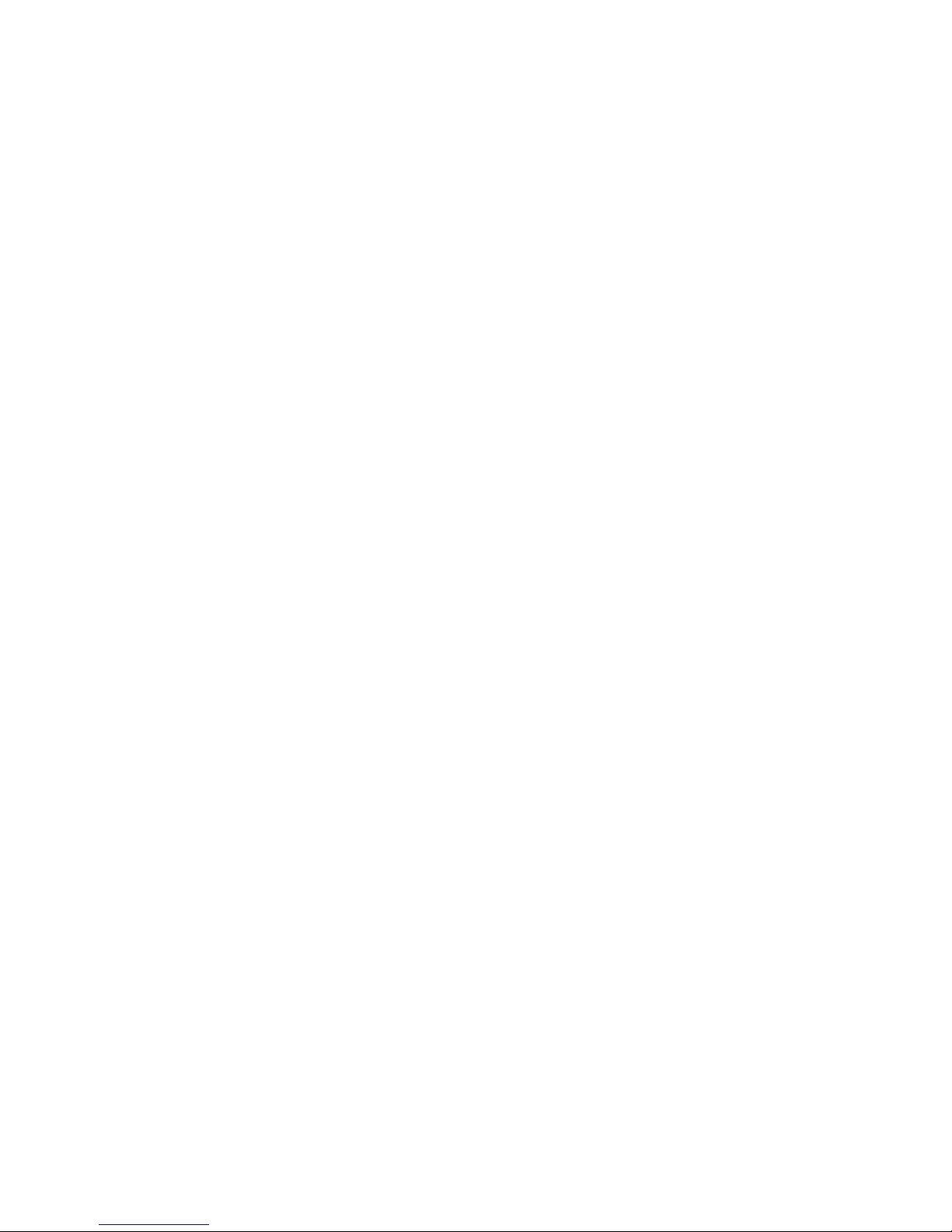
© Copyright 2009, 2010 Hewlett-Packard Development Company, L.P.
The information contained herein is subject to change without notice. The only warranties for HP products and services are set forth in the express
warranty statements accompanying such products and services. Nothing herein should be construed as constituting an additional warranty. HP
shall not be liable for technical or editorial errors or omissions contained herein.
Microsoft, Windows, and Windows Server are U.S. registered trademarks of Microsoft Corporation.
Intended audience
This document is for the person who installs, administers, and troubleshoots servers and storage systems.
HP assumes you are qualified in the servicing of computer equipment and trained in recognizing hazards
in products with hazardous energy levels.
Page 3
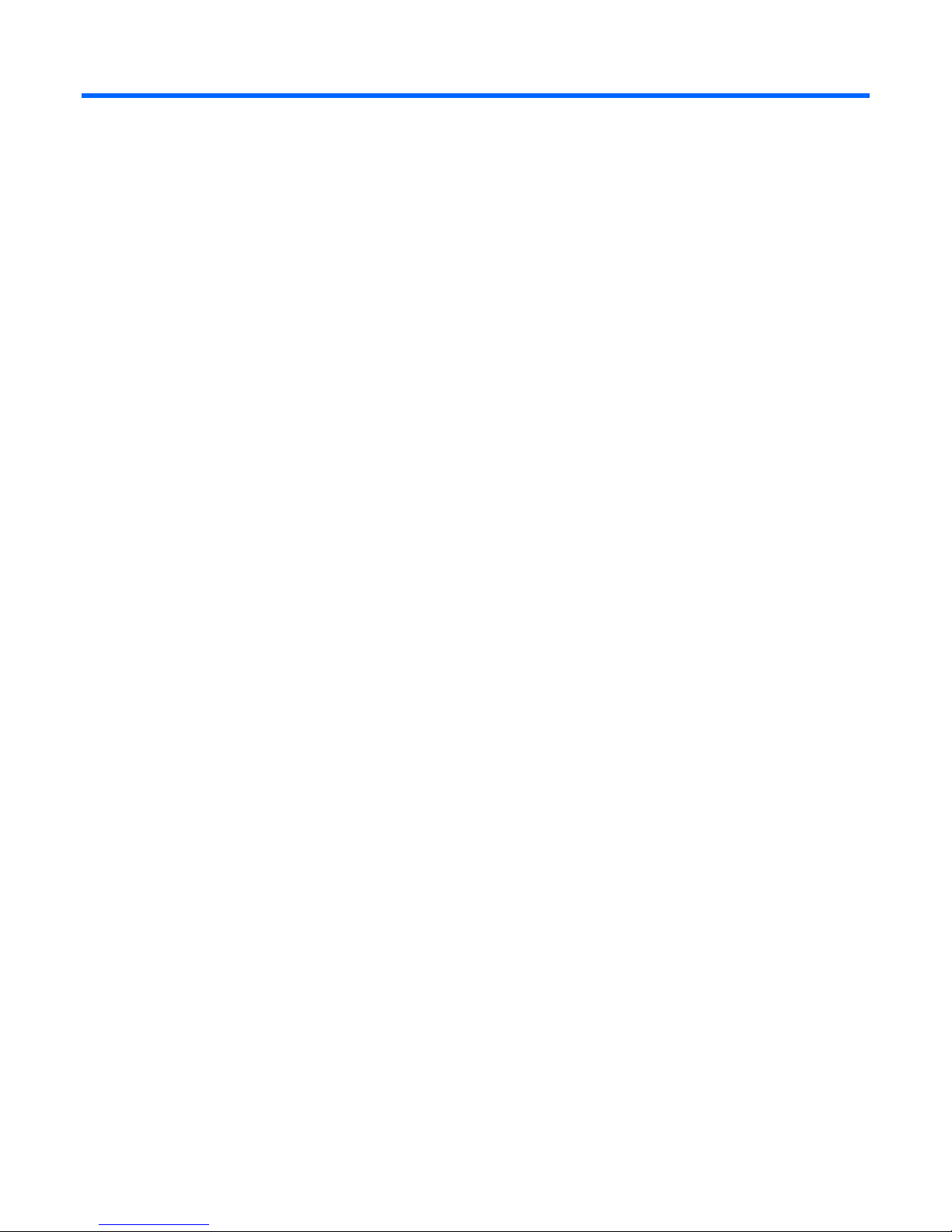
Contents
Operations................................................................................................................................... 7
Power up the server ...................................................................................................................................... 7
Power down the server ................................................................................................................................. 7
Remove the access panel .............................................................................................................................. 7
Remove the tower bezel (ML110 G6 servers) .................................................................................................. 8
Remove the tower bezel (ML150 G6 servers) .................................................................................................. 8
Setup ........................................................................................................................................... 9
Optional installation services ......................................................................................................................... 9
Rack planning resources ............................................................................................................................... 9
Optimum environment................................................................................................................................... 9
Space and airflow requirements ........................................................................................................ 10
Temperature requirements ................................................................................................................. 11
Power requirements .......................................................................................................................... 11
Electrical grounding requirements ...................................................................................................... 11
Rack warnings ........................................................................................................................................... 12
Installing hardware options ......................................................................................................................... 12
Powering up and configuring the server ........................................................................................................ 12
Installing the operating system ..................................................................................................................... 12
Registering the server.................................................................................................................................. 13
Hardware options installation ....................................................................................................... 14
Introduction ............................................................................................................................................... 14
Processor option......................................................................................................................................... 14
SAS and SATA hard drive options ............................................................................................................... 17
Hard drive LED cable (ML150 G6 servers and ML110 G6 Servers) ................................................................. 17
Removable media device option (ML110 G6 servers) .................................................................................... 18
Removable media device option (ML150 G6 servers) .................................................................................... 20
Memory options (ML110 G6 servers) ........................................................................................................... 21
Memory subsystem architecture (ML110 G6 servers) ............................................................................ 21
Single- and dual-rank DIMMs (ML110 G6 servers) ............................................................................... 22
DIMM identification (ML110 G6 servers) ............................................................................................ 22
UDIMM maximum memory configurations (ML110 G6 servers) ............................................................. 23
General DIMM slot population guidelines (ML110 G6 servers) ............................................................. 23
Memory options (ML150 G6 servers) ........................................................................................................... 24
Memory subsystem architecture ......................................................................................................... 24
Single-, dual-, and quad-rank DIMMs ................................................................................................. 24
DIMM identification .......................................................................................................................... 25
Memory configurations ..................................................................................................................... 25
General DIMM slot population guidelines ........................................................................................... 26
Installing DIMMs ........................................................................................................................................ 28
Expansion board options ............................................................................................................................ 29
Installing a storage controller ....................................................................................................................... 32
Battery-backed write cache battery pack option ............................................................................................. 32
Installing the FBWC module and capacitor pack ........................................................................................... 35
HP Trusted Platform Module option .............................................................................................................. 36
Installing the Trusted Platform Module board ....................................................................................... 37
Page 4
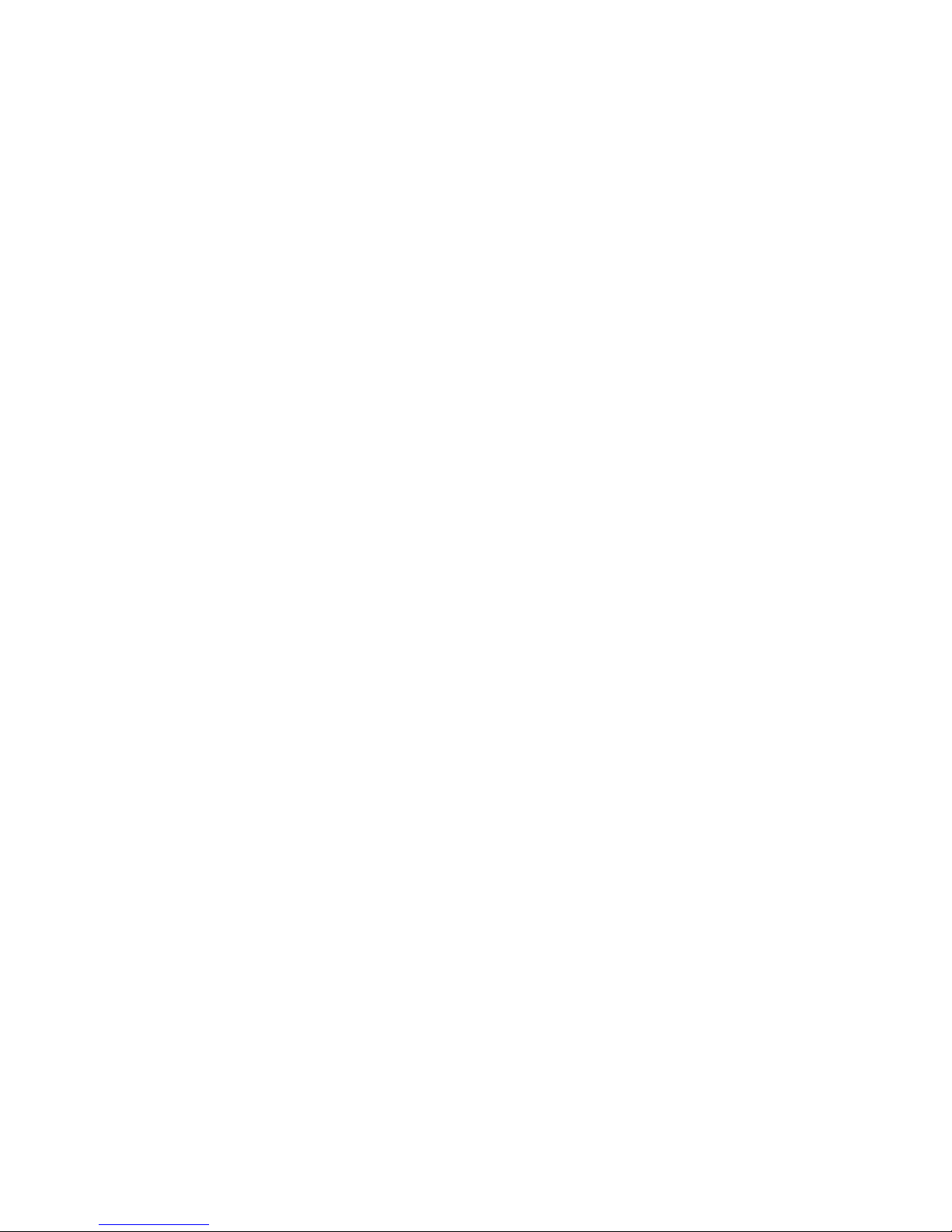
Retaining the recovery key/password ................................................................................................. 39
Enabling the Trusted Platform Module ................................................................................................. 39
Software and configuration utilities ............................................................................................... 40
ROM-Based Setup Utility ............................................................................................................................. 40
Using RBSU ..................................................................................................................................... 40
Auto-configuration process ................................................................................................................ 40
Boot options .................................................................................................................................... 41
BIOS Serial Console ......................................................................................................................... 41
Array Configuration Utility .......................................................................................................................... 41
Option ROM Configuration for Arrays.......................................................................................................... 42
HP Insight Diagnostics ................................................................................................................................ 42
Management tools...................................................................................................................................... 42
ROMPaq utility ................................................................................................................................. 42
Lights-Out 100i technology ................................................................................................................ 43
HP Integrated Lights-Out Virtual Floppy and CD-ROM drives ................................................................. 43
USB support .................................................................................................................................... 43
Remote support and analysis tools ............................................................................................................... 43
HP Insight Remote Support software ................................................................................................... 43
Keeping the system current .......................................................................................................................... 44
Drivers ............................................................................................................................................ 44
Operating System Version Support ..................................................................................................... 44
Subscriber's choice .......................................................................................................................... 44
Embedded SATA RAID feature ..................................................................................................................... 45
Configuring the SATA RAID feature .................................................................................................... 45
Enabling the SATA RAID feature in RBSU ............................................................................................ 45
Creating a RAID volume ................................................................................................................... 45
Installing the embedded SATA RAID driver.................................................................................................... 46
Required hardware .......................................................................................................................... 46
USB diskette and CD-ROM drives ...................................................................................................... 46
Creating a diskette image ................................................................................................................. 47
Installing the Embedded SATA RAID driver with a USB diskette drive ..................................................... 47
Installing the Embedded SATA RAID driver using Virtual Floppy ............................................................ 47
Installing an operating system ...................................................................................................................... 48
Installing a supported Microsoft® Windows® OS ............................................................................... 48
Installing a supported Linux OS ......................................................................................................... 48
Troubleshooting .......................................................................................................................... 49
Pre-diagnostic steps .................................................................................................................................... 49
Important safety information .............................................................................................................. 49
Symptom information ........................................................................................................................ 51
Preparing the server for diagnosis ...................................................................................................... 51
Common problem resolution .............................................................................................................. 52
Troubleshooting flowcharts .......................................................................................................................... 54
Start diagnosis flowchart ...................................................................................................................
General diagnosis flowchart .............................................................................................................. 55
Power-on problems flowchart ............................................................................................................. 57
POST problems flowchart .................................................................................................................. 59
OS boot problems flowchart .............................................................................................................. 61
Server fault indications flowchart ....................................................................................................... 62
Hardware problems ................................................................................................................................... 64
Power problems ............................................................................................................................... 65
General hardware problems ............................................................................................................. 66
Internal system problems ................................................................................................................... 68
55
Page 5
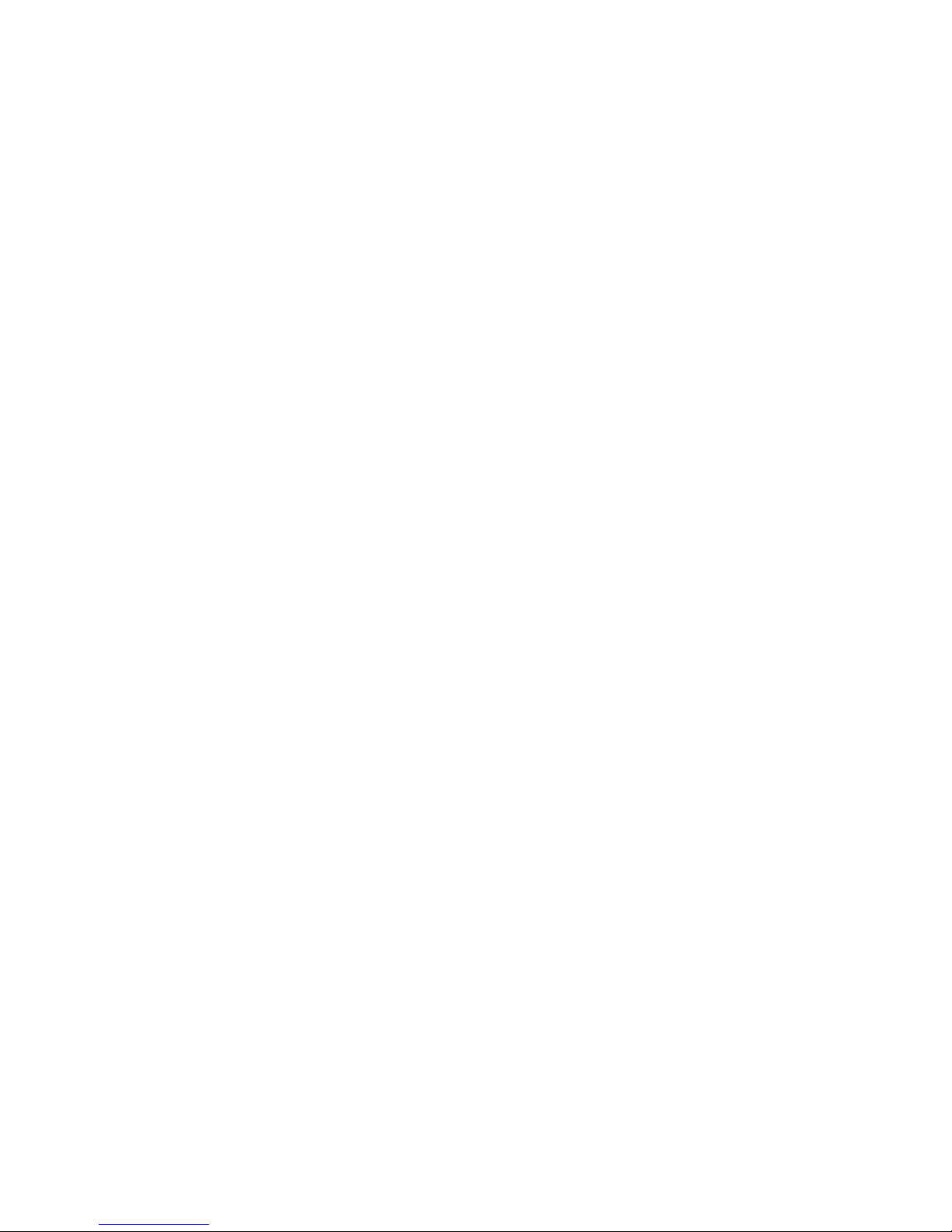
System open circuits and short circuits ................................................................................................ 75
External device problems .................................................................................................................. 75
Audio problems ............................................................................................................................... 76
Printer problems ............................................................................................................................... 77
Mouse and keyboard problems ......................................................................................................... 77
Modem problems ............................................................................................................................. 77
Network controller problems ............................................................................................................. 79
Software problems ..................................................................................................................................... 81
Operating system problems ............................................................................................................... 81
Operating system updates ................................................................................................................. 82
Restoring to a backed-up version ....................................................................................................... 82
When to reconfigure or reload software ............................................................................................. 82
Linux operating systems .................................................................................................................... 83
Application software problems .......................................................................................................... 83
Firmware maintenance ............................................................................................................................... 84
Types of ROM.................................................................................................................................. 84
ROMPaq utility diskette or USB drive key ............................................................................................ 85
Current firmware versions ................................................................................................................. 85
Updating firmware ........................................................................................................................... 85
Drivers ............................................................................................................................................ 86
Contacting HP ........................................................................................................................................... 86
Contacting HP technical support or an authorized reseller .................................................................... 86
Server information you need .............................................................................................................. 86
Operating system information you need ............................................................................................. 87
Battery ....................................................................................................................................... 89
Regulatory compliance notices ..................................................................................................... 91
Regulatory compliance identification numbers ............................................................................................... 91
Federal Communications Commission notice ................................................................................................. 91
FCC rating label .............................................................................................................................. 91
Class A equipment ........................................................................................................................... 91
Class B equipment ............................................................................................................................ 91
Declaration of conformity for products marked with the FCC logo, United States only ........................................ 92
Modifications ............................................................................................................................................. 92
Cables ...................................................................................................................................................... 92
Canadian notice (Avis Canadien) ................................................................................................................ 93
European Union regulatory notice ................................................................................................................ 93
Disposal of waste equipment by users in private households in the European Union .......................................... 93
Japanese notice ......................................................................................................................................... 94
BSMI notice ............................................................................................................................................... 94
Korean notice ............................................................................................................................................ 95
Chinese notice ........................................................................................................................................... 95
Laser compliance ....................................................................................................................................... 95
Battery replacement notice .......................................................................................................................... 95
Taiwan battery recycling notice ................................
Power cord statement for Japan ................................................................................................................... 96
Acoustics statement for Germany (Geräuschemission) .................................................................................... 96
................................................................................... 96
Electrostatic discharge ................................................................................................................. 97
Preventing electrostatic discharge ................................................................................................................ 97
Grounding methods to prevent electrostatic discharge .................................................................................... 97
Technical support ........................................................................................................................ 98
HP contact information ................................................................................................................................ 98
Page 6
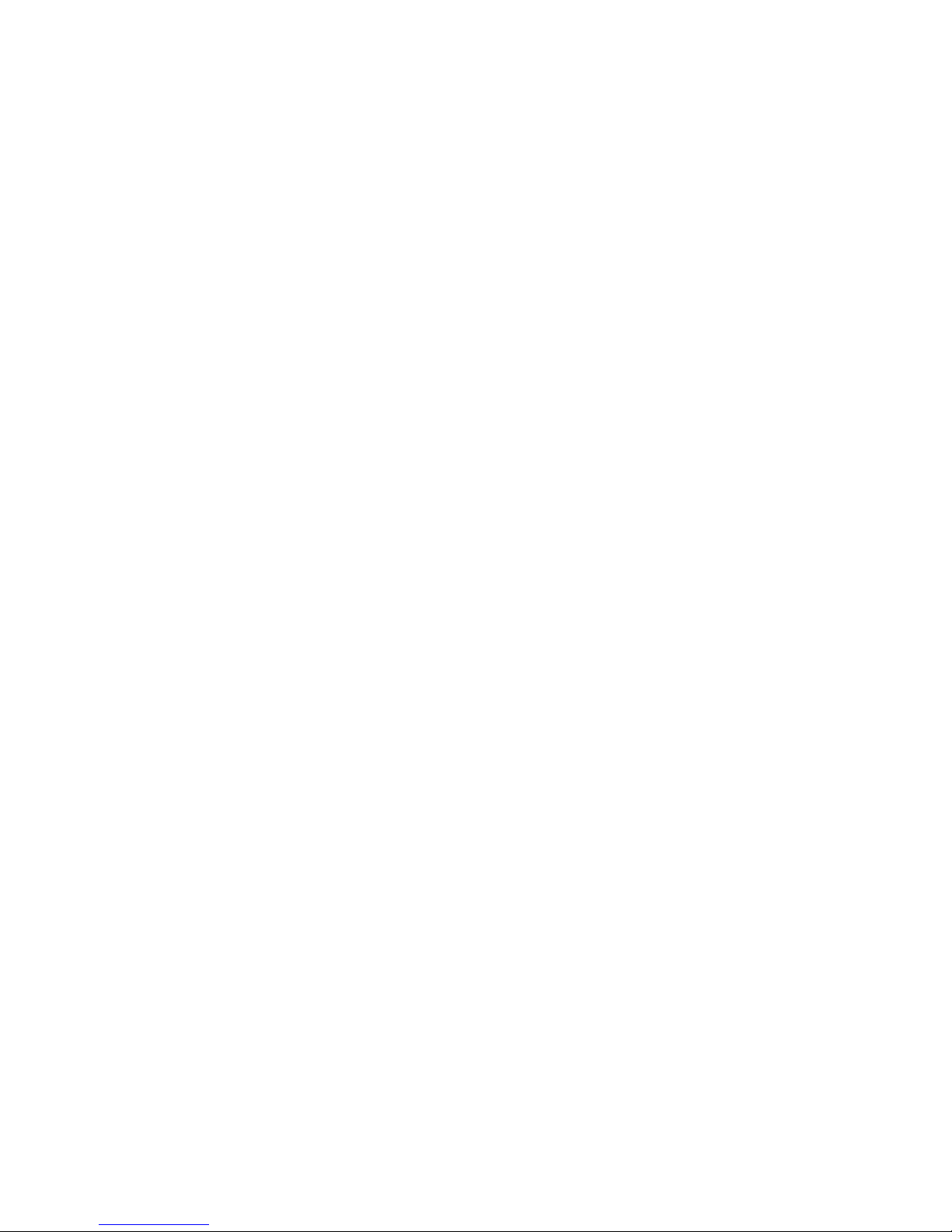
Before you contact HP ................................................................................................................................ 98
Customer Self Repair .................................................................................................................................. 98
Acronyms and abbreviations ...................................................................................................... 106
Index ....................................................................................................................................... 109
Page 7
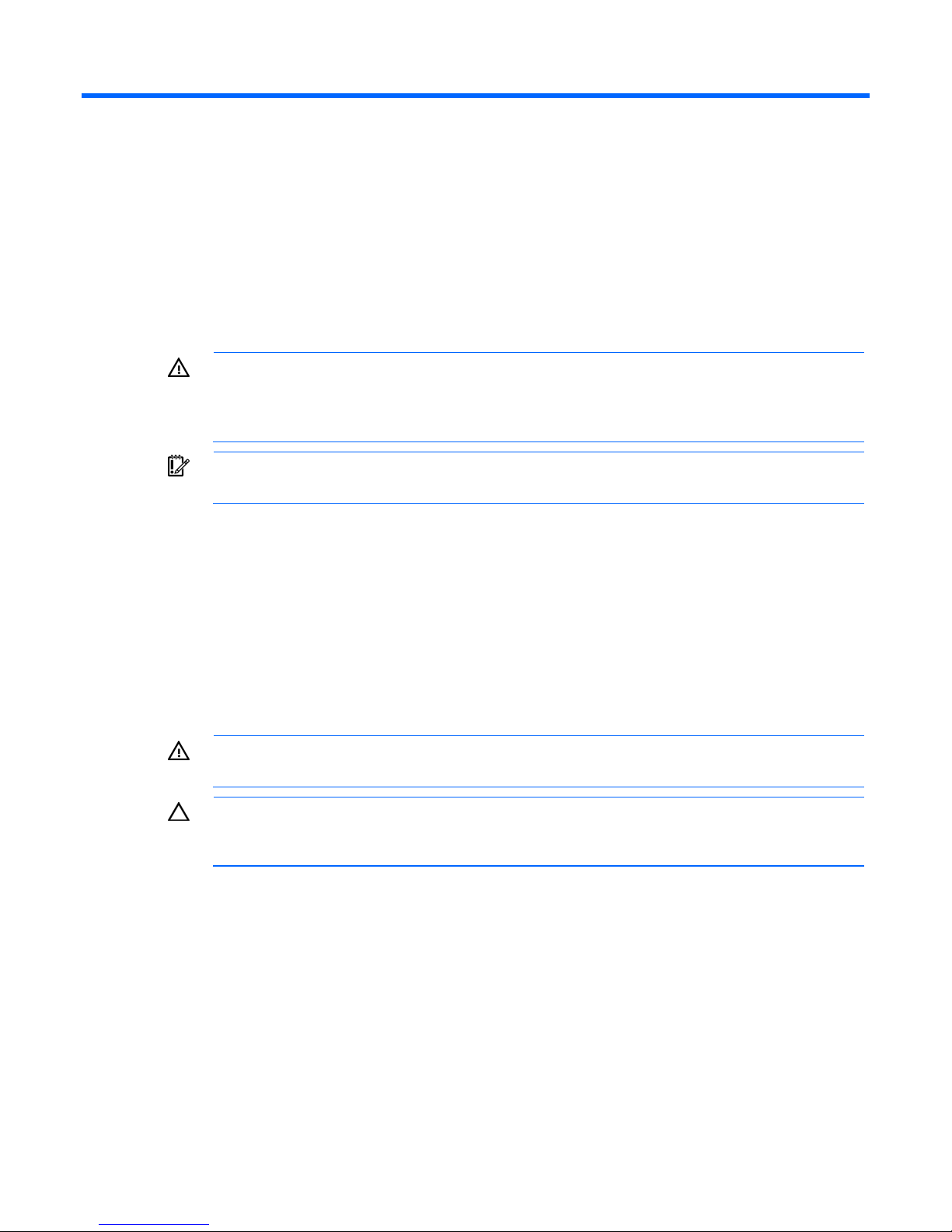
Operations
Power up the server
To power up the server, press the Power On/Standby button.
Power down the server
WARNING: To reduce the risk of personal injury, electric shock, or damage to the
equipment, remove the power cord to remove power from the server. The front panel Power
On/Standby button does not completely shut off system power. Portions of the power supply
1. Back up the server data.
2. Shut down the operating system as directed by the operating system documentation.
3. Press the Power On/Standby button to place the server in standby mode. When the server activates
and some internal circuitry remain active until AC power is removed.
IMPORTANT: If installing a hot-plug device, it is not necessary to power down the server.
standby power mode, the system power LED changes to amber.
4. Disconnect the power cords.
The system is now without power.
Remove the access panel
WARNING: To reduce the risk of personal injury from hot surfaces, allow the drives and the
1. Power down the server (on page 7).
internal system components to cool before touching them.
CAUTION: Do not operate the server for long periods with the access panel open or
removed. Operating the server in this manner results in improper airflow and improper
cooling that can lead to thermal damage.
2. Extend the server from the rack.
3. Loosen the thumbscrew on the access panel.
4. Slide the access panel back.
5. Lift and remove the access panel.
To replace the component, reverse the removal procedure.
For server-specific information, see the installation sheet that ships with the server.
Operations 7
Page 8
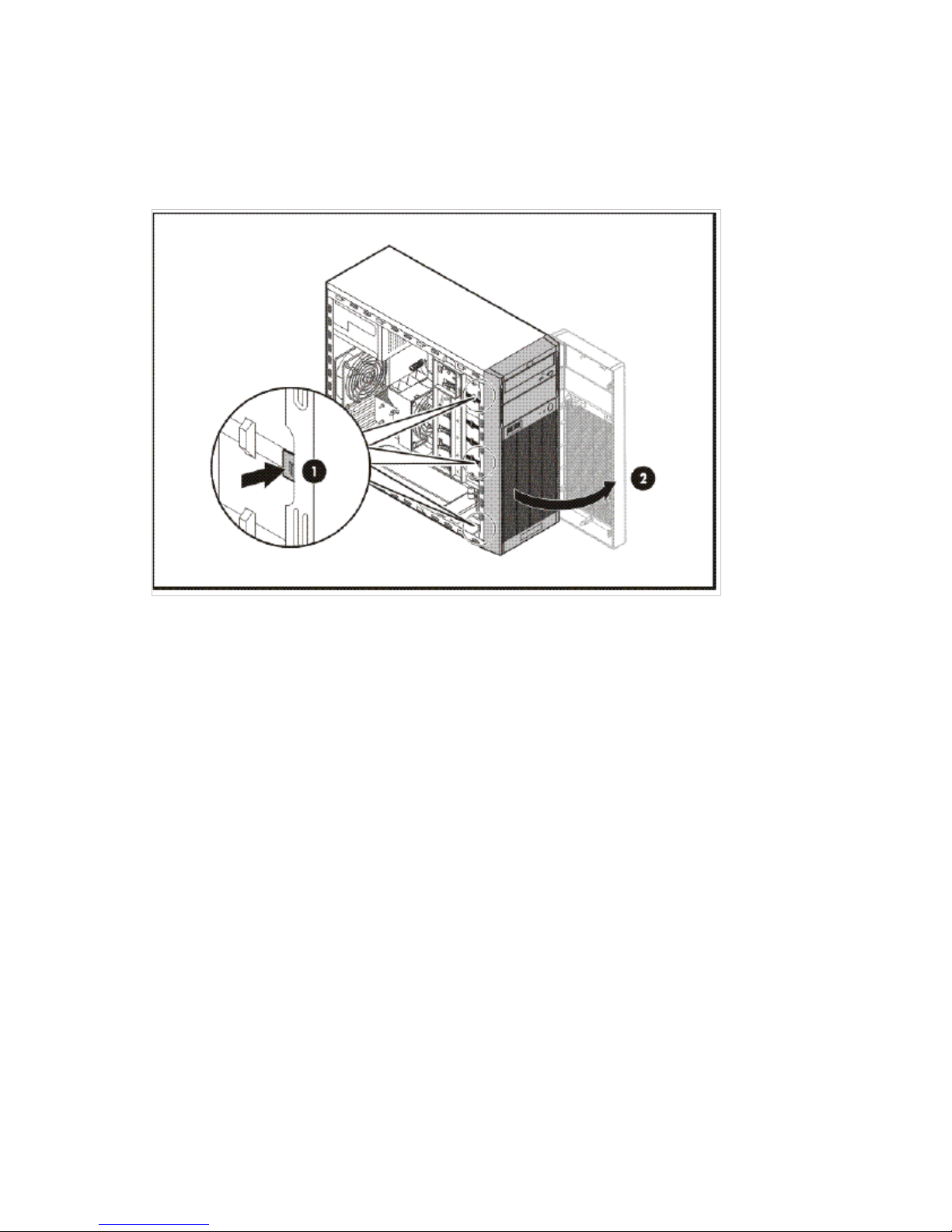
Remove the tower bezel (ML110 G6 servers)
1. Remove the access panel (on page 7).
2. To release the bezel, push the left side of the bezel.
3. Release the tabs, then turn the bezel counter-clockwise to remove it.
To replace the component, reverse the removal procedure.
For server-specific information, see the installation sheet that ships with the server.
Remove the tower bezel (ML150 G6 servers)
1. Insert the key provided with the server and turn clockwise to unlock the bezel.
The key is provided for the service person using model HSTNS-7105 with the HP RPS enablement kit.
2. Open the tower bezel.
3. Lift up the tower bezel and remove it from the chassis.
To replace the component, reverse the removal procedure.
For server-specific information, see the installation sheet that ships with the server.
Operations 8
Page 9
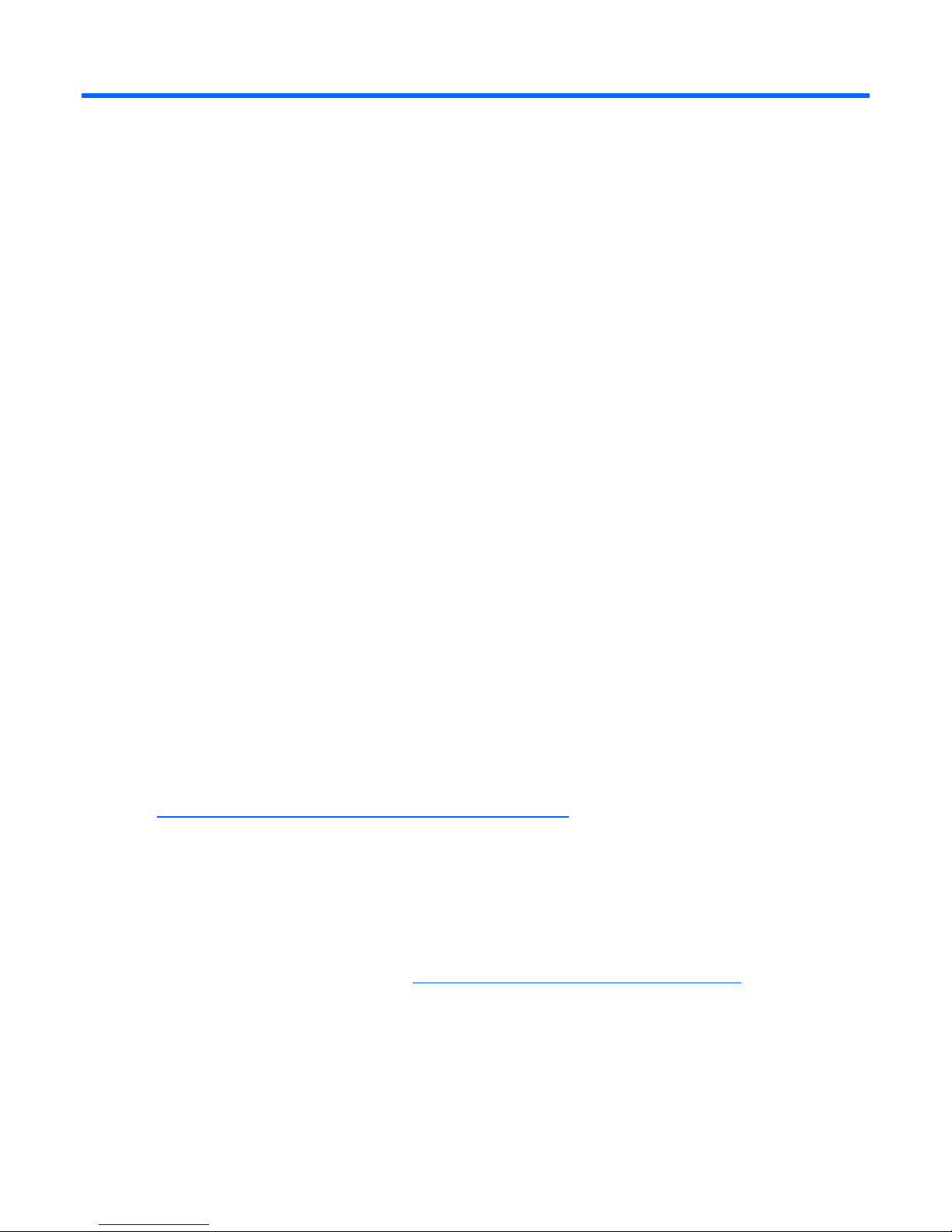
Setup
Optional installation services
Delivered by experienced, certified engineers, HP Care Pack services help you keep your servers up and
running with support packages tailored specifically for HP ProLiant systems. HP Care Packs let you
integrate both hardware and software support into a single package. A number of service level options
are available to meet your needs.
HP Care Pack Services offer upgraded service levels to expand the standard product warranty with easyto-buy, easy-to-use support packages that help you make the most of your server investments. Some of the
Care Pack services are:
• Hardware support
o 6-hour call-to-repair
o 4-hour 24x7 same day
o 4-hour same business day
• Software support
o Microsoft®
o Linux
• Integrated hardware and software support
o Critical Service
o Proactive 24
o Support Plus
o Support Plus 24
• Startup and implementation services for both hardware and software
For more information on Care Packs, refer to the HP website
(http://www.hp.com/hps/carepack/servers/cp_proliant.html
Rack planning resources
The rack resource kit ships with all HP branded or Compaq branded 9000, 10000, and H9 series racks.
For more information on the content of each resource, refer to the rack resource kit documentation.
If you intend to deploy and configure multiple servers in a single rack, refer to the white paper on highdensity deployment at the HP website (http://www.hp.com/products/servers/platforms
).
).
Optimum environment
When installing the server, select a location that meets the environmental standards described in this
section.
Setup 9
Page 10
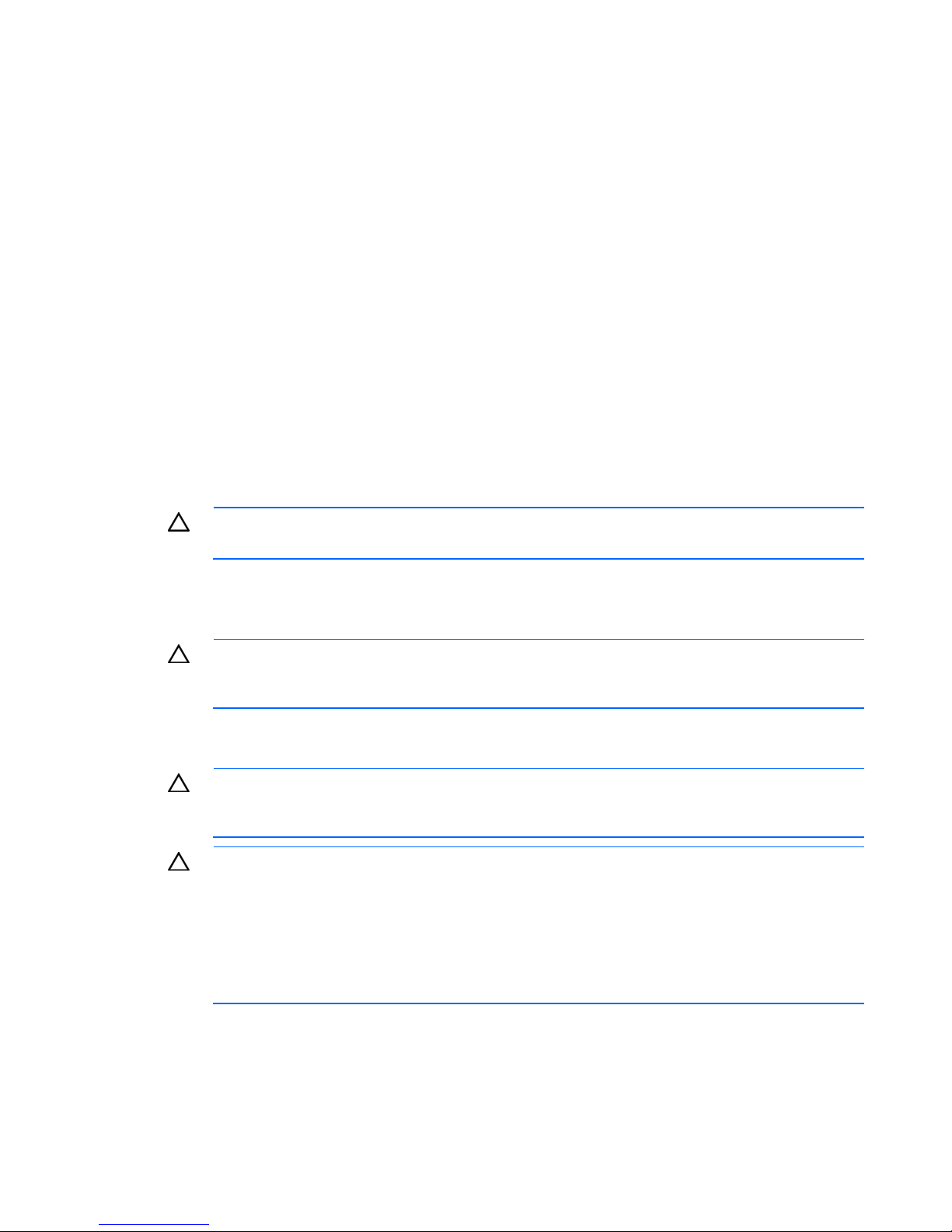
Space and airflow requirements
Tower server
In a tower configuration, leave at least a 7.6-cm (3.0-in) clearance space at the front and back of the
server for proper ventilation.
Rack server
To allow for servicing and adequate airflow, observe the following space and airflow requirements when
deciding where to install a rack:
• Leave a minimum clearance of 63.5 cm (25 in) in front of the rack.
• Leave a minimum clearance of 76.2 cm (30 in) behind the rack.
• Leave a minimum clearance of 121.9 cm (48 in) from the back of the rack to the back of another
rack or row of racks.
• Leave a minimum clearance of 4.4 cm (1.75 in) from the top of the side panel.
HP servers draw in cool air through the front door and expel warm air through the rear door. Therefore,
the front and rear rack doors must be adequately ventilated to allow ambient room air to enter the
cabinet, and the rear door must be adequately ventilated to allow the warm air to escape from the
cabinet.
CAUTION: To prevent improper cooling and damage to the equipment, do not block the
When vertical space in the rack is not filled by a server or rack component, the gaps between the
components cause changes in airflow through the rack and across the servers. Cover all gaps with
blanking panels to maintain proper airflow.
The 9000 and 10000 Series Racks provide proper server cooling from flow-through perforations in the
front and rear doors that provide 64 percent open area for ventilation.
ventilation openings.
CAUTION: Always use blanking panels to fill empty vertical spaces in the rack. This
arrangement ensures proper airflow. Using a rack without blanking panels results in improper
cooling that can lead to thermal damage.
CAUTION: When using a Compaq branded 7000 Series rack, you must install the high
airflow rack door insert [P/N 327281-B21 (42U) or P/N 157847-B21 (22U)] to provide
proper front-to-back airflow and cooling.
CAUTION: If a third-party rack is used, observe the following additional requirements to
ensure adequate airflow and to prevent damage to the equipment:
• Front and rear doors—If the 42U rack includes closing front and rear doors, you must
allow 5,350 sq cm (830 sq in) of holes evenly distributed from top to bottom to permit
adequate airflow (equivalent to the required 64 percent open area for ventilation).
• Side—The clearance between the installed rack component and the side panels of the rack
must be a minimum of 7 cm (2.75 in).
Setup 10
Page 11
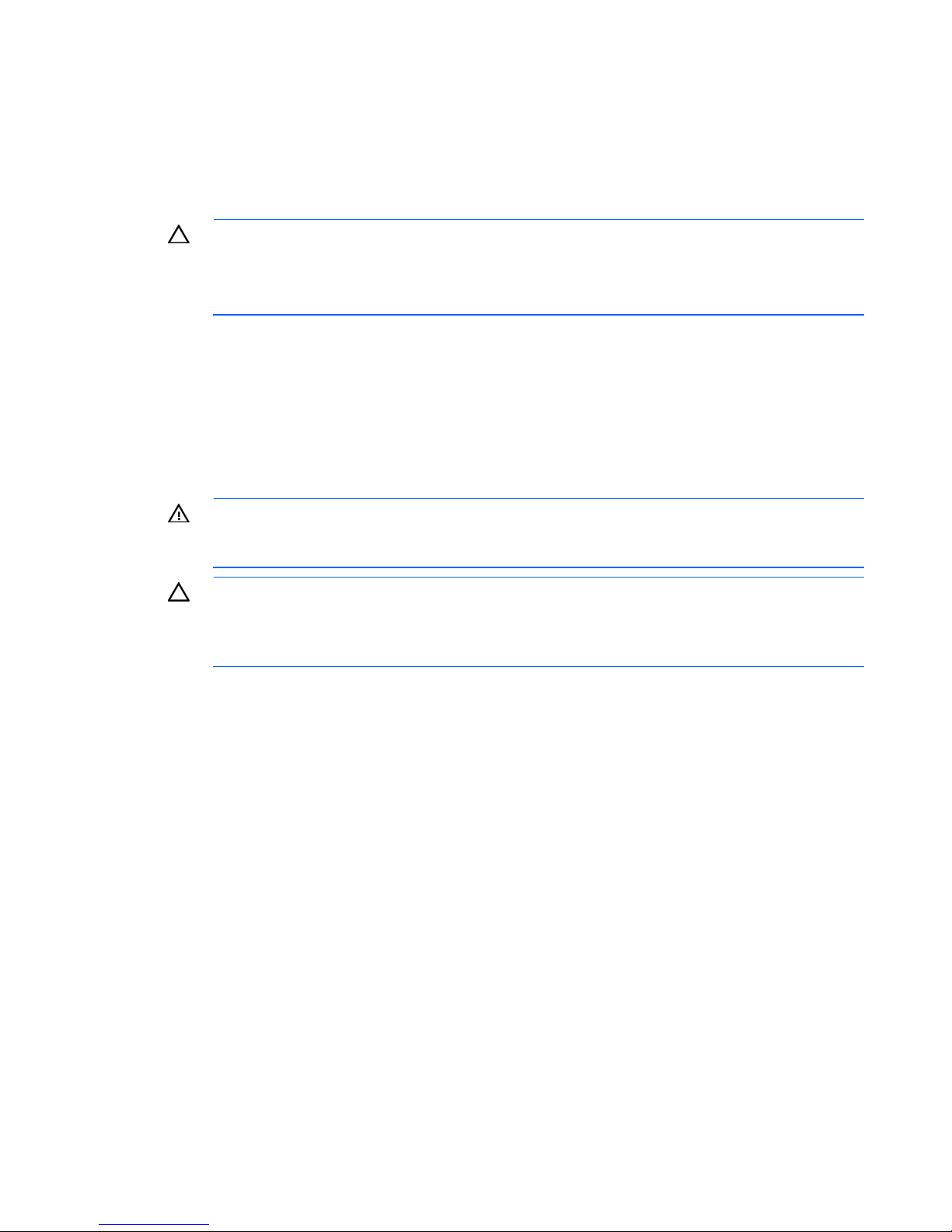
Temperature requirements
To ensure continued safe and reliable equipment operation, install or position the system in a wellventilated, climate-controlled environment.
The maximum recommended ambient operating temperature (TMRA) for most server products is 35°C
(95°F). The temperature in the room where the rack is located must not exceed 35°C (95°F).
CAUTION: To reduce the risk of damage to the equipment when installing third-party options:
• Do not permit optional equipment to impede airflow around the server or to increase the
internal rack temperature beyond the maximum allowable limits.
• Do not exceed the manufacturer’s TMRA.
Power requirements
Installation of this equipment must comply with local and regional electrical regulations governing the
installation of information technology equipment by licensed electricians. This equipment is designed to
operate in installations covered by NFPA 70, 1999 Edition (National Electric Code) and NFPA-75, 1992
(code for Protection of Electronic Computer/Data Processing Equipment). For electrical power ratings on
options, refer to the product rating label or the user documentation supplied with that option.
WARNING: To reduce the risk of personal injury, fire, or damage to the equipment, do not
overload the AC supply branch circuit that provides power to the rack. Consult the electrical
When installing more than one server, you may need to use additional power distribution devices to
safely provide power to all devices. Observe the following guidelines:
authority having jurisdiction over wiring and installation requirements of your facility.
CAUTION: Protect the server from power fluctuations and temporary interruptions with a
regulating uninterruptible power supply (UPS). This device protects the hardware from
damage caused by power surges and voltage spikes and keeps the system in operation
during a power failure.
• Balance the server power load between available AC supply branch circuits.
• Do not allow the overall system AC current load to exceed 80 percent of the branch circuit AC
current rating.
• Do not use common power outlet strips for this equipment.
• Provide a separate electrical circuit for the server.
Electrical grounding requirements
The server must be grounded properly for proper operation and safety. In the United States, you must
install the equipment in accordance with NFPA 70, 1999 Edition (National Electric Code), Article 250,
as well as any local and regional building codes. In Canada, you must install the equipment in
accordance with Canadian Standards Association, CSA C22.1, Canadian Electrical Code. In all other
countries, you must install the equipment in accordance with any regional or national electrical wiring
codes, such as the International Electrotechnical Commission (IEC) Code 364, parts 1 through 7.
Furthermore, you must be sure that all power distribution devices used in the installation, such as branch
wiring and receptacles, are listed or certified grounding-type devices.
Setup 11
Page 12
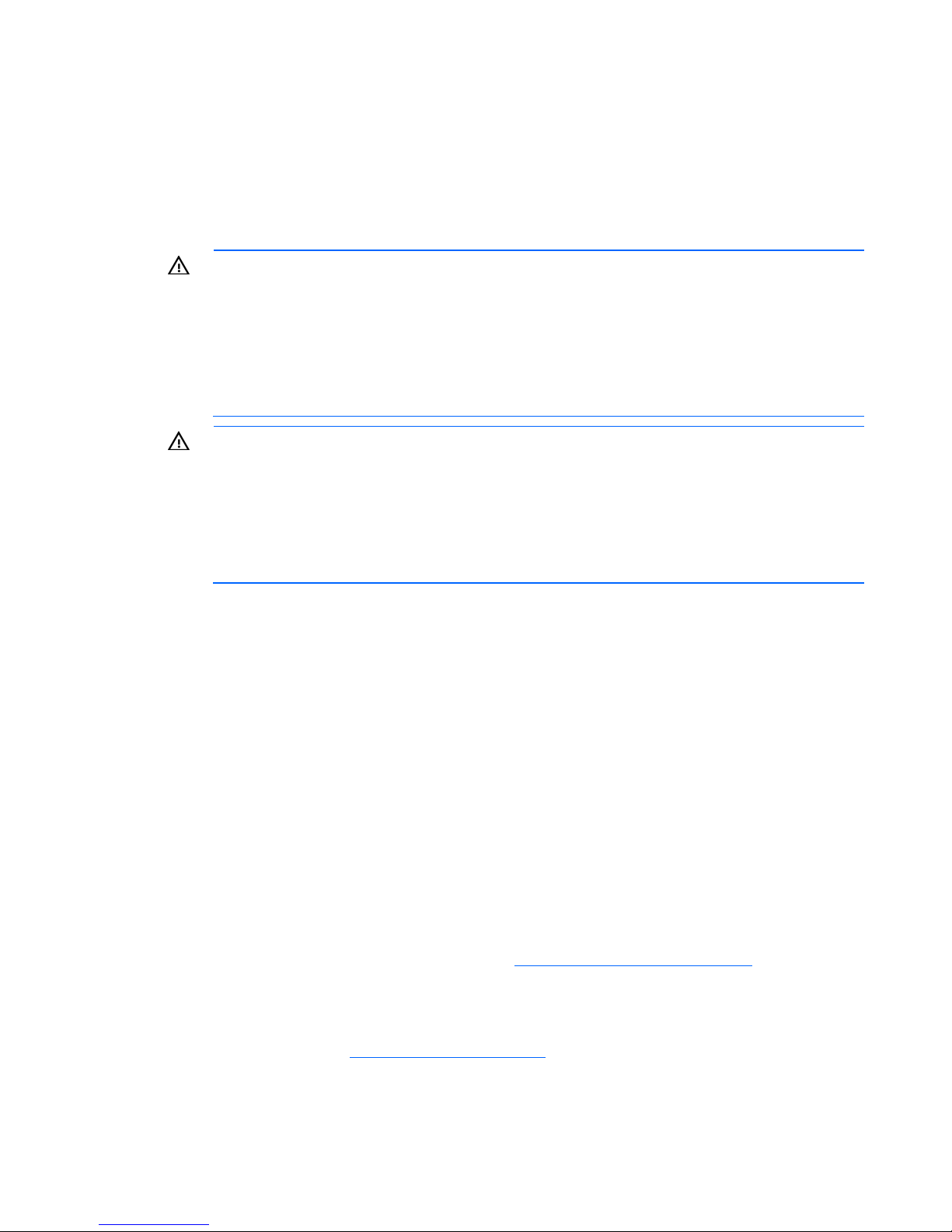
Because of the high ground-leakage currents associated with multiple servers connected to the same
power source, HP recommends the use of a PDU that is either permanently wired to the building’s branch
circuit or includes a nondetachable cord that is wired to an industrial-style plug. NEMA locking-style plugs
or those complying with IEC 60309 are considered suitable for this purpose. Using common power outlet
strips for the server is not recommended.
Rack warnings
WARNING: To reduce the risk of personal injury or damage to the equipment, be sure that:
• The leveling jacks are extended to the floor.
• The full weight of the rack rests on the leveling jacks.
• The stabilizing feet are attached to the rack if it is a single-rack installation.
• The racks are coupled together in multiple-rack installations.
• Only one component is extended at a time. A rack may become unstable if more than one
component is extended for any reason.
WARNING: To reduce the risk of personal injury or equipment damage when unloading a
rack:
• At least two people are needed to safely unload the rack from the pallet. An empty 42U
rack can weigh as much as 115 kg (253 lb), can stand more than 2.1 m (7 ft) tall, and
may become unstable when being moved on its casters.
• Never stand in front of the rack when it is rolling down the ramp from the pallet. Always
handle the rack from both sides.
Installing hardware options
Install any hardware options before initializing the server. For options installation information, refer to the
option documentation. For server-specific information, refer to "Hardware options installation (on page
14)."
Powering up and configuring the server
To power up the server, press the Power On/Standby button.
For detailed information on configuring the server, see the server installation sheet.
Installing the operating system
To operate properly, the server must have a supported operating system. For the latest information on
supported operating systems, refer to the HP website (http://www.hp.com/go/supportos
To install an operating system on the server, insert the operating system CD into the CD-ROM drive and
reboot the server. This process may require you to obtain additional drivers from the Easy Set-up CD
shipped with the server, or the CD that shipped with the option. The drivers may have updates that are
available on the HP website (http://www.hp.com/support
Follow the on-screen instructions to begin the installation process.
).
).
Setup 12
Page 13
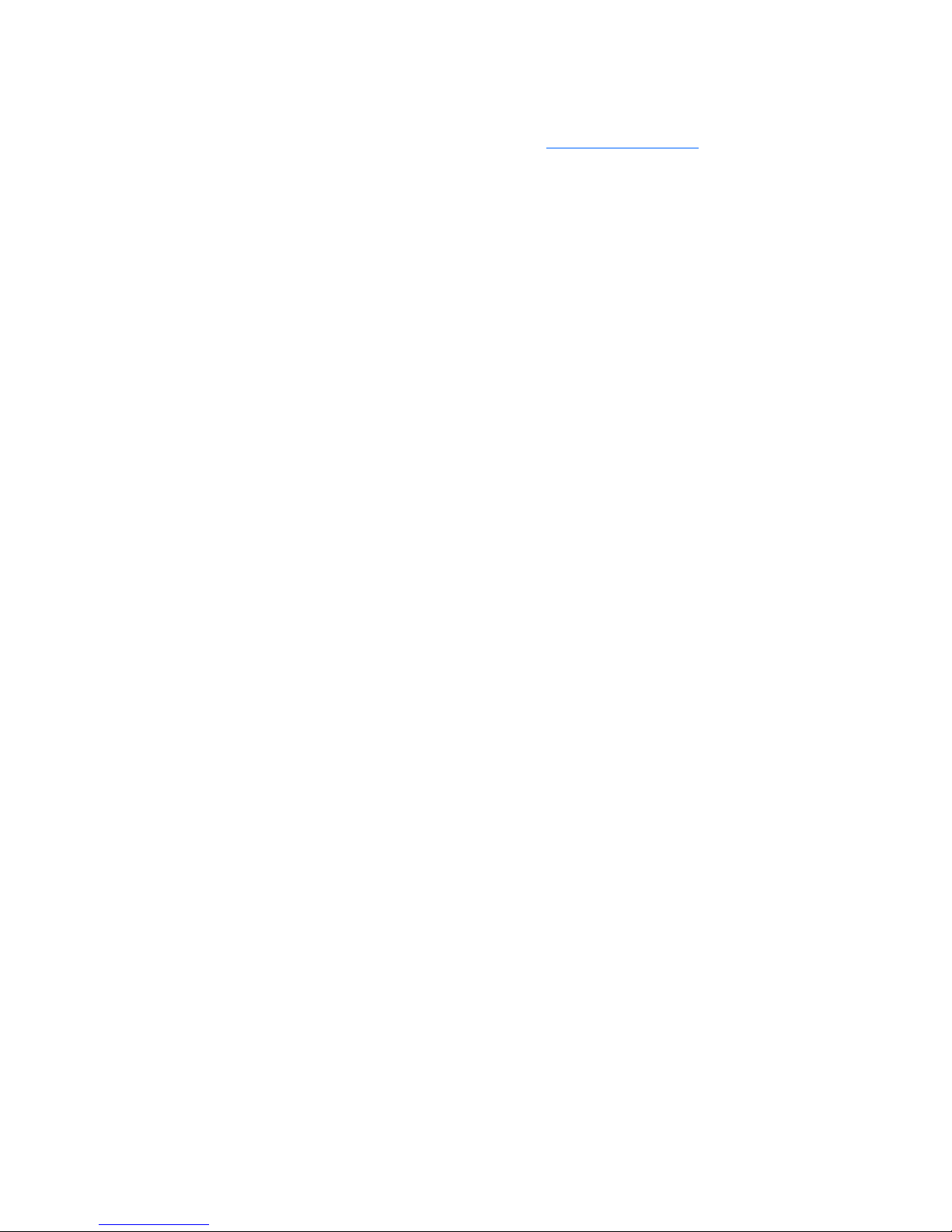
Registering the server
To register the server, refer to the HP Registration website (http://register.hp.com).
Setup 13
Page 14
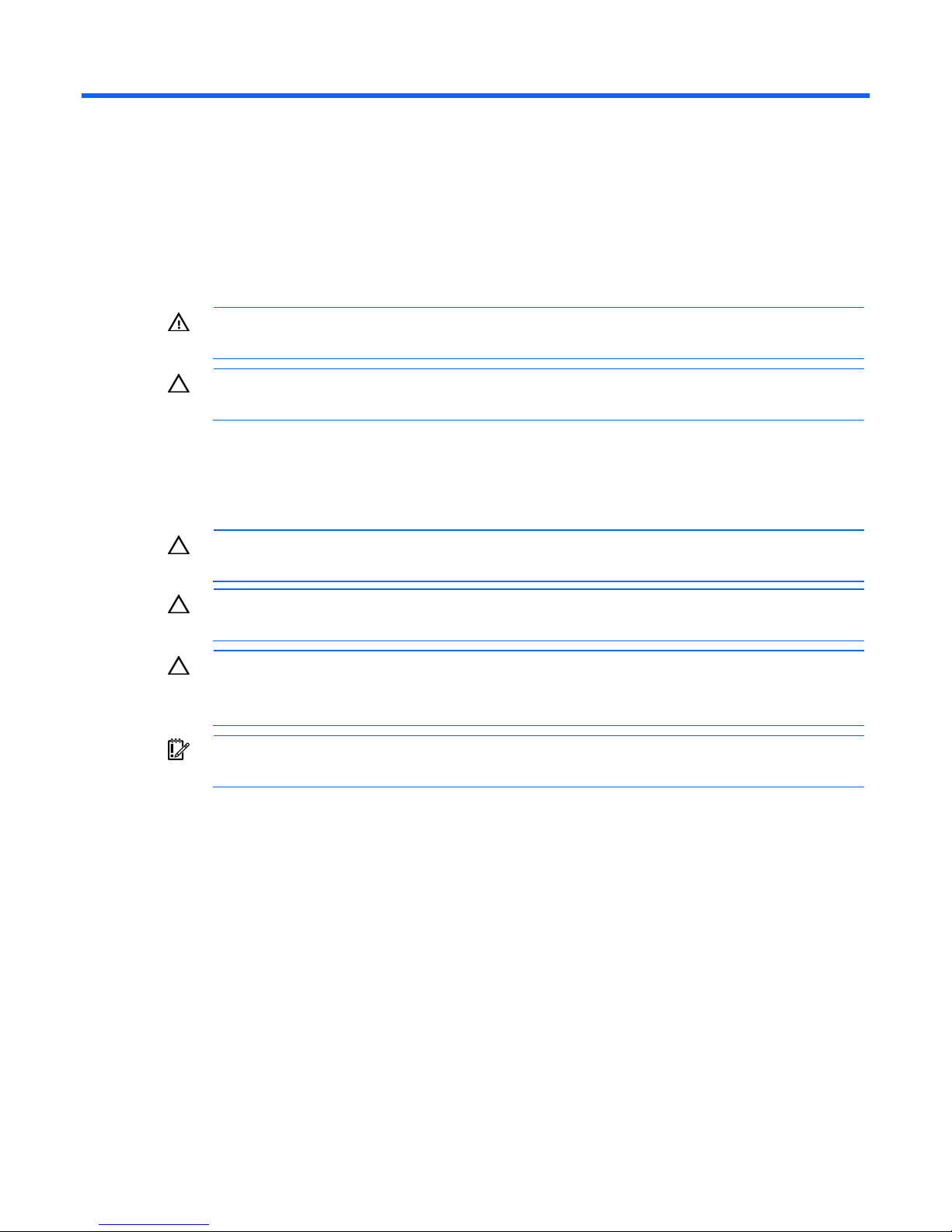
Hardware options installation
Introduction
If more than one option is being installed, read the installation instructions for all the hardware options
and identify similar steps to streamline the installation process.
WARNING: To reduce the risk of personal injury from hot surfaces, allow the drives and the
Processor option
internal system components to cool before touching them.
CAUTION: To prevent damage to electrical components, properly ground the server before
beginning any installation procedure. Improper grounding can cause electrostatic discharge.
The server uses embedded PPMs as DC-to-DC converters to provide the proper power to each processor.
CAUTION: To prevent possible server malfunction, do not mix processors of different speeds
or cache sizes. Refer to the label on the processor heatsink for a description of the processor.
CAUTION: To avoid damage to the processor and system board, only authorized personnel
should attempt to replace or install the processor in this server.
CAUTION: To avoid damage to the processor:
• Handle the processor only by the edges.
• Do not touch the bottom of the processor, especially the contact area.
IMPORTANT: Processor socket 1 must be populated at all times or the server does not
function.
To install the component:
1. Power down the server (on page 7).
2. For the ML110 G6 server, extend the server from the rack.
3. For the ML150 G6 server, do one of the following:
o Unlock and remove the bezel ("Remove the tower bezel (ML150 G6 servers)" on page 8).
o Extend the server from the rack.
4. Remove the access panel (on page 7).
5. Open the processor retaining latch and the processor socket retaining bracket.
Hardware options installation 14
Page 15
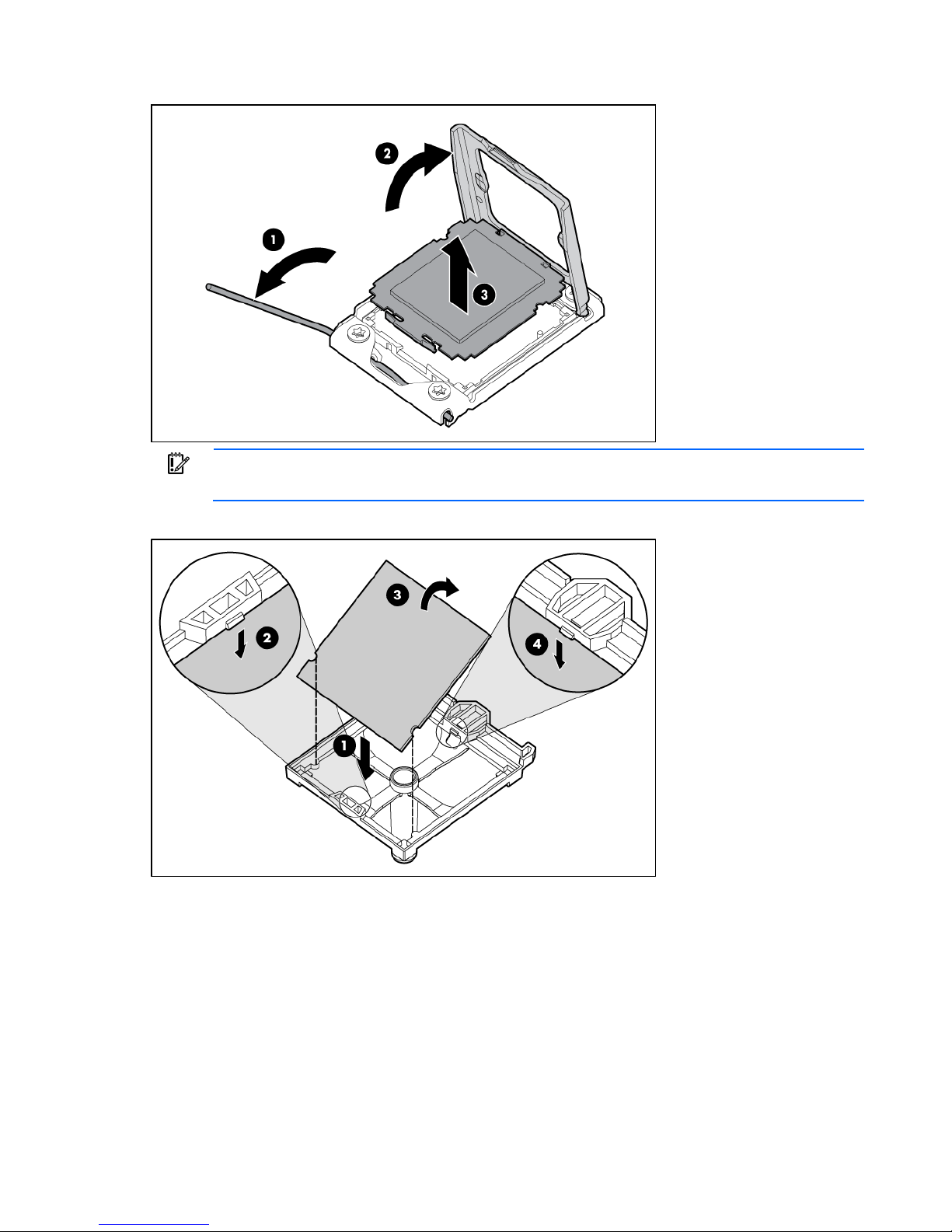
6.
Remove the processor socket protective cover.
IMPORTANT: Be sure the processor remains inside the processor installation tool.
7. If the processor has separated from the installation tool, carefully re-insert the processor in the tool.
Hardware options installation 15
Page 16
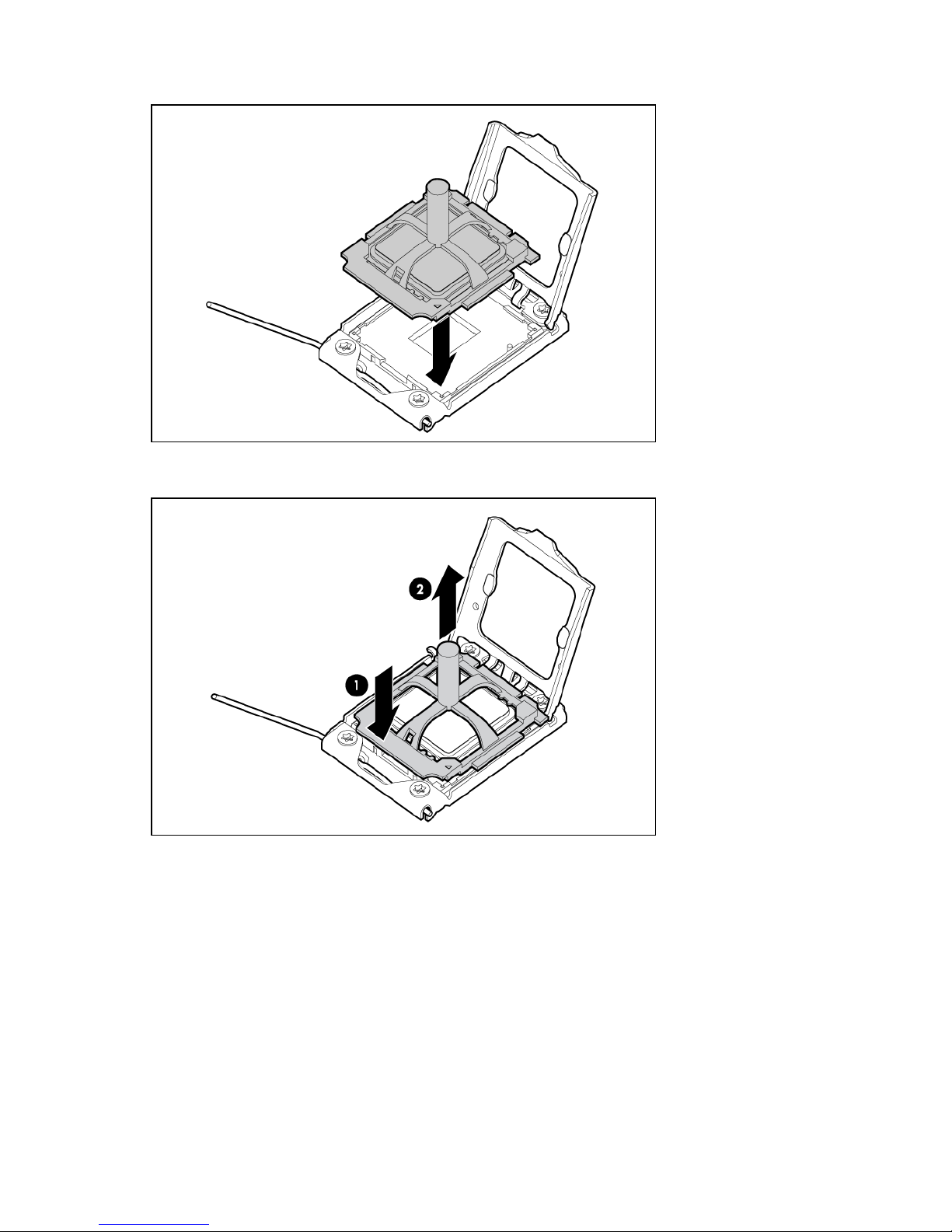
8.
Align the processor installation tool with the socket and install the processor.
9. Press down firmly until the processor installation tool clicks and separates from the processor, and
then remove the processor installation tool.
Hardware options installation 16
Page 17
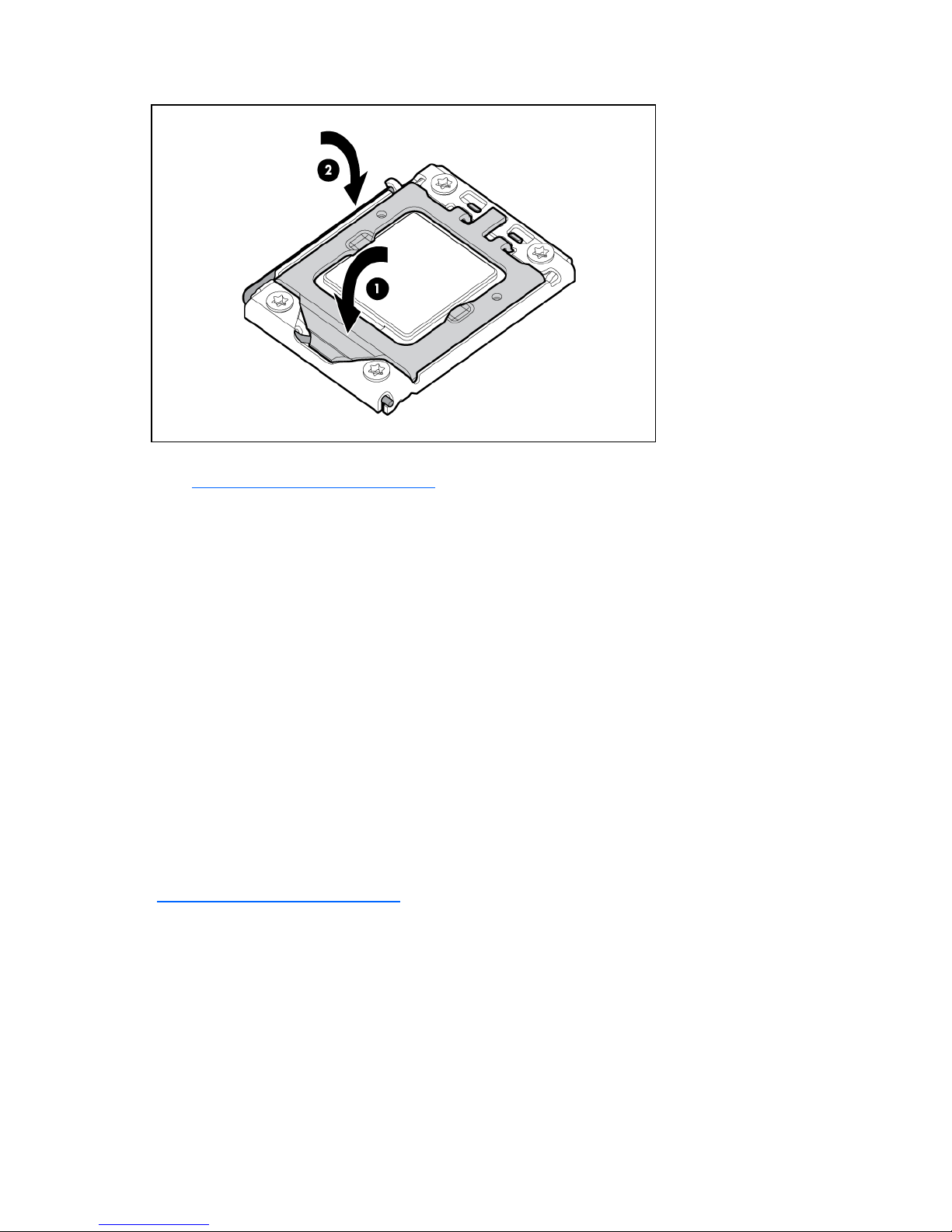
10.
Close the processor socket retaining bracket and the processor retaining latch.
11. Install the heatsink. See the server installation sheet on the HP website
(http://www.hp.com/go/bizsupport
).
12. Install the access panel.
13. For ML110 G6 servers, slide the server back into the rack.
14. For ML150 G6 servers, do one of the following:
o Close or install the tower bezel, as needed.
o Slide the server back into the rack.
15. Power up the server (on page 7).
SAS and SATA hard drive options
The HP ProLiant ML110 G6 Server supports up to four hard drives and the HP ProLiant ML150 G6 Server
support up to eight hard drives:
• SATA hard drives only with the embedded SATA controller
• SAS or SATA hard drives with an optional SAS controller
For optimal performance, avoid mixing SAS and SATA hard drives.
To install a hard drive, see the server installation sheet on the HP website
(http://www.hp.com/go/bizsupport
).
Hard drive LED cable (ML150 G6 servers and
ML110 G6 Servers)
An optional hard drive LED cable is required for non-hot-plug hard drive LED functionality with an optional
storage controller.
Hardware options installation 17
Page 18
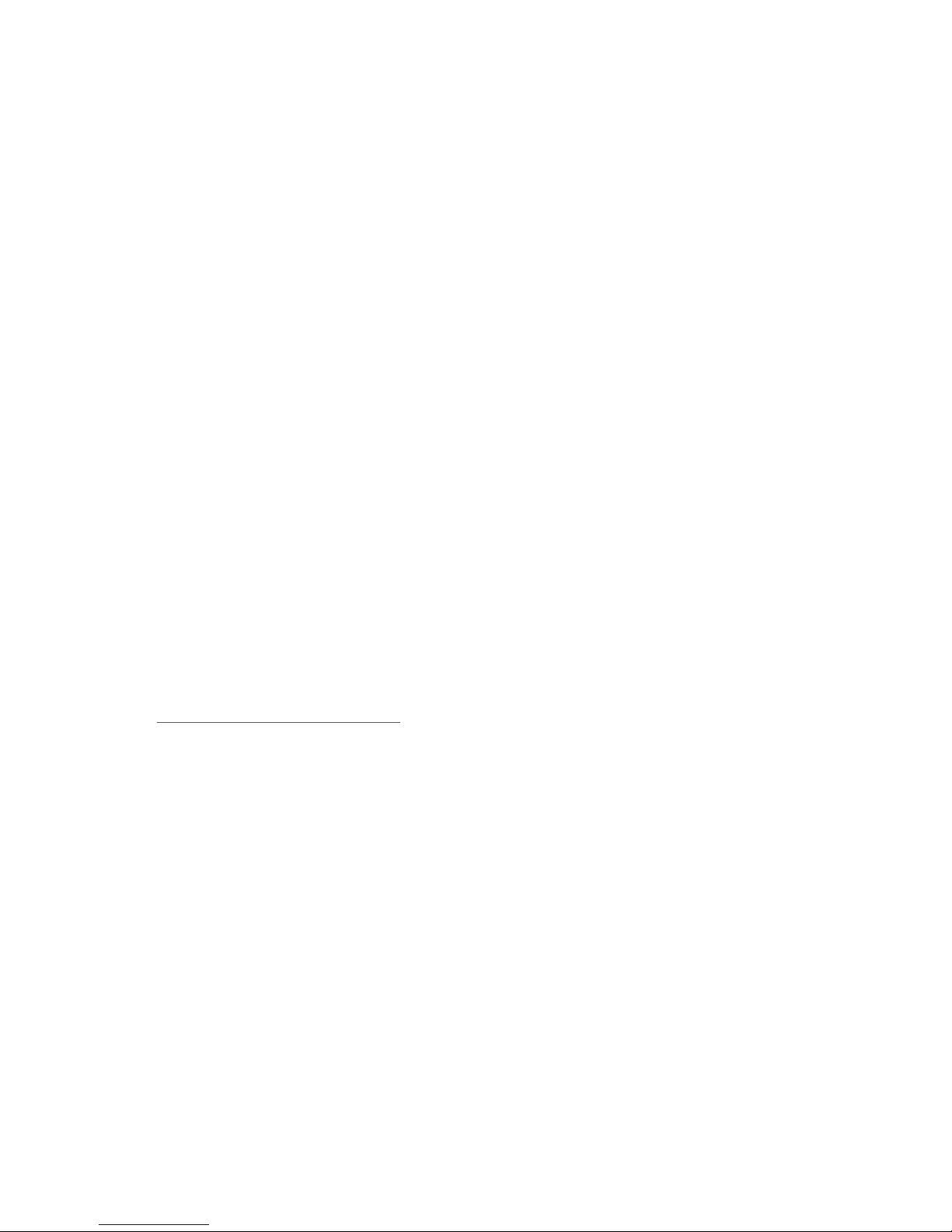
To connect the hard drive LED cable:
1. Power down the server (on page 7).
2. Do one of the following:
o Unlock and remove the bezel ("Remove the tower bezel (ML150 G6 servers)" on page 8).
o Extend the server from the rack.
3. Remove the access panel (on page 7).
4. Install the storage controller card.
For more information, see the documentation that ships with the option and see "Expansion board
options (on page 29)."
5. Connect the LED cable to the storage controller card.
6. Secure the cable with the cable clamp.
7. Connect the LED cable to the system board.
For more information, see the label attached to the server access panel.
8. Install the access panel.
9. Do one of the following:
o Close or install the tower bezel, as needed.
o Slide the server back into the rack.
10. Power up the server (on page 7).
Removable media device option (ML110 G6
servers)
This process only represents one installation method. For instructions for installing the media device into a
specific server, see the installation sheet that ships with the server or the HP website
(http://www.hp.com/go/bizsupport
To install the component:
1. Power down the server (on page 7).
2. Extend the server from the rack.
3. Remove the access panel (on page 7).
4. Remove the tower bezel ("Remove the tower bezel (ML110 G6 servers)" on page 8).
5. Using a Phillips screwdriver, press the release tab on the bezel blank, then remove the shield.
).
Hardware options installation 18
Page 19

HP recommends that you remove all bezel blanks to facilitate drive installation.
6. Install the four screws into the top screw holes on the media device.
7. Slide the media device part into the bay.
8. Connect the data and power cables.
9. Connect the cables to the system board or to an expansion board, as directed by the option
documentation.
10. Slide the server back into the rack.
11. Install the access panel.
12. Install the tower bezel.
13. Power up the server (on page 7).
Hardware options installation 19
Page 20
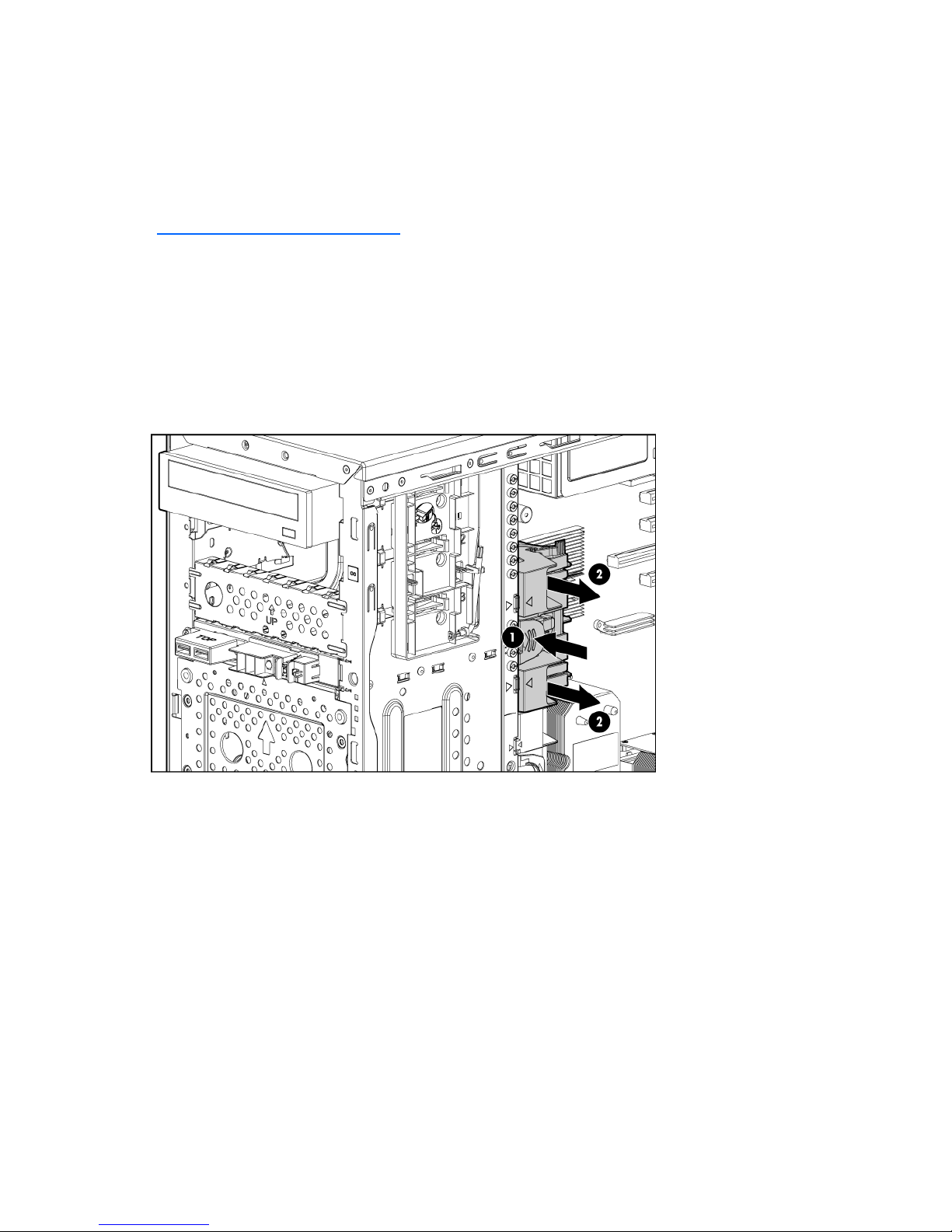
Removable media device option (ML150 G6
servers)
This process represents only one installation method. For instructions for installing the media device into a
specific server, see the installation sheet that ships with the server or the HP website
(http://www.hp.com/go/bizsupport
To install the component:
1. Power down the server (on page 7).
2. Do one of the following:
o Unlock and remove the bezel ("Remove the tower bezel (ML150 G6 servers)" on page 8).
o Extend the server from the rack.
3. Remove the access panel (on page 7).
4. Press the fan holder release tab, and then remove the fan holder.
).
5. Remove the bezel blank.
HP recommends that you remove all bezel blanks to facilitate drive installation.
Hardware options installation 20
Page 21
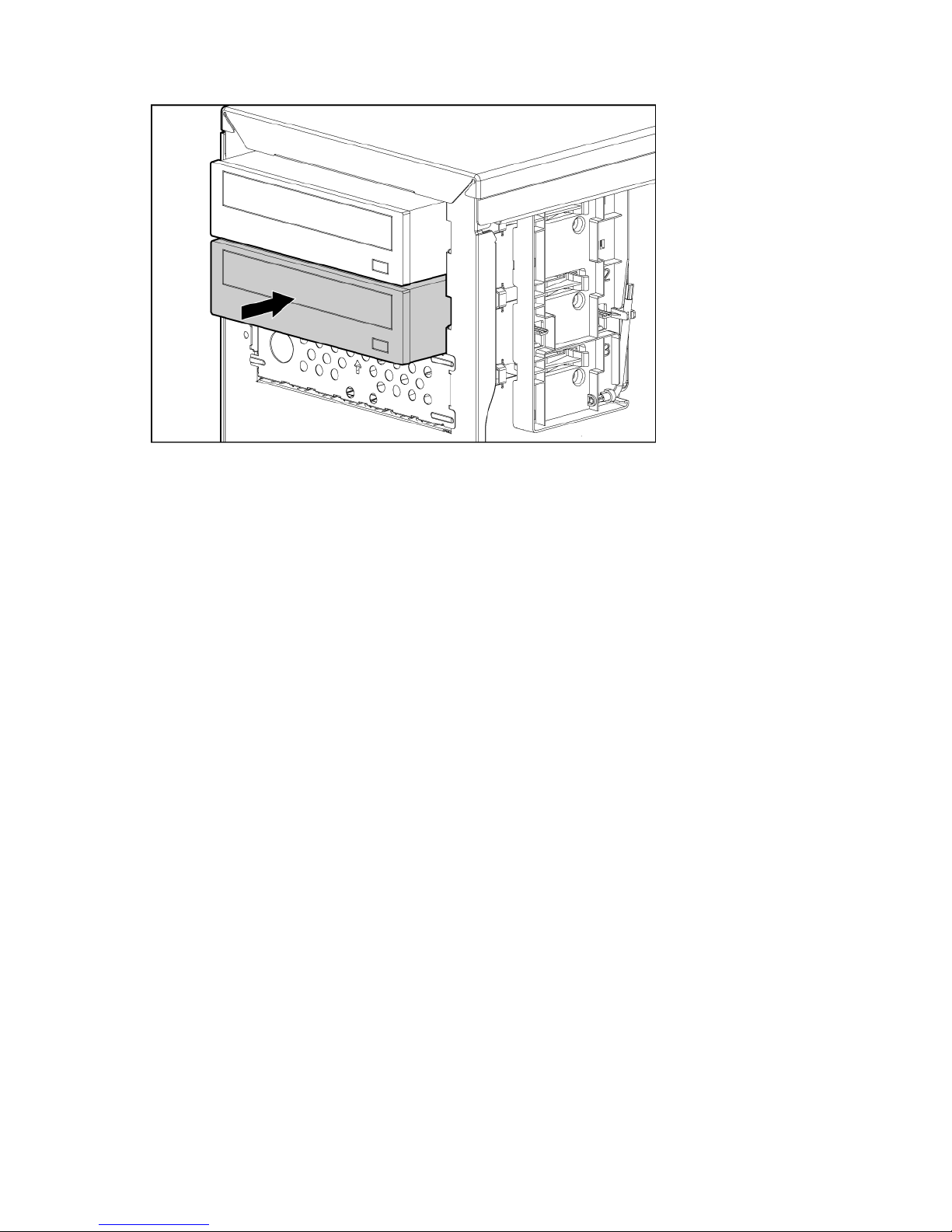
6.
Slide the media device part of the way into the bay.
7. Connect the SATA power cable to the media drive.
8. Connect the device cable to the device and the system board or to an expansion board, as directed
by the option documentation.
9. Slide the media drive fully into the bay until it is seated securely.
10. Install the fan holder.
11. Install the access panel.
12. Do one of the following:
o Close or install the tower bezel, as needed.
o Slide the server back into the rack.
13. Power up the server (on page 7).
Memory options (ML110 G6 servers)
The memory subsystem in this server supports UDIMMs. In this section, the term "DIMM" is used. When
specified as UDIMM, the information applies to that type only. All memory installed in the server must be
the same type.
The server supports the following DIMM speeds:
• Single- and dual-rank PC3-10600E (DDR-1333) DIMMs operating at 1333 and 1066 MHz
• Single- and dual-rank PC3-8500E (DDR3) ,DIMMs operating at 1066 MHz
Depending on the processor model, the number of DIMMs installed, the memory clock speed may be
reduced to 1066 or 800 MHz. For more information on the effect of DIMM slot population, see "General
DIMM slot population guidelines (on page 26)."
Memory subsystem architecture (ML110 G6 servers)
The memory subsystem in this server is divided into channels. Each processor supports two channels, and
each channel supports two DIMM slots, as shown in the following table.
Hardware options installation 21
Page 22
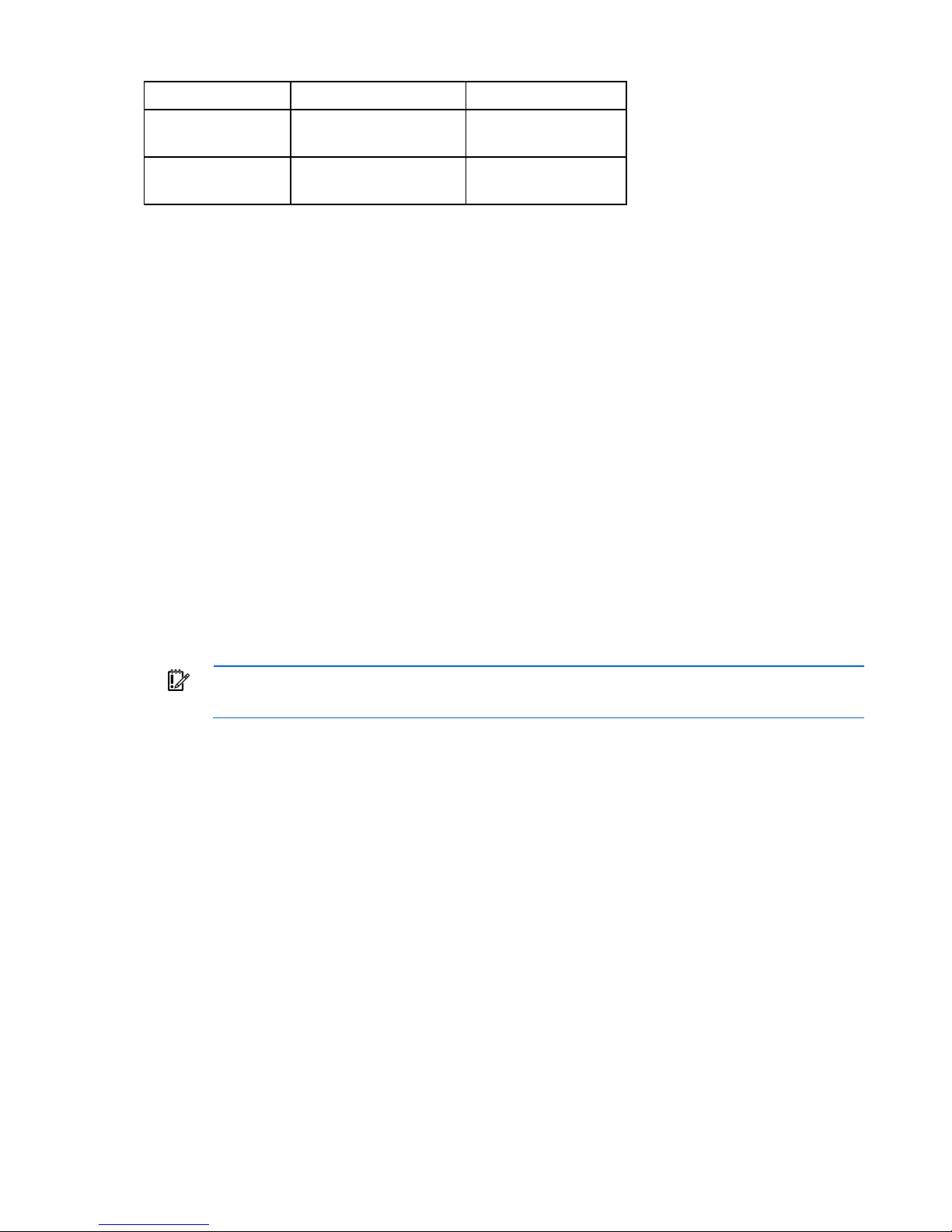
Channel Slot Slot number
1 C
A
2 D
B
1
2
3
4
This multi-channel architecture provides enhanced performance in Advanced ECC mode. This architecture
also enables the Mirrored Memory and Lockstep memory modes. This server supports Unbuffered DIMMs
(UDIMMs).
DIMM slots in this server are identified by number and by letter. Letters identify the slots to populate for
specific AMP modes. Slot numbers are reported by ROM messages during boot and for error reporting.
Single- and dual-rank DIMMs (ML110 G6 servers)
To understand and configure memory protection modes properly, an understanding of single-, dual-, and
quad-rank DIMMs is helpful. Some DIMM configuration requirements are based on these classifications.
A single-rank DIMM has one set of memory chips that is accessed while writing to or reading from the
memory. A dual-rank DIMM is similar to having two single-rank DIMMs on the same module, with only
one rank accessible at a time. A quad-rank DIMM is, effectively, two dual-rank DIMMs on the same
module. Only one rank is accessible at a time. The server memory control subsystem selects the proper
rank within the DIMM when writing to or reading from the DIMM.
Dual-rank DIMMs provide the greatest capacity with the existing memory technology. For example, if
current DRAM technology supports 2-GB single-rank DIMMs, a dual-rank DIMM would be 4-GB.
DIMM identification (ML110 G6 servers)
IMPORTANT: This server does not support mixing RDIMMs and UDIMMs. Attempting to mix
these two types causes the server to halt during BIOS initialization.
Hardware options installation 22
Page 23
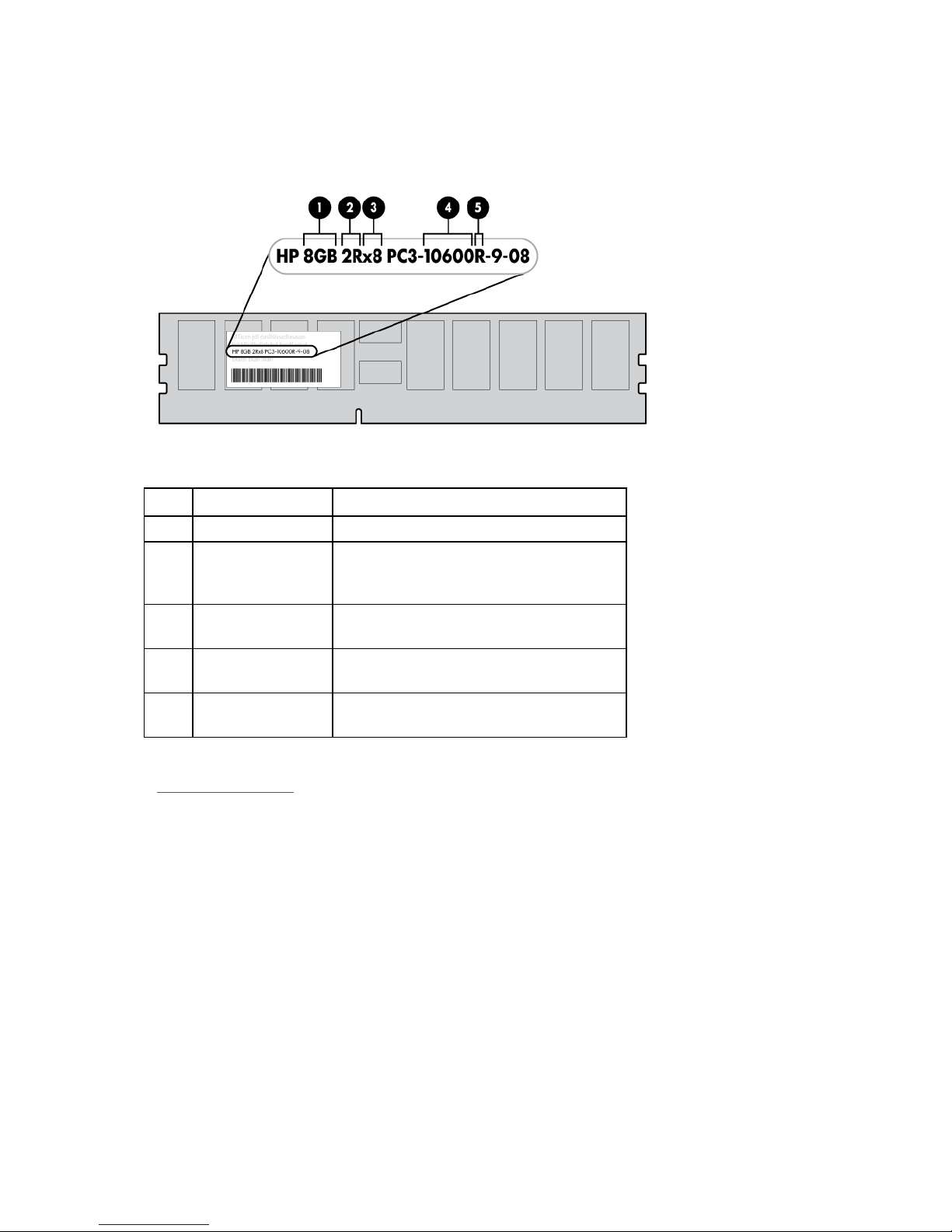
The memory subsystem may be populated with either RDIMMs or UDIMMs, but mixing the two types is not
supported. To determine DIMM characteristics, use the label attached to the DIMM and the following
illustration and table.
Item Description Definition
1 Size —
2 Rank
3 Data width
4 Memory speed
5 DIMM type
1R = Single-rank
2R = Dual-rank
4R = Quad-rank
x4 = 4-bit
x8 = 8-bit
10600 = 1333-MHz
8500 = 1067-MHz
R = RDIMM (registered)
E = UDIMM (unbuffered with ECC)
For the latest supported memory information, see the QuickSpecs on the HP website
(http://www.hp.com
).
UDIMM maximum memory configurations (ML110 G6 servers)
The server supports a maximum of 8 GB using 2-GB dual-rank UDIMMs.
General DIMM slot population guidelines (ML110 G6 servers)
Observe the following guidelines when populating DIMMs:
• Populate DIMM slots for a processor only if the processor is installed.
• Do not mix Unbuffered and Registered PC3 DIMMs.
• Each channel supports up to two Unbuffered DIMMs.
• Single DIMM (non-interleaving) must be installed in slot 2.
• Two DIMMs (interleaving) install in slot 2 and slot 4 for optimal performance.
Hardware options installation 23
Page 24
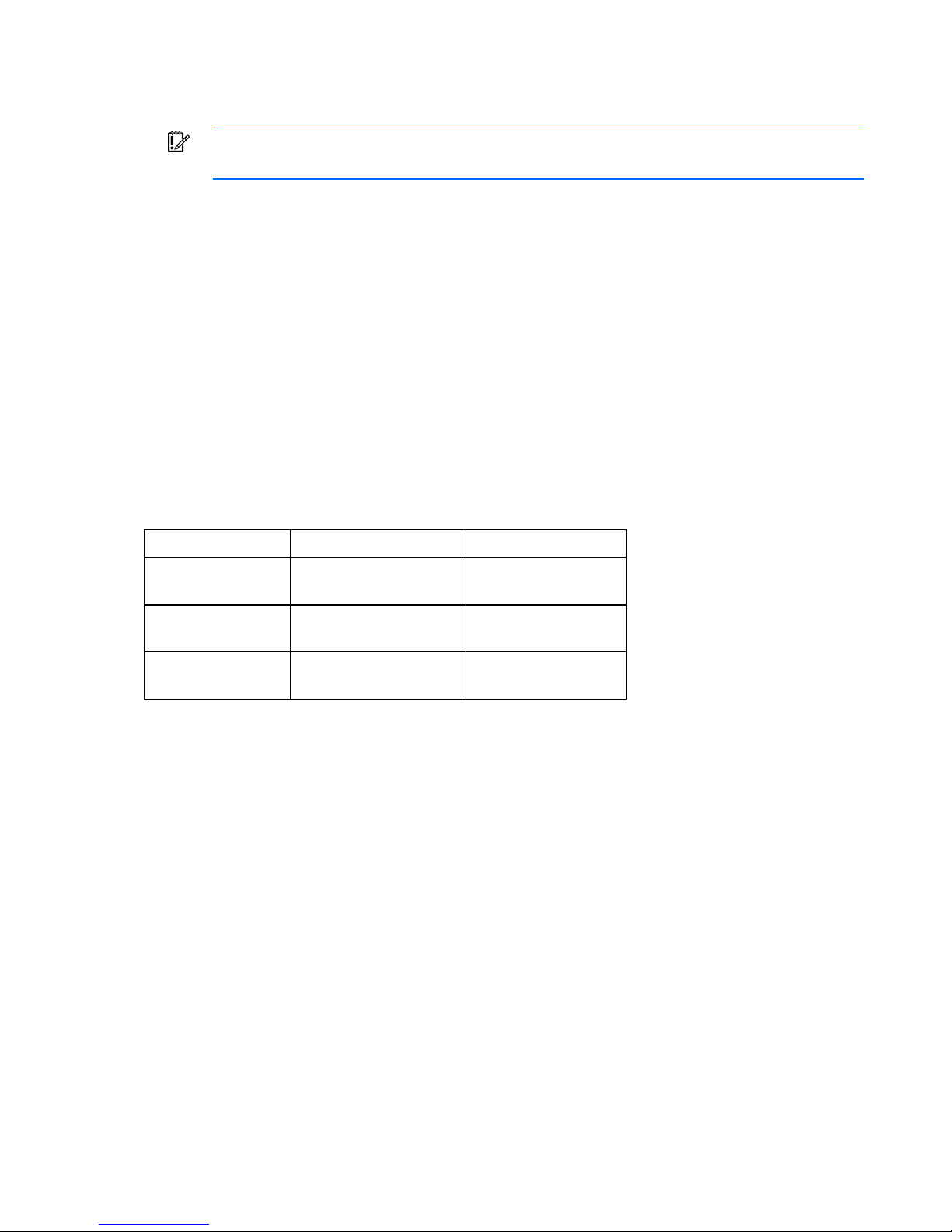
Memory options (ML150 G6 servers)
IMPORTANT: This server does not support mixing RDIMMs and UDIMMs. Attempting to mix
these two types causes the server to halt during BIOS initialization.
The memory subsystem in this server can support RDIMMs or UDIMMs. Both types are referred to as
DIMMs when the information applies to both types. When specified as RDIMM or UDIMM, the
information applies to that type only. All memory installed in the server must be the same type.
The server supports the following DIMM speeds:
• Single- and dual-rank PC3-10600 (DDR-1333) DIMMs operating at 1333 and 1066 MHz
• Quad-rank PC3-8500 (DDR-1067) DIMMs operating at 1066 MHz
Depending on the processor model, the number of DIMMs installed, and whether UDIMMs or RDIMMs
are installed, the memory clock speed may be reduced to 1066 or 800 MHz. For more information on
Memory subsystem architecture
the effect of DIMM slot population, see "General DIMM slot population guidelines (on page 26)."
The memory subsystem in this server is divided into channels. Each processor supports three channels,
and each channel supports two DIMM slots, as shown in the following table.
Channel Slot Slot number
1 D
A
2 E
B
3 F
C
1
2
3
4
5
6
This multi-channel architecture provides enhanced performance in Advanced ECC mode. This architecture
also enables the Mirrored Memory and Lockstep memory modes. This server supports both Registered
PC3 DIMMs (RDIMMs) and Unbuffered DIMMs (UDIMMs).
DIMM slots in this server are identified by number and by letter. Letters identify the slots to populate for
specific AMP modes. Slot numbers are reported by ROM messages during boot and for error reporting.
Single-, dual-, and quad-rank DIMMs
To understand and configure memory protection modes properly, an understanding of single-, dual-, and
quad-rank DIMMs is helpful. Some DIMM configuration requirements are based on these classifications.
A single-rank DIMM has one set of memory chips that is accessed while writing to or reading from the
memory. A dual-rank DIMM is similar to having two single-rank DIMMs on the same module, with only
one rank accessible at a time. A quad-rank DIMM is, effectively, two dual-rank DIMMs on the same
module. Only one rank is accessible at a time. The server memory control subsystem selects the proper
rank within the DIMM when writing to or reading from the DIMM.
Dual- and quad-rank DIMMs provide the greatest capacity with the existing memory technology. For
example, if current DRAM technology supports 2-GB single-rank DIMMs, a dual-rank DIMM would be 4-
GB, and a quad-rank DIMM would be 8-GB.
Hardware options installation 24
Page 25
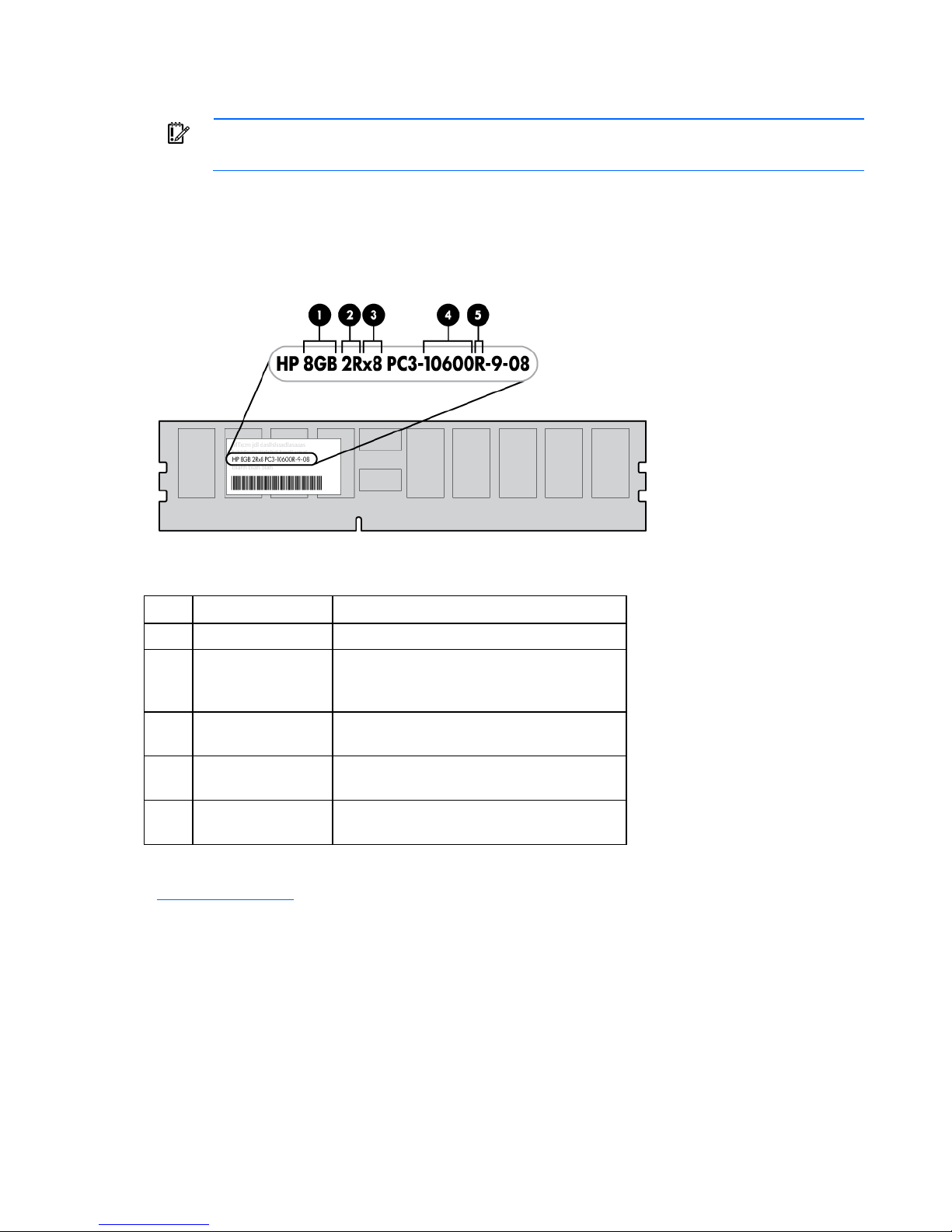
DIMM identification
IMPORTANT: This server does not support mixing RDIMMs and UDIMMs. Attempting to mix
The memory subsystem may be populated with either RDIMMs or UDIMMs, but mixing the two types is not
supported. To determine DIMM characteristics, use the label attached to the DIMM and the following
illustration and table.
these two types causes the server to halt during BIOS initialization.
Item Description Definition
1 Size —
2 Rank
1R = Single-rank
2R = Dual-rank
4R = Quad-rank
3 Data width
x4 = 4-bit
x8 = 8-bit
4 Memory speed
10600 = 1333-MHz
8500 = 1067-MHz
5 DIMM type
R = RDIMM (registered)
E = UDIMM (unbuffered with ECC)
For the latest supported memory information, see the QuickSpecs on the HP website
(http://www.hp.com
).
Memory configurations
To optimize server availability, the server supports the following AMP modes:
• Advanced ECC—provides the greatest memory capacity for a given DIMM size, while providing up
to 8-bit error correction, depending on the specific DIMM type. This mode is the default option for
this server.
Hardware options installation 25
Page 26
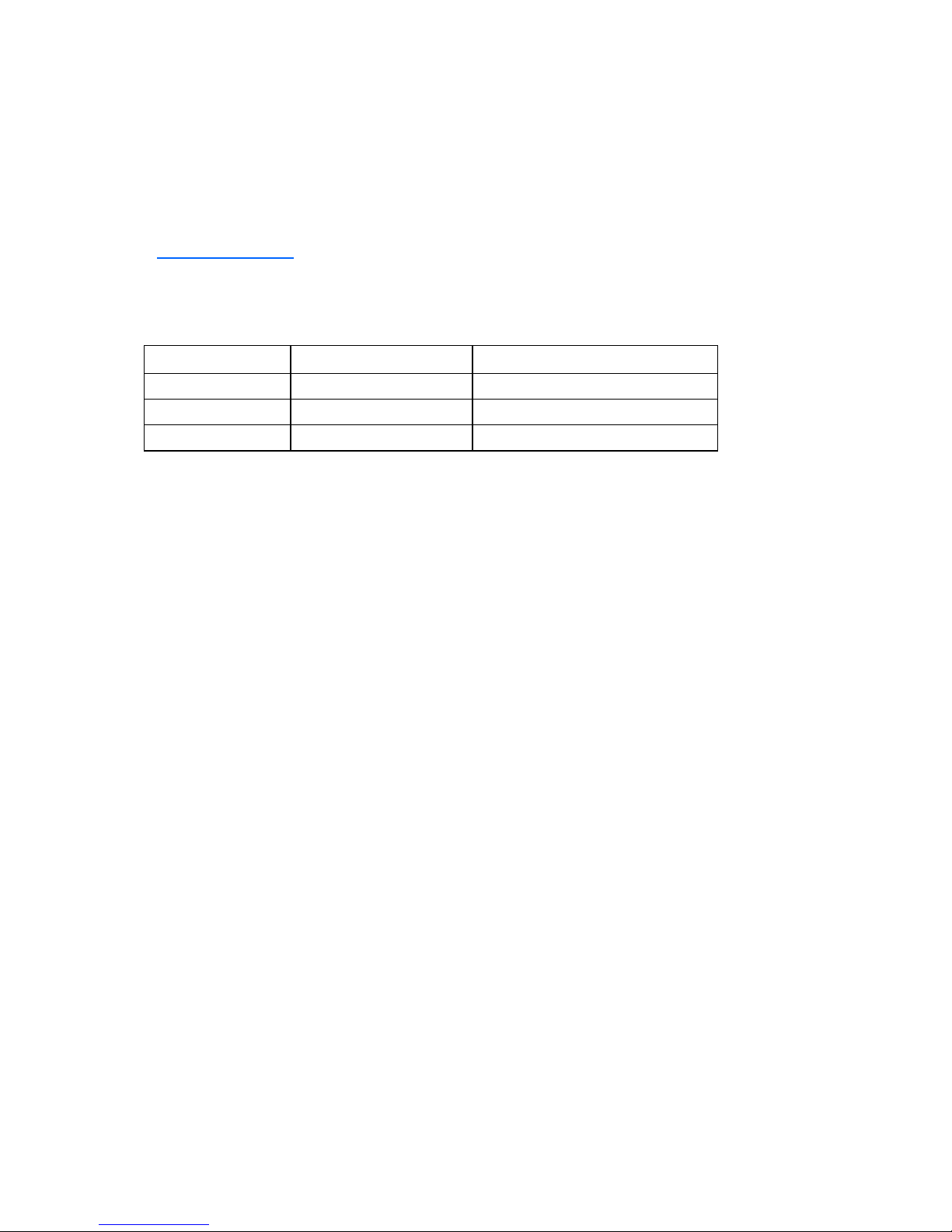
• Lockstep—provides enhanced protection while making all installed memory available to the
operating system. The server can continue to function if a single- or mulit-bit memory failure within a
single DRAM device occurs.
Advanced Memory Protection options are configured in RBSU. If the requested AMP mode is not
supported by the installed DIMM configuration, the server boots in Advanced ECC mode. For more
information, see "HP ROM-Based Setup Utility ("ROM-Based Setup Utility" on page 40)."
For the latest memory configuration information, see the QuickSpecs on the HP website
(http://www.hp.com
).
RDIMM maximum memory configurations
The following table lists the maximum memory configuration possible with 4-GB RDIMMs.
Rank Single-processor Dual-processor
Single-rank 24 GB 48 GB
Dual-rank 24 GB 48 GB
Quad-rank 24 GB 48 GB
UDIMM maximum memory configurations
The server supports a maximum of 12 GB with one processor and 24 GB with two processors using 2-GB
single- or dual-rank UDIMMs.
Advanced ECC memory configuration
Advanced ECC memory is the default memory protection mode for this server. Standard ECC can correct
single-bit memory errors and detect multi-bit memory errors. When multi-bit errors are detected using
Standard ECC, the error is signaled to the server and causes the server to halt.
Advanced ECC protects the server against some multi-bit memory errors. Advanced ECC can correct both
single-bit memory errors and 4-bit memory errors if all failed bits are on the same DRAM device on the
DIMM.
Advanced ECC provides additional protection over Standard ECC because it is possible to correct certain
memory errors that would otherwise be uncorrected and result in a server failure. The server provides
notification that correctable error events have exceeded a pre-defined threshold rate.
Lockstep memory configuration
Lockstep mode provides protection against multi-bit memory errors that occur on the same DRAM device.
Lockstep mode can correct any single DRAM device failure on x4 and x8 DIMM types. The DIMMs in
each channel must have identical HP part numbers.
Lockstep mode uses channel 1 and channel 2. Channel 3 is not populated. Because channel 3 cannot be
populated when using Lockstep mode, the maximum memory capacity is lower than Advanced ECC
mode. Memory performance with Advanced ECC is also slightly higher.
General DIMM slot population guidelines
Observe the following guidelines for all AMP modes:
Hardware options installation 26
Page 27
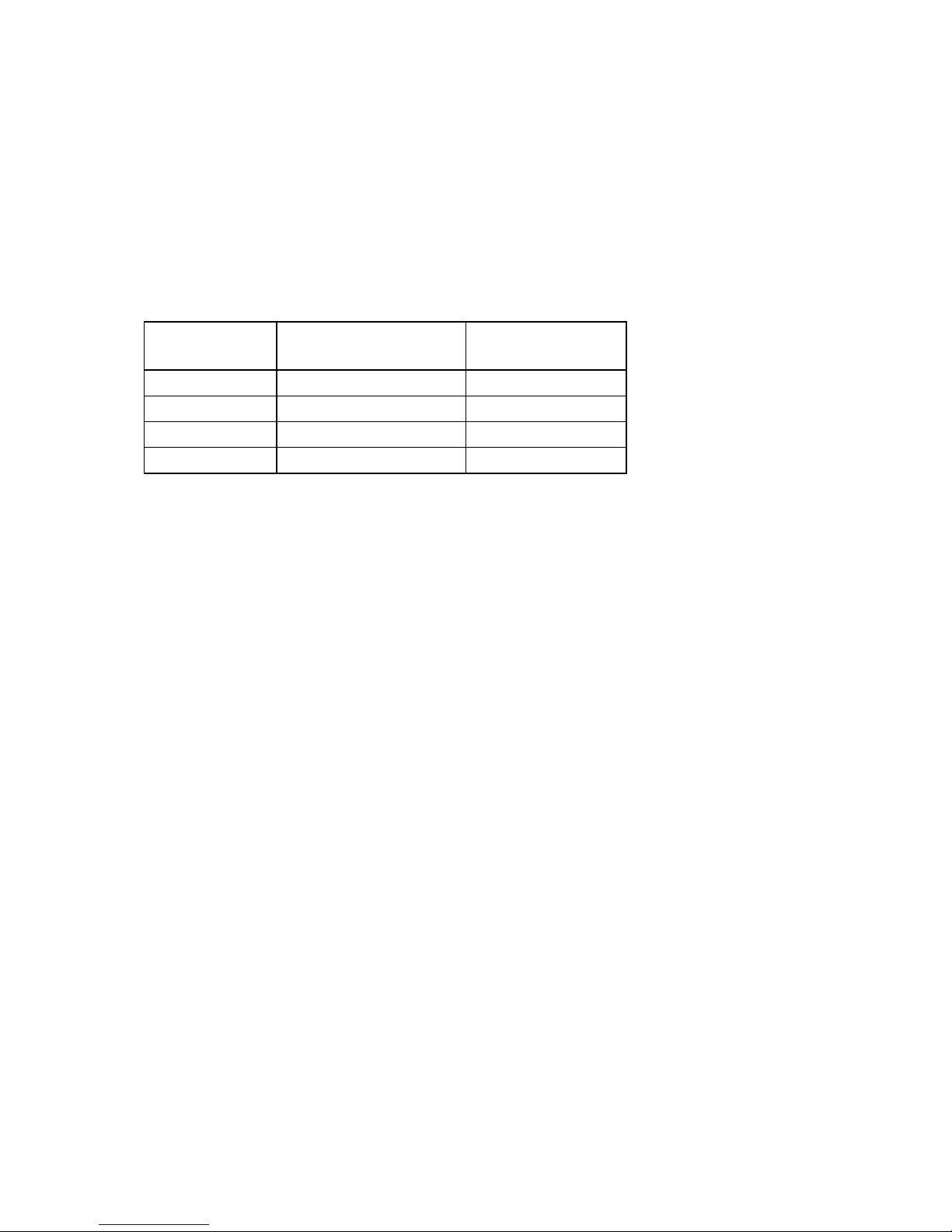
• Populate DIMM slots for a processor only if the processor is installed.
• To maximize performance in multi-processor configurations, distribute the total memory capacity
between all processors as evenly as possible.
• Do not mix Unbuffered and Registered PC3 DIMMs.
• Each channel supports up to two Unbuffered DIMMs.
• If quad-rank DIMMs are installed for a processor, a maximum of two DIMMs can be installed on
each channel for that processor.
If a channel contains quad-rank DIMMs, the quad-rank DIMM must be installed first on that channel.
DIMM speeds are supported as indicated in the following table.
Populated slots
Rank
(per channel)
1 Single- or dual-rank 800, 1333, 1066
1 Quad-rank 800, 1066
2 Single- or dual-rank 800, 1066
2 Single-, dual-, or quad-rank 800
Speeds supported
(MHz)
Advanced ECC population guidelines
For Advanced ECC mode configurations, observe the following guidelines:
• Observe the general DIMM slot population guidelines (on page 26).
• DIMMs may be installed individually.
Single-processor Advanced ECC population order
For Advanced ECC mode configurations with a single processor, populate the DIMM slots in the following
order:
• RDIMM: Sequentially in alphabetical order (A through F)
• UDIMM: Sequentially in alphabetical order (A through F).
Multi-processor Advanced ECC population order
For Advanced ECC mode configurations with multiple processors, populate the DIMM slots for each
processor in the following order:
• RDIMM: Sequentially in alphabetical order (A through F)
• UDIMM: Sequentially in alphabetical order (A through F).
Lockstep Memory population guidelines
For Lockstep memory mode configurations, observe the following guidelines:
• Observe the general DIMM slot population guidelines (on page 26).
• Always install DIMMs in channels 1 and 2 for each installed processor.
• Do not install DIMMs in channel 3 for any processor.
Hardware options installation 27
Page 28
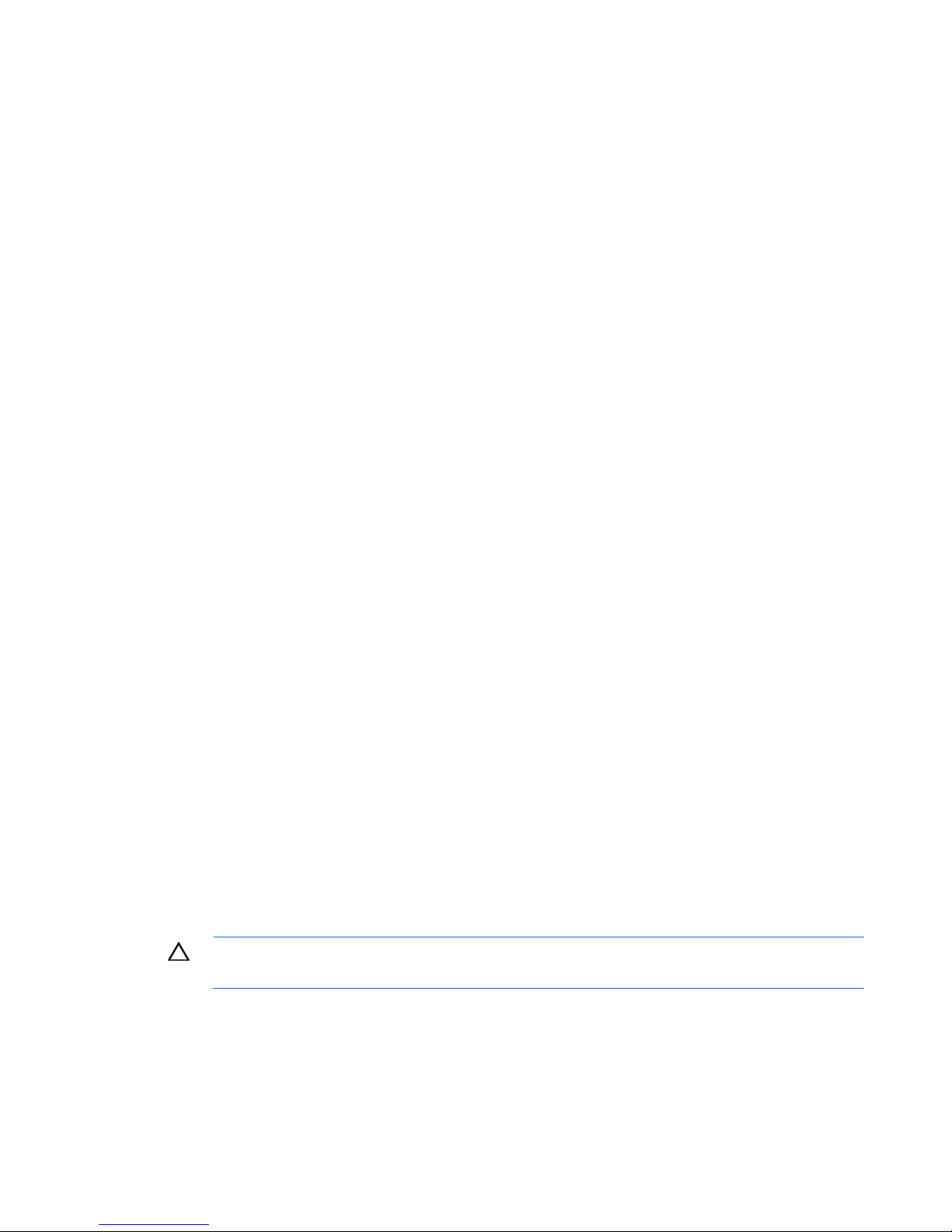
• DIMM configuration on channel 1 and channel 2 of a processor must be identical.
• In multi-processor configurations, each processor must have a valid Lockstep Memory configuration.
• In multi-processor configurations, each processor may have a different valid Lockstep Memory
configuration.
Single-processor Lockstep population order
For Lockstep memory mode configurations with a single processor, populate the DIMM slots in the
following order:
• RDIMM
o First: A and B
o Next: D and E
o Do not populate slots C or F.
• UDIMM
o First: A and B
o Last: D and E
o Do not populate slots C or F.
After installing the DIMMs, use RBSU to configure the system for Lockstep memory support.
Multi-processor Lockstep population order
For Lockstep memory mode configurations with multiple processors, populate the DIMM slots for each
processor in the following order:
• RDIMM
o First: A and B
o Next: D and E
o Do not populate slots C or F.
• UDIMM
o First: A and B
o Last: D and E
o Do not populate slots C or F.
After installing the DIMMs, use RBSU to configure the system for Lockstep memory support.
Installing DIMMs
CAUTION: To avoid damage to the hard drives, memory, and other system components, the
1. Power down the server (on page 7).
air baffle, drive blanks, and access panel must be installed when the server is powered up.
2. For ML110 G6 servers, extend the server from the rack.
3. For ML150 G6 servers, do one of the following:
o Unlock and remove the bezel ("Remove the tower bezel (ML150 G6 servers)" on page 8).
Hardware options installation 28
Page 29
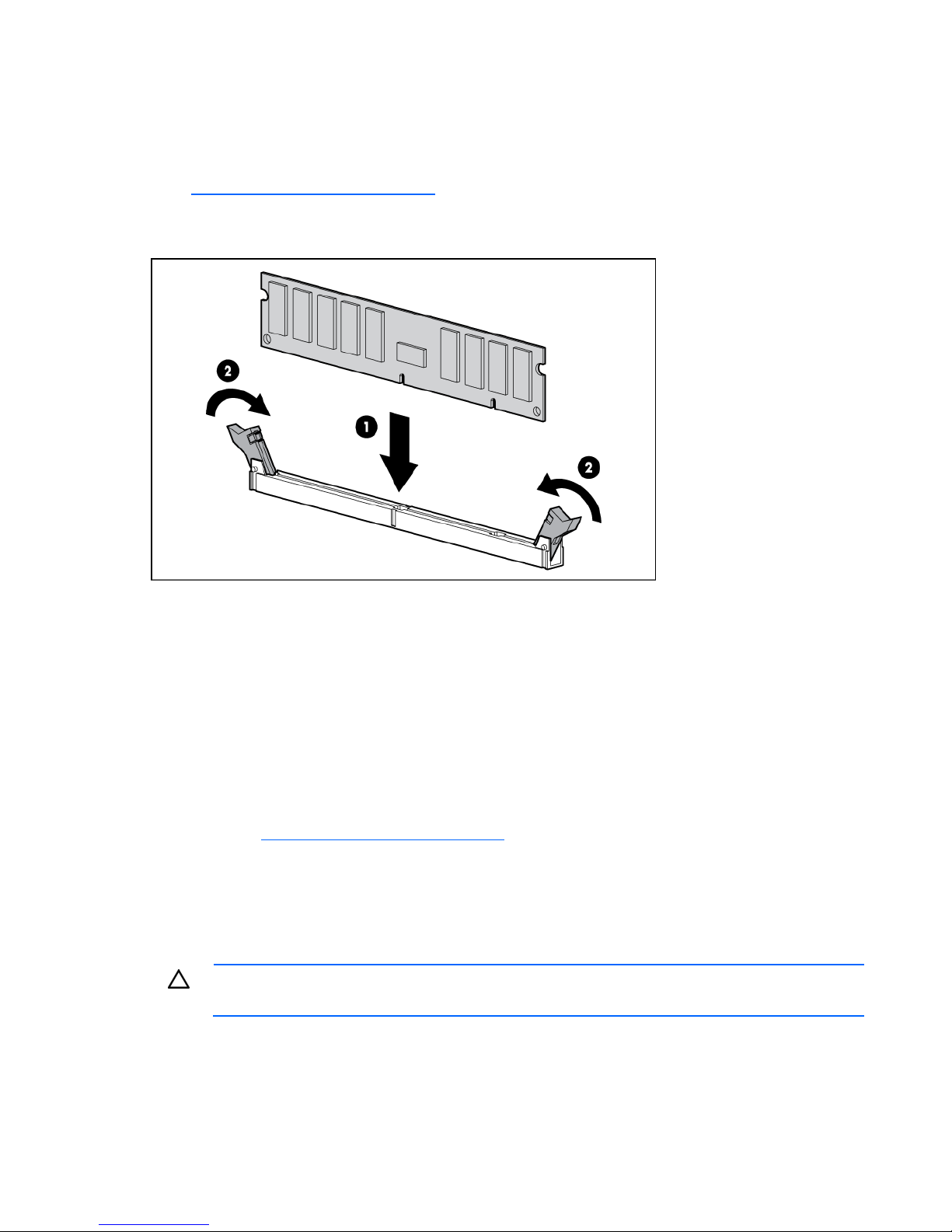
o
Extend the server from the rack.
4. Remove the access panel (on page 7).
5. Remove the air baffle.
For more information, see the server installation sheet on the HP website
(http://www.hp.com/go/bizsupport
6. Open the DIMM slot latches.
7. Install the DIMM.
).
8. Install the air baffle.
9. Install the access panel.
10. For ML110 G6 servers, slide the server back into the rack.
11. For ML150 G6 servers, do one of the following:
o Close or install the tower bezel, as needed.
o Slide the server back into the rack.
If you are installing DIMMs in lock-step configuration, configure this mode in RBSU ("ROM-Based Setup
Utility" on page 40).
For more information about LEDs and troubleshooting failed DIMMs, see the server installation sheet on
the HP website (http://www.hp.com/go/bizsupport).
Expansion board options
For server-specific expansion board installation instructions, refer to the installation sheet that ships with
the server.
CAUTION: To prevent damage to the server or expansion boards, power down the server
To install the component:
and remove all AC power cords before removing or installing the expansion boards.
1. Power down the server (on page 7).
2. For ML110 G6 servers, extend the server from the rack.
Hardware options installation 29
Page 30
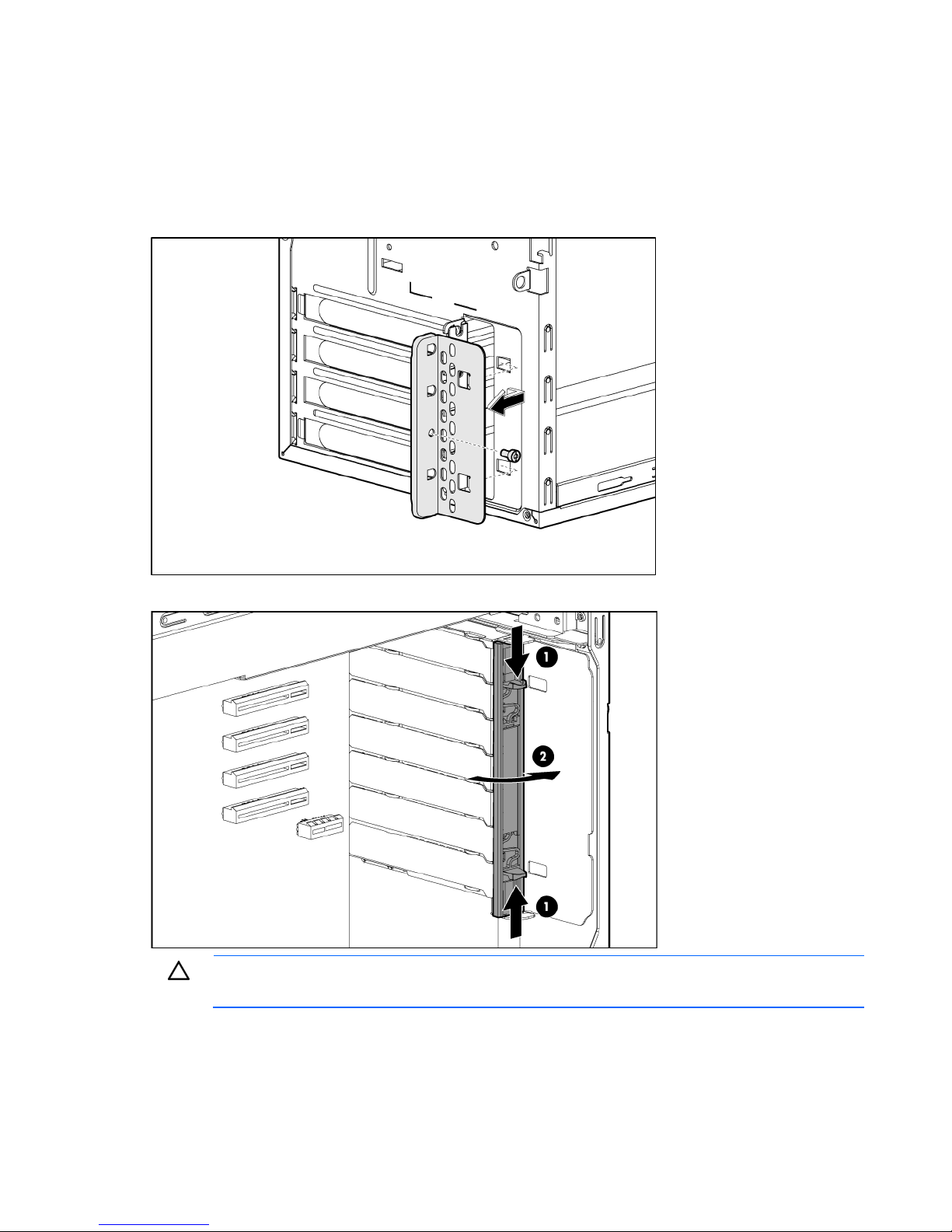
3.
For ML150 G6 servers, do one of the following:
o Unlock and remove the bezel ("Remove the tower bezel (ML150 G6 servers)" on page 8).
o Extend the server from the rack.
4. Remove the access panel (on page 7).
5. Open the slot cover retainer:
o HP ProLiant ML110 G6 server
o HP ProLiant ML150 G6 server
CAUTION: To prevent improper cooling and thermal damage, do not operate the server
unless all PCI slots have either an expansion slot cover or an expansion board installed.
Hardware options installation 30
Page 31

6.
Remove the expansion slot cover.
IMPORTANT: It may be necessary to remove the slot cover next to the slot in which you are
installing a board.
7. Install the expansion board.
8. Close the slot cover retainer.
9. Connect any required internal cables to the expansion board.
For more information, see the documentation that ships with the expansion board.
10. Install the access panel.
11. For ML110 G6 servers, slide the server back into the rack.
12. For ML150 G6 servers, do one of the following:
o Close or install the tower bezel, as needed.
o Slide the server back into the rack.
13. Connect any required external cables to the expansion board.
Hardware options installation 31
Page 32

14.
Power up the server (on page 7).
Installing a storage controller
IMPORTANT: For additional installation and configuration information, refer to the
To install the component:
1. Power down the server (on page 7).
2. For ML110 G6 servers, extend the server from the rack.
3. For ML150 G6 servers, do one of the following:
4. Remove the server from the rack.
5. Remove the access panel (on page 7).
6. For ML150 G6 servers, remove the PCI riser board assembly.
7. For ML150 G6 servers, remove the hard drive cables.
8. Install the storage controller into a full-height/full-length PCIe2 x16 expansion slot ("Expansion board
documentation that ships with the option.
o Unlock and remove the bezel ("Remove the tower bezel (ML150 G6 servers)" on page 8).
o Extend the server from the rack.
For instructions, see the server installation sheet.
options" on page 29).
For server-specific instructions, see the server installation sheet.
9. Connect the storage controller cable to the controller and to the hard drive.
For server-specific instructions, see the server installation sheet and the documentation that ships with
the storage controller.
IMPORTANT: The server does not power up if the PCI riser board assembly is not seated
properly.
10. For ML150 G6 servers, install the PCI riser board assembly.
For server-specific instructions, see the server installation sheet and the documentation that ships with
the storage controller.
11. Install the access panel.
12. For ML110 G6 servers, slide the server back into the rack
13. For ML150 G6 servers, do one of the following:
o Close or install the tower bezel, as needed.
o Slide the server back into the rack.
14. Power up the server (on page 7).
Battery-backed write cache battery pack option
CAUTION: To prevent a server malfunction or damage to the equipment, do not add or
remove the battery pack while an array capacity expansion, RAID level migration, or stripe
size migration is in progress.
Hardware options installation 32
Page 33

CAUTION: After the server is powered down, wait 15 seconds and then check the amber LED
before unplugging the cable from the cache module. If the amber LED blinks after 15
seconds, do not remove the cable from the cache module. The cache module is backing up
data, and data is lost if the cable is detached.
IMPORTANT: The battery pack might have a low charge when installed. In this case, a POST
error message is displayed when the server is powered up, indicating that the battery pack is
temporarily disabled. No action is necessary on your part. The internal circuitry automatically
recharges the batteries and enables the battery pack. This process might take up to four
hours. During this time, the cache module functions properly, but without the performance
advantage of the battery pack.
NOTE: The data protection and the time limit also apply if a power outage occurs. When
power is restored to the system, an initialization process writes the preserved data to the hard
drives.
To install the component:
1. Power down the server (on page 7).
2. For ML110 G6 servers, extend the server from the rack.
3. For ML150 G6 servers, do one of the following:
o Unlock and remove the bezel ("Remove the tower bezel (ML150 G6 servers)" on page 8).
o Extend the server from the rack.
4. Remove the access panel (on page 7).
5. Install the storage controller, if not installed ("Installing a storage controller" on page 32).
6. Install the cache module on the controller.
Hardware options installation 33
Page 34

7.
Connect the cable to the cache module.
8. Install the battery pack.
9. Connect the cable to the controller.
10. Route the cable.
11. Install the access panel.
12. For ML110 G6 servers, slide the server back into the rack.
13. For ML150 G6 servers, do one of the following:
o Close or install the tower bezel, as needed.
o Slide the server back into the rack.
14. Install the server into the rack.
15. Power up the server (on page 7).
Hardware options installation 34
Page 35

Installing the FBWC module and capacitor pack
To install the component:
CAUTION: Do not use this controller with cache modules designed for other controller
models, because the controller can malfunction and you can lose data. Also, do not transfer
1. Back up all data.
2. Close all applications.
3. Power down the server (on page 7).
4. For ML110 G6 servers, extend the server from the rack.
5. For ML150 G6 servers, do one of the following:
this cache module to a different controller module, because you can lose data.
CAUTION: In systems that use external data storage, be sure that the server is the first unit to
be powered down and the last to be powered back up. Taking this precaution ensures that
the system does not erroneously mark the drives as failed when the server is powered up.
o Unlock and remove the bezel ("Remove the tower bezel (ML150 G6 servers)" on page 8).
o Extend the server from the rack.
6. Remove the access panel (on page 7).
7. Install the storage controller, if not installed ("Installing a storage controller" on page 32).
8. Connect the capacitor pack cable to the connector on the top of the cache module.
Hardware options installation 35
Page 36

9.
Install the cache module.
10. Install the capacitor pack.
11. Route the cable.
12. Install the access panel.
13. For ML110 G6 servers, slide the server back into the rack.
14. For ML150 G6 servers, do one of the following:
o Close or install the tower bezel, as needed.
o Slide the server back into the rack.
15. Power up the server (on page 7).
HP Trusted Platform Module option
Use these instructions to install and enable a TPM on a supported server. This procedure includes three
sections:
1. Installing the Trusted Platform Module board (on page 37).
Hardware options installation 36
Page 37

2.
Retaining the recovery key/password (on page 39).
3. Enabling the Trusted Platform Module (on page 39).
TPM installation requires the use of drive encryption technology, such as the Microsoft® Windows®
BitLocker™ Drive Encryption feature. For more information on BitLocker™, see the Microsoft website
(http://www.microsoft.com
CAUTION: Always observe the guidelines in this document. Failure to follow these guidelines
).
can cause hardware damage or halt data access.
When installing or replacing a TPM, observe the following guidelines:
• Do not remove an installed TPM. Once installed, the TPM becomes a permanent part of the system
board.
• When installing or replacing hardware, HP service providers cannot enable the TPM or the
encryption technology. For security reasons, only the customer can enable these features.
• When returning a system board for service replacement, do not remove the TPM from the system
board. When requested, HP Service provides a TPM with the spare system board.
• Any attempt to remove an installed TPM from the system board breaks or disfigures the TPM security
rivet. Upon locating a broken or disfigured rivet on an installed TPM, administrators should consider
the system compromised and take appropriate measures to ensure the integrity of the system data.
• When using BitLocker™, always retain the recovery key/password. The recovery key/password is
required to enter Recovery Mode after BitLocker™ detects a possible compromise of system integrity.
• HP is not liable for blocked data access caused by improper TPM use. For operating instructions, see
the encryption technology feature documentation provided by the operating system.
Installing the Trusted Platform Module board
WARNING: To reduce the risk of personal injury, electric shock, or damage to the
equipment, remove the power cord to remove power from the server. The front panel Power
On/Standby button does not completely shut off system power. Portions of the power supply
1. Power down the server (on page 7).
2. For ML110 G6 servers, extend the server from the rack.
3. For ML150 G6 servers, do one of the following:
4. Place the server on a flat, level work surface.
and some internal circuitry remain active until AC power is removed.
WARNING: To reduce the risk of personal injury from hot surfaces, allow the drives and the
internal system components to cool before touching them.
o Unlock and remove the bezel ("Remove the tower bezel (ML150 G6 servers)" on page 8).
o Extend the server from the rack.
5. Remove the access panel (on page 7).
6. Locate the TPM connector. For more information, see the label attached to the server access panel.
Hardware options installation 37
Page 38

CAUTION: Any attempt to remove an installed TPM from the system board breaks or
disfigures the TPM security rivet. Upon locating a broken or disfigured rivet on an installed
TPM, administrators should consider the system compromised and take appropriate measures
7. Install the TPM board. Press down on the connector to seat the board.
to ensure the integrity of the system data.
8. Install the TPM security rivet by pressing the rivet firmly into the system board.
9. Install the access panel.
10. For ML110 G6 servers, slide the server back into the rack.
11. For ML150 G6 servers, do one of the following:
o Close or install the tower bezel, as needed.
o Slide the server back into the rack.
12. Power up the server (on page 7).
Hardware options installation 38
Page 39

Retaining the recovery key/password
The recovery key/password is generated during BitLocker™ setup, and can be saved and printed after
BitLocker™ is enabled. When using BitLocker™, always retain the recovery key/password. The recovery
key/password is required to enter Recovery Mode after BitLocker™ detects a possible compromise of
system integrity.
To help ensure maximum security, observe the following guidelines when retaining the recovery
key/password:
• Always store the recovery key/password in multiple locations.
• Always store copies of the recovery key/password away from the server.
• Do not save the recovery key/password on the encrypted hard drive.
Enabling the Trusted Platform Module
Press the F10 key to access BIOS Setup. See the BIOS setup information for the specific procedure to
enable the TPM on a ProLiant 100 Series server.
CAUTION: When a TPM is installed and enabled on the server, data access is locked if you
fail to follow the proper procedures for updating the system or option firmware, replacing the
For more information on firmware updates and hardware procedures, see the HP Trusted Platform Module
Best Practices White Paper on the HP website (http://www.hp.com/support
For more information on adjusting TPM usage in BitLocker™, see the Microsoft website
(http://technet.microsoft.com/en-us/windowsvista/aa905065.aspx
system board, replacing a hard drive, or modifying OS application TPM settings.
).
).
Hardware options installation 39
Page 40

Software and configuration utilities
ROM-Based Setup Utility
RBSU, an embedded configuration utility, performs a wide range of configuration activities that may
include:
• Configuring system devices and installed options
• Displaying system information
• Selecting the primary boot controller
• Configuring memory options
For more information on RBSU, see the HP ROM-Based Setup Utility User Guide on the Documentation CD
or the HP website (http://www.hp.com/support/smartstart/documentation
).
Using RBSU
To use RBSU, use the following keys:
• To access RBSU, press the F10 key during power-up when prompted.
• To navigate the menu system, use the arrow keys.
• To make selections, press the Enter key.
• To access Help for a highlighted configuration option, press the F1 key.
IMPORTANT: RBSU automatically saves settings when you press the Enter key. The utility does
not prompt you for confirmation of settings before you exit the utility. To change a selected
setting, you must select a different setting and press the Enter key.
Default configuration settings are applied to the server at one of the following times:
• Upon the first system power-up
• After defaults have been restored
Default configuration settings are sufficient for proper typical server operation, but configuration settings
can be modified using RBSU. The system will prompt you for access to RBSU with each power-up.
Auto-configuration process
The auto-configuration process automatically runs when you boot the server for the first time. During the
power-up sequence, the system ROM automatically configures the entire system without needing any
intervention. During this process, the ORCA utility, in most cases, automatically configures the array to a
default setting based on the number of drives connected to the server.
NOTE: The server may not support all the following examples.
Software and configuration utilities 40
Page 41

NOTE: If the boot drive is not empty or has been written to in the past, ORCA does not
automatically configure the array. You must run ORCA to configure the array settings.
Drive configuration
2 0 or 1 0 or 1
3 5 —
4 6 or 10 10
6 50 —
8 60 —
RAID function (smart
array controller)
RAID function
(software)
To change any ORCA default settings and override the auto-configuration process, press the F8 key when
prompted.
To change any default settings in the auto-configuration process (such as the settings operating system
and primary boot controller), execute RBSU by pressing the F10 key when prompted. After the settings are
selected, exit RBSU and allow the server to reboot automatically.
For more information on RBSU, see the HP ROM-Based Setup Utility User Guide on the Documentation CD
or the HP website (http://www.hp.com/support/smartstart/documentation
).
Boot options
Near the end of the boot process, the boot options screen is displayed. This screen is visible for several
seconds before the system attempts to boot from a supported boot device. During this time, you can do
the following:
• Access RBSU by pressing the F10 key.
• Force a PXE Network boot by pressing the F12 key.
BIOS Serial Console
BIOS Serial Console allows you to configure the serial port to view POST error messages and run RBSU
remotely through a serial connection to the server COM port. The server that you are remotely configuring
does not require a keyboard and mouse.
For more information about BIOS Serial Console, see the BIOS Serial Console User Guide on the
Documentation CD or the HP website (http://www.hp.com/support/smartstart/documentation
Array Configuration Utility
ACU is a browser-based utility with the following features:
• Runs as a local application or remote service
).
• Supports online array capacity expansion, logical drive extension, assignment of online spares, and
RAID or stripe size migration
• Suggests the optimum configuration for an unconfigured system
Software and configuration utilities 41
Page 42

• Provides different operating modes, enabling faster configuration or greater control over the
configuration options
• Remains available any time that the server is on
• Displays on-screen tips for individual steps of a configuration procedure
For optimum performance, the minimum display settings are 800 × 600 resolution and 256 colors.
Servers running Microsoft® operating systems require Internet Explorer 5.5 (with Service Pack 1) or later.
For Linux servers, refer to the README.TXT file for additional browser and support information.
For more information, refer to the Configuring Arrays on HP Smart Array Controllers Reference Guide on
the Documentation CD or the HP website (http://www.hp.com
).
Option ROM Configuration for Arrays
Before installing an operating system, you can use the ORCA utility to create the first logical drive, assign
RAID levels, and establish online spare configurations.
The utility also provides support for the following functions:
• Reconfiguring one or more logical drives
• Viewing the current logical drive configuration
• Deleting a logical drive configuration
• Setting the controller to be the boot controller
If you do not use the utility, ORCA will default to the standard configuration.
For more information regarding array controller configuration, refer to the controller user guide.
For more information regarding the default configurations that ORCA uses, refer to the HP ROM-Based
Setup Utility User Guide on the Documentation CD.
HP Insight Diagnostics
The HP Insight Diagnostics utility displays information about the server hardware and tests the system to
be sure it is operating properly. The utility has online help and can be accessed using the Easy Set-up CD.
Management tools
ROMPaq utility
The ROMPaq utility enables you to upgrade the system firmware (BIOS). To upgrade the firmware, insert
a ROMPaq diskette into the diskette drive or ROMPaq USB Key into an available USB port and boot the
system. Online versions of the ROMPaq utility are also available for updating the system firmware.
The ROMPaq utility checks the system and provides a choice (if more than one exists) of available
firmware revisions.
For more information about the ROMPaq utility, see the HP website (http://www.hp.com/go/support
).
Software and configuration utilities 42
Page 43

Lights-Out 100i technology
The LO100i subsystem is a standard component of selected ProLiant servers that provides server health
and remote server manageability. The LO100i subsystem includes a dedicated or shared network
interface. This design makes LO100i independent of the host server and its operating system. The LO100i
subsystem provides remote access to any authorized network client, sends alerts, and provides other
server management functions.
Using LO100i, you can do the following:
• Remotely power up, power down, or reboot the host server
• Send alerts from LO100i regardless of the state of the host server
• Access troubleshooting features through the LO100i interface
• Integrate with HP SIM
For more information about LO100i features, see the LO100i documentation on the HP website
(http://www.hp.com/servers/lights-out
).
HP Integrated Lights-Out Virtual Floppy and CD-ROM drives
LO100i provides diskette drive and CD-ROM drive functionality through the LO100i Virtual Floppy and
CD-ROM features.
For detailed information about LO100i, see the HP Integrated Lights-Out User Guide on the HP website
(http://www.hp.com/servers/lights-out
USB support
HP provides both standard USB 2.0 support and legacy USB 2.0 support. Standard support is provided
by the OS through the appropriate USB device drivers. Before the OS loads, HP provides support for USB
devices through legacy USB support, which is enabled by default in the system ROM.
Legacy USB support provides USB functionality in environments where USB support is not available
normally. Specifically, HP provides legacy USB functionality for the following:
• POST
• RBSU
• Diagnostics
• DOS
• Operating environments which do not provide native USB support
).
Remote support and analysis tools
HP Insight Remote Support software
HP Insight Remote Support software delivers secure remote support for your HP Servers and Storage, 24 X
7, so you can spend less time solving problems and more time focused on your business. You can have
your systems remotely monitored for hardware failure using secure technology that has been proven at
Software and configuration utilities 43
Page 44

thousands of companies around the world. In many cases, you can avoid problems before they occur.
There are two HP Insight Remote Support solutions:
• For small and midsize environments: HP Insight Remote Support Standard provides basic remote
monitoring, notification/advisories and service dispatch. It is optimized for environments with 1 to
50 servers and can be installed on a shared HP ProLiant Windows application server. The software
supports HP EVA storage devices, HP ProLiant, BladeSystems, HP Integrity and HP 9000 servers
running Microsoft Windows, Red Hat Enterprise Linux, and Novell SUSE. Download from the HP
website
(http://h20392.www2.hp.com/portal/swdepot/displayProductInfo.do?productNumber=RSSWMBA
SE).
• For midsize and large environments: HP Insight Remote Support Pack (formerly Service Essentials
Remote Support Pack) is targeted for larger environments and is integrated with HP Systems Insight
Manager (SIM). It provides comprehensive remote monitoring, notification/advisories, dispatch and
proactive service support for nearly all HP servers, storage, network and SAN environments, plus
selected Dell and IBM Windows servers that have a support obligation with HP. It also enables HP to
deliver higher levels of proactive support in line with HP Mission Critical Services support
agreements. Download from the HP website
(http://h20392.www2.hp.com/portal/swdepot/displayProductInfo.do?productNumber=ISDVD
Both HP Insight Remote Support solutions are available at no additional cost to customers with a valid
warranty on HP technology, an HP Care Pack Service or HP contractual support agreement.
).
For more information, see the HP website (http://www.hp.com/go/insightremotesupport
Keeping the system current
Drivers
HP drivers and utilities can be found on the Easy Set-up CD. For the latest drivers and information on
supported operating systems, refer to the HP website (http://www.hp.com/support
IMPORTANT: Always perform a backup before installing or updating device drivers.
Operating System Version Support
Subscriber's choice
For information about specific versions of a supported operating system, refer to the operating system
support matrix (http://www.hp.com/go/supportos
).
HP's Subscriber's Choice is a customizable subscription sign-up service that customers use to receive
personalized email product tips, feature articles, driver and support alerts, or other notifications.
).
).
To create a profile and select notifications, refer to the HP website
(http://www.hp.com/go/subscriberschoice
).
Software and configuration utilities 44
Page 45

Embedded SATA RAID feature
HP provides the SATA RAID feature through use of ACU. For the embedded SATA controller in the system,
Configuring the SATA RAID feature
this feature enables RAID functionality (RAID 0, RAID 1, or RAID 10).
To configure the SATA RAID feature, do the following:
1. Enable SATA RAID functionality in RBSU ("Enabling the SATA RAID feature in RBSU" on page 45).
2. Create a RAID volume.
Enabling the SATA RAID feature in RBSU
CAUTION: Back up any data stored on the hard drives before proceeding. The configuration
process erases all data on the hard drives.
1. Power up the server. If the server is already powered, save all data, exit all open applications, and
restart.
NOTE: Enabling the RAID option in RBSU is only necessary for installation of the RAID driver.
If this option is not enabled, the OS loads the standard ATA driver from the OS media.
2. During POST, press the F10 key to launch RBSU. If you fail to press F10 before POST, you will need
to restart the server.
3. In the Advanced menu screen, select Hard Disk Configuration.
4. Set the Configure Controller 1 field to RAID.
5. Press F10, then select Yes to save the changes and close RBSU. The server automatically reboots.
6. Create a RAID volume.
Creating a RAID volume
1. Enable SATA RAID functionality in RBSU ("Enabling the SATA RAID feature in RBSU" on page 45).
2. After the system reboots, press F8 to activate the RAID Configuration Utility.
3. From the Option menu, select Array Configuration Utility.
4. Verify that two SATA drives are installed.
5. In the Main menu screen, select Create Array from the main menu. The system prompts a selection of
RAID 0, RAID 1, or RAID 10.
6. Select a RAID level.
CAUTION: Back up any data stored on the hard drives before proceeding. The configuration
process erases all data on the hard drives.
7. Press Esc. The system automatically configures the RAID level, erasing all existing data on the hard
drives. This process can take up to 50 minutes, depending on drive capacity.
8. After configuration is complete, press Esc to exit the utility.
For more information on configuring the SATA RAID feature, see the HP Embedded SATA RAID Controller
User Guide on the HP website (http://www.hp.com/support/E_SATA_RAID_C_UG_en
).
Software and configuration utilities 45
Page 46

Installing the embedded SATA RAID driver
HP provides the SATA RAID feature through use of the HP Storage Manager. This feature enables RAID
Required hardware
functionality (RAID 0 or RAID 1) for the embedded SATA controller in the system.
Installing the Embedded SATA RAID driver requires a diskette drive or a CD-ROM drive.
In a Microsoft® Windows® OS environment, driver installation is supported only with a USB diskette
drive , LO100i Virtual Floppy, or Virtual Floppy with the embedded SATA RAID Windows® driver.
Some servers do not ship with these drives as standard hardware.
Diskette and CD-ROM drive options
To acquire a diskette drive option or CD-ROM drive option for a server, contact an HP authorized reseller.
For the name of the nearest HP authorized reseller:
• In the United States, call 1-800-345-1518.
• In Canada, call 1-800-263-5868.
• In other locations, refer to the HP website (http://www.hp.com).
HP Integrated Lights-Out Virtual Floppy and CD-ROM drives
LO100i Advanced provides diskette drive and CD-ROM drive functionality through the LO100i Virtual
Floppy and CD-ROM features.
For detailed information about LO100i Advanced, refer to the HP Integrated Lights-Out User Guide on the
HP website (http://www.hp.com/servers/lights-out
).
USB diskette and CD-ROM drives
For driver installation purposes, a USB diskette drive and USB CD-ROM drive are sufficient, unless
otherwise indicated in driver-specific documentation.
NOTE: Do not use a USB drive key in place of the diskette drive. The OS does not support
driver installation from a USB drive key.
NOTE: HP recommends the use of HP standard USB disk drives.
HP provides both standard USB 2.0 support and legacy USB 2.0 support. Standard support is provided
by the OS through the appropriate USB device drivers. Before the OS loads, HP provides support for USB
devices through legacy USB support, which is enabled by default in the system ROM.
Legacy USB support provides USB functionality in environments where USB support is not available
normally. Specifically, HP provides legacy USB functionality for the following:
• POST
• RBSU
Software and configuration utilities 46
Page 47

• Diagnostics
• DOS
• Operating environments which do not provide native USB support
Creating a diskette image
Download the HP Embedded SATA RAID Controller driver and create a driver diskette using the
instructions on the HP website (http://h20000.www2.hp.com/bizsupport/TechSupport/Home.jsp
website, click the link for "Support and Drivers."
). At the
Installing the Embedded SATA RAID driver with a USB diskette
drive
1. Boot the server, and then press F10 to enter the ROM-Based Setup Utility (RBSU).
2. Enable the Embedded SATA RAID option under the Advanced Options section.
3. Exit RBSU. The server will reboot.
4. When prompted, press F8 to enter the HP Embedded SATA RAID Setup.
5. Create an array, and then exit the HP Embedded SATA RAID Setup. The POST process will continue.
For information about creating arrays, see the HP Embedded SATA RAID Controller User Guide on
the HP website (http://www.hp.com/support/E_SATA_RAID_C_UG_en
6. Install the operating system ("Installing an operating system" on page 48).
)
For information about installing an operating system, see the documentation that shipped with the server.
Installing the Embedded SATA RAID driver using Virtual Floppy
IMPORTANT: The LO100i option kit is required to use the Virtual Floppy feature. For more
information, see the HP ProLiant Lights-Out Remote Management User Guide on the HP
1. Ensure that a network cable is connected to the LO100 NIC port on the rear of the server.
2. Boot the server, and then press F10 to enter the ROM-Based Setup Utility (RBSU).
3. Enable the Embedded SATA RAID option under the Advanced Options section.
4. Exit RBSU. The server will reboot.
5. Create the diskette.
website (http://h20000.www2.hp.com/bizsupport/TechSupport/Home.jsp
For more information about Virtual Floppy, see the HP ProLiant Lights-Out Remote Management User
Guide on the HP website (http://h20000.www2.hp.com/bizsupport/TechSupport/Home.jsp
6. Insert the driver diskette into the remote PC diskette drive.
7. Use LO100 Virtual Floppy to access the PC diskette drive.
For more information about Virtual Floppy, see the HP ProLiant Lights-Out Remote Management User
Guide on the HP website (http://h20000.www2.hp.com/bizsupport/TechSupport/Home.jsp
8. Power up the server (on page 7).
).
).
).
9. Install the operating system ("Installing an operating system" on page 48).
Software and configuration utilities 47
Page 48

Installing an operating system
To install an OS, download the SATA RAID driver and create a driver diskette with the software and
instructions from the HP website (http://www.hp.com/support
Installing a supported Microsoft® Windows® OS
1. Insert the OS CD and reboot the system.
2. When prompted, press the F6 key to install a third-party driver.
NOTE: Press F6 within 5 seconds to enable the system to recognize the controller. If the
3. Insert the SATA RAID driver diskette created earlier. The system prompts the next action.
4. Press the S key to specify the driver from the diskette. Then, press the Enter key. The OS searches the
5. After locating the Adaptec Embedded Serial ATA HostRAID driver, press Enter.
system fails to recognize the controller, restart this procedure.
diskette for a suitable driver.
).
6. Follow the remaining on-screen instructions to complete the installation.
Installing a supported Linux OS
To install a supported Linux OS when using the HP Embedded SATA RAID controller, see the OS
documentation.
Software and configuration utilities 48
Page 49

Troubleshooting
Pre-diagnostic steps
WARNING: To avoid potential problems, ALWAYS read the warnings and cautionary
information in the server documentation before removing, replacing, reseating, or modifying
1. Review the important safety information (on page 49).
2. Gather symptom information (on page 51).
3. Prepare the server for diagnosis.
4. Use the Start diagnosis flowchart (on page 55) to begin the diagnostic process.
Important safety information
Familiarize yourself with the safety information in the following sections before troubleshooting the server.
Important safety information
system components.
IMPORTANT: This guide provides information for multiple servers. Some information may not
apply to the server you are troubleshooting. Refer to the server documentation for information
on procedures, hardware options, software tools, and operating systems supported by the
server.
Before servicing this product, read the Important Safety Information document provided with the server.
Symbols on equipment
The following symbols may be placed on equipment to indicate the presence of potentially hazardous
conditions.
This symbol indicates the presence of hazardous energy circuits or electric shock
hazards. Refer all servicing to qualified personnel.
WARNING: To reduce the risk of injury from electric shock hazards, do not open this
enclosure. Refer all maintenance, upgrades, and servicing to qualified personnel.
This symbol indicates the presence of electric shock hazards. The area contains no
user or field serviceable parts. Do not open for any reason.
WARNING: To reduce the risk of injury from electric shock hazards, do not open this
enclosure.
This symbol on an RJ-45 receptacle indicates a network interface connection.
WARNING: To reduce the risk of electric shock, fire, or damage to the equipment,
do not plug telephone or telecommunications connectors into this receptacle.
Troubleshooting 49
Page 50

This symbol indicates the presence of a hot surface or hot component. If this surface
is contacted, the potential for injury exists.
WARNING: To reduce the risk of injury from a hot component, allow the surface to
cool before touching.
This symbol indicates that the component exceeds the recommended weight for one
20.41-27.22 kg
47.18-60 lb
individual to handle safely.
WARNING: To reduce the risk of personal injury or damage to the equipment,
observe local occupational health and safety requirements and guidelines for
manual material handling.
These symbols, on power supplies or systems, indicate that the equipment is
supplied by multiple sources of power.
WARNING: To reduce the risk of injury from electric shock, remove all power
cords to completely disconnect power from the system.
Warnings and cautions
WARNING: Only authorized technicians trained by HP should attempt to repair this
equipment. All troubleshooting and repair procedures are detailed to allow only
subassembly/module-level repair. Because of the complexity of the individual boards and
subassemblies, no one should attempt to make repairs at the component level or to make
modifications to any printed wiring board. Improper repairs can create a safety hazard.
WARNING: To reduce the risk of personal injury or damage to the equipment, be sure that:
• The leveling feet are extended to the floor.
• The full weight of the rack rests on the leveling feet.
• The stabilizing feet are attached to the rack if it is a single-rack installation.
• The racks are coupled together in multiple-rack installations.
• Only one component is extended at a time. A rack may become unstable if more than one
component is extended for any reason.
WARNING: To reduce the risk of electric shock or damage to the equipment:
• Do not disable the power cord grounding plug. The grounding plug is an important safety
feature.
• Plug the power cord into a grounded (earthed) electrical outlet that is easily accessible at
all times.
• Unplug the power cord from the power supply to disconnect power to the equipment.
• Do not route the power cord where it can be walked on or pinched by items placed
against it. Pay particular attention to the plug, electrical outlet, and the point where the
cord extends from the server.
Troubleshooting 50
Page 51

WARNING: To reduce the risk of personal injury or damage to the equipment:
20.41-27.22 kg
47.18-60 lb
• Observe local occupation health and safety requirements and guidelines for
manual handling.
• Obtain adequate assistance to lift and stabilize the chassis during installation or
removal.
• The server is unstable when not fastened to the rails.
• When mounting the server in a rack, remove the power supplies and any other
CAUTION: To properly ventilate the system, you must provide at least 7.6 cm (3.0 in) of
removable module to reduce the overall weight of the product.
clearance at the front and back of the server.
CAUTION: The server is designed to be electrically grounded (earthed). To ensure proper
operation, plug the AC power cord into a properly grounded AC outlet only.
Symptom information
Before troubleshooting a server problem, collect the following information:
• What events preceded the failure? After which steps does the problem occur?
• What has been changed since the time the server was working?
• Did you recently add or remove hardware or software? If so, did you remember to change the
appropriate settings in the server setup utility, if necessary?
• How long has the server exhibited problem symptoms?
• If the problem occurs randomly, what is the duration or frequency?
To answer these questions, the following information may be useful:
• Run HP Insight Diagnostics (on page 42) and use the survey page to view the current configuration
or to compare it to previous configurations.
• Refer to your hardware and software records for information.
• Refer to server LEDs and their statuses.
Preparing the server for diagnosis
1. Be sure the server is in the proper operating environment with adequate power, air conditioning,
and humidity control. Refer to the server documentation for required environmental conditions.
2. Record any error messages displayed by the system.
3. Remove all diskettes and CDs from the media drives.
4. Power down the server and peripheral devices if you will be diagnosing the server offline. Always
perform an orderly shutdown, if possible. This means you must:
a. Exit any applications.
b. Exit the operating system.
c. Power down the server (on page 7).
5. Disconnect any peripheral devices not required for testing (any devices not necessary to power up
the server). Do not disconnect the printer if you want to use it to print error messages.
Troubleshooting 51
Page 52

6.
Collect all tools and utilities, such as a Torx screwdriver, loopback adapters, ESD wrist strap, and
software utilities, necessary to troubleshoot the problem.
HP recommends you have access to the server documentation for server-specific information.
Common problem resolution
Loose connections (on page 52)
Service notifications (on page 52)
Firmware updates (on page 52)
DIMM handling guidelines (on page 53)
Hard drive guidelines ("SAS and SATA hard drive guidelines" on page 53)
Loose connections
SAS and SATA hard drive LED combinations (on page 53)
Action:
• Be sure all power cords are securely connected.
• Be sure all cables are properly aligned and securely connected for all external and internal
components.
• Remove and check all data and power cables for damage. Be sure no cables have bent pins or
damaged connectors.
• If a fixed cable tray is available for the server, be sure the cords and cables connected to the server
are routed correctly through the tray.
• Be sure each device is properly seated. Avoid bending or flexing circuit boards when reseating
components.
• If a device has latches, be sure they are completely closed and locked.
• Check any interlock or interconnect LEDs that may indicate a component is not connected properly.
• If problems continue to occur, remove and reinstall each device, checking the connectors and sockets
for bent pins or other damage.
Service notifications
To view the latest service notifications, refer to the HP website (http://www.hp.com/go/bizsupport).
Select the appropriate server model, and then click the Troubleshoot a Problem link on the product page.
Firmware updates
Download firmware updates from the following locations:
• The HP Smart Components available on the HP Support website (http://www.hp.com/support)
• The most recent version of a particular server or option firmware from the HP Support website
(http://www.hp.com/support
)
• Components for option firmware updates available from the HP Support website
(http://www.hp.com/support
)
Troubleshooting 52
Page 53

HP offers a subscription service that can provide notification of firmware updates. For more information,
see "Subscriber's Choice (on page 44)."
DIMM handling guidelines
For detailed information on updating firmware, see "Firmware maintenance (on page 84)."
CAUTION: Failure to properly handle DIMMs can cause damage to DIMM components and
the system board connector.
When handling a DIMM, observe the following guidelines:
• Avoid electrostatic discharge (on page 97).
• Always hold DIMMs by the side edges only.
• Avoid touching the connectors on the bottom of the DIMM.
• Never wrap your fingers around a DIMM.
• Avoid touching the components on the sides of the DIMM.
• Never bend or flex the DIMM.
When installing a DIMM, observe the following guidelines:
• Before seating the DIMM, align the DIMM with the slot.
• To align and seat the DIMM, use two fingers to hold the DIMM along the side edges.
• To seat the DIMM, use two fingers to apply gentle pressure along the top of the DIMM.
For more information, see the HP website
(http://h20000.www2.hp.com/bizsupport/TechSupport/Document.jsp?lang=en&cc=us&objectID=c008
68283&jumpid=reg_R1002_USEN).
SAS and SATA hard drive guidelines
When adding hard drives to the server, observe the following general guidelines:
• The system automatically sets all drive numbers.
• If only one hard drive is used, install it in the bay with the lowest drive number.
• Drives must be the same capacity to provide the greatest storage space efficiency when drives are
grouped together into the same drive array.
NOTE: ACU does not support mixing SAS and SATA drives in the same logical volume.
SAS and SATA hard drive LED combinations
NOTE: Predictive failure alerts can occur only when the server is connected to a Smart Array
controller.
Troubleshooting 53
Page 54

Online/activity
LED (green)
On, off, or
flashing
On, off, or
flashing
On
On Off The drive is online, but it is not active currently.
Flashing regularly
(1 Hz)
Flashing regularly
(1 Hz)
Flashing
irregularly
Flashing
irregularly
Off Steadily amber
Off
Off Off
Fault/UID LED
(amber/blue)
Alternating amber
and blue
Steadily blue
Amber, flashing
regularly (1 Hz)
Amber, flashing
regularly (1 Hz)
Off
Amber, flashing
regularly (1 Hz)
Off The drive is active, and it is operating normally.
Amber, flashing
regularly (1 Hz)
Interpretation
The drive has failed, or a predictive failure alert has been
received for this drive; it also has been selected by a
management application.
The drive is operating normally, and it has been selected by a
management application.
A predictive failure alert has been received for this drive.
Replace the drive as soon as possible.
Do not remove the drive. Removing a drive may terminate the
current operation and cause data loss.
The drive is part of an array that is undergoing capacity
expansion or stripe migration, but a predictive failure alert has
been received for this drive. To minimize the risk of data loss,
do not replace the drive until the expansion or migration is
complete.
Do not remove the drive. Removing a drive may terminate the
current operation and cause data loss.
The drive is rebuilding, erasing, or it is part of an array that is
undergoing capacity expansion or stripe migration.
The drive is active, but a predictive failure alert has been
received for this drive. Replace the drive as soon as possible.
A critical fault condition has been identified for this drive, and
the controller has placed it offline. Replace the drive as soon as
possible.
A predictive failure alert has been received for this drive.
Replace the drive as soon as possible.
The drive is offline, a spare, or not configured as part of an
array.
Troubleshooting flowcharts
To effectively troubleshoot a problem, HP recommends that you start with the first flowchart in this section,
"Start diagnosis flowchart (on page 55)," and follow the appropriate diagnostic path. If the other
flowcharts do not provide a troubleshooting solution, follow the diagnostic steps in "General diagnosis
flowchart (on page 55)." The General diagnosis flowchart is a generic troubleshooting process to be used
when the problem is not server-specific or is not easily categorized into the other flowcharts.
The available flowcharts include:
• Start diagnosis flowchart (on page 55)
• General diagnosis flowchart (on page 55)
• Server power-on problems flowchart ("Power-on problems flowchart" on page 57)
• POST problems flowchart (on page 59)
Troubleshooting 54
Page 55

• OS boot problems flowchart (on page 61)
• Server fault indications flowchart (on page 62)
Start diagnosis flowchart
Use the following flowchart and table to start the diagnostic process.
Item See
1 "General diagnosis flowchart (on page 55)"
2 "Power-on problems flowchart (on page 57)"
3 "POST problems flowchart (on page 59)"
4 "OS boot problems flowchart (on page 61)"
5 "Server fault indications flowchart (on page 62)"
General diagnosis flowchart
The General Diagnosis flowchart provides a generic approach to troubleshooting. If you are unsure of the
problem, or if the other flowcharts do not correct the problem, use the following flowchart.
Troubleshooting 55
Page 56

•
•
•
•
•
•
•
Item See
1 "Symptom information (on page 51)"
2 "Loose connections (on page 52)"
3 "Service notifications (on page 52)"
4
5 "General memory problems are occurring (on page 73)"
6
The most recent version of a particular server or option
firmware is available on the HP website
(http://www.hp.com/support
).
Server maintenance and service guide, located on the
Easy Set-up CD or the HP website
(http://www.hp.com/products/servers/platforms
)
"Hardware problems (on page 64)"
Server maintenance and service guide, located on the
Easy Set-up CD or the HP website
)
)
7
(http://www.hp.com/products/servers/platforms
Server maintenance and service guide, located on the
Easy Set-up CD or the HP website
(http://www.hp.com/products/servers/platforms
"Hardware problems (on page 64)"
8
"Server information you need (on page 86)"
"Operating system information you need (on page
87)"
9 "HP contact information (on page 98)"
Troubleshooting 56
Page 57

Power-on problems flowchart
Symptoms:
• The server does not power on.
• The system power LED is off or amber.
Troubleshooting 57
Page 58

•
•
NOTE: For the location of server LEDs and information on their statuses, refer to the server
documentation.
Possible causes:
• Improperly seated or faulty power supply
• Loose or faulty power cord
• Power source problem
• Power on circuit problem
• Improperly seated component or interlock problem
• Faulty internal component
Item See
1
2 "General diagnosis flowchart (on page 55)"
3 "Loose connections (on page 52)"
4 "Power source problems (on page 65)"
5
6 "System open circuits and short circuits (on page 75)"
Server maintenance and service guide, located on the Easy Set-up CD
or the HP website (http://www.hp.com/products/servers/platforms
"Power supply problems (on page 65)"
Server maintenance and service guide, located on the Easy Set-up
CD or the HP website
(http://www.hp.com/products/servers/platforms
)
)
Troubleshooting 58
Page 59

POST problems flowchart
Symptoms:
• Server does not complete POST
NOTE: The server has completed POST when the system attempts to access the boot device.
• Server completes POST with errors
Possible problems:
• Improperly seated or faulty internal component
• Faulty KVM device
• Faulty video device
Troubleshooting 59
Page 60

•
•
•
•
Item See
1
2 "Loose connections (on page 52)"
3 "General memory problems are occurring (on page 73)"
4
Server maintenance and service guide, located on the Easy Set-up CD
or the HP website (http://www.hp.com/products/servers/platforms
"Hardware problems (on page 64)"
Server maintenance and service guide, located on the Easy Set-up
CD or the HP website
(http://www.hp.com/products/servers/platforms
)
5 "Symptom information (on page 51)"
6
"Server information you need (on page 86)"
"Operating system information you need (on page 87)"
7 "HP contact information (on page 98)"
)
Troubleshooting 60
Page 61

•
•
OS boot problems flowchart
Symptom: Server does not boot a previously installed operating system.
Possible causes:
• Corrupted operating system
• Hard drive subsystem problem
Item See
1 "HP Insight Diagnostics (on page 42)"
2
"Operating system problems (on page 81)"
"HP contact information (on page 98)"
Troubleshooting 61
Page 62

•
•
Item See
3 "General memory problems are occurring (on page 73)"
4
"Hardware problems (on page 64)"
Server maintenance and service guide, located on the Easy Set-up
CD or the HP website
(http://www.hp.com/products/servers/platforms
5 "General diagnosis flowchart (on page 55)"
)
Server fault indications flowchart
Symptom: Server boots, but the internal health LED or external health LED is red or amber.
Troubleshooting 62
Page 63

•
•
NOTE: For the location of server LEDs and information on their statuses, refer to the server
documentation.
Possible causes:
• Improperly seated or faulty internal or external component
• Unsupported component installed
• Redundancy failure
• System overtemperature condition
Item See
1
2 "Power-on problems flowchart (on page 57)"
3 "HP Insight Diagnostics (on page 42)"
4
Server maintenance and service guide, located on the Easy Set-up CD
or the HP website (http://www.hp.com/products/servers/platforms
"Hardware problems (on page 64)"
Server maintenance and service guide, located on the Easy Set-up
CD or the HP website
(http://www.hp.com/products/servers/platforms
5 "HP contact information (on page 98)"
)
)
Troubleshooting 63
Page 64

Hardware problems
Power problems (on page 65)
General hardware problems (on page 66)
Internal system problems (on page 68)
System open circuits and short circuits (on page 75)
External device problems (on page 75)
Audio problems (on page 76)
Printer problems (on page 77)
Mouse and keyboard problems (on page 77)
Modem problems (on page 77)
Network controller problems (on page 79)
Troubleshooting 64
Page 65

Power problems
Power source problems
Action:
1. Press the Power On/Standby button to be sure it is on. If the server has a Power On/Standby button
that returns to its original position after being pressed, be sure you press the switch firmly.
2. Plug another device into the grounded power outlet to be sure the outlet works. Also, be sure the
power source meets applicable standards.
3. Replace the power cord with a known functional power cord to be sure it is not faulty.
4. Replace the power strip with a known functional power strip to be sure it is not faulty.
5. Have a qualified electrician check the line voltage to be sure it meets the required specifications.
6. Be sure the proper circuit breaker is in the On position.
7. If group power capping is supported on the server, be sure there is sufficient power allocation to
support the server.
8. Be sure no loose connections exist ("Loose connections" on page 52).
Power supply problems
Action:
1. Be sure no loose connections (on page 52) exist.
2. If the power supplies have LEDs, be sure they indicate that each power supply is working properly.
Refer to the server documentation. If LEDs indicate a problem with a power supply, replace the
power supply.
3. Be sure the system has enough power, particularly if you recently added hardware, such as hard
drives. Additional power supplies may be required. Use the server documentation for productspecific information.
UPS problems
UPS is not working properly
Action:
1. Be sure the UPS batteries are charged to the proper level for operation. See the UPS documentation
for details.
2. Be sure the UPS power switch is in the On position. See the UPS documentation for the location of
the switch.
3. Be sure the UPS software is updated to the latest version. Use the Power Management software
located on the Power Management CD.
4. Be sure the power cord is the correct type for the UPS and the country in which the server is located.
See the UPS reference guide for specifications.
5. Be sure the line cord is connected.
6. Be sure each circuit breaker is in the On position, or replace the fuse if needed. If this occurs
repeatedly, contact an authorized service provider.
Troubleshooting 65
Page 66

7.
Check the UPS LEDs to be sure a battery or site wiring problem has not occurred. See the UPS
documentation.
8. If the UPS sleep mode is initiated, disable sleep mode for proper operation. The UPS sleep mode
can be turned off through the configuration mode on the front panel.
9. Change the battery to be sure damage was not caused by excessive heat, particularly if a recent air
conditioning outage has occurred.
NOTE: The optimal operating temperature for UPS batteries is 25°C (77°F). For
approximately every 8°C to 10°C (16°F to 18°F) average increase in ambient temperature
above the optimal temperature, battery life is reduced by 50 percent.
Low battery warning is displayed
Action:
1. Plug the UPS into an AC grounded outlet for at least 24 hours to charge the batteries, and then test
the batteries. Replace the batteries if necessary.
2. Be sure the alarm is set appropriately by changing the amount of time given before a low battery
warning. Refer to the UPS documentation for instructions.
One or more LEDs on the UPS is red
Action: Refer to the UPS documentation for instructions regarding the specific LED to determine the cause
of the error.
General hardware problems
Problems with new hardware
Action:
1. Refer to the server documentation to be sure the hardware being installed is a supported option on
the server. Remove unsupported hardware.
2. Refer to the release notes included with the hardware to be sure the problem is not caused by a last
minute change to the hardware release. If no documentation is available, refer to the HP support
website (http://www.hp.com/support
3. Be sure the new hardware is installed properly. Refer to the device, server, and operating system
documentation to be sure all requirements are met.
Common problems include:
o Incomplete population of a memory bank
o Installation of a processor without a corresponding PPM
).
o Installation of a SCSI device without termination or without proper ID settings
o Setting of an IDE device to Primary/Secondary when the other device is set to CS
o Connection of the data cable, but not the power cable, of a new device
4. Be sure no memory, I/O, or interrupt conflicts exist.
5. Be sure no loose connections (on page 52) exist.
6. Be sure all cables are connected to the correct locations and are the correct lengths. For more
information, refer to the server documentation.
Troubleshooting 66
Page 67

7.
Be sure other components were not unseated accidentally during the installation of the new
hardware component.
8. Be sure all necessary software updates, such as device drivers, ROM updates, and patches, are
installed and current. For example, if you are using a Smart Array controller, you need the latest
Smart Array Controller device driver.
9. Be sure all device drivers are the correct ones for the hardware. Uninstall any incorrect drivers
before installing the correct drivers.
10. Press the F10 key to run the BIOS Setup Utility after boards or other options are installed or replaced
to be sure all system components recognize the changes. If you do not run the utility, you may
receive a POST error message indicating a configuration error. After you check the settings in the
BIOS setup menu, press the F10 key to save and exit the utility, and then restart the server.
11. Be sure all switch settings are set correctly. For additional information about required switch settings,
refer to the labels located on the inside of the server access panel or the server documentation.
12. Be sure all boards are properly installed in the server.
13. Run HP Insight Diagnostics (on page 42) to see if it recognizes and tests the device.
14. Uninstall the new hardware.
Unknown problem
Action:
1. Disconnect power to the server.
2. Following the guidelines and cautionary information in the server documentation, strip the server to
its most basic configuration by removing every card or device that is not necessary to start the
server. Keep the monitor connected to view the server startup process.
3. Reconnect power, and then power the system on.
o If the video does not work, refer to "Video problems (on page 75)."
CAUTION: Only authorized technicians trained by HP should attempt to remove the system
board. If you believe the system board requires replacement, contact HP Technical Support
("HP contact information" on page 98) before proceeding.
o If the system fails in this minimum configuration, one of the primary components has failed. If you
have already verified that the processor, PPM, power supply, and memory are working before
getting to this point, replace the system board. If not, be sure each of those components is
working.
o If the system boots and video is working, add each component back to the server one at a time,
restarting the server after each component is added to determine if that component is the cause
of the problem. When adding each component back to the server, be sure to disconnect power
to the server and follow the guidelines and cautionary information in the server documentation.
Third-party device problems
Action:
1. Refer to the server and operating system documentation to be sure the server and operating system
support the device.
2. Be sure the latest device drivers are installed.
Troubleshooting 67
Page 68

3.
Refer to the device documentation to be sure the device is properly installed. For example, a thirdparty PCI or PCI-X board may be required to be installed on the primary PCI or PCI-X bus,
respectively.
Testing the device
Action:
1. Uninstall the device.
If the server works with the device removed and uninstalled, a problem exists with the device, the
server does not support the device, or a conflict exists with another device.
2. If the device is the only device on a bus, be sure the bus works by installing a different device on the
bus.
3. Restarting the server each time to determine if the device is working, move the device:
a. To a different slot on the same bus (not applicable for PCI Express)
b. To a PCI, PCI-X, or PCI Express slot on a different bus
c. To the same slot in another working server of the same or similar design
If the board works in any of these slots, either the original slot is bad or the board was not properly
seated. Reinsert the board into the original slot to verify.
4. If you are testing a board (or a device that connects to a board):
a. Test the board with all other boards removed.
b. Test the server with only that board removed.
CAUTION: Clearing NVRAM deletes the configuration information. Refer to the server
documentation for complete instructions before performing this operation or data loss could
5. Clearing NVRAM can resolve various problems. Clear the NVRAM, but do not use the backup .SCI
occur.
file if prompted. Have available any .CFG, .OVL, or .PCF files that are required.
Internal system problems
CD-ROM and DVD drive problems
System does not boot from the drive
Action:
1. Be sure the drive boot order is set so that the server boots from the CD-ROM drive first.
2. If the CD-ROM drive jumpers are set to CS (the factory default), be sure the CD-ROM drive is
installed as device 0 on the cable so that it is in position for the server to boot from the drive.
3. Be sure no loose connections (on page 52) exist.
4. Be sure the media from which you are attempting to boot is not damaged and is a bootable CD.
5. If attempting to boot from a USB CD-ROM drive, refer to the operating system and server
documentation to be sure both support booting from a USB CD-ROM drive.
Troubleshooting 68
Page 69

Data read from the drive is inconsistent, or drive cannot read data
Action:
1. Clean the drive and media.
2. If a paper or plastic label has been applied to the surface of the CD or DVD in use, remove the label
and any adhesive residue.
3. Be sure the inserted CD or DVD format is valid for the drive. For example, be sure you are not
inserting a DVD into a drive that only supports CDs.
Drive is not detected
Action:
1. Be sure no loose connections (on page 52) exist.
2. Refer to the drive documentation to be sure cables are connected as required.
3. Be sure the cables are working properly. Replace with known functional cables to test whether the
original cables were faulty.
4. Be sure the correct, current driver is installed.
DAT drive problems
Sense error codes are displayed
Action: Refer to the Troubleshooting DAT Drives white paper for information on DAT drive sense error
codes. Search for it on the HP website (http://www.hp.com
DAT drive error or failure occurs
Action:
1. Be sure drivers, software, and firmware are upgraded to the latest revisions.
2. Clean the drive at least four times to be sure that the heads are clean and to eliminate dirty heads as
the possible cause of the failure.
DAT drives require cleaning every 8 to 25 hours of use or they may fail intermittently when using
marginal or bad media. Be sure you are following the proper cleaning procedures described in the
device and server documentation.
NOTE: New DAT tapes may contain debris that will contaminate the DAT drive read/write
head. If using new tapes for backup, clean the DAT drive frequently.
).
DAT drive is providing poor performance
Action: Be sure the drive is not being used to backup more data than is recommended for the drive. DAT
drives are designed with optimum and maximum data backup sizes. Refer to the drive documentation to
determine the appropriate data backup size for the drive.
Latest firmware indicates a defective tape, or head clogs occur regularly
Action: Replace the tape.
Troubleshooting 69
Page 70

Other errors are occurring
Action: Replace the drive.
Diskette drive problems
Diskette drive light stays on
Action:
1. Be sure no loose connections (on page 52) exist.
2. Be sure the diskette is not damaged. Run the diskette utility on the diskette (CHKDSK on some
systems).
3. Be sure the diskette is properly inserted. Remove the diskette and reinsert correctly into the drive.
4. Be sure the diskette drive is cabled properly. Refer to the server documentation.
A problem has occurred with a diskette transaction
Action: Be sure the directory structure on the diskette is not bad. Run the diskette utility to check for
fragmentation (CHKDSK on some systems).
Diskette drive cannot read a diskette
Action:
1. If the diskette is not formatted, format the diskette.
2. Check the type of drive you are using and be sure you are using the correct diskette type.
Drive is not found
Action: Be sure no loose connections (on page 52) exist with the drive.
Non-system disk message is displayed
Action:
1. Remove the non-system diskette from the drive.
2. Check for and disconnect any non-bootable USB devices.
Diskette drive cannot write to a diskette
Action:
1. If the diskette is not formatted, format the diskette.
2. Be sure the diskette is not write protected. If it is, use another diskette or remove the write protection.
3. Be sure you are attempting to write to the proper drive by checking the drive letter in the path
statement.
4. Be sure enough space is available on the diskette.
Troubleshooting 70
Page 71

Fan problems
General fan problems are occurring
Action:
1. Be sure the fans are properly seated and working.
a. Follow the procedures and warnings in the server documentation for removing the access panels
b. Unseat, and then reseat, each fan according to the proper procedures.
c. Replace the access panels, and then attempt to restart the server.
2. Be sure the fan configuration meets the functional requirements of the server. Refer to the server
documentation.
3. Be sure no ventilation problems exist. If you have been operating the server for an extended period
of time with the access panel removed, airflow may have been impeded, causing thermal damage
to components. Refer to the server documentation for further requirements.
4. Be sure no POST error messages are displayed while booting the server that indicate temperature
violation or fan failure information. Refer to the server documentation for the temperature
requirements for the server.
and accessing and replacing fans.
5. Replace any required non-functioning fans and restart the server. Refer to the server documentation
for specifications on fan requirements.
6. Be sure all fan slots have fans or blanks installed. Refer to the server documentation for requirements.
7. Verify the fan airflow path is not blocked by cables or other material.
Hard drive problems
System completes POST but hard drive fails
Action:
1. Be sure no loose connections (on page 52) exist.
2. Be sure no device conflict exists.
3. Be sure the hard drive is properly cabled and terminated if necessary.
4. Be sure the hard drive data cable is working by replacing it with a known functional cable.
5. Run Insight Diagnostics ("HP Insight Diagnostics" on page 42) and replace failed components as
indicated.
No hard drives are recognized
Action:
1. Be sure no power problems (on page 65) exist.
2. Check for loose connections (on page 52).
3. Be sure that the controller supports the hard drives being installed.
4. Be sure the controller has the most recent firmware.
Troubleshooting 71
Page 72

Hard drive is not recognized by the server
Action:
1. Check the LEDs on the hard drive to be sure they indicate normal function. Refer to the server
documentation or the HP website (http://www.hp.com
2. Be sure no loose connections (on page 52) exist.
3. Remove the hard drive and be sure the configuration jumpers are set properly.
4. If using an array controller, be sure the hard drive is configured in an array. Run the array
configuration utility.
5. Be sure the drive is properly configured. Refer to the drive documentation to determine the proper
configuration.
6. If it is a non-hot-plug drive, be sure a conflict does not exist with another hard drive. Check for SCSI
ID conflicts.
) for information on hard drive LEDs.
7. Be sure the correct drive controller drivers are installed.
A new hard drive is not recognized
Action:
1. Be sure the drive is supported. To determine drive support, see the server documentation or the HP
website (http://www.docs.hp.com
2. Be sure the drive bay is not defective by installing the hard drive in another bay.
3. Run HP Insight Diagnostics (on page 42). Then, replace failed components as indicated.
4. When the drive is a replacement drive on an array controller, be sure that the drive is the same type
and of the same or larger capacity than the original drive.
).
Data is inaccessible
Action:
1. Be sure the files are not corrupt. Run the repair utility for the operating system.
2. Be sure no viruses exist on the server. Run a current version of a virus scan utility.
3. When a TPM is installed and is being used with BitLocker™, be sure the TPM is enabled in RBSU
("ROM-Based Setup Utility" on page 40). See the TPM replacement recovery procedure in the
operating system documentation.
4. When migrating encrypted data to a new server, be sure to follow the recovery procedures in the
operating system documentation.
Server response time is slower than usual
Action: Be sure the hard drive is not full, and increase the amount of free space on the hard drive, if
needed. It is recommended that hard drives should have a minimum of 15 percent free space.
Troubleshooting 72
Page 73

Memory problems
General memory problems are occurring
Action:
• Isolate and minimize the memory configuration. Use care when handling DIMMs ("DIMM handling
guidelines" on page 53).
o Be sure the memory meets the server requirements and is installed as required by the server.
Some servers may require that memory banks be populated fully or that all memory within a
memory bank must be the same size, type, and speed. To determine if the memory is installed
properly, see the server documentation.
o Check any server LEDs that correspond to memory slots.
o If you are unsure which DIMM has failed, test each bank of DIMMs by removing all other
DIMMs. Then, isolate the failed DIMM by switching each DIMM in a bank with a known working
DIMM.
o Remove any third-party memory.
• To test the memory, run HP Insight Diagnostics (on page 42).
Server is out of memory
Action:
1. Be sure the memory is configured properly. Refer to the application documentation to determine the
memory configuration requirements.
2. Be sure no operating system errors are indicated.
3. Be sure a memory count error ("Memory count error exists" on page 73) did not occur. Refer to the
message displaying memory count during POST.
Memory count error exists
Possible Cause: The memory modules are not installed correctly.
Action:
1. Be sure the memory modules are supported by the server. See the server documentation.
2. Be sure the memory modules have been installed correctly in a supported configuration. See the
server documentation.
3. Be sure the memory modules are seated properly ("DIMM handling guidelines" on page 53).
4. Be sure no operating system errors are indicated.
5. Restart the server and check to see if the error message is still displayed.
6. Run HP Insight Diagnostics (on page 42). Then, replace failed components as indicated.
Server fails to recognize existing memory
Action:
1. Reseat the memory. Use care when handling DIMMs ("DIMM handling guidelines" on page 53).
2. Be sure the memory is configured properly. See the server documentation.
Troubleshooting 73
Page 74

3.
Be sure a memory count error did not occur ("Memory count error exists" on page 73). See the
message displaying memory count during POST.
Server fails to recognize new memory
Action:
1. Be sure the memory is the correct type for the server and is installed according to the server
requirements. Refer to the server documentation or HP website (http://www.hp.com
2. Be sure you have not exceeded the memory limits of the server or operating system. Refer to the
server documentation.
3. Be sure the memory is properly seated.
4. Be sure no conflicts are occurring with existing memory. Run the server setup utility.
5. Test the memory by installing the memory into a known working server. Be sure the memory meets
the requirements of the new server on which you are testing the memory.
).
6. Replace the memory. Refer to the server documentation.
PPM problems
Action: If the PPMs are not integrated on the system board:
CAUTION: Do not operate the server for long periods with the access panel open or
removed. Operating the server in this manner results in improper airflow and improper
1. If applicable, check the PPM LEDs to identify if a PPM failure occurred. For information on LEDs, refer
cooling that can lead to thermal damage.
to the server documentation.
2. Reseat each PPM, and then restart the server.
3. If reseating the PPMs is not effective, remove all but one PPM, restart the server to see if the PPM is
working, and then install each PPM individually, cycling power each time. Follow the warnings and
cautionary information in the server documentation.
Processor problems
Action:
1. If applicable, check the processor LEDs to identify if a PPM failure occurred. For information on LEDs,
refer to the server documentation.
2. Be sure each processor is supported by the server and is installed properly. Refer to the server
documentation for processor requirements.
3. Be sure the server ROM is up to date.
4. Be sure you are not mixing processor stepping, core speeds, or cache sizes if this is not supported
on the server. Refer to the server documentation for more information.
CAUTION: Removal of some processors and heatsinks require special considerations for
replacement, while other processors and heatsinks are integrated and cannot be reused once
separated. For specific instructions for the server you are troubleshooting, refer to processor
5. If the server has only one processor installed, replace it with a known functional processor. If the
information in the server user guide.
problem is resolved after you restart the server, the original processor failed.
Troubleshooting 74
Page 75

6.
If the server has multiple processors installed, test each processor:
a. Remove all but one processor from the server. Replace each with a processor terminator board
or blank, if applicable to the server.
b. If the server includes PPMs that are not integrated on the system board, remove all PPMs from the
server except for the PPM associated with the remaining processor.
c. Replace the remaining processor with a known functional processor. If the problem is resolved
after you restart the server, a fault exists with one or more of the original processors. Install each
processor and its associated PPM (if applicable) one by one, restarting each time, to find the
faulty processor or processors. Be sure the processor configurations at each step are compatible
with the server requirements.
System open circuits and short circuits
Action:
CAUTION: Do not operate the server for long periods with the access panel open or
removed. Operating the server in this manner results in improper airflow and improper
1. Check the server LEDs to see if any statuses indicate the source of the problem. For LED information,
cooling that can lead to thermal damage.
refer to the server documentation.
2. Remove all power sources to the server.
3. Be sure no loose connections (on page 52) exist in the area.
4. Be sure each component in the area is working. Refer to the section for each component in this
guide.
If you cannot determine the problem by checking the specific area, perform each of the following actions.
Restart the server after each action to see if the problem has been corrected.
• Reseat all I/O expansion boards.
• Be sure no loose connections (on page 52) exist in the rest of the server, particularly with the cables
that connect to the system board.
• Be sure no foreign material exists, such as screws, bits, or slot bracket blanks, that may be short
circuiting components.
External device problems
Video problems
Screen is blank for more than 60 seconds after you power up the server
Action:
1. Power up the monitor and be sure the monitor light is on, indicating that the monitor is receiving
power.
2. Be sure the monitor power cord is plugged into a working grounded (earthed) AC outlet.
3. Be sure the monitor is cabled to the intended server or KVM connection.
4. Be sure no loose connections (on page 52) exist.
Troubleshooting 75
Page 76

o
For rack-mounted servers, check the cables to the KVM switch and be sure the switch is correctly
set for the server. You may need to connect the monitor directly to the server to be sure the KVM
switch has not failed.
o For tower-model servers, check the cable connection from the monitor to the server, and then
from the server to the power outlet.
5. Press any key, or type the password, and wait a few moments for the screen to activate to be sure
the energy saver feature is not in effect.
6. Be sure the video driver is current. Refer to the third-party video adapter documentation for driver
requirements.
7. Be sure a video expansion board has not been added to replace onboard video, making it seem like
the video is not working. Disconnect the video cable from the onboard video, and then reconnect it
to the video jack on the expansion board.
NOTE: All servers automatically bypass onboard video when a video expansion board is
present.
8. Press any key, or type the password, and wait a few moments for the screen to activate to be sure
the power-on password feature is not in effect. You can also tell if the power-on password is enabled
if a key symbol is displayed on the screen when POST completes.
If you do not have access to the password, you must disable the power-on password by using the
Password Disable switch on the system board. Refer to the server documentation.
9. If the video expansion board is installed in a PCI Hot Plug slot, be sure the slot has power by
checking the power LED on the slot, if applicable. Refer to the server documentation.
10. Be sure the server and the operating system support the video expansion board.
Monitor does not function properly with energy saver features
Action: Be sure the monitor supports energy saver features, and if it does not, disable the features.
Video colors are wrong
Action:
• Be sure the 15-pin VGA cable is securely connected to the correct VGA port on the server and to the
monitor.
• Be sure the monitor and any KVM switch are compatible with the VGA output of the server.
Slow-moving horizontal lines are displayed
Action: Be sure magnetic field interference is not occurring. Move the monitor away from other monitors
or power transformers.
Audio problems
Action: Be sure the server speaker is connected. Refer to the server documentation.
Troubleshooting 76
Page 77

Printer problems
Printer does not print
Action:
1. Be sure the printer is powered up and online.
2. Be sure no loose connections (on page 52) exist.
3. Be sure the correct printer drivers are installed.
Printer output is garbled
Action: Be sure the correct printer drivers are installed.
Mouse and keyboard problems
Action:
1. Be sure no loose connections (on page 52) exist. If a KVM switching device is in use, be sure the
server is properly connected to the switch.
o For rack-mounted servers, check the cables to the switch box and be sure the switch is correctly
set for the server.
o For tower model servers, check the cable connection from the input device to the server.
2. If a KVM switching device is in use, be sure all cables and connectors are the proper length and are
supported by the switch. Refer to the switch documentation.
3. Be sure the current drivers for the operating system are installed.
4. Be sure the device driver is not corrupted by replacing the driver.
5. Restart the system and check whether the input device functions correctly after the server restarts.
6. Replace the device with a known working equivalent device (another similar mouse or keyboard).
o If the problem still occurs with the new mouse or keyboard, the connector port on the system I/O
board is defective. Replace the board.
o If the problem no longer occurs, the original input device is defective. Replace the device.
7. Be sure the keyboard or mouse is connected to the correct port. Determine whether the keyboard
lights flash at POST or the NumLock LED illuminates. If not, change port connections.
8. Be sure the keyboard or mouse is clean.
Modem problems
No dial tone exists
Action:
1. Be sure the cables are plugged in as specified in the modem documentation.
2. Connect a working telephone directly to the wall jack, and then test the line for a dial tone.
3. If no dial tone is detected, the phone line is not working. Contact the local telephone company and
arrange to correct the problem.
Troubleshooting 77
Page 78

No response occurs when you type AT commands
Action: Reconfigure the COM port address for the modem.
1. Be sure the communications software is set to the COM port to which the modem is connected.
2. Check IRQ settings in the software and on the modem to be sure no conflict exists.
3. Type AT&F at the command prompt to reset the modem to factory-default settings.
4. Be sure you are in terminal mode and not MS-DOS mode.
5. Refer to the HP website (http://www.hp.com) for a complete list of AT commands.
AT commands are not visible
Action: Set the echo command to On using the AT command ATE.
Data is displayed as garbled characters after the connection is established
Action:
1. Be sure both modems have the same settings, including speed, data, parity, and stop bits.
2. Be sure the software is set for the correct terminal emulation.
a. Reconfigure the software correctly.
b. Restart the server.
c. Run the communications software, checking settings and making corrections where needed.
d. Restart the server, and then reestablish the modem connection.
Modem does not answer an incoming call
Action:
1. Enable the auto-answer option in the communications software.
2. Be sure an answering machine is not answering the line before the modem is able to answer.
a. Turn off the answering machine.
or
Reconfigure the auto-answer option to respond in fewer rings than the answering machine.
b. Restart the server, and then reattempt the connection.
Modem does not connect to another modem
Action:
1. Be sure a dial tone exists.
2. Be sure the line is not in use at another extension before using it.
3. Be sure you are dialing the correct telephone number.
4. Be sure the modem on the other end is working.
Modem disconnects while online
Action:
1. Be sure no loose connections (on page 52) exist.
Troubleshooting 78
Page 79

2.
Be sure no line interference exists. Retry the connection by dialing the number several times. If
conditions remain poor, contact the telephone company to have the line tested.
3. Be sure an incoming call is not breaking the connection due to call waiting. Disable call waiting,
and then reestablish the connection.
AT command initialization string is not working
Action: Use the most basic string possible to perform the task. The default initialization string is
AT&F&C1&D2&K3.
Connection errors are occurring
Action:
1. Check the maximum baud rate for the modem to which you are connecting, and then change the
baud rate to match.
2. If the line you are accessing requires error control to be turned off, do so using the AT command
AT&Q6%C0.
3. Be sure no line interference exists. Retry the connection by dialing the number several times. If
conditions remain poor, contact the telephone company to have the line tested.
4. Be sure the modem is current and compliant with CCITT and Bell standards. Replace with a
supported modem if needed.
You are unable to connect to an online subscription service
Action:
1. If the line you are accessing requires error control to be turned off, do so using the AT command
AT&Q6%C0.
2. If the ISP you are accessing requires access at a decreased baud rate, reconfigure the
communications software to correct the connection baud rate to match the ISP.
3. If this does not work, force a slower baud rate (14400 baud) with the AT command
AT&Q6N0S37=11.
You are unable to connect at 56 Kbps
Action:
1. Find out the maximum baud rate at which the ISP connects, and change the settings to reflect this.
Reattempt to connect at a lower baud rate.
2. Be sure no line interference exists. Retry the connection by dialing the number several times. If
conditions remain poor, contact the telephone company to have the line tested.
Network controller problems
Network controller is installed but not working
Action:
1. Check the network controller LEDs to see if any statuses indicate the source of the problem. For LED
information, refer to the network controller documentation.
Troubleshooting 79
Page 80

2.
Be sure no loose connections (on page 52) exist.
3. Be sure the network cable is working by replacing it with a known functional cable.
4. Be sure a software problem has not caused failure. Refer to the operating system documentation for
guidelines on adding or replacing PCI Hot Plug devices, if applicable.
5. Be sure the server and operating system support the controller. Refer to the server and operating
system documentation.
6. Be sure the controller is enabled in the BIOS Setup Utility.
7. Check the PCI Hot Plug power LED to be sure the PCI slot is receiving power, if applicable.
8. Be sure the server ROM is up to date.
9. Be sure the controller drivers are up to date.
10. Be sure a valid IP address is assigned to the controller and that the configuration settings are correct.
11. Run Insight Diagnostics ("HP Insight Diagnostics" on page 42) and replace failed components as
indicated.
Network controller has stopped working
Action:
1. Check the network controller LEDs to see if any statuses indicate the source of the problem. For LED
information, refer to the network controller documentation.
2. Be sure the correct network driver is installed for the controller and that the driver file is not
corrupted. Reinstall the driver.
3. Be sure no loose connections (on page 52) exist.
4. Be sure the network cable is working by replacing it with a known functional cable.
5. Check the PCI Hot Plug power LED to be sure the PCI slot is receiving power, if applicable.
6. Be sure the network controller is not damaged.
7. Run Insight Diagnostics ("HP Insight Diagnostics" on page 42) and replace failed components as
indicated.
Network controller stopped working when an expansion board was added
Action:
1. Be sure no loose connections (on page 52) exist.
2. Be sure the server and operating system support the controller. Refer to the server and operating
system documentation.
3. Be sure the new expansion board has not changed the server configuration, requiring reinstallation
of the network driver.
a. Uninstall the network controller driver for the malfunctioning controller in the operating system.
b. Restart the server, run BIOS Setup Utility, and be sure the server recognizes the controller and
resources are available for the controller.
c. Restart the server, and then reinstall the network driver.
4. Refer to the operating system documentation to be sure the correct drivers are installed.
5. Refer to the operating system documentation to be sure that the driver parameters match the
configuration of the network controller.
Troubleshooting 80
Page 81

Problems are occurring with the network interconnect blades
Action: Be sure the network interconnect blades are properly seated and connected.
Software problems
The best sources of information for software problems are the operating system and application software
documentation, which may also point to fault detection tools that report errors and preserve the system
configuration.
Other useful resources include HP Insight Diagnostics (on page 42) and HP SIM. Use either utility to
Operating system problems
Operating system locks up
General protection fault occurs
gather critical system hardware and software information and to help with problem diagnosis.
Action: Scan for viruses with an updated virus scan utility.
A general protection fault, or general protection error, occurs when the Microsoft operating system
terminates suddenly with an error, including but not limited to:
• Miscalculating the amount of RAM needed for an allocation
• Transferring execution to a segment that is not executable
• Writing to a read-only or a code segment
• Loading a bad value into a segment register
• Using a null pointer
A GPF is immediately identifiable by a blue screen with white text, and the text may contain information
that identifies the problem.
Action:
• Remove any newly installed software or hardware to verify that they are not the cause.
• Boot the server in Safe Mode or Last Known Good Configuration.
If neither of these actions resolve the problem, contact an authorized service provider ("Contacting HP
technical support or an authorized reseller" on page 86). For more information about debugging tools or
specific GPF messages, refer to the Microsoft website
(http://www.microsoft.com/whdc/devtools/debugging/default.mspx
Errors are displayed in the error log
Action: Follow the information provided in the error log, and then refer to the operating system
documentation.
).
Troubleshooting 81
Page 82

Problems occur after the installation of a service pack
Action: Follow the instructions for updating the operating system ("Operating system updates" on page
82).
Operating system updates
Use care when applying operating system updates (Service Packs, hotfixes, and patches). Before
updating the operating system, read the release notes for each update. If you do not require specific fixes
from the update, it is recommended that you do not apply the updates. Some updates overwrite files
specific to HP.
If you decide to apply an operating system update:
1. Perform a full system backup.
2. Apply the operating system update, using the instructions provided.
3. Install the current drivers.
If you apply the update and have problems, locate files to correct the problems on the HP website
(http://www.hp.com/support
).
Restoring to a backed-up version
If you recently upgraded the operating system or software and cannot resolve the problem, you can try
restoring a previously saved version of the system. Before restoring the backup, make a backup of the
current system. If restoring the previous system does not correct the problem, you can restore the current
set to be sure you do not lose additional functionality.
Refer to the documentation provided with the backup software.
When to reconfigure or reload software
If all other options have not resolved the problem, consider reconfiguring the system. Before you take this
step, do the following:
1. Weigh the projected downtime of a software reload against the time spent troubleshooting
intermittent problems. It may be advantageous to start over by removing and reinstalling the problem
software.
2. Be sure the server has adequate resources (processor speed, hard drive space, and memory) for the
software.
3. Be sure the server ROM is current and the configuration is correct.
4. Be sure you have printed records of all troubleshooting information you have collected to this point.
5. Be sure you have two good backups before you start. Test the backups using a backup utility.
6. Check the operating system and application software resources to be sure you have the latest
information.
7. If the last-known functioning configuration does not work, try to recover the system with operating
system recovery software:
o Microsoft® operating systems:
Troubleshooting 82
Page 83

Windows Server® 2003—Automated System Recovery Diskette. If the operating system was
factory-installed, click Start>All Programs>Accessories>System Tools to access the backup utility.
Refer to the operating system documentation for more information.
o Linux—Refer to the operating system documentation for information.
Linux operating systems
For troubleshooting information specific to Linux operating systems, refer to the Linux for ProLiant website
(http://h18000.www1.hp.com/products/servers/linux
Application software problems
Software locks up
Action:
1. Check the application log and operating system log for entries indicating why the software failed.
2. Check for incompatibility with other software on the server.
3. Check the support website of the software vendor for known problems.
4. Review log files for changes made to the server which may have caused the problem.
Errors occur after a software setting is changed
5. Scan the server for viruses with an updated virus scan utility.
).
Action: Check the system logs to determine what changes were made, and then change settings to the
original configuration.
Errors occur after the system software is changed
Action: Change settings to the original configuration. If more than one setting was changed, change the
settings one at a time to isolate the cause of the problem.
Errors occur after an application is installed
Action:
• Check the application log and operating system log for entries indicating why the software failed.
• Check system settings to determine if they are the cause of the error. You may need to obtain the
settings from the server setup utility and manually set the software switches. Refer to the application
documentation, the vendor website, or both.
• Check for overwritten files. Refer to the application documentation to find out which files are added
by the application.
• Reinstall the application.
• Be sure you have the most current drivers.
Troubleshooting 83
Page 84

Firmware maintenance
HP has developed technologies to help ensure that HP servers provide maximum uptime with minimal
maintenance. Many of these technologies also reduce server management efforts, enabling administrators
to work on issues and resolve problems without taking servers offline.
The process of updating system or option firmware is referred to as a flash process or flashing the ROM.
A firmware or ROM flash removes the existing version of firmware from the ROM and replaces it with a
more recent version.
Update the firmware to do the following:
• Support new hardware, such as a processor revision
• Support new features
• Correct problems in a previous firmware version
Without the correct firmware version, the server and hardware options may not function properly.
Types of ROM
Types of ROMs include:
• System ROM (on page 84)
System ROM
• Option ROMs (on page 84)
All ProLiant servers have a system ROM.
A system reboot is required for a ROM upgrade to take effect. For disaster recovery or ROM downgrade
purposes, backups of the most current ROM image are available in either redundant ROM or a ROM
backup.
Automatic backup
A backup copy of the ROM image existing on the target server is made in the ROM image backup
subdirectory:
\CPQSYSTEM\FWBACKUP\SYSTEM
For additional information, see the HP Online ROM Flash User Guide on the HP website
(http://www.hp.com/support/smartstart/documentation
).
Option ROMs
Types of option ROMs include:
• Array controller ROMs
• Lights-Out 100i ROMs
• Hard drive ROMs
Troubleshooting 84
Page 85

ROMPaq utility diskette or USB drive key
The bootable ROMPaq diskette or USB drive key contains all the necessary system files, option ROM
image files, and the configuration files required to upgrade the ROM firmware.
This procedure is most effective when flashing the ROM on a small number of servers located in close
proximity.
To flash the ROM using ROMPaq:
1. Download the system ROMPaq utility diskette or USB drive key for each target server. ROMPaq
downloads are available on the HP website (http://www.hp.com/support
2. Shut down each target server, and then reboot using the correct ROMPaq diskette or USB drive key
for that server.
3. Follow the interactive session in the ROMPaq utility, and then select the devices to be flashed.
4. After the ROMPaq utility flashes the ROM for the selected devices, cycle power manually to reboot
the system back into the operating system.
Option ROMPaqs have been retired as an upgrade delivery method for storage options. Firmware
upgrades for storage options are now delivered using Smart Components and Smart Component
deployment utilities.
).
For additional information about the ROMPaq utility, see the server documentation or the HP website
(http://www.hp.com/support
).
Current firmware versions
Automatic firmware updates
Subscriber's Choice (http://www.hp.com/go/subscriberschoice
Manual firmware updates
Download the latest firmware updates from the HP website (http://www.hp.com/support
Updating firmware
To verify the firmware version, use HP Insight Diagnostics (on page 42).
To update the firmware:
1. Check the firmware version on the device.
2. Determine the latest firmware version available.
3. If a TPM is installed and enabled on the server, disable BitLocker™ before updating the firmware.
For more information, see the operating system documentation.
4. Update the firmware to the current version supported for the hardware configuration.
)
).
5. Verify the firmware update by checking the firmware version.
6. If a TPM is installed and enabled on the server, enable BitLocker™ after the firmware update is
complete. For more information, see the operating system documentation.
Troubleshooting 85
Page 86

Drivers
HP drivers and utilities can be found on the Easy Set-up CD. For the latest drivers and information on
supported operating systems, refer to the HP website (http://www.hp.com/support
).
IMPORTANT: Always perform a backup before installing or updating device drivers.
Contacting HP
Contacting HP technical support or an authorized reseller (on page 86)
Server information you need (on page 86)
Contacting HP technical support or an authorized reseller
Operating system information you need (on page 87)
Before contacting HP, always attempt to resolve problems by completing the procedures in this guide.
IMPORTANT: Collect the appropriate server information ("Server information you need" on
page 86) and operating system information ("Operating system information you need" on
page 87) before contacting HP for support.
For the name of the nearest HP authorized reseller:
• See the Contact HP worldwide (in English) webpage
(http://welcome.hp.com/country/us/en/wwcontact.html
For HP technical support:
).
• In the United States, for contact options see the Contact HP United States webpage
(http://welcome.hp.com/country/us/en/contact_us.html
o Call 1-800-HP-INVENT (1-800-474-6836). This service is available 24 hours a day, 7 days a
week. For continuous quality improvement, calls may be recorded or monitored.
o If you have purchased a Care Pack (service upgrade), call 1-800-633-3600. For more
information about Care Packs, refer to the HP website (http://www.hp.com/hps
• In other locations, see the Contact HP worldwide (in English) webpage
(http://welcome.hp.com/country/us/en/wwcontact.html
Server information you need
Before contacting HP technical support, collect the following information:
• Explanation of the issue, the first occurrence, and frequency
• Any changes in hardware or software configuration before the issue surfaced
• Third-party hardware information:
o Product name, model, and version
o Company name
• Specific hardware configuration:
). To contact HP by phone:
).
).
Troubleshooting 86
Page 87

o
Product name, model, and serial number
o Number of processors and speed
o Number of DIMMs and their size and speed
o List of controllers and NICs
o List of connected peripheral devices
o List of any other optional HP or Compaq hardware
o Network configuration
• Specific software information:
o Operating system information ("Operating system information you need" on page 87)
o List of third-party, HP, and Compaq software installed
o PCAnywhere information, if installed
o Verification of latest drivers installed
o Verification of latest ROM/BIOS
o Verification of latest firmware on array controllers and drives
• Results from attempts to clear NVRAM
Operating system information you need
Depending on the problem, you may be asked for certain pieces of information. Be prepared to access
Microsoft® operating systems
the information listed in the following sections, based on operating system used.
Collect the following information:
• Whether the operating system was factory installed
• Operating system version number
• A current copy of the following files:
o Boot.ini
o Memory.dmp
o Event logs
o Dr. Watson log (drwtsn32.log) if a user mode application, such as the Insight Agents, is having
a problem
o IRQ and I/O address information in text format
• An updated Emergency Repair Diskette
• If HP drivers are installed:
o Version of the drivers used
o List of drivers
• The drive subsystem and file system information:
o Number and size of partitions and logical drives
o File system on each logical drive
Troubleshooting 87
Page 88

• Current level of Microsoft® Windows® Service Packs and Hotfixes installed
• A list of each third-party hardware component installed, with the firmware revision
• A list of each third-party software component installed, with the version
• A detailed description of the problem and any associated error messages
Linux operating systems
Collect the following information:
• Operating system distribution and version
Look for a file named /etc/distribution-release (for example, /etc/redhat-release)
• Kernel version in use
• Output from the following commands (performed by root):
o lspci -v
o uname -a
o cat /proc/meminfo
o cat /proc/cpuinfo
o rpm -ga
o dmesg
o lsmod
o ps -ef
o ifconfig -a
o chkconfig -list
o mount
• Contents of the following files:
o /var/log/messages
o /etc/modules.conf or etc/conf.modules
o /etc/lilo.conf or /etc/grub.conf
o /etc/fstab
• If HP drivers are installed:
o Version of the drivers used
o List of drivers
• A list of each third-party hardware component installed, with the firmware revisions
• A list of each third-party software component installed, with the versions
• A detailed description of the problem and any associated error messages
Troubleshooting 88
Page 89

Battery
If the server no longer automatically displays the correct date and time, you may need to replace the
battery that provides power to the real-time clock. Under normal use, battery life is 5 to 10 years.
To remove the component:
1. Power down the server (on page 7).
2. For ML110 G6 servers, extend the server from the rack.
WARNING: The computer contains an internal lithium manganese dioxide, a vanadium
pentoxide, or an alkaline battery pack. A risk of fire and burns exists if the battery pack is not
properly handled. To reduce the risk of personal injury:
• Do not attempt to recharge the battery.
• Do not expose the battery to temperatures higher than 60°C (140°F).
• Do not disassemble, crush, puncture, short external contacts, or dispose of in fire or water.
• Replace only with the spare designated for this product.
3. For ML150 G6 servers, do one of the following:
o Unlock and remove the bezel ("Remove the tower bezel (ML150 G6 servers)" on page 8).
o Extend the server from the rack.
4. Remove the access panel (on page 7).
CAUTION: To prevent damage to the server or expansion boards, power down the server
and remove all AC power cords before removing or installing the expansion boards.
5. Remove the battery.
IMPORTANT: Replacing the system board battery resets the system ROM to its default
configuration. After replacing the battery, reconfigure the system through BIOS Setup Utility.
Battery 89
Page 90

To replace the component, reverse the removal procedure.
For more information about battery replacement or proper disposal, contact an authorized reseller or an
authorized service provider.
Battery 90
Page 91

Regulatory compliance notices
Regulatory compliance identification numbers
For the purpose of regulatory compliance certifications and identification, this product has been assigned
a unique regulatory model number. The regulatory model number can be found on the product nameplate
label, along with all required approval markings and information. When requesting compliance
information for this product, always refer to this regulatory model number. The regulatory model number is
Federal Communications Commission notice
not the marketing name or model number of the product.
Part 15 of the Federal Communications Commission (FCC) Rules and Regulations has established Radio
Frequency (RF) emission limits to provide an interference-free radio frequency spectrum. Many electronic
devices, including computers, generate RF energy incidental to their intended function and are, therefore,
covered by these rules. These rules place computers and related peripheral devices into two classes, A
and B, depending upon their intended installation. Class A devices are those that may reasonably be
expected to be installed in a business or commercial environment. Class B devices are those that may
reasonably be expected to be installed in a residential environment (for example, personal computers).
The FCC requires devices in both classes to bear a label indicating the interference potential of the device
as well as additional operating instructions for the user.
FCC rating label
The FCC rating label on the device shows the classification (A or B) of the equipment. Class B devices
have an FCC logo or ID on the label. Class A devices do not have an FCC logo or ID on the label. After
you determine the class of the device, refer to the corresponding statement.
Class A equipment
This equipment has been tested and found to comply with the limits for a Class A digital device, pursuant
to Part 15 of the FCC Rules. These limits are designed to provide reasonable protection against harmful
interference when the equipment is operated in a commercial environment. This equipment generates,
uses, and can radiate radio frequency energy and, if not installed and used in accordance with the
instructions, may cause harmful interference to radio communications. Operation of this equipment in a
residential area is likely to cause harmful interference, in which case the user will be required to correct
the interference at personal expense.
Class B equipment
This equipment has been tested and found to comply with the limits for a Class B digital device, pursuant
to Part 15 of the FCC Rules. These limits are designed to provide reasonable protection against harmful
interference in a residential installation. This equipment generates, uses, and can radiate radio frequency
energy and, if not installed and used in accordance with the instructions, may cause harmful interference
Regulatory compliance notices 91
Page 92

to radio communications. However, there is no guarantee that interference will not occur in a particular
installation. If this equipment does cause harmful interference to radio or television reception, which can
be determined by turning the equipment off and on, the user is encouraged to try to correct the
interference by one or more of the following measures:
• Reorient or relocate the receiving antenna.
• Increase the separation between the equipment and receiver.
• Connect the equipment into an outlet on a circuit that is different from that to which the receiver is
connected.
• Consult the dealer or an experienced radio or television technician for help.
Declaration of conformity for products marked with
the FCC logo, United States only
This device complies with Part 15 of the FCC Rules. Operation is subject to the following two conditions:
(1) this device may not cause harmful interference, and (2) this device must accept any interference
received, including interference that may cause undesired operation.
For questions regarding this product, contact us by mail or telephone:
• Hewlett-Packard Company
P. O. Box 692000, Mail Stop 530113
Houston, Texas 77269-2000
• 1-800-HP-INVENT (1-800-474-6836). (For continuous quality improvement, calls may be recorded
or monitored.)
For questions regarding this FCC declaration, contact us by mail or telephone:
• Hewlett-Packard Company
P. O. Box 692000, Mail Stop 510101
Houston, Texas 77269-2000
• 1-281-514-3333
To identify this product, refer to the part, series, or model number found on the product.
Modifications
The FCC requires the user to be notified that any changes or modifications made to this device that are
not expressly approved by Hewlett-Packard Company may void the user’s authority to operate the
equipment.
Cables
Connections to this device must be made with shielded cables with metallic RFI/EMI connector hoods in
order to maintain compliance with FCC Rules and Regulations.
Regulatory compliance notices 92
Page 93

Canadian notice (Avis Canadien)
Class A equipment
This Class A digital apparatus meets all requirements of the Canadian Interference-Causing Equipment
Regulations.
Cet appareil numérique de la classe A respecte toutes les exigences du Règlement sur le matériel
brouilleur du Canada.
Class B equipment
This Class B digital apparatus meets all requirements of the Canadian Interference-Causing Equipment
Regulations.
Cet appareil numérique de la classe B respecte toutes les exigences du Règlement sur le matériel
brouilleur du Canada.
European Union regulatory notice
This product complies with the following EU Directives:
• Low Voltage Directive 2006/95/EC
• EMC Directive 2004/108/EC
Compliance with these directives implies conformity to applicable harmonized European standards
(European Norms) which are listed on the EU Declaration of Conformity issued by Hewlett-Packard for this
product or product family.
This compliance is indicated by the following conformity marking placed on the product:
This marking is valid for non-Telecom products and EU harmonized Telecom products (e.g. Bluetooth).
This marking is valid for EU non-harmonized Telecom products.
*Notified body number (used only if applicable—refer to the product label)
Hewlett-Packard GmbH, HQ-TRE, Herrenberger Strasse 140, 71034 Boeblingen, Germany
The official EU CE declaration of conformity for this device can be found on the HP website
(http://www.hp.com/go/certificates
).
Disposal of waste equipment by users in private
households in the European Union
Regulatory compliance notices 93
Page 94

This symbol on the product or on its packaging indicates that this product must not be
disposed of with your other household waste. Instead, it is your responsibility to dispose of
your waste equipment by handing it over to a designated collection point for the recycling of
waste electrical and electronic equipment. The separate collection and recycling of your
waste equipment at the time of disposal will help to conserve natural resources and ensure
that it is recycled in a manner that protects human health and the environment. For more
information about where you can drop off your waste equipment for recycling, please contact
your local city office, your household waste disposal service or the shop where you
purchased the product.
Japanese notice
BSMI notice
Regulatory compliance notices 94
Page 95

Korean notice
Class A equipment
Class B equipment
Chinese notice
Class A equipment
Laser compliance
This product may be provided with an optical storage device (that is, CD or DVD drive) and/or fiber optic
transceiver. Each of these devices contains a laser that is classified as a Class 1 Laser Product in
accordance with US FDA regulations and the IEC 60825-1. The product does not emit hazardous laser
radiation.
Each laser product complies with 21 CFR 1040.10 and 1040.11 except for deviations pursuant to Laser
Notice No. 50, dated May 27, 2001; and with IEC 60825-1:1993/A2:2001.
WARNING: Use of controls or adjustments or performance of procedures other than those
specified herein or in the laser product's installation guide may result in hazardous radiation
exposure. To reduce the risk of exposure to hazardous radiation:
• Do not try to open the module enclosure. There are no user-serviceable components inside.
• Do not operate controls, make adjustments, or perform procedures to the laser device
other than those specified herein.
The Center for Devices and Radiological Health (CDRH) of the U.S. Food and Drug Administration
implemented regulations for laser products on August 2, 1976. These regulations apply to laser products
manufactured from August 1, 1976. Compliance is mandatory for products marketed in the United States.
• Allow only HP Authorized Service technicians to repair the unit.
Battery replacement notice
Regulatory compliance notices 95
Page 96

WARNING: The computer contains an internal lithium manganese dioxide, a vanadium
pentoxide, or an alkaline battery pack. A risk of fire and burns exists if the battery pack is not
properly handled. To reduce the risk of personal injury:
• Do not attempt to recharge the battery.
• Do not expose the battery to temperatures higher than 60°C (140°F).
• Do not disassemble, crush, puncture, short external contacts, or dispose of in fire or water.
Batteries, battery packs, and accumulators should not be disposed of together with the general
household waste. To forward them to recycling or proper disposal, use the public collection system
or return them to HP, an authorized HP Partner, or their agents.
For more information about battery replacement or proper disposal, contact an authorized reseller or an
authorized service provider.
Taiwan battery recycling notice
The Taiwan EPA requires dry battery manufacturing or importing firms in accordance with Article 15 of
the Waste Disposal Act to indicate the recovery marks on the batteries used in sales, giveaway or
promotion. Contact a qualified Taiwanese recycler for proper battery disposal.
Power cord statement for Japan
Acoustics statement for Germany
(Geräuschemission)
Schalldruckpegel LpA < 70 dB(A)
Zuschauerpositionen (bystander positions), Normaler Betrieb (normal operation)
Nach ISO 7779:1999 (Typprüfung)
Regulatory compliance notices 96
Page 97

Electrostatic discharge
Preventing electrostatic discharge
To prevent damaging the system, be aware of the precautions you need to follow when setting up the
system or handling parts. A discharge of static electricity from a finger or other conductor may damage
system boards or other static-sensitive devices. This type of damage may reduce the life expectancy of the
device.
To prevent electrostatic damage:
• Avoid hand contact by transporting and storing products in static-safe containers.
• Keep electrostatic-sensitive parts in their containers until they arrive at static-free workstations.
• Place parts on a grounded surface before removing them from their containers.
• Avoid touching pins, leads, or circuitry.
• Always be properly grounded when touching a static-sensitive component or assembly.
Grounding methods to prevent electrostatic
discharge
Several methods are used for grounding. Use one or more of the following methods when handling or
installing electrostatic-sensitive parts:
• Use a wrist strap connected by a ground cord to a grounded workstation or computer chassis. Wrist
straps are flexible straps with a minimum of 1 megohm ±10 percent resistance in the ground cords.
To provide proper ground, wear the strap snug against the skin.
• Use heel straps, toe straps, or boot straps at standing workstations. Wear the straps on both feet
when standing on conductive floors or dissipating floor mats.
• Use conductive field service tools.
• Use a portable field service kit with a folding static-dissipating work mat.
If you do not have any of the suggested equipment for proper grounding, have an authorized reseller
install the part.
For more information on static electricity or assistance with product installation, contact an authorized
reseller.
Electrostatic discharge 97
Page 98

Technical support
HP contact information
For the name of the nearest HP authorized reseller:
• See the Contact HP worldwide (in English) webpage
(http://welcome.hp.com/country/us/en/wwcontact.html
For HP technical support:
• In the United States, for contact options see the Contact HP United States webpage
(http://welcome.hp.com/country/us/en/contact_us.html
o Call 1-800-HP-INVENT (1-800-474-6836). This service is available 24 hours a day, 7 days a
week. For continuous quality improvement, calls may be recorded or monitored.
o If you have purchased a Care Pack (service upgrade), call 1-800-633-3600. For more
information about Care Packs, refer to the HP website (http://www.hp.com/hps
).
). To contact HP by phone:
).
• In other locations, see the Contact HP worldwide (in English) webpage
(http://welcome.hp.com/country/us/en/wwcontact.html
Before you contact HP
Be sure to have the following information available before you call HP:
• Technical support registration number (if applicable)
• Product serial number
• Product model name and number
• Product identification number
• Applicable error messages
• Add-on boards or hardware
• Third-party hardware or software
• Operating system type and revision level
Customer Self Repair
HP products are designed with many Customer Self Repair (CSR) parts to minimize repair time and allow
for greater flexibility in performing defective parts replacement. If during the diagnosis period HP (or HP
service providers or service partners) identifies that the repair can be accomplished by the use of a CSR
part, HP will ship that part directly to you for replacement. There are two categories of CSR parts:
).
• Mandatory—Parts for which customer self repair is mandatory. If you request HP to replace these
parts, you will be charged for the travel and labor costs of this service.
Technical support 98
Page 99

• Optional—Parts for which customer self repair is optional. These parts are also designed for
customer self repair. If, however, you require that HP replace them for you, there may or may not be
additional charges, depending on the type of warranty service designated for your product.
NOTE: Some HP parts are not designed for customer self repair. In order to satisfy the customer warranty,
HP requires that an authorized service provider replace the part. These parts are identified as "No" in the
Illustrated Parts Catalog.
Based on availability and where geography permits, CSR parts will be shipped for next business day
delivery. Same day or four-hour delivery may be offered at an additional charge where geography
permits. If assistance is required, you can call the HP Technical Support Center and a technician will help
you over the telephone. HP specifies in the materials shipped with a replacement CSR part whether a
defective part must be returned to HP. In cases where it is required to return the defective part to HP, you
must ship the defective part back to HP within a defined period of time, normally five (5) business days.
The defective part must be returned with the associated documentation in the provided shipping material.
Failure to return the defective part may result in HP billing you for the replacement. With a customer self
repair, HP will pay all shipping and part return costs and determine the courier/carrier to be used.
For more information about HP's Customer Self Repair program, contact your local service provider. For
the North American program, refer to the HP website (http://www.hp.com/go/selfrepair
).
Réparation par le client (CSR)
Les produits HP comportent de nombreuses pièces CSR (Customer Self Repair = réparation par le client)
afin de minimiser les délais de réparation et faciliter le remplacement des pièces défectueuses. Si pendant
la période de diagnostic, HP (ou ses partenaires ou mainteneurs agréés) détermine que la réparation peut
être effectuée à l'aide d'une pièce CSR, HP vous l'envoie directement. Il existe deux catégories de pièces
CSR:
Obligatoire - Pièces pour lesquelles la réparation par le client est obligatoire. Si vous demandez à HP de
remplacer ces pièces, les coûts de déplacement et main d'œuvre du service vous seront facturés.
Facultatif - Pièces pour lesquelles la réparation par le client est facultative. Ces pièces sont également
conçues pour permettre au client d'effectuer lui-même la réparation. Toutefois, si vous demandez à HP de
remplacer ces pièces, l'intervention peut ou non vous être facturée, selon le type de garantie applicable à
votre produit.
REMARQUE: Certaines pièces HP ne sont pas conçues pour permettre au client d'effectuer lui-même la
réparation. Pour que la garantie puisse s'appliquer, HP exige que le remplacement de la pièce soit
effectué par un Mainteneur Agréé. Ces pièces sont identifiées par la mention "Non" dans le Catalogue
illustré.
Les pièces CSR sont livrées le jour ouvré suivant, dans la limite des stocks disponibles et selon votre
situation géographique. Si votre situation géographique le permet et que vous demandez une livraison le
jour même ou dans les 4 heures, celle-ci vous sera facturée. Pour bénéficier d'une assistance
téléphonique, appelez le Centre d'assistance technique HP. Dans les documents envoyés avec la pièce de
rechange CSR, HP précise s'il est nécessaire de lui retourner la pièce défectueuse. Si c'est le cas, vous
devez le faire dans le délai indiqué, généralement cinq (5) jours ouvrés. La pièce et sa documentation
doivent être retournées dans l'emballage fourni. Si vous ne retournez pas la pièce défectueuse, HP se
réserve le droit de vous facturer les coûts de remplacement. Dans le cas d'une pièce CSR, HP supporte
l'ensemble des frais d'expédition et de retour, et détermine la société de courses ou le transporteur à
utiliser.
Technical support 99
Page 100

Pour plus d'informations sur le programme CSR de HP, contactez votre Mainteneur Agrée local. Pour plus
d'informations sur ce programme en Amérique du Nord, consultez le site Web HP
(http://www.hp.com/go/selfrepair
).
Riparazione da parte del cliente
Per abbreviare i tempi di riparazione e garantire una maggiore flessibilità nella sostituzione di parti
difettose, i prodotti HP sono realizzati con numerosi componenti che possono essere riparati direttamente
dal cliente (CSR, Customer Self Repair). Se in fase di diagnostica HP (o un centro di servizi o di
assistenza HP) identifica il guasto come riparabile mediante un ricambio CSR, HP lo spedirà direttamente
al cliente per la sostituzione. Vi sono due categorie di parti CSR:
Obbligatorie – Parti che devono essere necessariamente riparate dal cliente. Se il cliente ne affida la
riparazione ad HP, deve sostenere le spese di spedizione e di manodopera per il servizio.
Opzionali – Parti la cui riparazione da parte del cliente è facoltativa. Si tratta comunque di componenti
progettati per questo scopo. Se tuttavia il cliente ne richiede la sostituzione ad HP, potrebbe dover
sostenere spese addizionali a seconda del tipo di garanzia previsto per il prodotto.
NOTA: alcuni componenti HP non sono progettati per la riparazione da parte del cliente. Per rispettare
la garanzia, HP richiede che queste parti siano sostituite da un centro di assistenza autorizzato. Tali parti
sono identificate da un "No" nel Catalogo illustrato dei componenti.
In base alla disponibilità e alla località geografica, le parti CSR vengono spedite con consegna entro il
giorno lavorativo seguente. La consegna nel giorno stesso o entro quattro ore è offerta con un
supplemento di costo solo in alcune zone. In caso di necessità si può richiedere l'assistenza telefonica di
un addetto del centro di supporto tecnico HP. Nel materiale fornito con una parte di ricambio CSR, HP
specifica se il cliente deve restituire dei componenti. Qualora sia richiesta la resa ad HP del componente
difettoso, lo si deve spedire ad HP entro un determinato periodo di tempo, generalmente cinque (5) giorni
lavorativi. Il componente difettoso deve essere restituito con la documentazione associata nell'imballo di
spedizione fornito. La mancata restituzione del componente può comportare la fatturazione del ricambio
da parte di HP. Nel caso di riparazione da parte del cliente, HP sostiene tutte le spese di spedizione e
resa e sceglie il corriere/vettore da utilizzare.
Per ulteriori informazioni sul programma CSR di HP contattare il centro di assistenza di zona. Per il
programma in Nord America fare riferimento al sito Web HP (http://www.hp.com/go/selfrepair
Customer Self Repair
HP Produkte enthalten viele CSR-Teile (Customer Self Repair), um Reparaturzeiten zu minimieren und
höhere Flexibilität beim Austausch defekter Bauteile zu ermöglichen. Wenn HP (oder ein HP
Servicepartner) bei der Diagnose feststellt, dass das Produkt mithilfe eines CSR-Teils repariert werden
kann, sendet Ihnen HP dieses Bauteil zum Austausch direkt zu. CSR-Teile werden in zwei Kategorien
unterteilt:
Zwingend – Teile, für die das Customer Self Repair-Verfahren zwingend vorgegeben ist. Wenn Sie den
Austausch dieser Teile von HP vornehmen lassen, werden Ihnen die Anfahrt- und Arbeitskosten für diesen
Service berechnet.
).
Optional – Teile, für die das Customer Self Repair-Verfahren optional ist. Diese Teile sind auch für
Customer Self Repair ausgelegt. Wenn Sie jedoch den Austausch dieser Teile von HP vornehmen lassen
möchten, können bei diesem Service je nach den für Ihr Produkt vorgesehenen Garantiebedingungen
zusätzliche Kosten anfallen.
Technical support 100
