Page 1
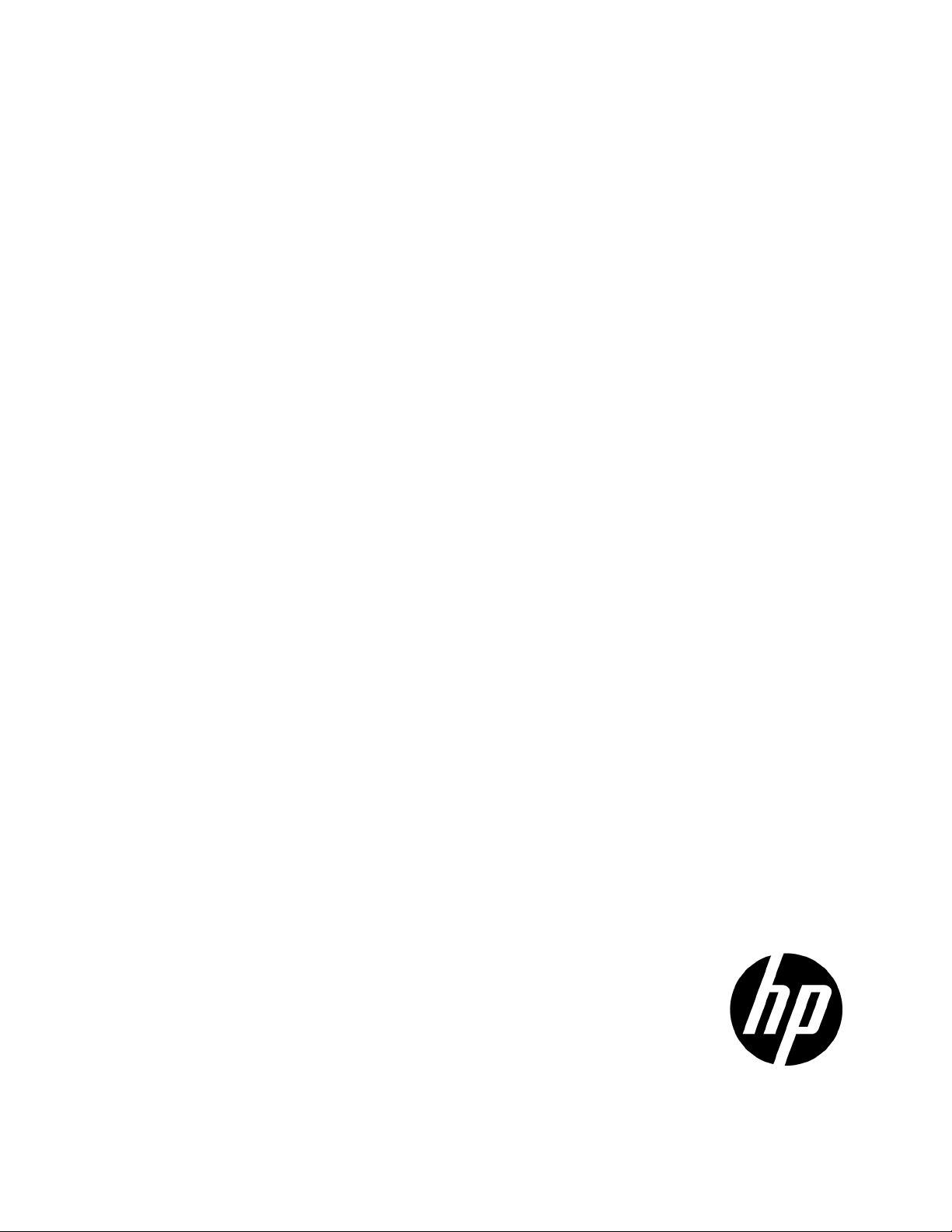
HP ProLiant ML100 Series Server User Guide
for HP ProLiant ML110 G6 and HP ProLiant ML150 G6 Servers
Abstract
This document is for the person who installs, administers, and troubleshoots servers and storage systems. HP assumes you are qualified in the
servicing of computer equipment and trained in recognizing hazards in products with hazardous energy levels.
Part Number: 501528-006
April 2012
Edition: 6
Page 2
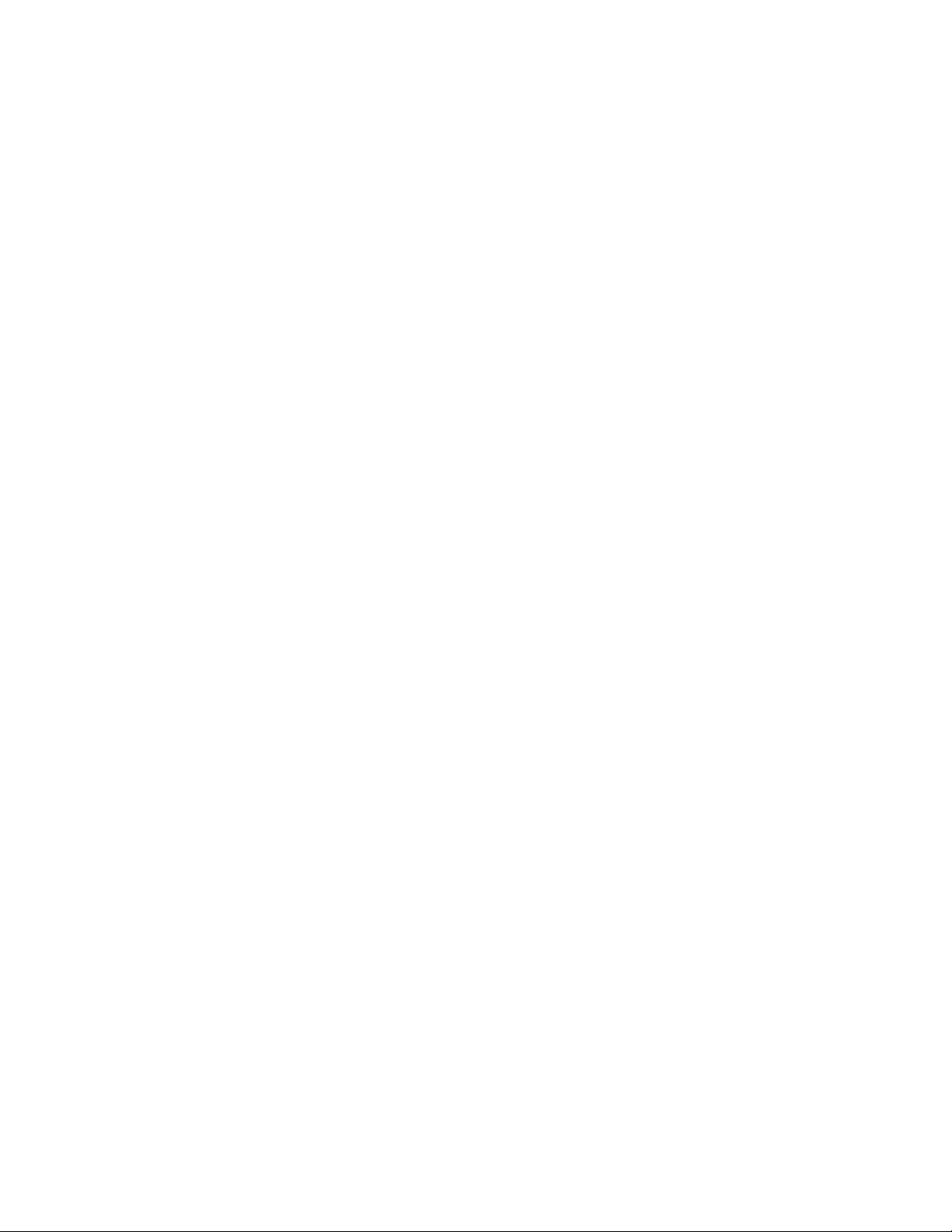
© Copyright 2009, 2012 Hewlett-Packard Development Company, L.P.
The information contained herein is subject to change without notice. The only warranties for HP products and services are set forth in the express
warranty statements accompanying such products and services. Nothing herein should be construed as constituting an additional warranty. HP shall
not be liable for technical or editorial errors or omissions contained herein.
Microsoft, Windows, and Windows Server are U.S. registered trademarks of Microsoft Corporation. Bluetooth is a trademark owned by its
proprietor and used by Hewlett-Packard Company under license.
Page 3
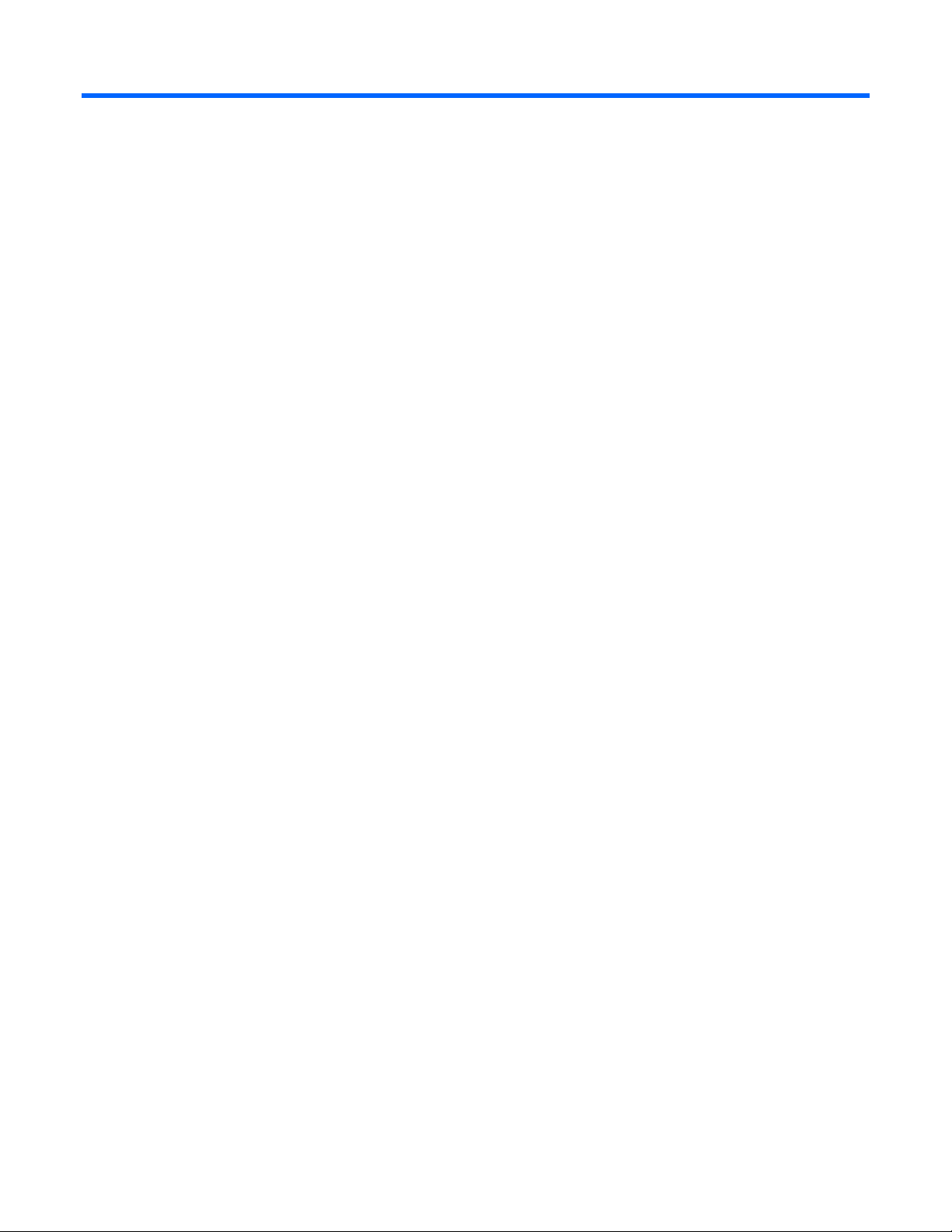
Contents
Operations................................................................................................................................... 7
Power up the server ...................................................................................................................................... 7
Power down the server ................................................................................................................................. 7
Remove the access panel .............................................................................................................................. 7
Remove the tower bezel (ML110 G6 servers) .................................................................................................. 8
Remove the tower bezel (ML150 G6 servers) .................................................................................................. 8
Setup ........................................................................................................................................... 9
Optional installation services ......................................................................................................................... 9
Rack planning resources ............................................................................................................................... 9
Optimum environment................................................................................................................................... 9
Space and airflow requirements .......................................................................................................... 9
Temperature requirements ................................................................................................................. 10
Power requirements .......................................................................................................................... 11
Electrical grounding requirements ...................................................................................................... 11
Rack warnings ........................................................................................................................................... 12
Installing hardware options ......................................................................................................................... 12
Powering up and configuring the server ........................................................................................................ 12
Installing the operating system ..................................................................................................................... 12
Registering the server.................................................................................................................................. 12
Hardware options installation ....................................................................................................... 13
Introduction ............................................................................................................................................... 13
Processor option......................................................................................................................................... 13
SAS and SATA_hard drive options ............................................................................................................... 17
Hard drive LED cable (ML150 G6 servers and ML110 G6 Servers) ................................................................. 17
Removable media device option (ML110 G6 servers) .................................................................................... 18
Removable media device option (ML150 G6 servers) .................................................................................... 19
Memory options (ML110 G6 servers) ........................................................................................................... 21
Memory subsystem architecture (ML110 G6 Servers) ........................................................................... 21
Single- and dual-rank DIMMs (ML110 G6 servers) ............................................................................... 21
DIMM identification .......................................................................................................................... 21
UDIMM maximum memory configurations (ML110 G6 servers) ............................................................. 22
General DIMM slot population guidelines (ML110 G6 servers) ............................................................. 22
Memory options (ML150 G6 servers) ........................................................................................................... 23
Memory subsystem architecture (ML150 G6 Servers) ........................................................................... 23
Single-, dual-, and quad-rank DIMMs ................................................................................................. 23
DIMM identification .......................................................................................................................... 24
Memory configurations ..................................................................................................................... 24
General DIMM slot population guidelines ........................................................................................... 25
Expansion board options ............................................................................................................................ 26
Installing a storage controller ....................................................................................................................... 29
Installing DIMMs ........................................................................................................................................ 29
Battery-backed write cache battery pack option ............................................................................................. 30
Installing the FBWC module and capacitor pack ........................................................................................... 33
HP Trusted Platform Module option .............................................................................................................. 34
Installing the Trusted Platform Module board ....................................................................................... 35
Contents 3
Page 4

Retaining the recovery key/password ................................................................................................. 37
Enabling the Trusted Platform Module ................................................................................................. 37
Software and configuration utilities ............................................................................................... 38
ROM-Based Setup Utility ............................................................................................................................. 38
Using RBSU ..................................................................................................................................... 38
Auto-configuration process ................................................................................................................ 38
Boot options .................................................................................................................................... 39
BIOS Serial Console ......................................................................................................................... 39
Array Configuration Utility .......................................................................................................................... 39
Option ROM Configuration for Arrays.......................................................................................................... 40
HP Insight Diagnostics ................................................................................................................................ 40
Management tools...................................................................................................................................... 41
ROMPaq utility ................................................................................................................................. 41
Lights-Out 100i technology ................................................................................................................ 41
HP Integrated Lights-Out Virtual Floppy and CD-ROM drives ................................................................. 41
USB support .................................................................................................................................... 41
Remote support and analysis tools ............................................................................................................... 42
HP Insight Remote Support software ................................................................................................... 42
Keeping the system current .......................................................................................................................... 42
Drivers ............................................................................................................................................ 42
Operating System Version Support ..................................................................................................... 43
Subscriber's choice .......................................................................................................................... 43
Embedded SATA RAID feature ..................................................................................................................... 43
Configuring the SATA RAID feature .................................................................................................... 43
Enabling the SATA RAID feature in RBSU ............................................................................................ 43
Creating a RAID volume ................................................................................................................... 44
Installing the embedded SATA RAID driver.................................................................................................... 44
Required hardware .......................................................................................................................... 44
USB diskette and CD-ROM drives ...................................................................................................... 45
Creating a diskette image ................................................................................................................. 45
Installing the Embedded SATA RAID driver with a USB diskette drive ..................................................... 45
Installing the Embedded SATA RAID driver using Virtual Floppy ............................................................ 45
Installing an operating system ...................................................................................................................... 46
Installing a supported Microsoft® Windows® OS ............................................................................... 46
Installing a supported Linux OS ......................................................................................................... 46
Troubleshooting .......................................................................................................................... 47
Pre-diagnostic steps .................................................................................................................................... 47
Important safety information .............................................................................................................. 47
Symptom information ........................................................................................................................ 49
Preparing the server for diagnosis ...................................................................................................... 49
Common problem resolution .............................................................................................................. 50
Troubleshooting flowcharts .......................................................................................................................... 52
Start diagnosis flowchart ................................................................................................................... 53
General diagnosis flowchart .............................................................................................................. 53
Power-on problems flowchart ............................................................................................................. 55
POST problems flowchart .................................................................................................................. 57
OS boot problems flowchart .............................................................................................................. 59
Server fault indications flowchart ....................................................................................................... 60
Hardware problems ................................................................................................................................... 61
Power problems ............................................................................................................................... 62
General hardware problems ............................................................................................................. 63
Internal system problems ................................................................................................................... 66
Contents 4
Page 5

System open circuits and short circuits ................................................................................................ 72
External device problems .................................................................................................................. 72
Audio problems ............................................................................................................................... 73
Printer problems ............................................................................................................................... 74
Mouse and keyboard problems ......................................................................................................... 74
Modem problems ............................................................................................................................. 74
Network controller problems ............................................................................................................. 76
Software problems ..................................................................................................................................... 78
Operating system problems ............................................................................................................... 78
Operating system updates ................................................................................................................. 79
Restoring to a backed-up version ....................................................................................................... 79
When to reconfigure or reload software ............................................................................................. 79
Linux operating systems .................................................................................................................... 80
Application software problems .......................................................................................................... 80
Firmware maintenance ............................................................................................................................... 80
Types of ROM.................................................................................................................................. 81
ROMPaq utility diskette or USB drive key ............................................................................................ 81
Current firmware versions ................................................................................................................. 82
Updating firmware ........................................................................................................................... 82
Drivers ............................................................................................................................................ 82
Contacting HP ........................................................................................................................................... 83
Contacting HP technical support or an authorized reseller .................................................................... 83
Server information you need .............................................................................................................. 83
Operating system information you need ............................................................................................. 84
Battery ....................................................................................................................................... 86
Regulatory compliance notices ..................................................................................................... 88
Regulatory compliance identification numbers ............................................................................................... 88
Federal Communications Commission notice ................................................................................................. 88
FCC rating label .............................................................................................................................. 88
FCC Notice, Class A Equipment ........................................................................................................ 88
FCC Notice, Class B Equipment ......................................................................................................... 88
Declaration of conformity for products marked with the FCC logo, United States only ........................................ 89
Modifications ............................................................................................................................................. 89
Cables ...................................................................................................................................................... 89
Canadian notice (Avis Canadien) ................................................................................................................ 89
European Union regulatory notice ................................................................................................................ 90
Disposal of waste equipment by users in private households in the European Union .......................................... 90
Japanese notice ......................................................................................................................................... 91
BSMI notice ............................................................................................................................................... 91
Korean notice ............................................................................................................................................ 91
Chinese notice ........................................................................................................................................... 92
Laser compliance ....................................................................................................................................... 92
Battery replacement notice .......................................................................................................................... 92
Taiwan battery recycling notice ................................................................................................................... 93
Power cord statement for Japan ................................................................................................................... 93
Acoustics statement for Germany (Geräuschemission) .................................................................................... 93
Electrostatic discharge ................................................................................................................. 94
Preventing electrostatic discharge ................................................................................................................ 94
Grounding methods to prevent electrostatic discharge .................................................................................... 94
Technical support ........................................................................................................................ 95
HP contact information ................................................................................................................................ 95
Contents 5
Page 6

Before you contact HP ................................................................................................................................ 95
Customer Self Repair .................................................................................................................................. 95
Acronyms and abbreviations ...................................................................................................... 103
Documentation feedback ........................................................................................................... 105
Index ....................................................................................................................................... 106
Contents 6
Page 7

Operations
Power up the server
To power up the server, press the Power On/Standby button.
Power down the server
WARNING: To reduce the risk of personal injury, electric shock, or damage to the equipment,
remove the power cord to remove power from the server. The front panel Power On/Standby
button does not completely shut off system power. Portions of the power supply and some internal
1. Back up the server data.
2. Shut down the operating system as directed by the operating system documentation.
3. Press the Power On/Standby button to place the server in standby mode. When the server activates
circuitry remain active until AC power is removed.
IMPORTANT: If installing a hot-plug device, it is not necessary to power down the server.
standby power mode, the system power LED changes to amber.
4. Disconnect the power cords.
The system is now without power.
Remove the access panel
WARNING: To reduce the risk of personal injury from hot surfaces, allow the drives and the
1. Power down the server (on page 7).
internal system components to cool before touching them.
CAUTION: Do not operate the server for long periods with the access panel open or removed.
Operating the server in this manner results in improper airflow and improper cooling that can
lead to thermal damage.
2. Extend the server from the rack.
3. Loosen the thumbscrew on the access panel.
4. Slide the access panel back.
5. Lift and remove the access panel.
To replace the component, reverse the removal procedure.
For server-specific information, see the installation sheet that ships with the server.
Operations 7
Page 8

Remove the tower bezel (ML110 G6 servers)
1. Remove the access panel (on page 7).
2. To release the bezel, push the left side of the bezel.
3. Release the tabs, then turn the bezel counter-clockwise to remove it.
To replace the component, reverse the removal procedure.
For server-specific information, see the installation sheet that ships with the server.
Remove the tower bezel (ML150 G6 servers)
1. Insert the key provided with the server and turn clockwise to unlock the bezel.
The key is provided for the service person using model HSTNS-7105 with the HP RPS enablement kit.
2. Open the tower bezel.
3. Lift up the tower bezel and remove it from the chassis.
To replace the component, reverse the removal procedure.
For server-specific information, see the installation sheet that ships with the server.
Operations 8
Page 9

Setup
Optional installation services
Delivered by experienced, certified engineers, HP Care Pack services help you keep your servers up and
running with support packages tailored specifically for HP ProLiant systems. HP Care Packs let you integrate
both hardware and software support into a single package. A number of service level options are available
to meet your needs.
HP Care Pack Services offer upgraded service levels to expand the standard product warranty with
easy-to-buy, easy-to-use support packages that help you make the most of your server investments. Some of
the Care Pack services are:
• Hardware support
o 6-hour call-to-repair
o 4-hour 24x7 same day
o 4-hour same business day
• Software support
o Microsoft®
o Linux
• Integrated hardware and software support
o Critical Service
o Proactive 24
o Support Plus
o Support Plus 24
• Startup and implementation services for both hardware and software
For more information on Care Packs, see the HP website (http://www.hp.com/hps/carepack).
Rack planning resources
The rack resource kit ships with all HP branded or Compaq branded 9000, 10000, and H9 series racks. For
more information on the content of each resource, see the rack resource kit documentation.
Optimum environment
Space and airflow requirements
When installing the server, select a location that meets the environmental standards described in this section.
Tower server
Setup 9
