Page 1

Installation Guide
HP Media Card Reader with PCI Card
Page 2
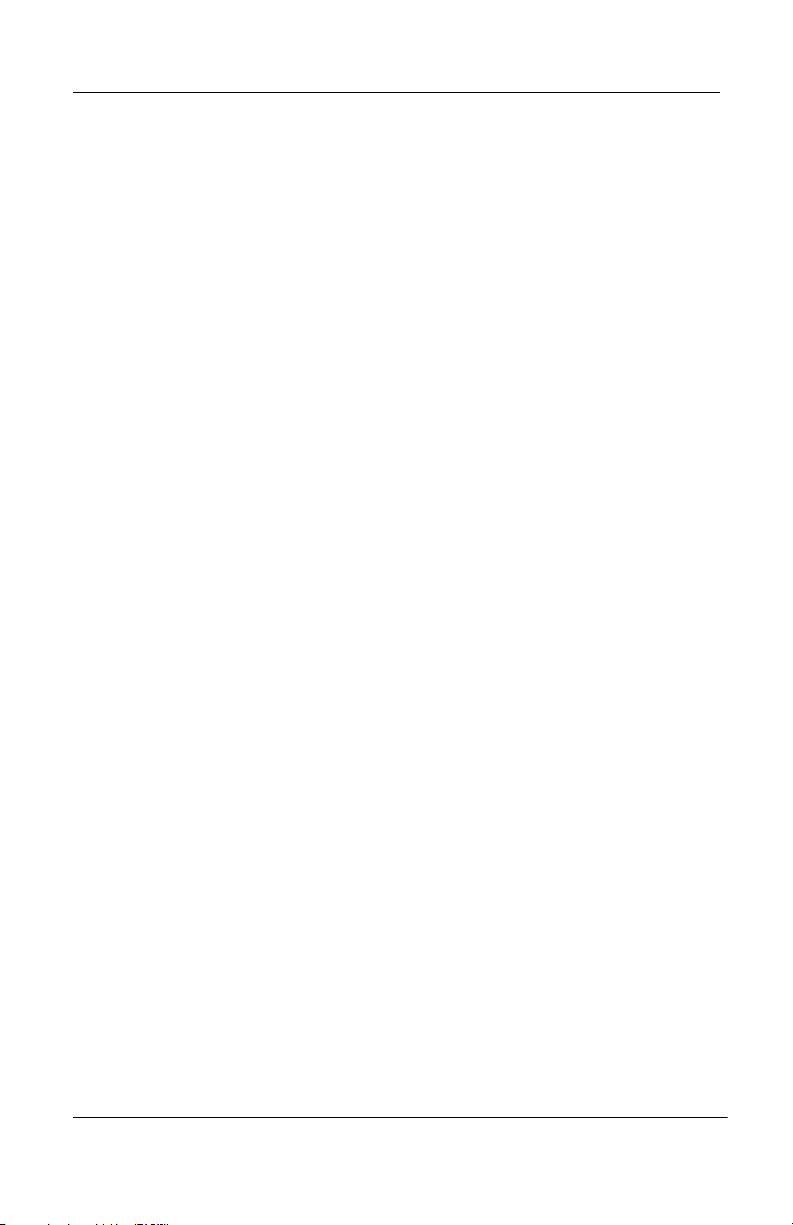
HP Media Card Reader with PCI Card
Kit Contents
■ HP Media Card Reader with 2x5 internal USB cable
■ PCI card with full-height bracket attached
■ Replacement half-height bracket for PCI card
■ 3.5-inch drive bay bezel, part number 358796-001, for
computer models HP Compaq dc7600 Small Form Factor and
dx7200 Slim Tower
■ 3.5-inch drive bay bezel, part number 316008-001, for
computer model HP Compaq dx5150 Small Form Factor
■ I/O and Security Software and Documentation CD
2 www.hp.com Installation Guide
Page 3
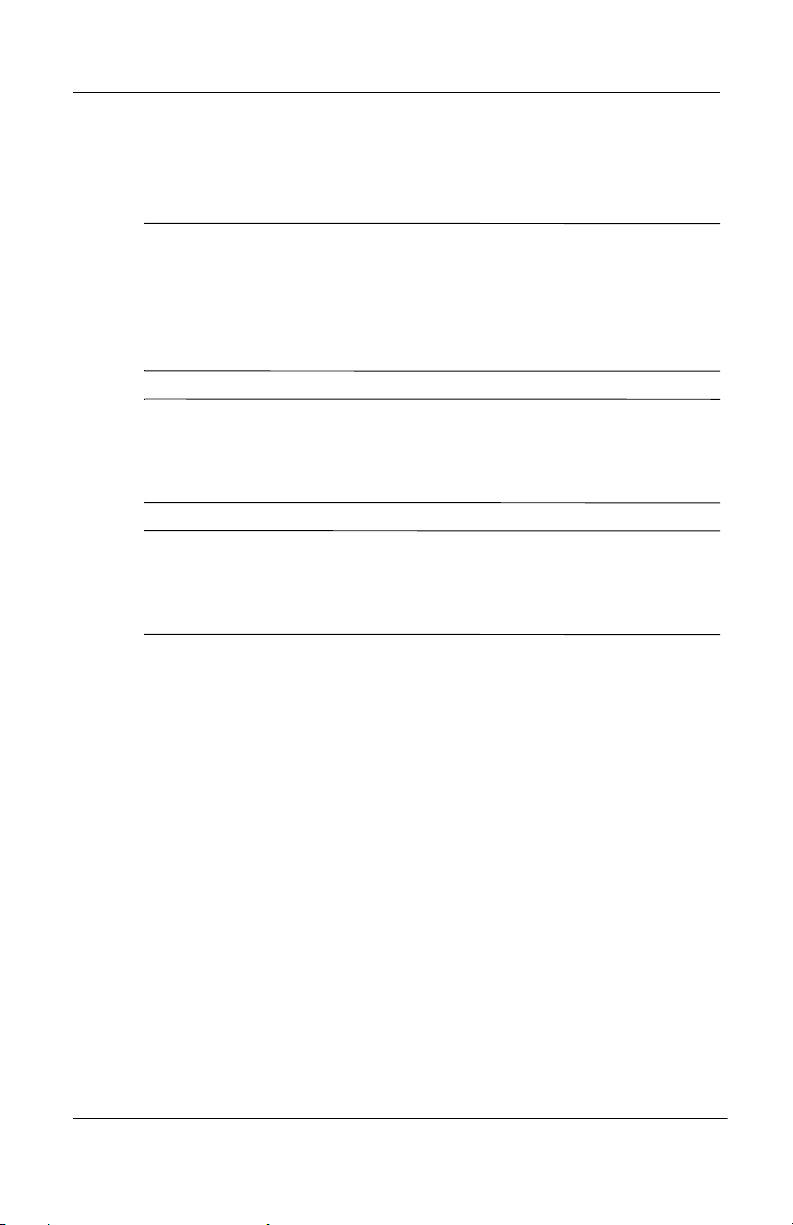
HP Media Card Reader with PCI Card
Accessing the Internal Components of the Computer
CAUTION: Static electricity can damage the electronic components of the
Ä
computer or the HP Media Card Reader and PCI card. Before beginning
these procedures, ensure that you are discharged of static electricity by
briefly touching a grounded metal object. Refer to the documentation
included with your computer for additional information on preventing
electrostatic discharge.
CAUTION: When the computer is plugged into an AC power source,
Ä
voltage is always applied to the system board. You must disconnect the
power cord from the power source before opening the computer to prevent
system board damage.
WARNING: To reduce the risk of personal injury from electrical shock
Å
and/or hot surfaces, be sure to disconnect the power cord on the computer
from the wall outlet and allow the internal system components to cool
before touching.
To prepare the computer for installation of the HP Media Card
Reader with PCI card, refer to the documentation included with
your computer for detailed instructions to:
1. Power off and unplug the computer from the power source.
2. Remove the computer cover or access panel.
3. Remove the front bezel.
4. Remove the 3.5-inch or 5.25-inch bezel blank (or remove the
3.5-inch or 5.25-inch drive if you are replacing a drive with
the HP Media Card Reader and do not have an empty drive
bay).
Installation Guide www.hp.com 3
Page 4

HP Media Card Reader with PCI Card
Installing the HP Media Card Reader
You can install the HP Media Card Reader in a 5.25-inch drive
bay or a 3.5-inch drive bay.
Refer to the documentation included with your computer for the
✎
proper number and location of guide screws required when
installing the HP Media Card Reader in a drive bay.
5.25-inch Drive Bay
The HP Media Card Reader is pre-assembled with a 5.25-inch
drive bay adapter kit for installing it in a 5.25-inch drive bay.
Refer to the documentation included with your computer for
instructions on installing a drive in a 5.25-inch drive bay and
proper guide screw usage.
4 www.hp.com Installation Guide
Page 5

3.5-inch Drive Bay
Before installing the HP Media Card Reader in a 3.5-inch drive
bay, you must remove the 5.25-inch adapter kit.
1. Disassemble the 5.25-inch adapter kit by removing the four
screws that secure the adapter brackets and bezel to the HP
Media Card Reader.
HP Media Card Reader with PCI Card
Installation Guide www.hp.com 5
Page 6
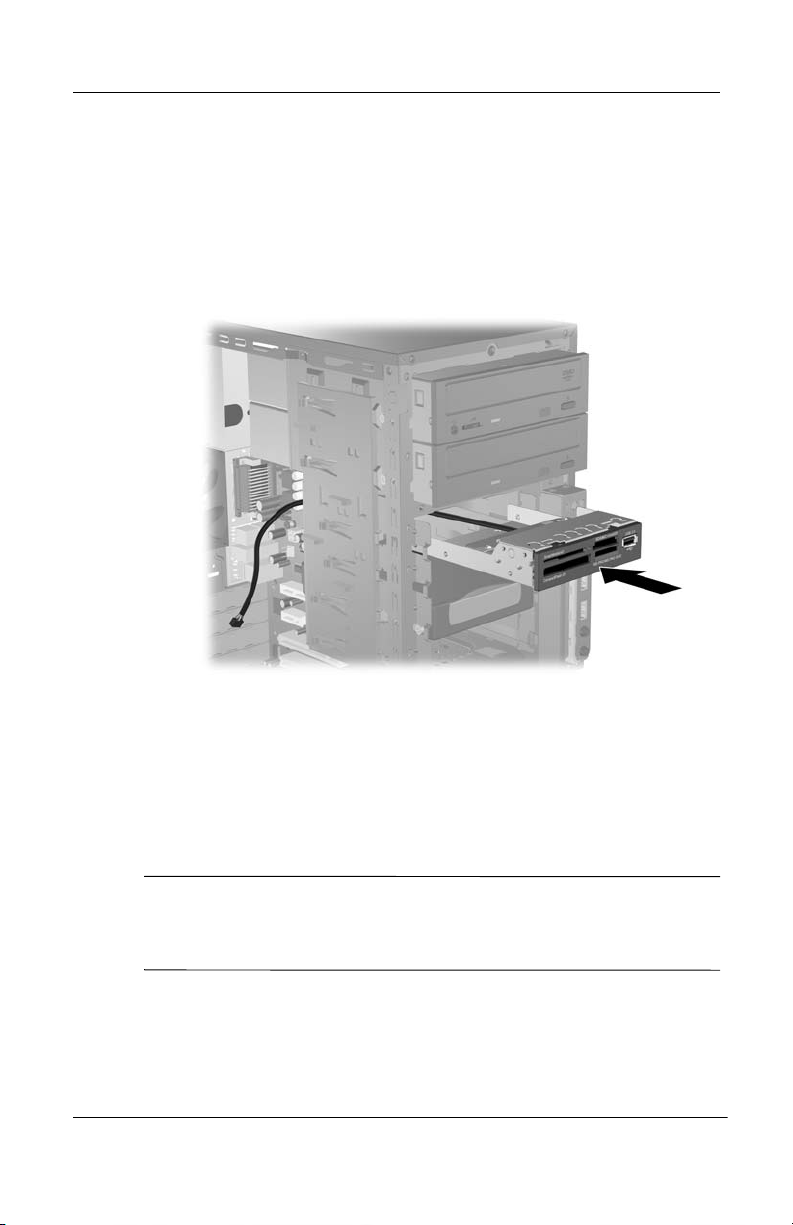
HP Media Card Reader with PCI Card
2. Reinstall the guide screws that were removed in the previous
step to one or both sides of the HP Media Card Reader. Refer
to the documentation included with your computer for proper
guide screw usage and instructions on installing a drive in a
3.5-inch drive bay.
3. If you are installing the HP Media Card Reader in a dc7600
Small Form Factor or dx7200 Slim Tower, install the 3.5-inch
drive bay bezel (358796-001) included in the kit for those
models. If you are installing the HP Media Card Reader in a
dx5150 Small Form Factor, install the 3.5-inch drive bay
bezel (316008-001) included in the kit for that model.
If your computer model requires a 3.5-inch drive bay bezel that
✎
was not included in the kit, go to
bezel.
6 www.hp.com Installation Guide
www.hp.com to purchase a
Page 7
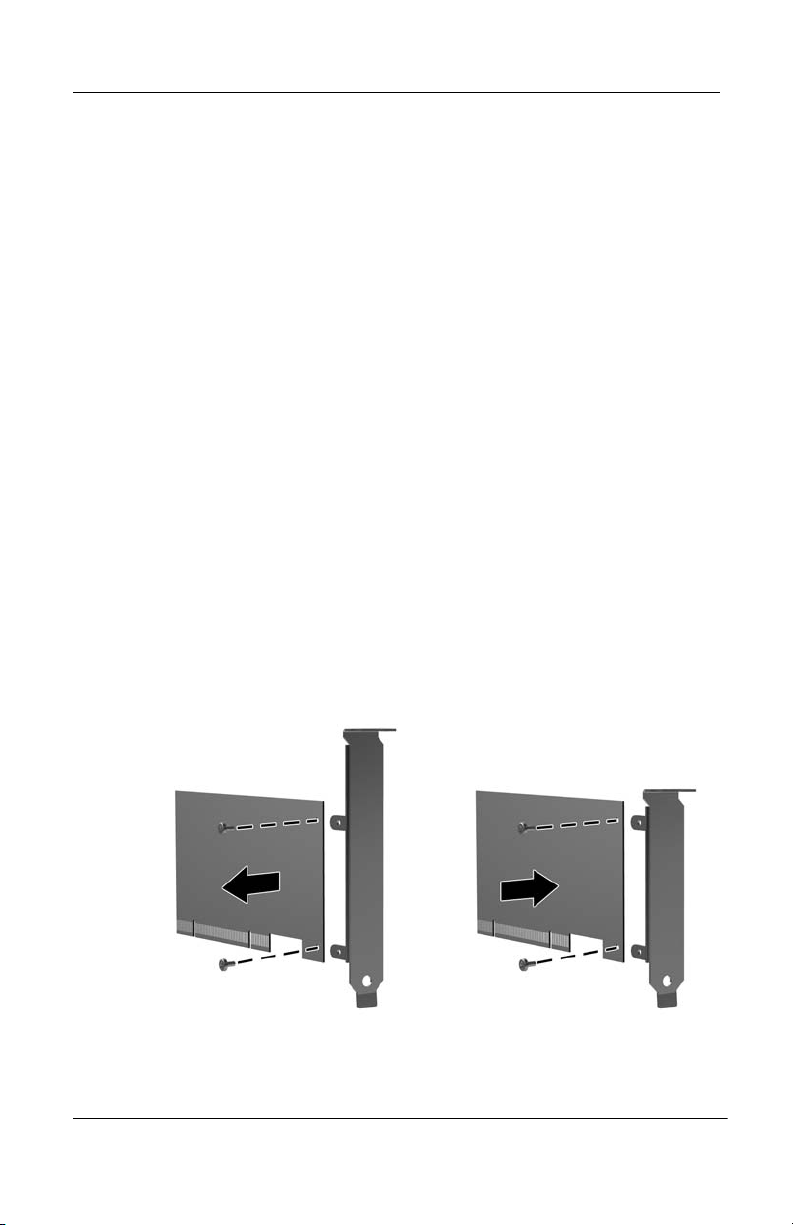
HP Media Card Reader with PCI Card
Connecting the Internal USB Cable
The USB cable on the HP USB Media Card Reader can be
connected to the system in one of two ways:
■ If there is an available USB connector on the system board in
your computer model, you can connect the internal USB
cable from the HP Media Card Reader directly to the system
board. No PCI card installation is necessary.
■ Install the PCI card and connect the USB cable to the card if
no USB connector is available on the system board.
Connecting to the PCI Card
If no system board connector is available for the internal USB
cable, you must install the supplied PCI card and connect the
cable to an available USB connector on the card.
1. A full-height expansion cover bracket is attached to the PCI
card. If your computer requires a half-height bracket, remove
the full-height bracket and attach the half-height bracket to
the PCI card before installing the card.
Installation Guide www.hp.com 7
Page 8
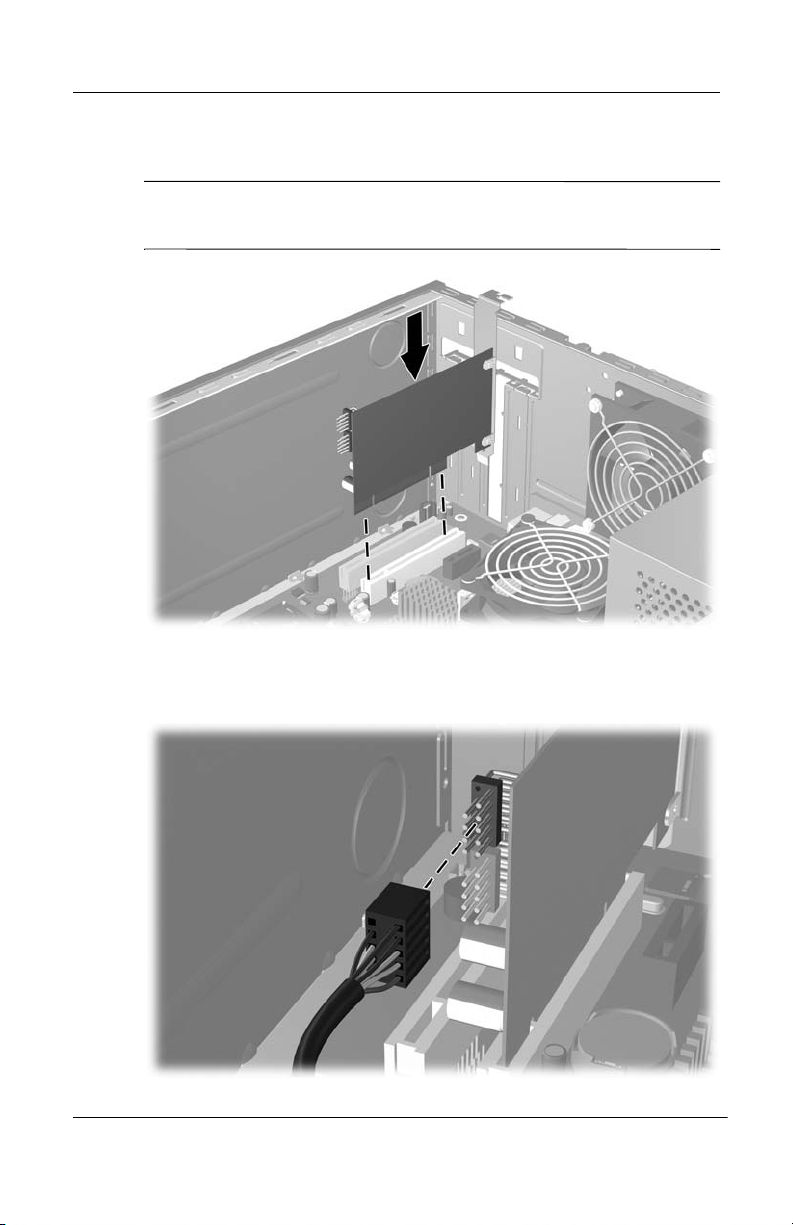
HP Media Card Reader with PCI Card
2. Insert the PCI card into an available PCI slot in the computer.
Refer to the documentation included with your computer for
✎
instructions on installing a PCI card.
3. Connect the internal USB cable from the HP Media Card
Reader to an available 2x5 connector on the PCI card.
8 www.hp.com Installation Guide
Page 9

HP Media Card Reader with PCI Card
Connecting to the System Board
Plug the internal USB cable from the HP Media Card Reader
directly into an available 2x5 USB connector on the system
board.
CAUTION: Some system boards do not have an available USB connector.
Ä
If you unplug the USB cable that is connected to the system board to free
up a connector for the HP Media Card Reader, the front USB ports on the
computer will not function.
Reassembling the Computer
After installing the HP Media Card Reader and, if necessary, the
PCI card:
1. Replace the front bezel.
2. Replace the computer cover or access panel.
3. Plug in and power on the computer.
The HP Media Card Reader should now be ready for use. If you
encounter problems, refer to the “Troubleshooting” section.
Installation Guide www.hp.com 9
Page 10

HP Media Card Reader with PCI Card
Identifying the Media Slots
The media slots accept the following cards.
•3.3V SmartMedia Card
1
(SM)
•xD-Picture Card (xD)
• CompactFlash Card Type 1
3
• CompactFlash Card Type 2
•MicroDrive
10 www.hp.com Installation Guide
• Secure Digital Card (SD)
2
• MiniSD
• MultiMediaCard (MMC)
• Reduced Size MultiMediaCard (RS MMC)
• MultiMediaCard 4.0 (Mobile Plus)
• Reduced Size MultiMediaCard 4.0 (MMC
Mobile)
• MMC Micro (adapter required)
• MicroSD (T-Flash) (adapter required)
•Memory Stick (MS)
4
• MagicGate Memory Stick (MG)
• MagicGate Memory Duo
• Memory Stick Select
• Memory Stick Duo (MS Duo)
• Memory Stick PRO (MS PRO)
• Memory Stick PRO Duo (MS PRO Duo)
Page 11

HP Media Card Reader with PCI Card
Identifying Compatible Media Cards
The following media cards are vendor-tested as compatible with
the HP Media Card Reader.
Type Vendor Capacity
MD Cornice 1.5GB
MD HITACHI 4GB
MD HITACHI 6GB
MD MagicStor 2.2GB
MD Seagate ST1 Drive 2.5GB
MD Tiny Drive 2.2GB
CF Apacer 128MB
CF Apacer (100x) 256MB
CF Apacer (100x) 512MB
CF Apacer (100x) 1GB
CF ATP 512MB
CF AVL 32MB
CF Canon 16MB
CF Canon 32MB
CF DEC 128MB
CF Delkin 128MB
CF Delkin Pro 128MB
CF Dynamic 256MB
CF Eagle Tec 128MB
CF Eagle Tec 256MB
CF FEIYA 8MB
CF Hagiwara sys-com 64MB
CF Hagiwara sys-com 128MB
CF Hagiwara sys-com 256MB
Installation Guide www.hp.com 11
Page 12

HP Media Card Reader with PCI Card
Type Vendor Capacity
CF Hagiwara sys-com 512MB
CF Hagiwara sys-com CF ZII x160 1GB
CF IO-DATA 32MB
CF IO-DATA 64MB
CF IO-DATA 128MB
CF KINGMAX 32MB
CF KINGMAX 64MB
CF KINGMAX 256MB
CF KINGMAX 512MB
CF KINGSTON 128MB
CF KINGSTON 256MB
CF KINGSTON 512MB
CF KINGSTON 1024MB
CF KINGSTON Ultimate (100x) 1GB
CF KINGSTON Elite Pro (50x) 1GB
CF KINGSTON Elite Pro (45x) 4GB
CF KINGSTON Ultimate (133x) 4GB
CF KINGSTON Elite Pro (45x) 8GB
CF KINGSTON Ultimate (133x) 8GB
CF KINGSTON 8GB
CF Kodak 4MB
CF Kodak 8MB
CF Kodak 16MB
CF Kodak 64MB
CF Lexar 16MB
CF Lexar 32MB
CF Lexar 48MB
CF LEAD DATA 64MB
12 www.hp.com Installation Guide
Page 13

HP Media Card Reader with PCI Card
Type Vendor Capacity
CF Lexar (40x) 256MB
CF Lexar 1GB
CF Lexar Platinum (40x) 1GB
CF Lexar Professional (80x) (with
write acceleration)
CF Lexar Platinum II (80x) 1GB
CF Lexar Professional (133x) 1GB
CF Lexar (40x) 4GB
CF Megadata 64MB
CF Megapower 128MB
CF Nikon 16MB
CF Panasonic 8MB
CF PENTAX 128MB
CF Philson ultra DMA 256MB
CF PQI 128MB
CF PQI 256MB
CF PRETEC (40x) 128MB
CF PRETEC (80x) 256MB
CF RIDATA (52x) 128MB
CF RIDATA 512MB
CF RIDATA pro-2 (80x) 2GB
CF RITEK 32MB
CF Samsung 64MB
CF Samsung 128MB
CF Samsung 256MB
CF SanDisk 8MB
CF SanDisk 20MB
CF SanDisk 32MB
1GB
Installation Guide www.hp.com 13
Page 14

HP Media Card Reader with PCI Card
Type Vendor Capacity
CF SanDisk 64MB
CF SanDisk 128MB
CF SanDisk Ultra 256MB
CF SanDisk Ultra II 256MB
CF SanDisk 512MB
CF SanDisk Ultra II 512MB
CF SanDisk Extreme 512MB
CF SanDisk Ultra II 1GB
CF SanDisk Ultra III 1GB
CF SanDisk Extreme III 1GB
CF SanDisk Ultra II 2GB
CF SanDisk Extreme IV 2GB
CF SILICON POWER 128MB
CF TDK 128MB
CF TEKQ 128MB
CF Team 256MB
CF Team 512MB
CF Team 1GB
CF TOSHIBA 256MB
CF Transcend (80x) 32MB
CF Transcend 64MB
CF Transcend (Industrial) 128MB
CF Transcend (80x) 128MB
CF Transcend (45x) 256MB
DF Transcend (80x) 256MB
CF Transcend 512MB
CF Transcend (45x) 512MB
CF Transcend (80x) 512MB
14 www.hp.com Installation Guide
Page 15

HP Media Card Reader with PCI Card
Type Vendor Capacity
CF Transcend (Industrial) 1GB
CF Transcend (45x) 1GB
CF Transcend (80x) 1GB
CF Transcend (120x) 2GB
CF Transcend (80x) 4GB
CF Transcend (120x) 4GB
CF Transcend (Industrial) 4GB
CF Transcend (120x) 8GB
CF TwinMOS 512MB
CF VMAX 128MB
SM EagleTec 64MB
SM FujiFilm 4MB
SM FujiFilm 16MB
SM Hagiwara sys-com 128MB
SM Mitsubishi 64MB
SM Mr. Flash 32MB
SM Mr. Flash 64MB
SM Olympus 8MB
SM PNY 128MB
SM PQI 64MB
SM Pretec 64MB
SM RIDATA 64MB
SM Royal 128MB
SM Samsung 64MB
SM Samsung 128MB
SM SanDisk 32MB
SM SanDisk 64MB
SM SanDisk 128MB
Installation Guide www.hp.com 15
Page 16

HP Media Card Reader with PCI Card
Type Vendor Capacity
SM Silicon Power 128MB
SM Toshiba 8MB
SM Transcend 128MB
SM TwinMOS 64MB
SM TwinMOS 128MB
xD FUJIFILM 16MB
xD FUJIFILM 32MB
xD FUJIFILM 64MB
xD FUJIFILM 128MB
xD FUJIFILM 256MB
xD FUJIFILM H256MB
xD FUJIFILM 512MB
xD Kodak 128MB
xD OLYMPUS 16MB
xD OLYMPUS 32MB
xD OLYMPUS 64MB
xD OLYMPUS 128MB
xD OLYMPUS 256MB
xD OLYMPUS 512MB
xD OLYMPUS H1GB
xD OLYMPUS M1GB
xD TOSHIBA M256MB
xD TOSHIBA M512MB
xD TOSHIBA MLC M1GB
xD TOSHIBA M2GB
MMC ADATA plus (100x) 512MB
MMC EagleTec 64MB
MMC Easystar 256MB
16 www.hp.com Installation Guide
Page 17

HP Media Card Reader with PCI Card
Type Vendor Capacity
MMC Kingston 64MB
MMC Kodak 64MB
MMC LEAD DATA 32MB
MMC Lexar 128MB
MMC PDC 32MB
MMC PQI 32MB
MMC PQI 128MB
MMC PRETEC 32MB
MMC Prima 128MB
MMC RIDATA 64MB
MMC SanDisk 32MB
MMC SanDisk 64MB
MMC TEC 64MB
MMC TEC 256MB
MMC TEKQ 128MB
MMC Transcend 32MB
MMC Transcend 64MB
MMC Transcend plus 512MB
MMC TwinMOS 256MB
RS-MMC A-DATA 512MB
RS-MMC Kingmax 128MB
RS-MMC Kingmax 256MB
RS-MMC Kingmax 512MB
RS-MMC Lexar 128MB
RS-MMC Lexar 512MB
RS-MMC SanDisk 128MB
RS-MMC SanDisk 512MB
RS-MMC TEKQ 256MB
Installation Guide www.hp.com 17
Page 18

HP Media Card Reader with PCI Card
Type Vendor Capacity
RS-MMC Transcend 128MB
RS-MMC Transcend 256MB
RS-MMC Transcend 1GB
MMCmobile A-DATA (100x) 128MB
MMCmobile Kingston 256MB
MMCmobile Samsung 64MB
MMCmobile Samsung 256MB
MMCmobile Team 128MB
MMCmobile Team 256MB
MMCmobile Team 512MB
MMCmobile Team 1GB
MMCmobile Transcend 512GB
MMCmobile TwinMOS 128MB
MMCplus A-DATA (200x) 256MB
MMCplus A-DATA (100x) 512MB
MMCplus Kingston 256MB
MMCplus Kingston 512MB
MMCplus Phison 256MB
MMCplus Samsung 128MB
MMCplus Samsung 512MB
MMCplus Skymedi 128MB
MMCplus SMI 128MB
MMCplus Team 128MB
MMCplus Team 256MB
MMCplus Team 512MB
MMCplus Team 1GB
MMCplus Team 2GB
MMCplus Transcend 512MB
18 www.hp.com Installation Guide
Page 19

HP Media Card Reader with PCI Card
Type Vendor Capacity
MMCplus Transcend 2GB
MMCplus Transcend 4GB
SD A-DATA Turbo (150x) 512MB
SD A-DATA Turbo (150x) 2GB
SD Apacer (60x hipgh speed) 1GB
SD ATP 256MB
SD Billionton 256MB
SD BUFFALO High-Performance 512MB
SD Canon 16MB
SD ChoiceOnly 1GB
SD Hagiwara sys-com 64MB
SD HP 128MB
SD InCOM 128MB
SD Infineon 64MB
SD Infineon 128MB
SD IO DATA 64MB
SD KINGMAX 64MB
SD KINGMAX 128MB
SD KINGMAX 256MB
SD KINGMAX platinum 256MB
SD Kingston 128MB
SD Kingston 256MB
SD Kingston 512MB
SD Kingston 1GB
SD Kingston 2GB
SD Kodak 128MB
SD LEADSTON 256MB
SD Lexar 32MB
Installation Guide www.hp.com 19
Page 20

HP Media Card Reader with PCI Card
Type Vendor Capacity
SD Lexar 64MB
SD Lexar 128MB
SD Lexar Platinum (40x) 256MB
SD Lexar 256MB
SD Lexar 512MB
SD Lexar 1GB
SD Lexar Professional (133x) 1GB
SD Lexar Platinum II (60x) 2GB
SD MICRODIA Xtra Pro 1GB
SD Panasonic 16MB
SD Panasonic 128MB
SD Panasonic 256MB
SD Panasonic high-speed 512MB
SD Panasonic high-speed 1GB
SD PDC 256MB
SD Phison 256MB
SD PNY 256MB
SD PNY 1GB
SD PQI 256MB
SD Pretec 128MB
SD Prima 128MB
SD RIDATA Pro (150x) 2GB
SD SanDisk 32MB
SD SanDisk 64MB
SD SanDisk 128MB
SD SanDisk 256MB
SD SanDisk Ultra II 256MB
SD SanDisk Ultra II 512MB
20 www.hp.com Installation Guide
Page 21

HP Media Card Reader with PCI Card
Type Vendor Capacity
SD SanDisk 512MB
SD SanDisk 1GB
SD SanDisk Extreme III 1GB
SD SanDisk 2GB
SD SanDisk 8GB
SD Silicon Power Ultima 256MB
SD SimpleTech 256MB
SD TOSHIBA 64MB
SD TOSHIBA 128MB
SD TOSHIBA 512MB
SD TOSHIBA 256MB
SD TOSHIBA 1GB
SD Transcend 32MB
SD Transcend (45x) 128MB
SD Transcend (80x) 128MB
SD Transcend (80x) 256MB
SD Transcend 512MB
SD Transcend (80x) 512MB
SD Transcend 1GB
SD Transcend 2GB
SD Transcend (80x) 2GB
SD Transcend (150x) 2GB
SD Transcend (150x) 4GB
SD TwinMOS 128MB
SD TwinMOS Ultra-X 512MB
SD Team 128MB
SD Team 256MB
SD Team 512MB
Installation Guide www.hp.com 21
Page 22

HP Media Card Reader with PCI Card
Type Vendor Capacity
SD Team 1GB
Mini SD ATP 128MB
Mini SD D-TEC 2GB
Mini SD Hagiwara sys-com 32MB
Mini SD Kingmax 64MB
Mini SD Kingmax 128MB
Mini SD Kingmax 256MB
Mini SD Kingmax 1GB
Mini SD Kingston 128MB
Mini SD Lexar 32MB
Mini SD Lexar 128MB
Mini SD RiDATA 128MB
Mini SD SanDisk 128MB
Mini SD SanDisk 256MB
Mini SD Team 256MB
Mini SD Team 512MB
Mini SD Team 1GB
Mini SD TOSHIBA 32MB
Mini SD TOSHIBA 64MB
Mini SD TwinMOS 128MB
Mini SD Transcend 256MB
Mini SD Transcend (80x) 2GB
MS Apacer 128MB
MS Hagiwara sys-com 64MB
MS Hagiwara sys-com 128MB
MS IODATA 64MB
MS IODATA 128MB
MS Lexar 64MB
22 www.hp.com Installation Guide
Page 23

HP Media Card Reader with PCI Card
Type Vendor Capacity
MS Lexar 128MB
MS Select Lexar 256MB
MS SanDisk 64MB
MS SONY 4MB
MS SONY 8MB
MS SONY 16MB
MS SONY 32MB
MS SONY 64MB
MS SONY 128MB
MS Select SONY 256MB (A,B Bank)
MS ROM SONY 8MB
MS MAGICGATE SONY 128MB
MS MAGICGATE Lexar 128MB
MS Duo MAGICGATE SONY 16~128MB
MS PRO Lexar 256MB
MS PRO SanDisk 128MB
MS PRO SanDisk 256MB
MS PRO SanDisk Extreme 256MB
MS PRO SanDisk Ultra II 256MB
MS PRO SanDisk 512MB
MS PRO SanDisk Extreme 512MB
MS PRO SanDisk Ultra II 512MB
MS PRO SanDisk 1GB
MS PRO SanDisk Extreme III 1GB
MS PRO SanDisk Ultra II 1GB
MS PRO SanDisk Extreme III 2GB
MS PRO SanDisk Ultra II 2GB
MS PRO SanDisk 4GB
Installation Guide www.hp.com 23
Page 24

HP Media Card Reader with PCI Card
Type Vendor Capacity
MS PRO SanDisk Ultra II 4GB
MS PRO SONY 256MB
MS PRO SONY (High Speed) 256MB
MS PRO SONY 512MB
MS PRO SONY (High Speed) 512MB
MS PRO SONY 1GB
MS PRO SONY (High Speed) 1GB
MS PRO SONY 2GB
MS PRO SONY (High Speed) 2GB
MS PRO Duo SanDisk 128MB
MS PRO Duo SanDisk 256MB
MS PRO Duo SanDisk 512MB
MS PRO Duo SanDisk Extreme III 1GB
MS PRO Duo SONY 256MB
MS PRO Duo SONY 512MB
MS PRO Duo SONY 1GB
MS PRO Duo SONY 2GB
24 www.hp.com Installation Guide
Page 25

The following media cards are vendor-tested as compatible with
the HP Media Card Reader with a card adapter.
Type Vendor Capacity
MMCMicro Samsung 512MB
Micro SD (T-Flash) SanDisk 256MB
Micro SD (T-Flash) SanDisk 512MB
Micro SD (T-Flash) SanDisk 2GB
Micro SD (T-Flash) Transcend (80x) 512MB
Micro SD (T-Flash) Transcend 1GB
MS Micro (M2) SONY 512MB
MS Micro (M2) SONY 1GB
Page 26

HP Media Card Reader with PCI Card
Troubleshooting
Problem Cause Solution
Media card will not
work in a digital
camera after
formatting it in
Microsoft Windows
XP.
A write-protected or
locked error occurs
when attempting to
write to the media
card.
Can not write to the
media card.
Unable to access
data on the media
card after inserting it
into a slot.
By default, Windows
XP will format any
media card with a
capacity greater than
32MB with the FAT32
format. Most digital
cameras use the FAT
(FAT16 & FAT12) format
and can not operate
with a FAT32 formatted
card.
Media card is locked.
Locking the media card
is a safety feature that
prevents writing to and
deleting from an
SD/Memory Stick/PRO
card.
The media card is a
read-only memory
(ROM) card.
The media card is not
inserted properly, is
inserted in the wrong
slot, or is not
supported.
Either format the media card
in the digital camera or select
FAT file system to format the
media card in a computer
with Windows XP.
If using an SD card, make sure
that the lock tab located on
the right of the SD card is not
in the locked position. If using
a Memory Stick/PRO card,
make sure that the lock tab
located on the bottom of the
Memory Stick/PRO card is not
in the locked position.
Check the manufacturer’s
documentation included with
your card to see if it writable.
Refer to the previous section
for a list of compatible cards.
Ensure that the card is inserted
properly with the gold contact
on the correct side. The green
LED will light if inserted
properly. Refer to “Identifying
the Media Slots” for supported
media cards and their slot
locations.
26 www.hp.com Installation Guide
Page 27

HP Media Card Reader with PCI Card
Problem Cause Solution
Do not know how to
remove a media
card correctly.
After installing the
media card reader
and booting to
Windows, the
reader and the
inserted cards are
not recognized by
the computer.
After inserting a
media card in the
reader, the computer
attempts to boot
from the media card.
Computer will not
boot from a USB
removable drive or
media that is
inserted in the USB
port on the media
card reader.
After installing the
media card reader,
the front USB ports
on the computer do
not work.
The computer’s
software is used to
safely eject the card.
The operating system
needs time to
recognize the device if
the reader was just
installed into the
computer and you are
turning the PC on for
the first time.
The inserted media
card has boot
capability.
The media card reader
is connected to the
computer via the PCI
card, which is not
supported on the HP
DesktopBIOS.
The USB cable for the
front USB ports was
disconnected so that
the system board
connector could be
used for the reader.
Open “My Computer,”
right-click on the
corresponding drive icon, and
select “Eject.” Then pull the
card out of the slot.
Note: Never remove the card
when the green LED is
flashing.
Wait a few seconds so that
the operating system can
recognize the reader and the
available ports, and then
recognize whatever media is
inserted in the reader.
If you do not want to boot
from the media card, remove it
during boot or do not select
the option to boot from the
inserted media card during
the boot process.
The bootable USB device will
have boot support if you
connect the media card
reader to an available USB
connector on the computer’s
system board. If no connector
is available, plug the bootable
device into a different USB
port on the computer.
Reconnect the cable for the
front USB ports. Install the PCI
card and connect the media
reader to the USB connector
on the PCI card.
Installation Guide www.hp.com 27
Page 28

HP Media Card Reader with PCI Card
© 2006, 2007 Hewlett-Packard Development Company, L.P.
Microsoft and Windows are trademarks of Microsoft
Corporation in the U.S. and other countries.The information
contained herein is subject to change without notice. The only
warranties for HP products and services are set forth in the
408847-004
express warranty statements accompanying such products and
services. Nothing herein should be construed as constituting an
additional warranty. HP shall not be liable for technical or
editorial errors or omissions contained herein.
Fourth Edition, January 2007
28 www.hp.com Installation Guide
