Page 1
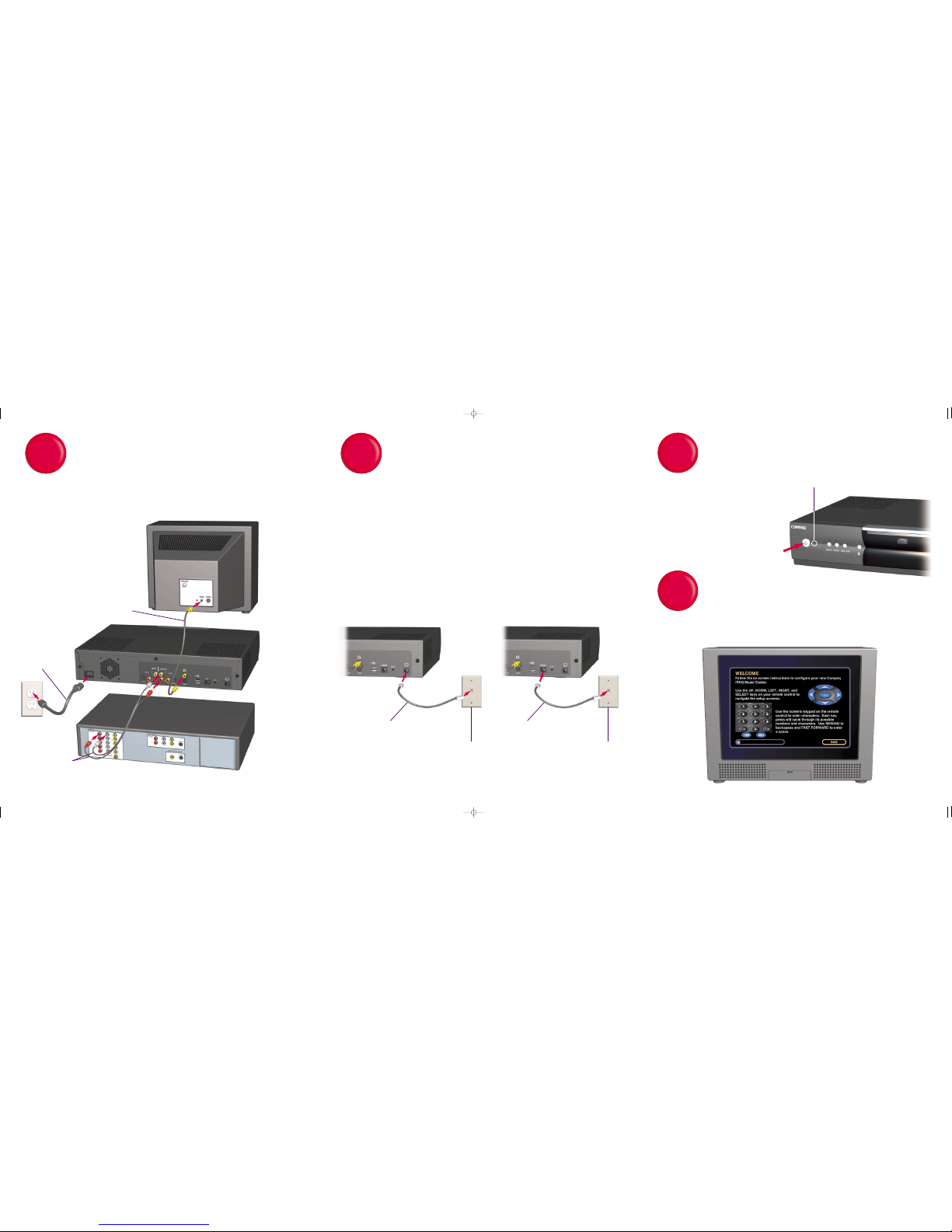
Connect to A/V Receiver and TV
(Color Coded Cables)
**
**
Forbest audio performance, useS/PDIF digital audio connections(either optical orcoaxial) instead of analogstereo. For best
video performance,use S-Video connectionsinstead of composite video wherepossible. Digital andS-Video Cablesare notincluded.
For moreinformation about otherpossible connections, seeChapter 2 inyour Getting Startedguide.
Using the Built-In Modem
1 Connectthe Telephone Cable to themodem jack.
2 Connectthe other end toa telephone walljack.**
**
Note: Ifa telephone walljack is not convenientlylocated near yourMusic Center,you may considerusing a
wireless telephonejack system.
or
HPNA Setup
1 Connectthe TelephoneCable (witha minimum length of6 feet) tothe HPNA network jackon the iPAQMusic Center.
2 Connectthe other end toa telephone walljack.**
**
1 Connectthe Stereo Cableto the Compaq iPAQ™ Music Centeraudio output and toan available audioinput
on yourA/V receiver****such asCD, tape orauxiliary.
2 Connectthe Composite VideoCable to theiPAQ Music Centervideo output andto an available videoinput
on yourtelevision.**
**
3 Connectthe Power Cableto the iPAQMusic Center andto a power outlet.
Composite VideoCable
Power Cable
Stereo Cable
iPAQMusic Center
TV
A/V Receiver
1
Internet Connection
2
2
1
3
**
**
Use theincluded telephone splitter ifyou also wantto use a telephoneat this location.
HPNA Setup
Built-In ModemSetup
or
Once you’veselected the correct inputon your television,the Welcome screenwill be displayed. In justa few
moments,you will be ableto start enjoying youriPAQ MusicCenter.
Welcome!
Power On
1 Whenthe LED turnssolid red, pressthe
power buttonon the front ofyour
iPAQMusic Center.
2 Turn on yourA/V receiver and selectthe
proper inputmode, such asCD, tape or
auxiliary.
3 Selectthe video input onyour television
that matchesthe input you usedwhen
connecting theiPAQ Music Center.
3
4
1
TelephoneCable
LED
1
TelephoneWall Jack
2
TelephoneCable
1
TelephoneWall Jack
2
225342-001 QSP DAR.qxd 5/3/01 10:58 AM Page 1
Page 2

Turnon/off iPAQMusic Center
Select fromvarious TV inputs*
Turnon/off TV*
Toprogram your remotecontrol
for theTV and A/Vreceiver
View orchange setup options Enter -select orsave entries
Up Arrow- movescursor up
Left Arrow -moves cursorto theleft
Select -select orsave entries
Right Arrow -moves cursorto theright
Down Arrow- movescursor down
Fast Forward- inserta space
Mute soundfrom A/V receiver*
Rewind- backspaceover text
Turnon/off A/V receiver*
Select fromvarious A/V receiverinputs*
*Requiresprogramming. See
Chapter 3of your GettingStarted
guide forcomplete informationon
using yourremote.
Controlvolume on A/V receiver*
Enter alphanumericcharacters in
a fieldby pressing anumber until
the desiredcharacter is displayed
compaq.com/ipaqaudio
Quick Setup
iPAQ Music Center
225342-001
GettingStarted
iPAQMusicCenter
Remote Control Functions
for Setup
Installing thebatteries:
Remote controluses 2 AAbatteries
5
©2001Compaq Computer Corporation. Compaq is registered in
theU.S. Patent and Trademark Office. iPAQ is a trademark of
CompaqInforma tionTechnologies Group, L.P.All Rights Reserved.
Microsoft,Windows Media, and the Windows Logo are
trademarks or registered trademarks of Microsoft Corporation
in the United States and/or other countries.
OpenGlobe,the OpenGlobe and the ta gline entertain simplicity
are trademarks of OpenGlobe, Inc. CE-Commerce is a trademark
of EscientTechnologies, LLC.
CDDB is a registered trademark of Gracenote. CDDB, the
Gracenote logo,the Gracenote CDDB logo, Meta-Database and
the Gracenote Logo are trademarks of Gracenote. Music
Recognition Service and MRS are service marks of Gracenote.
Product names mentioned herein may be trademarks or
registered trademarks of their respective companies.
Printed in U.S.A.April 2001 Edition. 221104-001
GettingStarted Guide
Composite
VideoCable
TelephoneCable
Telephone
Splitter
RemoteControl
StereoCable
PowerCable
Batteries
225342-001 QSP DAR.qxd 5/3/01 10:59 AM Page 2
