Page 1
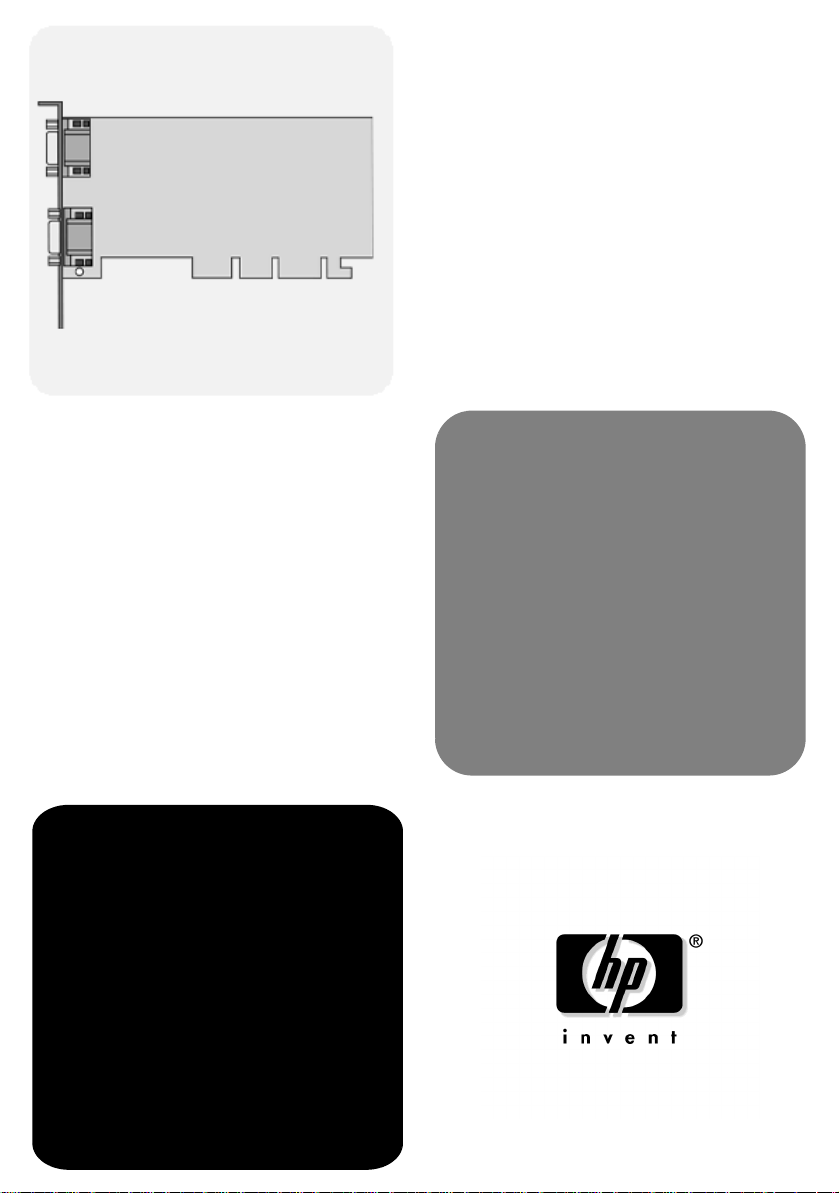
www.hp.com/go/pcaccessories
installation guide
hp Matrox G450
Graphics Card
Page 2
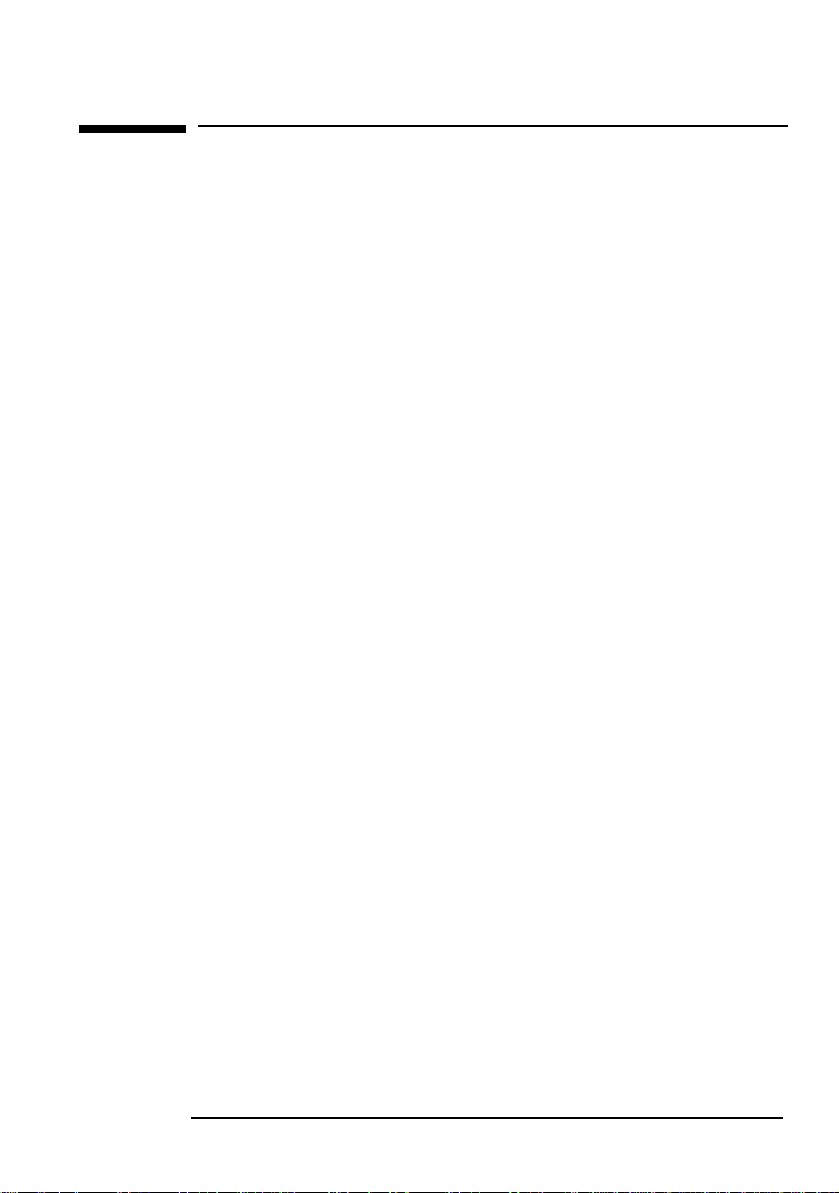
Notice
The information contained in this document is subject to change without notice.
Hewlett-Packard makes no warranty of any kind with regard to this material,
including, but not limited to, the implied warranties of merchantability and fitness for a
particular purpose.
Hewlett-Packard shall not be liable for errors contained herein or for incidental or
consequential damages in connection with the furnishing, performance, or use of this
material.
Hewlett-Packard assumes no responsibility for the use or reliability of its software on
equipment that is not furnished by Hewlett-Packard.
This document contains proprietary information that is protected by copyright. All
rights are reserved. No part of this document may be photocopied, reproduced, or
translated to another language without the prior written consent of Hewlett-Packard
Company.
Hewlett-Packard France 38053 Grenoble Cedex 9 France© 2000 Hewlett-Packard
Company
EnglishEnglish 1
Page 3
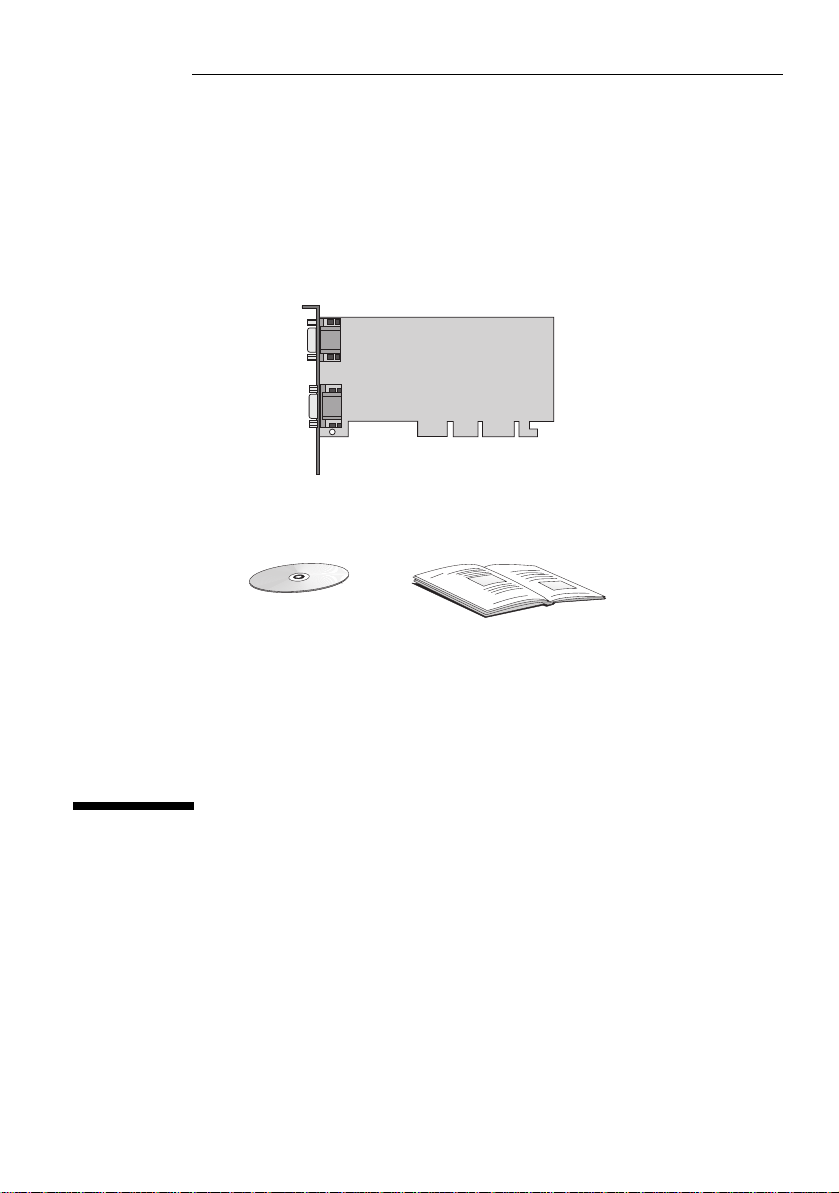
HP Matrox G450
CD-ROM Software
HP Matrox G450
Installation Guide
Installation Guide
Page 4
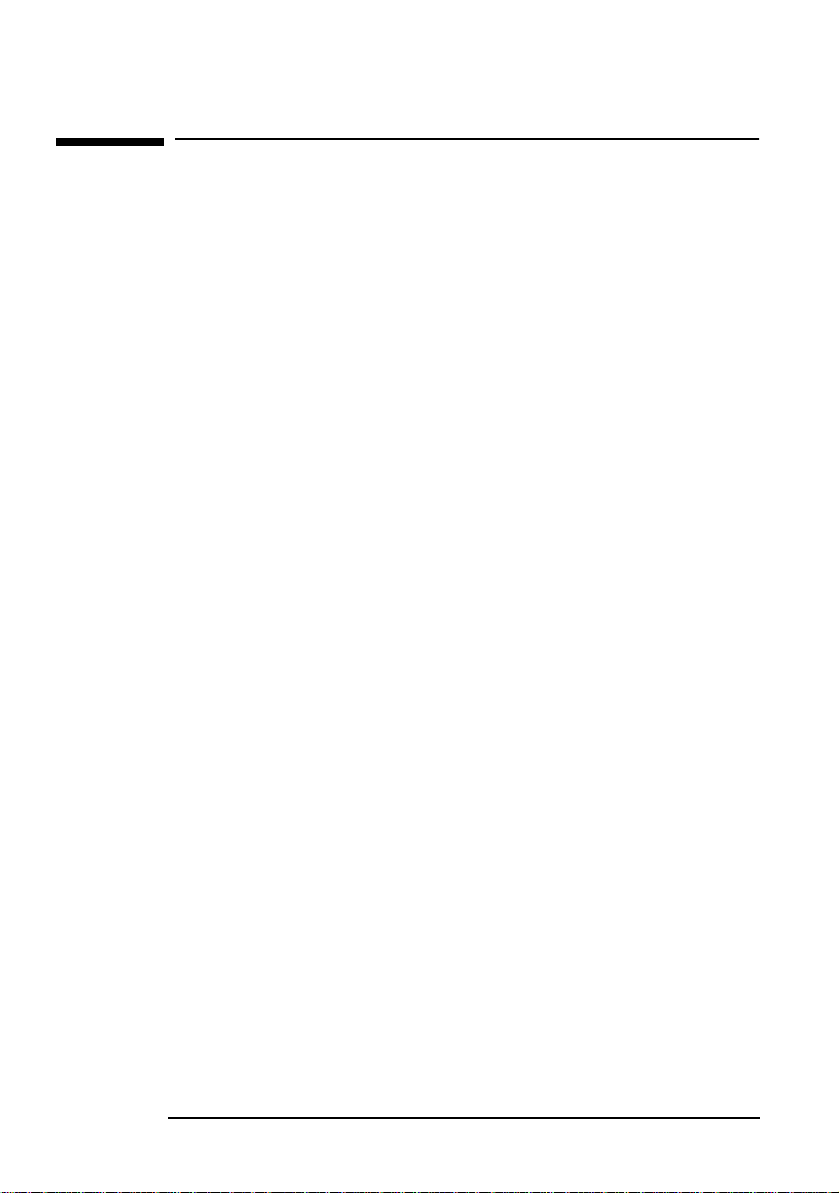
HP Matrox G450 Installation Guide
Introduction
Introduction
Congratulations on purchasing the HP Matrox G450 Graphics Card.
This installation guide shows you how to install your graphics card.
It includes information on how to install and configure the driver
software.
HP Matrox G450 Features
• 16 MB of Synchronous Graphics RAM (SGRAM) memory,
allowing high precision and high performance graphics
acceleration.
Support for 16:10 wide-format monitors.
•
Dual screen support.
•
2D graphics performance and dual monitor support in a single
•
AGP slot.
2 English
Page 5
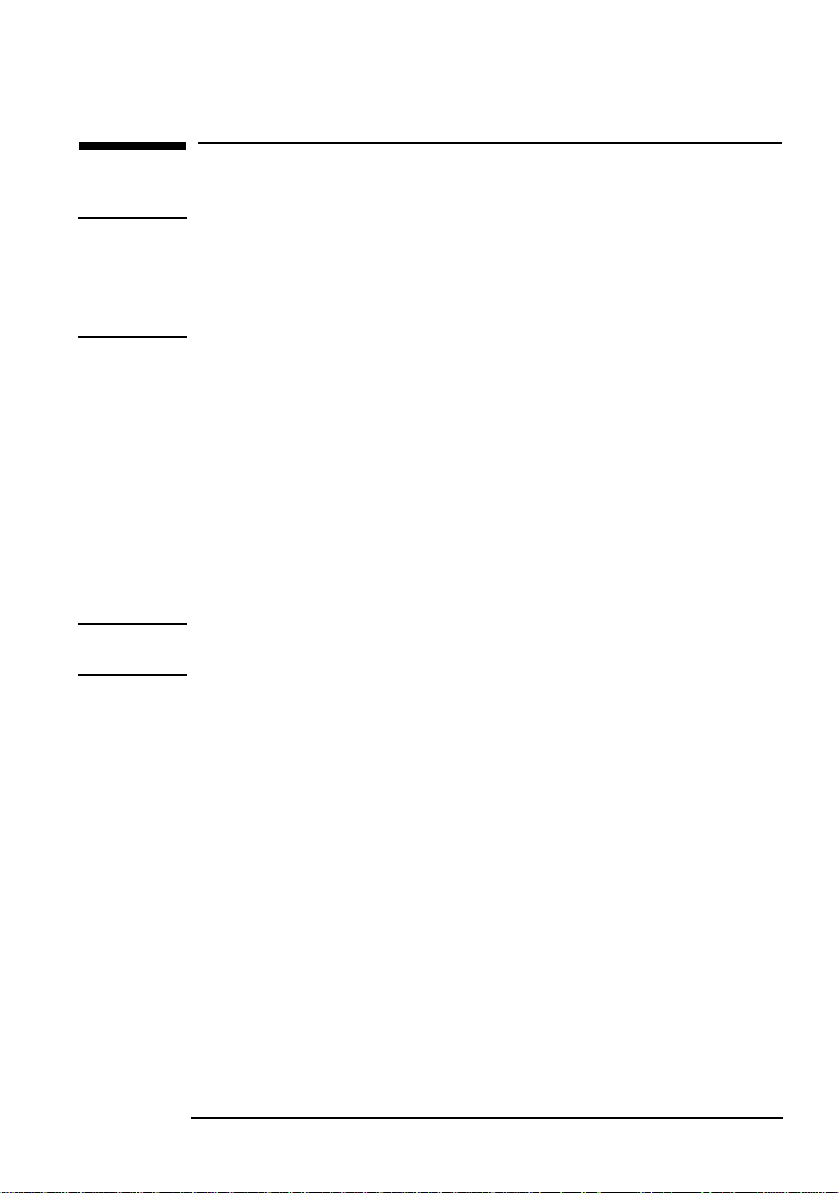
Before You Install
HP Matrox G450 Installation Guide
Before You Install
CAUTION
Your computer and graphics board can be permanently damaged by
static electricity. Before handling the board, touch the unpainted
part of your computer’s metal chassis. Maintain grounding by
wearing a wrist strap attached to the chassis. Handle the board by its
backplate and top edge. Do not touch the edge connector.
Supported Platforms
To find out which computers support your HP Matrox G450
Graphics Card, go to the following HP Web site:
www.hp.com/go/pcaccessories
Supported Operating Systems
• Windows 95
• Windows 98
• Windows 2000
• Windows NT 4.0
NOTE This manual documents the procedure to upgrade an existing AGP
graphics solution with a HP Matrox G450 Graphics Card.
English 3
Page 6
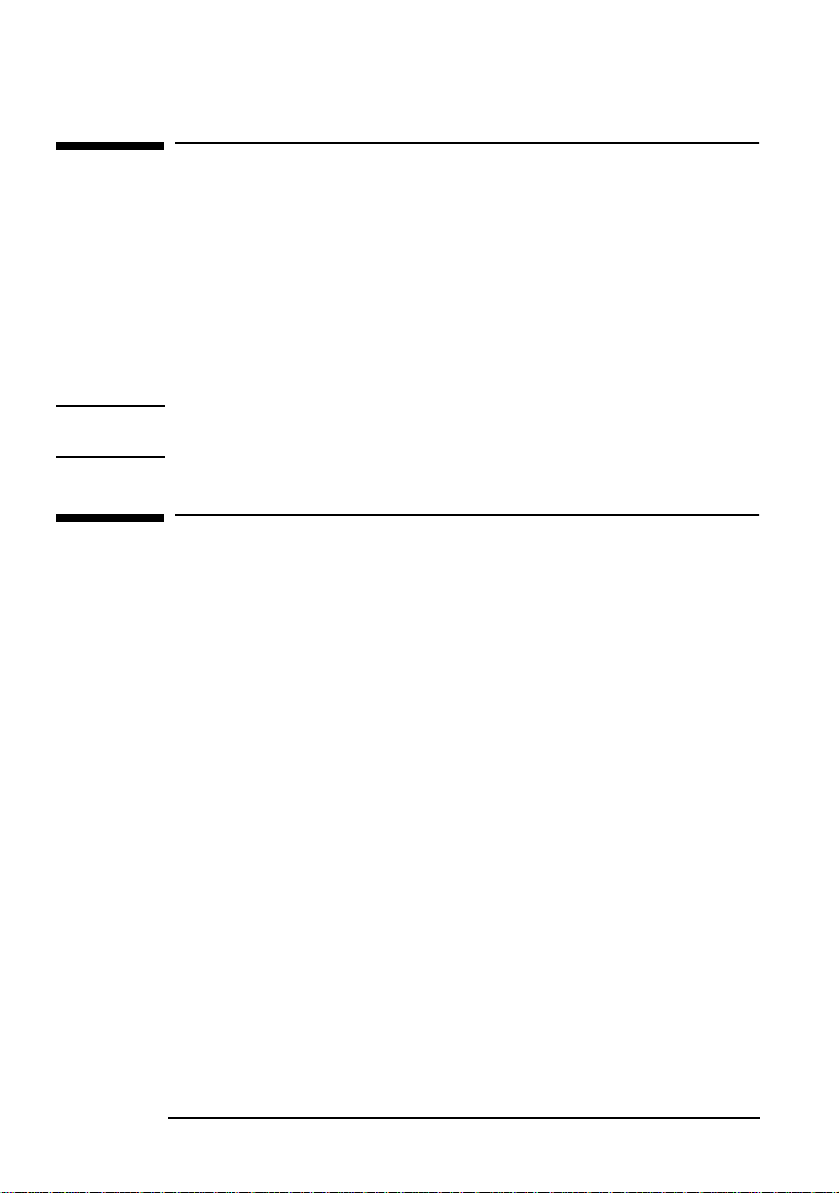
HP Matrox G450 Installation Guide
Overview of the Installation Procedure
Overview of the Installation Procedure
Installing your HP Matrox G450 Graphics Card is a four step
process. You need to:
• Remove the Existing Video Driver Software (if necessary)
• Install your HP Matrox G450 Graphics Card
• Install the New Driver Software
• Configure the Driver Software.
NOTE It is strongly recommended that you have no video driver installed
when you begin installing your new card.
Removal of the Existing Video Driver Software
This section describes how to remove the existing driver software
on a comptuer running Windows 95, Windows 98, Windows 2000 or
Windows NT 4.0. If you do not have any specific driver software
installed (for example you are using the standard VGA driver) you
can proceed to “Installing your HP Matrox G450 Graphics Card” on
page 5.
To remove an existing video driver:
In Windows click on Start
1
2 Double click on Add/Remove Programs.
Click on the Install/Uninstall tab
3
Windows 95, Windows 98 & Windows NT 4.0 only)
(
4 In the list of software which appears, select the old driver software
and click Add/Remove (
For Windows 2000 click on Change/Remove
5 To confirm uninstallation of the driver click OK.
6 Follow the on-screen instructions.
7 When uninstallation is complete, restart your computer.
4 English
➪ Settings ➪ Control Panel.
Windows 95, Windows 98 & Windows NT 4.0)
Page 7

HP Matrox G450 Installation Guide
Overview of the Installation Procedure
Installing your HP Matrox G450 Graphics Card
WARNING For your safety, never remove the comptuer’s cover without first
removing the power cord, data cables and any connection to a
telecommunications network. Always replace the cover before
switching on again.
1 With the computer turned off, disconnect the power cord and
any connection to a telecommunications network, then remove
the cover.
2 Disconnect the monitor cable from the old graphics card.
3 Depending on the computer model, you may need to remove
either the screws or the retaining bracket which secures the
graphic card in place.
4 Slide the card out of the slot.
5 Slide your new HP Matrox G450 Graphics Card into the slot and
press firmly.
Secure the card to the chassis by either replacing the screws or
6
the retaining bracket.
7 Replace the computer’s cover.
WARNING Inserting your HP Matrox G450 Graphics Card into the wrong slot,
could damage your graphics card.
English 5
Page 8

HP Matrox G450 Installation Guide
Overview of the Installation Procedure
Connect the video cable from your monitor to the video
8
connector on the card.
9 Reconnect the power cables and any telecommunication cables.
10 Restart your comptuer.
NOTE Before you restart your computer, ensure your monitors are
switched on. Otherwise the software may not be able to properly
detect the monitors.
6 English
Page 9

Installing the New Driver Software
NOTE For Windows NT 4.0 users only.
Once the driver is installed you should reboot your computer.
If your computer has a Pentium III processor and you are using
Service Pack 4 or earlier you should install the Intel SIMD driver
available on the software CD-ROM.
Ensure that the Plug-and-Play Operating System setting of the
BIOS is disabled before installation.
HP Matrox G450 Installation Guide
Overview of the Installation Procedure
Windows 95,
Windows 98,
Windows 2000,
Windows NT 4.0
users
1
Start the computer.
2 Insert the software CD-ROM disk in your drive.
3 Double-click on the setup.exe file on the software CD-ROM.
Depending on your operating system, this file can be found in:
HP Matrox G450
Windows 95/98 Win9x
Windows 2000 Win2000
Windows NT 4.0 NT4.0
English 7
Page 10

HP Matrox G450 Installation Guide
Overview of the Installation Procedure
Configuration of the Driver Software
The detection of the graphics card is, in most cases, automatic. For
additional information on configuration refer to the
on your CD-ROM. If you want to check or modify your configuration
settings you need to:
doc directory
Windows 95,
Windows 98 and
Windows 2000
users
Windows NT4.0
users
1 Click on Start
2 Double click on Display.
Click on the Settings tab.
3
4 Click on Advanced and Adapter.
1 Click on Start
2 Double click on Matrox Display Settings.
3 Click on the Matrox Display Properties tab.
➪ Settings ➪ Control Panel.
➪ Settings ➪ Control Panel
8 English
Page 11

HP Matrox G450 Installation Guide
Troubleshooting
Troubleshooting
This section describes how to solve problems which may occur with
your HP Matrox G450 Graphics Card.
If the computer
fails to start or if
the screen is
blank and there
are no error
messages
The computer
starts normally
but the screen is
blank or the
contents are
corrupted.
Solution Explanation
Check that the computer and monitor are
turned on. (The power light should be
illuminated.)
Check the monitor’s contrast and
brightness settings.
Make sure the power outlet is working.
Check that the graphics card is correctly
installed.
Solution Explanation
Check that your monitor supports the
graphics card resolution and refresh rate.
If the monitor does not support the
selected resolution, boot in Safe mode
(Windows 95, Windows 98, Windows
2000) or VGA mode (Windows NT 4.0).
The graphics card driver may be
corrupted or not properly installed.
Reboot in Safe mode (Windows 95,
Windows 98, Windows 2000) or VGA
mode (Windows NT 4.0).
These are useful routine checks,
especially if you have just moved the
computer or the monitor.
This problem may occur if you have
just changed your monitor.
If the driver files are corrupted, the
computer may boot but may be
unable to switch to high-resolution
mode.
Remove the graphics card and then
reinstall it. Ensure that the board is
properly inserted in the AGP slot.
The graphics card may not be seated
correctly. This causes the screen to
go blank at this point.
English 9
Page 12

HP Matrox G450 Installation Guide
Troubleshooting
Graphics
performance
is below
expectations
Solution Explanation
The graphics card driver may be
corrupted or not properly installed.
Reboot in Safe mode (Windows 95,
Windows 98 and Windows 2000) or VGA
mode (Windows NT 4.0).
Try reducing the screen resolution, for
example, from 2048 x 1536 to 1280 x
1024. Selecting a high screen resolution
may be incompatible with the
accelerated 3D graphics applications.
Check HP Support Services (refer to
page 12) for an updated driver version
for your application.
Check for additional information on the
web. Refer to “HP Support Services” on
page 12.
If the driver files are corrupted, the
computer may boot but may be unable
to switch to high-resolution mode.
Some 3D applications obtain higher
performance when using lower
screen resolution settings. Using
lower screen resolutions can leave
more video memory free for 3D
acceleration features such as
texture mapping and z-buffering.
HP frequently updates the graphic
drivers to incorporate feature and
performance enhancements or to fix
problems found when running
specific applications.
HP provides additional
documentation, such as “Frequently
Asked Question (FAQs)” to help you
solve any problems you may have
with your graphics card.
10 English
Page 13

HP Matrox G450 Installation Guide
Technical Specifications
Feature/Function Implementation
Card size Half size AGP, single-slot
Power requirement 4W
AGP support Full AGP 4X
Operating temperature 0 ºC to 55 ºC
Operating humidity 20% to 80% (non-condensing)
Professional 3D rendering
features:
RAMDAC frequency 360 MHz
Memory 16 MB SGRAM
•
Perspectively correct Bilinear/Trilinear filtering
• Perspectively correct per-pixel MIP-mapping
• Single pass dual bilinear MIP-mapped textures
• Volumetric rendering - up to 8-way filtering
•
Flat and Gouraud shading
• Source/Destination Alpha blending for transparency
• High-quality anti-aliasing
•
Fog and depth-cueing
• Overlay and stencil buffers
• 32-bit Z-buffering
• GID clipping
• VCQ bump mapping
• Texture mapping
Technical Specifications
Primary
Secondary
Physical Layout
VGA Connector
VGA Connector
English 11
Page 14

HP Matrox G450 Installation Guide
HP Support Services
Your HP Matrox G450 Graphics Card supports resolutions and
refresh rates listed below:
Resolution
(true colour)
640 x 480 200 Hz 200 Hz
800 x 600 200 Hz 200 Hz
1024 x 768 160 Hz 160 Hz
1152 x 864 140 Hz 150 Hz
1280 x 1024 120 Hz 120 Hz
1600 x 1200 100 Hz 85 Hz
1800 x 1440 85 Hz -
1920 x 1440 85 Hz -
2048 x 1536 85 Hz -
Primary Monitor Secondary Monitor
Refresh Rates
HP Support Services
For more information on your graphics board and other
accessories available for your computer, you can visit the
following pages on HP’s Web site:
For HP Kayak PC www.hp.com/go/kayaksupport
For HP Vectra PCs www.hp.com/go/vectrasupport
For HP Brio PCs www.hp.com/go/briosupport
12 English
Page 15

HP Matrox G450 Installation Guide
Regulatory Information
Regulatory Information
FCC (for USA only)
Federal Communications Commission Radio Frequency Interference Statement
War ni ng:
This equipment has been tested and found to comply with the limits for a Class B digital device,
pursuant to Part 15 of the FCC Rules. These limits are designed to provide reasonable protection
against harmful interference in a residential installation. This equipment generates and uses, and
can radiate radio frequency energy and, if not installed and used in accordance with the
instructions, may cause harmful interference to radio communications. However, there is no
guarantee that interference will not occur in a particular installation. If this equipment does
cause harmful interference to radio or television reception, which can be determined by turning
the equipment off and on, the user is encouraged to correct the interference by one or more of
the following measures:
• reorient or relocate the receiving antenna
• increase the separation between the equipment and the receiver
• connect the equipment into an outlet on a circuit different from that to which the receiver is
connected
• consult the dealer or an experienced radio/TV technician for help.
Hewlett-Packard’s FCC Compliance Tests were conducted with HP-supported peripheral devices
and HP shielded cables, such as those you receive with your system. Changes or modifications
not expressly approved by Hewlett-Packard could void the user’s authority to operate the
equipment.
Notice for Canada
This Class B digital apparatus with the Canadian ICES-003 Regulations.
Cet appareil numérique est conforme à la norme NMB-003 du Canada.
Hardware Warranty
This HP accessory is covered by a limited hardware warranty for a period of one year from the
date of purchase by the original end-user. The type of service provided is return to an HP or
repair-authorized reseller service-center.
At Hewlett-Packard's discretion, a defective accessory will be repaired or replaced by a new unit,
either of the same type or of an equivalent model.
If this accessory is purchased and used together with an HP Vectra or HP Brio personal computer
or HP Kayak PC Workstation, it will be covered by the warranty of this computer or workstation,
under the same conditions of service and duration.
Please, refer to the warranty statement provided with your HP personal computer or PC workstation for
warranty limitations, customer responsibilities and other terms and conditions.
FOR CONSUMER TRANSACTIONS IN AUSTRALIA AND NEW ZEALAND: THE WARRANTY TERMS
CONTAINED IN THIS STATEMENT, EXCEPT TO THE EXTENT LAWFULLY PERMITTED, DO NOT
EXCLUDE, RESTRICT OR MODIFY AND ARE IN ADDITION TO THE MANDATORY STATUTORY
RIGHTS APPLICABLE TO THE SALE OF THIS PRODUCT TO YOU.
English 13
Page 16

HP Matrox G450 Installation Guide
HP Software Warranty
HP Software Warranty
THIS WARRANTY STATEMENT TAKES PRECEDENCE OVER ANY OTHER SOFTWARE
WARRANTY STATEMENT INCLUDED WITH THIS PRODUCT.
Ninety-Day Limited Software Warranty
HP warrants for a period of NINETY (90) DAYS from the date of the purchase that the software
product will execute its programming instructions when all files are properly installed. HP does
not warrant that the software will be uninterrupted or error free. HP does not warrant to the
performance of usefulness of any software provided with your computer product. Unless
otherwise expressly provided by HP, it is your own responsibility to obtain the latest version of
any software and support directly from the software owner or authorized distributor. In the event
that this software product fails to execute its programming instructions during the warranty
period, Customer’s remedy shall be a refund or repair. Should HP be unable to replace the media
within a reasonable amount of time, Customer’s alternate remedy shall be a refund of the
purchase price upon return of the product and all copies.
Removable Media (If supplied)
HP warrants the removable media, if supplied, upon which this product is recorded to be free
from defects in materials and workmanship under normal use for a period of NINETY (90) DAYS
from the date of purchase. In the event the media proves to be defective during the warranty
period, Customer’s remedy shall be to return the media to HP for replacement. Should HP be
unable to replace the media within a reasonable amount of time, Customer’s alternate remedy
shall be a refund of the purchase price upon return of the product and destruction of all other
nonremovable media copies of the software product.
Notice of Warranty Claims
Customer must notify HP in writing of any warranty claim not later than thirty (30) days after the
expiration of the warranty period.
The above warranty shall not apply to defects resulting from: misuse; unauthorized modification;
operation or storage outside the environmental specifications for the product; in-transit damage;
improper maintenance; or defects resulting from use of non-HP software, accessories, media,
supplies, consumables, or such items not designed for use with the product.
HP MAKES NO OTHER EXPRESS WARRANTY, WHETHER WRITTEN OR ORAL WITH
RESPECT TO THIS PRODUCT. ANY IMPLIED WARRANTY OF MERCHANTABILITY OR
FITNESS FOR A PARTICULAR PURPOSE IS LIMITED TO THE DURATION OF THE EXPRESS
WARRANTY SET FORTH ABOVE. SOME STATES OR PROVINCES DO NOT ALLOW
LIMITATIONS ON HOW LONG AN IMPLIED WARRANTY LASTS, SO THE ABOVE
LIMITATIONS OR EXCLUSION MAY NOT APPLY TO YOU.
This warranty gives specific legal rights, and you may also have other rights which vary from state
to state, or province to province.
Limitation of Liability and Remedies
THE REMEDIES PROVIDED ABOVE ARE CUSTOMER’S SOLE AND EXCLUSIVE REMEDIES.
IN NO EVENT SHALL HP BE LIABLE FOR ANY DIRECT, INDIRECT, SPECIAL, INCIDENTAL
OR CONSEQUENTIAL DAMAGES (INCLUDING LOST PROFIT) WHETHER BASED ON
WARRANTY, CONTRACT, TORT OR ANY OTHER LEGAL THEORY. Some states or provinces do
not allow the exclusion or limitation of incidental or consequential damages, so the above
limitation or exclusion may not apply to you.
14 English
Page 17

HP Matrox G450 Installation Guide
HP Software License Agreement
HP Software License Agreement
CAREFULLY READ THIS LICENSE AGREEMENT BEFORE PROCEEDING TO OPERATE THE
HP ACCESSORY. RIGHTS IN THE SOFTWARE ARE OFFERED ONLY ON THE CONDITION
THAT THE CUSTOMER AGREES TO ALL TERMS AND CONDITIONS OF THIS LICENSE
AGREEMENT. PROCEEDING TO INSTALLING AND USING THE ACCESSORY INDICATES
YOUR ACCEPTANCE OF THESE TERMS AND CONDITIONS. IF YOU DO NOT AGREE TO THE
LICENSE AGREEMENT, YOU MUST NOW DESTROY ANY MASTER DISKETTES OR CD-ROMS,
OR RETURN THE COMPLETE ACCESSORY AND SOFTWARE FOR A FULL REFUND.
UNLESS OTHERWISE STATED BELOW, THIS HP SOFTWARE PRODUCT LICENSE
AGREEMENT SHALL GOVERN THE USE OF ALL SOFTWARE THAT IS PROVIDED TO YOU,
THE CUSTOMER, AS PART OF THE HP ACCESSORY. IT SHALL SUPERSEDE ANY NON-HP
SOFTWARE LICENSE TERMS THAT MAY BE FOUND ON-LINE, OR IN ANY DOCUMENTATION
OR OTHER MATERIALS CONTAINED IN THE ACCESSORY PRODUCT PACKAGING.
Note: Operating system and software applications by Microsoft are licensed to you under the
Microsoft License Agreement contained in the Microsoft documentation or displayed on your
screen when Microsoft Software Products are launched.
The following License Terms govern the use of the software:
USE. Customer may use the software on any one computer. Customer may not network the
software or otherwise use it on more than one computer. Customer may not reverse assemble or
decompile the software unless authorized by law.
COPIES AND ADAPTATIONS. Customer may make copies or adaptations of the software (a) for
archival purposes or (b) when copying or adaptation is an essential step in the use of the
software with a computer so long as the copies and adaptations are used in no other manner.
OWNERSHIP. Customer agrees that he/she does not have any title or ownership of the software,
other than ownership of the physical media. Customer acknowledges and agrees that the
software is copyrighted and protected under the copyright laws. Customer acknowledges and
agrees that the software may have been developed by a third party software supplier named in
the copyright notices included with the software, who shall be authorized to hold the Customer
responsible for any copyright infringement or violation of this Agreement.
TRANSFER OF RIGHTS IN SOFTWARE. Customer may transfer rights in the software to a third
party only as part of the transfer of all rights and only if Customer obtains the prior agreement of
the third party to be bound by the terms of this License Agreement. Upon such a transfer,
Customer agrees that his/her rights in the software are terminated and that he/she will either
destroy his/her copies and adaptations or deliver them to the third party.
SUBLICENSING AND DISTRIBUTION. Customer may not lease, sublicense the software or
distribute copies or adaptations of the software to anyone in physical media or by
telecommunication without the prior written consent of Hewlett-Packard.
TERMINATION. Hewlett-Packard may terminate this software license for failure to comply with
any of these terms provided Hewlett-Packard has requested Customer to cure the failure and
Customer has failed to do so within thirty (30) days of such notice.
UPDATES AND UPGRADES. Customer agrees that the software does not include updates and
upgrades which may be available from Hewlett-Packard under a separate support agreement.
EXPORT CLAUSE. Customer agrees not to export or re-export the software or any copy or
adaptation in violation of the U.S. Export Administration regulations or other applicable
regulation.
U.S. GOVERNMENT RESTRICTED RIGHTS. Use, duplication, or disclosure by the U.S.
Government is subject to restrictions as set forth in subparagraph (c)(1)(ii) of the Rights in
Technical Data and Computer Software clause in DFARS 252.227-7013. Hewlett-Packard
Company. 3000 Hanover Street, Palo Alto, CA 94304 U.S.A. Rights for non-DOD U.S. Government
Departments and Agencies are as set forth in FAR 52.227-19(c)(1,2).
(9 Nov 1998)
English 15
