Page 1

EN
Installation Guide
Color LaserJet Enterprise M652
M652n
M652dn
HE
www.hp.com/support/colorljM652
1
Page 2

1
Select a sturdy, well-ventilated, dust-free area, away from direct
EN
sunlight to position the printer.
HE
2
Page 3

2
3
3
Page 4

3.1
3.2
3.3 3.4
3.5
3.6
4
Page 5

4
If you are connecting to a network, connect the network cable now.
EN
CAUTION: Do not connect the USB cable now.
NOTE: The cables are not included with the printer.
5
HE
5.3
5.1
5.2
5.1 Connect the power cable between the printer and a grounded AC outlet. 5.2 Turn on the printer. 5.3 On the Initial Setup screen, set the
EN
language, the location, the date/time format, and other features.
NOTE: For advanced setup for network-connected printers, enter the printer IP address in the address bar of a web browser after software
installation is complete. To nd the IP address, select the Information
CAUTION: Make sure your power source is adequate for the printer voltage rating. The voltage rating is on the printer label. The printer uses
100-127 Vac or 220-240 Vac and 50/60 Hz. To prevent damage to the printer, use only the power cable that is provided with the printer.
button, and then select the Network icon.
HE
5
Page 6

6
Windows: Do not connect the USB cable until prompted during
EN
the software installation in the next step. If the network cable was
connected in step 4, proceed to step 7.
Mac: Connect the USB cable now.
NOTE: The cables are not included with the printer.
7
EN Locate or download the software installation les
Method 1: Download HP Easy Start (Windows and OS X)
1. Go to 123.hp.com/laserjet and click Download.
2. Follow the onscreen instructions to download and launch the
installation le.
3. Follow the onscreen instructions to run the software installation.
Method 2: Download from Product Support website
(Windows and OS X)
1. Go to www.hp.com/support/colorljM652.
2. Select Software and Drivers.
3. Download the software for your printer model and operating
system.
4. Launch the installation le by clicking on the .exe or .zip le as
necessary.
Method 3: Install from the printer CD (Windows only)
Insert the printer CD into the computer and follow the on-screen
instructions. See the Install Notes le on the product CD for more
specic software installation instructions.
Method 4: IT managed setup (Windows only)
Visit hp.com/go/upd to download and install the HP Universal Print
Driver.
NOTE: See the install notes on the printer CD for features not
supported in Windows XP, Windows Vista®, Server 2003,
and Server 2008 (all 32 bit versions).
HE
HE
6
Page 7
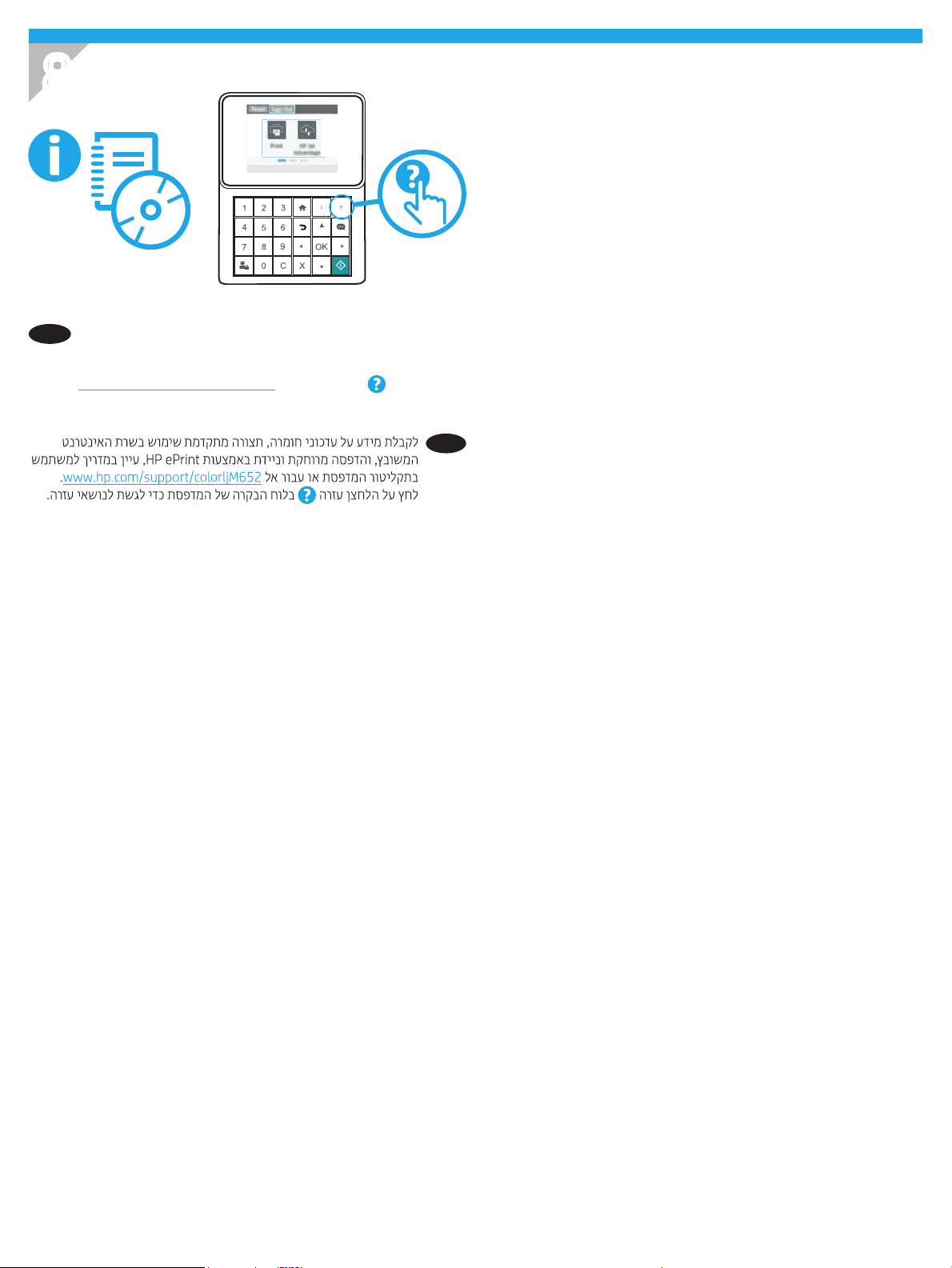
8
For information on rmware updates, advanced conguration
EN
using the Embedded Web Server, and remote and mobile printing
using HP ePrint, see the User Guide on the printer CD or go to
www.hp.com/support/colorljM652. Press the Help
the printer control panel to access Help topics.
button on
HE
7
Page 8

www.hp.com
Copyright and License
© Copyright 2017 HP Development Company, L.P.
Reproduction, adaptation or translation without prior written permission is
prohibited, except as allowed under the copyright laws.
The information contained herein is subject to change without notice.
The only warranties for HP products and services are set forth in the
express warranty statements accompanying such products and services.
Nothing herein should be construed as constituting an additional warranty.
HP shall not be liable for technical or editorial errors or omissions
contained herein.
Edition 1, 5/2017
FCC Regulations
This equipment has been tested and found to comply with the limits for a
Class A digital device, pursuant to Part 15 of the FCC rules. These limits are
designed to provide reasonable protection against harmful interference
in a residential installation. This equipment generates, uses, and can
radiate radio frequency energy, and if not installed and used in accordance
with the instruction manual, may cause harmful interference to radio
communications. Operation of this equipment in a residential area is likely
to cause harmful interference in which case the user will be required to
correct the interference at his own expense.
NOTE: Any changes or modifications to the printer that are not expressly
approved by HP could void the user’s authority to operate this equipment.
Use of a shielded interface cable is required to comply with the Class A
limits of Part 15 of FCC rules.
Trademark Credits
Windows®, Windows® XP, Windows Vista®, Windows® 7, Windows® 8, and
Windows Server® are trademarks of the Microsoft Group of companies.
Apple and the Apple logo are trademarks of Apple Inc., registered in the
U.S. and other countries.
OS X is a trademark of Apple Inc., registered in the U.S. and other countries.
8
