Page 1

HP LASERJET ENTERPRISE MFP M634, M635 and M636 SERIES
Firmware Readme
Product Name(s):
• HP LaserJet Enterprise MFP M634dn
• HP LaserJet Enterprise Flow MFP M634h
• HP LaserJet Enterprise MFP M634z
• HP LaserJet Enterprise MFP M635h
• HP LaserJet Enterprise MFP M635fht
• HP LaserJet Enterprise Flow MFP M635z
• HP LaserJet Enterprise MFP M636fh
• HP LaserJet Enterprise Flow MFP M636z
• Model Number(s): 7PS94A • 7PS95A • 7PS96A • 7PS97A • 7PS98A
• 7PS99A • 7PT00A • 7PT01A
This document contains information for the firmware revision number:
Firmware Datecode: 20200807
Firmware Revision: 2411097_060478
HP Fleet Bundle Version Designation: FutureSmart Bundle Version 4.11.0.1
Description
-- What is included in the Firmware bundle?
-- Who needs this firmware?
-- Determining the current version level of your firmware
Enhancements and Fixes provided with this firmware revision
Enhancements and Fixes provided with the previous revision(s)
Installation Instructions
-- Additional Information to know
-- Using the Embedded Web Server
-- Using the Walk up USB port
-- Web JetAdmin
FutureSmart Level Switching Procedures
-- Embedded Web Server (EWS)
-- Device Control Panel
-- Web JetAdmin
System Requirements
Technical Assistance
Customer Support
Internet
Additional Information
Legal Statements
Page 2

-- Trademark Notices
-- OPEN-SOURCE SOFTWARE LICENSE AGREEMENTS (In English)
-- License and Copyright
Description
This Readme file provides specific installation instructions and other information you
should know before you perform a firmware update for your HP LaserJet Series printer or
MFP. Installation instructions are provided for Single and Multiple Printer Updates.
This document provides specific update, installation and troubleshooting information. For
additional information on the device features, refer to the online user guide found on
hp.com.
What is included in a Firmware bundle?
The HP LaserJet printer firmware update file available from the HP web site contains
firmware for the printer, embedded JetDirect (if applicable), HP paper handling
accessories used with the device in one convenient download file. When the Remote
Firmware Upgrade file is sent to the HP LaserJet Printer or MFP firmware for the engine
and all connected accessories are upgraded.
Who needs this firmware?
Similar to HP Inc. providing improved software for your HP LaserJet Printer or MFP, HP Inc.
provides firmware updates for your printer periodically through its supported lifecycle. A
firmware update may be necessary if it is determined that you may benefit from the
resolution of any issue that is documented below. These updates are available on the HP
support web site.
Determining the current version level of your firmware
To determine the current level of firmware installed on the device:
Go to the printer’s or MFP’s control panel.
1. Go to the printer’s control panel.
2. Swipe left and select the Reports application.
3. Select the Configuration/Status Pages menu.
4. Select the Configuration Page option.
5. Select the Print.
On the printed Configuration page look in the section marked "Device Information" for the
Firmware Datecode and Firmware Revision. The Firmware Datecode and Firmware
Revision will look something like this:
Firmware Datecode: 20170331
Firmware Revision: 2403298_006036
Page 3

IMPORTANT NOTE:
This firmware file requires an interactive update method. You CANNOT update these
Product(s)/Model(s) using the traditional FTP, LPR or Port 9100 methods of upgrading.
Please use one of the following methods listed below to update the firmware of this
device.
Enhancements and Fixes provided with this Firmware
revision
The following new functionality or features are provided by this firmware release:
Firmware Datecode: 20200807
Firmware Revision: 2411097_060478
HP Fleet Bundle Version Designation: FutureSmart Bundle Version 4.11.0.1
For information on HP Security Bulletins addressed by firmware releases, please visit:
https://support.hp.com/security-bulletins
To initiate a subscription to receive future HP Security Bulletin alerts via email, visit:
https://www.hp.com/go/alerts
ENHANCEMENT:
Base:
➢ Added device level notifications, such as paper out messages, to be displayed in
the Workpath notification area.
➢ Added support for both the HP and Honeywell barcode reader to allow input text
at the control panel by reading a barcode.
Digital Sending:
➢ No New Updates
Analog Fax:
➢ Added support for Mixed Originals for fax job with pages longer than 15 inches
in length.
Page 4
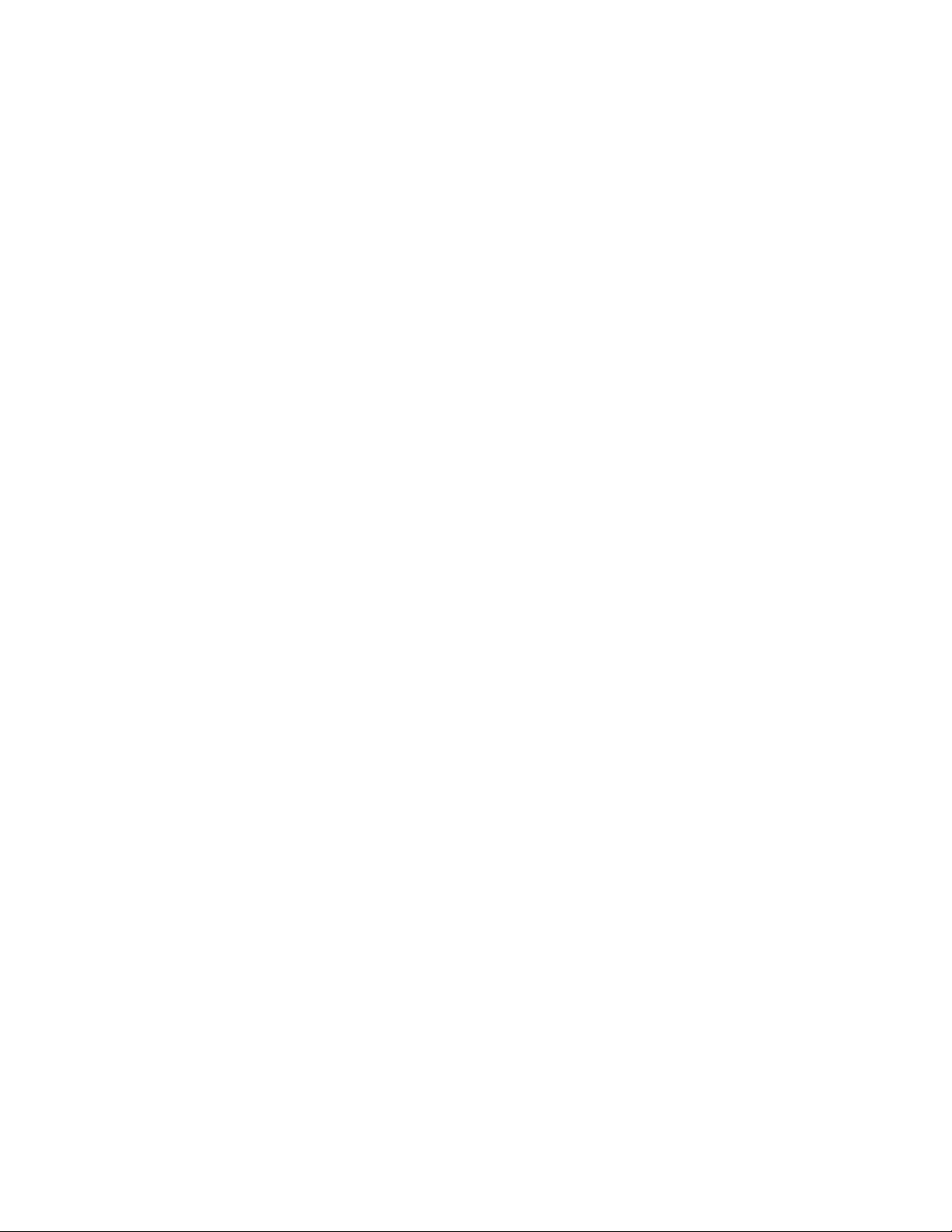
Security/Authentication:
➢ The Embedded Web Server Security Log now provides access to device generated
Syslog event information. The log stores all generated syslog event messages to an
internal file that can be exported from the device EWS Security page.
➢ Added support for the HP Smartcard NIPRNet Solution for US Government to now
authenticate automatically using the Signature or PIV-Authentication certificate. The
preferred certificate for authentication is configured using the Prefer-GSC-IS over
PIV card setting.
Embedded JetDirect:
➢ No New Updates
FIXES:
Base:
➢ Jobs may not get duplexed when media is loaded short edge feed in certain cases.
➢ The Date and Time stamp within the Service Event logs can be different compared
to the actual time, depending upon the time zone the printer is set to.
➢ The device status of "Printer is low on toner/ink" displays in the Window's printer
spooler when a long-life consumable, such as an image drum or fuser, is in a low
status.
➢ Scanning from 3rd Party TWAIN application takes longer than expected.
➢ When using the physical keyboard a press of the "Z" key will populate the screen
with a "y" in the email field when using the Polish language.
➢ 49.4A.04 error may occur intermittently when printing from certain types of
customized applications.
➢ Some media type strings are displayed incorrectly in Japanese language.
➢ The device may stop processing groups of mixed copy/print jobs when Serverless
Job Accounting/Local Quota is enabled.
➢ The configured auto-launch application may fail to launch if the user language is
changed when signing in.
➢ If an export file is created with the Import/Export feature where the "Local quota
and job accounting settings" is checked and the "Local Quota" setting in the
Embedded Web Server (EWS) is disabled (EWS > General > Quota Settings >
Local Quota) then the "Local Quota" setting in the EWS will no longer be
available in the EWS after the import.
➢ A device administrator may be unable to access secured Embedded Web Server
features when a third-party Authorization proxy is registered.
➢ A "Copier disabled. Check copy control device" message appears on control
panel when a FIH accessory is connected, but insufficient copy credits are
available.
Page 5

➢ Card Reader may fail after a power cycle and will require the device to be
registered again before it works.
➢ Device hangs with a "JetAdvantage Link is Loading" message on the control panel
when a kiosk app is uninstalled and then reinstalled without a reboot.
➢ Japanese Localization for "Retry the Job" is incorrect for email notification.
➢ A 49.4A.04 error may occur when printing certain types of PostScript files.
➢ Workpath based apps may intermittently fail to load due to a boot time race
condition.
➢ Certain Workpath apps may displayed a different time on the home screen when
compared to the Date/Time settings within the Embedded Web Server.
➢ Granted permission may not work properly after upgrading when using certain
Workpath apps.
➢ The Job Log does not display the full name of a Printed job.
Digital Sending:
➢ The Digital Send file name generated is incorrect when using the device date and
time suffix along with the preview option.
➢ The "Send test Email" function of the Control Panel Setup for Scan to Email always
fails with "SMTP Gateway not responding" when an SSL/TLS connection on port
465 is configured.
➢ Scan to Email will not work when using an Amazon email server.
Analog Fax:
➢ Sending 3 or more continuous IP fax jobs may result in a Communication Error.
➢ Incoming faxes fail to connect after being answered by the MFP.
➢ Fax speed dials with pauses ( , ) in the fax numbers cannot be restored after being
exported.
➢ Unable to block fax numbers with spaces and hyphen.
Security/Authentication:
➢ Uses NTLM for authentication when SmartCard authentication is specified.
➢ Scan to folder is sending unsigned packets when the server sets the "Signing
Enabled" flag.
➢ An intermittent 33.05.18 Security Alert may occur during a device power cycle.
➢ The HPAC app may launch prior to SIO Authentication and storing previous saved
credentials in the Cloud Vault.
➢ LDAP with secure connection fails on server with Channel Binding enabled.
➢ Scan to DFS Folder may stop working, but may recover if enough time passes or
printer is rebooted.
➢ In a network trace there will be no Tree Connect after successful Session Setup
packet when scanning to a DFS folder.
➢ A corresponding Event Log entry is not created when a Syslog event message is
sent for a Potential Intrusion Detection event.
Page 6

➢ When scanning to a DFS share, a network trace shows "Bad network name"
response to Tree Connect packet.
Embedded JetDirect:
➢ The device may become unresponsive in the morning or after long idle periods
which will require a power cycle.
➢ The Current Settings page when printed in the Polish language is using incorrect
structure and words.
➢ The connection screen in Polish language is not localized correctly.
➢ Web JetAdmin and HP Security Manager can't remediate SNMPv1/2 credentials
when WiFi Direct is enabled.
➢ The Remote Control Panel feature will not load properly when using a Remote
Embedded Web Server session over a Cloud Connected, Virtual JetAdvantage
Management Connector (VJAMc), device.
➢ The device is unable to make a connection to HP Command Center even though
the printer is online.
Current firmware revisions included in this firmware bundle:
DEVICE FIRMWARE REVISION
COMPONENT
FIRMWARE VERSION
HP LASERJET M634, M635, M636
SERIES
Firmware Datecode: 20200807
Firmware Revision: 2411097_060478
Embedded JetDirect:
JSI24110014
DC Controller Version
5.104
Optional Trays Versions
4.108
Fax
CSF.069.00.200211.04.0607,BSP.23171015
HCO Version
ED01.17 01.17
HP Fleet Release Designation
Original Release FutureSmart 4.11.0.1
MD5 checksum for .bdl file
858cb4802ff3dee2f8884edfb0730fa6
Enhancements and Fixes provided with this Firmware
revision
The following new functionality or features are provided by this firmware release:
Firmware Datecode: 20200206
Firmware Revision: 2410035_055385
HP Fleet Bundle Version Designation: FutureSmart Bundle Version 4.10.0.1
For information on HP Security Bulletins addressed by firmware releases, please visit:
https://support.hp.com/security-bulletins
Page 7

To initiate a subscription to receive future HP Security Bulletin alerts via email, visit:
https://www.hp.com/go/alerts
ENHANCEMENT:
Base:
➢ No New Updates -- Original Release
Digital Sending:
➢ No New Updates -- Original Release
Analog Fax:
➢ No New Updates -- Original Release
Security/Authentication:
➢ No New Updates -- Original Release
Embedded JetDirect:
➢ No New Updates -- Original Release
FIXES:
Base:
➢ No New Updates -- Original Release
Digital Sending:
➢ No New Updates -- Original Release
Analog Fax:
➢ No New Updates -- Original Release
Security/Authentication:
Page 8

➢ No New Updates -- Original Release
Embedded JetDirect:
➢ No New Updates -- Original Release
Current firmware revisions included in this firmware bundle:
DEVICE FIRMWARE REVISION
COMPONENT
FIRMWARE VERSION
HP LASERJET M634, M635, M636
SERIES
Firmware Datecode: 20200206
Firmware Revision: 2410035_055385
Embedded JetDirect:
JSI24100003
DC Controller Version
5.103
Optional Trays Versions
4.108
Fax
CSF.067.00.191008.04.0607,BSP.23171015
HCO Version
ED01.17 01.17
HP Fleet Release Designation
Original Release FutureSmart 4.10.0.1
MD5 checksum for .bdl file
b09bc0642b7c749abb320b7815f0c795
No Previous Releases -- Original Version
Installation Instructions
NOTE: Please be aware that an update in some circumstances may require 10 minutes
or more to complete.
You can send the firmware update to a device at any time; the device will wait for all I/O
channels to become idle before cycling power.
Please print a configuration page prior to performing any firmware update. To print the
configuration page:
1. Go to the printer’s control panel.
2. Swipe left and select the Reports menu.
3. Select the Configuration/Status Pages menu.
4. Select the Configuration Page option.
5. Select the Print.
On the printed Configuration page look in the section marked "Device Information" for the
Firmware Datecode and Firmware Revision. The Firmware Datecode and Firmware
Revision will look something like this:
Page 9

Firmware Datecode: 20170315
Firmware Revision: 2403276_005859
The elapsed time for an update depends on the I/O transfer time as well as the time that it
takes for the printer to reinitialize. The I/O transfer time depend on the speed of the host
computer sending the update and the I/O method (USB or network).
The re-initialization time will depend on the specific hardware configuration of the printer,
such as the number of EIO devices installed, the presence of external paper handling
devices, and the amount of memory installed. Finally, any print jobs ahead of the
firmware job in the queue will be printed before the update is processed.
NOTE: When the update process has completed the LaserJet will need to be rebooted.
Once the printer is back online, print a Configuration Page and verify that the new
firmware has been installed.
Additional information to know
The firmware file will be in the following file format “xxxxxxx.bdl” where “xxx” indicates
the firmware file name and the “.bdl” is the files extension.
This file requires an interactive update method. You cannot update the printer using the
traditional FTP, LPR or Port 9100 methods of upgrading. Please use one of the following
methods listed below to update the firmware of this device.
How to perform firmware upgrades.
Embedded Web Server:
(control panel is at a Ready screen)
After uncompressing the file you will see a xxxxxxx.bdl file.
1. Open an Internet Browser Window.
2. Enter the IP address in the URL line.
3. Select the
Firmware Upgrade
link from within the General tab.
4. Select
Choose File
and browse to the location that the firmware upgrade file
was downloaded to, and then select the firmware file.
5. Select the
Install
button to perform the upgrade.
NOTE:
Do not close the Browser Window or interrupt communication until the
Embedded Web Server displays the Confirmation Page.
6.
The printer will automatically reboot unless you are downgrading. If
downgrading Firmware you will be prompted to select the Rollback option.
Page 10

NOTE:
Please be aware that an update in some circumstances may require 10
minutes or more to complete.
Once the printer or MFP is back online, print a Configuration Page and verify that the new
firmware has been installed.
Walk-up USB thumb drive:
(Standard control panel menu)
After uncompressing the file you will see a xxxxxxx.bdl file.
1. Copy the xxxxxxx.bdl file to a portable USB flash memory storage device (thumb
drive).
NOTE:
USB Flash Drives that are not in a Fat32 format or having a CD formatted
partition may not be recognized by the printer. You may need to try a different USB
flash drive.
2. Turn the printer ON.
3. Swipe to the left and select the
Support Tools
application.
4. Select the
Maintenance
menu
5. Select the
USB Firmware Upgrade
menu.
6. Insert the portable USB storage device with the xxxxxxx.bdl file on it into the USB
port on the front control panel of the product.
7. Select the xxxxxxx.bdl file you would like to use.
NOTE:
If there is more than one xxxxxxx.bdl file on the storage device, make sure
that you select the correct file for this product.
8. Select the Install button on the bottom of the screen.
9. Select the Upgrade, Re-install or Downgrade option depending on the task
you are performing. The firmware upload process will begin.
When the upload is complete, the printer will reboot automatically and start the
upgrade process.
NOTE:
The upgrade process may take up to 10 minutes to complete. Please do not
interrupt the updating process.
Once the printer or MFP is back online, print a Configuration Page and verify that the new
firmware has been installed.
Page 11

Pre-Boot walk-up USB thumb drive:
(control panel Pre-Boot menu)
NOTE:
Only to be used if the printer is not able to boot to READY
After uncompressing the file you will see a xxxxxxx.bdl file.
1. Copy the xxxxxxx.bdl file to a portable USB flash memory storage device (thumb
drive).
NOTE:
USB Flash Drives that are not in a Fat32 format or having a CD formatted
partition may not be recognized by the printer. You may need to try a different USB
flash drive.
2. Turn the printer ON.
3. Press the
HP
logo in the middle of the screen when you see the “
1/8
” under the
logo.
4. Press the Down arrow to highlight
Administrator
, and then press OK.
5. Press the Down arrow to highlight
Download
, and then press OK.
6. Insert the portable USB storage device with the xxxxxxx.bdl file on it.
7. Press the Down arrow to highlight
USB Thumbdrive
, and then press OK.
8. Press the Down arrow to highlight the xxxxxxx.bdl file, and then press OK.
NOTE:
Please make sure the firmware file is located in the root directory of the flash
drive. If you have more than one .bdl file on your USB flash drive, select the file you
want loaded and press OK.
Please be patient since this may take up to 10 minutes to complete.
9. When the message
Complete
appears on the control panel display, power cycle
the printer.
10. The printer will start the upgrade process and will continue to boot to the Ready
state.
NOTE:
Please be patient since this may take up to 10 minutes to complete.
Once the printer or MFP is back online, print a Configuration Page and verify that the new
firmware has been installed.
Web Jetadmin (Supported with version 10.4 SR1 with FP4 or newer)
Please visit www.hp.com and type “Web Jet Admin” in the “Search” Box to find more
information about new releases of Web Jetadmin and the release note information for
those releases.
Upgrading Firmware:
1. Start Web Jetadmin 10.4 SR1 with FP4 or newer
Page 12

2. From the “Device Management” section, select "All Devices” (or the appropriate
device group). An “All Devices” list will appear in the center window.
3. Find your device in the list, or type the IP address of the device in the Quick Device
Discovery section in the lower-left of the screen (this will highlight your device in
the device list). You can sort the device list by clicking on a column name at the
top.
4. If your device list is sorted my model number, you may select multiple devices with
the same model number by Control-Click or Shift-Click.
5. Right-click on the device and select “Upgrade firmware…”.
6. An Upgrade Firmware window will appear. Select “Device firmware” and click
“Next”
7. A list of available firmware will appear. If the correct version is listed, click
“Next”, and the upgrade process will start.
NOTE: If the correct firmware version does not appear within the list, you will need to
manually upload it into WJA. New firmware may be available on an FTP site prior to
appearing on hp.com. The instructions below allow you to upload a firmware file from
your local PC to WJA 10.4 SR1 with FP4 or newer
Uploading new firmware files into WJA:
1. Click on “Firmware/Firmware Repository” in the “Device Management” pane
2. A “Firmware Repository” window will appear in the center of the screen
3. Click on “Upload” in the upper-right of the window
4. Browse to the .bdl file on your local PC
5. Click “Upload”
6. Once the .bdl file is uploaded, go back to step 2 in the first section and complete
steps 2 through 6.
NOTE: Do not turn printer off during the update process! When the update process is
complete, the printer will automatically reboot. If the firmware update process fails, Web
JetAdmin will provide notification with a page (screen) of information regarding the
reason(s) for failure. A link will be provided to attempt the process again.
System Requirements
The Firmware upgrade process requires a network or USB port connection.
Technical Assistance
Some of the services below are provided for the United States only. Similar services to
those listed below are available in other countries. See your printer's user guide or call
your local authorized HP dealer.
Customer Support
Page 13

See your printer's user guide or call your local authorized HP dealer.
Internet
An anonymous FTP library service is available worldwide for around-the-clock-access to
drivers and technical support information for HP peripheral and computer products.
Please note that paths may change without notice. Access the Internet or FTP address and
use the menus to locate the software or support of your choice.
URL for HP LASERJET ENTERPRISE MFP M634, M635 and M636 SERIES
Support:
URL for Firmware downloads:
www.hp.com/support/ljM634MFP
www.hp.com/support/ljM635MFP
www.hp.com/support/ljM636MFP
URL for Support:
http://www.hp.com/go/support
Additional Information
Refer to your printer's user guide for additional methods of obtaining software and support
information, such as printer driver distribution centers other online services, fax services,
and other online support.
Legal Statements
Trademark Notices
MS-DOS, Windows, Windows 2000, Excel 2000, Microsoft Office, Windows Server
2003, Outlook, PScript and Internet Explorer are registered trademarks of Microsoft
Corporation in the United States and/or other countries.
PostScript is a registered trademark of Adobe Systems Incorporated.
Quark and QuarkXpress are trademarks of Quark Inc.
Mac, Macintosh and Safari are registered trademarks of Apple Computer, Inc.
The Adobe logo, Acrobat, the Adobe PDF logo, Distiller, and Reader are either registered
trademarks or trademarks of Adobe Systems Incorporated in the United States and/or
other countries.
Novell is a registered trademark of Novell, Inc., in the United States and other countries.
Netscape Navigator, is a registered trademark of Netscape Communications Corporation
in the United States and other countries.
License and Copyright
© Copyright 2020 HP Inc., L.P.
The information contained herein is subject to change without notice. The only warranties
for HP products and services are set forth in the express warranty statements
accompanying such products and services. Nothing herein should be construed as
Page 14

constituting an additional warranty. HP shall not be liable for technical or editorial errors
or omissions contained herein
