Page 1

HP LaserJet Pro Color MFP M476
Troubleshooting Manual
M476dn
M476dw
M476nw
www.hp.com/support/colorljMFPM476
www.hp.com/support
Page 2
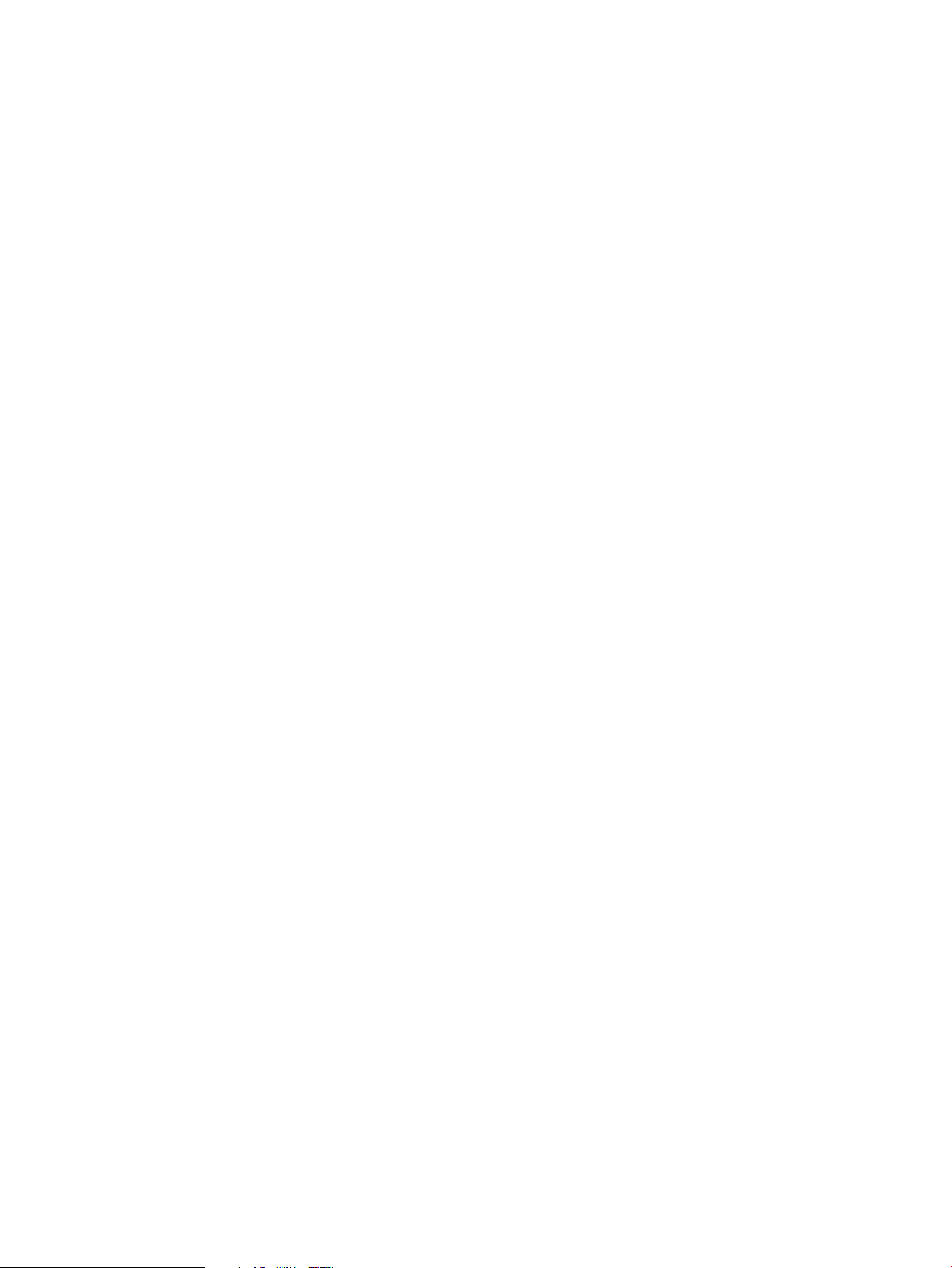
Page 3
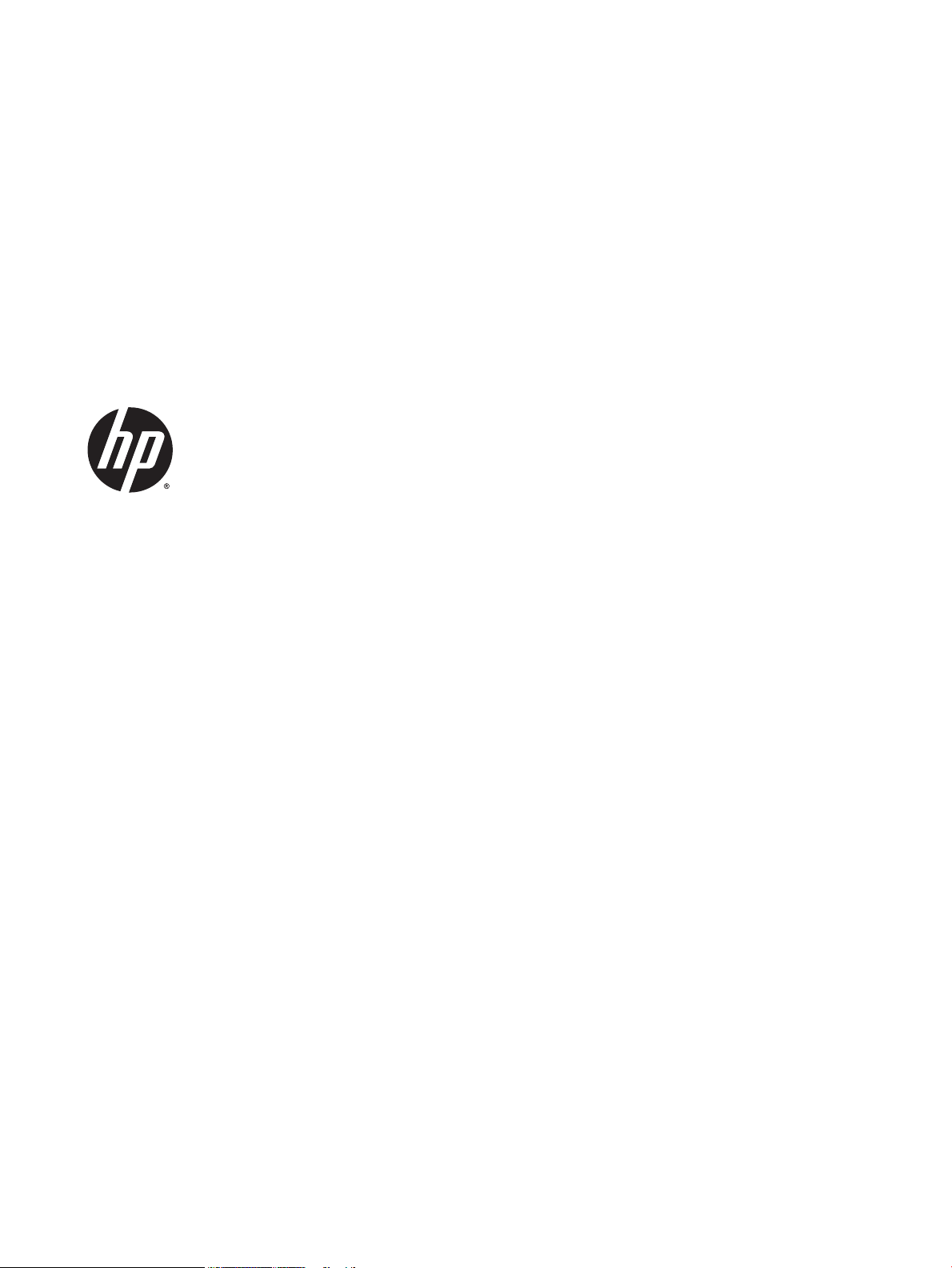
HP LaserJet Pro Color MFP M476 Printer
Troubleshooting Manual
Page 4
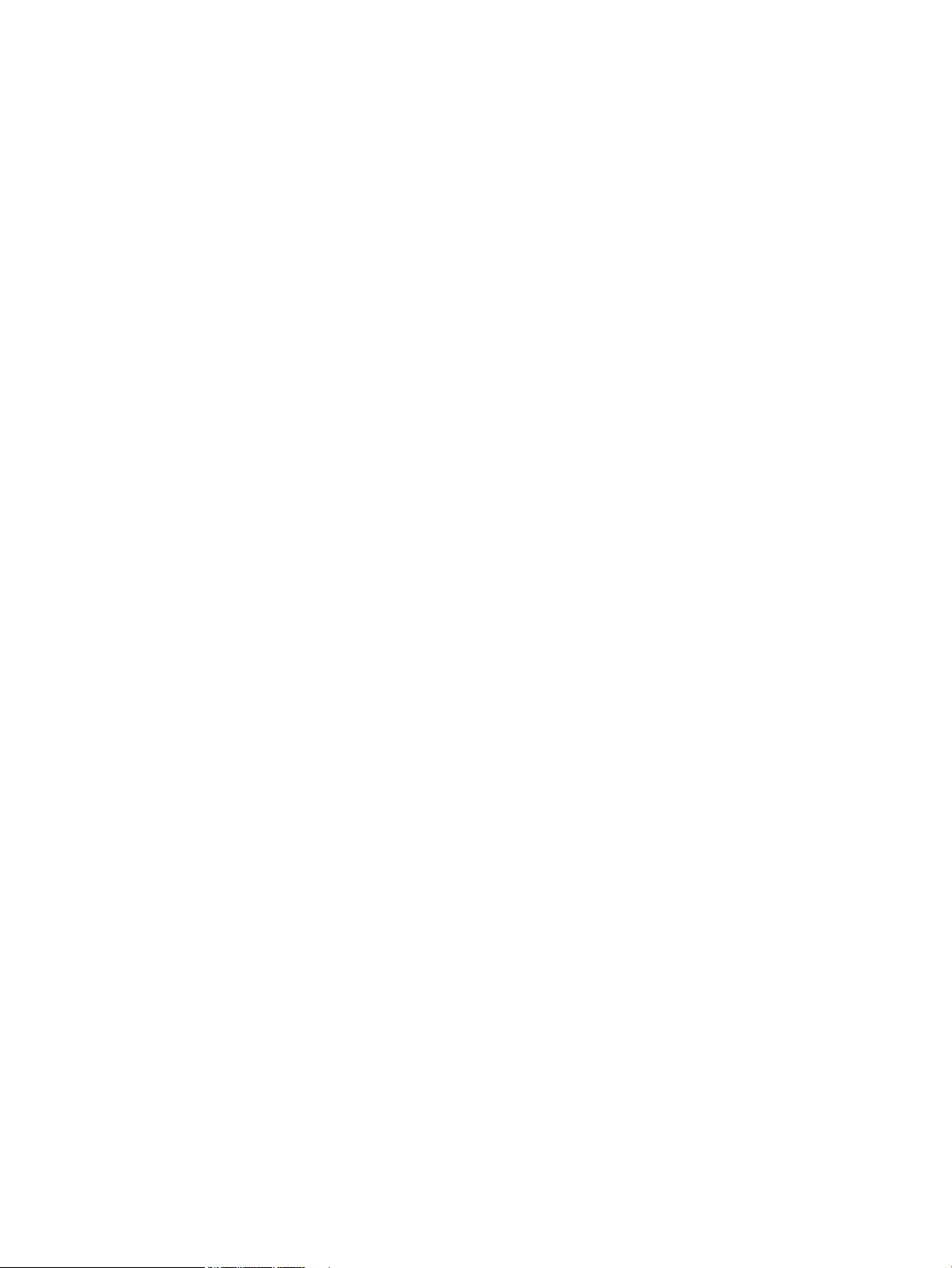
Copyright and License
Trademark Credits
© 2014 Copyright Hewlett-Packard
Development Company, L.P.
Reproduction, adaptation, or translation
without prior written permission is prohibited,
except as allowed under the copyright laws.
The information contained herein is subject to
change without notice.
The only warranties for HP products and
services are set forth in the express warranty
statements accompanying such products and
services. Nothing herein should be construed
as constituting an additional warranty. HP shall
not be liable for technical or editorial errors or
omissions contained herein.
Edition 1, 4/2014
Microsoft®, Windows®, Windows® XP, Windows
Vista®, Windows® 7, Windows® 8, and
Windows® 8.1 are U.S. registered trademarks
of Microsoft Corporation.
ENERGY STAR and the ENERGY STAR mark are
registered U.S. marks.
Page 5
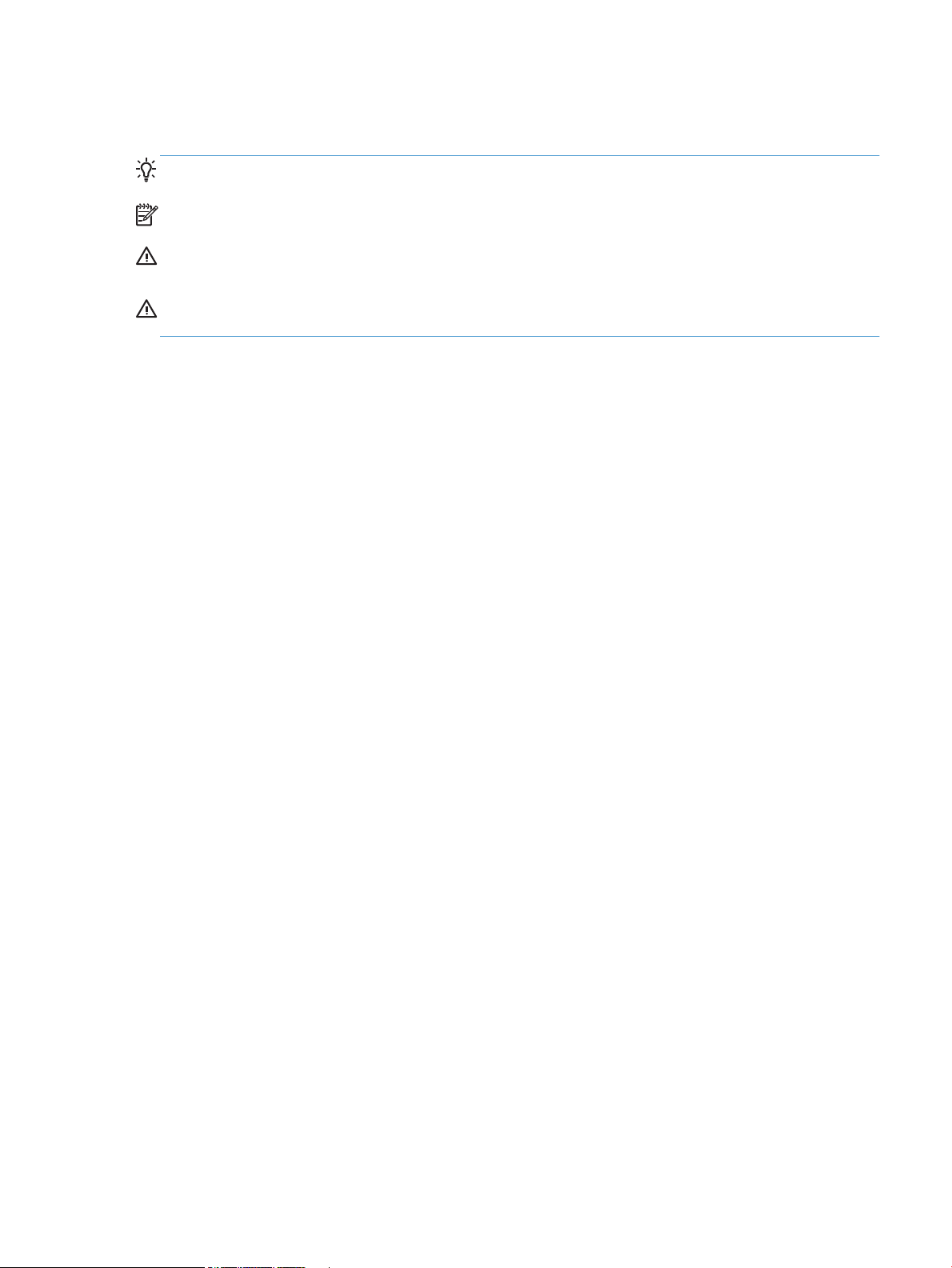
Conventions used in this guide
TIP: Tips provide helpful hints or shortcuts.
NOTE: Notes provide important information to explain a concept or to complete a task.
CAUTION: Cautions indicate procedures that you should follow to avoid losing data or damaging the
product.
WARNING! Warnings alert you to specific procedures that you should follow to avoid personal injury,
catastrophic loss of data, or extensive damage to the product.
ENWW iii
Page 6
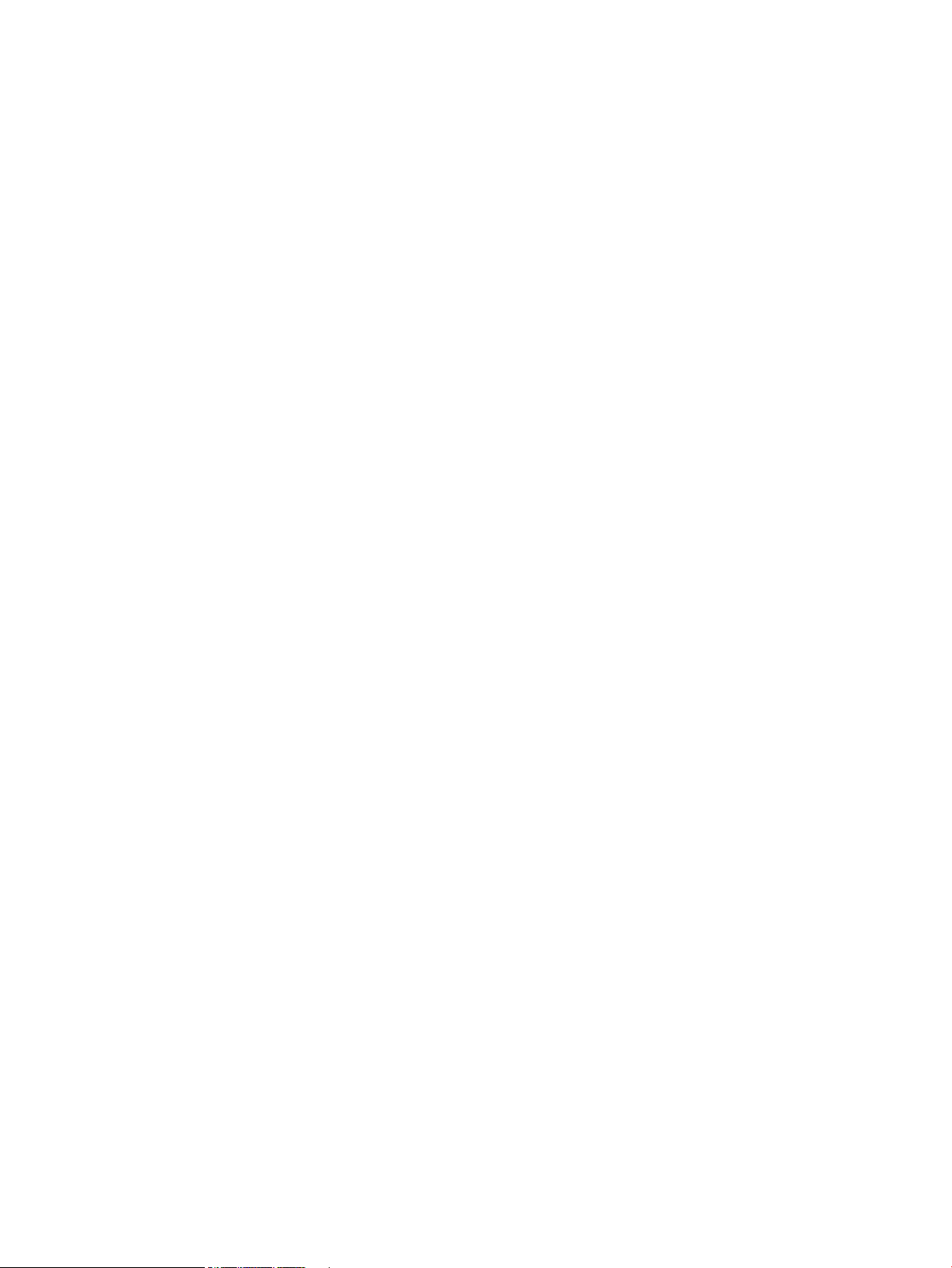
iv Conventions used in this guide ENWW
Page 7
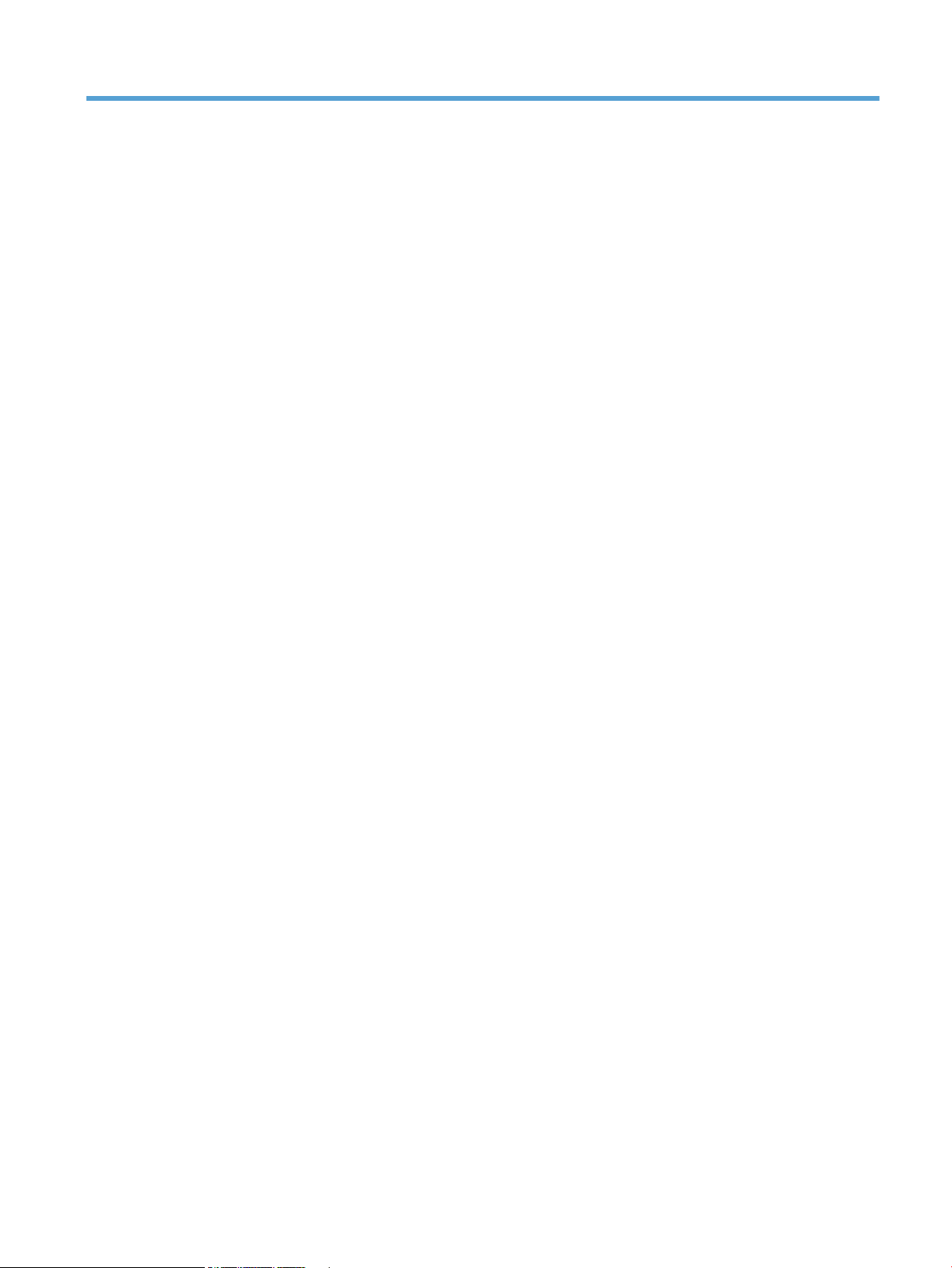
Table of contents
1 Theory of operation ....................................................................................................................................... 1
Basic operation ...................................................................................................................................................... 2
Major systems ..................................................................................................................................... 2
Product components ........................................................................................................................... 2
Sequence of operation ........................................................................................................................ 3
Formatter-control system ..................................................................................................................................... 4
Sleep Delay .......................................................................................................................................... 4
Input/output ........................................................................................................................................ 4
USB .................................................................................................................................... 4
10/100 networking ........................................................................................................... 4
Fax ..................................................................................................................................... 4
USB hosts .......................................................................................................................... 5
Memory ................................................................................................................................................ 5
Flash memory ................................................................................................................... 5
Random access memory ................................................................................................... 5
Nonvolatile memory ......................................................................................................... 5
Memory Enhancement technology ................................................................................... 5
Wireless radio ...................................................................................................................................... 5
PJL overview ........................................................................................................................................ 5
LEDM overview .................................................................................................................................... 6
ACL overview ....................................................................................................................................... 6
PML ...................................................................................................................................................... 6
Control panel ....................................................................................................................................... 6
NFC ....................................................................................................................................................... 6
Engine control system ........................................................................................................................................... 7
DC controller ........................................................................................................................................ 8
Power supply ....................................................................................................................................... 9
Protective function ........................................................................................................... 9
Power saving ................................................................................................................... 10
Fuser control ................................................................................................................... 10
Fuser control circuit ...................................................................................... 11
Fuser protective function ............................................................................. 12
ENWW v
Page 8
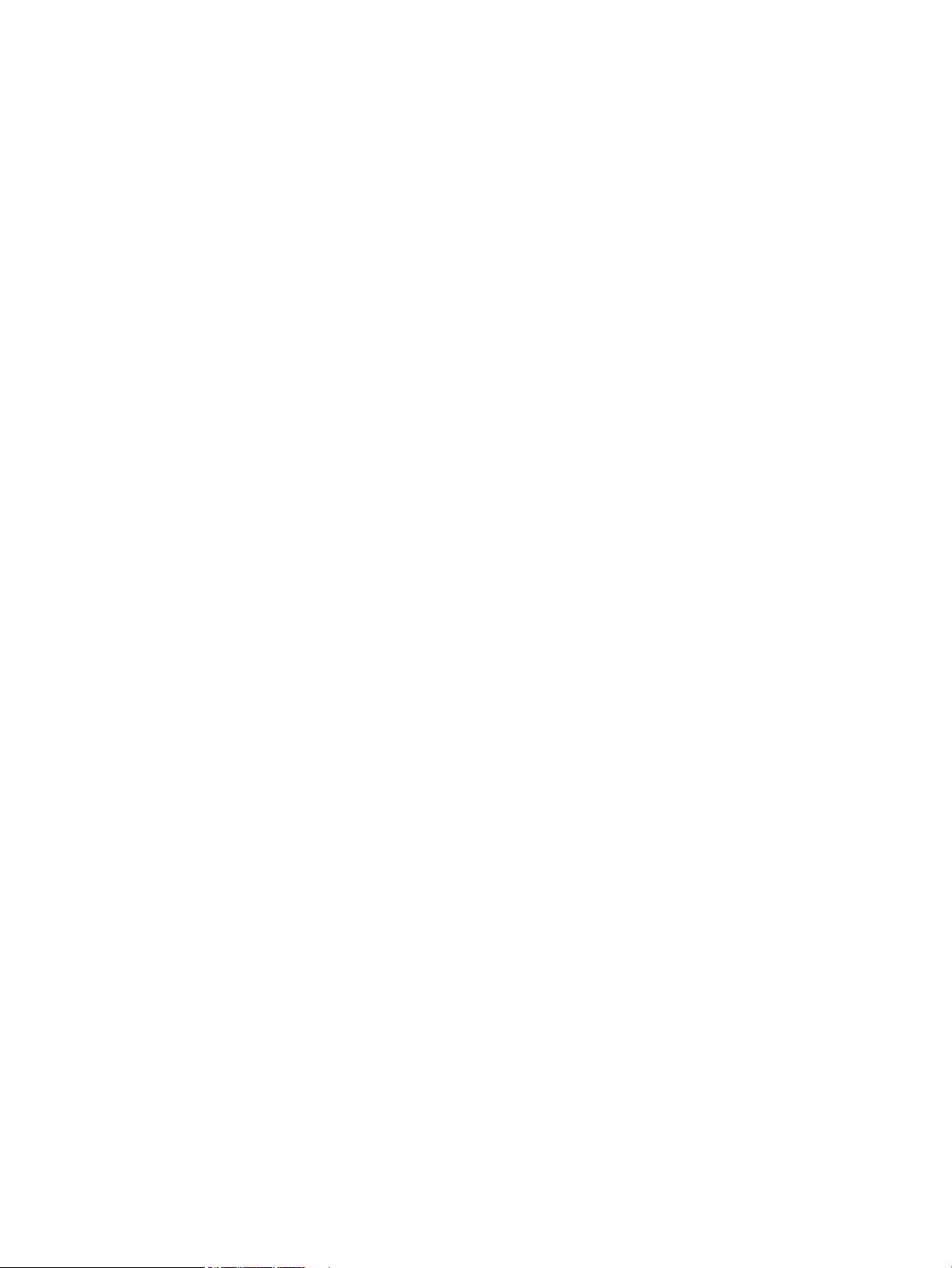
Fuser failure detection ................................................................................. 13
High-voltage power supply ............................................................................................ 14
Laser/scanner system ......................................................................................................................................... 15
Laser failure detection ...................................................................................................................... 15
Image-formation system .................................................................................................................................... 16
Image-formation process ................................................................................................................. 16
Overview ......................................................................................................................... 16
Latent-image formation stage ....................................................................................... 17
Step 1: primary charging .............................................................................. 17
Step 2: laser-beam exposure ....................................................................... 18
Developing stage ............................................................................................................ 18
Step 3: development .................................................................................... 18
Transfer stage ................................................................................................................. 19
Step 4: primary transfer ............................................................................... 19
Step 5: secondary transfer ........................................................................... 19
Step 6: separation from the drum ............................................................... 20
Fusing stage .................................................................................................................... 20
Step 7: fusing ................................................................................................ 20
ITB cleaning stage ........................................................................................................... 21
Step 8: ITB cleaning ...................................................................................... 21
Drum cleaning stage ....................................................................................................... 22
Step 9: drum cleaning .................................................................................. 22
Developing roller engagement/disengagement control ............................ 22
Pickup-and-feed system ..................................................................................................................................... 23
Jam detection .................................................................................................................................... 25
Pad transfer ....................................................................................................................................... 25
Multiple-feed prevention .................................................................................................................. 26
Scanning and image capture system .................................................................................................................. 27
Scanner power-on sequence of events ............................................................................................ 27
Copy or scan sequence of events ...................................................................................................... 28
Scanner operation ............................................................................................................................. 28
ADF operation ...................................................................................................................................................... 30
ADF duplex operation ........................................................................................................................ 30
ADF paper path and ADF sensors ...................................................................................................... 30
ADF jam detection ............................................................................................................................. 31
ADF jam clearance ............................................................................................................................. 32
Fax functions and operation ............................................................................................................................... 33
Computer and network security features ........................................................................................ 33
PSTN operation ................................................................................................................................. 33
Receive faxes when you hear fax tones ........................................................................................... 33
Distinctive ring function .................................................................................................................... 34
vi ENWW
Page 9
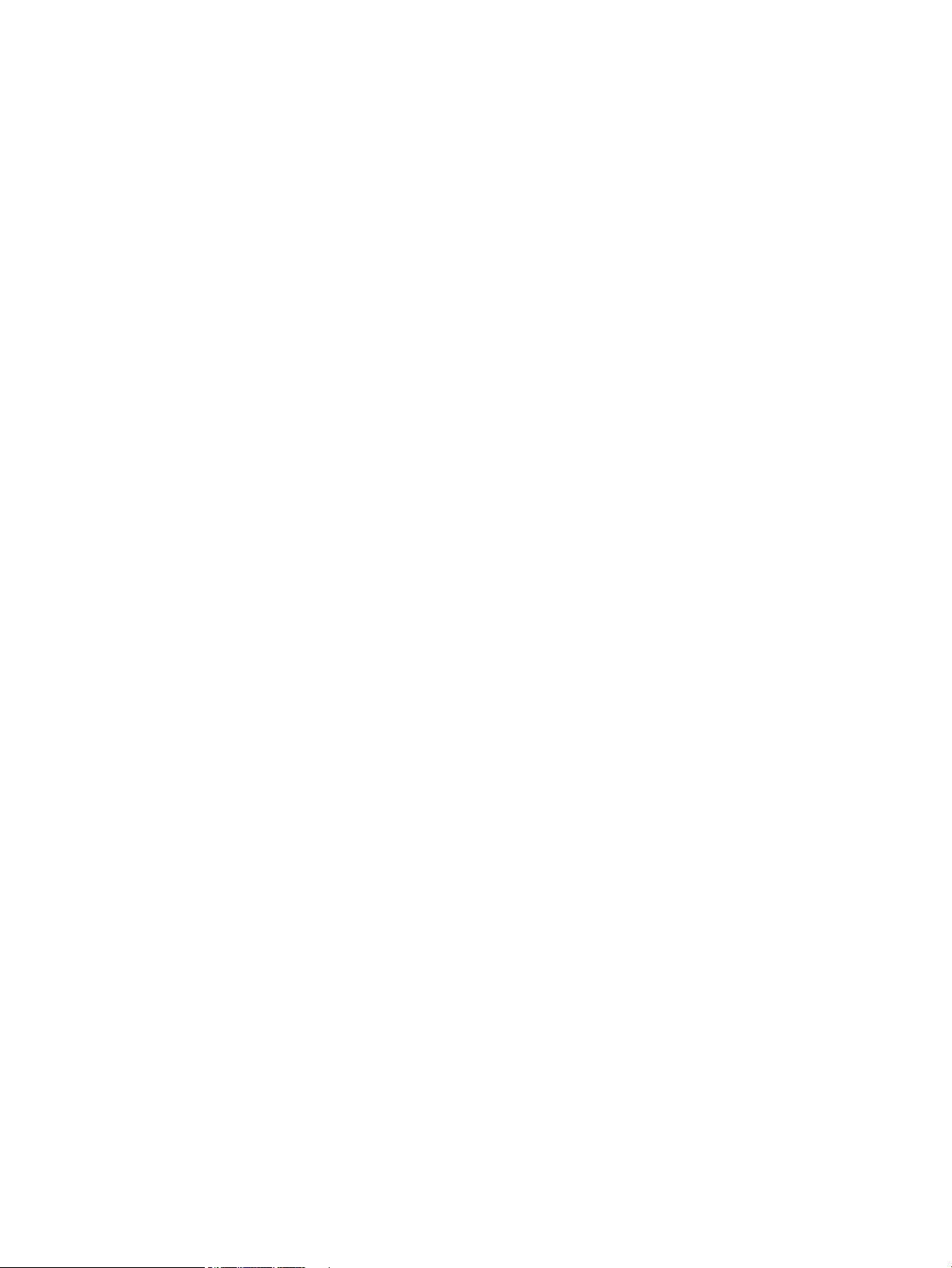
Fax by using Voice over IP services ................................................................................................... 34
The fax subsystem ............................................................................................................................ 35
Fax card in the fax subsystem .......................................................................................................... 35
Safety isolation ............................................................................................................... 35
Safety-protection circuitry ............................................................................................. 35
Data path ......................................................................................................................... 35
Hook state ....................................................................................................................... 36
Downstream current detection ...................................................................................... 36
Hook switch control ........................................................................................................ 36
Ring detect ...................................................................................................................... 36
Line current control ........................................................................................................ 36
Billing- (metering-) tone filters ...................................................................................... 37
Fax page storage in flash memory ................................................................................................... 37
Stored fax pages ............................................................................................................. 37
Advantages of flash memory storage ............................................................................ 37
USB flash drive ..................................................................................................................................................... 38
2 Solve problems ........................................................................................................................................... 39
Solve problems checklist ..................................................................................................................................... 40
Menu structure .................................................................................................................................................... 42
Configuration report ............................................................................................................................................ 43
Troubleshooting process .................................................................................................................................... 44
Determine the problem source ......................................................................................................... 44
Power subsystem .............................................................................................................................. 45
Power-on checks ............................................................................................................ 45
Control-panel checks ........................................................................................................................ 45
Tools for troubleshooting ................................................................................................................................... 46
Individual component diagnostics .................................................................................................... 46
Tools for troubleshooting: LED diagnostics ................................................................... 46
Network LEDs ............................................................................................... 46
Control panel LEDs ....................................................................................... 46
Tools for troubleshooting: Engine diagnostics .............................................................. 47
Engine-test button ....................................................................................... 47
Drum rotational check ................................................................................. 47
Half self-test functional check ..................................................................... 48
Diagrams ........................................................................................................................................... 49
Diagrams: Formatter connections .................................................................................. 49
Diagrams: Location of major components ..................................................................... 50
Major components ........................................................................................ 50
Motors and fans ............................................................................................ 52
Rollers ........................................................................................................... 53
ENWW vii
Page 10
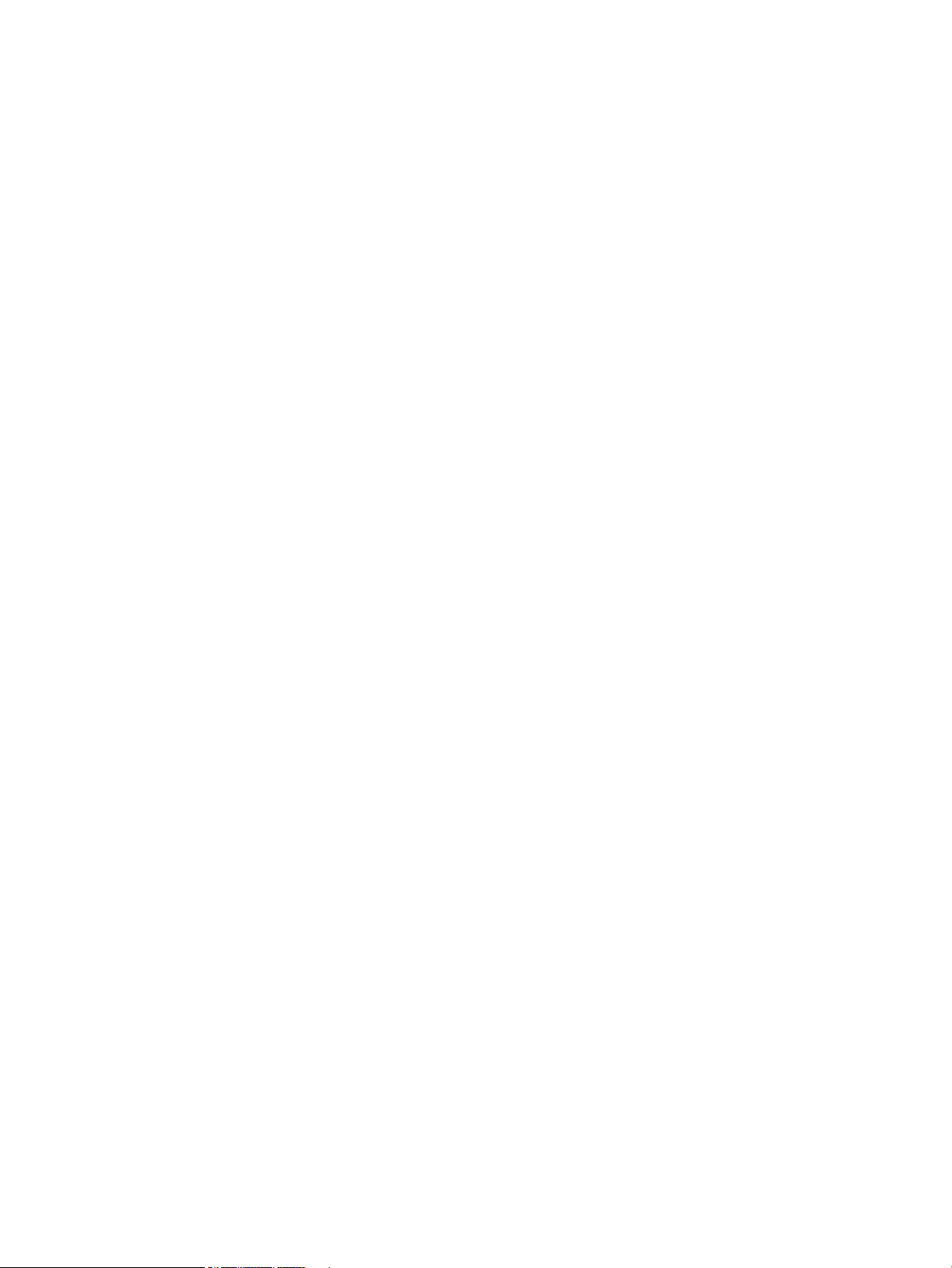
PCAs .............................................................................................................. 54
Optional 250-sheet cassette ....................................................................... 55
Diagrams: General timing chart ...................................................................................... 56
Diagrams: Circuit diagram .............................................................................................. 57
Diagrams: CPU/ASIC diagrams ........................................................................................ 58
Diagrams: HVT/Toner EMP diagram ............................................................................... 60
Diagrams: Driver PCA diagram ....................................................................................... 61
Diagrams: Duplexer PCA diagram .................................................................................. 62
Diagrams: FSR diagram .................................................................................................. 63
Print-quality troubleshooting tools ................................................................................................. 64
Print-quality troubleshooting tools: Repetitive defects ruler ....................................... 64
Tools for troubleshooting: Control panel menus ............................................................................. 65
Setup menu ..................................................................................................................... 65
HP Web Services menu ................................................................................. 65
Reports menu ............................................................................................... 66
Self Diagnostics menu .................................................................................. 66
Fax Setup menu ............................................................................................ 67
System Setup menu ..................................................................................... 69
Service menu ................................................................................................ 72
Network Setup menu .................................................................................... 74
Quick Forms menu ........................................................................................ 75
Fax Menu ......................................................................................................................... 75
Copy Menu ....................................................................................................................... 77
Tools for troubleshooting: Interpret control panel messages ........................................................ 78
Control panel message types ......................................................................................... 78
Control panel messages ................................................................................................. 79
10.100X Supply Memory Error ..................................................................... 79
30.XXXX Scanner Error ................................................................................. 80
49 Error, Turn off then on ............................................................................ 80
50.XXXX Fuser Error ..................................................................................... 81
51.XX and 52.XX Error To continue turn off then on ................................... 82
54.0100 — 54.1599 Error ............................................................................ 82
55.1 DC controller Memory Error ................................................................. 83
57 Fan Error, Turn off then on ..................................................................... 83
58.04 Error Turn off then on ........................................................................ 83
59.XXXX Error Turn off then on ................................................................... 84
60.XXXX Error Turn off then on ................................................................... 85
79 Error Turn off then on ............................................................................. 85
Device is busy. Try again later. ..................................................................... 86
Document feeder mispick. Reload. .............................................................. 86
Document feeder jam. Clear and reload. ..................................................... 87
viii ENWW
Page 11
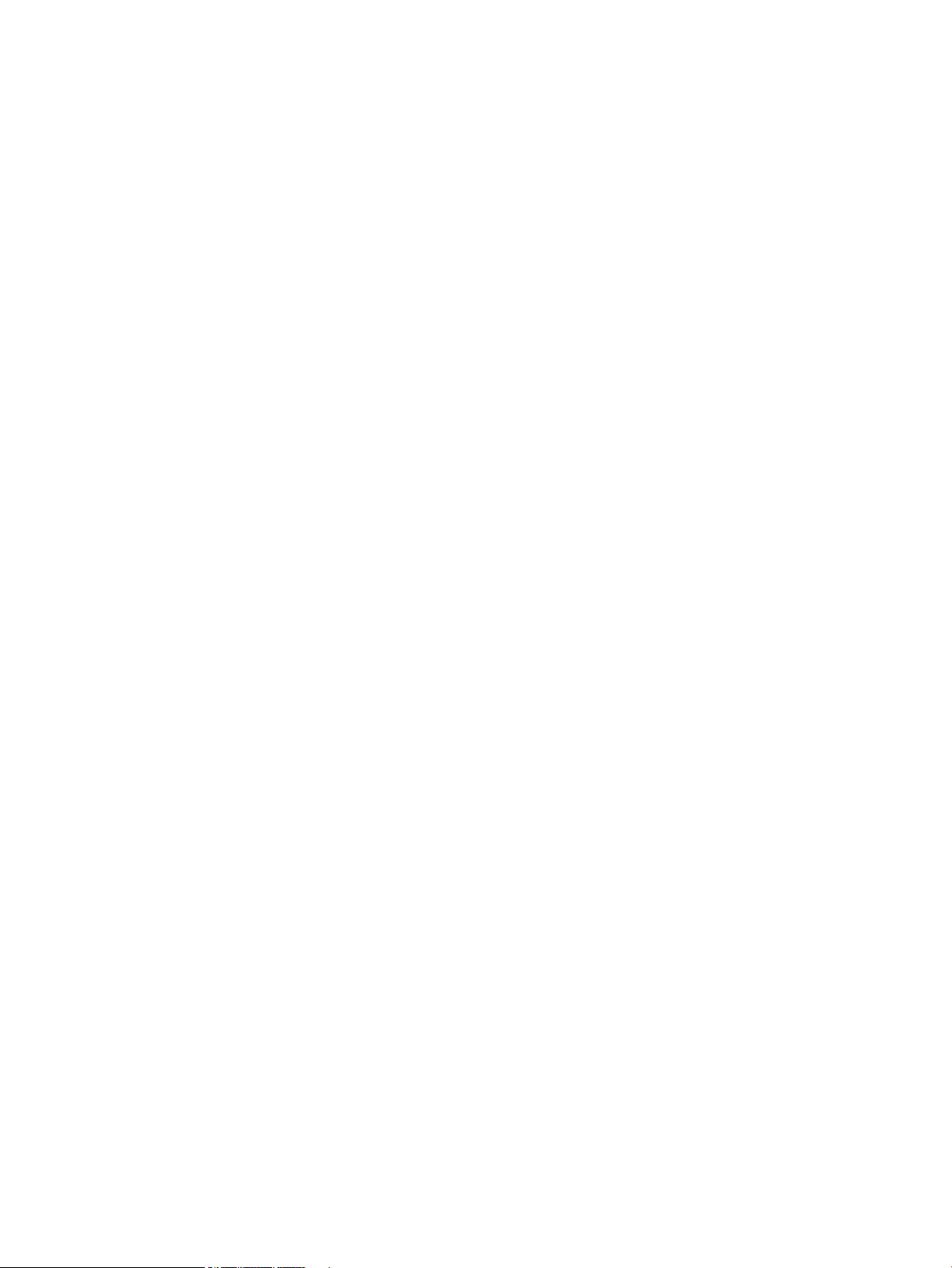
Fax is busy. Canceled send. .......................................................................... 87
Fax receive error. .......................................................................................... 87
Fax Send error. ............................................................................................. 88
Fax storage is full. Canceling the fax send/receive. .................................... 88
Front door open. ........................................................................................... 89
Jam in Tray 1, Clear jam and then press OK ................................................. 89
Jam in Tray 2, Clear jam and then press OK ................................................. 89
Jam in Tray 3, Clear jam and then press OK ................................................. 90
Load paper .................................................................................................... 90
Load Tray 1 <TYPE> <SIZE>, Press OK to use available media ................... 90
Load Tray 1, <PLAIN> <SIZE> / Cleaning mode, OK to start ........................ 90
Load tray <X> Press [OK] for available media ............................................. 90
No dial tone. .................................................................................................. 91
No fax detected. ........................................................................................... 91
The product is unable to calibrate. Close the lid and remove paper
from the document feeder. .......................................................................... 91
Unexpected size in tray # Load <size> Press [OK] ...................................... 92
Tools for troubleshooting: Event-log messages ............................................................................. 92
Print the event log .......................................................................................................... 92
Event log messages ........................................................................................................ 92
Clear jams ............................................................................................................................................................ 95
Jam locations .................................................................................................................................... 95
Experiencing frequent or recurring paper jams? .............................................................................. 95
Clear jams in the document feeder ................................................................................................... 97
Clear jams in Tray 1 ........................................................................................................................... 98
Clear jams in Tray 2 ......................................................................................................................... 100
Clear jams in Tray 3 (accessory) ..................................................................................................... 101
Clear jams in the duplexer .............................................................................................................. 103
Clear jams in the output bin ............................................................................................................ 105
Paper feeds incorrectly or becomes jammed ................................................................................................... 106
The product does not pick up paper ............................................................................................... 106
The product picks up multiple sheets of paper .............................................................................. 106
Solve image-quality problems .......................................................................................................................... 107
Solve image quality problems: Image defects table ...................................................................... 107
Improve print quality ...................................................................................................................... 112
Print from a different software program ..................................................................... 113
Check the paper-type setting for the print job ............................................................ 113
Check the paper type setting (Windows) ................................................... 113
Check the paper type setting (Mac OS X) ................................................... 113
Check toner-cartridge status ....................................................................................... 113
Print and interpret the print quality page .................................................................... 114
ENWW ix
Page 12
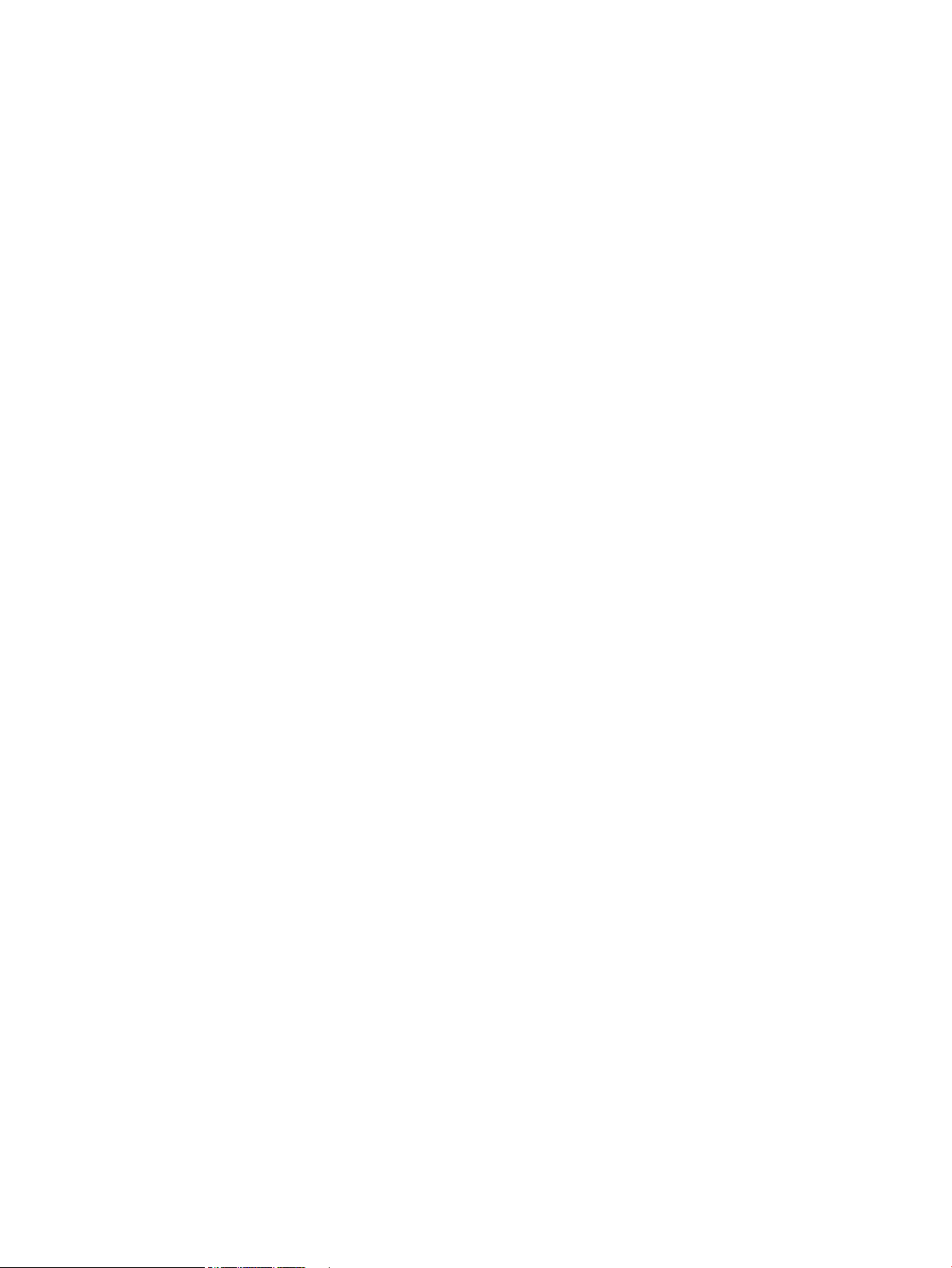
Clean the product ......................................................................................................... 115
Print a cleaning page .................................................................................. 115
Check the scanner glass for dirt and smudges .......................................... 115
Visually inspect the toner cartridge ............................................................................. 116
Check paper and the printing environment ................................................................. 116
Step one: Use paper that meets HP specifications .................................... 116
Step two: Check the environment .............................................................. 116
Calibrate the product to align the colors ..................................................................... 117
Check other print job settings ...................................................................................... 117
Check the EconoMode settings .................................................................. 117
Adjust color settings (Windows) ................................................................ 118
Try a different print driver ............................................................................................ 119
General print-quality issues ........................................................................................................... 120
Solve paper-handling problems ....................................................................................................................... 125
Product feeds incorrect page size .................................................................................................. 125
Product pulls from incorrect tray ................................................................................................... 125
Paper does not feed automatically ................................................................................................ 125
Paper does not feed from Tray 2 or 3 ............................................................................................. 126
Output is curled or wrinkled ........................................................................................................... 126
Product will not duplex or duplexes incorrectly ............................................................................ 127
Clean the product .............................................................................................................................................. 128
Clean the pickup and separation rollers ......................................................................................... 128
Clean the paper path ....................................................................................................................... 128
Clean the scanner glass strip and platen ....................................................................................... 128
Clean the document feeder pickup rollers and separation pad ..................................................... 129
Clean the touchscreen .................................................................................................................... 130
Solve performance problems ............................................................................................................................ 131
Factors affecting print performance .............................................................................................. 131
Print speeds .................................................................................................................. 131
The product does not print or it prints slowly ................................................................................ 132
The product does not print ........................................................................................... 132
The product prints slowly ............................................................................................. 133
Solve connectivity problems ............................................................................................................................. 134
Solve USB connection problems ..................................................................................................... 134
Solve wired network problems ....................................................................................................... 134
Poor physical connection ............................................................................................. 134
The computer is using the incorrect IP address for the product ................................. 134
The computer is unable to communicate with the product ........................................ 135
The product is using incorrect link and duplex settings for the network ................... 135
New software programs might be causing compatibility problems ........................... 135
The computer or workstation might be set up incorrectly .......................................... 135
x ENWW
Page 13
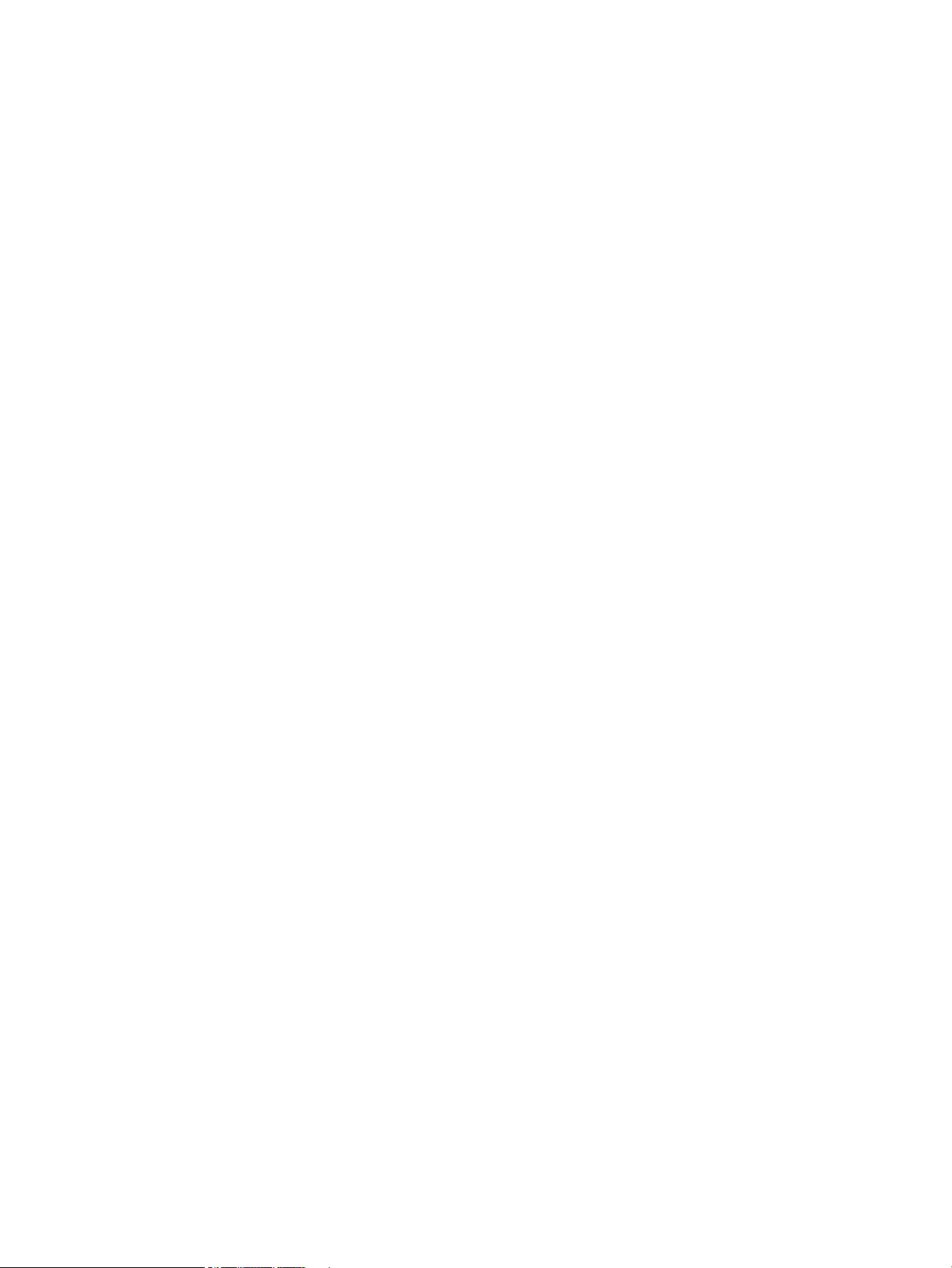
The product is disabled, or other network settings are incorrect ............................... 135
Solve wireless network problems .................................................................................................. 135
Wireless connectivity checklist .................................................................................... 136
The product does not print after the wireless configuration completes .................... 136
The product does not print, and the computer has a third-party firewall installed ... 137
The wireless connection does not work after moving the wireless router or
product .......................................................................................................................... 137
Cannot connect more computers to the wireless product .......................................... 137
The wireless product loses communication when connected to a VPN ...................... 137
The network does not appear in the wireless networks list ....................................... 137
The wireless network is not functioning ...................................................................... 137
Perform a wireless network diagnostic test ................................................................ 138
Reduce interference on a wireless network ................................................................ 138
Solve fax problems ............................................................................................................................................ 139
Checklist for solving fax problems ................................................................................................. 139
Perform a fax diagnostic test ......................................................................................................... 140
Solve general fax problems ............................................................................................................ 140
Faxes are sending slowly ............................................................................................. 140
Fax quality is poor ........................................................................................................ 141
Fax cuts off or prints on two pages .............................................................................. 142
Solve problems receiving faxes ...................................................................................................... 142
The fax does not respond ............................................................................................. 143
The fax has a dedicated phone line ........................................................... 143
An answering machine is connected to the product ................................. 143
The Answer Mode setting is set to the Manual setting ............................. 144
Voice mail is available on the fax line ........................................................ 144
The product is connected to a DSL phone service ..................................... 144
The product uses a fax over IP or VoIP phone service ............................... 144
An error message displays on the control panel ......................................................... 145
The No Fax Detected message displays .................................................... 145
The Communication Error message appears ............................................ 145
The Fax storage is full. message appears ................................................. 146
The Fax is busy. message appears ............................................................ 146
A fax is received but does not print .............................................................................. 147
The Private Receive feature is on .............................................................. 147
Sender receives a busy signal ...................................................................................... 147
A handset is connected to the product ...................................................... 147
A phone line splitter is being used ............................................................. 147
No dial tone ................................................................................................................... 147
Cannot send or receive a fax on a PBX line .................................................................. 147
Solve problems sending faxes ........................................................................................................ 147
ENWW xi
Page 14
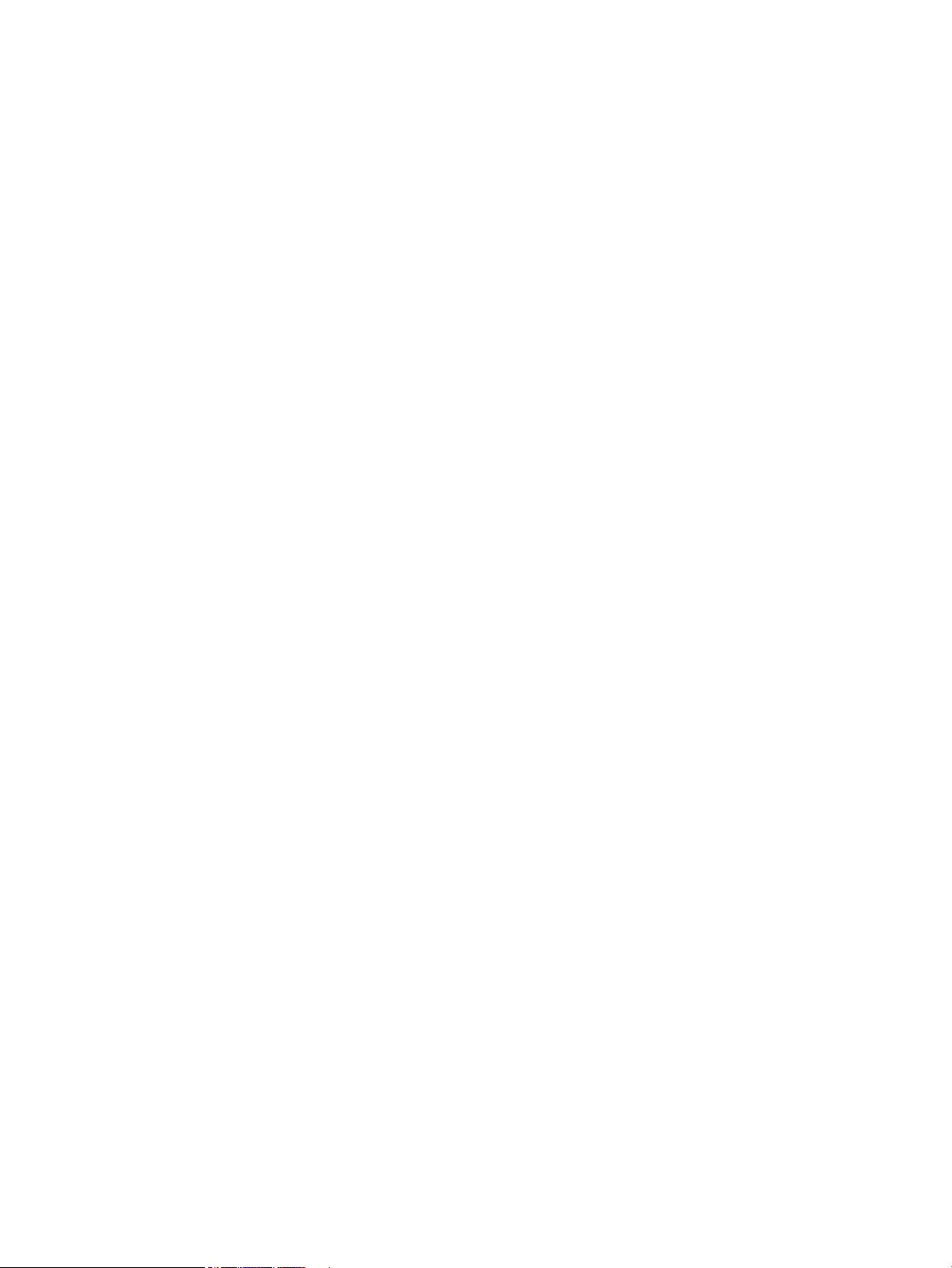
An error message displays on the control panel ......................................................... 148
The Communication Error message appears ............................................ 148
No dial tone. ............................................................................................... 149
The Fax is busy. message appears ............................................................ 149
The No fax answer. message appears ....................................................... 149
Document feeder paper jam ...................................................................... 150
The Fax storage is full. message appears ................................................. 150
Scanner error .............................................................................................. 150
The control panel displays a Ready message with no attempt to send the fax ......... 150
The control panel displays the message "Storing page 1" and does not progress
beyond that message ................................................................................................... 151
Faxes can be received, but not sent ............................................................................. 151
Product is password protected .................................................................................... 151
Unable to use fax functions from the control panel .................................................... 152
Unable to use speed dials ............................................................................................. 152
Unable to use group dials ............................................................................................. 152
Receive a recorded error message from the phone company when trying to send
a fax .............................................................................................................................. 152
Unable to send a fax when a phone is connected to the product ................................ 153
Fax trace report ............................................................................................................................... 154
Fax error report printing ................................................................................................................. 154
Print all fax reports ....................................................................................................... 154
Print individual fax reports ........................................................................................... 154
Set the fax error report ................................................................................................ 155
Set the fax-error-correction mode ................................................................................................. 155
Change the fax speed ...................................................................................................................... 155
Solve email problems ........................................................................................................................................ 156
Cannot connect to the email server ................................................................................................ 156
The email failed ............................................................................................................................... 156
Unable to scan ................................................................................................................................. 156
Validate LDAP gateway ..................................................................................................................................... 157
Access control for LaserJet Pro devices ......................................................................................... 157
Product resets ................................................................................................................................................... 158
Restore the factory-set defaults .................................................................................................... 158
NVRAM initialization ........................................................................................................................ 158
Super NVRAM initialization ............................................................................................................. 158
Firmware upgrades ........................................................................................................................................... 159
Appendix A Product specifications ................................................................................................................. 161
Product dimensions ........................................................................................................................................... 162
Power consumption, electrical specifications, and acoustic emissions .......................................................... 162
xii ENWW
Page 15
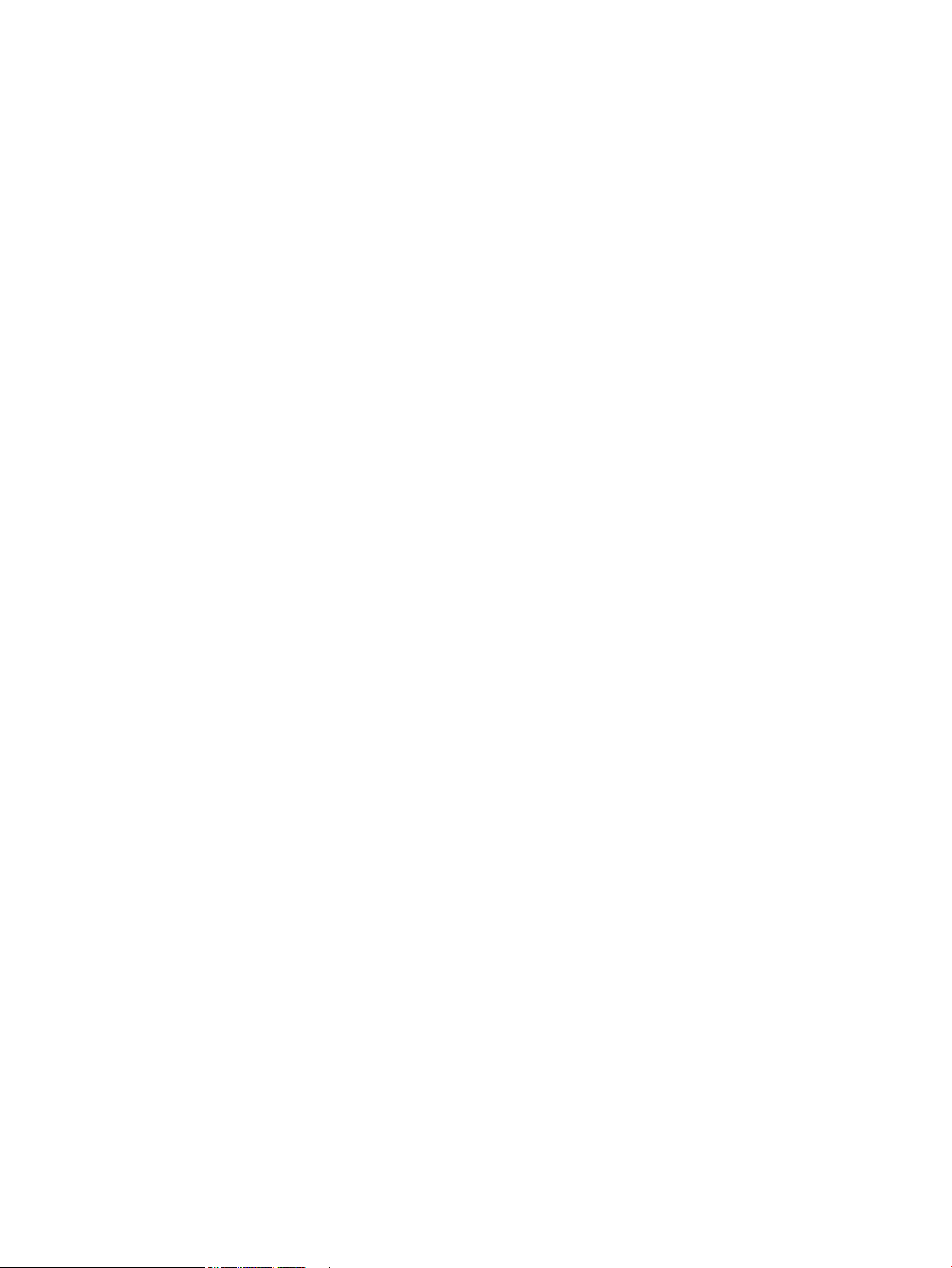
Environmental specifications ............................................................................................................................ 162
Certificate of Volatility ...................................................................................................................................... 163
Index ........................................................................................................................................................... 165
ENWW xiii
Page 16
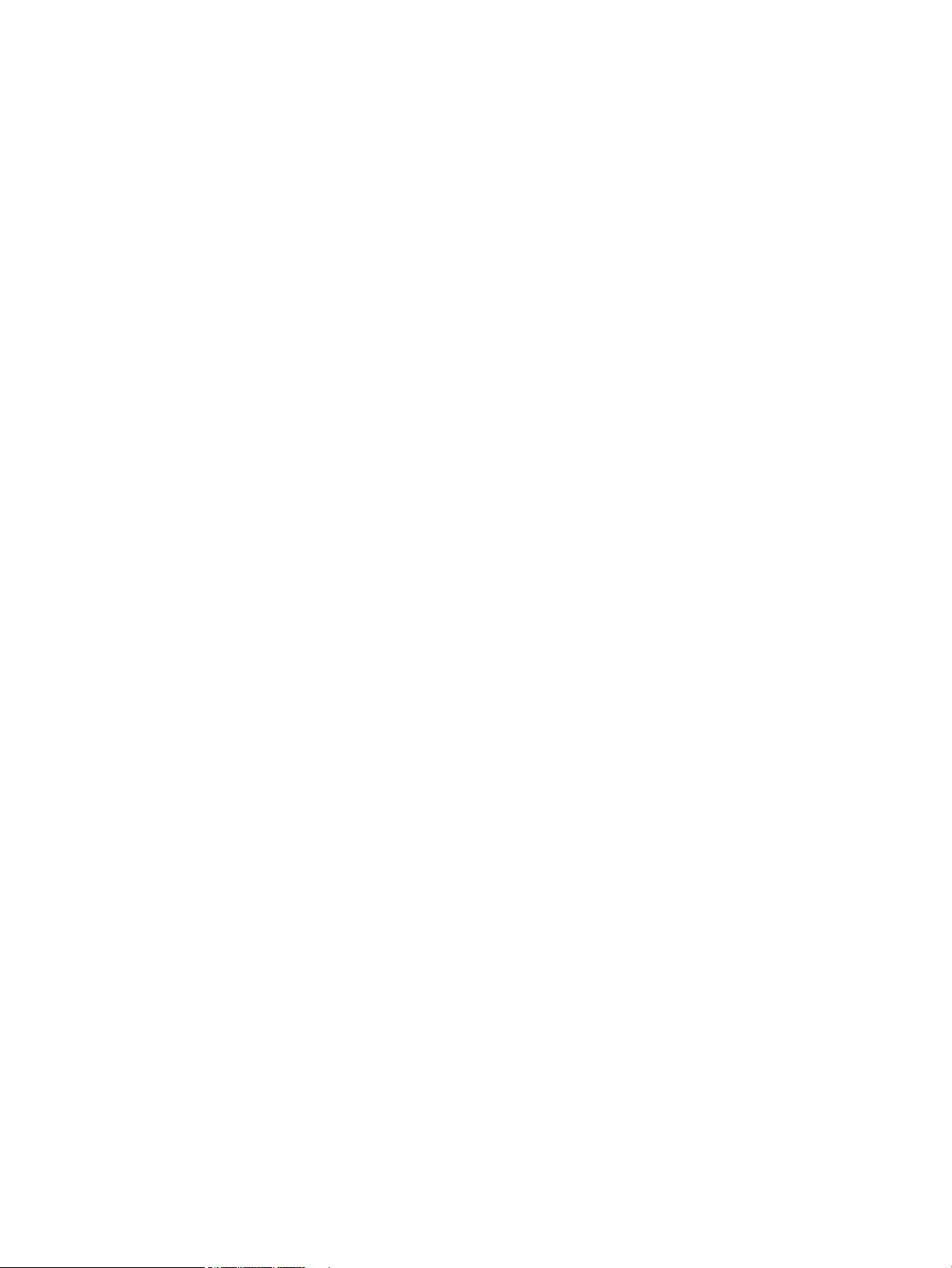
xiv ENWW
Page 17
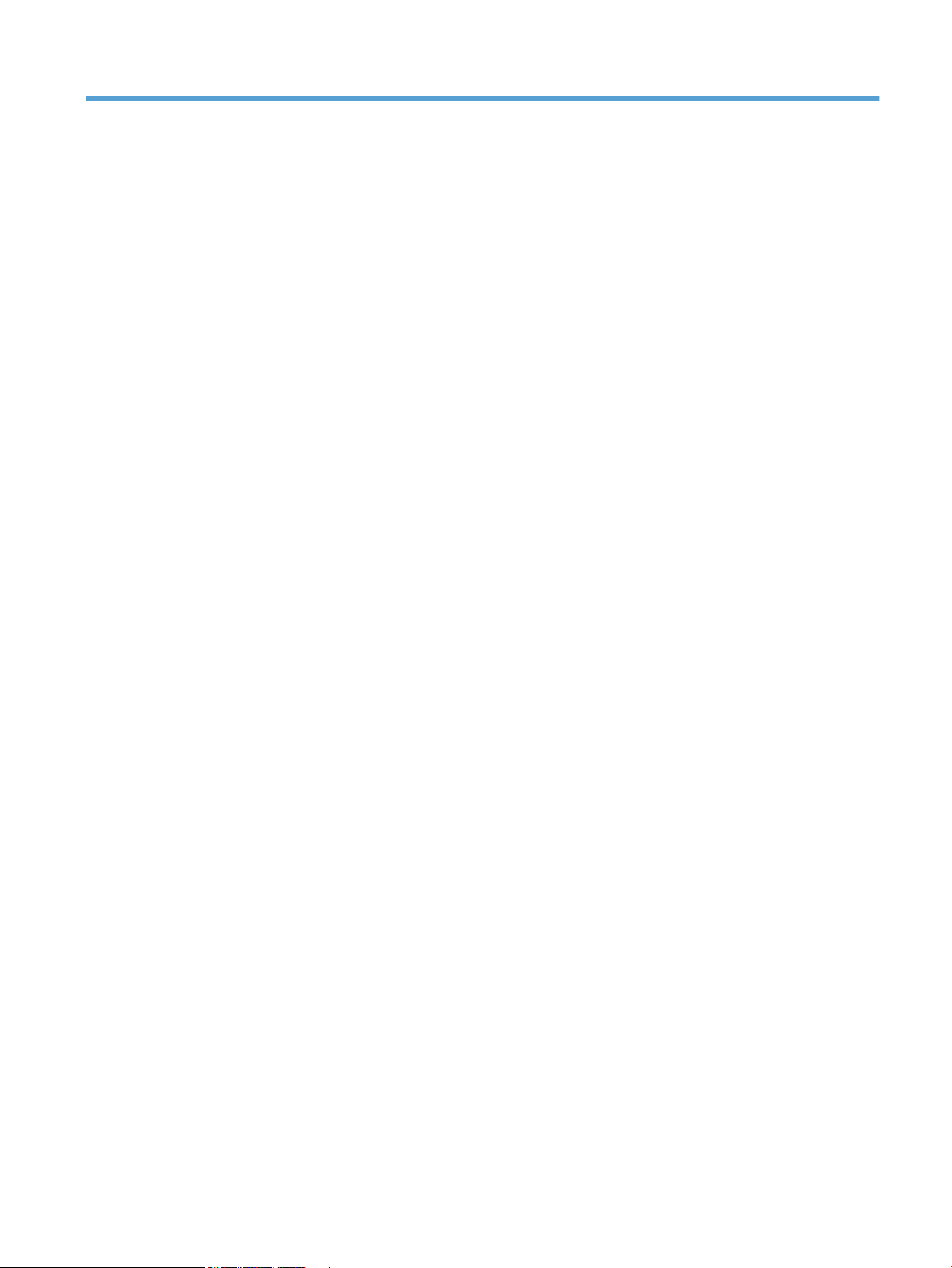
List of tables
Table 1-1 Sequence of operation ......................................................................................................................................... 3
Table 2-1 Basic problem solving ........................................................................................................................................ 40
Table 2-2 Major components ............................................................................................................................................. 50
Table 2-3 Solenoid, sensors, and motors .......................................................................................................................... 52
Table 2-4 Rollers ................................................................................................................................................................ 53
Table 2-5 PCAs .................................................................................................................................................................... 54
Table 2-6 Optional 250-sheet cassette ............................................................................................................................. 55
Table 2-7 Repetitive defects .............................................................................................................................................. 64
Table 2-8 HP Web Services menu ....................................................................................................................................... 65
Table 2-9 Reports menu ..................................................................................................................................................... 66
Table 2-10 Self Diagnostics menu ..................................................................................................................................... 66
Table 2-11 Fax Setup menu ............................................................................................................................................... 67
Table 2-12 System Setup menu ......................................................................................................................................... 69
Table 2-13 Service menu .................................................................................................................................................... 72
Table 2-14 Network Setup menu ....................................................................................................................................... 74
Table 2-15 Quick Forms Menu ............................................................................................................................................ 75
Table 2-16 Fax Menu .......................................................................................................................................................... 75
Table 2-17 Copy Menu ........................................................................................................................................................ 77
Table 2-18 Event-log messages ........................................................................................................................................ 92
Table 2-19 Event-log-only messages ................................................................................................................................ 94
Table 2-20 Image defects table ....................................................................................................................................... 107
Table 2-21 General print-quality issues .......................................................................................................................... 120
Table 2-22 Factors affecting print performance ............................................................................................................. 131
Table A-1 Physical specifications ..................................................................................................................................... 162
Table A-2 Operating-environment specifications ........................................................................................................... 162
ENWW xv
Page 18
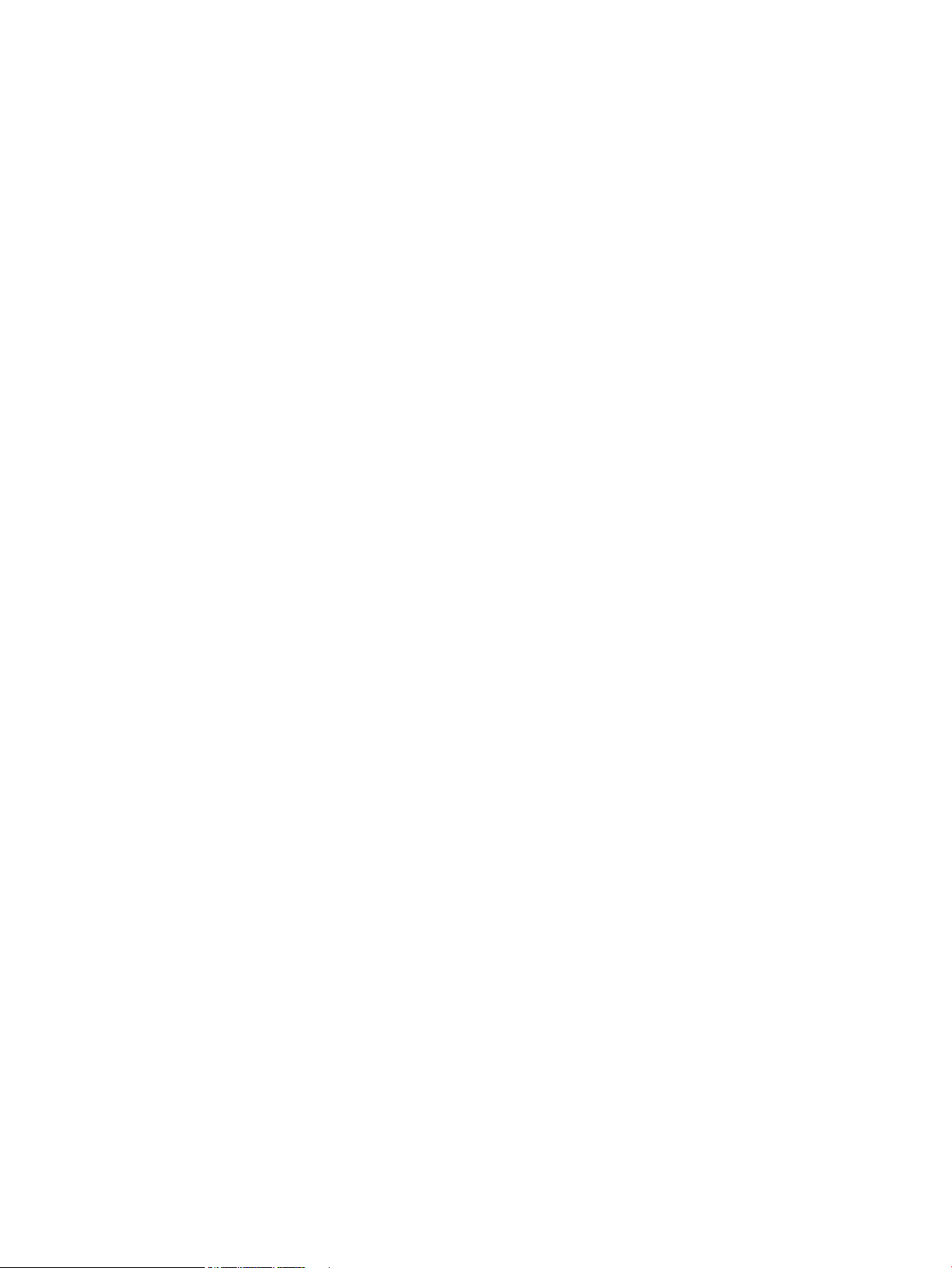
xvi ENWW
Page 19
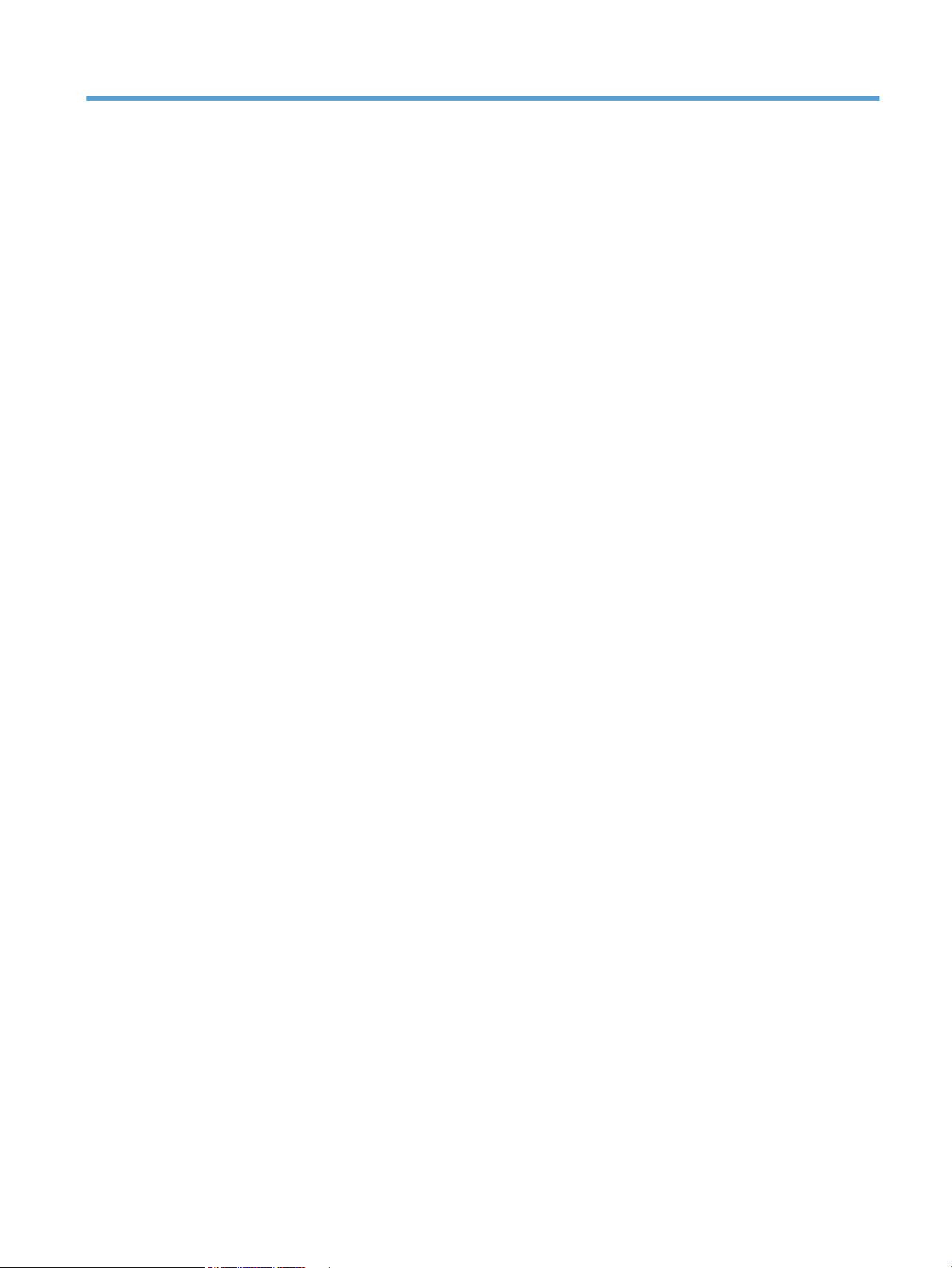
List of figures
Figure 1-1 Product components ........................................................................................................................................... 2
Figure 1-2 Engine control system components ................................................................................................................... 7
Figure 1-3 DC controller circuit diagram .............................................................................................................................. 8
Figure 1-4 Low-voltage power supply ................................................................................................................................. 9
Figure 1-5 Fuser block diagram ......................................................................................................................................... 10
Figure 1-6 Fuser control circuit .......................................................................................................................................... 11
Figure 1-7 High-voltage power supply .............................................................................................................................. 14
Figure 1-8 Laser/scanner system ...................................................................................................................................... 15
Figure 1-9 Image-formation system .................................................................................................................................. 16
Figure 1-10 Image-formation process ............................................................................................................................... 17
Figure 1-11 Primary charging ............................................................................................................................................ 17
Figure 1-12 Laser-beam exposure ..................................................................................................................................... 18
Figure 1-13 Development .................................................................................................................................................. 18
Figure 1-14 Primary transfer ............................................................................................................................................. 19
Figure 1-15 Secondary transfer ......................................................................................................................................... 19
Figure 1-16 Separation from the drum .............................................................................................................................. 20
Figure 1-17 Fusing .............................................................................................................................................................. 20
Figure 1-18 ITB cleaning ..................................................................................................................................................... 21
Figure 1-19 Drum cleaning ................................................................................................................................................. 22
Figure 1-20 Pickup-and-feed system ................................................................................................................................ 23
Figure 1-21 Multiple-feed prevention ................................................................................................................................ 26
Figure 1-22 ADF paper path ............................................................................................................................................... 31
Figure 1-23 ADF jam clearance ........................................................................................................................................... 32
Figure 2-1 Control-panel 2ndary Service test access buttons .......................................................................................... 45
Figure 2-2 Engine test button access ................................................................................................................................. 47
Figure 2-3 Major components ............................................................................................................................................ 50
Figure 2-4 Motors and fans ................................................................................................................................................ 52
Figure 2-5 Rollers ............................................................................................................................................................... 53
Figure 2-6 PCAs ................................................................................................................................................................... 54
Figure 2-7 Optional 250-sheet cassette ............................................................................................................................ 55
Figure 2-8 Timing diagram ................................................................................................................................................. 56
Figure 2-9 Circuit diagram .................................................................................................................................................. 57
ENWW xvii
Page 20
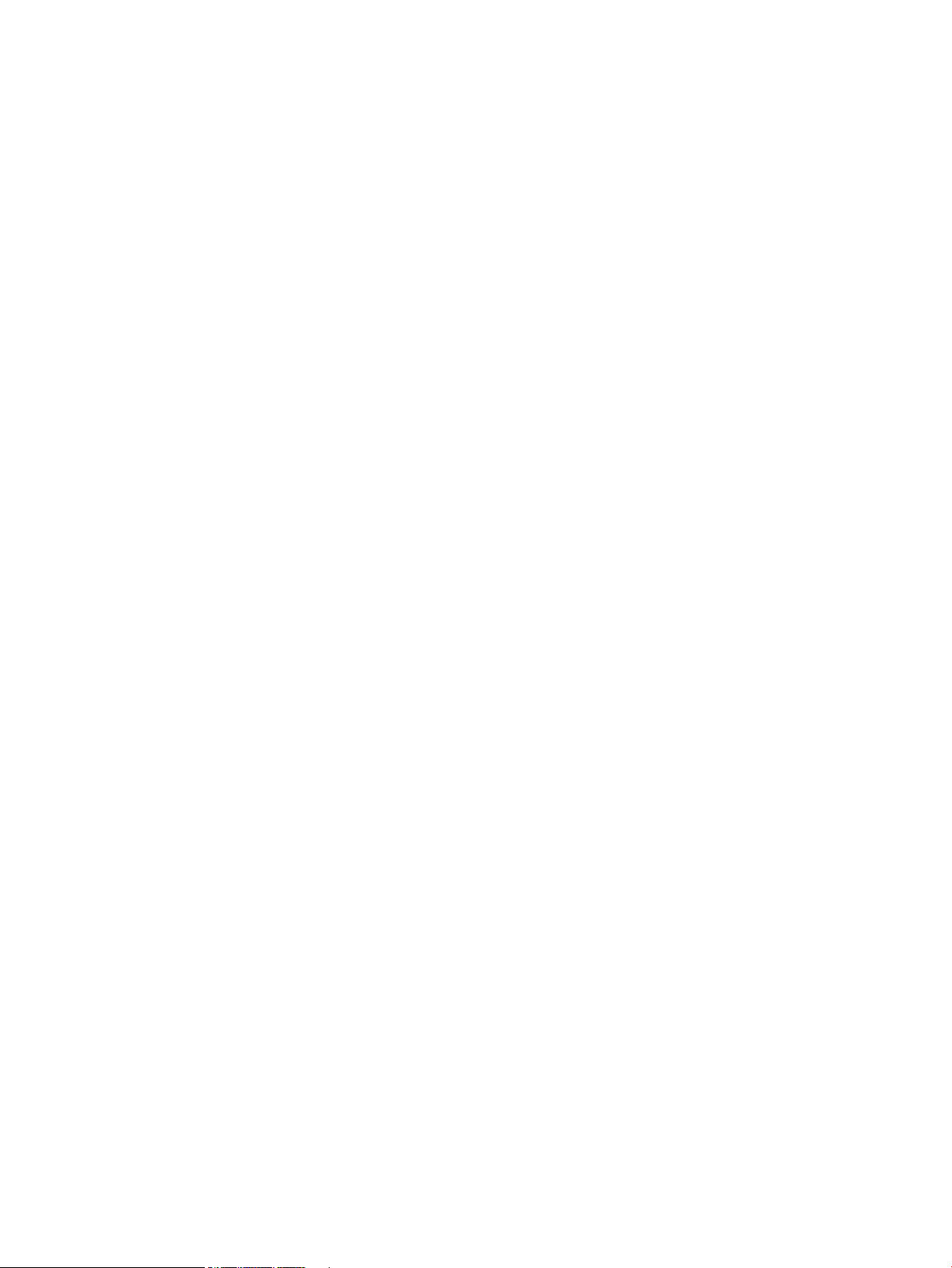
Figure 2-10 CPU diagram ................................................................................................................................................... 58
Figure 2-11 ASIC diagram ................................................................................................................................................... 59
Figure 2-12 HVT/Toner EMP diagram ................................................................................................................................ 60
Figure 2-13 Driver PCA diagram ......................................................................................................................................... 61
Figure 2-14 Duplexer PCA diagram .................................................................................................................................... 62
Figure 2-15 FSR diagram .................................................................................................................................................... 63
Figure A-1 Certificate of Volatility (1 of 2) ....................................................................................................................... 163
Figure A-2 Certificate of Volatility (2 of 2) ....................................................................................................................... 164
xviii ENWW
Page 21
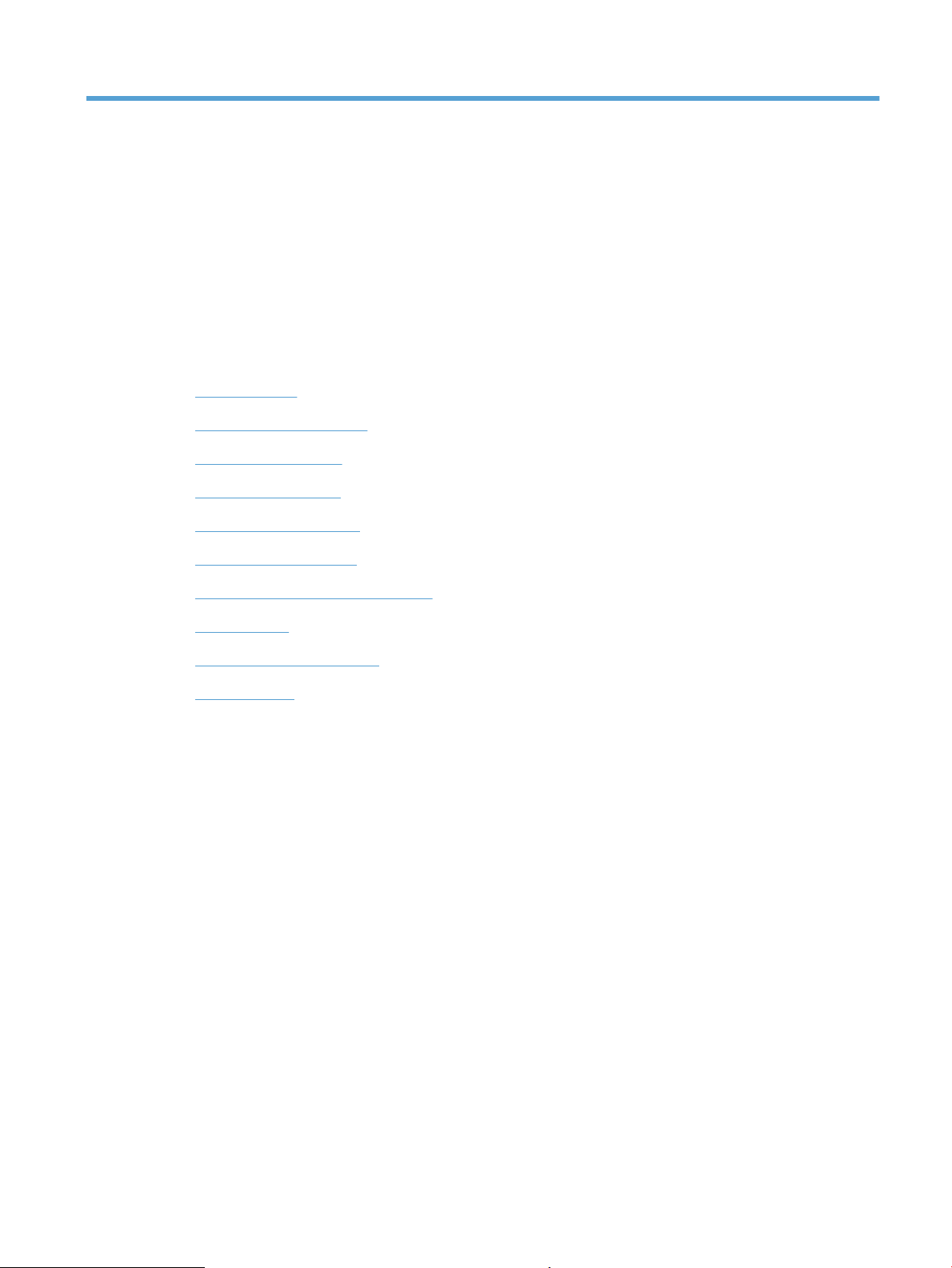
1 Theory of operation
This chapter presents an overview of the major components of the product, and includes a detailed
discussion of the image-formation system.
●
Basic operation
●
Formatter-control system
●
Engine control system
●
Laser/scanner system
●
Image-formation system
●
Pickup-and-feed system
●
Scanning and image capture system
●
ADF operation
●
Fax functions and operation
●
USB flash drive
ENWW 1
Page 22
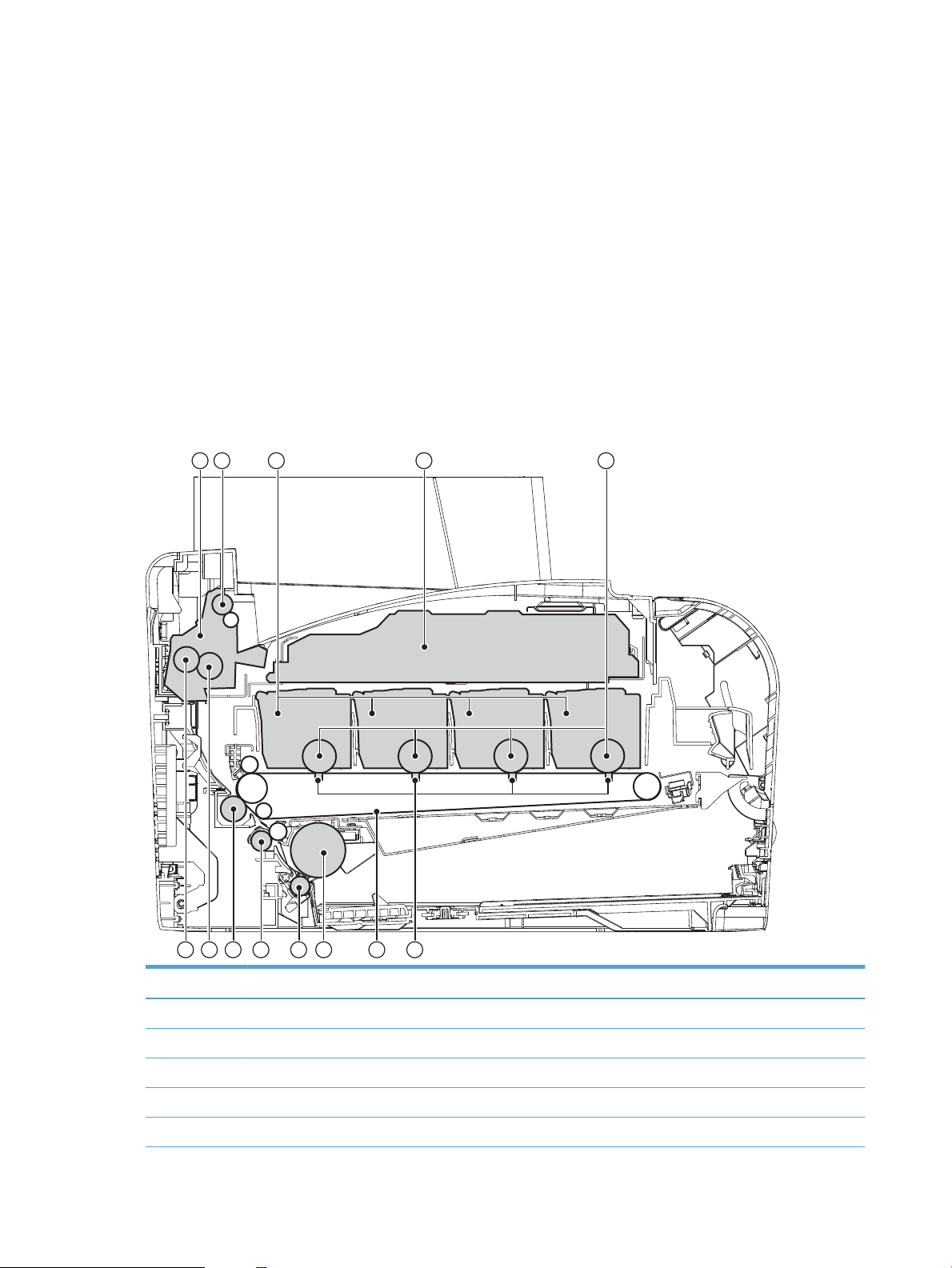
Basic operation
1 2 3 4 5
13 12 11 10 9 8 7 6
Major systems
The product includes the following systems:
●
Engine control system
●
Laser/scanner system
●
Image-formation system
●
Pickup-and-feed system
●
Document feeder system
Product components
Figure 1-1 Product components
Item Description Item Description
1 Fuser unit 8 Pickup roller
2 Delivery roller 9 Separation roller
3 Print cartridge 10 Registration roller
4 Laser/scanner unit 11 Secondary transfer roller
5 Photosensitive drum 12 Fusing film
2 Chapter 1 Theory of operation ENWW
Page 23
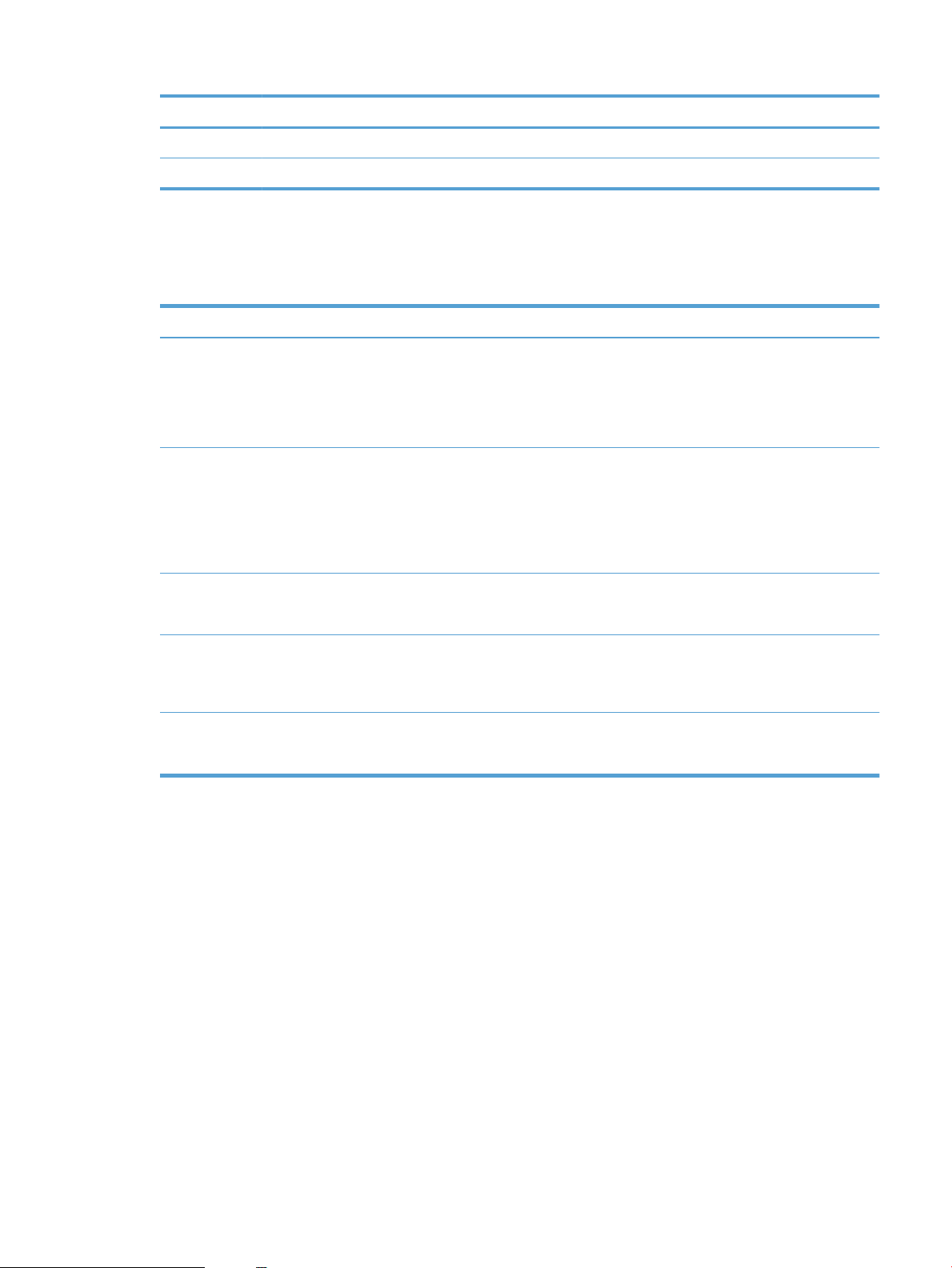
Item Description Item Description
6 Primary transfer pad 13 Pressure roller
7 Intermediate transfer belt (ITB)
Sequence of operation
Table 1-1 Sequence of operation
Period Duration Purpose Remarks
WAIT From the time the power is
turned on or the door is closed
until the drum-phase
adjustment is complete
STBY (Standby period) From end of the WAIT or LSTR
period until either the print
command is received from the
formatter or the power is
turned off
INTR (Initial rotation) From the time the print
command is received until the
media is picked up
PRINT From the end of INTR period
until the fuser paper sensor
detects the trailing edge of
paper
LSTR (Last rotation) From the end of the PRINT
period until the delivery motor
stops rotating
Clears the potential from the
drum surface, adjusts the drum
phase, and cleans the ETB
Maintains the product in
readiness for a print command
Prepares the photosensitive
drum for printing
Forms the images on the
photosensitive drum and
transfers the toner image to
the print media
Moves the printed sheet out of
the product
Detects the toner level,
cartridge presence, and
environment; completes any
required calibration (color
registration control and image
stability)
The product enters sleep mode
when the formatter sends a
sleep command, and performs
color registration and the
image stability control when
the formatter sends those
commands
Performs image stabilization at
a specified print interval or at
specified times
The product enters the INTR
period as soon as the formatter
sends another print command
ENWW Basic operation 3
Page 24
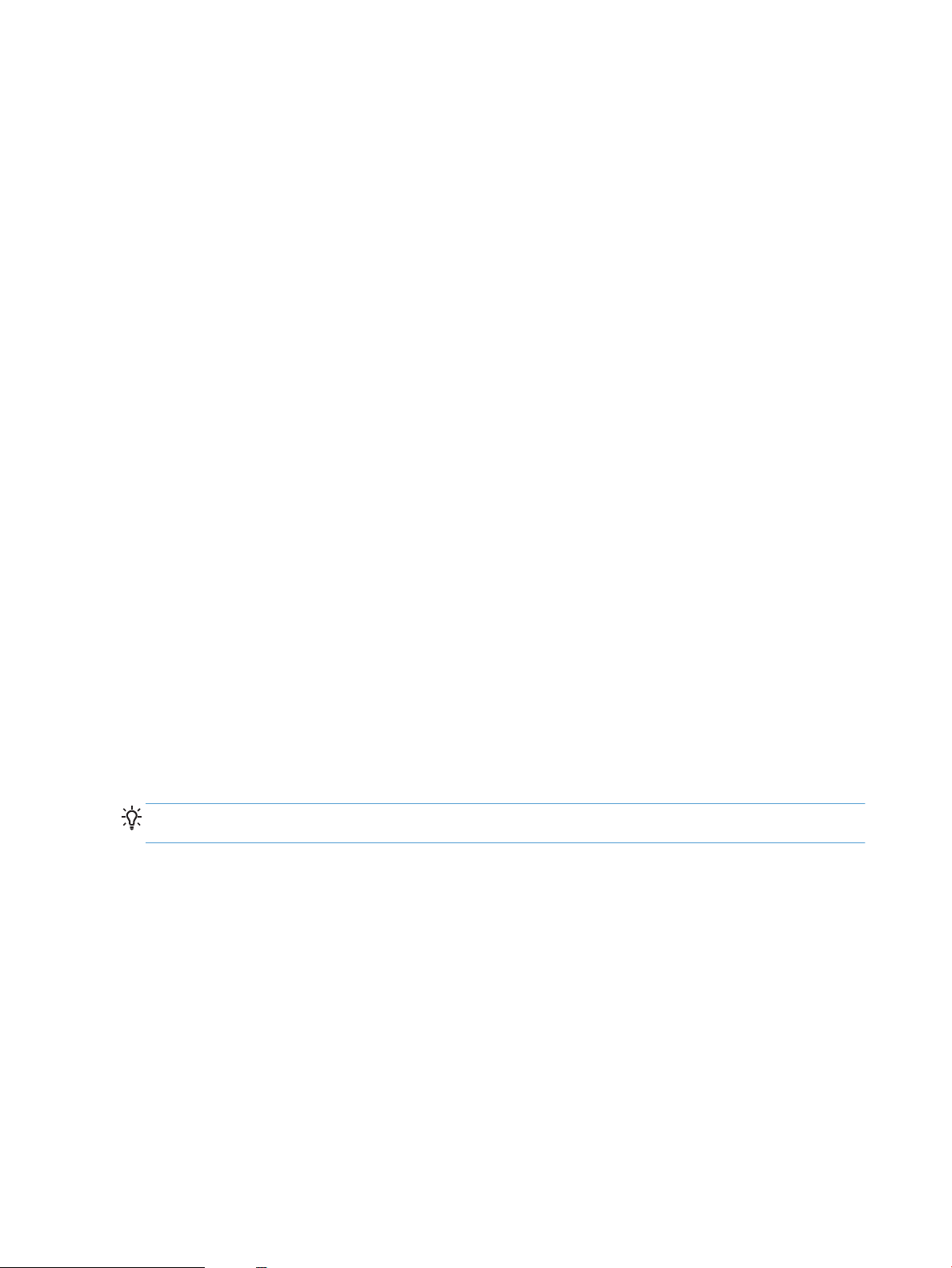
Formatter-control system
The formatter is involved in the following procedures.
●
Controlling the Sleep Delay function
●
Receiving and processing print data from the various product inputs
●
Monitoring control-panel functions and relaying product status information (through the control panel
and the bidirectional input/output)
●
Developing and coordinating data placement and timing with the DC controller PCA
●
Storing font information
●
Communicating with the host computer through the bidirectional interface
The formatter receives a print job from the bidirectional interface and separates it into image information
and instructions that control the printing process. The dc controller PCA synchronizes the image-formation
system with the paper-input and -output systems, and then signals the formatter to send the print-image
data.
Sleep Delay
When the product is in Sleep Delay, the control-panel backlight is turned off, but the product retains all
product settings, downloaded fonts, and macros. The default setting is a 15-minute idle time. Sleep Delay
can be turned off from the System Setup menu on the control panel.
The product exits Sleep Delay and enters the warm-up cycle when any of the following occurs.
●
A print job, valid data, or a PML or PJL command is received at the serial port.
●
The control panel is touched.
●
A document is loaded in the document feeder or the scanner lid is opened.
●
A tray is opened.
●
The engine-test button is pressed.
TIP: Error messages override the Sleep Delay message. The product enters Sleep mode at the appropriate
time, but the error message continues to appear.
Input/output
The following sections discuss the input and output features of the product.
USB
The product includes a universal serial bus (USB) 2.0 connection.
10/100 networking
The product includes a 10/100 network connection.
Fax
The product includes a fax phone line connection.
4 Chapter 1 Theory of operation ENWW
Page 25
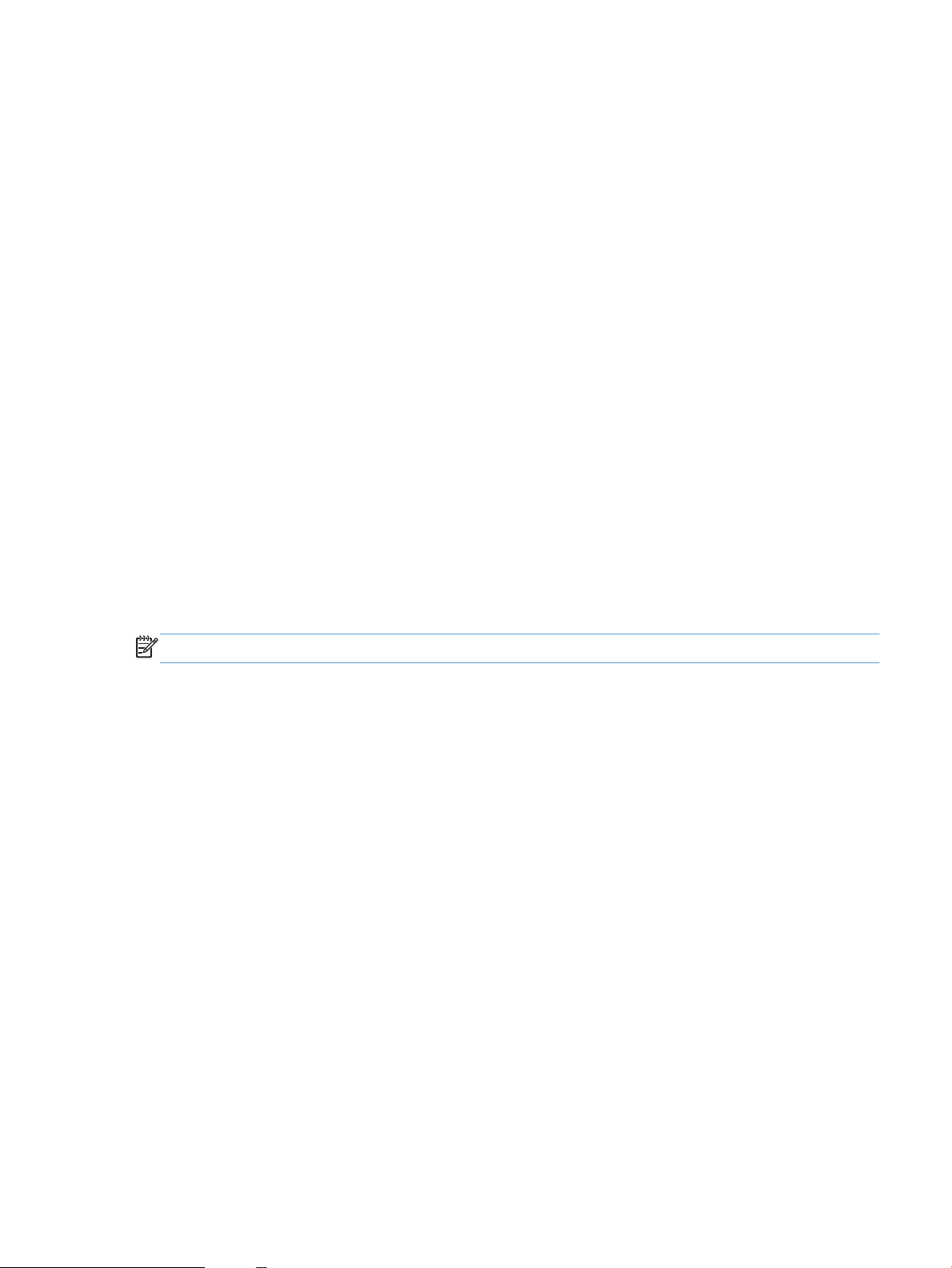
USB hosts
The product includes USB hosts for USB flash drive and wireless communication control.
Memory
If the product encounters a problem when managing available memory, a clearable warning message
appears on the control panel.
Flash memory
NOR: Stores microprocessor control programs and internal character sets (fonts).
NAND: Stores fax memory and driver installation software.
Random access memory
All models come with 192 MB of memory installed. The formatter has 256MB NAND Flash.
Nonvolatile memory
The product uses nonvolatile memory (NVRAM) to store I/O and information about the print environment
configuration. The contents of NVRAM are retained when the product is turned off or disconnected.
Memory Enhancement technology
The HP Memory Enhancement technology (MEt) effectively doubles the standard memory through a variety
of font- and data-compression methods.
NOTE: The MEt is available only in PCL mode; it is not functional when printing in PS mode.
Wireless radio
Wireless products contain a wireless card to enable 802.11b/g/n wireless communication.
PJL overview
Printer job language (PJL) is an integral part of configuration, in addition to the standard printer command
language (PCL). With standard cabling, use PJL to perform a variety of functions.
●
Dynamic I/O switching. The product can be configured with a host on each I/O by using dynamic I/O
switching. Even when the product is offline, it can receive data from more than oneI/O simultaneously,
until the I/O buffer is full.
●
Context-sensitive switching. The product can automatically recognize the personality (PS or PCL) of
each job and configure itself in that personality.
●
Isolation of print environment settings from one print job to the next. For example, if a print job is sent
to the product in landscape mode, the subsequent print jobs are printed in landscape mode only if they
are formatted for it.
ENWW Formatter-control system 5
Page 26
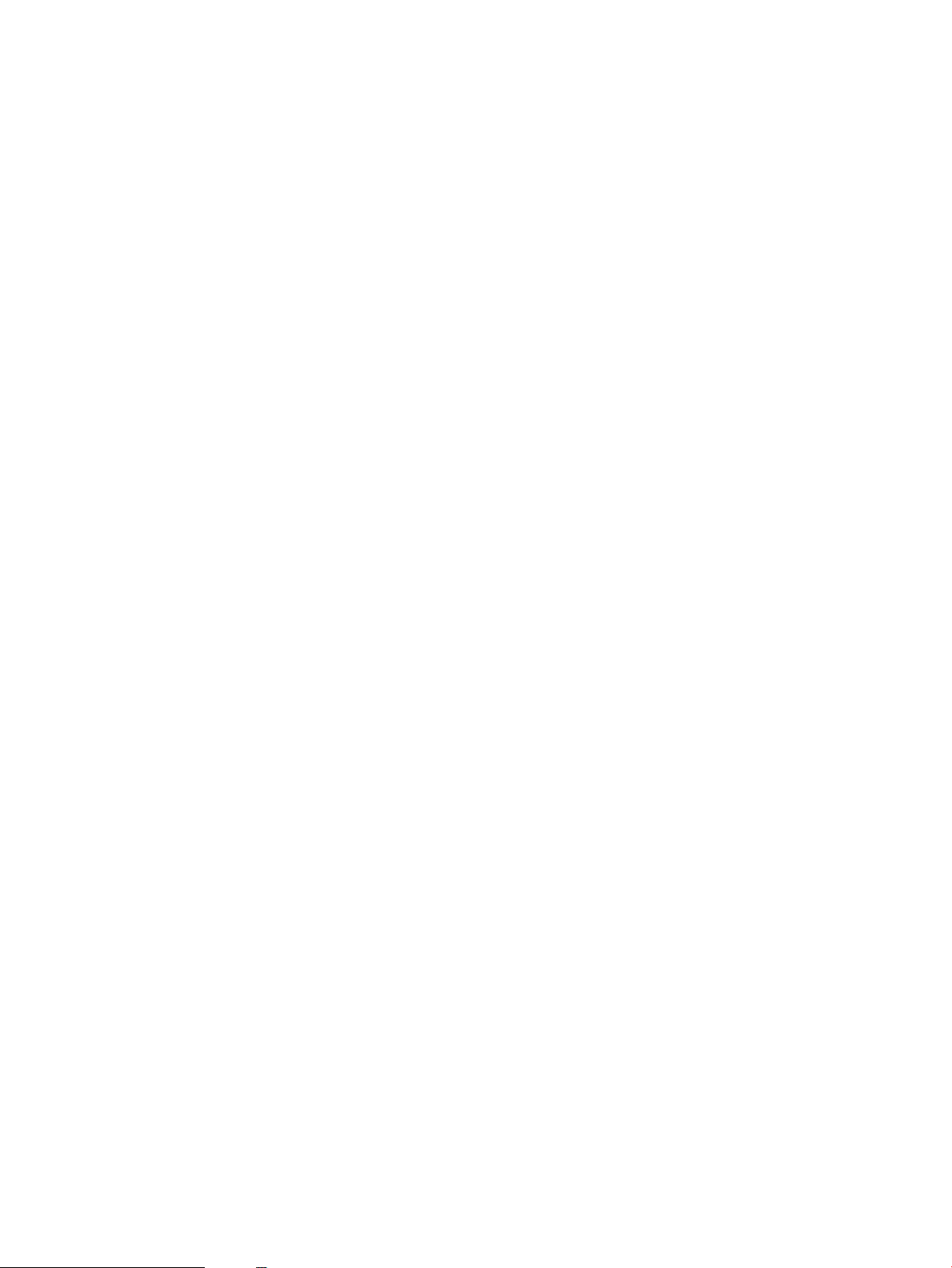
LEDM overview
The low-end data model (LEDM) provides one consistent data representation method and defines the
dynamic and capabilities tickets shared between clients and devices, as well as the access protocol, event,
security, and discovery methods.
ACL overview
The advanced control language (ACL) is a language that supports product control and firmware downloads in
printers that support both PJL/PCL and host-based printing. Each sequence of ACL commands must be
preceded by a unified exit command (UEL) and an @PJL ENTER LANGUAGE=ACL command. The ACL sequence
is always followed by a UEL. Any number of commands can be placed between the UELs. The only exception
to these rules is the download command. If a firmware download is done, the download command must be
the last command in the sequence. It will not be followed by a UEL.
The firmware searches for the UEL sequence when parsing commands. However, while downloading binary
data such as host-based code or NVRAM data the firmware suspends UEL parsing. To handle hosts that
“disappear” during binary sequences, the firmware times out all ACL command sessions. If a timeout occurs
during a non-download command sequence, it is treated as the receipt of a UEL. If a timeout occurs during
firmware download the product resets.
PML
The printer management language (PML) allows remote configuration and status monitoring through the I/O
ports.
Control panel
The formatter sends and receives product status and command data to and from a touch-screen control
panel.
NFC
(Wireless bundles only) This product supports near field communication (NFC) capabilities. NFC enables an
easy one-to-one HP wireless direct print connection using a simple device-to-device touch. Mobile device
users can quickly connect to the printer and print documents and images from a mobile device, such as a
smartphone or tablet, by touching the device to the NFC icon on the bottom of the control panel.
6 Chapter 1 Theory of operation ENWW
Page 27
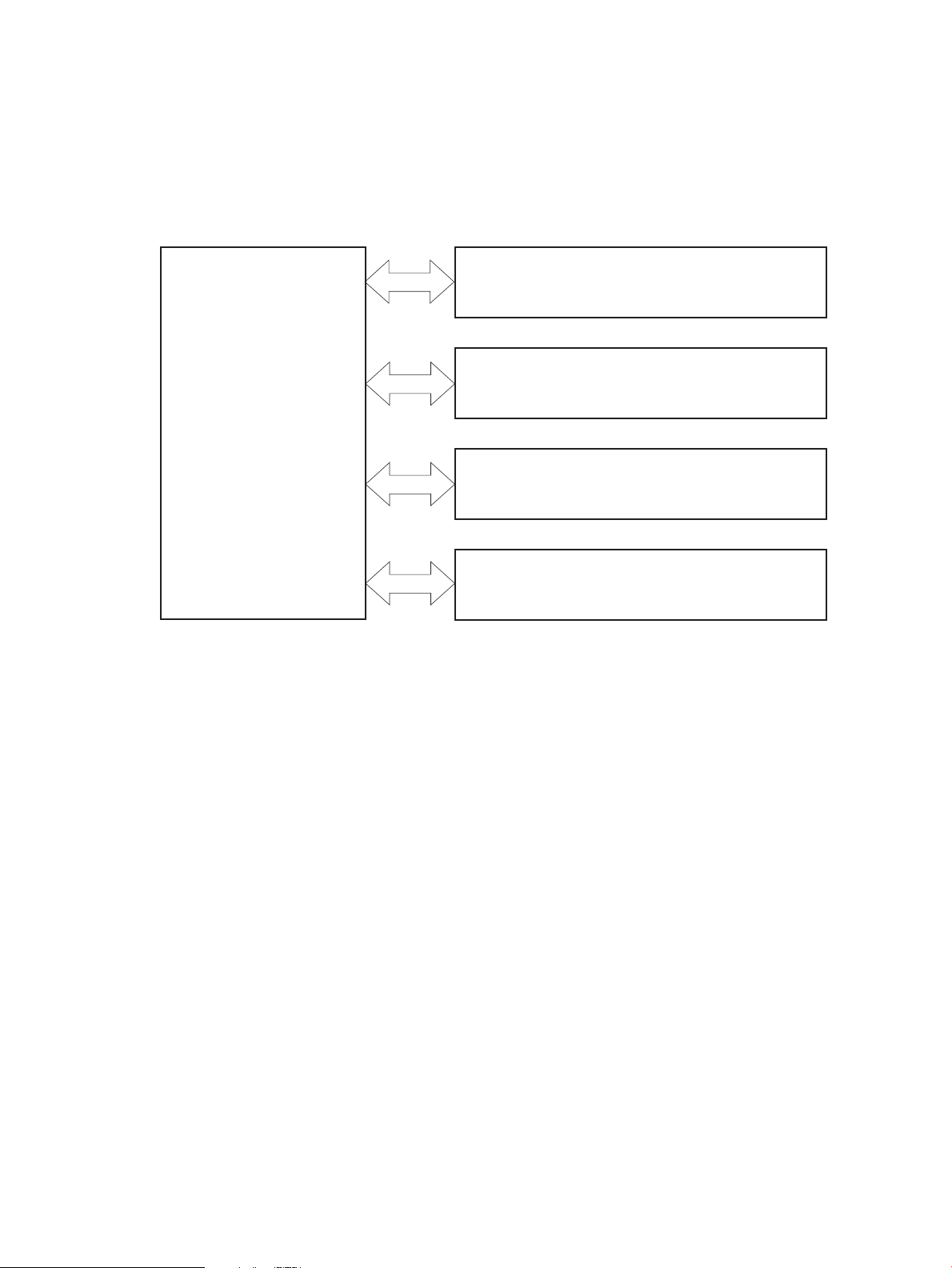
Engine control system
PICKUP-AND-FEED SYSTEM
LASER/SCANNER SYSTEM
ENGINE CONTROL
SYSTEM
IMAGE-FORMA TION SYSTEM
DOCUMENT FEEDER SYSTEM
The engine control system coordinates all product functions and drives the other three systems.
The engine control system contains the DC controller, high-voltage power supply PCA, and low-voltage
power supply/fuser power supply unit.
Figure 1-2 Engine control system components
ENWW Engine control system 7
Page 28
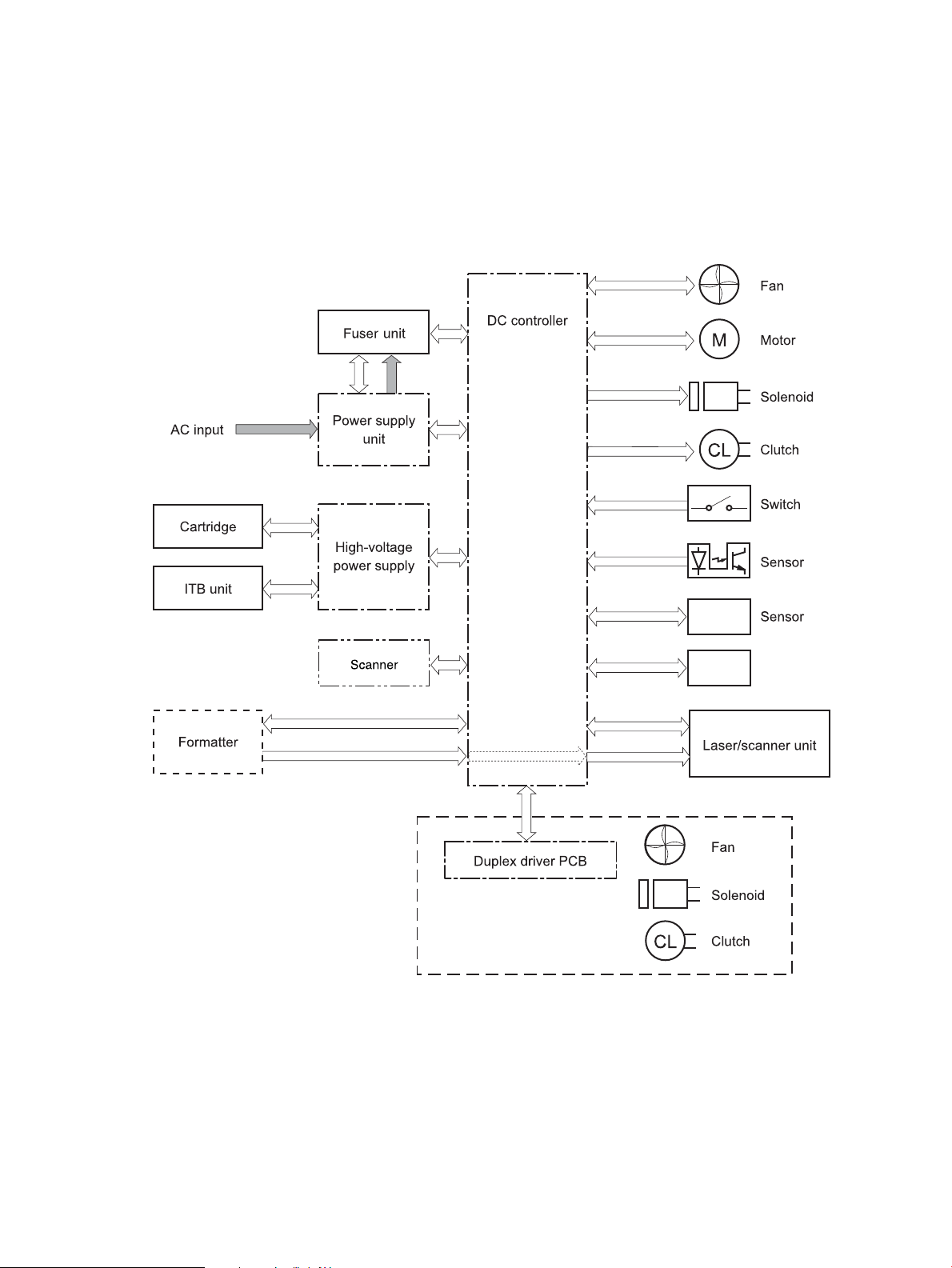
DC controller
Walk up USB
The DC controller PCA controls the operation of the product and its components. The DC controller PCA starts
product operation when the power is turned on and the power supply sends DC voltage to the DC controller
PCA. After the product enters the standby sequence, the DC controller PCA sends out various signals to
operate motors, solenoids, and other components based on the print command and image data that the host
computer sends.
Figure 1-3 DC controller circuit diagram
8 Chapter 1 Theory of operation ENWW
Page 29
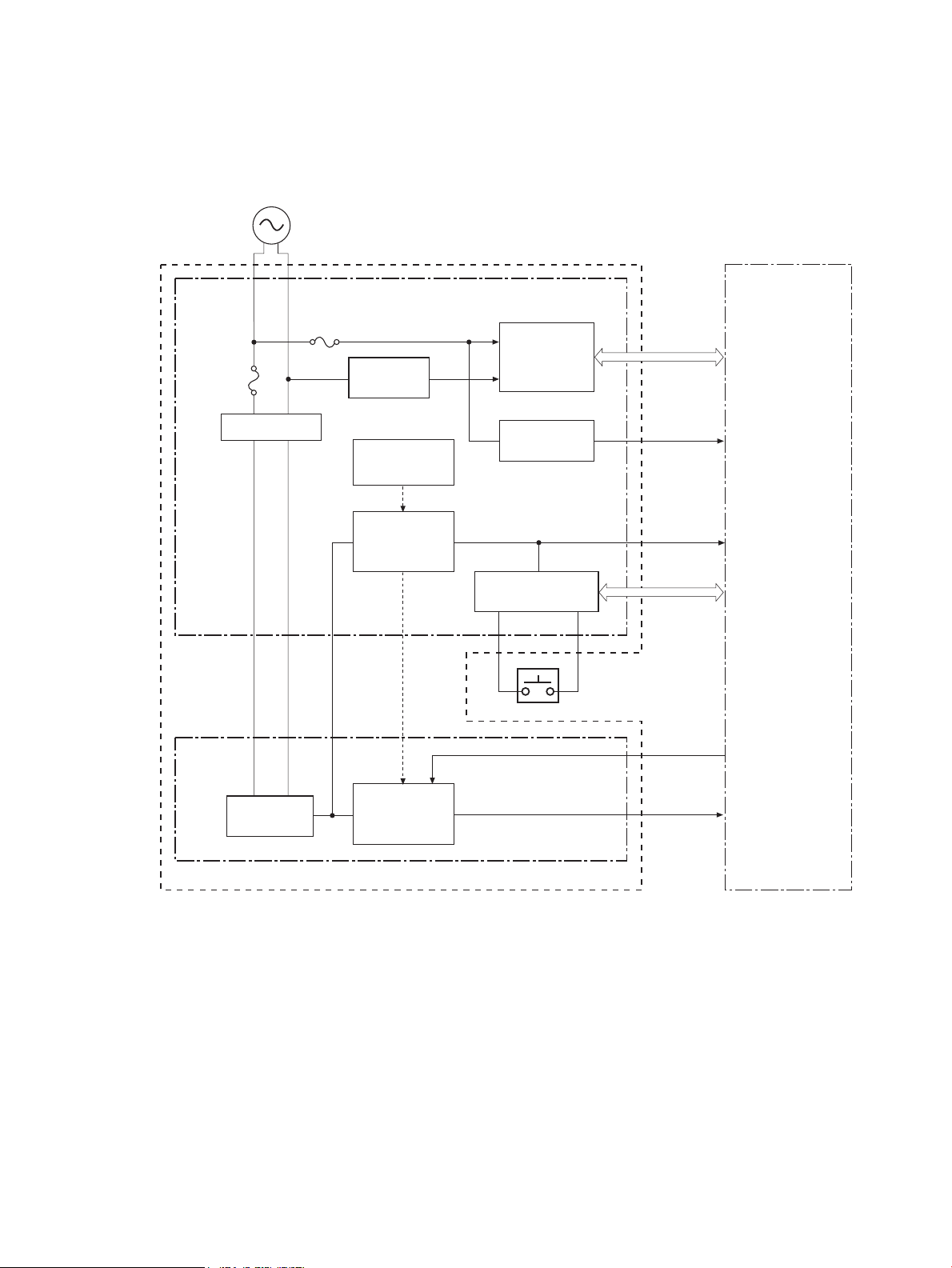
Power supply
+3.3V
Protection circuit
Rectifying
circuit
Zero crossing
circuit
+24V
ZEROX
PSREM24V
Low-voltage power supply
Power switch
SW3001
AC input
+24V generation
circuit
Noise filter
Fuse
FU2801
DC controller
Fuser power supply
Noise filter
Fuser control
circuit
Fuse
FU2901
Power supply unit
+3.3V generation
circuit
Power switch
control circuit
The low-voltage power supply and the fuser power supply convert AC power from the power receptacle into
DC power to cover the DC loads.
Figure 1-4 Low-voltage power supply
Protective function
The power supply unit has a protective function against overcurrent and overvoltage to prevent failures in
the power supply circuit. If an overcurrent or overvoltage instance occurs, the system automatically cuts off
the output voltage.
If the DC voltage is not being supplied from the power supply unit, the protective function might be running.
If that is the case, turn off the power switch and unplug the power cord. Do not plug in the power cord and do
not turn the power switch on again until the root cause is found.
In addition, a fuse protects against overcurrent instances. If an overcurrent instance flows into the AC line,
the fuse deactivates and cuts off the power distribution.
ENWW Engine control system 9
Page 30
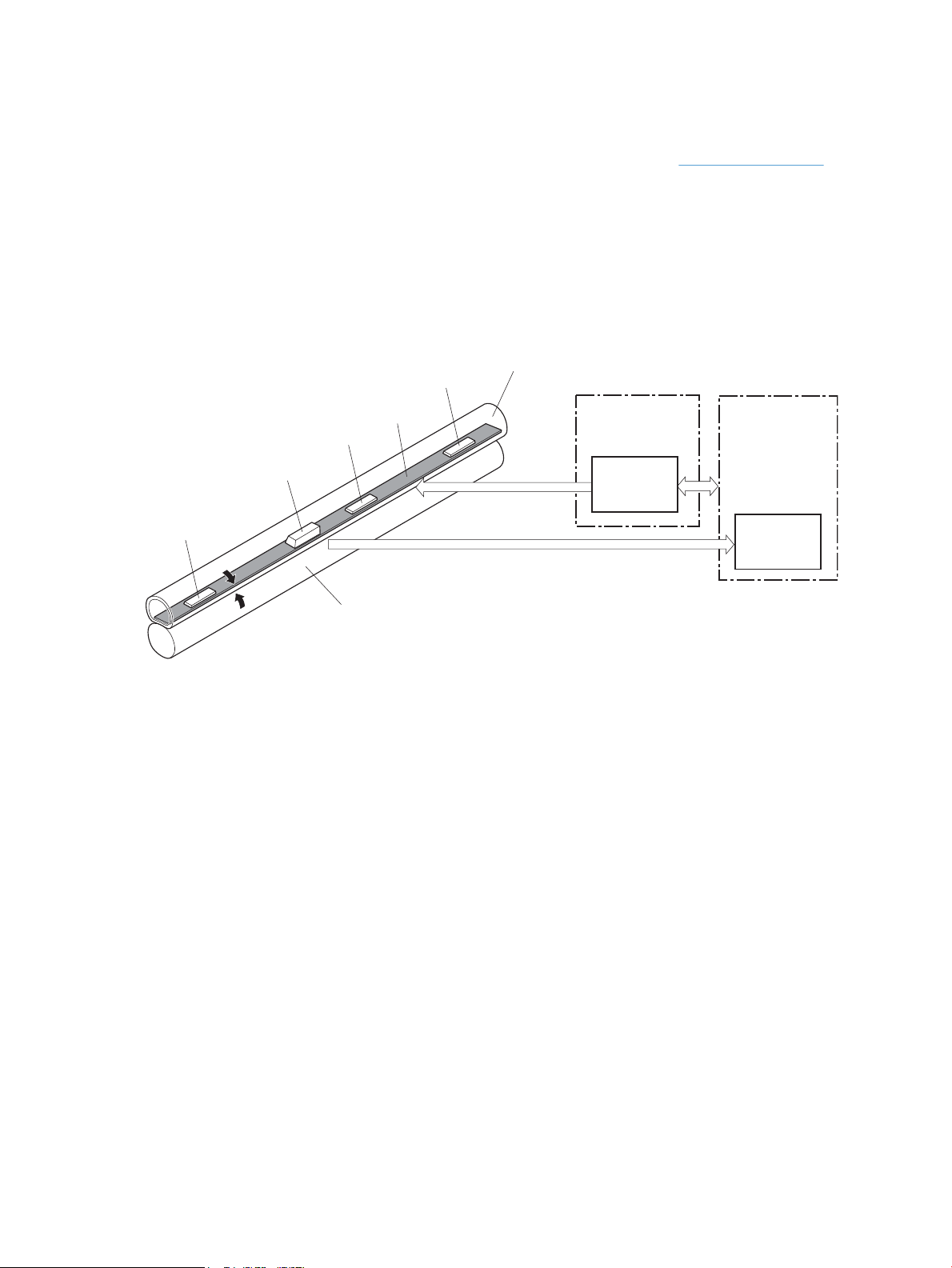
Power saving
TH801
FU1
H120/H220
TH802
TH803
FUSER HEATER
CONTROL signal
Fuser control
circuit
FUSER TEMPERATURE signal
Pressure roller
Fuser sleeve
DC controllerPower supply unit
Fuser heater
safety circuit
The Sleep Delay feature reduces power consumption when the product has been inactive for an extended
period. You can set the length of time before the product enters sleep mode. See Sleep Delay on page 4.
The Auto Power Down feature turns the product off after a certain length of time. You can adjust this time
setting.
Fuser control
The power supply unit controls the temperature in the fuser unit. The product uses an on-demand fusing
method.
Figure 1-5 Fuser block diagram
The fuser is composed of the following components.
●
Heater (100V model: H120—200V model: H220): Heats the fuser sleeve
●
Thermistors
◦
Main thermistor (TH801): Detects the center temperature of the fuser heater (contact type)
◦
Sub thermistor 1 (TH802): Detects the right side temperature of the fuser heater (contact type)
◦
Sub thermistor 2 (TH803): Detects the left side temperature of the fuser heater (contact type)
●
Thermal fuse (FU1): Prevents an abnormal temperature rise of the fuser heater
These fuser temperature controls are performed by the fuser control circuit and the fuser heater safety
circuit, which receive commands from the DC controller.
10 Chapter 1 Theory of operation ENWW
Page 31

Fuser control circuit
FU2901
DC controller
Fuser control circuit
FU1: Thermal fuse
TH801: Main thermistor
TH802: Sub thermistor 1
TH803: Sub thermistor 2
Fuser
heater
(H120/H220)
Pressure
roller
Fuser sleeve
Fuser unit
Fuser heater
safety circuit
Fuser heater
control circuit
Relay
drive
circuit
RL2901
TH801
TH802
TH803
Sub power supply
MAINTH
SUBTH
SUB2TH
RLD-
FSRD
/RLD+
RL1
Zero crossing
circuit
ZEROX
Fuser power supply
The fuser control circuit maintains the temperature of the fuser heater at its targeted temperature.
The DC controller monitors the fuser temperature (MAINTH, SUBTH and SUB2TH) signals and sends the fuser
heater control (FSRD) signal according to the detected temperature. The fuser heater control circuit controls
the fuser heater depending on the signal so that the heater remains at the targeted temperature.
Figure 1-6 Fuser control circuit
ENWW Engine control system 11
Page 32

Fuser protective function
The protective function detects an abnormal temperature rise of the fuser and interrupts power supply to the
fuser heater. The following protective components prevent an abnormal temperature rise of the fuser
heater.
●
DC controller
The DC controller monitors the detected temperature of the thermistors. It deactivates the fuser heater
control signal and releases the relay to interrupt the power supply to the fuser heater under the
following conditions.
◦
Main thermistor: 253°C (487.4°F) or higher
◦
Sub thermistor 1: 273°C (523.4°F) or higher
◦
Sub thermistor 2: 273°C (523.4°F) or higher
●
Fuser heater safety circuit
The fuser heater safety circuit monitors the detected temperature of the thermistors. It releases the
relay to interrupt the power supply to the fuser heater under the following conditions.
◦
Main thermistor: 320°C (608°F) or higher
◦
Sub thermistor 1: 295°C (563°F) or higher
◦
Sub thermistor 2: 295°C (563°F) or higher
●
Thermal fuse
The thermal fuse blows to interrupt power supply to the fuser heater if the thermal fuse temperature
reaches 228°C (442°F) or higher.
12 Chapter 1 Theory of operation ENWW
Page 33

Fuser failure detection
The DC controller determines a fuser unit failure, deactivates the fuser heater control signal, releases the
relay to interrupt power supply to the fuser heater, and then notifies the formatter of a failure state when it
encounters the following conditions.
●
Start-up failure conditions
◦
◦
◦
●
Abnormal low temperature conditions
◦
●
Abnormal high temperature conditions
◦
The main thermistor temperature does not reach 50°C (122°F) within a specified period of heater
startup during the wait period.
The main thermistor temperature does not reach the targeted temperature within a specified
period after the temperature once reaches 50°C (122°F) from the heater startup during the wait
period.
The main thermistor temperature does not reach the targeted temperature within a specified
period under the heater temperature control during the initial rotation period.
The main thermistor temperature remains at 100°C (212°F) or lower for a specified period under
the heater temperature control during the print period.
The main thermistor temperature remains at 235°C (487°F) or higher for a specified period.
◦
The temperature of either one of the sub thermistors remains at 273°C (523°F) or higher for a
specified period.
●
Fuser heater drive circuit failure
◦
The specified count of the zero crossing signal is not detected within a specified period after the
product is turned on.
◦
The frequency is out of the specified range (40 to 70 Hz).
ENWW Engine control system 13
Page 34

High-voltage power supply
ITB
TR1_1
TR1_23
TR1_23
TR1_4
TR2
ICLB
BLD1
BLD2
BLD3
BLD4
DEV1
DEV2
DEV3
DEV4
PRI
ICLR
Photosensitive drum
Primary transfer pad
DC controller
High-voltage power supply
Primary charging
bias circuit
Developing bias
circuit
Primary transfer
bias circuit
Cartridge
Secondary transfer
bias circuit
ITB cleaning brush
bias circuit
ITB cleaning roller
bias circuit
Blade bias circuit
Secondary
transfer roller
ITB cleaning unit
YKMC
The DC controller controls the high-voltage power supply to generate high-voltage biases. The high-voltage
power supply generates the high-voltage biases that are applied to the primary charging roller, developing
roller, primary transfer pad, secondary transfer roller, and ITB cleaning unit.
Figure 1-7 High-voltage power supply
14 Chapter 1 Theory of operation ENWW
Page 35

Laser/scanner system
The formatter sends video signals to the DC controller, which controls the laser/scanner. When the laser/
scanner system receives those signals, it converts them to latent images on the photosensitive drum.
Figure 1-8 Laser/scanner system
Laser failure detection
The optical unit failure detection sensor manages the laser/scanner unit failure-detection functions. The DC
controller identifies the laser/scanner unit failure and notifies the formatter if the laser/scanner unit
encounters the following conditions:
●
Scanner motor failure
●
BD failure
ENWW Laser/scanner system 15
Page 36

Image-formation system
DC controllerHigh-voltage power supply
Laser/scanner unit
Photosensitive drum
Secondary
transfer roller
Primary transfer pad
ITB
Cartridge
Laser beam
ITB cleaning unit
Fuser unit
The image-formation system forms a toner image on media. The product includes four print cartridges that
contain the toner that is used to create the image on the media. Toner is applied in the following order, using
only the colors necessary for a specific image: yellow (Y), magenta (M), cyan (C), and black (Bk).
Figure 1-9 Image-formation system
Image-formation process
Overview
Laser printing requires the interaction of several different technologies including electronics, optics, and
electrographics to provide a printed page. Each process functions independently and must be coordinated
with the other processes. Image formation consists of the following processes:
These processes are divided into nine steps and described in the following sections.
●
Latent-image formation
◦
Primary charging
◦
Laser beam exposure
●
Development
●
●
Transfer
◦
Primary transfer
◦
Secondary transfer
◦
Separation
Fuser
16 Chapter 1 Theory of operation ENWW
Page 37

●
Latent image formation
Transfer
Fuser
ITB cleaning
Photosensitive drum cleaning
Development
Pickup
Registration
5. Secondary transfer
6. Separation
7. Fusing
Delivery
4. Primary transfer
2. Laser beam exposure
3. Development
8. ITB cleaning
9. Drum cleaning
1. Primary charging
: Media path
: Direction of drum rotation
: Block
: Step
DC bias
Photosensitive drum
Primary charging roller
ITB cleaning
●
Drum cleaning
Figure 1-10 Image-formation process
Latent-image formation stage
Step 1: primary charging
During the steps that comprise this stage, a latent image is formed by applying a negative charge to the
photosensitive drum. You cannot see this image on the drum.
A high-voltage DC bias is applied to the primary charging roller, which is made of conductive rubber and is in
contact with the drum surface. As the roller moves across the drum, it applies the negative charge to that
surface.
Figure 1-11 Primary charging
ENWW Image-formation system 17
Page 38

Step 2: laser-beam exposure
Laser beam
Unexposed area Exposed area
Developing blade
Developing cylinder
DC negative bias
Photosensitive drum
Unexposed area
Exposed area
Exposed area
Unexposed area
The laser beam scans the photosensitive drum to neutralize the negative charge on portions of the drum
surface. An electrostatic latent image is formed where the negative charge was neutralized.
Figure 1-12 Laser-beam exposure
Developing stage
The developing cylinder comes in contact with the photosensitive drum and deposits toner on the
electrostatic latent image.
Step 3: development
Toner acquires a negative charge as a result of the friction from the developing cylinder rotating against the
developing blade. When the negatively charged toner comes in contact with the drum, it adheres to the
electrostatic latent image. When the toner is on the drum, the image becomes visible.
Figure 1-13 Development
18 Chapter 1 Theory of operation ENWW
Page 39

Transfer stage
ITB
Primary transfer pad
Photosensitive
drum
DC bias
ITB
Secondary transfer roller
Media
ITB drive roller
DC bias
Step 4: primary transfer
The toner image on the photosensitive drum is transferred to the ITB. The DC positive bias is applied to the
primary transfer pad. The negatively charged toner transfers to the ITB from the drum surface.
Figure 1-14 Primary transfer
Step 5: secondary transfer
The toner image on the ITB is transferred to the print media. The DC positive bias is applied to the secondary
transfer roller. As the media passes between the secondary transfer roller and the ITB, the toner image is
transferred to the media.
Figure 1-15 Secondary transfer
ENWW Image-formation system 19
Page 40

Step 6: separation from the drum
ITB
Secondary transfer roller
Media
ITB drive roller
Media
Pressure roller
Fuser film
Toner
Fuser heater
The elasticity of the print media and the curvature of the ITB drive roller cause the media to separate from
the ITB.
Figure 1-16 Separation from the drum
Fusing stage
Until the fusing stage is complete, the image is not permanently affixed to the print media. The toner can be
easily smudged until the heat and pressure of the fusing process fix the image to the sheet.
Step 7: fusing
The product uses an on-demand fusing method to fuse the toner image onto the media. The toner image is
permanently affixed to the print media by the heat and pressure.
Figure 1-17 Fusing
20 Chapter 1 Theory of operation ENWW
Page 41

ITB cleaning stage
ITB cleaning brush
Sweeper strip
ITB cleaning roller
ITB
DC bias
DC bias
Partition sheet
Positive potential waste toner
Negative potential waste toner
Cartridge
Photosensitive drum
Step 8: ITB cleaning
The ITB cleaning roller and the cleaning brush are applied with DC positive bias to charge the residual toner
positive. Because the primary transfer pad is also applied with DC positive bias, the positively charged
residual toner is reverse-transferred to the photosensitive drum from the ITB surface.
Figure 1-18 ITB cleaning
ENWW Image-formation system 21
Page 42

Drum cleaning stage
Sweeper strip
Waste toner containe
r
Photosensitive
drum
Cleaning blade
Not all of the toner is removed from the photosensitive drum during the transfer stage. During the cleaning
stage, the residual, or waste, toner is cleared from the drum surface to prepare the surface for the next
latent-image formation.
Step 9: drum cleaning
The cleaning blade scrapes the residual toner off the surface of the photosensitive drum and deposits it in
the waste-toner container. The drum is now clear, and is ready for the next image-formation process.
Figure 1-19 Drum cleaning
Developing roller engagement/disengagement control
The developing roller engagement/disengagement control engages the required developing roller with the
photosensitive drum according to the print mode—full-color mode or monochrome mode.
The necessary developing roller is engaged with the photosensitive drum only when required, preventing a
deterioration of the drums and making maximum use of the life. The engagement/disengagement of the
developing roller is controlled by the DC controller rotating the main motor and changing the direction of the
developing disengagement cam. The DC controller controls the developing roller state, whether engaged or
disengaged, by counting the main motor rotation after it detects the signal from the developing homeposition sensor.
All four color developing rollers disengage from the photosensitive drums when the product is turned on and
when a print operation is completed. The color developing rollers engage with the photosensitive drums
when the full-color mode is designated. Only the black developing roller engages with the photosensitive
drum when the monochrome mode is designated.
The DC controller determines an abnormality of the developing roller engagement/disengagement function
and notifies the formatter when it does not sense the signal from the developing home-position sensor for a
specified period during the developing roller engagement/disengagement operation.
22 Chapter 1 Theory of operation ENWW
Page 43

Pickup-and-feed system
YMCK
YMC K
The pickup-and-feed system picks up and feeds the print media. It consists of several types of feed rollers.
Figure 1-20 Pickup-and-feed system
Number Description Number Description
SR1 Paper feeder pre-registration sensor M1 Drum motor
SR4 Registration sensor M3 Registration motor
SR7 Multipurpose tray pre-registration sensor M4 Fuser motor
SR8 Fuser delivery sensor M5 Pickup motor
ENWW Pickup-and-feed system 23
Page 44

Number Description Number Description
SR10 Loop sensor SL1 Multipurpose tray pickup solenoid
SR12 Pre-registration sensor SL2 Cassette pickup solenoid
SR13 Cassette media-presence sensor SL5 Duplex reverse solenoid
SR14 Multipurpose tray media-presence sensor Cl1 Multipurpose tray feed clutch
SR15 Output bin media full sensor Cl2 Duplex feed clutch
24 Chapter 1 Theory of operation ENWW
Page 45

Jam detection
The product uses the following sensors to detect the presence of media and to check whether media is being
fed correctly or has jammed:
●
Registration sensor
●
Multipurpose tray pre-registration sensor
●
Fuser delivery sensor
●
Loop sensor
●
Pre-registration sensor
●
Cassette media-presence sensor
●
Multipurpose tray media-presence sensor
●
Output bin media full sensor
●
Paper feeder pre-registration sensor
The product detects the following jams:
●
Pickup delay jam
●
Pickup stationary jam
●
●
●
●
●
Pad transfer
The product uses a pad transfer method for the primary transfer operation. The pad transfer method
stabilizes an image compared to the conventional separation roller method. The wider nip width between the
transfer pad and the photosensitive drum improves the transfer performance.
Delivery delay jam
Delivery stationary jam
Fuser wrapping jam
Residual media jam
Duplex re-pickup unit jam
ENWW Pickup-and-feed system 25
Page 46

Multiple-feed prevention
The product uses a separation roller to prevent multiple sheets of media from entering the product. The
paper separation roller follows the rotational direction of the pickup roller because it does not have its own
driving force.
●
Normal-feed: The separation roller is driven by the pickup roller through a sheet of print media. That is,
the separation roller rotates in the media feed direction.
●
Multiple-feed: The low friction force between the sheets weakens the rotational force from the pickup
roller. The separation roller is limited in its rotational force and it does not rotate with such a weak
driving force from the pickup roller. Since the separation roller does not rotate, the multiple sheets do
not feed into the product.
The following figure illustrates the mechanism of the multiple-feed prevention.
Figure 1-21 Multiple-feed prevention
26 Chapter 1 Theory of operation ENWW
Page 47

Scanning and image capture system
The flatbed image scanner captures an electronic image of the document on the glass. The scanner does this
by illuminating the document with LEDs (red, green, and blue) and capturing the image in the image sensor to
create an electronic format of the document. The flatbed scanner consists of three main elements.
●
CIS scanner
The CIS (contact image sensor) scanner captures an image using the product's optical path. Red, green,
and blue LEDs sequentially illuminate a small strip of the document (often called a raster line), and the
optical system captures each color in a single row of CCD sensors that cover the entire page width.
Because only one color is captured for each line per exposure, the three colors are recombined
electronically to create the full color image. For monochromatic scans or copies, all three LEDs are
illuminated to create a white light for the scan so the raster line can be captured in one exposure.
●
Mechanical drive system
The drive system moves the CIS scanner along the document length to create the image. In this product,
the drive system consists of a small DC motor with an optical encoder, a drive belt, and a guide rod. The
speed of the drive system is proportional to the scan resolution (300 ppi is much faster than 1200 ppi)
and also proportional to the type of scan (color scans are slower than monochromatic scans).
The carriage drive moves the CIS scan head along the document length to create the image. In this
product, a small DC motor with an optical encoder creates this motion. The speed of the carriage drive is
proportional to the scan resolution (300 ppi is much faster than 600 ppi) and also proportional to the
type of scan (color scans are three-times slower than monochromatic scans).
●
Image processing system (formatter)
The formatter processes the scanner data into either a copy or a scan to the computer. For copies, the
image data is sent directly to the product without being transmitted to the computer. Depending on
user selections for the copy settings, the formatter enhances the scanner data significantly before
sending it to the product. Image data is captured at 300 ppi for copies and is user selectable for scans to
the computer. Each pixel is represented by 8 bits for each of the three colors (256 levels for each color),
for a total of 24 bits per pixel (24-bit color).
Scanner power-on sequence of events
When the product is turned on, it performs the following tests:
●
Motor test. The product moves the motor left and right to confirm operation. It reports a scanner error
12 if no motion is detected in the motor encoder system.
●
Wall find. The scan carriage moves slowly to the left while watching an encoder on the carriage motor
to determine when the carriage has found the side wall or stop. This enables the product to identify the
document origin (position of the original). If the document origin cannot be located, a default position is
used instead.
●
LED check. The product moves the carriage to the white calibration label under the left side of the
flatbed image scanner, and it verifies that the minimum and maximum response is acceptable. It
reports a scanner error 14 if the response is unacceptable.
●
Home find. The scan carriage uses the optical scanner to find physical reference features that relate to
the document origin at the left side of the image glass. This process ensures accurate location of the
ENWW Scanning and image capture system 27
Page 48

first document pixels so that the user documents will have an accurate placement of the image on
scans and copies. It reports a scanner error 6 message if the reference features are not found.
●
Calibration. This test, also known as scanner color calibration, enables the product to identify the black
and white on every pixel in the CCD. Calibration occurs in two major processes: a broad (analog)
adjustment of all pixels to bring them into the target output range, and a pixel-by-pixel adjustment
(digital) to fine tune the actual black and white response. The calibration process occurs under the left
side of flatbed image scanner where there is a special white calibration label.
Calibration is the most important step in creating a high quality image. Calibration problems can include
color inaccuracies, brightness inaccuracies, and vertical streaks through the image. The calibration
process identifies any bad pixels and enables the image formatter to recreate the lost information from
adjacent pixels. Extreme cases of this problem can appear as large vertical streaks or image smears.
The user has no control over the calibration process itself or this pixel-replacement process.
Copy or scan sequence of events
To create an accurate rendition of a document, the scanner must be calibrated for the requested operation. If
the user selects a scan at 600 ppi color, the flatbed image scanner calibrates for that specific operational
mode. Subsequently, the flatbed image scanner automatically re-calibrates for the next requested
operation. Calibration does not occur for every new copy request.
Normal sequence of operation for a flatbed copy or scan job includes the following.
1. LEDs illuminate.
2. Carriage motion begins moving the CIS scanner toward the right.
3. Image capture continues for the entire page or length requested in a scan operation.
4. Carriage returns to the home position on the left.
Scanner operation
At power-on, the CIS scanner moves slowly to the left. The motor encoder is monitored to determine when
the scanner has found the left side wall. The scanner then moves to the right and identifies the document
origin (position of the original). If the document origin cannot be located, a default position is used.
28 Chapter 1 Theory of operation ENWW
Page 49

When a copy/scan is initiated, the product first checks to determine if a document is present in the ADF. If an
ADF document is detected, the scanner moves to the left side of the scan tub and scans the image as the
document is fed through the ADF.
If no document is detected in the ADF, the scanner acquires the image from the flatbed by scanning while
moving from left to right across the flatbed glass.
ENWW Scanning and image capture system 29
Page 50

ADF operation
The ADF will not function when the ADF cover is open. The paper path is incomplete if the ADF cover is lifted
from the glass.
When the product duplexes from the ADF, the paper moves through one time, because the ADF has a CIS
scanner for side two which is scanned simultaneously with side one.
The standard operation of the ADF consists of the standby (paper loading) mode, pick, feed, and lift steps:
●
Standby (paper-loading) mode
In standby mode, the lift plate is in the down position. When a document is loaded into the input tray,
the paper-present sensor detects its presence.
When a copy/scan is initiated, the ADF motor engages the gear train and raises the lift plate until the
document makes contact with the pick roller. The ADF then begins the pick, feed, and lower sequence:
●
Pick
The pick roller rotates and moves one or more sheets forward into the ADF where the sheets engage
with the separation roller. The separation roller contacts the ADF separation pad, which separates
multiple sheets into a single sheet.
●
Feed
The single sheet continues through the ADF paper path (aided by the pre-scan rollers) until the leading
edge of the page activates the top-of-form sensor. Activation of this sensor initiates the scan process,
and the scanner acquires the image as the document moves over the ADF glass. The post-scan rollers
then eject the sheet into the output area. The pick and feed steps are repeated as long as paper is
detected by the paper-present sensor.
●
Home
When the form sensor detects the trailing edge of the last page, the last sheet is ejected and the motor
turns on a sequence that rests the separation floor back down in standby mode, which allows it to
detect when more media is loaded.
Note that the ADF will not function when the ADF door is open.
ADF duplex operation
The ADF on this product is equipped with a duplex image scanner to facilitate fast and efficient duplex copies
and scans.
When a duplex copy/scan is initiated, the duplex image scanner acquires the image from the back side of the
document while the flatbed image scanner simultaneously acquires the image from the front side of the
document.
ADF paper path and ADF sensors
The paper-present sensor determines if paper is in the ADF. The form sensor detects the top and bottom
edges of the document. One other sensor detects an open ADF door.
30 Chapter 1 Theory of operation ENWW
Page 51

The following diagram shows the ADF paper path.
Figure 1-22 ADF paper path
The paper-present sensor determines if paper has been loaded in the ADF. The top-of-form sensor detects
the top and bottom edges of the document. The door open sensor detects when the ADF door is open.
ADF jam detection
The ADF uses two sensors to determine if a jam has occurred. The paper-present sensor detects the presence
of media in the ADF input tray. The top-of-form sensor detects media moving through the ADF. A jam can be
detected under any of the following conditions:
●
Document feeder mispick
When a document is detected in the ADF input tray and a command to copy/scan is received, the ADF
attempts to pick the page from the input tray. If the page is not picked is not successfully, the ADF will
pulse the motor and cycle the lift plate in an attempt to dislodge the stuck page. Three attempts are
made to advance the paper to the form sensor. If the paper does not advance, a Document feeder
mispick message will appear on the control panel display.
●
Long-document jam
If a page is picked and advanced to the top-of-form sensor, but the trailing edge of the page is not
detected within the time allowed for a 381-mm (15-inch) document (the maximum allowable page
length for the ADF), a Document feeder jam message will appear on the control panel display.
●
Stall jam
When a page that is less than 381 mm (15 inches) long has advanced to the top-of-form sensor but has
not left it within the expected period of time, the page has probably stalled or jammed, and a Document
feeder jam message will appear on the control panel display.
When a jam is detected, the ADF stops feeding paper, lowers the lift plate, and displays a jam message on the
control-panel display.
ENWW ADF operation 31
Page 52

ADF jam clearance
Paper that has become jammed in the ADF can be retrieved at any of three access points: the input area, the
scan area, or the output area.
Figure 1-23 ADF jam clearance
32 Chapter 1 Theory of operation ENWW
Page 53

Fax functions and operation
The following sections describe the product fax capabilities.
Computer and network security features
The product can send and receive fax data over telephone lines that conform to public switch telephone
network (PSTN) standards. The secure fax protocols make it impossible for computer viruses to be
transferred from the telephone line to a computer or network.
The following product features prevent virus transmission:
●
No direct connection exists between the fax line and any devices that are connected to the USB or
Ethernet ports.
●
The internal firmware cannot be modified through the fax connection.
●
All fax communications go through the fax subsystem, which does not use Internet data-exchange
protocols.
PSTN operation
The PSTN operates through a central office (CO) that generates a constant voltage on the TIP and RING wires
(48 V, usually). A device goes on-hook by connecting impedance (such as 600 ohms for the U.S.) across the
TIP and RING so that a line current can flow. The CO can detect this current and can send impulses like dial
tones. The product generates more signaling tones, such as dialing digits, to tell the CO how to connect the
call. The product can also detect tones, such as a busy tone from the CO, that tell it how to behave.
When the call is finally connected, the CO behaves like a piece of wire connecting the sender and receiver.
This is the period during which all of the fax signaling and data transfer occurs. When a call is completed, the
circuit opens again and the line-current flow ceases, removing the CO connection from both the sender and
the receiver.
On most phone systems, the TIP and RING wires appear on pins 3 and 4 of the RJ-11 modular jack (the one on
the fax card). These two wires do not have to be polarized because all the equipment works with either TIP or
RING on pin 3 and the other wire on pin 4. This means that cables of either polarity can interconnect and will
still work.
These basic functions of PSTN operation are assumed in the design of the fax subsystem. The product
generates and detects the signaling tones, currents, and data signals that are required to transmit and
receive faxes on the PSTN.
Receive faxes when you hear fax tones
In general, incoming faxes to the product are automatically received. However, if other devices are connected
to the same phone line, the product might not be set to answer automatically.
If the product is connected to a phone line that receives both fax and phone calls, and you hear fax tones
when you answer the extension phone, receive the fax in one of two ways:
●
If you are near the product, press Start Fax on the control panel.
●
Press 1-2-3 in sequence on the extension phone keypad, listen for fax transmission sounds, and then
hang up.
NOTE: In order for the second method to work, the Extension Phone setting must be set to Yes.
ENWW Fax functions and operation 33
Page 54

Distinctive ring function
Ring-pattern or distinctive-ring service is available through some local telephone companies. The service
allows you to have more than one telephone number on a single line. Each telephone number has a unique
ring pattern, so that you can answer voice calls and the product can answer fax calls.
If you subscribe to a ring-pattern service with a telephone company, you must set the product to answer the
correct ring pattern. Not all countries/regions support unique ring patterns. Contact the telephone company
to determine if this service is available in your country/region.
NOTE: If you do not have ring-pattern service and you change the ring-pattern settings to something other
than the default, All Rings, the product might not be able to receive faxes.
The settings are as follows:
●
All Rings: The product answers any calls that come through the telephone line.
●
Single: The product answers any calls that produce a single-ring pattern.
●
Double: The product answers any calls that produce a double-ring pattern.
●
Triple: The product answers any calls that produce a triple-ring pattern.
●
Double and Triple: The product answers any calls that produce a double-ring or triple-ring pattern.
Set up the distinctive ring function
1.
From the Home screen, touch the Setup button.
2. Touch the Fax Setup menu.
3. Touch the Basic Setup menu.
4. Touch the Distinctive Ring, and then touch the name of an option.
Fax by using Voice over IP services
Voice over IP (VoIP) services provide normal telephone service, including long distance service through a
broadband Internet connection. These services use packets to break up the voice signal on a telephone line
and transmit it digitally to the receiver, where the packets are reassembled. The VoIP services are often not
compatible with fax machines. The VoIP provider must state the service supports fax over IP services.
Because the installation process varies, the VoIP service provider will have to assist in installing the product
fax component.
Although a fax might work on a VoIP network, it can fail when the following events occur:
●
Internet traffic becomes heavy and packets are lost.
●
Latency (the time it takes for a packet to travel from its point of origin to its point of destination)
becomes excessive.
If you experience problems using the fax feature on a VoIP network, ensure that all of the product cables and
settings are correct. Configuring the Fax Speed setting to Medium(V.17) or Slow(V.29) can also improve your
ability to send a fax over a VoIP network.
If you continue to have problems faxing, contact your VoIP provider.
34 Chapter 1 Theory of operation ENWW
Page 55

The fax subsystem
The formatter, fax card, firmware, and software all contribute to the fax functionality. The designs of the
formatter and fax card, along with parameters in the firmware, determine the majority of the regulatory
requirements for telephony on the product.
The fax subsystem is designed to support V.34 fax transmission, lower speeds (such as V.17 fax), and older
fax machines.
Fax card in the fax subsystem
Two versions of the fax card are used in the product. One is used in the North American, South American, and
Asia Pacific countries/regions. The other is used primarily in European countries/regions.
The fax card contains the modem chipset (DSP and CODEC) that controls the basic fax functions of tone
generation and detection, along with channel control for fax transmissions. The CODEC and its associated
circuitry act as the third-generation silicon data access arrangement (DAA) to comply with worldwide
regulatory requirements.
The only difference between the two versions is that each version is compliant with the 2/4-wire phone jack
system from the respective country/region.
Safety isolation
The most important function of the fax card is the safety isolation between the high-voltage, transient-prone
environment of the telephone network (TNV [telephone network voltage]) and the low-voltage analog and
digital circuitry of the formatter (SELV [secondary extra-low voltage]). This safety isolation provides both
customer safety and product reliability in the telecom environment.
Any signals that cross the isolation barrier do so magnetically. The breakdown voltage rating of barriercritical components is greater than 5 kV.
Safety-protection circuitry
In addition to the safety barrier, the fax card protects against over-voltage and over-current events.
Telephone over-voltage events can be either differential mode or common mode. The event can be transient
in nature (a lightning-induced surge or ESD) or continuous (a power line crossed with a phone line). The fax
card protection circuitry provides margin against combinations of over-voltage and over-current events.
Common mode protection is provided by the selection of high-voltage-barrier critical components
(transformer and relay). The safety barrier of the fax card PCB traces and the clearance between the fax card
and surrounding components also contribute to common mode protection.
A voltage suppressor (a crowbar-type SIDACTOR) provides differential protection. This product becomes low
impedance at approximately 300 V differential, and crowbars to a low voltage. A series thermal switch works
in conjunction with the crowbar for continuous telephone line events, such as crossed power lines.
All communications cross the isolation barrier magnetically. The breakdown voltage rating of barrier-critical
components is greater than 5 kV.
Data path
TIP and RING are the two-wire paths for all signals from the telephone network. All signaling and data
information comes across them, including fax tones and fax data.
ENWW Fax functions and operation 35
Page 56

The telephone network uses DC current to determine the hook state of the telephone, so line current must be
present during a call. The silicon DAA provides a DC holding circuit to keep the line current constant during a
fax call.
The silicon DAA converts the analog signal to a digital signal for DSP processing, and also converts the digital
signal to an analog signal for transmitting data through a telephone line.
The magnetically coupled signals that cross the isolation barrier go either through a transformer or a relay.
The DSP in the fax card communicates with the ASIC in the formatter using the high-speed serial interface.
Hook state
Another magnetically coupled signal is the control signal that disconnects the downstream telephone
devices (such as a phone or answering machine). A control signal originating on the DSP can change the relay
state, causing the auxiliary jack (downstream jack) to be disconnected from the telephone circuit.
The product takes control of calls that it recognizes as fax calls. If the product does not directly pick up the
call, it monitors incoming calls for the fax tone or for the user to direct it to receive a fax. This idle mode is
also called eavesdropping. This mode is active when the product is on-hook but current exists in the
downstream phone line because another device is off-hook. During eavesdropping, the receive circuit is
enabled but has a different gain from the current that is generated during normal fax transmissions.
The product does not take control of the line unless it detects a fax tone or the user causes it to connect
manually. This feature allows the user to make voice calls from a phone that is connected to the product
without being cut off if a fax is not being received.
Downstream current detection
The line voltage monitoring module of the silicon DAA can detect the line state as well as the downstream
device. It tells DSP via DIB that an active device (telephone, modem, or answering machine) is connected to
the auxiliary port on the product (the right side of the RJ-11 jack). The DSP uses the signal to ensure that the
product does not go off-hook (and disconnect a downstream call) until it has been authorized to do so (by a
manual fax start or the detection of the appropriate tones).
Hook switch control
In the silicon DAA the CODEC controls the hook switch directly. The CODEC is activated when it receives
commands from the DSP. When the circuit is drawing DC current from the central office it is considered offhook. When no DC current flows the state is considered on-hook.
Ring detect
Ring detect is performed by the line voltage monitoring module of the silicon DAA, and is a combination of
voltage levels and cadence (time on and time off). Both must be present to detect a valid ring. The CODEC
works with DSP as well as the firmware to determine if an incoming signal is an answerable ring.
Line current control
The DC current from the CO needs to have a path to flow from TIP to RING. The DC impedance emulation line
modulator and DC terminations modules in the silicon DAA act as a DC holding circuit, and works with the
firmware to achieve the voltage-current characteristic between TIP and RING. The impedance (the currentvoltage characteristic) changes corresponding to certain special events, such as pulse dialing or when the
product goes on-hook.
36 Chapter 1 Theory of operation ENWW
Page 57

Billing- (metering-) tone filters
Switzerland and Germany provide high-frequency AC signals on the phone line in order to bill customers.
A filter in a special fax cable (for certain countries/regions), can filter these signals. Because these billing
signals are not used in the U.S., these filters are not present in the U.S. fax cable.
To obtain a special fax cable, contact your local telephone service provider.
Fax page storage in flash memory
Fax pages are the electronic images of the document page. They can be created in any of three ways:
scanned to be sent to another fax machine, generated to be sent by the computer, or received from a fax
machine to be printed.
The product stores all fax pages in flash memory automatically. After these pages are written into flash
memory, they are stored until the pages are sent to another fax machine, printed on the product, transmitted
to the computer, or erased by the user.
These pages are stored in flash memory, which is the nonvolatile memory that can be repeatedly read from,
written to, and erased. The product has 8 MB of flash memory, of which 7.5 MB is available for fax storage.
The remaining 0.5 MB is used for the file system and reclamation. Adding RAM does not affect the fax page
storage because the product does not use RAM for storing fax pages.
Stored fax pages
The user can reprint stored fax receive pages in case of errors. For a fax send, the product will resend the fax
in case of errors. The product will resend stored fax pages after a busy signal, communication error, no
answer, or power failure. Other fax devices store fax pages in either normal RAM or short-term RAM. Normal
RAM immediately loses its data when power is lost, while short-term RAM loses its data about 60 minutes
after power failure. Flash memory maintains its data for years without any applied power.
Advantages of flash memory storage
Fax pages that are stored in flash memory are persistent. They are not lost as a result of a power failure, no
matter how long the power is off. Users can reprint faxes in case the print cartridge runs out of toner or the
product experiences other errors while printing faxes.
The product also has scan-ahead functionality that makes use of flash memory. Scan-ahead automatically
scans pages into flash memory before a fax job is sent. This allows the sender to pick up the original
document immediately after it is scanned, eliminating the need to wait until the fax is transmission is
complete.
Because fax pages are stored in flash memory rather than RAM, more RAM is available to handle larger and
more complicated copy and print jobs.
ENWW Fax functions and operation 37
Page 58

USB flash drive
This product features printing from a USB flash drive. This product supports printing the following types of
files from the USB flash drive.
●
PDF
●
RGB JPEG
When a USB flash drive is inserted into the front of the product, the control panel will display the USB Flash
Drive menu. The files present on the USB flash drive can be accessed from the control panel using the touch
screen. Any RGB jpeg or pdf files on the USB flash drive can be printed directly from the product control
panel. Pages also can be scanned and saved to the USB flash drive from the control panel.
38 Chapter 1 Theory of operation ENWW
Page 59

2 Solve problems
NOTE: To perform diagnostic and configuration procedures (for example, resetting page counts) for the
product, you must install the CP1210 Service Config Tool (available at your HP authorized repair center).
●
Solve problems checklist
●
Menu structure
●
Configuration report
●
Troubleshooting process
●
Tools for troubleshooting
●
Clear jams
●
Paper feeds incorrectly or becomes jammed
●
Solve image-quality problems
●
Solve paper-handling problems
●
Clean the product
●
Solve performance problems
●
Solve connectivity problems
●
Solve fax problems
●
Solve email problems
●
Validate LDAP gateway
●
Product resets
●
Firmware upgrades
ENWW 39
Page 60

Solve problems checklist
Table 2-1 Basic problem solving
Problem Cause Solution
When the product is connected to a
correctly grounded power source, the
control panel does not illuminate and the
main motor does not rotate.
When turned on, the control panel
illuminates, but the main motor does not
rotate.
No power to the product. 1. Verify that the power switch is turned
on.
2. Verify that the power cable is
correctly connected to the outlet and
the product.
3. Verify that the power outlet has the
correct voltage.
The product has an internal power failure. Check the internal cable connections for
loose connections.
The formatter is defective. Replace the formatter.
The Low Voltage Power Supply is
defective.
The High Voltage Power Supply is
defective.
The engine controller PCA is defective. Replace the engine controller PCA.
The toner-cartridge door is open. Close the toner-cartridge door.
A page is jammed in the paper path. Clear all paper from the paper path, and
The cable is not connected correctly. Reconnect the motor cable.
Replace the Low Voltage Power Supply.
Replace the High Voltage Power Supply.
make sure that all sensors are working
correctly.
The product turns on and the motor
rotates, but the control-panel lights do not
illuminate.
The product is on, but the control-panel
indicates that the product is not in the
"ready" state.
The motor is not mounted correctly in the
product chassis.
The engine controller PCA is defective. Replace the engine controller PCA.
The feed motor is defective. Replace the motor.
The control panel is disconnected, or the
connection is not secure.
The product firmware is out of date or
corrupted.
The control panel is defective. Replace the control panel.
The formatter is defective. Replace the formatter.
The product has an internal error that was
detected during the Power-On Self-Test
sequence.
Verify that the motor is connected
correctly and that it rotates freely.
Verify that the control panel USB cable is
connected to the formatter.
Update the product firmware.
Consult the list of control-panel messages
to identify and correct the error.
40 Chapter 2 Solve problems ENWW
Page 61

Table 2-1 Basic problem solving (continued)
Problem Cause Solution
The product prints the engine test and the
Demo page, but does not print jobs from a
computer.
The network or USB cable is not connected
correctly.
An incorrect driver is selected. Select the correct print driver.
The print driver is not installed correctly. Remove and then reinstall the product
Other devices are connected to the product
(for example, through a switch or hub) that
are interfering with the computer-product
communications.
There is a computer-port communications
problem.
The formatter is defective. Replace the formatter.
Reconnect the cable.
TIP: Try using a new USB cable that is 3
m (10 ft) or less in length.
software. Make sure that you use the
correct procedure and port setting.
Disconnect the other devices, switches, or
hubs.
Reset the computer port settings (see the
computer user guide for more
information).
ENWW Solve problems checklist 41
Page 62

Menu structure
To enable you to more easily navigate to individual settings, you can print a report of the complete menu
structure:
1. From the Home screen on the product control panel, touch Service.
2. Touch Reports.
3. Touch Menu Structure. The product prints the menu structure report.
4. To return to the Home screen, touch the Home button.
42 Chapter 2 Solve problems ENWW
Page 63

Configuration report
The configuration report provides a list of the user-configurable settings. This report might be useful in the
troubleshooting process. To print the configuration report:
1. From the Home screen on the product control panel, touch Service.
2. Touch Reports.
3. Touch Configuration Report. The product prints the configuration report.
4. To return to the Home screen, touch the Home button.
ENWW Configuration report 43
Page 64

Troubleshooting process
Determine the problem source
The following table includes basic questions to ask the customer to quickly help define the problem.
General topic Questions
Environment
Paper
Input trays
Toner cartridge
●
Is the product installed on a solid, level surface (± 1°)?
●
Is the power-supply voltage within ± 10 volts of the specified power source?
●
Is the power-supply plug inserted in the product and the outlet?
●
Is the operating environment within the specified parameters?
●
Is the product exposed to ammonia gas, such as that produced by diazo copiers or
office cleaning materials?
NOTE: Diazo copiers produce ammonia gas as part of the copying processes.
Ammonia gas (from cleaning supplies or a diazo copier) can have an adverse affect
on some product components (for example, the toner-cartridge imaging drum).
●
Is the product exposed to direct sunlight?
●
Does the customer use only supported paper?
●
Is the paper in good condition (no curls, folds, or distortion)?
●
Is the paper stored correctly and within environmental limits?
●
Is the amount of paper in the tray within specifications?
●
Is the paper correctly placed in the tray?
●
Are the paper guides aligned with the stack?
●
Is the toner cartridge installed correctly?
NOTE: Check for an empty, refilled, or cloned toner cartridge.
Transfer roller and fuser
Toner-cartridge door
Condensation
Miscellaneous
●
Are the transfer roller and fuser installed correctly?
NOTE: Check for fuser film damage or a contaminated or dirty transfer roller.
●
Is the toner-cartridge door closed?
NOTE: Check for a damaged door interlock switch or cabling.
●
Does condensation occur following a temperature change (particularly in winter
following cold storage)? If so, wipe affected parts dry or leave the product on for
10 to 20 minutes.
●
Was a toner cartridge opened soon after being moved from a cold to a warm room?
If so, allow the toner cartridge to sit at room temperature for 1 to 2 hours.
●
Check for and remove any non-HP components (for example, a toner cartridge)
from the product.
●
Remove the product from the network and make sure that the failure is with the
product before beginning troubleshooting.
44 Chapter 2 Solve problems ENWW
Page 65

Power subsystem
Power-on checks
Turn on the power. If the control panel does not illuminate, perform the power-on checks to find the cause of
the problem.
1. Verify that the product is plugged into an active electrical outlet that delivers the correct voltage.
2. Verify that the power switch is in the on position.
3. Make sure that the product makes the expected start up sounds.
NOTE: The over-current/over-voltage protection circuit in the low-voltage power supply unit might be
functioning. Turn the product off, unplug the power cord, and turn the product on. If the product does
not function, the fuse melts, or the power supply is malfunctioning, replace the engine controller unit.
Control-panel checks
Use the product control panel to conduct tests on the control panel LEDs, display, or buttons.
NOTE: When the menus are accessed, some of the touchscreen buttons located along the sides of the
control-panel display are not illuminated. Use the figure below to locate the Cancel button and the left
arrow button to access the control-panel tests.
Figure 2-1 Control-panel 2ndary Service test access buttons
1.
From the Home screen on the product control panel, touch the Setup button.
2. From the Setup Menu screen, simultaneously touch the non-illuminated left arrow button and the
Cancel . This will activate the 2ndary Service Menu.
3. After touching both buttons, the Home screen appears. Touch the Setup Menu icon to access the 2ndary
Service Menu bar.
4. From the Service Menu, touch the 2ndary Service menu bar.
ENWW Troubleshooting process 45
Page 66

Tools for troubleshooting
The section describes the tools that can help you solve problems with your product.
Individual component diagnostics
Tools for troubleshooting: LED diagnostics
Network LEDs
The onboard network solution has two network port LEDs. When the product is connected to a properly
working network through a network cable, the yellow LED indicates network activity, and the green LED
indicates the link status. A blinking yellow LED indicates network traffic. If the green LED is off, a link has
failed.
For link failures, check all of the network cable connections. In addition, you can try to manually configure
the network card link speed setting by using the product control-panel.
Troubleshooting tools: Change the Link Speed setting
1.
From the Home screen on the product control panel, touch the Setup button.
2. Scroll to, and then touch the Network Setup menu.
3. Scroll to, and then touch Link Speed item.
4. Touch the appropriate link speed.
Control panel LEDs
The state of the Ready light and Attention light on the product signal the product status. The following table
outlines the possible control-panel light states.
Product state Ready light state Attention light state
Initializing Blinking Blinking
Ready On Off
Receiving data/processing job or
cancelling job
Error message Off Blinking
Fatal error (49 or 79 error)
1
The product will power off and then power on after one of these errors occurs.
Blinking Off
1
On On
46 Chapter 2 Solve problems ENWW
Page 67

Tools for troubleshooting: Engine diagnostics
Engine-test button
The engine test produces a single-sided sheet with horizontal lines when you perform the engine test.
To perform the test, use a small-pointed object, for example a straightened paper clip, to push the engine
test button (accessed through a small hole in the rear cover). If the engine is functioning properly, the
product will initialize and then print the test page.
Figure 2-2 Engine test button access
Drum rotational check
The photosensitive drum, located in the toner cartridge, must rotate for the print process to work. The
photosensitive drum receives its drive from the main drive assembly.
NOTE: This test is especially important if refilled toner cartridges have been used.
1. Open the toner-cartridge door.
2. Remove the toner cartridge.
3. Mark the drive gear on the cartridge with a felt-tipped marker. Note the position of the mark.
4. Replace the toner cartridge and close the toner-cartridge door. The startup sequence should rotate the
drum enough to move the mark.
5. Open the toner-cartridge door and inspect the gear that was marked in step 3. Verify that the mark
moved.
ENWW Tools for troubleshooting 47
Page 68

If the mark did not move, inspect the main drive assembly to make sure that it is meshing with the tonercartridge gears. If the drive gears appear functional and the drum does not move, replace the toner cartridge.
Half self-test functional check
The half self-test check determines which printing process is malfunctioning. This process requires you to
stop the product while it is in the process of printing a page.
1. Print a Configuration page.
a.
From the Home screen on the product control panel, touch the Setup Setup button.
b. Touch Reports.
c. Touch Configuration Report to begin printing the report.
2. Open the toner-cartridge-door after the paper advances halfway through the product (about five
seconds after the motor begins rotating). The leading edge of the paper should have advanced past the
toner cartridge.
3. Remove the toner cartridge.
4. Open the toner-cartridge drum shield to view the drum surface. If a dark and distinct toner image is
present on the drum surface, assume that the first two functions of the electrophotographic process
are functioning (image formation and development). Troubleshoot the failure as a transfer or fusing
problem.
If there is no image on the photosensitive drum, perform these checks:
1. Make sure you removed the entire length of the sealing tape from the toner cartridge before you
installed the cartridge.
2. Perform a drum rotation functional check to make sure that the drum is rotating.
3. Make sure that the high-voltage contacts are clean and not damaged.
48 Chapter 2 Solve problems ENWW
Page 69

Diagrams
Diagrams: Formatter connections
1 Telephone “line out” port for attaching an extension phone, answering machine, or other device
2 Fax “line in” port for attaching fax line to product
3 Network port
4 Hi-Speed USB 2.0 port
ENWW Tools for troubleshooting 49
Page 70

Diagrams: Location of major components
1
13
14
2
8
9
5
6
7
3
4
10
11
12
Major components
Figure 2-3 Major components
Table 2-2 Major components
Item Description
1 Duplex feed assembly
2 Rear door rib assembly
3 Power supply assembly
4 Duplex reverse drive assembly
5 ITB assembly
6 Delivery assembly
7 Registration assembly
8 Fuser assembly
9 Secondary transfer feed assembly
10 Cassette pickup assembly
11 Duplex re-pickup guide assembly
12 Multipurpose tray pickup assembly
50 Chapter 2 Solve problems ENWW
Page 71

Table 2-2 Major components (continued)
Item Description
13 Drive assembly
14 Color misregistration and density sensor
ENWW Tools for troubleshooting 51
Page 72

Motors and fans
2
6
3
4
1
5
Figure 2-4 Motors and fans
Table 2-3 Solenoid, sensors, and motors
Item Description
1 Fuser motor
2 Drum motor (M1)
3 Developing motor (M2)
4 Fan 1
5 Fan 2
6 Pickup motor
52 Chapter 2 Solve problems ENWW
Page 73

Rollers
4
3
1
2
Figure 2-5 Rollers
Table 2-4 Rollers
Item Description
1 Cassette pickup roller
2 Multipurpose tray pickup roller
3 Multipurpose tray separation pad
4 Cassette separation roller
ENWW Tools for troubleshooting 53
Page 74

PCAs
Figure 2-6 PCAs
Table 2-5 PCAs
Item Description
1 High-voltage power supply PCA
2 Formatter
3 Sub-power supply PCA
4 Fax PCA
5 DC controller PCA
6 Connector PCA
7 Driver PCA
8 Wireless PCA
54 Chapter 2 Solve problems ENWW
Page 75

Optional 250-sheet cassette
1
2
3
4
Figure 2-7 Optional 250-sheet cassette
Table 2-6 Optional 250-sheet cassette
Item Description
1 Paper feeder pickup assembly
2 Paper feeder connector PCA
3 Paper feeder separation roller
4 Paper feeder pickup roller
ENWW Tools for troubleshooting 55
Page 76

Diagrams: General timing chart
Fuser
Fuser
Fuser
Approximate timing in seconds.
Figure 2-8 Timing diagram
56 Chapter 2 Solve problems ENWW
Page 77

Diagrams: Circuit diagram
PCA
PCA
PCA
PCA
PCA
Fuser
PCA
PCA
Fuser
PCA
PCA
PCA
PCA
PCA
Fuser
PCA
Figure 2-9 Circuit diagram
ENWW Tools for troubleshooting 57
Page 78

CD1-3
J
J
check
check
check
A
432
C
B
D
E
F
765 1
J5P
J5P
J5P
VDD
VOUTMR
VSS
CD
J4P
J4P
J4P
J4P
J5P
J5P
check
check
J
VCCWPSCL
SDAGND
A2A1A0
check
check
FB
check
J1P
CHG
(A504)
(A503)
(A504)
(A505)
(A505)
(A504)
(A504)
(A504)
(A504)
(A504)
(A504)
(A504)
(A504)
(A504)
(A504)
(A504)
(A504)
(A503)
(A503)
(A503)
(A504)
(A504)
(A504)
(A504)
(A504)
(A504)
(A504)
(A504)
Check Pad
Check Pin
ON
OFF
CPU
<< M-CPU Writer >>
<< IOT >>
N.C.
+24B: Shutdowned by interlock SW
+24A: always alive
EEPROM
ON
ON
<< CPU >>
DEVSL
(ASIC-11p)
(ASIC-12p)
(ASIC-13p)
(ASIC-14p)
(ASIC-15p)
(ASIC-16p)
(ASIC-17p)
(ASIC-18p)
(ASIC-19p)
(ASIC-20p)
6: FSR
2: ASIC
(ASIC-21p)
(ASIC-22p)
5: FSR, LVT, DUP , OPT, ENV
<< Function Check >>
(A505)
(A505)
(A504)
(A506)
(A505)
(A505)
(A503)
(A504)
(A505)
(A505)
(A505)
(A503)
(A503)
(A503)
(A505)
(A505)
(A504)
(A503)
(A504)
(ASIC-6p)
(ASIC-8p)
(A505)
(A504)
(A505)
(ASIC-23p)
(ASIC-26p)
(A504)
(A504)
<< TEST PRINT SW >>
Sleep OFFStand-by
ON
OFF
+3.3VA
+3.3VB
(A505)
(A504)
(A504)
RESET IC
4: DRIVER PCA, SENSOR
3: VIF, LSR, SCN, HVT,TG
1: CPU
1: CPU
+3.3VA
+3.3VA
1
J2
LC-2-G-WHT/NOTMNT
1
CP1
12
0.1U,25V
C13
WAKEVC
RBLSGAIN0
CCRT
REGIMA
REGIMB
RLD
TESTPRT
RBLSGAIN1
RDSGAIN1
RDSGAIN0
ITBLLED
21
NF101
21
R3
3.3K,0.1W
VCTRLOFF
100
99
98
97
96
95
94
93
92
91
90
89
88
87
86
85
84
83
82
81
80
79
78
77
76
75747372717069686766656463626160595857565554535251
50
49
48
47
46
45
44
43
42
41
40
39
38
37
36
35
34
33
32
31
30
29
28
27
26
252423222120191817161514131211
10
987654321
IC1
1
CP8
1
CP3
+24VA
FSRPRSS
RDOORS
OPTPS
P81
P80
REGIMI1B
12
100,0.063W
R198
REGIMI0A
ZEROX
REGIMI0B
REGIMI1A
FEEDMI0A
PWRSWON
FEEDMA
FEEDMB
FEEDMI1A
FEEDMI0B
12
100,0.063W
R9
FEEDMI1B
12
100,0.063W
R199
REGS
12
100,0.063W
R34
RSLED
21
R8
100,0.063W
RSCPR
24ALIVE
876
54
321
IC4
R1EX24004ASAS0A
P80
P81
FDOORS
MODE0
ALE
2
1
JNT1
12
100,0.063W
R59
+3.3VA
2
1
C74
100P,50V/NOTMNT
21
C69
100P,50V/NOTMNT
12
100,0.063W
R50
21
R65
100,0.063W
21
R48
100,0.063W12100,0.063W
R49
RDSLED
12
0,1A
R13
12
0,1A
R215
21
R56
100,0.063W
ASICRST
OPTPKSL
12
100,0.063W
R46
21
R10
430,0.1W
21
C522
0.1U,25V
21
2.7K,0.1W
R531
1
CP7
+3.3VA
+3.3VA
+3.3VA
21
R4
150,0.1W/NOTMNT
12
X501
12
22P,50V
C3
1
CP12
21
R29
33,0.063W
21
R27
33,0.063W
2
1
C10
0.1U,25V/NOTMNT
2
1
C11
0.1U,25V
21
C12
0.1U,25V
21
R28
33,0.063W
2
1
R25
1K,0.063W
21
C9
0.1U,25V
2
1
C7
0.1U,25V
2
J1111J111
21
R11
47K,0.063W
4
J110
3
J1102J1101J110
21
R32
1K,0.063W
21
R31
1K,0.063W
3
21
DA2
DAN217U/NOTMNT
3
21
DA1
DAN217U/NOTMNT
12
10K,0.063W
R30
5
43
2
1
IC7
NJU7704F29A-@-#ZZZB
21
R26
1K,0.063W
21
R6
47K,0.063W
21
R19
1K,0.063W
21
R18
1K,0.063W
21
R17
1K,0.063W
21
R16
1K,0.063W
12
1K,0.063W
R14
WR
RD
TCK
MODE2
MODE0
IOTR
IOTT
3
J1114J111
5
J111
1
CP4
1
CP5
1
CP6
12
22P,50V
C4
+3.3VA
+3.3VA
+3.3VA
21
R530
2.7K,0.1W
+3.3VA
21
R35
3.3K,0.1W
21
0.01U,50V
C106
12
24K,0.1W
R54
+3.3VA
21
R1
1K,0.063W
21
47K,0.063W
R12
FCT
21
100,0.063W
R21
DUPFANON
2
1
JNT3
PREGS
TCK
B1 A1
D1 C1
SW1
KSHS636AT
21
R305
10K,0.063W
12
10K,0.063W
R304
12
3.3K,0.063W
R60
PLLENBL
21
R69
100,0.063W
12
3.3K,0.063W
R195
12
100,0.063W
R22
21
R63
100,0.063W12100,0.063W
R62
12
100,0.063W
R64
C8
0.1U,25V
ADB0
ADB1
ADB2
ADB3
ADB4
ADB5
ADB6
ADB7
ADB8
ADB9
PFULLS
RESET
WAKEENG
FSRD
RDSCPR
IOTT
SUB2TH
MAINTH
SUBTH
TNR4
TNR3
TNR2
TNR1
ASICOFF
MODE2
ITBLS
IOTR
OPTPREGS
CSTPS
MPTPREGS
DEVHPS
MPTPS
ITBTS
TNRRSPWM
POUTS
ASICCLK
2
1
JNT2
12
100,0.063W
R7
+3.3VA
Diagrams: CPU/ASIC diagrams
Figure 2-10 CPU diagram
58 Chapter 2 Solve problems ENWW
Page 79

Figure 2-11 ASIC diagram
CD1-4
A
B
432
C
D
E
F
65 17
FB
FB
FB
FB
check
check
check
check
(A503)
(A503)
(A503)
(A503)
(A503)
(A503)
(A503)
(A503)
(A503)
(A503)
(A503)
(A503)
(A503)
(A503)
(A503)
(A503)
(A503)
(A503)
(A503)
(A503)
(A503)
(A503)
(A503)
(A503)
(A503)
(A503)
(A503)
(A503)
(A503)
(A503)
(A503)
(A503)
(A503)
(A503)
(A503)
(A505)
(A505)
(A505)
(A504)
(A504)
(A504)
(A504)
(A504)
(A504)
(A504)
(A504)
(A504)
(A504)
(A504)
(A504)
(A504)
(A503)
(A503)
(A501)
(A501)
(A501)
(A501)
(A501)
(A501)
(A501)
(A501)
(A501)
(A501)
(A501)
(A501)
(A501)
(A501)
OGND
VSS
HOGND
OVDD
HOVDD
VDD
(A501)
(A501)
(A505)
(A505)
(A505)
(A503)
(A503)
(A505)
(A505)
(A504)
(A505)
(A504)
(A505)
(A503)
(A505)
(A503)
(A503)
(A503)
2: ASIC
ALE
ADB7
ADB8
12
10K,0.063W
R240
MFANPWM
FSRMDEC
FSRMACC
21
C79
0.01U,50V
12
75,0.063W
R127
ADB2
TR1S
DUPSWBKSL
SCLK
LDCTRL41
LDCTRL40
LDCTRL30
TGRD
TGSD
HVOUTEN
HVDALD
1
2
100,0.063W
R77
TR2PWM
TR2CLK
SCNDEC
TGEN3
21
R86
220,0.063W
HVDACLK
TGEN4
HVDATA1
TNRRSCLK
12
220,0.063W
R38
2
1
R76
100,0.063W
2
1
R84
100,0.063W
21
R82
100,0.063W
1
2
100,0.1W
R73
BDI
TGEN2
21
C80
0.1U,25V
MFANLK
128
127
126
125
124
123
122
121
120
119
118
117
116
115
114
113
112
111
110
109
108
107
106
105
104
103
102
101
100
99
98
97
96959493929190898887868584838281807978777675747372717069686766
65
64
63
62
61
60
59
58
57
56
55
54
53
52
51
50
49
48
47
46
45
44
43
42
41
40
39
38
37
36
35
34
33
3231302928272625242322212019181716151413121110
987654321
IC2
1
CP10
1
CP11
1
CP9
21
C118
0.1U,25V
ASICCLK
21
C117
0.1U,25V
2
1
C110
0.1U,25V
12
33,0.063W
R93
12
33,0.063W
R95
ADB9
21
C86
0.1U,25V
12
10K,0.063W
R239
12
3.3K,0.063W
R36
12
33,0.063W
R91
SCO
RSSRA
21
C109
1U,10V
1
CP2
21
C101
0.1U,25V
21
C81
0.1U,25V
21
C77
0.1U,25V
DUPSWBKCL
VDO1O
VDO1O
FSRMFG
DEVMFG
DRMMFG
21
C92
0.01U,50V
12
11K,0.1W
R164
12
18K,0.1W
R132
12
12.1K,0.1W
R71
12
100,0.063W
R20
VDO1
VDO1
2
1
C87
0.1U,25V
21
C85
0.1U,25V
21
C83
0.1U,25V
2
1
C82
0.1U,25V
21
C76
0.1U,25V
21
C75
0.1U,25V
12
20K,0.063W
R123
+3.3VB
21
NF3
21
NF1
LDCTRL10
1
2
100,0.1W
R39
SCNACC
12
100,0.063W
R83
12
100,0.063W
R78
12
100,0.063W
R75
12
220,0.063W
R87
12
220,0.063W
R85
ADB1
12
3.3K,0.063W
R74
21
R125
100,0.063W
21
R211
100,0.063W
12
390,0.063W
R79
12
100,0.063W
R128
21
R129
100,0.063W
21
R81
100,0.063W
21
R104
100,0.063W
1
2
100,0.063W
R108
PSREM24V
21
R100
100,0.063W
DEVMACC
DEVMDEC
12
100,0.063W
R113
12
100,0.063W
R212
2
1
R121
100,0.063W
12
3.3K,0.063W
R139
12
100,0.063W
R116
21
R115
100,0.063W
21
R133
3.3K,0.063W
12
3.3K,0.063W
R47
12
3.3K,0.063W
R40
21
R102
100,0.063W
12
100,0.063W
R101
12
100,0.063W
R103
1
2
100,0.063W
R105
2
1
R106
100,0.063W
21
R90
33,0.063W
12
33,0.063W
R8921R88
33,0.063W1233,0.063W
R9721R96
33,0.063W
21
R94
33,0.063W
21
R92
33,0.063W
21
R112
100,0.063W
DEVSL
CSTPKSL
MPTCLCH
ADB0
ADB3
ADB4
ADB5
ADB6
TOP
BDO
FSRMREV
MPTPKSL
DRMMACC
DRMMDEC
VDO2
VDO2
VDO3
VDO3
VDO4
VDO4
LOOPS
SCI
DUPFANLK
ICLBSNS
ICLRSNS
TR2S
ENVHUM
ENVTEMP
RDSDR
RDSSRA
RD
WR
TGEN1
LDCTRL20
LDCTRL31
LDCTRL21
LDCTRL11
21
NF2
21
NF4
2
1
C111
0.1U,25V
PLLENBL
ASICRST
ENWW Tools for troubleshooting 59
Page 80

Diagrams: HVT/Toner EMP diagram
CD1-5
J29P
J29P
J25P
J25P
J25P
J25P
J25P
J25P
J25P
J25P
J25P
J25P
J25P
J25P
J25P
J25P
J25P
J25P
J25P
J25P
J25P
J25P
J25P
J25P
J25P
J4P
J4P
J4P
A
432
C
B
D
E
F
765 1
J25P
J23P
J23P
J23P
J23P
J23P
J23P
J23P
J23P
J23P
J23P
J23P
J23P
J23P
J23P
J23P
J23P
J23P
J23P
J29P
J29P
J29P
J29P
J29P
J29P
J29P
J29P
J29P
J29P
J29P
J29P
J29P
J29P
J29P
J29P
J29P
J29P
J29P
J29P
J29P
J29P
J29P
J29P
J29P
J29P
J23P
J23P
J23P
J4P
J23P
J23P
J25P
J29P
<< LASER(1-N) >>
<< SCANNER MOTOR >>
(CPU-73p)
(ASIC-70p)
(ASIC-71p)
(ASIC-72p)
(ASIC-74p)
(CPU-74p)
(CPU-76p)
(ASIC-73p)
(ASIC-83p)
(ASIC-84p)
(ASIC-85p)
(ASIC-86p)
(ASIC-87p)
(ASIC-88p)
(ASIC-90p)
(ASIC-89p)
(ASIC-124p)
(ASIC-123p)
(ASIC-99p)
(ASIC-100p)
(ASIC-101p)
(ASIC-92p)
(ASIC-93p)
(ASIC-103p)
(ASIC-102p)
(ASIC-105p)
(ASIC-106p)
(ASIC-107p)
(CPU-4p)
(ASIC-117p)
(ASIC-118p)
(ASIC-116p)
(ASIC-119p)
(ASIC-122p)
(ASIC-121p)
(ASIC-120p)
(CPU-41p)
(CPU-39p)
(ASIC-104p)
(ASIC-41p)
(ASIC-40p)
(ASIC-39p)
(ASIC-38p)
(ASIC-110p)
(ASIC-112p)
(ASIC-113p)
(ASIC-114p)
(ASIC-115p)
(CPU-12p)
<< HVT / TONER_EMP
<< VIDEO I/F (1-N)>>
(CPU-43p)
(CPU-42p)
(ASIC-111p)
3: VIF, LSR, SCN, HVT,TG
/TG (1-1)>>
21
JP1
RK73Z1JT/NOTMNT
LDCTRL41
LDCTRL40
LDCTRL20
LDCTRL21
2
1
C65
100P,50V
2
1
C16
100P,50V
RDOORS
ICLRSNS
TNRRSCLK
+3.3VB +3.3VB
12
100,0.063W/NOTMNT
R53
10
J133
9615S-29A-PP-A
VS1-6849029
25
9615S-25A-PP-A
VS1-6849025
J131
23
VS1-6849023
9615S-23A-PP-A
J13022J130
4
J132
VS1-7145004
2-292207-4
21
C120
0.1U,25V/NOTMNT
21
C78
100P,50V/NOTMNT
+3.3VA
+24VB
+24VA
+24VS
WAKEVC
BDO
CCRT
R241
330,0.063W
R114
1K,0.063W
100,0.1W
R42
+3.3VB
3
2
1
RB715F
DA6
+3.3VB
TR2S
TR1S
12
3.3K,0.063W
R107
12
3.3K,0.063W
R118
3
2
1
RB715F/NOTMNT
DA4
3
2
1
RB715F/NOTMNT
DA5
3
2
1
RB715F
DA3
SCO
SCI
R43
100,0.063W
2.2K,0.063W
R44
8
J130
VDO4
12
C14
0.01U,50V
9
J130
100,0.063W
R80
10
J130
WAKEENG
33K,0.063W
R41
TNRRSPWM
21
D2
1SS388(F)/NOTMNT
21
D3
1SS388(F)/NOTMNT
21
D1
1SS388(F)/NOTMNT
TOP
12
100,0.063W
R135
21
C53
100P,50V/NOTMNT
24
J133
22
J133
2
J133
1
J133
4
J1335J1336J133
7
J1338J133
9
J133
13
J133
11
J133
12
J133
14
J133
15
J133
16
J13317J133
18
J13319J13320J13321J13323J13326J13327J13328J13329J133
21
C17
68P,50V/NOTMNT
12
R130
3.3K,0.063W
ICLBSNS
21
3.3K,0.063W
R238
VDOEN
21
J13020J13019J13018J13017J13016J13015J13014J13013J130
11
J130
7
J1306J1305J130
4
J1303J1302J1301J130
12
10K,0.063W
R15
12
10K,0.063W/NOTMNT
R58
1K,0.063W
R136
+3.3VB
+3.3VB
+3.3VB
33K,0.063W
R24
+3.3VB
+3.3VB
12
24K,0.1W
R23
12
3.3K,0.1W
R217
VDO1
12
J130
21
3.3K,0.063W
R124
21
3.3K,0.063W
R122
22
J131
SCNACC
TR2PWM
HVDATA1
HVOUTEN
TNR1
TNR4
TNR3
3
2
1
Q7
RT1N436M-@111
21
C27
47P,50V/NOTMNT
21
C21
68P,50V/NOTMNT
21
C15
100P,50V
3
J1322J1321J132
2
1
C28
2200P,50V/NOTMNT
2
1
C26
47P,50V/NOTMNT
VDO1
VDO2
VDO2
VDO3
VDO3
VDO4
SCLK
SCNDEC
23
J131
21
J131
20
J131
18
J131
19
J131
5
J131
4
J131
2
J131
11
J131
24
J131
17
J13116J13115J13114J131
13
J131
12
J131
10
J1319J1318J1317J1316J131
3
J131
1
J131
2
1
C2
100P,50V/NOTMNT
12
100,0.063W
R57
VDO3
VDO3
VDO2
VDO2
VDO1O
VDO1O
BDI
VDO4
VDO4
12
220P,50V
C91
21
C20
100P,50V/NOTMNT
21
0.01U,50V
C62
2
1
0.01U,50V
C1
2
1
0.01U,50V
C64
21
0.01U,50V
C61
1
2
0.01U,50V
C60
12
0.01U,50V
C52
1
2
C23
0.01U,50V
21
0.01U,50V
C115
12
C30
0.01U,50V
12
100P,50V/NOTMNT
C22
12
100P,50V/NOTMNT
C19
21
C18
100P,50V/NOTMNT
12
100P,50V/NOTMNT
C621C5
100P,50V/NOTMNT
21
3.3K,0.063W
R126
12
1K,0.1W
R216
12
C55
100P,50V/NOTMNT
21
C54
100P,50V/NOTMNT
21
3.3K,0.063W
R119
21
100P,50V/NOTMNT
C24
12
C25
100P,50V/NOTMNT21100P,50V/NOTMNT
C29
TGEN1
TNR2
HVDALD
TGEN4
TGEN3
TGEN2
TGSD
TR2CLK
TGRD
+3.3VB
+3.3VB
+3.3VB
+3.3VB
+3.3VB
3
J133
21
C59
100P,50V
HVDACLK
25
J133
+3.3VB
+3.3VRTC
LDCTRL10
21
C84
100P,50V
LDCTRL11
21
C105
100P,50V
21
C108
100P,50V
21
C112
100P,50V
LDCTRL31
21
C113
100P,50V
LDCTRL30
21
C114
100P,50V
21
C122
100P,50V
Figure 2-12 HVT/Toner EMP diagram
60 Chapter 2 Solve problems ENWW
Page 81

Diagrams: Driver PCA diagram
CD1-6
J6P
J7P
J7P
J3P
J3P
J3P
J6P
J6P
J6P
J7P
J7P
A
432
C
B
D
E
F
765 1
J6P
J17P
V
J7P
J7P
J4PVJ4P
J17P
J17P
J17P
J17P
J17P
J17P
J17P
J17P
J17P
J17P
J17P
J17P
J17P
J17P
J17P
J2P
J4P
J4P
J29P
J29P
J29P
J29P
J29P
J29P
J29P
J29P
J29P
J29P
J29P
J29P
J29P
J29P
J29P
J29P
J29P
J29P
J29P
J29P
J29P
J29P
J29P
J29P
J29P
J29P
J29P
J29P
J6P
J29P
J17P
J4P
J4P
J3P
J3P
J3P
J4P
J4P
J2P
J7P
For CPU WRITER
<RDS>
(CPU-65p)
(CPU-64p)
(CPU-60p)
(CPU-59p)
(CPU-58p)
(CPU-57p)
(CPU-30p)
(CPU-29p)
(CPU-54p)
(CPU-53p)
(CPU-52p)
(CPU-51p)
(ASIC-67p)
(ASIC-63p)
(ASIC-66p)
(ASIC-65p)
(ASIC-56p)
(ASIC-60p)
(ASIC-61p)
(ASIC-49p)
(ASIC-51p)
(ASIC-50p)
(ASIC-55p)
(ASIC-54p)
(ASIC-44p)
(CPU-7p)
(CPU-8p)
(CPU-5p)
(CPU-6p)
(CPU-P61)
(ASIC-45p)
(ASIC-46p)
(CPU-11p)
(CPU-10p)
(CPU-19p)
(CPU-23p)
(CPU-27p)
(CPU-62p)
(CPU-63p)
(CPU-56p)
(CPU-13p)
(CPU-14p)
(CPU-50p)
(CPU-45p)
(ASIC-53p)
(ASIC-57p)
(ASIC-62p)
For CPU WRITER
<<DRIVER PCA(1-1)>>
(CPU-20p)
(CPU-18p)
4: DRIVER PCA, SENSOR
+3.3VB
MFANLK
MFANPWM
7
J167
VS1-7145007
2-292207-7
2
J168
8-292131-2
VS1-7171002
4
J166
8-292131-4
VS1-7171004
3
J166
3
8-292131-3
VS1-7171003
J164
2
2-292207-3
VS1-7145003
J163
3
J163
3
J162
VS1-7145004
2-292207-4
4
J162
17
J161
VS1-7327017
55447-1770
1
J140
9615S-29A-PP-A
VS1-6849029
FSRMFG
6
J165
VS1-7145006
2-292207-6
+3.3VA
+24VA
+24VA
21
R243
100,0.063W
21
R242
3.3K,0.063W
8
J140
FSRMREV
11
J140
DEVMFG
7
J140
2
J140
6
J1405J140
DRMMACC
+3.3VA
2
1
C93
100P,50V/NOTMNT
DRMMFG
17
J140
REGIMI1B
CSTPKSL
REGIMA
FEEDMA
REGIMI0B
REGIMI1A
REGIMI0A
REGIMB
FEEDMI1B
FEEDMB
FEEDMI0B
FEEDMI0A
FEEDMI1A
29
J14028J14027J14026J14025J14024J14023J14022J14021J14020J14019J14018J140
16
J14015J140
14
J140
13
J14012J140
10
J140
9
J140
4
J140
3
J140
+3.3VB
2
J1661J166
1
J168
DEVMDEC
DEVMACC
DRMMDEC
16
J161
15
J16114J16113J161
12
J16111J161
10
J161
8
J1617J161
6
J161
5
J1614J1613J1612J161
1
J161
+3.3VB
+3.3VB
MPTCLCH
MPTPKSL
+3.3VB
+3.3VB
1
2
3
DA7
RB715F
RDSSRA
RDSDR
RSSRA
+3.3VB
21
R167
22K,0.063W
MPTPS
21
R165
1K,0.063W
ITBTS
12
1K,0.063W
R170
+3.3VB
+3.3VB
+3.3VB
+3.3VB
+3.3VB
+3.3VB
+3.3VB
2
J162
+3.3VB
2
5
4
312
LM339EDT
IC3
1
J162
RDSGAIN0
6
J167
3
J167
12
22K,0.063W
R159
12 3
6
7
1
IC3
LM339EDT
DEVHPS
1
2
10K,0.063W
R166
2
1
C98
0.022U,50V/NOTMNT
RSCPR
RDSCPR
RBLSGAIN0
RSLED
RDSLED
12
1K,0.063W
R144
21
R149
100,0.063W
21
R146
100,0.063W
3
2
1
RB715F
DA8
12
3.3K,0.063W
R174
12
1000P,50V/NOTMNT
C42
21
C96
0.01U,50V
MPTPREGS
RBLSGAIN1
2
1
C45
1000P,50V/NOTMNT
1
2
1000P,50V/NOTMNT
C46
12
22K,0.063W
R151
21
C37
1000P,50V/NOTMNT
RSSR
RDSSR
2
1
C90
0.1U,25V
12
0.1U,25V
C88
RDSGAIN1
21
C100
0.1U,25V
12
0.1U,25V
C99
12
R186
1K,0.063W
21
1K,0.063W
R185
1
2
0.022U,50V/NOTMNT
C97
12
R184
100K,0.063W
21
390,0.063W
R183
21
R182
390,0.063W
21
4.7K,0.063W
R181
21
R180
1K,0.063W
21
R179
1.8K,0.063W
21
R178
4.7K,0.063W
2
1
C95
100P,50V/NOTMNT
21
100P,50V/NOTMNT
C94
21
100K,0.063W
R177
21
R175
3.3K,0.1W
12
3.3K,0.1W
R163
2
1
C33
0.1U,25V
21
R137
3.3K,0.1W
12
3.3K,0.1W
R138
12
0.1U,25V
C34
12
22K,0.063W
R145
21
R147
3.3K,0.063W
21
R150
3.3K,0.063W
12
1K,0.063W
R187
21
R153
1K,0.063W
21
R152
22K,0.063W
12
22K,0.063W
R155
12
1K,0.063W
R154
21
R157
1K,0.063W
2
1
R156
22K,0.063W
12
1K,0.063W
R158
2
1
R162
22K,0.063W
21
R168
1K,0.063W
12
22K,0.063W
R171
1
2
1000P,50V/NOTMNT
C38
21
C39
1000P,50V/NOTMNT
12
1000P,50V/NOTMNT
C40
21
C41
1000P,50V/NOTMNT
21
C43
1000P,50V/NOTMNT
1
2
1000P,50V/NOTMNT
C48
2
1
C49
100P,50V
1
2
100P,50V
C50
FDOORS
ITBLLED
ITBLS
OPTPREGS
CSTPS
REGS
PREGS
12
1.5K,0.063W
R52
21
C32
100P,50V/NOTMNT
3
12
2SC3052-@112-@G
Q1
2
1
C31
1U,10V
21
R33
22.0,0.125W
21
R5
1.2K,0.063W
12
1.2K,0.063W
R109
12
22.0,0.125W
R99
1
2
1U,10V
C36
2
1
3
Q2
2SC3052-@112-@G
1
2
100P,50V/NOTMNT
C35
2
1
R72
1.5K,0.063W
1
2
1.5K,0.063W
R117
2
1
C89
100P,50V/NOTMNT
3
1
2
2SC3052-@112-@G
Q4
2
1
C63
1U,10V
21
R111
22.0,0.125W
21
R110
1.2K,0.1W
9
J161
3
J165
21
R37
160,0.1W
+3.3VB
+3.3VB
12
160,0.125W
R173
12
160,0.1W
R169
21
R148
160,0.1W
21
R172
160,0.125W
21
R161
160,0.1W
12
160,0.1W
R160
12
160,0.125W
R140
4
J167
1
J167
5
J165
2
J1651J165
2
J164
1
J164
1
J163
2
J167
5
J167
4
J165
+3.3VB
+3.3VB
+3.3VB
+3.3VB
+3.3VB
RSSR
RDSSR
+3.3VB
+3.3VB
2
1
C47
100P,50V/NOTMNT
FSRMDEC
FSRMACC
+3.3VB
1
2
100P,50V
C116
+3.3VA
+3.3VB
+3.3VB
Figure 2-13 Driver PCA diagram
ENWW Tools for troubleshooting 61
Page 82

Diagrams: Duplexer PCA diagram
CD1-7
A
B
432
C
D
E
F
65 17
J6P
J6P
J6P
J6P
J10P
J10P
J10P
J4P
J2P
J4P
check
J10P
J10P
J10P
J10P
J10P
J10P
J6P
J6P
J6P
J6P
J6P
V
V
V
J6P
J
J4P
J18P
J18P
J18P
J18P
J18P
J18P
J18P
J18P
J18P
J18P
J18P
J18P
J18P
J18P
J18P
J18P
J18P
J10P
J18P
J6P
J2P
J4P
J6P
(A506)
for HVT
HVT
Zebra pattern
<< ENVIRONMENT SENSOR >>
(Dup_unit Detect)
(100V/200V Detect)
(CHKGND)
(CHK24V)
<< LVT >>
(CPU-71p)
(CPU-37p)
(A506)
(CPU-38p)
(CPU-2p)(CPU-100p)
(CPU-1p)
(ASIC-77p)
(CPU-72p)
(CPU-55p)
(CPU-66p)
(ASIC-52p)
(CPU-16p)
(CPU-15p)
(ASIC-68p)
(A506)
(ASIC-43p)
(ASIC-42p)
(CPU-24p)
(ASIC-35p)
(ASIC-32p)
<< OPTION PCA >>
<< DEV SL >>
<< DUPLEX PCA>>
(CPU-44p)
(CPU-28p)
5: FSR, LVT, DUP , OPT, ENV, DEVSL
(ASIC-36p)
<< FUSER >>
FSRPRSS
FSRPRSS
PWRSWON
12
C67
22U,50V/NOTMNT
21
C121
100P,50V
21
R2
100K,0.063W
+3.3VB
VCTRLOFF
1
55447-0670
VS1-7327006
J152
4
B4B-PH-KBL-H(LF)
VS1-7134004
J153
2
8-292131-2
VS1-7171002
J154
6
VS1-7171006
8-292131-6
J155
18
J151
3-292207-8
VS1-7145018
10
3-292207-0
VS1-7145010
J150
+24VS
+24VA
+24VA
+24VA
+24VB
+24VB2
21
10U,6.3V
C119
21
0.1U,25V/NOTMNT
C70
12
C68
47U,35V/NOTMNT
+3.3VB
PFULLS
+3.3VA
21
D801
1SS355@
FSRRLD2
17
J15116J15115J15114J15113J15112J15111J151
10
J151
9
J1518J151
7
J151
6
J151
5
J1514J151
3
J1512J151
1
J151
ENVHUM
ENVTEMP
21
C103
0.1U,25V
12
51K,0.1W
R1501
21
R1503
3.3K,0.063W
1
2
0.1U,25V
C104
+3.3VB
1
2
0.1U,25V
C102
12
3.3K,0.063W
R1502
2
J153
2
1
JNT4
ASICOFF
1
2
C107
0.1U,25V
+3.3VB
21
R45
1K,0.1W/NOTMNT
21
R824
1K,0.1W
+3.3VB
+3.3VB
21
R66
100,0.063W
21
R701
1K,0.063W
OPTPKSL
12
47K,0.063W
R703
1
J155
21
R815
1K,0.063W
21
R825
10K,0.063W
21
R134
22K,0.063W
+3.3VA
14
9
8
3
12
LM339EDT
IC3
12
1.2K,0.063W
R98
21
R141
1.3K,0.063W
21
R828
2K,0.063W
12
3
10
11
13
IC3
LM339EDT
21
0.1U,50V/NOTMNT
C72
21
C870
0.1U,25V
12
0.1U,25V/NOTMNT
C824
5
6
7
84
IC831
LM393EDT
DEVSL
DUPFANLK
12
0,1AW/NOTMNT
R903
SUBTH
MAINTH
FSRD
1
2
1000P,50V/NOTMNT
C66
12
1K,0.1W
R201
SUPRT
4
J1526J1525J152
3
J152
2
J152
12
22K,0.1W
R202
21
R61
47K,0.1W
1
2
22K,0.063W
R51
21
R816
100,0.063W
2
1
R813
4.7K,0.1W
9
J150
7
J150
5
J150
3
J150
2
J1501J150
12
22K,0.063W
R197
12
150,0.063W
R826
21
C71
0.1U,25V/NOTMNT
21
3
Q11
2SD1866
1
CP900
21
3
Q10
RTR030P02
12
1K,0.063W
R131
21
R191
1K,0.063W
2
1
R190
22K,0.063W
21
C823
0.01U,50V
2
1
C813
0.01U,50V/NOTMNT
2
1
R823
4.7K,0.1W
1
J153
12
30K,0.063W
R188
2
1
6.8K,0.063W
R821
21
R822
2K,0.063W
12
1K,0.063W
R176
21
R812
820,0.063W
21
C822
0.1U,25V
21
R827
2.7K,0.1W
21
R814
1K,0.1W
21
C812
0.1U,25V
21
3.9K,0.063W
R811
2
1
C51
1000P,50V/NOTMNT
12
1000P,50V/NOTMNT
C56
12
1K,0.063W
R193
1
2
22K,0.063W
R192
2
1
C57
100P,50V
21
C58
1000P,50V
1
J154
3
J153
21
C73
1000P,50V/NOTMNT
12
0.1U,25V
C44
21
R70
22K,0.063W
21
R68
1K,0.063W
4
J150
6
J150
8
J150
DUPFANON
DUPSWBKCL
DUPSWBKSL
RLD
PSREM24V
POUTS
LOOPS
ZEROX
+3.3VA
+3.3VA
+3.3VB
+3.3VB
+3.3VB
+3.3VB
5
J1554J1552J1553J155
21
R700
22K,0.063W
1
2
1000P,50V/NOTMNT
C700
OPTPS
+3.3VB
FSRRLD1
+3.3VB
+24VA
+3.3VD
+3.3VD
+3.3VB
+3.3VB
+3.3VB
+3.3VB
Figure 2-14 Duplexer PCA diagram
62 Chapter 2 Solve problems ENWW
Page 83

Diagrams: FSR diagram
CD1-8
A
432
C
B
D
E
F
765 1
J2P
V
V
V
J2P
check
J
J J
J
(A505)
(CPU-36p)
(A505)
(A505)
6: FSR
2
1
JP3
RK73Z1JT/NOTMNT
2
1
JP4
RK73Z1ET/NOTMNT
2
1
JP5
RK73Z1JT/NOTMNT
2
1
JP2
RK73Z1ET/NOTMNT
FSRRLD2
21
JP6
RK73Z1JT/NOTMNT
21
JP7
RK73Z1JT
+3.3VD
+3.3VA
21
8.2K,0.063W
R854
+3.3VD
+3.3VD
+3.3VD
1
2
0.1U,25V/NOTMNT
C872
21
R851
2.2K,0.1W
21
4.7K,0.1W
R850
1
2
0.1U,25V/NOTMNT
C871
2
1
2.2K,0.1W
R831
2
1
4.7K,0.063W
R830
12
0.1U,25V/NOTMNT
C832
SUB2TH
321
JNT803
123
JNT5
123
JNT802
321
JNT801
1
CP100
21
R860
750,0.1W
21
10K,0.1W
R869
21
3
Q863
2SC3624-@-A
12
3.3K,0.1W
R863
FSRRLD1
21
10K,0.1W
R868
21
3
Q861
2SC2712-Y(F)
21
R861
4.7K,0.1W
21
4.7K,0.1W
R865
2
1
C843
0.01U,50V
3
21
Q831
RT1N436M-@111
2
J157
2
1
C844
0.1U,25V/NOTMNT
1
2
3
RB558W@
DA841
3
21
DA821
RB558W@
3
2
1
Q851
RT1N436M-@111
21
C841
0.1U,25V
21
R856
4.7K,0.1W
21
3.3K,0.063W
R866
21
R857
150,0.063W
21
R837
150,0.063W
21
R836
4.7K,0.063W
4
8
1
2
3
LM393EDT
IC831
3
2
1
84
IC841
LM393EDT
48
7
6
5
LM393EDT
IC841
2
1
C842
0.1U,25V
1
J157
21
R852
4.7K,0.063W
21
R862
750,0.1W
12
R864
3.3K,0.1W
21
R844
1K,0.1W
12
C851
47U,35V
1
2
C831
47U,35V
21
R833
4.3K,0.063W
21
R853
4.3K,0.063W
21
R843
4.7K,0.1W
2
1
6.8K,0.063W
R841
21
R842
2K,0.063W
21
R845
10K,0.063W
21
R832
4.7K,0.063W
21
8.2K,0.063W
R834
21
C852
0.1U,25V/NOTMNT
21
3.3K,0.063W
R867
3
12
2SC2712-Y(F)
Q862
1
2
R870
10K,0.1W
SUPRT
+3.3VD
+3.3VD
+3.3VD
+3.3VD
+3.3VD
+3.3VD
+3.3VD
+3.3VD
+3.3VD
+3.3VB
+3.3VA
Figure 2-15 FSR diagram
ENWW Tools for troubleshooting 63
Page 84

Print-quality troubleshooting tools
Print-quality troubleshooting tools: Repetitive defects ruler
Defects on product rollers can cause image defects to appear at regular intervals on the page, corresponding
to the circumference of the roller that is causing the defect. Measure the distance between defects that recur
on a page. Use the following table or the repetitive-defect ruler to determine which roller is causing the
defect. To resolve the problem, try cleaning the roller first. If the roller remains dirty after cleaning or if it is
damaged, replace the part that is indicated in Table 2-7 Repetitive defects on page 64.
CAUTION: Do not use solvents or oils to clean rollers. Instead, rub the roller with lint-free paper. If dirt is
difficult to remove, rub the roller with lint-free paper that has been dampened with water.
NOTE: The following table replaces the graphical repetitive defect ruler. You can make your own ruler by
using these measurements. For the most accurate results, use a metric ruler.
Table 2-7 Repetitive defects
Component Distance between defects
Primary charging roller 38 mm (1.5 in)
Transfer roller 39 mm (1.54 in)
Developer roller 42 mm (1.65 in)
Registration roller 43 mm (1.69 in)
Fuser film 57 mm (2.24 in)
Pressure roller 63 mm (2.48 in)
Photosensitive drum 75 mm (2.95 in)
64 Chapter 2 Solve problems ENWW
Page 85

Tools for troubleshooting: Control panel menus
Setup menu
To open this menu, touch the Setup button. The following sub-menus are available:
●
HP Web Services
●
Reports
●
Self Diagnostics
●
Fax Setup
●
System Setup
●
Service
●
Network Setup
●
Quick Forms
HP Web Services menu
NOTE: This menu is also available by touching the Web Services button on the Home screen.
Table 2-8 HP Web Services menu
Menu item Description
Enable Web Services If no wired or wireless network connection is available or if Web Services is disabled, use
Enable Web Services to set up Web Services on the product.
NOTE: You must be connected to a network to enable HP Web Services.
Display E-mail Address If Web Services is enabled, this option displays the product ePrint email address.
Print Information Sheet If Web Services is enabled, this option prints the HP ePrint mobile printing report. Use
this report to setup ePrint in ePrint Center.
Turn ePrint On/Off If Web Services is enabled, use this option to turn the ePrint function on or off.
Turn Apps On/Off If Web Services is enabled, use this option to turn apps on or off.
Remove Web Services If Web Services is enabled, use this option to disable Web Services and remove the ePrint
address.
Proxy Settings The Proxy Settings sub-menu includes the following:
●
Proxy Server
●
Proxy Port
●
User Name
●
Password
ENWW Tools for troubleshooting 65
Page 86

Reports menu
Table 2-9 Reports menu
Menu item Description
Demo Page Prints a page that demonstrates print quality.
Fax Reports Prints various fax reports. Report options include the following:
Menu Structure Prints a map of the control panel-menu layout. The active settings for each menu are
Configuration Report Prints a list of all the product settings. Includes basic network information when the
Supplies Status Prints the status for each toner cartridge, including the following information:
Network Summary Prints a list of all product network settings
●
Fax Activity Report
●
Phone Book
listed.
product is connected to a network.
●
Estimated percentage of cartridge life remaining
●
Approximate pages remaining
●
Part numbers for HP toner cartridges
●
Number of pages printed
Usage Page Prints a page that lists PCL pages, PCL 6 pages, PS pages, pages that were jammed or
PCL Font List Prints a list of all the PCL fonts that are installed
PS Font List Prints a list of all the PostScript (PS) fonts that are installed
PCL6 Font List Prints a list of all the PCL6 fonts that are installed
Color Usage Log Prints a report that shows the user name, application name, and color usage information
Service Page Prints the service report
Diagnostics Page Prints the calibration and color diagnostics pages
Print Quality Page Prints a page that helps solve problems with print quality
Default Info Page Prints a page that lists the default settings for the product.
Self Diagnostics menu
2-10 Self Diagnostics menu
Table
Menu item Description
Run Wireless Test Performs a wireless network test and prints the results.
mispicked in the product, monochrome (black and white) or color pages; and reports the
page count
on a job-by-job basis
Run Fax test Performs a fax connectivity test and prints the results.
66 Chapter 2 Solve problems ENWW
Page 87

Fax Setup menu
In the following table, items that have an asterisk (*) indicate the factory default setting.
Table 2-11 Fax Setup menu
Menu item Sub-menu item Sub-menu item Description
Fax Set-Up Utility This is a tool for configuring the fax settings. Follow
the on-screen prompts and select the appropriate
response for each question.
Basic Setup Time/Date 12 Hour
24 Hour
Fax Header Sets the identifying information that is sent to the
Answer Mode Automatic*
Manual
TAM
Fax/Tel
Sets the time and date setting for the product.
receiving product.
Sets the type of answer mode. The following
options are available:
●
Automatic: The product automatically answers
an incoming call on the configured number of
rings.
●
Manual: The user must touch the Start Fax
button or use an extension phone number to
make the product answer the incoming call.
●
TAM: A telephone answering machine (TAM) is
attached to the Auxiliary phone port of the
product. The product will not pick up any
incoming call, but will listen for fax tones after
the answering machine has picked up the call.
●
Fax/Tel: The product must automatically pick
up the call and determine if the call is a voice
or fax call. If the call is a fax call, the product
handles the call as usual. If the call is a voice
call, an audible synthesized ring is generated
to alert the user of an incoming voice call.
Rings to Answer Sets the number of rings that must occur before the
fax modem answers. The default setting is 5.
Distinctive Ring All Rings*
Single
Double
Triple
Double and Triple
If you have distinctive ring phone service, use this
item to configure how the product responds to
incoming calls.
●
All Rings: The product answers any calls that
come through the telephone line.
●
Single: The product answers any calls that
produce a single-ring pattern.
●
Double: The product answers any calls that
produce a double-ring pattern.
●
Triple: The product answers any calls that
produce a triple-ring pattern.
●
Double and Triple: The product answers any
calls that produce a double-ring or triple-ring
pattern.
ENWW Tools for troubleshooting 67
Page 88

Table 2-11 Fax Setup menu (continued)
Menu item Sub-menu item Sub-menu item Description
Dial prefix On
Off*
Advanced setup Fax Resolution Standard
Fine*
Superfine
Photo
Lighter/Darker Sets the darkness for outgoing faxes.
Fit to Page On*
Off
Glass Size Letter*
A4
Dialing Mode Tone*
Pulse
Redial if Busy On*
Off
Specifies a prefix number that must be dialed when
sending faxes from the product.
Sets the resolution for sent documents. Higher
resolution images have more dots per inch (dpi), so
they show more detail. Lower resolution images
have fewer dots per inch and show less detail, but
the file size is smaller and the fax takes less time to
transmit.
Shrinks incoming faxes that are larger than the
paper size set for the tray.
Sets the default paper size for documents being
scanned from the flatbed scanner.
NOTE: The default setting is determined by the
choice of location during the initial product setup.
Sets whether the product should use tone or pulse
dialing.
Sets whether the product should attempt to redial if
the line is busy.
Redial if No Answer On
Off*
Redial if Comm. Error On*
Off
Detect Dial Tone On*
Off
Extension Phone On*
Off
Stamp Faxes On
Off*
Private Receive On
Print faxes
Off*
Sets whether the product should attempt to redial if
the recipient fax number does not answer.
Sets whether the product should attempt to redial
the recipient fax number if a communication error
occurs.
Sets whether the product should check for a dial
tone before sending a fax.
When this feature is enabled, the 1-2-3 buttons on
the extension phone may be pressed to cause the
product to answer an incoming fax call.
Sets the product to print the date, time, sender's
phone number, and page number on each page of
incoming faxes.
Setting Private Receive to On requires you to set a
product password. After setting the password, the
following options are set:
●
Private Receive is turned on.
●
All old faxes are deleted from memory.
●
Fax forwarding is set to Off and is not allowed
to be changed.
●
All incoming faxes are stored in memory.
68 Chapter 2 Solve problems ENWW
Page 89

Table 2-11 Fax Setup menu (continued)
Menu item Sub-menu item Sub-menu item Description
Allow Fax Reprint On*
Fax/Tel Ring Time Sets the time, in seconds, after which the product
Fax Speed Fast(V.34)*
System Setup menu
In the following table, items that have an asterisk (*) indicate the factory default setting.
Table 2-12 System Setup menu
Menu item Sub-menu item Sub-menu item Description
Language (Lists available control-
Paper Setup Paper Size Letter
panel display
languages.)
Sets whether incoming faxes are stored in memory
Off
Medium(V.17)
Slow(V.29)
Sets the language in which the control panel
A4
Legal
for reprinting later.
should stop sounding the Fax/Tel audible ring to
notify the user of an incoming voice call. The
default setting is 20 seconds.
Sets the allowed fax communication speed.
displays messages and product reports.
Sets the size for printing internal reports, faxes, or
any print job that does not specify a size.
NOTE: The default setting is determined by the
choice of location during the initial product setup.
Paper Type (Lists available paper
types.)
Print Density Determines how much toner to apply to thicken
Energy Settings Sleep/Auto Off After 5 Minutes
15 Minutes
30 Minutes
60 Minutes
Wake/Auto On Events Control Panel Touch
USB Job
LAN Job
Wireless Job
Fax
Sets the type for printing internal reports, faxes, or
any print job that does not specify a type.
lines and edges.
Specifies the amount of idle time before the product
enters sleep mode.
Select the events that bring the product out of sleep
mode.
ENWW Tools for troubleshooting 69
Page 90

Table 2-12 System Setup menu (continued)
Menu item Sub-menu item Sub-menu item Description
Auto Off/Manual On
After
Supply Settings Black Cartridge
Color Cartridges
Low Threshold Enter a percentage for the low threshold setting.
Store Usage Data Not on Supplies*
Volume Settings Alarm Volume
Ring Volume
Key-Press Volume
Phone Line Volume
Never
2 Hours
4 Hours
8 Hours
Very Low Setting
On Supplies
Set the volume levels for the product. The following
Set the amount of elapsed time before the product
turns itself off.
●
Stop: The product stops printing until you
replace the toner cartridge.
●
Prompt: The product stops printing and
prompts you to replace the toner cartridge.
You can acknowledge the prompt and
continue printing.
●
Continue* The product alerts you that the
toner cartridge is very low, but it continues
printing.
Select where to store the product's usage data,
either on the supplies or not on the supplies.
options are available for each volume setting:
●
Off
●
Soft*
●
Medium
Time/Date 12 Hour
24 Hour
Administration Product Security
USB Flash Drive
Disable Fax
Scan to Network Folder
Scan to email
Color Copy
●
Loud
Sets the time and date setting for the product.
●
On
●
Off*
●
On*
●
Off
●
On
●
Off*
●
On*
●
Off
●
On*
●
Off
●
On*
●
Off
Enable or disable the password feature.
Enable or disable the USB Flash Drive feature.
Enable or disable the fax feature.
Enable or disable the Scan to Network Folder
feature.
Enable or disable the Scan to email feature.
Enable or disable color copying.
70 Chapter 2 Solve problems ENWW
Page 91

Table 2-12 System Setup menu (continued)
Menu item Sub-menu item Sub-menu item Description
Inactivity Timer Enable or disable the inactivity timer. (If a user is
Courier Font Adjust the display font contrast.
signed in and walks away, the inactivity timer
automatically signs the user out.)
ENWW Tools for troubleshooting 71
Page 92

Service menu
In the following table, items that have an asterisk (*) indicate the factory default setting.
Table 2-13 Service menu
Menu item Sub-menu item Sub-menu item Description
Fax Service Clear Saved Faxes Clears all faxes in memory.
Run Fax Test Performs a fax test to verify that the phone cord is
plugged in the correct outlet and that there is a
signal on the phone line. A fax test report is printed
indicating the results.
Print T.30 Trace Prints or schedules a report that is used to
troubleshoot fax transmission issues. Schedule
options include the following:
●
Now
●
Never*
●
If Error
●
At End of Call
Error Correction The error correction mode allows the sending
device to re-transmit data if it detects an error
signal.
Fax Service Log The fax service log prints out the last 40 entries in
the fax log.
Cleaning Page Cleans the product when specks or other marks
appear on printed output. The cleaning process
removes dust and excess toner from the paper
path.
When selected, the product prompts you to load
plain Letter or A4 paper in Tray 1. Touch the OK
button to begin the cleaning process. Wait until the
process completes. Discard the page that prints.
USB Speed High*
Full
Less Paper Curl When printed pages are consistently curled, this
Archive Print When printing pages that will be stored for a long
Firmware Date Code Displays the firmware date code.
Restore Defaults Sets all settings to the factory default values.
Sets the USB speed for the USB connection to the
computer. For the product to actually operate at
high speed, it must have high speed enabled and be
connected to an EHCI host controller that is also
operating at high speed. This menu item does not
reflect the current operating speed of the product.
option sets the product to a mode that reduces curl.
time, this option sets the product to a mode that
reduces toner smearing and dusting.
Signature Check Cancel if Invalid
Prompt if Invalid
Validates HP firmware downloads.
72 Chapter 2 Solve problems ENWW
Page 93

Table 2-13 Service menu (continued)
Menu item Sub-menu item Sub-menu item Description
LaserJet Update Check for Updates Checks for new firmware updates using the network
Manage Updates Allow Downgrade Allows installing a lower firmware version than is
Check Automatically Enables or disables the function to periodically
Prompt Before Install When an update is ready, displays a control panel
Allow Updates Enables or disables firmware updates. The
(wired or wireless).
currently installed. The following options are
available:
●
Yes
●
No
check for firmware updates. The following options
are available:
●
On
●
Off
message for confirmation before installing. The
following options are available:
●
Install Automatically
●
Always Prompt
following options are available:
●
Yes
●
No
ENWW Tools for troubleshooting 73
Page 94

Network Setup menu
In the following table, items that have an asterisk (*) indicate the factory default setting.
Table 2-14 Network Setup menu
Menu item Sub-menu item Description
Wireless Menu Wireless Direct Settings Manage the product's wireless direct settings.
Wireless Setup Wizard Guides you through the steps to set up the product on a wireless
Wi-Fi Protected Setup If your wireless router supports this feature, use this method to
Run Wireless Test Tests the wireless network and prints a report with the results.
Turn Wireless On/Off Enables or disables the wireless network feature.
network.
set up the product on a wireless network. This is the simplest
method.
TCP/IP Config Automatic*
Manual
IPv4 Config Method DHCP*
BootP
Auto IP
Manual
Network Services IPv4
IPv6
Link Speed Automatic*
10T Full
10T Half
100TX Full
DHCP: The product automatically configures all the TCP/IP
settings via DHCP.
BootP: The product automatically configures all the TCP/IP
settings via BootP.
Auto IP: The product automatically configures all the TCP/IP
settings via Auto IP.
Manual: You can manually configure the IP address, subnet mask,
and default gateway. The control panel prompts you to specify
values for each address section. As each address is completed,
the product prompts for address confirmation before moving to
the next one. After all three addresses are set, the network
reinitializes.
Enable or disable the IPv4 and IPv6 protocols. By default, each
protocol is enabled.
Sets the link speed manually if needed.
After setting the link speed, the product automatically restarts.
100TX Half
Security Product Security Set product security options. If enabled, the product prompts you
to set a password. After it is set, the password is required to
change product settings. The following options are available:
●
On
●
Off*
74 Chapter 2 Solve problems ENWW
Page 95

Table 2-14 Network Setup menu (continued)
Menu item Sub-menu item Description
HTTPS Enforcement Sets the product so that it communicates only with Web sites that
Firewall Enable, disable, or reset the product firewall.
Access Control List Enable, disable, or reset the network access control list.
802.1X Enable, disable, or reset the 802.1x wireless authentication
Reset All Security Reset the security settings to the factory-set default values.
Restore Defaults Resets all network configurations to their factory defaults.
Quick Forms menu
Table 2-15 Quick Forms Menu
Menu item Sub-menu item Description
Notebook Paper Narrow Rule
Wide Rule
use hypertext transfer protocol secure (HTTPS). The following
options are available:
●
Yes
●
No*
protocol.
Prints pages that have preprinted lines.
Fax Menu
Child Rule
Graph Paper 1/8 inch
5 mm
Checklist 1-Column
2-Column
Music Paper Portrait
Landscape
Prints pages that have preprinted graph lines.
Prints pages that have preprinted lines with check boxes.
Prints pages that have preprinted lines for writing music.
In the following table, items that have an asterisk (*) indicate the factory default setting.
Table
2-16 Fax Menu
Menu item Sub-menu item Sub-menu item Description
Fax Reports Fax Confirmation On Every Fax
On Send Fax Only
On Receive Fax Only
Sets whether the product prints a confirmation
report after a successful fax job.
Never*
ENWW Tools for troubleshooting 75
Page 96

Table 2-16 Fax Menu (continued)
Menu item Sub-menu item Sub-menu item Description
Include First Page On*
Off
Fax Error Report On Every Error*
On Send Error
On Receive Error
Never
Print Last Call Report On*
Off
Fax Activity Log Print Log Now
Auto Log Print
Print Phone Book Prints a list of the speed dials that have been set up
Print Junk Fax List Prints a list of phone numbers that are blocked
Print All Fax Reports Prints all fax-related reports.
Send Options Send Fax Later Send Fax time
Sets whether the product includes a thumbnail
image of the first page of the fax on the report.
Sets whether the product prints a report after a
failed fax job.
Prints a detailed report of the last fax operation,
either sent or received.
Print Log Now: Prints a list of the faxes that have
been sent from or received by this product.
Auto Log Print: Automatically prints a report after
every fax job.
for this product.
from sending faxes to this product.
Allows a fax to be sent at a later time and date.
Send Fax date
Broadcast Fax Sends a fax to multiple recipients.
Fax Job Status Displays pending fax jobs, and allows you to cancel
pending fax jobs.
Fax Resolution Standard
Fine*
Superfine
Photo
Receive Options Block Junk Faxes Add Number
Delete Number
Delete All Numbers
Print Junk Fax List
Reprint Faxes Prints the received faxes stored in available
Forward Fax On
Off*
Sets the resolution for sent documents. Higher
resolution images have more dots per inch (dpi), so
they show more detail. Lower resolution images
have fewer dots per inch and show less detail, but
the file size is smaller.
Modifies the junk fax list. The junk fax list can
contain up to 30 numbers. When the product
receives a call from one of the junk fax numbers, it
deletes the incoming fax. It also logs the junk fax in
the activity log along with job accounting
information.
memory. This item is available only if you have
turned on the Allow Fax Reprint feature in the Fax
Setup menu.
Sets product to send all received faxes to another
fax machine.
76 Chapter 2 Solve problems ENWW
Page 97

Table 2-16 Fax Menu (continued)
Menu item Sub-menu item Sub-menu item Description
Copy Menu
To open this menu, touch the Copy button on the Home screen, and then touch the Settings button.
In the following table, items that have an asterisk (*) indicate the factory default setting.
Table 2-17 Copy Menu
Polling Receive Allows the product to call another fax machine that
has polling send enabled.
Phone Book Setup Individual Setup Edits the fax phone book speed dial entries.
Group Setup Edits the fax phone book groups.
Delete Entry Deletes a specific phone book entry.
Delete All Entries Deletes all entries in the phone book.
Print Report Prints a list of all the individual dial entries in the
phone book.
Change Defaults Fax Setup Utility Opens the Fax Setup menu.
Menu item Sub-menu item Description
Number of Copies Specifies the number of copies.
Reduce/Enlarge Original=100%*
Legal to letter= 77%
Legal to A4=82%
A4 to Letter=92%
Letter to A4=97%
Full Page=91%
Fit to Page
2 Pages per Sheet
4 Pages per Sheet
Custom: 25 to 400%
Lighter/Darker Specifies the contrast of the copy.
Optimize Auto-select*
Mixed
Text
Picture
Specifies the size of the copy.
Specifies the type of content in the original document, so the
copy is the best match for the original.
ENWW Tools for troubleshooting 77
Page 98

Table 2-17 Copy Menu (continued)
Menu item Sub-menu item Description
Paper Letter
Legal
A4
Multi-Page Copy Off*
On
Tray Select Tray 1
Tray 2
Tray 3
Two Sided 1 to 1*
1 to 2
2 to 2
2 to 1
Draft Mode Off*
On
Image Adjustment Lightness
Contrast
Specifies the paper size.
NOTE: The default paper size setting is determined by the
choice of location during the initial product setup.
When this feature is enabled, the product prompts you to load
another page onto the scanner glass or to indicate that the job is
complete.
Specifies which tray to use for copies.
Specifies the duplex setting for copies.
NOTE: This item is available for duplex models only.
Specifies whether to use draft- quality printing for copies.
Adjusts the image quality settings for copies.
Sharpen
Background Removal
Color balance
Sharpness
Grayness
Collation On
Off*
Set as New Defaults Saves any changes you have made to this menu as the new
Restore Defaults Restores the factory defaults for this menu.
Specifies whether to collate copy jobs.
defaults.
Tools for troubleshooting: Interpret control panel messages
Control panel message types
●
Alert and warning messages appear temporarily and might require you to acknowledge the message by
pressing the OK button to resume or by pressing the CANCEL <X> button to cancel the job. With certain
warnings, the job might not complete or the print quality might be affected. If the alert or warning
78 Chapter 2 Solve problems ENWW
Page 99

message is related to printing and the auto-continue feature is on, the product will attempt to resume
the printing job after the warning has appeared for 10 seconds without acknowledgement.
●
Critical error messages can indicate some kind of failure. Turning off and then turning on the power
might fix the problem. If a critical error persists, the product might require service.
The control panel messages indicate the current product status or situations that might require action.
Alert and warning messages appear temporarily and might require you to acknowledge the message by
pressing the OK button to resume or by pressing the CANCEL <X> button to cancel the job. With certain
warnings, the job might not complete or the print quality might be affected. If the alert or warning message is
related to printing and the auto-continue feature is on, the product will attempt to resume the printing job
after the warning has appeared for 10 seconds without acknowledgement.
Critical error messages can indicate some kind of failure. Turning off and then turning on the power might fix
the problem. If a critical error persists, the product might require service.
NOTE: Part numbers can change without notice. Always verify part numbers in HP PartSurfer.
Control panel messages
10.100X Supply Memory Error
Description
A specific toner cartridge has a faulty or missing memory chip:
●
10.1000 = black cartridge
●
10.1001 = cyan cartridge
●
10.1002 = magenta cartridge
●
10.1003 = yellow cartridge
Recommended action
1. If non HP toner cartridges are in use, advise the customer to replace the cartridges with HP original
supplies.To indentify HP original supplies refer to: HP Color LaserJet and LaserJet Printers - How to
Identify HP Original Cartridges (c02603087) (in English) available in Service Access Workbench (SAW) or
Channel Service Network (CSN).
2. Check the memory chip. If it is broken or damaged, replace the cartridge.
3. If the error persists, turn the printer off and remove all the toner cartridgess. Turn the printer on, then
reinstall the cartridges in the correct slots.
4. If the error persists, swap the specific cartridge that the error refers to, with a different color cartridge,
to determine whether if the error is caused by the cartridge or the cartridge slot.
For example, insert the yellow cartridge in the magenta slot:
●
If a different 10.100X message appears, replace the cartridge that the original message referred
to.
●
If the same message appears, replace the product.
ENWW Tools for troubleshooting 79
Page 100

30.XXXX Scanner Error
Description
The flatbed or ADF scanner is failing to initialize for the following reasons:
●
30.0013 = Scanner failed to find home
●
30.0016 = Scan sensor communication error
●
30.0017 = Scan motor exceeded max position error
●
30.0023 = ADF scanner calibration error
Recommended action
1. Verify that the product has the most recent firmware from hp.com.
2. Run the S2 calibration (especially for 30.0023 errors).
Follow the calibration instructions in this document: HP LaserJet Pro MFP M425, M476, M521 and M570
- Control panel error: "The product is unable to calibrate" and/or vertical streaks on back side of duplex
scan or copy (c03799079) (in English) available in Service Access Workbench (SAW) or Channel Service
Network (CSN).
3. Verify that the (flat flexible cables (FFC’s) are seated correctly on the formatter board.
4. If the error persists, replace the Scanner/ADF Assembly (HP Part #: CF387-60106).
5. If the error persists, escalate to Level 3 so that Technical Marketing has visibility to the problem.
49 Error, Turn off then on
Description
The product has experienced an internal embedded software error. Under most conditions, the product
automatically restarts.
Recommended action
1. Reset the printer:
a. Turn off the power by using the power switch, and then wait at least 30 seconds.
b. Turn on the power and wait for the product to initialize.
2. If you are using a surge protector:
a. Power off the printer.
b. Remove the surge protector.
c. Plug the product directly into the wall socket and turn the product power on.
3. If the error persists, disconnect any network or USB cables and power cycle. If the product returns to
Ready, check the FW version and update if a newer version is available.
4. If the error persists, print a Service Page from the Reports menu. Also, print an Error Report from the
2ndary Service Menu.
On the Service Page, look at the xxxx portion of the 49.xxxx errors listed:
80 Chapter 2 Solve problems ENWW
