Page 1

LASERJET PRO 300 COLOR MFP
LASERJET PRO 400 COLOR MFP
Software Technical Reference
M375
M475
Page 2
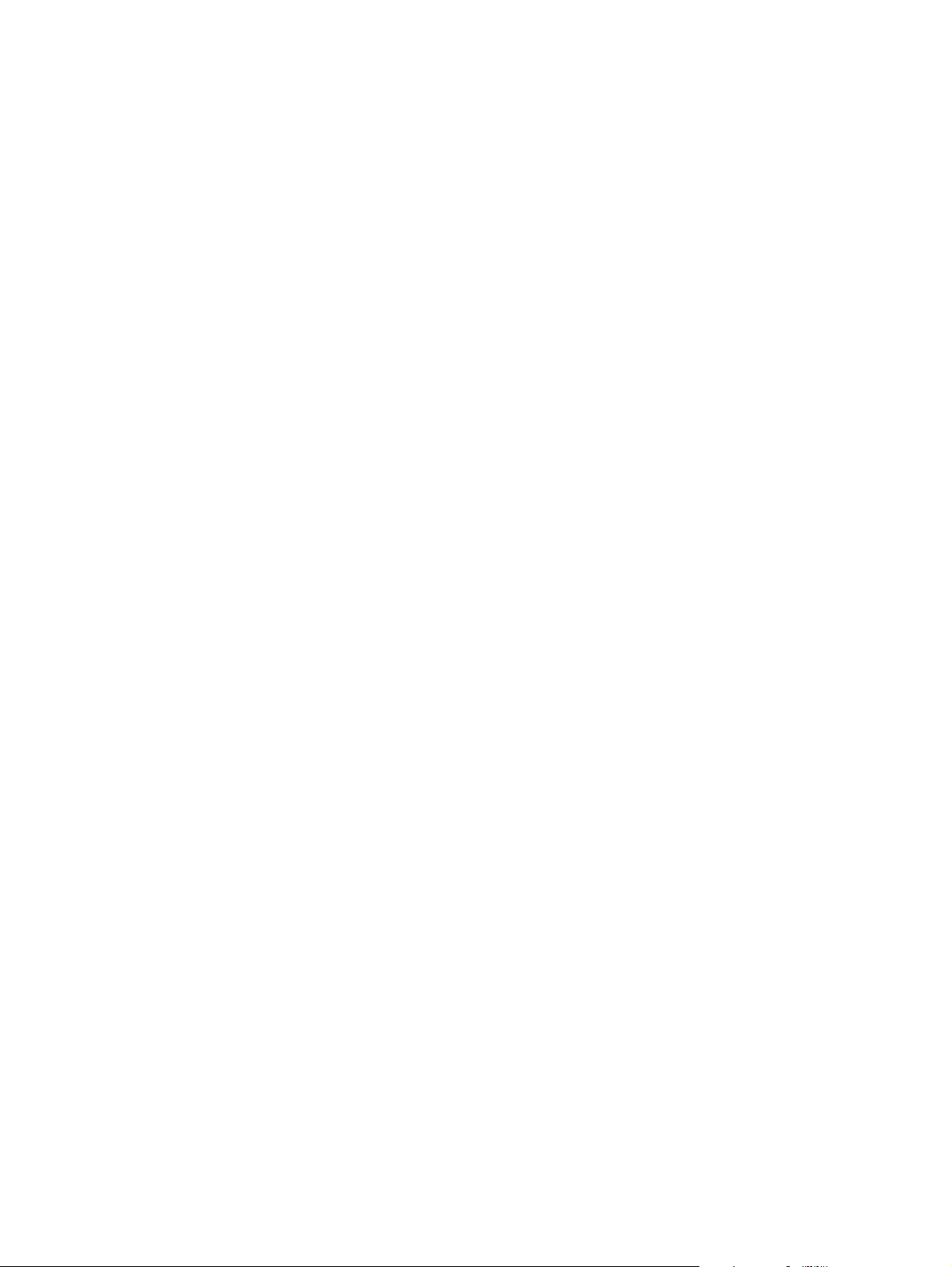
Page 3
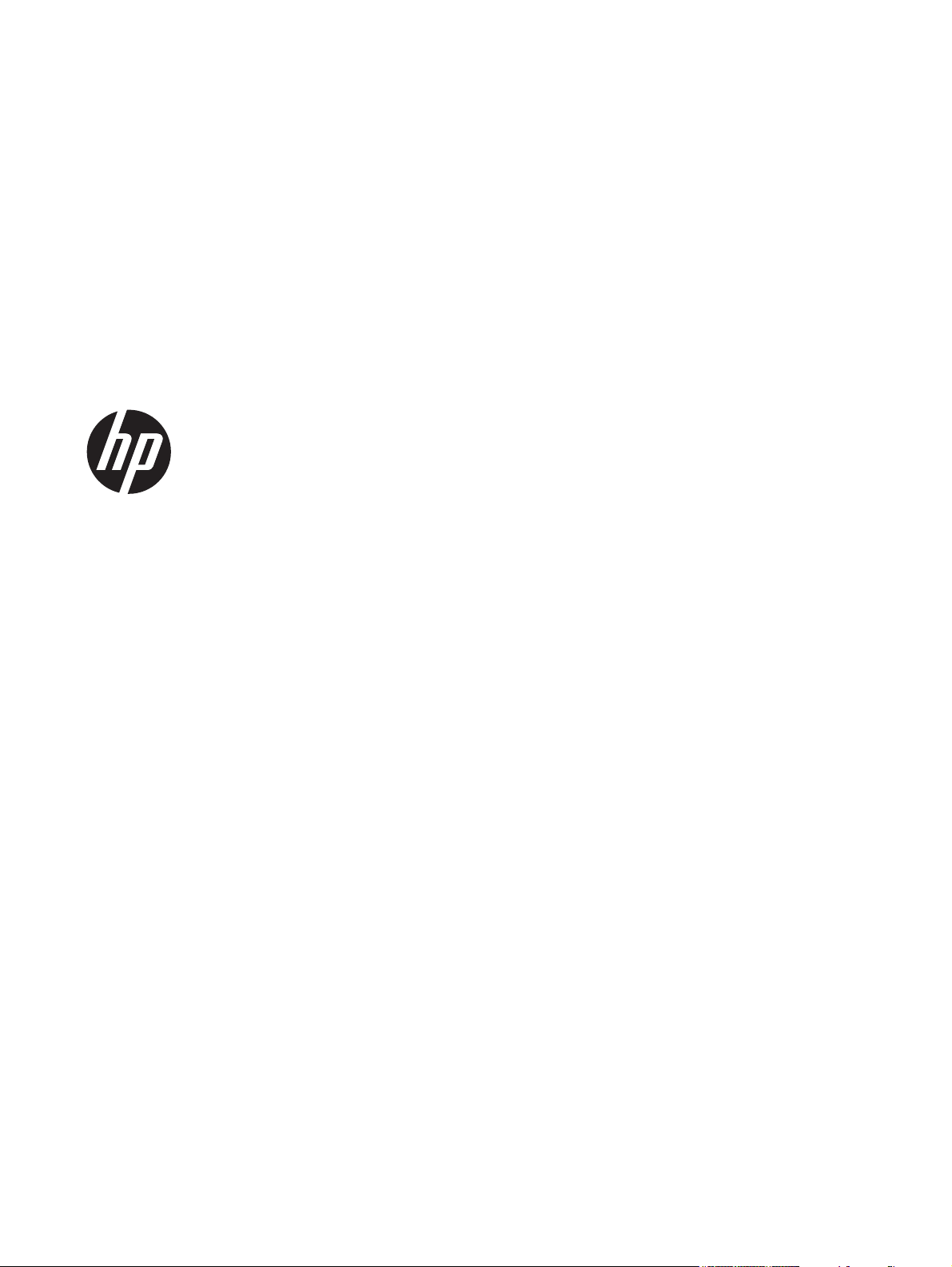
HP LaserJet Pro 300 color MFP M375 /
HP LaserJet Pro 400 color MFP M475
Software Technical Reference
Page 4
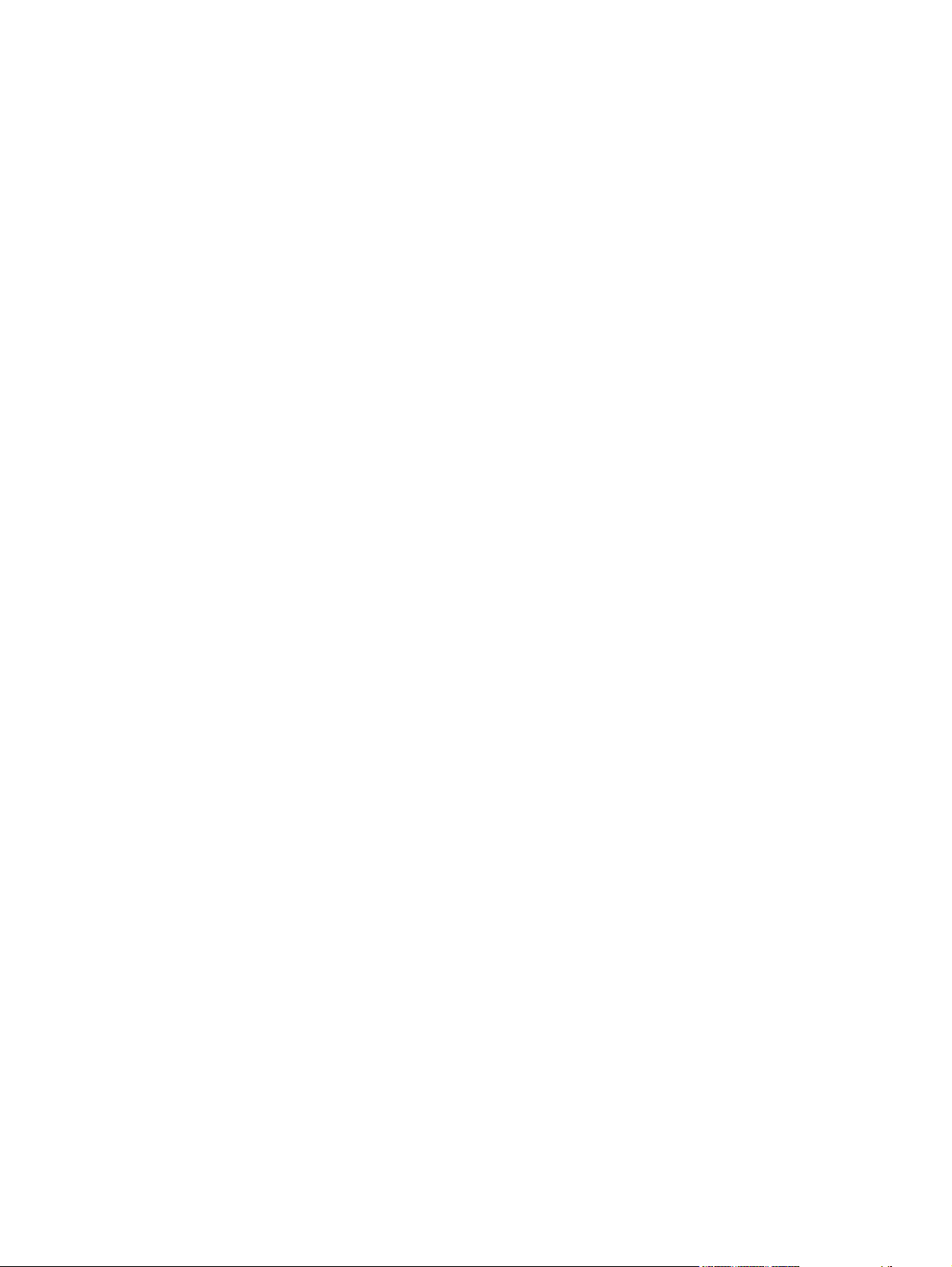
Copyright and License
© 2011 Copyright Hewlett-Packard
Development Company, L.P.
Reproduction, adaptation, or translation
without prior written permission is
prohibited, except as allowed under the
copyright laws.
Trademark Credits
®
, Adobe Photoshop®, Acrobat®, and
Adobe
PostScript
®
are trademarks of Adobe
Systems Incorporated.
Corel® is a trademark or registered
trademark of Corel Corporation or Corel
Corporation Limited.
The information contained herein is subject
to change without notice.
The only warranties for HP products and
services are set forth in the express
warranty statements accompanying such
products and services. Nothing herein
should be construed as constituting an
additional warranty. HP shall not be liable
for technical or editorial errors or omissions
contained herein.
Edition 1, 1/2012
Intel® Core™ is a trademark of Intel
Corporation in the U.S. and other countries.
Java™ is a US trademark of Sun
Microsystems, Inc.
Microsoft®, Windows®, Windows® XP, and
Windows Vista® are U.S. registered
trademarks of Microsoft Corporation.
®
is a registered trademark of The
UNIX
Open Group.
®
ENERGY STAR
and the ENERGY STAR
mark are registered U.S. marks.
®
Page 5

Table of contents
1 Document and product basics ...................................................................................................................... 1
Purpose and scope .............................................................................................................................. 2
Software availability and localization .................................................................................................... 3
Printing-system software on the Web .................................................................................. 3
In-box printing-system software CD .................................................................... 3
HP LaserJet Windows software CD .................................................................... 3
CD versions and language support ..................................................................... 4
Driver languages ................................................................................ 6
Installer languages ............................................................................. 7
Documentation languages .................................................................. 8
2 Windows software description and installation ........................................................................................... 9
Introduction ........................................................................................................................................... 9
Install overview ................................................................................................................................... 10
Software installation types for Windows ............................................................................ 10
Installation options ............................................................................................................. 10
CD installation and HP Smart Install installation ................................................................................ 11
Supported operating systems for Windows ....................................................................... 11
Software installation types for Windows ............................................................................ 11
Installation for software components from the Web ........................................................................... 12
Supported operating systems for Windows ....................................................................... 12
Software installation types for Windows ............................................................................ 12
HP LaserJet software components for Windows ................................................................................ 13
Installer .............................................................................................................................. 13
Uninstaller .......................................................................................................................... 13
Printer drivers .................................................................................................................... 13
HP PCL 6 discrete Print Driver, PCL 5 Universal Print Driver, and
PS Universal Print Driver .................................................................................. 13
Printer-driver version numbers for Windows operating systems ....................... 14
HP PCL 6 printer driver for Windows ................................................................ 14
Introduction ....................................................................................... 14
Access printer drivers ....................................................................... 14
ENWW iii
Page 6
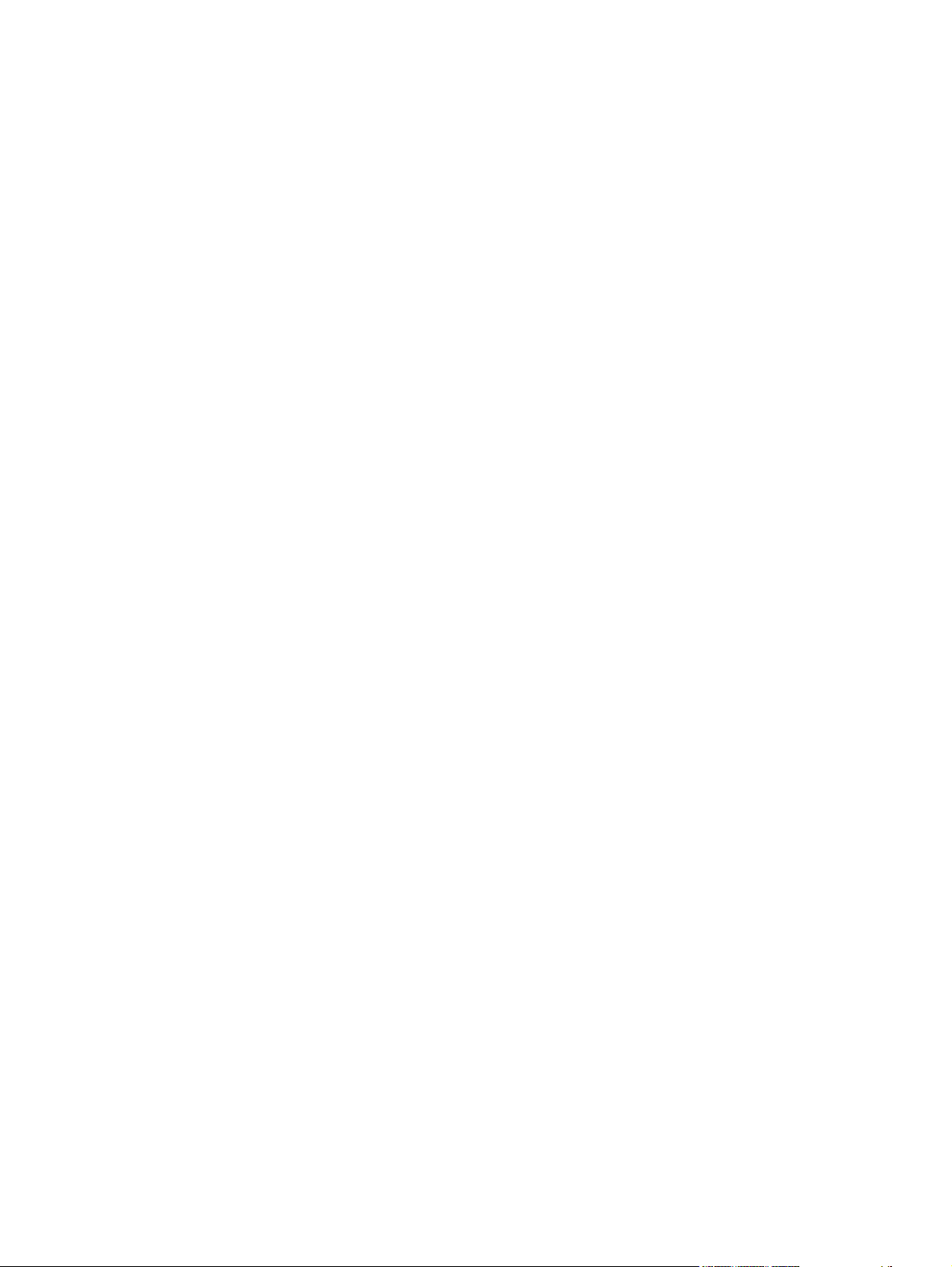
Help system ...................................................................................... 16
Advanced tab features ...................................................................... 18
Printing Shortcuts tab features ......................................................... 21
Paper/Quality tab features ................................................................ 28
Effects tab features ........................................................................... 35
Finishing tab features ....................................................................... 42
Color tab features ............................................................................. 46
Services tab features ........................................................................ 50
Device Settings tab features ............................................................. 52
About tab features ............................................................................ 55
Driver configuration for Windows ....................................................................................... 56
Bidirectional communication ............................................................................. 56
Enterprise AutoConfiguration ............................................................................ 57
Update Now ...................................................................................................... 58
HP UPD Driver Configuration ............................................................................ 59
Continuous export ............................................................................ 61
Font support ....................................................................................................................... 61
Basic fonts ......................................................................................................... 61
Default fonts ...................................................................................................... 62
Scan software .................................................................................................................... 64
HP Scan software ............................................................................................. 64
E-mail ............................................................................................... 67
Scan settings .................................................................................... 67
Scan drivers ...................................................................................................... 68
WIA driver ......................................................................................... 68
HP ePrint ........................................................................................................................... 69
HP Update ......................................................................................................................... 70
Help & Learn Center .......................................................................................................... 70
Toner Cartridge Authentication .......................................................................................... 71
HP Device Toolbox ............................................................................................................ 71
Home tab ........................................................................................................... 73
Device Status ................................................................................... 73
Supplies Status ................................................................................. 74
Device Configuration page ............................................................... 74
Network Summary page ................................................................... 75
Reports ............................................................................................. 75
Color Usage Log ............................................................................... 76
Event Log page ................................................................................ 76
System tab ........................................................................................................ 76
Device Information page ................................................................... 77
Paper Setup page ............................................................................. 78
iv ENWW
Page 7
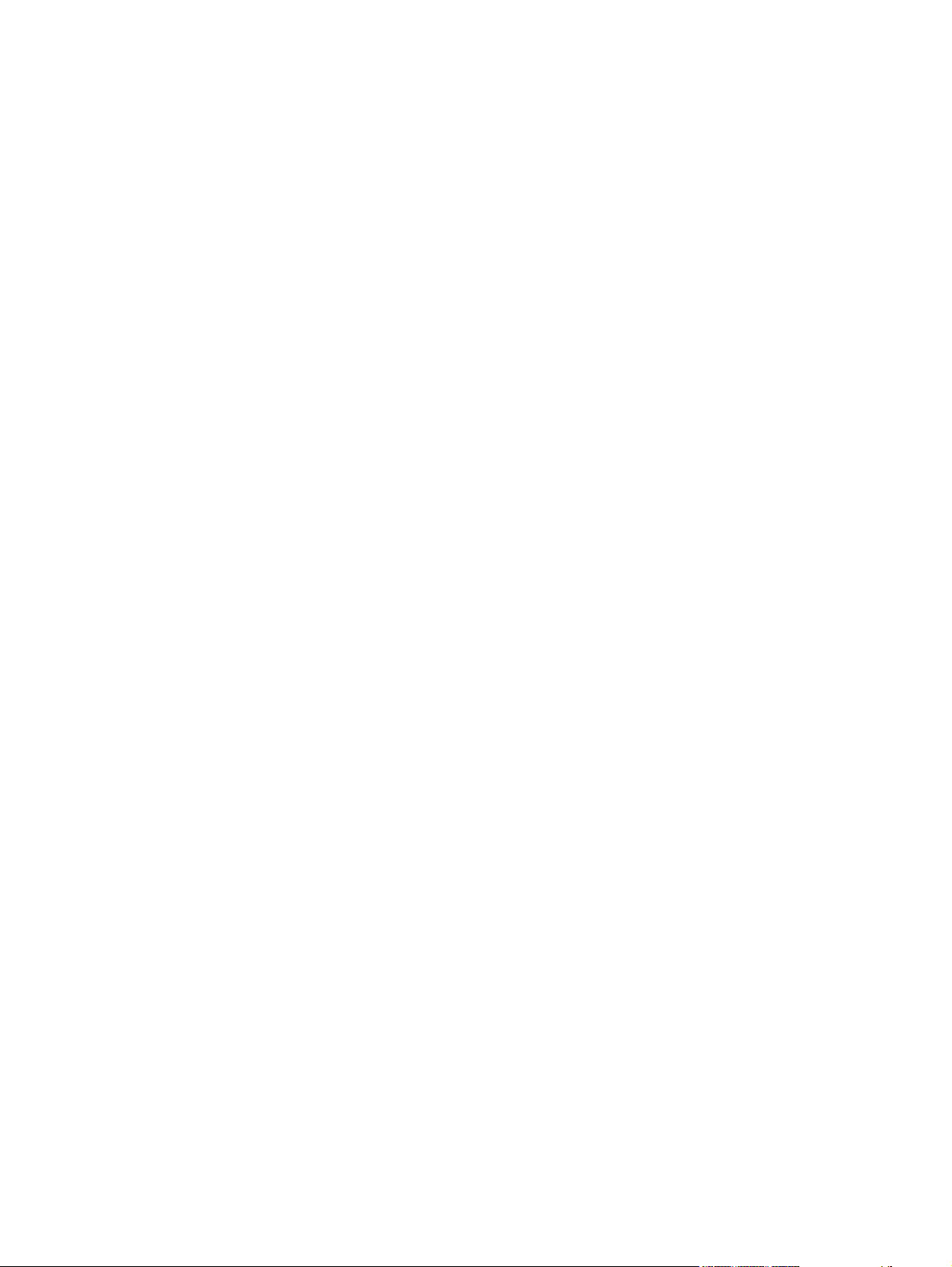
Print Quality page ............................................................................. 78
EcoSMART Console page ................................................................ 78
Print Density page ............................................................................ 79
Paper Types page ............................................................................ 79
System Setup page .......................................................................... 79
Service page ..................................................................................... 80
Save and Restore page .................................................................... 80
Product Security page ...................................................................... 80
Print tab ............................................................................................................. 80
Printing ............................................................................................. 81
PCL5 ................................................................................................. 81
PostScript ......................................................................................... 81
Fax tab .............................................................................................................. 81
Receive Options ............................................................................... 82
Phone Book ...................................................................................... 82
Junk Fax List .................................................................................... 83
Fax Activity Log ................................................................................ 83
Networking tab .................................................................................................. 83
Network Summary ............................................................................ 84
IPv4 Configuration ............................................................................ 84
IPv6 Configuration ............................................................................ 85
Wireless Configuration ..................................................................... 86
Wireless Direct Setup ....................................................................... 86
Network Identification ....................................................................... 86
Advanced page ................................................................................. 87
Certificates page ............................................................................... 87
HTTPS Enforcement page ............................................................... 88
SNMP page ...................................................................................... 88
HP Web Services tab ........................................................................................ 89
Web Services Setup page ................................................................ 89
Proxy Settings page ......................................................................... 89
HP Smart Install tab .......................................................................................... 89
HP Web Jetadmin .............................................................................................................. 90
HP Product Improvement Study ........................................................................................ 90
Detailed Windows installation instructions ......................................................................................... 91
Use the Recommended installation with HP Smart Install or the CD ................................ 91
Perform a custom installation with HP Smart Install or the CD ........................................ 100
Remove software ............................................................................................................................. 111
Use the HP Uninstall utility to remove the product software ............................................ 111
Use the software CD to remove the product software ..................................................... 113
Remove the printer driver by using the Windows Add or Remove Programs feature ... . . 116
ENWW v
Page 8
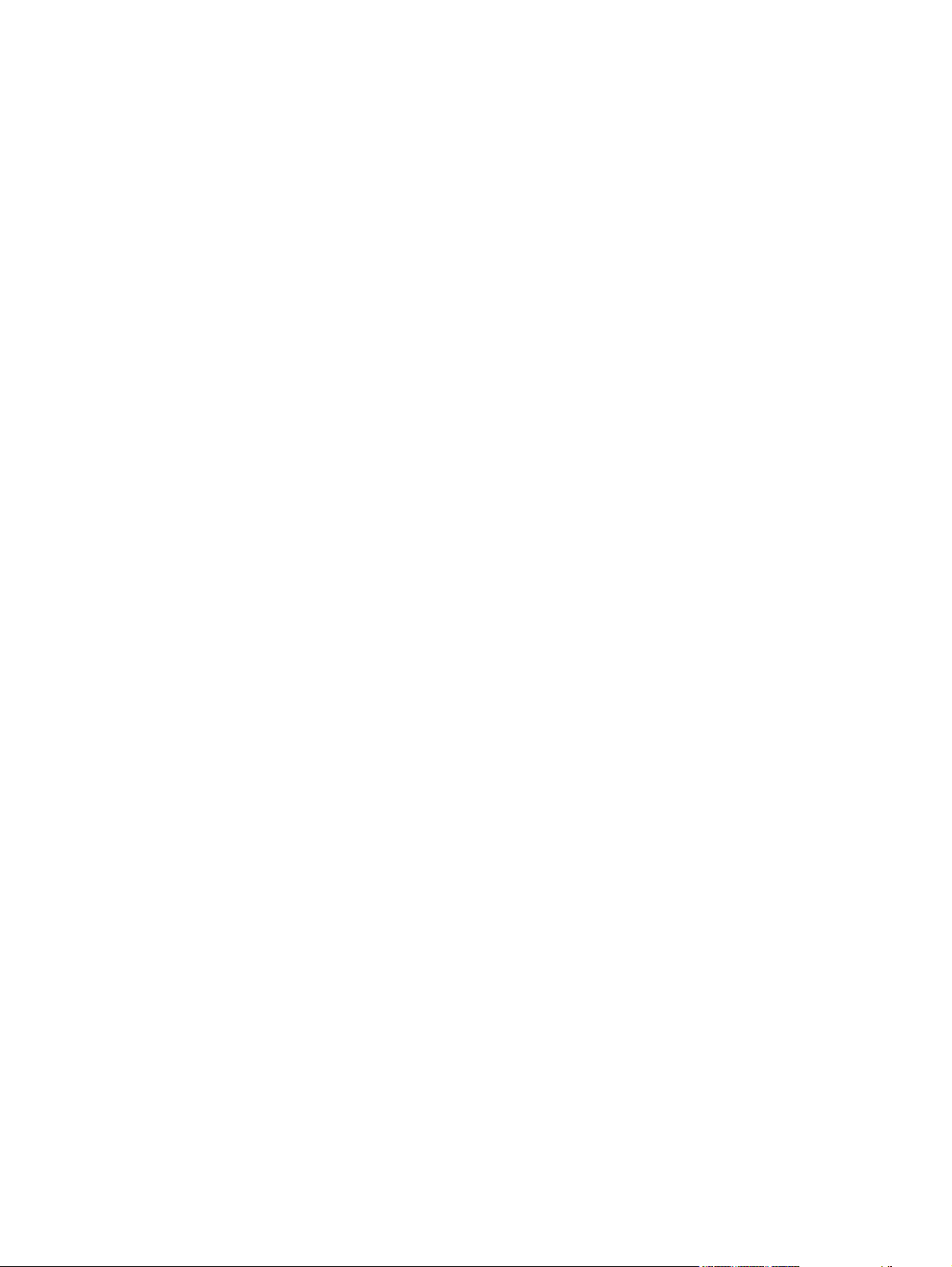
Uninstall the printer driver by using the Server Properties feature .................................. 118
3 Mac software and utilities .......................................................................................................................... 119
Software installation methods .......................................................................................................... 120
CD installation .................................................................................................................. 120
Supported operating systems for Mac ............................................................ 120
Supported languages ...................................................................................... 120
Installed software components for Mac ........................................................... 121
HP LaserJet software components and utilities for Mac .................................................. 121
HP LaserJet Pro 300 color MFP M375 and HP LaserJet Pro 400 color MFP
M475 PPD ....................................................................................................... 121
HP LaserJet Pro 300 color MFP M375 and HP LaserJet Pro 400 color MFP
M475 PDE ....................................................................................................... 122
HP USB EWS Gateway .................................................................................. 122
HP Utility for Mac ............................................................................................ 122
Open the HP Utility ......................................................................... 122
HP Utility toolbar ............................................................................. 123
Supplies Status ............................................................................... 124
Device Information .......................................................................... 125
Test ................................................................................................. 125
Color Usage .................................................................................... 126
File Upload ..................................................................................... 126
Upload Fonts .................................................................................. 127
HP ePrint Center ............................................................................ 128
Supplies Management .................................................................... 128
Trays Configuration ........................................................................ 129
Duplex Mode .................................................................................. 129
Network Settings ............................................................................ 130
Auto-off ........................................................................................... 131
Basic Fax Settings .......................................................................... 131
Fax Forwarding ............................................................................... 132
Fax Speed Dials ............................................................................. 133
Junk Fax Blocking .......................................................................... 133
Fax Logs ......................................................................................... 134
Message Center ............................................................................. 135
Supported printer drivers for Mac .................................................................... 135
Priority for print settings for Mac ..................................................................... 135
Install the Mac printing-system software .......................................................................................... 136
General installation for Mac operating systems ............................................................... 136
Detailed Mac installation .................................................................................................. 137
Setup instructions ............................................................................................................ 146
vi ENWW
Page 9
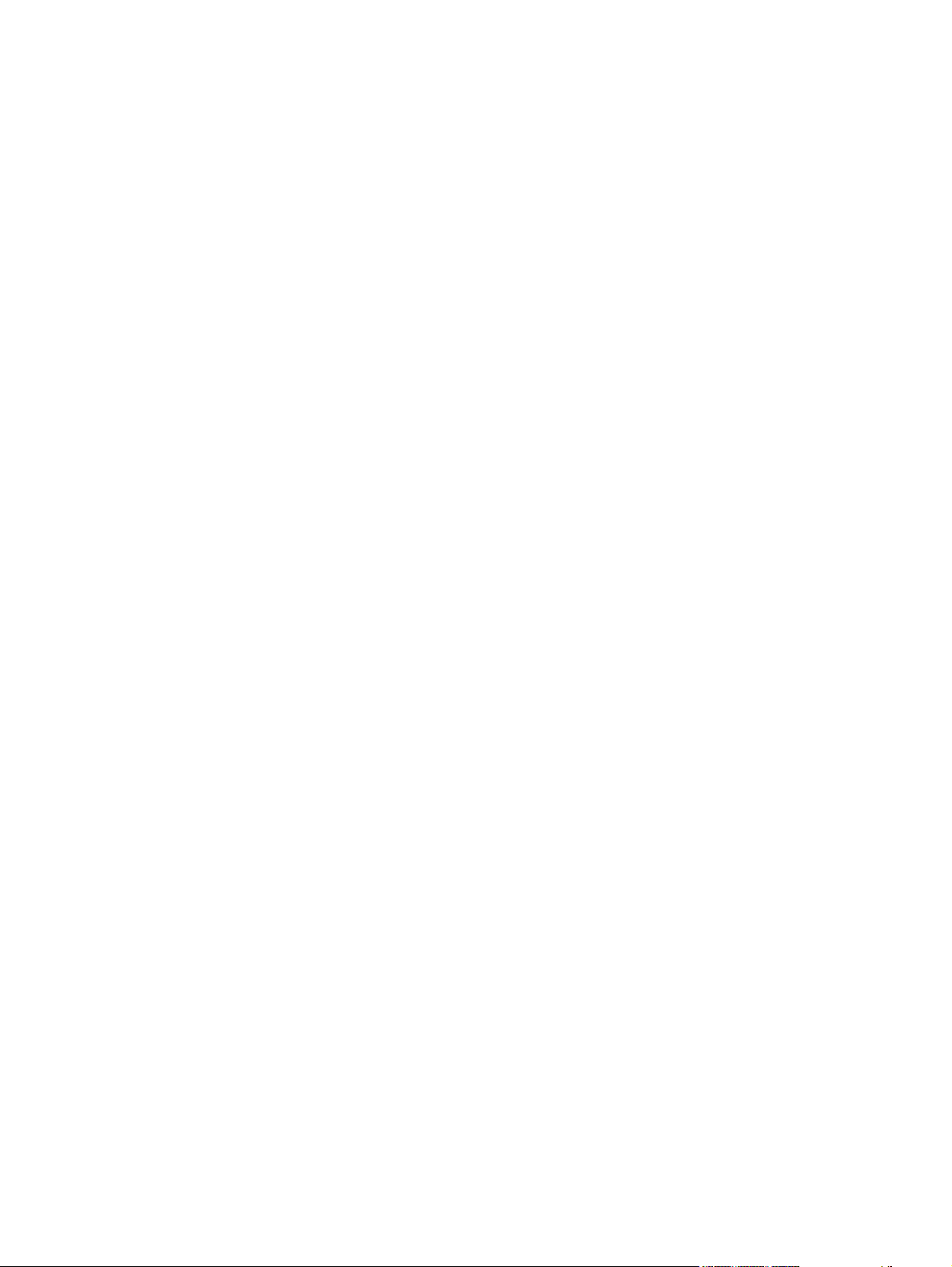
Set up a printer with a Mac ............................................................................. 146
Troubleshoot the product setup ...................................................................... 147
Remove software from Mac operating systems ............................................................................... 148
4 Linux, Unix and other ................................................................................................................................. 149
Linux information .............................................................................................................................. 150
Unix information ............................................................................................................................... 151
5 Engineering details ..................................................................................................................................... 153
Introduction ....................................................................................................................................... 153
File to E-mail utility ........................................................................................................................... 154
Capture PRN for Mac (CUPS capture) ............................................................................................. 155
Network Diagnostic Utility (NDU) ..................................................................................................... 156
Printer Diagnostic Utility (PDU) ........................................................................................................ 157
SAP Printing ..................................................................................................................................... 158
Citrix ................................................................................................................................................. 159
Using the HP Universal Print Driver for Windows in Citrix environments ........................ 159
Traditional mode ............................................................................................. 159
Dynamic mode ................................................................................................ 159
Running the Citrix StressPrinters test using default settings .......................... 160
The difference between the Citrix and HP UPDs ............................................................. 160
HP and Citrix UPD recommendations ............................................................. 161
Known limitation of the UPD when used for auto-created printers or
redirected printers with client printers that are directly attached ..................... 161
Client printer settings not reflected in auto-created printers ............................ 161
Print troubleshooting ........................................................................................................................ 162
Print-quality troubleshooting tools .................................................................................... 162
Repetitive image defects ruler ......................................................................... 162
Calibrate the product ....................................................................................... 162
Index ................................................................................................................................................................. 163
ENWW vii
Page 10
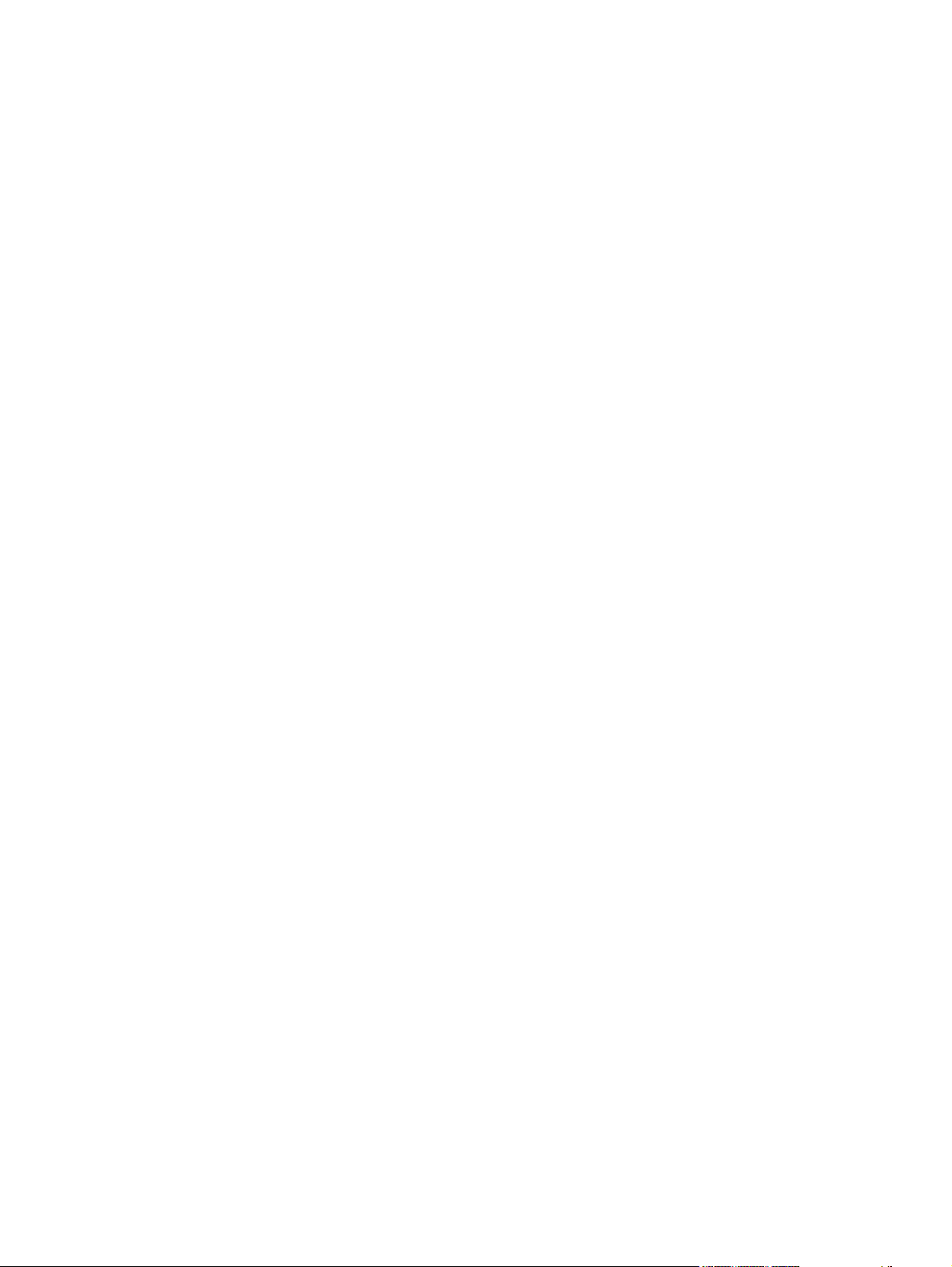
viii ENWW
Page 11

List of tables
Table 1-1 Software CD supported languages .................................................................................................... 4
Table 1-2 Supported discrete driver languages ................................................................................................. 6
Table 1-3 Installer component languages .......................................................................................................... 7
Table 1-4 Documentation languages ................................................................................................................. 8
Table 2-1 Font Attribute settings for new and preset watermarks .................................................................... 41
Table 2-2 Page orientation ............................................................................................................................... 43
Table 2-3 EAC availability in Microsoft Windows and Microsoft Share ............................................................ 57
Table 2-4 EAC availability in Novell Netware environments ............................................................................ 58
Table 2-5 Operating systems that support HP Driver Preconfiguration ........................................................... 61
Table 2-6 Default fonts ..................................................................................................................................... 62
Table 2-7 Examples of supported e-mail programs ......................................................................................... 67
Table 2-8 Available scan settings ..................................................................................................................... 67
Table 2-9 Network Identification pane – Text Entities ...................................................................................... 87
Table 3-1 Mac installation supported languages ............................................................................................ 120
ENWW ix
Page 12
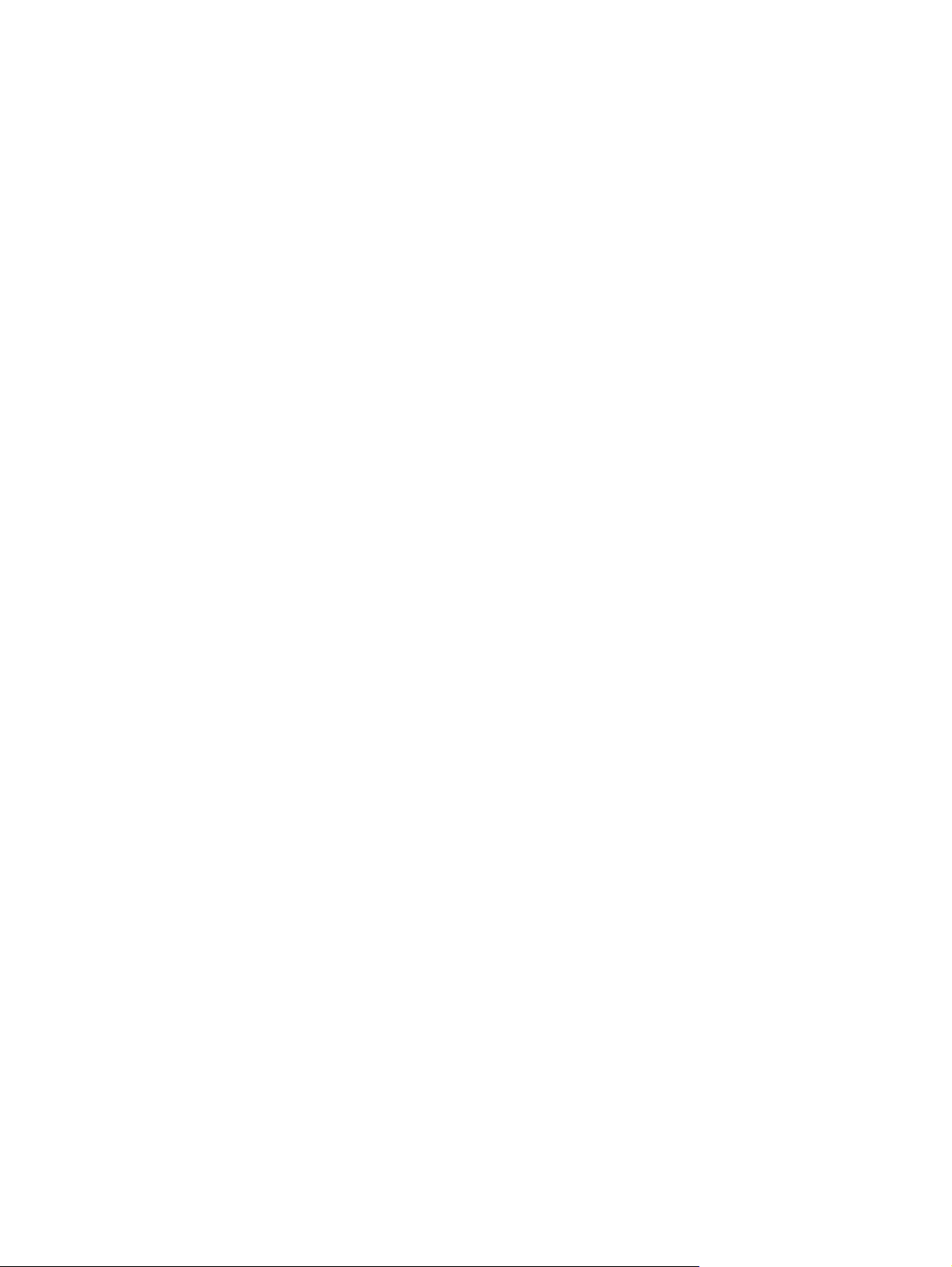
x ENWW
Page 13
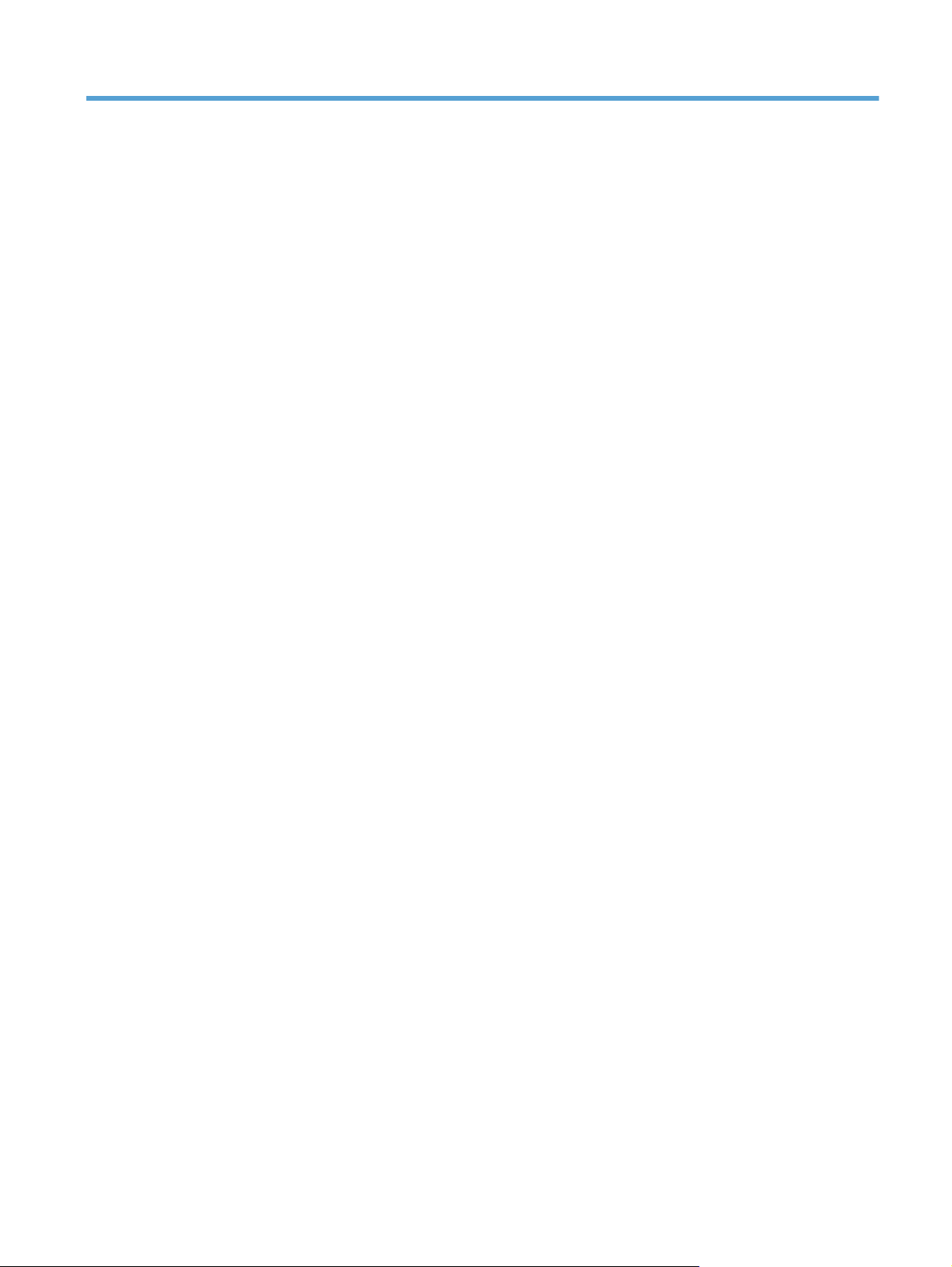
List of figures
Figure 2-1 Incompatible print settings warning ................................................................................................ 17
Figure 2-2 Incompatible Print Settings dialog .................................................................................................. 17
Figure 2-3 Advanced tab .................................................................................................................................. 18
Figure 2-4 Printing Shortcuts tab ...................................................................................................................... 22
Figure 2-5 Paper/Quality tab ............................................................................................................................ 29
Figure 2-6 Effects tab ....................................................................................................................................... 36
Figure 2-7 Finishing tab .................................................................................................................................... 42
Figure 2-8 Color tab ......................................................................................................................................... 46
Figure 2-9 Services tab .................................................................................................................................... 51
Figure 2-10 Device Settings tab ....................................................................................................................... 52
Figure 2-11 About tab ....................................................................................................................................... 56
Figure 2-12 HP Scan dialog box ...................................................................................................................... 66
Figure 2-13 Advanced Settings dialog box ...................................................................................................... 66
Figure 2-14 WIA-driver user interface — flatbed .............................................................................................. 69
Figure 2-15 Help & Learn Center ..................................................................................................................... 71
Figure 2-16 IP address location on the configuration page .............................................................................. 72
Figure 2-17 HP Device Toolbox, Home tab – Device Status page .................................................................. 73
Figure 2-18 HP Device Toolbox, Home tab – Supplies Status page ............................................................... 74
Figure 2-19 HP Device Toolbox, Home tab – Device Configuration page ....................................................... 74
Figure 2-20 HP Device Toolbox, Home tab – Network Summary page ........................................................... 75
Figure 2-21 HP Device Toolbox, Home tab – Reports page ............................................................................ 76
Figure 2-22 HP Device Toolbox, Home tab – Color Usage Log page ............................................................. 76
Figure 2-23 HP Device Toolbox, Home tab – Event Log page ........................................................................ 76
Figure 2-24 HP Device Toolbox, System tab – Device Information page ........................................................ 77
Figure 2-25 HP Device Toolbox, System tab – Paper Setup page .................................................................. 78
Figure 2-26 HP Device Toolbox, System tab – Print Quality page .................................................................. 78
Figure 2-27 HP Device Toolbox, System tab – EcoSMART Console page ..................................................... 78
Figure 2-28 HP
Figure 2-29 HP Device Toolbox, System tab – Paper Types page .................................................................. 79
Figure 2-30 HP Device Toolbox, System tab – System Setup page ................................................................ 79
Figure 2-31 HP Device Toolbox, System tab – Service page .......................................................................... 80
Figure 2-32 HP Device Toolbox, System tab — Save and Restore page ........................................................ 80
Device Toolbox, System tab – Print Density page .................................................................. 79
ENWW xi
Page 14

Figure 2-33 HP Device Toolbox, System tab – Product Security page ............................................................ 80
Figure 2-34 HP Device Toolbox, Print tab – Printing page .............................................................................. 81
Figure 2-35 HP Device Toolbox, Print tab – PCL5 page .................................................................................. 81
Figure 2-36 HP Device Toolbox, Print tab – PostScript page .......................................................................... 81
Figure 2-37 HP Device Toolbox, Fax tab — Receive Options ......................................................................... 82
Figure 2-38 HP Device Toolbox, Fax tab — Phone Book ................................................................................ 82
Figure 2-39 HP Device Toolbox, Fax tab — Junk Fax List .............................................................................. 83
Figure 2-40 HP Device Toolbox, Fax tab — Fax Activity Log .......................................................................... 83
Figure 2-41 HP Device Toolbox, Networking tab – Network Summary page .................................................. 84
Figure 2-42 HP Device Toolbox, Networking tab – IPv4 Configuration page .................................................. 85
Figure 2-43 HP Device Toolbox, Networking tab – IPv6 Configuration page .................................................. 85
Figure 2-44 HP Device Toolbox, Networking tab – Wireless Configuration page ............................................ 86
Figure 2-45 HP Device Toolbox, Networking tab — Wireless Direct Setup page ............................................ 86
Figure 2-46 HP Device Toolbox, Networking tab – Network Identification page .............................................. 87
Figure 2-47 HP Device Toolbox, Networking tab – Advanced page ................................................................ 87
Figure 2-48 HP Device Toolbox, Networking tab — Certificates page ............................................................ 88
Figure 2-49 HP Device Toolbox, Networking tab — HTTPS Enforcement page ............................................. 88
Figure 2-50 HP Device Toolbox, Networking tab – SNMP page ...................................................................... 88
Figure 2-51 HP Device Toolbox, Web Services Setup page ........................................................................... 89
Figure 2-52 HP Device Toolbox, Proxy Settings page ..................................................................................... 89
Figure 2-53 HP Device Toolbox, HP Smart Install tab ..................................................................................... 89
Figure 2-54 Welcome screen ........................................................................................................................... 90
Figure 2-55 HP Smart Install — License agreement screen ............................................................................ 91
Figure 2-56 HP Smart Install — Software Install screen .................................................................................. 92
Figure 2-57 Software installation — Connection Type screen ......................................................................... 93
Figure 2-58 Software installation — Connect the Product screen ................................................................... 93
Figure 2-59 Software installation — Connection Type screen for wired network installation ........................... 94
Figure 2-60 Software installation — Network Product(s) Found screen .......................................................... 95
Figure 2-61 Software installation — Connection Type screen for wireless connected installation .................. 95
Figure 2-62 Software installation — Connect USB screen for wireless connected installation ........................ 96
Figure 2-63 Software installation — Wireless Network(s) Found screen for wireless connected installation . . 97
Figure 2-64 So
Figure 2-65 Software installation — Product Configuration screen ................................................................. 99
Figure 2-66 Software installation — Finish screen ........................................................................................... 99
Figure 2-67 Software installation — License agreement screen .................................................................... 101
Figure 2-68 Software Installation — Customize software installation ............................................................ 101
Figure 2-69 Software installation — Connection Type screen ....................................................................... 102
Figure 2-70 Software installation — Connect the Product screen ................................................................. 103
Figure 2-71 Software installation — Connection Type screen for network connected installation ................. 104
Figure 2-72 Software installation — Network Product(s) Found screen ........................................................ 105
Figure 2-73 Software installation — Connection Type screen for wireless connected installation ................ 105
ftware installation — Wireless Network Setup screen for wireless connected installation ....... 98
xii ENWW
Page 15
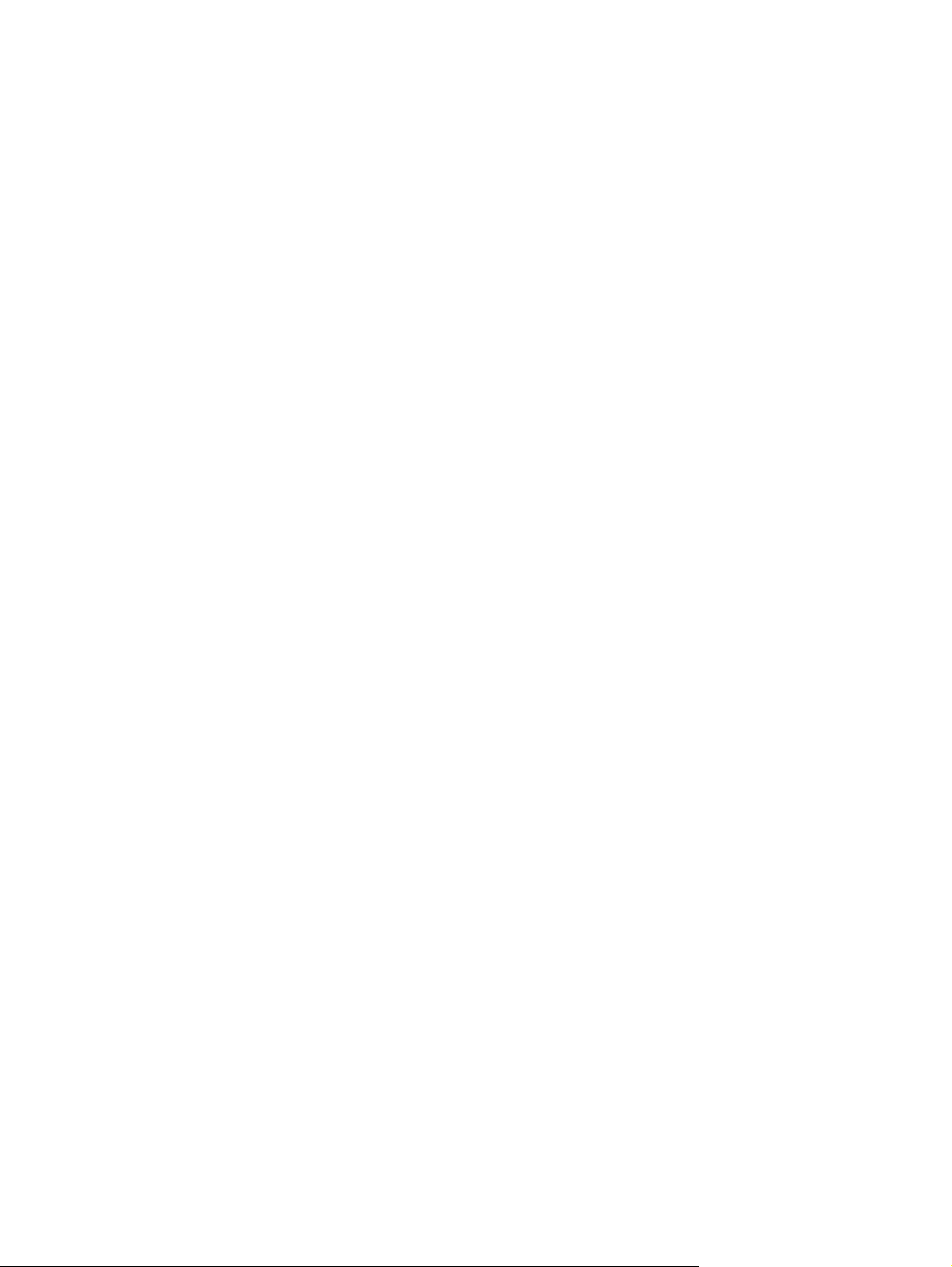
Figure 2-74 Software installation — Connect USB screen for wireless connected installation ...................... 106
Figure 2-75 Software installation — Wireless Network(s) Found screen for wireless connected
installation ......................................................................................................................................................... 107
Figure 2-76 Software installation — Wireless Network Setup screen for wireless connected installation ..... 108
Figure 2-77 Software installation — Product Configuration screen ............................................................... 109
Figure 2-78 Software installation — Finish screen ......................................................................................... 109
Figure 2-79 HP Uninstaller utility — Uninstall button ..................................................................................... 111
Figure 2-80 HP Uninstaller utility — Reboot Now button ............................................................................... 112
Figure 2-81 HP Uninstaller utility — Reboot Later button .............................................................................. 112
Figure 2-82 Software installation — Welcome Back screen .......................................................................... 113
Figure 2-83 Software installation — Uninstall option selected ....................................................................... 114
Figure 2-84 Software uninstall — Uninstall button ......................................................................................... 114
Figure 2-85 Software uninstall — Reboot Now button ................................................................................... 115
Figure 2-86 Software uninstall — Reboot Later button .................................................................................. 115
Figure 2-87 Windows Control Panel screen ................................................................................................... 116
Figure 2-88 HP Driver Uninstall Utility screen ................................................................................................ 117
Figure 2-89 HP Driver Uninstall Complete screen ......................................................................................... 117
Figure 3-1 HP Utility main screen ................................................................................................................... 123
Figure 3-2 HP Utility toolbar ........................................................................................................................... 123
Figure 3-3 Supplies Status screen ................................................................................................................. 124
Figure 3-4 Device Information screen ............................................................................................................ 125
Figure 3-5 Test page screen .......................................................................................................................... 125
Figure 3-6 Color Usage screen ...................................................................................................................... 126
Figure 3-7 File Upload screen ........................................................................................................................ 126
Figure 3-8 Upload Fonts screen ..................................................................................................................... 127
Figure 3-9 HP ePrint Center screen .........................................................................................................
Figure 3-10 Supplies Management screen .................................................................................................... 128
Figure 3-11 Trays Configuration screen ......................................................................................................... 129
Figure 3-12 Duplex Mode screen ................................................................................................................... 129
Figure 3-13 IPv4 Settings screen ................................................................................................................... 130
Figure 3-14 Bonjour Settings screen .............................................................................................................. 131
Figure 3-15 Auto-off screen ............................................................................................................................ 131
Figure 3-16 Basic Fax Settings screen .......................................................................................................... 132
Figure 3-17 Fax Forwarding screen ............................................................................................................... 132
Figure 3-18 Fax Speed Dials screens ............................................................................................................ 133
Figure 3-19 Junk Fax Blocking screen ........................................................................................................... 134
Figure 3-20 Fax Log screen ........................................................................................................................... 134
Figure 3-21 Message Center screen .............................................................................................................. 135
Figure 3-22 Mac installation — Overview screen ........................................................................................... 137
Figure 3-23 Mac installation — License screen ............................................................................................. 138
Figure 3-24 Mac installation — License pop-up ............................................................................................. 138
...... 128
ENWW xiii
Page 16
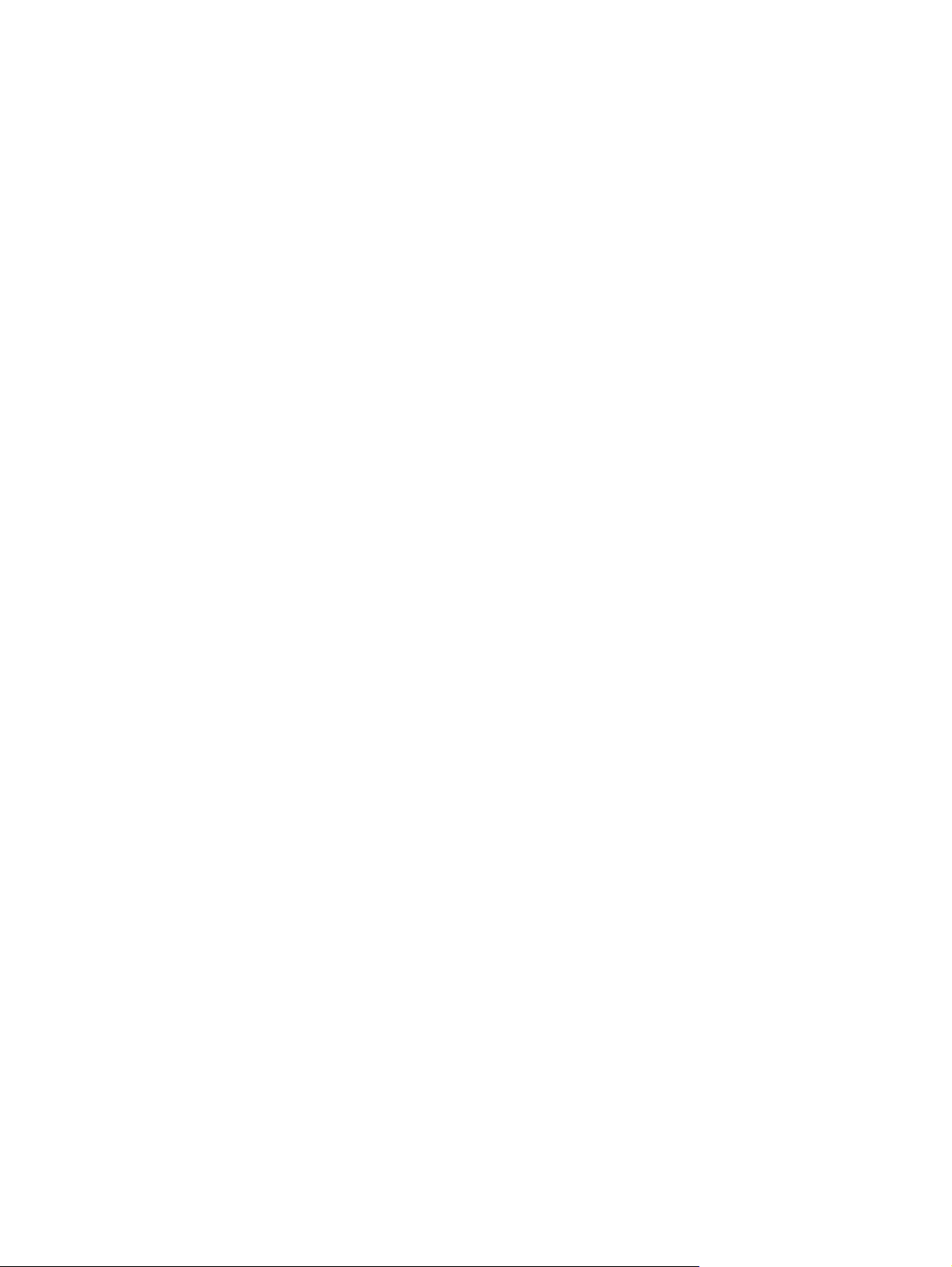
Figure 3-25 Mac installation — HP ePrint Offer screen ................................................................................. 139
Figure 3-26 Mac installation — Select Device screen .................................................................................... 140
Figure 3-27 Mac installation — Installation Options screen ........................................................................... 141
Figure 3-28 Mac installation — Password popup ........................................................................................... 141
Figure 3-29 Mac installation — Progress bar ................................................................................................. 142
Figure 3-30 Mac installation — Setup screen ................................................................................................ 143
Figure 3-31 Mac installation — Wireless Setup screen .................................................................................. 144
Figure 3-32 Mac installation — Web Registration screen .............................................................................. 145
Figure 3-33 Mac installation — Summary screen .......................................................................................... 146
xiv ENWW
Page 17

1 Document and product basics
Purpose and scope
●
Software availability and localization
●
ENWW 1
Page 18
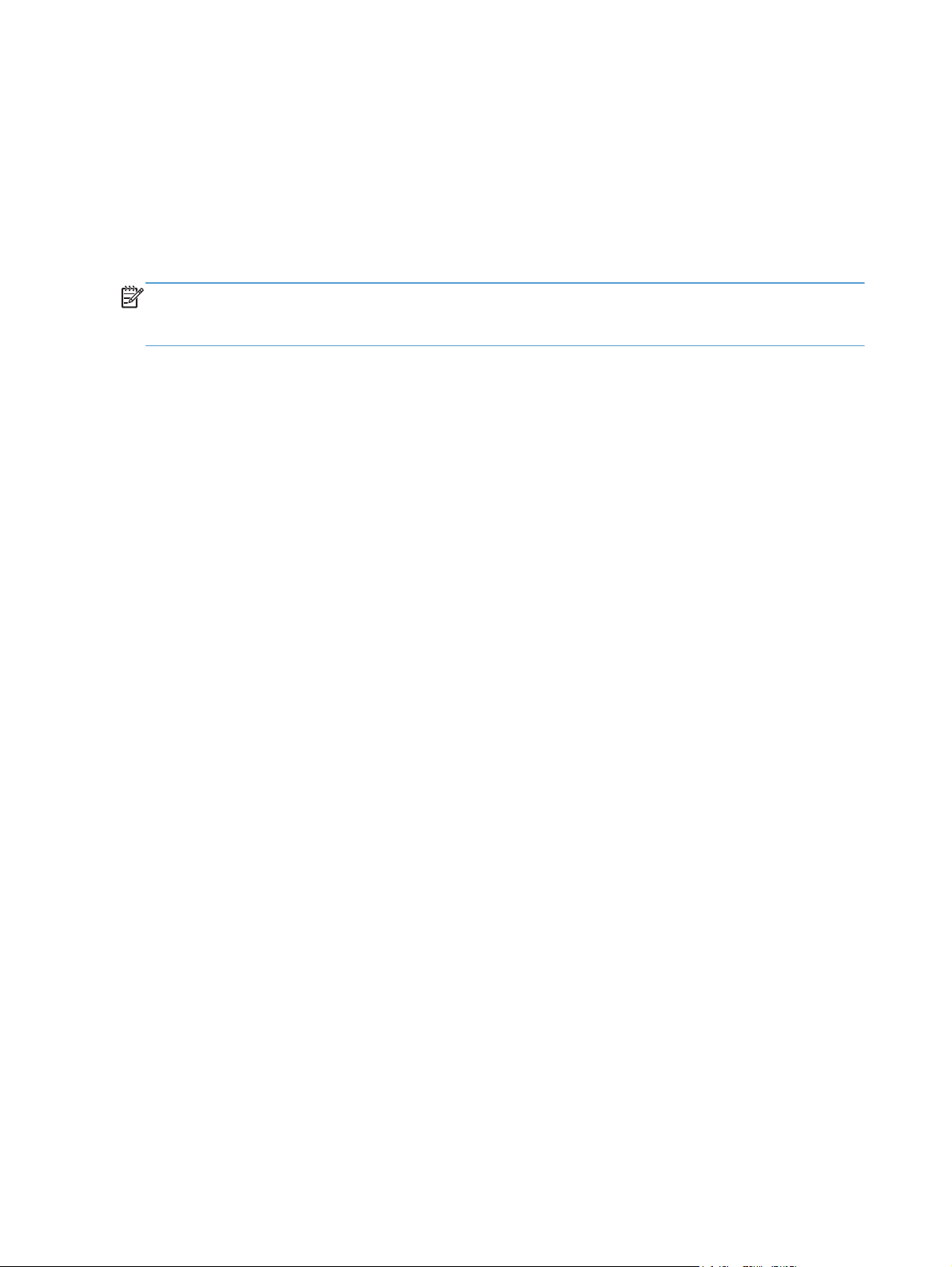
Purpose and scope
This software technical reference (STR) provides information about and troubleshooting tips for the
printing-system software for the product.
This STR is prepared in an electronic format to serve as a quick-reference tool for Customer Care
Center (CCC) agents, support engineers, system administrators, management information systems
(MIS) personnel, and end users, as appropriate.
NOTE: This STR describes drivers that are available from the product firmware and shipped on the
printing-system software CD that comes with the product. This STR does not describe drivers that will
become available on the Web.
The following information is included in this STR:
● Descriptions of drivers, operating systems, and system environments
Descriptions of installing and uninstalling the printing-system software components
●
For information about the location of information within chapters, see the table of contents. An index
is also provided in this STR.
Additional detailed information about the printing-system software is published in an addendum to this
STR. The following information is available in the addendum:
Lists of installed files
●
System-modification information, such as files added or modified
●
2 Chapter 1 Document and product basics ENWW
Page 19
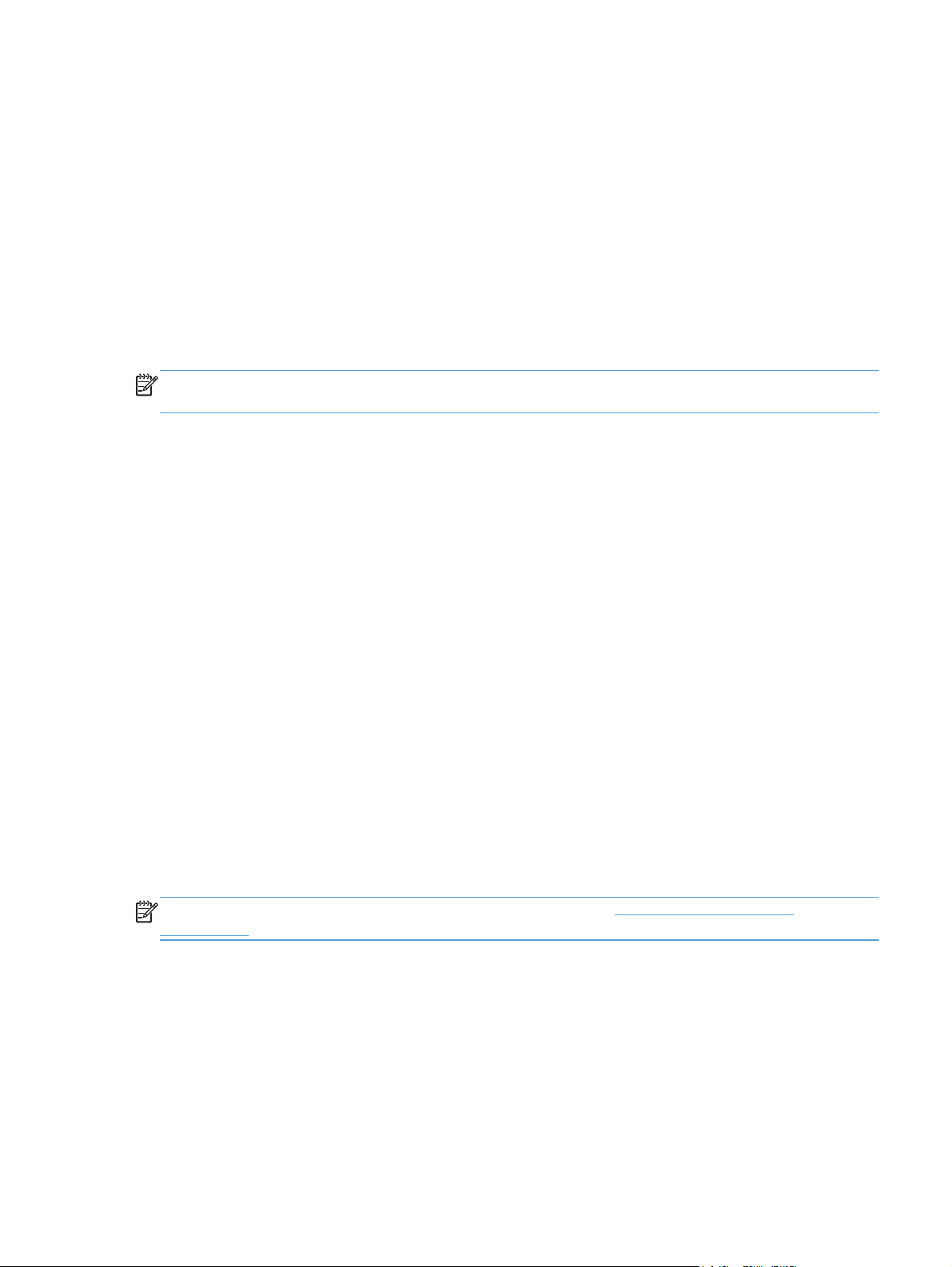
Software availability and localization
This section provides information about the availability of the product printing-system software and
related software and firmware. Printing-system software on a CD is available from HP fulfillment
centers.
Printing-system software on the Web
All software that is contained on the installation CD is also available on the Web.
Web deployment is the preferred method for obtaining the latest software. The Web site offers an
option for automatic e-mail notification about new software releases.
NOTE: This STR describes drivers that are shipped with the printing-system software CD. This STR
does not describe any drivers that might be released for use by support personnel.
To view the product support Web site, complete the following steps.
1. In the main screen of the installer, click the More Options button, and then click the
Documentation button.
2. Click the HP Help and Learn Center button.
3. In the HP Help and Learn Center screen, click the Web Support tab, and then select the
product model number.
In-box printing-system software CD
The software CD contains a variety of files for installing the printing-system software on the computer.
This section describes the files that are available on the software CD and provides additional
information about support and availability.
The product comes with two printing-system software CDs, one for Windows operating systems and
one for Mac OS X operating systems.
The files on each CD include documentation files and files that are required in order to install and
uninstall the printing-system components.
HP LaserJet Windows software CD
NOTE: For information about the contents of the Mac CD, see Mac software and utilities
on page 119.
The root directory of the Windows software CD contains the AUTORUN.EXE file, the SETUP.EXE
file, and the following directories:
Documents
●
Installer
●
Installer Content
●
ENWW
●
Languages
Software availability and localization
3
Page 20
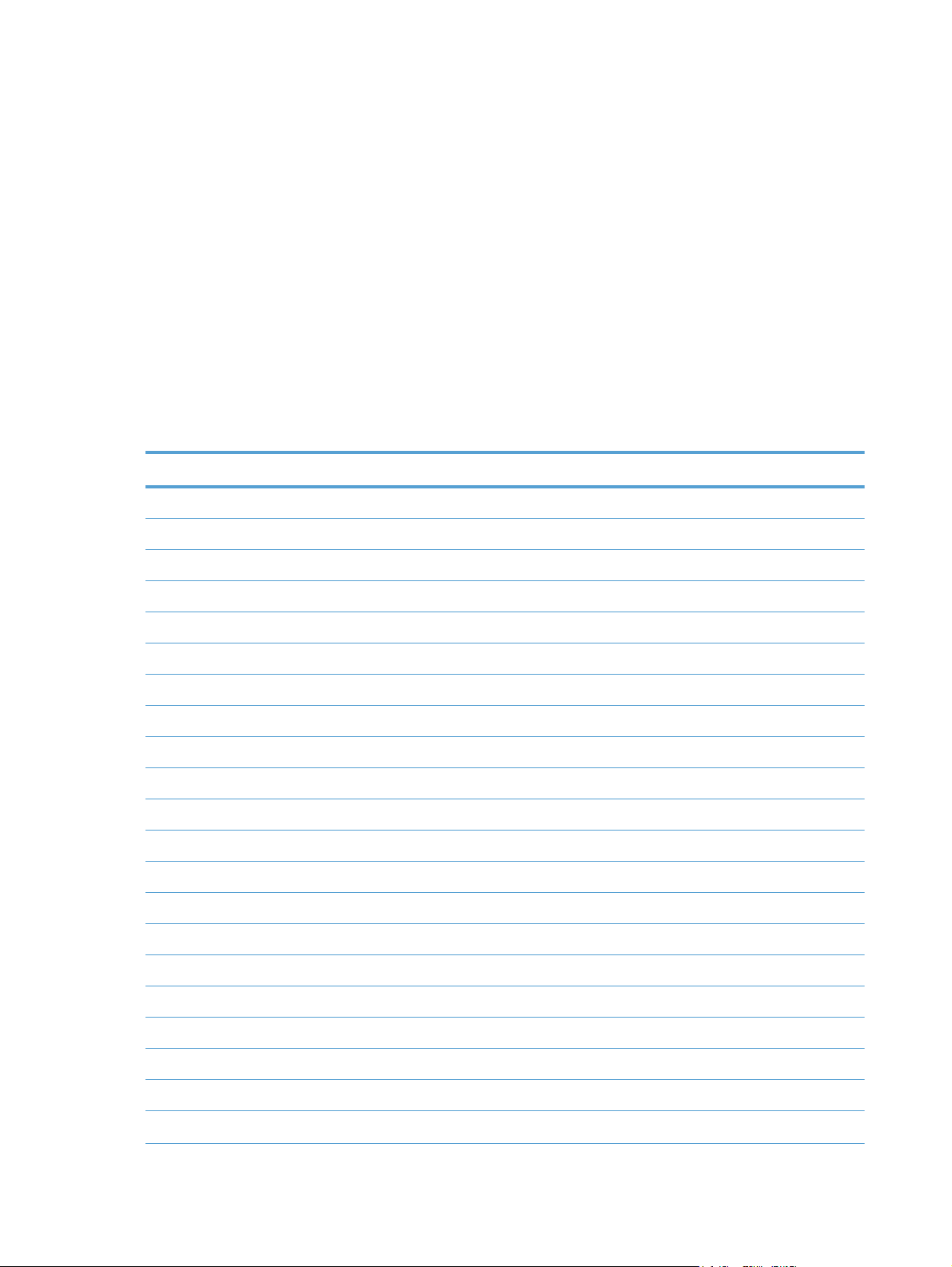
Prerequisites
●
Setup
●
Utilities
●
x64
●
The Utilities folder contains the files to run these stand-alone utilities:
FileToEmail
●
● Scrubber
CD versions and language support
The product printing-system software CD is available with the following components and languages.
Table 1-1 Software CD supported languages
Language Two-letter abbreviation HP-preferred name File designation
Arabic AR Arabic ARWW
Catalan CA Catalan CAWW
Croatian HR Hrvatski HRWW
Czech CS Cestina CSWW
Danish DA Dansk DAWW
Dutch NL Nederlands NLWW
English EN English ENWW
Finnish FI Suomi FIWW
French FR Francais FRWW
German DE Deutsch DEWW
Greek EL Greek ELWW
Hebrew HE Hebrew HEWW
Hungarian HU Magyar HUWW
Italian IT Italiano ITWW
Japanese JA Japanese JAWW
Korean KO Korean KOWW
Norwegian NO Norsk NOWW
Polish PL Polski PLWW
Portuguese PT Portugues PTWW
Romanian RO Romanian ROWW
Russian RU Russian RUWW
4 Chapter 1 Document and product basics ENWW
Page 21
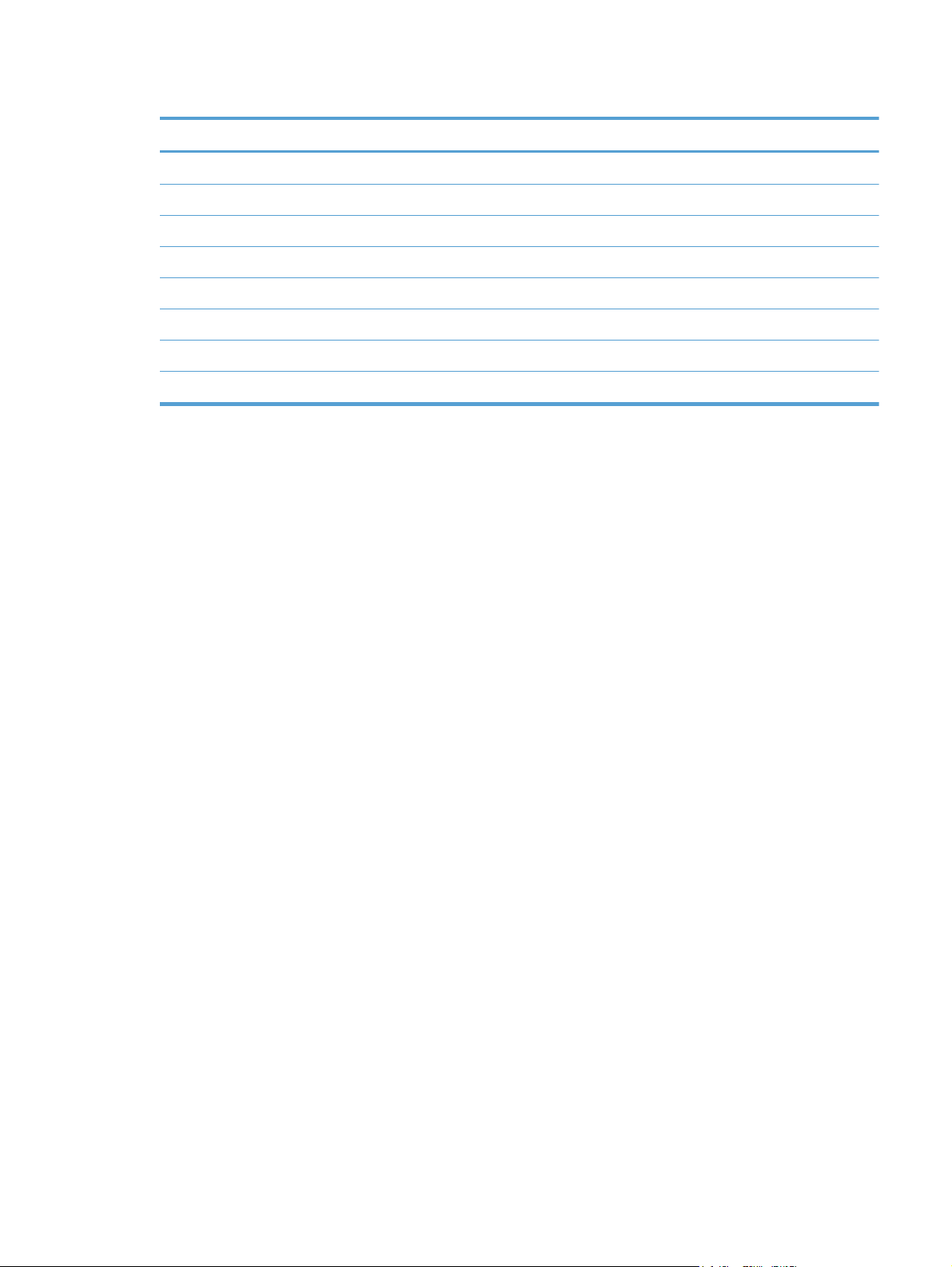
Table 1-1 Software CD supported languages (continued)
Language Two-letter abbreviation HP-preferred name File designation
Simplified Chinese ZHCN Simplified Chinese ZHCN
Slovak SK Slovak SKWW
Slovenian SL Slovenian SLWW
Spanish ES Espanol ESWW
Swedish SV Svenska SVWW
Thai TH Thai THWW
Traditional Chinese ZHTW Traditional Chinese ZHTW
Turkish TR Turkce TRWW
ENWW
Software availability and localization
5
Page 22
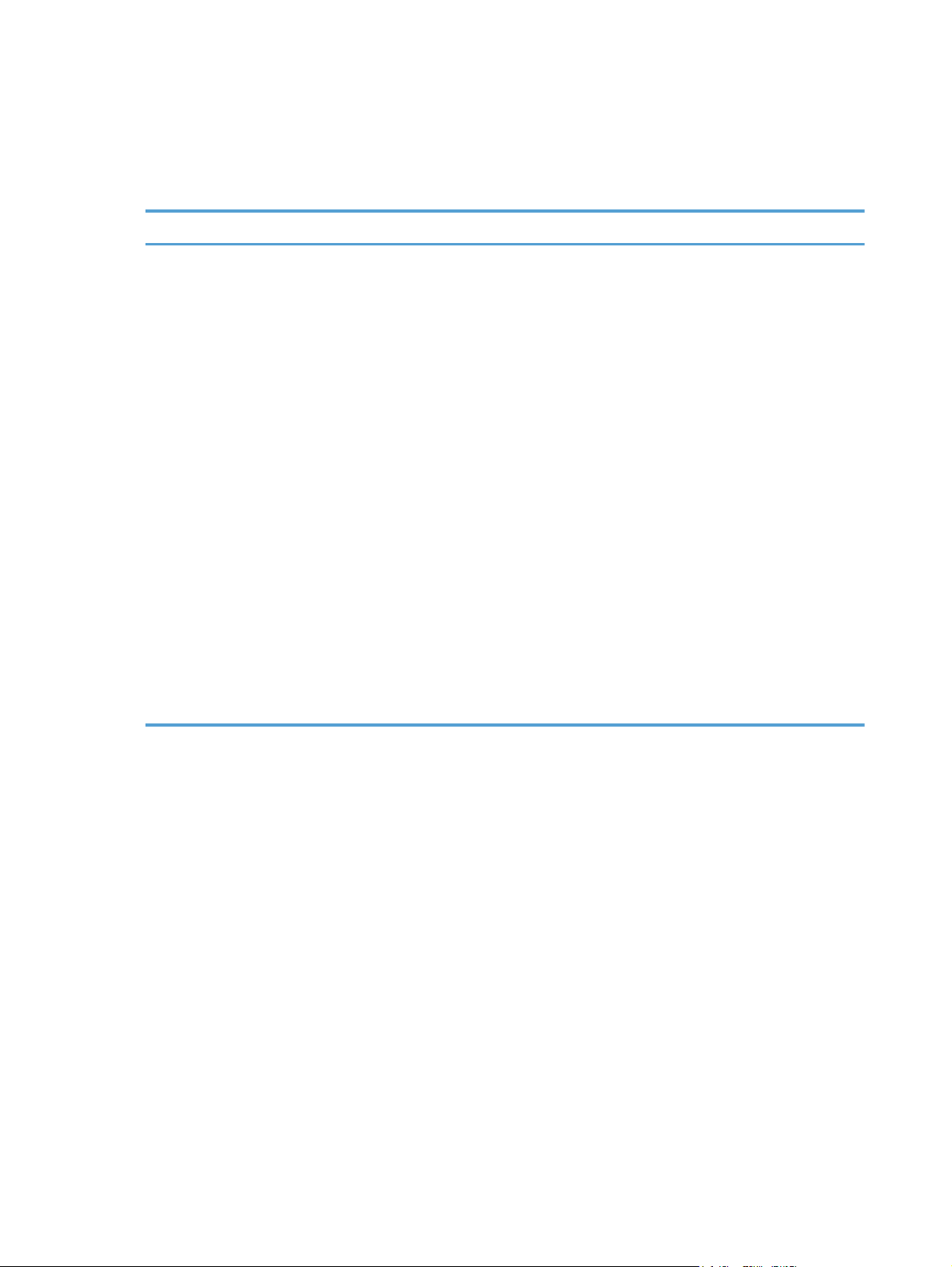
Driver languages
The product provides driver support in the following languages.
Table 1-2 Supported discrete driver languages
Component Language list
HP PCL 6 Print Driver
Arabic
●
Catalan
●
Croatian
●
Czech
●
● Danish
Dutch
●
English
●
Finnish
●
● French
German
●
Greek
●
Hebrew
●
Hungarian
●
● Italian
Japanese
●
Korean
●
Norwegian
●
Polish
●
Portuguese
●
● Romanian
Russian
●
Simplified Chinese
●
Slovak
●
● Slovenian
Spanish
●
Swedish
●
Thai
●
Traditional Chinese
●
● Turkish
6 Chapter 1 Document and product basics ENWW
Page 23

Installer languages
The product provides installer component support in the following languages.
Table 1-3 Installer component languages
Component Language list
Administrator install
Installer
Common Windows installer
Web registration (with the following
exceptions)
● Arabic and Hebrew support in
English only
Catalan support in Spanish
●
only
No support for Bulgarian,
●
Estonian, Japanese, Kazakh,
Lithuanian, Latvian, Serbian,
Ukrainian, or Vietnamese
Arabic
●
Bahasa Indonesian
●
Catalan
●
Croatian
●
● Czech
Danish
●
Dutch
●
English
●
● Finnish
French
●
German
●
Greek
●
Hebrew
●
● Hungarian
Italian
●
Norwegian
●
Polish
●
Portuguese
●
Romanian
●
● Russian
Simplified Chinese
●
Slovak
●
Slovenian
●
● Spanish
Swedish
●
Thai
●
Traditional Chinese
●
Turkish
●
ENWW
Korean
●
Software availability and localization
7
Page 24
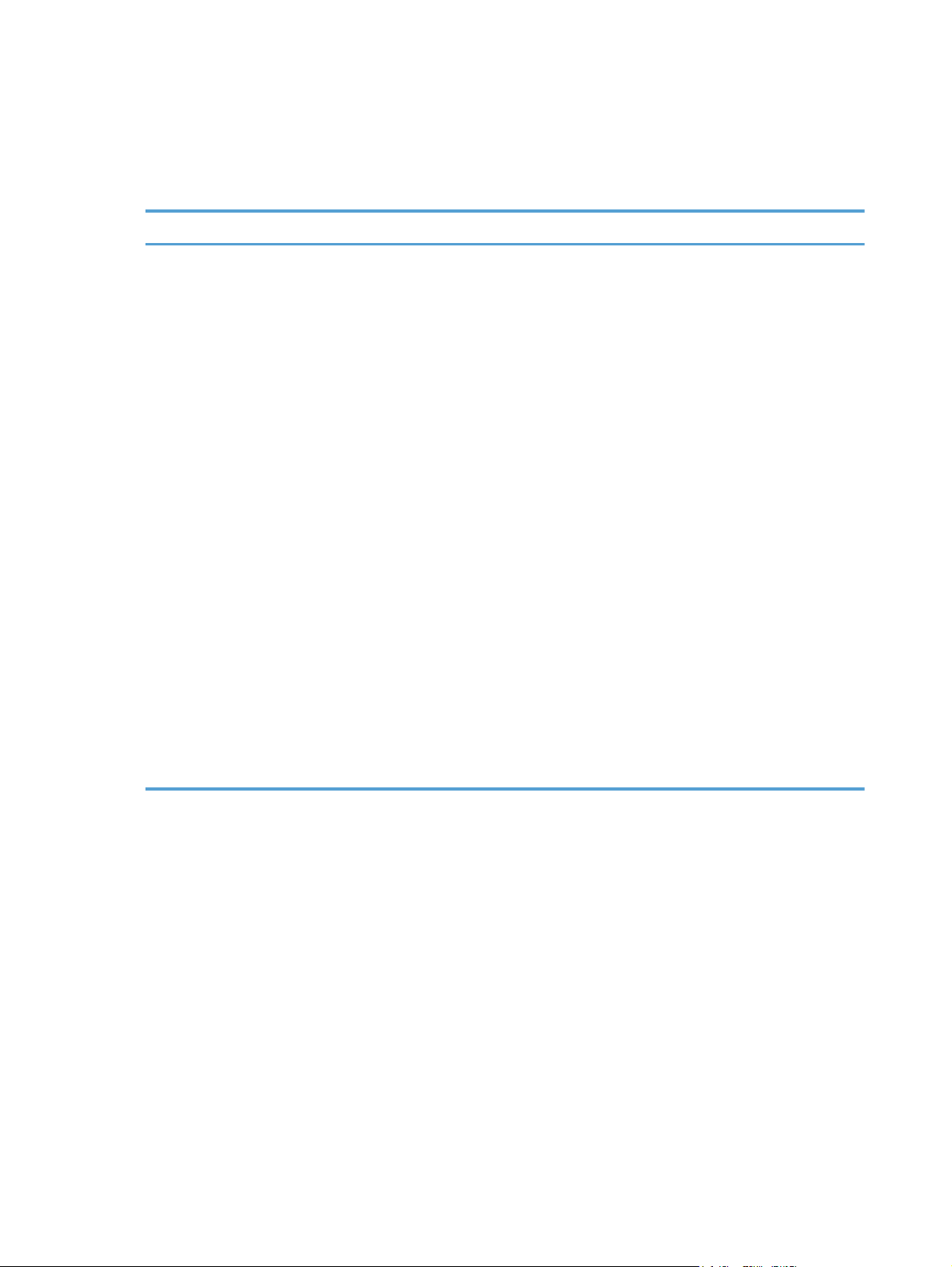
Documentation languages
The product provides documentation in the following languages.
Table 1-4 Documentation languages
Component Language list
User Guide
●
Quick Reference Guide
●
Single Topic Documents
●
(Web)
Install Notes (Windows)
●
Arabic
●
Bahasa Indonesian
●
Catalan
●
Croatian
●
● Czech
Danish
●
Dutch
●
English
●
● Finnish
French
●
German
●
Greek
●
Hebrew
●
● Hungarian
Italian
●
Norwegian
●
Polish
●
Portuguese
●
Romanian
●
● Russian
Slovak
●
Slovenian
●
Spanish
●
● Swedish
Thai
●
Turkish
●
Simplified Chinese
●
Traditional Chinese
●
Japanese
●
Korean
●
8 Chapter 1 Document and product basics ENWW
Page 25

2 Windows software description and
installation
Introduction
The product comes with software and installers for Microsoft Windows and Apple Computer, Inc.,
Mac systems. Linux and UNIX systems are supported, and software is available on the Web. For
information about specific system installers, drivers, and components, see the section that
corresponds to that system. For information about Mac software, see
on page 119.
This section contains information about the following topics:
Install overview
●
Mac software and utilities
CD installation and HP Smart Install installation
●
Installation for software components from the Web
●
HP LaserJet software components for Windows
●
Detailed Windows installation instructions
●
Remove software
●
ENWW
Introduction
9
Page 26
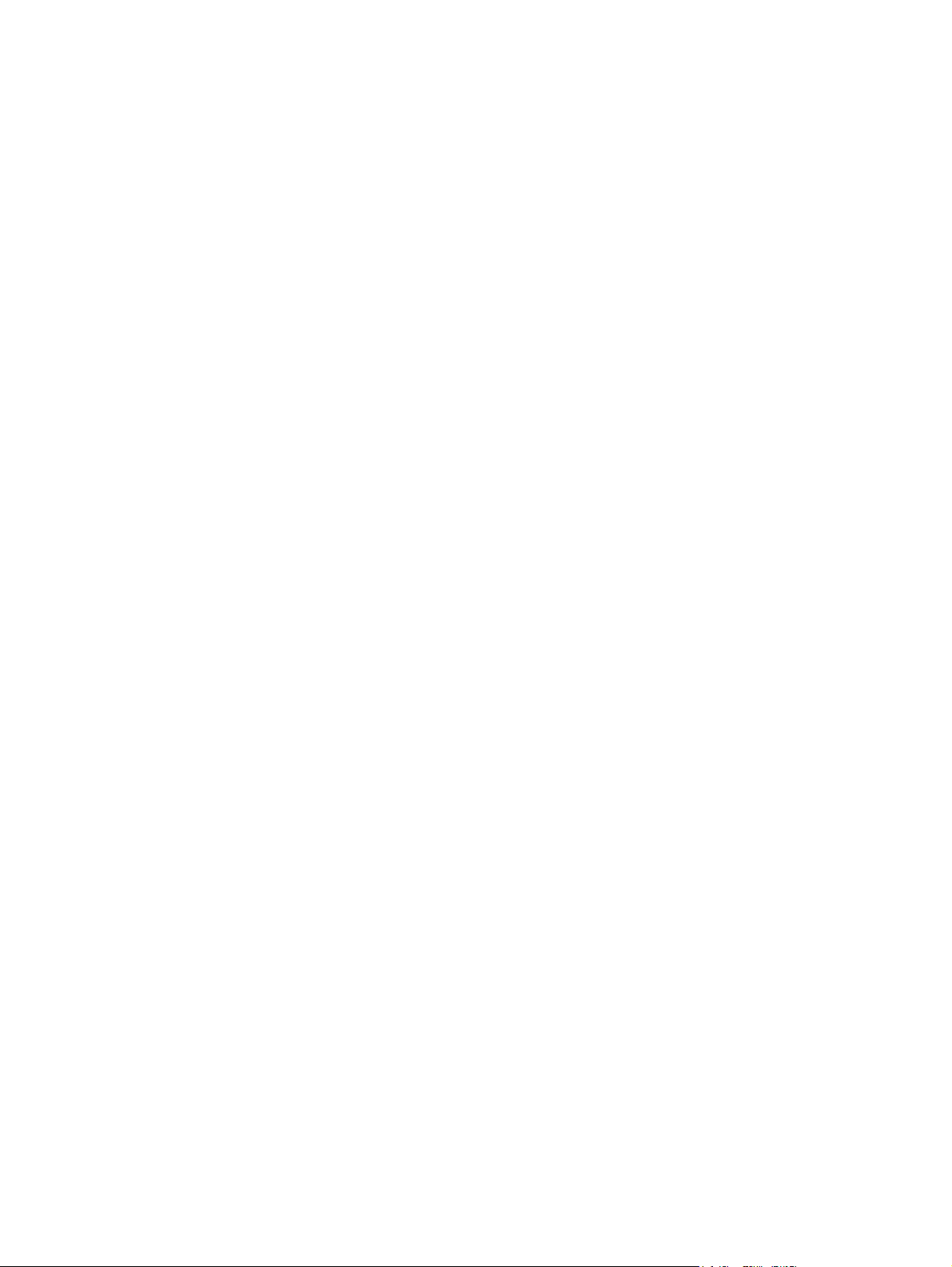
Install overview
The printing-system software CD contains the product software. The printing-system software can
also be installed when the product is connected to the computer through Smart Install.
For all supported operating systems, each install option presents a series of screens that guide you
through the installation process.
Software installation types for Windows
The following printing-system software installation types are available:
Select the recommended software (default)
●
Select the minimum software
●
Selecting Click here for more install options allows you to choose between the installation types
and allows you to view the software components that are installed with each installation type.
Installing the recommended software installs these software components:
Fax Setup Wizard
●
HP Device Toolbox
●
HP Help & Learn Center
●
HP LaserJet Customer Participation Program
●
● HP Printer Status and Alerts
HP Scan
●
HP Send Fax
●
Reconfigure your HP Device
●
Uninstall Product Software
●
The installer guides the installation, whether you are configuring a direct-connected or a networkconnected product.
The installer supports both USB and network connections (wired and wireless if applicable). The
installer guides the installation, and prompts the user to connect the USB cable for direct connect
installation. Additionally, it allows the user to either search the network or specify an IP address for
the product in a network installation.
Installation options
The printing-system software can be installed when the product is connected to the computer in the
following configurations:
Directly connected via a USB port
●
Connected via a wired or wireless network
●
10 Chapter 2 Windows software description and installation ENWW
Page 27
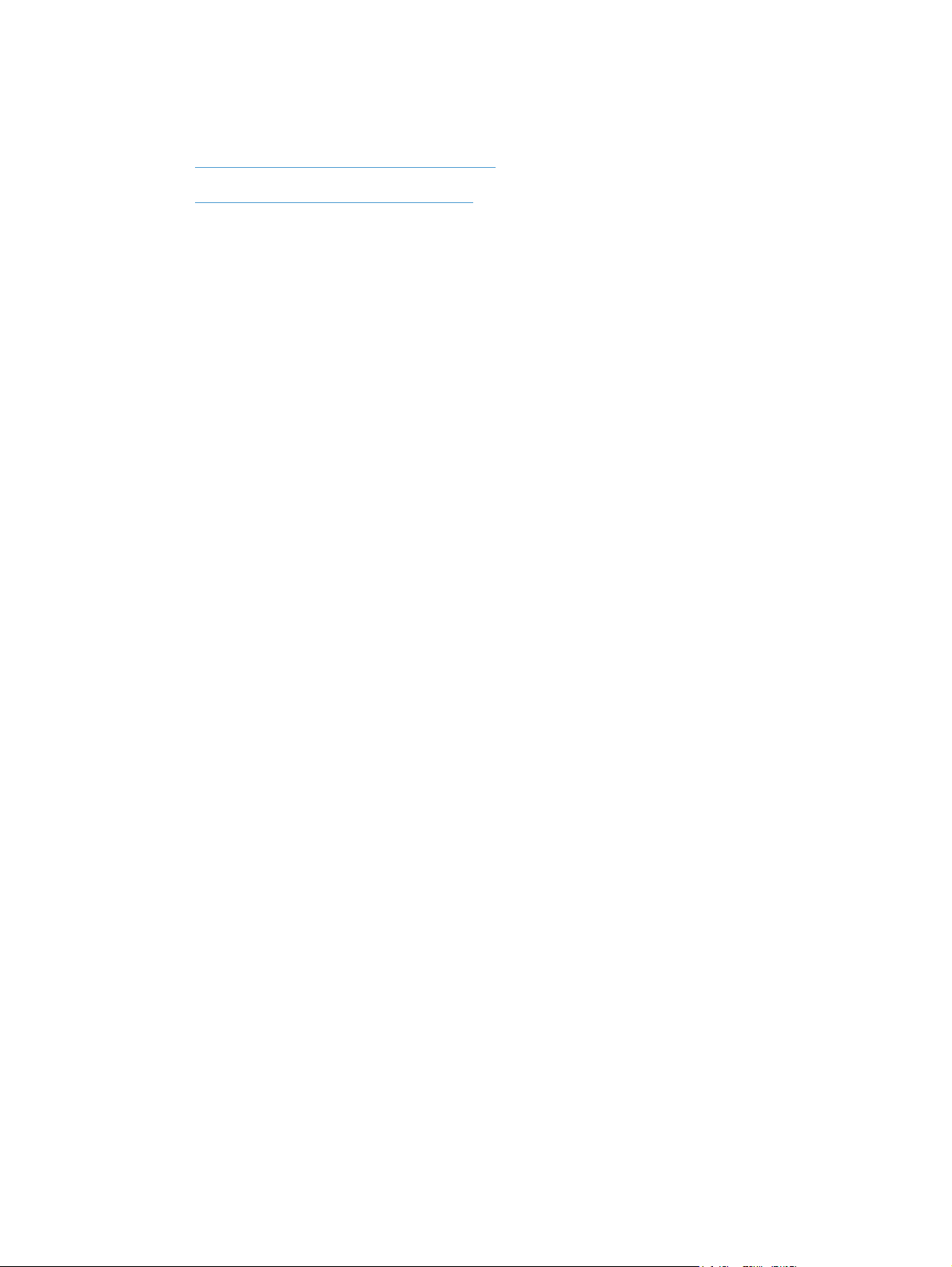
CD installation and HP Smart Install installation
Supported operating systems for Windows
●
Software installation types for Windows
●
Supported operating systems for Windows
The product comes with software for the following Windows operating systems:
Windows 7 (32-bit and 64-bit)
●
Windows Vista (32-bit and 64-bit)
●
Windows XP (32-bit, Service Pack 2)
●
Windows Server 2003 (32-bit, Service Pack 3)
●
Windows Server 2008 and 2008 R2 (32-bit and 64-bit)
●
Software installation types for Windows
The product printing-system software can be installed in the following ways:
HP LaserJet Pro 300 color MFP M375 and HP LaserJet Pro 400 color MFP M475 printing-
●
system installer (Recommended)
HP Smart Install with USB connection
●
HP Smart Install with network connection
●
Microsoft Found New Hardware Wizard (If HP Smart Install is disabled)
●
ENWW
CD installation and HP Smart Install installation
11
Page 28
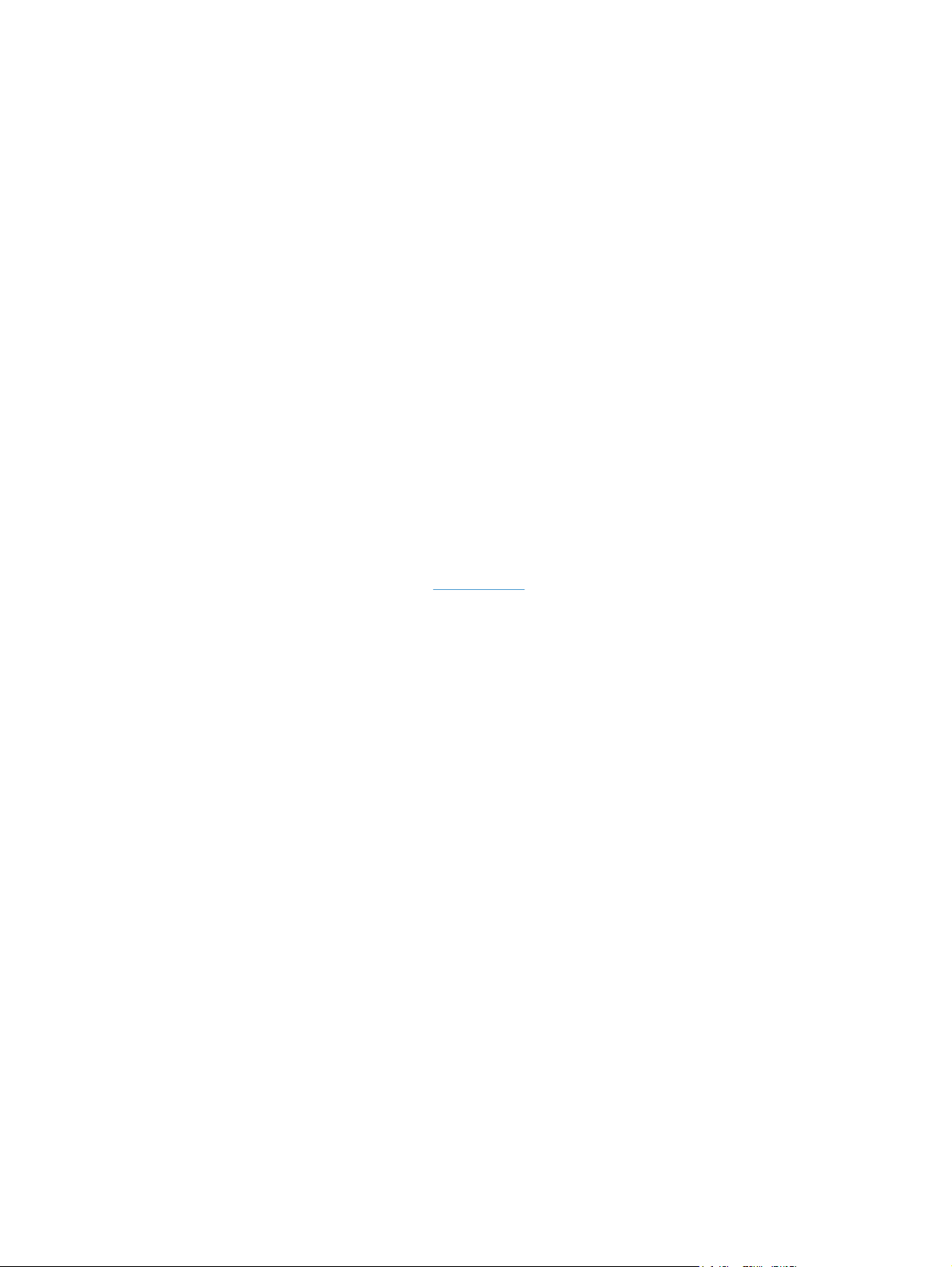
Installation for software components from the Web
Supported operating systems for Windows
The product comes with software for the following Windows operating systems:
Windows 7 (32-bit and 64-bit)
●
Windows Vista (32-bit and 64-bit)
●
Windows XP (32-bit, Service Pack 2)
●
Windows Server 2003 (32-bit, Service Pack 3)
●
Windows Server 2008 and 2008 R2 (32-bit and 64-bit)
●
Software installation types for Windows
The product software can be installed in the following ways:
Microsoft Add Printer utility (for network print driver only)
●
● Point-and-Print installation (for network print driver only)
Installer package downloaded from
●
www.hp.com
12 Chapter 2 Windows software description and installation ENWW
Page 29

HP LaserJet software components for Windows
Installer
The installer program installs the printer-system software based on software components selected
during the installation process. There is an installer system check that will verify if the operating
system is supported by the installer.
Uninstaller
The uninstall program removes files and folders that were installed when the printing-system software
was originally installed on the computer.
Printer drivers
Printer drivers provide the printing features and communication between the computer and the
product. The software CD includes software for end users and network administrators who are
working in the following operating environments:
Windows XP (32-bit and 64-bit), Windows Server 2003 (32-bit and 64-bit), Windows Server 2008
●
and 2008 R2 (32-bit and 64-bit), and Windows Vista (32-bit and 64-bit), and Windows 7 (32-bit
and 64-bit)
● Mac OS X v10.5 and later
In Windows operating systems, automatic configuration, driver updates after a new product
configuration, and preconfiguration features are available with the product.
NOTE: For additional information about installing the printing-system software, see the HP LaserJet
Pro 300 color MFP M375 and HP LaserJet Pro 400 color MFP M475 Install Notes on the printing-
system software CD.
All of the drivers provide access to the paper-handling and print-quality features.
HP PCL 6 discrete Print Driver, PCL 5 Universal Print Driver, and PS Universal Print Driver
All of the Windows drivers are supported by Microsoft 32-bit and 64-bit operating systems. The
HP PCL 6 driver is included on the HP LaserJet Pro 300 color MFP M375 and HP LaserJet Pro 400
color MFP M475 printing-system software CD. All UPDs are available for download at the following
Web site:
http://www.hp.com/go/LJColorMFPM375_software or http://www.hp.com/go/
LJColorMFPM475_software
NOTE: If you select the recommended installation by clicking Install Now on the main screen of the
Installer, the HP PCL 6 Print Driver is installed by default.
ENWW
HP LaserJet software components for Windows
13
Page 30
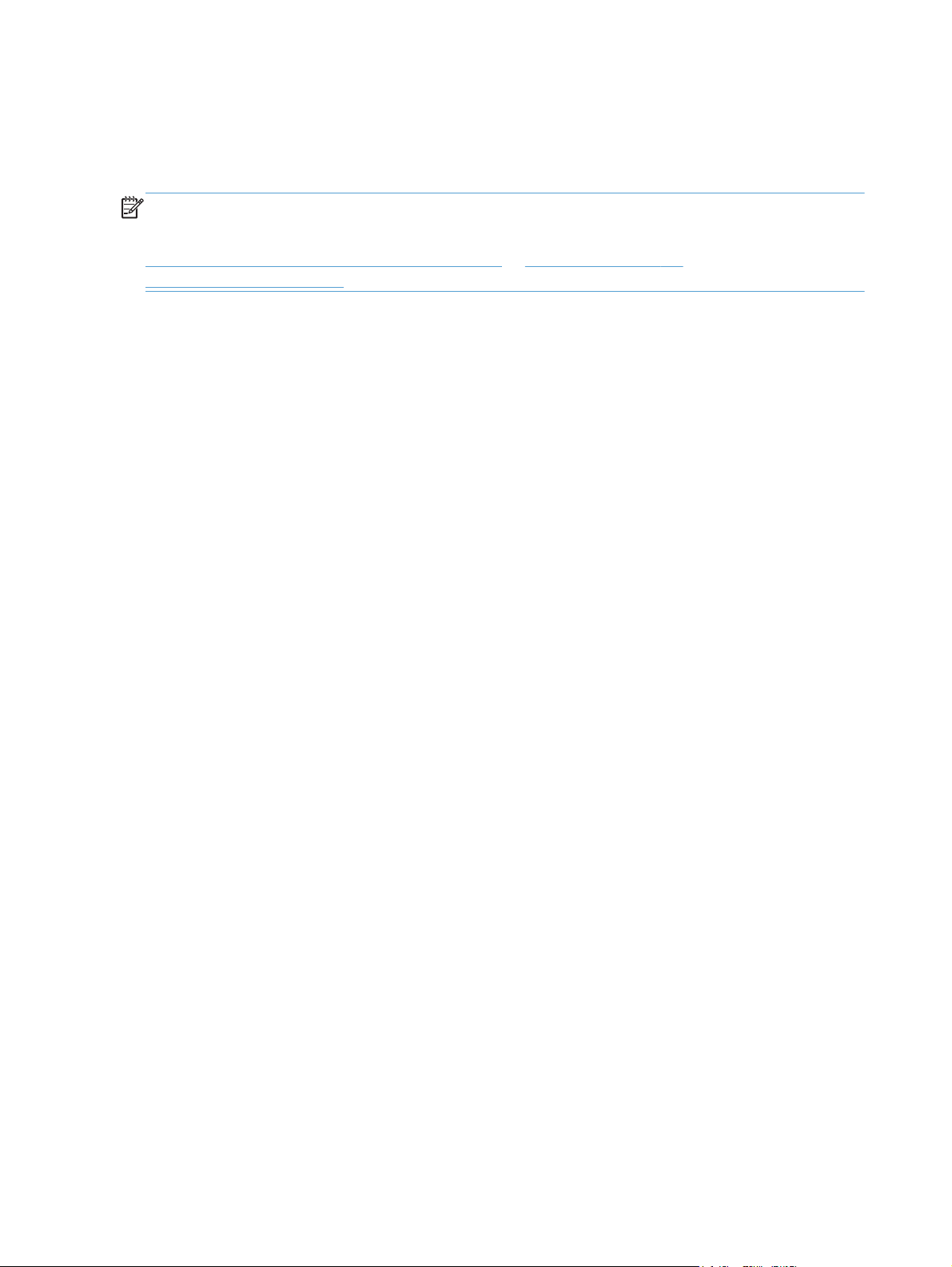
Printer-driver version numbers for Windows operating systems
Access to printer-driver version numbers varies, depending on the operating system in which the
product is installed.
NOTE: For a list of HP LaserJet Pro 300 color MFP M375 and HP LaserJet Pro 400 color MFP
M475 printer drivers, updated HP printing-system software, and product-support information, go to:
http://www.hp.com/go/LJColorMFPM375_software or http://www.hp.com/go/
LJColorMFPM475_software
The Windows XP, Windows Server 2003, Windows Server 2008 and 2008 R2, Windows Vista, and
Windows 7 operating systems support the HP PCL 6, PCL 5 Universal Print Driver, and PS Emulation
Universal Print Drivers. If you are using an HP print driver in a Windows environment, follow these
steps to find driver-version information:
1. In Windows 7, click the Start button, and then click the Devices and Printers item.
In Windows Vista, Windows XP, and Windows Server 2003, click the Start button, and then click
the Printers item.
In Windows Server 2008 and 2008 R2, click the Start button, click the Settings item, and then
click the Printers and Faxes item.
2. Right-click the product icon.
3. Click Printer Properties.
4. Click the About tab.
You can also gain information about driver versions by clicking the About button that appears on
most driver tabs.
HP PCL 6 printer driver for Windows
Introduction
You can change the print job settings through the product control panel, the software program, or the
print driver.
Generally, for features that are duplicated in more than one location (for instance, you can select the
paper input tray from any of them), settings that are established in the software program take
precedence over printer-driver settings. Printer-driver settings, in turn, override product control-panel
settings.
Access printer drivers
Depending on the operating system on which you are installing the printer drivers, you can gain
access to the printer drivers and different print-driver interfaces in several ways.
14 Chapter 2 Windows software description and installation ENWW
Page 31

To gain access to the printer driver settings from within most software programs, follow these steps:
1. Click the File menu.
2. Click the Print item.
3. Click the Properties button.
The appearance and names of the driver tabs can vary, depending on the operating system. These
driver settings apply only while that software program is open.
You can control the drivers directly from the Printers folder. Here you have access to two sets of
driver tabs: the Printing Preferences tabs and the Properties tabs. The settings that you make on
the Printing Preferences driver tabs control the driver default settings for each user profile.
Installable options can be configured in Properties driver tabs.
Printing Preferences driver tabs
The Printing Preferences driver tabs change the default settings that are used across all software
programs. To gain access to these tabs, follow these steps:
1. In Windows 7, click the Start button, and then click the Devices and Printers item.
In Windows Vista, Windows XP, and Windows Server 2003, click the Start button, and then click
the Printers item.
In Windows Server 2008 and 2008 R2, click the Start button, click the Settings item, and then
click the Printers and Faxes item.
2. Right-click the product icon.
3. Click the Printing Preferences item.
The following Printing Preferences print-driver tabs are available:
Advanced
●
Printing Shortcuts
●
Paper/Quality
●
Effects
●
Finishing
●
Color
●
Services
●
ENWW
HP LaserJet software components for Windows
15
Page 32

Printer Properties driver tabs
This set of tabs controls the driver behavior and driver connections. To gain access to the Printer
Properties tabs, follow these steps:
1. In Windows 7, click the Start button, and then click the Devices and Printers item.
In Windows Vista, Windows XP, and Windows Server 2003, click the Start button, and then click
the Printers item.
In Windows Server 2008 and 2008 R2, click the Start button, click the Settings item, and then
click the Printers and Faxes item.
2. Right-click the product icon.
3. Click the Printer Properties item.
The following Printer Properties print-driver tabs are available:
General
●
Sharing
●
Ports
●
Advanced
●
Color Management
●
Security
●
● Device Settings
About
●
Help system
The HP PCL 6 printer driver includes a full-featured Help system to provide assistance with printing
and configuration options.
“What's this?” Help
Windows XP, Windows Server 2003, Windows Server 2008 and 2008 R2, Windows Vista, and
Windows 7 support What's this? Help. You can gain access to What's this? Help messages in any of
the following ways:
Right-click a feature or control. A pop-up Help window appears.
●
Click a feature or control, and then press the F1 key. The Help window for the currently selected
●
control appears.
Incompatible print settings messages
Incompatible print settings (constraint) messages are unsolicited messages that appear in response
to specific print-driver selections. These messages alert you to selections that are illogical or
impossible given the product capabilities or the current settings of other controls.
16 Chapter 2 Windows software description and installation ENWW
Page 33
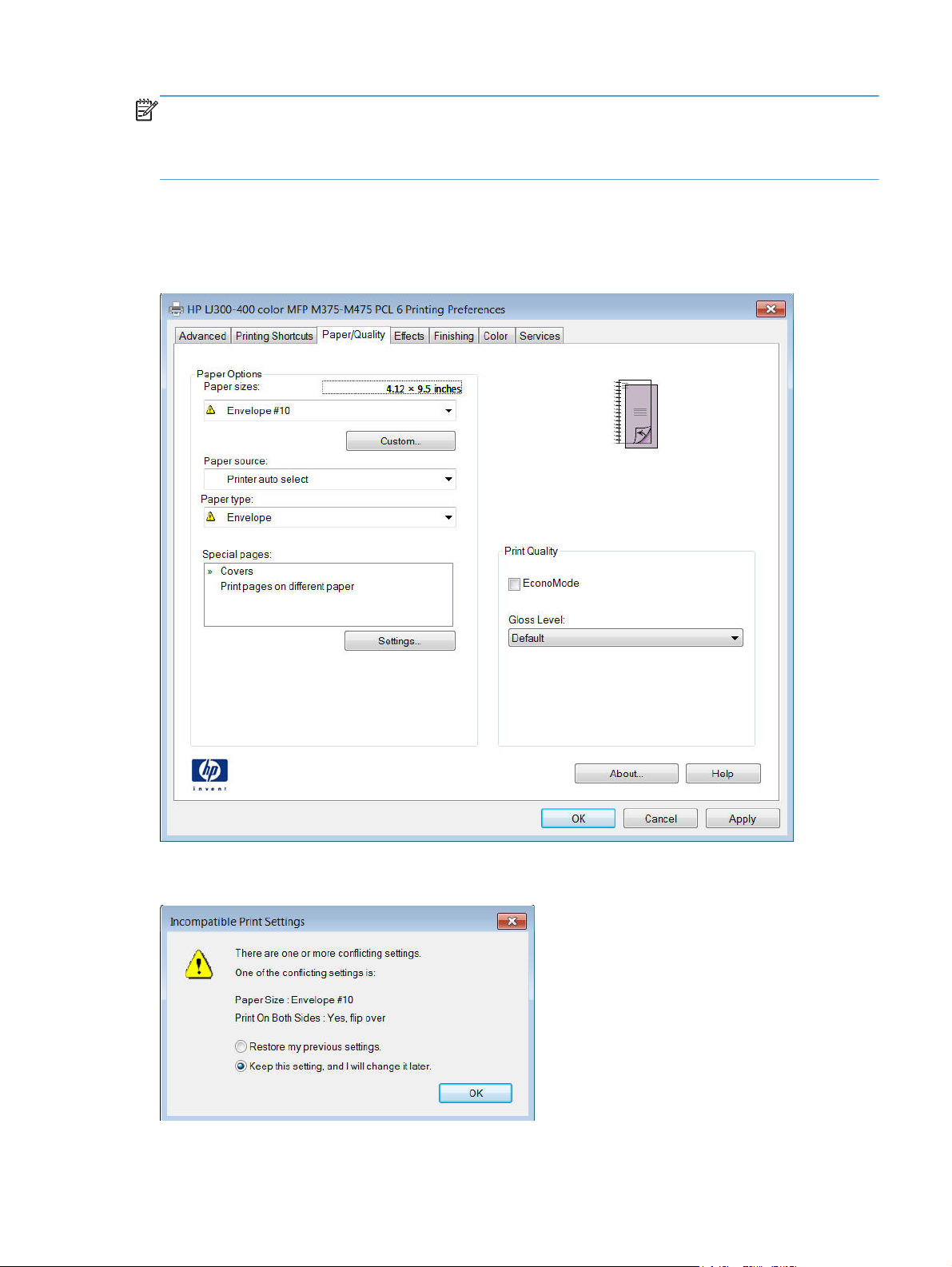
NOTE: Constraint messages are limited, and the underlying software architecture might accept
some settings that are illogical or impossible for the product to perform. Sending a job with
incompatible settings can lead to unexpected results. If print jobs do not print as expected, check the
product documentation for the product capabilities.
In supported Windows operating environments, some technically invalid print-driver configurations
result in warning messages. For example, duplexing is not possible when printing an envelope. The
following figure shows an incompatible print settings warning.
Figure 2-1 Incompatible print settings warning
ENWW
If you click the OK button, the Incompatible Print Settings dialog appears.
Figure 2-2 Incompatible Print Settings dialog
HP LaserJet software components for Windows
17
Page 34

To resolve the conflicting settings, click the Restore my previous settings option, and then click the
OK button. The driver resets the conflicting control back to its previous state.
If you want to keep the conflicting setting, click the Keep this setting, and I will change it later
option, and then click the OK button.
NOTE: In this example, the conflict can be resolved manually. If the conflict is not resolved when
the driver is closed, then the same dialog appears again when a print job is sent to the product.
Advanced tab features
NOTE: The Advanced tab is located on the Printing Preferences tab set. For information about
how to access these tabs, see
Use the Advanced tab to change the layout of printed pages. Use this tab to configure special
controls that are not commonly used, as well as to control features such as collating and font
management in the driver (although most current software programs support these features in the
print dialog box or through the page settings in the software program). The following figure shows the
Advanced tab.
Figure 2-3 Advanced tab
Printing Preferences driver tabs on page 15,
The Advanced tab contains the following controls:
Paper/Output
●
18 Chapter 2 Windows software description and installation ENWW
Page 35

●
●
Paper/Output
The Paper/Output setting contains the following controls:
●
●
Copy Count
Use this control to set the number of copies to print.
Collated
Use this control to collate printed copies.
Graphic
The Graphic setting contains the following controls:
●
Graphic
Document Options
Copy Count setting
Collated selection
Image Color Management settings
True Type Font settings
●
Image Color Management
This control lists the available Image Color Management (ICM) options used for printing color
graphics. ICM, a set of calculations for color matching, makes it possible for programs to adjust colors
before printing so that the color of images on the screen more closely match the color of those
images when they are printed.
NOTE: The ICM Method is typically set to ICM Disabled.
True Type Font
Use the Substitute with Device Font option (the default setting) to print documents that contain
TrueType fonts by using equivalent printer fonts. This permits faster printing; however, you might lose
special characters that the equivalent printer font does not support. Select the Download as Softfont
option to download TrueType fonts for printing instead of using printer fonts.
Document Options
The Document Options setting contains the following controls:
Advanced Printing Features
●
ENWW
Printer Features
●
Layout Options
●
HP LaserJet software components for Windows
19
Page 36
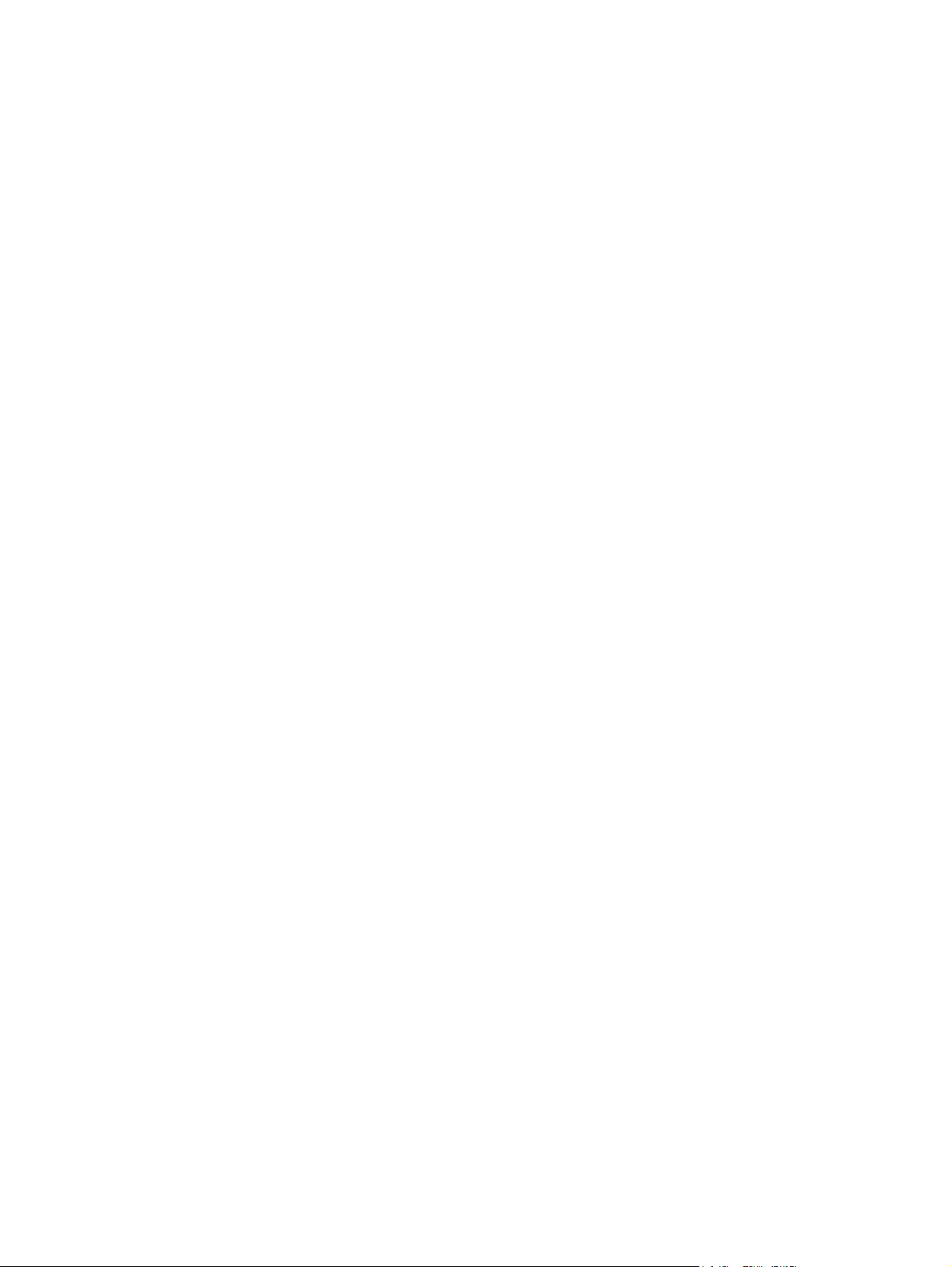
Advanced Printing Features
When the Advanced Printing Features setting is Enabled, metafile spooling is turned on and
Finishing tab options such as Page Order, Booklet Layout, and Pages per Sheet are available,
depending on the product.
Enhanced metafile spooling is used to greatly reduce the amount of time that elapses between a
request to print (initiated by a software program) and the return of control to the software program by
the operating system.
For normal printing, leave the Advanced Printing Features setting at the default (Enabled). If
compatibility problems occur, you can disable the feature. However, some advanced printing features
might still appear in the printer driver, even though they have been disabled. If you select an
advanced printing feature in the printer driver that has been disabled on the Advanced tab, the
feature is automatically re-enabled.
Printer Features
The Printer Features setting contains the following controls:
Print All Text as Black
●
The feature is Disabled by default. When Enabled is selected, the driver prints all text as black
regardless of the original document text color. Color text is printed as black, except for white
text, which remains white. (White text is a reliable method of printing reverse typeface against a
dark background.) This setting does not affect graphic images on the page, nor does it affect any
text that is part of a graphic.
Send True Type as Bitmap
●
Send True Type as Bitmap provides an alternative for software programs that have trouble
using TrueType fonts for special graphic aspects such as shading, rotation, or slanting. The
setting is Disabled (off) by default. The TrueType fonts are converted to bitmap soft fonts before
downloading. The Enabled setting causes the driver to send TrueType fonts to the product as
outlines, which retains the standard format (outline) of the fonts.
Raster Compression
●
Use the Raster Compression feature to select the graphics-compression method:
Automatic. The software determines the best compression method to use.
◦
Best Quality. This option forces the software to use a lossless compression method.
◦
(Lossless means that no data is lost during compression.)
Maximum Compression. Where applicable, this option requires the software to always
◦
use a lossy compression method (some data is lost).
Print Data Optimization
●
When selected, this feature allows the print job to use the host memory to ensure quick and
high-quality printing. The print speed increases without any print quality degradation.
20 Chapter 2 Windows software description and installation ENWW
Page 37
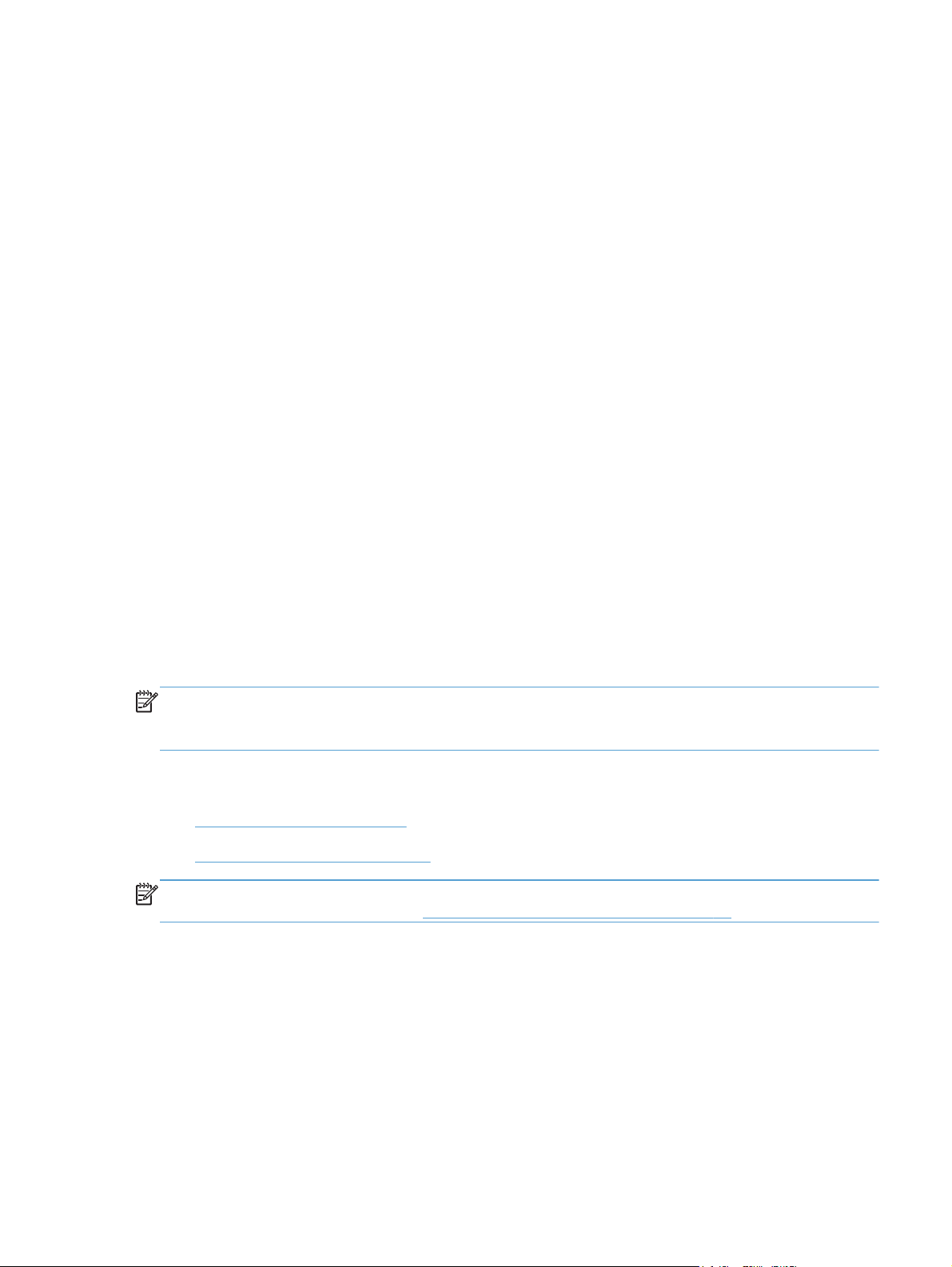
●
Layout Options
When this option is selected, you must use one of the following settings:
Auto (the default setting)
◦
Optimize for Raster
◦
Optimize for Text and Vector
◦
Alternative Letterhead Mode
Alternative Letterhead Mode feature affects the way you load letterhead or preprinted paper.
This setting is turned off by default.
When selected, this option eliminates the need to flip or reload letterhead or preprinted paper in
a tray, whether you are printing on one or both sides of the sheet. Load the paper the same as
for printing on both sides. If the printer tray has an icon that indicates whether to load paper
either face-up or facedown, load the paper in opposite orientation of that shown.
When this option is selected, you must select one of the following options in the Type is setting:
Letterhead
◦
Preprinted
◦
The Layout Options setting contains the Page Order setting.
Page Order specifies the order in which the pages of your document are printed. Front to Back
prints the document so that page 1 prints first. Back to Front prints the document so that page 1
prints last.
NOTE: The page-ordering operation works on whole sheets of paper rather than on individual
logical pages. Accordingly, if you set Pages per Sheet (on the Finishing tab) to be greater than one,
the ordering of logical pages on a physical sheet of paper does not change.
Printing Shortcuts tab features
Use defined printing shortcuts
●
Create a custom printing shortcut
●
NOTE: The Printing Shortcuts tab is located on the Printing Preferences tab set. For information
about how to access these tabs, see
Use the Printing Shortcuts tab to store specific combinations of driver settings for easy use.
The following figure shows the Printing Shortcuts tab.
Printing Preferences driver tabs on page 15,
ENWW
HP LaserJet software components for Windows
21
Page 38
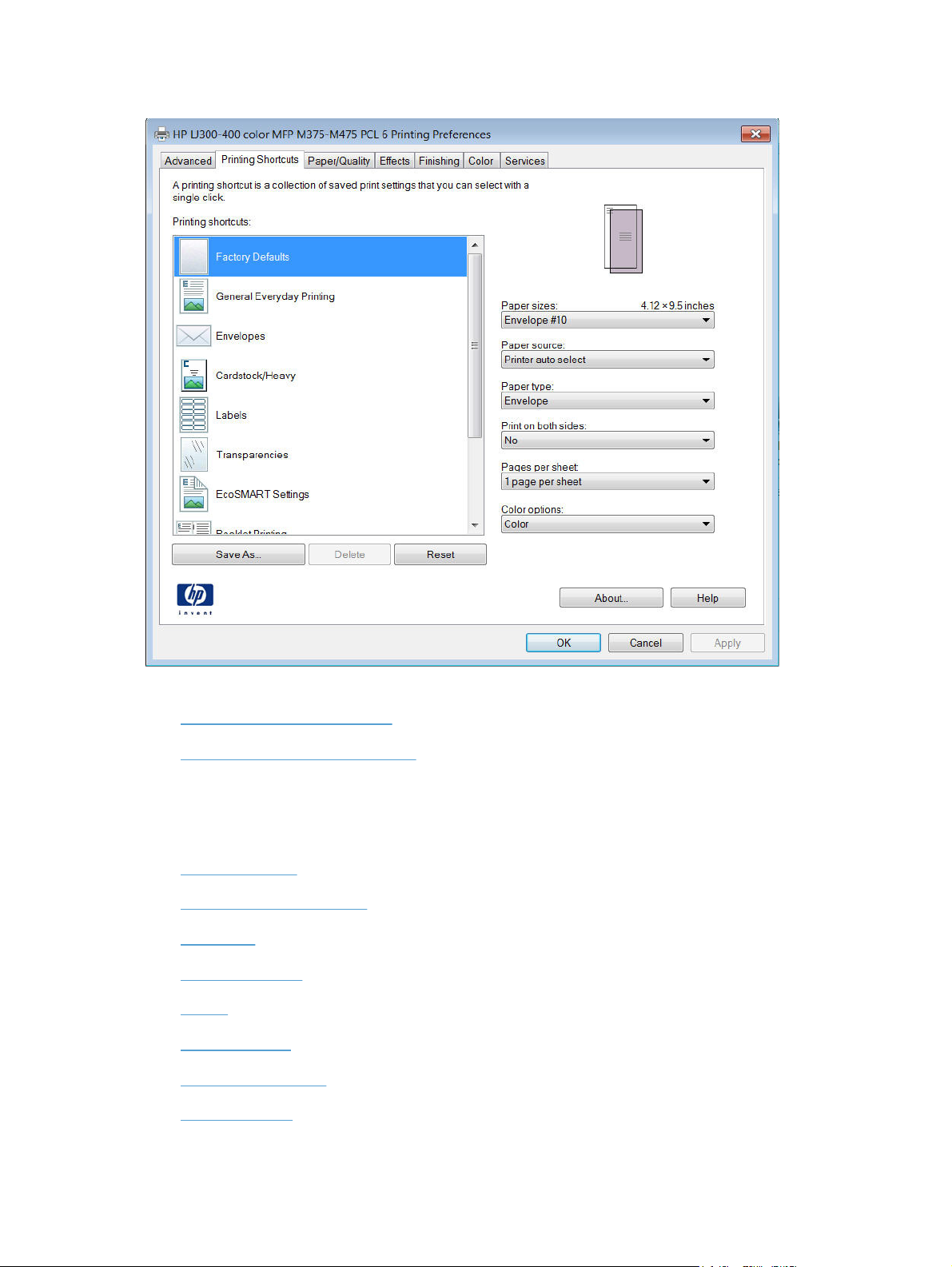
Figure 2-4 Printing Shortcuts tab
The Printing Shortcuts tab saves commonly used driver settings under a shortcut name.
Use defined printing shortcuts
●
Create a custom printing shortcut
●
Use defined printing shortcuts
The Printing Shortcuts tab contains the following pre-defined shortcuts:
Factory Defaults
●
General Everyday Printing
●
Envelopes
●
Cardstock Heavy
●
Labels
●
Transparencies
●
EcoSMART Settings
●
Booklet Printing
●
22 Chapter 2 Windows software description and installation ENWW
Page 39

Snapshot Photos
●
Glossy/Presentation
●
Factory Defaults
When Factory Defaults is selected, the customizable options are grayed out, locking in those default
options.
The Factory Defaults are as follows:
Paper sizes: Letter (This setting changes according to country/region.)
●
Paper source: Automatically select
●
Paper type: Unspecified
●
Print on both sides: No
●
Pages per sheet: 1 page per sheet
●
Color Options: Color
●
General Everyday Printing
When General Everyday Printing is selected, the following controls are available:
●
●
●
●
●
●
When options other than the defaults are selected, the Save as... and Reset buttons become active.
Click Save as... to create a custom printing shortcut.
Click Reset to change customized settings back to the default settings.
Paper sizes
The following options are available:
●
●
Paper sizes:
Paper source:
Paper type:
Print on both sides:
Pages per sheet:
Color options:
Letter (default)
Legal
ENWW
●
●
●
Executive
8.5x13
11x17
HP LaserJet software components for Windows
23
Page 40
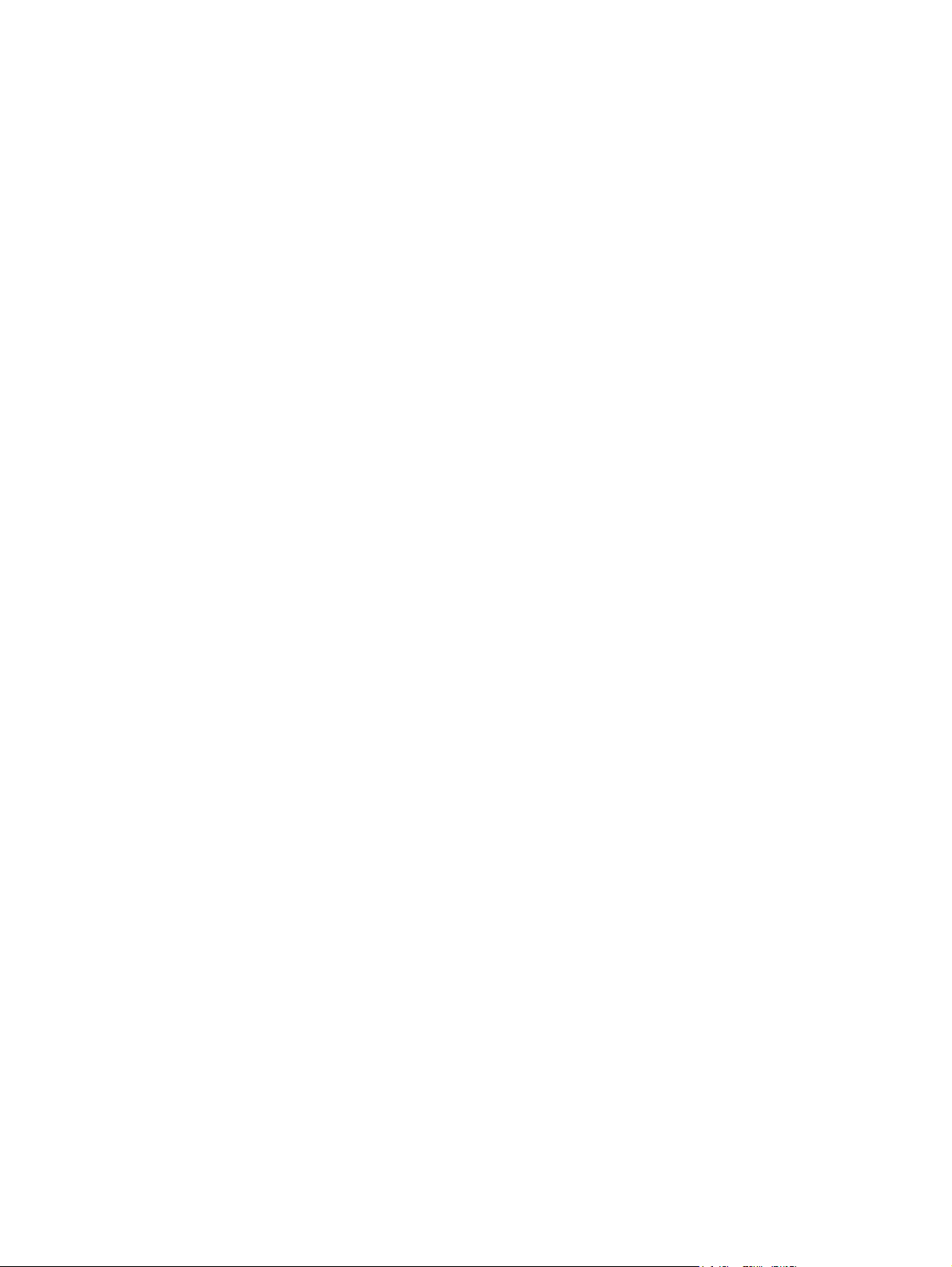
4x6
●
5x8
●
A3
●
A4
●
A5
●
A6
●
● B4 (JIS)
B5 (JIS)
●
10x15cm
●
8K 270x390
●
16k 195x270mm
●
8K 260x368
●
16k 184x260mm
●
8K 273x394
●
●
● Japanese Postcard
●
●
●
●
●
●
Paper source
The following options are available:
●
●
●
16k 197x273mm
Double Japan Postcard Rotated
Envelope #10
Envelope Monarch
Envelope B5
Envelope C5
Envelope DL
Automatically Select (default)
Printer auto select
Manual Feed in Tray 1
● Tray 1
Tray 2
●
24 Chapter 2 Windows software description and installation ENWW
Page 41

Paper type
The following options are available:
Unspecified (default)
●
Plain
●
HP EcoSMART Lite
●
HP LaserJet 90g
●
HP Color Laser Matte 105g
●
HP Premium Choice Matte 120g
●
HP Premium Presentation Matte 120g
●
HP Brochure Matte 150g
●
HP Cover Matte 200g
●
HP Matte Photo 200g
●
HP Premium Presentation Glossy 120g
●
HP Brochure Glossy 150g
●
HP Tri-fold Brochure Glossy 150g
●
HP Brochure Glossy 200g
●
Intermediate 85–95g
●
Mid-Weight 96-110g
●
Heavy 111-130g
●
Extra Heavy 131-175g
●
Heavy Glossy 111-130g
●
Extra Heavy Glossy 131-175g
●
Card Glossy 176-220g
●
Color Laser Transparency
●
Labels
●
Letterhead
●
Envelope
●
Heavy Envelope
●
ENWW
Preprinted
●
Prepunched
●
HP LaserJet software components for Windows
25
Page 42

Colored
●
Bond
●
Recycled
●
Rough
●
Heavy Rough
●
HP Tough Paper
●
● Opaque Film
Print on both sides
The following options are available:
● No (default)
Yes, Flip Over
●
Yes, Flip Up
●
Pages per sheet
The following options are available:
●
●
●
●
●
●
Color options
The following options are available:
●
●
Envelopes
These settings are automatically selected:
1 page per sheet (default)
2 pages per sheet
4 pages per sheet
6 pages per sheet
9 pages per sheet
16 pages per sheet
Color (default)
Black & White
Paper sizes: Envelope #10
●
● Paper source: Automatically Select
26 Chapter 2 Windows software description and installation ENWW
Page 43

Paper type: Envelope
●
Color options: Color
●
Cardstock Heavy
These settings are automatically selected:
Paper sizes: Letter (This setting changes according to country/region.)
●
Paper source: Automatically Select
●
Paper type: HP Cover Matte 200g
●
Print on both sides:No
●
Color options: Color
●
Labels
These settings are automatically selected:
Paper sizes: Letter (This setting changes according to country/region.)
●
Paper source: Automatically Select
●
Paper type: Labels
●
Color options: Color
●
Transparencies
These settings are automatically selected:
Paper sizes: Letter (This setting changes according to country/region.)
●
Paper source: Automatically Select
●
Paper type: Color Laser Transparency
●
Color options: Color
●
EcoSMART Settings
Paper sizes: Letter
●
Paper source: Automatically Select
●
Paper type: Unspecified
●
Print on both sides: Yes, flip over
●
ENWW
Pages per sheet: 1 Page per sheet
●
Color options: Color
●
HP LaserJet software components for Windows
27
Page 44

Booklet Printing
These settings are automatically selected:
Paper sizes: Letter (This setting changes according to country/region.)
●
Paper source: Automatically Select
●
Paper type: Unspecified
●
Booklet Layout: Left binding
●
Snapshot Photos
These settings are automatically selected:
Paper sizes: 4x6 (This setting changes according to country/region.)
●
Paper source: Automatically Select
●
Paper type: HP Brochure Glossy 200g
●
Color options: Photo (sRGB)
●
Glossy/Presentation
Paper sizes: Letter (This setting changes according to country/region.)
●
Paper source: Automatically Select
●
Paper type: HP Brochure Glossy 200g
●
Print on both sides: No
●
Color theme: Photo (sRGB)
●
Create a custom printing shortcut
1. Select General Everyday Printing as a base.
2. Select the appropriate print settings on the Printing Shortcuts tab or use the settings on any of
the Printing Preferences tabs.
3. On the Printing Shortcuts tab, click Save As.... The Printing Shortcuts dialog box appears.
4. Type a name for the custom printing shortcut, and then click the OK button. The custom printing
shortcut appears in the Printing Shortcuts list.
5. To delete a custom printing shortcut, click the custom shortcut, and then click the Delete button.
Paper/Quality tab features
NOTE: The Paper/Quality tab is located on the Printing Preferences tab set. For information
about how to access these tabs, see
28 Chapter 2 Windows software description and installation ENWW
Printing Preferences driver tabs on page 15,
Page 45

Use the Paper/Quality tab to specify paper size, type, and source. You can also use this tab to
specify different paper selections for the front cover, first page, other pages, last page, and back
cover of the document. The following figure shows the Paper/Quality tab.
Figure 2-5 Paper/Quality tab
The Paper/Quality tab contains the following control sets:
●
●
●
Paper Options
The settings specified in the Paper Options group box on the Paper/Quality tab apply to all of the
pages of the document.
The settings in the Paper Options group box are described in the following order:
●
●
●
ENWW
Paper Options
Document preview image
Print Quality
Paper sizes
Custom Paper Size
Paper source
HP LaserJet software components for Windows
29
Page 46

●
●
Paper sizes
The Paper sizes setting is a drop-down menu that lists all of the supported paper sizes.
When you move the mouse over the dimensions label, the mouse cursor changes from an arrow to a
gloved hand. Click the dimensions label to toggle between English and metric units.
Because paper-size settings in most software programs override driver settings, it is generally best to
use the driver to set paper size only when you are printing from software programs that do not include
a paper-size setting, such as NotePad, or when you are producing a book or a booklet that does not
require different paper sizes.
NOTE: Certain software programs can override the size command and specify different paper sizes
within a single document.
When you change the print-driver setting to a paper size that is not currently loaded in the product, a
control-panel message appears that prompts you to load the paper size or select another tray.
When the Settings under the Special Pages section have been changed, the Paper sizes, Paper
source, and Paper type menus change also, offering a variety of options. For more information, see
Special pages on page 33.
Paper type
Special pages
Custom Paper Size
The Custom Paper Size dialog box appears when you click Custom… on the Paper/Quality tab.
The following figure shows the initial appearance of the Custom Paper Size dialog box.
NOTE: The HP LaserJet Pro 300 color MFP M375 and HP LaserJet Pro 400 color MFP M475
products support custom paper sizes up to 14 inches in length. To use this paper size, set the custom
paper size to match the custom paper size that you are using, up to 14 inches in length.
Name
Use the Name text box to type a new name for a custom paper size. When you change the name to
something other than Custom, the Save and OK buttons become active.
The name that appears in the Name text box depends on the following conditions:
If a saved custom paper size has been selected from the drop-down menu on the Paper/Quality
●
tab, then the Name text box shows the name of the selected custom paper size.
If a standard paper size has been selected on the Paper/Quality tab, then the Name text box
●
shows the default name of Custom .
If a new name has been typed into the Name text box for the purpose of saving a new size or
●
renaming an existing size, then that new name will remain in the text box until the new size is
saved or the dialog box is closed.
30 Chapter 2 Windows software description and installation ENWW
Page 47

Paper size
Units
If you type a new name into the Name text box, but then do not click Save, you can change the width
and height values without losing the name. However, if you close the dialog box without clicking
Save, any unsaved name or size values are lost without warning.
The width and height values can be changed by typing numeric strings into the edit boxes in the
Paper Size group box.
Any entry that is greater than the maximum limits of the width and height control is rounded down to
the maximum valid entry, while any entry that is smaller than the minimum limits of the width and
height control is rounded up to the minimum valid entry.
If units are in millimeters, the custom paper-size range minimum is the limit rounded up to the nearest
whole millimeter. The custom paper-size range maximum is the limit rounded down to the nearest
whole millimeter. Any non-numerical entry reverts to the minimum value. Width and height entries are
validated when the focus has changed.
The resolution of each control is 1 millimeter or 1/10 of an inch, depending on the current
measurement units.
To change measurement units, click one of the options in the Units group box (either Inches or
Millimeters).
Custom width and height control limits
The minimum paper size for the product is 76 x 127 mm (3 x 5 in) and the maximum is 215.90 x
355.60 mm (8.50 x 14.00 in).
Paper source
The Paper source setting specifies the source tray to use for printing a document. The list of source
trays depends on the product accessories that are installed. Any optional source trays that are
installed through the Device Settings tab also appear here.
The Paper source drop-down menu can contain the following options, depending on what has been
installed on the product:
● Automatically select
Printer auto select
●
Manual Feed in Tray 1
●
Tray 1
●
Tray 2 (100-sheet multipurpose tray)
●
The default setting is Automatically Select. When this setting is selected, the product uses the
source tray that supports the paper size that you have selected. If you select a source tray other than
Automatically select, make sure that the correct paper size is loaded in the source tray.
ENWW
HP LaserJet software components for Windows
31
Page 48

Paper type
The Paper type drop-down menu shows the first few paper types that the product supports and an
entry for More. Clicking More opens the Type Is dialog box. Click the + next to Type Is and its
subcategories to view all of the paper types that the product supports, listed in the following
categories.
Unspecified
●
Everyday <96g
●
Plain
◦
◦ HP EcoSMART Lite
HP LaserJet 90g
◦
Intermediate 85–95g
◦
Bond
◦
Recycled
◦
Presentation 96-130g
●
HP Color Laser Matte 105g
◦
HP Premium Choice Matte 120g
◦
HP Premium Presentation Matte 120g
◦
◦ HP Premium Presentation Glossy 120g
Mid-Weight 96-110g
◦
Heavy 111–130g
◦
Heavy Glossy 111-130g
◦
Brochure 131-175g
●
HP Brochure Matte 160g
◦
HP Brochure Glossy 160g
◦
HP Superior Laser Glossy 160g
◦
HP Tri-fold Brochure Glopssy160g
◦
◦ Extra Heavy 131–175g
Extra Heavy Glossy 131–175g
◦
Photo/Cover 176-220g
●
HP Cover Matte 200g
◦
HP Matte Photo 200g
◦
32 Chapter 2 Windows software description and installation ENWW
Page 49
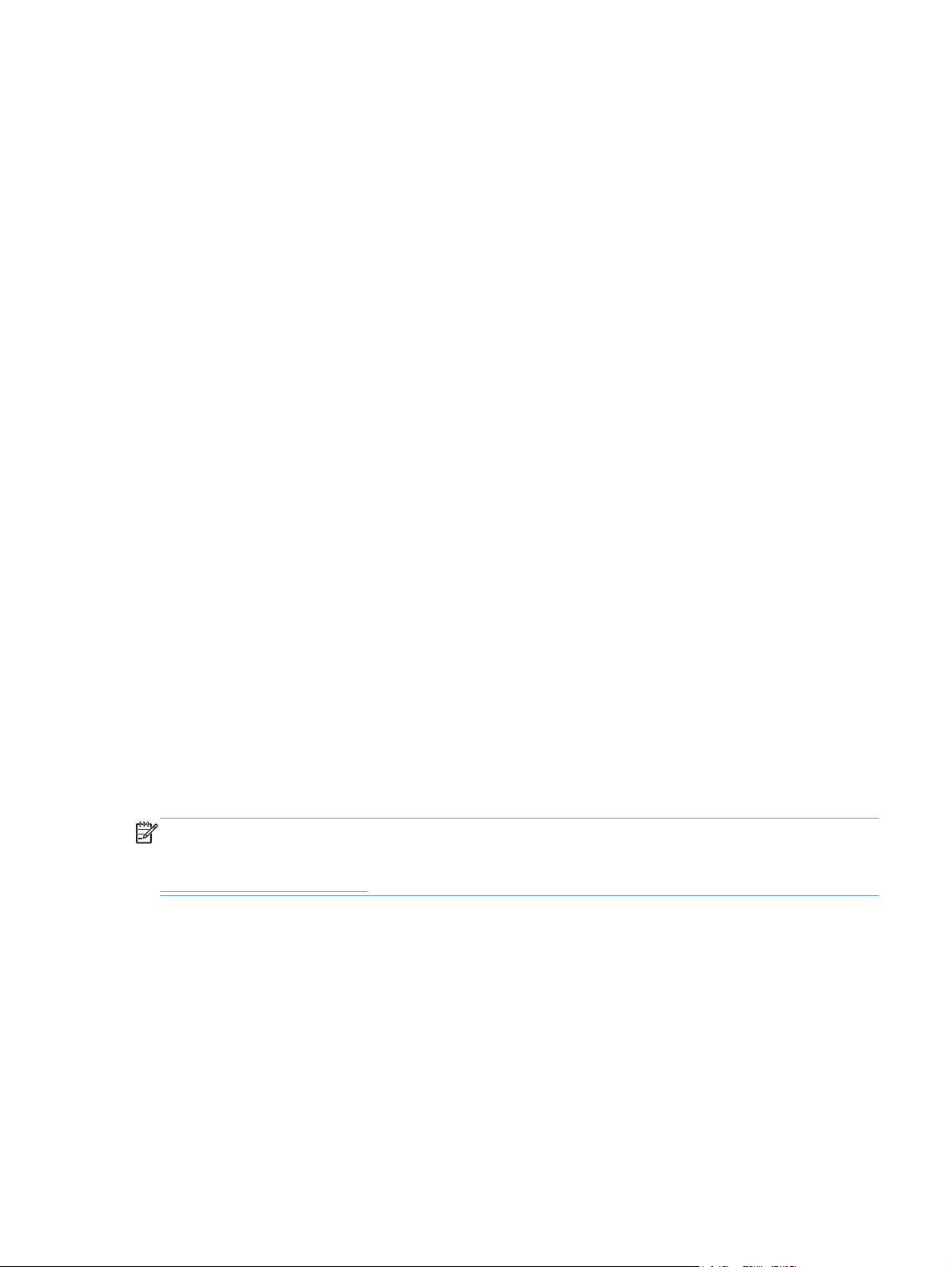
◦
◦
Other
●
◦
◦
◦
◦ Envelope
◦
◦
◦
◦
◦
◦
◦
HP Brochure Glossy 200g
Card Glossy 176-220g
Color Laser Transparency
Labels
Letterhead
Heavy Envelope
Preprinted
Prepunched
Colored
Rough
Heavy Rough
HP Tough Paper
The default setting is Unspecified.
No mechanism exists for manually adding custom paper types through the driver. Use HP Web
Jetadmin to add custom paper types. Custom types can be added only by using bidirectional
communication, so they must already exist in the product when the bidirectional query occurs. If
bidirectional communication is enabled, then an updated list of paper types is returned. If bidirectional
communication is not enabled, then the driver looks for custom paper types that have been saved
from a previous bidirectional communication query, and uses those. Otherwise, no custom paper
types are available through the driver.
NOTE: To download a current version of HP Web Jetamin and for the latest list of supported host
systems, go to the following Web site:
www.hp.com/go/webjetadmin
If you select a setting other than the default, make sure that the correct paper type is loaded in the
tray that you selected in the Paper source setting.
When you change the print-driver setting to a paper type that is not currently loaded in the product, a
control-panel message appears that prompts you to load the paper type or select another tray.
Special pages
Opaque Film
◦
ENWW
To specify special pages to be used, click the Settings button under the Special Pages list.
HP LaserJet software components for Windows
33
Page 50

Covers
To use specific cover settings, click the Covers item in the Special Pages list.
Use the Covers options to include a blank or preprinted cover on a document, or to include a front/
back cover from a source tray that is different from the one used for the remainder of the document.
The following are the Covers options:
Add a blank or preprinted cover: Select which cover is customized: Front, Back, or Both.
●
Paper source: The Paper source setting specifies the source tray to use for adding a front and/
●
or back cover to the document. The list of source trays depends on the accessories that are
installed. Any optional trays that are installed through the Device Settings tab also appear here.
Paper type: The Paper type setting specifies the paper size to use for front and/or back covers.
●
Changes made to the Paper type setting here override any previous Paper type settings using
the same paper source.
NOTE: The same size of paper will be used for the entire print job.
When you change the type and source of the paper and covers, the settings remain configured until
you close the software program.
Print pages on different paper
Use the Print pages on different paper options to select an alternative paper type or source for the
first, last, or other pages of a document.
The following are the Print pages on different paper options:
Pages in document. Select which pages are customized: the First page, the Last page, or
●
specify a page range with the Pages option.
Paper source: The Paper source setting specifies the source tray to use for printing a
●
document. The list of source trays depends on the accessories that are installed. Any optional
trays that are installed through the Device Settings tab also appear here.
Paper type: The Paper type drop-down menu shows all of the paper types that the HP LaserJet
●
Pro 300 color MFP M375 and HP LaserJet Pro 400 color MFP M475 supports.
NOTE: The same type of paper is used for the entire print job.
When you change the type and source of the paper and covers, the settings remain configured until
you close the software program.
Document preview image
The document preview image is a line-drawn image of a page that represents graphics and text. The
document preview image is always oriented so that the contents of the page are right-side-up. The
34 Chapter 2 Windows software description and installation ENWW
Page 51
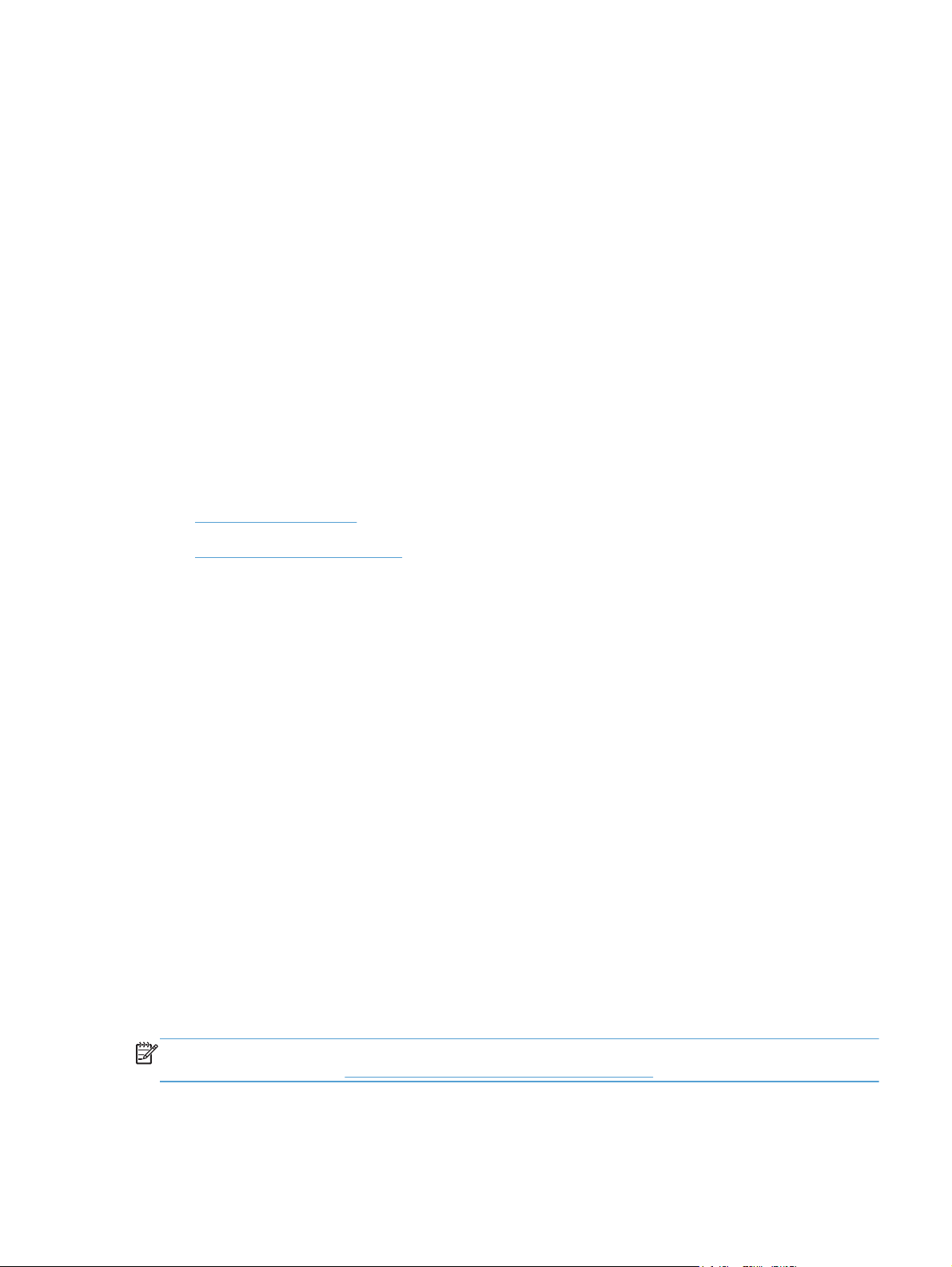
document preview image appears in the upper-right corner of the following Printing Preferences
driver tabs:
●
●
●
●
●
Switching between tabs does not change the location or appearance of the document preview image.
When you move the mouse over the document preview image, the mouse cursor changes from an
arrow to a gloved hand. You can toggle between portrait and landscape page orientation by clicking
the image.
Print Quality
The Print Quality group box contains the following controls:
●
●
Printing Shortcuts
Paper/Quality
Effects
Finishing
Color
EconoMode check box
Gloss Level drop down menu
EconoMode check box
Select the EconoMode to use less toner, which might extend the life of the print cartridge.
HP does not recommend the full-time use of EconoMode. If EconoMode is used full-time, the toner
supply might outlast the mechanical parts in the print cartridge. If print quality begins to degrade and
is no longer acceptable, consider replacing the print cartridge.
Gloss Level drop down menu
Use this control to select print quality. ImageREt settings precisely control colors by combining up to 4
colors and varying the amount of toner in a given area to create many smooth colors, sharp images,
and crisp text.
The Gloss Level drop-down menu contains the following resolution options.
Default
●
Best
●
Standard
●
Effects tab features
NOTE: The Effects tab is located on the Printing Preferences tab set. For information about how
to access these tabs, see
Printing Preferences driver tabs on page 15,
ENWW
Use the Effects tab to create unique paper effects such as scaling and watermarks. The following
figure shows the Effects tab.
HP LaserJet software components for Windows
35
Page 52

Figure 2-6 Effects tab
The Effects tab contains the following controls:
Resizing Options
●
Document preview image
●
Watermarks
●
Resizing Options
The Resizing Options group box consists of the following controls:
Actual size (default)
●
● Print document on
Scale to fit
●
% of actual size
●
Actual size
Actual size is the default setting. It prints the document without changing the document size.
36 Chapter 2 Windows software description and installation ENWW
Page 53
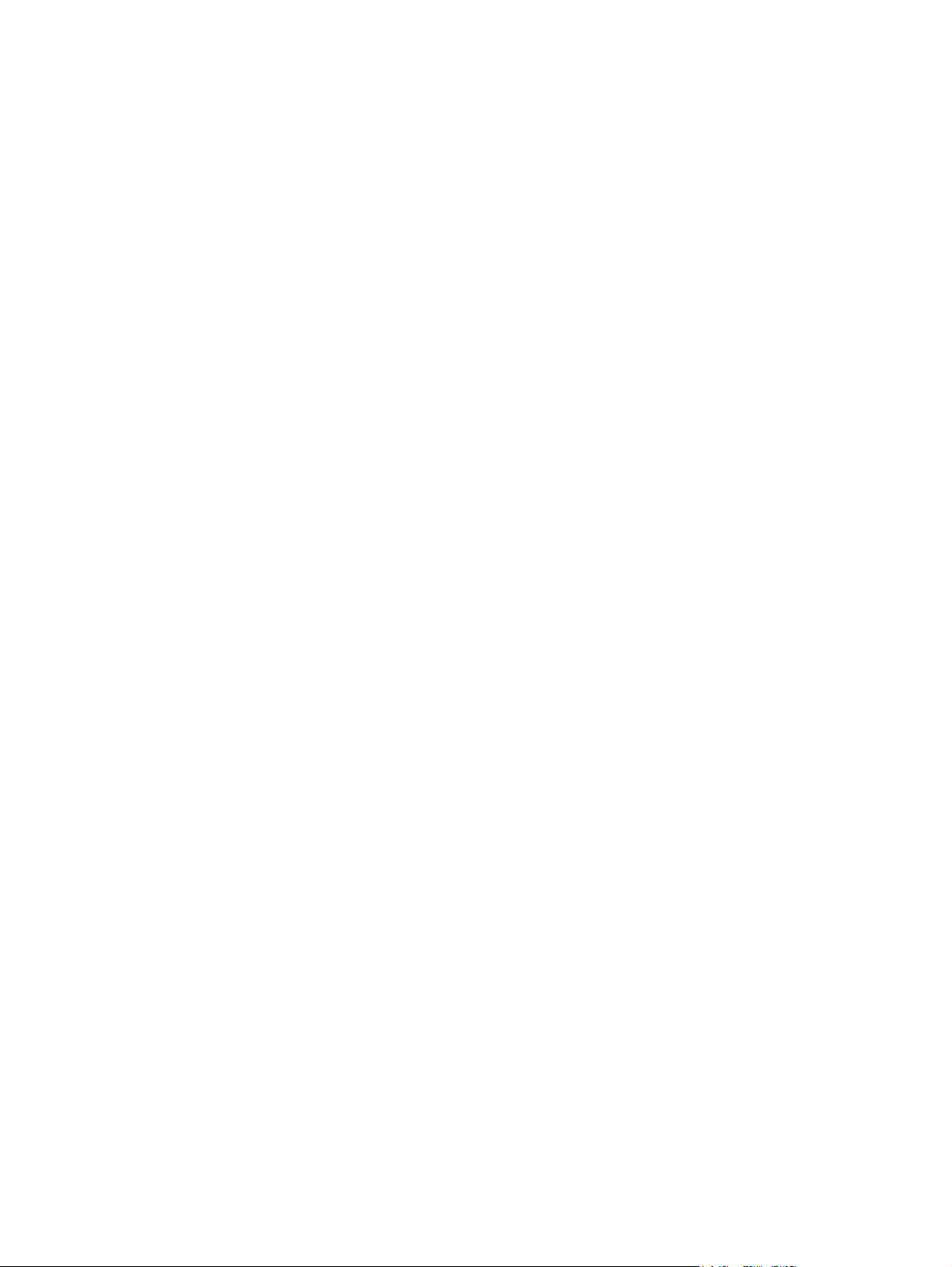
Print document on
Click the Print document on option to format the document for one paper size and then print the
document on a different paper size, with or without scaling the image to fit the new paper size.
The Print document on control is disabled by either of the following conditions:
The % of actual size value is not 100.
●
The Pages per sheet value (on the Finishing tab) is not 1.
●
When Print Document On is selected, the drop-down menu shows the paper sizes on which you can
print. The list contains all of the standard paper sizes that the selected paper source supports and
any custom sizes that you have created. When Print document on is selected, Scale to fit is
automatically selected. Clear this check box if you do not want your document reduced or enlarged to
fit on the selected paper.
Scale to fit
The Scale to fit option box specifies whether each formatted document page image is scaled to fit
the target paper size. By default, Scale to fit is selected when Print document on is selected. If the
setting is turned off, then the document page images will not be scaled, and are instead centered at
full size on the target paper. If the document size is larger than the target paper size, then the
document image is clipped. If it is smaller, then it is centered within the target paper.
When the size for which the document is formatted (that is, the logical size) differs from the target
size, the preview image uses a dashed gray line to show the boundaries of the logical page in relation
to the target paper size.
% of actual size
The % of actual size option provides a slider bar and input box to use for scaling the percentage
setting. The default setting in the entry box is 100% of actual size. Actual size is defined as the paper
size that is selected within the driver or what the driver receives from the software program (if the
software program does not negotiate the paper size with the driver). The driver scales the page by
the appropriate factor and sends it to the product.
The limits of the range are from 25% to 400%, and any values outside the range are adjusted to
those limits as soon as the focus is removed from the control (that is, when the Tab key is pressed or
another control is selected).
Any change to the scale also changes the page preview, which increases or decreases from the
upper-left corner of the preview.
The slider bar controls the scale directly. The value in the edit box changes as the slider-bar indicator
is dragged, and the document preview image is updated to the new image scale. Each click on the
arrows increases or decreases the scale by 1%. Each click on the slider bar affects the scale by 10%.
You cannot achieve an exact value by dragging the slider-bar indicator. Instead, either use the sliderbar indicator to approximate the value that you want and then use the arrows to refine the value, or
type the value into the entry box.
ENWW
HP LaserJet software components for Windows
37
Page 54
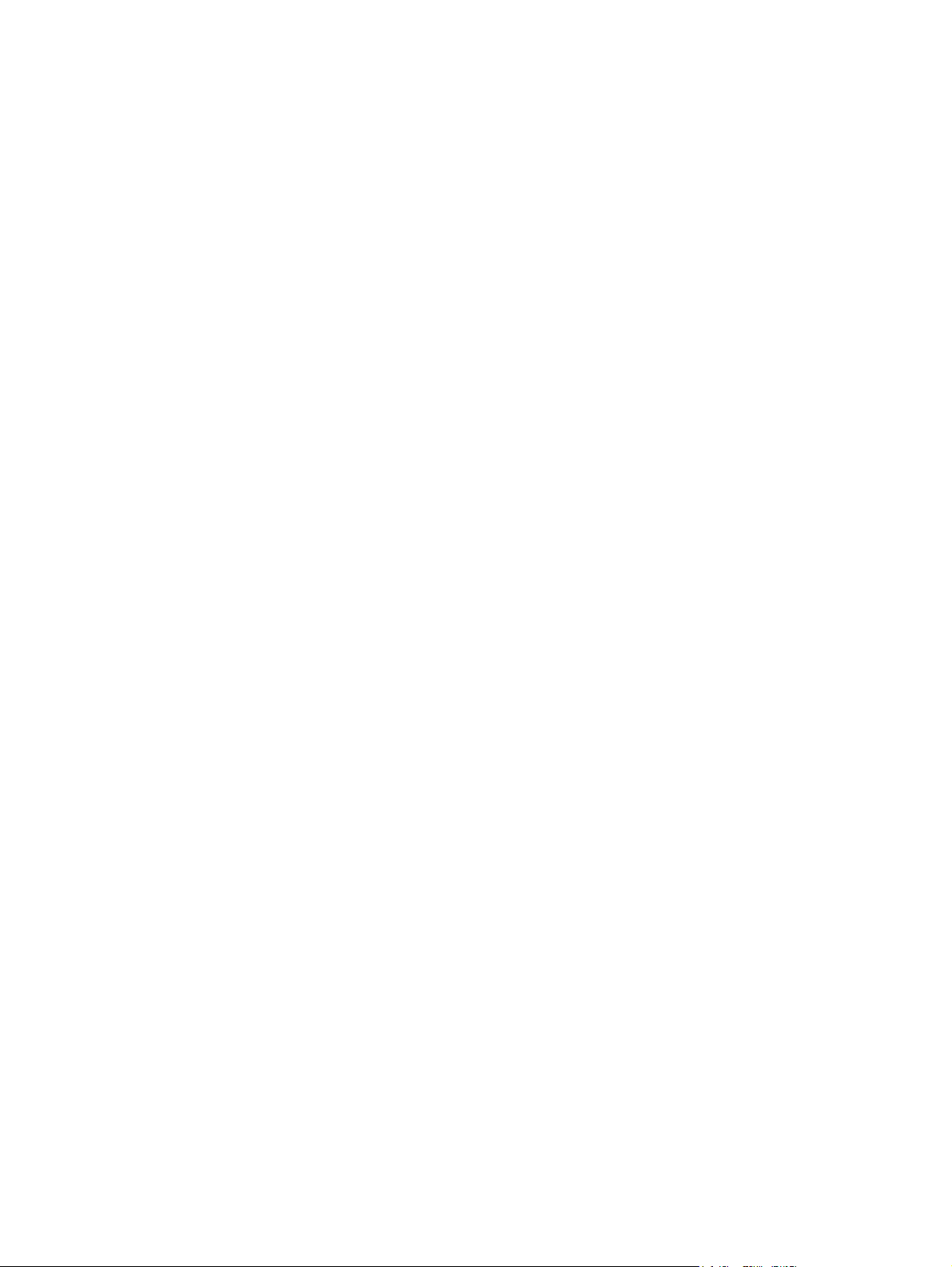
The following settings disable % of actual size:
Print document on (on the Effects tab) is selected
●
Pages per sheet (on the Finishing tab) is not 1
●
Document preview image
The document preview image is a line-drawn image of a page that represents graphics and text. The
document preview image is always oriented so that the contents of the page are right-side-up. The
document preview image appears in the upper-right corner of the following Printing Preferences
driver tabs:
Printing Shortcuts
●
Paper/Quality
●
Effects
●
Finishing
●
Color
●
Switching between tabs does not change the location or appearance of the document preview image.
When you move the mouse over the document preview image, the mouse cursor changes from an
arrow to a gloved hand. You can toggle between portrait and landscape page orientation by clicking
the image.
Watermarks
Use the Watermarks feature to select a watermark, create a new watermark (text only), or edit an
existing watermark. The following watermarks are preset in the driver:
●
●
●
●
●
The Watermarks feature can be configured using the Driver Configuration Utility.
If the [Username] watermark is selected, the driver will use the network username of the logged in
user for the watermark.
The drop-down menu shows alphabetically sorted watermarks that are currently available on the
system, plus the string "(none)," which indicates that no watermark is selected. This is the default
setting. Any watermark that is selected from this list appears in the preview image.
When the First page only check box is selected, the watermark is printed only on the first page of
the document. The First page only check box is disabled when the current watermark selection is
"(none).”
(none)
[Username]
Confidential
Draft
SAMPLE
38 Chapter 2 Windows software description and installation ENWW
Page 55

Watermarks are applied to logical pages. For example, when Pages per sheet is set to "4" and First
page only is turned off, four watermarks appear on the physical page (one on each logical page).
Click Edit, and the Watermark Details dialog box appears.
The dialog box shows a preview image and provides options for creating a new watermark and
controlling the message angle and font attributes.
Click OK to accept all of the changes that are made in the Watermark Details dialog box. However,
clicking Cancel does not cancel all of the changes. If you make changes to a watermark and then
select a different watermark or click New, all of the changes are saved, and only the current, unsaved
changes can be canceled.
Current Watermarks
The Current Watermarks group box contains a list of available watermarks, both predefined
watermarks that are available in the driver and any new watermarks that you have created.
To create a new watermark, click New. The new watermark appears in the Current Watermarks list
and in the Watermark Message edit box as "Untitled" until you name it. The name that you type in
the Watermark Message field appears in the Current Watermarks group box in the Watermark
Details dialog box and in the Watermarks group box on the Effects tab.
To name the new watermark, type the selected watermark text in the Watermark Message edit box.
To delete a watermark, select the watermark in the Current Watermarks list, and then click Delete.
A warning appears asking whether you are sure you want to delete the selected item. Click Cancel if
you want to keep the watermark. Click OK to delete the selected watermark.
NOTE: You can have no more that 30 watermarks in the Current Watermarks list at one time.
When you reach the limit of 30 watermarks, the New button is disabled.
To edit an existing watermark, select the watermark in the Current Watermarks list. If you change
the Watermark Message for that watermark, you are, in effect, creating a new watermark.
Watermark Message
The Watermark Message is also the name that identifies the watermark in the Current Watermarks
list, except when more than one watermark has the same message. For example, you might want
several different watermarks with the message DRAFT, each with a different typeface or font size.
When this occurs, the string is appended with a space, a pound sign, and a number (for example,
Draft #2). When a number is added, the number two is used first, but if the resulting name is also in
the list, then the number increases until the name is unique (Draft #3, Draft #4, and so on).
ENWW
HP LaserJet software components for Windows
39
Page 56
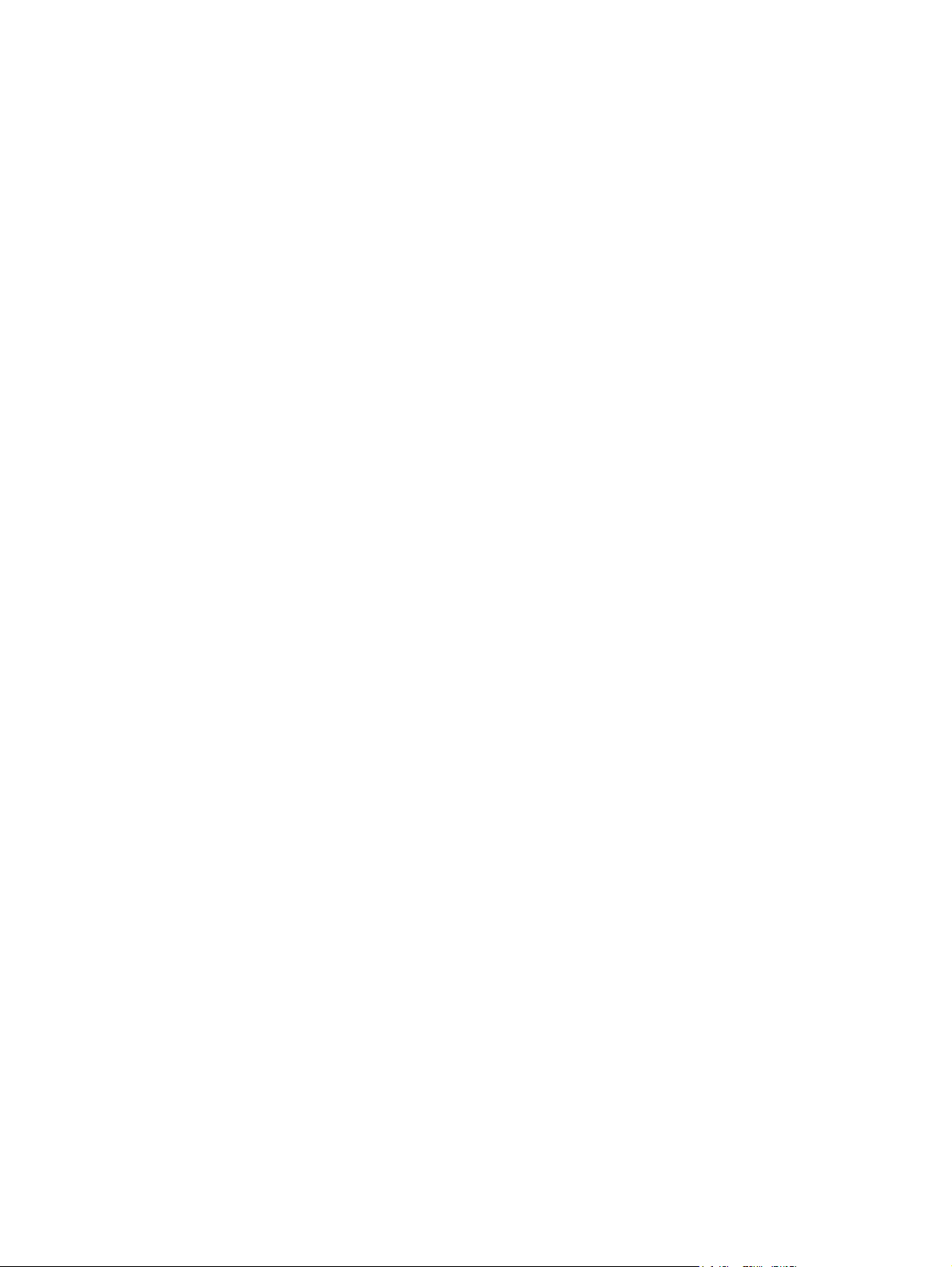
Message Angle
Use the controls in the Message Angle group box to print the watermark in different orientations on
the page. All settings center the watermark string within the page; the selection of a particular setting
affects only the angle of the string placement. The following settings are available:
●
●
●
Font Attributes
Use the controls in the Font Attributes group box to change the font and the shading, size, and style
of the font.
The Font Attributes group box contains the following controls:
●
Diagonal. This is the default setting. Select this setting to place the text along a line that spans
the lower-left to upper-right corners of the page.
Horizontal. Select this setting to place the text along a line that spans the mid-left and mid-right
edges of the page.
Angle. Select this setting to place the text at the specified angle across the page. Use the
numeric spin box to select the angle.
Name
The Name drop-down menu lists fonts that are currently installed on the system. The default is
language-dependent.
Color
●
The Color drop-down menu contains the following selections:
Gray
◦
◦ Red
Yellow
◦
Green
◦
Cyan
◦
Blue
◦
Magenta
◦
Shading
●
The default Shading setting for new and preset watermarks is Very light. The following range of
shades is available from the Shading drop-down menu:
Lightest
◦
Very light (default)
◦
Light
◦
Medium light
◦
40 Chapter 2 Windows software description and installation ENWW
Page 57
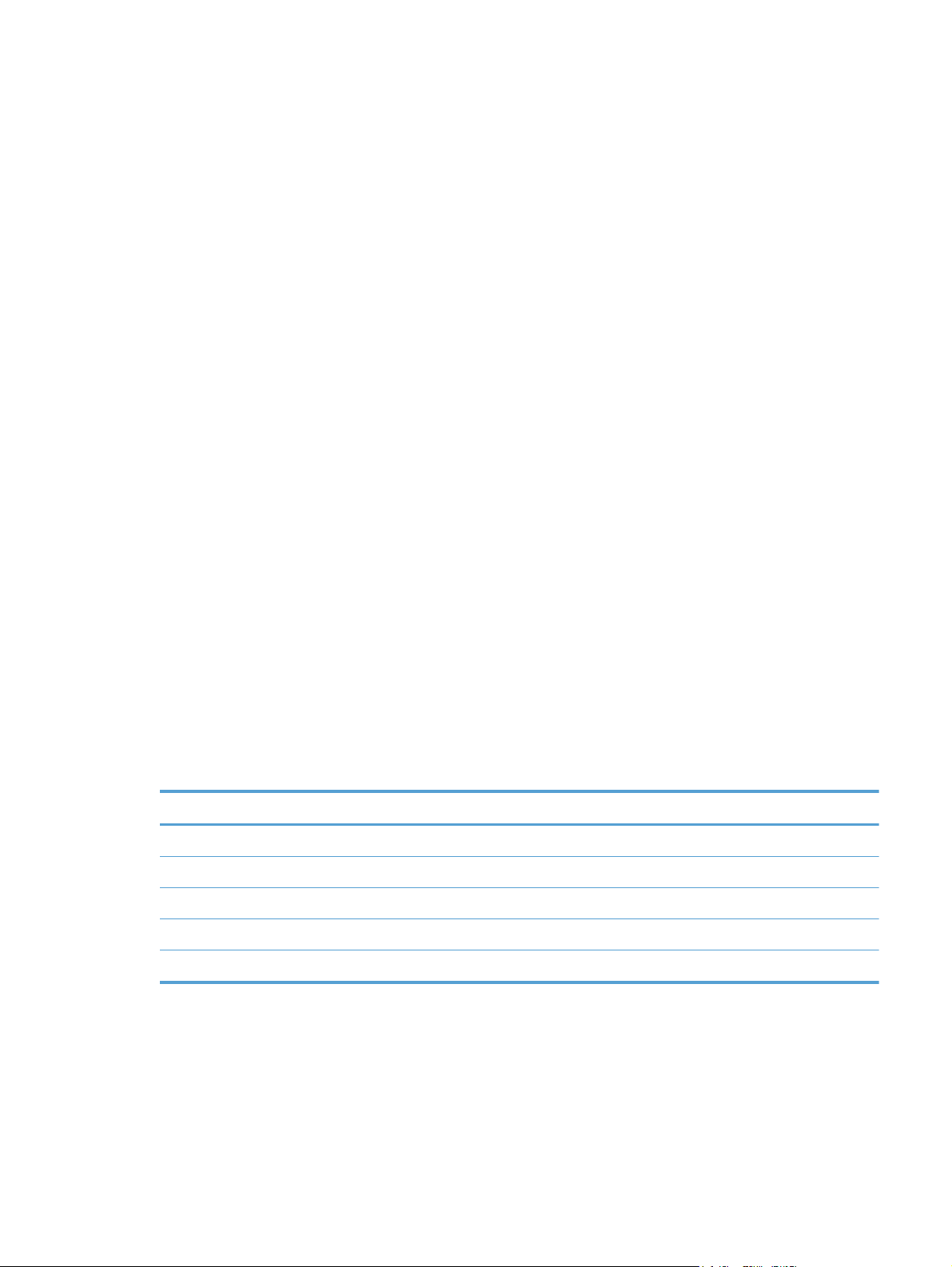
Medium
◦
Medium dark
◦
Dark
◦
Very dark
◦
Darkest
◦
These values represent the intensity of the gray that is used. Select Light to produce a lightly
saturated gray watermark. Select Lightest to produce the lightest shade of watermark. Select
Darkest to produce a black watermark.
Size
●
Font sizes from 1 to 999 points are available from the Size menu. The default point size is
language-dependent.
Style
●
The following settings are available:
Regular
◦
Bold
◦
Italic
◦
Bold Italic
◦
The default Style setting for new and preset watermarks is Regular.
Default watermark settings
The following table shows Font Attribute settings for new and preset watermarks.
Table 2-1 Font Attribute settings for new and preset watermarks
Setting New watermark Preset watermark
Name Arial Varies by language
Color Gray Gray
Shading Very light Very light
Size 80 Varies by language
Style Regular Regular
Click the OK button to accept all of the changes that have been made in the Watermark Details
dialog box. Clicking the Cancel button does not cancel all of the changes. If you make changes to a
watermark and then select a different watermark or click New, all of the changes are saved, and only
the current, unsaved changes can be canceled.
ENWW
HP LaserJet software components for Windows
41
Page 58

Finishing tab features
NOTE: The Finishing tab is located on the Printing Preferences tab set. For information about
how to access these tabs, see
Use the Finishing tab to print booklets and control the paper output. The following figure shows the
Finishing tab.
Figure 2-7 Finishing tab
Printing Preferences driver tabs on page 15.
The Finishing tab contains the following controls:
Document Options
●
Document preview image
●
Orientation
●
Document Options
The Document Options group box contains the following controls:
Print on both sides
●
Flip pages up
●
Booklet layout
●
42 Chapter 2 Windows software description and installation ENWW
Page 59

Pages per sheet
●
Print page borders
●
Page order
●
Print on both sides
The default setting for the Print on both sides option is off (not selected).
Select the Print on both sides check box to print on the second side of the paper.
NOTE: To make the Print on both sides check box available in the document options, verify the
Duplex Unit (for 2–sided printing) is set to Installedon the Device Settings tab in the print-driver
Properties tab set.
Flip pages up
Use the Flip pages up check box to specify the duplex-binding option. By default, the Flip pages up
check box is not available. It is available only when Print on both sides is selected. The following
table demonstrates the results of selecting this check box, depending on the paper orientation
selected on the Finishing tab.
Table 2-2 Page orientation
Orientation (Finishing tab) Flip Pages Up selected Flip Pages Up not selected
Portrait Short-edge binding Long-edge binding
Landscape Long-edge binding Short-edge binding
When Print on both sides is selected, the document preview image changes to show a spiral
binding along either the left edge or the top edge of the page. In addition, a folded-over corner
appears in the lower-right portion of the preview image, indicating that printing occurs on the back
side. An arrow on the folded-over corner points in the direction that the pages would be flipped if they
were bound together.
Short-side binding is for print jobs with pages that read by flipping over like the pages of a calendar.
Long-side binding is for print jobs with pages that read by turning like the pages of a book.
Booklet layout
The Booklet layout drop-down menu, visible when Print on both sides is selected, offers choices
that are based on the current paper size. The default setting for the Booklet Printing drop-down
menu is Off. The other settings have the following format, where [paper size] depends on the paper
size that is set on the Paper/Quality tab:
●
Left binding
ENWW
Right binding
●
When you select Left binding or Right binding, the document preview image changes to show the
location of the binding. If the Pages per sheet setting is on the default setting of 1, it automatically
changes to 2 pages per sheet. If you change the Pages per sheet setting manually to 4, 6, 9, or 16
HP LaserJet software components for Windows
43
Page 60

pages per sheet, the booklet setting is disabled. See Pages per sheet on page 44 for more
information.
Book and Booklet Printing
The HP LaserJet Pro 300 color MFP M375 and HP LaserJet Pro 400 color MFP M475 supports book
and booklet printing.
A book is a print job consisting of at least two pages. It can have a different paper type for the front
cover, first page, other pages, last page, or back cover. Use the Covers and Print pages on
different paper settings on the Paper/Quality tab to select different paper for the front cover, first
page, other pages, and back cover. For more information, see
A booklet is a print job that places two pages on each side of a sheet that can then be folded into a
booklet that is half the size of the paper. Use the Booklet layout drop-down menu on the Finishing
tab to control booklet settings.
Print a booklet
1. Open the driver Printing Preferences tab set and click the Printing Shortcuts tab. For
information about how to access the Printing Preferences tab set, see
driver tabs on page 15.
2. Click to select Booklet Printing.
Paper/Quality tab features on page 28.
Printing Preferences
NOTE: Typically, you select the size of each page of the booklet in your software program by
clicking File, clicking Page, and then clicking Setup. If your software program does not allow
you to set the paper size, use the Paper sizes drop-down menu on the Printing Shortcuts tab.
3. Select the appropriate settings from the following drop-down menus on the Printing Shortcuts
tab.
●
●
● Paper type
● Booklet layout
4. Click OK to print.
Pages per sheet
Use the Pages per sheet option to select the number of pages that you want to print on a single
sheet of paper. If you choose to print more than one page per sheet, the pages appear smaller and
are arranged on the sheet in the order that they would otherwise be printed. The Pages per sheet
drop-down menu provides six settings:
1 page per sheet (this is the default)
●
Paper size
Paper source
2 pages per sheet
●
4 pages per sheet
●
44 Chapter 2 Windows software description and installation ENWW
Page 61

6 pages per sheet
●
9 pages per sheet
●
16 pages per sheet
●
NOTE: When you select an option other than 2 pages per sheet, booklet printing is unavailable.
Related controls indented beneath Pages per Sheet are Print page borders and Page order, which
become active when Pages per sheet is greater than 1.
Print page borders
Print page borders sets a line around each page image on a printed sheet to help visually define the
borders of each logical page.
Page order
The Page order drop-down menu contains four selections:
Right, then Down
●
Down, then Right
●
Left, then Down
●
Down, then Left
●
Document preview image
The document preview image is a line-drawn image of a page that represents graphics and text. The
document preview image is always oriented so that the contents of the page are right-side-up. The
document preview image appears in the upper-right corner of the following Printing Preferences
driver tabs:
Printing Shortcuts
●
Paper/Quality
●
Effects
●
● Finishing
Color
●
Switching between tabs does not change the location or appearance of the document preview image.
When you move the mouse over the document preview image, the mouse cursor changes from an
arrow to a gloved hand. You can toggle between portrait and landscape page orientation by clicking
the image.
Orientation
ENWW
Orientation refers to the layout of the image on the page, and does not affect the way that paper
feeds into the product. You can specify the orientation of the print job. The three available
orientations are portrait, landscape, and rotated. The default orientation is Portrait.
HP LaserJet software components for Windows
45
Page 62

NOTE: Nearly all software programs establish the orientation for the printed page, so the page
orientation in the driver is useful only for the few software programs that do not set an orientation.
The Orientation group box contains the following options:
● Portrait. The top edge of the document is the shorter edge of the paper.
● Landscape. The top edge of the document is the longer edge of the paper.
Rotate by 180 degrees. This creates a landscape or portrait orientation in which the image is
●
rotated 180°. This setting is useful for printing prepunched paper.
You can toggle orientation between portrait and landscape by clicking the document preview image. If
you select the Rotate by 180 degrees check box, no change occurs in the document preview image.
Color tab features
NOTE: The Color tab is located on the Printing Preferences tab set. For information about how to
access these tabs, see
Use the Color tab to specify predefined color-option settings or to fine-tune the color treatments and
halftoning. Color output can also be converted to grayscale. The Color tab is shown in the following
figure.
Figure 2-8 Color tab
Printing Preferences driver tabs on page 15,
The Color tab contains the following sets of controls:
46 Chapter 2 Windows software description and installation ENWW
Page 63

●
●
●
●
NOTE: Color Options and Color Themes settings are only available when HP EasyColor is not
selected.
Color Options
Use the Color Options group box to adjust the independent color controls. The settings affect the
print job color rendering and print quality. The Color Options group box contains the following
controls:
●
●
●
●
Color Options
Color Themes
Document preview image
HP EasyColor
Automatic option (default)
Manual option
Settings button (Click this button to open the Color Settings dialog box.)
Print in Grayscale check box
Automatic
Manual
Use the Automatic option for color settings that automatically fine-tune the printed output. The
Automatic color settings provide high-quality output while maintaining product performance for most
color printing needs.
To change the color settings, select the Manual option, and then click the Settings button. The Color
Settings dialog box appears.
NOTE: To activate the Color Options controls, clear the HP EasyColor check box.
To change the settings, make your selections by using the drop-down menus in the Color Settings
dialog box, and then click OK.
The Color Settings dialog box contains the following controls:
General
●
Edge Control
◦
Halftone
◦
Text
●
ENWW
Neutral Grays
◦
HP LaserJet software components for Windows
47
Page 64

●
●
Edge Control
The Edge Control setting determines how edges are rendered, to prevent a gap or white line on a
colored background. Edge Control has two components: adaptive halftoning and trapping. Adaptive
halftoning increases edge sharpness. Trapping reduces the effect of color plane misregistration by
overlapping the edges of adjacent objects slightly.
Four levels of edge control are available:
●
●
●
●
Graphics
Neutral Grays
◦
Photographs
Neutral Grays
◦
Light sets trapping at a minimal level, and adaptive halftoning is on..
Normal is the default trapping setting. Trapping is at a medium level and adaptive halftoning is
on.
Maximum is the most aggressive trapping setting. Adaptive halftoning is on for this setting.
Off turns off both trapping and adaptive halftoning.
Halftone
Halftone options affect the resolution and clarity of the color output. It is possible to select halftone
settings for text, graphics, and photographs independently. The two halftone options are Smooth and
Detail.
●
●
Neutral Grays
The Neutral Grays drop-down menu controls the selection of a device-dependent color table that is
embedded in the product firmware. You can adjust the Neutral Grays setting independently for text,
graphics, or photographs. The following options are available:
●
The Smooth option provides better results for large, solid-filled print areas. It also enhances
photographs by smoothing out fine color gradations. Choose this option when uniform and
smooth area fills are a priority.
The Detail option is useful for text and graphics that require sharp distinctions among lines or
colors, or images that contain a pattern or a high level of detail. Choose this option when sharp
edges and details are a priority.
Black Only. This option generates neutral colors (grays and black) by using only black toner.
This option guarantees that neutral colors do not have a color cast. Black Only is the default
setting for the Text and Graphics components.
4-Color. This option generates neutral colors by combining all four colors of toner, which
●
produces smoother gradients and transitions to non-neutral colors. It also produces the darkest
possible black. 4-Color is the default setting for Photographs.
48 Chapter 2 Windows software description and installation ENWW
Page 65
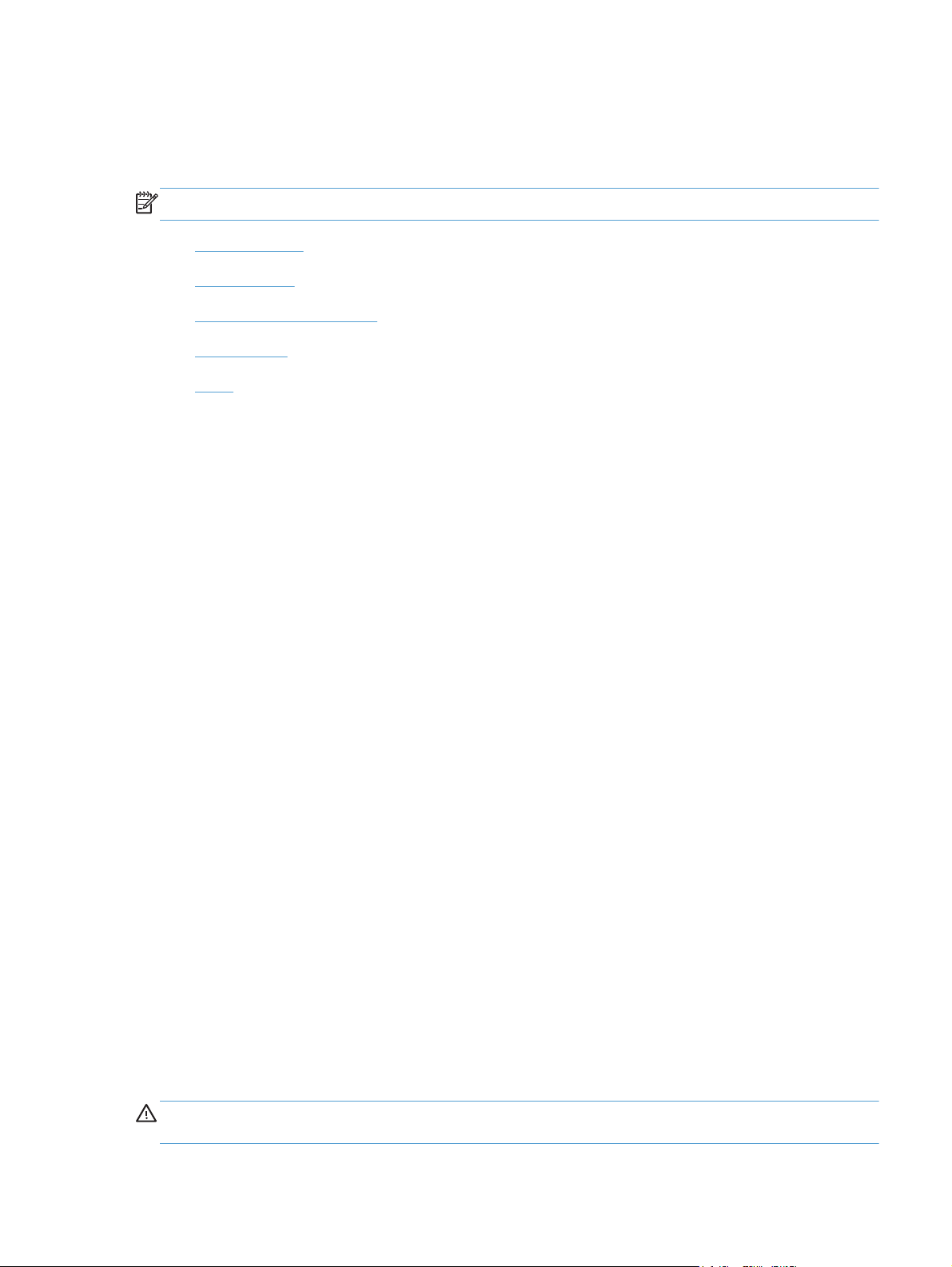
Color Themes
The Color Themes group box contains the following RGB color options, which determines how
colors are rendered:
NOTE: To activate the Color Themes controls, clear the HP EasyColor check box.
●
●
●
●
●
Default (sRGB)
Select Default (sRGB) for most printing needs. This setting instructs the product to interpret RGB
color as sRGB, which is the accepted standard of Microsoft and the World Wide Web Consortium
(W3C). Colors are matched to optimize the RGB colors on the screen and to provide vivid images
and graphics.
Default (sRGB)
Photo (sRGB)
Photo (Adobe RGB 1998)
Vivid (sRGB)
None
Photo (sRGB)
Select Photo (sRGB) to enhance documents in which the content is mainly bitmap images, such
as .GIF or .eps files. This setting instructs the product to use the best color matching for rendering
sRGB bitmap images. This setting affects only raster data; it has no effect on text or vector-based
graphics. Using glossy paper in combination with this setting provides the maximum enhancement.
Photo (Adobe RGB 1998)
Select Photo (AdobeRGB 1998) for documents that use the AdobeRGB color space rather than
sRGB. For example, some digital cameras capture images in Adobe RBG, and documents that are
produced with Adobe PhotoShop use the Adobe RGB color space. When printing from a professional
software program that uses Adobe RGB, it is important that you turn off the color management in the
software program and allow the product software to manage the color space.
Vivid (sRGB)
The Vivid (sRGB) feature instructs the printer to increase the color saturation in the midtones. Less
colorful objects are rendered more colorfully. This value is recommended for printing business
graphics.
None
Select None to instruct the printer to print RGB data in raw device mode. To render documents
properly when this option is selected, you must manage color in the program in which you are
working or in the operating system.
ENWW
CAUTION: Use this option only if you are familiar with the procedures for managing color in the
software program or in the operating system.
HP LaserJet software components for Windows
49
Page 66

Document preview image
The document preview image is a line-drawn image of a page that represents graphics and text. The
document preview image is always oriented so that the contents of the page are right-side-up. The
document preview image appears in the upper-right corner of the following Printing Preferences
driver tabs:
Printing Shortcuts
●
Paper/Quality
●
Effects
●
● Finishing
Color
●
Switching between tabs does not change the location or appearance of the document preview image.
When you move the mouse over the document preview image, the mouse cursor changes from an
arrow to a gloved hand. You can toggle between portrait and landscape page orientation by clicking
the image.
HP EasyColor
The HP EasyColor feature automatically improves mixed-content documents that are printed from
Microsoft Office programs. By default, the HP EasyColor check box is checked.
Services tab features
NOTE: The Services tab is located on the Printing Preferences tab set. For information about how
to access these tabs, see
The Services tab is shown in the following figure.
Printing Preferences driver tabs on page 15.
50 Chapter 2 Windows software description and installation ENWW
Page 67

Figure 2-9 Services tab
The Services tab contains the following group boxes:
Internet Services
●
Internet Services
The Internet Services group box contains the Select a destination drop-down menu with the
following selections:
Online diagnostic tools. Download diagnostic tools
●
Support and troubleshooting. This is the main Web site for HP LaserJet Pro 300 color MFP
●
M375 and HP LaserJet Pro 400 color MFP M475 product support.
Product manuals. View or download product manuals.
●
● Check for driver updates. Automatically check your printer drivers to see whether the correct
and most up-to-date printer drivers are installed.
If you have Internet access, select any of these items and click Go! to open the corresponding
HP Web page.
ENWW
HP LaserJet software components for Windows
51
Page 68
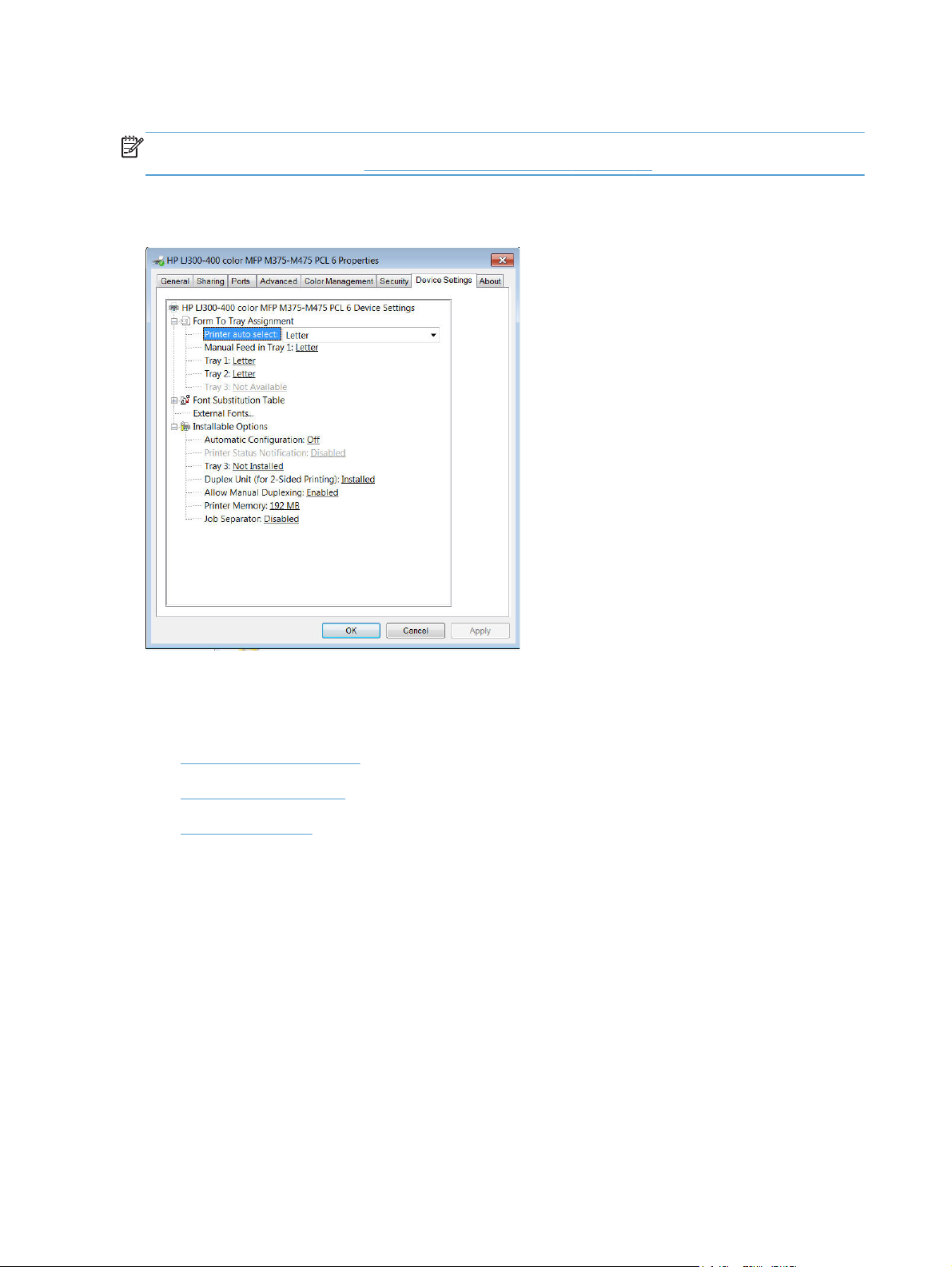
Device Settings tab features
NOTE: The Device Settings tab is located on the Printer Properties tab set. For information about
how to access these tabs, see
Available options depend on the feature. The following figure shows the Device Settings tab.
Figure 2-10 Device Settings tab
Printer Properties driver tabs on page 16,
The Device Settings tab contains controls for paper-handling devices and controls for managing the
product.
The Device Settings tab contains the following controls:
Form to Tray Assignment
●
Font Substitution Table
●
Installable Options
●
Form to Tray Assignment
A network administrator can use Form to Tray Assignment to specify the paper size in each input
tray.
The product supports more than one source of paper. You can assign a form (which defines the
paper size and margins) to each paper source. When a form is matched to a source, you can select
the form when you print. The product prints from the tray to which that form is assigned.
Network administrators can use the Form to Tray Assignment setting to specify, in the driver, the
paper size that is loaded into each available input tray. The use of forms constrains the choices that
are available in the paper-size list on the Paper/Quality tab in the Printing Preferences driver tabs.
This constraint prevents (or reduces the likelihood of) tying up the product with paper-mount
messages that occur when users request sizes or types that are not available.
52 Chapter 2 Windows software description and installation ENWW
Page 69
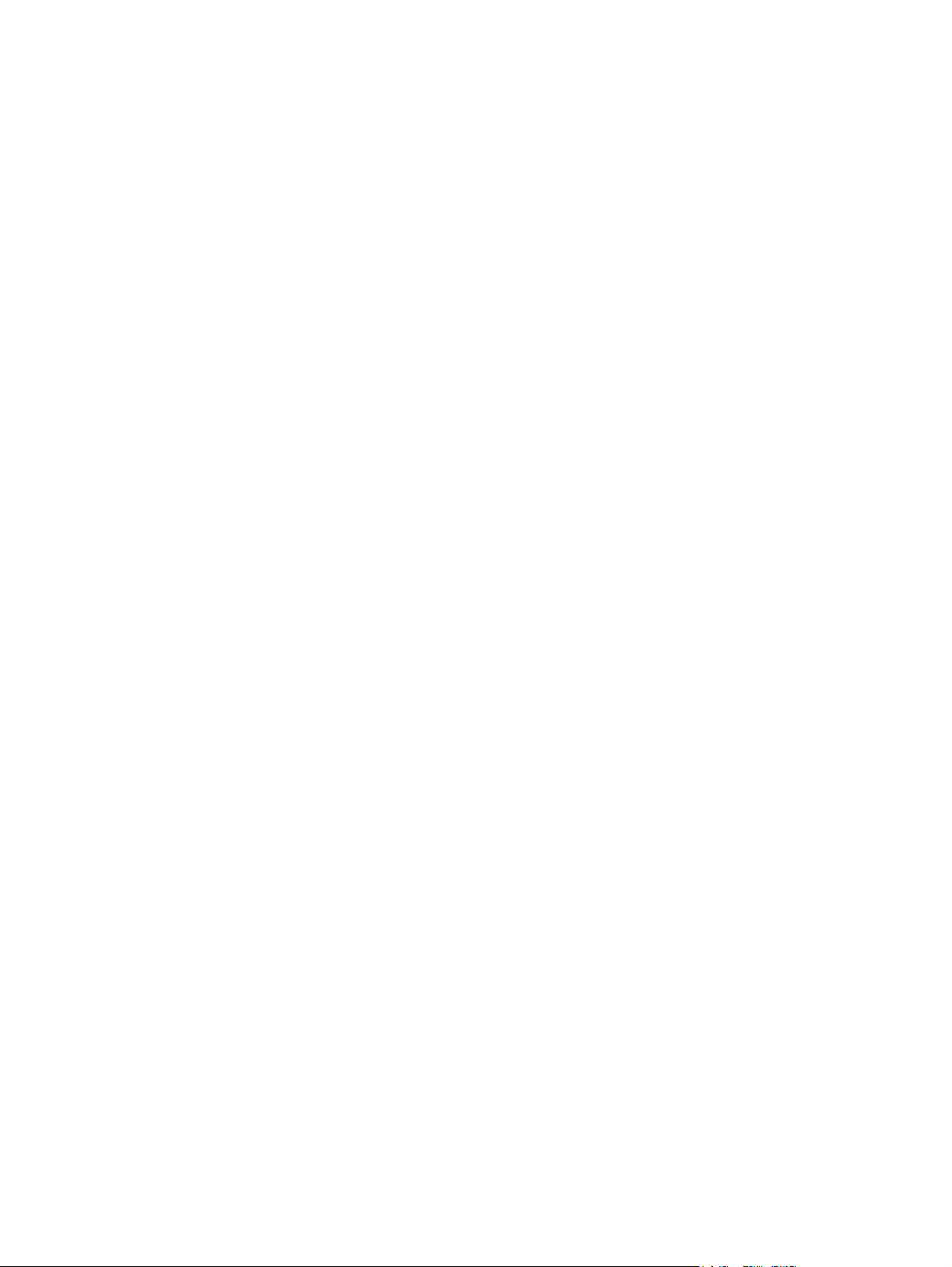
The trays listed in the Form to Tray Assignment setting include standard trays and optional
accessory trays. Generally, items that are installed separately have a separate Installable Options
setting.
The input trays listed here are also listed as paper sources on the Paper/Quality tab.
Configuring the trays
1. Select the appropriate tray in the Form to Tray Assignment list.
2. Use the drop-down menu to select the paper size (or form) that is loaded in that tray.
3. Repeat steps 1 and 2 for the remaining trays.
4. Click the OK button to enable your settings, or, if necessary, click the Cancel button to
reconfigure all the trays, and remove the size and type constraints that have been imposed on
the Paper/Quality tab.
Font Substitution Table
Use the Font Substitution Table settings to change the TrueType to printer font mapping and to
install and remove external fonts for the product through the External Fonts option. External fonts
can be soft fonts or DIMM fonts.
Click the Font Substitution Table option to open a list of fonts. Use the settings to change the
TrueType-to-product font mappings.
External Fonts
Use the External Fonts option to install and remove external fonts for the product. External fonts can
be soft fonts or DIMM fonts.
Click the External Fonts option to make the Properties button available. Click Properties to open
the HP Font Installer dialog box.
Installing external fonts
Follow these steps to install external fonts.
1. In Windows 7, click the Start button, and then click the Devices and Printers item.
In Windows Vista, Windows XP, and Windows Server 2003, click the Start button, and then click
the Printers item.
In Windows Server 2008 and 2008 R2, click the Start button, click the Settings item, and then
click the Printers and Faxes item.
2. Right-click the name of the product.
3. Click Printer Properties.
4. Click the Device Settings tab.
ENWW
5. Click the External Fonts option. The Properties button appears.
HP LaserJet software components for Windows
53
Page 70

6. Click Properties. The HP Font Installer dialog box appears.
7. Type the name and path of the font metric file in the Printer Font File Location text box, or click
Browse to locate the file on the computer. The font file names appear in the Font(s) to be
Added window.
8. Select the fonts that you want to add, and then click Add. The fonts are installed and the file
names appear in the Installed Font(s) window.
9. Click OK to close the HP Font Installer dialog box.
Removing external fonts
1. In Windows 7, click the Start button, and then click the Devices and Printers item.
In Windows Vista, Windows XP, and Windows Server 2003, click the Start button, and then click
the Printers item.
In Windows Server 2008 and 2008 R2, click the Start button, click the Settings item, and then
click the Printers and Faxes item.
2. Right-click the name of the product.
3. Click Printer Properties.
4. Click the Device Settings tab.
5. Click the External Fonts option. The Properties button appears.
6. Click Properties. The HP Font Installer dialog box appears. The external fonts that are
installed appear in the Installed Fonts window.
7. Select the fonts that you want to remove, and then click Remove. The fonts are removed.
8. Click OK to close the HP Font Installer dialog box.
Installable Options
Items under Installable Options are automatically populated and their default settings are set when
the driver is installed.
The product has printing options that you can install and configure in this section. The following
controls are available:
Automatic Configuration
●
Printer Status Notification
●
Tray 3 (optional)
●
Duplex Unit (for 2–sided printing)
●
Allow Manual Duplexing
●
Printer Memory
●
Job Separator
●
54 Chapter 2 Windows software description and installation ENWW
Page 71
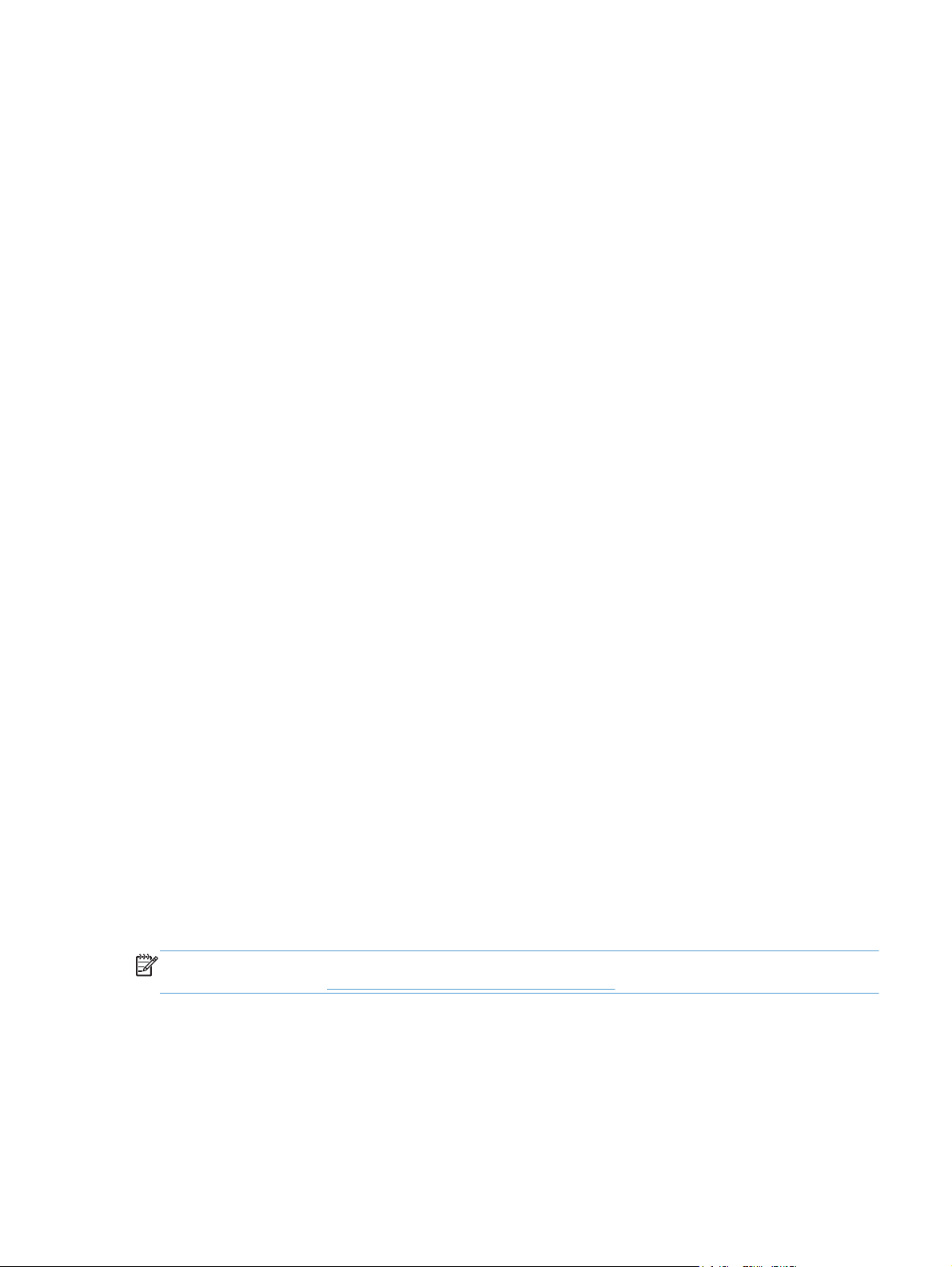
Automatic Configuration
The feature automatically updates the registry and changes the configuration information that
appears on the Device Settings tab.
This setting is disabled by default.
Printer Status Notification
Use this control to enable or disable the product feature that sends printer status notification pop-up
messages for certain product events.
Tray 3 (optional)
Select Installed if this input tray is installed under the printer.
Duplex Unit (for 2–sided printing)
The Duplex Unit allows printing on both sides of the paper.
This setting is enabled by default.
Allow Manual Duplexing
Select the Allow Manual Duplexing item to print on both sides of any supported size and most types
of paper (except transparencies, envelopes, and labels). To use this feature, you must reinsert the
paper stack into the input tray to print the second side. The product pauses while you make this
adjustment.
This setting is enabled by default.
Printer Memory
Specifies the amount of memory in the printer.
Job Separator
Use this control to specify whether a print job identifier page should be printed between print jobs.
This setting is disabled by default.
About tab features
NOTE: The About tab is located on the Printer Properties tab set. For information about how to
access these tabs, see
The About tab provides detailed information about driver component versions. It contains an overall
build version number (in parentheses after the model name) together with specific information about
each of the components. The information varies according to the product model number, driver, date,
and versions. The About tab is shown in the following figure.
Printer Properties driver tabs on page 16.
ENWW
HP LaserJet software components for Windows
55
Page 72
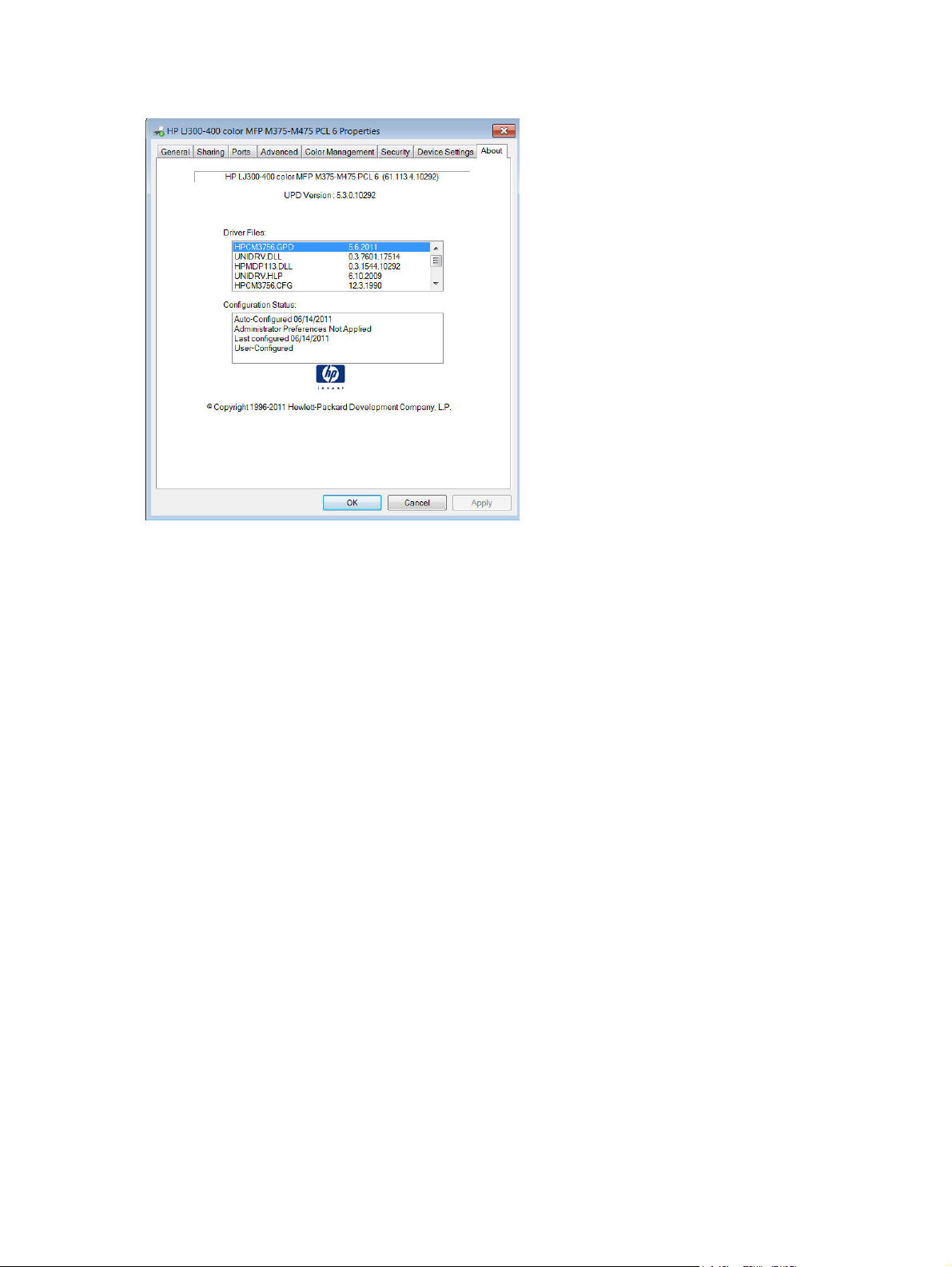
Figure 2-11 About tab
The About tab lists driver installation file names and their version numbers. The About tab also
indicates whether the driver was autoconfigured, whether administrator preferences were set, the
date the driver was last configured, and whether the configuration is autoconfigured or userconfigured.
The About button is also available on most driver screens. The About button provides a driver
version number and creation date.
Driver configuration for Windows
The HP print drivers feature bidirectional communication technology which, in supported
environments, provide automatic discovery and driver configuration for product accessories at the
time of installation.
Some accessories that are automatically discovered and configured include the duplexing unit,
optional paper trays, printer hard disk, and dual inline memory modules (DIMMs).
Bidirectional communication
In environments that support bidirectional communication, the computer communicates with the
product during installation, determines the physical configuration, and then configures the driver
accordingly.
Bidirectional communication is the capability of the product to respond to data inquiries from the
computer and report information back, such as what type of print paper is available or what
accessories are connected to the product. Bidirectional communication depends on the network
operating system and on the type of connection that exists between the computer and the product. If
the connection does not have this capability (that is, if it has no bidirectional mode), it can only accept
commands from the host and cannot report information back to the host computer.
56 Chapter 2 Windows software description and installation ENWW
Page 73
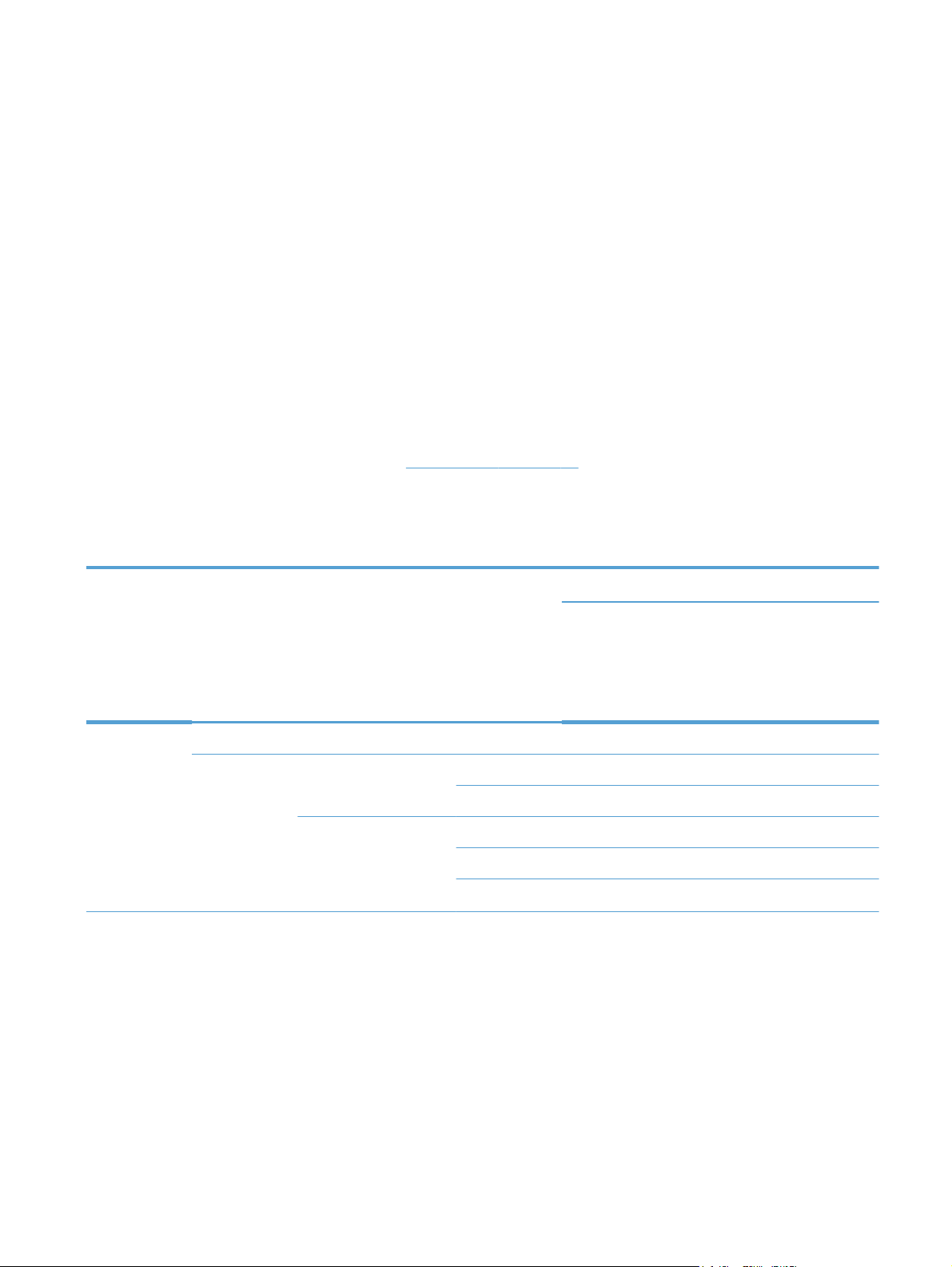
Enterprise AutoConfiguration
Enterprise AutoConfiguration (EAC) uses bidirectional communication to provide autoconfiguration
functionality for installation of the print driver over a network, whether you use the installer on the
printing-system software CD or the Add Printer Wizard to install the driver. Driver installation that
includes EAC is configured with the same settings as the physical configuration of the product.
Configuration occurs without user interaction.
If bidirectional-communication software has been installed previously, EAC is not activated, and the
pre-existing bidirectional-communication software is used to configure the print driver.
If bidirectional communication software has not been installed, EAC installs bidirectionalcommunication software that allows it to communicate with the product and automatically match the
print driver with the actual product configuration. EAC is activated during installation of the driver or
whenever the Update Now feature is used.
If the product configuration changes after installation, the driver can be automatically updated with the
new configuration in environments that support bidirectional communication by using the Update Now
feature. For more information, see
The following tables show the availability of EAC for various operating systems and network
environments that support bidirectional communication.
Table 2-3 EAC availability in Microsoft Windows and Microsoft Share
Method Connection type
Update Now on page 58.
Microsoft Share
1
2000 XP 2000/XP host
with 2000/XP
client/
Windows
Server 2008/
Windows Vista
USB
Network Jetdirect TCP/IP x x x
IPX/SPX x x x
Standard TCP/IP (HP) x x x
TCP/IP (MS) x x x
IPX/SPX (HP) x x x
ENWW
HP LaserJet software components for Windows
57
Page 74

Table 2-3 EAC availability in Microsoft Windows and Microsoft Share (continued)
Method Connection type
Microsoft Share
2000 XP 2000/XP host
1
with 2000/XP
client/
Windows
Server 2008/
Windows Vista
Add Printer Direct connect Parallel
USB
Network Jetdirect TCP/IP x x x
Standard TCP/IP (HP) x x x
1
This column represents the following Microsoft Share configurations: Windows 2000, Windows XP, Windows Server 2003,
Windows Server 2008, or Windows Vista host with Windows 2000, Windows XP, Windows Server 2003, Windows Server
2008, or Windows Vista client.
IPX/SPX x x x
TCP/IP (MS) x x x
IPX/SPX (HP) x x x
Table 2-4 EAC availability in Novell Netware environments
Method Connection type Novell
Netware 4.x Netware 5.x
Bindery queue NDS queue Bindery queue
USB
Network Jetdirect TCP/IP x x x
IPX/SPX
Standard TCP/IP (HP)
1
TCP/IP (MS
IPX/SPX (HP)
1
Bidirectional functionality is supported only with the client software from Novell. It is not supported with Microsoft Client
Service for NetWare.
)
Update Now
If you have modified the configuration of the HP LaserJet Pro 300 color MFP M375 and HP LaserJet
Pro 400 color MFP M475 product since installation, the driver can be automatically updated with the
new configuration in environments that support bidirectional communication. Use the Update Now
feature to automatically reflect the new configuration in the driver.
58 Chapter 2 Windows software description and installation ENWW
Page 75

For example, if the product is installed and an optional paper-handling accessory is added later, use
the Update Now feature to query the product and update the settings to match the new product
configuration.
The feature automatically updates the registry and changes the configuration information that
appears on the Device Settings tab.
NOTE: Depending on which settings were updated, the Update Now feature might change the
configuration information that displays on the print-driver tabs, instead of (or in addition to) changing
the information on the Device Settings tab.
NOTE: The Update Now feature is not supported in environments where shared Windows XP
clients are connected to Windows XP hosts.
To activate the Update Now feature, follow these steps:
1. In Windows 7, click the Start button, and then click the Devices and Printers item.
In Windows Vista, Windows XP, and Windows Server 2003, click the Start button, and then click
the Printers item.
In Windows Server 2008, click the Start button, click the Settings item, and then click the
Printers and Faxes item.
2. Right-click the product name.
3. Click the Printer Properties item.
4. Click the Device Settings tab.
5. If necessary, click the Installable Options list to expand it and show the options.
6. In the Automatic Configuration drop-down menu, select the Update Now item.
7. Click the OK button to save the setting.
HP UPD Driver Configuration
HP UPD Driver Configuration is a software architecture and set of tools that permits HP printingsystem software to be customized and distributed in managed corporate printing environments. Using
HP Driver Configuration, information technology (IT) administrators in corporate and enterprise
environments can preconfigure the printing and device defaults for HP printer drivers before installing
the drivers in the network environment.
HP UPD Driver Configuration is most beneficial when configuring print drivers for multiple
workstations or print servers for print queues that share the same configuration. Two types of features
can be configured:
● Product settings
Printing-preferences settings
●
ENWW
The driver is configured to match the product hardware so that access to all of the product
accessories through the driver is enabled correctly (for example, for duplexing units and additional
input trays). Most driver-feature settings can also be configured.
HP LaserJet software components for Windows
59
Page 76

HP UPD Driver Configuration configures the driver to match the accessories that are installed on the
product, or to match the settings that IT administrators make in the configuration (.CFG) file (for
example, optional trays, total amount of memory, job-storage settings, or mopier settings).
The configuration process consists of three basic steps:
Driver acquisition
●
Driver configuration
●
● Driver installation and deployment
These steps can be accomplished in different ways, depending on the tool that is being used to
define the configuration.
The driver configuration process is supported through three distinct tools. All three are designed with
the same basic user-interface (UI) controls for interacting with the .CFG file, but are packaged
differently, either to support established product installation workflows or to leave the deployment and
installation of the driver entirely up to the user. The following tools support driver preconfiguration:
HP UPD Driver Configuration Utility. The HP Driver Configuration Utility is a small,
●
standalone, Windows-software program that the administrator can use to open the .CFG file that
is associated with a particular driver and make modifications that are applied when that driver is
installed on the target computer. It is intended for use in environments that have an established
process for deploying drivers. This is the preconfiguration tool of choice to support any Novell or
HP Print Server Appliance (PSA) and Point and Print environments. It is used in the way that
any ordinary Windows software program is used.
The HP Driver Configuration Utility is available at the following Web site:
www.hp.com/go/dcu
HP Web Jetadmin Driver Configuration Plugin. HP Web Jetadmin provides a queue-creation
●
program that can be used to create printer queues on Windows 2000, Windows XP,
Windows Server 2003, or Windows Server 2008 and 2008 R2. The HP Web Jetadmin Driver
Configuration Plugin adds a number of screens to the existing queue-creation workflow from
which the drivers that are being installed for the queues can be customized as part of the
process. The plug-in is limited to Internet Explorer browsers. Netscape Navigator is not
supported.
HP Web Jetadmin is supported by the following:
Windows XP (Professional only)
◦
Windows Server 2003 (R2 only)
◦
Windows Server 2008 and 2008 R2
◦
◦ Windows Vista (Business and Enterprise Editions)
The HP Web Jetadmin print management features are supported by the following:
Windows XP Professional (with Service Pack 2 or higher)
◦
Windows Server 2003
◦
60 Chapter 2 Windows software description and installation ENWW
Page 77

For detailed information about gaining access to and installing these tools, see the HP Driver
Configuration Support Guide at the following Web site and click on the Manuals link.
www.hp.com/go/dcu
Continuous export
The term "continuous export" refers to the ability of the print driver to copy the latest print-driver
settings back to the working copy of the preconfiguration file. Using this feature, the exported values
can be transferred when a compatible version of the print driver is used to upgrade the print driver.
For instance, if the orientation is set to Landscape for a driver originally installed in Windows XP,
then the orientation setting automatically remains Landscape when the operating system is upgraded
to Windows Vista, Windows 7, Windows Server 2003, or Windows Server 2008 and 2008 R2. The
continuous export feature functions transparently from the user's perspective and works only between
print drivers of identical product models.
NOTE: Not all of the driver parameters can be exported; however, the exportable components are
always the same as the components that can be preconfigured.
The following table shows drivers and operating systems that support HP Driver Configuration.
Table 2-5 Operating systems that support HP Driver Preconfiguration
Driver Windows XPWindows
HP PCL 6
Print Driver
HP PCL 5
Universal
Print Driver
HP PS
Universal
Print Driver
1
NA: Not applicable; the driver is not supported in this operating system.
Font support
The basic fonts listed here are included with Microsoft Windows software. The additional PS fonts are
available on the CD that came with the product.
Basic fonts
Microsoft Windows software includes these basic fonts, which can be used with any HP printing
product:
Windows
Server 2003
Yes Yes Yes Yes Yes NA NA
Yes Yes Yes Yes Yes NA NA
Yes Yes Yes Yes Yes NA NA
Server 2008
and 2008 R2
Windows
Vista
Windows 7 Mac OS X v10.5
and later
Linux
ENWW
Arial
●
Courier New Italic
●
HP LaserJet software components for Windows
61
Page 78

●
●
●
●
●
●
● Times New Roman Bold Italic
●
●
●
●
●
Default fonts
Times New Roman Italic
Arial Italic
Courier New Bold
Times New Roman Bold
Arial Bold
Courier New Bold Italic
Arial Bold Italic
Symbol
Wingdings
Courier New
Times New Roman
The following default fonts are installed through a full (Easy) installation of the printing-system
software.
Table 2-6 Default fonts
Font name Font style File name
Albertus Extra Bold Regular ALBR85W.TTF
Albertus Medium Regular ALBR55W.TTF
Antique Olive Regular OLVR55W.TTF
Antique Olive Bold OLVR75W.TTF
Antique Olive Italic OLVR56W.TTF
CG Omega Regular CGOR45W.TTF
CG Omega Bold CGOR65W.TTF
CG Omega Bold Italic CGOR66W.TTF
CG Omega Italic CGOR46W.TTF
CG Times Regular CGTR45W.TTF
CG Times Bold CGTR65W.TTF
CG Times Bold Italic CGTR66W.TTF
CG Times Italic CGTR46W.TTF
Clarendon Condensed Bold CLAR67W.TTF
Coronet Regular CORONET.TTF
62 Chapter 2 Windows software description and installation ENWW
Page 79

Table 2-6 Default fonts (continued)
Font name Font style File name
CourierPS Regular CPSR45W.TTF
CourierPS Bold CPSR65W.TTF
CourierPS Bold Oblique CPSR66W.TTF
CourierPS Oblique CPSR46W.TTF
Garamond Antiqua GARR45W.TTF
Garamond Halbfett GARR65W.TTF
Garamond Kursiv GARR46W.TTF
Garamond Kursiv Halbfett GARR66W.TTF
Helvetica Regular HELR45W.TTF
Helvetica Bold HELR65W.TTF
Helvetica Bold Oblique HELR66W.TTF
Helvetica Narrow Regular HELR47W.TTF
Helvetica Narrow Bold HELR67W.TTF
Helvetica Narrow Bold Oblique HELR68W.TTF
Helvetica Narrow Oblique HELR48W.TTF
Helvetica Oblique HELR46W.TTF
ITC Avant Garde Gothic Book AVGR45W.TTF
ITC Avant Garde Gothic Book Oblique AVGR46W.TTF
ITC Avant Garde Gothic Demi Regular AVGR65W.TTF
ITC Avant Garde Gothic Demi Oblique AVGR66W.TTF
ITC Bookman Light Regular BOKR35W.TTF
ITC Bookman Light Italic BOKR36W.TTF
ITC Bookman Demi Regular BOKR75W.TTF
ITC Bookman Demi Italic BOKR76W.TTF
ITC Zapf Chancery Medium Italic CHANC___.TTF
ITC Zapf Dingbats Regular DINGS___.TTF
Letter Gothic Regular LETR45W.TTF
Letter Gothic Bold LETR65W.TTF
ENWW
Letter Gothic Italic LETR46W.TTF
Marigold Regular MARIGOLD.TTF
New Century Schoolbook Bold NCSR75W.TTF
New Century Schoolbook Bold Italic NCSR76W.TTF
HP LaserJet software components for Windows
63
Page 80
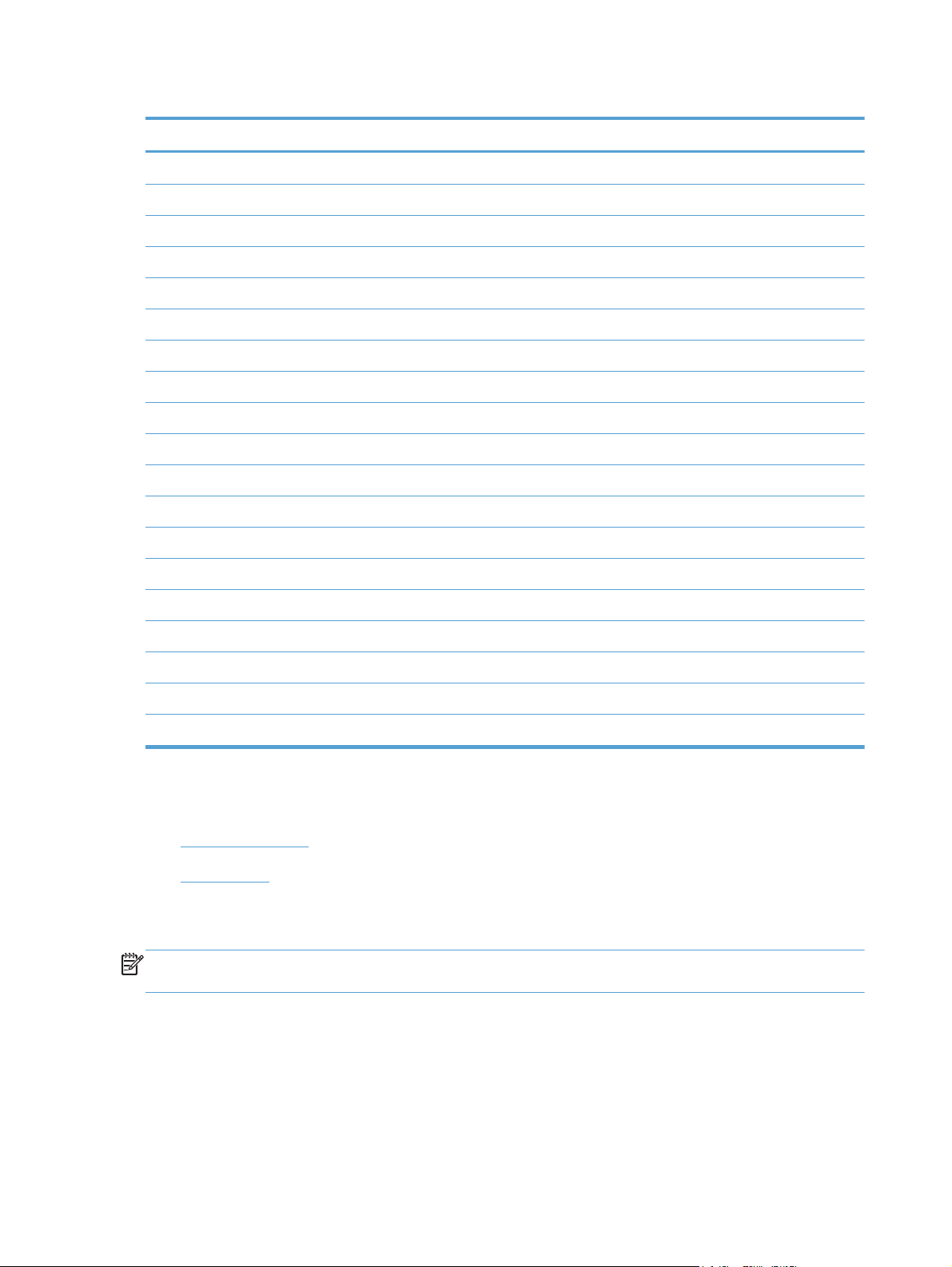
Table 2-6 Default fonts (continued)
Font name Font style File name
New Century Schoolbook Italic NCSR56W.TTF
New Century Schoolbook Roman NCSR55W.TTF
Palatino Bold PALR65W.TTF
Palatino Bold Italic PALR66W.TTF
Palatino Italic PALR46W.TTF
Palatino Roman PALR45W.TTF
SymbolPS Regular SYMPS__.TTF
Times* Bold TIMR65W.TTF
Times Bold Italic TIMR66W.TTF
Times Italic TIMR46W.TTF
Times Roman TIMR45W.TTF
Univers Bold UNVR65W.TTF
Univers Bold Italic UNVR66W.TTF
Univers Condensed Bold UNVR67W.TTF
Univers Condensed Bold Italic UNVR68W.TTF
Univers Condensed Medium UNVR57W.TTF
Univers Condensed Medium Italic UNVR58W.TTF
Univers Medium UNVR55W.TTF
Univers Medium Italic UNVR56W.TTF
Scan software
HP Scan software
●
Scan drivers
●
HP Scan software
NOTE: HP Scan software is installed with a full install only. The basic install will install the scan
driver without the scanning software.
Use the HP Scan software to scan from the product and then complete any of the following tasks with
the data:
Save the scanned item to a file.
●
Attach the scanned item to an e-mail.
●
64 Chapter 2 Windows software description and installation ENWW
Page 81

Perform text recognition on the scanned item through Readiris, if Readiris text-recognition
●
software is installed on the computer.
Open the scanned item with any third-party software program that supports the drag-and-drop
●
function.
To use the HP Scan software, click Start, select Programs or All Programs, select HP, select the
name of the product, and then click HP Scan.
The HP Scan software saves the scan as any of the following image file types:
.BMP
●
.PNG
●
.JPG
●
.PDF
●
.TIFF
●
Convert a scanned document into editable text by using the Readiris software. The following editable
text file types are supported in Readiris:
.BMP
●
● .DCA
.DOC
●
.DW
●
.HTM
●
.MM
●
.PDF
●
.RTF
●
.TXT
●
.WP
●
● .WPS
.WS
●
.WS2
●
The HP Scan software uses a simple user interface with a list of shortcuts, a Restore Defaults
button, an Advanced Settings link, a Create New Shortcut link, and a Scan button.
ENWW
HP LaserJet software components for Windows
65
Page 82
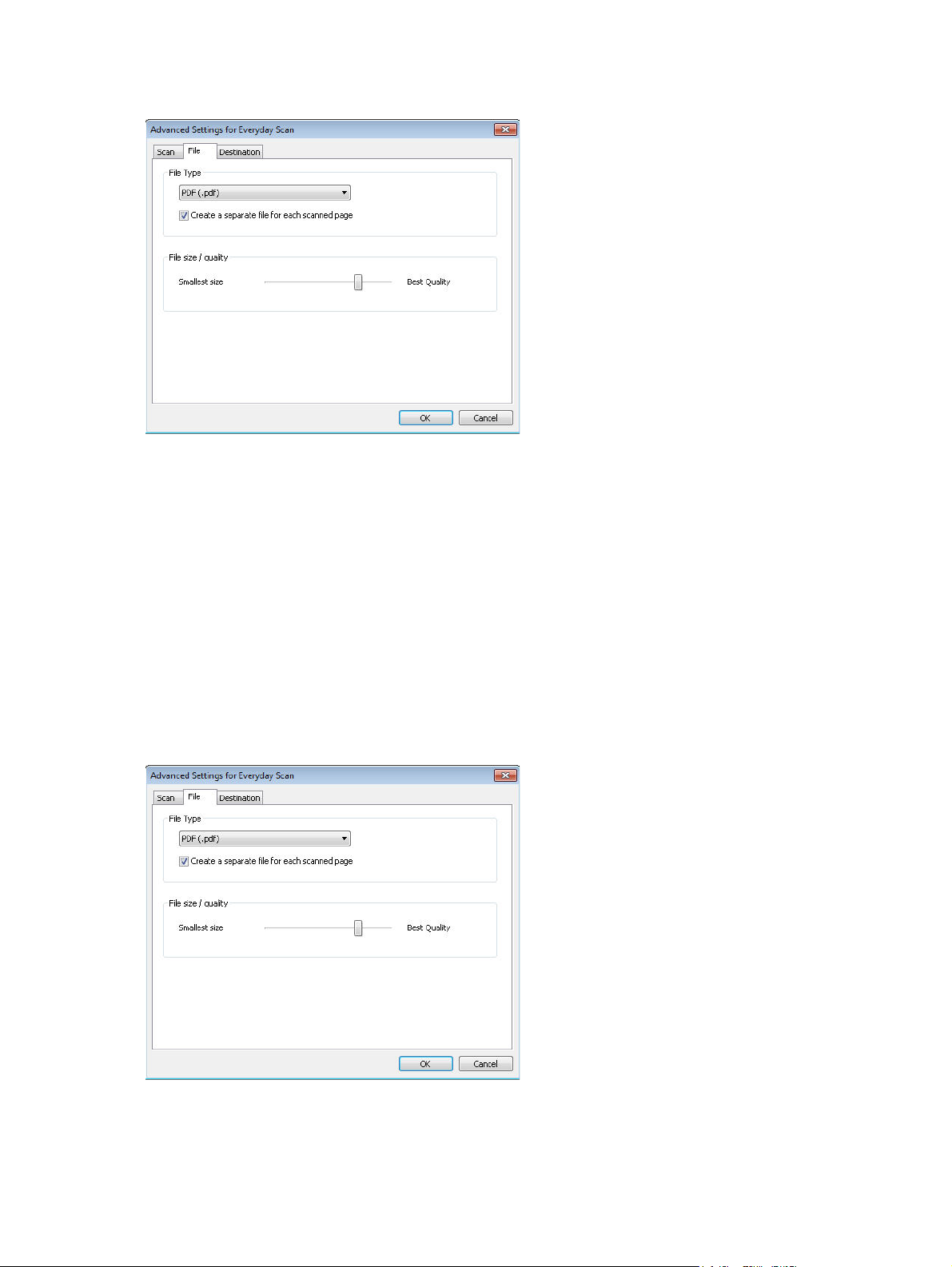
Figure 2-12 HP Scan dialog box
The list contains any user-defined destinations, and the following default destination options:
Save as PDF
●
Save as JPEG
●
E-mail as PDF
●
E-mail as JPEG
●
Everyday Scan
●
After you select a destination, click Scan to start the scan.
Click the Advanced Settings link to open the Advanced Settings dialog box, where you can create,
change, or delete the destination options that are available.
Figure 2-13 Advanced Settings dialog box
Selecting the third-party destination option saves the scanned image in a file of the specified file type.
The HP Scan software then starts the specified software program by appending the filename after the
software filename. Because the HP Scan software does not support automatic discovery of software
66 Chapter 2 Windows software description and installation ENWW
Page 83
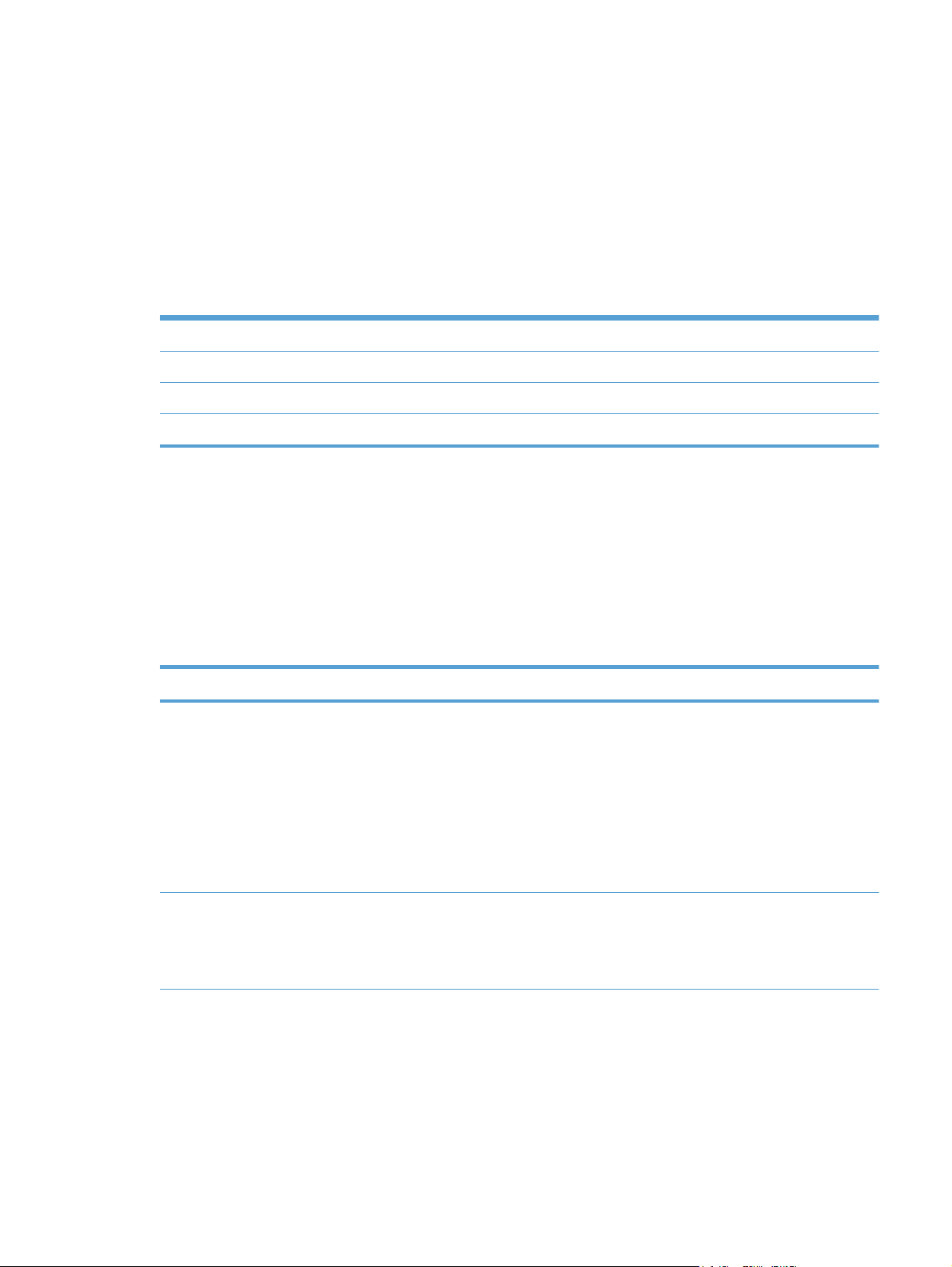
programs, you must specify the correct software program and specify a file type that your program
supports.
The HP Scan software for Windows supports only 32-bit messaging application programming
interface (MAPI)-compliant e-mail programs, and does not support Internet-based e-mail programs
such as Hotmail, Yahoo, or MSN. The following table lists examples of supported e-mail programs.
Table 2-7 Examples of supported e-mail programs
Program Name Windows OS
Microsoft Outlook Yes: Outlook 97, Outlook 98, Outlook 2003, Outlook XP
Microsoft Outlook Express Yes
Lotus Notes Yes: V3.0 and later
E-mail is always sent through the default e-mail client. To see the default e-mail client in Windows XP
(the path varies for other Windows operating system), click Start, click Settings, click Control Panel,
click Internet Options, click the Programs tab, and review the E-mail setting.
Scan settings
The following table shows the available scan settings.
Table 2-8 Available scan settings
Option Scan settings
Resolution
NOTE: Scanning at higher resolution requires longer scan
times and more memory.
Output type (bit depth)
75 dpi
●
● 100 dpi
200 dpi
●
● 300 dpi
600 dpi
●
1200 dpi
●
Black and White (1 bit)
●
● Grayscale (8 bit)
Color (24 bit)
●
ENWW
HP LaserJet software components for Windows
67
Page 84
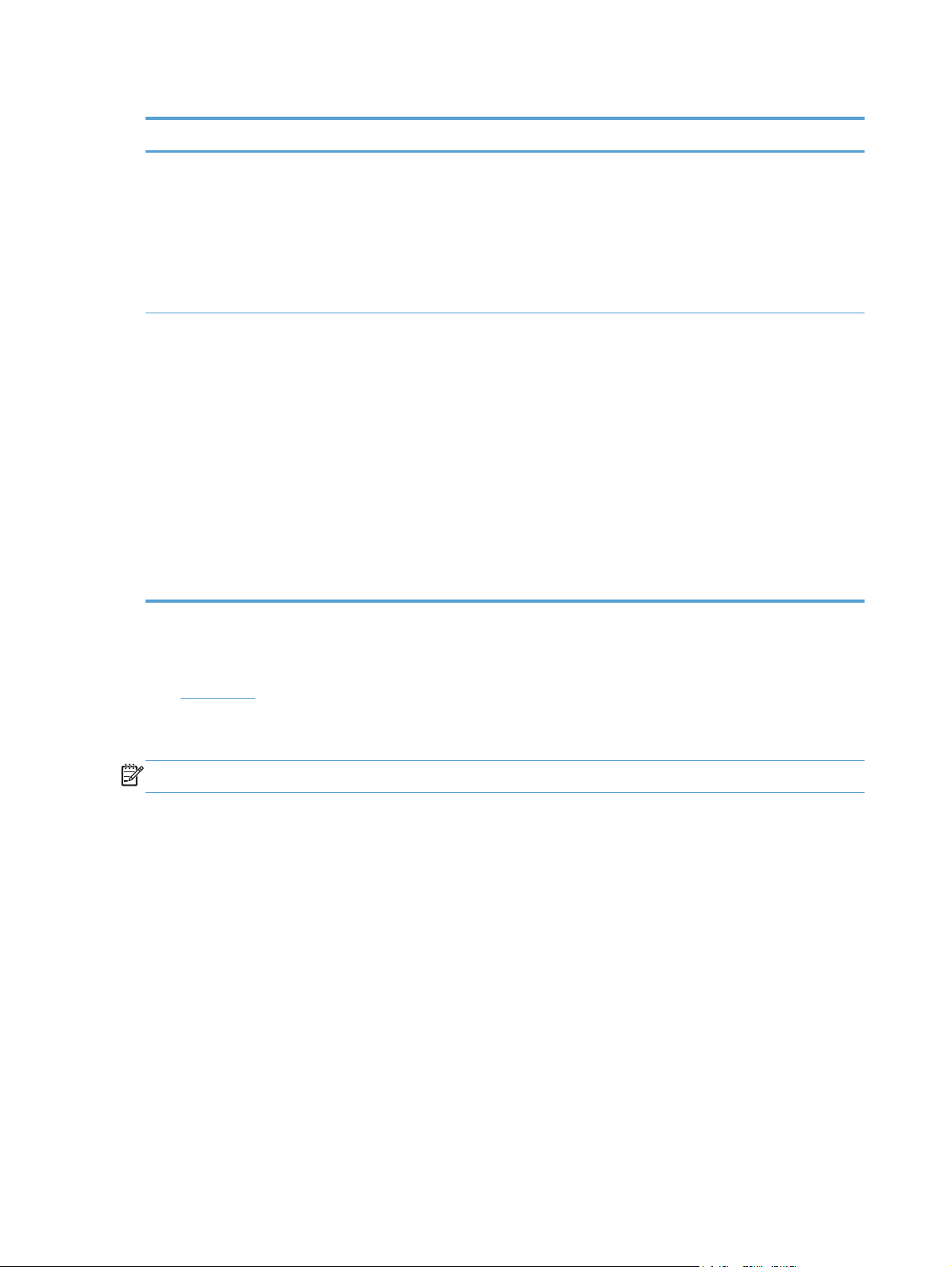
Table 2-8 Available scan settings (continued)
Option Scan settings
File type
Size to scan
Portable Network Graphics (*.png)
●
● Adobe PDF (*.pdf)
JPEG (*.jpg)
●
Windows Bitmap (*.bmp)
●
● TIFF (*.tif)
Entire Scan Area
●
● Letter (8.5 x 11 inches)
Legal (8.5 x 14 inches) *Document Feeder Only
●
A4 (210 x 297 mm)
●
● 3.5 x 5 in (9 x 13 cm)
4 x 6 in (10 x 15 cm)
●
● 5 x 7 in (13 x 18 cm)
8 x 10 in (20 x 25 cm)
●
Custom Scan Size
●
Scan drivers
● WIA driver
WIA driver
NOTE: The WIA driver does not support duplex scanning.
Use any of the following methods to open the Windows Image Acquisition (WIA) scanning feature for
Windows XP:
●
●
●
●
●
The WIA user interface is relatively simple and does not contain the wide range of image-quality
options that are available in the TWAIN-driver user interface.
Start WIA scanning through a WIA-compliant software program.
Right-click on the scanner icon in the My Computer folder, and then click Scan.
Right-click on the scanner icon in the My Computer folder, and then click Scanner Wizard.
Right-click on the scanner icon in the Scanners and Cameras folder in the Control Panel, and
then click Scan.
Right-click on the scanner icon in the Scanners and Cameras folder, and then click the Get
picture using Scanner Wizard item.
68 Chapter 2 Windows software description and installation ENWW
Page 85
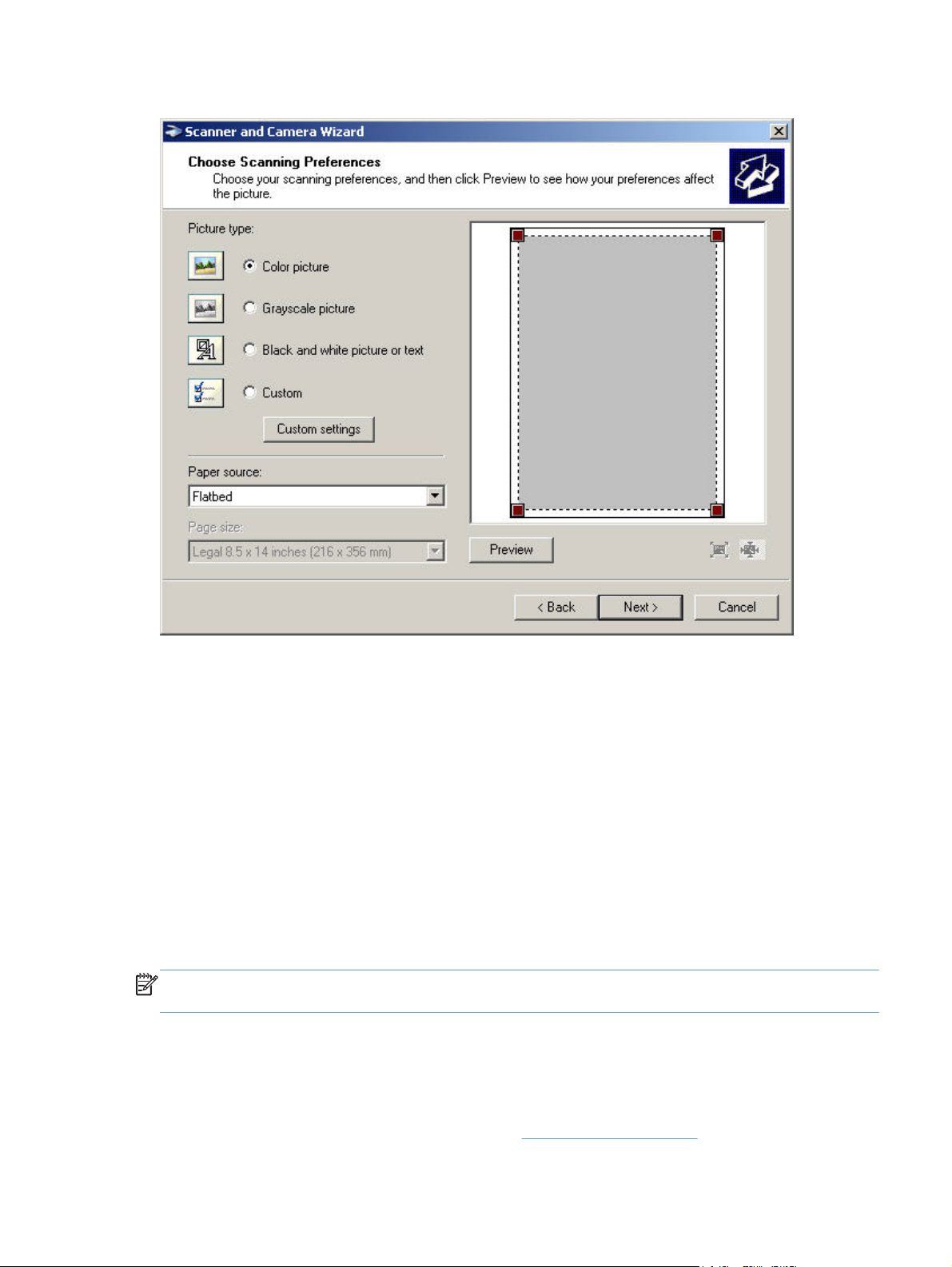
Figure 2-14 WIA-driver user interface — flatbed
When you use the WIA scan driver, you must modify the brightness and contrast after you perform
the scan. Contrast or brightness modifications cannot be set on the product. Only native product
resolutions are supported, and no software interpolation is performed. The WIA scan driver supports
document feeder or flatbed scanning, but does not support duplex scanning. The WIA scan driver
supports the following file types:
●
●
●
●
●
●
NOTE: For more information about scanning, see the user guide, which is available on the printing-
system CD that came with the product.
HP ePrint
With HP ePrint , you can print anywhere, anytime, from a mobile phone, laptop, or any other mobile
device. HP ePrint works with any email-capable device. If you can e-mail, you can print to an
HP ePrint-enabled product. For more details, go to
.BMP
.JPG
.GIF
.TIFF
.FPX
.PNG
www.hpeprintcenter.com.
ENWW
HP LaserJet software components for Windows
69
Page 86
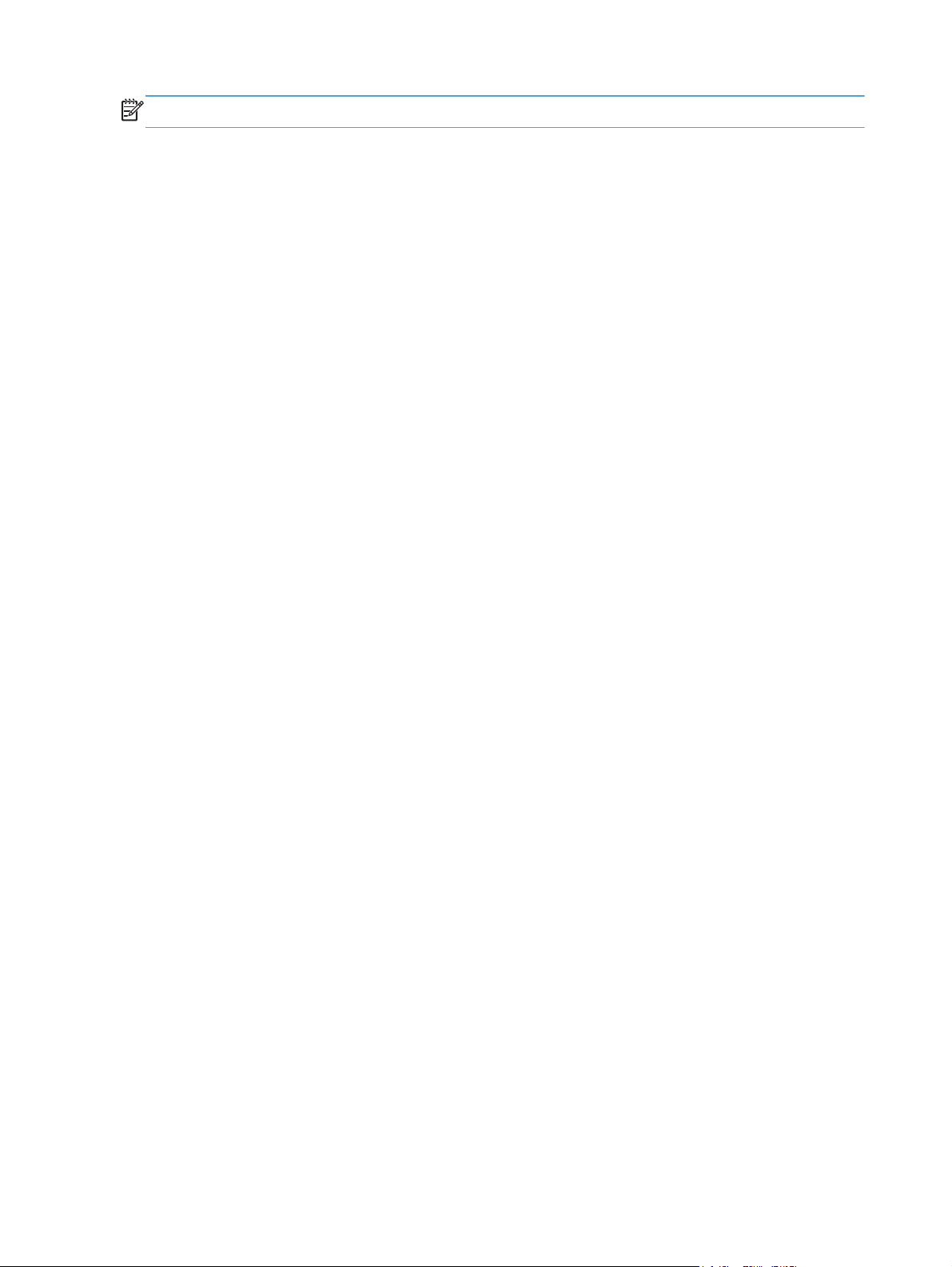
NOTE: The product must be connected to a network and have Internet access to use HP ePrint.
HP ePrint is disabled as a default setting in the product. Use this procedure to enable it.
1. Type the product IP address into the address line of a Web browser to open the HP Embedded
2. Click the HP Web Services tab.
3. Select the option to enable Web Services.
HP Update
HP Update proactively checks for updates specific to your product including software, drivers,
applications, firmware/BIOS, tools and utilities, and gives you the choice of which to install.
The default interval for the HP Update program is to check for updates once every 7 days. However,
the HP Update program will check for new updates at an interval that you specify.
To change the way the HP Update program runs, use the following steps:
1. Click Start.
2. Click All Programs.
Web Server.
3. Click the HP folder.
4. Click the HP Update icon to start the HP Update program.
5. In the HP Update window, click the Settings button.
6. In the Settings menu, you can change how often the HP Update program checks for updates.
Help & Learn Center
The HP Help & Learn Center and other documentation are on the CD that came with the product or in
the HP Program folder on your computer. The HP Help and Learn Center is a product help tool that
provides easy access to product information, HP product Web support, troubleshooting, and
regulatory and safety information.
70 Chapter 2 Windows software description and installation ENWW
Page 87

Click the Help & Learn Center on the Documentation screen of the installer to open an HTML help
system that provides step-by-step instructions for performing specific tasks, including clearing jams
and loading trays.
Figure 2-15 Help & Learn Center
The Help & Learn Center can also be opened from the Windows Start menu.
1. Click the Start button, select the Programs or All Programs item, and then click the HP item.
2. Click the product name item, and then click the Help & Learn Center item.
Toner Cartridge Authentication
The HP Toner Cartridge Authentication software verifies that Original HP LaserJet toner cartridges
are being used in the printer. Specific countries/regions can reward customers for using Original HP
LaserJet toner cartridges. This software was developed for home, micro, and small business
environments.
Customer downloads the HP Toner Authentication software from HP.com and installs it on his or
●
her PC.
The software checks to see if the product needs software or firmware upgrades.
●
◦ Software or firmware upgrades can be installed by the customer.
The software checks the e-labels on the toner cartridges and displays the results.
●
By default the software checks every 60 minutes, but can be changed on the Settings tab.
◦
The correct versions of software, firmware, e-labels, and an active internet connection are
◦
required for HP Toner Authentication to work properly.
HP Device Toolbox
The HP Device Toolbox allows users to control settings on the product through a Web browser. This
program opens the HP Embedded Web Server (HP EWS).
ENWW
HP LaserJet software components for Windows
71
Page 88
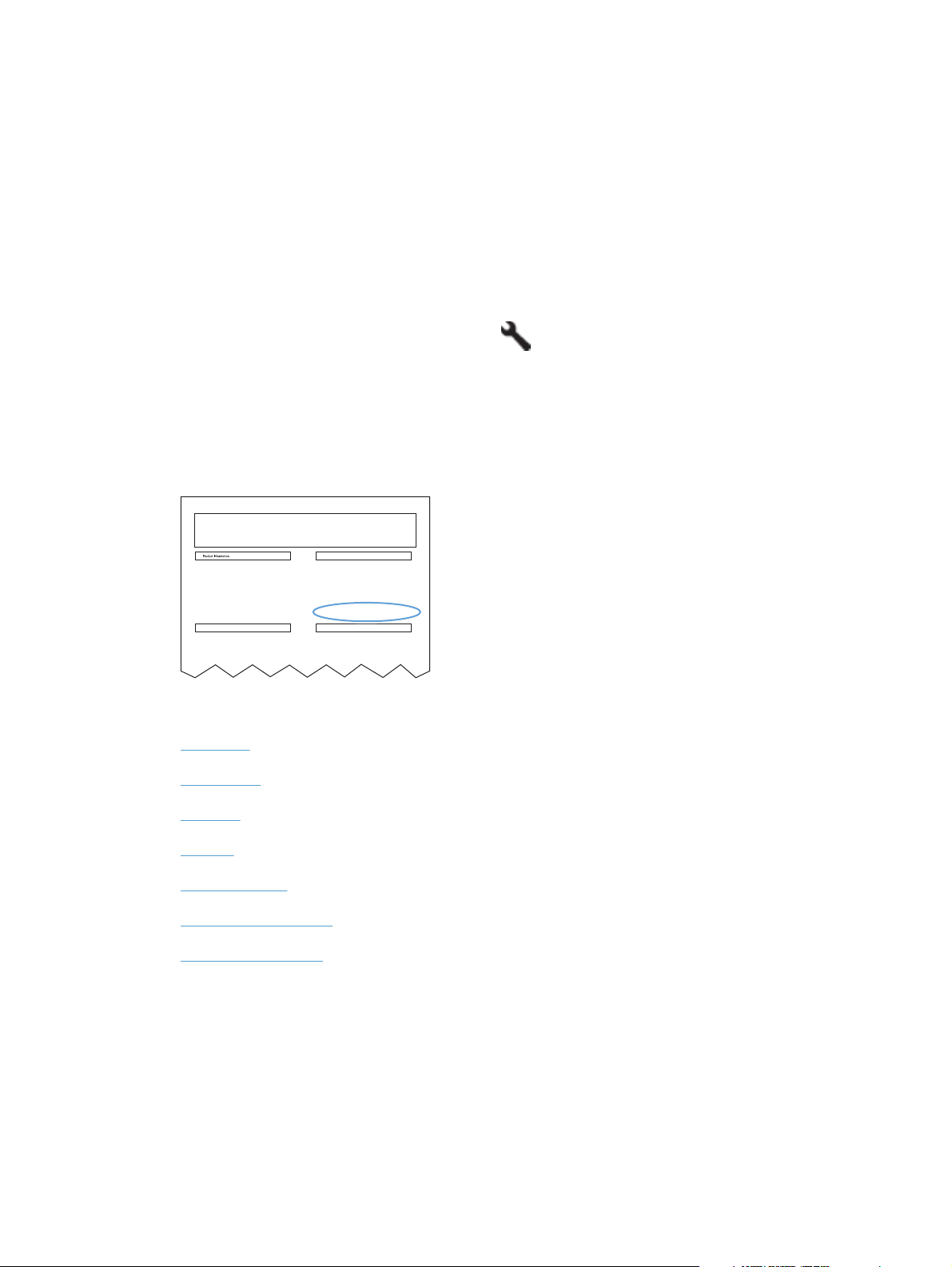
To access the HP Device Toolbox, complete one of the following procedures:
Click the Windows Start button, click the Programs or All Programs item, click the HP item,
●
click the product group, and then click the HP Device Toolbox item.
On network-connected products, you can open a Web browser and type the product IP address
●
in the address bar.
The product IP address displays on the product control panel. If that feature is disabled, the IP
address is documented on a configuration page. Print a configuration page by following these steps
on the product control panel.
1.
At the product control panel, press the Setup
button.
2. Use the arrow buttons to select the Reports menu, and then press the OK button.
3. Use the arrow buttons to highlight the Config Report option, and then press the OK button.
4. Find the IP address on the configuration page.
Figure 2-16 IP address location on the configuration page
HP LASERJET 400 COLOR MFP M475DW
Config Report
Product Settings
Product Name = HP LaserJet 400 color
MFP M475dw
Formatted Number = SF0013A
Serial Number = XXXXXXXXX
Service ID = 10125
Firmware DateCode = 20110504_0400 Phoenix Firmware
Smart Install SW Version = unknown
Telecom Version = 04-015-001
Location = USA
Device Location =
ADF Installed = Yes
Max Monochrome Print Quality = 600x8
Max Color Print Quality = ImageREt 3600
Controller Number = 53
Duplexer Version = 0
Memory
Total Memory = 192 MBytes
Available Memory = 57.91 MBytes
Device Description = HP LaserJet 400 color
MFP M475dw
Language = English
Asset Number =
Your Company Name =
Contact Person =
Product Security = Off
HP Smart Install = Enabled
Wired HW Address = XX:XX:XX:XX:XX:XX
Wireless HW Address = XX:XX:XX:XX:XX:XX
Network In Use = None
Host Name = XXXXXXXXX
IPv4 Status = 192.168.0.10
IPv6 Status = XXXX::XXXX:XXXX:XXXX:XXXX
Installed Personalities and Options
PCL6 = (20040201)
URF = (20040201)
PCL = (20040201)
PDF = (20040201)
PS = (20040201)
DIMM Slot 1 = Empty
USB Flash Drive = Empty
The following tabs are available in the HP Device Toolbox:
Home tab
●
System tab
●
Print tab
●
Fax tab
●
Networking tab
●
HP Web Services tab
●
HP Smart Install tab
●
72 Chapter 2 Windows software description and installation ENWW
Page 89

Home tab
Use the Home tab to access and print detailed information regarding product and supply status,
product configuration, network configuration, and usage.
The Home tab contains the following pages:
●
●
●
●
●
●
●
Device Status
The Device Status page shows product status messages. The Device Status page also contains
some pertinent product information and settings.
Device Status
Supplies Status
Device Configuration page
Network Summary page
Reports
Color Usage Log
Event Log page
Figure 2-17 HP Device Toolbox, Home tab – Device Status page
ENWW
HP LaserJet software components for Windows
73
Page 90

Supplies Status
The Supplies Status page shows the status of all of the product supplies, including the print
cartridges.
Figure 2-18 HP Device Toolbox, Home tab – Supplies Status page
Device Configuration page
The Device Configuration page shows the values of all of the settings that are available in the
product. The contents of this page are consistent with the configuration page that the firmware
generates.
Figure 2-19 HP Device Toolbox, Home tab – Device Configuration page
74 Chapter 2 Windows software description and installation ENWW
Page 91

Network Summary page
The Network Summary page contains information about the network and its enabled features.
Figure 2-20 HP Device Toolbox, Home tab – Network Summary page
Reports
Use the Reports page to print the internal special pages the device generates. The following
information pages are available:
Config Report
●
Supplies Status
●
Network Summary
●
Usage Page
●
Diagnostics Page
●
Color Usage Log
●
PCL Font List
●
PCL6 Font Listt
●
ENWW
HP LaserJet software components for Windows
75
Page 92

PS Font List
●
Demo Page
●
Figure 2-21 HP Device Toolbox, Home tab – Reports page
Color Usage Log
Click the Color Usage Log tab to:
Find the Product Name and Serial Number, which are listed under the Product Info
●
subheading.
Check the number of print jobs stored, which is listed under the Usage Totals subheading. The
●
log also includes information about how much color the product has used.
●
Figure 2-22 HP Device Toolbox, Home tab – Color Usage Log page
Event Log page
Use the Event Log page to track the events that occur on the product.
Figure 2-23 HP Device Toolbox, Home tab – Event Log page
Delete the currently stored Color Usage Log information by clicking Clear Job Log.
System tab
Use the System tab to view and change settings for the following features:
Device Information page
●
76 Chapter 2 Windows software description and installation ENWW
Page 93

Paper Setup page
●
Print Quality page
●
EcoSMART Console page
●
Print Density page
●
Paper Types page
●
System Setup page
●
Service page
●
Save and Restore page
●
Product Security page
●
Device Information page
The Device Information page contains identifying information about the product:
Device Description. This field shows the version of the HP LaserJet Pro 300 color MFP M375
●
and HP LaserJet Pro 400 color MFP M475 product that is installed.
Asset Number. Use this field to assign an identifying asset control number to the product.
●
Company Name.
●
Contact Person.
●
Device Location
●
Figure 2-24 HP Device Toolbox, System tab – Device Information page
ENWW
HP LaserJet software components for Windows
77
Page 94

Paper Setup page
Use Paper Setup page to configure the paper-setup settings for the product. Change the default
settings by clicking the black arrow next to each option and highlighting the selection.
Figure 2-25 HP Device Toolbox, System tab – Paper Setup page
Print Quality page
Use the Print Quality page to change the print quality defaults for the product.
Figure 2-26 HP Device Toolbox, System tab – Print Quality page
EcoSMART Console page
Use the EcoSMART Console page to control the energy-saving settings on the product.
Figure 2-27 HP Device Toolbox, System tab – EcoSMART Console page
78 Chapter 2 Windows software description and installation ENWW
Page 95

Print Density page
Use the Print Density page to control the print density of each print cartridge on the product.
Figure 2-28 HP Device Toolbox, System tab – Print Density page
Paper Types page
Use the Paper Types page to set the default paper type settings for the product.
Figure 2-29 HP Device Toolbox, System tab – Paper Types page
System Setup page
Use the System Setup page to change settings on the product such as Jam Recovery and Auto
Continue.
Figure 2-30 HP Device Toolbox, System tab – System Setup page
ENWW
HP LaserJet software components for Windows
79
Page 96
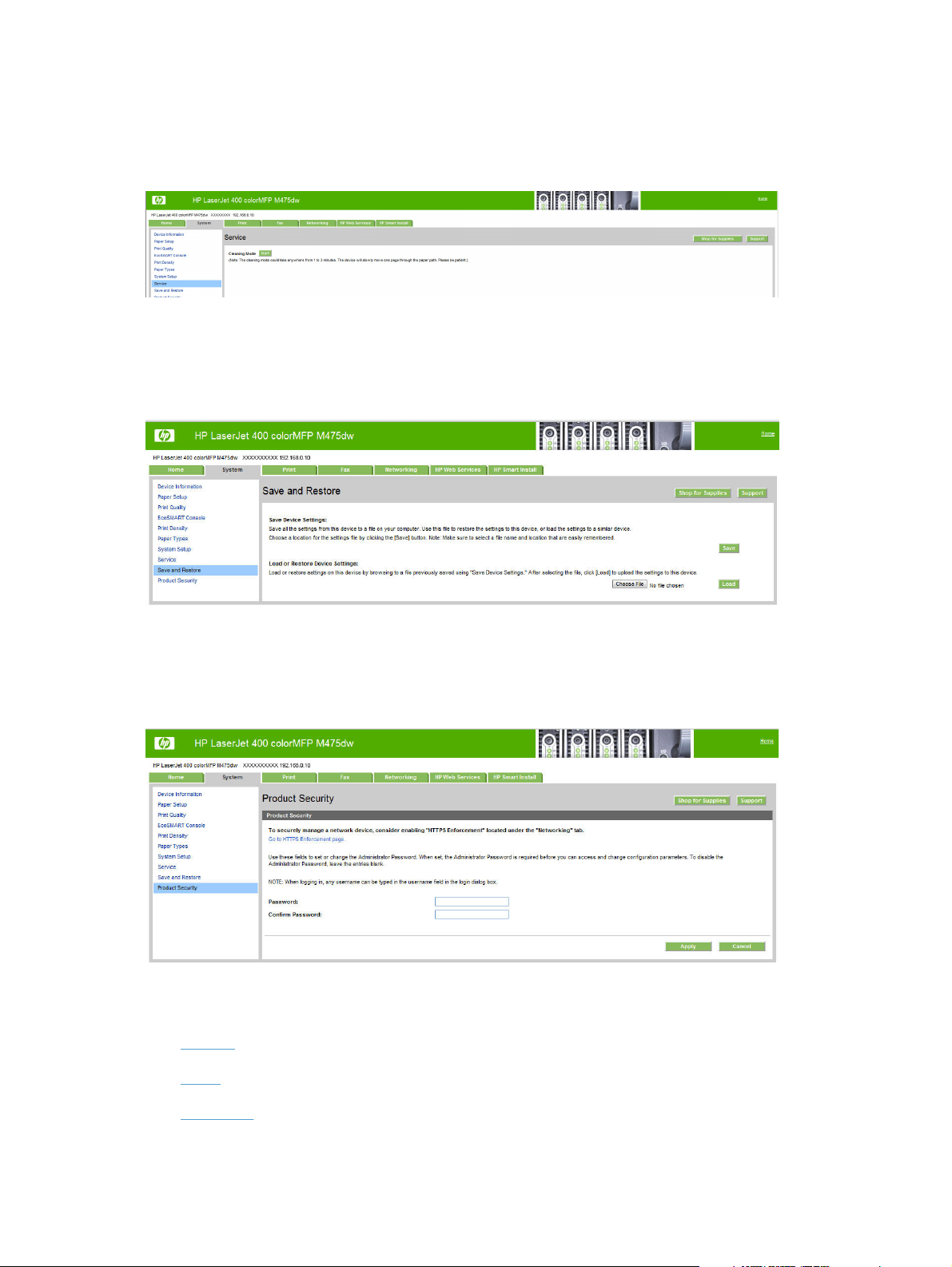
Service page
Use the Service page to start the cleaning mode procedure on the product.
Figure 2-31 HP Device Toolbox, System tab – Service page
Save and Restore page
Use the Save and Restore page to save, load, or restore device settings.
Figure 2-32 HP Device Toolbox, System tab — Save and Restore page
Product Security page
Use Product Security page to set or change the administrator password.
Figure 2-33 HP Device Toolbox, System tab – Product Security page
Print tab
Printing
●
PCL5
●
PostScript
●
80 Chapter 2 Windows software description and installation ENWW
Page 97
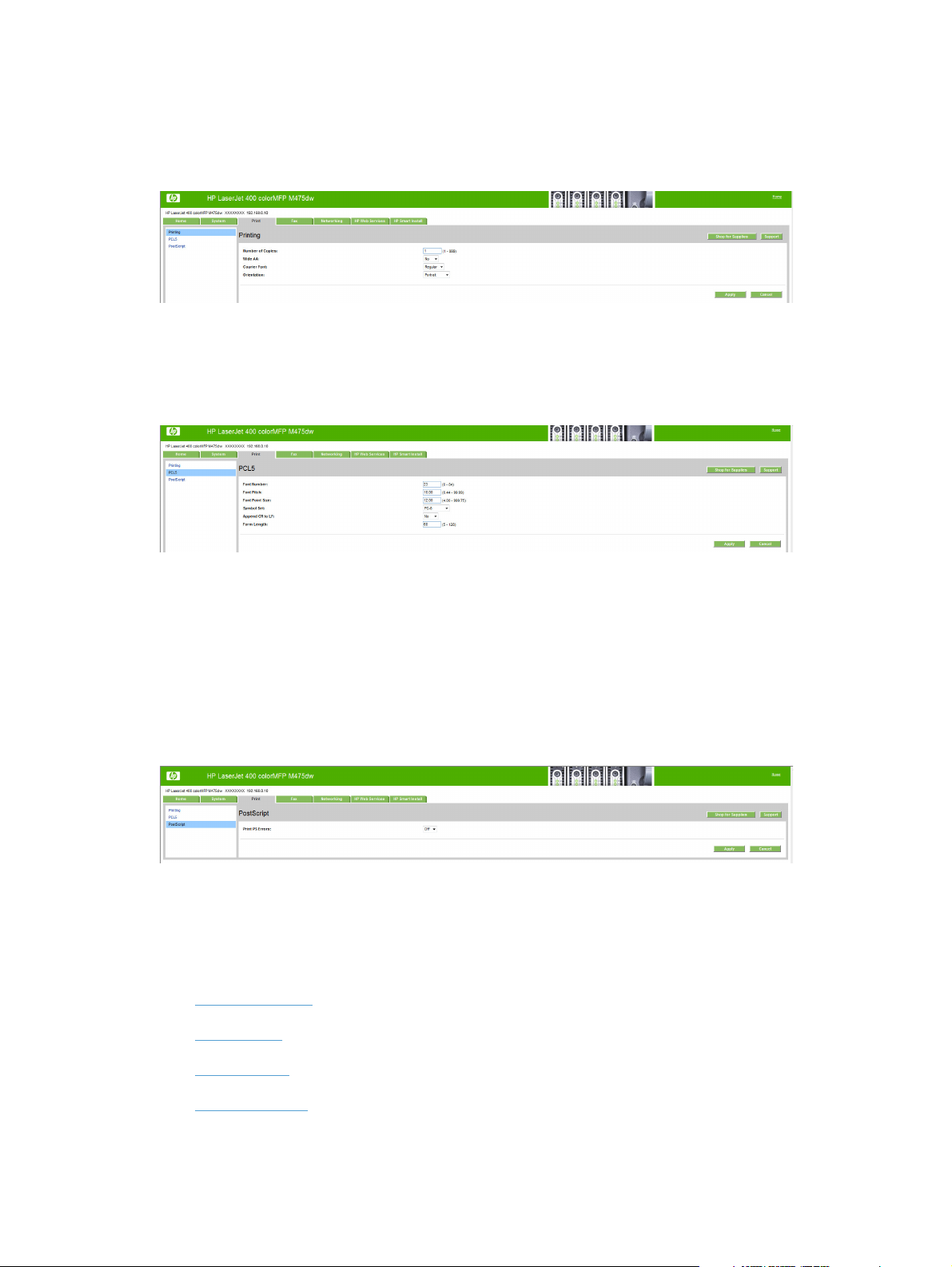
Printing
PCL5
Use the Printing page to change the printing defaults for the product.
Figure 2-34 HP Device Toolbox, Print tab – Printing page
Use the PCL5 page to change the PCL defaults for the product.
Figure 2-35 HP Device Toolbox, Print tab – PCL5 page
PostScript
Fax tab
Use the PostScript pane to turn off/on PostScript printing errors.
If Print PostScript errors is set to On, the product will print multiple pages of PostScript characters
when an error is encountered.
If Print PostScript errors is set to Off (default), the product suppresses this printing behavior.
Figure 2-36 HP Device Toolbox, Print tab – PostScript page
Use the Fax tab to configure Fax settings and review the Fax activity log. The following pages are
available:
Receive Options
●
Phone Book
●
ENWW
Junk Fax List
●
Fax Activity Log
●
HP LaserJet software components for Windows
81
Page 98
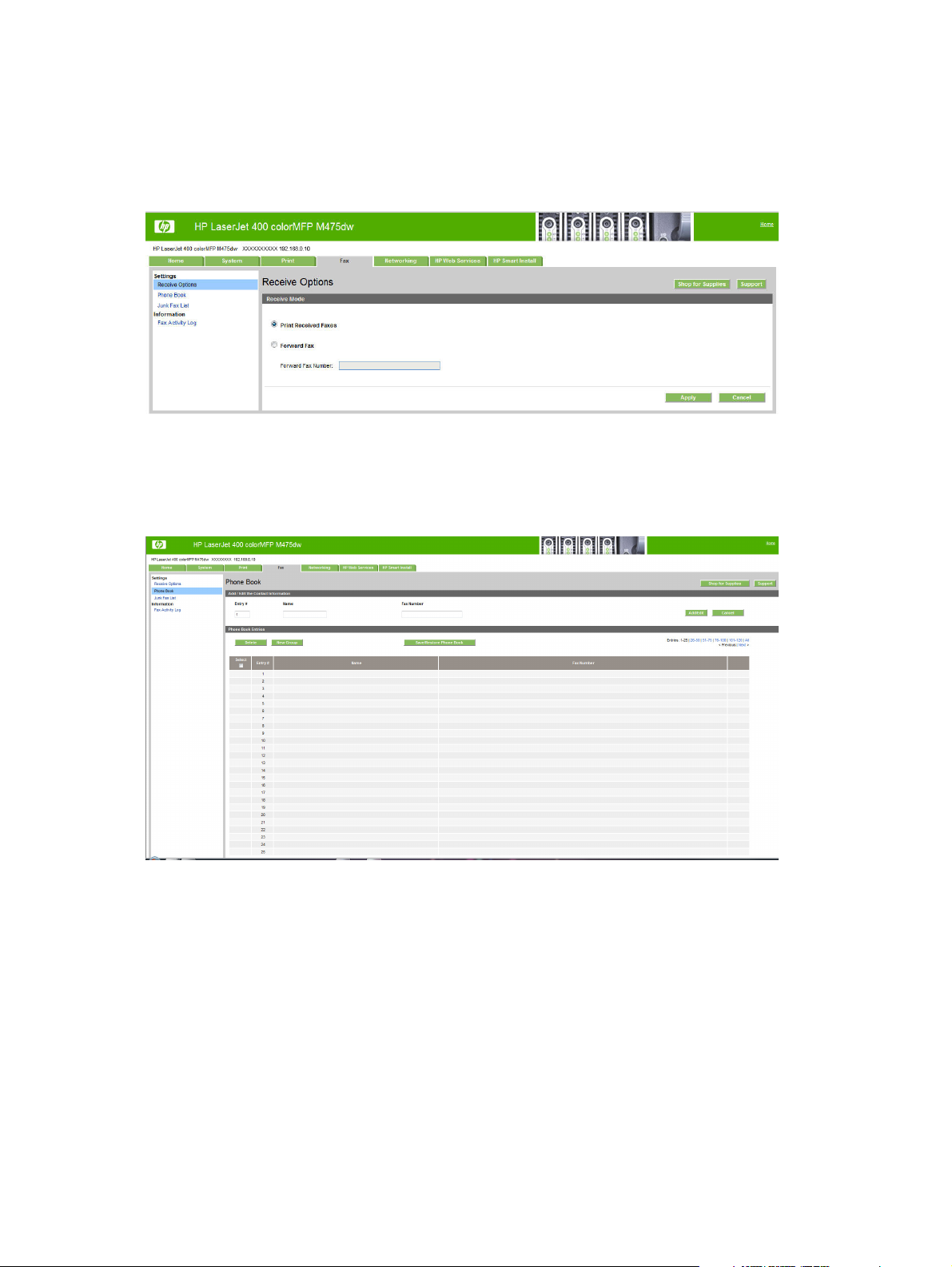
Receive Options
Use the Receive Options page to select whether to print received faxes or forward received faxes to
a specified number.
Figure 2-37 HP Device Toolbox, Fax tab — Receive Options
Phone Book
Use the Phone Book page to store frequently used fax numbers.
Figure 2-38 HP Device Toolbox, Fax tab — Phone Book
82 Chapter 2 Windows software description and installation ENWW
Page 99
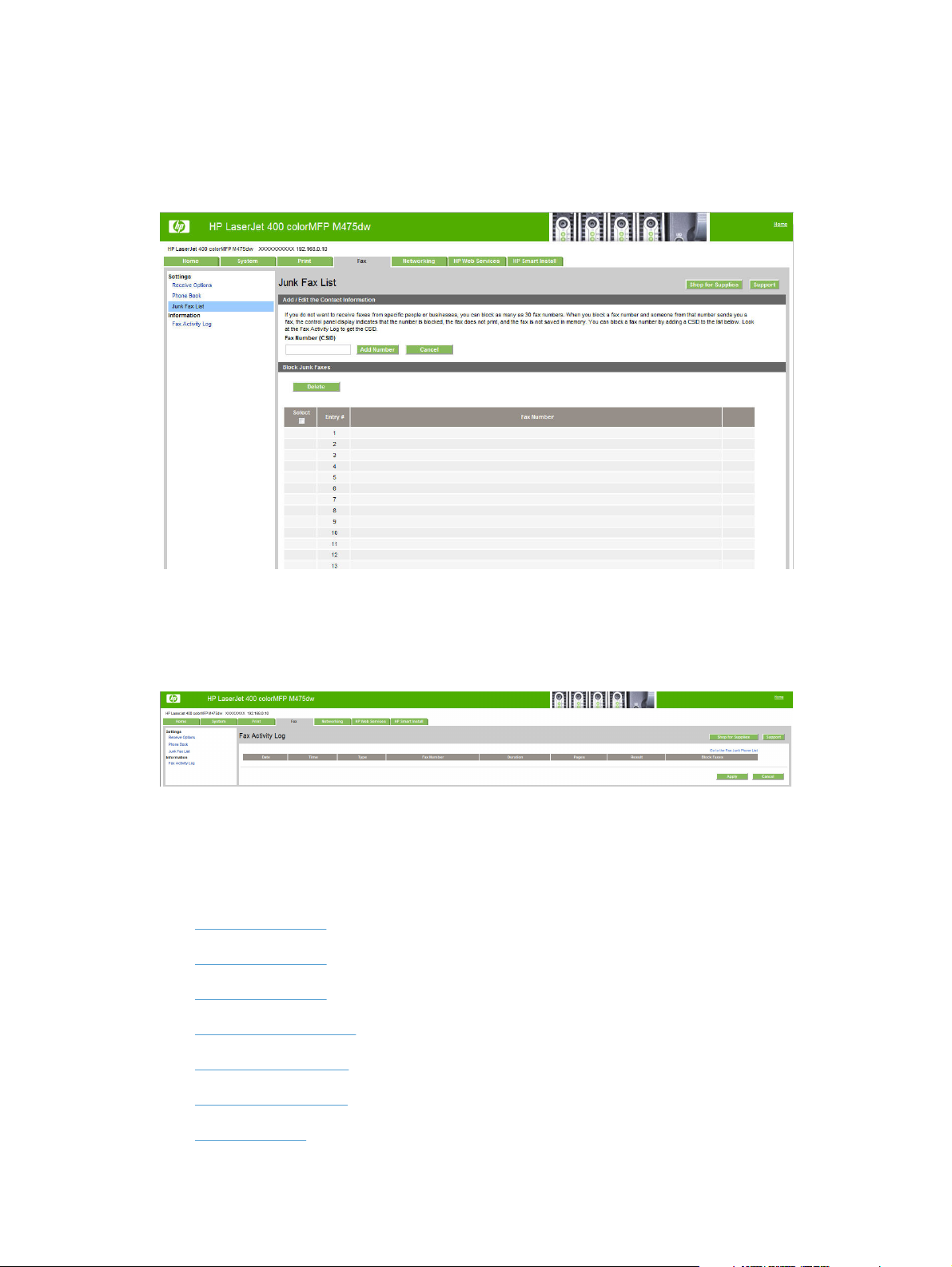
Junk Fax List
If you do not want to receive faxes from specific people or businesses, use the Junk Fax List page to
store the fax numbers you want to block.
Figure 2-39 HP Device Toolbox, Fax tab — Junk Fax List
Fax Activity Log
The Fax Activity Log displays a history of all fax activity for the product.
Figure 2-40 HP Device Toolbox, Fax tab — Fax Activity Log
Networking tab
Use the Networking tab to view and change settings for the network connection and communication
with the product. The following pages are available:
Network Summary
●
IPv4 Configuration
●
IPv6 Configuration
●
Wireless Configuration
●
Wireless Direct Setup
●
ENWW
Network Identification
●
Advanced page
●
HP LaserJet software components for Windows
83
Page 100

Certificates page
●
HTTPS Enforcement page
●
SNMP page
●
Network Summary
The Network Summary page contains all the information about the network and its enabled features.
Figure 2-41 HP Device Toolbox, Networking tab – Network Summary page
IPv4 Configuration
Use the IPv4 Configuration pane to modify settings for basic TCP/IPv4 Network configuration.
If Automatic IP is configured, the Manual IP address configuration settings are disabled, but the
values for these settings are still displayed if they have been set.
If the configuration is switched from Automatic IP to Manual IP, the IP Address fields are cleared,
and the desired IP address must be entered before continuing.
84 Chapter 2 Windows software description and installation ENWW
