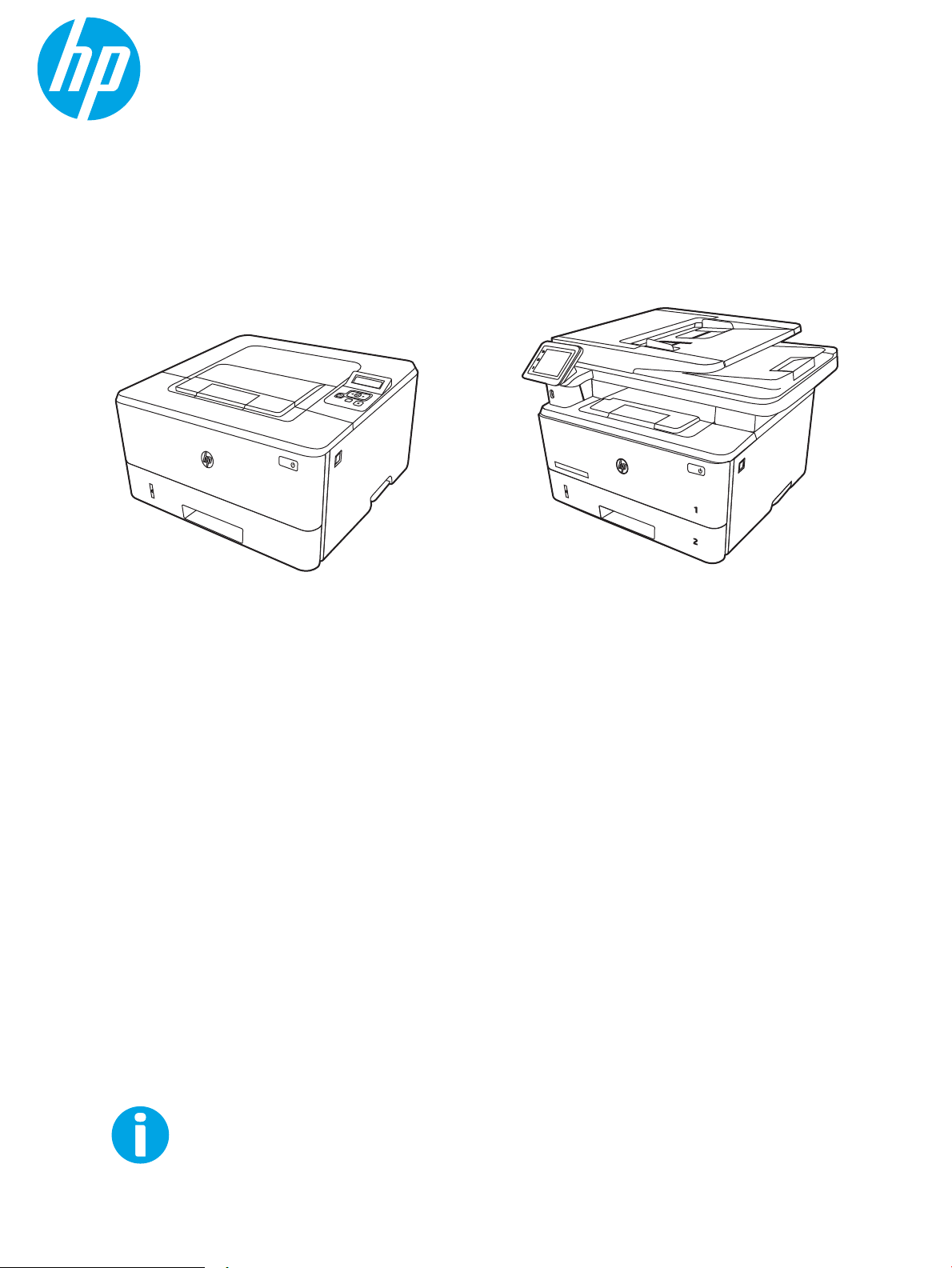
Service Manual: Troubleshooting
www.hp.com/support/ljM329MFP
www.hp.com/support/ljM428MFP
www.hp.com/support/ljM429MFP
www.hp.com/videos/LaserJet
www.hp.com/support/ljM304
www.hp.com/support/ljM404
HP LaserJet Pro M304, M305, M404, M405
HP LaserJet Pro MFP M329, M428, M429
1
2
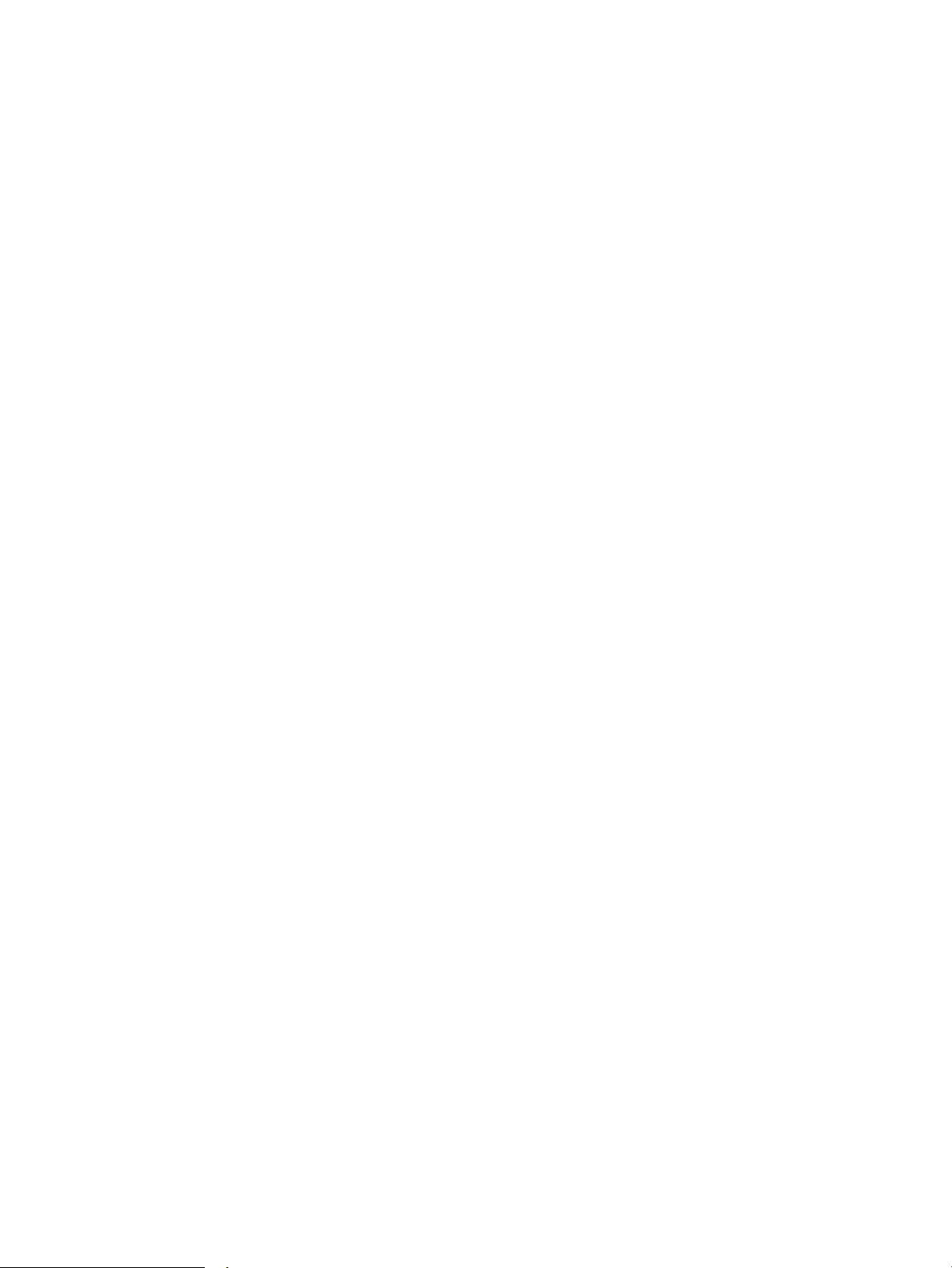
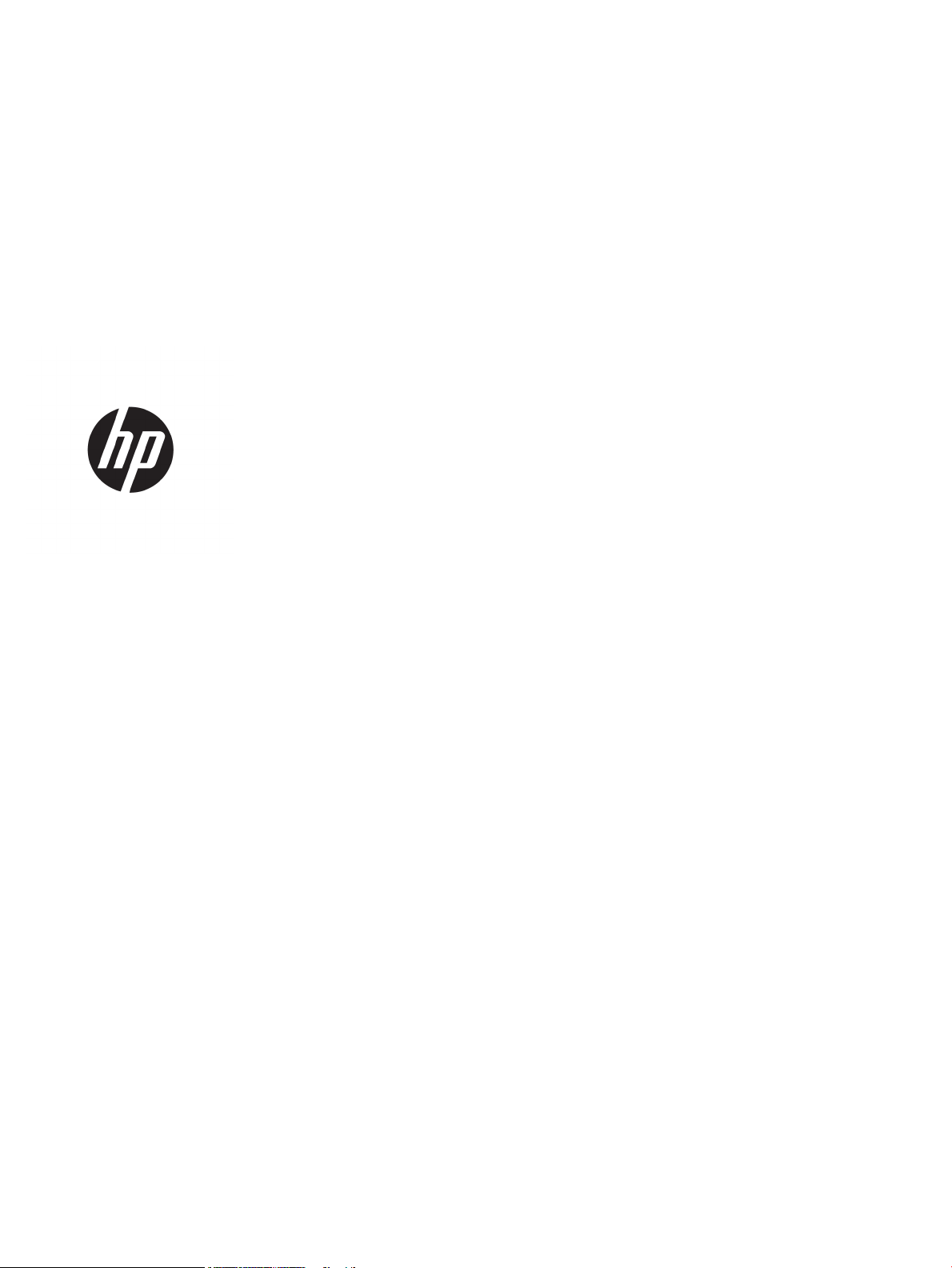
LaserJet Pro M304, M305, M404, M405
LaserJet Pro M329, M428, M429
Troubleshooting Manual
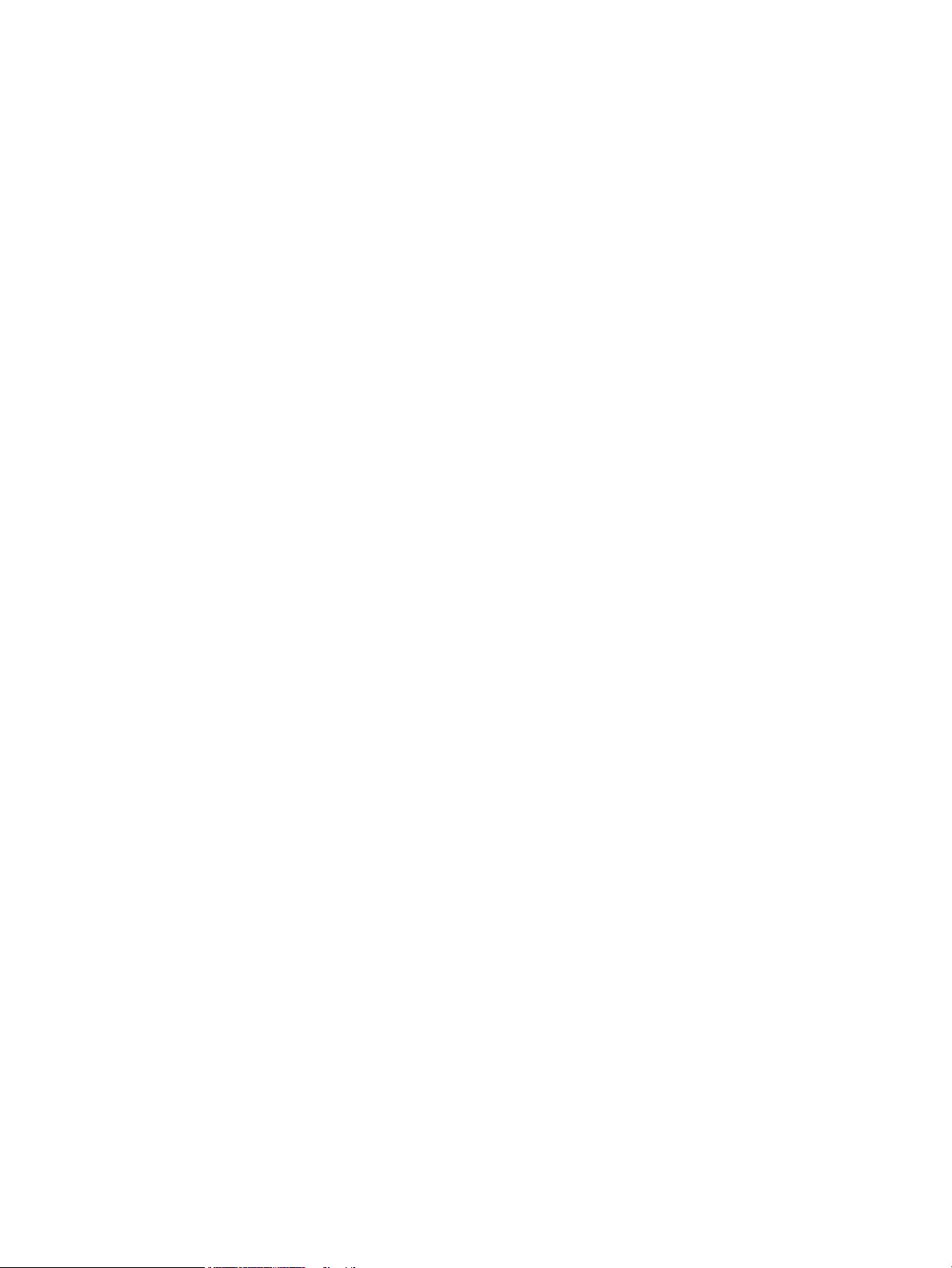
Copyright and License
Trademark Credits
© Copyright 2019 HP Development Company,
L.P.
Reproduction, adaptation, or translation without
prior written permission is prohibited, except as
allowed under the copyright laws.
The information contained herein is subject to
change without notice.
The only warranties for HP products and
services are set forth in the express warranty
statements accompanying such products and
services. Nothing herein should be construed as
constituting an additional warranty. HP shall not
be liable for technical or editorial errors or
omissions contained herein.
Edition 1, 8/2019
Microsoft®, Windows®, Windows® XP, and
Windows Vista® are U.S. registered trademarks
of Microsoft Corporation.
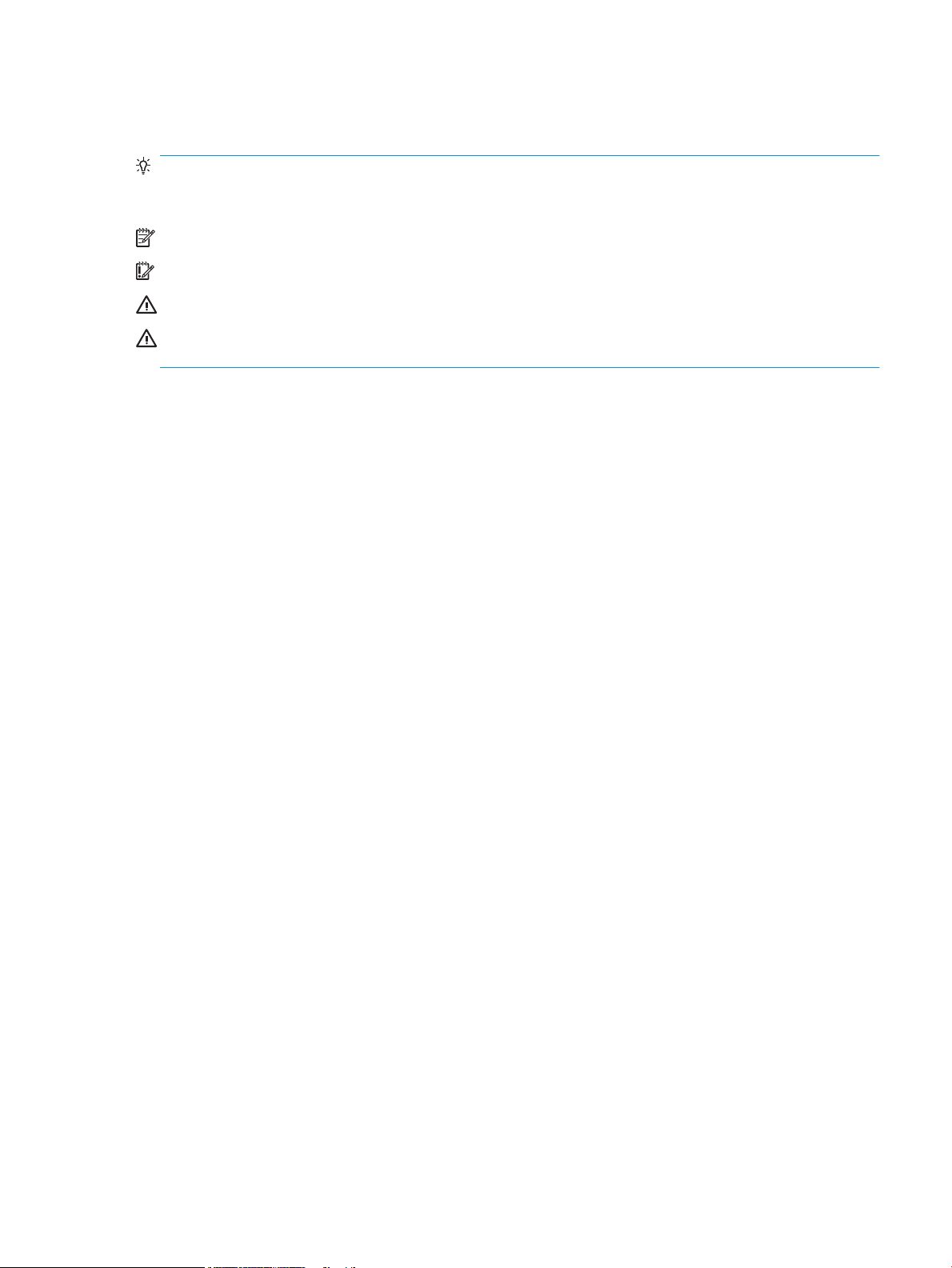
Conventions used in this guide
TIP: Helpful hints or shortcuts.
Reinstallation tip: Reinstallation helpful hints, shortcuts, or considerations.
NOTE: Information that explains a concept or how to complete a task.
IMPORTANT: Information that help the user to avoid potential printer error conditions.
CAUTION: Procedures that the user must follow to avoid losing data or damaging the printer.
WARNING! Procedures that the user must follow to avoid personal injury, catastrophic loss of data, or extensive
damage to the printer.
ENWW iii
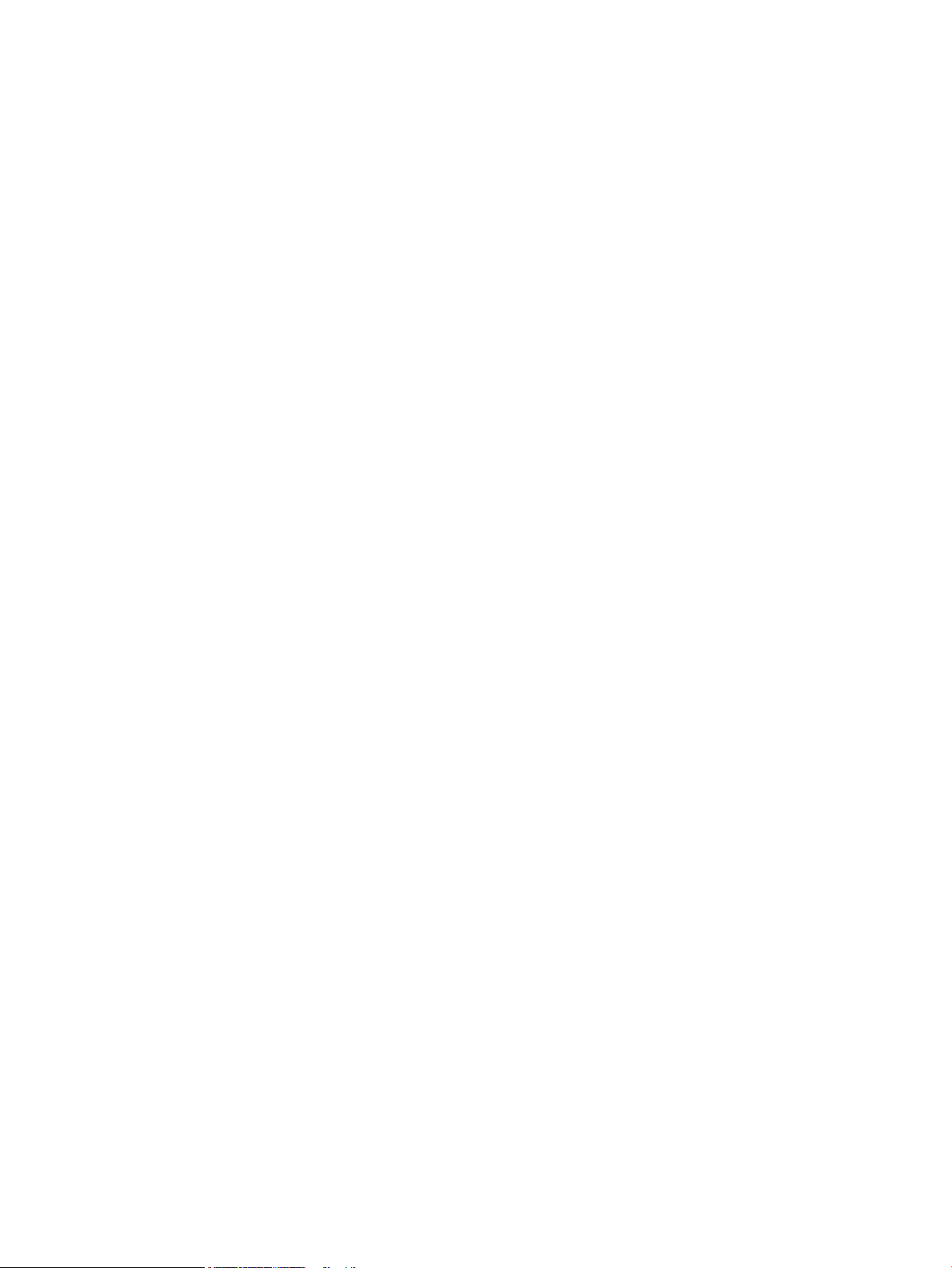
iv Conventions used in this guide ENWW
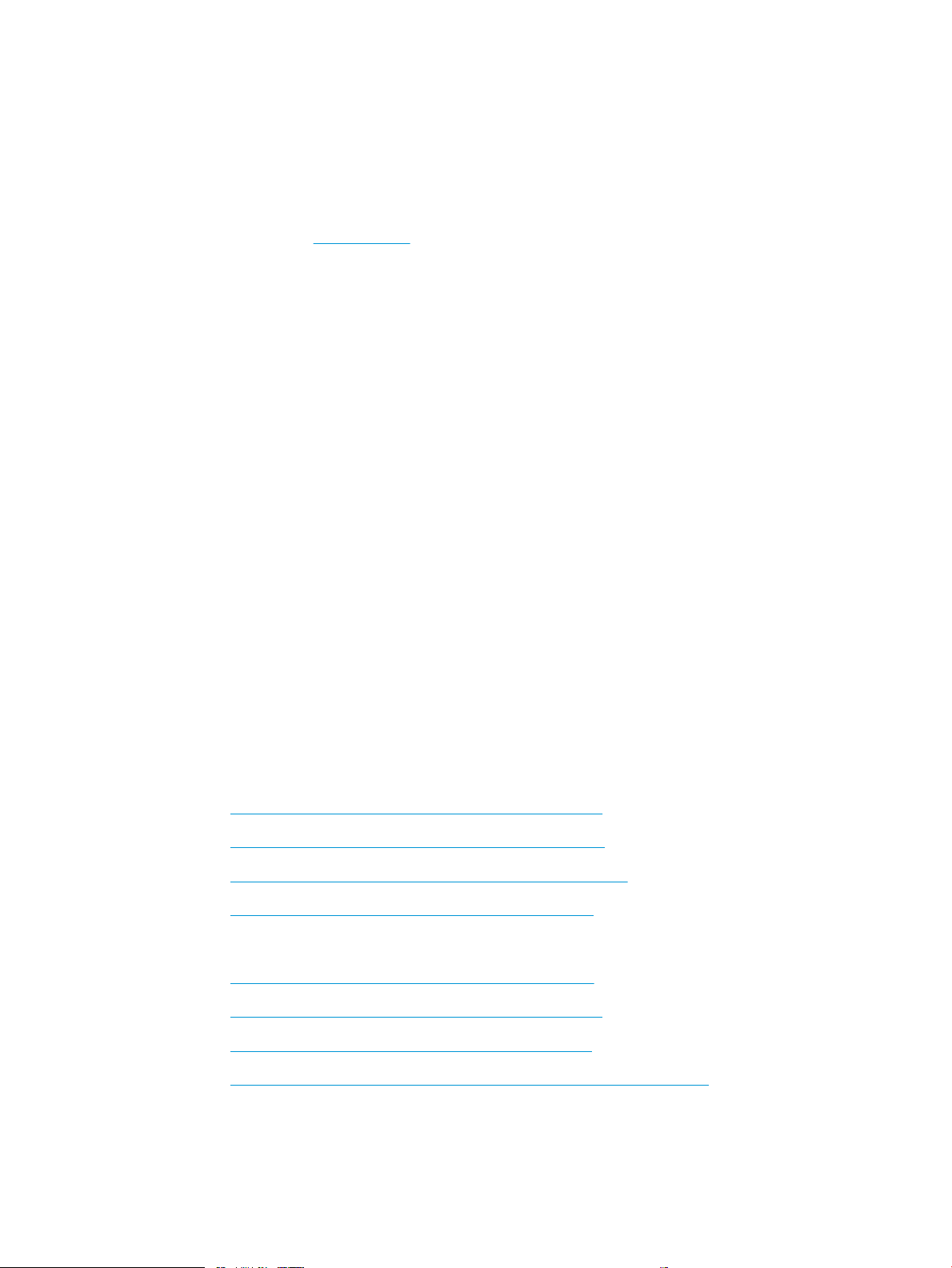
HP service and support
Learn about HP access to additional service and support information.
Additional service and support for channel partners
Channel partners, go to partner.hp.com, and then use the steps below to access the HP Web-based Interactive
Search Engine (WISE).
Access WISE for Channel partners
1. Select Services & Support, and then select Services Delivery.
2. Select Technical Support, and then select Technical Documentation.
Find information about the following topics
● Service manuals
● Service advisories
● Up-to-date control panel message (CPMD) troubleshooting
● Install and congure
● Printer specications
● Solutions for printer issues and emerging issues
● Remove and replace part instructions and videos
● Warranty and regulatory information
Additional service and support for HP internal personnel
HP internal personnel, go to one of the following Web-based Interactive Search Engine (WISE) sites:
Americas (AMS)
– https://support.hp.com/wise/home/ams-enWISE - English
– https://support.hp.com/wise/home/ams-esWISE - Spanish
– https://support.hp.com/wise/home/ams-ptWISE - Portuguese
– https://support.hp.com/wise/home/ams-frWISE - French
Asia Pacic / Japan (APJ)
○ https://support.hp.com/wise/home/apj-enWISE - English
○ https://support.hp.com/wise/home/apj-jaWISE - Japanese
○ https://support.hp.com/wise/home/apj-koWISE - Korean
○ https://support.hp.com/wise/home/apj-zh-HansWISE - Chinese (simplied)
ENWW v
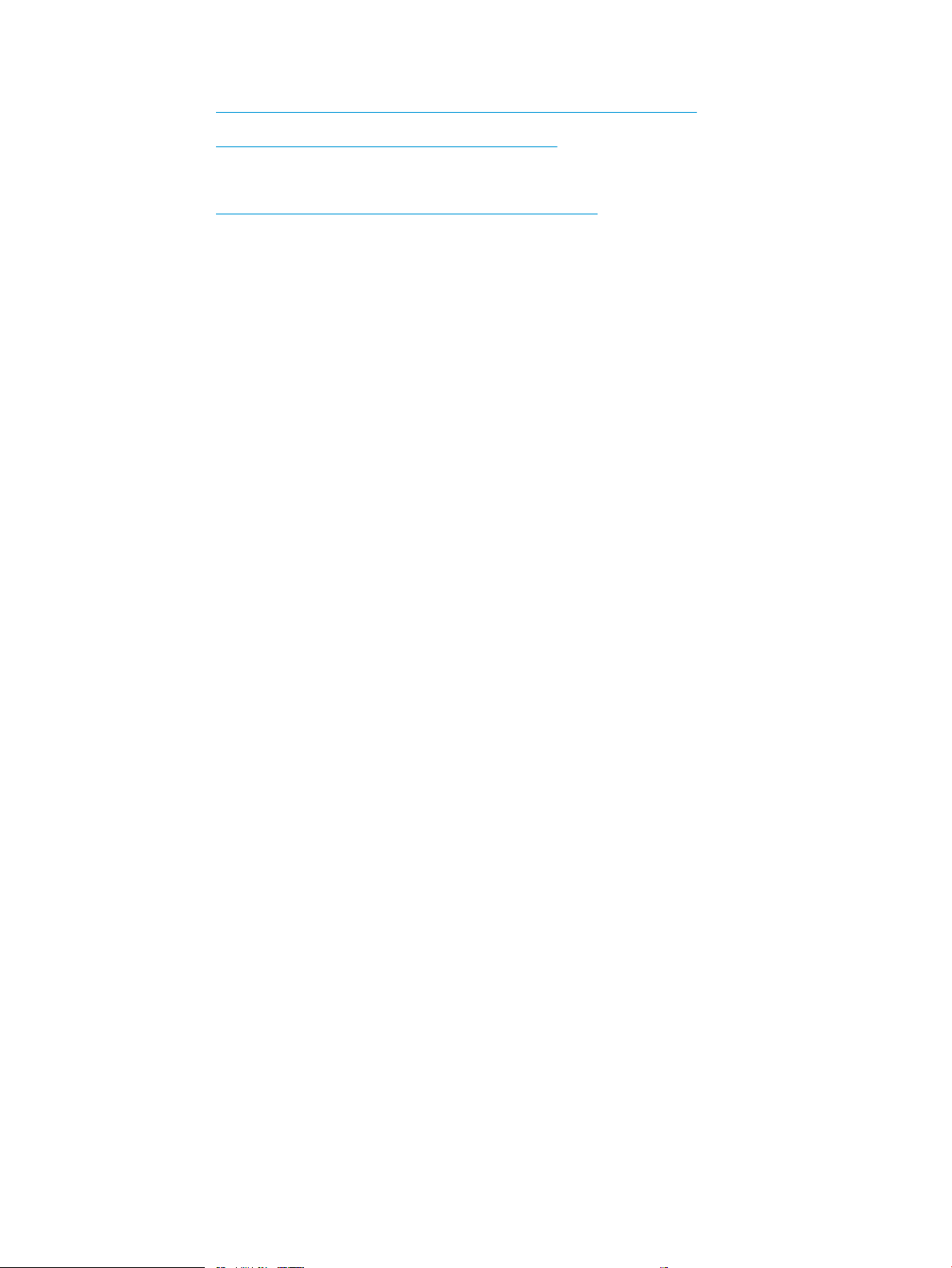
○ https://support.hp.com/wise/home/apj-zh-HantWISE - Chinese (traditional)
○ https://support.hp.com/wise/home/apj-thWISE - Thai
Europe / Middle East / Africa (EMEA)
– https://support.hp.com/wise/home/emea-enWISE - English
vi HP service and support ENWW
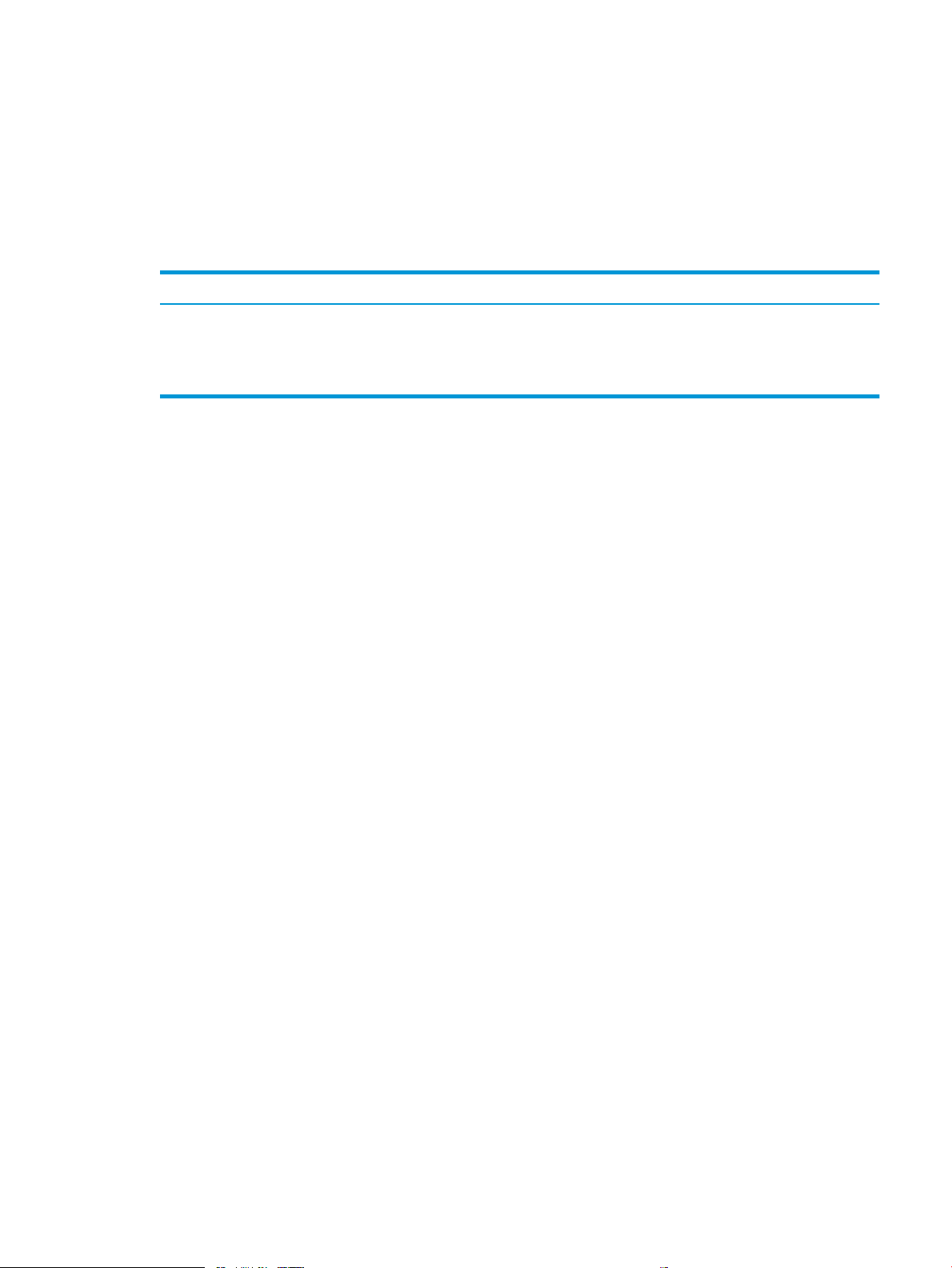
Revision history
The information contained herein is subject to change without notice. The only warranties for HP products and
services are set forth in the express warranty statements accompanying such products and services. Nothing
herein should be construed as constituting an additional warranty. HP shall not be liable for technical or editorial
errors or omissions contained herein.
Table -1 Revision history
Revision number Revision date Revision notes
1 8/2019 HP LaserJet Pro M304, M305, M404, M405
HP LaserJet Pro MFP M329, M428, M429
Troubleshooting manual initial release
ENWW vii
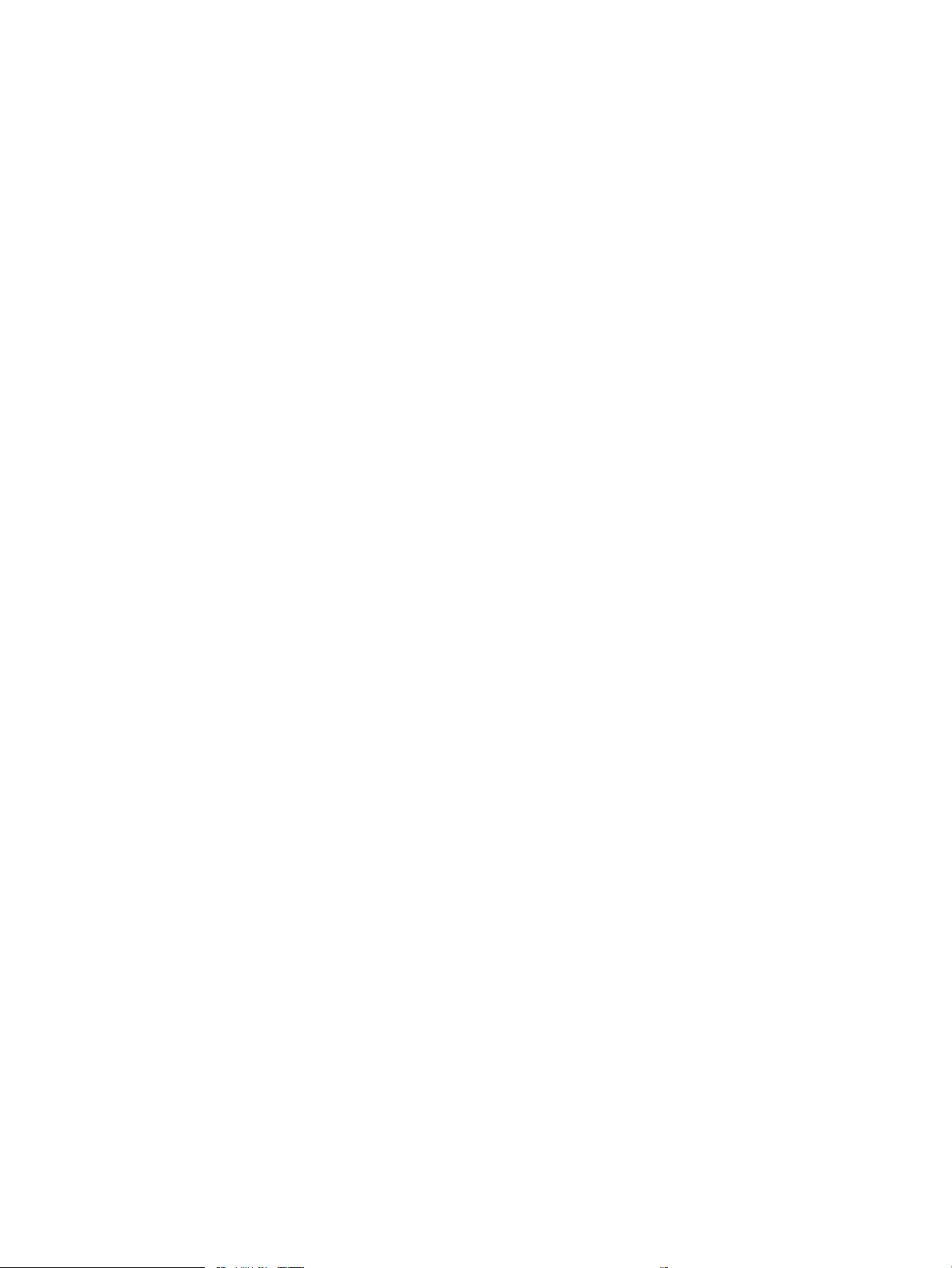
viii Revision history ENWW
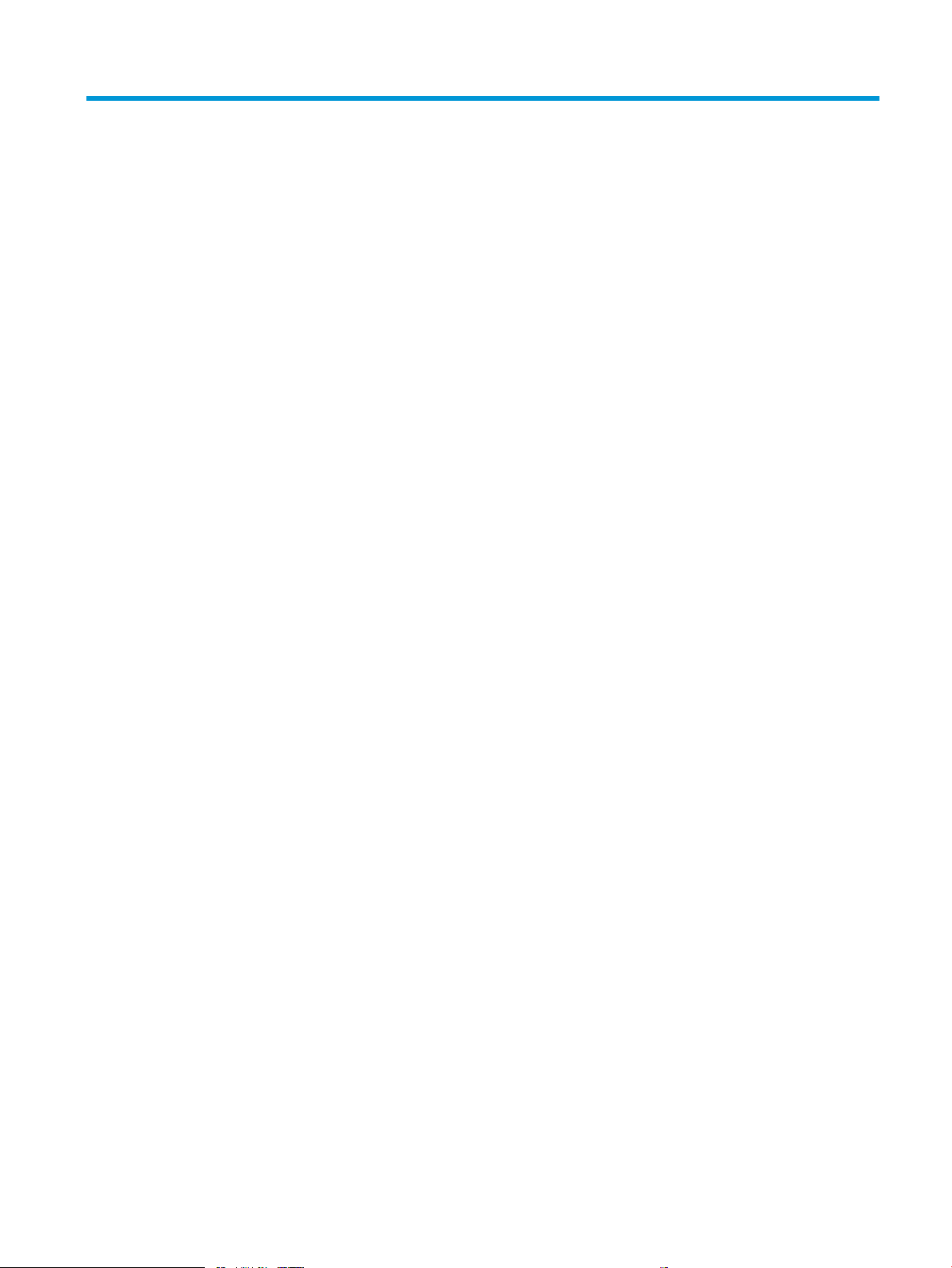
Table of contents
1 Theory of operation .................................................................................................................................................................................. 1
HP service and support ........................................................................................................................................................... 2
Additional service and support for channel partners .................................................................................... 2
Additional service and support for HP internal personnel ............................................................................ 2
Basic operation ......................................................................................................................................................................... 4
Sequence of operation ........................................................................................................................................ 5
Formatter-control system ...................................................................................................................................................... 6
Power management ............................................................................................................................................ 6
Printer job language (PJL) ................................................................................................................................... 7
Printer management language (PML) .............................................................................................................. 7
Control panel ........................................................................................................................................................ 7
Walk-up USB (MFP only) ..................................................................................................................................... 8
Wireless ................................................................................................................................................................. 8
Low end data model (LEDM) overview ............................................................................................................. 8
CPU ......................................................................................................................................................................... 8
Input/output (I/O) ................................................................................................................................................. 8
USB .................................................................................................................................................... 8
USB hosts ......................................................................................................................................... 8
10/100/1000 networking .............................................................................................................. 9
Fax ..................................................................................................................................................... 9
Memory ................................................................................................................................................................. 9
Firmware ........................................................................................................................................... 9
Nonvolatile random access memory (NVRAM) ........................................................................... 9
Flash memory .................................................................................................................................. 9
Random access memory (RAM) .................................................................................................... 9
HP Memory Enhancement technology (MEt) .............................................................................. 9
Engine-control system .......................................................................................................................................................... 10
DC controller ....................................................................................................................................................... 11
Motors ............................................................................................................................................. 13
Fans ................................................................................................................................................. 13
Solenoids ........................................................................................................................................ 13
Clutches .......................................................................................................................................... 14
ENWW ix
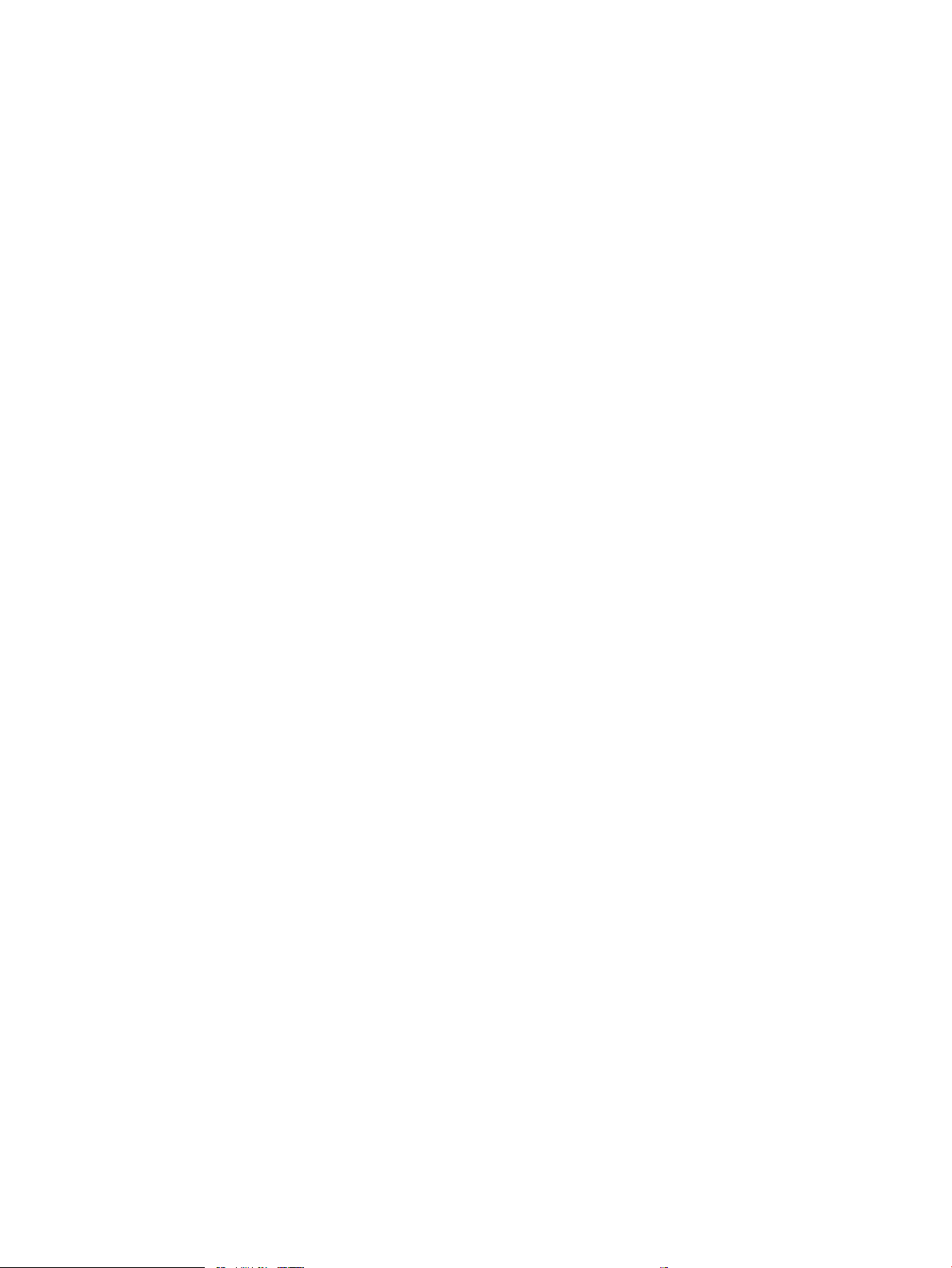
Switches ......................................................................................................................................... 14
Sensors ........................................................................................................................................... 15
Low-voltage power supply .............................................................................................................................. 16
Over-current/over-voltage protection ....................................................................................... 17
Safety ......................................................................................................................... 17
Low-voltage power supply functions ................................................................... 17
High-voltage power supply ............................................................................................................................. 18
High-voltage power supply circuits ........................................................................................... 19
Fuser bias ....................................................................................................................................... 19
Fuser control ...................................................................................................................................................... 19
Fuser circuits .................................................................................................................................. 20
Fuser control functions ................................................................................................................ 21
Fuser heater protection ............................................................................................................... 22
Engine laser scanner system ............................................................................................................................................... 23
Laser/scanner failure detection ...................................................................................................................... 24
Safety .................................................................................................................................................................. 24
Image-formation process ................................................................................................................................ 25
Step 1: Primary charging ............................................................................................................. 28
Step 2: Laser-beam exposure .................................................................................................... 29
Step 3: Development .................................................................................................................... 29
Step 4: Transfer ............................................................................................................................. 30
Step 5: Separation ........................................................................................................................ 31
Step 6: Fusing ................................................................................................................................ 31
Step 7: Drum cleaning .................................................................................................................. 31
Toner cartridges ................................................................................................................................................. 32
Design ............................................................................................................................................. 32
Memory chip .................................................................................................................................. 34
Toner level and cartridge life detection ..................................................................................... 34
Dynamic security ............................................................................................................................................... 35
Input trays/accessories ......................................................................................................................................................... 36
Tray 3 ................................................................................................................................................................... 37
Basic operation .............................................................................................................................. 37
Paper path ................................................................................................................. 37
Paper feeder controller ........................................................................................... 37
Motor control ............................................................................................................ 38
Pickup and feed operation .......................................................................................................... 38
Electrical components, pickup and feed ............................................................... 38
Other functions ......................................................................................................... 39
Jam detection ........................................................................................................... 40
Scanning and image capture system .................................................................................................................................. 41
Document feeder system ..................................................................................................................................................... 42
x ENWW
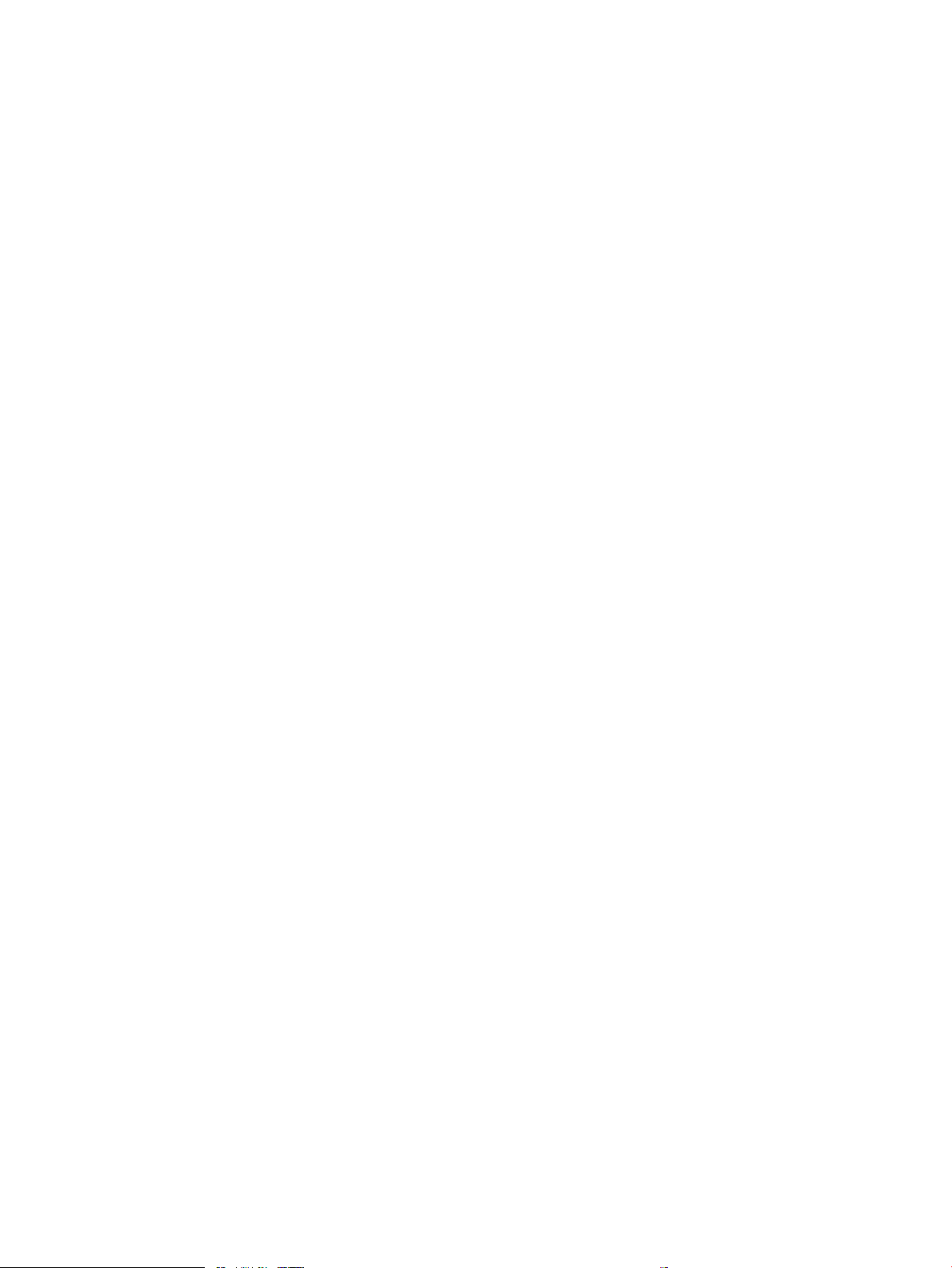
Document feeder simplex operation ............................................................................................................. 42
2 Solve problems ....................................................................................................................................................................................... 43
HP service and support ......................................................................................................................................................... 44
Additional service and support for channel partners .................................................................................. 44
Additional service and support for HP internal personnel .......................................................................... 44
Solve problems checklist ...................................................................................................................................................... 46
Solve problems checklist .................................................................................................................................. 46
Print the menu map ..................................................................................................................... 48
Print the conguration page ....................................................................................................... 49
Print the Printer Status Report (includes a partial event log) ................................................ 50
Print the demo log ........................................................................................................................ 51
Troubleshooting process ...................................................................................................................................................... 52
Solve problems checklist .................................................................................................................................. 52
Print the menu map ..................................................................................................................... 53
Print a conguration page ........................................................................................................... 53
Print the Printer Status Report (includes a partial event log) ................................................ 54
Determine the problem source ....................................................................................................................... 54
Pre-troubleshooting checklist .................................................................................................... 54
Troubleshooting owchart .......................................................................................................... 55
Power subsystem .............................................................................................................................................. 56
Power-on checks ........................................................................................................................... 56
Power-on troubleshooting overview .................................................................... 57
Control panel checks ......................................................................................................................................... 63
Tools for troubleshooting ..................................................................................................................................................... 64
Individual component diagnostics .................................................................................................................. 64
LED diagnostics ............................................................................................................................. 64
Network LEDs (network models only) .................................................................. 64
Control panel LEDs ................................................................................................... 64
Engine diagnostics ........................................................................................................................ 65
Engine test ................................................................................................................ 65
Diagrams ............................................................................................................................................................. 66
Diagrams: Block diagrams ........................................................................................................... 66
Cross-sectional view of printer .............................................................................. 66
Cross-sectional view of 550–sheet paper feeder ............................................... 67
Diagrams: Printed circuit assembly (PCA) connector locations ............................................. 68
Diagrams: DC controller connections .................................................................... 68
Paper feeder controller PCA ................................................................................... 69
Diagrams: External plug and port locations ............................................................................. 69
Diagrams: Locations of major components ............................................................................. 71
Major components (printer base) .......................................................................... 71
ENWW xi
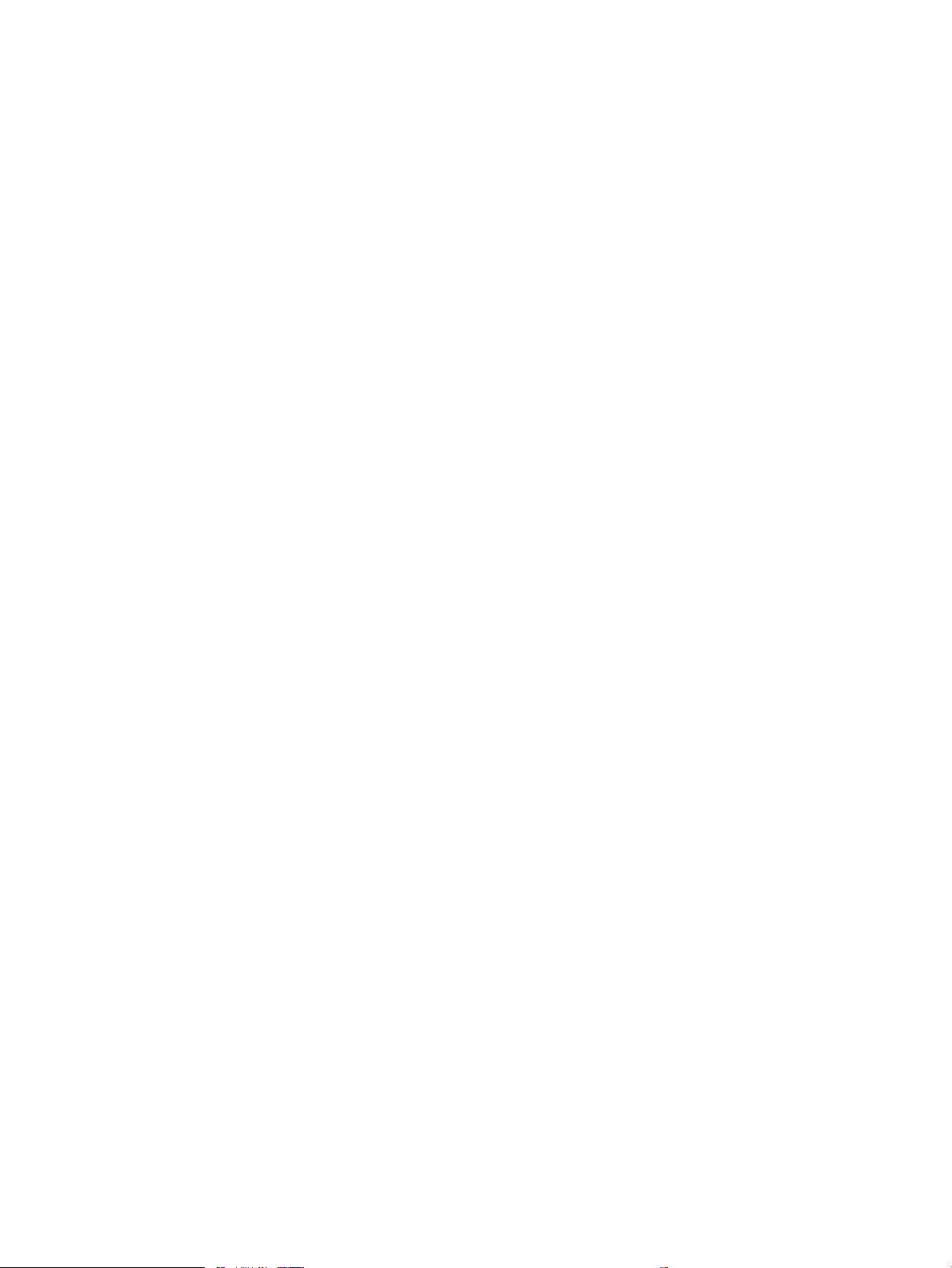
Motor and fan ............................................................................................................ 72
Rollers and pads (printer base) .............................................................................. 73
PCAs (printer base) ................................................................................................... 74
Diagrams: Timing chart ................................................................................................................ 75
Diagrams: Circuit diagrams ......................................................................................................... 76
Advanced conguration with HP Embedded Web Server (EWS) and HP Device Toolbox
(Windows) ........................................................................................................................................................... 77
Internal print-quality test pages ..................................................................................................................... 84
Clean the paper path .................................................................................................................... 84
Clean the paper path (LCD control panel) ............................................................ 84
Clean the paper path (touchscreen control panel) ............................................. 84
Print the conguration page ....................................................................................................... 84
Print the conguration page from an LCD control panel ................................... 84
Print the conguration page from a touchscreen control panel ...................... 84
Control panel menus ......................................................................................................................................... 85
2-line control-panel view (SFP models) .................................................................................... 85
Touchscreen control-panel view (MFP models) ....................................................................... 87
Setup menu ................................................................................................................................... 88
Preferences menu .................................................................................................... 88
Network Setup menu .............................................................................................. 90
Wi-Fi Direct menu (wireless models only) ........................................................... 92
Bluetooth low energy menu ................................................................................... 93
Web Services Setup menu ...................................................................................... 93
Tray Management menu ......................................................................................... 93
Paper Setup menu ................................................................................................... 95
Supply Settings menu ............................................................................................. 96
Printer maintenance menu ..................................................................................... 96
Print Settings menu ................................................................................................. 99
Power Management menu ................................................................................... 100
Reports menu ......................................................................................................... 101
Fax Setup menu (M428fdn, M428m, M429fdn, M429fdw) ............................ 102
Security menu ........................................................................................................ 106
Quick Forms menu ................................................................................................. 106
Function specic menus ............................................................................................................ 107
USB menu ............................................................................................................... 107
Fax Menu (M248/M429f models only) ............................................................... 107
Copy menu (M329/M428/M429 models only) .................................................. 110
Scan menu (M329/M428/M429 models only) .................................................. 112
Apps ......................................................................................................................... 112
Print .......................................................................................................................... 112
Quick sets ................................................................................................................ 112
xii ENWW
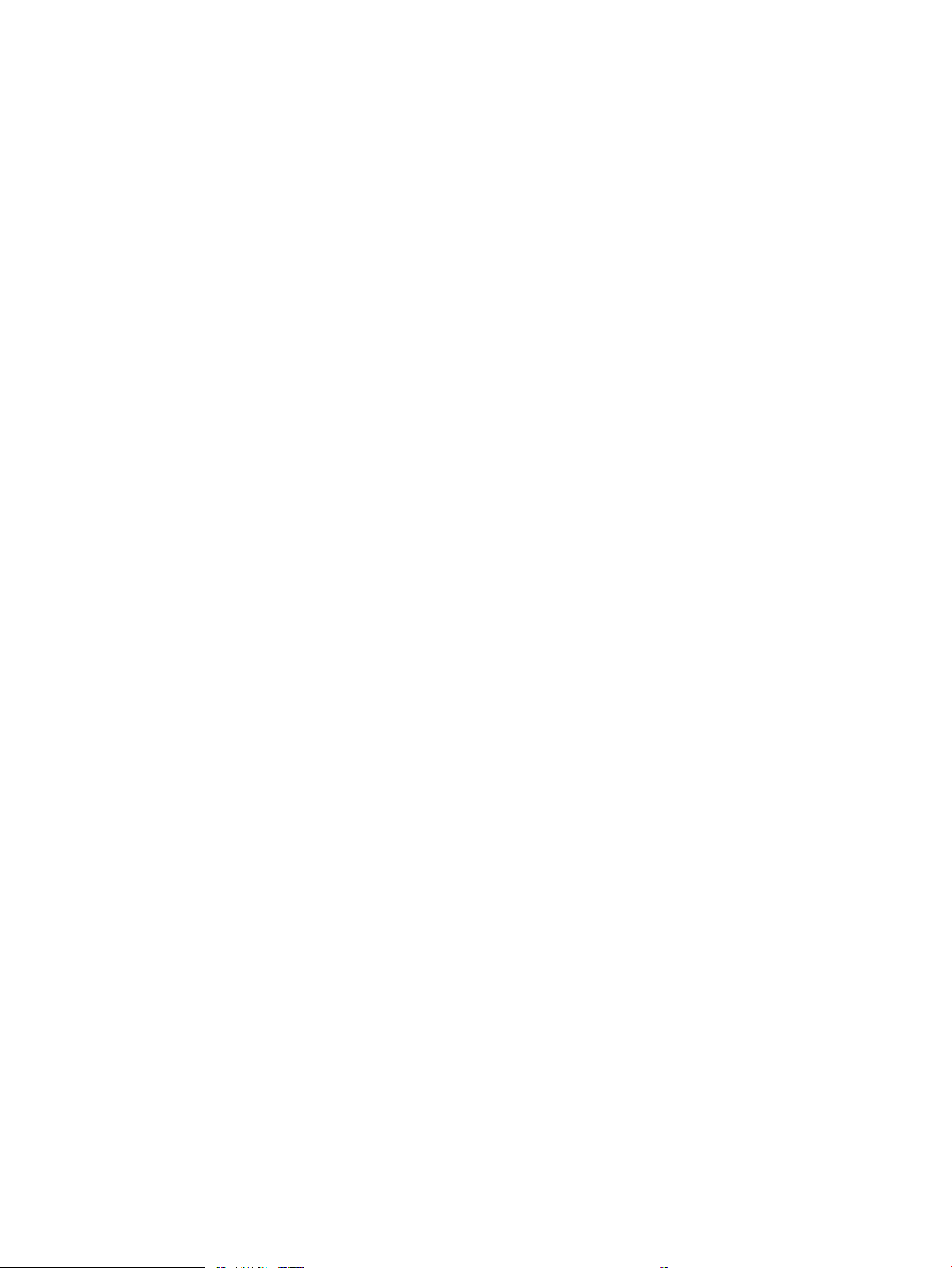
Hidden menus ............................................................................................................................. 113
Support menu ........................................................................................................ 113
Boot Screen Menu .................................................................................................. 126
Error code and control panel message troubleshooting overview ......................................................... 129
Error codes .................................................................................................................................. 129
How to search for printer documentation .............................................................................. 130
How to search WISE for printer documentation ............................................... 130
How to search GCSN for printer documentation .............................................. 130
Solve paper-handling problems ........................................................................................................................................ 133
Printer feeds incorrect page size .................................................................................................................. 133
Printer pulls from incorrect tray ................................................................................................................... 133
Printer will not duplex or duplexes incorrectly .......................................................................................... 133
Paper does not feed from Tray 2 ................................................................................................................. 134
Output is curled or wrinkled .......................................................................................................................... 134
Printer does not pick up paper or misfeeds ................................................................................................ 135
The printer does not pick up paper ......................................................................................... 135
The printer picks up multiple sheets of paper ....................................................................... 135
The document feeder jams, skews, or picks up multiple sheets of paper (MFP
models) ........................................................................................................................................ 136
Paper does not feed automatically ......................................................................................... 136
Prevent paper jams ............................................................................................................................................................. 137
Clear paper jams .................................................................................................................................................................. 138
Clear paper jams (SFP) ................................................................................................................................... 138
Experiencing frequent or recurring paper jams? ................................................................... 138
Jam locations .............................................................................................................................. 139
Clear paper jams in Tray 1 ........................................................................................................ 140
Clear paper jams in Tray 2 ........................................................................................................ 141
Clear paper jams in optional Tray 3 ......................................................................................... 145
Clear paper jams in the fuser ................................................................................................... 149
Clear paper jams in the output bin .......................................................................................... 152
Clear paper jams in the duplexer ............................................................................................. 155
Clear paper jams (MFP) .................................................................................................................................. 157
Introduction ................................................................................................................................. 157
Experiencing frequent or recurring paper jams? ................................................................... 157
Jam locations .............................................................................................................................. 158
Clear paper jams in the document feeder .............................................................................. 160
Clear paper jams in Tray 1 ........................................................................................................ 163
Clear paper jams in Tray 2 ........................................................................................................ 164
Clear paper jams in optional Tray 3 ......................................................................................... 168
Clear paper jams in the fuser ................................................................................................... 172
Clear paper jams in the output bin .......................................................................................... 175
ENWW xiii
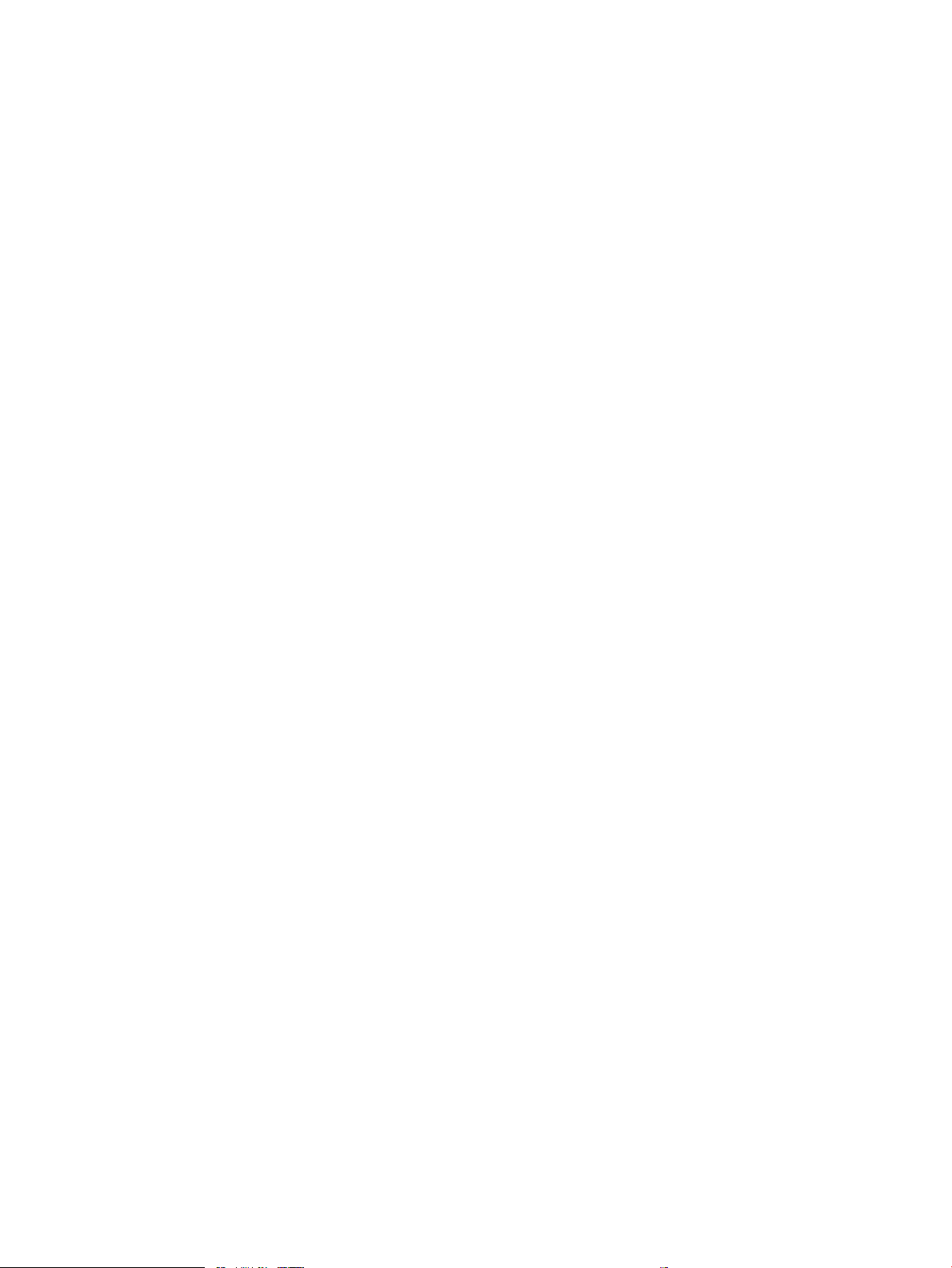
Clear paper jams in the duplexer ............................................................................................. 178
Solve image quality problems ........................................................................................................................................... 180
Improve print quality ...................................................................................................................................... 180
Print from a dierent software program ................................................................................ 180
Check the paper-type setting for the print job ...................................................................... 180
Check the paper type setting (Windows) ........................................................... 180
Check the paper type setting (Mac OS X) ........................................................... 181
Check toner-cartridge status .................................................................................................... 181
Clean the printer ......................................................................................................................... 182
Print a cleaning page ............................................................................................. 182
Clean the scanner glass strip and platen ........................................................... 182
Visually inspect the toner cartridge ......................................................................................... 182
Check paper and the printing environment ............................................................................ 183
Step one: Use paper that meets HP specications .......................................... 183
Step two: Check the environment ....................................................................... 183
Calibrate the printer to align the colors .................................................................................. 183
Check other print job settings .................................................................................................. 184
Check the EconoMode settings ........................................................................... 184
Adjust color settings (Windows) .......................................................................... 185
Try a dierent print driver ......................................................................................................... 186
Print quality troubleshooting guide SCOTT ..................................................................................................................... 187
Resolving print quality problems .................................................................................................................. 187
Introduction ................................................................................................................................. 187
Troubleshoot print quality problems ...................................................................................... 187
Repetitive image defect ruler ........................................................................................................................ 193
Use a ruler to measure between repetitive defects ............................................................. 194
Clean the printer .................................................................................................................................................................. 198
Clean the pickup and separation rollers ...................................................................................................... 198
Clean the paper path ...................................................................................................................................... 198
Clean the paper path (LCD control panel) ............................................................................... 198
Clean the paper path (touchscreen control panel) ............................................................... 198
Clean the touchscreen .................................................................................................................................... 198
Clean the scanner glass strip and platen .................................................................................................... 199
Clean the pickup rollers and separation pad in the document feeder ................................................... 200
Solve performance problems ............................................................................................................................................ 201
Factors aecting print performance ............................................................................................................ 201
Print speeds ................................................................................................................................. 201
The product does not print or it prints slowly ............................................................................................ 202
The product does not print ....................................................................................................... 202
The product prints slowly .......................................................................................................... 203
Solve connectivity problems .............................................................................................................................................. 204
xiv ENWW
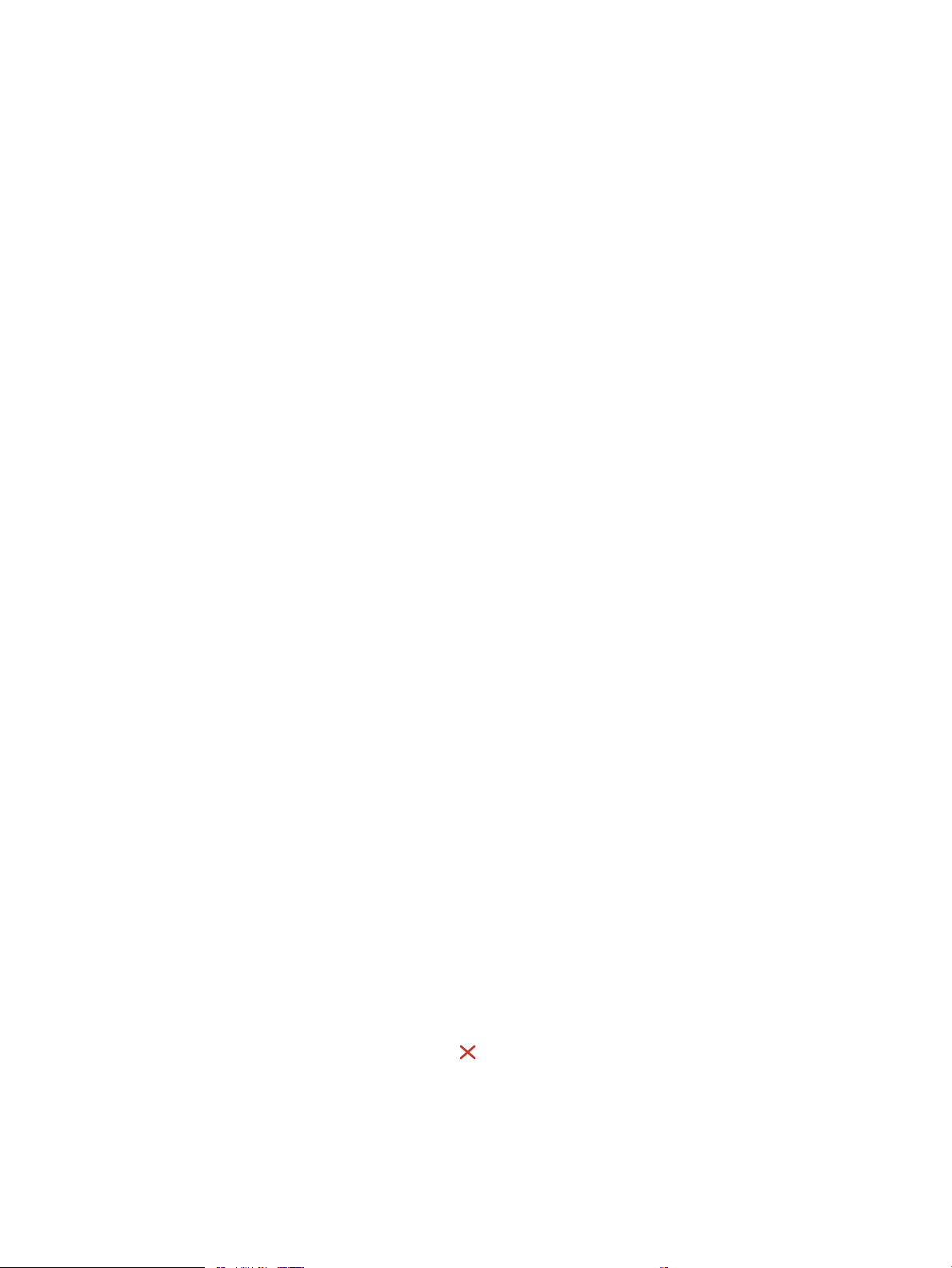
Solve USB connection problems ................................................................................................................... 204
Solve wired network problems ..................................................................................................................... 204
Introduction ................................................................................................................................. 204
Poor physical connection .......................................................................................................... 204
The computer is using the incorrect IP address for the product ........................................ 204
The computer is unable to communicate with the product ................................................ 205
The product is using incorrect link and duplex settings for the network .......................... 205
New software programs might be causing compatibility problems .................................. 205
The computer or workstation might be set up incorrectly .................................................. 205
The product is disabled, or other network settings are incorrect ...................................... 205
Solve wireless network problems ................................................................................................................ 206
Wireless connectivity checklist ................................................................................................. 206
The control panel displays the message: The wireless feature on this product has
been turned o ........................................................................................................................... 207
The printer does not print after the wireless conguration completes ............................ 207
The wireless connection does not work after moving the wireless router or product ... 207
Cannot connect more computers to the wireless product .................................................. 207
The printer does not print, and the computer has a third-party rewall installed .......... 208
The network does not appear in the wireless networks list ............................................... 208
The wireless network is not functioning ................................................................................. 208
Perform a wireless network diagnostic test .......................................................................... 208
Reduce interference on a wireless network .......................................................................... 209
Service/Support menus and Repair Mode functions ..................................................................................................... 210
Service menu ................................................................................................................................................... 210
Support menu .................................................................................................................................................. 215
Printer resets ................................................................................................................................................... 219
Restore the factory-set defaults ............................................................................................. 219
Semi-full reset ............................................................................................................................ 220
OOBE or Cold reset ..................................................................................................................... 220
Repair Mode ..................................................................................................................................................... 221
When using toner cartridges multiple times .......................................................................... 221
Solve fax problems (MFP models only) ............................................................................................................................ 223
Checklist for solving fax problems ............................................................................................................... 223
Perform a fax diagnostic test ........................................................................................................................ 224
Solve general fax problems ........................................................................................................................... 224
Faxes are sending slowly .......................................................................................................... 225
Fax quality is poor ...................................................................................................................... 225
You touched the Cancel button to cancel a fax, but the fax was still sent .................. 226
Not able to locate the fax settings in HP Web Jetadmin ...................................................... 226
The header is appended to the top of the page when the overlay option is enabled .... 226
A mix of names and numbers is in the recipients box .......................................................... 226
ENWW xv
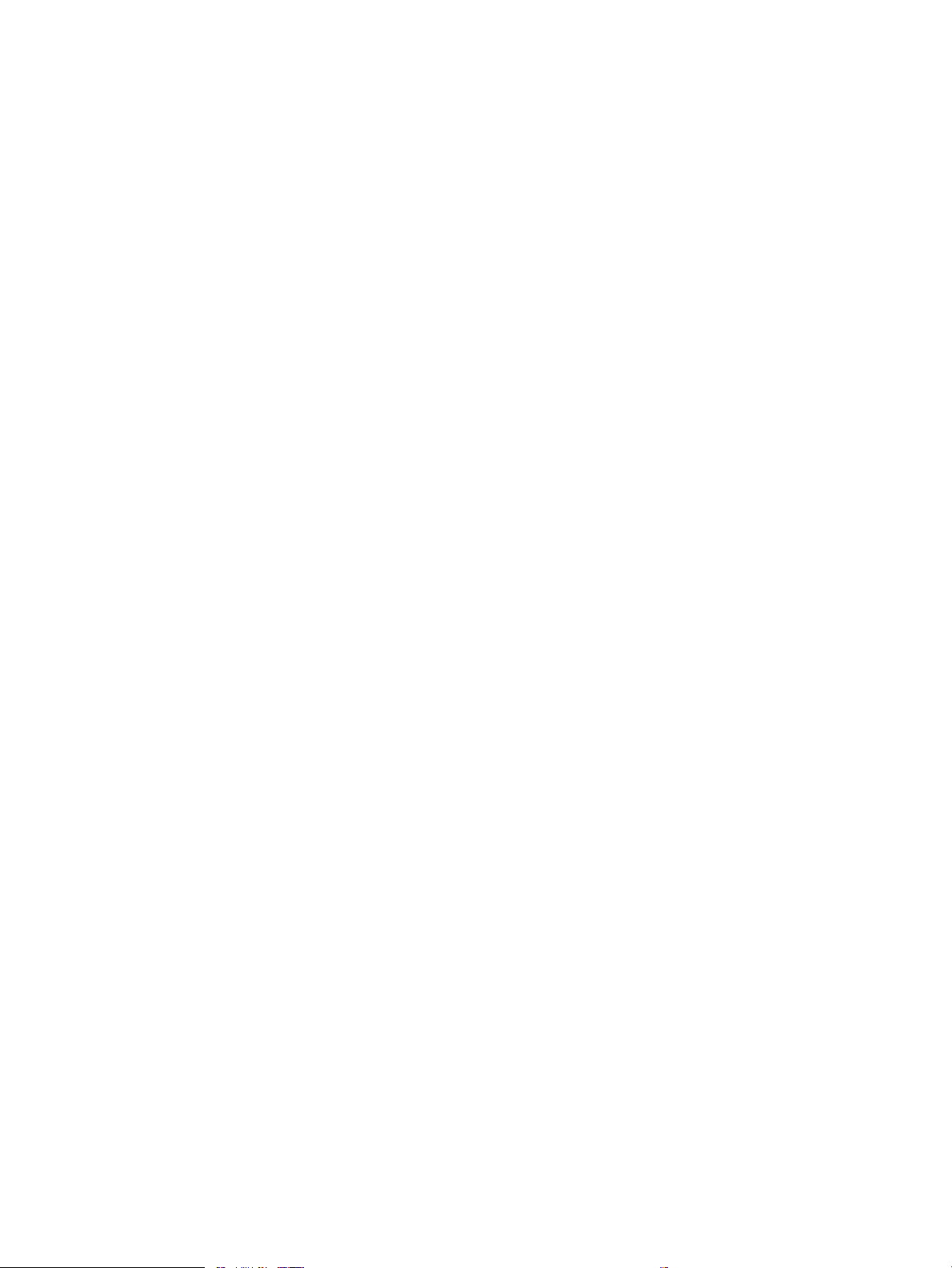
A one-page fax prints as two pages ........................................................................................ 227
A document stops in the document feeder in the middle of faxing ................................... 227
The volume for sounds coming from the fax accessory is too high or too low ............... 227
Use fax over VoIP networks ...................................................................................................... 227
Solve problems receiving faxes .................................................................................................................... 227
Solve problems sending faxes ...................................................................................................................... 232
Fax error messages on the control panel ................................................................................................... 233
The No Fax Detected message displays ................................................................................. 233
The Communication error message appears ........................................................................ 233
No Dial Tone ................................................................................................................................ 234
The Fax is busy message appears ........................................................................................... 235
The No fax answer message appears ..................................................................................... 235
Document feeder paper jam .................................................................................................... 236
The Fax storage is full message appears ............................................................................... 236
Scanner error .............................................................................................................................. 236
The control panel displays a Ready message with no attempt to send the fax .............. 236
The control panel displays the message "Storing page 1" and does not progress
beyond that message ................................................................................................................ 237
Faxes can be received, but not sent ........................................................................................ 237
Printer is password protected .................................................................................................. 237
Unable to use fax functions from the control panel ............................................................. 237
Unable to use speed dials ......................................................................................................... 237
Unable to use group dials ......................................................................................................... 238
Receive a recorded error message from the phone company when trying to send a
fax ................................................................................................................................................. 238
Unable to send a fax when a phone is connected to the printer ........................................ 239
Troubleshoot fax codes and trace reports .................................................................................................. 239
View and interpret fax error codes .......................................................................................... 239
Fax trace report .......................................................................................................................... 240
Fax logs and reports ....................................................................................................................................... 240
Print all fax reports .................................................................................................................... 240
Print individual fax reports ........................................................................................................ 241
Set the fax error report ............................................................................................................. 241
Set the fax-error-correction mode ............................................................................................................... 242
Change the fax speed ..................................................................................................................................... 242
Use fax on a DSL, PBX, or ISDN system ....................................................................................................... 242
DSL ................................................................................................................................................ 242
PBX ............................................................................................................................................... 243
ISDN .............................................................................................................................................. 243
Solve email problems (MFP models only) ....................................................................................................................... 244
Cannot connect to the email server ............................................................................................................. 244
xvi ENWW
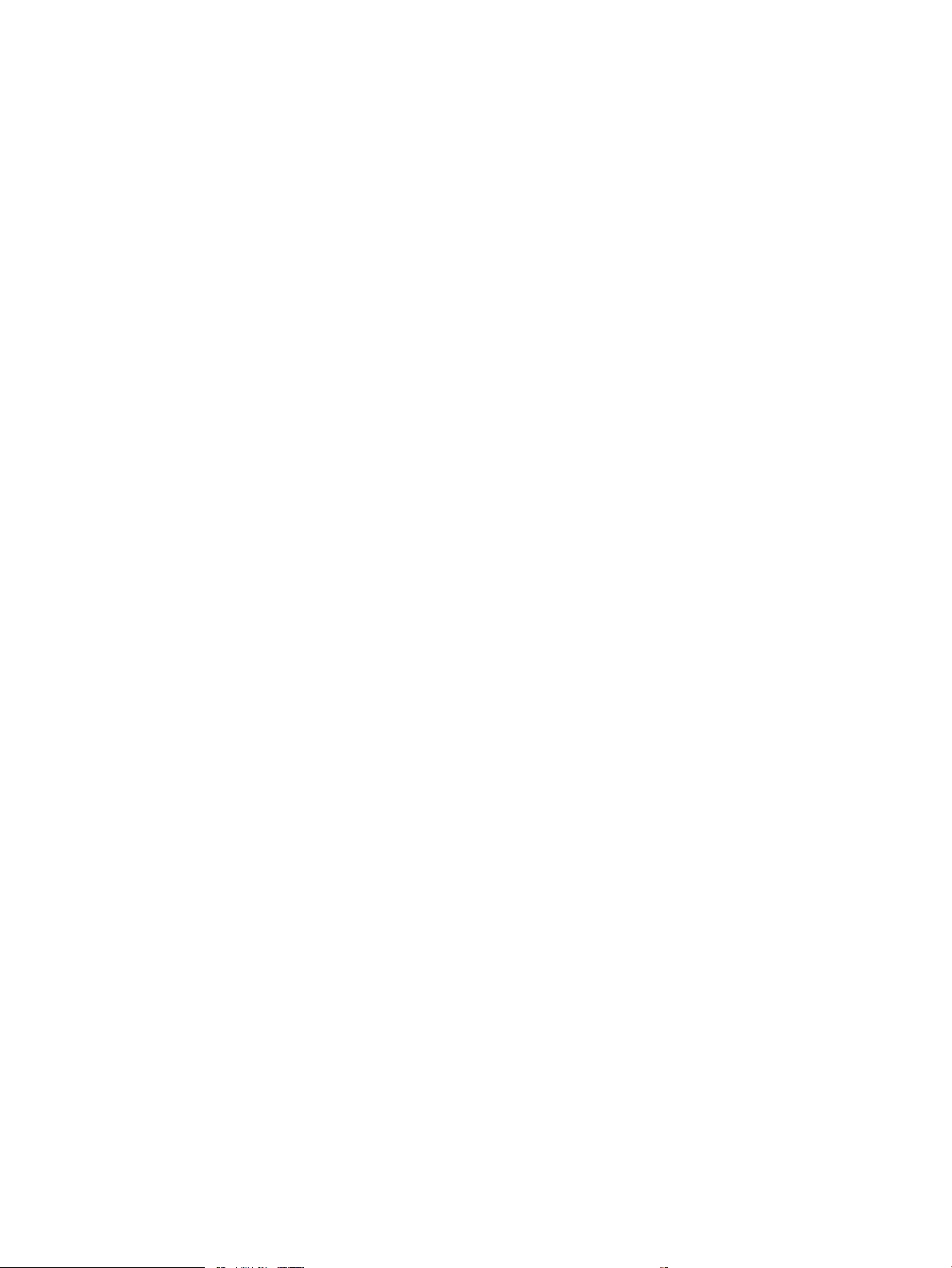
Validate the SMTP gateway (Windows) ....................................................................................................... 244
Validate the LDAP gateway (Windows) ........................................................................................................ 244
Update the rmware ........................................................................................................................................................... 245
Method one: Update the rmware using the control panel ..................................................................... 245
Method two: Update the rmware using the Firmware Update Utility .................................................. 246
Appendix A Printer specications ......................................................................................................................................................... 247
Printer dimensions M329, M428, and M429 ................................................................................................................... 248
Printer dimensions M304, M305, M404, and M405 ....................................................................................................... 250
Printer space requirements ............................................................................................................................................... 252
Power consumption, electrical specications, and acoustic emissions ...................................................................... 252
Operating-environment range .......................................................................................................................................... 252
Certicate of Volatility ......................................................................................................................................................... 253
Index ........................................................................................................................................................................................................... 261
ENWW xvii
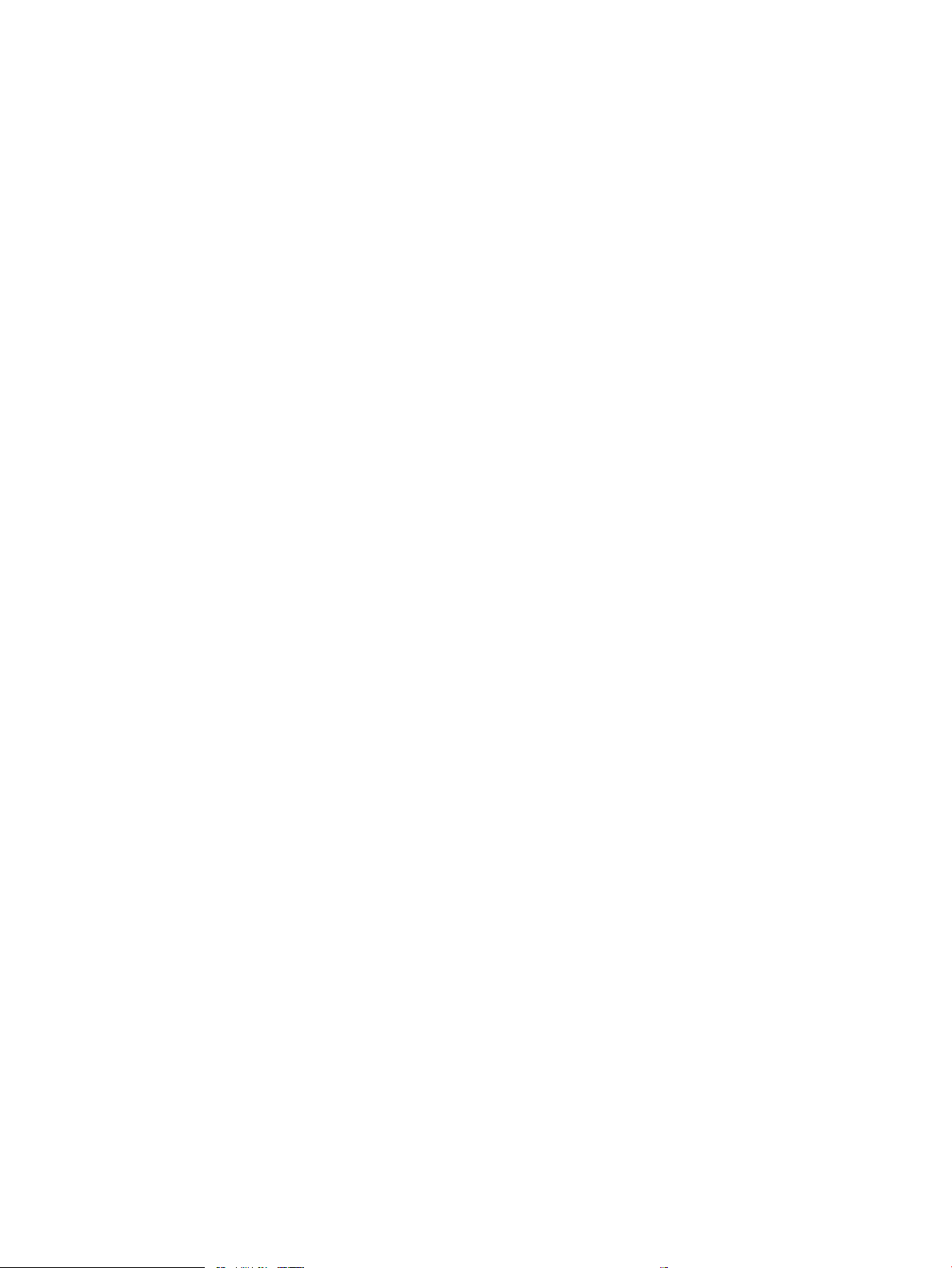
xviii ENWW
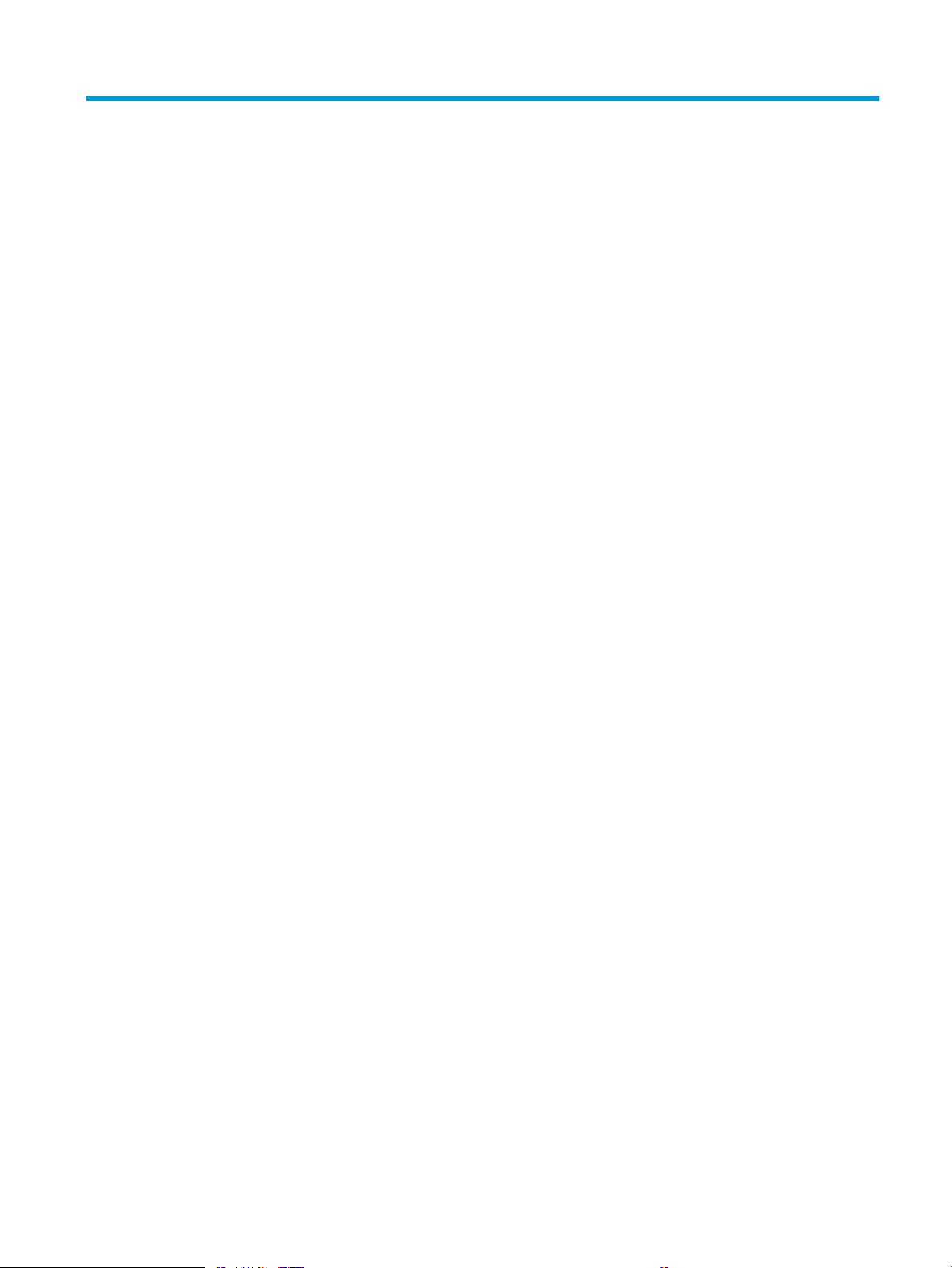
List of tables
Table 1-1 Sequence of operation ........................................................................................................................................................... 5
Table 1-2 Motors ..................................................................................................................................................................................... 13
Table 1-3 Fans ......................................................................................................................................................................................... 13
Table 1-4 Solenoids ................................................................................................................................................................................ 13
Table 1-5 Clutches .................................................................................................................................................................................. 14
Table 1-6 Switches .................................................................................................................................................................................. 14
Table 1-7 Sensors ................................................................................................................................................................................... 15
Table 1-9 Low-voltage power supply functions ................................................................................................................................ 17
Table 1-10 High-voltage power supply circuits ................................................................................................................................. 19
Table 1-11 Fuser components .............................................................................................................................................................. 20
Table 1-12 Fuser control functions ...................................................................................................................................................... 21
Table 1-15 Toner cartridge functions .................................................................................................................................................. 33
Table 1-16 Electrical component list, paper feeder .......................................................................................................................... 38
Table 1-17 Motors, paper feeder .......................................................................................................................................................... 38
Table 1-18 Electrical components, pickup and feed ......................................................................................................................... 39
Table 1-19 Other functions, paper feeder .......................................................................................................................................... 39
Table 2-1 Troubleshooting owchart .................................................................................................................................................. 56
Table 2-2 DC controller connectors ...................................................................................................................................................... 68
Table 2-3 Paper feeder controller PCA connectors ........................................................................................................................... 69
Table 2-4 M304, M305, M404, M405 external plugs and ports ...................................................................................................... 69
Table 2-5 M329, M428, M429 external plugs and ports .................................................................................................................. 70
Table 2-6 Major components (printer base) ....................................................................................................................................... 71
Table 2-7 Motor and fan (printer base) ................................................................................................................................................ 72
Table 2-8 Rollers and pads (printer base) ........................................................................................................................................... 73
Table 2-9 Main PCAs (printer base) ...................................................................................................................................................... 74
Table 2-10 2-line control-panel (SFP models) ................................................................................................................................... 85
Table 2-11 Touchscreen control-panel (MFP models) ...................................................................................................................... 87
Table 2-12 Preferences menu .............................................................................................................................................................. 88
Table 2-13 Network Setup menu ......................................................................................................................................................... 90
Table 2-14 Wi-Fi Direct menu ............................................................................................................................................................... 92
Table 2-15 Bluetooth menu .................................................................................................................................................................. 93
Table 2-16 HP Web Services menu ...................................................................................................................................................... 93
ENWW xix
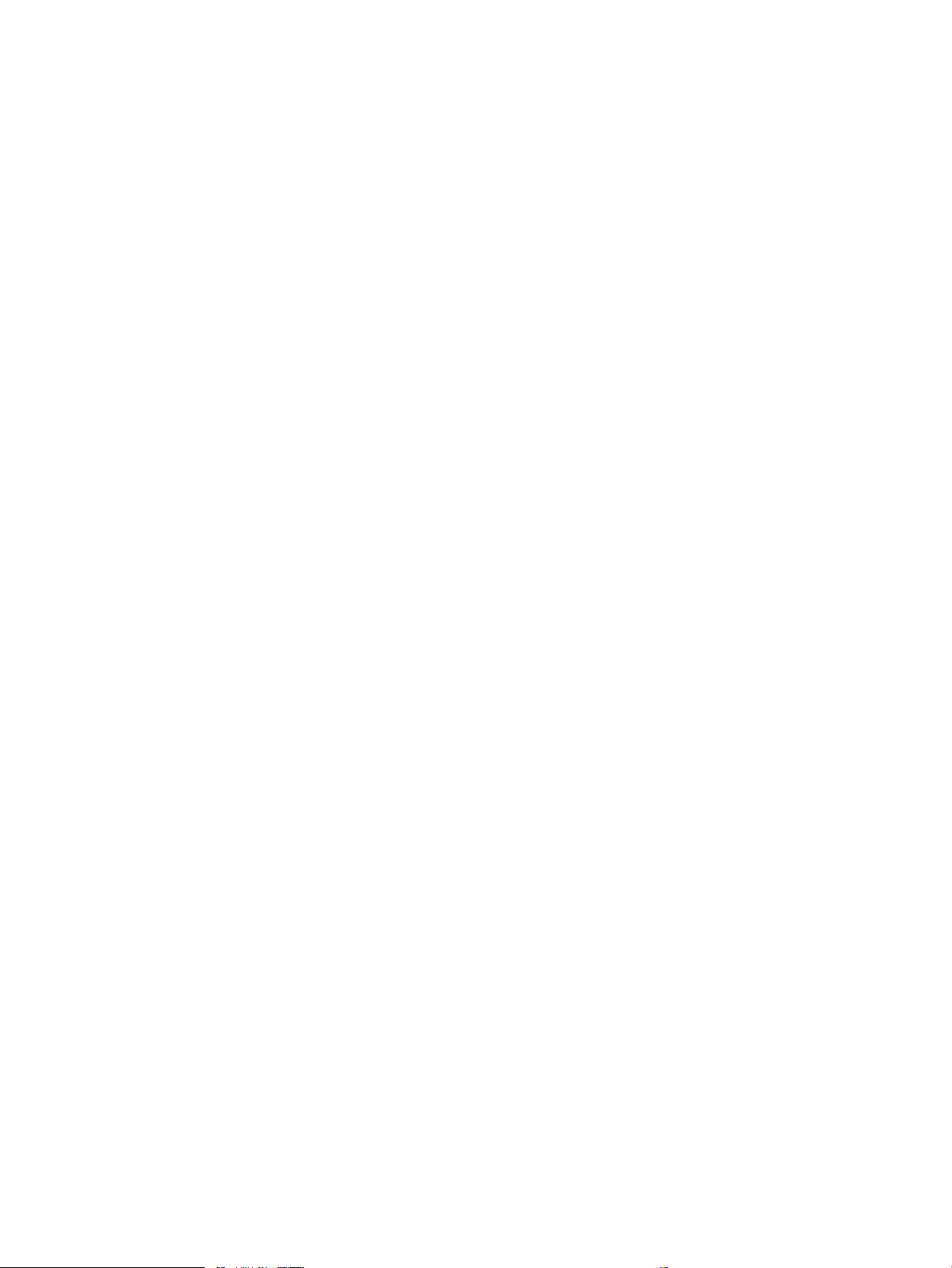
Table 2-17 Tray management menu ................................................................................................................................................... 93
Table 2-18 Paper setup menu .............................................................................................................................................................. 95
Table 2-19 Supply settings menu ........................................................................................................................................................ 96
Table 2-20 Printer maintenance menu ............................................................................................................................................... 96
Table 2-21 Print Settings menu ............................................................................................................................................................ 99
Table 2-22 Power management menu ............................................................................................................................................. 100
Table 2-23 Reports menu ................................................................................................................................................................... 101
Table 2-24 Fax Setup menu ................................................................................................................................................................ 102
Table 2-25 Security menu ................................................................................................................................................................... 106
Table 2-26 Quick Forms menu ........................................................................................................................................................... 106
Table 2-27 USB menu .......................................................................................................................................................................... 107
Table 2-28 Fax Menu ............................................................................................................................................................................ 107
Table 2-29 Copy menu ......................................................................................................................................................................... 110
Table 2-30 Scan menu ......................................................................................................................................................................... 112
Table 2-31 Support Menu ................................................................................................................................................................... 113
Table 2-32 Service menu .................................................................................................................................................................... 121
Table 2-33 Boot screen menu ............................................................................................................................................................ 126
Table 2-34 ERROR CODES: The rst two characters ....................................................................................................................... 129
Table 2-35 Image defects table quick reference ............................................................................................................................. 187
Table 2-36 Light print .......................................................................................................................................................................... 189
Table 2-37 Gray background or dark print ....................................................................................................................................... 189
Table 2-38 Blank page — No print .................................................................................................................................................... 190
Table 2-39 Black page ......................................................................................................................................................................... 190
Table 2-40 Banding defects ................................................................................................................................................................ 190
Table 2-41 Streak defects ................................................................................................................................................................... 191
Table 2-42 Fixing/fuser defects ......................................................................................................................................................... 192
Table 2-43 Image placement defects ............................................................................................................................................... 192
Table 2-44 Output defects .................................................................................................................................................................. 193
Table 2-46 Service menu .................................................................................................................................................................... 210
Table 2-47 Support Menu ................................................................................................................................................................... 215
Table 2-48 Solve problems receiving faxes ..................................................................................................................................... 227
Table 2-49 Solve problems sending faxes ....................................................................................................................................... 232
Table A-1 Operating-environment specications ............................................................................................................................ 252
xx ENWW
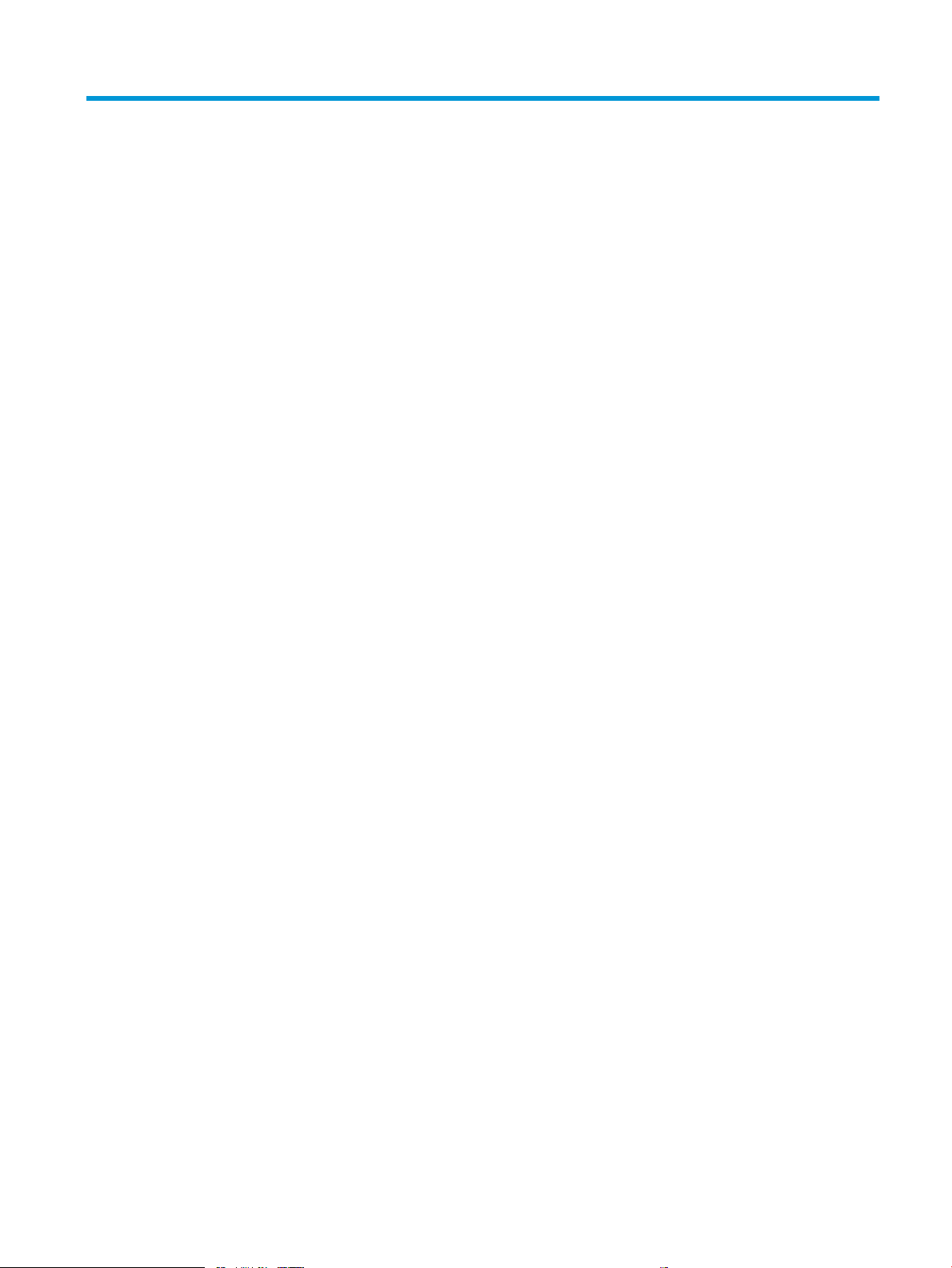
List of gures
Figure 1-5 High-voltage power supply circuits .................................................................................................................................. 19
Figure 1-6 Fuser components .............................................................................................................................................................. 20
Figure 1-7 Fuser control ........................................................................................................................................................................ 21
Figure 1-13 Primary charging ............................................................................................................................................................... 28
Figure 1-14 Laser-beam exposure ...................................................................................................................................................... 29
Figure 1-15 Development ..................................................................................................................................................................... 29
Figure 1-16 Primary transfer ................................................................................................................................................................ 30
Figure 1-17 Separation .......................................................................................................................................................................... 31
Figure 1-18 Fusing .................................................................................................................................................................................. 31
Figure 1-19 Drum cleaning .................................................................................................................................................................... 32
Figure 1-20 Toner cartridge system .................................................................................................................................................... 33
Figure 1-21 Optional Tray 3 paper path .............................................................................................................................................. 37
Figure 1-22 Paper feeder controller .................................................................................................................................................... 38
Figure 1-23 Electrical components, pickup and feed ....................................................................................................................... 39
Figure 2-1 Engine test page .................................................................................................................................................................. 58
Figure 2-2 Engine test page .................................................................................................................................................................. 60
Figure 2-3 Engine test page .................................................................................................................................................................. 62
Figure 2-4 Cross-sectional view of printer .......................................................................................................................................... 66
Figure 2-5 Cross-sectional view of 500–sheet paper feeder .......................................................................................................... 67
Figure 2-6 DC controller PCA connectors ............................................................................................................................................ 68
Figure 2-7 Paper feeder controller PCA connectors .......................................................................................................................... 69
Figure 2-8 M304, M305, M404, M405 external plugs and ports locations ................................................................................... 69
Figure 2-9 M329, M428, M429 external plug and port locations ................................................................................................... 70
Figure 2-10 Major components (printer base) ................................................................................................................................... 71
Figure 2-11 Motor and fan .................................................................................................................................................................... 72
Figure 2-12 Rollers and pads (printer base) ....................................................................................................................................... 73
Figure 2-13 Main PCAs (printer base) .................................................................................................................................................. 74
Figure 2-14 General timing chart ......................................................................................................................................................... 75
Figure 2-15 General circuit diagram (printer base) ........................................................................................................................... 76
Figure 2-16 2-line control-panel view (SFP models) ........................................................................................................................ 85
Figure 2-17 Touchscreen control-panel view (MFP models) ........................................................................................................... 87
Figure 2-18 2-line control panel support screen ............................................................................................................................ 113
ENWW xxi
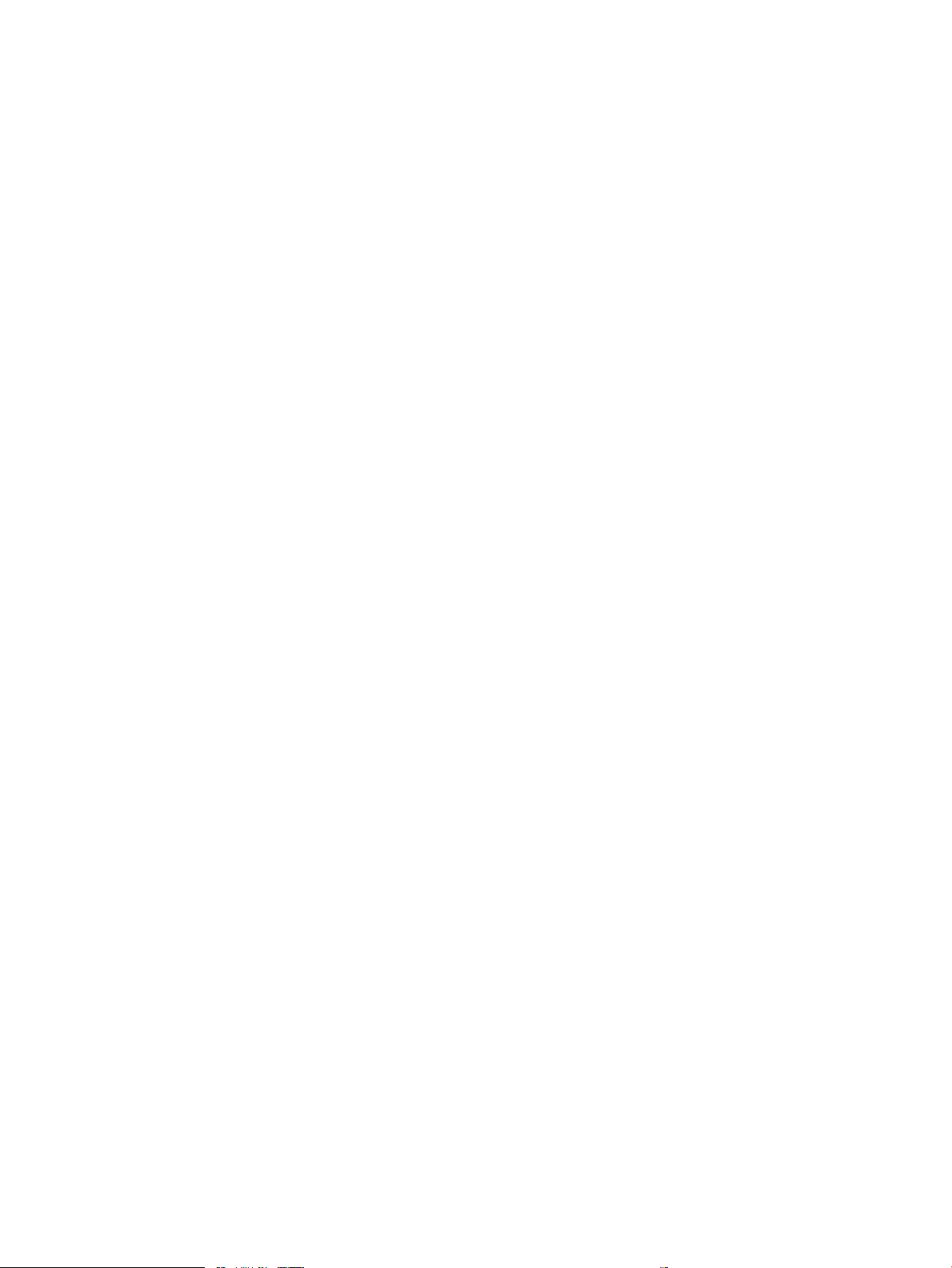
Figure 2-19 Touchscreen support screen ......................................................................................................................................... 113
Figure 2-20 2-line control panel service screen .............................................................................................................................. 121
Figure 2-21 Touchscreen control panel ............................................................................................................................................ 121
Figure 2-22 2-line control panels boot screen ................................................................................................................................ 126
Figure 2-23 Touchscreen control panels boot screen .................................................................................................................... 126
Figure 2-24 Sample product search criteria .................................................................................................................................... 131
Figure 2-25 Examples of repetitive defects ..................................................................................................................................... 195
Figure 2-26 Place the ruler on the page ........................................................................................................................................... 196
Figure 2-27 Locate the next repetitive defect ................................................................................................................................. 196
Figure 2-28 Determine the defective assembly .............................................................................................................................. 197
Figure A-1 Dimensions for the M329, M428, and M429 models .................................................................................................. 248
Figure A-2 Dimensions for the optional 550-sheet tray ................................................................................................................ 248
Figure A-3 Dimensions for the printer with the optional 550-sheet tray ................................................................................... 249
Figure A-4 Dimensions for the M304, M305, M404, and M405 models ..................................................................................... 250
Figure A-5 Dimensions for the optional 550-sheet tray ................................................................................................................ 250
Figure A-6 Dimensions for the printer with the optional 550-sheet tray ................................................................................... 251
Figure A-7 Certicate of Volatility M304/M305/M404/M405 non-wireless bundle (1 of 2) .................................................... 253
Figure A-8 Certicate of Volatility M304/M305/M404/M405 non-wireless bundle (2 of 2) .................................................... 254
Figure A-9 Certicate of Volatility M404/M405 wireless bundle (1 of 2) .................................................................................... 255
Figure A-10 Certicate of Volatility M404/M405 wireless bundle (2 of 2) .................................................................................. 256
Figure A-11 Certicate of Volatility M329/M428/M429 non-wireless bundle (1 of 2) .............................................................. 257
Figure A-12 Certicate of Volatility M329/M428/M429 non-wireless bundle (2 of 2) .............................................................. 258
Figure A-13 Certicate of Volatility M329/M428/M429 wireless bundle (1 of 2) ...................................................................... 259
Figure A-14 Certicate of Volatility M329/M428/M429 wireless bundle (2 of 2) ...................................................................... 260
xxii ENWW
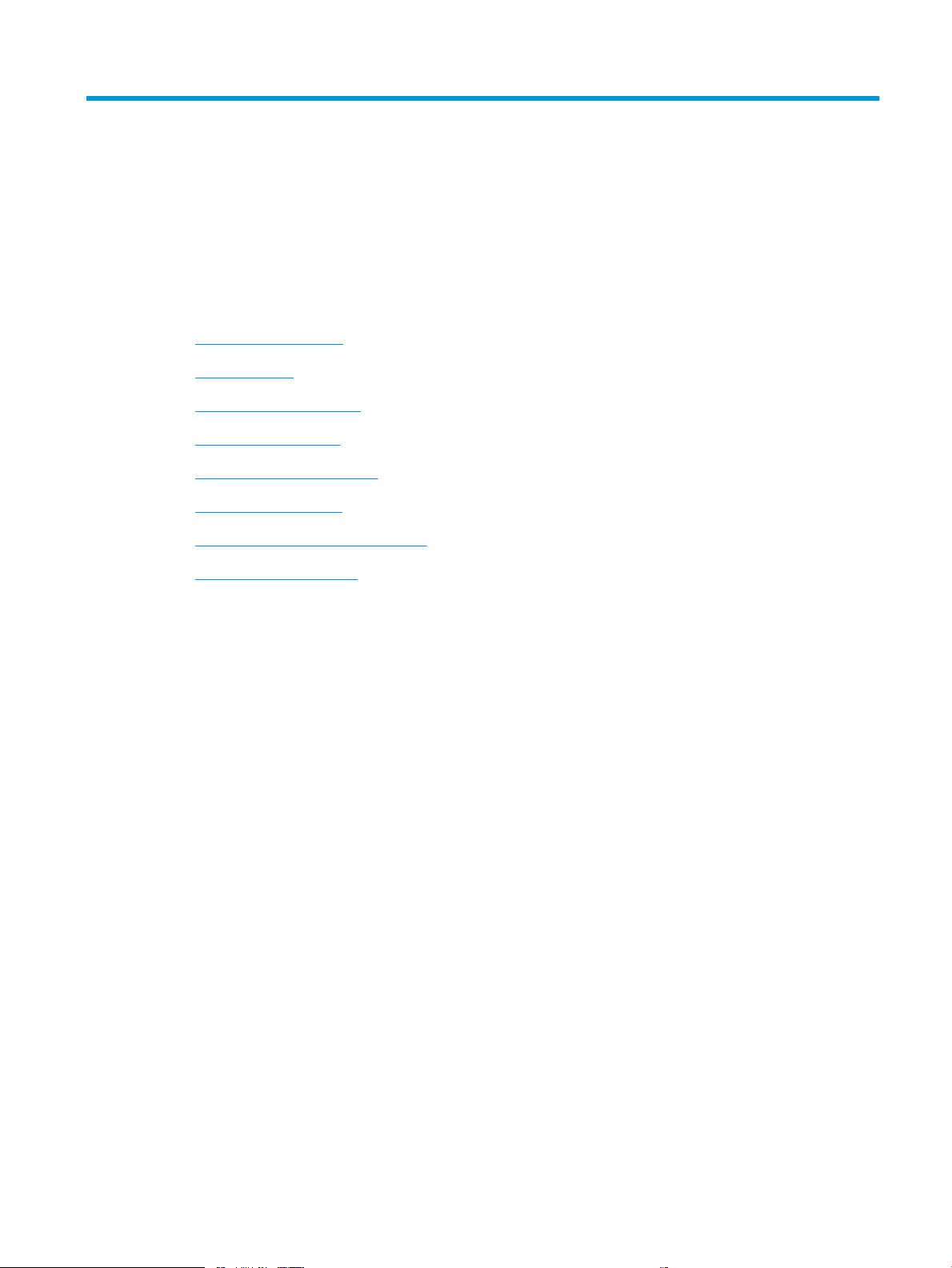
1 Theory of operation
●
HP service and support
●
Basic operation
●
Formatter-control system
●
Engine-control system
●
Engine laser scanner system
●
Input trays/accessories
●
Scanning and image capture system
●
Document feeder system
ENWW 1
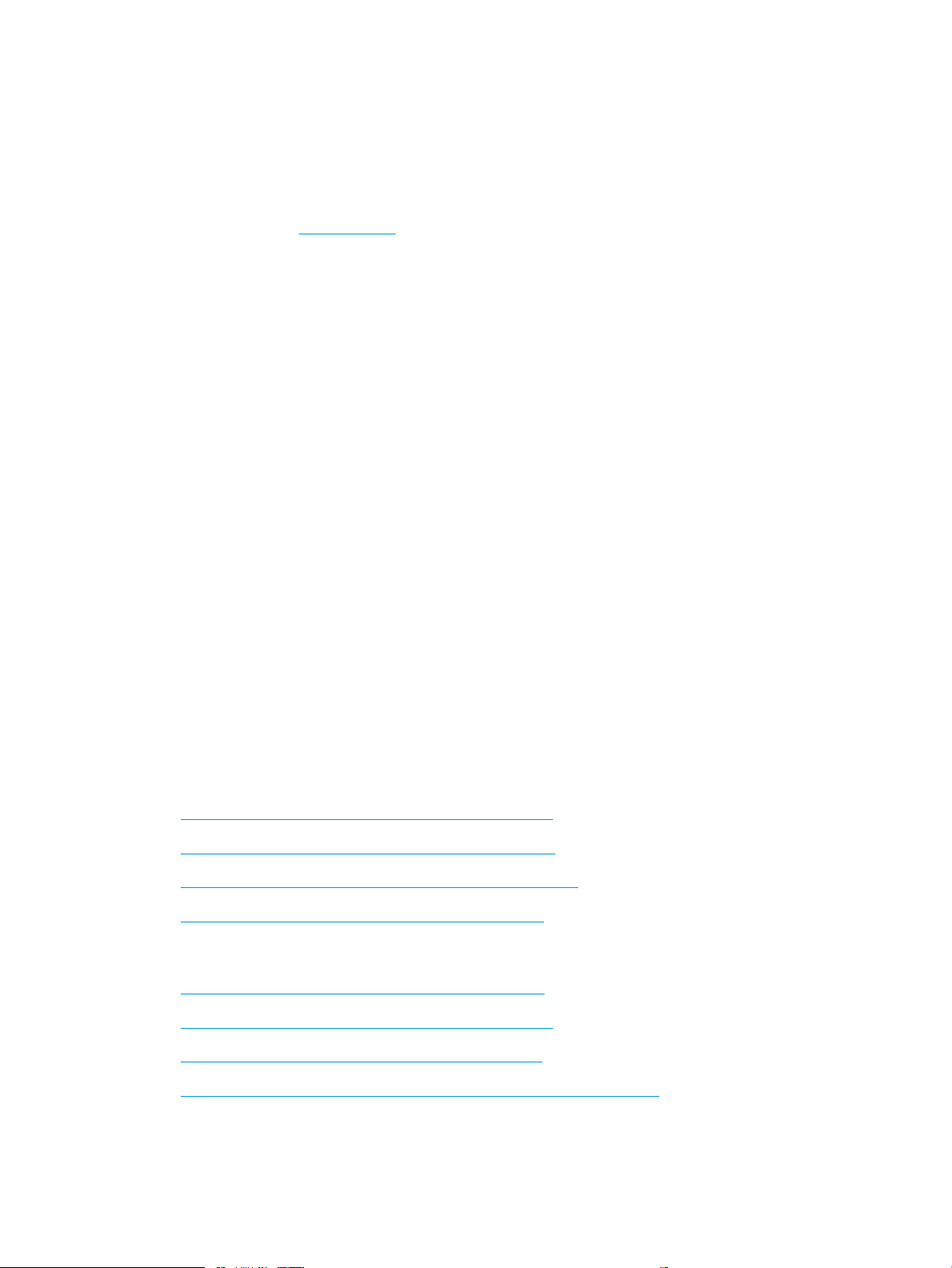
HP service and support
Learn about HP access to additional service and support information.
Additional service and support for channel partners
Channel partners, go to partner.hp.com, and then use the steps below to access the HP Web-based Interactive
Search Engine (WISE).
Access WISE for Channel partners
1. Select Services & Support, and then select Services Delivery.
2. Select Technical Support, and then select Technical Documentation.
Find information about the following topics
● Service manuals
● Service advisories
● Up-to-date control panel message (CPMD) troubleshooting
● Install and congure
● Printer specications
● Solutions for printer issues and emerging issues
● Remove and replace part instructions and videos
● Warranty and regulatory information
Additional service and support for HP internal personnel
HP internal personnel, go to one of the following Web-based Interactive Search Engine (WISE) sites:
Americas (AMS)
– https://support.hp.com/wise/home/ams-enWISE - English
– https://support.hp.com/wise/home/ams-esWISE - Spanish
– https://support.hp.com/wise/home/ams-ptWISE - Portuguese
– https://support.hp.com/wise/home/ams-frWISE - French
Asia Pacic / Japan (APJ)
– https://support.hp.com/wise/home/apj-enWISE - English
– https://support.hp.com/wise/home/apj-jaWISE - Japanese
– https://support.hp.com/wise/home/apj-koWISE - Korean
– https://support.hp.com/wise/home/apj-zh-HansWISE - Chinese (simplied)
2 Chapter 1 Theory of operation ENWW
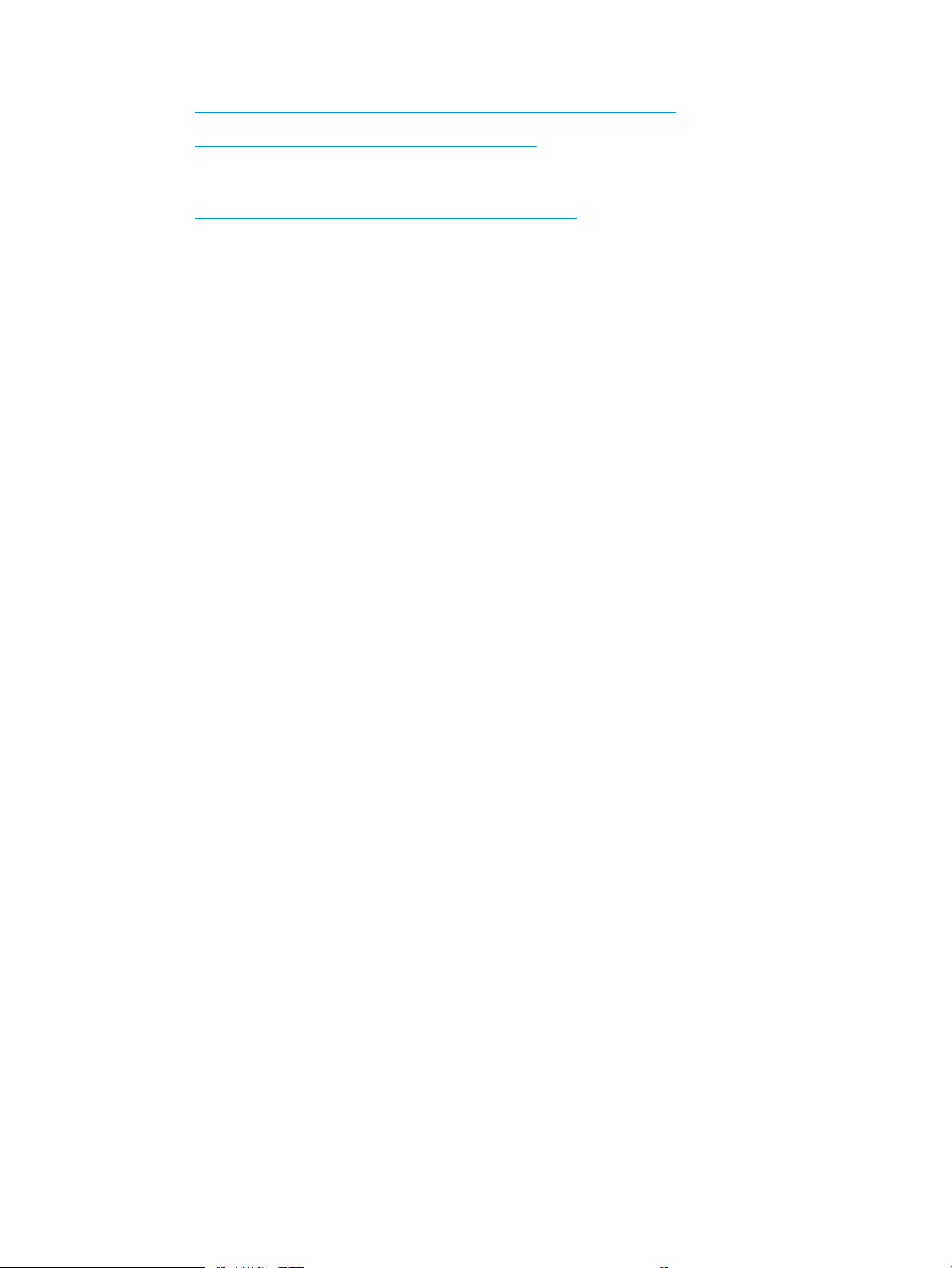
– https://support.hp.com/wise/home/apj-zh-HantWISE - Chinese (traditional)
– https://support.hp.com/wise/home/apj-thWISE - Thai
Europe / Middle East / Africa (EMEA)
– https://support.hp.com/wise/home/emea-enWISE - English
ENWW HP service and support 3
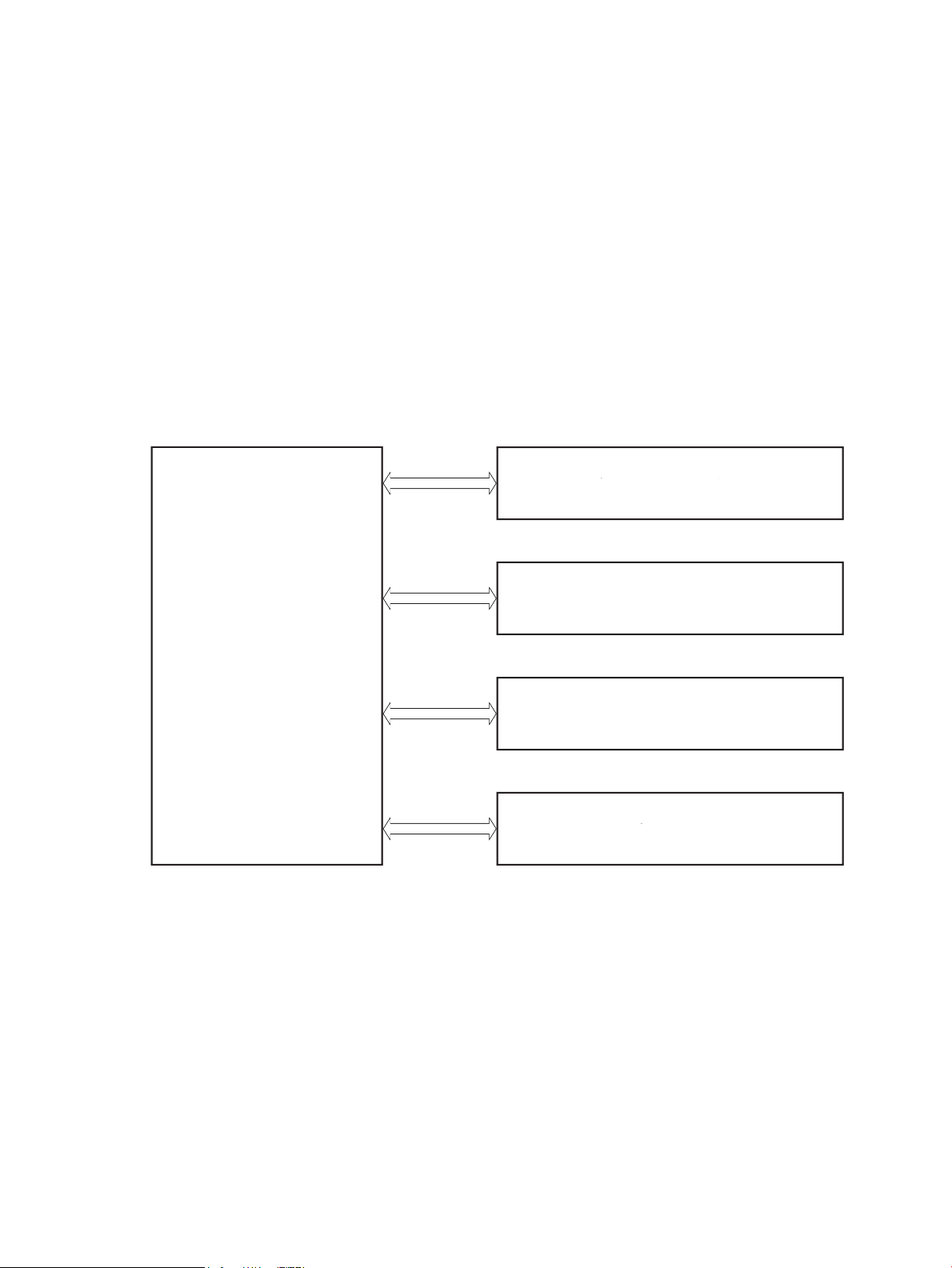
Basic operation
Engine-control system
Laser scanner system
Image-formation system
Pickup, feed, and delivery system
Accessory
Engine-control system
Laser scanner system
Image-formation system
Pickup, feed, and delivery system
Accessor
y
The printer routes all high-level processes through the formatter, which stores font information, processes the
print image, and communicates with the host computer.
The basic printer operation comprises the following systems:
● Engine-control system
● Laser/scanner system
●
Image-formation system
● Pickup, feed, and delivery system
● Accessory (optional paper feeder)
Figure 1-1 Relationship between the main printer systems
4 Chapter 1 Theory of operation ENWW
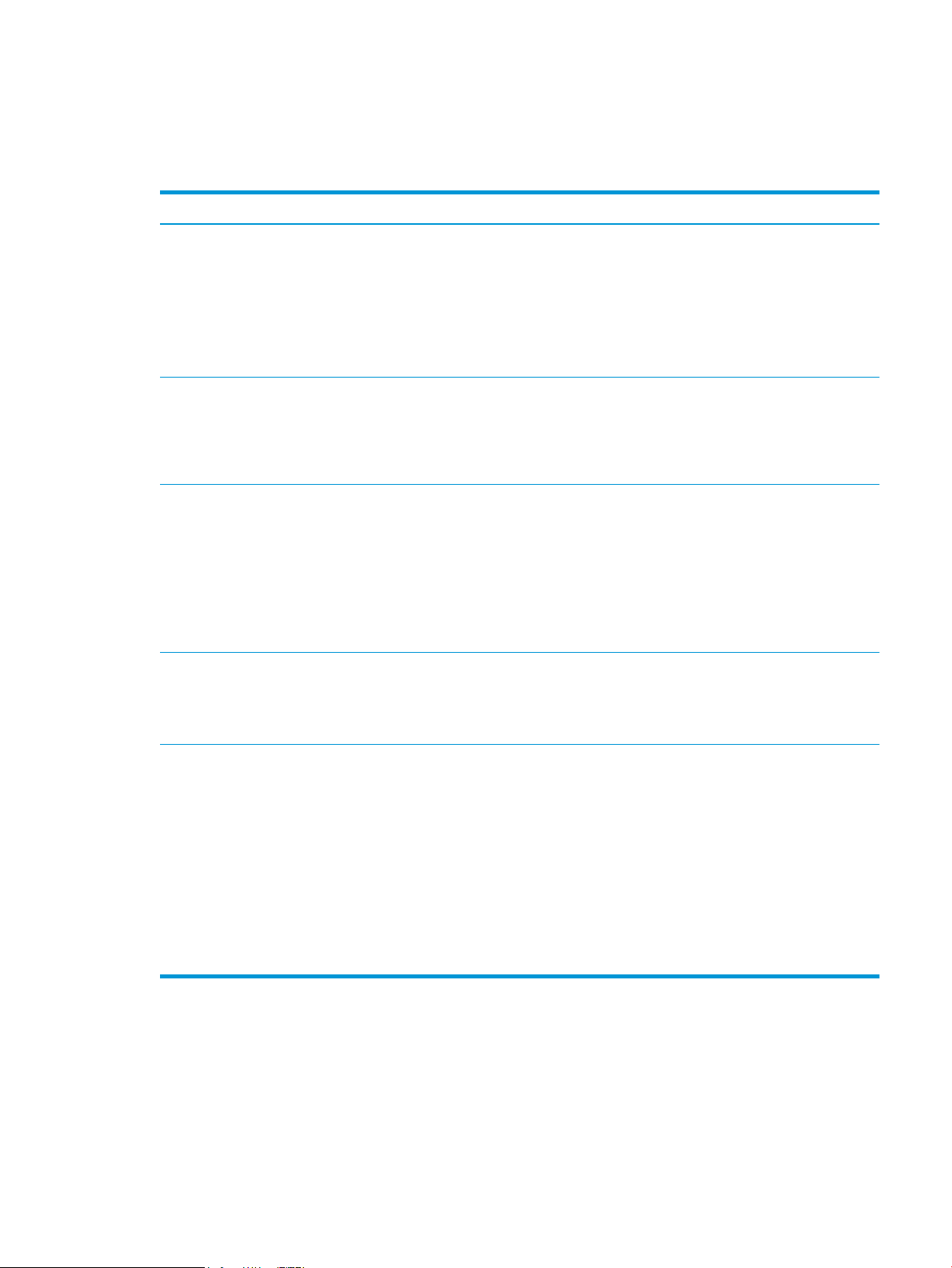
Sequence of operation
The DC controller PCA controls the operating sequence, as described in the following table.
Table 1-1 Sequence of operation
Period Duration Description
Waiting From the time the power is turned on, the door is
closed, or when the printer exits Sleep mode until the
printer is ready for printing.
Standby From the end of the waiting sequence or the last
rotation until the formatter receives a print command,
or until the printer is turned o.
Initial rotation From the time the formatter receives a print command
until the paper enters the paper path.
Printing From the time the rst sheet of paper enters the paper
path until the last sheet passes through the fuser.
● Heats the fuser lm in the fuser
● Detects the toner cartridge
● Rotates and stops each motor
● Rotates and stops each fan
● Cleans the transfer roller
● Is in the Ready state
● Enters Sleep mode if the formatter sends the
sleep command
● Rotates and stops each fan
● Rotates each motor
● Rotates each fan
● Activates the high-voltage power supply (high-
voltage bias)
● Prepares the laser/scanner unit
● Warms the fuser to the correct temperature
● Forms the image on the photosensitive drums
● Transfers the toner to the paper
Last rotation From the time the last sheet of paper exits the fuser
until the motors stop rotating.
● Fuses the toner image onto the paper
● Stops each motor
● Stops each fan
● Stops the high-voltage power supply (high-
voltage bias)
● Stops the laser/scanner unit
● Turns the fuser heater o
● If another print command is received, the printer
enters the initial rotation period when the last
rotation is complete.
ENWW Basic operation 5
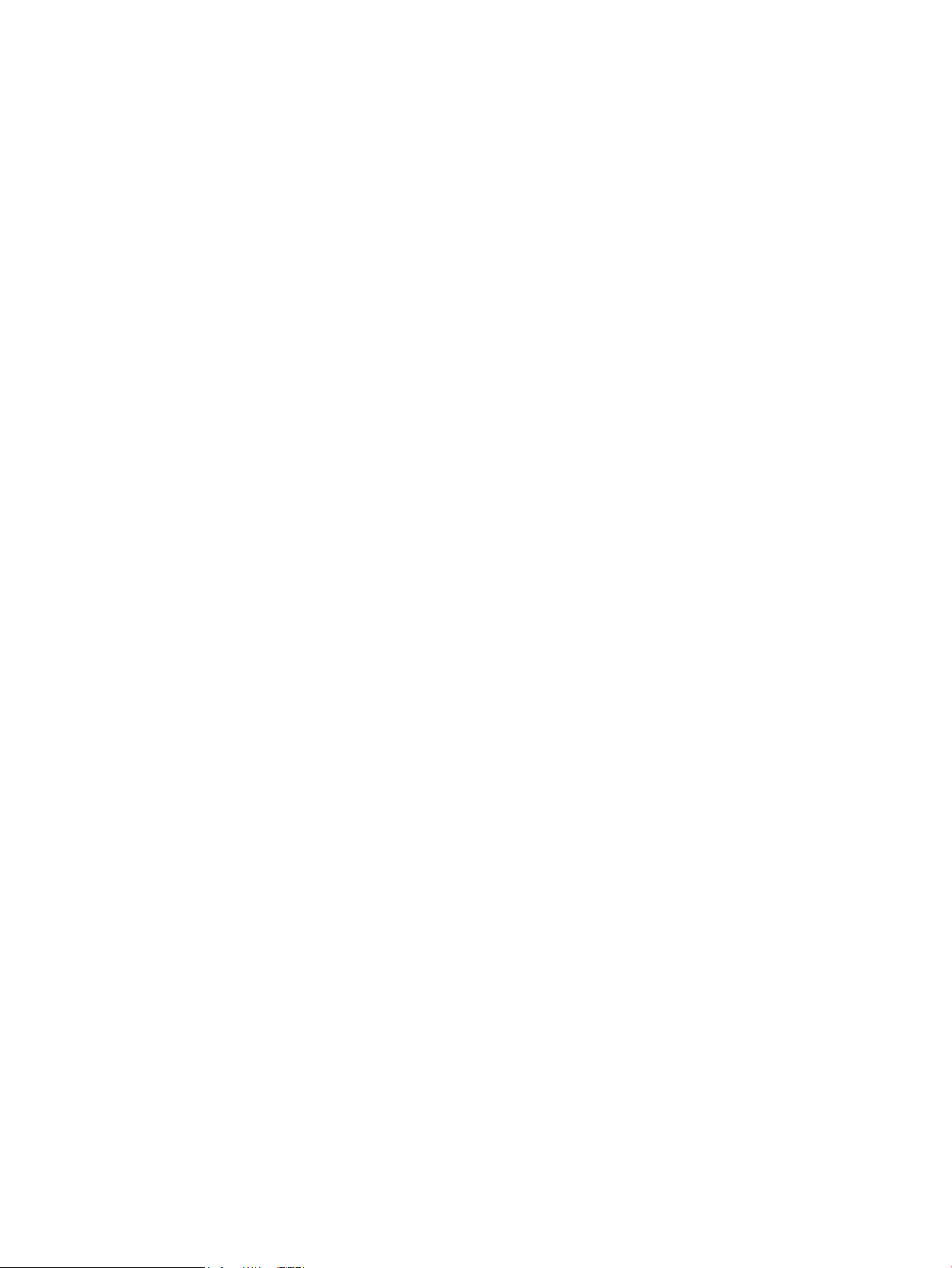
Formatter-control system
The formatter performs the following functions:
● Controlling the sleep delay function
● Receiving and processing print data from the various printer inputs
● Monitoring control-panel functions and relaying printer status information (through the control panel and
the bidirectional input/output)
● Developing and coordinating data placement and timing with the DC controller PCA
● Stores font information
● Communicates with the host computer through the network or the bidirectional interface
The formatter receives a print job from the network or bidirectional interface, wireless connection, or fax
telephone line, and separates it into image information and instructions that control the printing process. The DC
controller PCA synchronizes the image formation system with the paper input and output systems, and then
signals the formatter to send the print image data.
Power management
Use the power management settings to select power saving options.
SFP:
● Sleep delay
● Shutdown mode
● Disable shutdown
MFP:
● Sleep mode
● Shutdown after sleep
● Disable shutdown
This feature conserves power after the printer has been idle for an adjustable length of time. When the printer is
in sleep mode, the control-panel backlight is turned o, but the printer retains all printer settings, downloaded
fonts, and macros. The default setting is a 1 minute idle time. The setting can be changed or turned o from the
control-panel menus.
The printer exits sleep mode and enters the warm-up cycle when any of the following occurs.
● A print job, valid data, or a PML or PJL command is received at the serial port.
● A print job is recieved via wireless or fax.
● The control panel is touched (button press or touchscreen touch depending on model).
● The power button is pressed for 3 seconds or less.
● A document is loaded in the document feeder.
● A live network ethernet cable or fax line is attached.
6 Chapter 1 Theory of operation ENWW

● Inserting a USB drive in either the front USB port or the USB port on the back of the device.
● Connecting a USB cable to a PC that is powered on.
● Opening the cartridge (front) door or the rear door.
TIP: Error messages override the sleep delay message. The printer enters sleep mode at the selected time, but
the error message continues to appear.
2-line control panels
1. At the control panel, press the OK button to access the Setup menu.
2. Open the following menus:
● Power Management
● Sleep Delay
3. Use the arrow keys to select the time for the Sleep Delay , and then press the OK button.
Touchscreen control panels
1. From the printer control panel, swipe down and then select the Setup icon.
2. Open the following menus:
● Power Management
● Sleep Mode
3. Select the time for the Sleep Mode.
Printer job language (PJL)
PJL is an integral part of printer conguration, in addition to the standard PCL and PostScript (PS). With standard
cabling, the printer can use PJL to perform a variety of functions.
● Dynamic I/O switching: The printer can be congured with a host on each I/O by using dynamic I/O
switching. Even when the printer is oine, it can receive data from more than one I/O simultaneously, until
the I/O buer is full.
● Context-sensitive switching: The printer can automatically recognize the personality (PS or PCL) of each job
and congure itself to serve that personality.
● Isolation of print environment settings from one print job to the next: For example, if a print job is sent to
the printer in landscape mode, the subsequent print jobs print in landscape only if they are formatted for
landscape printing.
Printer management language (PML)
PML allows remote conguration of the printer and status monitoring through the input/output (I/O) ports.
Control panel
The formatter sends and receives printer status and command data to and from the control panel.
ENWW Formatter-control system 7

Walk-up USB (MFP only)
NOTE: Touchscreen models only.
This printer features printing from a USB ash drive. This printer supports printing the following types of les
from the USB ash drive.
● .pdf
● .jpg
●
.prn and .PRN
● .pcl and .PCL
● ps and .PS
● doc and .docx
● .ppt and .pptx
When a USB ash drive is inserted into the front of the printer, the control panel will display the USB Flash Drive
menu. The les present on the USB ash drive can be accessed from the control panel.
Any les in a supported format on the USB ash drive can be printed directly from the printer control panel.
Pages also can be scanned and saved to the USB ash drive from the control panel.
Wireless
NOTE: Wireless models only.
Wireless products contain a wireless card to enable 802.11b/g/n wireless communication.
Low end data model (LEDM) overview
The low-end data model (LEDM) provides one consistent data representation method and denes the dynamic
and capabilities tickets shared between clients and devices, as well as the access protocol, event, security, and
discovery methods.
CPU
The formatter incorporates a 1200 MHz processor.
Input/output (I/O)
The following sections discuss the input and output features of the printer.
USB
The printer includes a universal serial bus (USB) 2.0 connection.
USB hosts
The printer includes USB hosts for USB ash drive.
8 Chapter 1 Theory of operation ENWW

10/100/1000 networking
The printer includes a 10/100/1000 network (ethernet) connection.
Fax
NOTE: M428fdn, M428fdw, M428m, M429fdn, and M429fdw models only.
The printer includes a fax phone line connection.
Memory
If the printer encounters a problem when managing available memory, a clearable warning message appears on
the control panel.
Firmware
The formatter stores the printer rmware. A remote rmware upgrade process is used to overwrite and upgrade
the rmware.
Nonvolatile random access memory (NVRAM)
The printer uses nonvolatile memory (NVRAM) to store I/O and information about the print environment
conguration. The contents of NVRAM are retained when the printer is turned o or disconnected.
Flash memory
NAND: Stores fax memory (fax models only).
Random access memory (RAM)
The printer uses the following RAM:
● SFP: 256MB
● MFP: 512MB
HP Memory Enhancement technology (MEt)
The HP Memory Enhancement technology (MEt) eectively doubles the standard memory through a variety of
font- and data-compression methods.
NOTE: The MEt is available only in PCL mode; it is not functional when printing in PS mode.
ENWW Formatter-control system 9

Engine-control system
Formatter
Engine-control system
DC controller
Low-voltage power supply
Laser scanner system
Image-formation system
Pickup, feed, and delivery
system
Accessory
High-voltage power supplies
Fuser power supply
Formatter
Engine-control system
DC controller
Low-voltage power suppl
y
Laser scanner system
Image-formation system
Pickup, feed, and delivery
sy
stem
Accessor
y
igh-voltage power supplies
Fuser power suppl
y
The engine-control system receives commands from the formatter and interacts with the other main systems to
coordinate all printer functions. The engine-control system consists of the following components:
● DC controller
● Low-voltage power supply
● High-voltage power supplies
●
Fuser power supply
Figure 1-2 Engine-control system
10 Chapter 1 Theory of operation ENWW

DC controller
Transfer roller
High-voltage
power supply
Fan
Cartridge
LED
Motor
Clutch
Solenoid
Switch
Photointerrupter
Formatter
Control panel
Accessory
Laser scanner ass’y
Fuser
AC input
Low-voltage
power supply
DC controller
Switch
Sensor
The DC controller controls the operation of the printer and its components. The DC controller starts the printer
operation when the printer power is turned on and the power supply sends DC voltage to the DC controller. After
the printer enters the standby period, the DC controller sends out various signals to operate motors, solenoids,
and other printer components based on the print command and image data that the host computer sends.
Figure 1-3 DC controller block diagram
Component type Abbreviation Description
Motor M1 Fuse motor
M3 Scanner motor
Fan Fm1 Main fan
Solenoid SL1 Cassette pickup solenoid
ENWW Engine-control system 11

Component type Abbreviation Description
SL2 MP tray pickup solenoid
SL3 Duplex switchback solenoid
Clutch CL1 Duplex re-pickup clutch
Switch SW1 Power switch
SW101 Cartridge door switch
Photointerrupter PS1a Media width sensor
PS2b Duplex feed sensor
PS1 Cassette media out sensor
PS2 Top sensor
PS3 MP tray media out sensor
PS4 Output bin media-full sensor
PS13 Fuser output sensor
Sensor TH1 Environment sensor
LED LED1 Power supply LED
1
Duplex models only.
12 Chapter 1 Theory of operation ENWW

Motors
The printer has two motors. The motors drive the components in the paper-feed and image-formation systems.
The DC controller monitors the fuser motor and the scanner motor to determine if a motor has failed. It noties
the formatter when it encounters the following conditions:
● Startup failure: the motor does not reach a specied speed within a specied time from when the motor
starts.
● Rotational failure: the rotational speed of the motor is not in the specied range for a specied time after
the motor reaches a
Table 1-2 Motors
Abbreviation Name Purpose Failure detection
specied speed.
Fans
Solenoids
M1 Fuser motor Drives the pressure roller and delivery roller; the
pressurization and release of the pressure roller;
and the engagement and disengagement of the
primary and secondary transfer rollers
M3 Scanner motor Drives the scanner mirror Yes
Yes
The printer has one fan for preventing the temperature from rising in the printer and for cooling the printed
pages.
The DC controller determines if there is a fan failure and noties the formatter if the fan locks for a specied time
from when the fan starts.
Table
1-3 Fans
Abbreviation Name Cooling area Type Speed
FM1 Main fan Inside of printer Intake Full
Table
1-4 Solenoids
Abbreviation Component name
SL1 Cassette pickup solenoid
SL2 MP tray pickup solenoid
SL3 Duplex switchback solenoid
ENWW Engine-control system 13

Clutches
Switches
Table 1-5 Clutches
Abbreviation Component name
CL1 Duplex re-pickup clutch
CL2 Feed clutch
Table 1-6 Switches
Abbreviation Component name
SW1 Power switch
SW101 Cartridge door switch
14 Chapter 1 Theory of operation ENWW

Sensors
Table 1-7 Sensors
Abbreviation Component name
TH1 Environment sensor
ENWW Engine-control system 15

Low-voltage power supply
AC input
+24VA
FET
FET
+24VB
+24VC
+24VD
+24VBSNS
+24VA
FET
PWRSW
+3.3VA
FET
+3.3VC
+3.3VB
+3.3VA
+24VA
Low-voltage power supply
Rectifying
circuit
Protection
circuit
+24V
generation
circuit
Fuse
FU101
Fuse
FU102
+3.3V
generation
circuit
Fuser
Power switch
SW1
DC controller
High-voltage power supply
Interlock switch
SW101
Fuser control
circuit
FREQSNS_LVT
Frequency
detection circuit
The low-voltage power-supply (LVPS) circuit converts the AC power from the wall receptacle into the DC voltage
that the printer components use.
Figure 1-4 Low-voltage power-supply circuit
Table 1-8 List of DC voltages
DC power supply Description
+24V +24VA Constantly supplied
Becomes 4.5V during active OFF or inactive OFF
16 Chapter 1 Theory of operation ENWW

Table 1-8 List of DC voltages (continued)
DC power supply Description
+3.3V +3.3VA Constantly supplied
Over-current/over-voltage protection
The low-voltage power supply has a protective function against overcurrent and overvoltage conditions to
prevent failures in the power supply circuit. If an overcurrent or overvoltage event occurs, the system
automatically cuts o the output voltage.
+24VB Stopped when cartridge door is opened. (SW101)
Stopped during active OFF or inactive OFF
+24VC Stopped when cartridge door is opened. (SW101)
Stopped during active OFF or inactive OFF
+24VD Constantly supplied
Stopped during active OFF or inactive OFF
+3.3VB Constantly supplied
Stopped during active OFF or inactive OFF
+3.3VC Constantly supplied
Stopped during inactive OFF
If the DC power is not being supplied from the low-voltage power supply, the protective function might have
activated. In this case, turn o the power switch, and then unplug the power cord. Do not plug in the power cord
or turn the power switch on again until the root cause is found.
In addition, two fuses in the low-voltage power supply protect against an overcurrent event. If an overcurrent
event occurs in the AC line, the fuse blows and cuts o the power distribution.
Safety
For personal safety, the printer interrupts +24VB and +24VC power when the cartridge door detection switch is
turned o. This stops DC power supply to the high-voltage power supply (HVPS).
The remote switch control circuit turns on or o the printer power so that the AC power ows even the power
switch is turned o. Unplug the printer power cord before disassembling the printer.
Low-voltage power supply functions
The printer has the following low-voltage power supply functions.
1-9 Low-voltage power supply functions
Table
Failure detective function Applied
Sleep mode NA
Power supply voltage detection NA
Automatic power OFF NA
Automatic power ON/OFF NA
ENWW Engine-control system 17

Table 1-9 Low-voltage power supply functions (continued)
Failure detective function Applied
Active OFF Yes
Inactive OFF Yes
Network mode NA
Power switch illumination Yes
Low-voltage power supply failure detection Yes
Power save mode NA
High-voltage power supply
The DC controller controls the high-voltage power supply (HVPS) to generate biases. The high-voltage power
supply delivers the high-voltage biases to the following components used to transfer toner during the imageformation process:
● Primary charging roller (in the toner cartridge)
● Developing roller (in the toner cartridge)
● Transfer roller
● Pressure roller
18 Chapter 1 Theory of operation ENWW

High-voltage power supply circuits
PRI
DEV
TR
DC controller
High-voltage power supply
To primary charge roller
To developing roller
Cartridge
Photosensitive drum
Transfer roller
Primary
charging bias
circuit
Developing
bias circuit
Transfer bias
circuit
The high-voltage power supply contains the following separate circuits.
Figure 1-5 High-voltage power supply circuits
Table 1-10 High-voltage power supply circuits
Circuit Description
Primary-charging-bias generation The primary charging bias negatively charges the surface of the photosensitive drum to
Developing-bias generation The developing bias adheres toner to an electrostatic latent image formed on the
Transfer-bias generation The primary transfer bias transfers the toner from each photosensitive drum onto the
Fuser bias
The printer uses on-demand fusing. The fuser bias is DC positive for improved print quality. The fuser bias circuit
is located in the high-voltage power supply, HVPS (T).
Fuser control
The DC controller and components in the fuser perform the following functions related to fuser operation:
● Control fuser temperature
● Detect fuser failures
● Prevent excessive temperature rise
prepare for image formation.
photosensitive drums.
page.
ENWW Engine-control system 19

● Detect remaining life in the fuser
FUSER TEMPERATURE signal
FUSER HEATER CONTROL signal
DC controller
Low-voltage power supply
Fuser control circuit
TH1
TP1
H1
Pressure roller
Fuser film
Fuser heater
control circuit
Fuser heater
safety circuit
● Determine if the correct fuser is installed
Fuser circuits
The fuser heater control circuit and the fuser heater safety circuit control the fuser temperature according to
commands from the DC controller. The fuser consists of the following major components:
Figure 1-6 Fuser components
TH1 Main thermistor Detects the center temperature of
assembly
the fuser heater
TP1 Thermoswitch Prevents an abnormal temperature
rise in the fuser heater
Table 1-11 Fuser components
Type of component Abbreviation Name Function
Heaters H1 Fuser main heater Heats the center of the fuser lm
Thermistors
(Contact type)
Thermoswitch
(Contact type)
20 Chapter 1 Theory of operation ENWW

Fuser control functions
Fuser heater
safety circuit
FREQSNS
TP1
Fuser heater (H1)
Fuser film ass’y
TP1: Thermal switch
TH1: Thermistor
Fuser
Pressure roller
FSRD
RLYD
FSRTH
+24V
Low-voltage suppry supply
Fuser control
RL101
DC controlle
r
Fuser heater
control circuit
Relay control
circuit
Current detection
circuit
TH1
Figure 1-7 Fuser control
The printer has the following fuser control functions.
1-12 Fuser control functions
Table
Failure detection function Supported feature
Fuser temperature control Yes
ENWW Engine-control system 21

Table 1-12 Fuser control functions (continued)
Failure detection function Supported feature
Fuser failure detection Yes
Frequency detection circuit failure detection Yes
Fuser pressure release mechanism failure detection No
Fuser type discrepancy detection No
Fuser type identication detection Yes
Fuser presence detection No
Fuser life detection No
Relay failure detection No
Pressure roller cleaning Yes
Fuser heater protection
Fuser heater protection is a feature that detects excessive temperatures in the fuser and interrupts the power
supply to the fuser heater.
The following three protective components prevent the fuser heater from excessive rising temperature:
● DC controller: When a thermistor or sub-thermistor detects a temperature above a certain threshold, the
DC controller interrupts power to the specic heater.
● Fuser-heater safety circuit: The fuser heater safety circuit monitors the detected temperature of the sub
thermistors.
● Thermoswitch: If the temperature in the heaters is abnormally high, and the temperature in the
thermoswitch exceeds a specied value, the contact to the thermoswitch breaks.
22 Chapter 1 Theory of operation ENWW

Engine laser scanner system
Laser ass’y
BD sensor
Scanner mirror
Scanner motor ass’y
Photosensitive drum
DC controller
The laser/scanner system forms the latent electrostatic image on the photosensitive drums inside each of the
toner cartridges.
The DC controller receives instructions from the formatter regarding the image of the page to be printed. The DC
controller signals the lasers to emit light, and the laser beams pass through lenses and onto the scanner mirror,
which rotates at a constant speed. The mirror reects the beam onto the photosensitive drum in the pattern
required for the image, exposing the surface of the drum so it can receive toner.
The main components of the laser/scanner system, which are controlled by signals sent from the DC controller,
are:
● Laser assembly
● Scanner motor assembly
● Beam detect (BD) sensor
● Scanner mirror
Figure 1-8 Laser/scanner system
ENWW Engine laser scanner system 23

Laser/scanner failure detection
The DC controller determines an optical unit failure and noties the formatter of the error status for the
following supported conditions:
Failure detection function Supported feature
Safety
Beam detect (BD) failure detection: A specied BD interval is not detected within a specied
period during the scanner motor drive.
Laser/scanner motor startup failure: The scanner motor does not reach a specied rotation
frequency within a specied period of time from when the laser/scanner starts up.
Laser/scanner motor abnormal rotation: The laser/scanner motor does not reach a specied
rotational frequency within a specied period of time during a print operation.
Laser scanner failure detection A specied laser intensity is not detected. No
Yes
Yes
Yes
The laser/scanner assembly has a mechanical laser shutter. For the safety of users and service technicians, the
laser shutter interrupts the optical path of the laser/scanner assembly when the top door is opened (SW101).
24 Chapter 1 Theory of operation ENWW

Image-formation process
The image-formation system creates the printed image on the paper. The system consists of the following
components:
● Toner cartridge
● Transfer roller
● Fuser
●
Laser/scanner
● High-voltage power supply
The DC Controller controls the internal components of the image formation system (according to commands
received from the formatter) to form the toner image on the photosensitive drum surface. The toner image is
then transferred to the print media and fused.
Figure 1-9 Image-formation system
The fuser motor (M1) drives the following image formation components:
● Photosensitive drum
● Developing roller
● Primary charging roller (follows the photosensitive drum)
● Transfer roller (follows the photosensitive drum)
● Pressure roller
● Fuser lm (follows the pressure roller)
NOTE: The primary charging roller and developer roller are located in the toner cartridge.
ENWW Engine laser scanner system 25

Figure 1-10 Fuser motor (M1) and image formation components
DC controller
M1
Abbreviation Component
M1 Fuser motor
The following gure shows the toner-level sensor for the image-formation system.
26 Chapter 1 Theory of operation ENWW

Figure 1-11 Toner-level sensor
DC controller
Toner level
sensor
: Paper path
: Direction of drum rotation
: Functional block
: Step
Pickup
Delivery
Fusing
Transfer
Drum cleaning
Developing
Latent image formation
6. Fusing
5. Separation
7. Drum cleaning
1. Primary charging
2. Laser beam exposure
4. Transfer
3. Developing
Table 1-13 Sensors
Abbreviation Component Replacement part number
The image-formation process consists of ten steps divided into ve functional blocks.
Figure 1-12 Image-formation process
Toner-level sensor
ENWW Engine laser scanner system 27

Table 1-14 Image formation process
Photosensitive drum
Primary charging roller
Primary charging bias
Functional block Steps Description
Latent image formation 1. Primary charging
Development 3. Development Toner adheres to the electrostatic latent image on the
Transfer 4. Transfer
Fusing 6. Fusing The toner fuses to the paper to make a permanent
Drum cleaning 7. Drum cleaning Residual toner is removed from the drum.
Step 1: Primary charging
To prepare for latent image formation, the surface of the photosensitive drum is charged with a uniform
negative charge. The primary charging roller receives the primary charging bias, and then the roller charges the
drum directly.
Figure 1-13 Primary charging
An invisible latent image forms on the surface of the
photosensitive drums.
2. Laser-beam exposure
photosensitive drum.
The toner image transfers to the paper.
5. Separation
image.
28 Chapter 1 Theory of operation ENWW

Step 2: Laser-beam exposure
Photosensitive drum
Laser beam
Developer roller
Developing bias
Photosensitive drum
Developer blade
The laser beam scans the photosensitive drum to neutralize the negative charge on portions of the drum
surface. An electrostatic latent image forms where the negative charge was neutralized.
Figure 1-14 Laser-beam exposure
Step 3: Development
Toner acquires a negative charge as a result of the friction from the developing roller rotating against the
developing blade. When the negatively charged toner comes in contact with the drum, it adheres to the
electrostatic latent image. When the toner is on the drum, the image becomes visible. The developing bias is
applied to the developing roller.
Figure 1-15 Development
ENWW Engine laser scanner system 29

Step 4: Transfer
Transfer roller
Paper
Transfer bias
Photosensitive
drum
The transfer bias is applied to the transfer roller to give the paper a positive charge. The positively charged paper
attracts the negatively charged toner from the photosensitive drum surface.
Figure 1-16 Primary transfer
30 Chapter 1 Theory of operation ENWW

Step 5: Separation
Paper
Transfer roller
Static charge eliminator
Photosensitive
drum
Paper
Fuser film
Fuser heater
Pressure roller
The elasticity of the paper and the curvature of the photosensitive drum cause the paper to separate from the
drum surface. The static charge eliminator reduces back side static discharge of the paper for stable paper
feeding and image quality.
Figure 1-17 Separation
Step 6: Fusing
The product uses an on-demand fusing method to fuse the toner image onto the media. The toner image is
permanently axed to the print media by the heat and pressure. The fusing bias is applied to the pressure roller
to improve image quality.
Figure 1-18 Fusing
Step 7: Drum cleaning
The cleaning blade scrapes the residual toner o the surface of the photosensitive drum and deposits it in the
toner collection box. The drum is now clear and ready for the next image-formation process.
ENWW Engine laser scanner system 31

Figure 1-19 Drum cleaning
Cleaning blade
Residual toner collection box
Photosensitive
drum
Toner cartridges
The printer has one toner cartridge.
Design
The toner cartridge is lled with toner and consists of the following components:
● Photosensitive drum
● Developer
● Primary-charging roller
● Memory chip
The DC controller rotates the drum motor to drive the photosensitive drum, developing roller, and the primarycharging roller.
32 Chapter 1 Theory of operation ENWW

Figure 1-20 Toner cartridge system
DC controller
Cartridge
E-label
Photosensitive drum
Developer roller
M1
Primary charging
roller
Table 1-15 Toner cartridge functions
Function Supported feature
Toner cartridge presence detection Yes
Toner level detection Yes
Toner cartridge life detection Yes
Toner cartridge mis-installation detection No
Drum discharge No
Transfer cleaning Yes
ENWW Engine laser scanner system 33

Memory chip
The memory chip is non-volatile memory that stores information about the usage of the toner cartridge and
helps protect the customer from counterfeit cartridges. The chip is also used to detect the presence of a
cartridge within the printer or when a cartridge is installed in the wrong slot. The printer reads and writes the
data in the memory chip.
Toner level and cartridge life detection
Toner level detection: The DC controller detects the remaining toner in a cartridge by the optical detection
method and then noties the formatter of the remaining toner level.
Cartridge life detection: The DC controller detects the cartridge life by monitoring the total operating time or
remaining toner level of the toner cartridge. The DC controller determines a cartridge end of life and noties the
formatter when total operating time of the cartridge reaches a specied time or the cartridge runs out of toner.
34 Chapter 1 Theory of operation ENWW

Dynamic security
Learn about dynamic-security-enabled printers.
Certain HP printers use cartridges that have security chips or electronic circuitry. Cartridges using a non-HP chip
or modied or non-HP circuitry* might not work. And, those that work today might not work in the future.
As is standard in the printing business, HP has a process for authenticating cartridges. HP continues to use
security measures to protect the quality of our customer experiences, maintain the integrity of our printing
systems, and protect our intellectual property. These measures include authentication methods that change
periodically and might prevent some third-party supplies from working now or in the future. HP printers and
original HP cartridges deliver the best quality, security and reliability. When cartridges are cloned or
counterfeited, the customer is exposed to quality and potential security risks, compromising the printing
experience.
*Non-HP Chips and modied or non-HP electronic circuitry are not produced or validated by HP. HP cannot
guarantee that these chips or circuitry will work in your printer now or in the future. If you are using non-original
HP cartridges, please check with your supplier to ensure your cartridge has an original HP security chip or
unmodied HP electronic circuitry.
ENWW Engine laser scanner system 35

Input trays/accessories
This section describes the paper feeder (optional Tray 3).
●
Tray 3
36 Chapter 1 Theory of operation ENWW

Tray 3
Basic operation
The paper feeder is optionally installed at bottom of the printer. It picks up the print media and feeds it to the
printer. The paper DC controller controls the operational sequence of the paper feeder.
Paper path
The gure below shows the optional Tray 3 paper path.
Figure 1-21 Optional Tray 3 paper path
Paper feeder controller
The gure below shows the paper feeder controller block diagram. The table in this section describes the paper
feeder electrical components.
ENWW Input trays/accessories 37

Figure 1-22 Paper feeder controller
DC controller
Paper feeder controller
Motor
550-sheet paper feeder
+24VD
+3.3VB
Solenoid
Clutch
Switch
Photointerruptor
Table 1-16 Electrical component list, paper feeder
Component type Abbreviation Component name
Motor M5 Lifter motor
Solenoid SL4 Cassette pickup solenoid
Motor control
Pickup and feed operation
Electrical components, pickup and feed
Clutch CL2 Feed clutch (Note)
Switch SW3 Cassette detection switch
Photointerrupter PS460 Media surface sensor
PS461 Cassette media out sensor
The paper feeder uses one motor for the cassette lift-up operation.
Table
1-17 Motors, paper feeder
Component name Components driven
M5
1
The paper feeder does not detect lifter motor failures.
The paper feeder picks up the sheet of paper one by one in the paper feeder cassette and feeds it to the printer.
Lifter motor
1
Lifts up the cassette
The gure below shows the paper feeder electrical components. The table in this section describes the electrical
components.
38 Chapter 1 Theory of operation ENWW

Figure 1-23 Electrical components, pickup and feed
SL4
M1
M5
SW3
PS461
PS460
Table 1-18 Electrical components, pickup and feed
Abbreviation Component name
M1
Fuser motor
1
M5 Lifter motor
SL4 Cassette pickup solenoid
SW3 Cassette detection switch
PS460 Media surface sensor
PS461 Cassette media out sensor
1
Other functions
The paper feeder has the following pickup and feed functions.
Table
Function Supported feature
Cassette lift-up control Yes
Cassette presence detection Yes
Cassette media size detection No
Cassette media stack surface detection Yes
Cassette media out detection Yes
Cassette media level detection No
Multiple-feed prevention Yes
Automatic delivery Yes
This motor is located in the printer.
1-19 Other functions, paper feeder
ENWW Input trays/accessories 39

Jam detection
The DC controller in the printer detects jams during the paper feeder pickup and feed operation.
40 Chapter 1 Theory of operation ENWW

Scanning and image capture system
NOTE: MFP printers only.
The atbed image scanner captures an electronic image of the document on the glass. The scanner does this by
illuminating the document with LEDs (red, green, and blue) and capturing the image in the image sensor to
create an electronic format of the document. The atbed scanner consists of three main elements.
● Mechanical drive system
The drive system moves the CIS scanner along the document length to create the image. In this printer, the
drive system consists of a small DC motor with an optical encoder, and a gear chain. The speed of the drive
system is proportional to the scan resolution (300 ppi is much faster than 1200 ppi) and also proportional
to the type of scan.
● Image processing system (formatter)
The formatter processes the scanner data into either a copy or a scan to the computer. For copies, the
image data is sent directly to the printer without being transmitted to the computer. Depending on user
selections for the copy settings, the formatter enhances the scanner data signicantly before sending it to
the printer. Image data is captured at 300 ppi for copies and is user selectable for scans to the computer.
ENWW Scanning and image capture system 41

Document feeder system
NOTE: MFP printers only.
Document feeder simplex operation
The document feeder will not function when the document feeder cover is open. The paper path is incomplete if
the document feeder cover is lifted from the glass.
When the printer duplexer scans from the document feeder, the paper moves through one time, because the
document feeder has a contact image sensor (CIS) scanner for side two which is scanned simultaneously with
side one.
The standard operation of the document feeder consists of the standby (paper loading) mode, pick, and feed
steps:
● Standby (paper-loading) mode
In standby mode, the lift plate is in the down position. When a document is loaded into the input tray, the
paper-present sensor detects its presence.
When a copy/scan is initiated, the document feeder motor engages the gear train until the document
makes contact with the pick roller. The document feeder then begins the pick, feed, and lower sequence.
● Pick
The pick roller rotates and moves one or more sheets forward into the document feeder where the sheets
engage with the separation roller. The separation roller contacts the document feeder separation pad,
which separates multiple sheets into a single sheet.
● Feed
The single sheet continues through the document feeder paper path (aided by the pre-scan rollers) until
the leading edge of the page activates the top-of-form sensor. Activation of this sensor initiates the scan
process, and the scanner acquires the image as the document moves over the document feeder glass. The
post-scan rollers then eject the sheet into the output area. The pick and feed steps are repeated as long as
paper is detected by the paper-present sensor.
● Home
When the top-of-form sensor detects the trailing edge of the last page, the last sheet is ejected and the
motor turns back down in standby mode, which allows it to detect when more media is loaded.
42 Chapter 1 Theory of operation ENWW

2 Solve problems
●
HP service and support
●
Solve problems checklist
●
Troubleshooting process
●
Tools for troubleshooting
●
Solve paper-handling problems
●
Prevent paper jams
●
Clear paper jams
●
Solve image quality problems
●
Print quality troubleshooting guide SCOTT
●
Clean the printer
●
Solve performance problems
●
Solve connectivity problems
●
Service/Support menus and Repair Mode functions
●
Solve fax problems (MFP models only)
●
Solve email problems (MFP models only)
●
Update the rmware
ENWW 43

HP service and support
Learn about HP access to additional service and support information.
Additional service and support for channel partners
Channel partners, go to partner.hp.com, and then use the steps below to access the HP Web-based Interactive
Search Engine (WISE).
Access WISE for Channel partners
1. Select Services & Support, and then select Services Delivery.
2. Select Technical Support, and then select Technical Documentation.
Find information about the following topics
● Service manuals
● Service advisories
● Up-to-date control panel message (CPMD) troubleshooting
● Install and congure
● Printer specications
● Solutions for printer issues and emerging issues
● Remove and replace part instructions and videos
● Warranty and regulatory information
Additional service and support for HP internal personnel
HP internal personnel, go to one of the following Web-based Interactive Search Engine (WISE) sites:
Americas (AMS)
– https://support.hp.com/wise/home/ams-enWISE - English
– https://support.hp.com/wise/home/ams-esWISE - Spanish
– https://support.hp.com/wise/home/ams-ptWISE - Portuguese
– https://support.hp.com/wise/home/ams-frWISE - French
Asia Pacic / Japan (APJ)
– https://support.hp.com/wise/home/apj-enWISE - English
– https://support.hp.com/wise/home/apj-jaWISE - Japanese
– https://support.hp.com/wise/home/apj-koWISE - Korean
– https://support.hp.com/wise/home/apj-zh-HansWISE - Chinese (simplied)
44 Chapter 2 Solve problems ENWW

– https://support.hp.com/wise/home/apj-zh-HantWISE - Chinese (traditional)
– https://support.hp.com/wise/home/apj-thWISE - Thai
Europe / Middle East / Africa (EMEA)
– https://support.hp.com/wise/home/emea-enWISE - English
ENWW HP service and support 45

Solve problems checklist
●
Solve problems checklist
Solve problems checklist
If the printer is not correctly functioning, complete the steps (in the order given) in the following checklist. If the
printer fails a checklist step, follow the corresponding troubleshooting suggestions for that step. If a checklist
step resolves the problem, skip the remaining checklist items.
1. Make sure that the printer is set up correctly.
a. Press the power button to turn on the printer or to deactivate the Auto-O mode.
b. Check the power-cable connections.
c. Make sure that the line voltage is correct for the printer power conguration. See the label that is on
the printer for voltage requirements. If you are using a power strip and its voltage is not within
specications, plug the printer directly into the wall. If it is already plugged into the wall, try a dierent
outlet.
2. Check the cable connections.
a. Check the cable connection between the printer and the computer. Make sure that the connection is
secure.
b. Make sure that the cable itself is not faulty, by using a dierent cable if possible.
c. Check the network connection: Make sure that the network light is lit. The network light is next to the
network port on the back of the printer.
If the printer remains unable to connect to the network, uninstall and then reinstall the printer. If the
error persists, contact a network administrator.
3. Check to see if any messages appear on the control panel.
4. Make sure that the paper you are using meets specications.
5. Make sure that the paper is loaded correctly in the input tray.
6. Make sure that the printer software is installed correctly.
7. Verify that you have installed the printer driver for this printer, and that you are selecting this printer from
the list of available printers.
8. Print a conguration page.
a. 2-line control panels: On the printer control panel, press the OK button.
Touchscreen control panels: From the Home screen on the printer control panel, touch the Setup
button.
b. Open the Reports menu.
c. Select Conguration Report.
46 Chapter 2 Solve problems ENWW

After printing the conguration page, check the following:
a. If the page does not print, verify that the input tray contains paper and that the paper is properly
loaded.
b. Make sure that the toner cartridge is installed correctly.
c. If the page jams in the printer, clear the jam.
d. If the print quality is unacceptable, complete the following steps:
● Verify that the print settings are correct for the paper you are using.
● Solve print-quality problems.
9. Print a small document from a dierent program that has printed in the past. If this solution works, then
the problem is with the program you are using. If this solution does not work (the document does not
print), complete these steps:
a. Try printing the job from another computer that has the printer software installed.
b. Check the cable connection. Direct the printer to the correct port, or reinstall the software, selecting
the connection type you are using.
ENWW Solve problems checklist 47

Print the menu map
To more easily navigate individual settings, print a report of the complete Menu Structure.
Print the menu map from a touchscreen control panel
1. From the Home screen on the printer control panel, touch the Setup button.
TIP: You may also open Setup by swiping down from the top of the screen.
2.
Touch the Setup button again.
3. Scroll down and touch Reports.
4. Swipe the screen to scroll to Menu Structure.
5. Touch Print.
Print the menu map from a LCD control panel
1. From the Home screen on the printer control panel press the OK button. When you see the setup menu
displayed, press theOKbutton again.
2. Using the right or left arrow button, scroll to Reports.
3. Press the OK button.
4. Using the right or left arrow button, scroll to Menu Structure.
5. Press the OK button to print.
48 Chapter 2 Solve problems ENWW

Print the conguration page
Print a conguration page to test the printer.
Print the conguration page from a touchscreen control panel.
1. From the Home screen on the printer control panel, touch the Setup button.
TIP: You may also open Setup by swiping down from the top of the screen.
2.
Touch the Setup button again.
3. Scroll down and touch Reports.
4. Swipe the screen to scroll to Printer Conguration Page.
5. Touch Print.
Print the conguration report from a LCD control panel
1. From the Home screen on the printer control panel press the OK button. When you see the setup menu
displayed, press theOKbutton again.
2. Using the right or left arrow button, scroll to Reports.
3. Press the OK button.
4. Using the right or left arrow button, scroll to Printer Conguration Page..
5. Press the OK button to print.
ENWW Solve problems checklist 49

Print the Printer Status Report (includes a partial event log)
The event log provides the last 10 events it must be printed from the Printer Maintenance menu, then select
Troubleshooting , and then select Event Logs.
1. 2-line control panels: On the printer control panel, press the OK button to access the Main Menu, and then
use the or to navigate to the Reports menu, then select OK button. Use or to navigate to Printer
Status Report
NOTE: The event log can also be printed from the Printer Maintenance menu, select Troubleshooting, and
then select Event Log
Touchscreen control panels: From the Home screen on the printer control panel, swipe down on the dash
board, touch Setup icon, and then scroll through to open the Reports menu.
2. Select Printer Status Report.
NOTE: The event log can also be printed from the Printer Maintenance menu, touch Troubleshooting, and
then touch Event Log
The event log is located in the lower right-hand corner of the page.
.
50 Chapter 2 Solve problems ENWW

Print the demo log
Print a product demo page.
Print the demo page from a touchscreen control panel.
1. From the Home screen on the printer control panel, touch the Setup button.
TIP: You may also open Setup by swiping down from the top of the screen.
2.
Touch the Setup button again.
3. Scroll toPrinter Maintenanceand touch to select.
4. Scroll to Print Quality Tools and touch to select.
5. Scroll to Print a Demo Page and touch to print the report.
Print the demo page from a LCD control panel
1. From the Home screen on the printer control panel press the OK button. When you see the setup menu
displayed, press the OK button again.
2. Using the right or left arrow button, scroll to Printer Maintenance.
3. Press the OK button.
4. Using the right or left arrow button, scroll to Print Quality Tools..
5. Press the OK button then use the right or left arrow button to scroll to Print a Demo Page.
6. Press the OK button to print.
ENWW Solve problems checklist 51

Troubleshooting process
●
Solve problems checklist
●
Determine the problem source
●
Power subsystem
●
Control panel checks
Solve problems checklist
If the printer is not correctly functioning, complete the steps (in the order given) in the following checklist. If the
printer fails a checklist step, follow the corresponding troubleshooting suggestions for that step. If a checklist
step resolves the problem, skip the remaining checklist items.
1. Make sure that the printer is set up correctly.
a. Press the power button to turn on the printer or to deactivate the Auto-O mode.
b. Check the power-cable connections.
c. Make sure that the line voltage is correct for the printer power conguration. See the label that is on
the printer for voltage requirements. If you are using a power strip and its voltage is not within
specications, plug the printer directly into the wall. If it is already plugged into the wall, try a dierent
outlet.
2. Check the cable connections.
a. Check the cable connection between the printer and the computer. Make sure that the connection is
secure.
b. Make sure that the cable itself is not faulty, by using a dierent cable if possible.
c. Check the network connection: Make sure that the network light is lit. The network light is next to the
network port on the back of the printer.
If the printer remains unable to connect to the network, uninstall and then reinstall the printer. If the
error persists, contact a network administrator.
3. Check to see if any messages appear on the control panel.
4. Make sure that the paper you are using meets specications.
5. Make sure that the paper is loaded correctly in the input tray.
6. Make sure that the printer software is installed correctly.
7. Verify that you have installed the printer driver for this printer, and that you are selecting this printer from
the list of available printers.
8. Print a conguration page.
52 Chapter 2 Solve problems ENWW

a. 2-line control panels: On the printer control panel, press the OK button to access the Main Menu, and
then use the or to navigate to the Reports menu, then select OK button. Use or to navigate to
Conguration report.
Touchscreen control panels: From the Home screen on the printer control panel, swipe down on the
dash board, touch Setup icon, and then scroll through to open the Reports menu.
b. Select Conguration Report.
After printing the conguration page, check the following:
a. If the page does not print, verify that the input tray contains paper and that the paper is properly
loaded.
b. Make sure that each toner cartridge is installed correctly.
c. If the page jams in the printer, clear the jam.
d. If the print quality is unacceptable, complete the following steps:
● Verify that the print settings are correct for the paper you are using.
● Solve print-quality problems.
9. Print a small document from a dierent program that has printed in the past. If this solution works, then
the problem is with the program you are using. If this solution does not work (the document does not
print), complete these steps:
a. Try printing the job from another computer that has the printer software installed.
b. Check the cable connection. Direct the printer to the correct port, or reinstall the software, selecting
the connection type you are using.
Print the menu map
To more easily navigate individual settings, print a report of the complete printer menus.
1. 2-line control panels: On the printer control panel, press the OK button to access the Main Menu, and then
use the or to navigate to the Reports menu, then select OK button. Use or to navigate to Menu
structure
Touchscreen control panels: From the Home screen on the printer control panel, swipe down on the dash
board, touch Setup icon, and then scroll through to open the Reports menu.
2. Select Menu Structure.
.
Print a conguration page
Print a conguration page to test the printer.
1. 2-line control panels: On the printer control panel, press the OK button to access the Main Menu, and then
use the or to navigate to the Reports menu, then select OK button. Use or to navigate to
Conguration report.
Touchscreen control panels: From the Home screen on the printer control panel, swipe down on the dash
board, touch Setup icon, and then scroll through to open the Reports menu.
2. Select Conguration Report.
ENWW Troubleshooting process 53

Print the Printer Status Report (includes a partial event log)
The event log.provides the last 10 events it must be printed from the Printer Maintenance menu, then select
Troubleshooting , and then select Event Logs.
1. 2-line control panels: On the printer control panel, press the OK button to access the Main Menu, and then
use the or to navigate to the Reports menu, then select OK button. Use or to navigate to Printer
Status Report
NOTE: The event log can also be printed from the Printer Maintenance menu, select Troubleshooting, and
then select Event Log
Touchscreen control panels: From the Home screen on the printer control panel, swipe down on the dash
board, touch Setup icon, and then scroll through to open the Reports menu.
2. Select Printer Status Report.
NOTE: The event log can also be printed from the Printer Maintenance menu, touch Troubleshooting, and
then touch Event Log
The event log is located in the lower right-hand corner of the page.
.
Determine the problem source
When the printer malfunctions or encounters an unexpected situation, the printer control panel alerts the user to
the situation. This section contains a pre-troubleshooting checklist to lter out many possible causes of the
problem. Use the troubleshooting owchart to help diagnose the root cause of the problem. The remainder of
this chapter provides steps for correcting problems.
● Use the troubleshooting owchart to pinpoint the root cause of hardware malfunctions. The owchart
provides guides to the sections of this chapter that contain steps to correct the malfunction.
Before beginning any troubleshooting procedure, check the following issues:
● Are supply items within their rated life?
● Does the conguration page reveal any conguration errors?
NOTE: The customer is responsible for checking supplies and for using supplies that are in good condition.
Pre-troubleshooting checklist
The following table includes basic questions to ask the customer to quickly help dene the problem(s).
54 Chapter 2 Solve problems ENWW

General topic Questions
Environment ● Is the printer installed on a solid, level surface (+/- 1°)?
● Is the power-supply voltage within ± 10 volts of the specied power source?
● Is the power-supply plug inserted in the printer and the outlet?
● Is the operating environment within the specied parameters?
● Is the printer exposed to ammonia gas, such as that produced by diazo copiers or
oce cleaning materials?
NOTE: Diazo copiers produce ammonia gas as part of the copying processes.
Ammonia gas (from cleaning supplies or a diazo copier) can have an adverse eect on
some printer components (for example, the toner cartridge OPC).
● Is the printer exposed to direct sunlight?
Media ● Does the customer use only supported media?
● Is the media in good condition (no curls, folds, or distortion)?
● Is the media stored correctly and within environmental limits?
Input trays ● Is the amount of media in the tray within specications?
● Is the media correctly placed in the tray?
● Are the paper guides aligned with the stack?
● Is the tray correctly installed in the printer?
HP Genuine Toner cartridge ● Is the correct regionalized toner cartridge (or cartridges) installed correctly?
Transfer unit and fuser ● Are the transfer unit and fuser installed correctly?
NOTE: For printers with an intermediate transfer belt (ITB), is the ITB installed
correctly and fully seated. If a replacement ITB was installed, was all of the packing
materials removed?
Covers ● Is the toner cartridge door closed?
Condensation ● Does condensation occur following a temperature change (particularly in winter
following cold storage)? If so, wipe aected parts dry or leave the printer on for 10 to
20 minutes.
● Was a toner cartridge opened soon after being moved from a cold to a warm room? If
so, allow the toner cartridge to sit at room temperature for 1 to 2 hours.
Miscellaneous ● Check for and remove any non-HP components (toner cartridges, memory modules,
and EIO cards) from the printer.
● If the hardware or software conguration has not changed or the problem is not
associated with any specic software, see the complete service manual for this
printer.
● Remove the printer from the network and ensure that the failure is associated with
the printer before beginning troubleshooting.
● For any print-quality issues, calibrate the printer.
Troubleshooting owchart
This owchart highlights the general processes to follow to quickly isolate and solve printer hardware problems.
ENWW Troubleshooting process 55

Each row depicts a major troubleshooting step. Follow a “yes” answer to a question to proceed to the next major
step. A “no” answer indicates that more testing is needed. Go to the appropriate section in this chapter, and
follow the instructions there. After completing the instructions, go to the next major step in this troubleshooting
owchart.
Table 2-1 Troubleshooting owchart
1
Power on
2
Control panel messages
3
Event log
4
Information pages
5
Print quality
Is the printer on and does a readable message
display?
Yes
Does the message Ready display on the control
panel?
Yes
Open the Troubleshooting menu and print an
event log to see the history of errors with this
printer.
Does the event log print?
Yes
Open the Reports menu and print the
conguration pages to verify that all the
accessories are installed.
Are all the accessories installed?
Yes
Does the print quality meet the customer's
requirements?
Yes
No
No
No
No
No
Follow the power-on troubleshooting checks detailed following this
table.
After the control panel display is functional, see step 2.
After the errors have been corrected, go to step 3.
If the event log does not print, check for error messages.
If paper jams inside the printer, see the jams section of the printer
service manual.
If error messages display on the control panel when trying to print an
event log, see the control panel message section of the printer
troubleshooting service manual.
After successfully printing and evaluating the event log, see step 4.
If accessories that are installed are not listed on the conguration page,
remove the accessory and reinstall it.
After evaluating the conguration pages, see step 5.
Compare the images with the sample defects in the image defect tables.
See the images defects table in the printer repair service manual.
After the print quality is acceptable, see step 6.
6
Interface
Can the customer print successfully from the host
computer?
Yes. This is the end of the
troubleshooting process.
No
Verify that all I/O cables are connected correctly and that a valid
IP address is listed on the HP Jetdirect conguration page.
If error messages display on the control panel when trying to print an
event log, see the control-panel message section of the printer
troubleshooting service manual.
When the customer can print from the host computer, this is the end of
the troubleshooting process.
Power subsystem
Power-on checks
The basic printer functions should start up when the printer is connected into an electrical outlet and the power
switch is pushed to the on position. If the printer does not start, use the information in this section to isolate and
solve the problem.
If the control panel display remains blank, random patterns display, or asterisks remain on the control panel
display, perform power-on checks to nd the cause of the problem.
56 Chapter 2 Solve problems ENWW

Power-on troubleshooting overview
During normal operation, a cooling fan begins to spin briey after the printer power is turned on. Place a hand
over the fan intake vents located on the right-side cover. When the fan is correctly operating, air passing into the
printer is felt. Lean close to the printer to hear the fan operating. If the fan is operating, the dc side of the power
supply is functioning.
After the fan is operating, the main motor turns on (unless the top cover is open, a jam condition is sensed, or
the paper-path sensors are damaged). Visually and audibly determine that the main motor is turned on.
If the fan and main motor are operating correctly, the next troubleshooting step is to isolate print engine,
formatter, and control panel problems. Perform an engine test. If the formatter is damaged, it might interfere
with the engine test. If the engine-test page does not print, try removing the formatter, and then performing the
engine test again. If the engine test is then successful, the problem is almost certainly with the formatter, the
control panel, or the cable that connects them.
Perform an engine test
▲ With the printer on and in the Ready state.
Simplex models
● 1. Open and close front door.
● 2. Open and close front door again within 1.5 seconds.
● 3. Repeat step 1 and step 2 four times and one sheet of the test pattern prints on the front of the
page.
Duplex models
● 1. Open and close front door.
● 2. Open and close front door again within 1.5 seconds.
● 3. Repeat step 1 and step 2 ve times and one sheet of the test pattern prints on both front and back
of the page.
ENWW Troubleshooting process 57

Figure 2-1 Engine test page
58 Chapter 2 Solve problems ENWW

Troubleshooting power on problems
1. Verify that power is available to the printer. If the printer is plugged into a surge protector or uninterruptible
power supply (UPS), remove it, and then plug the printer directly into a known operating wall receptacle
(make sure that the wall receptacle provides the correct voltage and current for the printer).
Unplug any other devices on the same circuit that the printer is using.
2. Try another known operating wall receptacle and a dierent power cord.
3. Listen for startup noises (fans and motors) and illuminated lights on the control panel.
NOTE: Operational fans, motors, and control-panel lights indicate the following:
● AC power is present at the printer.
● The low-voltage power supply (LVPS) is providing either or both 24 Vdc and 5 Vdc voltages.
● The DC controller microprocessor is functioning.
4. If startup noises are not heard, check the following:
a. Turn the printer o, and then remove the power from the formatter.
b. Turn the printer on, and then listen for startup noises. If normal startup noises are heard, go to step
5.
NOTE: The control panel will be blank with the formatter removed.
c. If normal startup noises and lights are still not present, replace the LVPS.
d. If after replacing the LVPS normal startup noises are still not heard, replace the DC controller.
NOTE: If the error persists after replacing these assemblies, escalate the problem to the Global Business
Unit (GBU).
5. Try printing an engine test page.
NOTE: The test page can only use Tray 2 as the paper source, so make sure that paper is loaded in Tray 2.
▲ With the printer on and in the Ready state, open and then close the front door four times (for a
simplex print out on both simplex and duplex models) or ve times (for a duplex print on duplex
models). The printer prints the engine test page.
ENWW Troubleshooting process 59

Figure 2-2 Engine test page
If the engine test page prints, the print engine is operating normally (a failed engine test print page does
not necessarily indicate that the print engine or DC controller is defective).
NOTE: If the engine test page does not print, turn the printer o, remove the power from the formatter,
and then try the engine test again. If the page prints, the problem might be the formatter.
60 Chapter 2 Solve problems ENWW

A blank control panel display can be caused by one or more of the following:
● No power to the printer.
● Power supply has tripped (over-current/over-voltage/temperature issue).
● Formatter not fully seated.
TIP: The two LEDs on the formatter indicate that the printer is functioning correctly.
HP recommends fully troubleshooting the formatter and control panel before replacing either assembly.
Use the link LED (green) to troubleshoot formatter and control panel errors to avoid unnecessarily
replacing these assemblies. See the LED diagnostics section in this manual.
● Faulty component installed on the formatter (for example, memory DIMM or disk drive).
● Control panel connector not fully seated.
● Faulty formatter.
● Faulty DC controller.
● Faulty control panel.
Troubleshooting a blank control panel
1. Verify that power is available to the printer. If the printer is plugged into a surge protector or uniterruptible
power supply (UPS), remove it, and then plug the printer directly into a known operating wall receptacle
(make sure that the wall receptacle provides the correct voltage and current for the printer).
2. Make sure that the power switch is in the on position.
3. Make sure that the fan runs briey, which indicates that the power supply is operational.
4. Make sure that the control-panel display wire harness is connected.
5. Make sure that the formatter is seated and operating correctly. Turn o the printer and remove the
formatter. Reinstall the formatter, make sure the power switch is in the on position, and then verify that
the network LED (amber) is blinking and that the link LED (green) is illuminated.
6. Remove any external solutions, and then try to turn the printer on again.
7. If the control panel display is blank, but the main cooling fan runs briey after the printer power is turned
on, try printing an engine-test page to determine whether the problem is with the control-panel display,
formatter, or other printer assemblies.
▲ With the printer on and in the Ready state, open and then close the front door four times (for a
simplex print out on both simplex and duplex models) or ve times (for a duplex print on duplex
models). The printer will print the engine test page.
ENWW Troubleshooting process 61

Figure 2-3 Engine test page
If the engine test page prints, the print engine is operating normally (a failed engine test print page does
not necessarily indicate that the print engine or DC controller is defective).
▲ Use the control-panel diagnostics to test the control panel. See the Control panel checks section
below. If the error persists, proceed to the next step.
62 Chapter 2 Solve problems ENWW

8. If the print engine appears to be correctly operating (the engine test page successfully printed) and the
control panel is still blank, replace the low-voltage power supply (LVPS).
9. If after replacing the LVPS normal startup noises and lights are still not present, replace the DC controller.
NOTE: If the error persists after replacing these assemblies, escalate the problem to the Global Business
Unit (GBU).
Control panel checks
The printer includes diagnostic tests for the control panel. This mode allows for troubleshooting issues with the
LEDs (2-line control panels), display, and the buttons.
1. Open the Service menu.
2-line control panels (M454 nw/dn models)
a. From the printer control panel, press the OK button.
Press the once, then press followed by pressing twice on the button.
b.
c. Press the OK button, then press the or the button to scroll through menu items until you reach
the Service menu, and then press the OK button.
d. Using the or to the navigate to Service Test menu, and then press the OK button.
e. Then use the or to navigate to Test LEDs, and then select OK.
Touchscreen control panels (M454dw and M479 models)
a. From the Home screen on the printer, press the button, then press on the button, and then
twice on the button.
b. Scroll down to the Service menu and touch it to access the service menu.
c. Scroll down to Service Test menu and touch it to gain access to service test menu.
d. Touch the Test Display.
2. Select one of the following tests:
● Test LED: Test the LED lights on 2-line control panels. The touchscreen control panels do not have
any LEDs.
● Test Display: Test the control panel display.
● Test Keys: Test the control panel buttons.
ENWW Troubleshooting process 63

Tools for troubleshooting
The section describes the tools that can help solve problems with the printer.
Individual component diagnostics
LED diagnostics
Network LEDs (network models only)
The onboard network solution has two network port LEDs. When the printer is connected to a properly working
network through a network cable, the yellow LED indicates network activity, and the green LED indicates the link
status. A blinking yellow LED indicates network trac. If the green LED is o, a link has failed.
For link failures, check all of the network cable connections. In addition, you can try to manually congure the
network card link speed setting by using the printer control-panel.
Change the Link Speed setting on an LCD control panel
1. At the printer control panel, press the OK button to open the menus.
2. Select the Setup menu, and then press the OK button.
3. Select the Ethernet menu, then press the OK button.
4. Select the Link Speed menu , and then press the OK button.
Change the Link Speed setting on a touchscreen control panel
1. From the Home screen on the printer control panel, touch the Setup button.
2. Scroll to, and then touch the Network Setup menu.
3. Scroll to, and then touch Link Speed item.
4. Touch the appropriate link speed.
Control panel LEDs
The state of the Ready light and Attention light on the printer signal the printer status. The following table
outlines the possible control-panel light states.
Printer state Ready light state Attention light state
Initializing Blinking Blinking
Ready On O
Receiving data/processing job or cancelling
job
Error message O Blinking
Blinking O
64 Chapter 2 Solve problems ENWW

Engine diagnostics
Engine test
When the engine test is performed, a test page with horizontal lines prints if the engine is functioning correctly.
To perform the test do one of the following (with the printer in the Ready state):
● Simplex printers: Depress and hold the cartridge door release button, and then open and shut the cartridge
door three times within a three second time period. A single-sided test page prints.
● Duplex printers: Depress and hold the cartridge door release button, and then open and shut the cartridge
door four times within a three second time period. A double-sided test page prints.
NOTE: A single-sided test page prints if the duplex function is disabled.
ENWW Tools for troubleshooting 65

Diagrams
13
15
14
21
17
18
20
19
2
1
3
4
5 6 7
8 9
11
12
10
16
Use the diagrams in this section to identify printer components.
Diagrams: Block diagrams
Cross-sectional view of printer
Figure 2-4 Cross-sectional view of printer
Item Description Item Description
1 Fuser output roller 12 Feed roller
2 Duplex apper (duplex models only) 13 Cassette feed roller
3 Output roller 14 Cassette separation roller
4 Fuser lm 15 Cassette pickup roller
5 Fuser 16 Duplex re-pickup roller (duplex models only)
6 Photosensitive drum 17 Registration roller
7 Laser scanner assembly 18 Cassette
8 Toner cartridge 19 Transfer roller
9 Registration shutter 20 Duplex feed roller (duplex models only)
10 Multipurpose tray pickup roller 21 Pressure roller
11 Multipurpose tray separation pad
66 Chapter 2 Solve problems ENWW

Cross-sectional view of 550–sheet paper feeder
2
1
3
4
5
Figure 2-5 Cross-sectional view of 500–sheet paper feeder
Item Description Item Description
1 Cassette 4 Feed roller
2 Cassette pickup roller 5 Cassette separation roller
3 Cassette feed roller
ENWW Tools for troubleshooting 67

Diagrams: Printed circuit assembly (PCA) connector locations
J4
J7
J6
J8
J1
J9
J2
J10
J5
J3
●
Diagrams: DC controller connections
●
Paper feeder controller PCA
Diagrams: DC controller connections
Each of the connections on the DC controller PCA is indicated in the following gure.
Figure 2-6 DC controller PCA connectors
Table 2-2 DC controller connectors
Item Description Item Description
J1 Low-voltage power supply assembly J7 Media-width sensor
J2 High-voltage power supply PCA Duplex feed sensor (duplex models only)
J3 Formatter TOP sensor
J4 Laser assembly J8 Cassette media out sensor
J5 Connector PCA J9 Multipurpose tray media out sensor
J6 Output bin media-full sensor J10 Memory tag (E-label)
Fuser output sensor
Loop sensor
Thermistor
68 Chapter 2 Solve problems ENWW

Paper feeder controller PCA
J603
J601
J600
J605
J602
J604
4
1
2
3
Figure 2-7 Paper feeder controller PCA connectors
Table 2-3 Paper feeder controller PCA connectors
Item Description Item Description
J600 Printer J603 Media surface sensor
J601 Cassette detection switch J604 Cassette pickup solenoid
J602 Cassette media out sensor J605 Lifter motor
Diagrams: External plug and port locations
Figure 2-8 M304, M305, M404, M405 external plugs and ports locations
Table
2-4 M304, M305, M404, M405 external plugs and ports
Item Description
1 USB port (for job storage and private printing)
NOTE: This port might be covered
ENWW Tools for troubleshooting 69

Table 2-4 M304, M305, M404, M405 external plugs and ports (continued)
6
1
2
3
5
4
Item Description
2 USB interface port
3 Ethernet port
4 Power connection
Figure 2-9 M329, M428, M429 external plug and port locations
Table 2-5 M329, M428, M429 external plugs and ports
Item Description
1 USB port (for job storage and private printing)
NOTE: This port might be covered
2 USB interface port
3 Ethernet port
4 Telephone “line out” port (for attaching an extension phone, answering machine, or other device)
5 Fax “line in” port (for attaching the fax phone line to the printer)
6 Power connection
70 Chapter 2 Solve problems ENWW

Diagrams: Locations of major components
1
2
3
Major components (printer base)
Figure 2-10 Major components (printer base)
Table 2-6 Major components (printer base)
Item Description
1 Fuser
2 Registration assembly
3 Laser/scanner assembly
ENWW Tools for troubleshooting 71

Motor and fan
1
2
Figure 2-11 Motor and fan
Table 2-7 Motor and fan (printer base)
Item Description
1 Fuser motor (M1)
2 Main fan (FM1)
72 Chapter 2 Solve problems ENWW

Rollers and pads (printer base)
1
2
3
4
5
Figure 2-12 Rollers and pads (printer base)
Table 2-8 Rollers and pads (printer base)
Item Description Item Description
1 Transfer roller 4 MP tray pickup roller
2 MP tray separation pad 5 Pickup roller assembly
3 Separation roller assembly
ENWW Tools for troubleshooting 73

PCAs (printer base)
1
2
3
Figure 2-13 Main PCAs (printer base)
Table 2-9 Main PCAs (printer base)
Item Description Item Description
1 High-voltage power supply assembly Not shown Formatter PCA
2 DC controller PCA Not shown Wireless PCA (wireless models only)
3 Low-voltage power supply assembly Not shown Fax PCA (fax models only)
74 Chapter 2 Solve problems ENWW

Diagrams: Timing chart
Timing chart two consecutive prints on LTR paper
12 Developing bias
13 T ransfer bias
14 Main f an (FM1)
9 Fuser motor (M1)
10 Fus er heater
11 Pr imary charging bias
6 BD signal
7 Scanner motor (M3)
4TOP sensor (PS2)
5 Fuser output sensor (PS13)
LSTR
STBY
1 Print command
2 Cassette pickup solenoid (SL1)
PRINT
WAIT
STBY
INTR
Power ON
Figure 2-14 General timing chart
ENWW Tools for troubleshooting 75

Diagrams: Circuit diagrams
A
6 5 4 3
2
1
B
C
D
M
SL
12345 123
21
TP
123
CL
SL
M
SL
M
SL
CL
123
1
13
4
2
3
5
6
7
8
9
10
11
12
14
15
16
17
18
19
20
21
22
22
21
20
19
18
17
16
15
14
12
11
10
9
13
8
7
6
5
3
2
4
1
SGND
/VDO1
VDO1
SGND
/VDO2
SGND
VDO2
CLEI
/BDO
SGND
CLEO
GND
PRIACCLK
PRIDCPWM
PRIACPWM
TNR
FANON
FANLOCK
TRPWM
DEVDCSNS
DEVACPWM
DEVACCLK
TRCRNT
TRPCLK
TRNCLK
+5.4V
+24VA
SGND
+24VBSNS
24VCON
345612
J1302A
J507
345612
J1302S
345612
345612
USB PCA
J508
J510
22
8
J503
6
J505
WiFi
+5V
/CPRESET
/CPCLK
CPCLK
CPIN
GND
+3.3V
CPOUT
4
1
2
3
5
6
7
8
4
1
2
3
5
6
4
1
2
3
5
6
8
1
2
7
4
3
5
6
8
J504
J44
123745689
987653421
J33
Contorl panel
(Magic frame)
22
J509
6
J506
SGND
SGND
+3.3VC
+3.3VC
J213
21
H1
12
TP1
SGND
LVPSGND
SGND
+3.3VC
+3.3VC
+24VD
AC-N
AC-H
PS13
21
FU2
2
1
FU1
J4203
J4204
J4202
J4201
J410DH
J410L
J410D
TH1
12
21
12
+3.3VB(GY)
NFCS(BL)
SGND
MAINTH
FSROUTSNS(GN)
SGND(BR)
J407J406
121234
PS4
321
Inlet
SOLD210
SOLD211
LVPS_GND
LVPS_GND
+24VD
+24VD
1234
J203
AC-H
AC-N
J210
J211
231
J212
J207A
J206A
J204A
J205A
J209A
J208A
J207S
J206S
J204S
J205S
10
982345617
J201
12
J501
FANON
FANLOCK
GND
123
J301
FM1
321
J341
1234567891011121314151617
18
123456789
101112131415161718
18
J2
412356789
101112
4123567891011
12
12
J3
LVPS_GND
FREQSNS_LVT
/3.3VCON
RLYD
PWRSAVE2
24VDON
24VD
24VA
FSRD
3.3VA
109
82345617
J1
SGND
MAINTH
FSROUTSNS
FULLSNS
+3.3VB
NFCS
1
234
56
J405
1234
56
J6
TOPSNS(BR)
SGND(W)
+3.3VB(BL)
TAG
MPTPSNS(W)
SGND(BR)
+3.3VB(R)
CSTPSNS(W)
SGND(BR)
+3.3VB(Y)
REFEEDSNS(V)
TOPSNS(GY)
SGND(R)
PWSNSAND(W)
+3.3VB(BR)
J7 J9J8
19
J5
SGND
SGND
SGND
+3.3VB
/LDPWM
/BDI
VDO1
VDO2
/VDO2
SGND
/VDO1
LDCTRL1
LDCTRL0
LDCTRL2
678
9
1011121314
41235
987654321
1314121110
14
J4
12
12
J18
J10
VSS(W)
VIN(BL)
123
4
OPTPLVLSNS(SI)
OPTLIFTMT
+3.3VB
OPTSNSAD
DUPSWBKSL
REFEEDCL
OPTPICKSL(SO)
SGND
PWRLED_ON
PWRLED_PWR
BLMFG
PWRSW
AIRTMP
/BLMACC
/SCNACC
/BLMDEC
CSTSL
MPTSL
/SCNDEC
191817161514131211
10
987653241
13121415161718
19
4235678910
11
1
J4011
J4121
J4122
J4012
J4013
J4123
PS1
PS3
PS1a
PS2b
123
J700
PS2
J4031
J4033
J4032
J7014
J7013
J7012
J7011
J7015
High-voltage
power supply
PCA
DC controller
1234
J802
M3
14
J811
Laser/scanner ass’y
+24VD
PGND
/SCNDEC
/SCNACC
LVPS_GND
+24VD
+24VD
LVPS_GND
1
12
J13B
(REFEEDCL)
+24VD
2
J111B
J13A
2
1
CL1
12
SL3
21
21
SW1LED1
1234
5
J701
1234567
J705
7653214
M1
J13DH
J13L
J13D
1
2
1
2
12
SL1
SL2
12
(CSTSL)
+24VD
+24VD
(MPTSL)
PGND
PGND
+24VD
BLMFG
/BLMDEC
+24VD
/BLMACC
(DUPSWBKSL)
+24VD
+24VD
(REFEEDCL)
+24VD
+3.3VB
SGND
OPTSNSAD
OPTLIFTMT
OPTPLVLSNS
OPTPICKSL
SGND
AIRTMP
PWRSW
PWRLED_ON
PWRLED_PWR
1234
J105
12
J104
J102 J110
1234567121212345
J107 J109
J101
121234567
1234
J106
J103
J111A
1234567
1234567
Connector PCA
21
OPTCSTPSNS(GN)
+3.3VB(Y)
SGND
OPTCSTSNS
+24VD(BR)
+24VD
OPTPICKSL
OPTLIFTMT(W)
SGND(BR)
+3.3VB(V)
OPTPLVLSNS(GN)
SGND(BR)
J691LH
J691D
J691DH
J691L
PS461
PS460
SOLD6121
SOLD6122
J4611
J4612
J4613
J4601
J4602
J4603
SL4
J692DH
J692L
J692D
12
12
12
21
M5
1234567
1
231
21
21212
3
J601
J600
J602
J603J605J604
Paper feeder controller PCA
SW3
2
1
CL1
Low-voltage power supply PCA
Formatter
NFC PCA
Contorl panel
LCD PCA
Contorl panel
SW PCA
Laser PCA
Figure 2-15 General circuit diagram (printer base)
76 Chapter 2 Solve problems ENWW
