Page 1
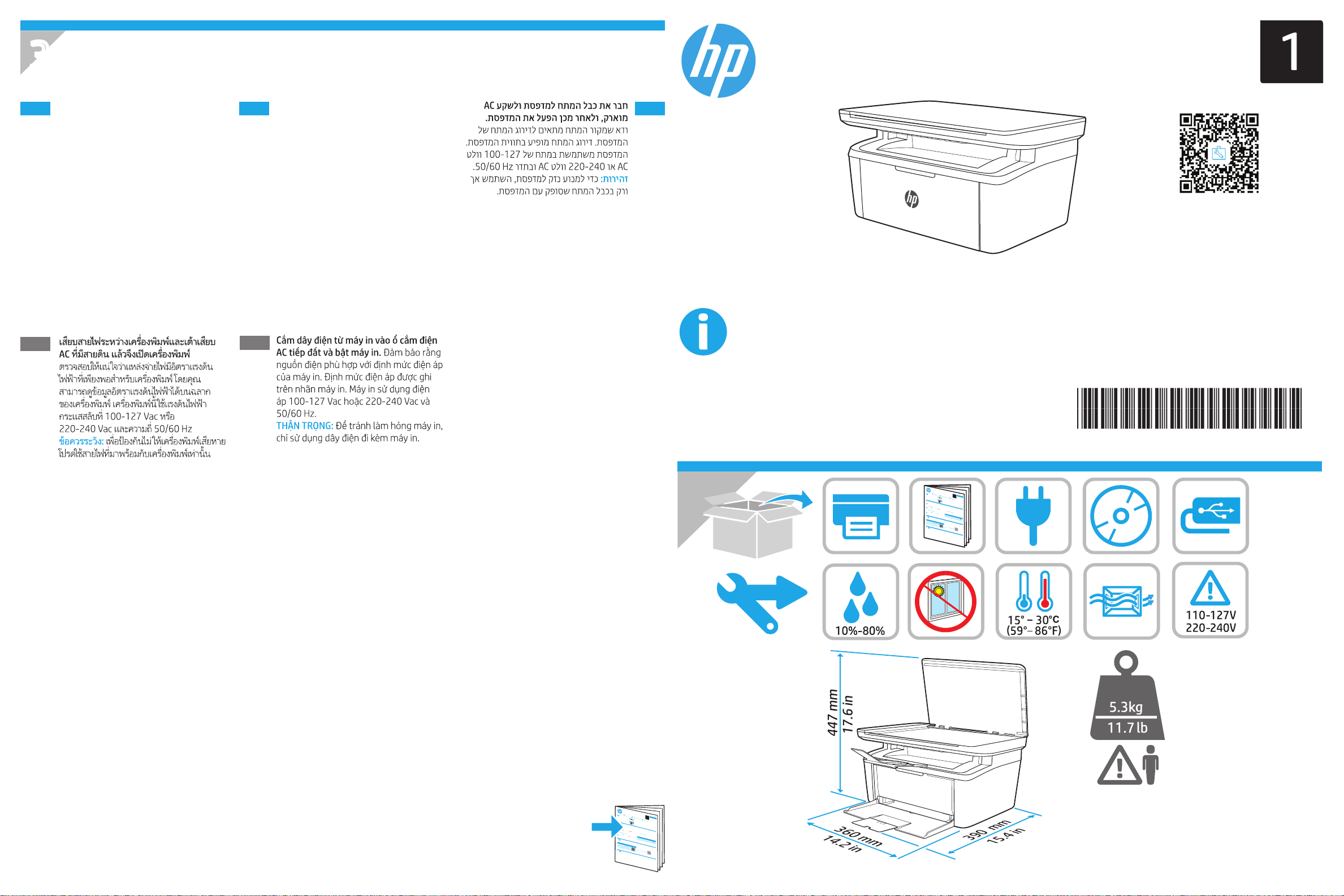
3
M28-M31
HP LaserJet Pro MFP M28-M31
Conecte o cabo de alimentação entre
PT
aimpressora e uma tomada CAaterrada
e ligue a impressora. Verique se
afonte de alimentação é adequada para
aclassicação de tensão da impressora.
Aclassicação de tensão está na etiqueta
da impressora. A impressora utiliza
100-127 Vca ou 220-240 Vca e 50/60 Hz.
CUIDADO: Para evitar danos à impressora,
utilize somente o cabo de alimentação
fornecido com a impressora.
AVISO: Para impedir danos ao produto,
em áreas onde 110V e 220V estiverem
em uso, verique a tensão da tomada.
TH
ZHTW
VI
利用電源線將印表機連接到接地的 AC
插座,然後開啟印表機電源。確定電
源適合本印表機的電壓額定值。電壓
額定值請見印表機標籤。本印表機使
用 100-127 Vac 或 220-240 Vac,
50/60 Hz。
注意:為了避免對印表機造成損害,
請僅使用印表機隨附的電源線。
HE
www.hp.com/support/ljM28MFP
Lea esto primero
© Copyright 2017 HP Development Company, L.P.
IMPORTANT:
Follow
Steps 1 - 3
prin
ter hardwar
then c
ontinue
with Step 4.
4.
Download and install the software
N
O
TE: Do
n
ot
c
on
nect th
Method 1: Download H
and OS X)
1.Go to
123
2.
.h
p.com/las
Foll
owt
3.
heon-s
La
unchthes
oftw
Method 2: Download from pr
(Wi
ndows and OS X)
1.Go to
w
2.Select S
w
w.
hp.
c
3.
oft
w
Down
are
l
oad
4.
the
Lau
s
nchthesoftw
Metho
1.Ins
d 3: Install fr
ert the pr
2.
F
inte
o
l
low the o
n-scre
5.
Mobile printing (wireless models only)
Use
th
e
HP
S
mart
ap
p
HP S
mart
1
.
Sca
n the
2.Instal
Q
R
code or go
l the HP Smart
3.Ru
n
the HP S
instru
m
ctio
ns to connect,
Note:
To
pri
nt
fro
m
a
pho
6.
U
s
e the HP
S
ca
n sof
t
Windows
Ope
n H
P P
r
int
er A
ssista
*W2G54-90902*
*W2G54-90902*
W2G54-9090
HP LaserJet Pro MFP M28-M31
Getting Started Guide
123.
hp.co
m/lase
o
n the
e setup po
ste
r,
e U
SB cable
unt
il
you
are
prom
pte
P Easy Start (Windows
e
rje
t,
a
cre
n
d click
en
instr
Do
uctions
w
nl
ar
oad.
e
a
nd
fro
prompt
m the f
s
o
to
ld
sav
er where
the
o
m/
inter support website
su
p
por
t
/
l
and
jM28MF
dri
v
P
er
.
s.
o
ftw
a
re f
o
r your printe
are
f
r
om
r
mod
the
el
f
olde
a
nd
r whe
re the
r C
om the pri
D
i
nto the
computer.
en
nter CD(Wi
in
stru
c
tions
to
inst
a
l
l the soft
ware.
to
connec
t
,
se
t
up,
prin
t
,
and mor
t
o 123.hp.co
a
pp.
m
/
l
a
ser
art
je
ap
t.
p
and
f
ollow the
set
o
up
ns
,
c
print,
r
een
a
nd
m
o
re
.
n
e
or ta
blet,
co
nnec
t the de
v
i
ce
Use the scan feature
wa
re o
n your
co
m
pu
ter to
sta
r
t
a
nt,
se
l
e
ct
Sc
an,
and
then
s
ele
2
W2G54-90910
rjet
Lang
ww
w.hp.c
uag
e 1.........1
om/
s
upport/ljM
2
H
P
L
a
s
e
rJ
Lang
et
Pro
MFP
28MFP
M
uag
2
8
M
31
e 2.........4
Lang
ww
w
w
w.
h
p
.
c
om
uag
w
/
s
u
p
p
o
rt
.
P
/
r
l
i
r
j
n
M
te
2
d
8
e
o
M
n
F
P
y
r
c
e
l
c
e 3.........7
e
g
d
I
m
L
p
ea
a
p
p
r
i
e
e
mé
is
s
r
t
o
s
u
pri
r
p
©
m
te
a
C
er
p
o
i
p
e
yc
o
y
r
r
l
r
é
i
g
e
c
h
t
P
2
r
r
0
i
n
1
.hp.
t
7 H
e
d
i
P
I
n
m
Vi
D
o
p
pm
e
e
r
v
i
tn
mé
e
e
l
a
n
m
I
t
o
m
a
C
m
u
p
V
r
p
e
i
a
e
s
n
tn
o
c
y,
I
mp
e
a
P.
L
n
m
.
V
r
om
e
i
e
m
s
tn
s
o
a
n
o
V
i
e
t
n
ã
Lang
uag
e 4.......1
0
Lang
uag
e 5.......1
3
M
2
8
-M
3
1
d to
do
s
o.
Readiris P
e
r
the
o for HP
Downl
t
o
oad
the co
w
a
t
Cha
hi
s
s
s
m
a
ra
f
r
pu
ved
e
ct
e sof
ter.
er
.
Re
tw
c
o
a
g
re
niti
1.Go t
to
o
ena
n (OC
b
le extr
R).
o
w
2.Selec
ww.hp.co
a scan
ning
m/supp
t
D
3.C
f
rivers, s
e
a
tures
or
l
ick
t
/
elect the appropriate
,
l
App
jM28MF
i
n
clud
l
ic
in
a
tion - 3r
P
g O
.
p
ti
cal
d Pa
r
o
ty, a
o
perat
pera
nd then
t
i
n
i
ng
g
s
sy
y
st
stem.
c
l
em,
ick
w
t
as saved.
he
and then cli
Down
In
lo
ad butt
ck Next
s
ta
ll N
o
.
n.
o
t
es
For
m
o
re deta
pri
ndo
nter
ils ab
CD.
ws onl
ou
t t
he
soft
y)
wa
re f
or t
he
pr
int
er,
s
ee the
ins
tall
n
otes
on th
e
e.
N
O
TE:
A
irPrint
F
o
and
r
more
W
i-
mo
Fi Dir
Q
bile
R code
e
ct
print
a
o
re
ing in
r g
supp
b
o to www.
i
l
e
f
Pr
or
ormati
i
n
te
t
d.
i
ng.
on,
hp.
to
co
s
the sa
can
m/g
the
o/
m
L
e w
a
ser
irele
JetMo-
ss netw
ork
as the printer.
scan job
at
th
e
pri
nter.
c
t Scan a
Document or Pho
OS X
to.
C
lic
k Appl
i
c
at
ions, select
H
P,
an
d
t
he
n
s
elect H
P Easy S
can.
1
IMPORTANT:
Follow
Steps 1 - 3
printer hardware setup poster,
then continue
with Step 4.
4.
Download and install the software
NOTE: Do not connect the U
SB cable
Method 1: Download HP Easy Start (Windows
and OS X)
1.Go to 123.hp.com/laserjet, and cli
2. Followtheon-screen instruc
3. Launchthesoftware
Method 2: Download from printer support website
(Windows and OS X)
1.Go to
w
2.Select Softwar
ww.hp.com
3.Download the software for your print
/support/ljM28MFP.
eanddr
4. Launchth
esoft
ware
Method 3: Install from the printer CD(Windows only)
1.Insert the printer CD into the computer.
2.Follow the on-screen instructi
5.
Mobile printing (wireless models only)
Use the
H
P Smart app to
c
onnect,
HP Smart
1.Scan the QR
2.Insta
code
or
ll the
go to 1
3.Run the HP Smart app and follow the on-s
H
P Sm
a
rt app.
ins
t
ructions to connect, se
Note: To print from a phone or tablet, connect
6.
Use the scan feature
Use the HP Scan software on
Windows
Op
en HP Printer Assistant, select Scan, and then select Sc
*W2G54-90902*
*W2G54-90902*
W2G54-90902
HP LaserJet Pro MFP M28-M31
Getting Started Guide
123.h
p.com/la
serjet
H
P L
ase
r
J
et
Pro M
on the
w
w
w
.h
p
.c
om
/
s
u
p
p
ort
/
l
j
M
2
8
M
F
P
L
ea
e
s
t
o
p
r
i
©
m
C
e
op
ro
y
r
i
g
ht
2
0
1
7 HP
D
e
ve
l
o
p
m
e
n
t
C
o
m
p
an
y
,
L
.
P.
unt
il you are prompted to do s
o.
ck Download.
ti
ons and prompts to save the
from the folder where
the
t
o the computer.
was saved.
i
v
ers.
from the folde
er model and operating s
r
where the
ystem.
was save
d.
ons to install t
he software.
s
et up, pri
nt, and
more.
23.hp.com/l
aserjet.
t up, print, and more.
creen
the device to t
he same wireles
your
c
omputer to
sta
rt a scan job at the printer.
an a Document or Photo.
Language 1.......
ww
w.hp.c
om/support/ljM
2
..1
Language 2.......
28MFP
FP M
2
8
M
3
1
..4
Language 3.......
www
.register.h
P
r
i
n
t
e
d
o
n
r
e
c
y
cl
e
d
p
I
m
a
pe
p
r
i
r
m
é
su
r
p
ap
i
e
r
r
e
c
y
cl
é
P
ri
nt
e
d
in
V
I
i
m
e
t
p
n
r
am
im
p.com
é
a
u
I
m
V
i
e
p
t
r
n
e
am
so
..7
e
n
I
m
V
i
e
p
t
r
n
e
a
sso
m
n
o
V
i
e
t
n
ã
Language 4.......10
Language 5.......13
M
2
8
M
31
Readiris Pro for HP
Download this free software
Character Recognition (
to enable extra scanning features,
1.Go to www.hp.com/support/ljM28MFP.
OCR).
2.Sel
ect
Drivers, select the appropriate operating system, and t
3
.Click
Application - 3rd
including Opt
ical
P
arty, and then clic
k the Download button.
hen click Next.
Install Notes
For more details about the software for the print
printe
r CD.
er, see the insta
ll notes
on the
NOTE: AirPrint and Wi-Fi Direct are supported.
For more mobile printing information, scan the
Q
R code or go to www.h
bilePrinting.
p.com/go/LaserJetMo-
s netw
ork as the printer.
OS X
Click Applications, select HP, and then
sele
c
t HP Easy Scan.
1
Page 2
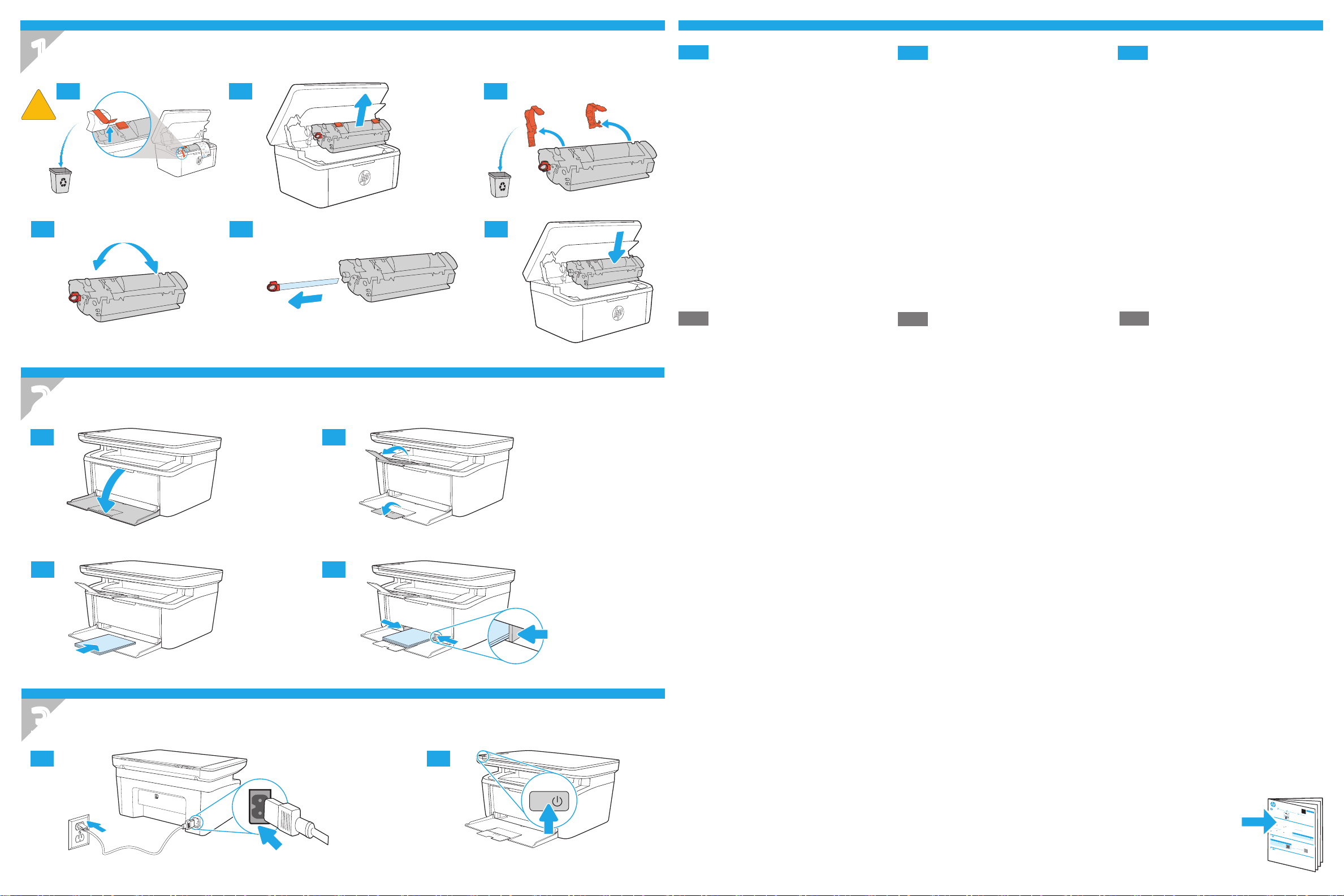
1
!
1.4
Connect the power cord between the
EN
printer and agrounded AC outlet, and turn
on the printer. Make sure that the power
1.2 1.31.1
source is adequate for the printer voltage
rating. The voltage rating is on the printer
label. The printer uses either 100-127 Vac
or 220-240 Vac and 50/60 Hz.
CAUTION: To prevent damage to the printer,
use only the power cord that is provided
with the printer.
Conecte el cable de alimentación entre
ES
laimpresora y una toma de electricidad
atierra de CA y, a continuación, encienda
la impresora. Asegúrese de que la
fuente de alimentación sea adecuada
para el voltaje nominal de la impresora.
Lainformación sobre el voltaje se
encuentra en la etiqueta de la impresora.
La impresora utiliza 100-127V CA
o 220-240V CA y 50/60Hz.
Sambungkan kabel daya antara printer
ID
dan stopkontak AC yang diarde, lalu
hidupkan printer. Pastikan catu daya telah
memadai untuk tingkat tegangan printer.
Tingkat tegangan tercantum pada label
printer. Printer menggunakan 100-127 Vac
atau 220-240 Vac dan 50/60 Hz.
PERHATIAN: Untuk mencegah kerusakan
printer, gunakan hanya kabel daya yang
disertakan bersama printer.
PRECAUCIÓN: Para evitar daños
alaimpresora, utilice solo el cable de
alimentación que se proporciona con ella.
ADVERTENCIA: Para evitar daños en el
producto, en áreas en las que se utilice
1.61.5
110 V y 220 V, verique el voltaje del
enchufe.
2
2.1
2.3
2.2
2.4
Connectez le cordon d’alimentation
FR
entre l’imprimante et une prise secteur
reliée à la terre, et allumez l’imprimante.
Assurez-vous que la source d’alimentation
est adaptée à la tension nominale de
l’imprimante. Cette tension nominale est
indiquée sur l’étiquette de l’imprimante.
L’imprimante utilise 100-127Vc.a. ou
220-240Vc.a. et 50/60Hz.
ATTENTION: An d’éviter d’endommager
l’imprimante, utilisez uniquement le cordon
d’alimentation fourni avec le produit.
ZHCN
用电源线连接打印机与接地的
交流电源插座,然后开启打印
机。确保电源符合打印机的额
定电压要求。额定电压标注在
打印机标签上。本打印机使用
100-127 伏(交流)或
220-240 伏(交流),
50/60 赫兹。
注意:为防止损坏打印机,请
仅使用打印机随附的电源线。
프린터와 AC 콘센트 사이에 전원 코드를
KO
연결하고 프린터의 전원을 켭니다. 전원
공급원의 전압이 프린터 전압과 맞아야
합니다. 전압은 프린터 라벨에 나와
있습니다. 프린터에는 100~127V
AC 또는 220~240V AC 및 50/60Hz를
사용합니다.
주의: 프린터의 손상을 방지하려면
프린터와 함께 제공된 전원 코드만
사용하십시오.
3
3.23.1
HP LaserJet Pro MFP M28-M31
Getting Started Guide
123.hp.com/la
serjet
IMPORTANT:
Follow
Steps 1 - 3
printer hardware setup poster,
then continue
with Step 4.
4.
Download and install the software
NOTE: Do not connect the U
Method 1: Download HP Easy Start (Windows
and OS X)
1. Go to
123.hp.com/laserjet, and cli
2. Followthe on-screen instruc
3. Launchthe software
Method 2: Download from printer support website
(Windows and OS X)
1. Go to
w
2. Select Softwar
ww.hp.com
3. Download the software for your printer model and
4. Launchth
esoft
Method 3: Install from the printer CD(Windows only)
1. Insert the printer CD into
2. Follow the on-screen instructi
5.
Mobile printing (wireless models only)
Use the
H
P Sm
art app to c
HP Smart
1. Scan the QR
2. Insta
ll the H
3. Run the
HP Smart app and follow the on-s
ins
t
ructions to connect, se
Note: To pr
int from a phone or tablet, connect
6.
Use the HP Scan software on
Windows
Op
en HP Printer Assistant, select Scan, and then select Sc
*W2G54-90902*
*W2G54-90902*
W2G54-90902
/support/ljM28MFP.
eanddr
ware
onnect, set up, pri
code
or
go to 1
P Sm
a
rt app.
Use the scan feature
Language 1.......
ww
w.hp.c
om/support/ljM28MFP
2
H
..1
P L
ase
r
Language 2.......
J
et
Pro MFP M
2
on the
8
M
3
1
..4
Language 3.......
www.register.h
w
w
w
.h
p
.c
om
/
s
u
p
p
ort
P
/
r
i
l
n
j
t
M2
e
d
o
8
n
M
r
e
F
c
y
P
cl
e
d
p
I
m
a
L
pe
p
ea
r
r
i
m
e
é
s
su
t
r
o
p
ap
p
r
i
i
e
©
m
r
re
C
e
o
c
r
p
y
o
y
cl
r
é
i
g
ht
2
0
P
17 H
ri
nt
e
P
d
D
in
e
ve
V
I
i
m
e
l
t
o
p
n
p
r
am
i
m
m
p.com
e
é
n
a
t
u
C
I
m
V
o
i
m
e
p
t
r
p
n
e
an
am
so
y
..7
e
,
L
n
I
.
m
V
P.
i
e
p
t
r
n
e
a
sso
m
n
o
V
i
e
t
n
ã
Language 4.......10
Language 5.......13
M
2
8
M
31
SB cable
unt
il you
are prompted to do s
o.
ck Download.
t
i
ons and prompts to save the
from the folder where the
Readiris Pro for HP
Download this free software
to the computer.
was saved.
Character Recognition (
to enable extra scanni
1. Go to www.hp.com/support/ljM28MFP.
OCR).
2. Sel
i
v
ers.
ect
ng features,
Drivers, select the appropriate operating system, and t
3
. Click
Application - 3rd
including Opt
from the folde
ical
P
arty, and then clic
r
o
where the
perating s
ystem.
was saved.
k the Download button.
hen click Next.
Install Notes
the computer.
For more details about the software for the print
ons to install t
printe
r CD.
he software.
er, see the install notes
on the
nt, and
more.
23.hp.com/l
aserjet.
t up, print, and more.
creen
NOTE: AirPrint and Wi-Fi Direct are supported.
For more mobile printing information, scan the
Q
R code
or go to www.h
bilePrinting.
the device to t
p.com/go/LaserJetMo-
he same wireles
s netw
ork as the printer.
your
c
omputer to sta
rt a scan job at the printer.
an a Document or Photo.
OS X
Click Applications, select HP, and then
sele
c
t HP Easy Scan.
1
