Page 1
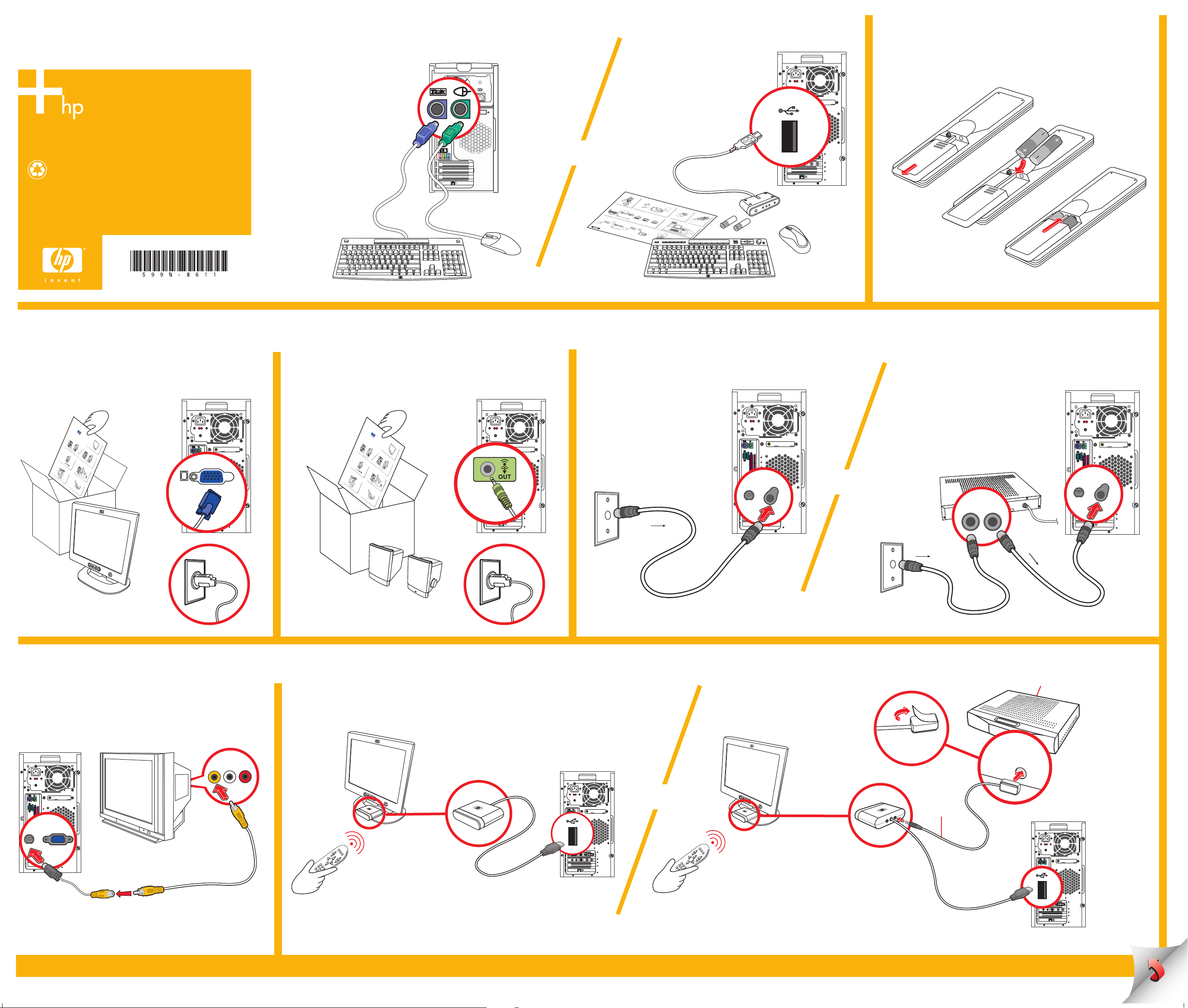
HP Media Center PC
Quick Setup
1
Keyboard and Mouse
OR
Wireless option
Refer to the setup
instructions located in
your mouse/receiver box
Remote Control
2
.
Install AA batteries in
remote control.
© 2004 Hewlett-Packard Development Company, L.P.
Printed in
www.hp.com
Monitor
Refer to setup instructions that came with your monitor.
3
hp
pavilion
f1
90
3
4
Speaker System
Refer to setup instructions that came with your speakers.
h
p
p
f1903
a
v
ilio
n
1
5
7
i
F
P
O
©
2
004
H
e
w
le
t
t-Pack
ard
D
eve
lop
m
e
n
t
C
om
pan
y
, L.P
. P
rint
ed
in
.
2
i
ii
ii
iii
iii
i
v
3
iv
6
8
?
4
>
2
0
cm
(8
”
)
<
1
.
5m
(
59
”
)
l
l
TV In
Connect TV signal to computer.
5
If you use a cable or satellite set-top box, pass
the signal through the box.
6
TV Out (TV connections are optional)
TV signal from computer to TV
7
Remote Sensor
Connect remote control receiver to computer.
Cable or antenna
Signal
TV cable
Cable or satellite
S-VID IN
TV IN
OR
set-top box
IN OUT
Signal
Signal
If you use a cable or satellite set-top box, pass the signal through the remote sensor control cable.
Cable or satellite set-top box
S-VID IN
TV cable
TV IN
Second TV cable
not included
TV
TV OUT
See user documentation for TV display setup.
Composite video cable to S-video adapter
VIDEO IN
OR
Remove tape
Remote sensor
control cable
Adhere
to IR window
Page 2
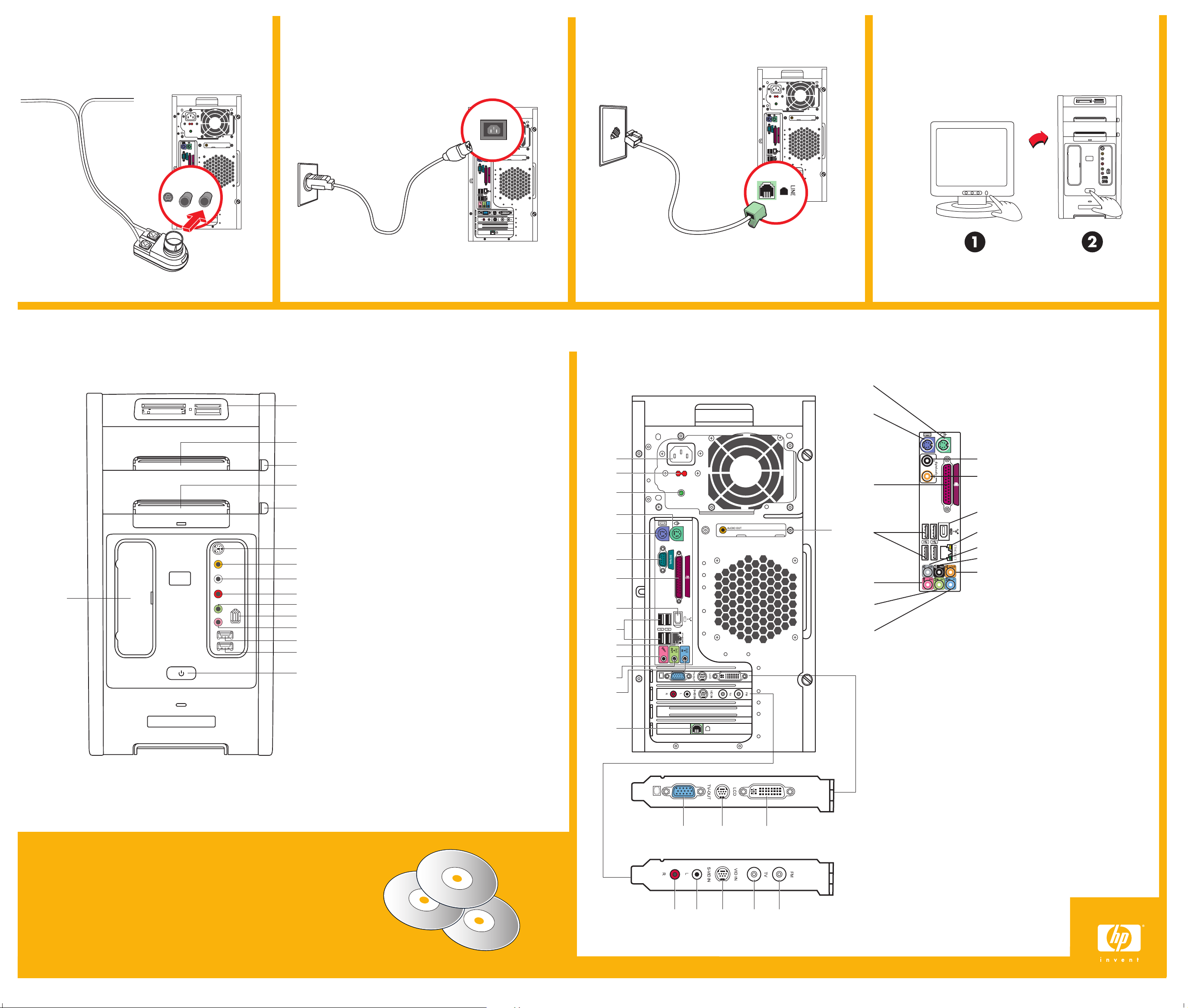
FM antenna Select models only
FM signal to computer
8
S-VID IN
TV IN
FM IN
Power Connection
Computer to electrical outlet
9
Grounded connection or connection to
surge protector is recommended.
10
Modem
Connect modem cable to computer.
Power On
11
Your PC may look different from the ones shown here.
Component, connector location, type, and number vary by model.
A
B
C
D
E
F
G
A — Memory Card Reader
B — Optical drive 1
C — 1st Optical drive Eject button
D — Optical drive 2
E — 2nd Optical drive Eject button
F — S-video In
G — Composite video In
H — Left Audio In
I — Right Audio In
J — Headphone (Audio Line Out)
K — FireWire
L — Microphone
M — USB 2.0
N — USB 2.0
O — On button/indicator
P — HP Personal Media Drive bay
H
P
I
J
K
L
M
N
O
Recovery, built-in
HP has preinstalled the System Recovery software on the hard drive in case you
need to recover the original software that came with your PC.
• There are no CDs to lose — it’s on your hard drive.
• It’s faster than traditional CD Recovery methods.
• It’s easy. Just use Software Repair Wizard to begin.
If you would still like a set of Recovery CDs, you can use this tool to create your own for future use.
See your user documentation for complete instructions.
®
(IEEE 1394)
A
B
C
D
E
F
G
H
K
L
M
N
First, turn on monitor then computer.
D
Select models only
E
X
O
G
H
O
I
J
Y
Z
aa
K
L
I
J
PQ R
US
TVW
M
A — Power Cord connector
B — Voltage selector
C — Power LED
D — PS/2 Mouse connector
E — PS/2 Keyboard connector
F — Serial port
G — Parallel port
H — FireWire
I — 4 USB 2.0 ports
J — LAN (Ethernet)
K — Microphone connector
L — Audio Line Out
M — Audio Line In
N — Modem (Line In RJ-11)
O — Digital Audio Out
P — VGA monitor port
Q — S-video (TV Out)
R — LCD DVI connector (select models only)
S — Audio in right
T — Audio in left
U — S-video In
V — TV/RF-In antenna/Cable connector
W — FM-In radio antenna connector
(select models only)
Select models only:
X — Digital Audio In
O — Digital Audio Out
Y — Side speaker port
Z — Rear speaker port
aa — Center speaker/subwoofer port
®
(IEEE 1394) port
