Page 1
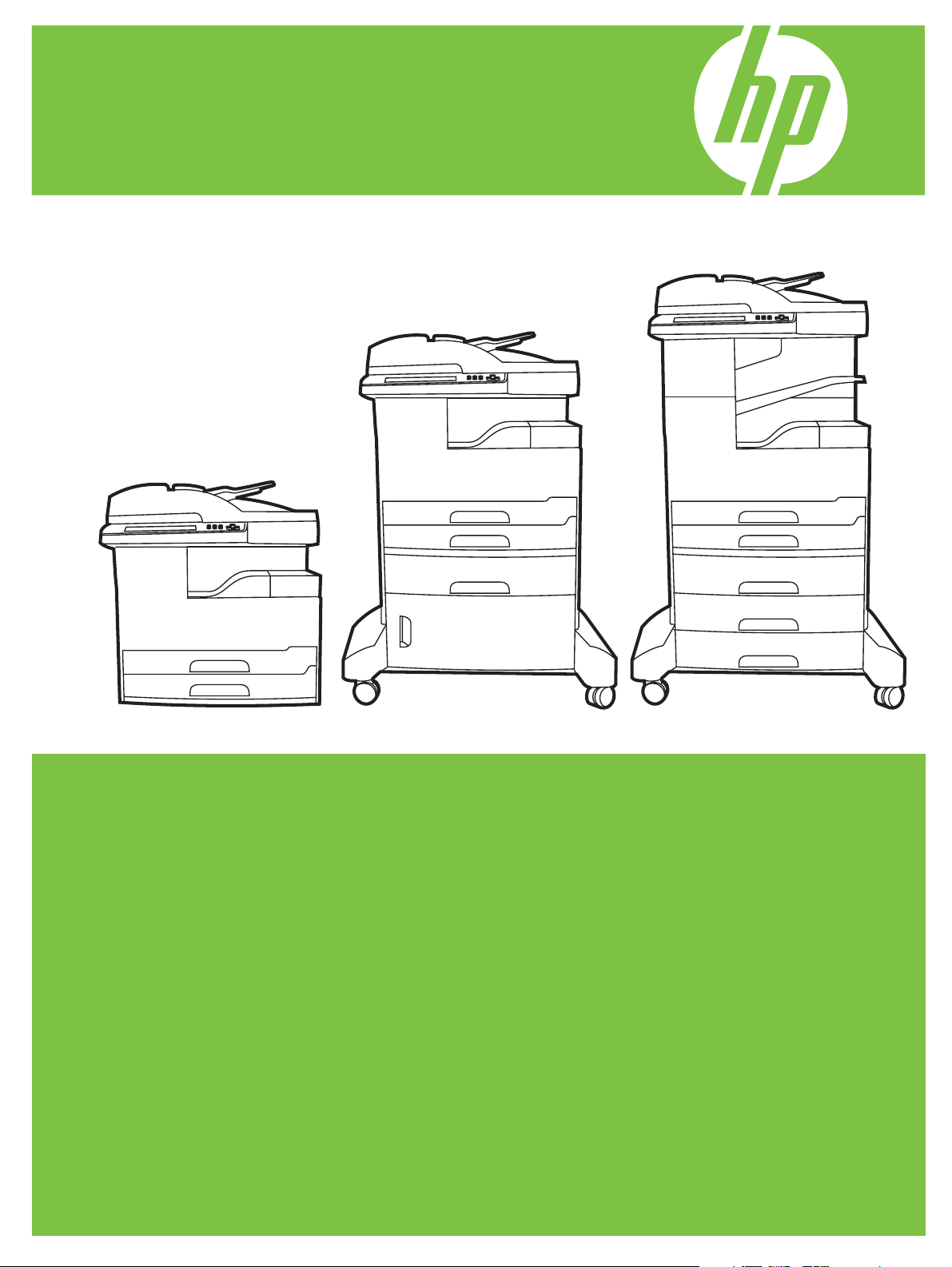
HP LaserJet M5025/M5035 MFP
Series printers
Service manual
Page 2

Page 3
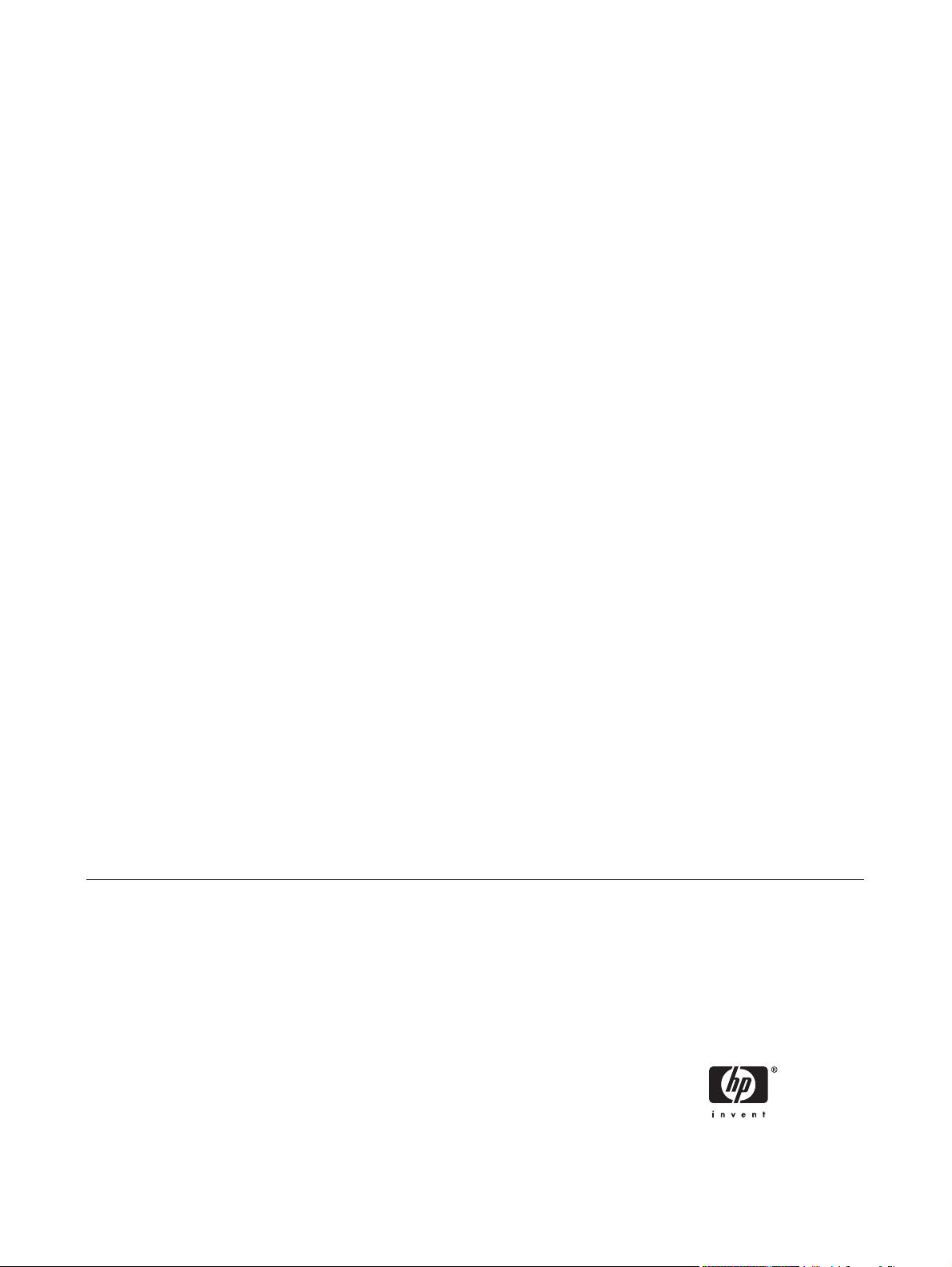
HP LaserJet M5025 and HP LaserJet M5035
Series MFP
Service Manual
Page 4
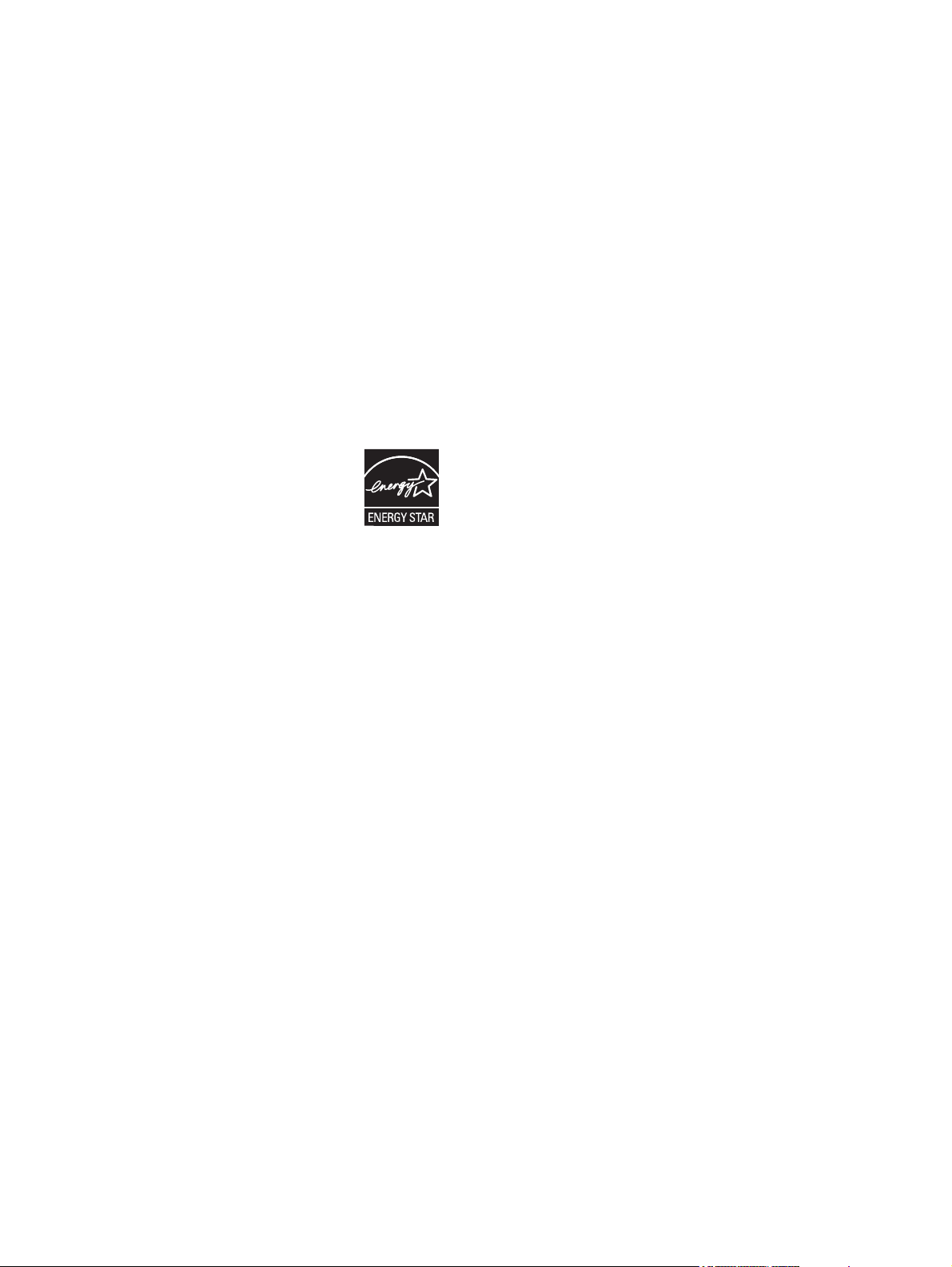
Copyright and License
© 2006 Copyright Hewlett-Packard
Development Company, L.P.
Trademark Credits
®
, Acrobat®, and PostScript® are
Adobe
trademarks of Adobe Systems Incorporated.
Reproduction, adaptation, or translation
without prior written permission is prohibited,
except as allowed under the copyright laws.
The information contained herein is subject
to change without notice.
The only warranties for HP products and
services are set forth in the express warranty
statements accompanying such products
and services. Nothing herein should be
construed as constituting an additional
warranty. HP shall not be liable for technical
or editorial errors or omissions contained
herein.
Part number: Q7829-90908
Edition 1, 10/2006
Linux is a U.S. registered trademark of Linus
Torvalds.
Microsoft
®
, Windows®, and Windows NT
®
are U.S. registered trademarks of Microsoft
Corporation.
®
UNIX
is a registered trademark of The Open
Group.
ENERGY STAR
®
logo
are U.S. registered marks of the United
®
and the ENERGY STAR
States Environmental Protection Agency.
Java ™ is a U.S. registered trademark of Sun
Microsystems, Inc.
Page 5
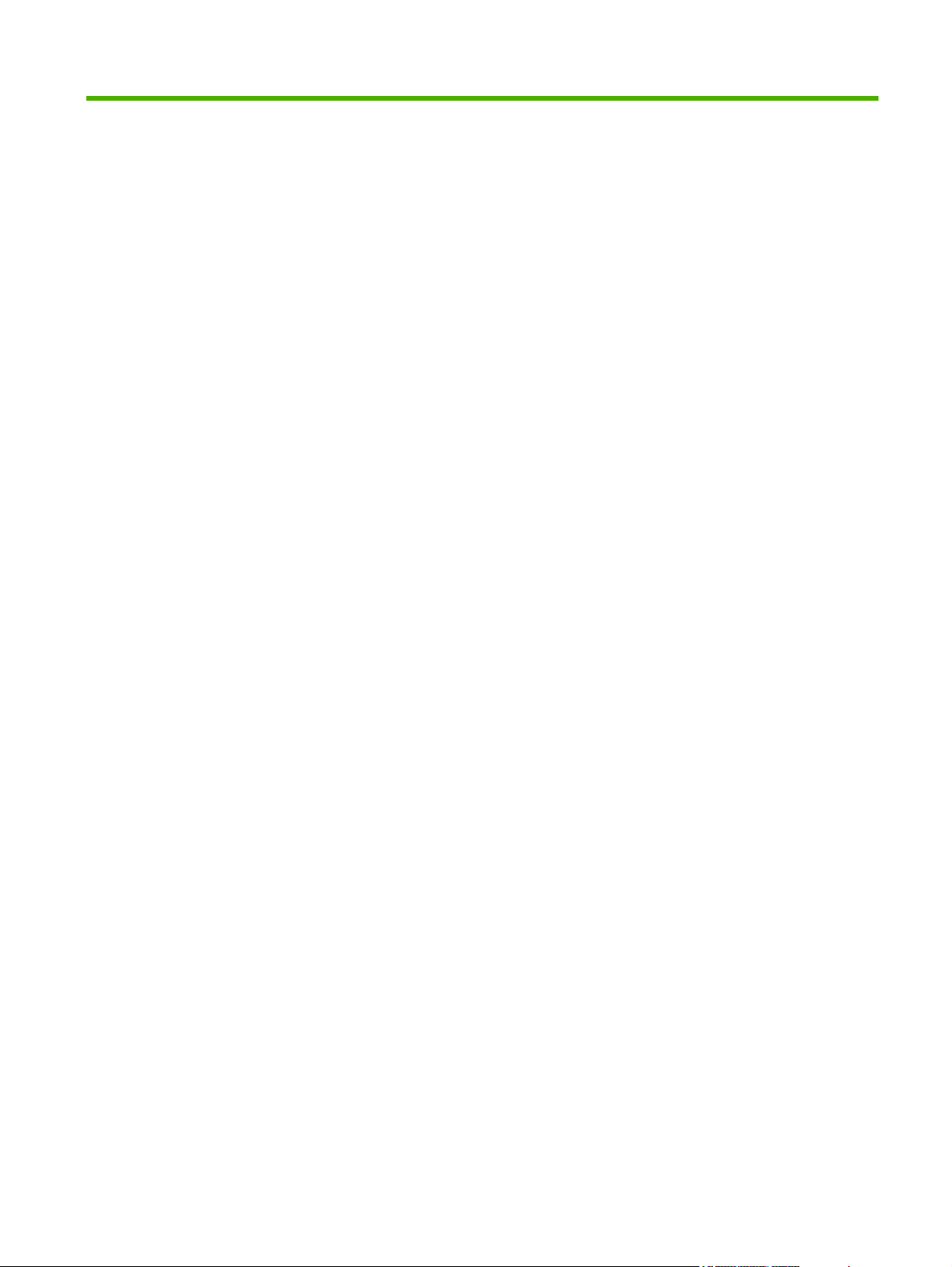
Table of contents
1 Basics
Device comparison ............................................................................................................................... 2
Features comparison ............................................................................................................................ 3
Walkaround .......................................................................................................................................... 5
Device parts ......................................................................................................................... 5
Interface ports ...................................................................................................................... 8
Device software .................................................................................................................................... 9
Supported operating systems .............................................................................................. 9
Supported printer drivers ..................................................................................................... 9
Select the correct printer driver .......................................................................................... 10
Universal printer drivers .................................................................................... 10
Driver Autoconfiguration .................................................................................... 10
Update Now ...................................................................................................... 11
HP Driver Preconfiguration ............................................................................... 11
Priority for print settings ..................................................................................................... 11
Open the printer drivers ..................................................................................................... 12
Software for Macintosh computers .................................................................................... 13
Remove software from Macintosh operating systems ...................................... 13
Utilities ............................................................................................................................... 14
HP Web Jetadmin ............................................................................................. 14
Embedded Web server ..................................................................................... 14
Send Fax Driver ................................................................................................ 14
HP Easy Printer Care software ......................................................................... 15
Supported operating systems ........................................................... 15
Supported browsers ......................................................................... 15
Other components and utilities .......................................................................... 15
2 Installation and configuration
Site requirements ............................................................................................................................... 18
Operating environment ...................................................................................................................... 20
I/O configuration ................................................................................................................................. 21
USB configuration .............................................................................................................. 21
Network configuration ........................................................................................................ 21
Configure TCP/IPv4 parameters ....................................................................... 22
Set an IP address ............................................................................. 22
Set the subnet mask ......................................................................... 22
Set the default gateway .................................................................... 23
Configure TCP/IPv6 parameters ....................................................................... 23
Disable network protocols (optional) ................................................................. 24
ENWW iii
Page 6
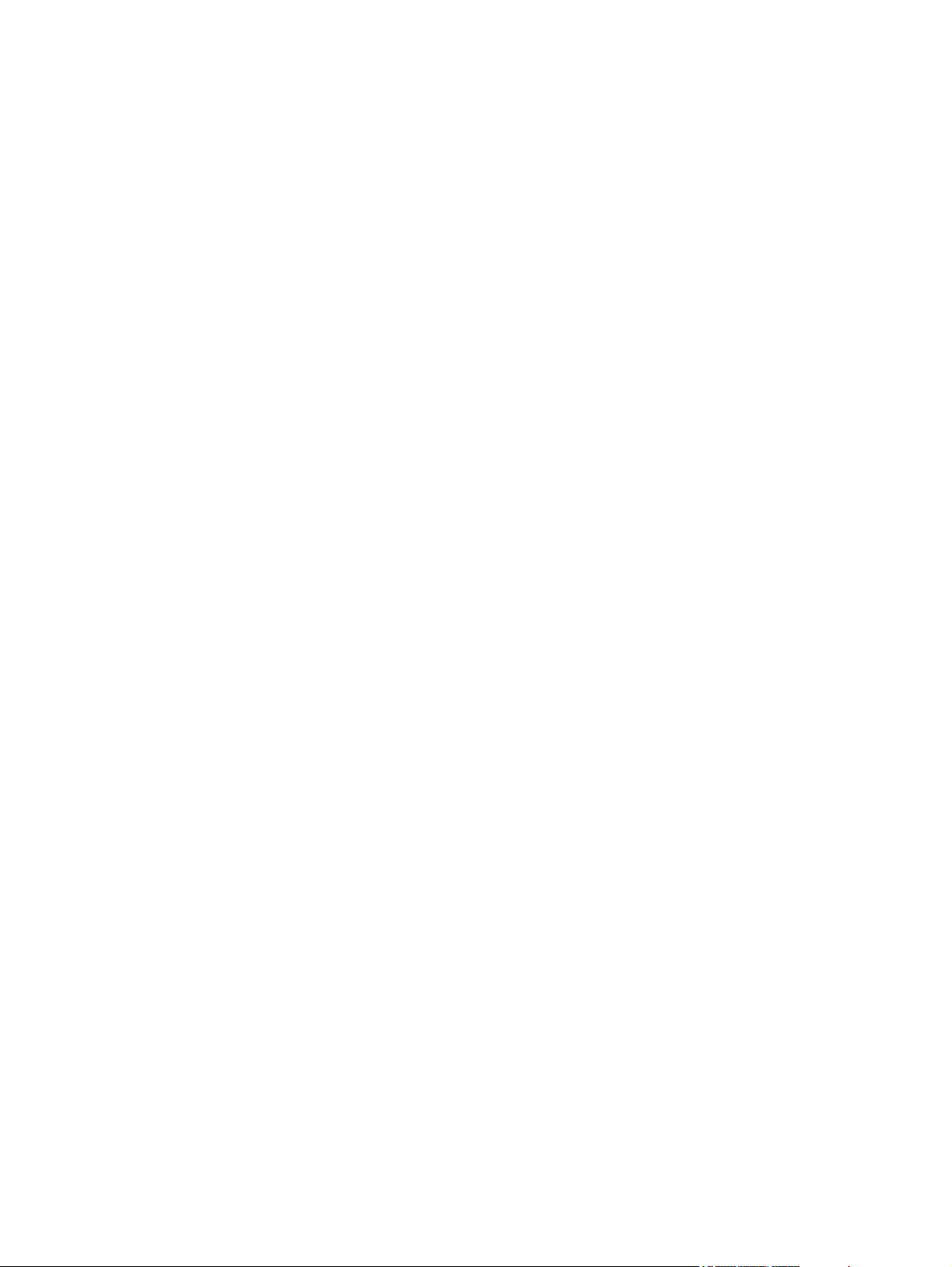
HP Jetdirect EIO print servers ........................................................................... 25
Installing printer memory .................................................................................................................... 26
To install printer memory ................................................................................................... 26
3 Manage and maintain the device
Use the embedded Web server .......................................................................................................... 30
Open the embedded Web server by using a network connection ..................................... 30
Embedded Web server sections ........................................................................................ 31
Use HP Web Jetadmin software ........................................................................................................ 33
Use the HP Printer Utility for Macintosh ............................................................................................. 34
Open the HP Printer Utility ................................................................................................. 34
HP Printer Utility features .................................................................................................. 35
Use the Administration menu ............................................................................................................. 36
Navigate the Administration menu ..................................................................................... 36
Information menu ............................................................................................................... 36
Default Job Options menu ................................................................................................. 37
Default Options for Originals ............................................................................. 37
Image adjustment .............................................................................................. 39
Default Copy Options ........................................................................................ 40
Default Fax Options .......................................................................................... 41
Default E-mail Options ...................................................................................... 42
Default Send to Folder Options ......................................................................... 43
Default Print Options ......................................................................................... 44
Time/Scheduling menu ...................................................................................................... 45
Management menu ............................................................................................................ 47
Initial Setup menu .............................................................................................................. 48
Networking and I/O ........................................................................................... 48
Fax Setup .......................................................................................................... 56
E-mail Setup ...................................................................................................... 59
Send Setup menu ............................................................................................. 59
Device Behavior menu ....................................................................................................... 60
Print Quality menu ............................................................................................................. 64
Troubleshooting menu ....................................................................................................... 67
Resets menu ...................................................................................................................... 76
Service menu ..................................................................................................................... 76
Use information pages ....................................................................................................... 76
Configuring and verifying an IP address ............................................................................................ 79
Identifying the TCP/IP address .......................................................................................... 79
Use automatic discovery ................................................................................... 79
Set up a dynamic host configuration protocol (DHCP) ...................................... 79
Verifying the TCP/IP configuration ..................................................................................... 79
Changing an IP address .................................................................................................... 79
Change an IP address by using HP Web Jetadmin .......................................... 79
Change an IP address by using the embedded Web server ............................. 80
Change an IP address by using the control panel ............................................ 80
Remote firmware updates ................................................................................................................. 81
Introduction ........................................................................................................................ 81
Disable IPX/SPX ............................................................................... 24
Disable AppleTalk ............................................................................. 24
Disable DLC/LLC .............................................................................. 24
iv ENWW
Page 7
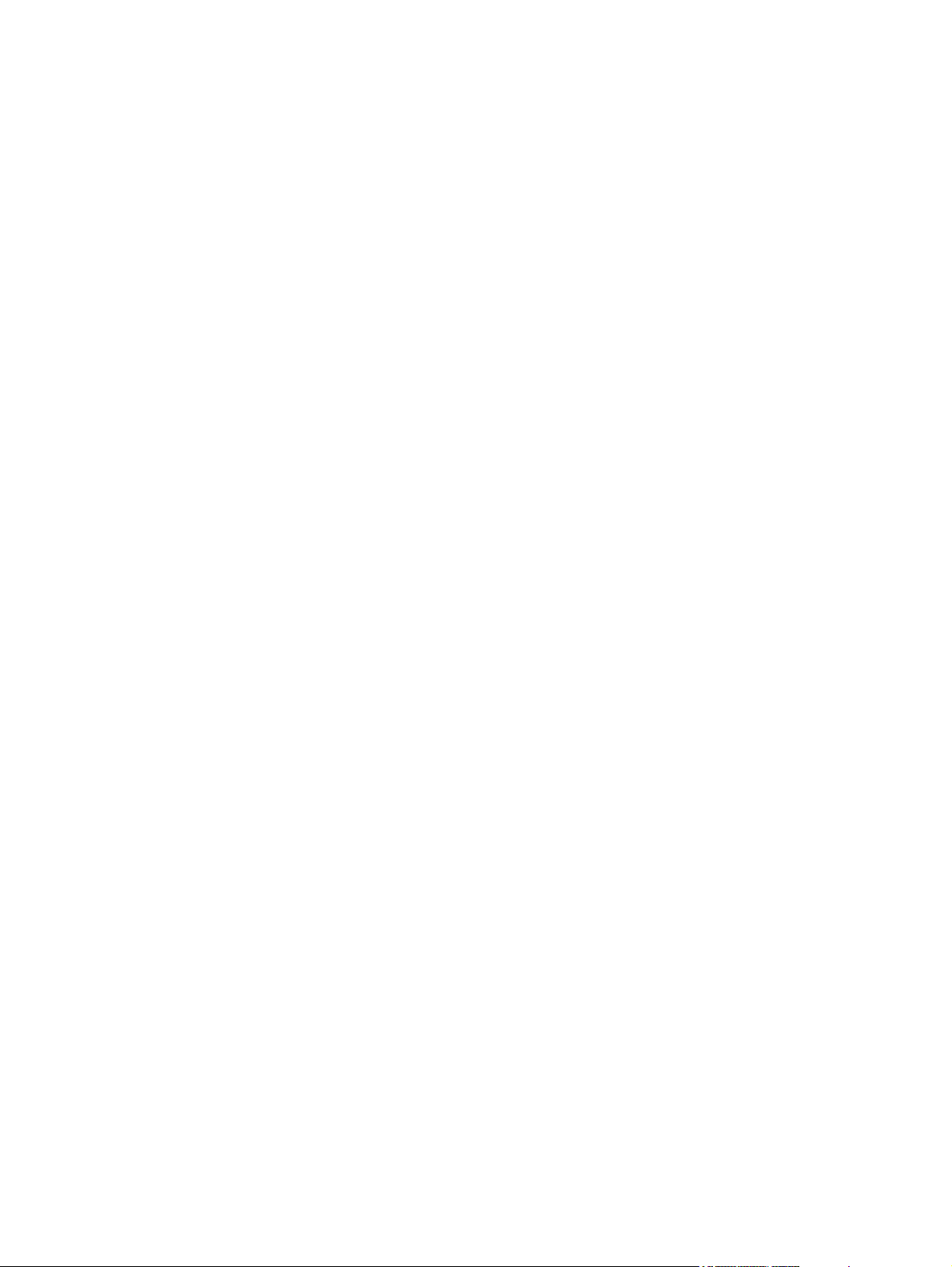
Print the configuration page ............................................................................. 81
Printing a menu map ........................................................................ 82
Downloading the new firmware from the HP Web site ...................................... 82
Downloading the new firmware to the device .................................................... 82
Troubleshooting firmware updates .................................................................... 82
Remote firmware update by using FTP through a browser ............................... 84
Remote firmware update by using FTP on a direct network connection ........... 85
Remote firmware update through a local MS Windows port ............................ 86
Windows NT 4.0, Windows 2000, Windows XP, Windows XP or
Windows 2003 .................................................................................. 86
Remote firmware update through a USB port ................................................... 87
Remote firmware update through an MS Windows network ............................ 88
Remote firmware update for UNIX systems ..................................................... 89
Remote firmware update by using the LPR command ..................................... 89
Remote firmware update through HP Web Jetadmin ....................................... 90
Manage supplies ................................................................................................................................ 92
Supplies life ....................................................................................................................... 92
Approximate print-cartridge replacement intervals ............................................................ 92
Manage the print cartridge ................................................................................................. 92
Print-cartridge storage ....................................................................................... 92
Use genuine HP print cartridges ....................................................................... 92
HP policy on non-HP print cartridges ................................................................ 92
Print-cartridge authentication ............................................................................ 93
HP fraud hotline and Web site .......................................................................... 93
Replace supplies and parts ................................................................................................................ 94
Supply replacement guidelines .......................................................................................... 94
Change the print cartridge ................................................................................................. 94
Perform preventive maintenance ....................................................................................... 97
Preventive maintenance for the print engine .................................................... 97
The ADF maintenance kit .................................................................................. 97
Clean the device ................................................................................................................................. 98
Clean the exterior .............................................................................................................. 98
Clean the scanner glass .................................................................................................... 98
Clean the scanner lid backing ............................................................................................ 99
Clean the ADF ................................................................................................................. 100
Clean the print engine paper path ................................................................................... 100
4 Theory of operation
MFP system overview ...................................................................................................................... 104
Print engine ...................................................................................................................................... 106
Basic sequence of operation ........................................................................................... 106
Power-on sequence ......................................................................................................... 107
Engine control system ..................................................................................................... 107
DC controller PCA ........................................................................................... 108
High-voltage power-supply PCA ..................................................................... 109
Low-voltage power-supply PCA ...................................................................... 112
Video interface control .................................................................................... 113
Laser/scanner system ...................................................................................................... 113
Image-formation system .................................................................................................. 114
Electrostatic latent-image formation block ...................................................... 116
ENWW v
Page 8
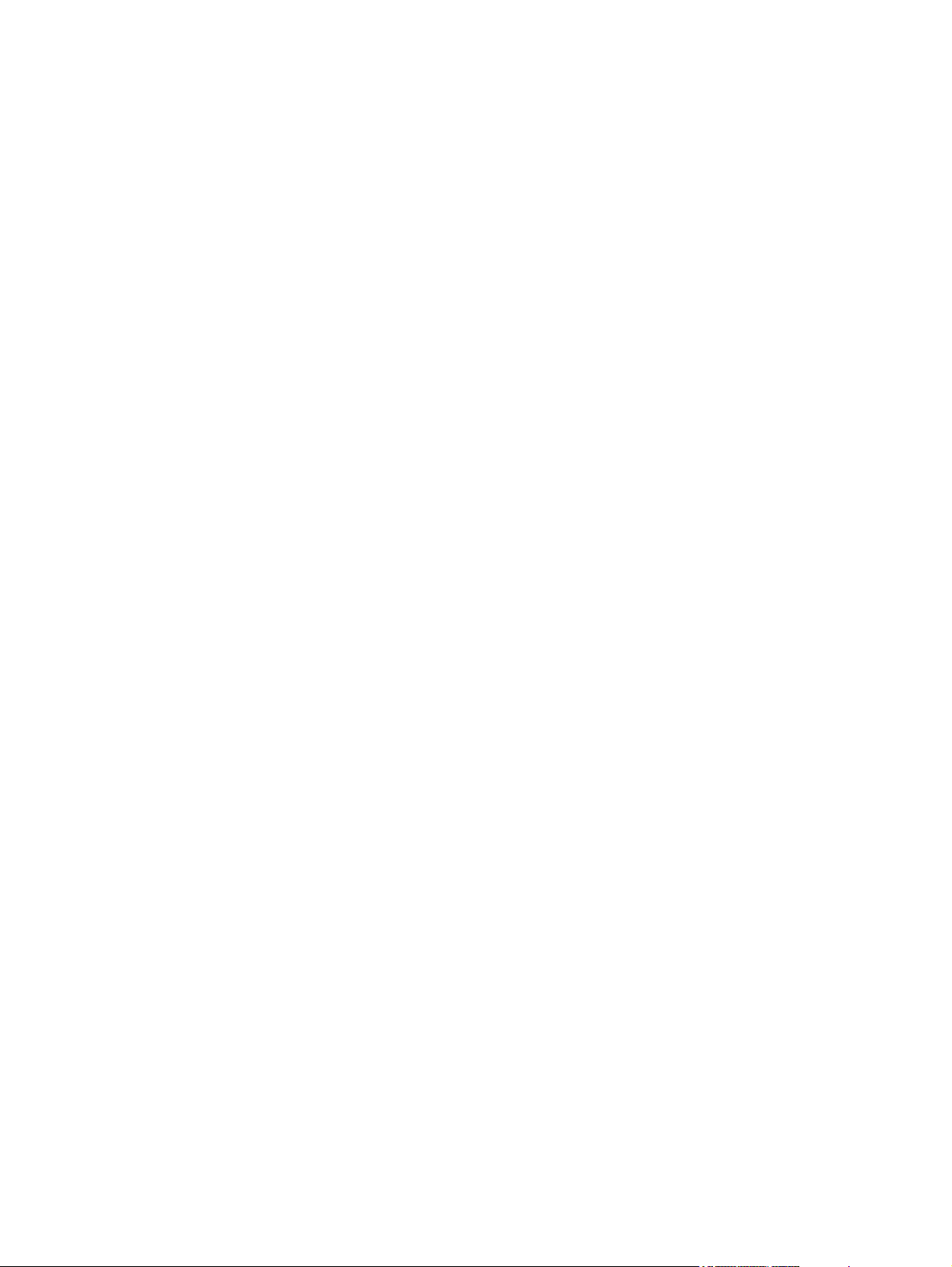
Step 1: primary charging ................................................................ 116
Step 2: laser-beam exposure ......................................................... 116
Development block .......................................................................................... 117
Step 3: developing .......................................................................... 117
Transfer block ................................................................................................. 118
Step 4: image transfer .................................................................... 118
Step 5: separation from the drum ................................................... 118
Fuser block ...................................................................................................... 119
Step 6: fusing .................................................................................. 119
Drum-cleaning block ....................................................................................... 119
Step 7: drum cleaning ..................................................................... 119
Print cartridge .................................................................................................. 119
Memory tag ..................................................................................................... 120
Pickup-and-feed-system .................................................................................................. 121
Cassette paper size and presence detection .................................................. 124
Upper and lower cassette pickup mechanism ................................................. 125
Multiple-feed prevention mechanism .............................................................. 127
Tray 1 (multipurpose tray) pickup mechanism ................................................ 128
Skew-correction mechanism (registration) ...................................................... 129
Fuser/delivery block ........................................................................................ 130
Loop control .................................................................................................... 130
Jam detection .................................................................................................. 131
Duplexing unit ................................................................................................................................... 133
Duplexing reverse/feed operation .................................................................................... 134
Duplexing feed operation ................................................................................................. 135
Duplexing horizontal registration function ........................................................................ 136
Duplexing unit jam detection ............................................................................................ 137
1 x 500-sheet and 3 x 500-sheet high-capacity input feeder ............................................................ 138
Pickup/feed operation ...................................................................................................... 140
HCI pickup mechanism .................................................................................................... 142
Lift-up operation ............................................................................................................... 143
Multiple-feed prevention mechanism ............................................................................... 145
HCI jam detection ............................................................................................................ 147
Scanner component ......................................................................................................................... 148
ADF .................................................................................................................................................. 150
Input tray .......................................................................................................................... 150
ADF simplex printing operation sequence ....................................................................... 150
ADF duplex printing operation sequence ......................................................................... 151
Multifeed operation .......................................................................................................... 152
End of a scan job operation ............................................................................................. 153
Paper pick and separation operation ............................................................................... 153
Deskew ............................................................................................................................ 154
Stapler/stacker component ............................................................................................................... 155
Overview .......................................................................................................................... 155
Basic operation ................................................................................................................ 156
Control system ................................................................................................................. 15 7
Feed/stack system ........................................................................................................... 160
Staple system .................................................................................................................. 175
5 Removal and replacement
vi ENWW
Page 9
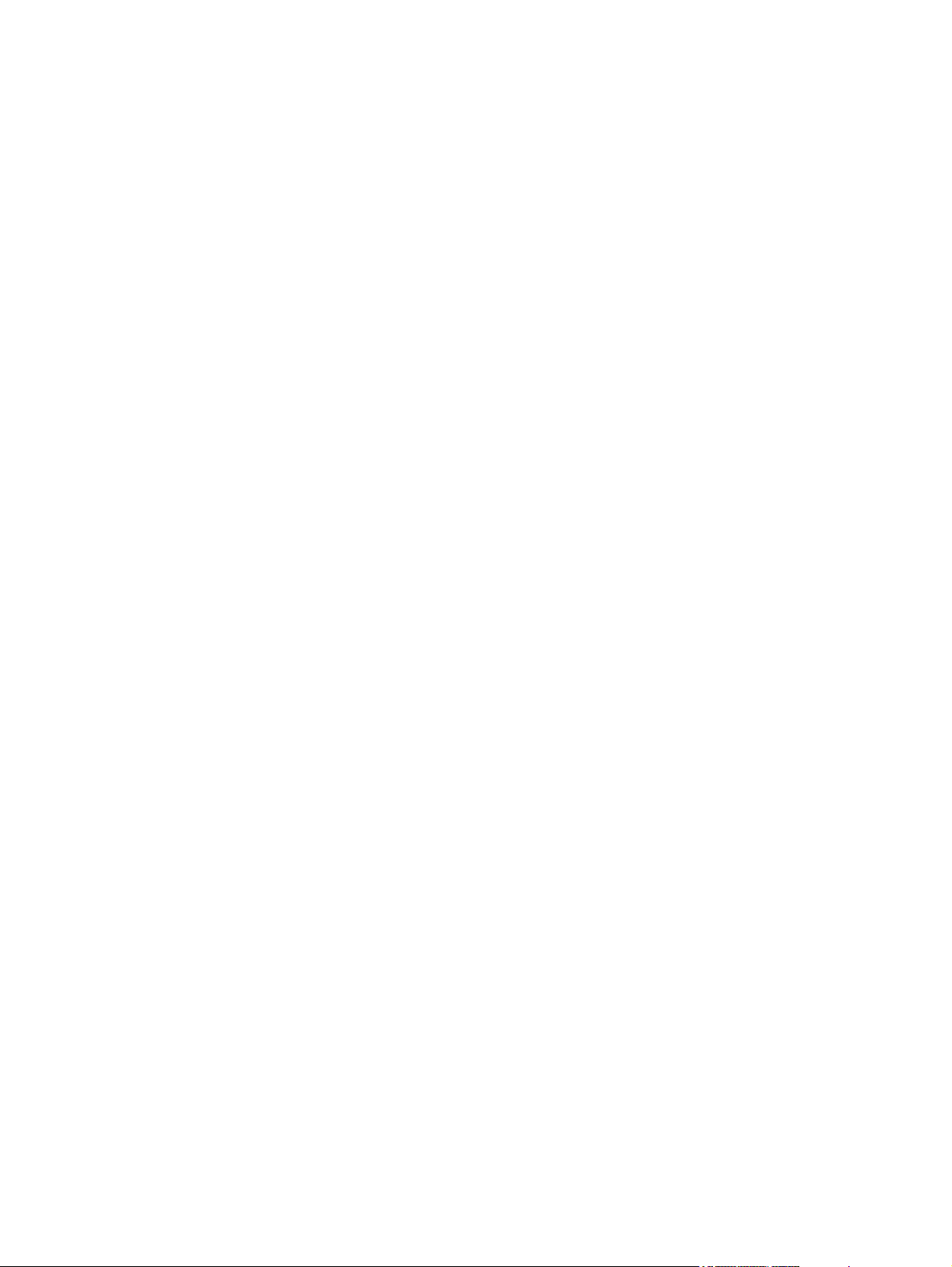
Removal and replacement strategy .................................................................................................. 178
Introduction ...................................................................................................................... 178
Required tools .................................................................................................................. 179
Types of screws ............................................................................................................... 179
Service approach ............................................................................................................. 180
Before performing service ................................................................................................ 180
After performing service ................................................................................................... 180
Parts removal order ......................................................................................................... 181
User-replaceable parts ..................................................................................................................... 182
Print cartridge .................................................................................................................. 183
ADF separation pad and pickup and feed roller assemblies (removal and
replacement) .................................................................................................................... 184
Transfer roller .................................................................................................................. 187
Tray 1 pickup roller (multipurpose paper pickup roller) .................................................... 188
Tray 1 separation pad assembly (multipurpose pad assembly) ...................................... 189
Tray 2 and Tray 3 pickup rollers (paper pickup roller assembly) ..................................... 191
Tray 2 and Tray 3 separation pad assembly (separation block assembly) ...................... 193
Tray 4, Tray 5, and Tray 6 pickup and feed rollers (paper feed roller assembly) ............ 194
Fuser ................................................................................................................................ 195
Duplexer .......................................................................................................................... 198
Formatter cover and cage ................................................................................................ 199
Hard drive ........................................................................................................................ 201
Fax PCA .......................................................................................................................... 202
ADF .................................................................................................................................................. 203
ADF assembly ................................................................................................................. 204
ADF input tray sensors .................................................................................................... 206
Separation floor assembly ............................................................................................... 208
Diverter ............................................................................................................................ 210
Jam cover ........................................................................................................................ 211
Hinge assemblies ............................................................................................................ 213
Float assembly ................................................................................................................. 214
White backing .................................................................................................................. 217
Front end cover (cap) ...................................................................................................... 219
Rear end cover (cap) ....................................................................................................... 221
ADF PCA and wire harness ............................................................................................. 224
Input tray .......................................................................................................................... 226
Scanner ............................................................................................................................................ 227
Control panel ................................................................................................................... 228
Scanner controller board (SCB) and cover ...................................................................... 230
Scanner assembly ........................................................................................................... 232
Glass assembly and top cover ......................................................................................... 235
Optic assembly ................................................................................................................ 240
To reinstall the drive belt and optic assembly ................................................. 246
Page sensors ................................................................................................................... 249
Transmission assemblies and slide rail ........................................................................... 250
Stapler/stacker (HP LaserJet M5035xs only) ................................................................................... 253
Stapler/stacker assembly ................................................................................................. 254
Stapler PCA ..................................................................................................................... 257
Rear cover ....................................................................................................................... 258
Left door ........................................................................................................................... 259
ENWW vii
Page 10
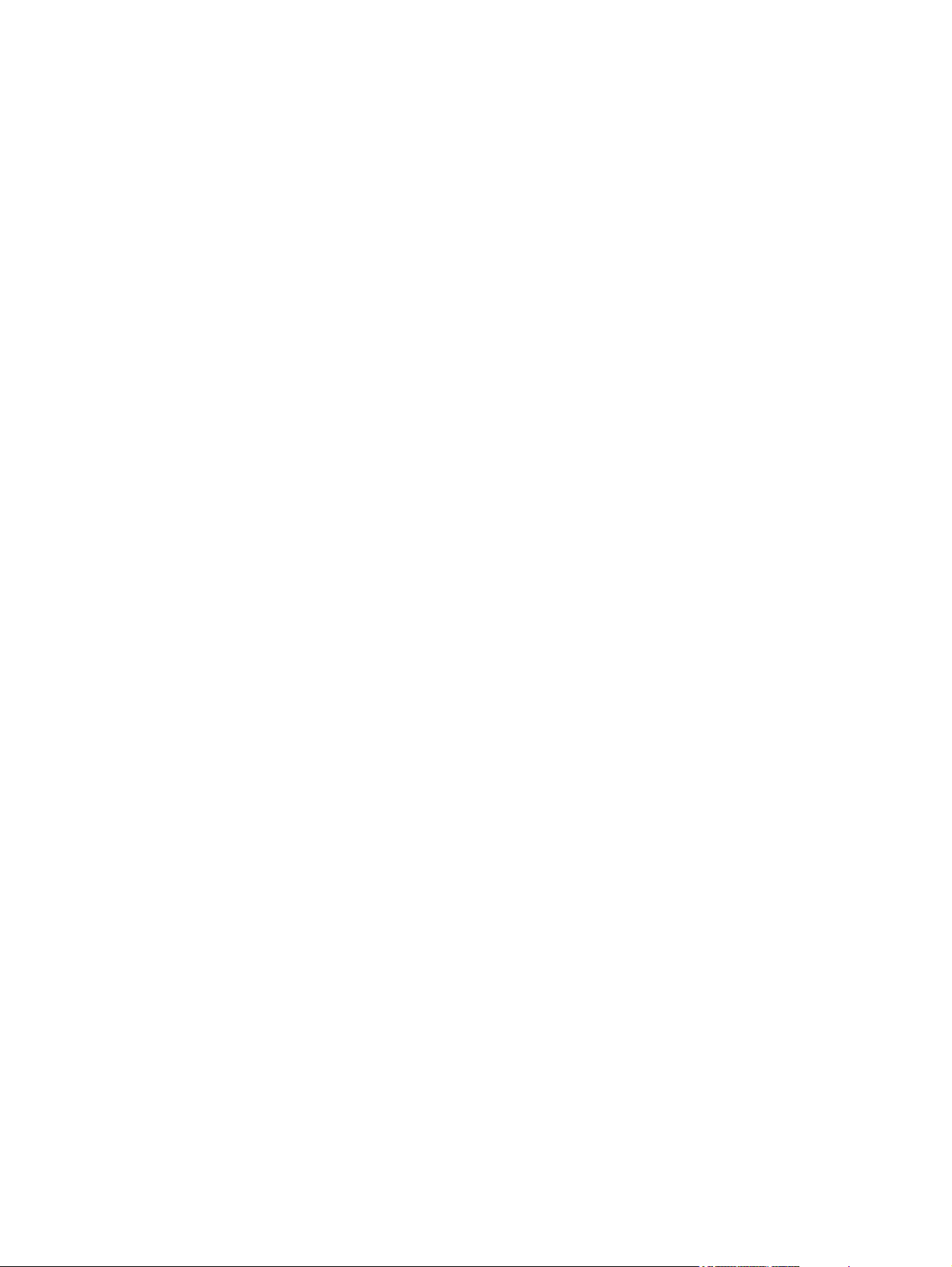
Output bin ........................................................................................................................ 260
Duplex cover .................................................................................................................... 261
Left cover ......................................................................................................................... 262
Right and left rear covers ................................................................................................. 264
Front door and stapler unit cover ..................................................................................... 266
Output bin stay (support arm) .......................................................................................... 270
Rear inner cover .............................................................................................................. 271
Stack cover ...................................................................................................................... 272
Stapler unit ....................................................................................................................... 273
Paper feed assembly (stapler) ........................................................................................ 275
Alignment and jogger guide assembly ............................................................................. 276
Install the alignment and jogger guide assembly ............................................ 280
Jogger guide unit ............................................................................................................. 283
Front door interlock switch ............................................................................................... 286
Print engine (base unit) .................................................................................................................... 288
Formatter cover ............................................................................................................... 290
Face-down cover ............................................................................................................. 291
Left door ........................................................................................................................... 292
Left upper cover ............................................................................................................... 293
Rear cover ....................................................................................................................... 295
Front cover ....................................................................................................................... 296
Face-down side cover ...................................................................................................... 300
Top inner cover ................................................................................................................ 302
Front inner cover .............................................................................................................. 304
Right door ........................................................................................................................ 306
Lower left cover ............................................................................................................... 308
Left rear cover .................................................................................................................. 311
Top cover ......................................................................................................................... 312
Right rear inner cover ...................................................................................................... 313
Right rear cover ............................................................................................................... 315
Left rear inner cover ......................................................................................................... 316
Print cartridge door .......................................................................................................... 318
Registration assembly ..................................................................................................... 325
Fuser pressure release assembly .................................................................................... 328
Fuser ................................................................................................................................ 329
Paper delivery assembly .................................................................................................. 330
Paper feed assembly (base unit) ..................................................................................... 332
Reinstall the paper feed assembly .................................................................. 333
Fuser fan .......................................................................................................................... 338
Fuser motor ..................................................................................................................... 339
Laser/scanner .................................................................................................................. 340
Low-voltage power supply assembly ............................................................................... 342
Interconnect PCA assembly ............................................................................................ 345
High-voltage power supply .............................................................................................. 347
Lifter drive assembly ........................................................................................................ 354
DC controller PCA ........................................................................................................... 357
Upper cassette pickup assembly ..................................................................................... 359
Lower cassette drive assembly ........................................................................................ 362
Main motor ....................................................................................................................... 363
Lower cassette pickup assembly ..................................................................................... 368
viii ENWW
Page 11
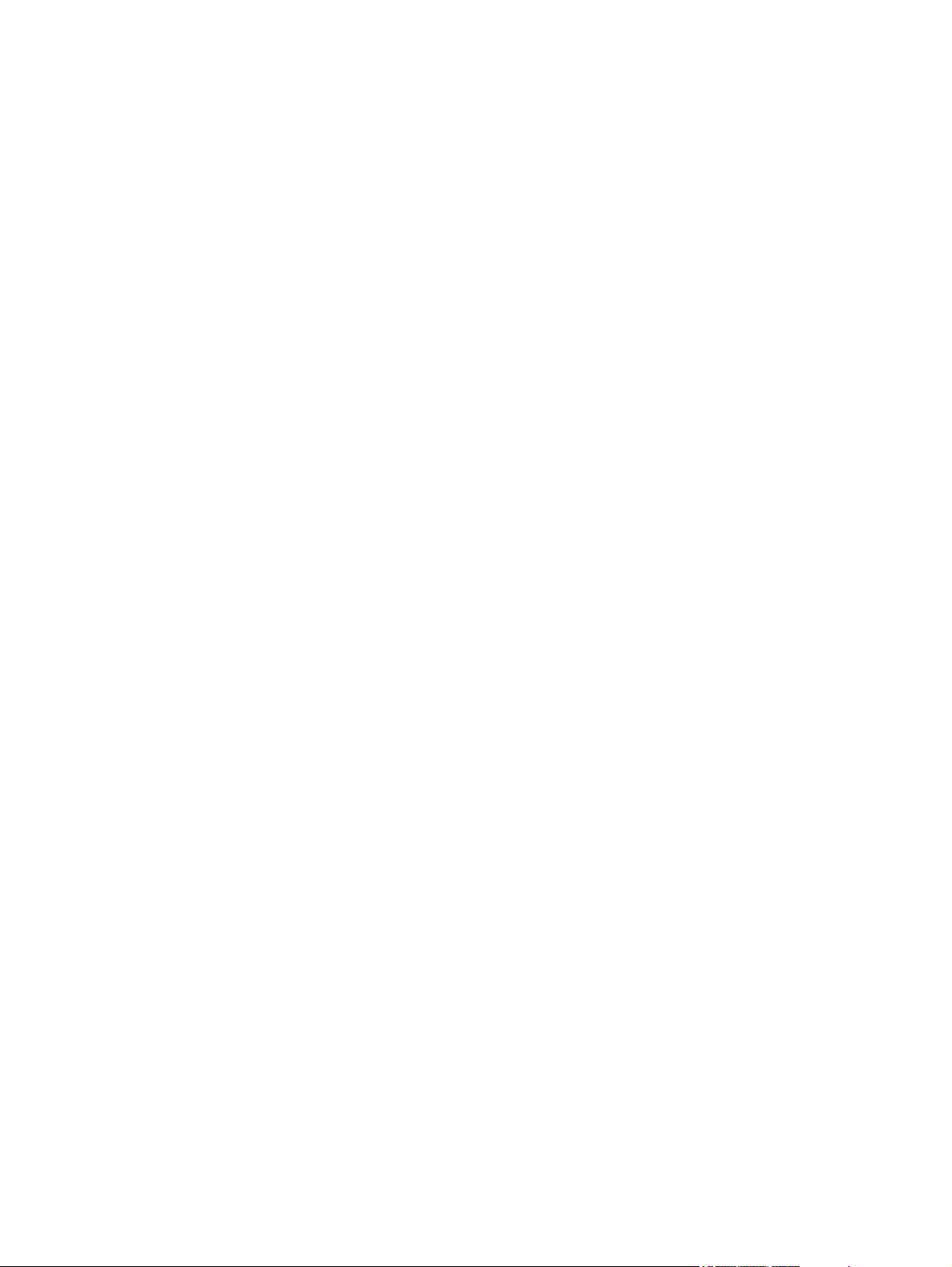
High capacity input feeder ................................................................................................................ 371
6 Troubleshooting
Introduction ....................................................................................................................................... 389
Basic troubleshooting checklist ........................................................................................................ 390
Troubleshooting flowchart ................................................................................................................ 391
Control-panel message types ........................................................................................................... 396
Control-panel messages .................................................................................................................. 397
Replacement-parts configuration ..................................................................................................... 442
Guidelines for using paper ............................................................................................................... 443
Supported media weights and sizes ................................................................................................. 444
Printing internal information pages ................................................................................................... 447
Jam locations ................................................................................................................................... 448
General paper-path and jam troubleshooting ................................................................................... 449
Common causes of repeating jams .................................................................................................. 452
Solve general repeated jams ............................................................................................................ 457
Jam recovery .................................................................................................................................... 458
Clear jams ........................................................................................................................................ 459
Clear staple jams .............................................................................................................................. 472
Front door (single tray unit only) ...................................................................................... 372
Right door ........................................................................................................................ 373
Back cover ....................................................................................................................... 376
Motor(s) and PCA(s) ........................................................................................................ 377
Paper pickup assemblies ................................................................................................. 378
Right side tray rail(s) ........................................................................................................ 381
Left side tray rail(s) .......................................................................................................... 382
Lifter driver assembly ....................................................................................................... 384
Factors that affect device performance ........................................................................... 390
Power-on self diagnostic tests ......................................................................................... 391
Step 1: Does READY appear on the control-panel display? ........................................... 391
Step 2: Can you print a configuration page? ................................................................... 392
Step 3: Does the device copy? ....................................................................................... 393
Step 4: Does the job print as expected? .......................................................................... 393
Step 5: Does the printer select media from the correct trays? ......................................... 394
Formatter and dc controller .............................................................................................. 442
Formatter (new) ............................................................................................................... 442
DC controller (new or previously installed in another printer) .......................................... 442
Paper-path checklist ........................................................................................................ 449
Jams in Tray 1 ................................................................................................................. 450
Jams in Tray 2, or Tray 3 ................................................................................................ 450
Jams in the optional high capacity input feeder ............................................................... 451
Clear jams from the automatic document feeder (ADF) .................................................. 459
Clear jams from the stapler/stacker ................................................................................. 461
Clear jams from the output path ...................................................................................... 463
Clear jams from the optional duplexer ............................................................................. 464
Clear jams from the print-cartridge area .......................................................................... 466
Clear jams from the input-tray areas ............................................................................... 468
Clear jams from the Tray 1 input area ............................................................. 468
Clear jams from the Tray 2 and Tray 3 input area .......................................... 468
Clear jams from the Tray 4/5/6 input areas ..................................................... 470
ENWW ix
Page 12

Solving image-quality problems ....................................................................................................... 475
Solve print-quality problems ............................................................................................ 475
Solve copy-quality problems ........................................................................... 475
Print-quality problems associated with media ................................................. 475
Print-quality problems associated with the environment ................................. 476
Print-quality problems associated with jams ................................................... 476
Image defect examples ................................................................................... 476
Light print (partial page) ................................................................................. 478
Light print (entire page) .................................................................................. 479
Specks ........................................................................................................... 480
Dropouts ......................................................................................................... 481
Lines ............................................................................................................... 483
Gray background ............................................................................................ 483
Toner smear ................................................................................................... 485
Loose toner .................................................................................................... 485
Repeating defects .......................................................................................... 487
Repeating image ............................................................................................. 487
Misformed characters ..................................................................................... 488
Page skew ....................................................................................................... 489
Curl or wave ................................................................................................... 490
Wrinkles or creases ........................................................................................ 490
White lines ...................................................................................................... 491
Tire tracks ...................................................................................................... 491
White spots on black ...................................................................................... 492
Scattered lines ............................................................................................... 492
Blurred print .................................................................................................... 493
Random image repetition ............................................................................... 493
Solve copy-quality problems ............................................................................................ 494
ADF image-quality problems ........................................................................... 494
Blank page (ADF) ........................................................................... 494
Page skew (ADF) ........................................................................... 495
Horizontal lines (ADF) .................................................................... 495
Image shifted (ADF) ....................................................................... 495
Unexpected Image (ADF) ............................................................... 496
Flatbed glass image-quality problems ............................................................. 496
Poor uniformity (flatbed) ................................................................. 496
Poor uniformity gradual (flatbed) .................................................... 496
Lamp inverter failure (flatbed) ......................................................... 496
Streaks on page (flatbed) ............................................................... 497
Unexpected results (flatbed) ........................................................... 497
Solve copy problems ....................................................................................................... 497
Media-handling problems ................................................................................ 497
Performance problems .................................................................................... 499
Troubleshooting communication interfaces ...................................................................................... 500
Check communications .................................................................................................... 500
Troubleshooting the EIO ................................................................................. 500
Jetdirect page ................................................................................. 500
Boot key sequences ......................................................................................................................... 502
Low-level boot key sequences ......................................................................................... 503
Mid-level boot key sequences ......................................................................................... 504
x ENWW
Page 13
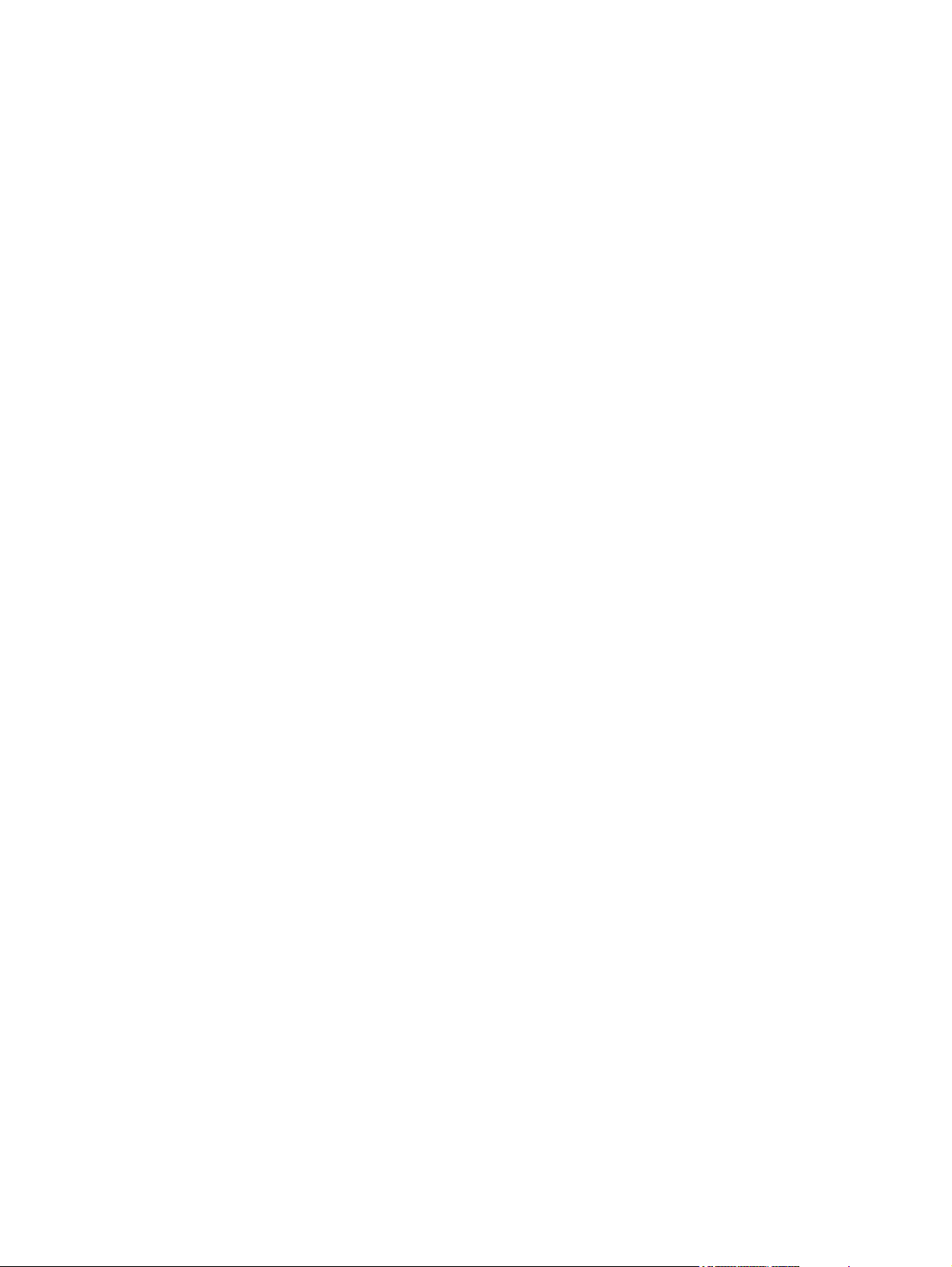
High-level boot key sequences ........................................................................................ 504
Control-panel boot sequence calibration ......................................................................... 505
Engine test (formatter removed) ...................................................................................... 505
Service menu ................................................................................................................................... 507
Accessing the service menu ............................................................................................ 507
Service ID ........................................................................................................................ 509
Restoring the service ID .................................................................................. 510
Convert the service ID to an actual date ......................................................... 510
Troubleshooting menu ...................................................................................................................... 511
Accessing the troubleshooting menu ............................................................................... 511
Calibrate the scanner ....................................................................................................... 515
Use the control panel ....................................................................................................................... 516
Control-panel layout ......................................................................................................... 516
Home screen ................................................................................................................... 517
Buttons on the touchscreen ............................................................................................. 518
Control-panel help system ............................................................................................... 518
Solve fax problems ........................................................................................................................... 519
Solve sending problems .................................................................................................. 519
Solve receiving problems ................................................................................................. 520
Solve e-mail problems ...................................................................................................................... 522
Validate the SMTP gateway address ............................................................................... 522
Validate the LDAP gateway address ............................................................................... 522
Diagrams .......................................................................................................................................... 523
ADF .................................................................................................................................. 523
Sensors (ADF) ................................................................................................ 523
Wiring diagram (ADF) ..................................................................................... 524
Scanner ........................................................................................................................... 525
Components (scanner) .................................................................................... 525
Wiring diagram (scanner) ................................................................................ 526
Stapler/stacker ................................................................................................................. 527
External panels and covers (stapler/stacker) .................................................. 527
Sensors (stapler/stacker) ................................................................................ 528
PCA (stapler/stacker) ...................................................................................... 529
Wiring diagram (stapler/stacker) ..................................................................... 530
Engine (base unit) ............................................................................................................ 531
Engine (base unit) ........................................................................................... 531
Interface connections (engine) ........................................................................ 532
External panels and covers (engine) ............................................................... 533
Major components (engine) ............................................................................ 535
Motors and fans (engine) ................................................................................ 536
PCAs (engine) ................................................................................................. 537
Sensors and switches (engine) ....................................................................... 538
DC controller PCA connectors (engine) .......................................................... 539
DC controller input/output signals (engine) ..................................................... 541
Wiring diagrams (engine) ................................................................................ 546
Timing diagram (engine) ................................................................................. 548
High capacity input feeder ............................................................................................... 549
External covers and panels (HCI) ................................................................... 549
Major components (HCI) ................................................................................. 550
Motor(s) and PCA(s) (HCI) .............................................................................. 551
ENWW xi
Page 14
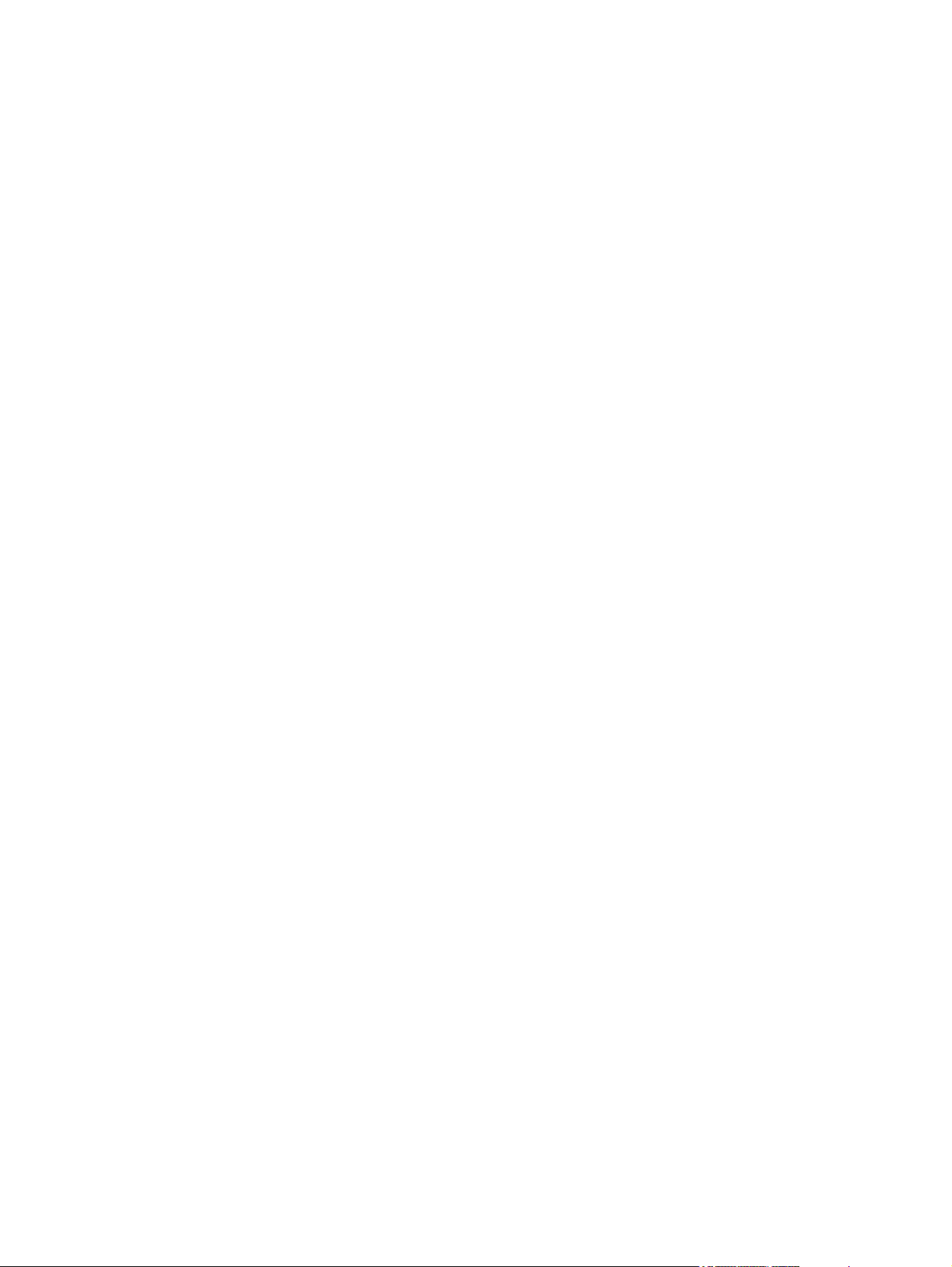
Repetitive defect ruler ...................................................................................................... 554
Interlocks and linkages .................................................................................................... 555
Print cartridge and MFP contacts .................................................................................... 563
Known issues ................................................................................................................................... 565
Control-panel ESD disruption .......................................................................................... 565
Clearing a jam from the right (print cartridge) side ......................................................... 565
Loading Tray 2/3/4/5 with letter or A4 media ................................................................... 566
The stapler/stacker only staples letter and A4 media ...................................................... 566
Formatter cage does not properly seat ............................................................................ 566
RFU with a SCB firmware upgrade .................................................................................. 566
RFU with a DC controller firmware update ...................................................................... 566
EIO device does not properly seat ................................................................................... 566
Print cartridge cannot be removed ................................................................................... 566
False left door open error message ................................................................................. 567
Dark or flickering control-panel display ............................................................................ 567
Fuser edge overheat slowdown ....................................................................................... 567
7 Parts and diagrams
Parts ................................................................................................................................................. 571
How to use the parts lists and diagrams .......................................................................................... 572
Types of screws ............................................................................................................................... 572
Related documentation and software ............................................................................................... 573
Accessories, supplies, and whole unit components ......................................................................... 573
Automatic document feeder (whole unit) .......................................................................................... 582
Front end cover (ADF) ...................................................................................................................... 584
Hinges (ADF) .................................................................................................................................... 586
Base assembly (ADF) ...................................................................................................................... 588
Backbone assembly (ADF) ............................................................................................................... 590
Jam Cover (ADF) ............................................................................................................................. 594
Pickup roller assembly (ADF) ........................................................................................................... 596
Separation pad assembly (ADF) ...................................................................................................... 598
Separation floor assembly (ADF) ..................................................................................................... 600
Scanner assembly base ................................................................................................................... 602
Carriage assembly (scanner; optical assembly) ............................................................................... 604
Scanner top assembly ...................................................................................................................... 606
Scanner controller board (SCB) assembly ....................................................................................... 608
Scanner lid sensor assembly ........................................................................................................... 610
Scanner transmission drive assembly .............................................................................................. 612
Stapler/stacker assembly main body ................................................................................................ 614
Paper feed assembly (stapler/stacker) ............................................................................................. 618
Alignment and jogger assembly (stapler/stacker) ............................................................................ 620
Stapler assembly (stapler/stacker) ................................................................................................... 624
Stapler/stacker PCA ......................................................................................................................... 626
Print engine external covers and panels .......................................................................................... 628
Cartridge door assembly (print engine) ............................................................................................ 632
Internal components (print engine 1 of 3) ......................................................................................... 636
Internal components (print engine; 2 of 3) ........................................................................................ 640
Internal components (print engine; 3 of 3) ........................................................................................ 644
Sensors (HCI) ................................................................................................. 552
Wiring diagrams (HCI) ..................................................................................... 553
xii ENWW
Page 15
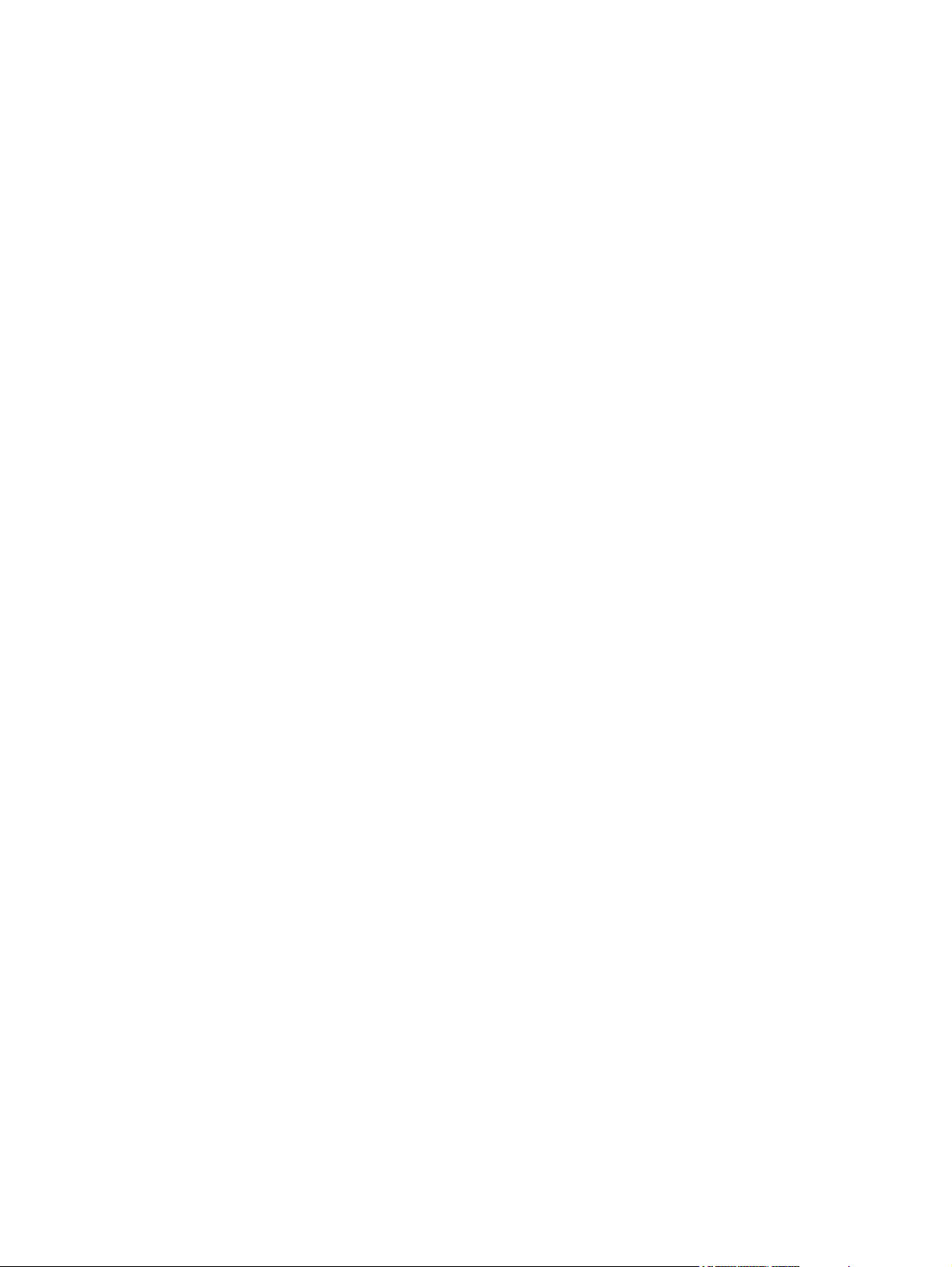
Paper delivery assembly (print engine) ............................................................................................ 648
Lifter drive assembly (print engine) .................................................................................................. 652
Fuser drive assembly (print engine) ................................................................................................. 654
Lower drive assembly (print engine) ................................................................................................ 656
Upper cassette (print engine) ........................................................................................................... 658
Lower cassette (print engine) ........................................................................................................... 662
Upper cassette pickup assembly (print engine) ............................................................................... 666
Lower cassette pickup assembly (print engine) ............................................................................... 670
Registration assembly (print engine) ................................................................................................ 674
Paper feed assembly (print engine) ................................................................................................. 676
PCA assemblies (print engine) ......................................................................................................... 678
Fuser (print engine) .......................................................................................................................... 680
Fuser pressure release assembly (print engine) .............................................................................. 684
High capacity input (HCI) 1X500 feeder main body ......................................................................... 686
High capacity input (HCI) 3X500 feeder main body ......................................................................... 690
Lifter drive assembly (HCI) ............................................................................................................... 694
Cassette (HCI) .................................................................................................................................. 696
Paper pickup assembly (HCI) ........................................................................................................... 700
HCI PCA assemblies ........................................................................................................................ 704
Alphabetical parts list ....................................................................................................................... 706
Numerical parts list ........................................................................................................................... 764
Appendix A Specifications
Physical specifications ..................................................................................................................... 824
Electrical specifications .................................................................................................................... 825
Acoustic emissions ........................................................................................................................... 826
Operating environment ..................................................................................................................... 826
Appendix B Service and support
Hewlett-Packard limited warranty statement .................................................................................... 827
Customer self repair warranty service .............................................................................................. 828
Print cartridge limited warranty statement ........................................................................................ 829
HP Customer Care ........................................................................................................................... 830
Online Services ................................................................................................................ 830
Telephone support ........................................................................................................... 830
Software utilities, drivers, and electronic information ....................................................... 830
HP direct ordering for accessories or supplies ................................................................ 830
HP service information ..................................................................................................... 830
HP service agreements ................................................................................................... 830
HP Easy Printer Care software ........................................................................................ 831
HP support and information for Macintosh computers ..................................................... 831
HP maintenance agreements ........................................................................................................... 832
On-site service agreements ............................................................................................. 832
Next-day on-site service .................................................................................. 832
Weekly (volume) on-site service ..................................................................... 832
Repacking the device ...................................................................................................... 832
Extended warranty ........................................................................................................... 833
Appendix C Regulatory information
ENWW xiii
Page 16
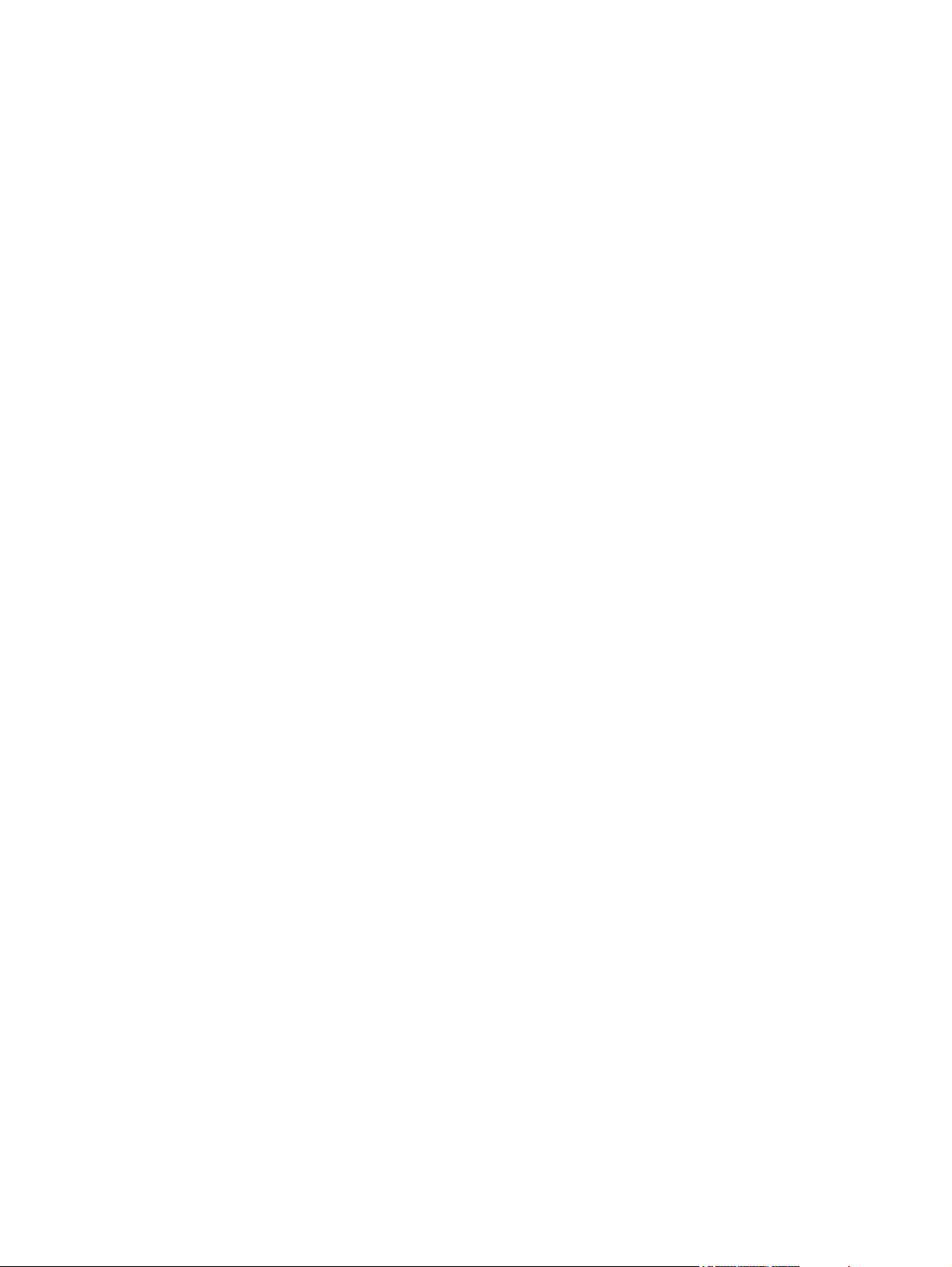
FCC regulations ............................................................................................................................... 836
Environmental product stewardship program ................................................................................... 837
Protecting the environment .............................................................................................. 837
Ozone production ............................................................................................................ 837
Power consumption ......................................................................................................... 837
Toner consumption .......................................................................................................... 837
Paper use ........................................................................................................................ 837
Plastics ............................................................................................................................ 837
HP LaserJet print supplies ............................................................................................... 838
HP print supplies returns and recycling program information .......................................... 838
Paper ............................................................................................................................... 838
Material restrictions .......................................................................................................... 839
Disposal of waste equipment by users in private households in the European
Union ............................................................................................................................... 839
Material Safety Data Sheet (MSDS) ................................................................................ 840
For more information ....................................................................................................... 840
Telecom statement ........................................................................................................................... 841
Declaration of conformity .................................................................................................................. 842
Safety statements ............................................................................................................................. 843
Laser safety ..................................................................................................................... 843
Canadian DOC regulations .............................................................................................. 843
VCCI statement (Japan) .................................................................................................. 843
EMI statement (Korea) ..................................................................................................... 843
EMI statement (Taiwan) ................................................................................................... 843
Laser statement for Finland ............................................................................................. 843
Index ................................................................................................................................................................. 845
xiv ENWW
Page 17
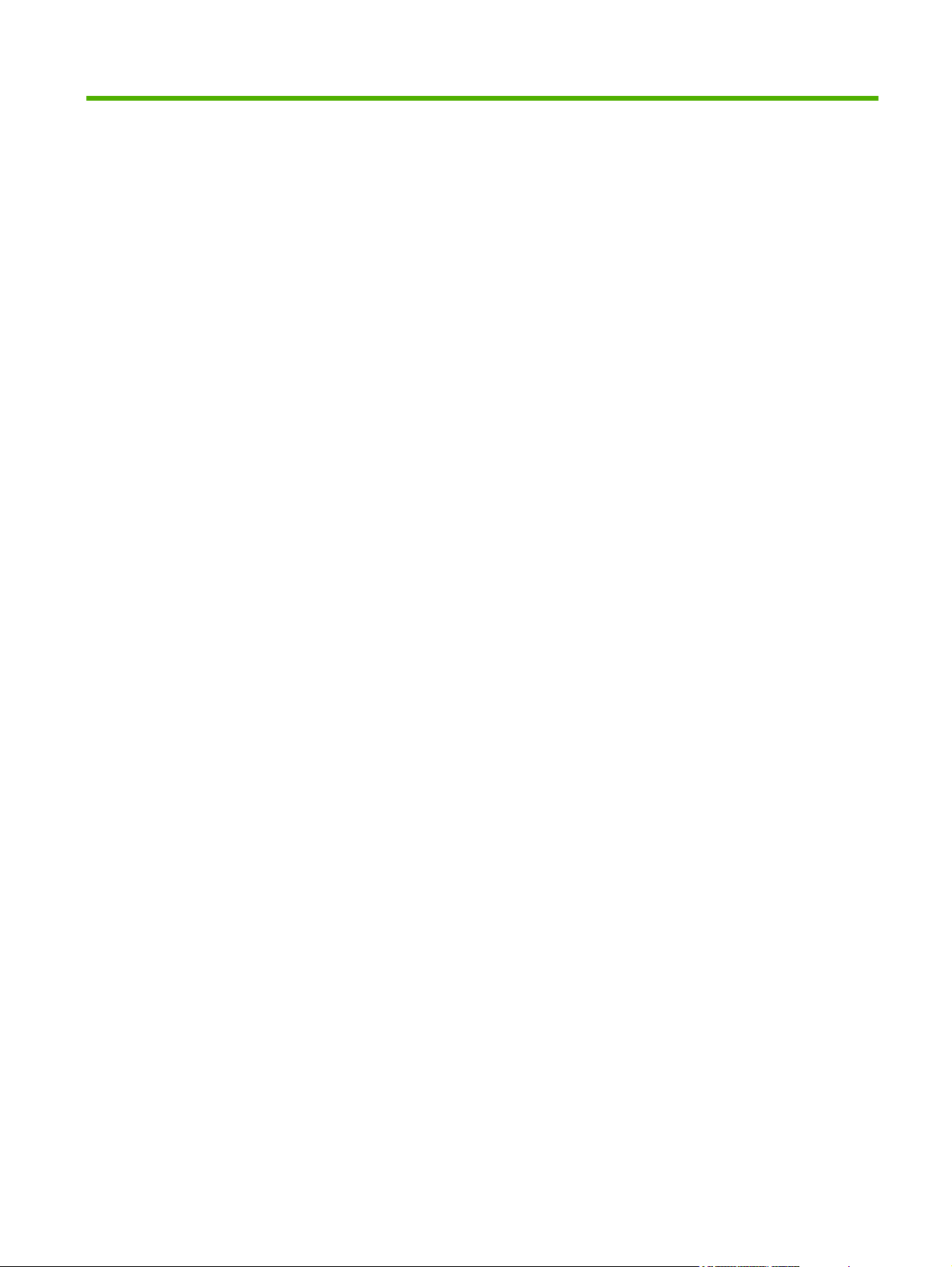
List of tables
Table 3-1 Information menu ............................................................................................................................. 36
Table 3-2 Default Options for Originals menu .................................................................................................. 38
Table 3-3 Image adjustment ............................................................................................................................. 39
Table 3-4 Default Copy Options menu ............................................................................................................. 40
Table 3-5 Fax Send menu ................................................................................................................................ 41
Table 3-6 Fax Receive menu ........................................................................................................................... 41
Table 3-7 Default Print Options menu .............................................................................................................. 44
Table 3-8 Time/Scheduling menu .................................................................................................................... 45
Table 3-9 Management menu .......................................................................................................................... 47
Table 3-10 Networking and I/O ........................................................................................................................ 48
Table 3-11 Jetdirect menus .............................................................................................................................. 48
Table 3-12 Fax Setup menu ............................................................................................................................. 56
Table 3-13 E-mail Setup menu ......................................................................................................................... 59
Table 3-14 Send Setup menu .......................................................................................................................... 59
Table 3-15 Device Behavior menu ................................................................................................................... 60
Table 3-16 Print Quality menu .......................................................................................................................... 64
Table 3-17 Troubleshooting menu ................................................................................................................... 67
Table 3-18 Print/stop test time values (simplex print jobs) ............................................................................... 73
Table 3-19 Print/stop test time values (duplex print jobs) ................................................................................ 74
Table 3-20 Resets menu .................................................................................................................................. 76
Table 3-21 Troubleshooting a firmware update .............................................................................................. 83
Table 3-22 Troubleshooting a failed firmware update ...................................................................................... 83
Table 3-23 Update messages .......................................................................................................................... 83
Table 4-1 DC controller connections .............................................................................................................. 104
Table 4-2 Scanner controller board (SCB) connections ................................................................................. 105
Table 4-3 Sequence of operation (engine) ..................................................................................................... 106
Table 4-4 Duplexing unit jam detection .......................................................................................................... 137
Table 4-5 HCI paper pickup/feed operation ................................................................................................... 140
Table 4-6 Motor control circuit ........................................................................................................................ 160
Table 6-1 Control-panel LED cycles ............................................................................................................... 391
Table 6-2 Control-panel messages ................................................................................................................ 397
Table 6-3 Tray 1 specifications ...................................................................................................................... 444
Table 6-4 Tray 2 specifications ...................................................................................................................... 444
Table 6-5 Tray 3 specifications ...................................................................................................................... 444
Table 6-6 Optional trays 4, 5, and 6 specifications ........................................................................................ 445
Table 6-7 Specifications for automatic 2-sided printing ................................................................................. 445
Table 6-8 Specifications for automatic stapling and stacking ........................................................................ 445
Table 6-9 Specifications for the automatic document feeder (ADF) .............................................................. 446
Table 6-10 Causes for jams in Tray 1 ............................................................................................................ 450
ENWW xv
Page 18
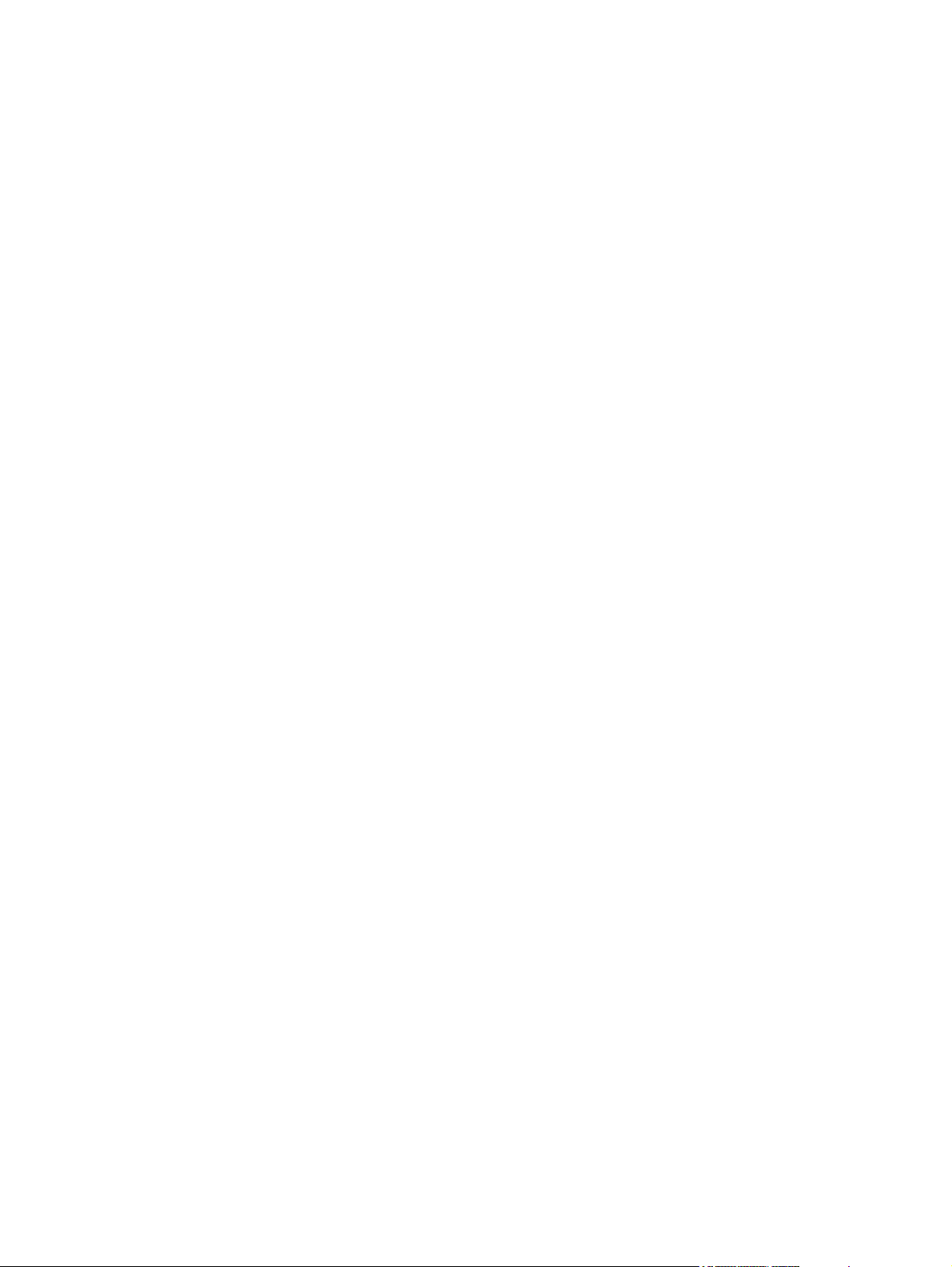
Table 6-11 Causes for jams in Tray 2, or Tray 3 ............................................................................................ 450
Table 6-12 Causes for jams in the optional HCI feeder ................................................................................. 451
Table 6-13 General jam causes ..................................................................................................................... 452
Table 6-14 ADF jams ..................................................................................................................................... 452
Table 6-15 Tray 1 jams .................................................................................................................................. 453
Table 6-16 Tray 2 and Tray 3 jams ................................................................................................................ 453
Table 6-17 Transfer and feed jams ................................................................................................................ 454
Table 6-18 Fuser and delivery jams ............................................................................................................... 454
Table 6-19 HCI feeder jams (Tray 4/5/6 jams) ............................................................................................... 454
Table 6-20 Duplexer jams .............................................................................................................................. 455
Table 6-21 Stapler/stacker jams ..................................................................................................................... 455
Table 6-22 Image defect examples ................................................................................................................ 476
Table 6-23 Image defect examples (ADF) ..................................................................................................... 477
Table 6-24 Sensors (ADF) ............................................................................................................................. 523
Table 6-25 Components (scanner) ................................................................................................................. 525
Table 6-26 External covers and panels (stapler/stacker) ............................................................................... 527
Table 6-27 PCA (stapler/stacker) ................................................................................................................... 529
Table 6-28 Engine (base unit) ........................................................................................................................ 531
Table 6-29 Interface connections (engine) ..................................................................................................... 532
Table 6-30 External panels and covers (engine) ........................................................................................... 533
Table 6-31 Major components (engine) ......................................................................................................... 535
Table 6-32 Motors and fans (engine) ............................................................................................................. 536
Table 6-33 PCAs (engine) .............................................................................................................................. 537
Table 6-34 Sensors and switches (engine) .................................................................................................... 538
Table 6-35 Sensors and switches (engine; duplexer) .................................................................................... 539
Table 6-36 Engine dc controller PCA (engine) ............................................................................................... 539
Table 6-37 External covers and panels (HCI) ................................................................................................ 549
Table 6-38 Major components (HCI) .............................................................................................................. 550
Table 6-39 Motor(s) and PCA(s) (HCI) ........................................................................................................... 551
Table 6-40 Sensors (HCI) .............................................................................................................................. 552
Table 6-41 Interlocks and linkages ................................................................................................................ 555
Table 7-1 Technical support Web sites .......................................................................................................... 573
Table 7-2 Accessories and supplies ............................................................................................................... 573
Table 7-3 ADF ................................................................................................................................................ 583
Table 7-4 Front end cover (ADF) ................................................................................................................... 585
Table 7-5 Hinges ............................................................................................................................................ 587
Table 7-6 Base assembly (ADF) .................................................................................................................... 589
Table 7-7 Backbone assembly (ADF) ............................................................................................................ 591
Table 7-8 Jam cover (ADF) ............................................................................................................................ 595
Table 7-9 Pickup roller assembly (ADF) ......................................................................................................... 597
Table 7-10 Separation pad assembly (ADF) .................................................................................................. 599
Table 7-11 Separation floor assembly (ADF) ................................................................................................. 601
Table 7-12 Scanner assembly base ..............................................................................................
Table 7-13 Carriage assembly (scanner; optical assembly) .......................................................................... 605
Table 7-14 Scanner top assembly .................................................................................................................. 607
Table 7-15 Scanner controller board (SCB) assembly ................................................................................... 609
Table 7-16 Scanner lid sensor assembly ....................................................................................................... 611
Table 7-17 Scanner transmission drive assembly .......................................................................................... 613
Table 7-18 Main body (stapler/stacker) .......................................................................................................... 615
Table 7-19 Paper feed assembly (stapler/stacker) ........................................................................................ 619
................. 603
xvi ENWW
Page 19
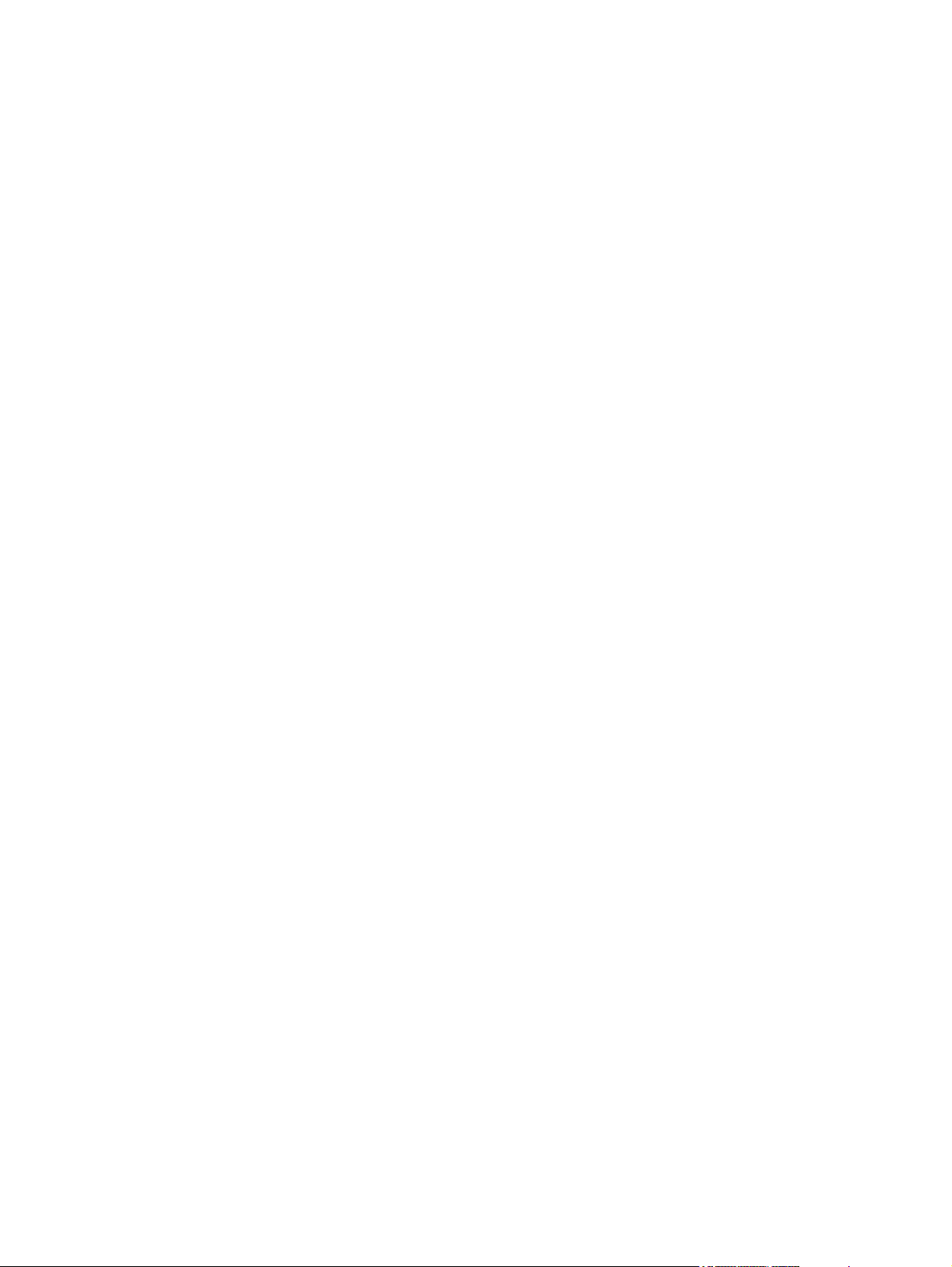
Table 7-20 Alignment and jogger assembly (stapler/stacker) ........................................................................ 621
Table 7-21 Stapler assembly (stapler/stacker) ............................................................................................... 625
Table 7-22 Stapler/stacker PCA assembly ..................................................................................................... 627
Table 7-23 External panels and covers (print engine) ................................................................................... 629
Table 7-24 Cartridge door assembly (print engine) ........................................................................................ 633
Table 7-25 Internal components (1 of 3) (print engine) .................................................................................. 637
Table 7-26 Internal components (2 of 3) (print engine) .................................................................................. 641
Table 7-27 Internal components (3 of 3) (print engine) .................................................................................. 645
Table 7-28 Paper delivery assembly (print engine) ........................................................................................ 649
Table 7-29 Lifter drive assembly (print engine) .............................................................................................. 653
Table 7-30 Fuser drive assembly (print engine) ............................................................................................. 655
Table 7-31 Lower drive assembly (print engine) ............................................................................................ 657
Table 7-32 Upper cassette (print engine) ....................................................................................................... 659
Table 7-33 Lower cassette (print engine) ....................................................................................................... 663
Table 7-34 Upper cassette pickup assembly (print engine) ........................................................................... 667
Table 7-35 Lower cassette pickup assembly (print engine) ........................................................................... 671
Table 7-36 Registration assembly (print engine) ........................................................................................... 675
Table 7-37 Paper feed assembly (print engine) ............................................................................................. 677
Table 7-38 PCA assemblies ........................................................................................................................... 679
Table 7-39 Fuser (print engine) ...................................................................................................................... 681
Table 7-40 Fuser pressure release assembly (print engine) .......................................................................... 685
Table 7-41 1X500 HCI main body .................................................................................................................. 687
Table 7-42 3X500 HCI main body .................................................................................................................. 691
Table 7-43 Lifter drive assembly (HCI) ........................................................................................................... 695
Table 7-44 Cassette (HCI) ............................................................................................................................. 697
Table 7-45 Paper pickup assembly (HCI) ...................................................................................................... 701
Table 7-46 PCA assemblies ........................................................................................................................... 705
Table 7-47 Alphabetical parts list ................................................................................................................... 706
Table 7-48 Numerical parts list ....................................................................................................................... 764
Table A-1 Dimensions .................................................................................................................................... 824
Table A-2 Dimensions with all doors and trays fully opened .......................................................................... 824
Table A-3 Power requirements ....................................................................................................................... 825
Table A-4 Power consumption (average, in watts) ........................................................................................ 825
Table A-5 Sound power and pressure level, .................................................................................................. 826
Table A-6 Necessary conditions ..................................................................................................................... 826
ENWW xvii
Page 20
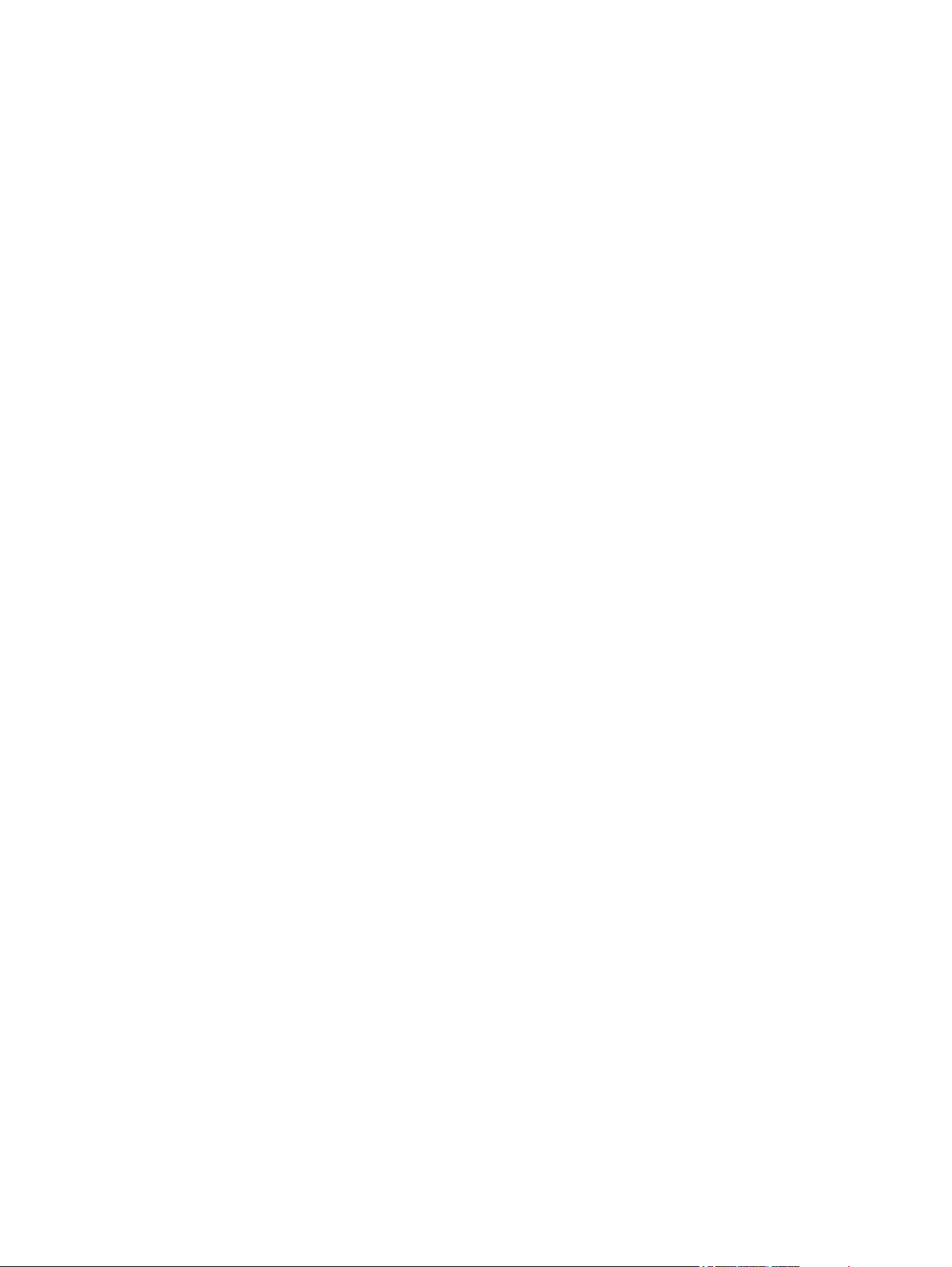
xviii ENWW
Page 21
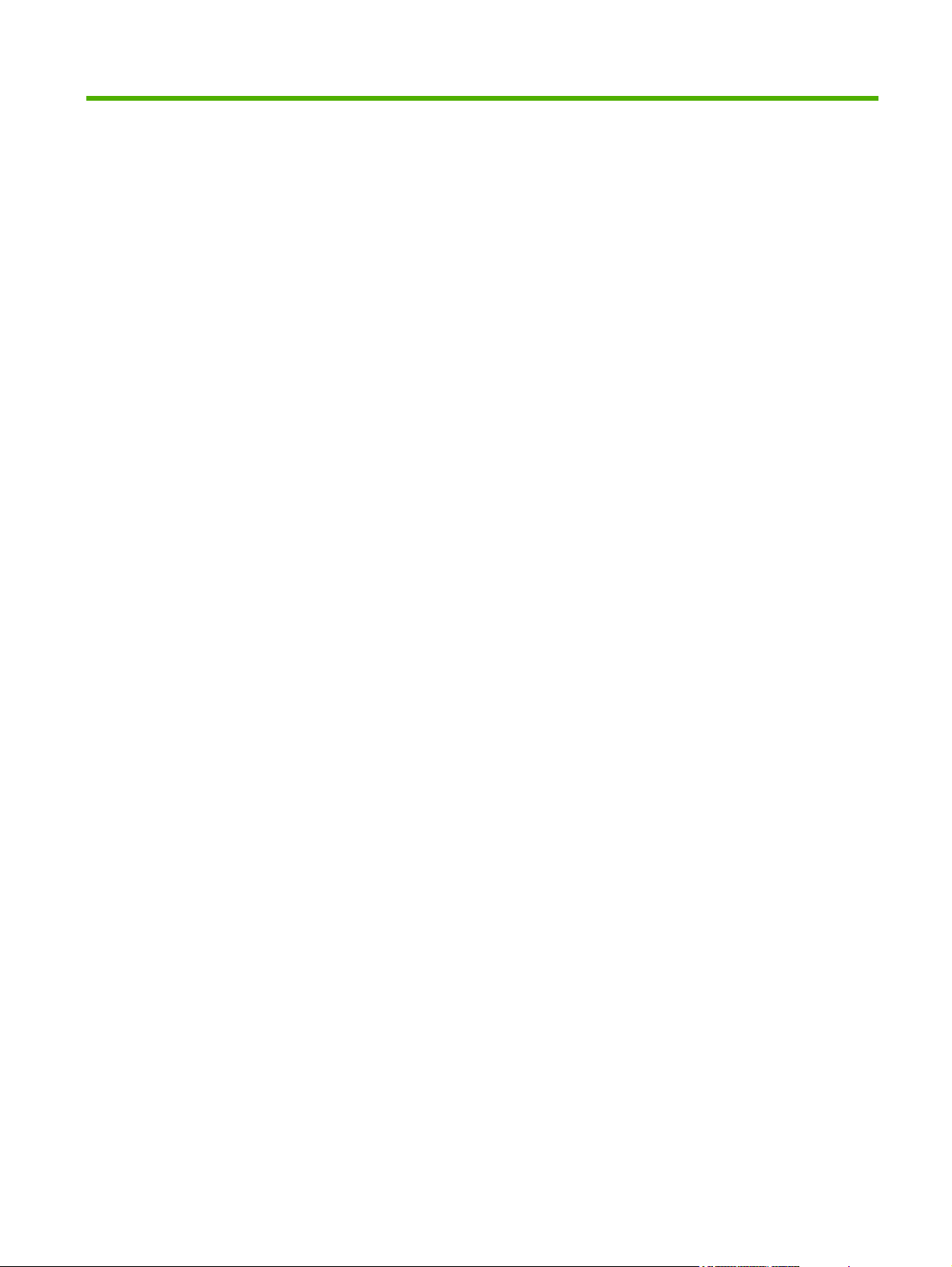
List of figures
Figure 1-1 HP LaserJet M5025 MFP and HP LaserJet M5035 MFP ................................................................. 5
Figure 1-2 HP LaserJet M5035X MFP ............................................................................................................... 6
Figure 1-3 HP LaserJet M5035XS MFP ............................................................................................................. 7
Figure 2-1 MFP deminsions (1 of 3) ................................................................................................................. 18
Figure 2-2 MFP deminsions (2 of 3) ................................................................................................................. 18
Figure 2-3 MFP deminsions (3 of 3) ................................................................................................................. 19
Figure 2-4 USB connection .............................................................................................................................. 21
Figure 4-1 MFP system block diagram ........................................................................................................... 104
Figure 4-2 Device function block diagram ..................................................................................................... 106
Figure 4-3 Engine control system ................................................................................................................... 107
Figure 4-4 DC controller PCA ......................................................................................................................... 108
Figure 4-5 High-voltage power-supply PCA block diagram ........................................................................... 109
Figure 4-6 Fuser unit ...................................................................................................................................... 110
Figure 4-7 Fuser control circuit ....................................................................................................................... 111
Figure 4-8 Low-voltage power-supply PCA block diagram ............................................................................ 112
Figure 4-9 Video interface control signal flow ................................................................................................ 113
Figure 4-10 Laser/scanner system ................................................................................................................. 114
Figure 4-11 Image-formation system ............................................................................................................ 115
Figure 4-12 Image-formation process ........................................................................................................... 116
Figure 4-13 Primary charging ......................................................................................................................... 116
Figure 4-14 Laser-beam exposure ................................................................................................................. 117
Figure 4-15 Image transfer ............................................................................................................................. 118
Figure 4-16 Separation from the drum ........................................................................................................... 118
Figure 4-17 Fusing ........................................................................................................................................ 119
Figure 4-18 Print cartridge (placeholder for 2–4–8) ....................................................................................... 120
Figure 4-19 Pickup-and-feed-system ............................................................................................................. 122
Figure 4-20 Pickup/feed system blocks .......................................................................................................... 123
Figure 4-21 Paper size and cassette presence detection .............................................................................. 124
Figure 4-22 Upper and lower cassette pickup mechanism ............................................................................ 125
Figure 4-23 Upper cassette lifting operation .................................................................................................. 126
Figure 4-24 Multiple feed prevention mechanism .......................................................................................... 127
Figure 4-25 Skew-correction mechanism ....................................................................................................... 129
Figure 4-26 Loop control mechanism ............................................................................................................. 130
Figure 4-27 Duplexing unit paper path ........................................................................................................... 133
Figure 4-28 Signal flow for the duplexing driver PCA .................................................................................... 133
Figure 4-29 Duplexing reverse/feed operation ............................................................................................... 134
Figure 4-30 Horizontal registration function ................................................................................................... 136
Figure 4-31 HCI paper path ............................................................................................................................ 138
Figure 4-32 Signal flow of the HCI driver ...................................................................................................... 139
ENWW xix
Page 22
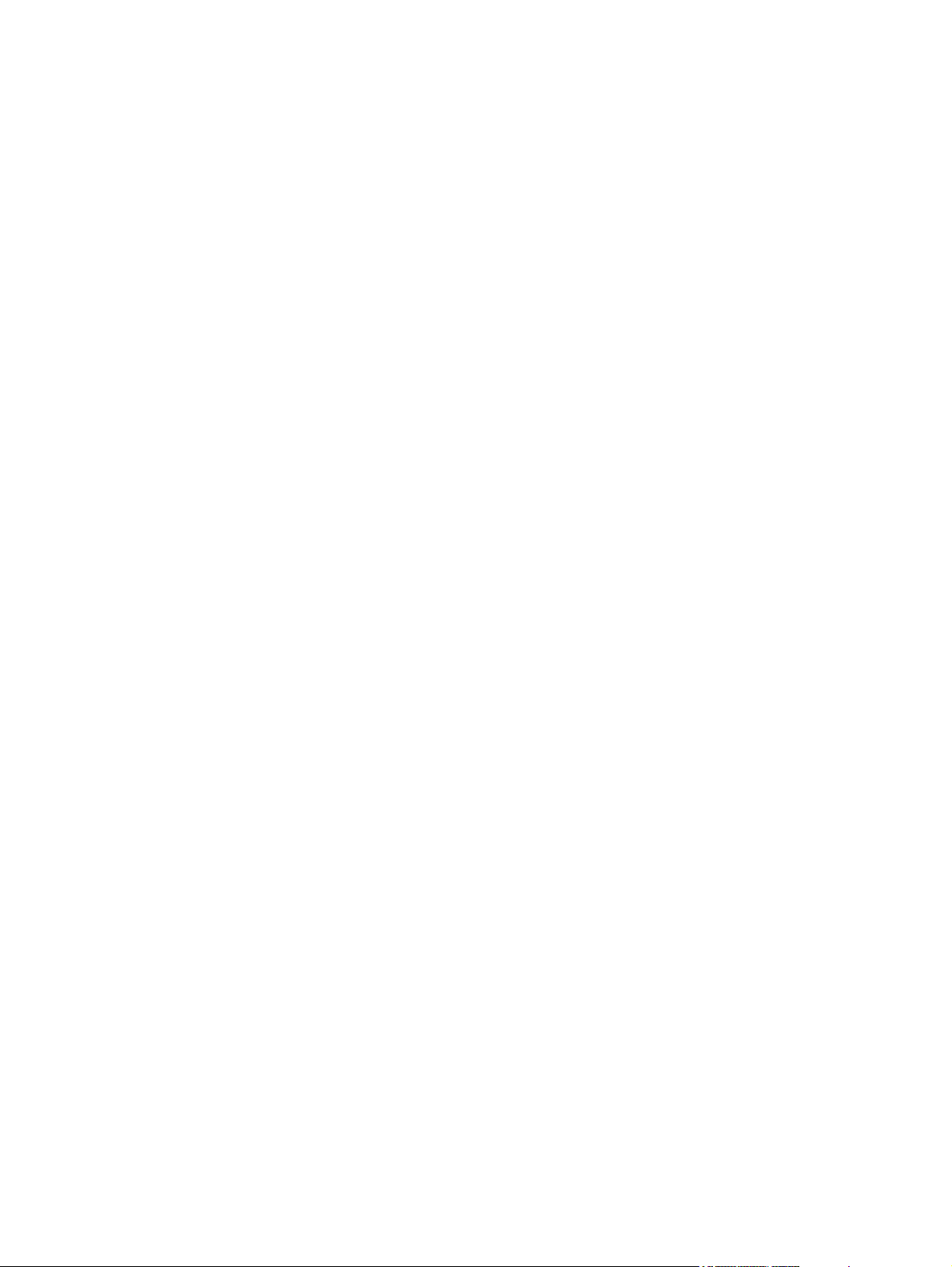
Figure 4-33 HCI paper pickup/feed operation ................................................................................................ 140
Figure 4-34 HCI pickup mechanism ............................................................................................................... 142
Figure 4-35 Lift-up operation .......................................................................................................................... 144
Figure 4-36 Multiple-feed prevention mechanism .......................................................................................... 146
Figure 4-37 ADF operation ............................................................................................................................. 150
Figure 4-38 Simplex scanning document path ............................................................................................... 151
Figure 4-39 Duplex scanning document path ................................................................................................ 152
Figure 4-40 ADF paper pick and separation .................................................................................................. 154
Figure 4-41 Stapler/stacker ............................................................................................................................ 155
Figure 4-42 Stapler/stacker operation ............................................................................................................ 156
Figure 4-43 Power ON sequence ................................................................................................................... 157
Figure 4-44 Control system ............................................................................................................................ 158
Figure 4-45 Staple stacker driver PCA ........................................................................................................... 159
Figure 4-46 Feed/stack system ...................................................................................................................... 161
Figure 4-47 Staple mode (1 of 7) ................................................................................................................... 162
Figure 4-48 Staple mode (2 of 7) ................................................................................................................... 163
Figure 4-49 Staple mode (3 of 7) ................................................................................................................... 163
Figure 4-50 Staple mode (4 of 7) ................................................................................................................... 164
Figure 4-51 Staple mode (5 of 7) ................................................................................................................... 164
Figure 4-52 Staple mode (6 of 7) ................................................................................................................... 165
Figure 4-53 Staple mode (7 of 7) ................................................................................................................... 165
Figure 4-54 Stacking roller separation control ............................................................................................... 166
Figure 4-55 Stacking roller separation control process (1 of 2) ..................................................................... 167
Figure 4-56 Stacking roller separation control process (2 of 2) ..................................................................... 167
Figure 4-57 Stacking roller separation detection ............................................................................................ 168
Figure 4-58 Paper pile alignment control ....................................................................................................... 168
Figure 4-59 Paper pile alignment control process (1 of 2) ............................................................................. 169
Figure 4-60 Paper pile alignment control process (2 of 2) ............................................................................. 169
Figure 4-61 Jogger control ............................................................................................................................. 170
Figure 4-62 Jogger control process (1 of 4) ................................................................................................... 170
Figure 4-63 Jogger control process (2 of 4) ................................................................................................... 170
Figure 4-64 Jogger control process (3 of 4) ................................................................................................... 171
Figure 4-65 Jogger control process (4 of 4) ................................................................................................... 171
Figure 4-66 Jogger position control ................................................................................................................ 172
Figure 4-67 Stamping control ......................................................................................................................... 173
Figure 4-68 Staple system operation ............................................................................................................. 175
Figure 5-1 Screwdrivers ................................................................................................................................. 179
Figure 5-2 Remove the print cartridge (1 of 2) ............................................................................................... 183
Figure 5-3 Remove the print cartridge (2 of 2) ............................................................................................... 183
Figure 5-4 Remove the ADF separation pad and pickup and feed roller assemblies (1 of 5) ........................ 184
Figure 5-5 Remove the ADF separation pad and pickup and feed roller assemblies (2 of 5) ........................ 184
Figure 5-6 Remove the ADF separation pad and pickup and feed roller assemblies (3 of 5) ........................ 185
Figure 5-7 Remove the ADF separation pad and pickup and feed roller assemblies (4 of 5) ........................ 185
Figure 5-8 Remove the ADF separation pad and pickup and feed roller assemblies (5 of 5) ........................ 186
Figure 5-9 Remove the transfer roller (1 of 2) ................................................................................................ 187
Figure 5-10 Remove the transfer roller (2 of 2) .............................................................................................. 187
Figure 5-11 Remove the Tray 1 pickup roller (1 of 2) ..................................................................................... 188
Figure 5-12 Remove the Tray 1 pickup roller (2 of 2) ..................................................................................... 188
Figure 5-13 Remove the Tray 1 separation pad assembly (1 of 3; front retainer shown) .............................. 189
Figure 5-14 Remove the Tray 1 separation pad assembly (2 of 3) ................................................................ 189
xx ENWW
Page 23
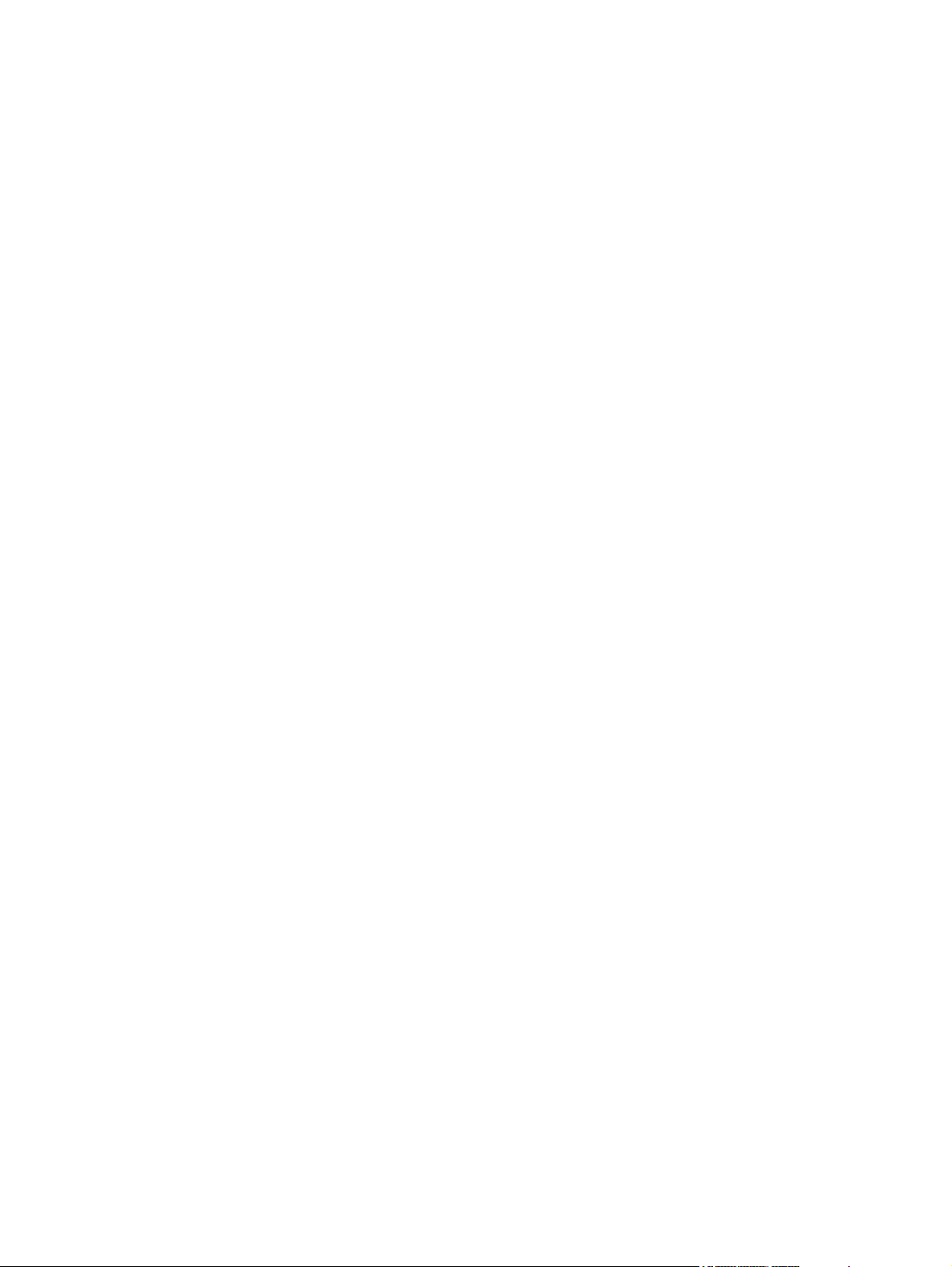
Figure 5-15 Remove the Tray 1 separation pad assembly (3 of 3) ................................................................ 190
Figure 5-16 Remove the Tray 2 and Tray 3 pickup rollers (1 of 4) ................................................................ 191
Figure 5-17 Remove the Tray 2 and Tray 3 pickup rollers (2 of 4) ................................................................ 191
Figure 5-18 Remove the Tray 2 and Tray 3 pickup rollers (3 of 4) ................................................................ 192
Figure 5-19 Remove the Tray 2 and Tray 3 pickup rollers (4 of 4) ................................................................ 192
Figure 5-20 Remove the Tray 2 and Tray 3 separation pad assembly (1 of 2) .............................................. 193
Figure 5-21 Remove the Tray 2 and Tray 3 separation pad assembly (2 of 2) .............................................. 193
Figure 5-22 Remove the Tray 4, Tray 5, and Tray 6 pickup and feed rollers ................................................. 194
Figure 5-23 Remove the fuser (1 of 6) ........................................................................................................... 195
Figure 5-24 Remove the fuser (2 of 6) ........................................................................................................... 195
Figure 5-25 Remove the fuser (3 of 6) ........................................................................................................... 196
Figure 5-26 Remove the fuser (4 of 6) ........................................................................................................... 196
Figure 5-27 Remove the fuser (5 of 6) ........................................................................................................... 197
Figure 5-28 Remove the fuser (6 of 6) ........................................................................................................... 197
Figure 5-29 Remove the duplexer .................................................................................................................. 198
Figure 5-30 Remove the formatter cover and cage (1 of 3) ........................................................................... 199
Figure 5-31 Remove the formatter cover and cage (2 of 3) ........................................................................... 199
Figure 5-32 Remove the formatter cover and cage (3 of 3) ........................................................................... 200
Figure 5-33 Reinstall the formatter cage ........................................................................................................ 200
Figure 5-34 Remove the hard drive (1 of 2) ................................................................................................... 201
Figure 5-35 Remove the hard drive (2 of 2) ................................................................................................... 201
Figure 5-36 Remove the Fax PCA (1 of 2) ..................................................................................................... 202
Figure 5-37 Remove the Fax PCA (2 of 2) ..................................................................................................... 202
Figure 5-38 Remove the ADF (1 of 4) ............................................................................................................ 204
Figure 5-39 Remove the ADF (2 of 4) ............................................................................................................ 204
Figure 5-40 Remove the ADF (3 of 4) ............................................................................................................ 205
Figure 5-41 Remove the ADF (4 of 4) ............................................................................................................ 205
Figure 5-42 Remove the ADF sensors (1 of 2) .............................................................................................. 206
Figure 5-43 Remove the ADF sensors (2 of 2) .............................................................................................. 207
Figure 5-44 Remove the ADF separation floor assembly (1 of 4) .................................................................. 208
Figure 5-45 Remove the ADF separation floor assembly (2 of 4) .................................................................. 208
Figure 5-46 Remove the ADF separation floor assembly (3 of 4) .................................................................. 209
Figure 5-47 Remove the ADF separation floor assembly (4 of 4) .................................................................. 209
Figure 5-48 Remove the ADF diverter (1 of 2) ............................................................................................... 210
Figure 5-49 Remove the ADF diverter (2 of 2) ............................................................................................... 210
Figure 5-50 Remove the ADF jam cover (1 of 3) ........................................................................................... 211
Figure 5-51 Remove the ADF jam cover (2 of 3) ........................................................................................... 211
Figure 5-52 Remove the ADF jam cover (3 of 3) ........................................................................................... 212
Figure 5-53 Remove the ADF hinges ............................................................................................................. 213
Figure 5-54 Remove the ADF float assembly (1 of 5) .................................................................................... 214
Figure 5-55 Remove the ADF float assembly (2 of 5) .................................................................................... 214
Figure 5-56 Remove the ADF float assembly (3 of 5) .................................................................................... 215
Figure 5-57 Remove the ADF float assembly (4 of 5) .................................................................................... 215
Figure 5-58 Remove the ADF float assembly (5 of 5) .................................................................................... 216
Figure 5-59 Remove the ADF white backing (1 of 4) ..................................................................................... 217
Figure 5-60 Remove the ADF white backing (2 of 4) ..................................................................................... 217
Figure 5-61 Remove the ADF white backing (3 of 4) ..................................................................................... 218
Figure 5-62 Remove the ADF white backing (4 of 4) ..................................................................................... 218
Figure 5-63 Remove the ADF front end cover (1 of 4) ................................................................................... 219
Figure 5-64 Remove the ADF front end cover (2 of 4) ................................................................................... 219
ENWW xxi
Page 24
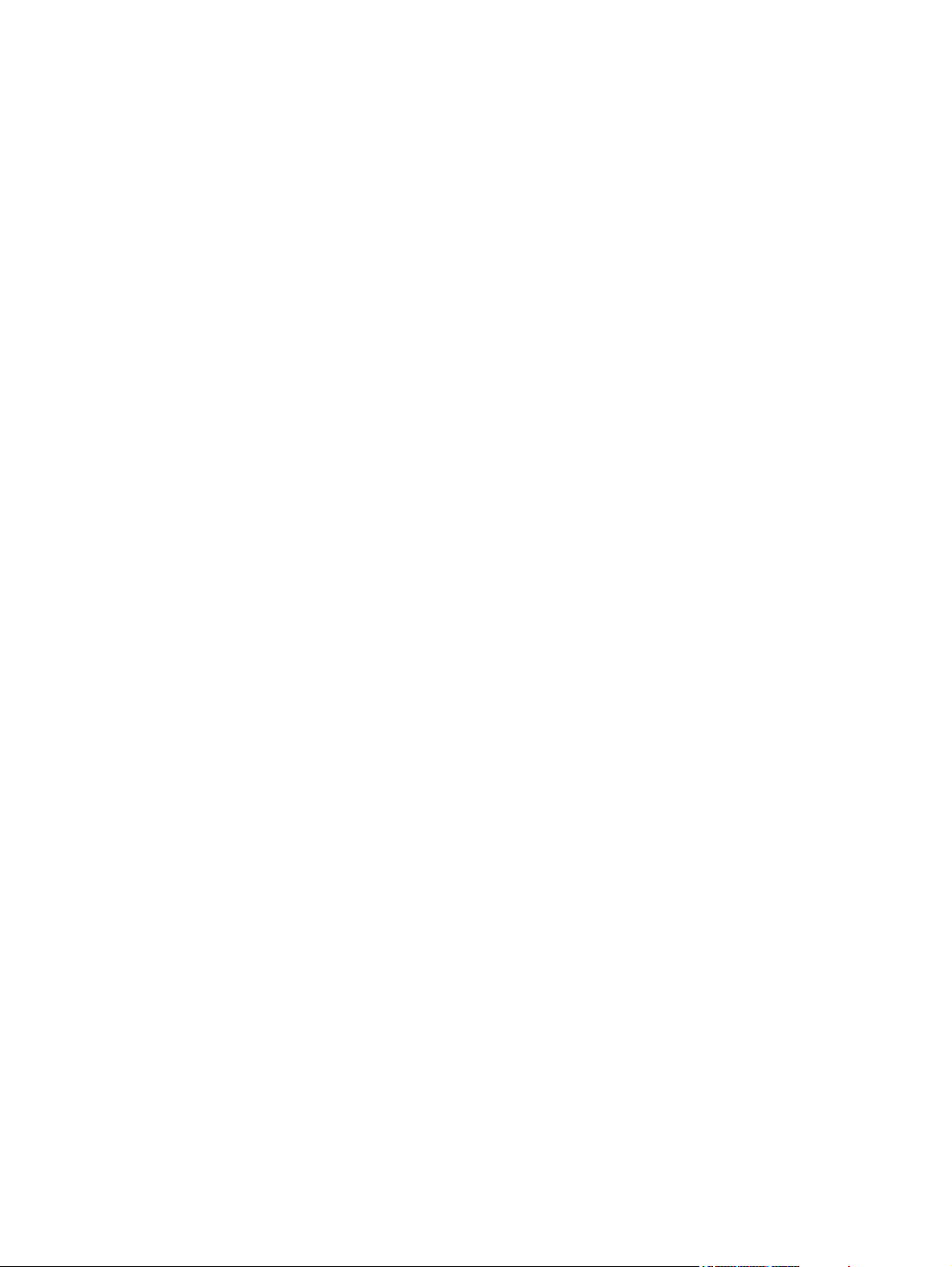
Figure 5-65 Remove the ADF front end cover ( 3 of 4) .................................................................................. 220
Figure 5-66 Remove the ADF front end cover (4 of 4) ................................................................................... 220
Figure 5-67 Remove the ADF rear end cover (1 of 5) .................................................................................... 221
Figure 5-68 Remove the ADF rear end cover (2 of 5) .................................................................................... 221
Figure 5-69 Remove the ADF rear end cover (3 of 5) .................................................................................... 222
Figure 5-70 Remove the ADF rear end cover (4 of 5) .................................................................................... 222
Figure 5-71 Remove the ADF rear end cover (5 of 5) .................................................................................... 223
Figure 5-72 Reinstall the ADF rear end cover ................................................................................................ 223
Figure 5-73 Remove the ADF PCA and wire harness (1 of 3) ....................................................................... 224
Figure 5-74 Remove the ADF PCA and wire harness (2 of 3) ....................................................................... 224
Figure 5-75 Remove the ADF PCA and wire harness (3 of 3) ....................................................................... 225
Figure 5-76 Remove the ADF input tray (1 of 2) ............................................................................................ 226
Figure 5-77 Remove the ADF input tray (2 of 2) ............................................................................................ 226
Figure 5-78 Remove the control panel (1 of 3) .............................................................................................. 228
Figure 5-79 Remove the control panel (2 of 3) .............................................................................................. 228
Figure 5-80 Remove the control panel (3 of 3) .............................................................................................. 229
Figure 5-81 Remove the SCB (1 of 4) ............................................................................................................ 230
Figure 5-82 Remove the SCB (2 of 4) ............................................................................................................ 230
Figure 5-83 Remove the SCB (3 of 4) ............................................................................................................ 231
Figure 5-84 Remove the SCB (4 of 4) ............................................................................................................ 231
Figure 5-85 Remove the scanner (1 of 4) ...................................................................................................... 232
Figure 5-86 Remove the scanner (2 of 4) ...................................................................................................... 233
Figure 5-87 Remove the scanner (3 of 4) ...................................................................................................... 233
Figure 5-88 Remove the scanner (4 of 4) ...................................................................................................... 234
Figure 5-89 Remove the scanner glass assembly and top cover (1 of 7) ...................................................... 235
Figure 5-90 Remove the scanner glass assembly and top cover (2 of 7) ...................................................... 236
Figure 5-91 Remove the scanner glass assembly and top cover (4 of 7) ...................................................... 236
Figure 5-92 Remove the scanner glass assembly and top cover (3 of 7) ...................................................... 237
Figure 5-93 Remove the scanner glass assembly and top cover (5 of 7) ...................................................... 237
Figure 5-94 Remove the scanner glass assembly and top cover (6 of 7) ...................................................... 238
Figure 5-95 Remove the scanner glass assembly and top cover (7 of 7) ...................................................... 239
Figure 5-96 Remove the scanner optic assembly (1 of 13) ........................................................................... 240
Figure 5-97 Remove the scanner optic assembly (2 of 13) ........................................................................... 240
Figure 5-98 Remove the scanner optic assembly (3 of 13) ........................................................................... 241
Figure 5-99 Remove the scanner optic assembly (4 of 13) ........................................................................... 241
Figure 5-100 Remove the scanner optic assembly (5 of 13) ......................................................................... 242
Figure 5-101 Remove the scanner optic assembly (6 of 13) ......................................................................... 242
Figure 5-102 Remove the scanner optic assembly (7 of 13) ......................................................................... 243
Figure 5-103 Remove the scanner optic assembly (8 of 13) ......................................................................... 243
Figure 5-104 Remove the scanner optic assembly (9 of 13) ......................................................................... 244
Figure 5-105 Remove the scanner optic assembly (10 of 13) ....................................................................... 244
Figure 5-106 Remove the scanner optic assembly (11 of 13) ....................................................................... 245
Figure 5-107 Remove the scanner optic assembly (12 of 13) ....................................................................... 245
Figure 5-108 Remove the scanner optic assembly (13 of 13) ....................................................................... 246
Figure 5-109 Reinstall the optic drive belt (1 of 5) ......................................................................................... 246
Figure 5-110 Reinstall the optic drive belt (2 of 5) ......................................................................................... 247
Figure 5-111 Reinstall the optic drive belt (3 of 5) ......................................................................................... 247
Figure 5-112 Reinstall the optic drive belt (4 of 5) ......................................................................................... 248
Figure 5-113 Reinstall the optic drive belt (5 of 5) ......................................................................................... 248
Figure 5-114 Remove the scanner page sensors .......................................................................................... 249
xxii ENWW
Page 25
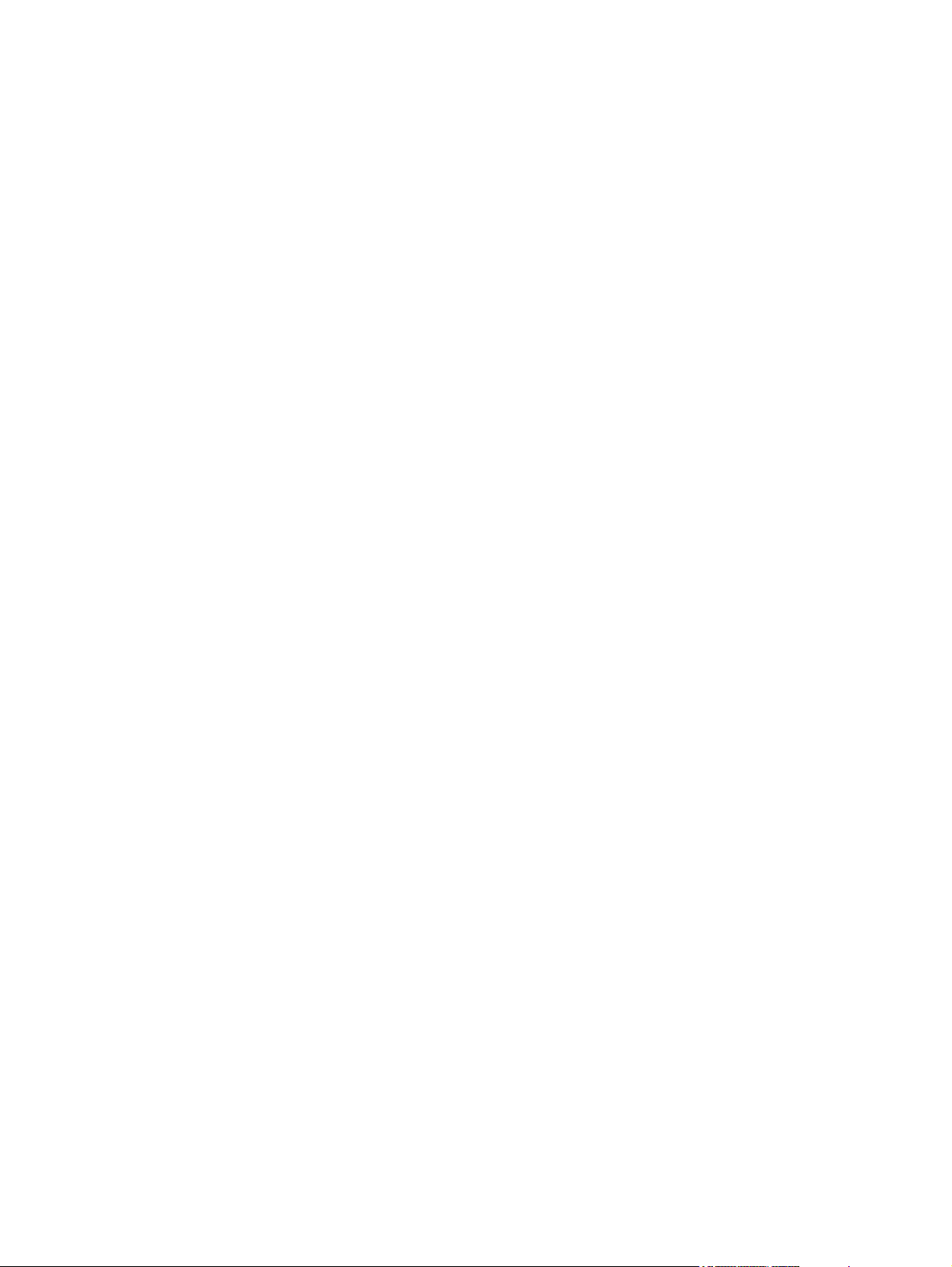
Figure 5-115 Remove the scanner transmission assemblies and slide rail (1 of 5) ....................................... 250
Figure 5-116 Remove the scanner transmission assemblies and slide rail (2 of 5) ....................................... 251
Figure 5-117 Remove the scanner transmission assemblies and slide rail (3 of 5) ....................................... 251
Figure 5-118 Remove the scanner transmission assemblies and slide rail (4 of 5) ....................................... 252
Figure 5-119 Remove the scanner transmission assemblies and slide rail (5 of 5) ....................................... 252
Figure 5-120 Remove the stapler assembly (1 of 5) ...................................................................................... 254
Figure 5-121 Remove the stapler assembly (2 of 5) ...................................................................................... 254
Figure 5-122 Remove the stapler assembly (3 of 5) ...................................................................................... 255
Figure 5-123 Remove the stapler assembly (4 of 5) ...................................................................................... 255
Figure 5-124 Remove the stapler assembly (5 of 5) ...................................................................................... 256
Figure 5-125 Remove the stapler PCA (1 of 2) .............................................................................................. 257
Figure 5-126 Remove the stapler PCA (2 of 2) .............................................................................................. 257
Figure 5-127 Remove the stapler rear cover .................................................................................................. 258
Figure 5-128 Remove the stapler left door ..................................................................................................... 259
Figure 5-129 Remove the stapler output bin (1 of 2) ..................................................................................... 260
Figure 5-130 Remove the stapler output bin (2 of 2) ..................................................................................... 260
Figure 5-131 Remove the duplex cover ......................................................................................................... 261
Figure 5-132 Install the duplex cover ............................................................................................................. 261
Figure 5-133 Remove the stapler left cover (2 of 3) ....................................................................................... 262
Figure 5-134 Remove the stapler left cover (1 of 3) ....................................................................................... 262
Figure 5-135 Remove the stapler left cover (3 of 3) ....................................................................................... 263
Figure 5-136 Remove the stapler right and left rear covers (1 of 4) .............................................................. 264
Figure 5-137 Remove the stapler right and left rear covers (2 of 4) .............................................................. 264
Figure 5-138 Remove the stapler right and left rear covers (3 of 4) .............................................................. 265
Figure 5-139 Remove the stapler right and left rear covers (4 of 4) .............................................................. 265
Figure 5-140 Remove the stapler front door and stapler unit cover (1 of 7) .................................................. 266
Figure 5-141 Remove the stapler front door and stapler unit cover (2 of 7) .................................................. 266
Figure 5-142 Remove the stapler front door and stapler unit cover (3 of 7) .................................................. 267
Figure 5-143 Remove the stapler front door and stapler unit cover (4 of 7) .................................................. 267
Figure 5-144 Remove the stapler front door and stapler unit cover (5 of 7) .................................................. 268
Figure 5-145 Remove the stapler front door and stapler unit cover (6 of 7) .................................................. 268
Figure 5-146 Remove the stapler front door and stapler unit cover (7 of 7) .................................................. 269
Figure 5-147 Remove the stapler output bin stay (support arm) .................................................................... 270
Figure 5-148 Remove the stapler rear inner cover ........................................................................................ 271
Figure 5-149 Remove the stapler stack cover ................................................................................................ 272
Figure 5-150 Remove the stapler unit (1 of 2) ............................................................................................... 273
Figure 5-151 Remove the stapler unit (2 of 2) ............................................................................................... 273
Figure 5-152 Reinstall the stapler unit ........................................................................................................... 274
Figure 5-153 Remove the stapler paper feed assembly (1 of 3) .................................................................... 275
Figure 5-154 Remove the stapler paper feed assembly (2 of 3) .................................................................... 276
Figure 5-155 Remove the stapler paper feed assembly (3 of 3) .................................................................... 276
Figure 5-156 Remove the stapler alignment and jogger guide assembly (1 of 6) .......................................... 277
Figure 5-157 Remove the stapler alignment and jogger guide assembly (2 of 6) .......................................... 278
Figure 5-158 Remove the stapler alignment and jogger guide assembly (3 of 6) .......................................... 278
Figure 5-159 Remove the stapler alignment and jogger guide assembly (4 of 6) .......................................... 279
Figure 5-160 Remove the stapler alignment and jogger guide assembly (5 of 6) .......................................... 279
Figure 5-161 Remove the stapler alignment and jogger guide assembly (6 of 6) .......................................... 280
Figure 5-162 Install the stapler alignment and jogger guide assembly (1 of 5) .............................................. 280
Figure 5-163 Install the stapler alignment and jogger guide assembly (2 of 5) .............................................. 28
Figure 5-164 Install the stapler alignment and jogger guide assembly (3 of 5) .............................................. 281
1
ENWW xxiii
Page 26
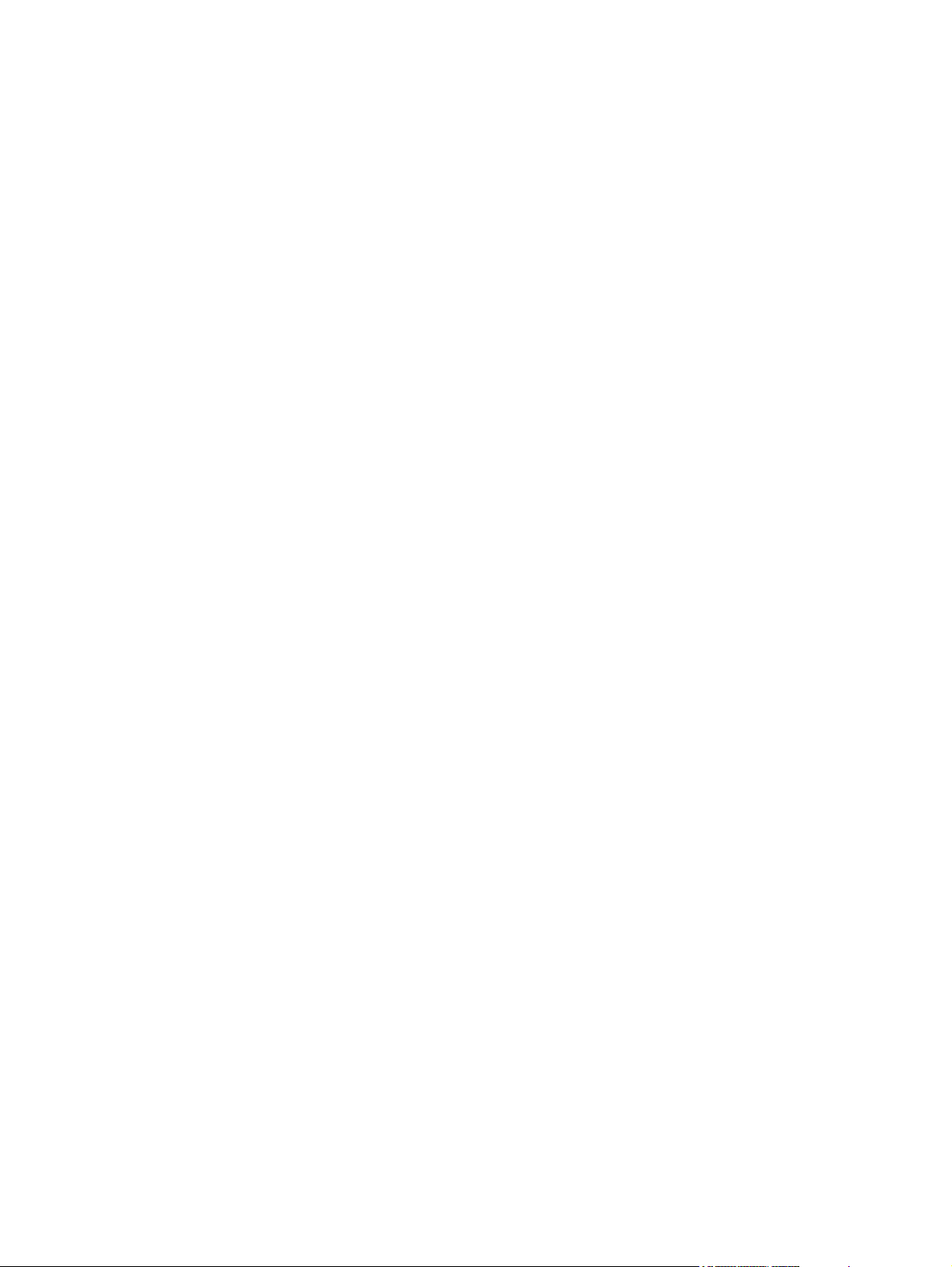
Figure 5-165 Install the stapler alignment and jogger guide assembly (4 of 5) .............................................. 282
Figure 5-166 Install the stapler alignment and jogger guide assembly (5 of 5) .............................................. 282
Figure 5-167 Remove the jogger guide unit (1 of 3) ...................................................................................... 283
Figure 5-168 Remove the jogger guide unit (2 of 3) ...................................................................................... 284
Figure 5-169 Remove the jogger guide unit (3 of 3) ...................................................................................... 284
Figure 5-170 Install the jogger guide unit (1 of 2) .......................................................................................... 285
Figure 5-171 Install the jogger guide unit (2 of 2) .......................................................................................... 285
Figure 5-172 Remove the front door interlock switch (1 of 3) ........................................................................ 286
Figure 5-173 Remove the front door interlock switch (2 of 3) ........................................................................ 287
Figure 5-174 Remove the front door interlock switch (3 of 3) ........................................................................ 287
Figure 5-175 Remove the base unit formatter cover ...................................................................................... 290
Figure 5-176 Remove the base unit face-down cover (1 of 2) ....................................................................... 291
Figure 5-177 Remove the base unit face-down cover (2 of 2) ....................................................................... 291
Figure 5-178 Remove the base unit left door (1 of 2) .................................................................................... 292
Figure 5-179 Remove the base unit left door (2 of 2) .................................................................................... 292
Figure 5-180 Remove the base unit left upper cover (1 of 3) ......................................................................... 293
Figure 5-181 Remove the base unit left upper cover (2 of 3) ......................................................................... 293
Figure 5-182 Remove the base unit left upper cover (3 of 3) ......................................................................... 294
Figure 5-183 Remove the base unit rear cover (1 of 2) ................................................................................. 295
Figure 5-184 Remove the base unit rear cover (2 of 2) ................................................................................. 295
Figure 5-185 Remove the base unit front cover (1 of 7) ................................................................................ 296
Figure 5-186 Remove the base unit front cover (2 of 7) ................................................................................ 296
Figure 5-187 Remove the base unit front cover (3 of 7) ................................................................................ 297
Figure 5-188 Remove the base unit front cover (4 of 7) ................................................................................ 297
Figure 5-189 Remove the base unit front cover (5 of 7) ................................................................................ 298
Figure 5-190 Remove the base unit front cover (6 of 7) ................................................................................ 298
Figure 5-191 Remove the base unit front cover (7 of 7) ................................................................................ 299
Figure 5-192 Remove the base unit face-down side cover (1 of 2) ............................................................... 300
Figure 5-193 Remove the base unit face-down side cover (2 of 2) ............................................................... 301
Figure 5-194 Remove the base unit top inner cover (1 of 2) .......................................................................... 302
Figure 5-195 Remove the base unit top inner cover (2 of 2) .......................................................................... 303
Figure 5-196 Remove the base unit front inner cover (1 of 2) ....................................................................... 304
Figure 5-197 Remove the base unit front inner cover (2 of 2) ....................................................................... 305
Figure 5-198 Remove the base unit right door (1 of 2) .................................................................................. 306
Figure 5-199 Remove the base unit right door (2 of 2) .................................................................................. 307
Figure 5-200 Install the base unit right door ................................................................................................... 307
Figure 5-201 Identify the lower left cover locking tabs ................................................................................... 308
Figure 5-202 Remove the base unit lower left cover (1 of 4) ......................................................................... 309
Figure 5-203 Remove the base unit lower left cover (2 of 4) ......................................................................... 309
Figure 5-204 Remove the base unit lower left cover (3 of 4) ......................................................................... 310
Figure 5-205 Remove the base unit lower left cover (4 of 4) ......................................................................... 310
Figure 5-206 Remove the base unit left rear cover (1 of 2) ........................................................................... 311
Figure 5-207 Remove the base unit left rear cover (2 of 2) ........................................................................... 311
Figure 5-208 Remove the base unit top cover ............................................................................................... 312
Figure 5-209 Remove the right rear inner cover (1 of 2) ................................................................................ 313
Figure 5-210 Remove the right rear inner cover (2 of 2) ................................................................................ 314
Figure 5-211 Remove the right rear cover ..................................................................................................... 315
Figure 5-212 Remove the left rear inner cover (1 of 3) .................................................................................. 316
Figure 5-213 Remove the left rear inner cover (2 of 3) .................................................................................. 317
Figure 5-214 Remove the left rear inner cover (3 of 3) .................................................................................. 317
xxiv ENWW
Page 27
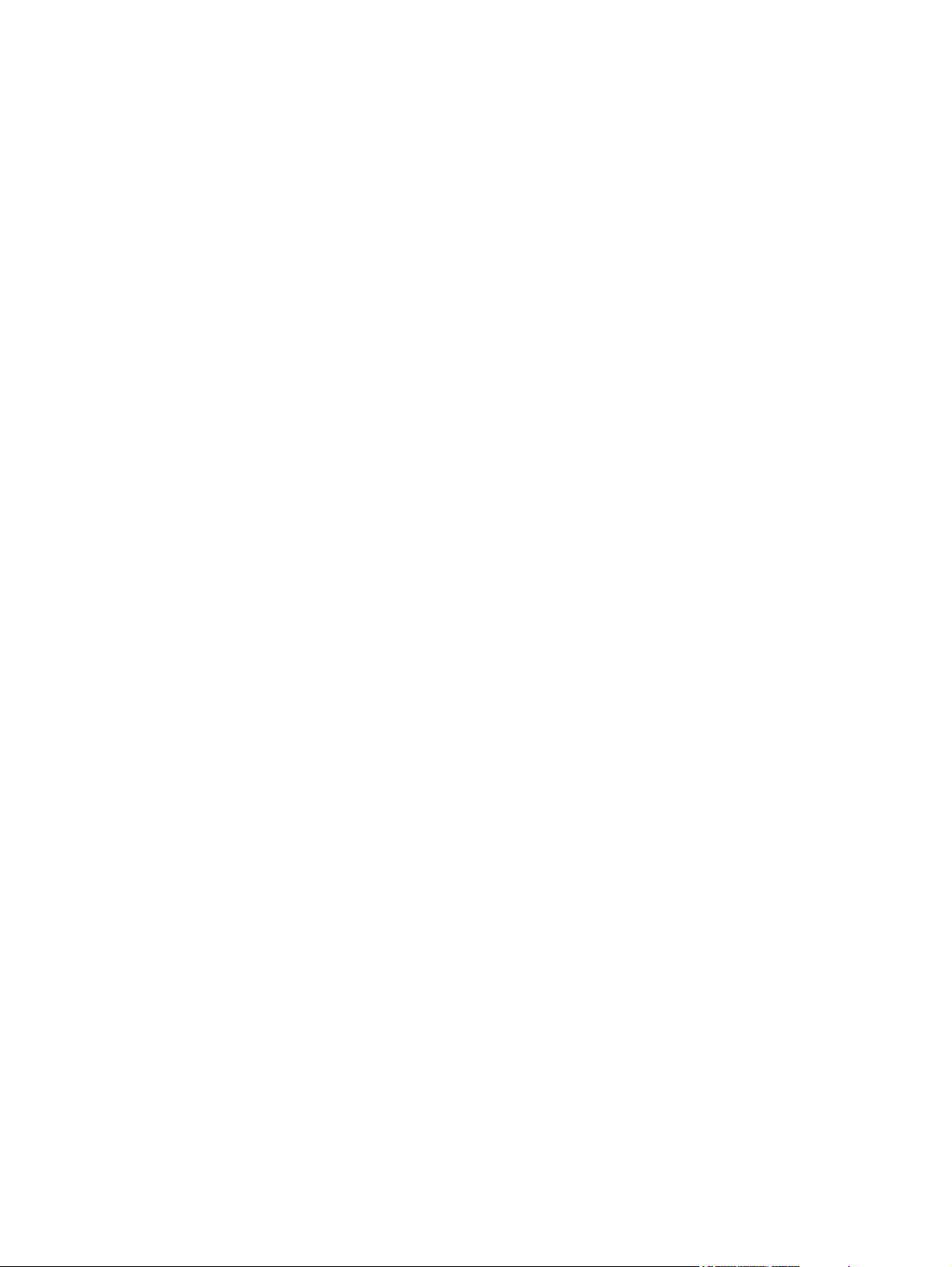
Figure 5-215 Remove the print cartridge door (1 of 12) ................................................................................. 318
Figure 5-216 Remove the print cartridge door (2 of 12) ................................................................................. 319
Figure 5-217 Remove the print cartridge door (3 of 12) ................................................................................. 319
Figure 5-218 Remove the print cartridge door (4 of 12) ................................................................................. 320
Figure 5-219 Remove the print cartridge door (5 of 12) ................................................................................. 320
Figure 5-220 Remove the print cartridge door (6 of 12) ................................................................................. 321
Figure 5-221 Remove the print cartridge door (7 of 12) ................................................................................. 321
Figure 5-222 Remove the print cartridge door (8 of 12) ................................................................................. 322
Figure 5-223 Remove the print cartridge door (9 of 12) ................................................................................. 322
Figure 5-224 Remove the print cartridge door (10 of 12) ............................................................................... 323
Figure 5-225 Remove the print cartridge door (11 of 12) ............................................................................... 323
Figure 5-226 Remove the print cartridge door (12 of 12) ............................................................................... 324
Figure 5-227 Remove the registration assembly (1 of 5) ............................................................................... 325
Figure 5-228 Remove the registration assembly (2 of 5) ............................................................................... 325
Figure 5-229 Remove the registration assembly (3 of 5) ............................................................................... 326
Figure 5-230 Remove the registration assembly (4 of 5) ............................................................................... 326
Figure 5-231 Remove the fuser registration assembly (5 of 5) ...................................................................... 327
Figure 5-232 Remove the fuser pressure release assembly ......................................................................... 328
Figure 5-233 Remove the fuser ...................................................................................................................... 329
Figure 5-234 Remove the paper delivery assembly (1 of 2) .......................................................................... 330
Figure 5-235 Remove the paper delivery assembly (2 of 2) .......................................................................... 331
Figure 5-236 Remove the paper feed assembly (1 of 3) ................................................................................ 332
Figure 5-237 Remove the paper feed assembly (2 of 3) ................................................................................ 332
Figure 5-238 Remove the paper feed assembly (3 of 3) ................................................................................ 333
Figure 5-239 Reinstall the paper feed assembly (1 of 8) ............................................................................... 333
Figure 5-240 Reinstall the paper feed assembly (2 of 8) ............................................................................... 334
Figure 5-241 Reinstall the paper feed assembly (3 of 8) ............................................................................... 335
Figure 5-242 Reinstall the paper feed assembly (4 of 8) ............................................................................... 335
Figure 5-243 Reinstall the paper feed assembly (5 of 8) ............................................................................... 336
Figure 5-244 Reinstall the paper feed assembly (6 of 8) ............................................................................... 336
Figure 5-245 Reinstall the paper feed assembly (7 of 8) ............................................................................... 337
Figure 5-246 Reinstall the paper feed assembly (8 of 8) ............................................................................... 337
Figure 5-247 Remove the fuser fan ................................................................................................................ 338
Figure 5-248 Remove the fuser motor ........................................................................................................... 339
Figure 5-249 Remove the laser/scanner (1 of 3) ........................................................................................... 340
Figure 5-250 Remove the laser/scanner (2 of 3) ........................................................................................... 341
Figure 5-251 Remove the laser/scanner (3 of 3) ........................................................................................... 341
Figure 5-252 Remove the low-voltage power supply assembly (1 of 4) ........................................................ 342
Figure 5-253 Remove the low-voltage power supply assembly (2 of 4) ........................................................ 343
Figure 5-254 Remove the low-voltage power supply assembly (3 of 4) ........................................................ 343
Figure 5-255 Remove the low-voltage power supply assembly (4 of 4) ........................................................ 344
Figure 5-256 Remove the interconnect PCA (1 of 3) ..................................................................................... 345
Figure 5-257 Remove the interconnect PCA (2 of 3) ..................................................................................... 346
Figure 5-258 Remove the interconnect PCA (3 of 3) ..................................................................................... 346
Figure 5-259 Remove the high-voltage power supply assembly (1 of 9) ....................................................... 347
Figure 5-260 Remove the high-voltage power supply assembly (2 of 9) ....................................................... 348
Figure 5-261 Remove the high-voltage power supply assembly (3 of 9) ....................................................... 348
Figure 5-262 Remove the high-voltage power supply assembly (4 of 9) ....................................................... 349
Figure 5-263 Remove the high-voltage power supply assembly (5 of 9) ....................................................... 349
Figure 5-264 Remove the high-voltage power supply assembly (6 of 9) ....................................................... 350
ENWW xxv
Page 28
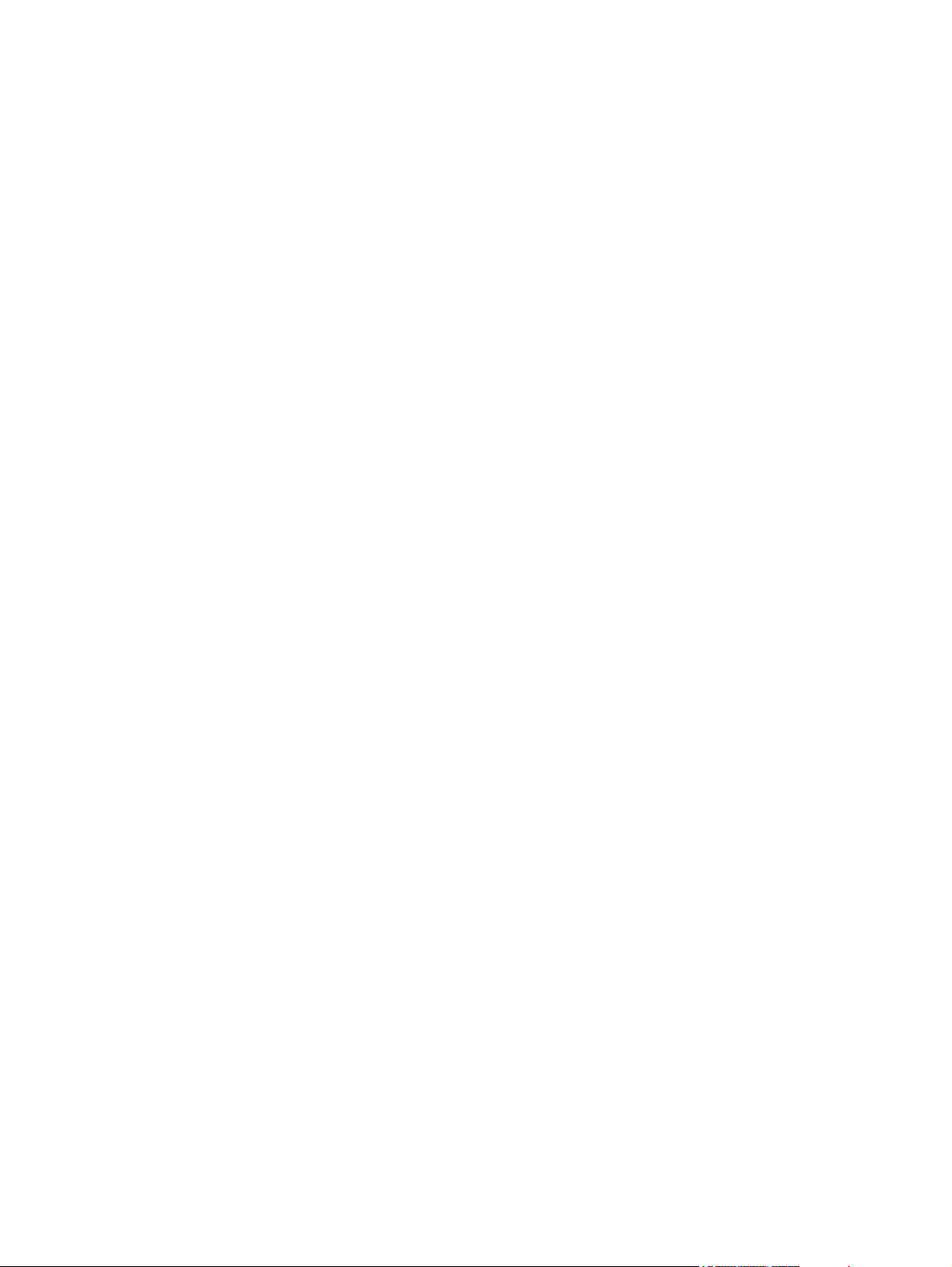
Figure 5-265 Remove the high-voltage power supply assembly (7 of 9) ....................................................... 350
Figure 5-266 Remove the high-voltage power supply assembly (8 of 9) ....................................................... 351
Figure 5-267 Remove the high-voltage power supply assembly (9 of 9) ....................................................... 352
Figure 5-268 Reinstall the high-voltage power supply assembly (1 of 3) ....................................................... 352
Figure 5-269 Reinstall the high-voltage power supply assembly (2 of 3) ....................................................... 353
Figure 5-270 Reinstall the high-voltage power supply assembly (3 of 3) ....................................................... 353
Figure 5-271 Remove the lifter driver assembly (1 of 4) ................................................................................ 354
Figure 5-272 Remove the lifter driver assembly (2 of 4) ................................................................................ 355
Figure 5-273 Remove the lifter driver assembly (3 of 4) ................................................................................ 355
Figure 5-274 Remove the lifter driver assembly (4 of 4) ................................................................................ 356
Figure 5-275 Remove the DC controller PCA (1 of 2) .................................................................................... 357
Figure 5-276 Remove the DC controller PCA (2 of 2) .................................................................................... 358
Figure 5-277 Remove the upper cassette pickup assembly (1 of 3) .............................................................. 359
Figure 5-278 Remove the upper cassette pickup assembly (2 of 3) .............................................................. 360
Figure 5-279 Remove the upper cassette pickup assembly (3 of 3) .............................................................. 360
Figure 5-280 Reinstall the upper cassette pickup assembly .......................................................................... 361
Figure 5-281 Remove the lower cassette drive assembly ............................................................................. 362
Figure 5-282 Remove the main motor (1 of 7) ............................................................................................... 363
Figure 5-283 Remove the main motor (2 of 7) ............................................................................................... 364
Figure 5-284 Remove the main motor (3 of 7) ............................................................................................... 364
Figure 5-285 Remove the main motor (4 of 7) ............................................................................................... 365
Figure 5-286 Remove the main motor (5 of 7) ............................................................................................... 365
Figure 5-287 Remove the main motor (6 of 7) ............................................................................................... 366
Figure 5-288 Remove the main motor (7 of 7) ............................................................................................... 366
Figure 5-289 Reinstall the print cartridge cam linkage (1 of 2) ...................................................................... 367
Figure 5-290 Reinstall the print cartridge cam linkage (2 of 2) ...................................................................... 367
Figure 5-291 Remove the lower cassette pickup assembly (1 of 5) .............................................................. 368
Figure 5-292 Remove the lower cassette pickup assembly (2 of 5) .............................................................. 369
Figure 5-293 Remove the lower cassette pickup assembly (3 of 5) .............................................................. 369
Figure 5-294 Remove the lower cassette pickup assembly (4 of 5) .............................................................. 370
Figure 5-295 Remove the lower cassette pickup assembly (5 of 5) .............................................................. 370
Figure 5-296 Remove the HCI front door (single tray unit only) (1 of 2) ........................................................ 372
Figure 5-297 Remove the HCI front door (single tray unit only) (2 of 2) ........................................................ 372
Figure 5-298 Remove the HCI right door (1 of 5) ........................................................................................... 373
Figure 5-299 Remove the HCI right door (2 of 5) ........................................................................................... 373
Figure 5-300 Remove the HCI right door (3 of 5) ........................................................................................... 374
Figure 5-301 Remove the HCI right door (4 of 5) ........................................................................................... 374
Figure 5-302 Remove the HCI right door (5 of 5) ........................................................................................... 375
Figure 5-303 Remove the HCI back cover (1 of 2) ........................................................................................ 376
Figure 5-304 Remove the HCI back cover (2 of 2) ........................................................................................ 376
Figure 5-305 Remove the HCI motor(s) and PCA(s) (1 of 2) ......................................................................... 377
Figure 5-306 Remove the HCI motor(s) and PCA(s) (2 of 2) ......................................................................... 377
Figure 5-307 Remove the HCI paper pickup assembly (1 of 6) ..................................................................... 378
Figure 5-308 Remove the HCI paper pickup assembly (2 of 6) ..................................................................... 378
Figure 5-309 Remove the HCI paper pickup assembly (3 of 6) ..................................................................... 379
Figure 5-310 Remove the HCI paper pickup assembly (4 of 6; middle paper pickup assembly shown) ....... 379
Figure 5-311 Remove the HCI paper pickup assembly (5 of 6) ..................................................................... 380
Figure 5-312 Remove the HCI paper pickup assembly (6 of 6) ....................................................................
Figure 5-313 Remove the HCI right side tray rail(s) (1 of 2) .......................................................................... 381
Figure 5-314 Remove the HCI right side tray rail(s) (2 of 2) .......................................................................... 381
. 380
xxvi ENWW
Page 29
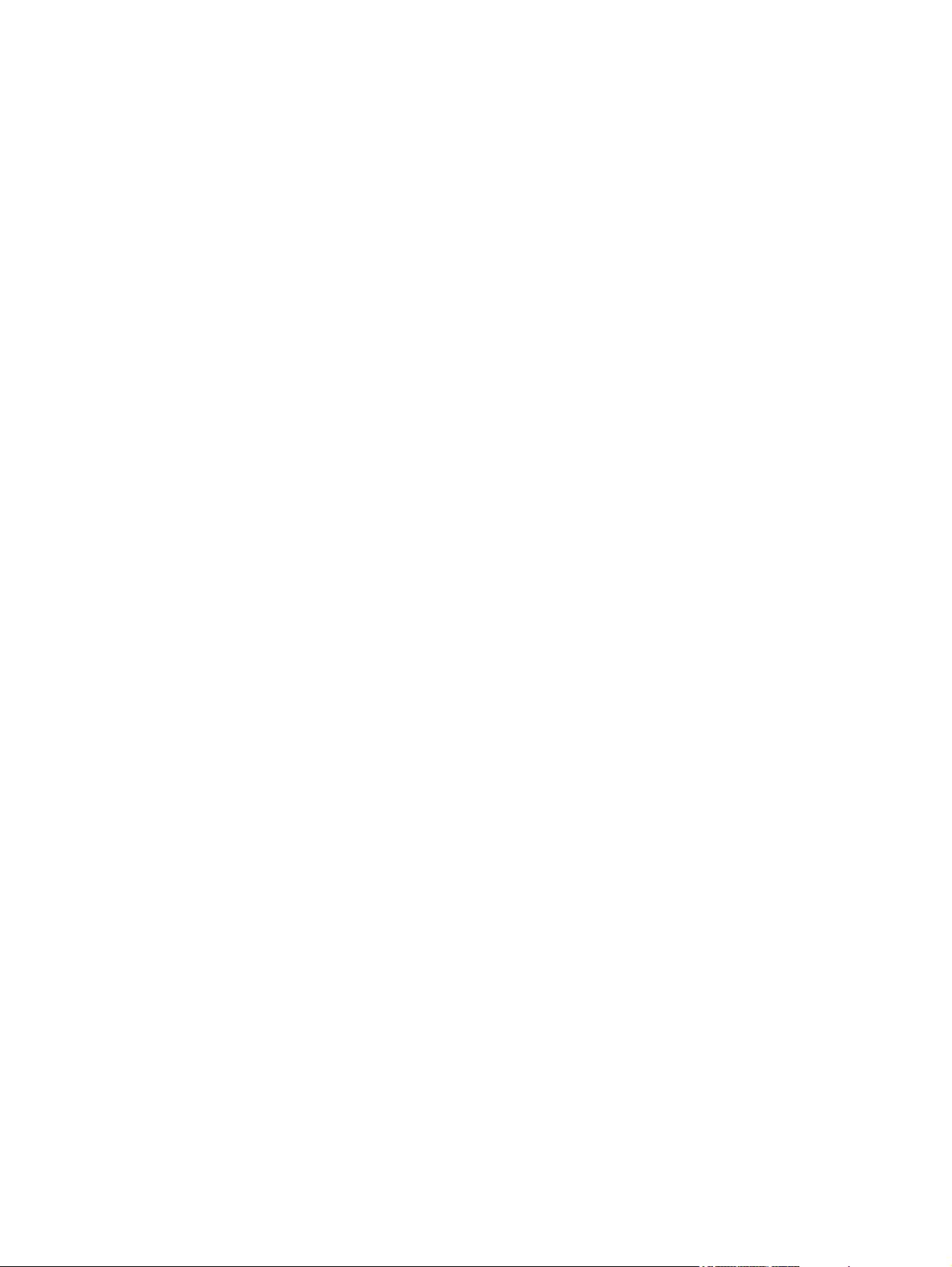
Figure 5-315 Remove the HCI left side tray rail(s) (1 of 3) ............................................................................. 382
Figure 5-316 Remove the HCI left side tray rail(s) (2 of 3) ............................................................................. 382
Figure 5-317 Remove the HCI left side tray rail(s) (3 of 3) ............................................................................. 383
Figure 5-318 Remove the HCI lifter driver assembly (1 of 2) ......................................................................... 384
Figure 5-319 Remove the HCI lifter driver assembly (2 of 2) ......................................................................... 384
Figure 5-320 Reinstall the HCI lifter driver assembly ..................................................................................... 385
Figure 6-1 Engine test button location ........................................................................................................... 506
Figure 6-2 Sensors (ADF) .............................................................................................................................. 523
Figure 6-3 Wiring diagram (ADF) ................................................................................................................... 524
Figure 6-4 Components (scanner) ................................................................................................................. 525
Figure 6-5 Wiring diagram (scanner) .............................................................................................................. 526
Figure 6-6 External covers and panels (stapler/stacker) ................................................................................ 527
Figure 6-7 Sensors (stapler/stacker) .............................................................................................................. 528
Figure 6-8 PCA (stapler/stacker) .................................................................................................................... 529
Figure 6-9 Wiring diagram (stapler/stacker) ................................................................................................... 530
Figure 6-10 Engine (base unit) ....................................................................................................................... 531
Figure 6-11 Engine interface connections (engine) ....................................................................................... 532
Figure 6-12 Engine external panels and covers (engine) .............................................................................. 533
Figure 6-13 Engine major components (engine) ............................................................................................ 535
Figure 6-14 Engine motors and fans (engine) ................................................................................................ 536
Figure 6-15 Engine PCAs (engine) ................................................................................................................ 537
Figure 6-16 Sensors and switches (engine) ................................................................................................... 538
Figure 6-17 Sensors and switches (engine; duplexer) ................................................................................... 539
Figure 6-18 Engine dc controller PCA (engine) ............................................................................................. 539
Figure 6-19 DC controller input/output signals (1 of 5) (engine) .................................................................... 541
Figure 6-20 DC controller input/output signals (2 of 5) (engine) .................................................................... 542
Figure 6-21 DC controller input/output signals (3 of 5) (engine) .................................................................... 543
Figure 6-22 DC controller input/output signals (4 of 5) (engine) .................................................................... 544
Figure 6-23 DC controller input/output signals (5 of 5) (engine) .................................................................... 545
Figure 6-24 Wiring diagram, engine (1 of 2) (engine) .................................................................................... 546
Figure 6-25 Wiring diagram, engine (2 of 2) (engine) .................................................................................... 547
Figure 6-26 Timing diagram (engine) ............................................................................................................. 548
Figure 6-27 External covers and panels (HCI) ............................................................................................... 549
Figure 6-28 Major components (HCI) ............................................................................................................. 550
Figure 6-29 Motor(s) and PCA(s) (HCI) ......................................................................................................... 551
Figure 6-30 Sensors (HCI) ............................................................................................................................. 552
Figure 6-31 Wiring diagram (HCI; 1 X 500-sheet feeder) .............................................................................. 553
Figure 6-32 Wiring diagram (HCI; 3 x 500-sheet feeder) ............................................................................... 554
Figure 6-33 Repetitive defect ruler ................................................................................................................. 555
Figure 6-34 Print cartridge and MFP contacts ................................................................................................ 564
Figure 7-1 ADF ............................................................................................................................................... 582
Figure 7-2 Front end cover (ADF) .................................................................................................................. 584
Figure 7-3 Hinges ........................................................................................................................................... 586
Figure 7-4 Base assembly (ADF) ................................................................................................................... 588
Figure 7-5 Backbone assembly (ADF) ........................................................................................................... 590
Figure 7-6 Jam cover (ADF) ........................................................................................................................... 594
Figure 7-7 Pickup roller assembly (ADF) ....................................................................................................... 596
Figure 7-8 Separation pad assembly (ADF) ................................................................................................... 598
Figure 7-9 Separation floor assembly (ADF) .................................................................................................. 600
Figure 7-10 Scanner assembly base .............................................................................................................. 602
ENWW xxvii
Page 30
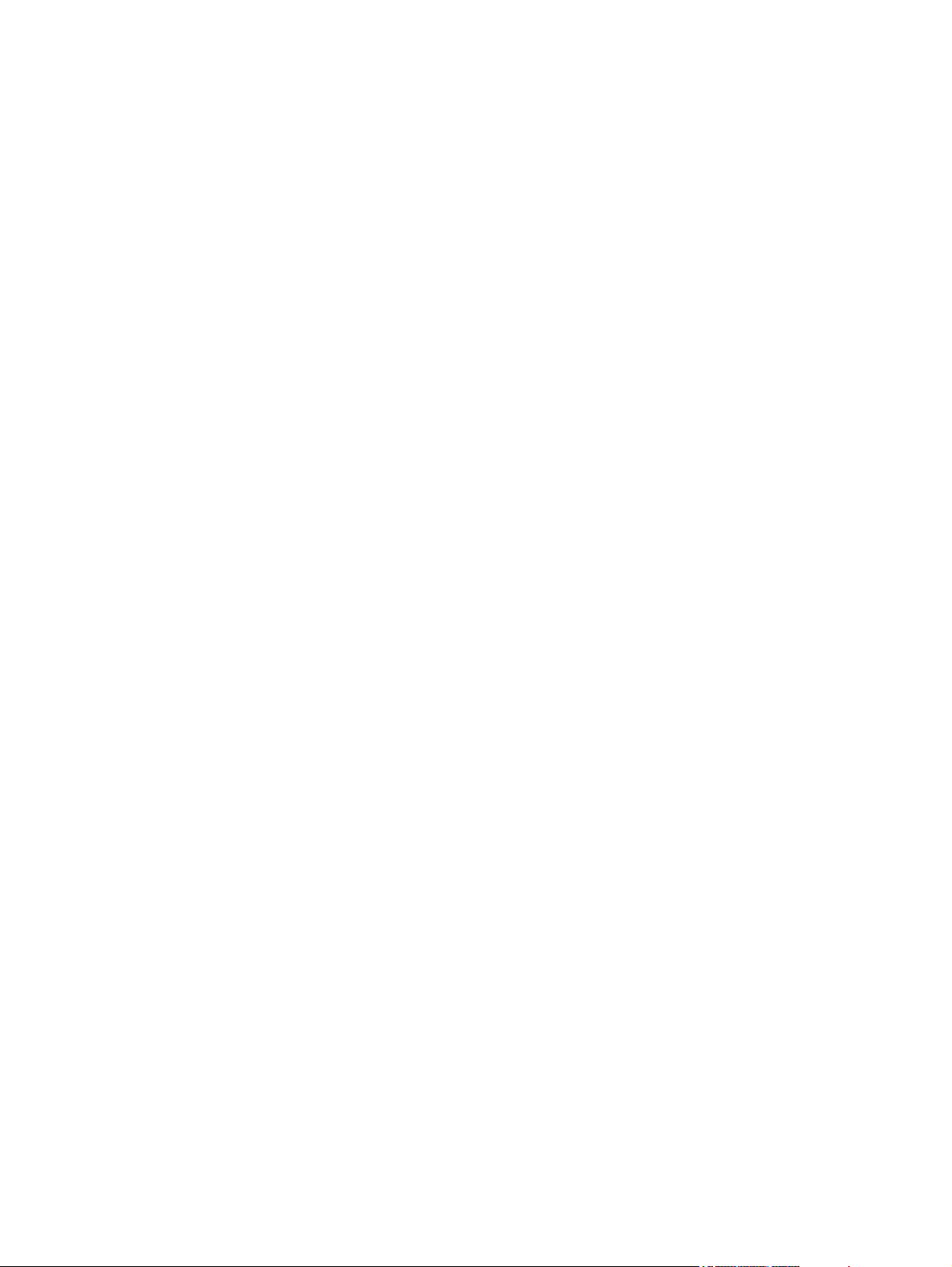
Figure 7-11 Carriage assembly (scanner; optical assembly) ......................................................................... 604
Figure 7-12 Scanner top assembly ................................................................................................................ 606
Figure 7-13 Scanner controller board (SCB) assembly ................................................................................. 608
Figure 7-14 Scanner lid sensor assembly ...................................................................................................... 610
Figure 7-15 Scanner transmission drive assembly ........................................................................................ 612
Figure 7-16 Main body (stapler/stacker) ......................................................................................................... 614
Figure 7-17 Paper feed assembly (stapler/stacker) ....................................................................................... 618
Figure 7-18 Alignment/jogger assembly (stapler/stacker) .............................................................................. 620
Figure 7-19 Stapler assembly (stapler/stacker) .............................................................................................. 624
Figure 7-20 Stapler/stacker PCA assembly ................................................................................................... 626
Figure 7-21 External panel and covers (print engine) .................................................................................... 628
Figure 7-22 Cartridge door assembly (print engine) ...................................................................................... 632
Figure 7-23 Internal components (1 of 3) (print engine) ................................................................................. 636
Figure 7-24 Internal components (2 of 3) (print engine) ................................................................................. 640
Figure 7-25 Internal components (3 of 3) (print engine) ................................................................................. 644
Figure 7-26 Paper delivery assembly (print engine) ...................................................................................... 648
Figure 7-27 Lifter drive assembly (print engine) ............................................................................................. 652
Figure 7-28 Fuser drive assembly (print engine) ............................................................................................ 654
Figure 7-29 Lower drive assembly (print engine) ........................................................................................... 656
Figure 7-30 Upper cassette (print engine) ..................................................................................................... 658
Figure 7-31 Lower cassette (print engine) ..................................................................................................... 662
Figure 7-32 Upper cassette pickup assembly (print engine) .......................................................................... 666
Figure 7-33 Lower cassette pickup assembly (print engine) .......................................................................... 670
Figure 7-34 Registration assembly (print engine) .......................................................................................... 674
Figure 7-35 Paper feed assembly (print engine) ............................................................................................ 676
Figure 7-36 PCA assemblies (print engine) ................................................................................................... 678
Figure 7-37 Fuser (print engine) ..................................................................................................................... 680
Figure 7-38 Fuser pressure release assembly (print engine) ........................................................................ 684
Figure 7-39 1X500 HCI main body ................................................................................................................. 686
Figure 7-40 3X500 HCI main body ................................................................................................................. 690
Figure 7-41 Lifter drive assembly (HCI) ......................................................................................................... 694
Figure 7-42 Cassette (HCI) ............................................................................................................................ 696
Figure 7-43 Paper pickup assembly (HCI) ..................................................................................................... 700
Figure 7-44 PCA assemblies .......................................................................................................................... 704
xxviii ENWW
Page 31

1Basics
Device comparison
●
Features comparison
●
Walkaround
●
Device software
●
NOTE The .PDF version of this manual supports the ability to add comments if you are using
Adobe Acrobat Reader version 7.0, or higher. Use this feature to include updated information
that comes out during the lifecycle of the device.
To add a comment to any page, click Document, click Comments, and then click Add a Note.
Type the note in the message field that appears. You can click and drag the note to any place
on the page.
ENWW 1
Page 32

Device comparison
HP LaserJet M5025 MFP HP LaserJet M5035 MFP
The HP LaserJet M5025 MFP prints up to 25 pages-per-
●
minute (ppm).
256 megabytes (MB) of random access memory (RAM),
●
can be upgraded to up to 512 MB
100-sheet multipurpose tray (tray 1) and two 250-sheet
●
input trays (trays 2 and 3)
250-sheet output bin
●
Hi-Speed universal serial bus (USB) 2.0 port and
●
enhanced input/output (EIO) slot
HP Jetdirect full-featured embedded print server to
●
connect to 10Base-T/100Base-TX networks
Basic digital sending
●
Flatbed scanner and 50-page automatic document
●
feeder (ADF)
HP LaserJet M5035X MFP HP LaserJet M5035XS MFP
The HP LaserJet M5035 MFP prints up to 35 ppm.
●
256 MB of RAM, upgradable up to 512 MB
●
100-sheet multipurpose tray (tray 1) and two 250-sheet
●
input trays (trays 2 and 3)
250-sheet output bin
●
Hi-Speed USB 2.0 port
●
Available EIO slot
●
HP Jetdirect full-featured embedded print server to
●
connect to 10Base-T/100Base-TX networks
Enhanced digital sending
●
Flatbed scanner and 50-page ADF
●
HP LaserJet M5035 MFP, plus:
Automatic 2–sided (duplex) printing, receiving faxes, and
●
copying.
V.34 fax modem and 4-MB flash fax-storage memory.
●
500-sheet input tray (tray 4)
●
Storage cabinet
●
HP LaserJet M5035X MFP, plus:
Two additional 500-sheet input trays (trays 5 and 6)
●
replace the HP LaserJet M5035X MFP storage cabinet
Automatic 30-page stapler with a 500-sheet output bin
●
2 Chapter 1 Basics ENWW
Page 33

Features comparison
Feature Description
Performance
User interface
Printer drivers
Resolution
Storage features
Fonts
460 MHz processor
●
HP Easy Select Control Panel with control-panel help
●
HP Easy Printer Care software (a Web-based status and troubleshooting tool)
●
Windows® and Macintosh printer drivers
●
Embedded Web server to gain access to support and to order supplies (administrator tool for network-connected
●
models only)
HP PCL 5e
●
HP PCL 6
●
PostScript® 3 emulation
●
FastRes 1200—produces 1200-dots-per-inch (dpi) print quality for fast, high-quality printing of business text
●
and graphics
ProRes 1200—produces 1200-dpi printing for the best quality in line art and graphic images
●
40 gigabyte (GB) hard drive
●
Fonts, forms, and other macros
●
Job retention
●
80 internal fonts available for both PCL and PostScript 3 emulation
●
80 printer-matching screen fonts in TrueType format available with the software solution
●
Accessories
Copying and
sending
Additional fonts can be added by installing a USB font card.
●
Optional fax capability (standard on the HP LaserJet M5035X MFP and HP LaserJet M5035XS MFP)
●
Integrated stand that contains either one 500-sheet input tray plus a storage cabinet (HP LaserJet M5035X
●
MFP only) or three 500-sheet input trays (HP LaserJet M5035XS MFP only)
Optional duplexer (standard on the HP LaserJet M5035X MFP and the HP LaserJet M5035XS MFP)
●
Automatic 30-page stapler with a 500-sheet output bin (HP LaserJet M5035XS MFP only)
●
100-pin 133 MHz dual inline memory modules (DIMMs)
●
Modes for text, graphics, and mixed text and graphics formats
●
A job-interrupt feature (at copy boundaries)
●
Multiple pages per sheet
●
Control-panel animations (for example, jam recovery)
●
E-mail compatibility
●
A sleep feature that saves energy
●
Automatic duplex (two-sided) scanning
●
NOTE An automatic duplex printing accessory is required for two-sided copying.
ENWW Features comparison 3
Page 34

Feature Description
Connectivity
Environmental
features
Supplies
Accessibility
Hi-Speed USB 2.0 connection (one external host USB-A connector, one external-device USB-B connector, and
●
two internal host USB-A connectors)
HP Jetdirect full-featured embedded print server
●
HP Web Jetadmin software
●
Enhanced input/output (EIO) slot
●
FIH connector
●
Sleep delay setting
●
ENERGY STAR® qualified
●
The supplies status page contains information about toner level, page count, and estimated pages remaining.
●
The device checks for an authentic HP print cartridge at cartridge installation.
●
Internet-enabled supply-ordering capabilities (using HP Easy Printer Care software)
●
The online user guide is compatible with text screen-readers.
●
The print cartridge can be installed and removed by using one hand.
●
All doors and covers can be opened by using one hand.
●
Media can be loaded into input trays by using one hand.
●
4 Chapter 1 Basics ENWW
Page 35

Walkaround
Device parts
Before using the device, familiarize yourself with the parts of the device.
Figure 1-1 HP LaserJet M5025 MFP and HP LaserJet M5035 MFP
1 On/off switch
2 Power connection
3 Jam access door (for access to printer jams)
4 ADF top cover (for access to ADF jams)
5 ADF input tray (for fax/copy/scan documents)
6 Control panel
7 Output bin
8 Tray 2
9 Tray 3
10 ADF output bin
11 Upper-right door (for access to the print cartridge)
12 Interface ports (see Interface ports on page 8)
13 Tray 1 (pull to open)
14 Right-side access door
ENWW Walkaround 5
Page 36

Figure 1-2 HP LaserJet M5035X MFP
1 On/off switch
2 Power connection
3 Automatic duplexer
4 Jam access door (for access to printer jams)
5 ADF top cover (for access to ADF jams)
6 ADF input tray (for fax/copy/scan documents)
7 Control panel
8 Output bin
9 Tray 2
10 Tray 3
11 Tray 4
12 Storage cabinet
13 ADF output bin
14 Upper-right door (for access to the print cartridge)
15 Interface ports (see Interface ports on page 8)
16 Tray 1 (pull to open)
17 Right-side access door
6 Chapter 1 Basics ENWW
Page 37

Figure 1-3 HP LaserJet M5035XS MFP
1 On/off switch
2 Power connection
3 Automatic duplexer
4 Jam access door (for access to printer jams)
5 Upper-left door
6 ADF top cover (for access to ADF jams)
7 ADF input tray (for fax/copy/scan documents)
8 Control panel
9 Automatic stapler
10 Output bin
11 Tray 2
12 Tray 3
13 Trays 4, 5, and 6
14 ADF output bin
15 Stapler output bin
16 Upper-right door (for access to the print cartridge)
17 Interface ports (see Interface ports on page 8)
18 Tray 1 (pull to open)
19 Right-side access door
20 Lower-right access door
ENWW Walkaround 7
Page 38

Interface ports
The device has one EIO slot and three ports for connecting to a computer or a network.
1 EIO slot
2 "Heartbeat" LED
3 Hi-Speed USB 2.0 connection
4 USB accessory connection
5 Foreign interface harness (FIH) port
6 Network connection
7 Fax connection (for connecting to an optional analog fax accessory)
8 Chapter 1 Basics ENWW
Page 39

Device software
The printing-system software is included with the device. See the getting started guide for installation
instructions.
The printing system includes software for end users and network administrators, and printer drivers for
access to the features and communication with the computer.
NOTE For a list of printer drivers and updated software, go to www.hp.com/go/
M5025_software or www.hp.com/go/M5035_software.
Supported operating systems
The device supports the following operating systems:
Full software installation
Windows XP (32-bit and 64-bit)
●
Windows Server 2003 (32-bit and 64-bit)
●
Windows 2000
●
Mac OS X V10.2.8, V10.3, V10.4 and later
●
NOTE For Mac OS V10.4 and later, PPC and Intel Core Processor Macs are supported.
Supported printer drivers
Operating system PCL 5 PCL 6 PS level 3 emulation
Windows
Mac OS X V10.2 and later
Linux
Printer driver only
Linux (Web only)
●
UNIX model scripts (Web only)
●
ENWW Device software 9
Page 40

Select the correct printer driver
Printer drivers allow you to gain access to the features of the device and allow the computer to
communicate with the device (using a printer language). Check the installation notes and readme files
on the CD for additional software and languages.
The device uses the PCL 5, PCL 6, and PostScript 3 emulation printer description language (PDL)
drivers.
Use the PCL 6 printer driver for the best overall performance.
●
Use the PCL 5 printer driver for general office printing.
●
Use the PS driver for printing from PostScript-based programs, for compatibility with PostScript
●
Level 3 needs, or for PS flash font support.
Operating system PCL 5 PCL 6 PS 3 emulation
Windows 2000
Windows XP (32-bit)
Windows Server 2003 (32-bit)
Windows Server 2003 (64-bit)
Mac OS X V10.2 and later
The printer drivers include online Help that has instructions for common printing tasks and also describes
the buttons, checkboxes, and drop-down lists that are in the printer driver.
Universal printer drivers
The HP Universal Print Driver Series for Windows includes separate HP postscript level 3 emulation
and HP PCL 5 versions of a single driver that provides access to almost any HP device while providing
system administrator with tools to manage devices more effectively. The Universal Print Driver is
included on the device CD, under the Optional Software section. For more information, go to
www.hp.com/go/universalprintdriver.
Driver Autoconfiguration
The HP LaserJet PCL 5, PCL 6, and PS level 3 emulation drivers for Windows 2000 and Windows XP
feature automatic discovery and driver configuration for device accessories at the time of installation.
Some accessories that the Driver Autoconfiguration supports are the duplexing unit, optional paper
trays, and dual inline memory modules (DIMMs).
10 Chapter 1 Basics ENWW
Page 41

Update Now
If you have modified the device configuration since installation, the driver can be automatically updated
with the new configuration. In the Properties dialog box, on the Device Settings tab, click the Update
Now button to update the driver.
HP Driver Preconfiguration
HP Driver Preconfiguration is a software architecture and set of tools that you can use to customize and
distribute HP software in managed corporate printing environments. Using HP Driver Preconfiguration,
information technology (IT) administrators can preconfigure the printing and default settings for
HP printer drivers before installing the drivers in the network environment. For more information, see
the HP Driver Preconfiguration Support Guide, which is available at
Priority for print settings
Changes to print settings are prioritized depending on where the changes are made:
NOTE The names of commands and dialog boxes might vary depending on your software
program.
Page Setup dialog box: Click Page Setup or a similar command on the File menu of the program
●
you are working in to open this dialog box. Settings changed here override settings changed
anywhere else.
www.hp.com/go/hpdpc_sw.
Print dialog box: Click Print, Print Setup, or a similar command on the File menu of the program
●
you are working in to open this dialog box. Settings changed in the Print dialog box have a lower
priority and do not override changes made in the Page Setup dialog box.
Printer Properties dialog box (printer driver): Click Properties in the Print dialog box to open
●
the printer driver. Settings changed in the Printer Properties dialog box do not override settings
anywhere else in the printing software.
Default printer driver settings: The default printer driver settings determine the settings used in
●
all print jobs, unless settings are changed in the Page Setup, Print, or Printer Properties dialog
boxes.
Printer control panel settings: Settings changed at the printer control panel have a lower priority
●
than changes made anywhere else.
ENWW Device software 11
Page 42

Open the printer drivers
Operating System To change the settings for all
print jobs until the software
program is closed
Windows 2000, XP,
and Server 2003
Mac OS X V10.2 or
later
1. On the File menu in the
software program, click
Print.
2. Select the driver, and then
click Properties or
Preferences.
The steps can vary; this
procedure is most common.
1. On the File menu, click
Print.
2. Change the settings that
you want on the various
pop-up menus.
To change the default settings
for all print jobs
1. Click Start, Settings, and
then Printers or Printers
and Faxes.
2. Right-click the driver icon,
and then select Printing
Preferences.
1. On the File menu, click
Print.
2. Change the settings that
you want on the various
pop-up menus.
3. On the Presets pop-up
menu, click Save as and
type a name for the preset.
These settings are saved in the
Presets menu. To use the new
settings, you must select the
saved preset option every time
you open a program and print.
To change the product
configuration settings
1. Click Start, Settings, and
then Printers or Printers
and Faxes.
2. Right-click the driver icon,
and then select
Properties.
3. Click the Device Settings
tab.
1. In the Finder, on the Go
menu, click Applications.
2. Open Utilities, and then
open Print Center (Mac OS
X V10.2) or Printer Setup
Utility (Mac OS X V10.3 or
Mac OS X V10.4).
3. Click the print queue.
4. On the Printers menu,
click Show Info.
5. Click the Installable
Options menu.
NOTE Configuration
settings might not be
available in Classic
mode.
12 Chapter 1 Basics ENWW
Page 43

Software for Macintosh computers
The HP installer provides PostScript® Printer Description (PPD) files, Printer Dialog Extensions (PDEs),
and the HP Printer Utility for use with Macintosh computers.
For network connections, use the embedded Web server (EWS) to configure the device. See
Web server on page 14.
The printing system software includes the following components:
PostScript Printer Description (PPD) files
●
The PPDs, in combination with the Apple PostScript printer drivers, provide access to device
features. Use the Apple PostScript printer driver that comes with the computer.
HP Printer Utility
●
Use the HP Printer Utility to set up device features that are not available in the printer driver:
Name the device.
●
Assign the device to a zone on the network.
●
Assign an internet protocol (IP) address to the device.
●
Download files and fonts.
●
Configure the device for IP or AppleTalk printing.
●
You can use the HP Printer Utility when your device uses a universal serial bus (USB) cable or is
connected to a TCP/IP-based network. For more information, see
Macintosh on page 34.
Use the HP Printer Utility for
Embedded
NOTE The HP Printer Utility is supported for Mac OS X V10.2 or later.
Remove software from Macintosh operating systems
To remove the software from a Macintosh computer, drag the PPD files to the trash can.
ENWW Device software 13
Page 44

Utilities
The device is equipped with several utilities that make it easy to monitor and manage the device on a
network.
HP Web Jetadmin
HP Web Jetadmin is a browser-based management tool for HP Jetdirect-connected printers within your
intranet, and it should be be installed only on the network administrator’s computer.
To download a current version of HP Web Jetadmin and for the latest list of supported host systems,
www.hp.com/go/webjetadmin.
visit
When installed on a host server, any client can gain access to HP Web Jetadmin by using a supported
Web browser (such as Microsoft® Internet Explorer 4.x or Netscape Navigator 4.x or later) by navigating
to the HP Web Jetadmin host.
Embedded Web server
The device is equipped with an embedded Web server, which provides access to information about
device and network activities. This information appears in a Web browser, such as Microsoft Internet
Explorer or Netscape Navigator.
The embedded Web server resides on the device. It is not loaded on a network server.
The embedded Web server provides an interface to the device that anyone who has a networkconnected computer and a standard Web browser can use. No special software is installed or
configured, but you must have a supported Web browser on your computer. To gain access to the
embedded Web server, type the IP address for the device in the address line of the browser. (To find
the IP address, print a configuration page. For more information about printing a configuration page,
Use information pages on page 76.)
see
For a complete explanation of the features and functionality of the embedded Web server, see
embedded Web server on page 30.
Send Fax Driver
If the MFP has a fax accessory installed, a Send Fax Driver is available. Go to www.hp.com/support/
M5025mfp or www.hp.com/support/M5035mfp.
The Send Fax Driver is supported by the following operating systems:
Windows 2000
●
Windows XP
●
Windows XP (64-bit)
●
Windows Server 2003
●
Windows Server 2003 (64-bit)
●
You can use the Send Fax Driver to send a fax from a personal computer to a network connected MFP.
Use the
14 Chapter 1 Basics ENWW
Page 45

HP Easy Printer Care software
The HP Easy Printer Care software is a program that you can use for the following tasks:
Checking the device status
●
Checking the supplies status
●
Setting up alerts
●
Viewing device documentation
●
Gaining access to troubleshooting and maintenance tools
●
You can view the HP Easy Printer Care software when the device is directly connected to your computer
or when it is connected to a network. To download the HP Easy Printer Care software, go to
www.hp.com/go/easyprintercare.
Supported operating systems
For information about supported operating systems, go to
Supported browsers
To use the HP Easy Printer Care software, you must have one of the following browsers:
Microsoft Internet Explorer 5.5 or later
●
Netscape Navigator 7.0 or later
●
Opera Software ASA Opera 6.05 or later
●
All pages can be printed from the browser.
Other components and utilities
Windows Macintosh OS
Software installer — automates the printing system
●
installation
Online Web registration
●
www.hp.com/go/easyprintercare.
PostScript Printer Description files (PPDs) — use with the
●
Apple PostScript drivers that come with the Mac OS
The HP Printer Utility — change device settings, view
●
status, and set up printer-event notification from a Mac.
This utility is supported for Mac OS X V10.2 and later.
ENWW Device software 15
Page 46

16 Chapter 1 Basics ENWW
Page 47

2 Installation and configuration
Site requirements
●
Operating environment
●
I/O configuration
●
Installing printer memory
●
ENWW 17
Page 48

Site requirements
Allow sufficient space around the device for access and ventilation. See Specifications on page 823 for
the minimum space requirements.
Figure 2-1 MFP deminsions (1 of 3)
775 mm (31 in)
1067 mm (42 in)732 mm (30 in)
1372 mm (54 in)
1067 mm (42 in)813 mm (32 in)
Figure 2-2 MFP deminsions (2 of 3)
18 Chapter 2 Installation and configuration ENWW
Page 49

Figure 2-3 MFP deminsions (3 of 3)
1449 mm (59 in)
1067 mm (42 in)813 mm (32 in)
ENWW Site requirements 19
Page 50

Operating environment
Place the device on a sturdy, level surface in a well-ventilated area that meets the following
environmental requirements:
Allowed operating temperature: 15° to 32.5°C (59° to 90.5°F)
●
Recommended operating temperature: 17.5° to 25°C (63° to 77°F)
Storage/standby temperature: -20° to 40°C (-4° to 104°F)
●
Allowed operating humidity: 10% to 80% relative humidity (no condensation)
●
Recommended operating humidity: 30% to 70% relative humidity (no condensation)
Altitude: 0 to 3100 meters (0 to 10,000 feet)
●
Storage/standby humidity: 10% to 90% relative humidity (no condensation)
●
Away from direct sunlight, open flames, and ammonia fumes
●
20 Chapter 2 Installation and configuration ENWW
Page 51

I/O configuration
USB configuration
●
Network configuration
●
USB configuration
This device supports a USB 2.0 connection.
Figure 2-4 USB connection
1 USB connector device (use for printing)
2 USB port host
Network configuration
You might need to configure certain network parameters on the device. You can configure these
parameters in the following locations:
Installation software
●
Device control panel
●
Embedded Web server
●
Management software (HP Web Jetadmin or HP LaserJet Utility for Macintosh)
●
NOTE For more information about using the embedded Web server, see Use the embedded
Web server on page 30
For more information on supported networks and network configuration tools, see the HP Jetdirect Print
Server Administrator’s Guide. The guide comes with printers in which an HP Jetdirect print server is
installed.
This section contains the following information about configuring network parameters:
Configure TCP/IPv4 parameters
●
Configure TCP/IPv6 parameters
●
Disable network protocols (optional)
●
ENWW I/O configuration 21
Page 52

HP Jetdirect EIO print servers
●
Configure TCP/IPv4 parameters
If your network doesn't provide automatic IP addressing through DHCP, BOOTP, RARP, or another
method, you might need to enter the following parameters manually before you can print over the
network:
IP address (4 bytes)
●
Subnet mask (4 bytes)
●
Default gateway (4 bytes)
●
Set an IP address
You can view the current IP address of the device from the control-panel Home screen by touching
Network Address.
Use the following procedure to change the IP address manually.
1. Scroll to and touch Administration.
2. Scroll to and touch Initial Setup.
3. Touch Networking and I/O.
4. Touch Embedded Jetdirect.
5. Touch TCP/IP.
6. Touch IPV4 Settings.
7. Touch Config Method.
8. Touch Manual.
9. Touch Save.
10. Touch Manual Settings.
11. Touch IP Address.
12. Touch the IP Address text box.
13. Use the touchscreen keypad to type the IP address.
14. Touch OK.
15. Touch Save.
Set the subnet mask
1. Scroll to and touch Administration.
2. Scroll to and touch Initial Setup.
3. Touch Networking and I/O.
4. Touch Embedded Jetdirect.
22 Chapter 2 Installation and configuration ENWW
Page 53

5. Touch TCP/IP.
6. Touch IPV4 Settings.
7. Touch Config Method.
8. Touch Manual.
9. Touch Save.
10. Touch Manual Settings.
11. Touch Subnet Mask.
12. Touch the Subnet Mask text box.
13. Use the touchscreen keypad to type the subnet mask.
14. Touch OK.
15. Touch Save.
Set the default gateway
1. Scroll to and touch Administration.
2. Scroll to and touch Initial Setup.
3. Touch Networking and I/O.
4. Touch Embedded Jetdirect.
5. Touch TCP/IP.
6. Touch IPV4 Settings.
7. Touch Config Method.
8. Touch Manual.
9. Touch Save.
10. Touch Manual Settings.
11. Touch Default Gateway.
12. Touch the Default Gateway text box.
13. Use the touchscreen keyboard to type the default gateway.
14. Touch OK.
15. Touch Save.
Configure TCP/IPv6 parameters
For information about configuring the device for a TCP/IPv6 network, see the HP Jetdirect Embedded
Print Server Administrator's Guide.
ENWW I/O configuration 23
Page 54

Disable network protocols (optional)
By factory default, all supported network protocols are enabled. Disabling unused protocols has the
following benefits:
It decreases device-generated network traffic.
●
It prevents unauthorized users from printing to the device.
●
It provides only pertinent information on the configuration page.
●
It allows the device control panel to display protocol-specific error and warning messages.
●
Disable IPX/SPX
NOTE Do not disable this protocol in Windows-based systems that print to the printer through
IPX/SPX.
1. Scroll to and touch Administration.
2. Scroll to and touch Initial Setup.
3. Touch Networking and I/O.
4. Touch Embedded Jetdirect.
5. Touch IPX/SPX.
6. Touch Enable.
7. Touch Off.
8. Touch Save.
Disable AppleTalk
1. Scroll to and touch Administration.
2. Scroll to and touch Initial Setup.
3. Touch Networking and I/O.
4. Touch Embedded Jetdirect.
5. Touch AppleTalk.
6. Touch Enable.
7. Touch Off.
8. Touch Save.
Disable DLC/LLC
1. Scroll to and touch Administration.
2. Scroll to and touch Initial Setup.
3. Touch Networking and I/O.
24 Chapter 2 Installation and configuration ENWW
Page 55

4. Touch Embedded Jetdirect.
5. Touch DLC/LLC.
6. Touch Enable.
7. Touch Off.
8. Touch Save.
HP Jetdirect EIO print servers
HP Jetdirect print servers (network cards) can be installed in the EIO slot. These cards support multiple
network protocols and operating systems. HP Jetdirect print servers facilitate network management by
allowing you to connect a printer directly to your network at any location. HP Jetdirect print servers also
support the Simple Network Management Protocol (SNMP), which provides remote printer management
and troubleshooting through the HP Web Jetadmin software.
NOTE Configure the card through the control panel, the printer installation software, or HP Web
Jetadmin. Refer to the HP Jetdirect print server documentation for more information.
ENWW I/O configuration 25
Page 56

Installing printer memory
You might want to add more printer memory to the printer if you often print complex graphics, print
PostScript (PS) documents, or use many downloaded fonts. Added memory also gives you more
flexibility in supporting job-storage features, such as quick copying.
To install printer memory
CAUTION Static electricity can damage DIMMs. When handling DIMMs, either wear an
antistatic wrist strap, or frequently touch the surface of the DIMM antistatic package, and then
touch bare metal on the printer.
The HP LaserJet M5025 MFP and HP LaserJet M5035 Series MFP MFPs come with one DIMM slot. If
desired, you can replace a DIMM installed in the slot with a higher memory DIMM.
If you have not already done so, print a configuration page to find out how much memory is installed in
the printer before adding more memory. See
1. Turn off the device, and disconnect all of the cables.
Use information pages on page 76.
2. At the back of the device, remove the formatter cover.
26 Chapter 2 Installation and configuration ENWW
Page 57

3. Open the formatter door.
4. Remove the DIMM from the antistatic package.
CAUTION Static electricity can damage DIMMs. When handling DIMMs, either wear an
antistatic wrist strap, or frequently touch the surface of the DIMM antistatic package, and
then touch bare metal on the printer.
5. Hold the DIMM by the edges, and align the notches on the DIMM with the DIMM slot. (Check that
the locks on each side of the DIMM slot are open.)
6. Press the DIMM straight into the slot, and press firmly. Make sure the locks on each side of the
DIMM snap into place.
NOTE To remove a DIMM, first release the locks.
ENWW Installing printer memory 27
Page 58

7. Close the formatter door.
8. Replace the formatter cover.
9. Reconnect the cables, and then turn on the device.
28 Chapter 2 Installation and configuration ENWW
Page 59

3 Manage and maintain the device
Use the embedded Web server
●
Use HP Web Jetadmin software
●
Use the HP Printer Utility for Macintosh
●
Use the Administration menu
●
Configuring and verifying an IP address
●
Remote firmware updates
●
Manage supplies
●
Replace supplies and parts
●
Clean the device
●
ENWW 29
Page 60

Use the embedded Web server
NOTE When the device is directly connected to a computer, use the HP Easy Printer Care
software to view the device status.
View device control status information
●
Set the type of paper loaded in each tray
●
Determine the remaining life on all supplies and order new ones
●
View and change tray configurations
●
View and change the device control panel menu configuration
●
View and print internal pages
●
Receive notification of device and supplies events
●
View and change network configuration
●
View support content that is specific to the current state of the device
●
When the device is connected to the network, the embedded Web server is automatically available. You
can open the embedded Web server from Windows 95 and later.
To use the embedded Web server, you must have Microsoft Internet Explorer 4 and later or Netscape
Navigator 4 and later. The embedded Web server works when the device is connected to an IP-based
network. The embedded Web server does not support IPX-based or AppleTalk printer connections. You
do not need Internet access to open and use the embedded Web server.
Open the embedded Web server by using a network connection
1. In a supported Web browser on your computer, type the device IP address or host name in the
address/URL field. To find the IP address or host name, print a configuration page. See
information pages on page 76.
NOTE After you open the URL, you can bookmark it so that you can return to it quickly in
the future.
2. The embedded Web server has three tabs that contain settings and information about the device:
the Information tab, the Settings tab, and the Networking tab. Click the tab that you want to view.
Embedded Web server sections on page 31 for more information about each tab.
See
Use
30 Chapter 3 Manage and maintain the device ENWW
Page 61

Embedded Web server sections
Tab or section Options
Information tab
Provides device, status, and
configuration information
Settings tab
Provides the ability to configure the
device from your computer
Device Status: Shows the device status and shows the life remaining of HP supplies,
●
with 0% indicating that a supply is empty. The page also shows the type and size of
print paper set for each tray. To change the default settings, click Change
Settings.
Configuration Page: Shows the information found on the configuration page.
●
Supplies Status: Shows the life remaining of HP supplies, with 0% indicating that a
●
supply is empty. This page also provides supplies part numbers. To order new
supplies, click Order Supplies in the Other Links area on the left side of the window.
Event log: Shows a list of all device events and errors.
●
Usage page: Shows a summary of the number of pages the device has printed,
●
grouped by size and type.
Device Information: Shows the device network name, address, and model
●
information. To change these entries, click Device Information on the Settings tab.
Control Panel: Shows messages from the device control panel, such as Ready
●
or Sleep mode on.
Print: Allows you to send print jobs to the device.
●
Configure Device: Allows you to configure device settings. This page contains the
●
traditional menus found on devices using a control-panel display.
E-mail Server: Network only. Used in conjunction with the Alerts page to set up
●
incoming and outgoing e-mail, as well as to set e-mail alerts.
Alerts: Network only. Allows you to set up to receive e-mail alerts for various device
●
and supplies events.
AutoSend: Allows you to configure the device to send automated e-mails regarding
●
device configuration and supplies to specific e-mail addresses.
Security: Allows you to set a password that must be entered to gain access to the
●
Settings and Networking tabs. Use it to enable and disable certain features of the
embedded Web server.
Edit Other Links: Allows you to add or customize a link to another Web site. This
●
link is displayed in the Other Links area on all embedded Web server pages.
Device Information: Allows you to name the device and assign an asset number to
●
it. Enter the name and e-mail address for the primary contact who will receive
information about the device.
Language: Allows you to determine the language in which to display the embedded
●
Web server information.
Date & Time: Allows time synchronization with a network time server.
●
Wake Time: Allows you to set or edit a wake time for the device.
●
NOTE The Settings tab can be password-protected. If this device is on a
network, always consult with the system administrator before changing settings
on this tab.
Networking tab Network administrators can use this tab to control network-related settings for the device
when it is connected to an IP-based network. This tab does not appear if the device is
ENWW Use the embedded Web server 31
Page 62

Tab or section Options
Provides the ability to change
network settings from your
computer
Other links
Contains links that connect you to
the Internet
directly connected to a computer, or if the device is connected to a network using anything
other than an HP Jetdirect print server.
NOTE The Networking tab can be password-protected.
HP Instant Support™: Connects you to the HP Web site to help you find solutions.
●
This service analyzes your device error log and configuration information to provide
diagnostic and support information specific to your device.
Order Supplies: Connects to the HP SureSupply Web site, where you will receive
●
information on options for purchasing original HP supplies, such as print cartridges
and paper.
Product Support: Connects to the support site for the device, from which you can
●
search for help regarding general topics.
NOTE You must have Internet access in order to use any of these links. If you
use a dial-up connection and did not connect when you first opened the
embedded Web server, you must connect before you can visit these Web sites.
Connecting might require that you close the embedded Web server and reopen
it.
32 Chapter 3 Manage and maintain the device ENWW
Page 63

Use HP Web Jetadmin software
HP Web Jetadmin is a Web-based software solution for remotely installing, monitoring, and
troubleshooting network-connected peripherals. The intuitive browser interface simplifies cross-platform
management of a wide range of devices, including HP and non-HP devices. Management is proactive,
allowing network administrators the ability to resolve issues before users are affected. Download this
free, enhanced-management software at
To obtain plug-ins to HP Web Jetadmin, click plug-ins, and then click the download link that is next to
the name of the plug-in that you want. The HP Web Jetadmin software can automatically notify you
when new plug-ins are available. On the Product Update page, follow the directions to automatically
connect to the HP Web site.
If installed on a host server, HP Web Jetadmin is available to any client through a supported Web
browser, such as Microsoft Internet Explorer 6.0 for Windows or Netscape Navigator 7.1 for Linux.
Browse to the HP Web Jetadmin host.
NOTE Browsers must be Java™-enabled. Browsing from an Apple PC is not supported.
www.hp.com/go/webjetadmin_software.
ENWW Use HP Web Jetadmin software 33
Page 64

Use the HP Printer Utility for Macintosh
Use the HP Printer Utility to configure and maintain a printer from a Mac OS X computer.
Open the HP Printer Utility
Open the HP Printer Utility in Mac OS X V10.2.8
1. Open the Finder, and then click Applications.
2. Click Library, and then click Printers.
3. Click hp, and then click Utilities.
4. Double-click HP Printer Selector to open the HP Printer Selector.
5. Select the device that you want to configure, and then click Utility.
Open the HP Printer Utility in Mac OS X V10.3, V10.4 and later
1. In the Dock, click the Printer Setup Utility icon.
NOTE If the Printer Setup Utility icon does not appear in the Dock, open the Finder,
click Applications, click Utilities, and then double-click Printer Setup Utility.
2. Select the device that you want to configure, and then click Utility.
34 Chapter 3 Manage and maintain the device ENWW
Page 65

HP Printer Utility features
The HP Printer Utility consists of pages that you open by clicking in the Configuration Settings list.
The following table describes the tasks that you can perform from these pages.
Item Description
Configuration Page Prints a configuration page.
Supplies Status Shows the device supplies status and provides links for online supplies-ordering.
HP Support Provides access to technical assistance, online supplies ordering, online registration, and
File Upload Transfers files from the computer to the device.
Upload Fonts Transfers font files from the computer to the device.
Firmware Update Transfers updated firmware files from the computer to the device.
Duplex Mode Turns on the automatic two-sided printing mode.
Economode & Toner Density Turns on the Economode setting to conserve toner, or adjusts toner density.
Resolution Changes the resolution settings, including the REt setting.
Lock Resources Locks or unlocks storage products, such as a hard disk.
Stored Jobs Manages print jobs that are stored on the device hard disk.
recycling and return information.
Trays Configuration Changes the default tray settings.
IP Settings Changes the device network settings and provides access to the embedded Web server.
Bonjour Settings Provides the ability to turn on or off Bonjour support or change the device service name
that is listed on a network.
Additional Settings Provides access to the embedded Web server.
E-mail Alerts Configures the device to send e-mail notices for certain events.
ENWW Use the HP Printer Utility for Macintosh 35
Page 66

Use the Administration menu
Use the Administration menu to set up default device behavior and other global settings, such as the
language and the format for date and time.
Navigate the Administration menu
From the Home screen, touch Administration to open the menu structure. You might need to scroll to
the bottom of the Home screen to see this feature.
The Administration menu has several sub-menus, which are listed on the left side of the screen. Touch
the name of a menu to expand the structure. A plus sign (+) next to a menu name means that it contains
sub-menus. Continue opening the structure until you reach the option that you want to configure. To
return to the previous level, touch Back.
To exit the Administration menu, touch the Home button (
) in the upper-left corner of the screen.
The device has built-in Help that explains each of the features that are available through the menus.
Help is available for many menus on the right-hand side of the touchscreen. Or, to open the global Help
system, touch the Help button (
) in the upper-right corner of the screen.
The tables in the sections that follow indicate the overall structure of each menu.
Information menu
Table 3-1 Information menu
Menu item Sub-menu item Sub-menu item Values Description
Configuration/Status
Pages
Administration Menu
Map
Configuration Page Print (button) A set of configuration pages that show the
Supplies Status
Page
Usage Page Print (button) Shows information about the number of
Print (button) Shows the basic structure of the
Administration menu and current
administration settings.
current device settings.
Print (button) Shows the status of supplies such as
cartridges, maintenance kits, and staples.
pages that have been printed on each paper
type and size.
File Directory Print (button) A directory page that contains information for
any mass-storage devices, such as flash
drives, memory cards, or hard disks, that are
installed in this device.
36 Chapter 3 Manage and maintain the device ENWW
Page 67

Table 3-1 Information menu (continued)
Menu item Sub-menu item Sub-menu item Values Description
Fax Reports
Fax Activity Log Print (button) Contains a list of the faxes that have been
sent from or received by this device.
Fax Call Report Fax Call Report Print (button) A detailed report of the last fax operation,
either sent or received.
Thumbnail on Report Yes
No (default)
When to Print Report Never auto print
Print after any fax job
Print after fax send jobs
Print after any fax error (default)
Print after send errors only
Print after receive errors only
Billing Codes Report
Blocked Fax List Print A list of phone numbers that are blocked from
Speed Dial List Print Shows the speed dials that have been set up
Print A list of billing codes that have been used for
Choose whether or not to include a thumbnail
of the first page of the fax on the report.
outgoing faxes. This report shows how many
sent faxes were billed to each code.
sending faxes to this device.
for this device.
Sample Pages/Fonts PCL Font List Print A list of printer control language (PCL) fonts
that are currently available on the device.
PS Font List Print A list of PostScript (PS) fonts that are
currently available on the device.
Default Job Options menu
The Default Job Options menu contains the following sub-menus:
Default Options for Originals
●
Image adjustment
●
Default Copy Options
●
Default Fax Options
●
Default E-mail Options
●
Default Send To Folder Options
●
Default Print Options
●
Default Options for Originals
This section describes default settings for originals that will be copied.
ENWW Use the Administration menu 37
Page 68

NOTE Values shown with “(default)” are the factory-default values. Some menu items have no
default.
Table 3-2 Default Options for Originals menu
Menu item Values Description
Paper Size Select a paper size from the list. Select the paper size that is most often used for copy or scan
originals.
Number of Sides 1 (default) Select whether copy or scan originals are most often single-sided or
2
Orientation Portrait (default) Select the orientation that is most often used for copy or scan
Landscape
Optimize Text/Picture Manually Adjust (default) Use this setting to optimize the output for a particular type of original.
Text
Photograph
double-sided.
originals. Select Portrait if the short edge is at the top or select
Landscape if the long edge is at the top.
You can optimize the output for text, pictures, or a mixture.
If you select Manually Adjust, you can specify the mix of text and
pictures that will most often be used.
38 Chapter 3 Manage and maintain the device ENWW
Page 69

Image adjustment
Table 3-3 Image adjustment
Menu item Values Description
Image Adjustment Darkness Use this setting to optimize the output for
darker or lighter originals that you scan or
copy.
Background Cleanup Increase the Background Cleanup setting to
remove faint images from the background or
to remove a light background color.
Sharpness Adjust the Sharpness setting to clarify or
soften the image.
ENWW Use the Administration menu 39
Page 70

Default Copy Options
NOTE Values shown with “(default)” are the factory-default values. Some menu items have no
default.
Table 3-4 Default Copy Options menu
Menu item Sub-menu item Values Description
Number of Copies Type the number of
copies. The factory
default setting is 1.
Number of Sides 1 (default)
2
Staple/Collate Staple None (default)
One left angled
Collate Off
On (default)
Output Bin Standard output bin
(default)
Stacker bin
Edge-To-Edge Normal (recommended)
(default)
Edge-To-Edge Output
Set the default number of copies for a copy job.
Set the default number of sides for copies.
Set up options for stapling and collating sets of copies.
When you make multiple copies of a document,
collating places the pages in the correct order, one set
at a time, rather than placing all copies of each page
next to each other.
Select the default output bin, if applicable, for copies.
If the original document is printed close to the edges,
use the Edge-To-Edge feature to avoid shadows that
can appear along the edges. Combine this feature with
the Reduce/Enlarge feature to ensure that the entire
page is printed on the copies.
40 Chapter 3 Manage and maintain the device ENWW
Page 71

Default Fax Options
NOTE Values shown with “(default)” are the factory-default values. Some menu items have no
default.
Table 3-5 Fax Send menu
Menu item Sub-menu item Values Description
Resolution Standard (100x200dpi)
(default)
Fine (200x200dpi)
Superfine (300x300dpi)
Fax Header Prepend (default)
Overlay
Table 3-6 Fax Receive menu
Menu item Values Description
Forward Fax Fax Forwarding
Change PIN
To forward received faxes to another fax device, select Fax
Forwarding and Custom. When you select this menu item for the fist
time, you are prompted to set up a PIN. You will be prompted to enter
that PIN every time you try to use this menu. This is the same PIN
that is used to access the Fax Printing menu.
Use this feature to set the resolution for sent
documents. Higher resolution images have more dots
per inch (dpi), so they show more detail. Lower
resolution images have fewer dots per inch and show
less detail, but the file size is smaller.
Use this feature to select the position of the fax header
on the page.
Select Prepend to print the fax header above the fax
content and move the fax content down on the page.
Select Overlay to print the fax header over the top of
the fax content without moving the fax content down.
Using this option could prevent a single-page fax from
flowing onto another page.
Stamp Received Faxes Enabled
Disabled (default)
Fit to Page Enabled (default)
Disabled
Fax Paper Tray Select from the list of trays. Select the tray that holds the size and type of paper that you want to
Output Bin Select from the list of output bins. Select the default output bin, if applicable, to use for faxes.
Use this option to add the date, time, sender’s phone number, and
page number to each page of the faxes that this device receives.
Use this feature to shrink faxes that are larger than Letter-size or A4size so that they can fit onto a Letter-size or A4-size page. If it this
feature set to Disabled, faxes larger than Letter or A4 will flow across
multiple pages.
use for incoming faxes.
ENWW Use the Administration menu 41
Page 72

Default E-mail Options
NOTE Values shown with “(default)” are the factory-default values. Some menu items have no
default.
Menu item Values Description
Document File Type PDF (default)
JPEG
TIFF
M-TIFF
Output Quality High (large file)
Medium (default)
Low (small file)
Resolution 75 DPI
150 DPI (default)
200 DPI
300 DPI
Color/Black Color scan (default)
Black/white scan
TIFF Version TIFF 6.0 (default)
TIFF (Post 6.0)
Choose the file format for the e-mail.
Choosing higher quality for output increases the size of the
output file.
Use this feature to select the resolution. Use a lower setting to
create smaller files.
Specify whether the e-mail will be in black or in color.
Use this feature to specify the TIFF version to use when saving
scanned files.
42 Chapter 3 Manage and maintain the device ENWW
Page 73

Default Send to Folder Options
NOTE This menu appears only for the HP LaserJet M5035 MFP models.
NOTE Values shown with “(default)” are the factory-default values. Some menu items have no
default.
Menu item Values Description
Color/Black Color scan
Black/white scan (default)
Document File Type PDF (default)
M-TIFF
TIFF
JPEG
TIFF version TIFF 6.0 (default)
TIFF (post 6.0)
Output Quality High (large file)
Medium (default)
Low (small file)
Resolution 75 DPI
150 DPI (default)
200 DPI
300 DPI
Specify whether the file will be in black or in color.
Choose the file format for the file.
Use this feature to specify the TIFF version to use when saving
scanned files.
Choosing higher quality for output increases the size of the
output file.
Use this feature to select the resolution. Use a lower setting to
create smaller files.
ENWW Use the Administration menu 43
Page 74

Default Print Options
NOTE Values shown with “(default)” are the factory-default values. Some menu items have no
default.
Table 3-7 Default Print Options menu
Menu item Sub-menu item Values Description
Copies Per Job 1 to 32,000 Use this feature to set the default number of copies for
print jobs.
Default Paper Size (List of supported sizes.) Choose a paper size that will be used when the driver
doe not specify a size.
Default Custom Paper
Size
Output Bin Standard output bin
Print Sides 1-sided (default)
2-Sided Format Book style
Unit of measure Millimeters
Inches
X Dimension Configure the width measurement for the Default
Y Dimension Configure the height measurement for the Default
(default)
Stacker bin
2-sided
Flip style
Configure the default paper size that is used when the
user selects Custom as the paper size for a print job.
Custom Paper Size.
Custom Paper Size.
Select the default output bin for print jobs.
Use this feature to select whether print jobs should be
single-sided or double-sided by default.
Use this feature to configure the default style for 2sided print jobs. If Book style is selected, the back side
of the page is printed the right way up. This option is
for print jobs that are bound along the left edge. If Flip
style is selected, the back side of the page is printed
upside-down. This option is for print jobs that are bound
along the top edge.
NOTE This option only appears if the 2sided value is selected in the Print Sides sub-
menu.
44 Chapter 3 Manage and maintain the device ENWW
Page 75

Time/Scheduling menu
NOTE Values shown with "(default)" are the factory-default values. Some menu items have no
default.
Table 3-8 Time/Scheduling menu
Menu item Sub-menu item Sub-menu item Values Description
Date/Time Date Format YYYY/MMM/DD
(default)
MMM/DD/YYYY
DD/MMM/YYYY
Date Month
Day
Year
Time Format 12 hour (AM/PM)
Time Hour
Minute
AM
PM
Sleep Delay 20 minutes
(default)
24 hour
30 minutes (default)
45 minutes
Use this feature to set the current date and
time, and to set the date format and time
format that are used to time-stamp outgoing
faxes.
Use this feature to select the time interval that
the device should remain inactive before
entering Sleep Mode.
1 hour (60 minutes)
90 minutes
2 hours
4 hours
Wake Time Monday
Tuesday
Wednesday
Thursday
Friday
Saturday
Sunday
Off (default)
Custom
Select Custom to set a wake time for each
day of the week. The device exits sleep mode
according to this schedule. Using a sleep
schedule helps conserve energy and
prepares the device for use so that users do
not have to wait for it to warm up.
ENWW Use the Administration menu 45
Page 76

Table 3-8 Time/Scheduling menu (continued)
Menu item Sub-menu item Sub-menu item Values Description
Fax Printing Fax Printing Mode Store all received
faxes
Print all received
faxes
Use Fax Printing
Schedule
Change PIN
If you have concerns about the security of
private faxes, use this feature to store faxes
rather than having them automatically print by
creating a printing schedule.
For the fax printing schedule, the control
panel prompts you to select days and times
to print faxes.
Select Change PIN to change the PIN
number that users must provide to print faxes.
46 Chapter 3 Manage and maintain the device ENWW
Page 77

Management menu
NOTE Values shown with "(default)" are the factory-default values. Some menu items have no
default.
Table 3-9 Management menu
Menu item Sub-menu item Values Description
Stored Job Management Quick Copy Job Storage
Limit
Quick Copy Job Held
Timeout
Manage Supplies Supply Low/Order
Threshold
Replace Black Cartridge Stop at low
Sleep mode Disable
Select the maximum
number of jobs to store
1 Hour
4 Hours
1 Day
1 Week
Select a value in the
range.
Stop at out
Override at out (default)
Use Sleep Delay (default)
Use this menu to view and manage any jobs that are
stored on the device.
Use this menu to carry out administrative supply
management tasks such as changing the threshold
when supplies should be ordered.
NOTE The Override at out setting allows the
user to continue printing when the MFP
detects a toner cartridge out or empty
condition.
Use this feature to customize the sleep mode settings
for this device.
Select Use Sleep Delay to set the device to enter sleep
mode after the delay that is specified in the Time/
Scheduling menu.
ENWW Use the Administration menu 47
Page 78

Initial Setup menu
The Initial Setup menu contains the sub-menus shown:
Networking and I/O menu
●
Fax Setup menu
●
E-mail Setup menu
●
Send setup menu
●
NOTE Values shown with "(default)" are the factory-default values. Some menu items have no
default.
Networking and I/O
Table 3-10 Networking and I/O
Menu item Sub-menu item Values Description
I/O Timeout Select a value in the
range. The factory default
setting is 15 seconds.
Parallel Input
NOTE This
item appears
only if an EIO
accessory is
installed.
Embedded Jetdirect See Table 3-11 Jetdirect menus on page 48 for the list of options.
EIO <X> Jetdirect
NOTE This
item appears
only if an EIO
accessory is
installed.
High Speed No
Yes (default)
Advanced Functions Enabled (default)
Disabled
I/O timeout refers to the elapsed time before a print job
fails. If the stream of data that the device receives for
a print job gets interrupted, this setting indicates how
long the device will wait before it reports that the job
has failed.
Use the High Speed setting to configure the speed that
the parallel port uses to communicate with the host.
Use the Advanced Functions setting to enable or
disable bidirectional parallel communication.
Table 3-11 Jetdirect menus
Menu item Sub-menu item Sub-menu item Values and Description
TCP/IP Enable Off: Disable the TCP/IP protocol.
On (default): Enable the TCP/IP protocol.
Host Name An alphanumeric string, up to 32 characters, used to
identify the device. This name is listed on the
HP Jetdirect configuration page. The default host name
is NPIxxxxxx, where xxxxxx is the last six digits of the
LAN hardware (MAC) address.
48 Chapter 3 Manage and maintain the device ENWW
Page 79

Table 3-11 Jetdirect menus (continued)
Menu item Sub-menu item Sub-menu item Values and Description
IPV4 Settings Config Method Specifies the method that TCP/IPv4 parameters will be
configured on the HP Jetdirect print server.
Bootp: Use BootP (Bootstrap Protocol) for automatic
configuration from a BootP server.
DHCP: Use DHCP (Dynamic Host Configuration
Protocol) for automatic configuration from a DHCPv4
server. If selected and a DHCP lease exists, DHCP
Release and DHCP Renew menus are available to set
DHCP lease options.
Auto IP: Use automatic link-local IPv4 addressing. An
address in the form 169.254.x.x is assigned
automatically.
Manual: Use the Manual Settings menu to configure
TCP/IPv4 parameters.
DHCP Release This menu appears if Config Method was set to
DHCP and a DHCP lease for the print server exists.
No (default): The current DHCP lease is saved.
Yes: The current DHCP lease and the leased IP
address are released.
DHCP Renew This menu appears if Config Method was set to
DHCP and a DHCP lease for the print server exists.
No (default): The print server does not request to renew
the DHCP lease.
Yes: The print server requests to renew the current
DHCP lease.
Manual Settings (Available only if Config Method is set to Manual)
Configure parameters directly from the printer control
panel:
IP Address: The unique IP address of the printer
(n.n.n.n), where n is a value from 0 to 255.
Subnet Mask: The subnet mask for the printer
(m.m.m.m), where m is a value from 0 to 255.
Syslog Server: The IP address of the syslog server
used to receive and log syslog messages.
Default Gateway: The IP address of the gateway or
router used for communications with other networks.
Idle Timeout: The time period, in seconds, after which
an idle TCP print data connection is closed (default is
270 seconds, 0 disables the timeout).
Default IP Specify the IP address to default to when the print
server is unable to obtain an IP address from the
network during a forced TCP/IP reconfiguration (for
example, when manually configured to use BootP or
DHCP).
Auto IP: A link-local IP address 169.254.x.x is set.
ENWW Use the Administration menu 49
Page 80

Table 3-11 Jetdirect menus (continued)
Menu item Sub-menu item Sub-menu item Values and Description
Legacy: The address 192.0.0.192 is set, consistent
with older HP Jetdirect devices.
Primary DNS Specify the IP address (n.n.n.n) of a Primary DNS
Server.
Secondary DNS Specify the IP address (n.n.n.n) of a Secondary
Domain Name System (DNS) Server.
IPV6 Settings Enable Use this item to enable or disable IPv6 operation on the
print server.
Off (default): IPv6 is disabled.
On: IPv6 is enabled.
Address Use this item to manually configure an IPv6 address.
Manual Settings: Use the Manual Settings menu to
enable and manually configure a TCP/ IPv6 address.
DHCPV6 Policy Router Specified: The stateful auto-configuration
method to be used by the print server is determined by
a router. The router specifies whether the print server
obtains its address, its configuration information, or
both from a DHCPv6 server.
Router Unavailable: If a router is not available, the print
server should attempt to obtain its stateful
configuration from a DHCPv6 server.
Always: Whether or not a router is available, the print
server always attempts to obtain its stateful
configuration from a DHCPv6 server.
Primary DNS Use this item to specify an IPv6 address for a primary
DNS server that the print server should use.
Manual Settings Use this item to manually set IPv6 addresses on the
print server.
Enable: Select this item and choose On to enable
manual configuration, or Off to disable manual
configuration.
Address: Use this item to type a 32 hexadecimal digit
IPv6 node address that uses the colon hexadecimal
syntax.
50 Chapter 3 Manage and maintain the device ENWW
Page 81

Table 3-11 Jetdirect menus (continued)
Menu item Sub-menu item Sub-menu item Values and Description
IPX/SPX Enable Off: Disable the IPX/SPX protocol.
Proxy Server Specifies the proxy server to be used by embedded
applications in the device. A proxy server is typically
used by network clients for Internet access. It caches
Web pages, and provides a degree of Internet security,
for those clients.
To specify a proxy server, enter its IPv4 address or
fully-qualified domain name. The name can be up to
255 octets.
For some networks, you may need to contact your
Independent Service Provider (ISP) for the proxy
server address.
Proxy Port Type the port number used by the proxy server for
client support. The port number identifies the port
reserved for proxy activity on your network, and can be
a value from 0 to 65535.
On (default): Enable the IPX/SPX protocol.
Frame Type Selects the frame-type setting for your network.
Auto: Automatically sets and limits the frame type to
the first one detected.
EN_8023, EN_II, EN_8022, and EN_SNAP: Frame-
type selections for Ethernet networks.
AppleTalk Enable Off (default): Disable the AppleTalk protocol.
On: Enable the AppleTalk protocol.
DLC/LLC Enable Off (default): Disable the DLC/LLC protocol.
On: Enable the DLC/LLC protocol.
ENWW Use the Administration menu 51
Page 82

Table 3-11 Jetdirect menus (continued)
Menu item Sub-menu item Sub-menu item Values and Description
Security
Print Sec Page Yes: Prints a page that contains the current security
settings on the HP Jetdirect print server.
No (default): A security settings page is not printed.
Secure Web For configuration management, specify whether the
embedded Web server will accept communications
using HTTPS (Secure HTTP) only, or both HTTP and
HTTPS.
HTTPS Required: For secure, encrypted
communications, only HTTPS access is accepted. The
print server will appear as a secure site.
HTTP/HTTPS optional: Access using either HTTP or
HTTPS is permitted.
IPsec or Firewall Specify the IPsec or Firewall status on the print server.
Keep: IPsec/Firewall status remains the same as
currently configured.
Disable: IPsec/Firewall operation on the print server is
disabled.
Reset Security Specify whether the current security settings on the
print server will be saved or reset to factory defaults.
No: The current security settings are maintained.
Yes: Security settings are reset to factory defaults.
Diagnostics Embedded Test This menu provides tests to help diagnose network
LAN HW Test
HTTP Test This test checks operation of HTTP by retrieving
hardware or TCP/IP network connection problems.
Embedded tests help to identify whether a network fault
is internal or external to the device. Use an embedded
test to check hardware and communication paths on
the print server. After you select and enable a test and
set the execution time, you must select Execute to
initiate the test.
Depending on the execution time, a selected test runs
continuously until either the device is turned off, or an
error occurs and a diagnostic page is printed.
CAUTION Running this embedded test will
erase your TCP/IP configuration.
This test performs an internal loopback test. An internal
loopback test will send and receive packets only on the
internal network hardware. There are no external
transmissions on your network.
Select Yes to choose this test, or No to not choose it.
predefined pages from the device, and tests the
embedded Web server.
Select Yes to choose this test, or No to not choose it.
SNMP Test This test checks operation of SNMP communications
by accessing predefined SNMP objects on the device.
52 Chapter 3 Manage and maintain the device ENWW
Page 83

Table 3-11 Jetdirect menus (continued)
Menu item Sub-menu item Sub-menu item Values and Description
Select Yes to choose this test, or No to not choose it.
Select All Tests Use this item to select all available embedded tests.
Select Yes to choose all tests. Select No to select
individual tests.
Data Path Test This test helps to identify data path and corruption
problems on an HP postscript level 3 emulation device.
It sends a predefined PS file to the device, However,
the test is paperless; the file will not print.
Select Yes to choose this test, or No to not choose it.
Execution Time [H] Use this item to specify the length of time (in hours) that
an embedded test will be run. You can select a value
from 1 to 60 hours. If you select zero (0), the test runs
indefinitely until an error occurs or device is turned off.
Data gathered from the HTTP, SNMP, and Data Path
tests is printed after the tests have completed.
Execute No: Do not initiate the selected tests.
Yes: Initiate the selected tests.
Ping Test This test is used to check network communications.
This test sends link-level packets to a remote network
host, then waits for an appropriate response. To run a
ping test, set the following items:
Dest Type Specify whether the target device is an IPv4 or IPv6
node.
Dest IP IPV4: Type the IPv4 address.
IPV6 : Type the IPv6 address.
Packet Size Specify the size of each packet, in bytes, to be sent to
the remote host. The minimum is 64 (default) and the
maximum is 2048.
Timeout Specify the length of time, in seconds, to wait for a
response from the remote host. The default is 1 and
the maximum is 100.
Count Specify the number of ping test packets to send for this
Print Results If the ping test was not set for continuous operation,
Execute Specify whether to initiate the ping test. Select Yes to
test. Select a value from 1 to 100. To configure the test
to run continuously, select 0.
you can choose to print the test results. Select Yes to
print results. If you select No (default), results are not
printed.
initiate the test, or No to not run the test.
ENWW Use the Administration menu 53
Page 84

Table 3-11 Jetdirect menus (continued)
Menu item Sub-menu item Sub-menu item Values and Description
Ping Results
Use this item to view the ping test status and results by
using the control-panel display. You can select the
following items:
Packets Sent Shows the number of packets (0 - 65535) sent to the
remote host since the most recent test was initiated or
completed.
Packets Received Shows the number of packets (0 - 65535) received from
the remote host since the most recent test was initiated
or completed.
Percent Lost Shows the percent of ping test packets that were sent
with no response from the remote host since the most
recent test was initiated or completed.
RTT Min Shows the minimum detected roundtrip- time (RTT),
from 0 to 4096 milliseconds, for packet transmission
and response.
RTT Max Shows the maximum detected roundtrip- time (RTT),
from 0 to 4096 milliseconds, for packet transmission
and response.
RTT Average Shows the average round-trip-time (RTT), from 0 to
4096 milliseconds, for packet transmission and
response.
Ping In Progress Shows whether a ping test is in progress. Yes indicates
a test in progress, and No indicates that a test
completed or was not run.
Refresh When viewing the ping test results, this item updates
Link Speed The link speed and communication mode of the print
the ping test data with current results. Select Yes to
update the data, or No to maintain the existing data.
However, a refresh automatically occurs when the
menu times out or you manually return to the main
menu.
server must match the network. The available settings
depend on the device and installed print server. Select
one of the following link configuration settings:
CAUTION If you change the link setting,
network communications with the print server
and network device might be lost.
Auto (default): The print server uses auto-negotiation
to configure itself with the highest link speed and
communication mode allowed. If auto-negotiation fails,
either 100TX HALF or 10TX HALF is set depending on
the detected link speed of the hub/switch port. (A
1000T half-duplex selection is not supported.)
10T Half: 10 Mbps, half-duplex operation.
10T Full: 10 Mbps, Full-duplex operation.
100TX Half: 100 Mbps, half-duplex operation.
100TX Full: 100 Mbps, full-duplex operation.
54 Chapter 3 Manage and maintain the device ENWW
Page 85

Table 3-11 Jetdirect menus (continued)
Menu item Sub-menu item Sub-menu item Values and Description
100TX Auto: Limits auto-negotiation to a maximum link
speed of 100 Mbps.
1000TX Full: 1000 Mbps, full-duplex operation.
Print Protocols Use this item to print a page that lists the configuration
of the following protocols: IPX/SPX, Novell NetWare,
AppleTalk, DLC/LLC.
ENWW Use the Administration menu 55
Page 86

Fax Setup
Table 3-12 Fax Setup menu
Menu item Sub-menu item Sub-menu item Values Description
Required Settings Location (Countries/regions
listed)
Date/Time
Fax Header
Information
PC Fax Send Disabled
Phone Number
Company Name
Enabled (default)
Configure the settings that are legally
required for outgoing faxes.
Use this feature to enable or disable PC Fax
Send. PC Fax Send enables users to send
faxes through the device from their
computers if they have the correct driver
installed.
56 Chapter 3 Manage and maintain the device ENWW
Page 87

Table 3-12 Fax Setup menu (continued)
Menu item Sub-menu item Sub-menu item Values Description
Fax Send Settings
Fax Dial Volume Off
Medium (default)
High
Error Correction
Mode
JBIG Compression Disabled
Maximum Baud Rate Select a value from
Dialing Mode Tone (default)
Redial On Busy The range is between
Enabled (default)
Disabled
Enabled (default)
the list.
Pulse
0 and 9. The factory
default is 3 times.
Use this feature to set the volume of the tones
that you hear while the device dials the fax
number.
When Error Correction Mode is enabled and
an error occurs during fax transmission, the
device sends or receives the error portion
again.
The JBIG Compression reduces faxtransmission time, which can result in lower
phone charges. However, using JBIG
Compression sometimes causes
compatibility problems with older fax
machines. If this occurs, turn off the JBIG
Compression.
Use this feature to set the maximum baud
rate for receiving faxes. This can be used as
a diagnostic tool for troubleshooting fax
problems.
Select whether the device should use tone or
pulse dialing.
Type the number of times the device should
attempt to redial if the line is busy.
Redial On No Answer Never (default)
Once
Twice
Redial Interval The range is between
1 and 5 minutes. The
factory default is 5
minutes.
Detect Dial Tone Enabled
Disabled (default)
Dialing Prefix Off (default)
Custom
Billing Codes Off (default)
Custom
Minimum Length The range is between 1 and 16 digits. The default is 1 digit.
Use this feature to specify the number of
times the device should attempt to dial if the
recipient fax number does not answer.
NOTE Twice is available in
locations other than the United
States and Canada.
Use this feature to specify the number of
minutes between dialing attempts if the
recipient number is busy or not answering.
Use this feature to specify whether the device
should check for a dial tone before sending a
fax.
Use this feature to specify a prefix number
that must be dialed when sending faxes from
the device.
When billing codes are enabled, a prompt
appears that asks the user to enter the billing
code for an outgoing fax.
ENWW Use the Administration menu 57
Page 88

Table 3-12 Fax Setup menu (continued)
Menu item Sub-menu item Sub-menu item Values Description
Fax Receive Settings
Rings To Answer
Ring Interval Default (default)
Ringer Volume Off
Blocked Fax
Numbers
The range varies by
location. The factory
default is 2 rings.
Custom
Low (default)
High
Add Blocked
Numbers
Remove Blocked
Numbers
Clear All Blocked
Numbers
Type the fax number
to add.
Select a fax number
to remove.
No (default)
Yes
Use this feature to specify the number of rings
that must occur before the fax modem
answers.
Use this feature to control the time between
rings for incoming faxes.
Set the volume for the fax ring-tone.
Use this feature to add or delete numbers
from the blocked fax list. The blocked fax list
can contain up to 30 numbers. When the
device receives a call from one of the blocked
fax numbers, it deletes the incoming fax. It
also logs the blocked fax in the activity log
along with job-accounting information.
58 Chapter 3 Manage and maintain the device ENWW
Page 89

E-mail Setup
NOTE To configure advanced e-mail settings, use the embedded Web server. For more
information, see
Table 3-13 E-mail Setup menu
Menu item Values Description
Use the embedded Web server on page 30.
Address Validation On (default)
Off
Find Send Gateways Search the network for SMTP gateways that the device can use to
SMTP Gateway Enter a value. Specify the IP address of the SMTP gateway that is used to send e-
Test Send Gateway Test the configured SMTP gateway to see if it is functional.
This option enables the device to check e-mail syntax when you type
an e-mail address. Valid e-mail addresses require the "@" sign and
a ".".
send e-mail.
mail from the device.
Send Setup menu
Table 3-14 Send Setup menu
Menu item Values Description
Replicate MFP Enter a value (IP Address). Copy the local Send settings from one device to another.
Allow Transfer to New DSS
NOTE This item
appears only for the
HP LaserJet M5035
MFP models.
Use this feature to allow the transfer of the device from one HP Digital
Sending Software (DSS) server to another.
HP DSS is a software package that handles digital sending tasks such
as faxing, e-mail, and sending a scanned document to a network
folder.
Allow Use of Digital Send Service
NOTE This item
appears only for the
HP LaserJet M5035
MFP models.
This feature allows you to configure the device for use with an
HP Digital Sending Software (DSS) server.
ENWW Use the Administration menu 59
Page 90

Device Behavior menu
NOTE Values shown with "(default)" are the factory-default values. Some menu items have no
default.
Table 3-15 Device Behavior menu
Menu item Sub-menu item Sub-menu item Values Description
Language Select the language
from the list.
Key Press Sound On (default)
Off
Inactivity Timeout Type a value
Warning/Error
Behavior
Continuable Events Auto continue (10
Jam Recovery Auto (default)
Clearable Warnings On
between 10 and 300
seconds. The factory
default is 60
seconds.
Job (default)
seconds) (default)
Touch OK to
continue
On
Off
Use this feature to select a different language
for control-panel messages. When you select
a new language, the keyboard layout might
also change.
Use this feature to specify whether you hear
a sound when you touch the screen or press
buttons on the control panel.
Use this feature to specify the amount of time
that elapses between any activity on the
control panel and the device resetting to the
default settings.
If this feature is enabled, a clearable warning
appears on the control panel until the error is
cleared.
Use this option to configure the device
behavior when the device encounters certain
errors.
Use this feature to configure how the device
handles pages that are lost during a jam.
Stapler/Stacker
NOTE
This item
appears
only if a
stapler/
stacker is
installed.
Staple None
One left angled
Staples Out Continue (default)
Stop
Use this feature to set stapling characteristics
for the device.
60 Chapter 3 Manage and maintain the device ENWW
Page 91

Table 3-15 Device Behavior menu (continued)
Menu item Sub-menu item Sub-menu item Values Description
Tray Behavior
Use Requested Tray
Manually Feed
Prompt
PS Defer Media Enabled (default)
Use Another Tray Enabled (default)
Size/Type Prompt Display
Duplex Blank Pages Auto (default)
Image Rotation Standard (default)
Exclusively (default)
First
Always (default)
Unless Loaded
Disabled
Disabled
Do not display
(default)
Yes
Alternate
Use this feature to control how the device
handles jobs that have specified a specific
input tray.
Use this feature to indicate whether a prompt
should appear when the type or size for a job
does not match the specified tray and the
device pulls from the multipurpose tray
instead.
Use this feature to choose either the
PostScript (PS) or HP paper-handling model.
Use this feature to turn on or off the controlpanel prompt to select another tray when the
specified tray is empty.
Use this feature to control whether the tray
configuration message appears whenever a
tray is opened or closed.
Use this feature to control how the device
handles two-sided jobs (duplexing).
This option is available if the device does not
have a finisher that requests rotation. Image
Rotation allows users to put paper in the input
tray using the same orientation, regardless of
whether a finisher is installed.
Select the Standard setting to match the
loading orientation of other devices that have
a finisher.
Select the Alternate setting to use a different
loading orientation that might work better with
preprinted forms that are used on legacy
products.
ENWW Use the Administration menu 61
Page 92

Table 3-15 Device Behavior menu (continued)
Menu item Sub-menu item Sub-menu item Values Description
General Copy
Behavior
General Print
Behavior
Scan Ahead Enabled (default)
Disabled
Auto Print Interrupt Enabled
Disabled (default)
Copy Interrupt Enabled
Disabled (default)
Alternative
Letterhead Mode
Override A4/Letter No
Enabled
Disabled (default)
Yes (default)
Use this feature to turn on no-wait scanning.
With Scan Ahead enabled, the pages in the
original document are scanned to disk and
held until the device becomes available.
When this feature is enabled, copy jobs can
interrupt print jobs that are set to print multiple
copies.
The copy job is inserted into the print queue
at the end of one copy of the print job. After
the copy job is complete, the device
continues printing the remaining copies of the
print job.
When this feature is enabled, a copy job that
is currently printing can be interrupted when
a new copy job is started. You are prompted
to confirm that you want to interrupt the
current job.
This feature allows the user to always load
letterhead or preprinted sheets the same way
for all copy jobs (regardless of whether the job
is a one-sided or a two-sided copy job).
Use this feature to print on letter-size paper
when an A4 job is sent but no A4-size paper
is loaded in the device (or to print on A4 paper
when a letter-size job is sent but no letter-size
paper is loaded). This option will also override
A3 with ledger-size paper and ledger with A3size paper.
Manual Feed Enabled
Disabled (default)
Courier Font Regular (default)
Dark
Wide A4 Enabled
Disabled (default)
Print PS Errors Enabled
Disabled (default)
Print PDF Errors Enabled
Disabled (default)
Personality Auto (default)
PCL
PDF
PS
When this feature is enabled, the user can
select manual feed from the control panel as
the paper source for a job.
Use this feature to select which version of the
Courier font you want to use.
Use this feature to change the printable area
of A4-size paper. If you enable this option,
eighty 10-pitch characters can be printed on
a single line of A4 paper.
Use this feature to select whether a
PostScript (PS) error page is printed when
the device encounters a PS error.
Use this feature to select whether a PDF error
page is printed when the device encounters
a PDF error.
Select the printer language that the device
should use.
Normally you should not change the
language. If you change the setting to a
specific language, the device does not
automatically switch from one language to
another unless specific software commands
are sent to the device.
62 Chapter 3 Manage and maintain the device ENWW
Page 93

Table 3-15 Device Behavior menu (continued)
Menu item Sub-menu item Sub-menu item Values Description
PCL Form Length Type a value
between 5 and 128
lines. The factory
default is 60 lines.
Orientation Portrait (default)
Landscape
Font Source Select the source
from the list.
Font Number Type the font
number. The range is
between 0 and 999.
The factory default is
0.
Font Pitch Type a value
between 0.44 and
99.99. The factory
default is 10.00.
Font Point Size Type a value
between 4.00 and
999.75. The factory
default is 12.00.
PCL is a set of printer commands that
Hewlett-Packard developed to provide
access to printer features.
Select the orientation that is most often used
for print jobs. Select Portrait if the short edge
is at the top or select Landscape if the long
edge is at the top.
Use this feature to select the font source for
the user-defined soft default font.
Use this feature to specify the font number for
the user soft-default font using the source that
is specified in the Font Source menu item.
The device assigns a number to each font
and lists it on the PCL font list (available from
the Administration menu).
If Font Source and Font Number indicate a
contour font, then use this feature to select a
default pitch (for a fixed-spaced font).
If Font Source and Font Number indicate a
contour font, then use this feature to select a
default point size (for a proportional-spaced
font).
Symbol Set PC-8 (default)
(50 additional symbol
sets from which to
choose)
Append CR to LF No (default)
Yes
Suppress Blank
Pages
Media Source
Mapping
No (default)
Yes
Standard (default)
Classic
Use this feature to select any one of several
available symbol sets from the control panel.
A symbol set is a unique grouping of all the
characters in a font.
Use this feature to configure whether a
carriage return (CR) is appended to each line
feed (LF) encountered in backwardscompatible PCL jobs (pure text, no job
control).
This option is for users who are generating
their own PCL, which could include extra form
feeds that would cause blank pages to be
printed. When Yes is selected, form feeds are
ignored if the page is blank.
Use this feature to select and maintain input
trays by number when you are not using the
device driver, or when the software program
has no option for tray selection.
ENWW Use the Administration menu 63
Page 94

Print Quality menu
NOTE Values shown with "(default)" are the factory-default values. Some menu items have no
default.
Table 3-16 Print Quality menu
Menu item Sub-menu item Values Description
Set Registration Source All trays
Tray <X>: <contents>
(choose a tray)
Print Test Page Print (button) Print a test page for setting the registration. Follow the
Adjust Tray <X> Shift from -20 to 20 along
the X or Y axes. 0 is the
default.
Fuser Modes <Paper Type> Configure the fuser mode associated with each media
Restore Modes Restore (button) Restore the fuser modes to the default settings.
Optimize High Transfer Normal (default)
Increased
Line Detail Off (default)
On
More Separation 1 Off (default)
On
More Separation 2 Off (default)
On
Use Set Registration to shift the margin alignment to
center the image on the page from top to bottom and
from left to right. You can also align the image on the
front with the image printed on the back.
Select the source input tray for printing the Set
Registration page.
instructions that are printed on the page to adjust each
tray.
Perform the alignment procedure for each tray.
When it creates an image, the device scans across the
page from side to side as the sheet feeds from top to
bottom into the device.
type.
Optimize print engine parameters to get the best
possible print quality for all jobs (in addition to
specifying media type).
Set High Transfer to Increased if portions of the
●
printed image appear to have too much toner.
Set Line Detail to On if printed lines or text is
●
blurred. This reduces toner scatter.
Set More Separation 1 to On to reduce jams in the
●
print cartridge during simplex printing.
Set More Separation 2 to On to reduce jams in the
●
print cartridge during duplex printing.
Restore Optimize Restore (button) Reset all the Optimize parameters to the factory default
Resolution 300
600
FastRes 1200 (default)
ProRes 1200
settings.
Use this feature to select the print resolution.
300: Produces draft print quality and can be used
●
for compatibility with the HP LaserJet III family of
printers.
600: Produces high print quality and can be used
●
for compatibility with the HP LaserJet 4 family of
printers.
64 Chapter 3 Manage and maintain the device ENWW
Page 95

Table 3-16 Print Quality menu (continued)
Menu item Sub-menu item Values Description
FastRes 1200: Produces 1200-dpi quality for fast,
●
high-quality printing of business text and
graphics.
ProRes 1200: Produces 1200-dpi quality for fast,
●
high-quality printing of line art and graphic images
NOTE It is best to change the Resolution
setting in the program or print driver (program
and print driver settings override control-panel
settings).
REt Off
Light
Medium (default)
Dark
Economode Enabled
Disabled (default)
Use the Resolution Enhancement technology (REt)
setting to produce print with smooth angles, curves,
and edges.
REt does not affect print quality if the print resolution is
set to FastRes 1200 or ProRes 1200. All other print
resolutions benefit from REt.
NOTE It is best to change the REt setting in
the program or print driver (program and print
driver settings override control-panel
settings).
Use Economode to use less toner per page.
Selecting Enabled extends the life of the toner supply
and reduces cost per page. However, it also reduces
print quality. The printed image is lighter, but it is
adequate for printing drafts or proofs.
NOTE It is best to enable the Economode
setting in the program or print driver (program
and print driver settings override control-panel
settings).
CAUTION HP does not recommend full-time
use of Economode. If Economode is used full-
time, the toner supply might outlast the
mechanical parts in the print cartridge.
Toner Density Choose from a range of 1
to 5. 3 is the default.
Lighten or darken the print on the page by setting the
Toner Density. Select a setting from 1 (light) to 5 (dark).
The default setting of 3 produces the best results.
ENWW Use the Administration menu 65
Page 96

Table 3-16 Print Quality menu (continued)
Menu item Sub-menu item Values Description
Calibration/Cleaning
Auto Cleaning
Cleaning Interval 1000 (default)
Auto Cleaning Size Letter
Create Cleaning Page Create (button) Generate a page for cleaning excess toner off the
Enabled
Disabled (default)
2000
5000
10000
20000
A4
When auto-cleaning is on, the device prints a cleaning
page when the page count reaches the value that is set
in Cleaning Interval. This item requires that a duplexer
to be installed. If a duplexer is not installed, use Create
Cleaning Page and Process Cleaning Page to
manually create and process the cleaning page.
NOTE Available on the HP LaserJet
M5035X and HP LaserJet M5035XS MFP.
Set the interval when the cleaning page should be
printed. The interval is measured by the number of
pages printed.
NOTE Available on the HP LaserJet
M5035X and HP LaserJet M5035XS MFP.
Select the size of paper used for the cleaning page.
NOTE Available on the HP LaserJet
M5035X and HP LaserJet M5035XS MFP.
pressure roller in the fuser. The page has instructions
that guide you through the cleaning process.
NOTE Not available when an automatic
duplexer is installed.
Process Cleaning Page Process (button) Process the cleaning page that was created by using
the Create Cleaning Page menu item. The process
takes up to 2.5 minutes.
If an automatic duplexer is installed, this item creates
the cleaning page and processes it.
66 Chapter 3 Manage and maintain the device ENWW
Page 97

Troubleshooting menu
NOTE Values shown with "(default)" are the factory-default values. Some menu items have no
default.
Table 3-17 Troubleshooting menu
Menu item Sub-menu item Sub-menu item Values Description
Event Log Print (button) Use this feature to show the 50 most recent
events in the event log.
Touch Print to print the full event log.
Calibrate Scanner Calibrate Use this feature to compensate for offsets in
the scanner imaging system (carriage head)
for ADF and flatbed scans.
You might need to calibrate the scanner if it
is not capturing the correct sections of
scanned documents.
Follow the instructions that appear on the
control-panel display to complete the
calibration procedure.
Fax T.30 Trace T.30 Report Use this feature to print or configure the fax
When to Print Report Never auto print
(default)
T.30 trace report. T.30 is the standard that
specifies handshaking, protocols, and error
correction between fax machines.
Print after any fax job
Print after fax send
jobs
Print after any fax
error
Print after send
errors only
Print after receive
errors only
Fax Transmit Signal
Loss
Fax V.34 Normal (default)
Fax Speaker Mode Normal (default)
A value between 0
and 30. (default = 0)
Off
Diagnostic
Use this feature to set loss levels to
compensate for phone line signal loss.
Modifying this setting can cause the fax to
stop functioning.
Use this feature to disable V.34 modulations
if several fax failures have occurred or if
phone line conditions require it.
This feature can be used by a technician to
evaluate and diagnose fax issues by listening
to the sounds of fax modulations. The factory
default setting is Normal.
ENWW Use the Administration menu 67
Page 98

Table 3-17 Troubleshooting menu (continued)
Menu item Sub-menu item Sub-menu item Values Description
Paper Path Sensors Use this item to display the status of the paper
path sensors during a Paper Path Test.
1. Select Paper Path Test from the
Troubleshooting menu.
2. Press the Hide button.
3. Select Paper Path Test from the
Troubleshooting menu.
Use the menus to define the source,
destination, duplex, and number of
copies options, and then select Print
Test Page.
4. The paper path test page will print. At
the same time, the status of the paper
path sensors will appear on the controlpanel display (0 = inactive; 1 = active).
Use the following list to Identify the
sensors that appear on the controlpanel display.
A: TOP sensor (SR5)
●
B: LOOP sensor (SR4)
●
C: fuser output sensor (SR6)
●
D: FD output sensor (SR7)
●
E: output tray bin full sensor (SR1)
●
F: lower path sensor (SR14)
●
G: duplex unit switchback sensor
●
(duplexer SR2)
H: duplex unit re-feed sensor
●
(duplexer SR1)
5. Press Stop to exit the test.
68 Chapter 3 Manage and maintain the device ENWW
Page 99

Table 3-17 Troubleshooting menu (continued)
Menu item Sub-menu item Sub-menu item Values Description
Paper Path Test
Test Page
Source All trays
Destination A list of output bins
Duplex Off (default)
Copies 1 (default)
Print (button) Generate a test page for testing the paper
Tray 1
Tray 2
(Additional trays are
shown, if applicable.)
appears.
On
10
50
100
500
path. You can define the path that is used for
the test by using the following options in order
to test specific paper paths.
Specify whether the test page will be printed
from all trays or from a specific tray.
Select the output option for the test page. You
can choose to send the test page to all output
bins or only to a specific bin.
Select whether the duplexer should be
included in the Paper Path test.
Select how many pages should be sent from
the specified source as part of the Paper Path
test.
ENWW Use the Administration menu 69
Page 100

Table 3-17 Troubleshooting menu (continued)
Menu item Sub-menu item Sub-menu item Values Description
Finishing Paper Path
Test
Stapling Finishing Options Choose from a list of
available options.
Media Size Letter
Legal
A4
Executive (JIS)
8.5 x 13
Media Type Select the paper type for the Finishing Paper
Copies Select the number of copies to include in the
Duplex Off
On
Test Page Print (button) Print a test page to use for the Finishing
Stacking Media Size Letter
Legal
Test paper handling features for the finisher.
Select the option that you want to test.
Select the paper size for the Finishing Paper
Path Test.
Path Test.
Finishing Paper Path Test. The default
setting is 2 copies.
Select whether to use the duplexer in the
Finishing Paper Path Test.
Paper Path Test.
Select the options that you want to use to test
the stacker.
A4
Executive (JIS)
8.5 x 13
Media Type Select from a list of
types.
Copies Select the number of copies to include in the
Duplex Off
On
Test Page Print (button) Print a test page to use for the Finishing
Manual Sensor Test Test the device sensors and switches for
Select the type of media to use for the
Finishing Paper Path Test.
Finishing Paper Path Test. The default
setting is 2 copies.
Select whether to use the duplexer in the
Finishing Paper Path Test.
Paper Path Test.
correct operation. Each sensor is displayed
on the control-panel screen, along with its
status. Manually trip each sensor and watch
for it to change on the screen. Press the Stop
button to abort the test.
Use the following list to Identify the sensors
and switches that appear on the control-panel
display.
A: TOP sensor (SR5)
●
B: LOOP sensor (SR4)
●
70 Chapter 3 Manage and maintain the device ENWW
