Page 1
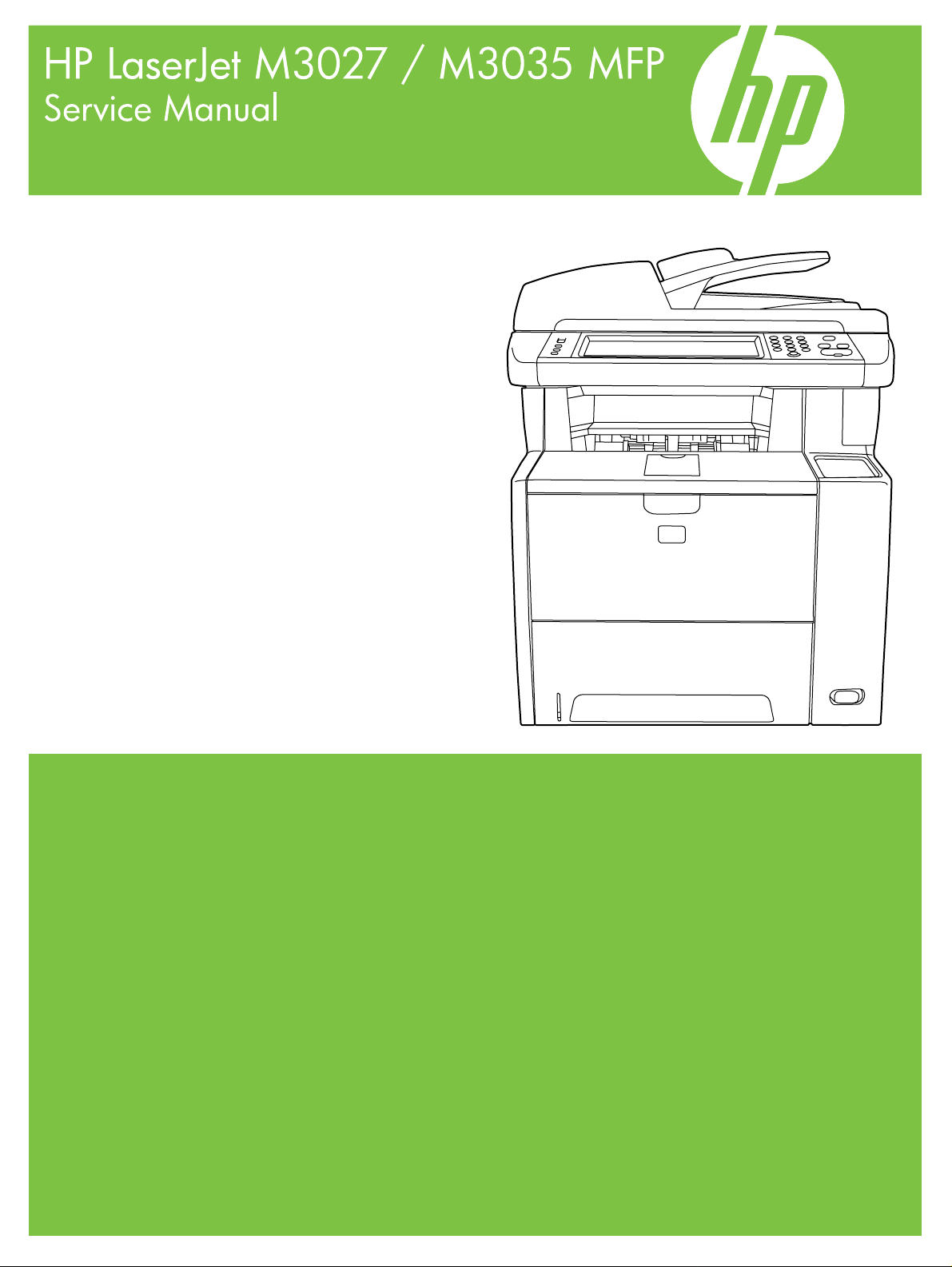
Page 2
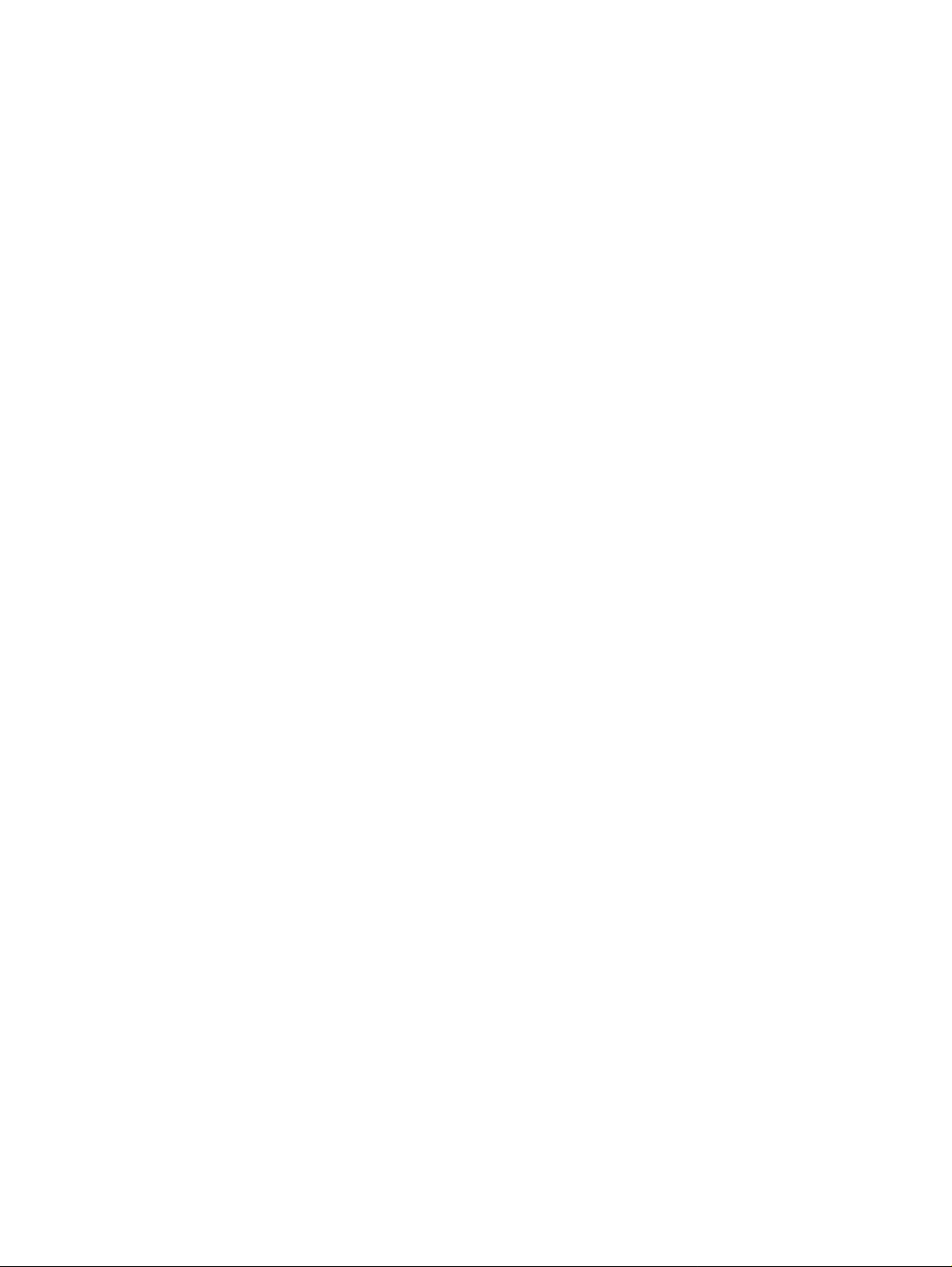
Page 3
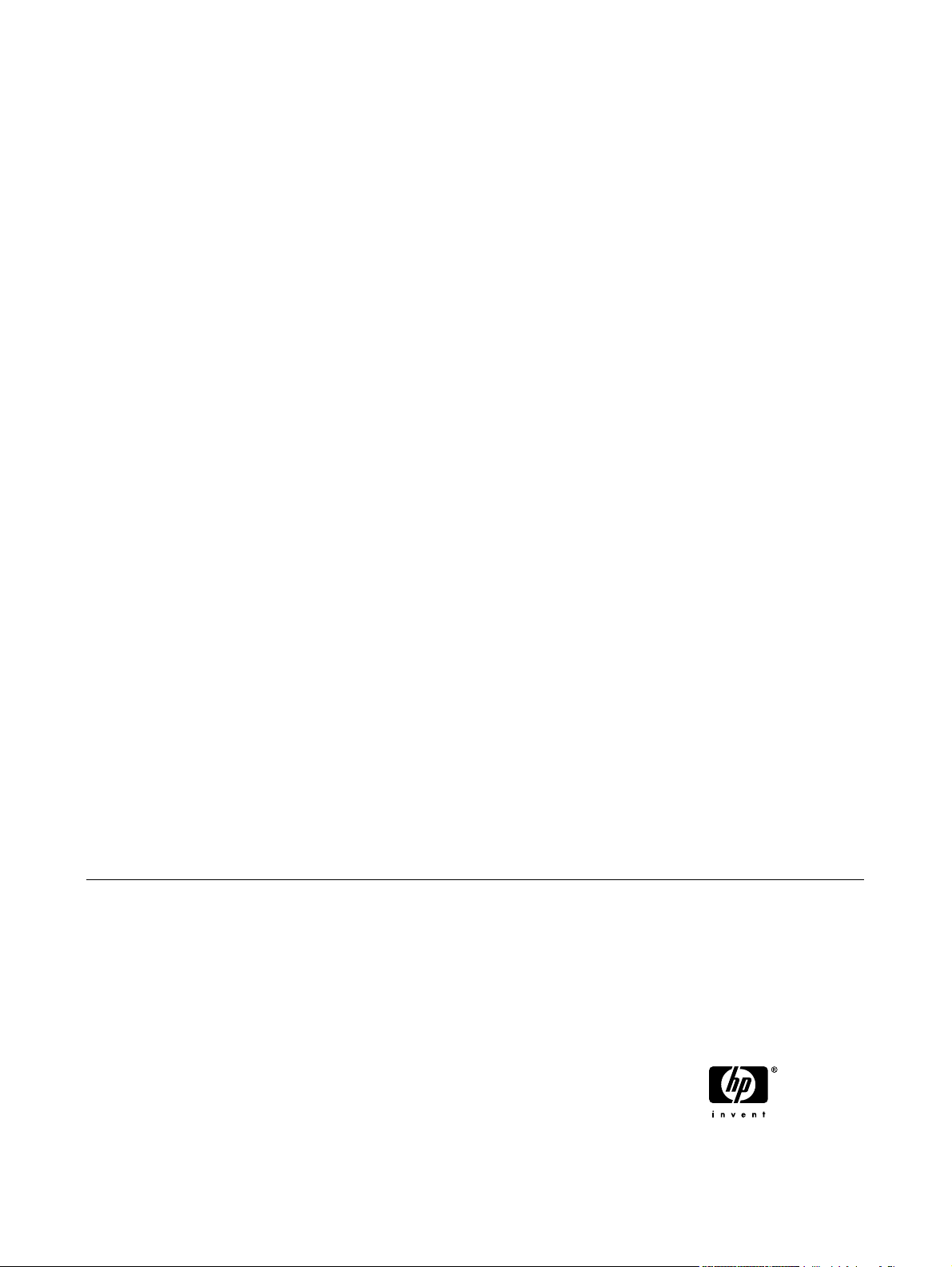
HP LaserJet M3027/M3035 Multifunction
Service Manual
Page 4
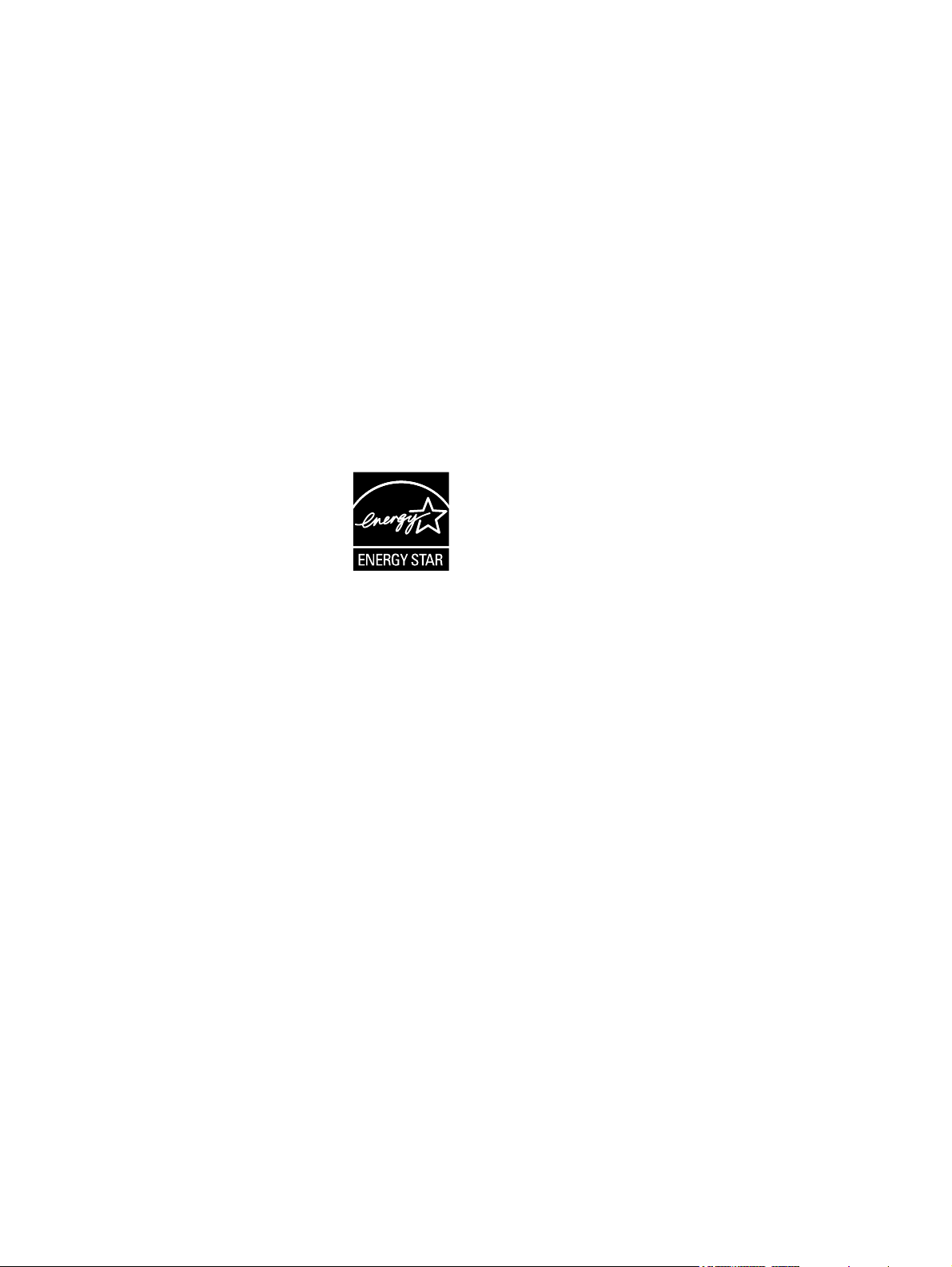
Copyright and License
© 2006 Copyright Hewlett-Packard
Development Company, L.P.
Reproduction, adaptation, or translation
without prior written permission is prohibited,
except as allowed under the copyright laws.
The information contained herein is subject
to change without notice.
The only warranties for HP products and
services are set forth in the express warranty
statements accompanying such products
and services. Nothing herein should be
construed as constituting an additional
warranty. HP shall not be liable for technical
or editorial errors or omissions contained
herein.
Part number: CB414-90940
Edition 1, 10/2006
Trademark Credits
®
Adobe
, Acrobat®, and PostScript® are
trademarks of Adobe Systems Incorporated.
®
Intel
and Pentium® are trademarks or
registered trademarks of Intel Corporation or
its subsidiaries in the United States and other
countries.
Linux is a U.S. registered trademark of Linus
Torvalds.
Microsoft
®
, Windows®, and Windows NT
®
are U.S. registered trademarks of Microsoft
Corporation.
®
UNIX
is a registered trademark of The Open
Group.
ENERGY STAR
®
logo
are U.S. registered marks of the United
®
and the ENERGY STAR
States Environmental Protection Agency.
Page 5
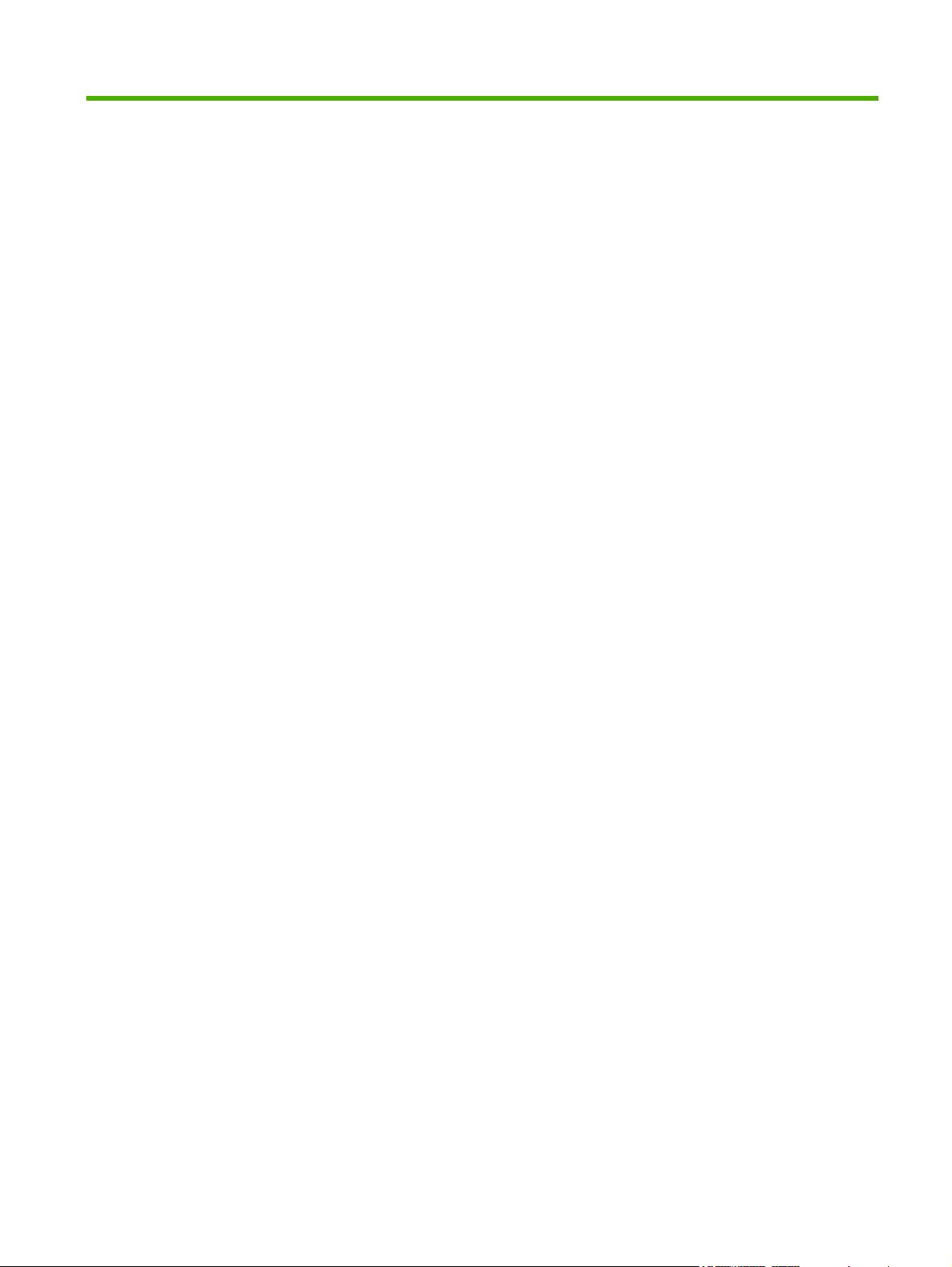
Table of contents
1 Product Information
Chapter contents .................................................................................................................................. 1
Device configurations ........................................................................................................................... 2
Features ............................................................................................................................................... 3
Walkaround .......................................................................................................................................... 5
Device parts ......................................................................................................................... 5
Interface ports ...................................................................................................................... 6
Device software .................................................................................................................................... 7
Supported operating systems .............................................................................................. 7
Minimum system requirements ............................................................................................ 7
Supported printer drivers ..................................................................................................... 8
Select the correct printer driver ............................................................................................ 9
Universal printer drivers ...................................................................................... 9
Driver Autoconfiguration ...................................................................................... 9
Update Now ........................................................................................................ 9
HP Driver Preconfiguration ................................................................................. 9
Priority for print settings ..................................................................................................... 10
Open the printer drivers ..................................................................................................... 11
Software for Macintosh computers .................................................................................... 12
Remove software from Macintosh operating systems ...................................... 12
Utilities ............................................................................................................................... 13
HP Web Jetadmin ............................................................................................. 13
Embedded Web server ..................................................................................... 13
HP Easy Printer Care software ......................................................................... 14
Supported operating systems ........................................................... 14
Supported browsers ......................................................................... 14
Other components and utilities .......................................................................... 14
Media specifications ........................................................................................................................... 15
General guidelines for media ............................................................................................. 15
Paper to avoid ................................................................................................... 16
Paper that can damage the device ................................................................... 16
General media specifications ............................................................................ 17
Select print media .............................................................................................................. 17
Supported media sizes ...................................................................................... 18
Supported media types ..................................................................................... 19
2 Installation and configuration
Chapter contents ................................................................................................................................ 21
Site preparation .................................................................................................................................. 22
ENWW iii
Page 6
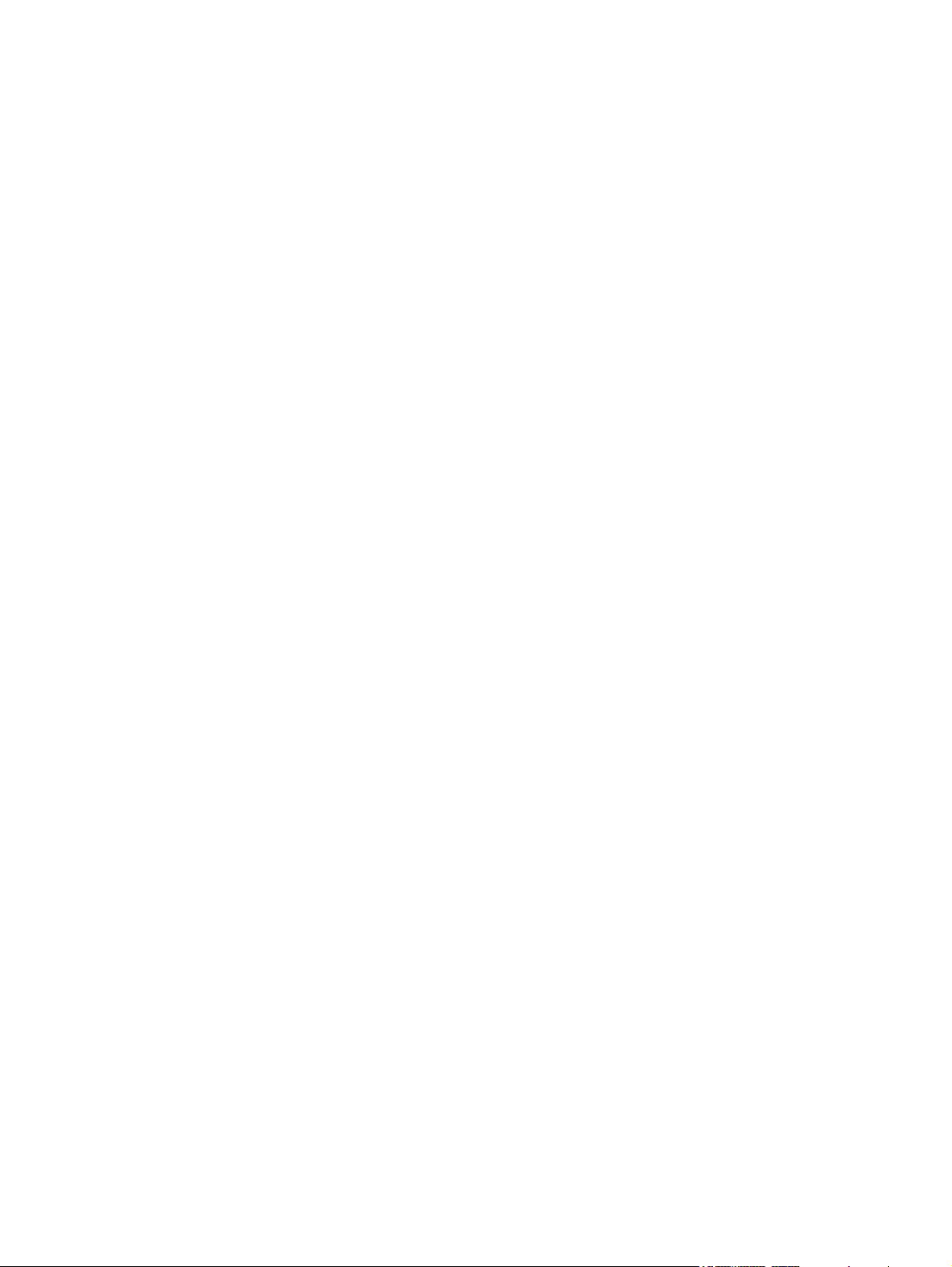
Install trays ......................................................................................................................................... 23
Install supplies .................................................................................................................................... 27
Install accessories .............................................................................................................................. 30
3 Maintenance
Chapter contents ................................................................................................................................ 37
Manage supplies ................................................................................................................................ 38
Clean the device ................................................................................................................................. 40
Management tools .............................................................................................................................. 45
Location specifications ....................................................................................................... 22
Operating environment ..................................................................................................... 22
Load tray 1 (multipurpose tray) .......................................................................................... 23
Load tray 2 and optional tray 3 ......................................................................................... 25
Configure trays .................................................................................................................. 26
Supply replacement guidelines .......................................................................................... 27
Change the print cartridge ................................................................................................. 27
Install memory ................................................................................................................... 30
Install device memory ....................................................................................... 30
Check DIMM installation .................................................................................................... 34
Enable memory for Windows ............................................................................................. 34
Use HP Jetdirect print server cards ................................................................................... 35
Install an HP Jetdirect print server card ............................................................ 35
Remove an HP Jetdirect print server card ........................................................ 36
Supplies life ....................................................................................................................... 38
Approximate print-cartridge replacement intervals ............................................................ 38
Manage the print cartridge ................................................................................................. 39
Print-cartridge storage ....................................................................................... 39
Use genuine HP print cartridges ....................................................................... 39
HP policy on non-HP print cartridges ................................................................ 39
Print-cartridge authentication ............................................................................ 39
HP fraud hotline and Web site .......................................................................... 39
Clean the exterior .............................................................................................................. 40
Clean the ADF ................................................................................................................... 40
Clean the scanner lid backing ............................................................................................ 42
Clean the scanner glass .................................................................................................... 43
Clean the fuser .................................................................................................................. 44
Clean spilled toner ............................................................................................................. 44
Use information pages ....................................................................................................... 45
Use the HP Easy Printer Care software ............................................................................ 47
Open the HP Easy Printer Care software ......................................................... 47
HP Easy Printer Care software sections ........................................................... 48
Use the embedded Web server ......................................................................................... 49
Open the embedded Web server by using a network connection ..................... 49
Embedded Web server sections ....................................................................... 50
Use HP Web Jetadmin software ........................................................................................ 52
Use the HP Printer Utility for Macintosh ............................................................................ 52
Open the HP Printer Utility ................................................................................ 52
HP Printer Utility features .................................................................................. 53
4 Theory of operation
iv ENWW
Page 7
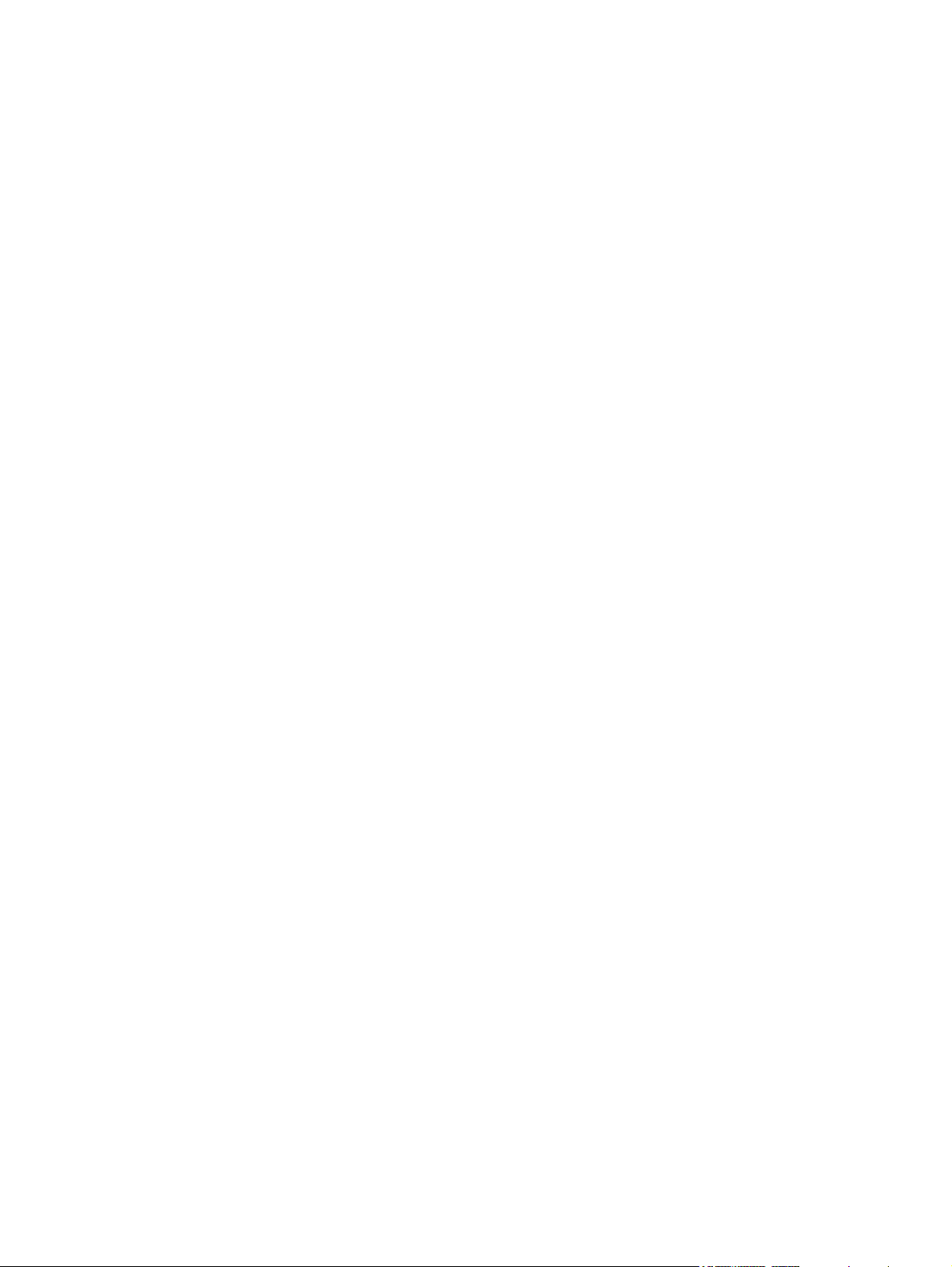
Chapter contents ................................................................................................................................ 55
Basic operation ................................................................................................................................... 56
ADF/scanner system ......................................................................................................... 57
ADF ................................................................................................................... 57
Sensors in the ADF .......................................................................... 57
ADF paper path ................................................................................ 57
Scanner ............................................................................................................. 58
Formatter ........................................................................................................................... 59
Engine control unit (ECU) .................................................................................................. 60
Pickup/feed/delivery system .............................................................................................. 62
Laser/scanner system ........................................................................................................ 63
Image-formation system .................................................................................................... 64
Step 1: Primary charging ................................................................................... 65
Step 2: Laser beam exposure ........................................................................... 65
Step 3: Developing ............................................................................................ 65
Step 4: Transfer ................................................................................................ 66
Step 5: Separation ............................................................................................ 66
Step 6: Fusing ................................................................................................... 67
Step 7: Drum cleaning ....................................................................................... 67
Internal components ........................................................................................................................... 68
Timing ................................................................................................................................................. 69
Print cartridge memory system ........................................................................................................... 73
5 Removal and replacement
Chapter contents ................................................................................................................................ 75
Introduction ......................................................................................................................................... 77
Removal and replacement strategy .................................................................................. 77
Electrostatic discharge ....................................................................................................... 77
User-replaceable parts ...................................................................................................... 77
Required tools .................................................................................................................... 78
Before performing service .................................................................................................. 78
Parts removal order ........................................................................................................... 79
Automatic document feeder (ADF) and scanner assemblies ............................................................. 80
ADF assembly ................................................................................................................... 80
Scanner assembly ............................................................................................................. 90
Covers ................................................................................................................................................ 94
Right-side cover ................................................................................................................. 94
Formatter shield ................................................................................................................. 95
Fax cover ........................................................................................................................... 96
Left-side cover ................................................................................................................... 97
Legal cover (dust cover) .................................................................................................. 100
Back cover ....................................................................................................................... 101
I/O cover .......................................................................................................................... 103
Fax rail ............................................................................................................................. 104
Top cover ......................................................................................................................... 105
Front, right cover .............................................................................................................. 109
ADF cover ......................................................................................................... 80
ADF input tray ................................................................................................... 82
Control panel ..................................................................................................... 84
ADF ................................................................................................................... 87
ENWW v
Page 8
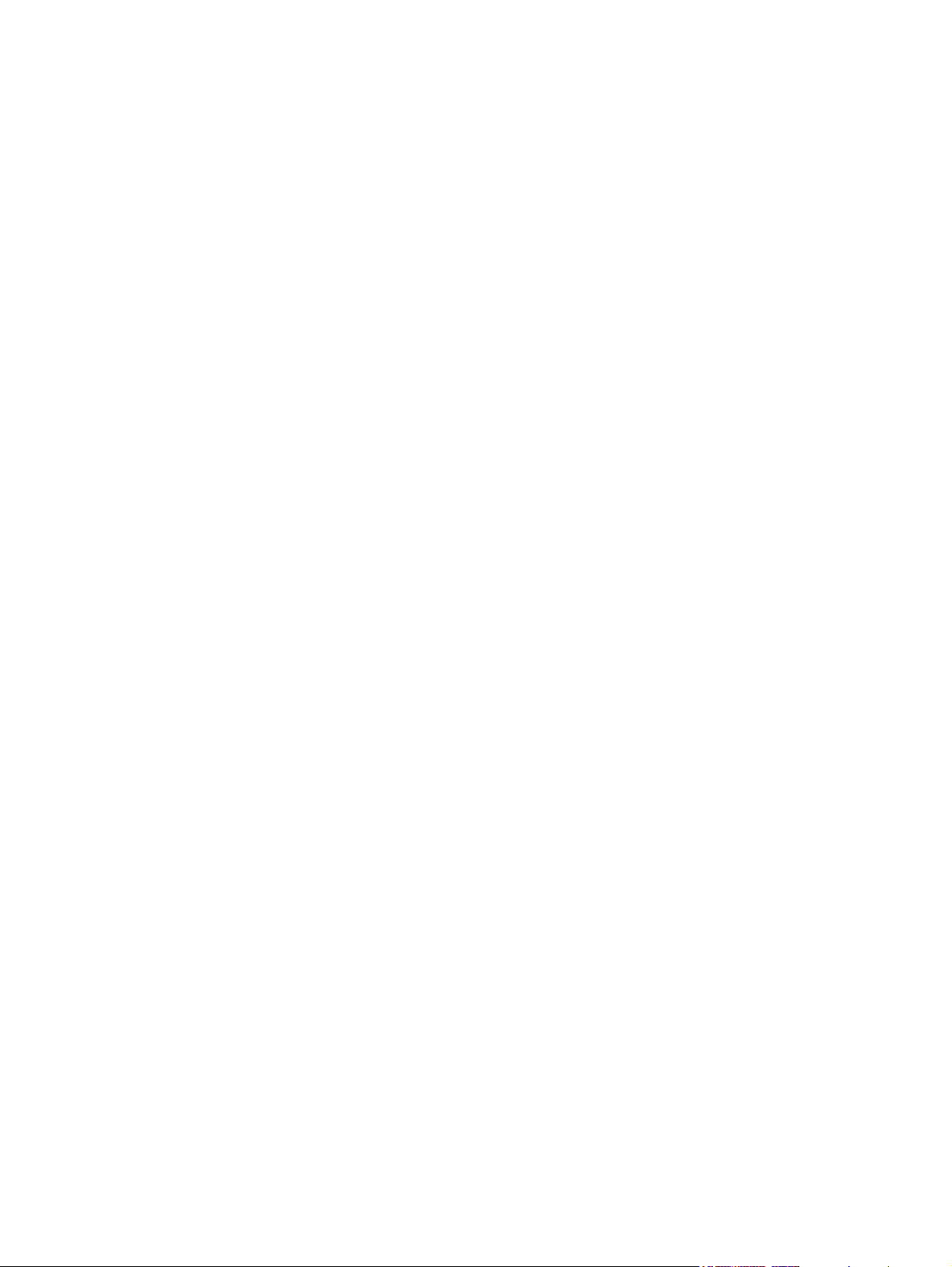
Fax accessory .................................................................................................................................. 111
Disk drive .......................................................................................................................................... 113
Formatter .......................................................................................................................................... 116
Stapler .............................................................................................................................................. 117
Stapler power-supply ........................................................................................................................ 123
Right-side fan ................................................................................................................................... 128
Engine control unit (ECU) ................................................................................................................. 131
Left-side riser .................................................................................................................................... 138
Fuser ................................................................................................................................................ 139
Laser/scanner ................................................................................................................................... 142
Access plate ..................................................................................................................................... 144
Oblique-roller assembly .................................................................................................................... 146
Left-side fan ...................................................................................................................................... 148
High-voltage power supply (HVPS) .................................................................................................. 149
Feed-guide assembly ....................................................................................................................... 156
Main motor ....................................................................................................................................... 159
Gear assembly ................................................................................................................................. 162
Reinstallation notes for the gear assembly ...................................................................................... 165
Tray 1 solenoid ................................................................................................................................. 166
Tray 2 solenoid ................................................................................................................................. 167
Pickup assembly .............................................................................................................................. 168
Tray 1 media-present sensor and top-of-page sensor ..................................................................... 173
E-label reader (memory tag) ............................................................................................................ 175
Face-down-roller shaft ...................................................................................................................... 177
Cartridge door .................................................................................................................................. 179
Transfer roller ................................................................................................................................... 182
Registration assembly ...................................................................................................................... 183
Tray 1 pickup roller ........................................................................................................................... 186
Tray 2 pickup roller ........................................................................................................................... 187
Separation pad ................................................................................................................................. 189
6 Troubleshooting
Chapter contents .............................................................................................................................. 191
Troubleshooting process .................................................................................................................. 192
Troubleshooting tree ........................................................................................................ 192
Troubleshooting flowchart ................................................................................................ 193
1. Does the control-panel display show READY? ........................................... 193
2. Can you print a configuration page? .......................................................... 194
3. Does the device copy? ................................................................................ 195
4. Does the device send a fax? ....................................................................... 196
5. Does the device receive a fax? ................................................................... 197
6. Can you print from a program? ................................................................... 198
7. Does the job print as expected? .................................................................. 199
8. Does the device select the correct trays? ................................................... 200
Control-panel messages .................................................................................................................. 201
Control-panel message types .......................................................................................... 201
Resolve control-panel messages ..................................................................................... 201
Clear jams ........................................................................................................................................ 214
Common causes of jams ................................................................................................. 214
Jam locations ................................................................................................................... 215
vi ENWW
Page 9
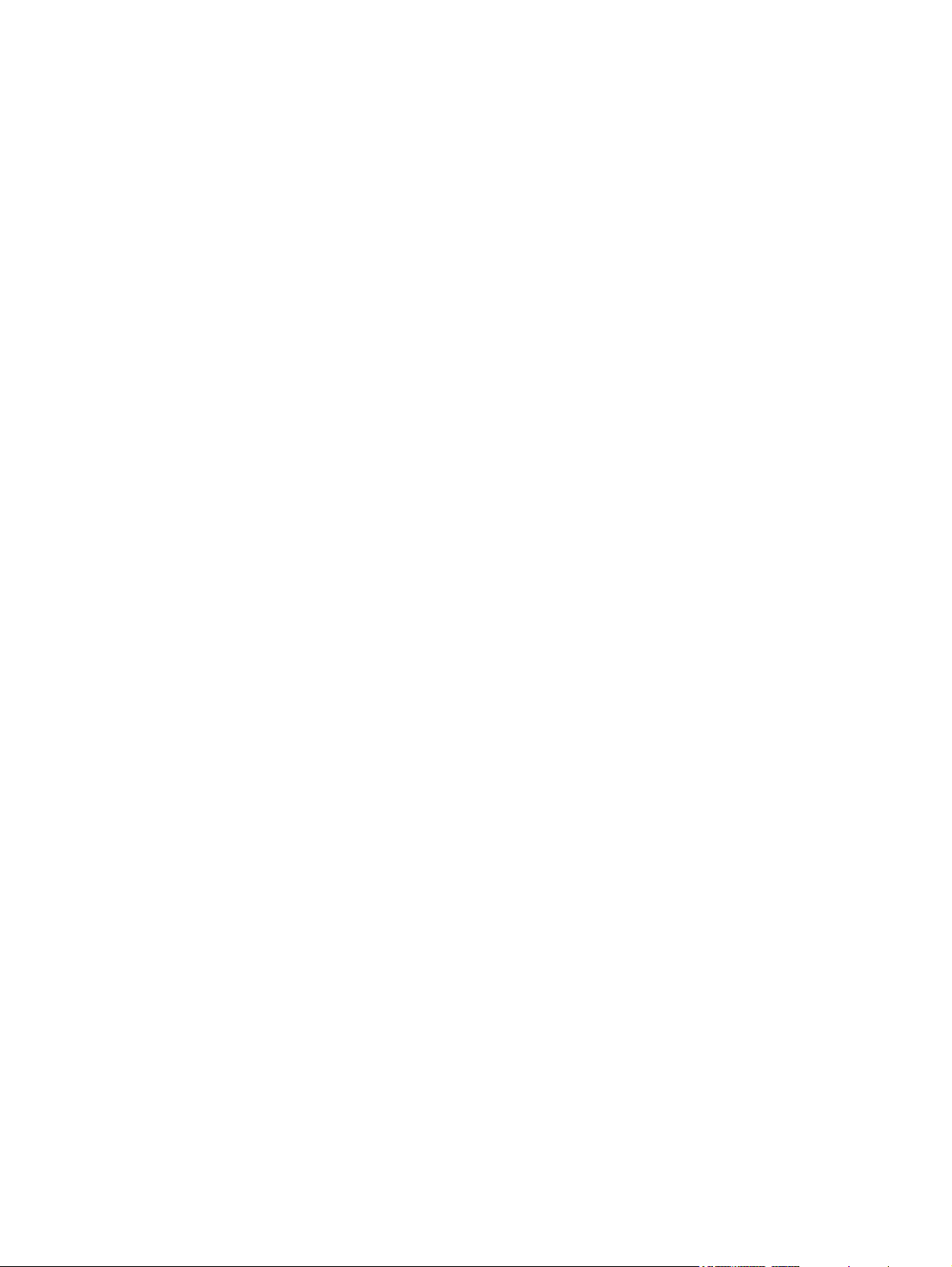
Jam detection .................................................................................................................. 216
Clear jams from the ADF ................................................................................................. 217
Clear jams from the print-cartridge area .......................................................................... 219
Clear jams from the input-tray areas ............................................................................... 220
Clear jams from the duplexer ........................................................................................... 222
Clear jams from the output-bin areas .............................................................................. 223
Interface troubleshooting ................................................................................................................. 225
Communications checks .................................................................................................. 225
LAN hardware test ........................................................................................................... 225
Service mode functions .................................................................................................................... 226
Boot-up key sequences ................................................................................................... 226
Low-level boot-up key sequence for selecting a language, performing a cold
reset, and enabling and disabling embedded LAN ......................................... 227
Medium-level boot-up key sequence for initializing disks ............................... 227
High-level boot-up key sequence for NVRAM initialization, manufacturing,
and skipping disk-load and calibration ............................................................ 227
Service menu ................................................................................................................... 228
Service ID ........................................................................................................................ 228
Restore the service ID ..................................................................................... 229
Convert the service ID to an actual date ......................................................... 229
Troubleshooting tools ....................................................................................................................... 230
Control-panel menus ....................................................................................................... 230
Print Quality menu ........................................................................................... 230
Troubleshooting menu .................................................................................... 231
Early-boot diagnostic test ................................................................................................ 233
Test pages ....................................................................................................................... 234
Engine-test page ............................................................................................. 234
Formatter test page ......................................................................................... 235
Embedded Web server ................................................................................................... 235
Gaining access to the embedded Web server ................................................ 235
Information tab ................................................................................ 235
Settings tab ..................................................................................... 236
Networking tab ............................................................................... 236
Other links ...................................................................................... 236
Image defect ruler ............................................................................................................ 238
Firmware updates and recovery ....................................................................................................... 239
Determine the current level of firmware ........................................................................... 239
Download the new firmware from the HP Web site ......................................................... 239
Transfer the new firmware to the device .......................................................................... 240
Use FTP to upgrade the firmware on a network connection ........................... 240
Use HP Web Jetadmin to upgrade the firmware ............................................. 241
Use MS-DOS commands to upgrade the firmware ......................................... 242
Upgrade the HP Jetdirect firmware .................................................................................. 242
Troubleshoot general printing problems ........................................................................................... 243
Troubleshoot media-handling problems ........................................................................................... 246
Multiple pages feed .......................................................................................................... 246
Pages are wrinkled or folded ........................................................................................... 246
Pages are skewed ........................................................................................................... 247
Troubleshoot print-quality problems ................................................................................................ 248
Print-quality checklist ....................................................................................................... 248
ENWW vii
Page 10
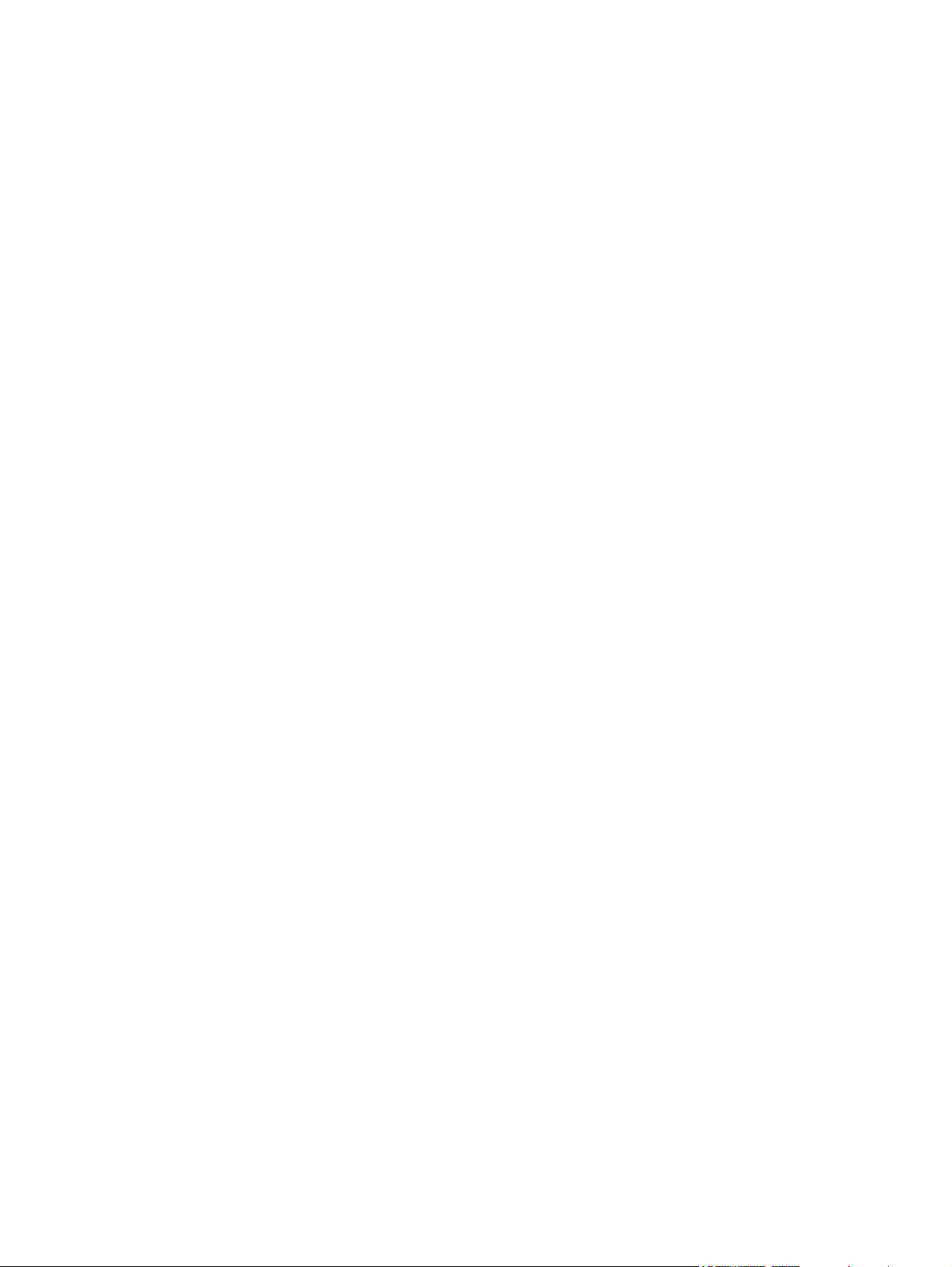
Image-defect examples ................................................................................................... 249
Light print (partial page) .................................................................................................. 250
Light print (entire page) ................................................................................................... 251
Specks ............................................................................................................................. 251
Dropouts .......................................................................................................................... 252
Lines ................................................................................................................................ 252
Gray background ............................................................................................................ 253
Toner smear ................................................................................................................... 253
Loose toner ..................................................................................................................... 254
Repeating defects ........................................................................................................... 254
Repeating image ............................................................................................................. 255
Misformed characters ...................................................................................................... 255
Page skew ....................................................................................................................... 256
Curl or wave .................................................................................................................... 256
Wrinkles or creases ......................................................................................................... 257
Vertical white lines ........................................................................................................... 257
Tire tracks ....................................................................................................................... 258
White spots on black ....................................................................................................... 258
Scattered lines ................................................................................................................ 259
Blurred print .................................................................................................................... 259
Random image repetition ................................................................................................. 260
Diagrams .......................................................................................................................................... 261
Device component locations ............................................................................................ 261
Main assemblies ............................................................................................. 261
Main parts ....................................................................................................... 262
Sensors and switches ..................................................................................... 263
Motors, fans, and solenoids ............................................................................ 264
PCAs ............................................................................................................... 265
Wiring diagrams ............................................................................................................... 266
7 Parts and diagrams
Chapter contents .............................................................................................................................. 269
Ordering parts and supplies ............................................................................................................. 270
Parts ................................................................................................................................ 270
Related documentation and software .............................................................................. 270
Supplies ........................................................................................................................... 270
Consumables and accessories ........................................................................................................ 271
Consumables and accessories ........................................................................................ 271
ADF/scanner assembly .................................................................................................................... 272
Covers .............................................................................................................................................. 274
Internal components ......................................................................................................................... 276
Tray 2 pickup assembly .................................................................................................................... 290
Alphabetical parts list ....................................................................................................................... 292
Numerical parts list ........................................................................................................................... 302
Appendix A Supplies and accessories
Order parts, accessories, and supplies ............................................................................................ 314
Order directly from HP ..................................................................................................... 314
Order through service or support providers ..................................................................... 314
viii ENWW
Page 11
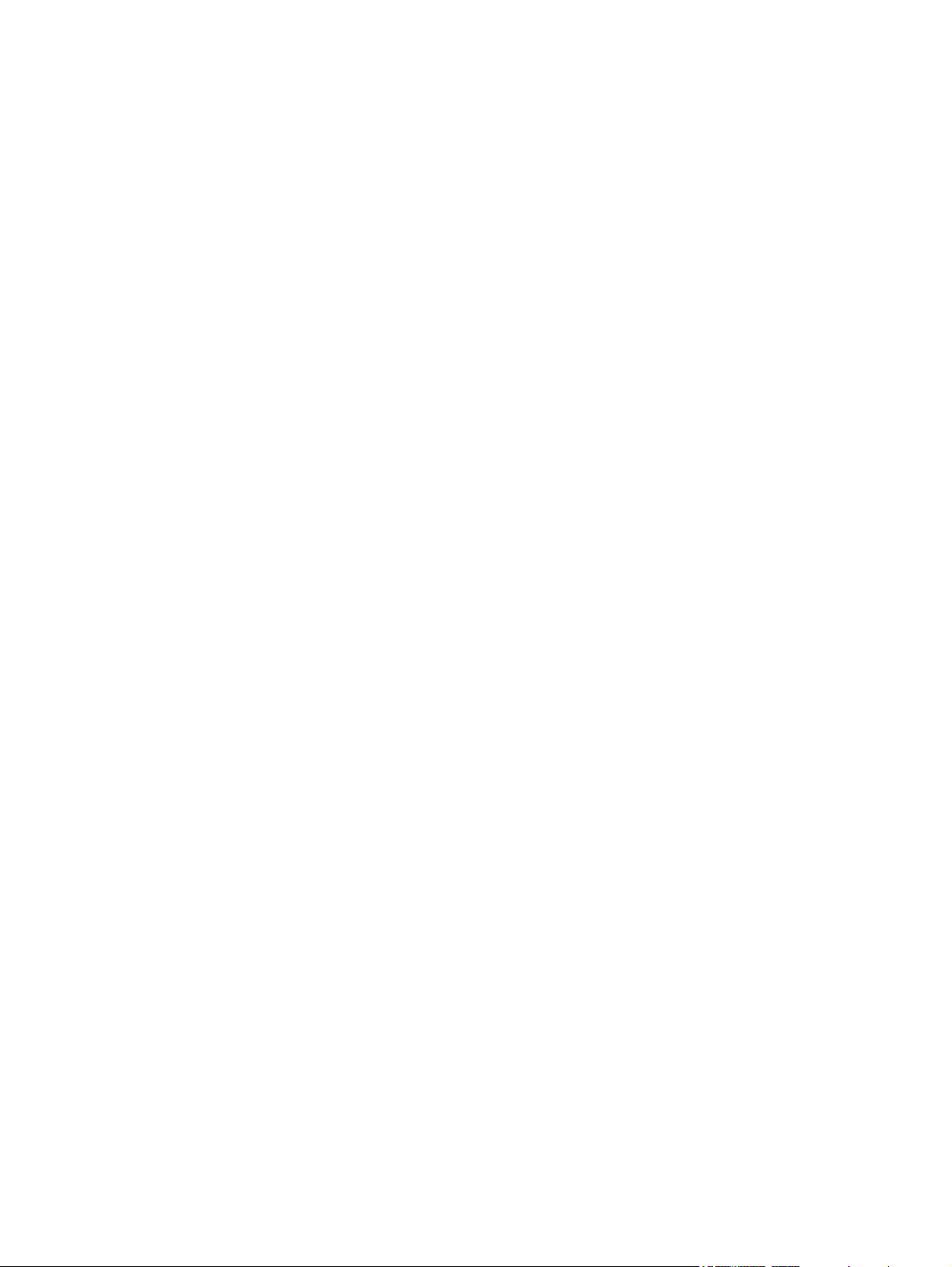
Order directly through the embedded Web server (for printers that are connected to a
network) ........................................................................................................................... 314
Order directly through the HP Easy Printer Care software .............................................. 314
Part numbers .................................................................................................................................... 315
Paper-handling accessories ............................................................................................ 315
Print cartridge .................................................................................................................. 315
Memory ............................................................................................................................ 315
Cables and interfaces ...................................................................................................... 315
Stapler accessories ......................................................................................................... 316
Print media ....................................................................................................................... 316
Appendix B Service and support
Hewlett-Packard limited warranty statement .................................................................................... 319
Customer self repair warranty service .............................................................................................. 320
Print cartridge limited warranty statement ........................................................................................ 320
HP Customer Care ........................................................................................................................... 322
Online Services ................................................................................................................ 322
Telephone support ........................................................................................................... 322
Software utilities, drivers, and electronic information ....................................................... 322
HP direct ordering for accessories or supplies ................................................................ 322
HP service information ..................................................................................................... 322
HP service agreements ................................................................................................... 322
HP Easy Printer Care software ........................................................................................ 323
HP support and information for Macintosh computers ..................................................... 323
HP maintenance agreements ........................................................................................................... 324
On-site service agreements ............................................................................................. 324
Next-day on-site service .................................................................................. 324
Weekly (volume) on-site service ..................................................................... 324
Repacking the device ...................................................................................................... 324
Extended warranty ........................................................................................................... 325
Appendix C Specifications
Physical specifications ..................................................................................................................... 328
Electrical specifications .................................................................................................................... 328
Acoustic emissions ........................................................................................................................... 329
Operating environment ..................................................................................................................... 329
Appendix D Regulatory information
FCC regulations ............................................................................................................................... 332
Environmental product stewardship program ................................................................................... 333
Protecting the environment .............................................................................................. 333
Ozone production ............................................................................................................ 333
Power consumption ......................................................................................................... 333
Toner consumption .......................................................................................................... 333
Paper use ........................................................................................................................ 333
Plastics ............................................................................................................................ 333
HP LaserJet print supplies ............................................................................................... 333
HP print supplies returns and recycling program information .......................................... 334
Paper ............................................................................................................................... 334
ENWW ix
Page 12
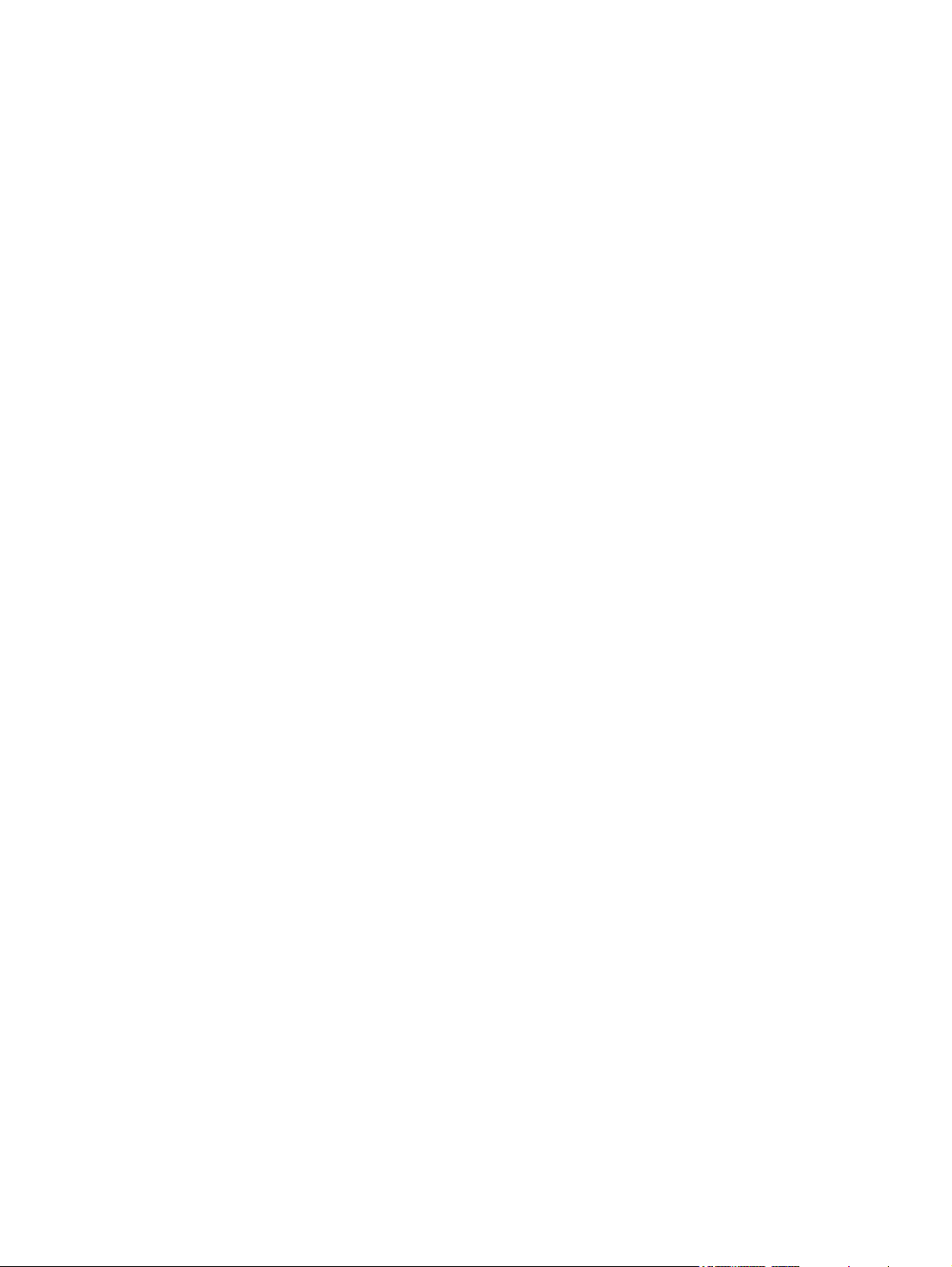
Material restrictions .......................................................................................................... 33 4
Disposal of waste equipment by users in private households in the European Union .... 335
Material Safety Data Sheet (MSDS) ................................................................................ 335
For more information ....................................................................................................... 335
Telecom statement ........................................................................................................................... 337
Declaration of conformity .................................................................................................................. 338
Safety statements ............................................................................................................................. 339
Laser safety ..................................................................................................................... 339
Canadian DOC regulations .............................................................................................. 339
VCCI statement (Japan) .................................................................................................. 339
Power cord statement (Japan) ......................................................................................... 339
EMI statement (Korea) ..................................................................................................... 339
EMI statement (Taiwan) ................................................................................................... 340
Laser statement for Finland ............................................................................................. 340
Appendix E Working with memory and print server cards
Overview .......................................................................................................................................... 342
Glossary ........................................................................................................................................................... 343
Index ................................................................................................................................................................. 345
x ENWW
Page 13
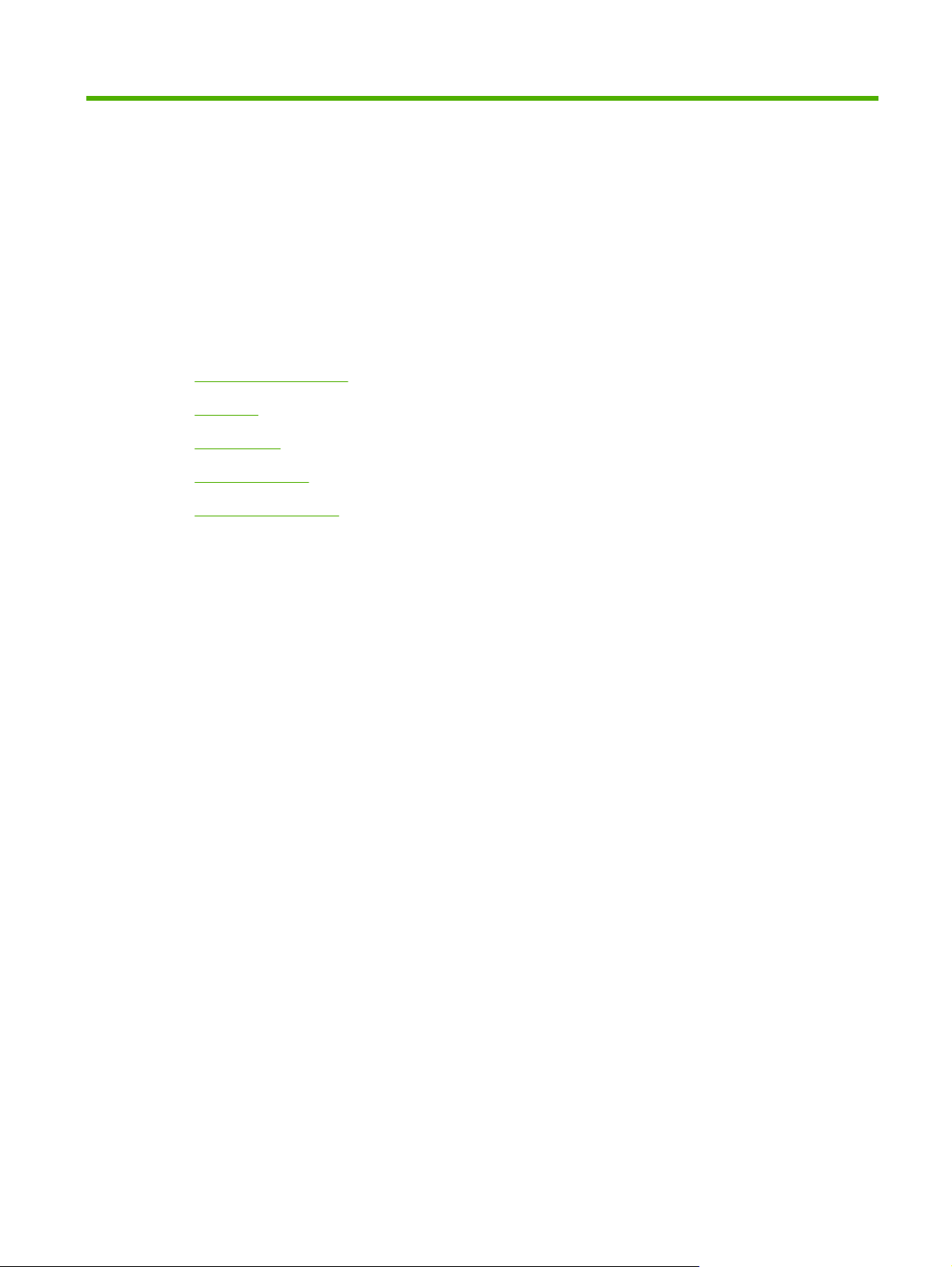
1 Product Information
Chapter contents
Device configurations
●
Features
●
Walkaround
●
Device software
●
Media specifications
●
ENWW Chapter contents 1
Page 14
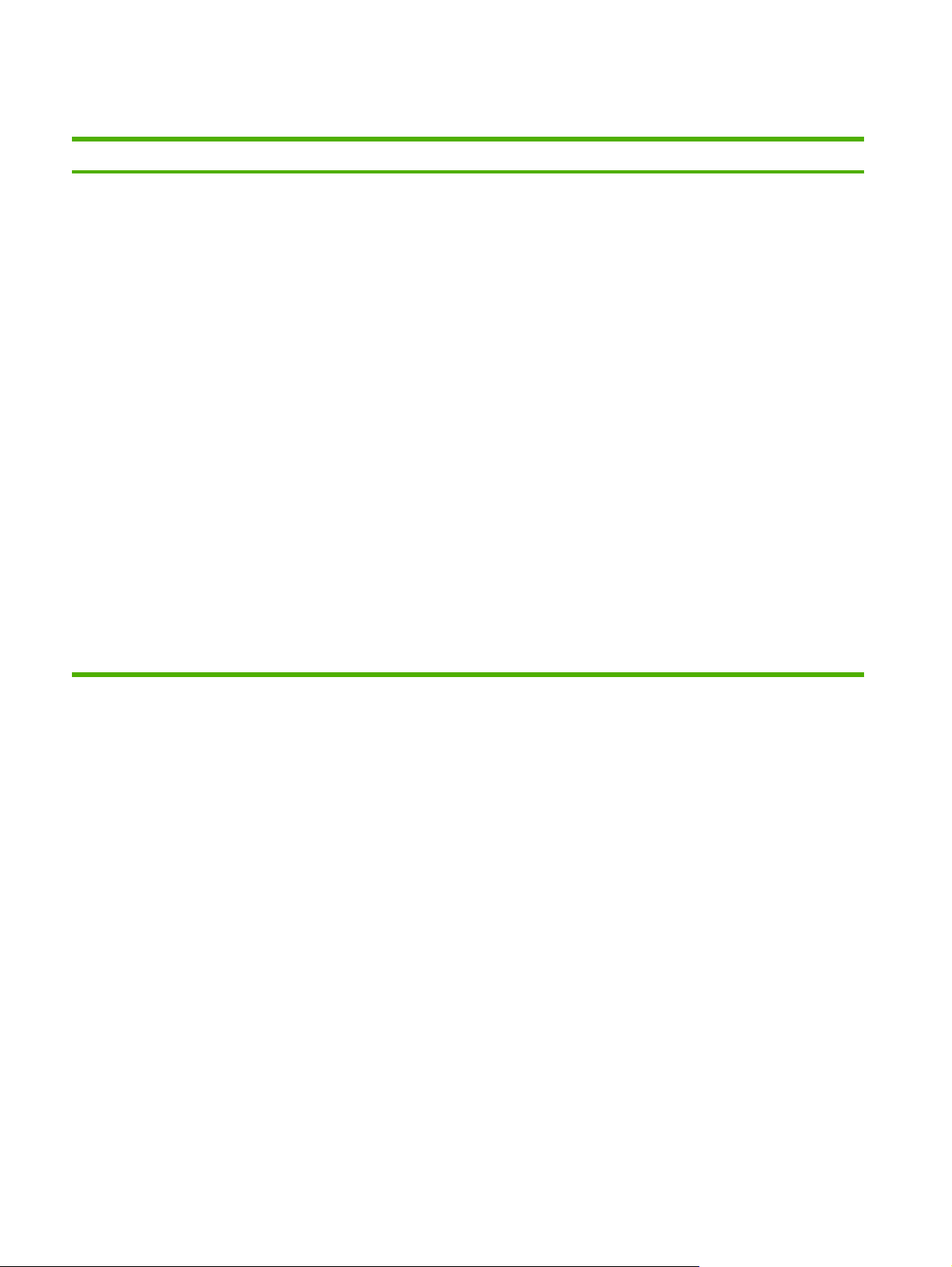
Device configurations
HP LaserJet M3027 HP LaserJet M3027x HP LaserJet M3035 HP LaserJet M3035xs
Prints up to 27 pages-per-
●
minute (ppm) on letter-sized
media, and up to 25 ppm on
A4–sized media
256 megabytes (MB) total of
●
random access memory
(RAM), upgradable up to
512 MB
Internal 40 gigabyte (GB) or
●
larger hard disk
100-sheet multipurpose tray
●
(tray 1), 500-sheet input tray
(tray 2), 50-sheet automatic
document feeder (ADF),
and 250-sheet output bin
Hi-Speed universal serial
●
bus (USB) 2.0 port and
enhanced input/output
(EIO) slot
HP Jetdirect embedded
●
print server for Ethernet
10/100Base-T network
One open dual inline
●
memory module (DIMM)
slot
HP LaserJet M3027, plus:
Automatic two-sided
●
printing accessory
33.6 kpbs analog fax
●
Prints up to 35 ppm on
●
letter-sized media, and up to
33 ppm on A4–sized media
256 MB total RAM,
●
upgradable up to 512 MB
Internal 40 GB or larger hard
●
disk
100-sheet tray 1, 500-sheet
●
tray 2, 50-sheet ADF, and
250-sheet output bin
Hi-Speed USB 2.0 port and
●
EIO slot
HP Jetdirect embedded
●
print server for Ethernet
10/100Base-T network
One open DIMM slot
●
Automatic two-sided
●
printing accessory
HP LaserJet M3035, plus:
33.6 kpbs analog fax
●
20-sheet convenience
●
stapler
500-sheet input tray
●
(tray 3)
2 Chapter 1 Product Information ENWW
Page 15
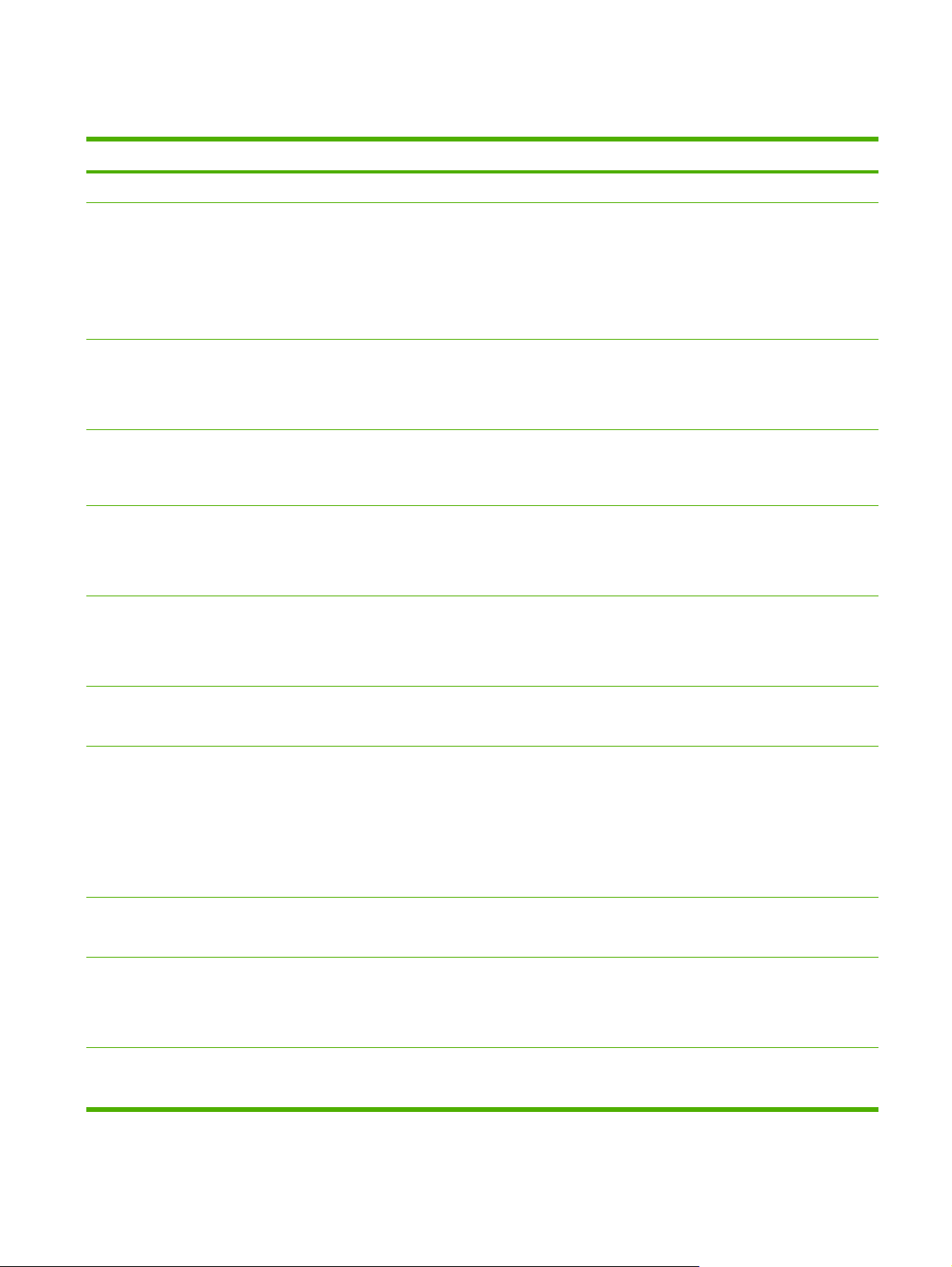
Features
Feature Description
Performance
User interface
Printer drivers
Resolution
Storage features
Fonts
400 MHz processor
●
Control-panel help
●
Windows® and Macintosh printer drivers
●
Embedded Web server to gain access to support and to order supplies (administrator tool for network-connected
●
models only)
HP Easy Printer Care software (a Web-based status and troubleshooting tool)
●
HP PCL 5
●
HP PCL 6
●
HP postscript level 3 emulation
●
FastRes 1200—produces 1200-dots-per-inch (dpi) print quality for fast, high-quality printing of business text and
●
graphics
ProRes 1200—produces 1200-dpi printing for the best quality in line art and graphic images
●
Internal 40 GB or larger hard drive
●
Fonts, forms, and other macros
●
Job retention
●
93 internal fonts available for PCL
●
80 printer-matching screen fonts in TrueType format available with the software solution
●
Accessories
Connectivity
Environmental
features
Supplies
Accessibility
Additional fonts can be added.
●
Optional 500-sheet input tray (tray 3) (standard on the HP LaserJet M3035xs MFP)
●
100-pin 133 MHz dual inline memory modules (DIMMs)
●
Hi-Speed USB 2.0 connection
●
HP Jetdirect full-featured embedded print server
●
HP Web Jetadmin software
●
Enhanced input/output (EIO) slot
●
Foreign interface harness (FIH) port for attaching optional third-party paper-handling devices
●
Sleep mode setting
●
ENERGY STAR® qualified
●
The supplies status page contains information about toner level, page count, and estimated pages remaining.
●
The product checks for an authentic HP print cartridge at cartridge installation.
●
Internet-enabled supply-ordering capabilities (using HP Easy Printer Care software)
●
The online user guide is compatible with text screen-readers.
●
The print cartridge can be installed and removed by using one hand.
●
ENWW Features 3
Page 16
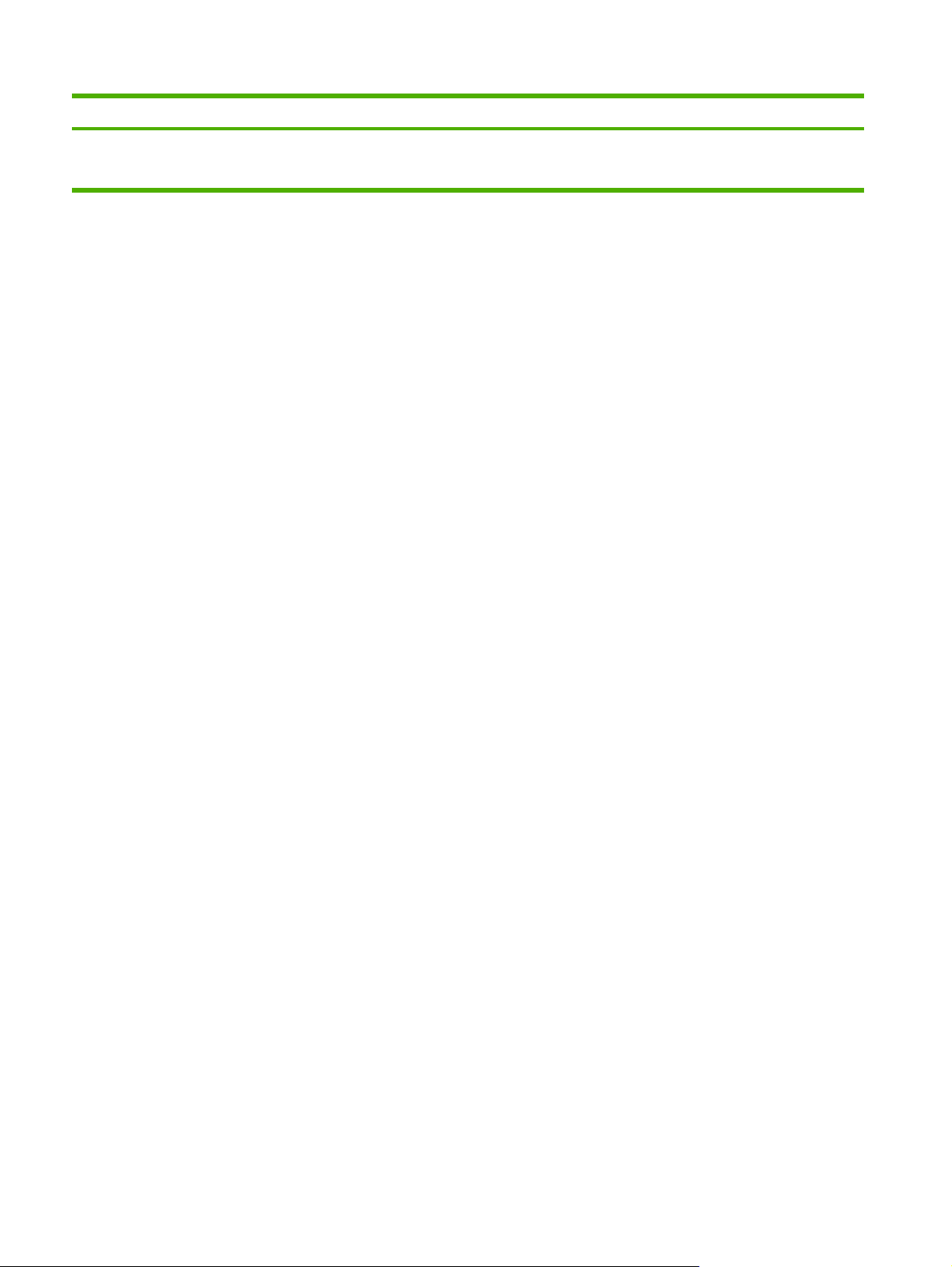
Feature Description
All doors and covers can be opened by using one hand.
●
Media can be loaded in tray 1 by using one hand.
●
4 Chapter 1 Product Information ENWW
Page 17
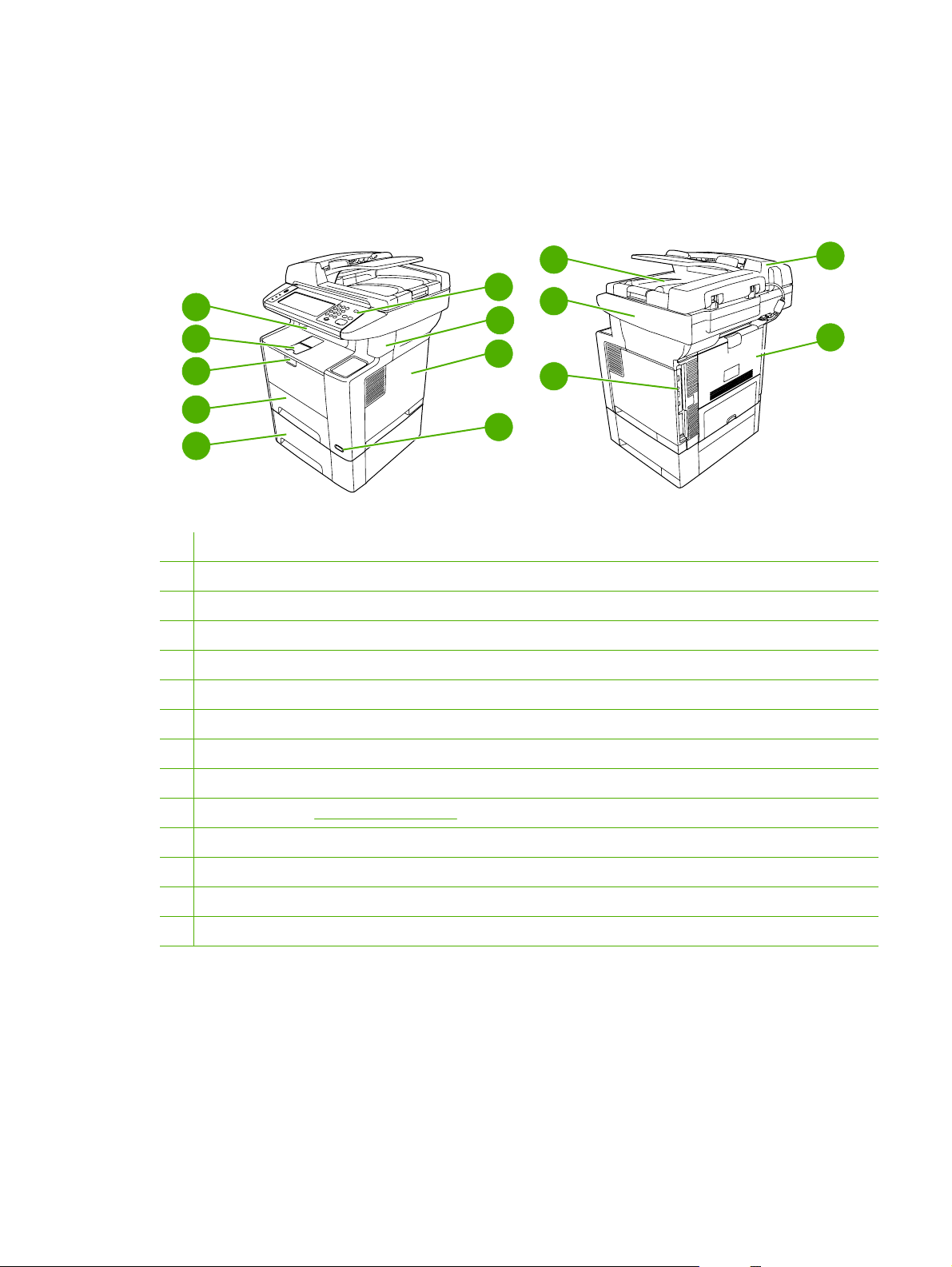
Walkaround
Device parts
Before using the product, familiarize yourself with its components.
12
6
5
11
7
4
8
3
10
2
9
1
1 Optional tray 3
2 Tray 2
3 Tray 1 (pull to open)
4 Latch to open the front door (provides access to the print cartridge)
5 Top output bin
6 Control panel
13
14
7 Convenience stapler
8 Right-side cover (provides access to DIMMs)
9 On/off switch
10 Interface ports (see Interface ports on page 6)
11 Scanner assembly
12 ADF output bin
13 Automatic document feeder (ADF)
14 Rear output bin (pull to open)
ENWW Walkaround 5
Page 18
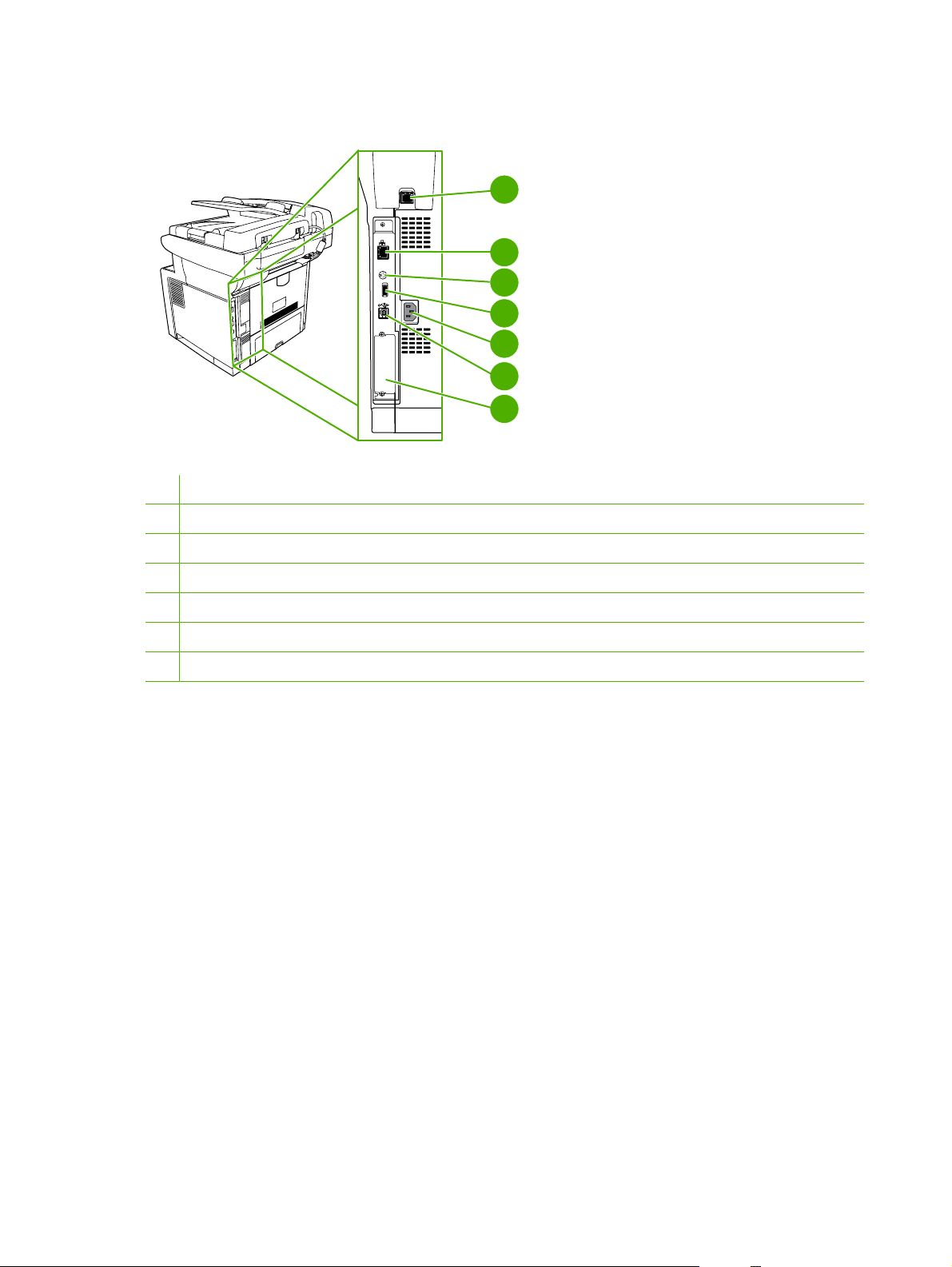
Interface ports
1 Fax port (HP LaserJet M3027x and HP LaserJet M3035xs only)
2 Network connection
3 Foreign interface harness (FIH) port
1
2
3
4
5
6
7
4 Type A Hi-Speed USB 2.0 connection for adding accessories
5 Power connection
6 Type B Hi-Speed USB 2.0 connection for printing
7 EIO slot
6 Chapter 1 Product Information ENWW
Page 19
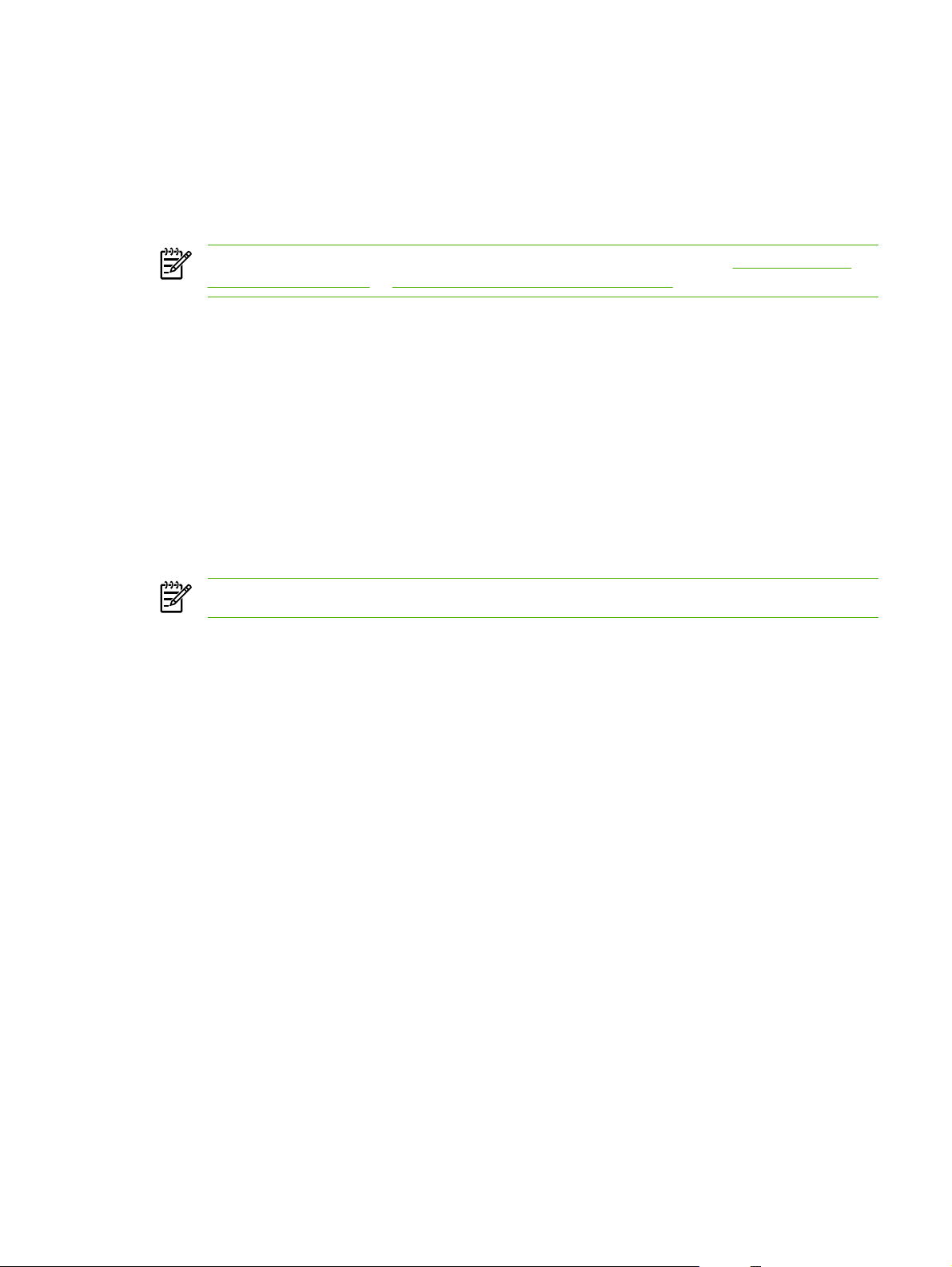
Device software
The printing-system software is included with the device. See the getting started guide for installation
instructions.
The printing system includes software for end users and network administrators, and printer drivers for
access to the device features and communication with the computer.
NOTE For a list of printer drivers and updated HP printer software, go to www.hp.com/go/
LJM3027mfp_software or www.hp.com/go/LJM3035mfp_software.
Supported operating systems
The device supports the following operating systems:
Full software installation
Windows XP (32-bit and 64-bit)
●
Windows Server 2003 (32-bit and 64-bit)
●
Windows 2000
●
Mac OS X V10.2.8, V10.3, V10.4 and later
●
NOTE For Mac OS V10.4 and later, PPC and Intel Core Processor Macs are supported.
Minimum system requirements
In order to install and use the device software, your computer must meet the following minimum
requirements:
Windows requirements
Pentium II (233 MHz) processor
●
64 MB of RAM
●
35 MB of disk space
●
Printer driver only
Linux (Web only)
●
UNIX model scripts (Web only)
●
SVGA 800x600 16-bit color monitor
●
Macintosh requirements
G3, G4, or G5 PowerPC processor
●
128 MB of RAM
●
30 to 50 MB of disk space
●
ENWW Device software 7
Page 20
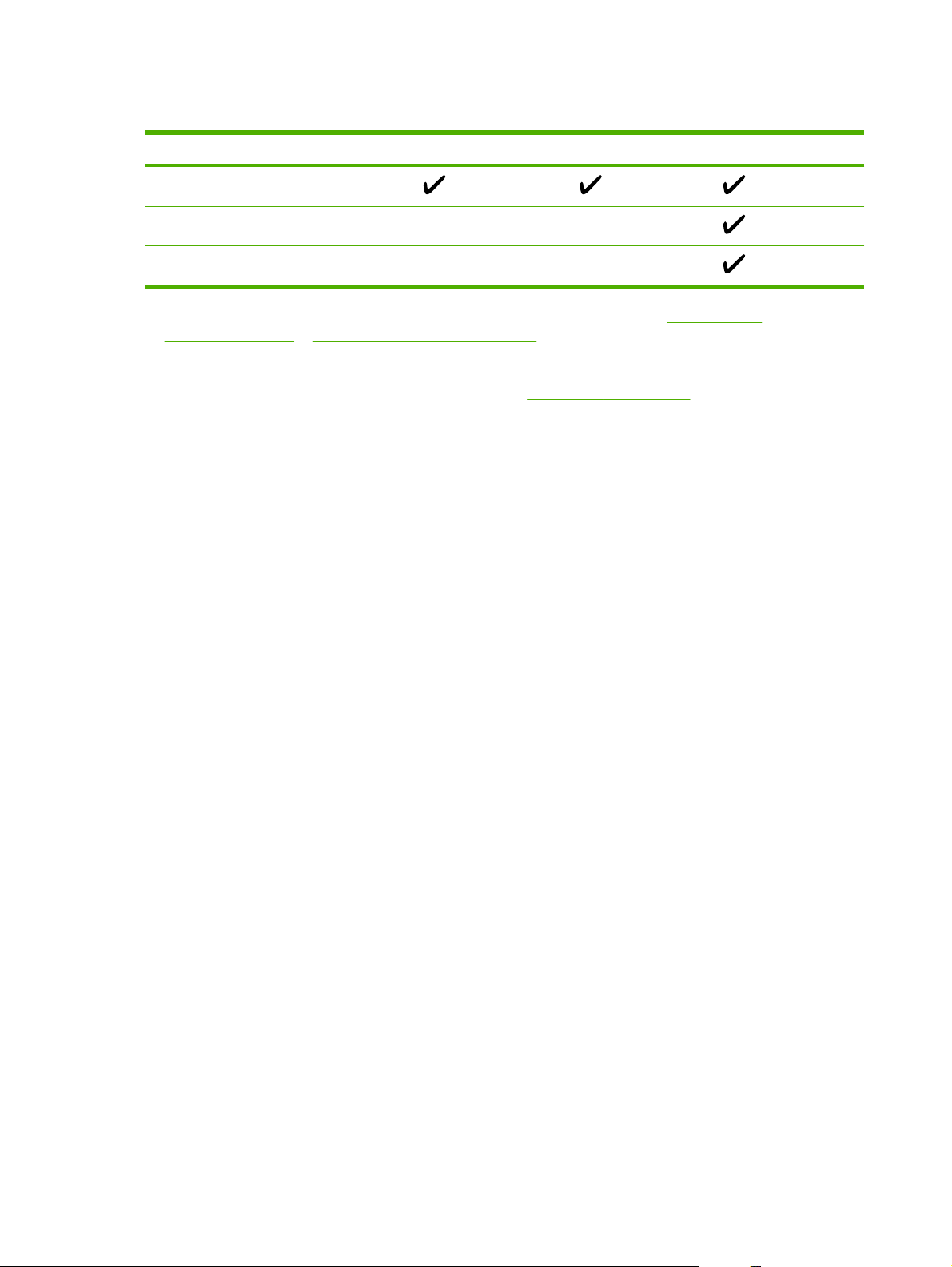
Supported printer drivers
Operating system
Windows
2,3
1
PCL 5 PCL 6 PS level 3 emulation
Mac OS X V10.2 and later
4
Linux
1
Not all device features are available from all drivers or operating systems.
2
For Windows 2000 and Windows XP (32-bit and 64-bit), download the PCL 5 driver from www.hp.com/go/
LJM3027mfp_software or www.hp.com/go/LJM3035mfp_software.
3
For Windows XP (64-bit), download the PCL 6 driver from www.hp.com/go/LJM3027mfp_software or www.hp.com/go/
LJM3035mfp_software.
4
For Linux, download the postscript level 3 emulation driver from www.hp.com/go/linuxprinting.
The printer drivers include online Help that has instructions for common printing tasks and also describes
the buttons, checkboxes, and drop-down lists that are in the printer driver.
8 Chapter 1 Product Information ENWW
Page 21
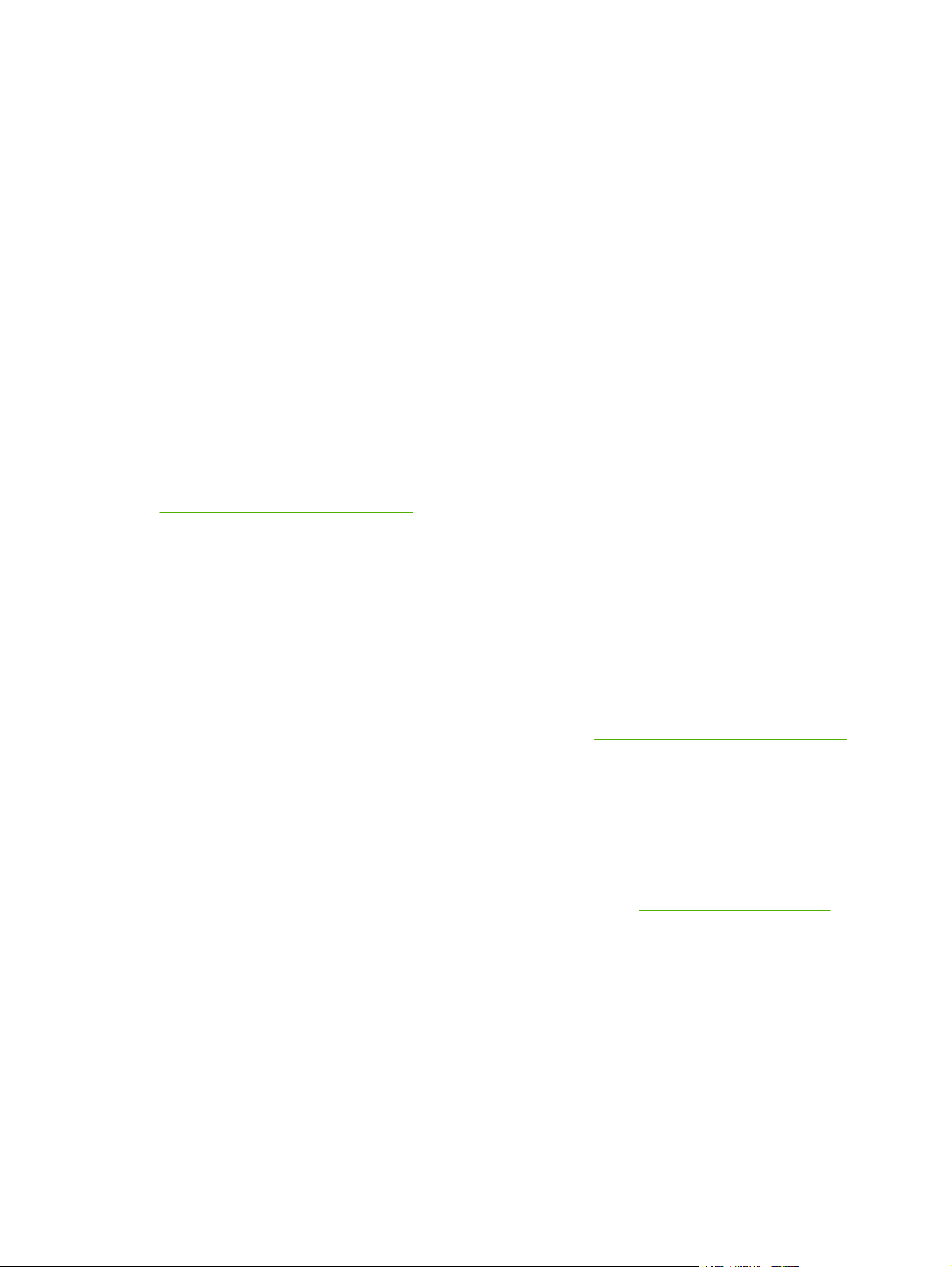
Select the correct printer driver
Printer drivers allow you to gain access to the device features and allow the computer to communicate
with the device (using a printer language). Check the installation notes and readme files on the device
CD for additional software and languages.
The device uses the PCL 5, PCL 6, and HP postscript level 3 emulation printer description language
(PDL) drivers.
Use the PCL 6 printer driver for the best overall performance.
●
Use the PCL 5 printer driver for general office printing.
●
Use the HP postscript level 3 emulation driver for printing from postscript level 3 emulation needs,
●
or for postscript flash font support.
Universal printer drivers
The HP Universal Print Driver Series for Windows includes separate HP postscript level 3 emulation
and HP PCL 5 versions of a single driver that provides access to almost any HP device while providing
system administrator with tools to manage devices more effectively. The Universal Print Driver is
included on the device CD, under the Optional Software section. For more information, go to
www.hp.com/go/universalprintdriver.
Driver Autoconfiguration
The HP LaserJet PCL 5, PCL 6, and PS level 3 emulation drivers for Windows 2000 and Windows XP
feature automatic discovery and driver configuration for device accessories at the time of installation.
Some accessories that the Driver Autoconfiguration supports are the duplexing unit, optional paper
trays, and dual inline memory modules (DIMMs).
Update Now
If you have modified the device configuration since installation, the driver can be automatically updated
with the new configuration. In the Properties dialog box (see
on the Device Settings tab, click the Update Now button to update the driver.
HP Driver Preconfiguration
HP Driver Preconfiguration is a software architecture and set of tools that you can use to customize and
distribute HP software in managed corporate printing environments. Using HP Driver Preconfiguration,
information technology (IT) administrators can preconfigure the printing and default settings for
HP printer drivers before installing the drivers in the network environment. For more information, see
the HP Driver Preconfiguration Support Guide, which is available at
Open the printer drivers on page 11),
www.hp.com/go/hpdpc_sw.
ENWW Device software 9
Page 22
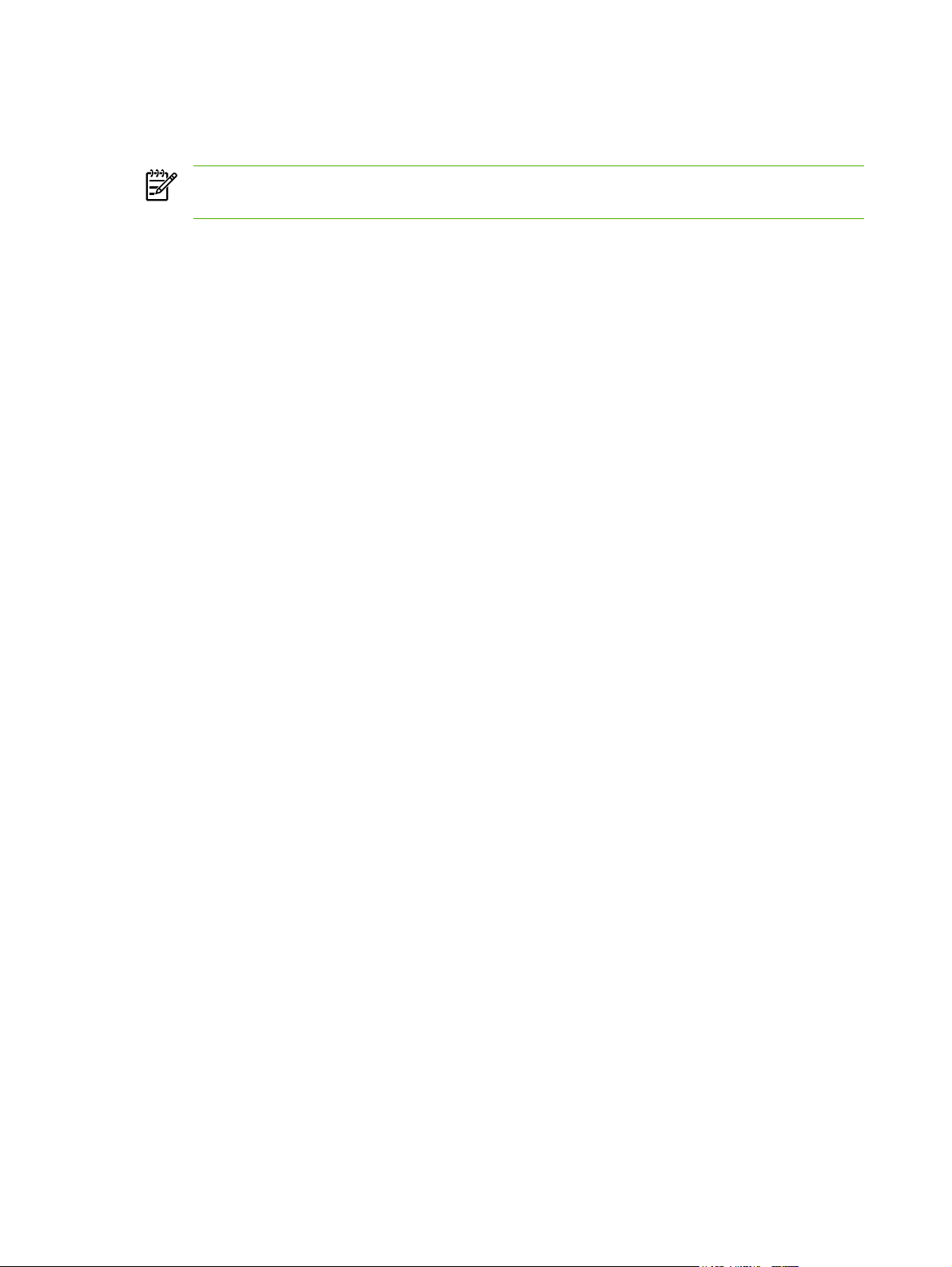
Priority for print settings
Changes to print settings are prioritized depending on where the changes are made:
NOTE The names of commands and dialog boxes might vary depending on your software
program.
Page Setup dialog box: Click Page Setup or a similar command on the File menu of the program
●
you are working in to open this dialog box. Settings changed here override settings changed
anywhere else.
Print dialog box: Click Print, Print Setup, or a similar command on the File menu of the program
●
you are working in to open this dialog box. Settings changed in the Print dialog box have a lower
priority and do not override changes made in the Page Setup dialog box.
Printer Properties dialog box (printer driver): Click Properties in the Print dialog box to open
●
the printer driver. Settings changed in the Printer Properties dialog box do not override settings
anywhere else in the printing software.
Default printer driver settings: The default printer driver settings determine the settings used in
●
all print jobs, unless settings are changed in the Page Setup, Print, or Printer Properties dialog
boxes.
Printer control panel settings: Settings changed at the printer control panel have a lower priority
●
than changes made anywhere else.
10 Chapter 1 Product Information ENWW
Page 23
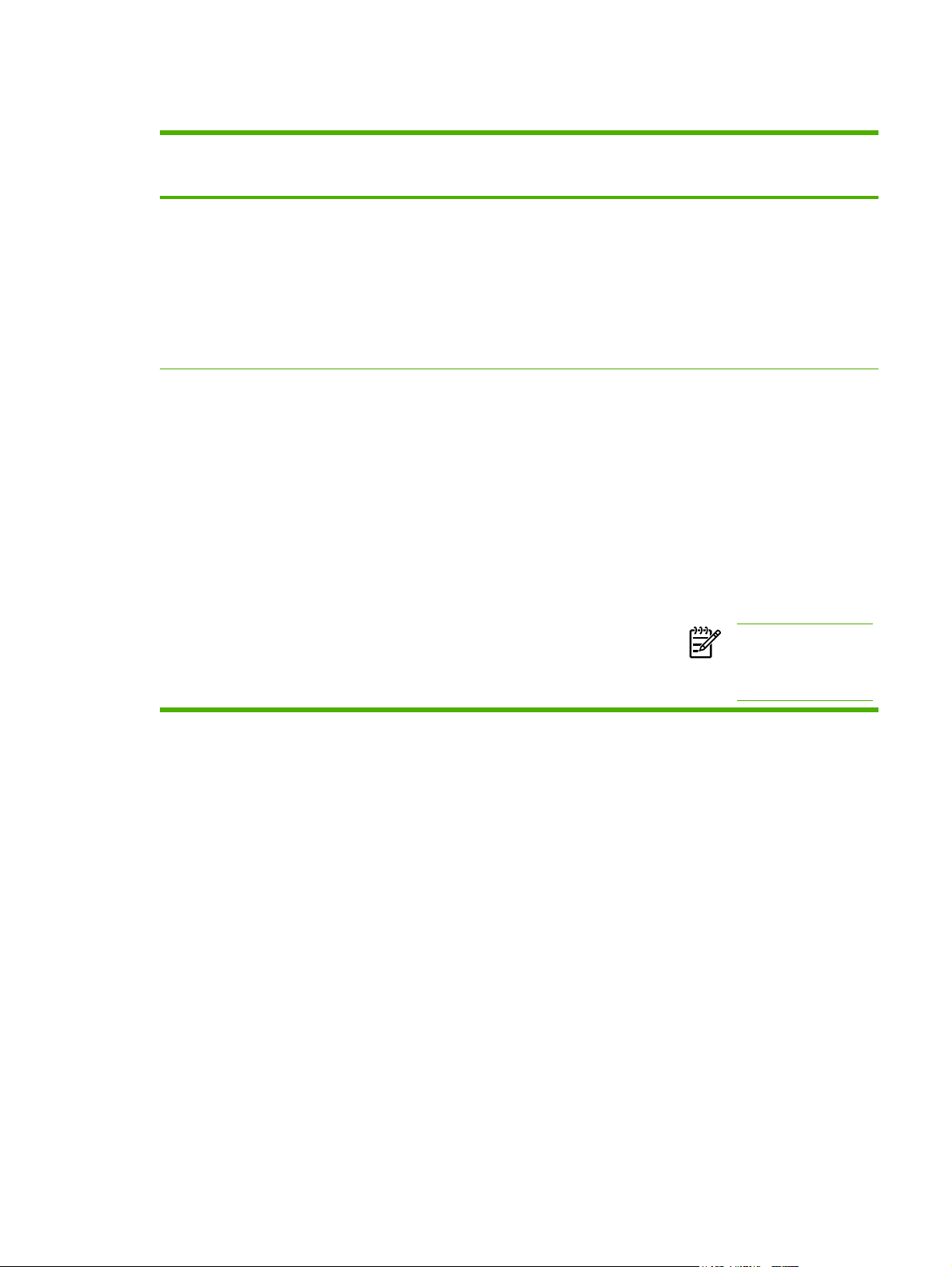
Open the printer drivers
Operating System To change the settings for all
print jobs until the software
program is closed
Windows 2000, XP,
and Server 2003
Mac OS X V10.2.8,
V10.3, V10.4 and
later
1. On the File menu in the
software program, click
Print.
2. Select the driver, and then
click Properties or
Preferences.
The steps can vary; this
procedure is most common.
1. On the File menu, click
Print.
2. Change the settings that
you want on the various
pop-up menus.
To change the default settings
for all print jobs
1. Click Start, click Settings,
and then click Printers or
Printers and Faxes.
2. Right-click the driver icon,
and then select Printing
Preferences.
1. On the File menu, click
Print.
2. Change the settings that
you want on the various
pop-up menus.
3. On the Presets pop-up
menu, click Save as and
type a name for the preset.
These settings are saved in the
Presets menu. To use the new
settings, you must select the
saved preset option every time
you open a program and print.
To change the device
configuration settings
1. Click Start, click Settings,
and then click Printers or
Printers and Faxes.
2. Right-click the driver icon,
and then select
Properties.
3. Click the Device Settings
tab.
1. In the Finder, on the Go
menu, click Applications.
2. Open Utilities, and then
open Print Center (OS X
V10.2.8) or Printer Setup
Utility.
3. Click on the print queue.
4. On the Printers menu,
click Show Info.
5. Click the Installable
Options menu.
NOTE Configuration
settings might not be
available in Classic
mode.
ENWW Device software 11
Page 24
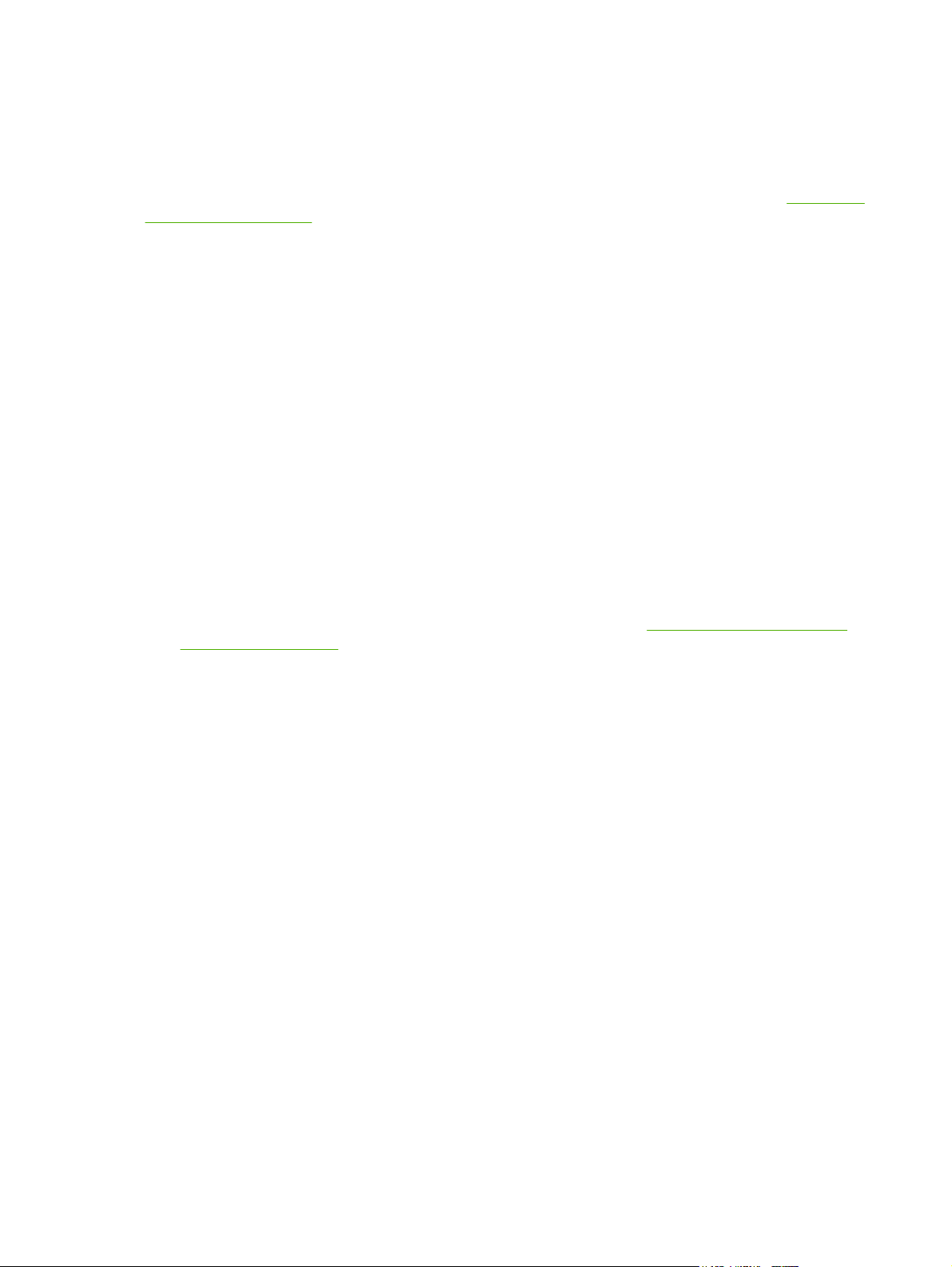
Software for Macintosh computers
The HP installer provides PostScript® Printer Description (PPD) files, Printer Dialog Extensions (PDEs),
and the HP Printer Utility for use with Macintosh computers.
For network connections, use the embedded Web server (EWS) to configure the device. See
Web server on page 13.
The printing system software includes the following components:
PostScript Printer Description (PPD) files
●
The PPDs, in combination with the Apple PostScript printer drivers, provide access to device
features. Use the Apple PostScript printer driver that comes with the computer.
HP Printer Utility
●
Use the HP Printer Utility to set up device features that are not available in the printer driver:
Name the device.
●
Assign the device to a zone on the network.
●
Assign an internet protocol (IP) address to the device.
●
Download files and fonts.
●
Configure the device for IP or AppleTalk printing.
●
You can use the HP Printer Utility when your device uses a universal serial bus (USB) cable or is
connected to a TCP/IP-based network. For more information, see
Macintosh on page 52.
Use the HP Printer Utility for
Embedded
Remove software from Macintosh operating systems
To remove the software from a Macintosh computer, drag the PPD files to the trash can.
12 Chapter 1 Product Information ENWW
Page 25
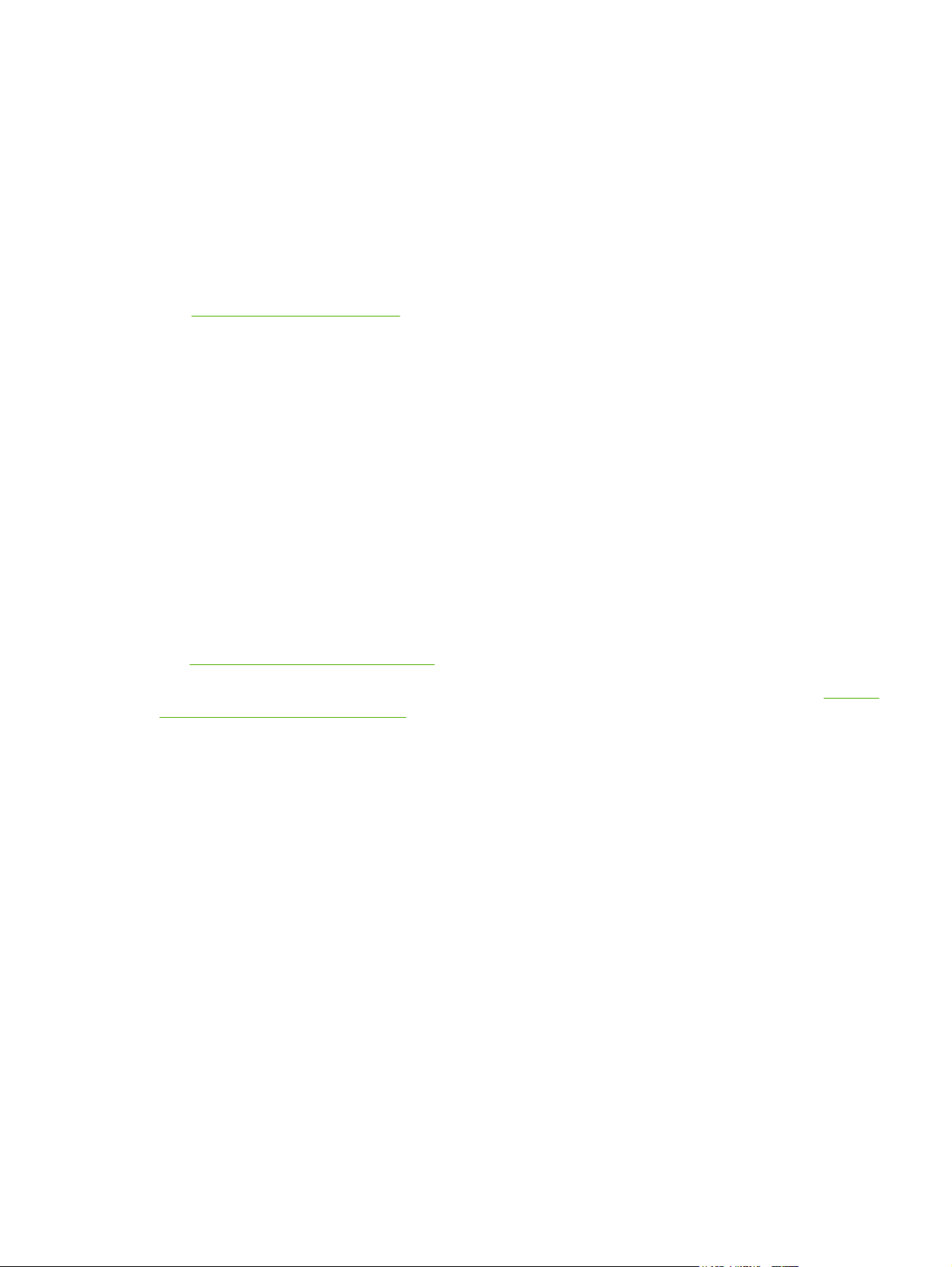
Utilities
The device is equipped with several utilities that make it easy to monitor and manage the device on a
network.
HP Web Jetadmin
HP Web Jetadmin is a browser-based management tool for HP Jetdirect-connected printers within your
intranet, and it should be be installed only on the network administrator’s computer.
To download a current version of HP Web Jetadmin and for the latest list of supported host systems,
www.hp.com/go/webjetadmin.
visit
When installed on a host server, any client can gain access to HP Web Jetadmin by using a supported
Web browser (such as Microsoft® Internet Explorer 4.x or Netscape Navigator 4.x or later) by navigating
to the HP Web Jetadmin host.
Embedded Web server
The device is equipped with an embedded Web server, which provides access to information about
device and network activities. This information appears in a Web browser, such as Microsoft Internet
Explorer or Netscape Navigator.
The embedded Web server resides on the device. It is not loaded on a network server.
The embedded Web server provides an interface to the device that anyone who has a networkconnected computer and a standard Web browser can use. No special software is installed or
configured, but you must have a supported Web browser on your computer. To gain access to the
embedded Web server, type the IP address for the device in the address line of the browser. (To find
the IP address, print a configuration page. For more information about printing a configuration page,
Use information pages on page 45.)
see
For a complete explanation of the features and functionality of the embedded Web server, see
embedded Web server on page 49.
Use the
ENWW Device software 13
Page 26
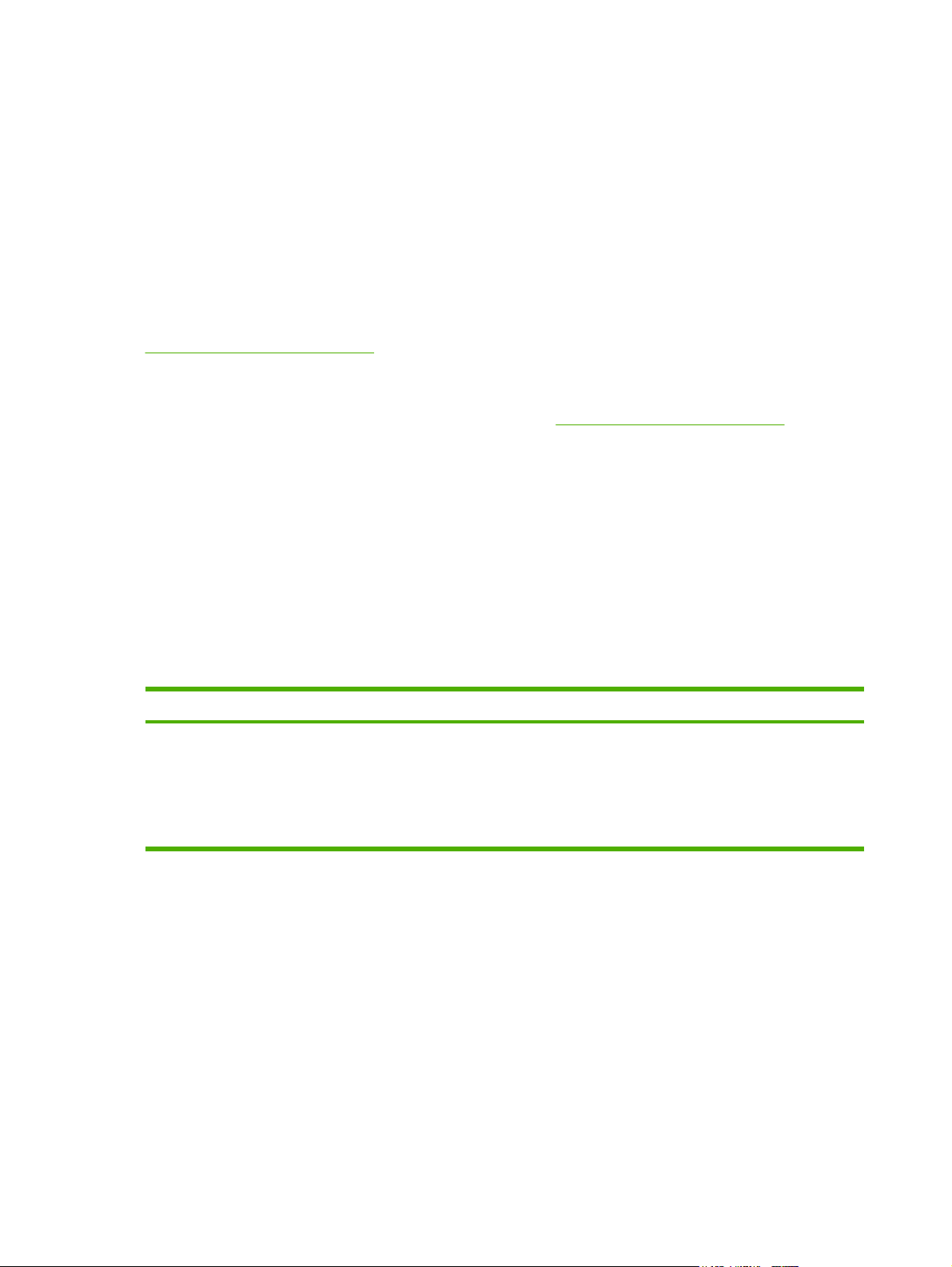
HP Easy Printer Care software
The HP Easy Printer Care software is a program that you can use for the following tasks:
Discovering printers on the network and checking the status of each device
●
Setting and viewing device and supplies alerts for multiple printers at the same time
●
Shopping online for supplies
●
Using HP online troubleshooting and maintenance tools
●
You can use the HP Easy Printer Care software when the device is directly connected to your computer
or when it is connected to a network. To download the HP Easy Printer Care software, go to
www.hp.com/go/easyprintercare.
Supported operating systems
For information about supported operating systems, go to
Supported browsers
To use the HP Easy Printer Care software, you must have one of the following browsers:
Microsoft Internet Explorer 5.5 or later
●
Netscape Navigator 7.0 or later
●
Opera Software ASA Opera 6.05 or later
●
All pages can be printed from the browser.
Other components and utilities
Windows Macintosh OS
Software installer — automates the printing system
●
installation
Online Web registration
●
www.hp.com/go/easyprintercare.
PostScript Printer Description files (PPDs) — use with the
●
Apple PostScript drivers that come with the Mac OS
The HP Printer Utility — change device settings, view
●
status, and set up printer-event notification from a Mac.
This utility is supported for Mac OS X V10.2.8, V10.3,
V10.4 and later.
14 Chapter 1 Product Information ENWW
Page 27
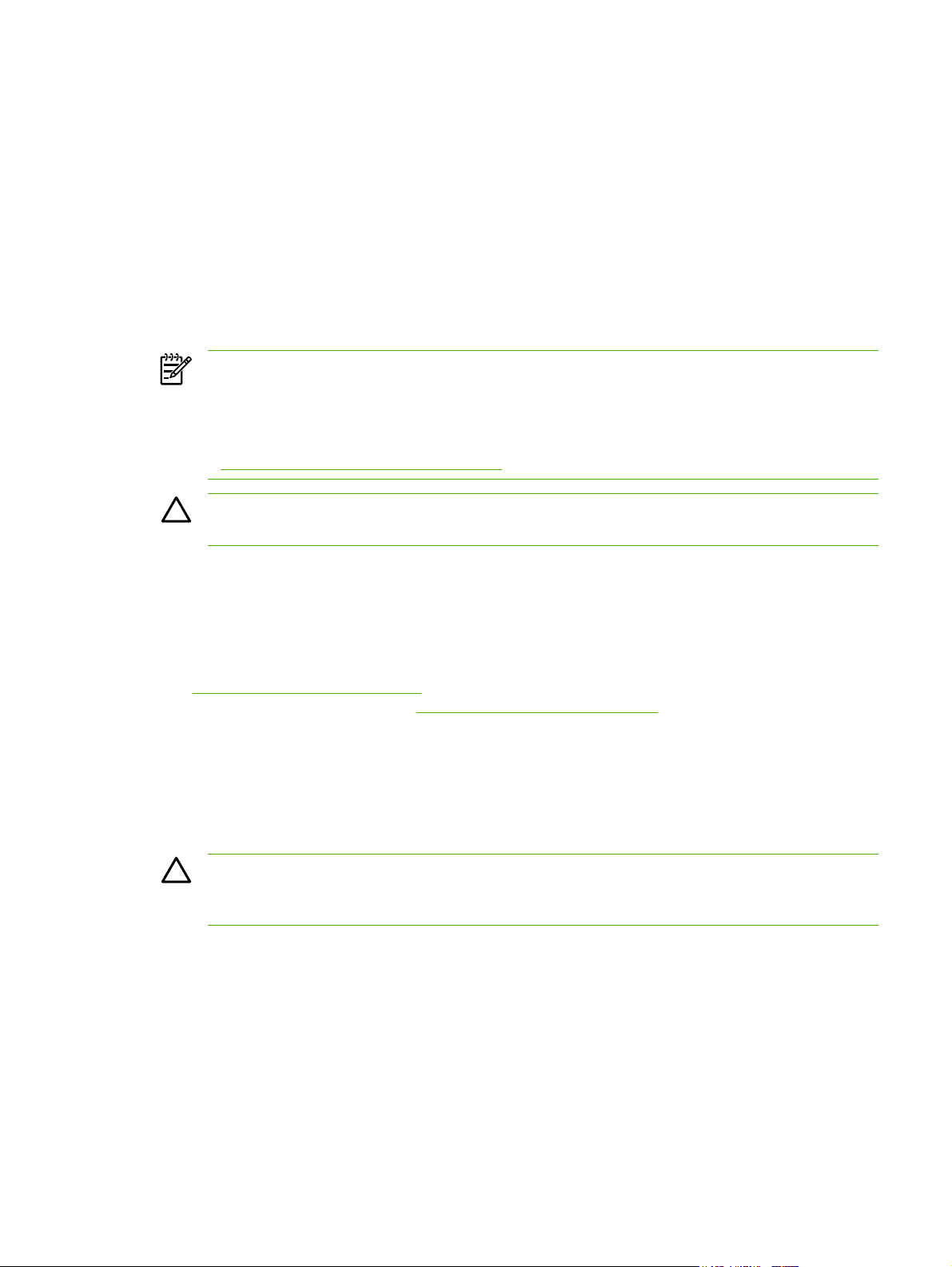
Media specifications
The device accepts a variety of media, such as cut-sheet paper, including up to 100% recycled fiber
content paper; envelopes; labels; transparencies; and custom-size paper. Properties such as weight,
composition, grain, and moisture content are important factors that affect device performance and output
quality. Media that does not meet the guidelines that are outlined in this manual can cause the following
problems:
Poor print quality
●
Increased jams
●
Premature wear on the device, requiring repair
●
NOTE Some media might meet all of media specifications and still not produce satisfactory
results. Improper handling, unacceptable temperature and humidity levels, and other variables
over which Hewlett-Packard has no control can affect print quality. Before purchasing large
quantities of media, make sure that it meets the requirements that are specified in the user guide
and in theHP LaserJet Printer Family Print Media Guide, which is available for download
http://www.hp.com/support/ljpaperguide. Always test paper before buying large quantities.
at
CAUTION Using media that does not meet HP specifications can cause problems for the
device, requiring repair. This repair is not covered by the HP warranty or service agreements.
General guidelines for media
Before purchasing any paper or specialized forms in quantity, verify that your paper supplier has
obtained and understands the print-media requirements that are specified in the HP LaserJet Printer
Family Print Media Guide.
HP Customer Care on page 322 to order the HP LaserJet Printer Family Print Media Guide. To
See
download a copy of the guide, go to
It is possible that paper could meet all of the guidelines in this chapter or the HP LaserJet Printer Family
Print Media Guide and still not print satisfactorily. This can result from abnormal characteristics of the
printing environment or other variables over which HP has no control (for example, extremes in
temperature and humidity).
Hewlett-Packard Company recommends testing any paper before buying it in large quantities.
CAUTION Using paper that does not conform to the specifications listed here or in the print
media guide can cause problems that require service. This service is not covered by the HewlettPackard warranty or service agreements.
www.hp.com/support/ljpaperguide.
ENWW Media specifications 15
Page 28
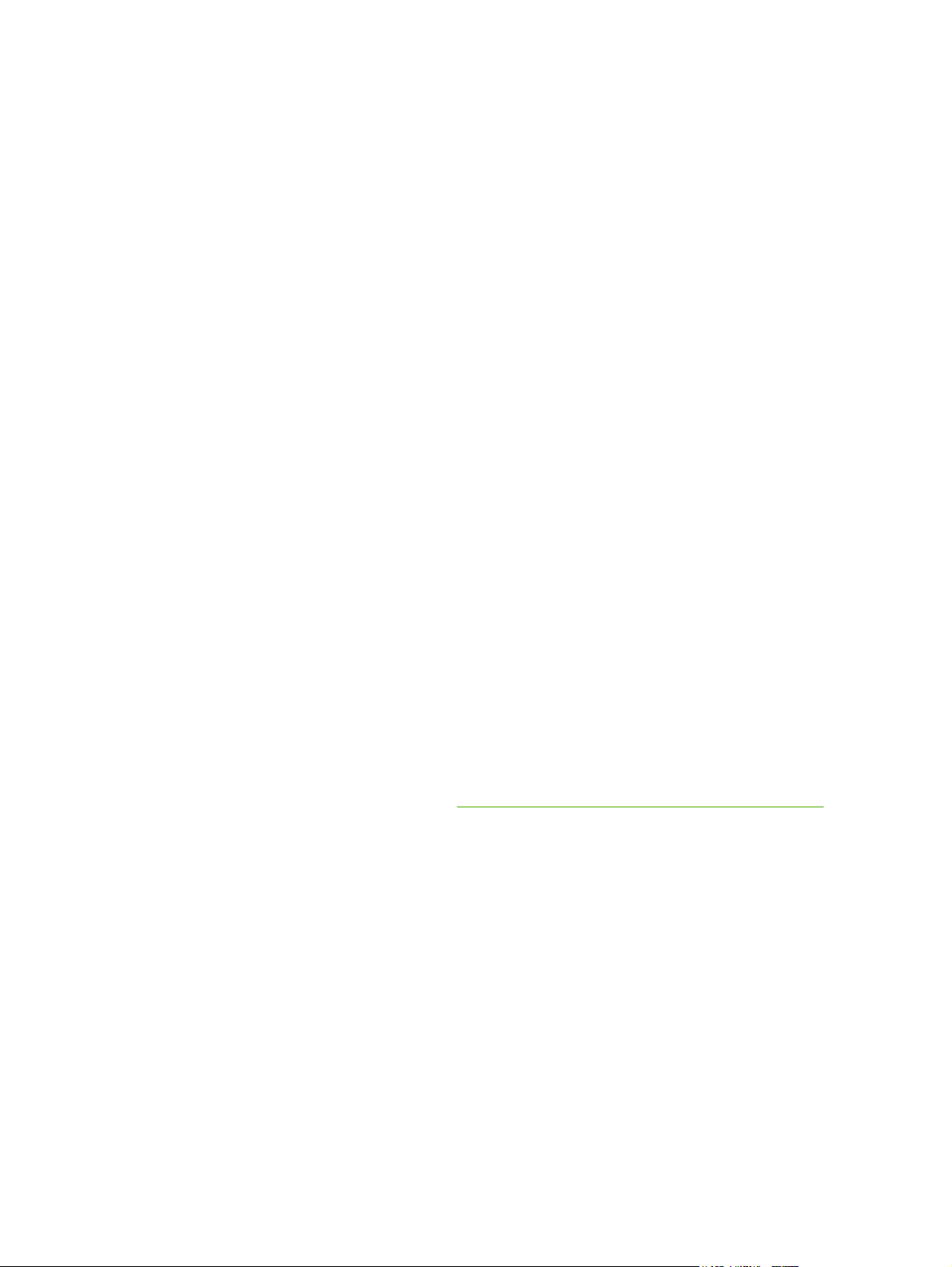
Paper to avoid
The product can handle many types of paper. Using paper that does not meet specifications will cause
lower print quality and increase the chance of jams.
Do not use paper that is too rough. Use paper with a tested smoothness rating of 100–250 Sheffield.
●
Do not use paper, other than standard 3-hole punched paper, that contains cutouts or perforations.
●
Do not use multipart forms.
●
Do not use paper that has already been printed on, or that has been fed through a photocopier.
●
Do not use paper that contains a watermark if you are printing solid patterns.
●
Do not use heavily embossed or raised-letterhead papers.
●
Do not use papers that have heavily textured surfaces.
●
Do not use offset powders or other materials that prevent printed forms from sticking together.
●
Do not use paper that has a colored coating that was added after the paper was produced.
●
Paper that can damage the device
In rare circumstances, paper can damage the device. The following paper must be avoided to prevent
possible damage to the device:
Do not use paper with staples attached.
●
Do not use transparencies, labels, or photo or glossy paper designed for Inkjet printers or other
●
low temperature printers. Use only media that is specified for use with HP LaserJet printers.
Do not use any media that produces hazardous emissions, or that melts, offsets, or discolors when
●
exposed to the temperature of the fuser.
Do not use paper that is embossed or coated, or any media that is not designed to withstand the
●
fusing temperature of the device. Do not use letterhead paper or preprinted forms that are made
with dyes or inks that cannot withstand the heat of the fuser.
To order HP LaserJet printing supplies, see
Order parts, accessories, and supplies on page 314.
16 Chapter 1 Product Information ENWW
Page 29
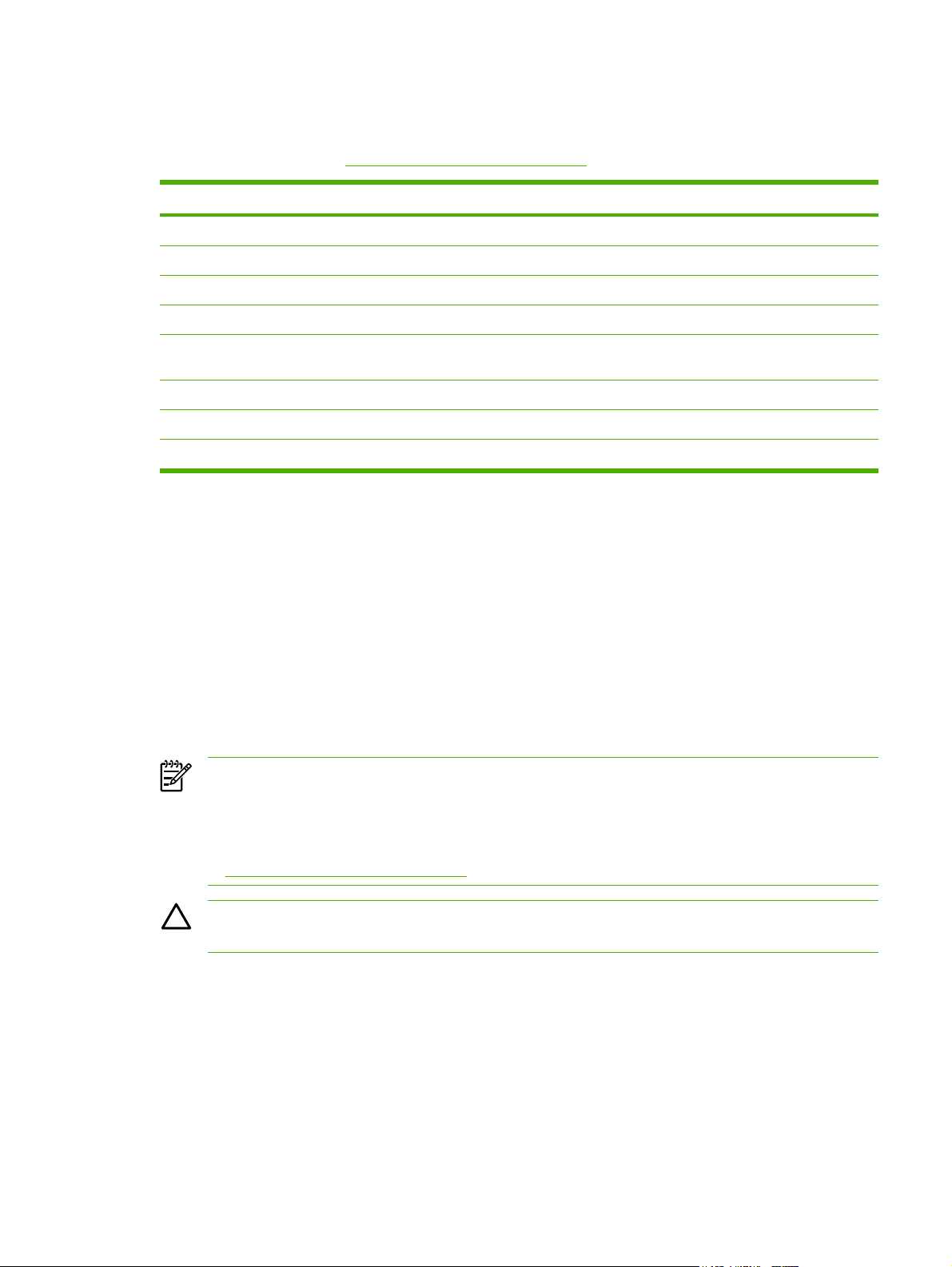
General media specifications
For complete paper specifications for all HP LaserJet devices, see the HP LaserJet Printer Family Print
Media Guide (available at
Category Specifications
Acid content 5.5 pH to 8.0 pH
Caliper 0.094 to 0.18 mm (3.0 to 7.0 mils)
Curl in ream Flat within 5 mm (0.02 in)
Cut edge conditions Cut with sharp blades with no visible fray.
Fusing compatibility Must not scorch, melt, offset, or release hazardous emissions when heated to 200°
Grain Long grain
Moisture content 4% to 6% by weight
Smoothness 100 to 250 Sheffield
Select print media
This device accepts a variety of media, such as cut-sheet paper, including up to 100% recycled fiber
content paper; envelopes; labels; transparencies; and custom-size paper. Properties such as weight,
composition, grain, and moisture content are important factors that affect device performance and output
quality. Paper that does not meet the guidelines that are outlined in this manual can cause the following
problems:
www.hp.com/support/ljpaperguide) .
C (392°F) for 0.1 second.
Poor print quality
●
Increased jams
●
Premature wear on the device, requiring repair
●
NOTE Some paper might meet all of the guidelines in this manual and still not produce
satisfactory results. This might be the result of improper handling, unacceptable temperature and
humidity levels, or other variables over which Hewlett-Packard has no control. Before purchasing
large quantities of media, make sure that it meets the requirements that are specified in this user
guide and in the HP LaserJet Printer Family Print Media Guide, which is available for download
www.hp.com/support/ljpaperguide. Always test paper before buying large quantities.
at
CAUTION Using media that does not meet HP specifications can cause problems for the
device, requiring repair. This repair is not covered by the HP warranty or service agreements.
ENWW Media specifications 17
Page 30
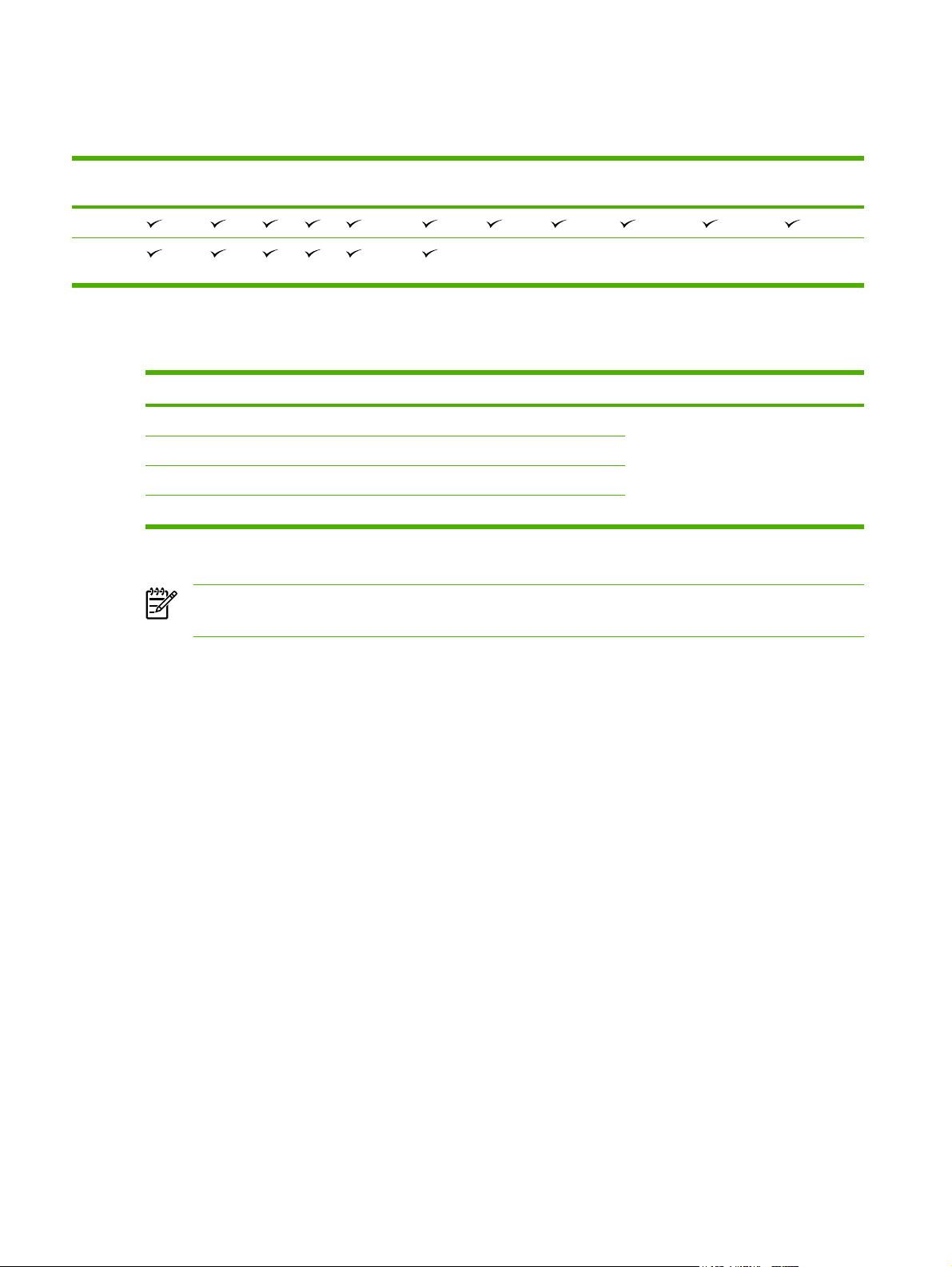
Supported media sizes
Table 1-1 Supported media sizes
Input
tray
Tray 1
Tray 2,
tray 3
Letter Legal A4 A5 Executive
(JIS)
1
Supported envelope sizes are #10, Monarch, C5, DL, and B5.
Table 1-2 Automatic 2-sided printing
Media size Dimensions Weight and thickness
Letter 216 x 279 mm (8.5 x 11 in)
Legal
A4 211 x 297 mm (8.3 x 11.7 in)
JIS 216 x 330 mm (8.5 x 13 in)
1
Automatic 2-sided printing on weights heavier than those shown can produce unexpected results.
B5 (JIS) 16K Custom Statement S Postcard
(JIS)
1
60 to 120 g/m2 (16 to 32 lb bond)
216 x 356 mm (8.5 x 14 in)
NOTE Automatic 2-sided (duplex) printing is available with the HP LaserJet M3027x, HP
LaserJet M3035, and HP LaserJet M3035xs models.
Envelope
1
Manual 2-sided printing. Most of the supported media sizes and types listed for printing from tray 1
can be manually duplexed. See the user guide for more information.
18 Chapter 1 Product Information ENWW
Page 31

Supported media types
Table 1-3 Tray 1 media types
Type Dimensions Weight or thickness Capacity
Plain Minimum: 76 x 127 mm (3 x 5 in)
Preprinted
Maximum: 216 x 356 mm
60 to 199 g/m
60 to 120 g/m2 (16 to 32 lb)
2
(16 to 53 lb)
100 sheets
100 sheets
1
(8.5 x 14 in)
Letterhead
Prepunched
Bond
Recycled
Colored paper
Rough
Light
Custom
Transparencies
Envelopes
60 to 120 g/m2 (16 to 32 lb)
60 to 120 g/m2 (16 to 32 lb)
60 to 120 g/m2 (16 to 32 lb bond)
60 to 120 g/m2 (16 to 32 lb)
60 to 120 g/m2 (16 to 32 lb)
60 to 199 g/m2 (16 to 53 lb)
60 to 75 g/m2 (16 to 20 lb)
60 to 199 g/m2 (16 to 53 lb)
2
0.10 to 0.14 mm thick (4.7 to 5 mils thick) Up to 60 sheets
75 to 90 g/m2 (20 to 24 lb)
100 sheets
100 sheets
100 sheets
100 sheets
100 sheets
Up to 100 sheets
100 sheets
Up to 100 sheets
10 envelopes
Labels 0.10 to 0.14 mm thick (4.7 to 5 mils thick) Up to 60 sheets
Cardstock
1
Capacity can vary depending on media weight and thickness and environmental conditions. Smoothness should be 100 to
250 (Sheffield). For ordering information, see
2
Use only transparencies that are designed for use with HP LaserJet printers. This printer can detect transparencies that were
Supplies and accessories on page 313.
Greater than 163 g/m
2
(greater than 43 lb)
Up to 100 sheets
not designed for use with HP LaserJet printers. For more information, see the user guide.
Table 1-4 Tray 2 and tray 3 media types
Type Dimensions Weight or thickness Capacity
Plain Minimum: 140 x 216 mm (5.5 x 8.5 in)
Preprinted
Maximum: 216 x 356 mm (8.5 x 14 in)
Letterhead
Prepunched
Bond
Recycled
Colored paper
60 to 120 g/m
60 to 120 g/m2 (16 to 32 lb)
60 to 120 g/m2 (16 to 32 lb)
60 to 120 g/m2 (16 to 32 lb bond)
60 to 120 g/m2 (16 to 32 lb)
60 to 120 g/m2 (16 to 32 lb)
60 to 120 g/m
2
(16 to 32 lb)
2
(16 to 32 lb)
Up to 500 sheets
Up to 500 sheets
Up to 500 sheets
Up to 500 sheets
Up to 500 sheets
Up to 500 sheets
Up to 500 sheets
ENWW Media specifications 19
Page 32

20 Chapter 1 Product Information ENWW
Page 33

2 Installation and configuration
Chapter contents
Site preparation
●
Install trays
●
Install supplies
●
Install accessories
●
ENWW Chapter contents 21
Page 34

Site preparation
Location specifications
Place the device on a sturdy, level surface in a well-ventilated area that meets the following
environmental requirements:
Temperature: 15° to 32°C (59° to 89°F)
●
Humidity: 10% to 80% relative humidity (no condensation)
●
Away from direct sunlight, open flames, and ammonia fumes
●
Allow sufficient space around the device for access and ventilation. (See
●
dimensions with all doors and trays fully opened on page 328 for the minimum space
requirements.)
Operating environment
Table C-2 Printer
Environmental condition Recommended Allowed
Temperature (device and print cartridge) 17° to 25°C (63° to 77°F) 15° to 32°C (59° to 89°F)
Relative humidity 30% to 70% (no condensation) 10% to 80% (no condensation)
NOTE Optimum performance of the device is assured under the recommended temperature
and humidity specifications. Print quality might deteriorate and occurrences of paper jams might
increase when the device is operated within the allowed temperature and humidity specifications.
22 Chapter 2 Installation and configuration ENWW
Page 35

Install trays
Load tray 1 (multipurpose tray)
Tray 1 holds up to 100 sheets of paper, up to 75 transparencies, up to 50 sheets of labels, or up to 10
envelopes. For information about loading special media, see the user guide.
1. Open tray 1 by pulling the front cover down.
2. Slide out the plastic tray extender. If the media that is being loaded is longer than 229 mm (9 in),
also flip open the additional tray extender.
3. Slide the media-width guides slightly wider than the media.
ENWW Install trays 23
Page 36

4. Place media into the tray (short-edge in, print-side up). The media should be centered between
the media-width guides and under the tabs on the media-width guides.
5. Slide the media-width guides inward until they lightly touch the media stack on both sides without
bending it. Make sure that the media fits under the tabs on the media-width guides.
NOTE Do not add media to tray 1 while the device is printing. This could cause a jam. Do not
close the front door when the device is printing.
24 Chapter 2 Installation and configuration ENWW
Page 37

Load tray 2 and optional tray 3
Trays 2 and 3 support only paper. For supported paper sizes, see Media specifications on page 15.
1. Pull the tray out of the device and remove any paper.
2. On the rear paper-length guide, press the tab and slide it so that the pointer matches the paper
size that you are loading. Make sure that the guide clicks into place.
3. Adjust the side media-width guides outward so that the pointer matches the paper size that you
are loading.
ENWW Install trays 25
Page 38

4. Place the paper in the tray and make sure that it is flat at all four corners. Keep the paper below
the height tabs on the paper-length guide in the rear of the tray.
5. Push down on the paper to lock the metal paper-lift plate in place.
6. Slide the tray into the device.
Configure trays
1. At the device control panel, touch Supplies Status.
2. Touch Trays.
3. Select the tray that you want to set and then touch Modify Tray.
4. Set the size and type of media that is loaded in the tray.
26 Chapter 2 Installation and configuration ENWW
Page 39

Install supplies
Carefully follow the guidelines in this section when replacing device supplies.
Supply replacement guidelines
To facilitate the replacement of supplies, keep the following guidelines in mind when setting up the
device.
Sufficient space is required above and in the front of the device for removing supplies.
●
The device should be located on a flat, sturdy surface.
●
For instructions on installing supplies, see the installation guides provided with each supply item or see
more information at
NOTE Hewlett-Packard recommends the use of HP products in this device. Use of non-
HP products may cause problems requiring service that is not covered by the HP warranty or
service agreements.
Change the print cartridge
When a print cartridge approaches the end of useful life, a message appears on the control panel
recommending that you order a replacement. The device can continue to print using the current print
cartridge until a message appears instructing you to replace the cartridge.
www.hp.com/support/LJM3027mfp or www.hp.com/support/LJM3035mfp.
1. Open the front cover.
2. Remove the used print cartridge from the device.
ENWW Install supplies 27
Page 40

3. Remove the new print cartridge from the bag. Place the used print cartridge in the bag for recycling.
4. Grasp both sides of the print cartridge and distribute the toner by gently rocking the print cartridge.
CAUTION Do not touch the shutter or the surface of the roller.
5. Remove the shipping tape from the new print cartridge. Discard the shipping tape according to
local regulations.
28 Chapter 2 Installation and configuration ENWW
Page 41

6. Align the print cartridge with the tracks inside the device, and, using the handle, insert the print
cartridge until it is firmly seated, and then close the front door.
After a short time, the control panel should display Ready.
7. Installation is complete. Place the used print cartridge in the box in which the new cartridge arrived.
See the enclosed recycling guide for recycling instructions.
8. If you are using a non-HP print cartridge, check the device control panel for further instructions.
For additional help, go to
www.hp.com/support/LJM3027mfp or www.hp.com/support/LJM3035mfp.
ENWW Install supplies 29
Page 42

Install accessories
Install memory
You might want to add more memory to the device if you often print complex graphics, print PostScript
(PS) documents, or use many downloaded fonts. Added memory also gives you more flexibility in
supporting job-storage features, such as quick copying.
Install device memory
CAUTION Static electricity can damage DIMMs. When handling DIMMs, either wear an
antistatic wrist strap or frequently touch the surface of the DIMM antistatic package, then touch
bare metal on the device.
The HP LaserJet M3027/M3035 devices come with one DIMM slot. If desired, you can replace a DIMM
installed in the slot with a higher memory DIMM.
If you have not already done so, print a configuration page to find out how much memory is installed in
the device before adding more memory. See
1. After the configuration page has printed, turn the device off and disconnect the power cord.
Use information pages on page 45.
2. Disconnect all interface cables.
30 Chapter 2 Installation and configuration ENWW
Page 43

3. Remove the right side panel by sliding it towards the rear of the device until the side slides from
the device.
4. Open the access door by pulling on the metal tab.
5. Remove the DIMM from the antistatic package.
CAUTION To reduce the possibility of damage caused by static electricity, always wear
an electrostatic discharge (ESD) wrist strap or touch the surface of the antistatic package
before handling DIMMs.
ENWW Install accessories 31
Page 44

6. Hold the DIMM by the edges, and align the notches on the DIMM with the DIMM slot. (Check that
the locks on each side of the DIMM slot are open.)
7. Press the DIMM straight into the slot, and press firmly. Make sure the locks on each side of the
DIMM snap into place.
NOTE To remove a DIMM, first release the locks.
32 Chapter 2 Installation and configuration ENWW
Page 45

8. Close the access door, and press firmly until it snaps into place.
9. To replace the right side panel, line up the alignment arrows and slide the panel toward the front
of the device until it latches into place.
10. Reconnect the interface cable(s) and the power cord.
11. Turn the device on.
ENWW Install accessories 33
Page 46

Check DIMM installation
After installing the DIMM, make sure that the installation was successful.
Verify that DIMM is installed correctly
1. Turn the device on. Check that the Ready light is illuminated after the device has gone through the
startup sequence. If an error message appears, a DIMM might have been incorrectly installed.
Control-panel messages on page 201.
See
2. Print a configuration page (see
3. Check the memory section on the configuration page and compare it to the configuration page that
was printed before the memory installation. If the amount of memory has not increased, the DIMM
might not be installed correctly, or the DIMM might be defective. Repeat the installation procedure.
If necessary, install a different DIMM.
NOTE If you installed a device language (personality), check the "Installed Personalities and
Options" section on the configuration page. This area should list the new device language.
Enable memory for Windows
1. On the Start menu, Settings, and Printers or Printers and Faxes.
2. Select this device and select Properties.
3. On the Configure tab, click More.
4. In the Total Memory field, type or select the total amount of memory that is now installed.
5. Click OK.
Use information pages on page 45).
34 Chapter 2 Installation and configuration ENWW
Page 47

Use HP Jetdirect print server cards
Follow these procedures to install or remove an EIO card.
Install an HP Jetdirect print server card
1. Turn off the device.
2. Remove the two screws and cover plate from the EIO slot on the back of the device.
NOTE Do not discard the screws or the cover plate. Save them for future use if you remove
the EIO card.
3. Install the EIO card in the EIO slot and tighten the screws.
ENWW Install accessories 35
Page 48

4. Connect the network cable to the EIO card.
5. Turn on the device, and then print a configuration page to verify that the new EIO device is
recognized. See
NOTE When you print a configuration page, an HP Jetdirect configuration page that contains
network configuration and status information also prints.
Use information pages on page 45.
Remove an HP Jetdirect print server card
1. Turn off the device.
2. Disconnect the network cable from the EIO card.
3. Loosen the two screws from the EIO card, and then remove the EIO card from the EIO slot.
4. Place the cover plate from the EIO slot onto the back of the device. Insert and tighten the two
screws.
5. Turn on the device.
36 Chapter 2 Installation and configuration ENWW
Page 49

3 Maintenance
Chapter contents
Manage supplies
●
Clean the device
●
Management tools
●
ENWW Chapter contents 37
Page 50

Manage supplies
Using, storing, and monitoring the print cartridge can help ensure high-quality output.
Supplies life
The average cartridge yield is 6,500 pages (for the Q7551A cartridge) or 13,000 pages (for the Q7551X
cartridge), in accordance with ISO/IEC 19752. Actual cartridge yield depends on specific use.
CAUTION The Economode feature allows the device to use less toner per page. Selecting
Economode extends the life of the toner supply and reduces the cost per page but reduces print
quality. The printed image is lighter but is adequate for printing drafts or proofs. Hewlett-Packard
does not recommend full-time use of Economode. If Economode is used full-time, the toner
supply might outlast the mechanical parts in the print cartridge. If print quality begins to degrade
under these circumstances, install a new print cartridge even if the print cartridge still contains
toner.
Approximate print-cartridge replacement intervals
Print cartridge Page count Approximate time period
Black (Q7551A) 6,500 pages
Black (Q7551X) 13,000 pages 6 months
1
Approximate life is based on 2,000 pages per month.
1
3 months
To order supplies online, go to www.hp.com/support/LJM3027mfp or www.hp.com/support/
LJM3035mfp .
1
38 Chapter 3 Maintenance ENWW
Page 51

Manage the print cartridge
Print-cartridge storage
Do not remove the print cartridge from its package until you are ready to use it.
CAUTION To prevent damage to the print cartridge, do not expose it to light for more than a
few minutes.
Use genuine HP print cartridges
When you use a genuine new HP print cartridge, you can obtain the following supplies information:
Percentage of supplies remaining
●
Estimated number of pages remaining
●
Number of pages printed
●
HP policy on non-HP print cartridges
Hewlett-Packard Company cannot recommend the use of non-HP print cartridges, either new or
remanufactured. Because they are not HP products, HP cannot influence their design or control their
quality.
NOTE Any damage caused by a non-HP print cartridge is not covered under the HP warranty
and service agreements.
To install a new HP print cartridge, see Change the print cartridge on page 27. To recycle the used
cartridge, follow the instructions included with the new cartridge.
Print-cartridge authentication
The device automatically authenticates the print cartridge when it is inserted into the device. During
authentication, the device notifies you whether a cartridge is a genuine HP print cartridge.
If the device control-panel message states that this is not a genuine HP print cartridge and you believe
you purchased an HP print cartridge, see
HP fraud hotline and Web site
Call the HP fraud hotline (1-877-219-3183, toll-free in North America) or go to www.hp.com/go/
anticounterfeit when you install an HP print cartridge and the control-panel message says the cartridge
is non-HP. HP will help determine if the cartridge is genuine and take steps to resolve the problem.
Your print cartridge might not be a genuine HP print cartridge if you notice the following:
You are experiencing a high number of problems with the print cartridge.
●
The cartridge does not look like it usually does (for example, the orange pull tab is missing, or the
●
packaging differs from HP packaging).
HP fraud hotline and Web site on page 39.
ENWW Manage supplies 39
Page 52

Clean the device
Over time, particles of toner and paper accumulate inside the device. This can cause print-quality
problems during printing. Cleaning the device eliminates or reduces these problems.
Clean the paper path and print-cartridge areas every time that you change the print cartridge or
whenever print-quality problems occur. As much as possible, keep the device from dust and debris.
Clean the exterior
Use a soft, damp, lint-free cloth to wipe dust, smudges, and stains off of the exterior of the device.
Clean the ADF
If the ADF has trouble feeding documents, clean the ADF pickup roller assembly.
1. Turn off the device and unplug the power cord.
2. Open the ADF cover.
3. Press the round blue button while lifting the green lever. Rotate the green lever until it stops in the
open position. The pickup roller assembly should remain on the surface.
40 Chapter 3 Maintenance ENWW
Page 53

4. Remove the assembly, and then wipe the assembly with a soft, dry, lint-free cloth.
5. Replace the assembly, with the largest roller down, in the upright holder, and then press until the
assembly snaps into place.
6. Make sure that both sides of the assembly are secured by the blue hooks.
7. Lower the roller assembly, and then close the ADF cover.
ENWW Clean the device 41
Page 54

8. Plug in the device, and then turn on the device.
Clean the scanner lid backing
Minor debris can accumulate on the white document lid backing that is located underneath the scanner
lid.
1. Open the scanner lid.
2. Clean the white document lid backing by using a soft cloth or sponge that has been moistened with
a mild soap and warm water.
3. Wash the backing gently to loosen debris; do not scrub the backing.
4. Dry the backing by using a chamois or soft cloth.
CAUTION Do not use paper-based wipes because they might scratch the backing.
5. If this does not clean the backing well enough, repeat the previous steps and use isopropyl alcohol
to dampen the cloth or sponge, and then wipe the backing thoroughly with a damp cloth to remove
any residual alcohol.
42 Chapter 3 Maintenance ENWW
Page 55

Clean the scanner glass
Dirty glass, from fingerprints, smudges, hair, and so on, slows down performance and affects the
accuracy of special features such as fit-to-page and copy.
NOTE If streaks or other defects appear only on copies produced using the automatic document
feeder (ADF), clean the scanner strip (step 3). It is not necessary to clean the scanner glass.
1. Open the scanner lid.
2. Clean the glass by using a damp, lint-free cloth.
CAUTION Do not use abrasives, acetone, benzene, ammonia, ethyl alcohol, or carbon
tetrachloride on any part of the device; these can damage the device. Do not place liquids
directly on the glass. They might seep under it and damage the device.
3. Clean the scanner strip by using a damp, lint-free cloth.
ENWW Clean the device 43
Page 56

Clean the fuser
Run the device cleaning page to keep the fuser free of toner and paper particles that can sometimes
accumulate. Accumulation of toner and particles can cause specks to appear on the front or back side
of your print jobs.
To ensure optimum print quality, HP recommends that you use the cleaning page every time that you
replace the print cartridge.
The cleaning procedure takes about 2.5 minutes to complete. A CLEANING message appears on the
device control panel display while the cleaning is taking place.
In order for the cleaning page to work correctly, print the page on copier-grade paper (not bond, heavy,
or rough paper).
Create and use the cleaning page
1. From the Home screen, touch Administration.
2. Touch Print Quality.
3. Touch Calibration/Cleaning.
4. Touch Create Cleaning Page.
The device prints a cleaning page.
5. Follow the instructions printed on the cleaning page.
Clean spilled toner
If you spill toner on your clothes, wash them in cold water. Hot water sets the toner into the fabric.
44 Chapter 3 Maintenance ENWW
Page 57

Management tools
Use information pages
From the control panel, print pages that give details about the device and its current configuration. The
table below provides the instructions for printing the information pages.
Page description How to print the page
Menu map
Shows the control-panel menus and
available settings.
Configuration page
Shows device settings and installed
accessories.
Supplies status page
1. From the Home screen, touch Administration.
2. Touch Information.
3. Touch Configuration/Status Pages.
4. Touch Administration Menu Map.
5. Touch Print.
The content of the menu map varies, depending on the options currently installed in
the device.
For a complete list of control panel menus and possible values, see the user guide.
1. From the Home screen, touch Administration.
2. Touch Information.
3. Touch Configuration/Status Pages.
4. Touch Configuration Page.
5. Touch Print.
NOTE If the device contains an HP Jetdirect print server or an optional hard
disk drive, additional configuration pages print that provide information about
those devices.
1. From the Home screen, touch Administration.
Shows print-cartridge toner levels.
Usage page
Shows a page count for each size of
paper printed, the number of one-sided
(simplexed) or two-sided (duplexed)
pages, and the average percentage of
coverage.
2. Touch Information.
3. Touch Configuration/Status Pages.
4. Touch Supplies Status Page.
5. Touch Print.
NOTE If you are using non-HP supplies, the supplies status page might not
show the remaining life for those supplies. For more information, see
HP policy on non-HP print cartridges on page 39.
1. From the Home screen, touch Administration.
2. Touch Information.
3. Touch Configuration/Status Pages.
4. Touch Usage Page.
5. Touch Print.
ENWW Management tools 45
Page 58

Page description How to print the page
File directory
Contains information for any mass
storage devices, such as flash drives,
memory cards, or hard disks, that are
installed in the device.
Fax reports
Five reports show fax activity, fax calls,
billing codes, blocked fax numbers, and
speed-dial numbers.
NOTE Fax reports are
available only on device
models that have fax
capabilties.
1. From the Home screen, touch Administration.
2. Touch Information.
3. Touch Configuration/Status Pages.
4. Touch File Directory.
5. Touch Print.
1. From the Home screen, touch Administration.
2. Touch Information.
3. Touch Fax Reports.
4. Touch one of the following buttons to print the corresponding report:
Fax Activity Log
●
Fax Call Report
●
Billing Codes Report
●
Blocked Fax List
●
Speed Dial List
●
5. Touch Print.
For more information, see the fax guide that came with the device.
Font lists
Shows which fonts are currently
installed in the device.
1. From the Home screen, touch Administration.
2. Touch Information.
3. Touch Sample Pages/Fonts.
4. Touch either PCL Font List or PS Font List.
5. Touch Print.
NOTE The font lists also show which fonts reside on a hard disk accessory
or DIMM.
46 Chapter 3 Maintenance ENWW
Page 59

Use the HP Easy Printer Care software
The HP Easy Printer Care software is a program that you can use for the following tasks:
Check the device status.
●
Check supplies status.
●
Set up alerts.
●
Gain access to problem-solving and maintenance tools.
●
You can use the HP Easy Printer Care software when the device is directly connected to your computer
or when it is connected to a network. You must perform a complete software installation to use the
HP Easy Printer Care software.
NOTE You do not have to have Internet access to open and use the HP Easy Printer Care
software. However, if you click a Web-based link, you must have Internet access to go to the site
associated with the link.
Open the HP Easy Printer Care software
Use one of the following methods to open HP Easy Printer Care software:
On the Start menu, select Programs, select Hewlett-Packard, and then select HP Easy Printer
●
Care software.
In the Windows system tray (in the lower-right corner of the desktop), double-click the HP Easy
●
Printer Care software icon.
Double-click the desktop icon.
●
ENWW Management tools 47
Page 60

HP Easy Printer Care software sections
Section Options
Device List tab
Shows information about
each device in the
Devices list
Supplies Ordering
window
Provides access to online
or e-mail supplies
ordering
Alert Settings window
Allows you to configure
the device to
automatically notify you
of device issues
Overview tab
Device information, including device name, make, and model
●
An icon (if the View as drop-down box is set to Tiles, which is the default setting)
●
Any current alerts for the device
●
If you click a device in the list, the HP Easy Printer Care software opens the Overview tab for that
device.
Ordering list: Shows the supplies that you can order for each device. If you want to order a
●
certain item, click the Order check box for that item in the supplies list.
Shop Online for Supplies button: Opens the HP SureSupply Web site in a new browser
●
window. If you have checked the Order check box for any items, the information about those
items can be transferred to the Web site, where you will receive information on options for
purchasing your selected supplies.
Print Shopping List button: Prints the information for the supplies that have the Order check
●
box selected.
Alerts on or off: Activates or deactivates the alerts feature.
●
When alerts appear: Sets when you want alerts to appear—either when you are printing to
●
that particular device, or anytime there is a device event.
Alert event type: Sets whether you want alerts for only critical errors, or for any error, including
●
continuable errors.
Notification method: Sets what type of alert should appear (pop-up message or desktop alert).
●
Devices list: Shows the devices that you can select.
●
Contains basic status
information for the device
Support tab
Provides help information
and links
Find Other Printers
window
Allows you to add more
printers to your printer list
Device Status section: Shows device status information. This section will indicate device alert
●
conditions, such as an empty print cartridge. It also shows device-identification information,
control-panel messages, and print-cartridge levels. After you correct a problem with the device,
click the
Supplies Status section: Shows detailed supplies status, such as the percentage of toner
●
remaining in the print cartridge and the status of the media that is loaded in each tray.
Supplies Details link: Opens the supplies status page to view more detailed information about
●
device supplies, ordering information, and recycling information.
Provides device information, including alerts for items needing attention.
●
Provides links to troubleshooting and maintenance tools.
●
Clicking the Find Other Printers link in the Devices list opens the Find Other Printers window.
The Find Other Printers window provides a utility that detects other network printers so that you
can add them to the Devices list and then monitor those devices from your computer.
button to update the section.
48 Chapter 3 Maintenance ENWW
Page 61

Use the embedded Web server
When the device is connected to the network, the embedded Web server is automatically available.
NOTE When the device is directly connected to a computer, use the HP Easy Printer Care
software to view the device status.
View device control status information
●
Set the type of paper loaded in each tray
●
Determine the remaining life on all supplies and order new ones
●
View and change tray configurations
●
View and change the device control panel menu configuration
●
View and print internal pages
●
Receive notification of device and supplies events
●
View and change network configuration
●
View support content that is specific to the current state of the device
●
To use the embedded Web server, you must have Microsoft Internet Explorer 4 and later or Netscape
Navigator 4 and later. The embedded Web server works when the device is connected to an IP-based
network. The embedded Web server does not support IPX-based or AppleTalk device connections. You
do not need Internet access to open and use the embedded Web server.
Open the embedded Web server by using a network connection
1. In a supported Web browser on your computer, type the device IP address or host name in the
address/URL field. To find the IP address or host name, print a configuration page. See
information pages on page 45.
NOTE After you open the URL, you can bookmark it so that you can return to it quickly in
the future.
2. The embedded Web server has three tabs that contain settings and information about the device:
the Information tab, the Settings tab, and the Networking tab. Click the tab that you want to view.
Embedded Web server sections on page 50 for more information about each tab.
See
Use
ENWW Management tools 49
Page 62

Embedded Web server sections
Tab or section Options
Information tab
Provides device, status, and
configuration information
Settings tab
Provides the ability to configure the
device from your computer
Device Status: Shows the device status and shows the life remaining of HP supplies,
●
with 0% indicating that a supply is empty. The page also shows the type and size of
print paper set for each tray. To change the default settings, click Change
Settings.
Configuration Page: Shows the information found on the configuration page.
●
Supplies Status: Shows the life remaining of HP supplies, with 0 percent indicating
●
that a supply is empty. This page also provides supplies part numbers. To order new
supplies, click Order Supplies in the Other Links area on the left side of the window.
Event log: Shows a list of all device events and errors.
●
Usage page: Shows a summary of the number of pages the device has printed,
●
grouped by size and type.
Device Information: Shows the device network name, address, and model
●
information. To change these entries, click Device Information on the Settings tab.
Control Panel: Shows messages from the device control panel, such as Ready
●
or Sleep mode on.
Print: Allows you to send print jobs to the device.
●
Configure Device: Allows you to configure device settings. This page contains the
●
traditional menus found on devices using a control-panel display.
E-mail Server: Network only. Used in conjunction with the Alerts page to set up
●
incoming and outgoing e-mail, as well as to set e-mail alerts.
Alerts: Network only. Allows you to set up to receive e-mail alerts for various device
●
and supplies events.
AutoSend: Allows you to configure the device to send automated e-mails regarding
●
device configuration and supplies to specific e-mail addresses.
Security: Allows you to set a password that must be entered to gain access to the
●
Settings and Networking tabs. Enable and disable certain features of the
embedded Web server.
Edit Other Links: Allows you to add or customize a link to another Web site. This
●
link is displayed in the Other Links area on all embedded Web server pages.
Device Information: Allows you to name the device and assign an asset number to
●
it. Enter the name and e-mail address for the primary contact who will receive
information about the device.
Language: Allows you to determine the language in which to display the embedded
●
Web server information.
Date & Time: Allows time synchronization with a network time server.
●
Wake Time: Allows you to set or edit a wake time for the device.
●
NOTE The Settings tab can be password-protected. If this device is on a
network, always consult with the system administrator before changing settings
on this tab.
50 Chapter 3 Maintenance ENWW
Page 63

Tab or section Options
Digital Sending tab
Provides the ability to configure
digital sending options
Networking tab
Provides the ability to change
network settings from your
computer
General Settings: Allows you to set digital-sending administrator information.
●
Send to E-mail: Allows you to configure SMTP settings, set the maximum e-mail
●
attachment size, and set the default e-mail address for the device.
Send to Fax: Allows you to configure the send-to-fax features for the device.
●
Send to Folder: Allows you to send scanned documents to shared folders or FTP
●
sites.
Addressing: Allows you to set features so that the device can obtain addresses
●
directly from the database of an LDAP server instead of from a replicated LDAP
Address Book.
Address Book: Allows you to add a predefined list of destination addresses, in the
●
form of a comma-separated value (.CSV) file, to be imported into the internal address
book of the device.
Log: Allows you to view digital sending job information, including any errors that
●
occur.
Preferences: Allows you to configure general settings for the digital-sending
●
features.
Network administrators can use this tab to control network-related settings for the device
when it is connected to an IP-based network. This tab does not appear if the device is
directly connected to a computer, or if the device is connected to a network using anything
other than an HP Jetdirect print server.
NOTE The Networking tab can be password-protected.
Other links
Contains links that connect you to
the Internet
HP Instant Support™: Connects you to the HP Web site to help you find solutions.
●
This service analyzes your device error log and configuration information to provide
diagnostic and support information specific to your device.
Order Supplies: Connects to the HP SureSupply Web site, where you will receive
●
information on options for purchasing original HP supplies, such as print cartridges
and paper.
Product Support: Connects to the support site for the device, from which you can
●
search for help regarding general topics.
NOTE You must have Internet access in order to use any of these links. If you
use a dial-up connection and did not connect when you first opened the
embedded Web server, you must connect before you can visit these Web sites.
Connecting might require that you close the embedded Web server and reopen
it.
ENWW Management tools 51
Page 64

Use HP Web Jetadmin software
HP Web Jetadmin is a Web-based software solution for remotely installing, monitoring, and
troubleshooting network-connected peripherals. The intuitive browser interface simplifies cross-platform
management of a wide range of devices, including HP and non-HP devices. Management is proactive,
allowing network administrators the ability to resolve issues before users are affected. Download this
free, enhanced-management software at
To obtain plug-ins to HP Web Jetadmin, click plug-ins, and then click the download link that is next to
the name of the plug-in that you want. The HP Web Jetadmin software can automatically notify you
when new plug-ins are available. On the Product Update page, follow the directions to automatically
connect to the HP Web site.
If installed on a host server, HP Web Jetadmin is available to any client through a supported Web
browser, such as Microsoft Internet Explorer 6.0 for Windows or Netscape Navigator 7.1 for Linux.
Browse to the HP Web Jetadmin host.
NOTE Browsers must be Java-enabled. Browsing from an Apple PC is not supported.
www.hp.com/go/webjetadmin_software.
Use the HP Printer Utility for Macintosh
Use the HP Printer Utility to configure and maintain a device from a Mac OS X computer.
Open the HP Printer Utility
Open the HP Printer Utility in Mac OS X V10.2.8
1. Open the Finder, and then click Applications.
2. Click Library, and then click Printers.
3. Click hp, and then click Utilities.
4. Double-click HP Printer Selector to open the HP Printer Selector.
5. Select the device that you want to configure, and then click Utility.
Open the HP Printer Utility in Mac OS X V10.3, V10.4 and later
1. In the Dock, click the Printer Setup Utility icon.
NOTE If the Printer Setup Utility icon does not appear in the Dock, open the Finder,
click Applications, click Utilities, and then double-click Printer Setup Utility.
2. Select the device that you want to configure, and then click Utility.
52 Chapter 3 Maintenance ENWW
Page 65

HP Printer Utility features
The HP Printer Utility consists of pages that you open by clicking in the Configuration Settings list.
The following table describes the tasks that you can perform from these pages.
Item Description
Configuration Page Prints a configuration page.
Supplies Status Shows the device supplies status and provides links for online supplies-ordering.
HP Support Provides access to technical assistance, online supplies ordering, online registration, and
File Upload Transfers files from the computer to the device.
Upload Fonts Transfers font files from the computer to the device.
Firmware Update Transfers updated firmware files from the computer to the device.
Duplex Mode Turns on the automatic two-sided printing mode.
Economode & Toner Density Turns on the Economode setting to conserve toner, or adjusts toner density.
Resolution Changes the resolution settings, including the REt setting.
Lock Resources Locks or unlocks storage products, such as a hard disk.
Stored Jobs Manages print jobs that are stored on the device hard disk.
recycling and return information.
Trays Configuration Changes the default tray settings.
IP Settings Changes the device network settings and provides access to the embedded Web server.
Bonjour Settings Provides the ability to turn on or off Bonjour support or change the device service name
that is listed on a network.
Additional Settings Provides access to the embedded Web server.
E-mail Alerts Configures the device to send e-mail notices for certain events.
ENWW Management tools 53
Page 66

54 Chapter 3 Maintenance ENWW
Page 67

4 Theory of operation
Chapter contents
Basic operation
●
Internal components
●
Timing
●
Print cartridge memory system
●
ENWW Chapter contents 55
Page 68

Basic operation
This chapter presents an overview of the relationships among major components in the device, and
includes a detailed discussion of the image-formation system. The following systems are discussed:
ADF/scanner system
●
Formatter
●
Engine control unit
●
Laser/scanner system
●
Pickup/feed/delivery system
●
Image-formation system
●
Figure 4-1 Block diagram on page 56 illustrates the relationships between the systems.
ENGINE CONTROL UNIT
HOST COMPUTER
ADF/SCANNER
CONTROL PANEL
DISK DRIVE
FAX ACCESSORY
Figure 4-1 Block diagram
56 Chapter 4 Theory of operation ENWW
Page 69

ADF/scanner system
ADF
If the ADF fails, it can be replaced as a whole-unit replacement part.
Sensors in the ADF
The ADF contains the following sensors:
ADF-cover sensor. Detects whether the ADF cover is open or closed.
●
Top-of-page sensor. Detects the top of the page before sending a page through the ADF and the
●
end of the page after feeding/scanning is complete.
Paper-present sensor. Detects whether a document is present in the ADF. If paper is present in
●
the ADF when copies are made, the device scans the document using the ADF. If no paper is
present when copies are made, the device scans the document using the scanner glass.
ADF paper path
The ADF feeds documents past the ADF glass for scanning.
documents on page 57 shows the path for single-sided documents.
Figure 4-2 ADF path for single-sided
3 4 5
1
2
6
8
7
Figure 4-2 ADF path for single-sided documents
1 Separation pad 5 ADF input tray
2 Pickup roller 6 Delivery/duplex-feed rollers
3 Stack stop 7 ADF glass
4 Pre-pick roller 8 ADF feed rollers
ENWW Basic operation 57
Page 70

For two-sided documents, the delivery rollers reverse the direction of each page to feed the second side
of the document past the ADF glass.
the path for two-sided documents.
Figure 4-3 ADF path for two-sided documents on page 58 shows
3 4 5
1
2
6
8
7
Scanner
Figure 4-3 ADF path for two-sided documents
NOTE Callouts in Figure 4-3 ADF path for two-sided documents on page 58 are identical to
callouts in
If the scanner fails, it can be replaced as a whole-unit replacement part. The scanner replacement part
does not include the ADF or the control panel.
The scanner is a carriage-type platen scanner, which includes the frame, glass, an internal powersupply, a scanner-controller PCA, and internal electronics and firmware. The ADF and control panel are
attached to the scanner assembly.
The scanner has a sensor that detects whether the scanner lid is open or closed.
Figure 4-2 ADF path for single-sided documents on page 57 .
58 Chapter 4 Theory of operation ENWW
Page 71

Formatter
The formatter is responsible for the following actions:
●
●
●
●
●
Figure 4-4 Formatter connections on page 59 shows the formatter connections.
Controlling the ADF/scanner assembly
Formatting and controlling copies
Receiving and processing print data from the computer interface
Monitoring the control panel and relaying device status information
Developing and coordinating data placement and timing with the print engine
6
7
5
4
8
9
3
10
11
12
2
1 13
Figure 4-4 Formatter connections
1 Disk drive power 8 Network port
2 Disk drive interface 9 FIH port
3 ECU power 10 Type A Hi-Speed USB 2.0 connection for adding
4 ECU interface
accessories
5 ADF/scanner interface 11 Type B Hi-Speed USB 2.0 port
6 Control panel interface 12 DIMM slot
7 Fax accessory interface 13 EIO connection
ENWW Basic operation 59
Page 72

Engine control unit (ECU)
The ECU coordinates all device functions, according to commands that the formatter sends. It drives
the laser/scanner system, the image formation system, and the pickup/feed/delivery system.
The ECU contains the following components:
Engine-controller PCA
●
Low-voltage PCA
●
Figure 4-5 Print engine general structure on page 60 shows the relationship of the ECU to the pickup/
feed/delivery system, the laser/scanner system, and the image-formation system.
control unit circuit diagram on page 61 provides the ECU circuit diagram. Figure 4-7 LVPS circuit
diagram on page 61 shows the low-voltage power supply circuit on the ECU.
Figure 4-6 Engine
Output bin
cS
resaL
doid
e
S
EGAMI
r
im gninna
ror
D
B
tiucric
rotom rennac
P
yramir
g
nigrahc
NOITAMROF
rello
r
METSYS
P
Rear
output bin
Fuser
Tray 2
tinu gninaelC
refsn
arT
gnigrahc
or
rell
tinu deef xelpuD
Tray 2
Figure 4-5 Print engine general structure
ECU
METSYS RENNACS/RESAL
gnipoleveD
tinu
-otoh
evitisnes
murd
tinu pukcip
n
ignE
rewoP
u
s
Tray 1 pickup unit
ACP
rellortnoc e
egatlov-hgiH
ACP ylpp
Tray 1
r
ettamroF
noitpO
DEEF/PUKCIP
METSYS
60 Chapter 4 Theory of operation ENWW
Page 73

ECU
mr
Fuser
retta
U
C
P
L
esa
revird r
104CI
acS
oc
oed
iV
lortn
FI
tiucric
rotom renn
r
nnacs/resaL
e
tinu
gatlov-hgiH
e
egatlov-woL
rtnoc
ylppus rewop
tiucric
tiu
cric lortnoc
S
tiuc
ri
c lo
srotoM
lortnoc
resaL
tiucric
S
sehctiw
rotom rennac
tiucric lortnoc
e
ros
S
s
n
oF
srosneS
egatlov-hgiH
ylppus rewop
iuc
t
ric
rosneS
userF
tinu
e
C
egdirtra
M
F
snaF
d
gat
yrom
lortnoctiucric
uqe
S
ric
lor
tnoc ecne
iuc
t
rotom na
lortnoc evir
tiuc
ric
Figure 4-6 Engine control unit circuit diagram
NOTE Figure 6-11 ECU connections on page 268 shows the ECU connections.
ECU
Fuser heater
control circuit
sdio
l
n
oS
e
noitpO
Figure 4-7 LVPS circuit diagram
ENWW Basic operation 61
Page 74

Pickup/feed/delivery system
The pickup/feed/delivery system consists of several types of feed rollers and sensors. The ECU uses
two motors and two solenoids to drive the rollers. Three media-detection sensors detect media as it
passes through the device. If media does not reach or pass each sensor within a specified time period,
the ECU determines that a jam has occurred and alerts the formatter.
The following components work together to feed media through the device:
M1, main motor
●
M2, fuser motor
●
SL1, tray 1 pickup solenoid
●
SL2, tray 2 pickup solenoid
●
PS502, duplexer media-detection sensor
●
Output-bin-full sensor
●
PS901, top-of-page sensor
●
PS902, tray 1 media-detection sensor
●
PS903, media-width sensor
●
SR1, top output-bin delivery flag
●
SR2, fuser-delivery flag
●
Figure 4-8 Pickup/feed/delivery system block diagram
62 Chapter 4 Theory of operation ENWW
Page 75

Laser/scanner system
The laser/scanner system receives video signals from the ECU and the formatter and converts the
signals into latent images on the photosensitive drum.
Figure 4-9 Laser/scanner system
ENWW Basic operation 63
Page 76

Image-formation system
Laser printing requires the interaction of several different technologies, including electronics, optics, and
electrophotographics, to provide a printed page.
Figure 4-10 Print cartridge diagram
Each process functions independently and must be coordinated with the other device processes. Image
formation consists of the following five processes:
Electrostatic latent-image formation
●
Developing
●
Transfer
●
Fusing
●
Drum cleaning
●
The five processes contain eight steps, which are shown in the figure
system on page 64 and described in the following sections.
Figure 4-11 Image-formation
Figure 4-11 Image-formation system
64 Chapter 4 Theory of operation ENWW
Page 77

Step 1: Primary charging
Dc and ac biases are applied to the primary charging roller, which transfers a uniform negative potential
to the photosensitive drum.
Figure 4-12 Primary charging
Step 2: Laser beam exposure
The laser beam scans the photosensitive drum to neutralize negative charges on parts of the drum. An
electrostatic latent image is formed on the drum where negative charges were neutralized.
Step 3: Developing
The developing cylinder comes in contact with the photosensitive drum to deposit toner onto the
electrostatic latent image.
NOTE The charges on the exposed area of the drum are shown as positive in Figure 4-13
Developing on page 65. The charges are actually negative, but they are more positive than the
charges on the developing cylinder.
Figure 4-13 Developing
ENWW Basic operation 65
Page 78

Toner acquires a negative charge through friction from the developing cylinder and the blade. When the
negatively charged toner comes in contact with the drum, the toner adheres to the electrostatic latent
image. The image on the drum becomes visible because of the toner.
Step 4: Transfer
The transfer charging roller, to which a dc positive bias is applied, imparts a positive charge on the print
media. When the print media comes in contact with the photosensitive drum, the toner is transferred to
the print media.
Figure 4-14 Transfer
Photo-
sensitive
drum
Transfer roller
Media
Step 5: Separation
The elasticity of the print media causes its separation from the photosensitive drum. A static charge
eliminator aids separation by weakening any electrostatic adhesion.
Figure 4-15 Separation
66 Chapter 4 Theory of operation ENWW
Page 79

Step 6: Fusing
The dc negative bias applied to the fusing film strengthens the holding force of the toner on the print
media and prevents the toner from scattering.
Figure 4-16 Fusing
Step 7: Drum cleaning
The cleaning blade scrapes the residual toner off of the photosensitive drum and deposits it into the
waste toner case.
Figure 4-17 Drum cleaning
ENWW Basic operation 67
Page 80

Internal components
Figure 4-18 Cross-section of device on page 68 highlights the major internal components.
1
2 3 4 5 6 7 8
17
Figure 4-18 Cross-section of device
1 Top output-bin delivery roller 10 Tray 2 separation pad
2 Fusing roller 11 Tray 2 pickup roller
3 Laser/scanner 12 Duplexer pickup roller
4 Photosensitive drum 13 Feed roller
5 Print cartridge 14 Transfer roller
6 Registration shutter 15 Duplexer feed roller
7 Tray 1 pickup roller 16 Oblique roller
8 Tray 1 separation pad 17 Fuser pressure-roller
9 Tray 2 feed roller 18 Fuser delivery-roller
68 Chapter 4 Theory of operation ENWW
16 15
14 12 11 10
918 13
Page 81

Timing
The microprocessor on the ECU controls the device operation sequences. Table 4-1 Operation
sequences on page 69 describes engine operations for each period of a print operation. Figure
4-19 Operational sequences on page 70 provides a graphical representation of the operation
sequences.
sequence.
ADF power-on sequence.
Table 4-1 Operation sequences
Name Timing Purpose
Table 4-2 Power-on sequence on page 72 describes each step of the power-on
Table 4-3 Power-on sequence for the ADF/scanner assembly on page 72 describes the
WAIT From power-on until the end of the main motor initial
drive
STBY (standby) From the end of the WAIT or LSTR period until either
a print command is sent from the formatter or the
power is turned off.
INTR (initial
rotation)
PRINT From the end of the INTR period until the top-of-page
LSTR (last
rotation)
From the time of the print command until the pickup
solenoid is turned on.
sensor detects the trailing edge of the media.
From the end of the PRINT period until the main
motor stops rotating.
Detects presence of a print cartridge. Clears potential
from the drum surface and cleans the transfer roller.
See
Table 4-2 Power-on sequence on page 72 for
a complete description of the WAIT (power-on)
period. Also see
HP LaserJet M3027/M3035 on page 71 for detailed
information about device timing.
Prepares the device to receive print commands
Prepares the photosensitive drum for printing.
Forms the image on the photosensitive drum and
transfers the toner image to the media.
Delivers the last page of a print job.
After LSTR, the device either returns to STBY or, if
another print command was sent from the formatter,
enters INTR.
Figure 4-20 Timing diagram,
ENWW Timing 69
Page 82

W
NO rew
ezilaitinI
tia
P
o
eruliaF
D
nepo roo
Figure 4-19 Operational sequences
ybdnatS
i
tn
rP
maJ
70 Chapter 4 Theory of operation ENWW
Page 83

STBY
(Unit:Seconds)
1.43
LSTR
0.8
0.27
0.23
0.34
0.47
0.23
PRINT
INTR
STBY
WAIT
120°C Control
0.2
120°C Control
0.2
About 0.44
1.5
About 6.2
0.16
0.23
0.16
0.78
About 1.5
Forced emission
Negative Bias
About 1.2
About 0.7
About 0.4
About 1.46
About 1.39
About 1.05
3.0
3.9
3.7
3.2
0.7
0.5
0.5
0.09
0.23
0.09
About 7.4
About 0.22
About 0.22
About 3.3
Power Switch ON
SEQUENCE
Delivery Sensor (PS803)
Top of Page Sensor (PS801)
Paper Feeder Pickup Solenoid (SL3)
Tray 1 Pickup Solenoid (SL2)
Cassette Pickup Solenoid (SL1)
Scanner Motor(M3)
Main Motor (M1)
Print Command
2
1
Fuser Heater (H1)
3
Fuser Motor (M2)
4
8
7
6
5
Primary Charging Bias (AC)
Primary Charging Bias (DC)
9
10
Developing Bias (AC)
11
13
12
Developing Bias (DC)
14
Transfer Charging Bias
15
Laser Diode
16
LASER BEAM signal (BD)
17
20
19
18
Figure 4-20 Timing diagram, HP LaserJet M3027/M3035
ENWW Timing 71
Page 84

Table 4-2 Power-on sequence
Step Action
1 Power-on
2 CPU initialization
3 Video-interface communication start
4 Sensors check for residual media
5 Main motor initial drive
6 Fuser heater initial drive. The fuser heater reaches a surface temperature of 120°C.
7 Fuser-motor initial drive
8 Laser/scanner-motor initial drive
9 High-voltage control
Detection of the presence of a print cartridge
Cleaning of the transfer roller after the primary charging ac bias is turned on
10 Failure/abnormality check: detection of laser/scanner failure, fuser failure, and open covers
11 Communication with the memory tag
Table 4-3 Power-on sequence for the ADF/scanner assembly
Step Action
1 Power-on
2 Initialize ADF and jam check
3 Carriage-lock check
4 Lamp warm-up
5 Lamp-stability check
6 Find reference-mark (for scanner right-side-edge location)
7 AFE (analog front-end)
8 PRNU (photo-response non-uniformity) and DSNU (dark-signal non-uniformity) correction. This procedure is
performed with the lamp on. The carriage moves under the white calibration strip.
NOTE The lamp profile changes after 10 minutes of non-use. The device again performs lamp
warm-up and PRNU and DSNU correction.
72 Chapter 4 Theory of operation ENWW
Page 85

Print cartridge memory system
The memory tag is a nonvolatile memory built into the print cartridge. The cartridge usage condition is
detected as the engine controller reads or writes the data stored on the memory tag. The engine
controller renews the information in the prescribed timing and reads or writes it from or to the memory
tag.
The engine controller commands the memory tag to read or write with the following conditions:
Read
●
Power is ON
●
The top cover is closed
●
A command has been received from the formatter
●
Write
●
A page of media is printed.
●
A command has been received from the formatter
●
When the engine controller failed to read or write three times in a row, it determines that the memory
tag is abnormal and notifies the formatter of a "cartridge memory abnormality warning".
Figure 4-21 Print cartridge memory tag
ENWW Print cartridge memory system 73
Page 86

74 Chapter 4 Theory of operation ENWW
Page 87

5 Removal and replacement
Chapter contents
Introduction
●
Automatic document feeder (ADF) and scanner assemblies
●
Covers
●
Fax accessory
●
Disk drive
●
Formatter
●
Stapler
●
Stapler power-supply
●
Right-side fan
●
Engine control unit (ECU)
●
Left-side riser
●
Fuser
●
Laser/scanner
●
Access plate
●
Oblique-roller assembly
●
Left-side fan
●
High-voltage power supply (HVPS)
●
Feed-guide assembly
●
Main motor
●
Gear assembly
●
Reinstallation notes for the gear assembly
●
Tray 1 solenoid
●
Tray 2 solenoid
●
ENWW Chapter contents 75
Page 88

Pickup assembly
●
Tray 1 media-present sensor and top-of-page sensor
●
E-label reader (memory tag)
●
Face-down-roller shaft
●
Cartridge door
●
Transfer roller
●
Registration assembly
●
Tray 1 pickup roller
●
Tray 2 pickup roller
●
Separation pad
●
76 Chapter 5 Removal and replacement ENWW
Page 89

Introduction
This chapter documents removal and replacement of field replaceable units (FRUs) only.
Removal and replacement strategy
Replace parts in the reverse order of their removal. Directions for difficult or critical replacement
procedures are included.
WARNING! The sheet-metal edges of the device can be sharp. Use caution when working on
the device.
NOTE Note the length, diameter, color, type, and location of each screw. Be sure to return each
screw to its original location during reassembly.
Incorrectly routed or loose cables can interfere with other internal components and can become
damaged or broken. Frayed or pinched cables can be difficult to locate. When reconnecting the
cables, always use the provided wire loops, lance points, or cable guides.
Electrostatic discharge
CAUTION The device contains parts that are sensitive to electrostatic discharge (ESD). Always
service the device at an ESD-protected workstation, or use an ESD mat.
Watch for the ESD symbol (shown at left) to identify the parts that are sensitive to ESD. Protect these
parts by using an ESD wrist strap and by placing ESD-sensitive parts into protective ESD pouches.
User-replaceable parts
To remove and replace the pickup roller or separation pad, see Separation pad on page 189.
ENWW Introduction 77
Page 90

Required tools
The following tools are needed to service this device:
#2 Phillips screwdriver with magnetic tip
●
Short Phillips screwdriver with magnetic tip (also known as a “stubby” screwdriver)
●
Small flat-blade screwdriver
●
Small needle-nose pliers
●
ESD mat
●
Small flashlight
●
CAUTION A pozidriv screwdriver will damage screw heads on the device. Use a #2 Phillips
screwdriver.
If you use a multispeed screwdriver, use a torque limiter.
Before performing service
Follow the pre-service procedures before you perform service.
Pre-service procedures
1. Remove all media from the device.
2. Place the device on an ESD mat. If an ESD mat or an ESD-protected workstation is not available,
discharge body static and ground the device chassis before servicing the device.
3. Unplug the power cord and the interface cable.
4. Lift the device off of any installed optional trays.
5. Remove the print cartridge.
CAUTION To prevent light from degrading the surface of the photosensitive drum, cover
the print cartridge after removing it from the device.
6. Remove tray 2.
78 Chapter 5 Removal and replacement ENWW
Page 91

Parts removal order
Each section contains a list of covers and assemblies that have to be removed before working on the
major assembly that is the subject of the section.
Control panel
Automatic document feeder (ADF)
Transfer roller
Tray 1 pickup roller
Tray 2 pickup roller
Right-side cover
Formatter shield
Disk drive
Formatter
Fax cover
Left-side cover
Back cover
I/O cover
ADF/scanner assembly
Fax accessory
Registration assembly
Stapler
Cartridge door
Fuser
Access plate
Oblique-roller assembly
Back cover
I/O cover
Fax rail
Top cover
Fax accessory
Disk drive
Formatter
Stapler power-supply
Front, right cover
Right-side fan
All covers and the ADF/scanner assembly
Left-side riser
Laser/scanner
E-label reader
Face-down-roller shaft
Left-side fan
Fax accessory
Disk drive
Formatter
Stapler
Stapler power-supply
Right-side fan
ECU
Tray 1 solenoid
Left-side riser
Access plate
Figure 5-1 Parts removal diagram
Oblique-roller assembly
Left-side fan
High-voltage power supply (HVPS)
Feed-guide assembly
Main motor
Gear assembly
Tray 2 solenoid
Pickup assembly
Tray 1 media-present sensor
Top-of-page sensor
ENWW Introduction 79
Page 92

Automatic document feeder (ADF) and scanner assemblies
Automatic document feeder (ADF) and scanner assemblies
ADF assembly
The ADF cover and the ADF input tray need not be removed unless they require service.
ADF cover
1. Open the ADF cover.
2. Rotate the ADF cover firmly toward the left side of the device and down to release three tabs
(callout 1).
Figure 5-2 Removing the ADF cover
80 Chapter 5 Removal and replacement ENWW
Page 93

Figure 5-3 Reinstalling the ADF cover
Reinstallation tip When reinstalling the ADF cover, firmly press the three tabs until they click
into place. When the three tabs are installed correctly, the cover should close easily. If it does
not, open the ADF cover and check the tabs. Do not force the ADF cover closed. Forcing the
ADF cover closed can damage the cover.
ENWW Automatic document feeder (ADF) and scanner assemblies 81
Page 94

ADF input tray
1. Open the ADF cover.
2. Pull the ADF input tray up firmly to release one tab (callout 1).
1
Figure 5-4 Removing the ADF input tray
82 Chapter 5 Removal and replacement ENWW
Page 95

Figure 5-5 Reinstalling the ADF input tray
Reinstallation tip When reinstalling the ADF input tray, slide the tray straight into place. ADF
jams and skew can result from incorrect reinstallation.
ENWW Automatic document feeder (ADF) and scanner assemblies 83
Page 96

Control panel
1. Insert a flat-blade screwdriver into the gap at the left side of the control panel to disengage the
control panel and then lift up the front of the control panel.
Figure 5-6 Removing the control panel (1 of 2)
84 Chapter 5 Removal and replacement ENWW
Page 97

2. Disconnect one cable (callout 1).
1
Figure 5-7 Removing the control panel (2 of 2)
3. Lift the control panel off of the device.
ENWW Automatic document feeder (ADF) and scanner assemblies 85
Page 98

2
Figure 5-8 Reinstalling the control panel
Reinstallation tip Make sure that you insert the tabs at the back of the control panel (callout 2)
into the slots.
86 Chapter 5 Removal and replacement ENWW
Page 99

ADF
1. Unscrew the thumb screws (callout 1) on the ADF cable at the back of the device and then unplug
the cable.
1
Figure 5-9 Removing the ADF (1 of 3)
ENWW Automatic document feeder (ADF) and scanner assemblies 87
Page 100

2. Lift the ADF lid and then press the hinge-release tab (callout 2) toward the right side of the device.
2
Figure 5-10 Removing the ADF (2 of 3)
88 Chapter 5 Removal and replacement ENWW
