Page 1
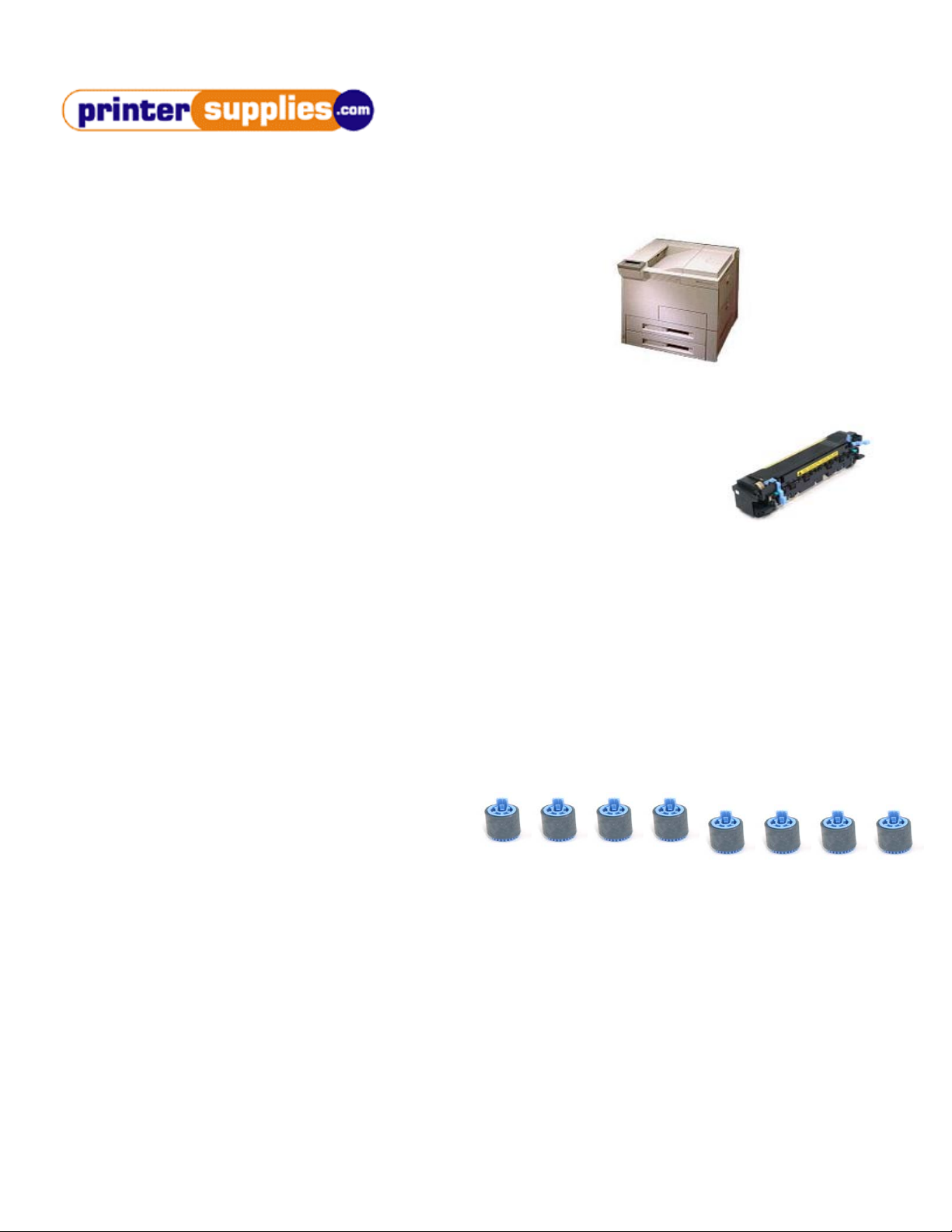
800-551-1943
HP LaserJet 5Si | 8000 Series Maintenance Kit Instructions Page 1
LJ 5Si-8000 Series Maintenance Kit Includes:
1 HP RG5-4447 HP Fuser
8 HP RF5-1834 Feed/Separation Rollers
1 HP RF5-1412 Transfer Roller
WARNING, Turn the printer off, unplug it, and allow it to sit for 30 minutes before
performing maintenance procedures.
Fuser Removal:
1. Open the left side door. If duplex unit is installed, remove it by pushing down on the green release lever and pulling it
towards you and out of the printer.
2. Locate the fuser’s left and right blue locking levers. Turn each one downwards 90 degrees to unlock the fuser.
3. Grab the handles on the far left and right side of the fuser. Lift up slightly and pull it towards you until it is out of the
printer.
Fuser Installation:
1. With the blue locking levers facing downward, slide the new fuser into the printer and drop it into place.
2. Turn the blue locking levers upward 90 degrees until they snap into place.
3. Reinstall the duplex unit if it was removed in step 1.
Feed/Separation Roller Removal & Replacement:
1. Pull tray 2 open until it stops.
2. Lift the front of the tray up and pull it towards you. It may be necessary to shake it slightly to release the tray from the
printer. Do the same with tray 3.
3. Locate the four feed/separation rollers with the blue hub inside the printer (Two for tray 2, and two for tray 3). Pinch the
tabs together and pull the rollers off of the shafts.
4. Remove the four new feed/separation rollers from the bag. Install the new rollers by sliding them onto each shaft until
they snap into place. It may be necessary to turn them while doing this.
Page 2
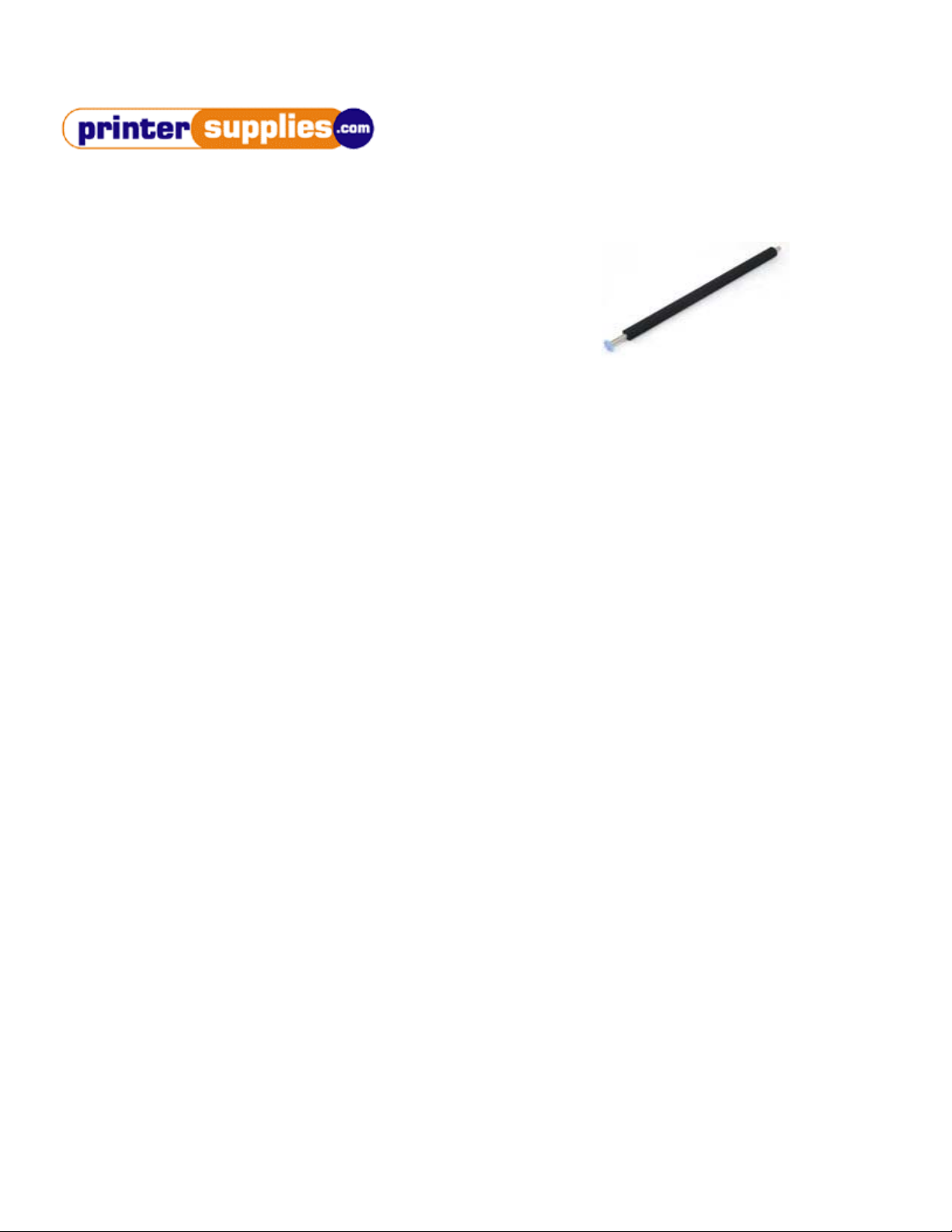
800-551-1943
HP LaserJet 5Si-8000 Series Maintenance Kit Instructions Page 2
Transfer Roller Removal & Replacement:
Use The Latex Gloves When Replacing The Transfer Roller
1. Open the top cover and remove the toner cartridge.
2. Locate the blue gear on the far left side of the transfer roller. Gently lift up on this gear until it is free from the retainer
clip.
3. Slide the transfer roller to the left and remove it from the printer.
4. Install the right side shaft of the new transfer roller, then snap the left side down into the retainer clip.
5. Press down on both sides of the silver and black transfer roller guide until it snaps into place.
6. Replace the toner cartridge, close the top cover and plug the printer in.
Clearing The “PERFORM USER MAINTENANCE” Message (If Displayed):
1. Turn the printer on and wait until “PERFORM USER MAINTENANCE” is displayed.
2. Press the ONLINE or GO button so that its green indicator goes off and “OFFLINE” is displayed.
3. Press the MENU button until “CONFIGURATION MENU” is displayed.
4. Press the ITEM button once, so that “SERVICE MESSAGE=ON” or “SERVICE MESSAGE=OFF” is displayed.
5. If “SERVICE MESSAGE=OFF”, press the SELECT button so that “*” appears.
6. If “SERVICE MESSAGE=ON”, press the + button to change ON to OFF, then press the SELECT button so that “*”
appears.
7. Press the ONLINE or GO button.
