HP LJ 2400 Service Manual
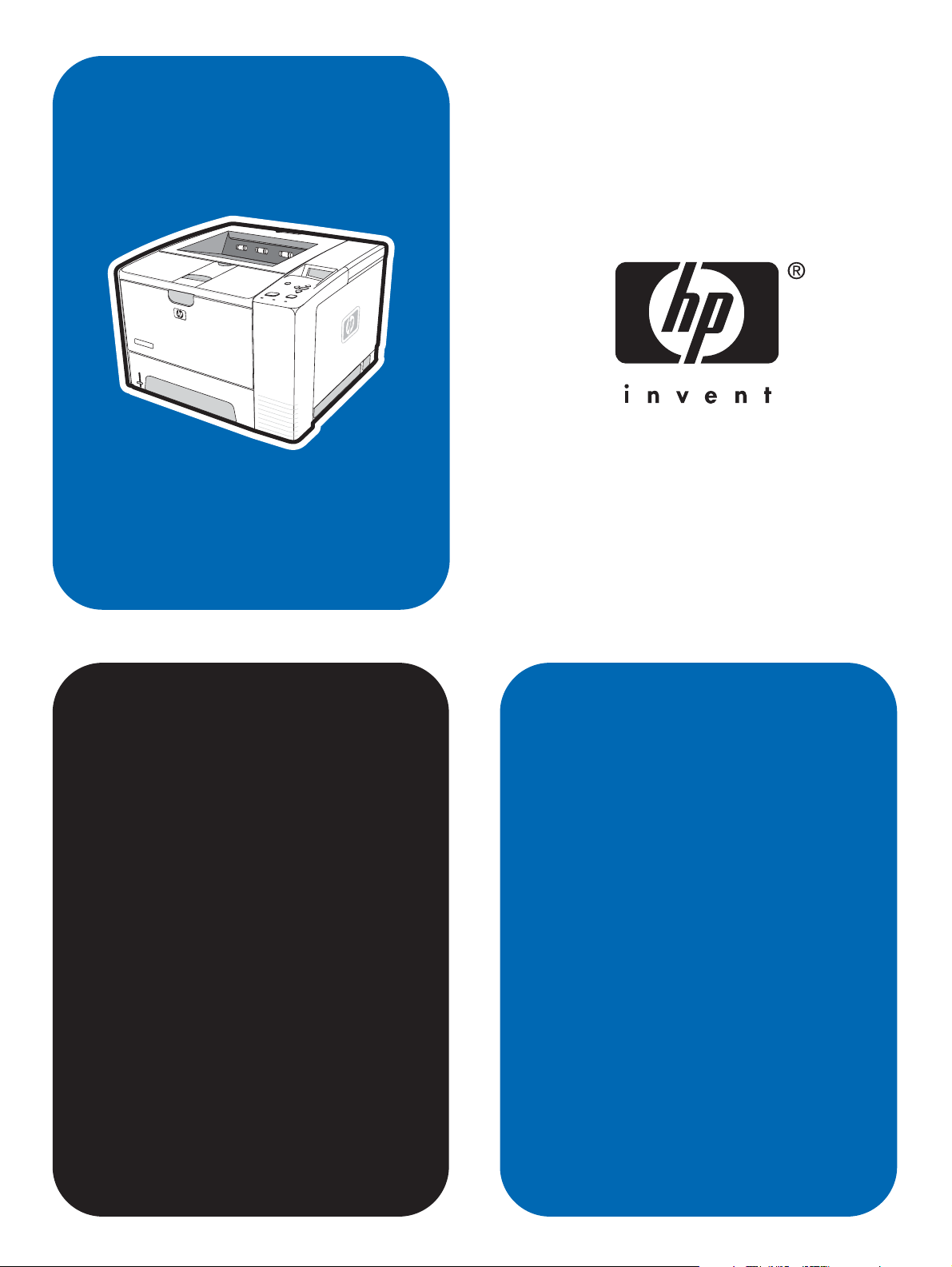
service
hp LaserJet 2400 series
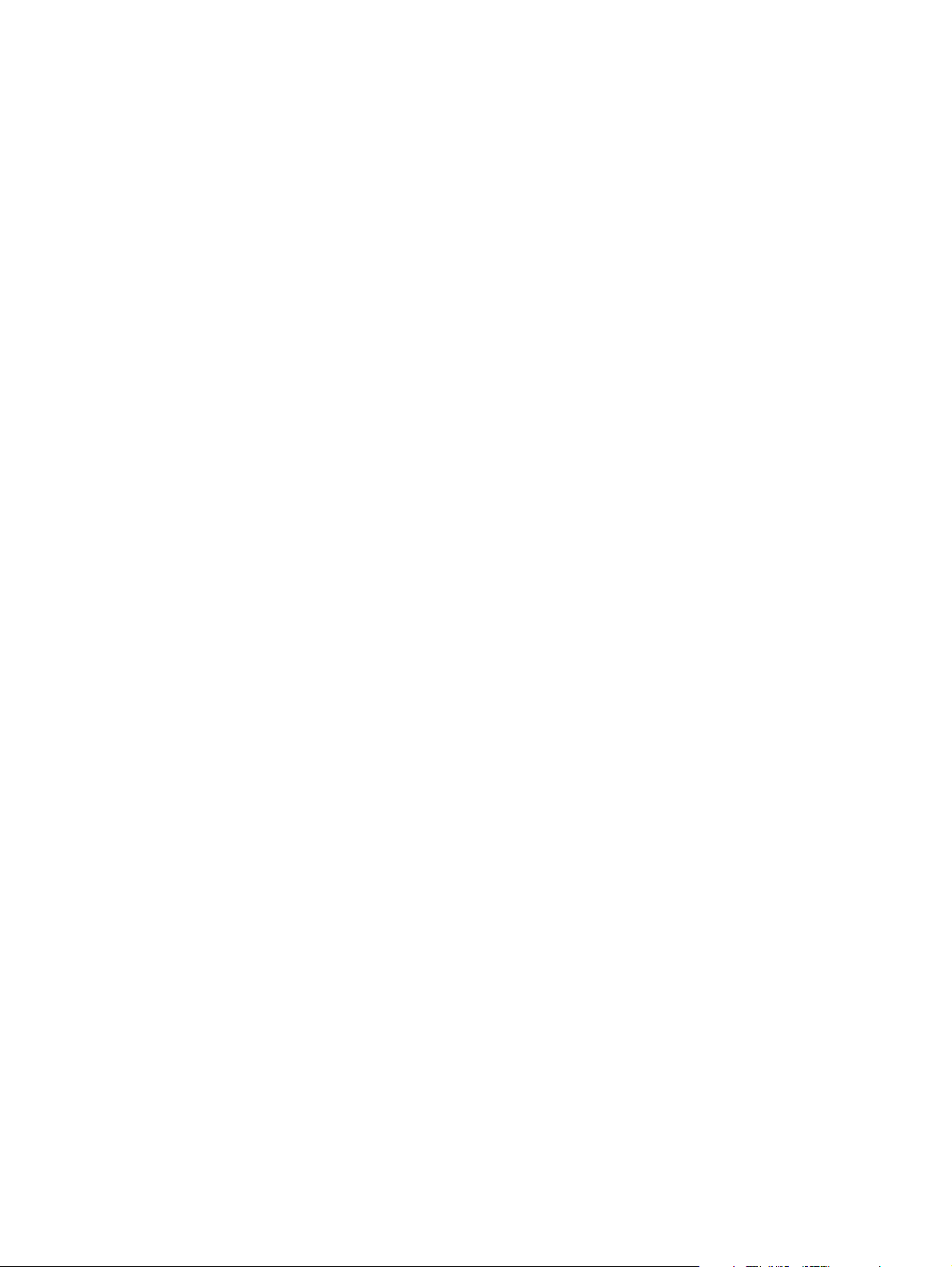
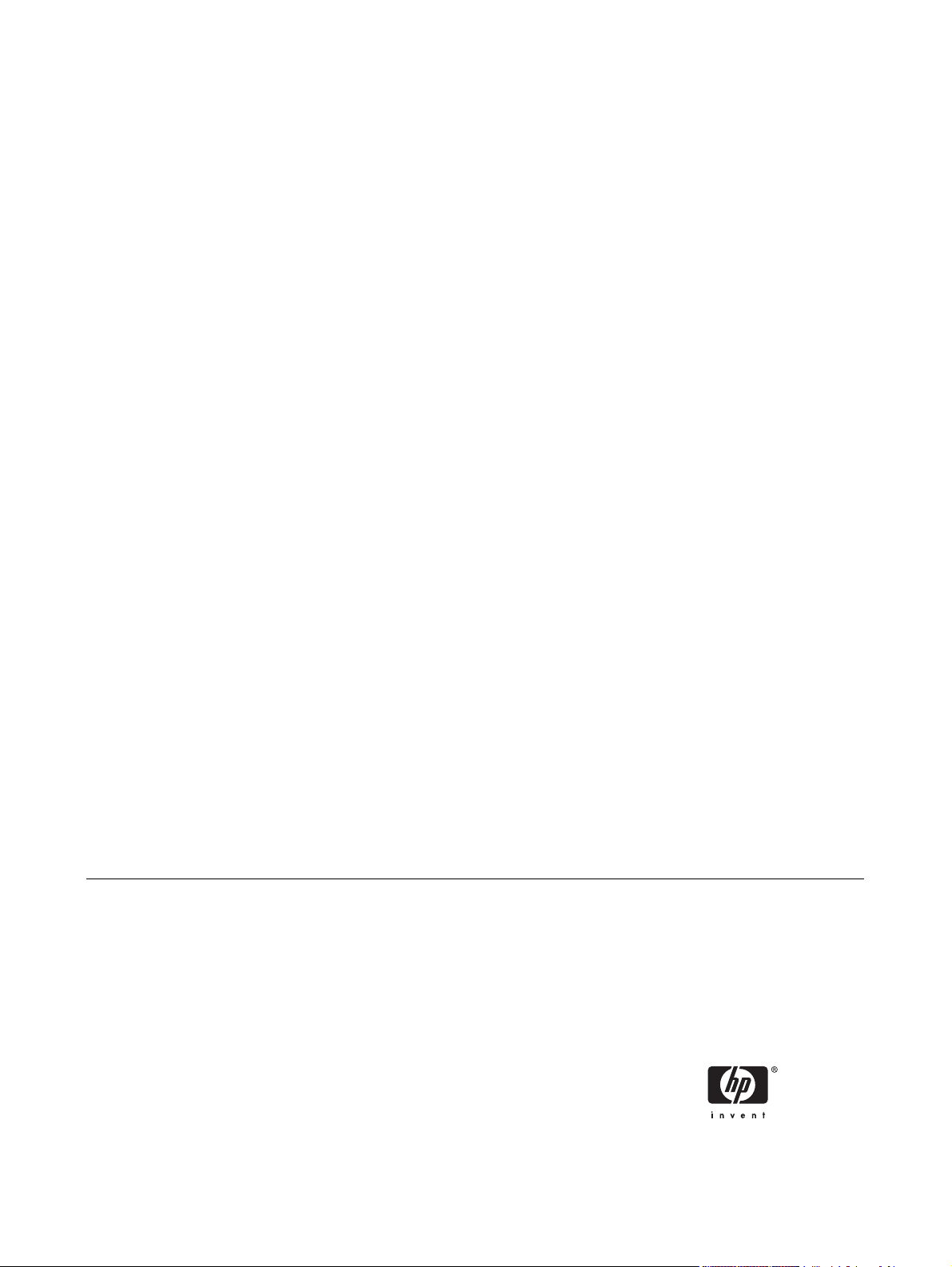
HP LaserJet 2400 Series printer
Service Manual
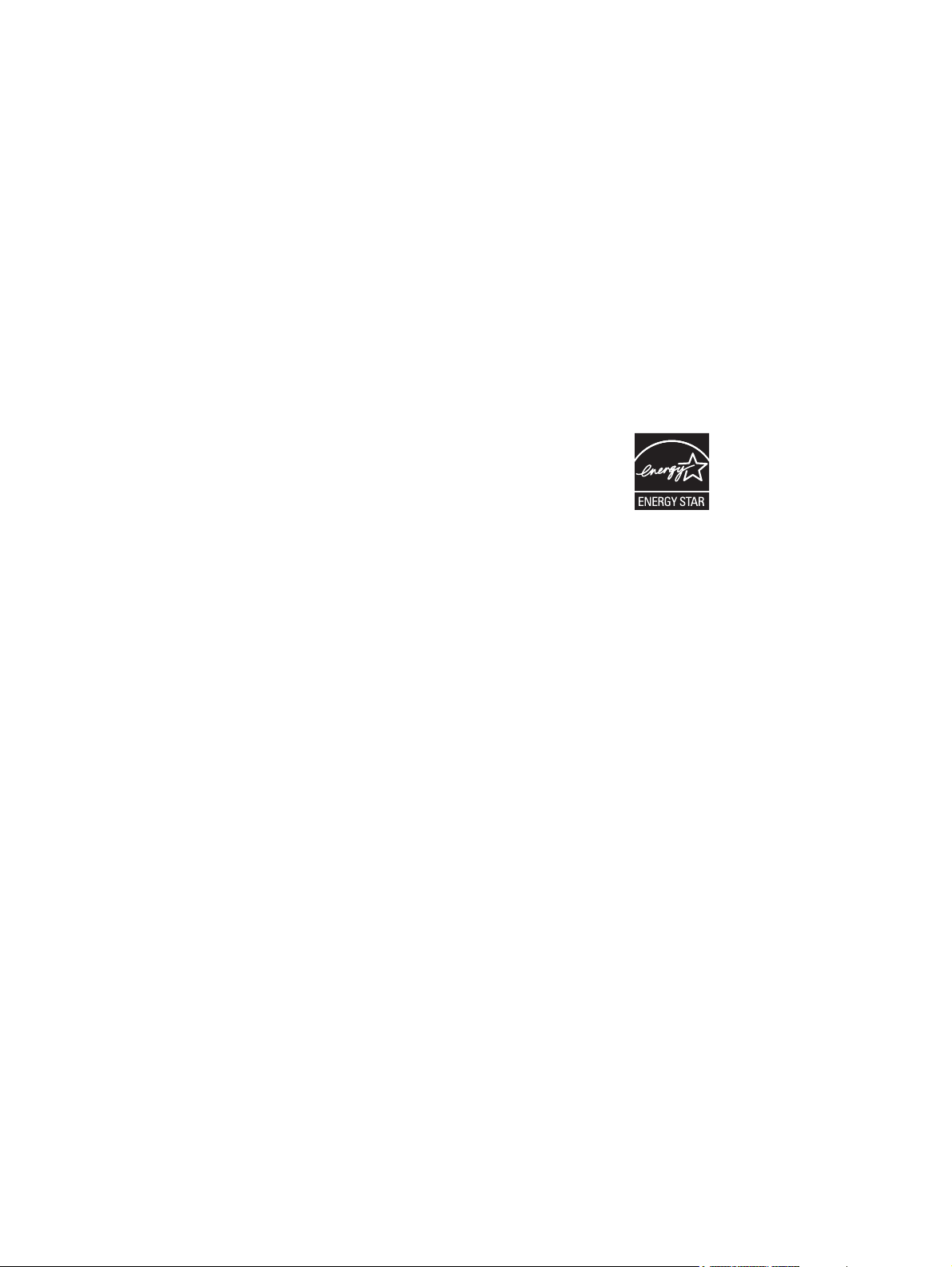
Copyright information
Safety information
Trademark credits
© 2005 Copyright Hewlett-Packard
Development Company, L.P.
Reproduction, adaptation, or translation
without prior written permission is
prohibited, except as allowed under the
copyright laws.
The information contained herein is subject
to change without notice.
The only warranties for HP products and
services are set forth in the express
warranty statements accompanying such
products and services. Nothing herein
should be construed as constituting an
additional warranty. HP shall not be liable
for technical or editorial errors or omissions
contained herein.
Part number Q5956-90940
Edition 2, 8/2005
WARNING!
Potential Shock Hazard
Always follow basic safety precautions
when using this product to reduce risk of
injury from fire or electric shock.
Read and understand all instructions in the
user guide.
Observe all warnings and instructions
marked on the product.
Use only a grounded electrical outlet when
connecting the printer to a power source. If
you do not know whether the outlet is
grounded, check with a qualified electrician.
Do not touch the contacts on the end of
any of the sockets on the printer. Replace
damaged cords immediately.
Unplug this product from wall outlets
before cleaning.
Do not install or use this product near
water or when you are wet.
Install the product securely on a stable
surface.
Adobe®, Acrobat®, PostScript®, and the
Acrobat Logo® are trademarks of Adobe
Systems Incorporated.
Java™ is a U.S. trademark of Sun
Microsystems, Inc.
Microsoft®, Windows®, and Windows NT®
are U.S. registered trademarks of Microsoft
Corporation.
UNIX® is a registered trademark of The
Open Group.
ENERGY STAR® and the ENERGY STAR
logo® are U.S. registered marks of the
United States Environmental Protection
Agency.
Install the product in a protected location
where no one can step on or trip over the
power cord and where the power cord will
not be damaged.
If the product does not operate normally,
see the online user guide.
Refer all servicing questions to qualified
personnel.
Information regarding FCC Class B, Parts
15 and 68 requirements can be found in
the user guide.
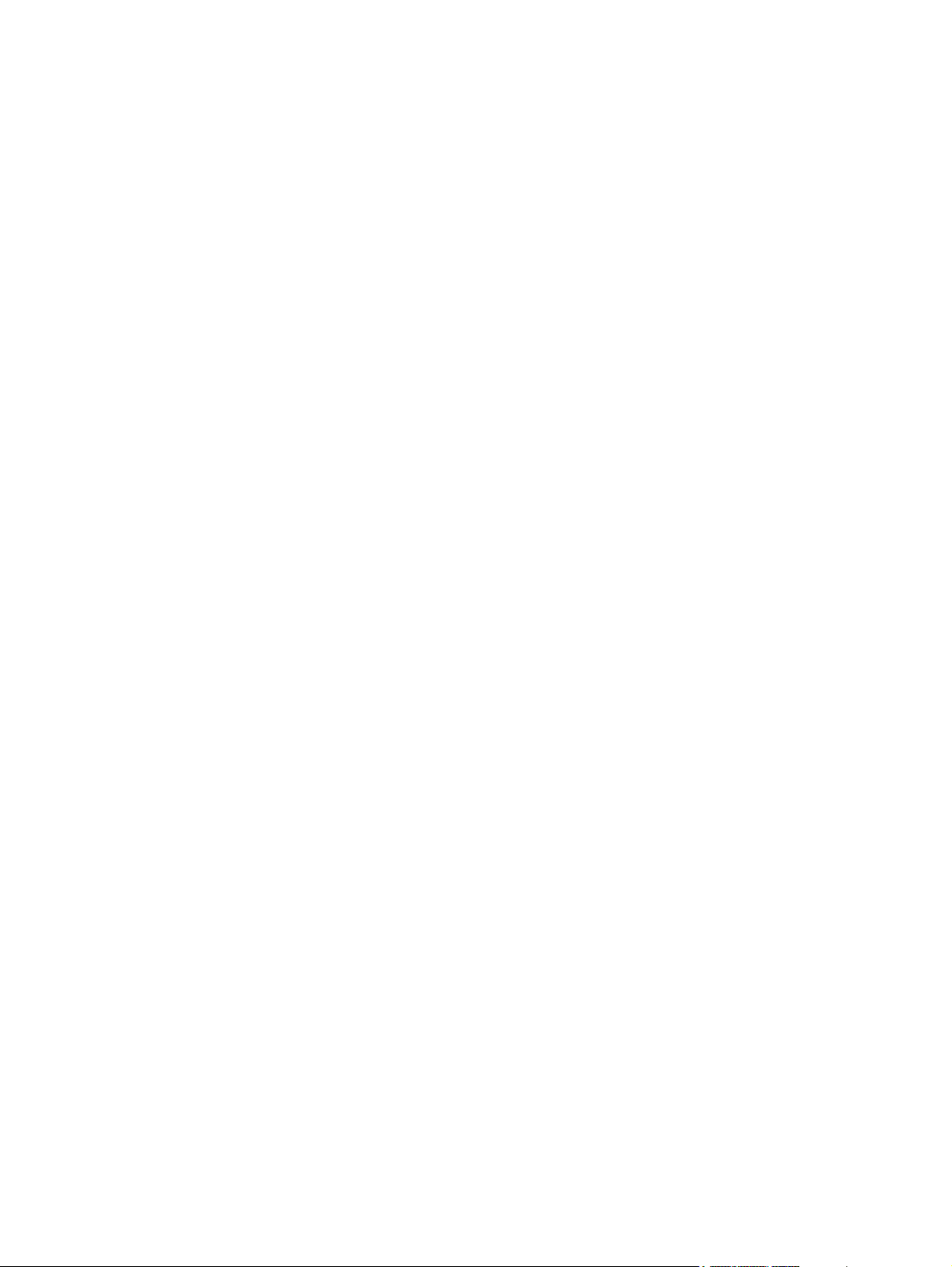
Table of contents
1 Product Information
Chapter contents.....................................................................................................................................1
Printer configurations...............................................................................................................................2
HP LaserJet 2400 Series printer base models.......................................................................2
Features...................................................................................................................................................4
Specifications...........................................................................................................................................7
Physical specifications............................................................................................................7
Electrical specifications...........................................................................................................7
Acoustic emissions.................................................................................................................9
Operating environment...........................................................................................................9
Media specifications..............................................................................................................................10
Supported types and sizes of print media ...........................................................................10
Paper and print media...........................................................................................................11
Printing and paper storage environment..............................................................................12
Envelopes.............................................................................................................................12
Envelopes with double side seams......................................................................................13
Envelopes with adhesive strips or flaps................................................................................14
Envelope margins.................................................................................................................14
Envelope storage..................................................................................................................14
Labels....................................................................................................................................14
Transparencies.....................................................................................................................14
Print Cartridge Limited Warranty Statement.........................................................................................15
HP LaserJet printing supplies................................................................................................................16
Declaration of conformity.......................................................................................................................17
Country-/region-specific safety statements...........................................................................................18
Laser safety statement.........................................................................................................18
Canadian DOC statement.....................................................................................................18
Japanese VCCI statement....................................................................................................18
Korean EMI statement..........................................................................................................18
Finnish laser statement.........................................................................................................19
2 Installation
Chapter contents...................................................................................................................................21
Operating environment .........................................................................................................................22
Interface ports .......................................................................................................................................23
Software.................................................................................................................................................24
Operating systems and printer components.........................................................................24
Printer drivers........................................................................................................................25
Software for Macintosh computers.......................................................................................26
ENWW iii
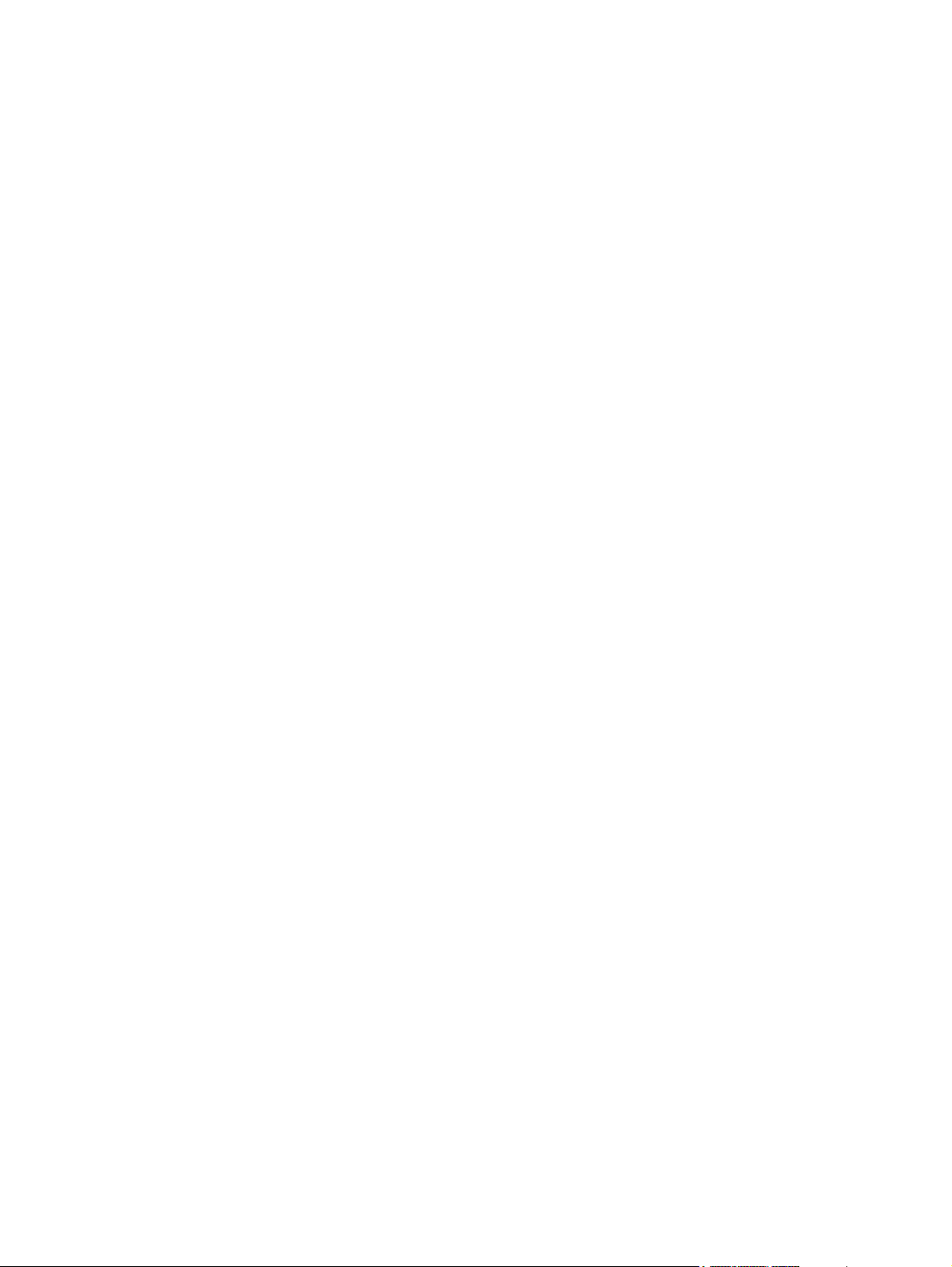
3 Operation
Chapter contents...................................................................................................................................27
Control panel.........................................................................................................................................28
Selecting which tray is used for printing ...............................................................................................31
Selecting the correct fuser mode...........................................................................................................34
Using the embedded Web server..........................................................................................................35
Using HP Web Jetadmin software.........................................................................................................38
Using the HP Toolbox............................................................................................................................39
Uninstalling the HP Toolbox..................................................................................................................43
Checking the printer configuration.........................................................................................................44
Managing the print cartridge..................................................................................................................48
PPDs....................................................................................................................26
HP LaserJet Utility................................................................................................26
Control-panel layout..............................................................................................................28
Control-panel buttons............................................................................................................29
Control-panel lights...............................................................................................................29
Control-panel language........................................................................................................30
Printing control-panel menus................................................................................................30
To print a control-panel menu map......................................................................30
Understanding tray order......................................................................................................31
Customizing tray 1 operation................................................................................................31
Printing by type and size of media (locking trays)................................................................32
Feeding media from tray 1 manually....................................................................................33
Opening the embedded Web server.....................................................................................35
Information tab......................................................................................................................36
Settings tab...........................................................................................................................36
Networking tab .....................................................................................................................37
Other links.............................................................................................................................37
Supported operating systems...............................................................................................39
Supported browsers..............................................................................................................39
To view the HP Toolbox........................................................................................................39
Status tab..............................................................................................................................40
Troubleshooting tab..............................................................................................................40
Alerts tab...............................................................................................................................41
Set up status alerts page.....................................................................................41
Administrative settings page................................................................................41
Documentation tab................................................................................................................41
Device Settings window........................................................................................................41
Toolbox links.........................................................................................................................42
Other links.............................................................................................................................42
To uninstall the HP Toolbox by using the Windows desktop shortcut..................................43
Menu map.............................................................................................................................44
To print a menu map............................................................................................44
Configuration page................................................................................................................44
To print a configuration page at the control panel...............................................45
Supplies status page.............................................................................................................46
To print a supplies status page at the control panel............................................46
PS or PCL font list.................................................................................................................47
To print a PS or PCL font list...............................................................................47
iv ENWW

4 Maintenance
Chapter contents...................................................................................................................................51
Cleaning the printer...............................................................................................................................52
HP print cartridges................................................................................................................48
Non-HP print cartridges........................................................................................................48
Print-cartridge authentication................................................................................................48
Print-cartridge storage..........................................................................................................48
Print-cartridge life expectancy..............................................................................................49
Checking the supply level.....................................................................................................49
To check the supply level by using the control panel..........................................49
To check the supply level by using the embedded Web server..........................49
To check the supply level by using the HP Toolbox software.............................49
To check the supply levels by using HP Web Jetadmin......................................49
Cartridge-low and cartridge-out conditions...........................................................................49
When the cartridge is low on toner or drum life...................................................49
When the cartridge is out of toner or drum life.....................................................50
Cleaning the outside.............................................................................................................52
Cleaning the paper path and print-cartridge areas ..............................................................52
To clean the inside of the printer..........................................................................52
Cleaning the fuser.................................................................................................................53
To run the cleaning page.....................................................................................53
5 Theory of operation
Chapter contents...................................................................................................................................55
Introduction............................................................................................................................................56
Internal components..............................................................................................................................57
Timing....................................................................................................................................................59
Engine control system...........................................................................................................................61
Laser/scanner system...........................................................................................................................63
Pickup/feed/delivery system..................................................................................................................64
Image-formation system........................................................................................................................66
Step 1: Primary charging......................................................................................................67
Step 2: Laser beam exposure...............................................................................................67
Step 3: Developing................................................................................................................67
Step 4: Transfer....................................................................................................................68
Step 5: Separation................................................................................................................68
Step 6: Fusing.......................................................................................................................68
Step 7: Drum cleaning..........................................................................................................69
Print cartridge memory system..............................................................................................................70
6 Removal and replacement
Chapter contents...................................................................................................................................71
Introduction............................................................................................................................................72
Removal and replacement strategy .....................................................................................72
Electrostatic discharge..........................................................................................................72
User-replaceable parts.........................................................................................................72
Required tools.......................................................................................................................72
Before performing service.....................................................................................................................74
ENWW v
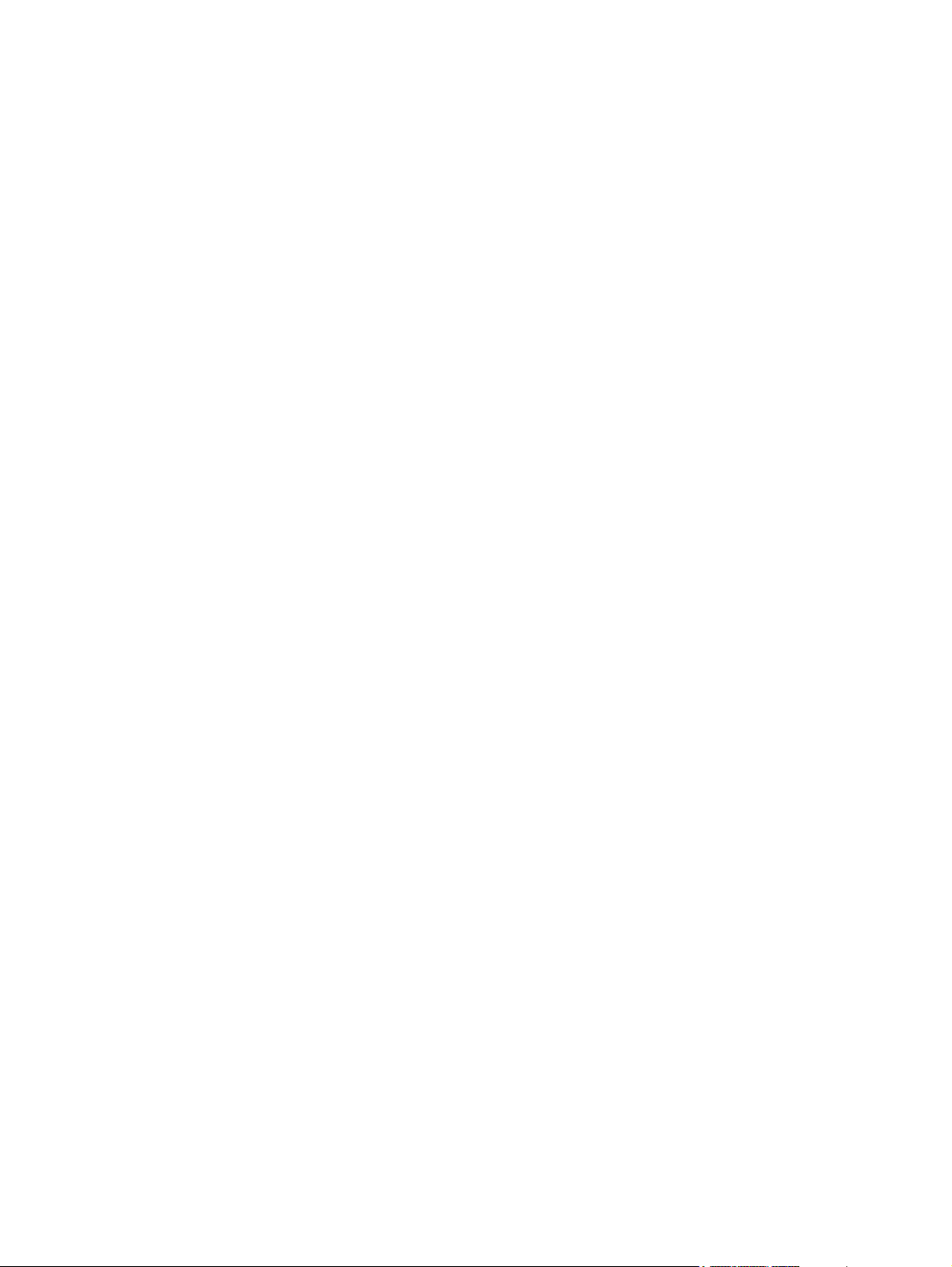
Pre-service procedures.........................................................................................................74
Parts removal order..............................................................................................................74
Covers...................................................................................................................................................76
Right-side cover....................................................................................................................76
Back cover............................................................................................................................76
I/O cover................................................................................................................................80
Left-side cover......................................................................................................................81
Top, right cover.....................................................................................................................83
Top cover..............................................................................................................................83
Front, right cover...................................................................................................................85
Control panel.........................................................................................................................................87
Formatter...............................................................................................................................................89
Fuser......................................................................................................................................................93
Laser/scanner........................................................................................................................................98
Right-side handle.................................................................................................................................101
ECU.....................................................................................................................................................103
Access plate........................................................................................................................................109
Power supply.......................................................................................................................................110
Gear assembly.....................................................................................................................................115
Tray 1 solenoid....................................................................................................................................119
Tray 2 solenoid....................................................................................................................................120
E-label reader (memory tag)................................................................................................................121
Face-down-roller shaft.........................................................................................................................123
Cartridge door......................................................................................................................................125
Transfer roller......................................................................................................................................128
Registration assembly.........................................................................................................................129
Tray 1 pickup roller..............................................................................................................................132
Tray 2 pickup roller..............................................................................................................................133
Separation pad....................................................................................................................................135
7 Troubleshooting
Chapter contents.................................................................................................................................137
Troubleshooting tree............................................................................................................................138
Troubleshooting flowchart...................................................................................................................139
1. Does the control-panel display show READY?..............................................................139
2. Can you print a configuration page? ..............................................................................139
3. Can you print from a program? ......................................................................................140
4. Does the job print as expected?.....................................................................................141
5. Does the printer select the correct trays?.......................................................................142
Troubleshooting tools..........................................................................................................................144
Information pages...............................................................................................................144
Menu map..........................................................................................................145
Configuration page.............................................................................................146
Supplies status page..........................................................................................148
Embedded Web server ......................................................................................................149
Gaining access to the embedded Web server...................................................................149
Information tab...................................................................................................149
Settings tab........................................................................................................150
Networking tab ..................................................................................................150
Other links..........................................................................................................150
vi ENWW
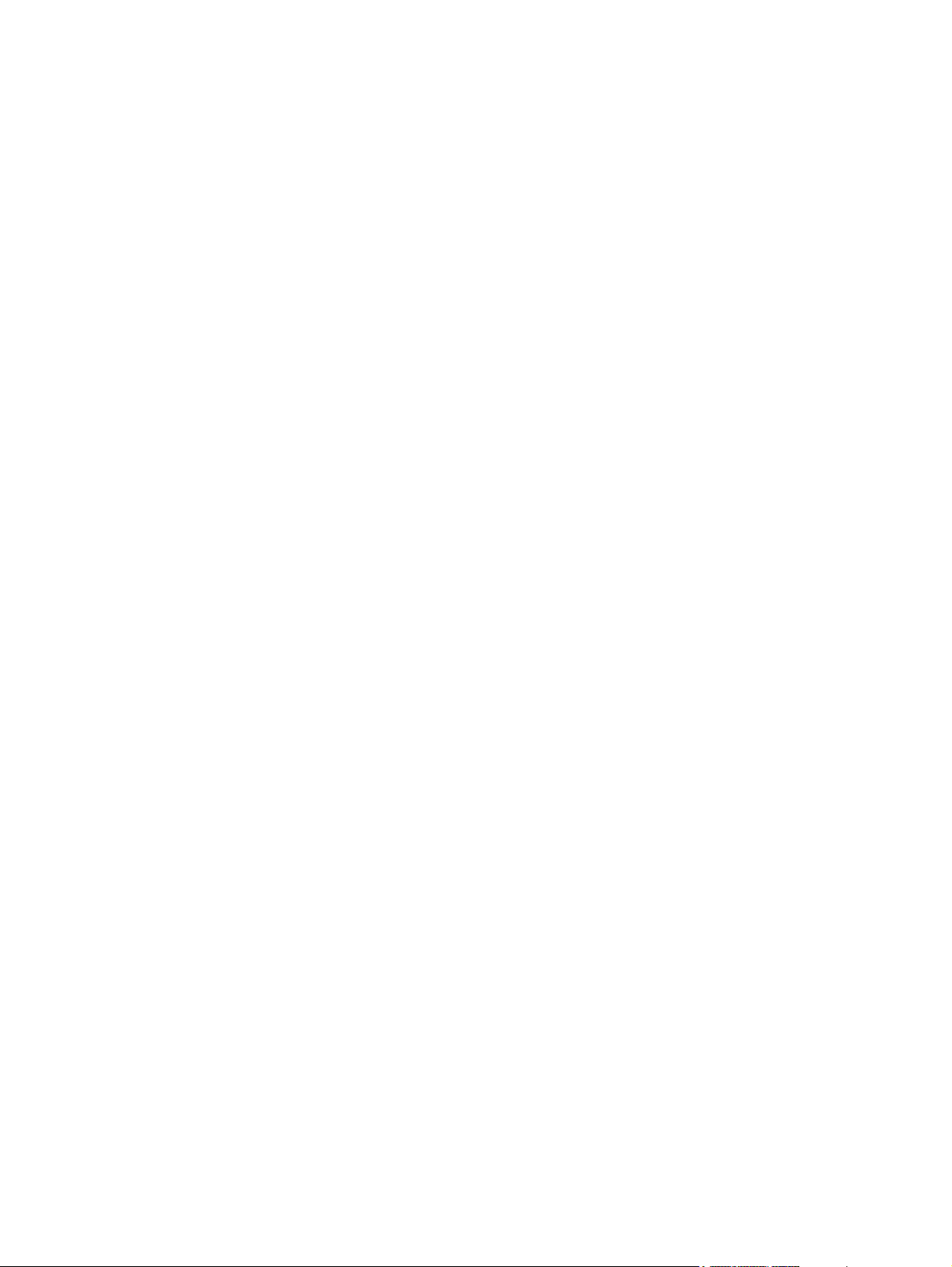
Printer Status and Alerts software .....................................................................................151
To select status messages................................................................................152
To view status messages and information.........................................................152
Control-panel menus...........................................................................................................................153
Using control-panel menus.................................................................................................153
Resets submenu.................................................................................................................153
Diagnostics menu...............................................................................................................154
Service menu (service PIN codes).....................................................................................155
Service ID...........................................................................................................156
Restoring the Service ID....................................................................................156
Converting the Service ID to an actual date......................................................156
Printer resets and power-on modes....................................................................................................158
Cold reset ...........................................................................................................................158
To perform a cold reset......................................................................................158
NVRAM initialization ..........................................................................................................158
To initialize NVRAM...........................................................................................158
Compact Flash initialization ...............................................................................................159
To initialize the Compact Flash card..................................................................159
Perform Self test.................................................................................................................159
Save + Restore...................................................................................................................159
Proper replacement of both the Formatter and the Engine Control Unit
(ECU - also known as the DC Controller)..........................................................160
Proper replacement of the Formatter only.........................................................161
Proper replacement of the Engine Control Unit (ECU) only..............................161
Test pages ..........................................................................................................................................162
Engine-test page ................................................................................................................162
Formatter test page.............................................................................................................162
Interface troubleshooting ....................................................................................................................163
Communications checks.....................................................................................................163
Computer direct connect (parallel) test .............................................................163
EIO troubleshooting ...........................................................................................................163
Jetdirect page.....................................................................................................164
Solving general printing problems.......................................................................................................165
Clearing jams.......................................................................................................................................166
Avoiding jams .....................................................................................................................166
Typical jam locations...........................................................................................................167
Clearing jams in the print-cartridge area ...........................................................168
Clearing jams in the input trays .........................................................................169
Clearing jams in the output areas .....................................................................170
Clearing jams in the duplexer area....................................................................172
Media handling problems ...................................................................................................................174
Multiple pages feed ............................................................................................................174
Pages are wrinkled or folded..............................................................................................174
Pages are skewed .............................................................................................................175
Understanding printer messages........................................................................................................176
Using the printer online Help system..................................................................................176
Resolving persistent messages..........................................................................................176
Correcting print-quality problems .......................................................................................................191
Print-quality checklist .........................................................................................................191
Image-defect examples......................................................................................................191
ENWW vii

Light print (partial page) .....................................................................................................193
Light print (entire page) ......................................................................................................193
Specks ...............................................................................................................................194
Dropouts ............................................................................................................................194
Lines ...................................................................................................................................195
Gray background ...............................................................................................................195
Toner smear .......................................................................................................................196
Loose toner ........................................................................................................................196
Repeating defects ..............................................................................................................197
Repeating image ................................................................................................................197
Misformed characters ........................................................................................................198
Page skew..........................................................................................................................198
Curl or wave .......................................................................................................................199
Wrinkles or creases ...........................................................................................................199
Vertical white lines .............................................................................................................200
Tire tracks ..........................................................................................................................200
White spots on black ..........................................................................................................201
Scattered lines ...................................................................................................................201
Blurred print .......................................................................................................................202
Random image repetition ...................................................................................................202
Troubleshooting common Windows problems ...................................................................................203
Troubleshooting common Macintosh problems..................................................................................204
Troubleshooting common PostScript problems .................................................................................205
General problems...............................................................................................................205
Specific errors.....................................................................................................................205
Printer component locations................................................................................................................206
Main assemblies.................................................................................................................206
Main parts...........................................................................................................................207
Sensors and switches.........................................................................................................208
Motors, fans, and solenoids................................................................................................209
PCAs...................................................................................................................................210
500-Sheet paper feeder......................................................................................................211
Wiring diagrams...................................................................................................................................212
General timing diagrams.....................................................................................................................215
8 Parts and diagrams
Chapter contents.................................................................................................................................217
Ordering parts and supplies................................................................................................................218
Parts....................................................................................................................................218
Related documentation and software.................................................................................218
Supplies..............................................................................................................................218
Accessories.........................................................................................................................................219
Accessories and supplies...................................................................................................219
Covers.................................................................................................................................................222
Internal components............................................................................................................................224
Tray 2 pickup assembly.......................................................................................................................236
Alphabetical parts list...........................................................................................................................238
Numerical parts list..............................................................................................................................246
Index....................................................................................................................................................................255
viii ENWW
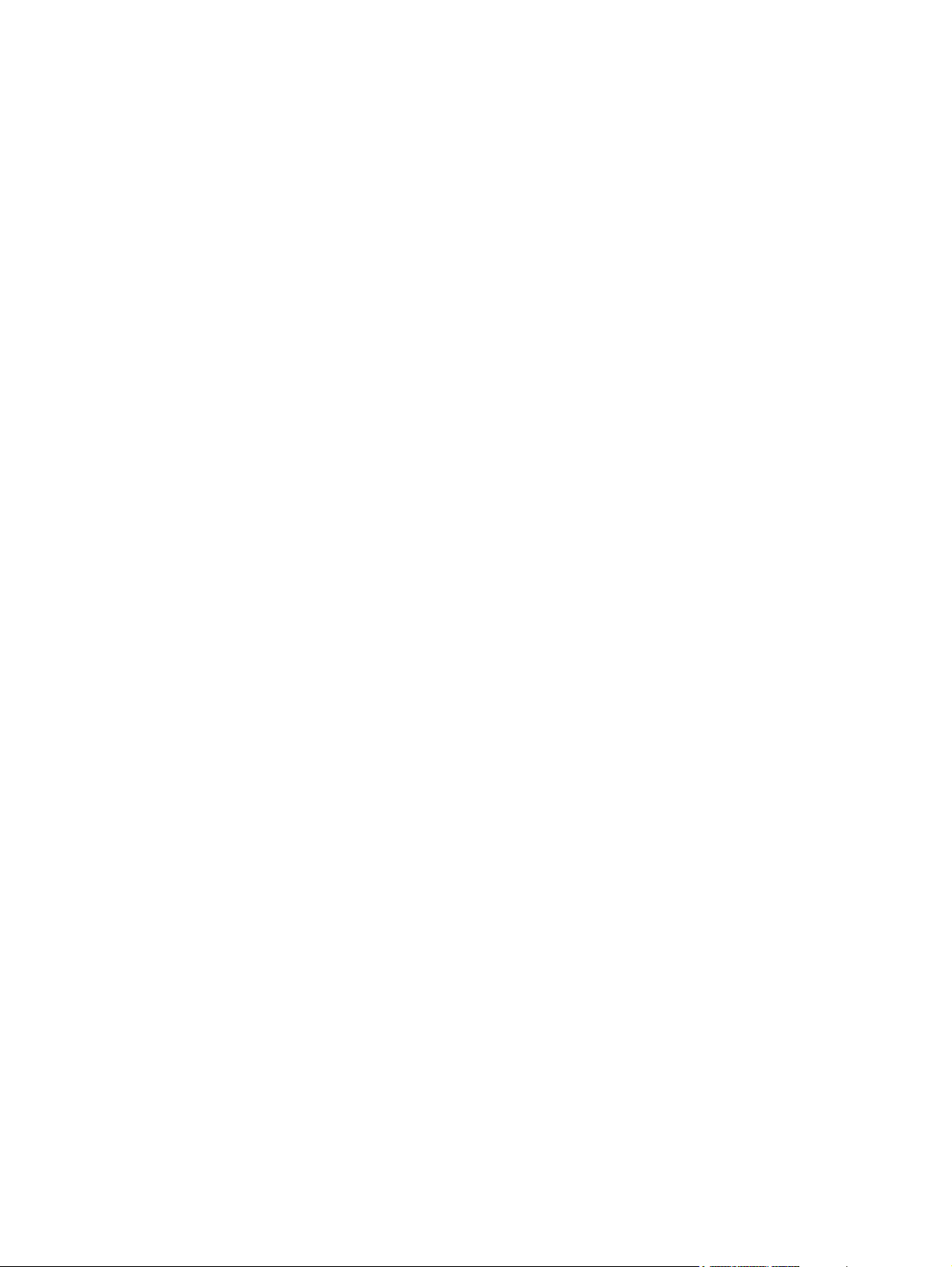
List of tables
Table 1-1 Feature designations for HP LaserJet 2400 Series printers............................................................2
Table 1-2 Speed...............................................................................................................................................4
Table 1-3 Resolution.........................................................................................................................................4
Table 1-4 Paper handling.................................................................................................................................4
Table 1-5 Memory and processor.....................................................................................................................4
Table 1-6 Interface connections and networking..............................................................................................5
Table 1-7 Language and fonts..........................................................................................................................5
Table 1-8 Print cartridge...................................................................................................................................5
Table 1-9 Energy savings.................................................................................................................................6
Table 1-10 Economical printing..........................................................................................................................6
Table 1-11 Accessibility......................................................................................................................................6
Table 1-12 Product dimensions..........................................................................................................................7
Table 1-13 Product dimensions, with all doors and trays fully opened..............................................................7
Table 1-14 Power requirements.........................................................................................................................7
Table 1-15 Power consumption (average, in watts)...........................................................................................7
Table 1-16 Sound power and pressure level (HP LaserJet 2400 series)..........................................................9
Table 5-1 Operation sequences.....................................................................................................................59
Table 5-2 Power-on sequence.......................................................................................................................59
Table 7-1 Resets submenu..........................................................................................................................153
Table 7-2 Diagnostics menu.........................................................................................................................154
Table 7-3 Common causes of jams..............................................................................................................166
Table 7-4 Causes for multiple pages feeding...............................................................................................174
Table 7-5 Causes for wrinkled or folded paper at the paper-path entrance................................................174
Table 7-6 Causes for wrinkled or folded paper at the paper-path exit.........................................................174
Table 7-7 Causes for skewed pages............................................................................................................175
Table 7-8 Interpreting control-panel messages............................................................................................176
Table 7-9 Problems with Mac OS 9.x...........................................................................................................204
Table 7-10 Problems with Mac OS X.............................................................................................................204
Table 8-1 Technical support Web sites........................................................................................................218
Table 8-2 Covers..........................................................................................................................................223
Table 8-3 Internal components (1 of 4)........................................................................................................225
Table 8-4 Internal components (2 of 4)........................................................................................................229
Table 8-5 Internal components (3 of 4)........................................................................................................233
Table 8-6 Internal components (4 of 4)........................................................................................................235
Table 8-7 Tray 2 pickup assembly................................................................................................................237
Table 8-8 Alphabetical parts list...................................................................................................................238
Table 8-9 Numerical parts list.......................................................................................................................246
ENWW ix
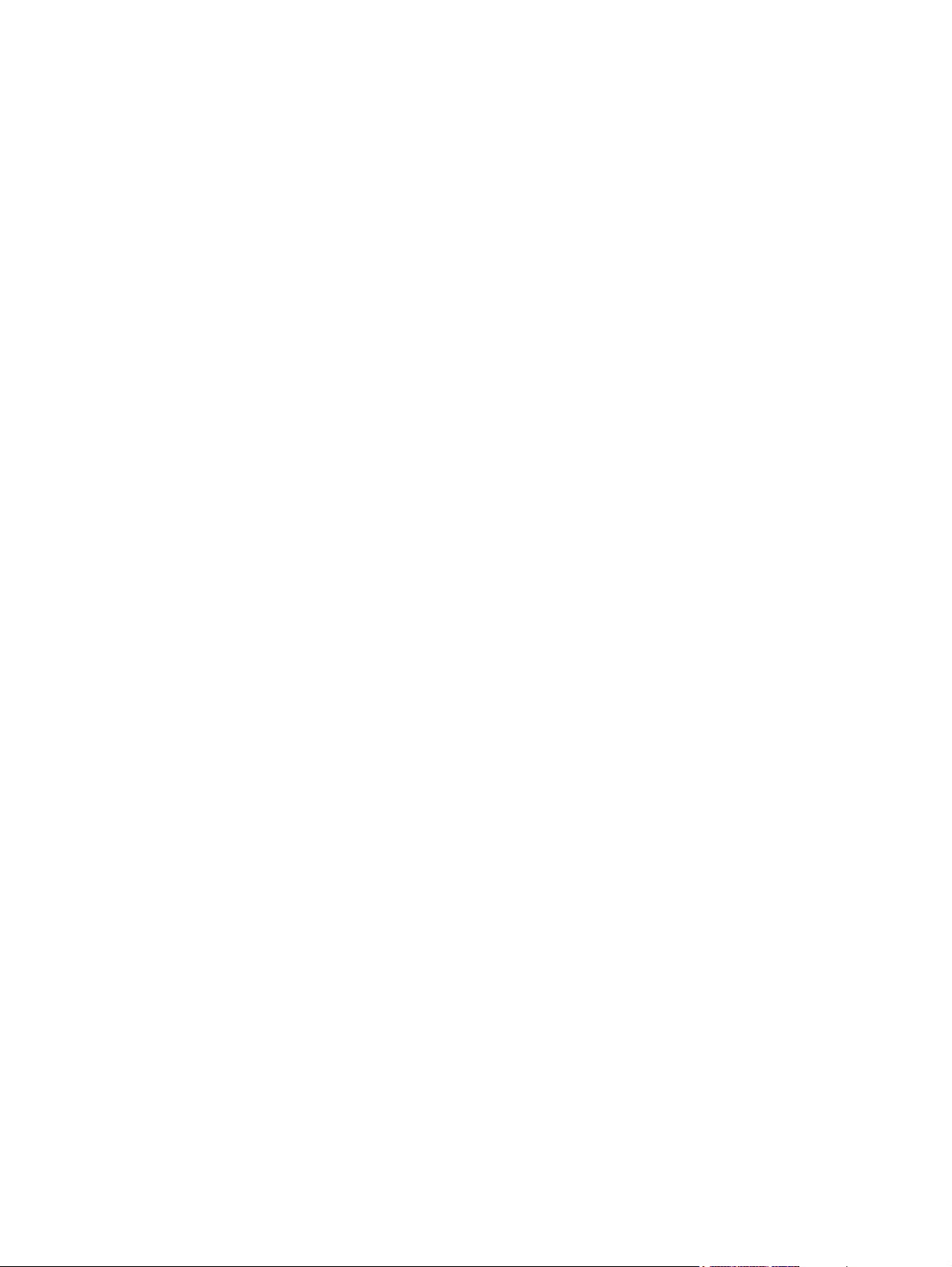
x ENWW
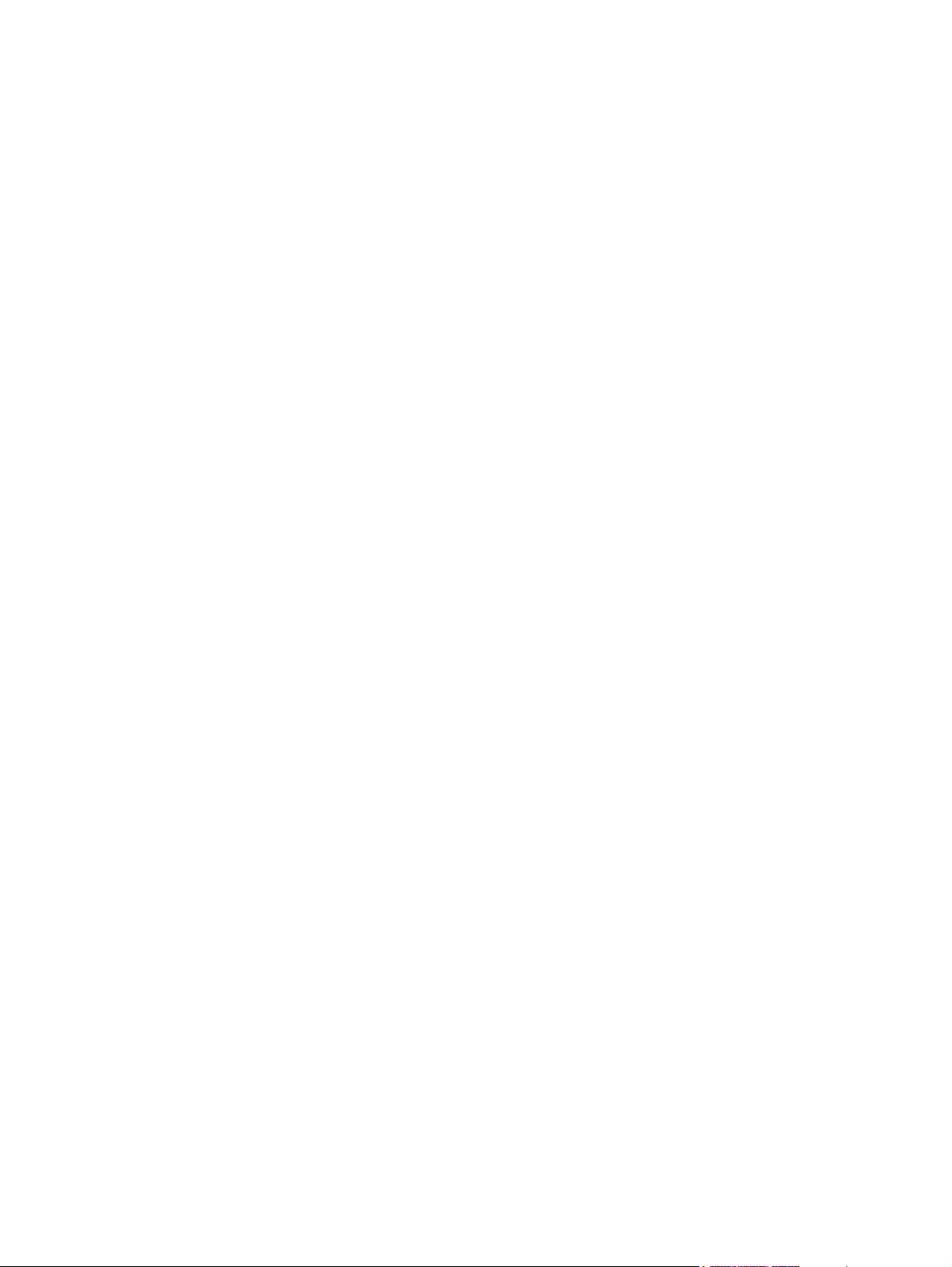
List of figures
Figure 1-1 HP LaserJet 2400 Series printer base model, front/right-side view.................................................2
Figure 1-2 HP LaserJet 2400 Series printer base model, right-side/rear view.................................................3
Figure 3-1 Location of the control panel..........................................................................................................28
Figure 3-2 Control-panel layout.......................................................................................................................28
Figure 5-1 Block diagram.................................................................................................................................56
Figure 5-2 Cross-section of printer..................................................................................................................57
Figure 5-3 Engine control system....................................................................................................................61
Figure 5-4 Engine control system circuit diagram...........................................................................................62
Figure 5-5 Laser/scanner system....................................................................................................................63
Figure 5-6 Pickup/feed/delivery system...........................................................................................................65
Figure 5-7 Print cartridge diagram...................................................................................................................66
Figure 5-8 Image-formation system.................................................................................................................66
Figure 5-9 Primary charging............................................................................................................................67
Figure 5-10 Developing......................................................................................................................................67
Figure 5-11 Transfer..........................................................................................................................................68
Figure 5-12 Separation......................................................................................................................................68
Figure 5-13 Fusing.............................................................................................................................................69
Figure 5-14 Drum cleaning................................................................................................................................69
Figure 5-15 Print cartridge memory tag ............................................................................................................70
Figure 6-1 Parts removal diagram...................................................................................................................75
Figure 6-2 Removing the right-side cover.......................................................................................................76
Figure 6-3 Removing the back cover (1 of 3)..................................................................................................77
Figure 6-4 Removing the back cover (2 of 3)..................................................................................................78
Figure 6-5 Removing the back cover (3 of 3)..................................................................................................79
Figure 6-6 Removing the I/O cover..................................................................................................................80
Figure 6-7 Removing the left-side cover (1 of 2).............................................................................................81
Figure 6-8 Removing the left-side cover (2 of 2).............................................................................................82
Figure 6-9 Removing the top, right cover........................................................................................................83
Figure 6-10 Removing the top cover.................................................................................................................84
Figure 6-11 Removing the front, right cover (1 of 2).........................................................................................85
Figure 6-12 Removing the front, right cover (2 of 2).........................................................................................86
Figure 6-13 Removing the control panel...........................................................................................................87
Figure 6-14 Reinstalling the control panel.........................................................................................................88
Figure 6-15 Removing the formatter (1 of 4).....................................................................................................89
Figure 6-16 Removing the formatter (2 of 4).....................................................................................................90
Figure 6-17 Removing the formatter (3 of 4).....................................................................................................91
Figure 6-18 Removing the formatter (4 of 4).....................................................................................................92
Figure 6-19 Removing the fuser (1 of 5)............................................................................................................93
Figure 6-20 Removing the fuser (2 of 5)............................................................................................................94
Figure 6-21 Removing the fuser (3 of 5)............................................................................................................95
ENWW xi
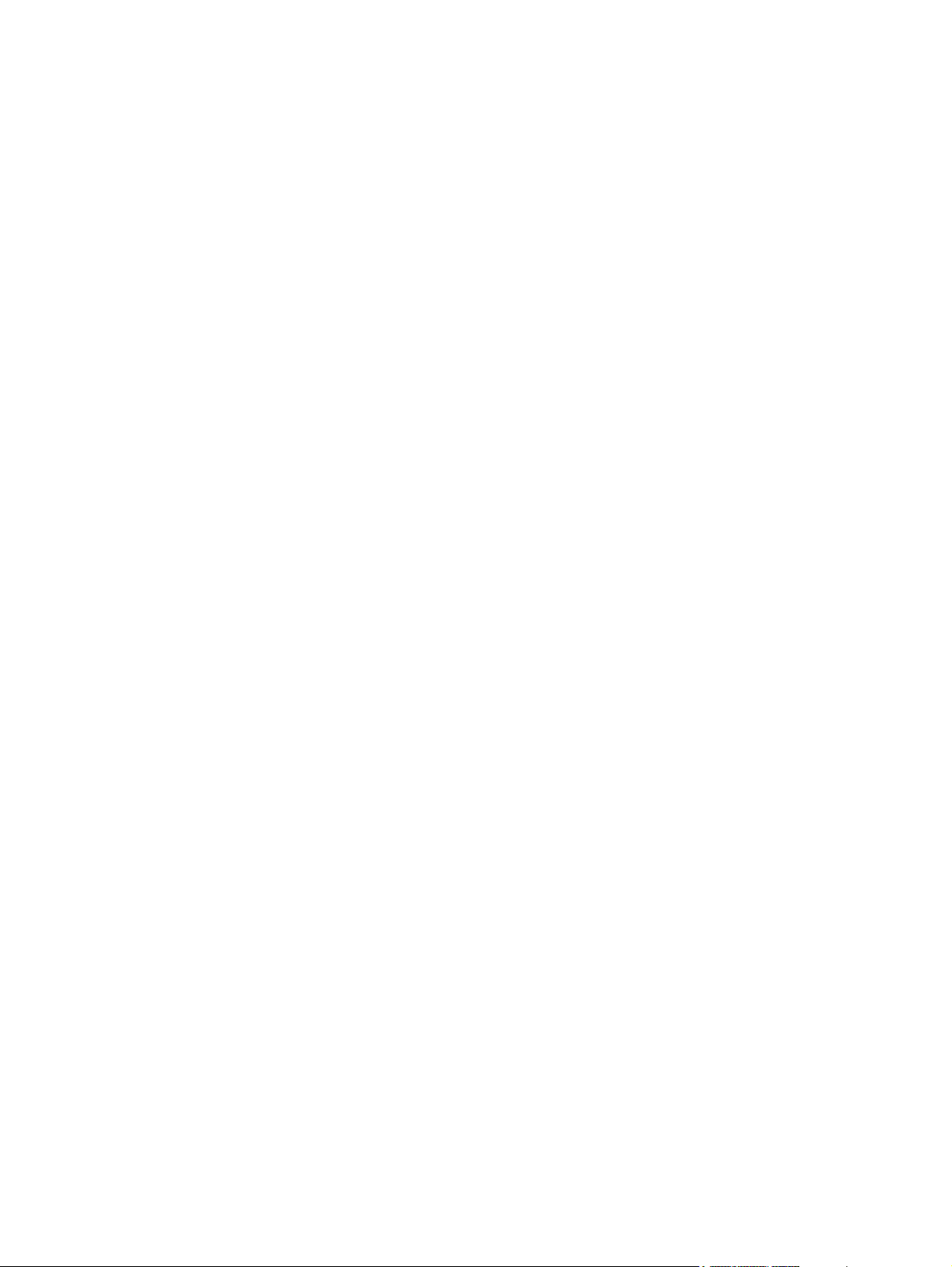
Figure 6-22 Removing the fuser (4 of 5)............................................................................................................96
Figure 6-23 Removing the fuser (5 of 5)............................................................................................................97
Figure 6-24 Removing the laser/scanner (1 of 3)..............................................................................................98
Figure 6-25 Removing the laser/scanner (2 of 3)..............................................................................................99
Figure 6-26 Removing the laser/scanner (3 of 3)............................................................................................100
Figure 6-27 Removing the right-side handle (1 of 2).......................................................................................101
Figure 6-28 Removing the right-side handle (2 of 2).......................................................................................102
Figure 6-29 Removing the ECU (1 of 6)..........................................................................................................103
Figure 6-30 Removing the ECU (2 of 6)..........................................................................................................104
Figure 6-31 Removing the ECU (3 of 6)..........................................................................................................105
Figure 6-32 Removing the ECU (4 of 6)..........................................................................................................106
Figure 6-33 Removing the ECU (5 of 6)..........................................................................................................107
Figure 6-34 Removing the ECU (6 of 6)..........................................................................................................108
Figure 6-35 Removing the access plate..........................................................................................................109
Figure 6-36 Removing the power supply (1 of 5)............................................................................................110
Figure 6-37 Removing the power supply (2 of 5)............................................................................................111
Figure 6-38 Removing the power supply (3 of 5)............................................................................................112
Figure 6-39 Removing the power supply (4 of 5)............................................................................................113
Figure 6-40 Removing the power supply (5 of 5)............................................................................................114
Figure 6-41 Removing the gear assembly (1 of 6)..........................................................................................115
Figure 6-42 Removing the gear assembly (2 of 6)..........................................................................................116
Figure 6-43 Removing the gear assembly (3 of 6)..........................................................................................117
Figure 6-44 Reinstalling the gear assembly....................................................................................................118
Figure 6-45 Removing the tray 1 solenoid.......................................................................................................119
Figure 6-46 Removing the tray 2 solenoid.......................................................................................................120
Figure 6-47 Removing the e-label reader (1 of 2)...........................................................................................121
Figure 6-48 Removing the e-label reader (2 of 2)...........................................................................................122
Figure 6-49 Removing the face-down-roller shaft (1 of 2)...............................................................................123
Figure 6-50 Removing the face-down-roller shaft (2 of 2)...............................................................................124
Figure 6-51 Removing the cartridge door (1 of 3)...........................................................................................125
Figure 6-52 Removing the cartridge door (2 of 3)...........................................................................................126
Figure 6-53 Removing the cartridge door (3 of 3)...........................................................................................127
Figure 6-54 Removing the transfer roller.........................................................................................................128
Figure 6-55 Removing the registration assembly (1 of 3)...............................................................................129
Figure 6-56 Removing the registration assembly (2 of 3)...............................................................................130
Figure 6-57 Removing the registration assembly (3 of 3)...............................................................................131
Figure 6-58 Removing the tray 1 pickup roller.................................................................................................132
Figure 6-59 Removing the tray 2 pickup roller (1 of 2)....................................................................................133
Figure 6-60 Removing the tray 2 pickup roller (2 of 2)....................................................................................134
Figure 6-61 Removing the separation pad......................................................................................................135
Figure 7-1 Basic troubleshooting...................................................................................................................138
Figure 7-2 Sample menu map page..............................................................................................................146
Figure 7-3 Sample configuration page..........................................................................................................147
Figure 7-4 Supplies status page....................................................................................................................148
Figure 7-5 Jetdirect page...............................................................................................................................164
Figure 7-6 Main assemblies, HP LaserJet 2400 series.................................................................................206
Figure 7-7 Main parts, HP LaserJet 2400 series...........................................................................................207
Figure 7-8 Sensors and switches, HP LaserJet 2400 series........................................................................208
Figure 7-9 Motors, fans, and solenoids, HP LaserJet 2400 series...............................................................209
Figure 7-10 PCAs, HP LaserJet 2400 series...................................................................................................210
xii ENWW
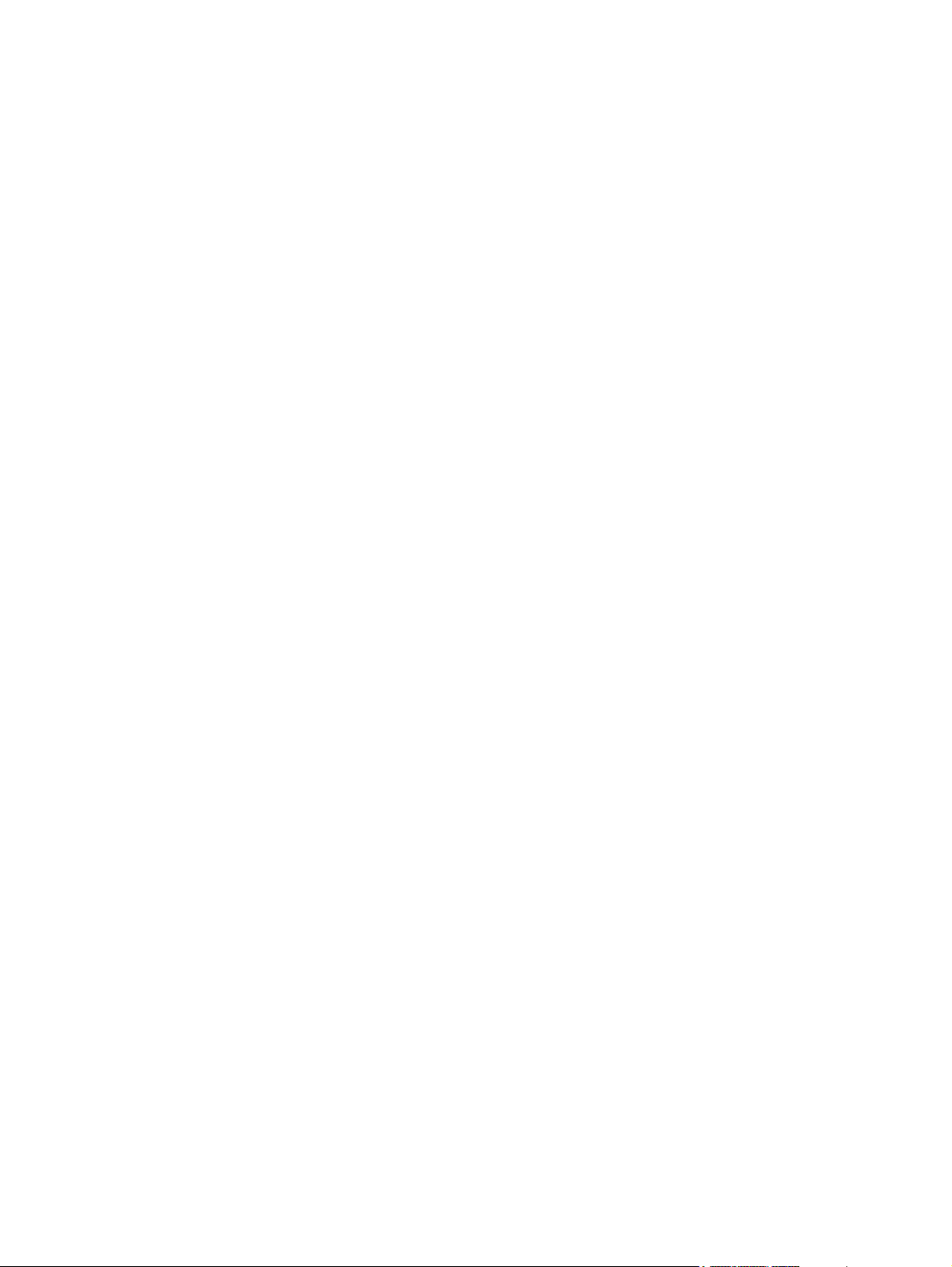
Figure 7-11 500-Sheet paper feeder, HP LaserJet 2400 series.....................................................................211
Figure 7-12 Circuit diagram (1 of 2).................................................................................................................212
Figure 7-13 Circuit diagram (2 of 2).................................................................................................................213
Figure 7-14 ECU wiring....................................................................................................................................214
Figure 7-15 Timing diagram, HP LaserJet 2400 series...................................................................................215
Figure 8-1 Covers..........................................................................................................................................222
Figure 8-2 Internal components (1 of 4)........................................................................................................224
Figure 8-3 Internal components (2 of 4)........................................................................................................228
Figure 8-4 Internal components (3 of 4)........................................................................................................232
Figure 8-5 Internal components (4 of 4)........................................................................................................234
Figure 8-6 Tray 2 pickup assembly................................................................................................................236
ENWW xiii
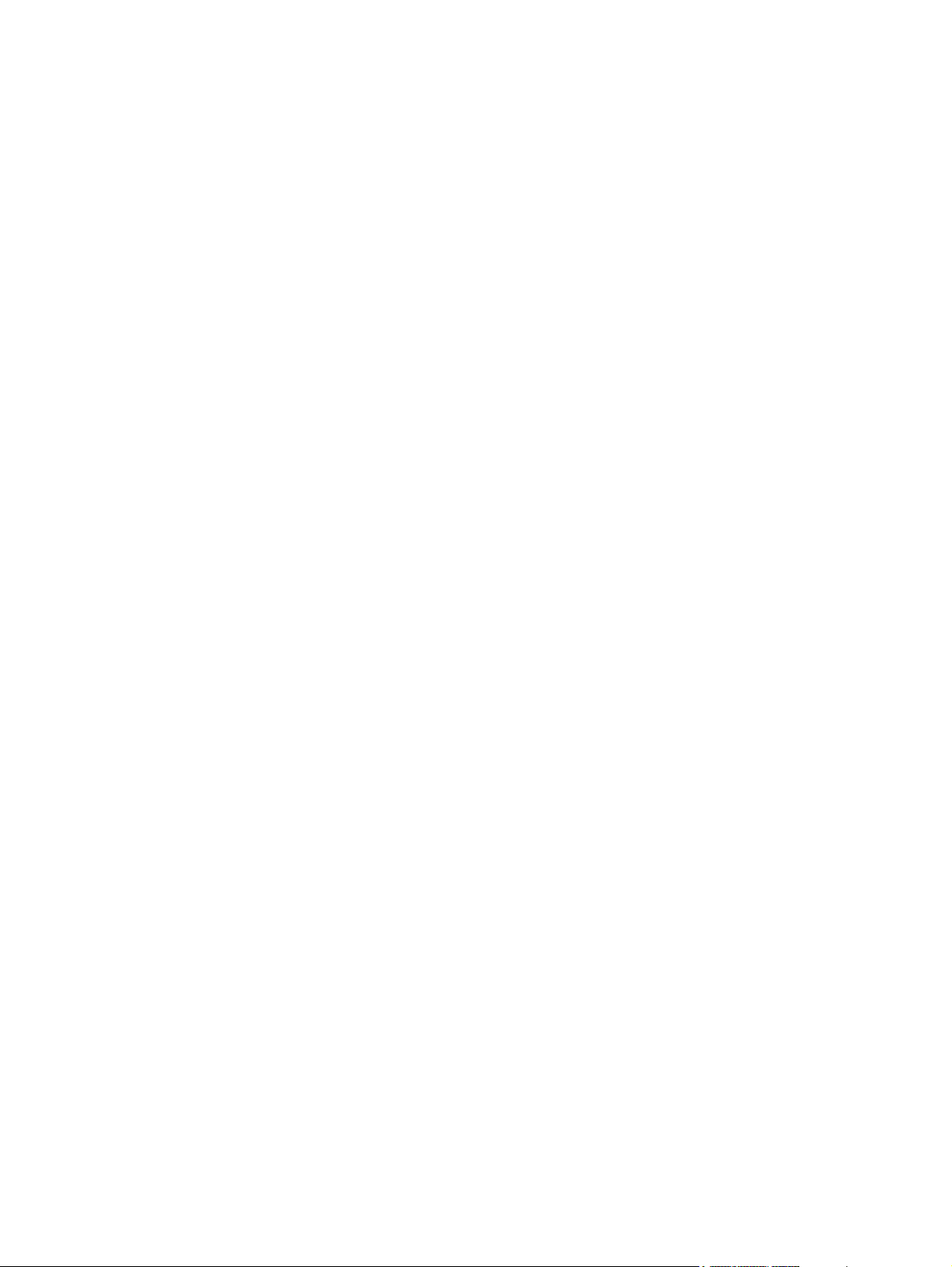
xiv ENWW
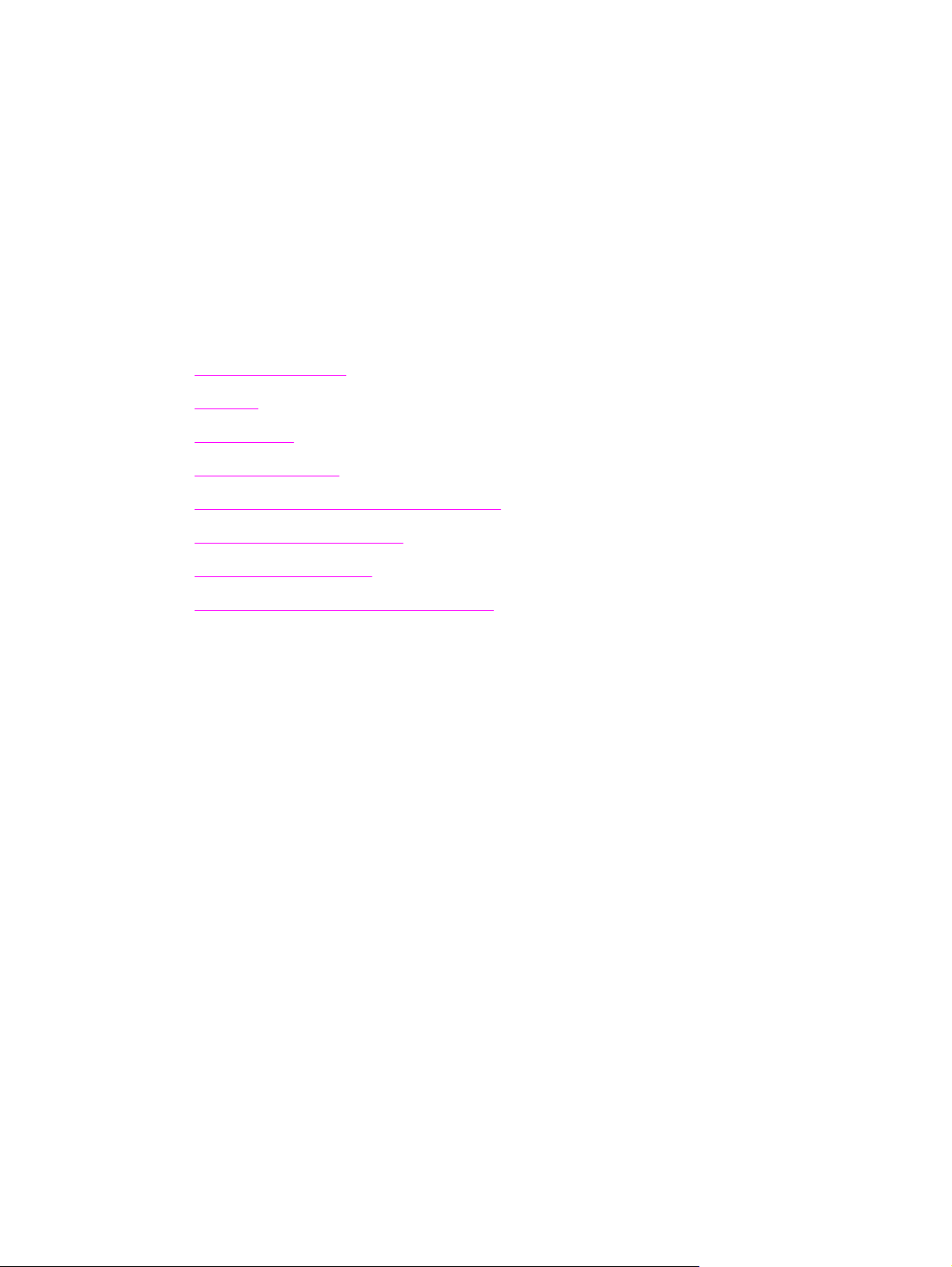
1 Product Information
Chapter contents
Printer configurations
●
Features
●
Specifications
●
Media specifications
●
Print Cartridge Limited Warranty Statement
●
HP LaserJet printing supplies
●
Declaration of conformity
●
Country-/region-specific safety statements
●
ENWW Chapter contents 1
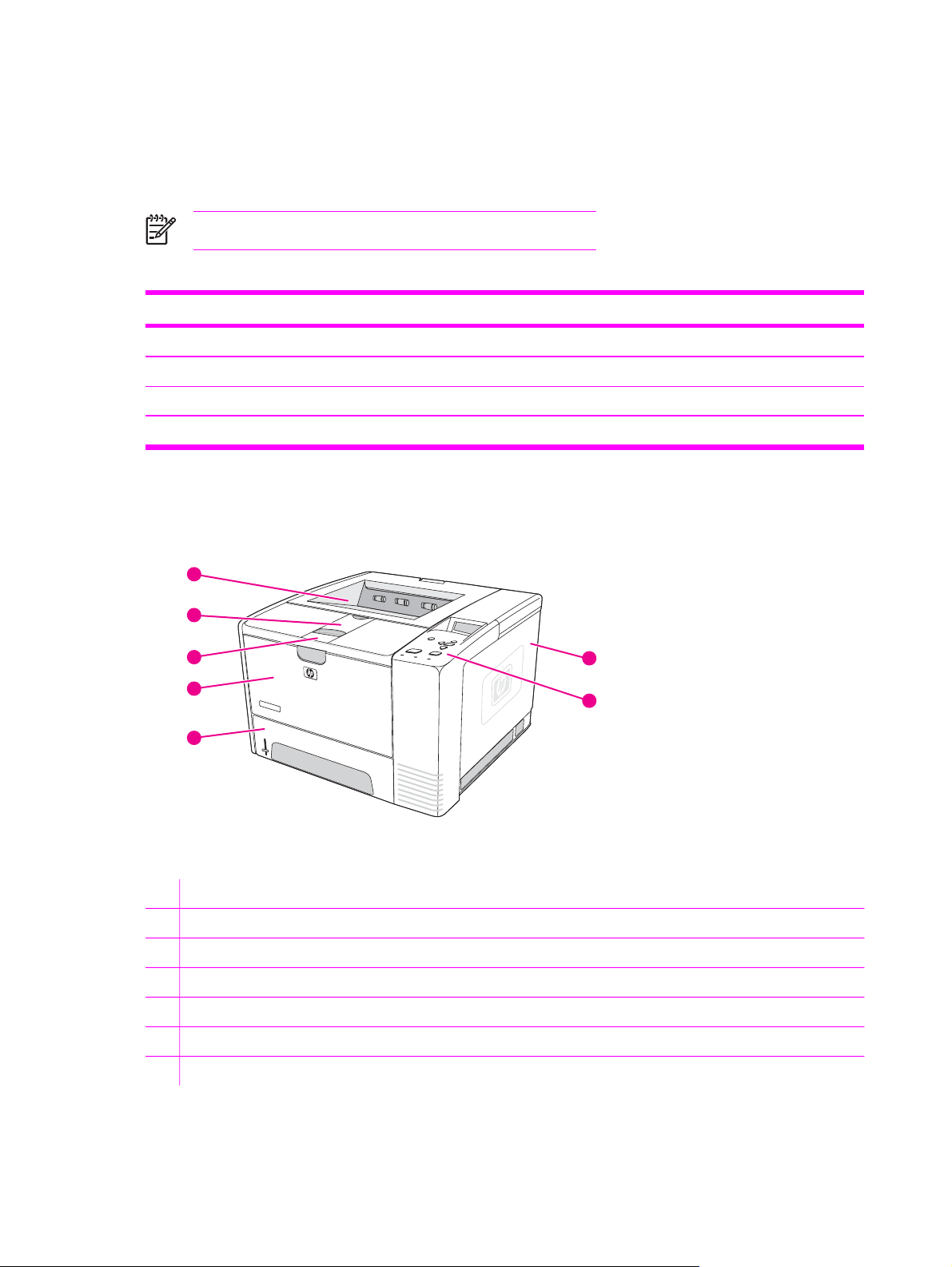
Printer configurations
The HP LaserJet 2400 Series printer is available in several configurations. The letters that follow the
printer name indicate the differences between the configurations. Each letter refers to a specific
feature. Use the information in this section to determine which features your model has.
NOTE Not all models are available in all configurations.
Table 1-1 Feature designations for HP LaserJet 2400 Series printers
Letter Description
no letter This is the base model.
d A duplexer is included for automatic two-sided printing.
n An embedded HP Jetdirect print server is included for connecting to a 10/100Base-T network.
t An additional input tray is included.
HP LaserJet 2400 Series printer base models
1
2
3
4
5
7
6
Figure 1-1 HP LaserJet 2400 Series printer base model, front/right-side view
1 Top output bin
2 Long-media extension
3 Cartridge-door latch
4 Tray 1
5 Tray 2
6 Control panel
7 Right-side cover
2 Chapter 1 Product Information ENWW

10
8
9
Figure 1-2 HP LaserJet 2400 Series printer base model, right-side/rear view
8 On/off switch
9 Interface ports
10 Rear output bin
ENWW Printer configurations 3
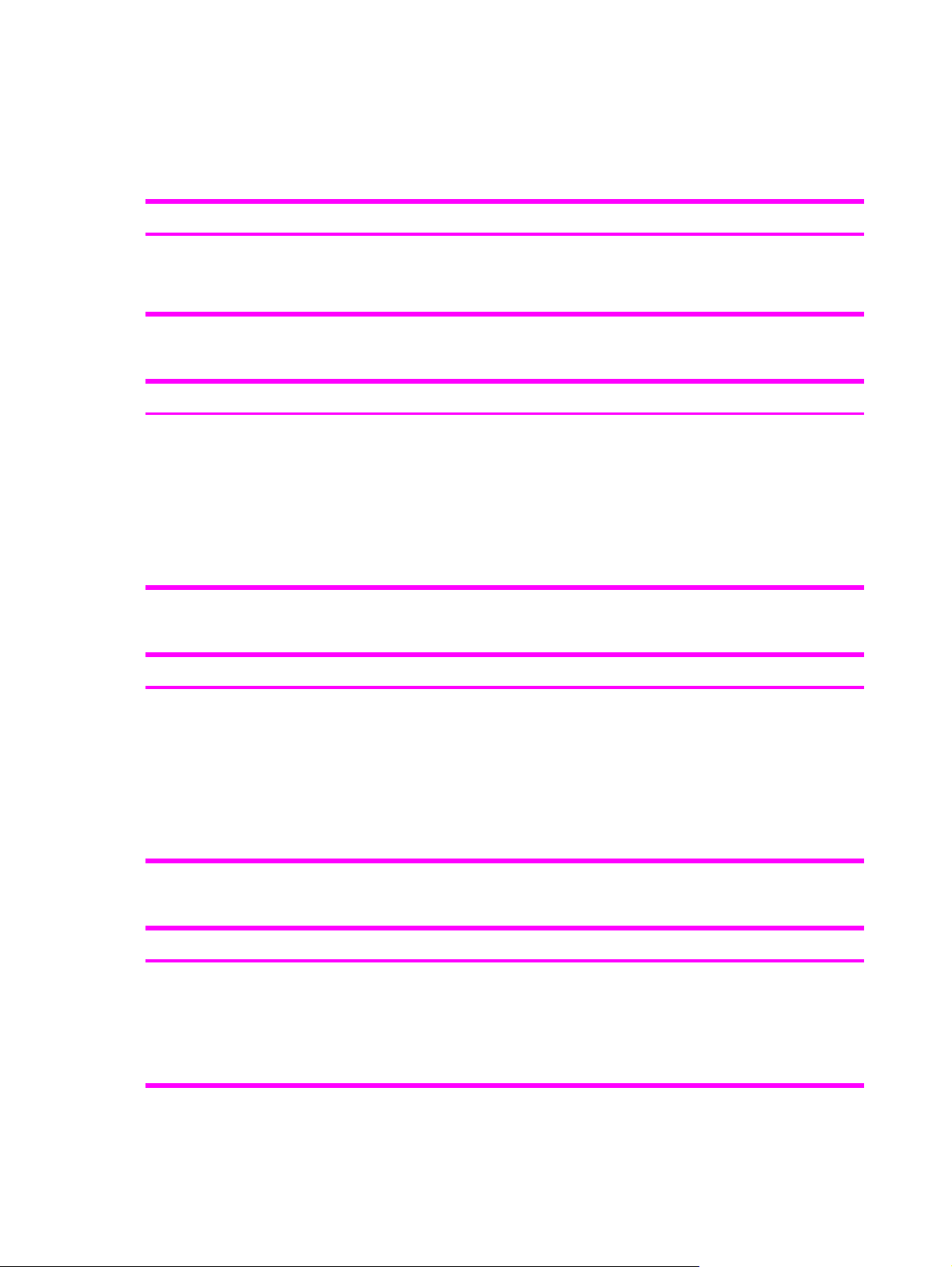
Features
The following tables describe the features of HP LaserJet 2400 Series printers.
Table 1-2 Speed
HP LaserJet 2410 printer HP LaserJet 2420 Series printer HP LaserJet 2430 Series printer
Prints on letter-size paper at 25 pages
per minute (ppm).
Prints on A4-size paper at 24 ppm.
Prints on letter-size paper at 30 pages
per minute (ppm).
Prints on A4-size paper at 28 ppm.
Prints on letter-size paper at 35 pages
per minute (ppm).
Prints on A4-size paper at 33 ppm.
Table 1-3 Resolution
HP LaserJet 2410 printer HP LaserJet 2420 Series printer HP LaserJet 2430 Series printer
FastRes 1200 produces 1200-dpi print
quality for fast, high-quality printing of
business text and graphics.
ProRes 1200 produces 1200-dpi
printing for the best quality in line art
and graphic images.
HP LaserJet print cartridges produce
crisp, sharp output.
FastRes 1200 produces 1200-dpi print
quality for fast, high-quality printing of
business text and graphics.
ProRes 1200 produces 1200-dpi
printing for the best quality in line art
and graphic images.
HP LaserJet print cartridges produce
crisp, sharp output.
FastRes 1200 produces 1200-dpi print
quality for fast, high-quality printing of
business text and graphics.
ProRes 1200 produces 1200-dpi
printing for the best quality in line art
and graphic images.
HP LaserJet print cartridges produce
crisp, sharp output.
Table 1-4 Paper handling
HP LaserJet 2410 printer HP LaserJet 2420 Series printer HP LaserJet 2430 Series printer
Includes a 100-sheet manual-feed
input tray and a 250-sheet input tray.
Includes a 100-sheet manual-feed
input tray and a 250-sheet input tray.
Includes a 100-sheet manual-feed
input tray and a 250-sheet input tray.
Compatible with an optional 500-sheet
paper feeder.
Manual duplexing is available.
Compatible with an optional 500-sheet
paper feeder.
The HP LaserJet 2420d and 2420dn
printers include a duplex-printing
accessory (duplexer) for automatic twosided printing.
The HP LaserJet 2430dtn printers
include a duplex-printing accessory
(duplexer) for automatic two-sided
printing.
Table 1-5 Memory and processor
HP LaserJet 2410 printer HP LaserJet 2420 Series printer HP LaserJet 2430 Series printer
Includes 32 MB of RAM.
Expandable up to 288 MB maximum
memory.
400-MHz processor speed.
The HP LaserJet 2420 printer includes
32 MB of RAM, expandable to 288 MB
maximum memory.
The HP LaserJet 2420d printer
includes 48 MB RAM, expandable to
304 MB maximum memory.
The HP LaserJet 2430 printer includes
48 MB of RAM, expandable to 304 MB
maximum memory.
The HP LaserJet 2430n printer
includes 64 MB of RAM, expandable to
320 MB maximum memory.
4 Chapter 1 Product Information ENWW
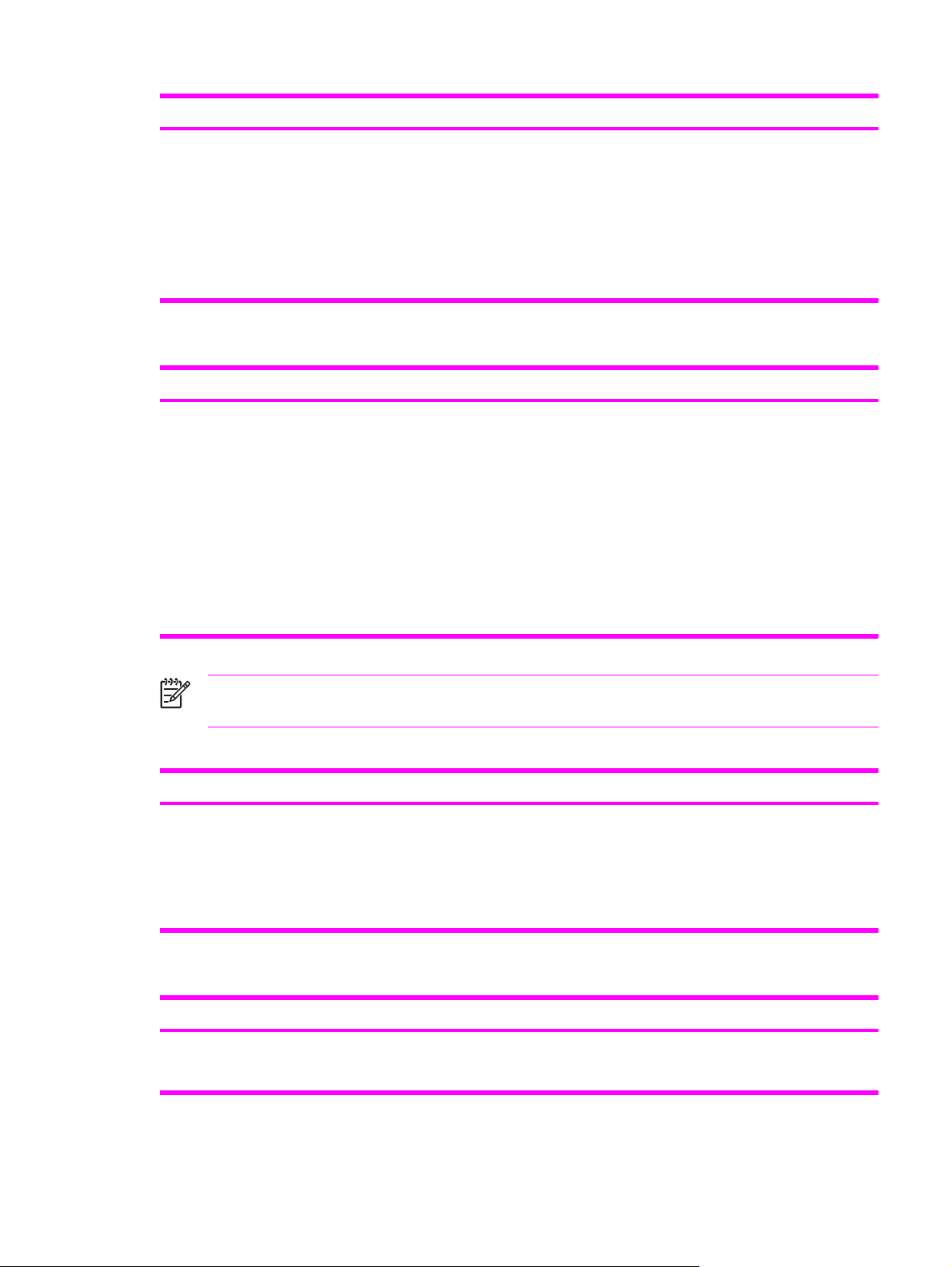
Table 1-5 Memory and processor (continued)
HP LaserJet 2410 printer HP LaserJet 2420 Series printer HP LaserJet 2430 Series printer
The HP LaserJet 2420n and 2420dn
printers include 64 MB RAM,
expandable to 320 MB maximum
The HP LaserJet 2430t printer includes
48 MB of RAM, expandable to 304 MB
maximum memory.
memory.
The HP LaserJet 2430tn and 2430dtn
400-MHz processor speed.
printers include 64 MB RAM,
expandable to 320 MB maximum
memory.
400-MHz processor speed.
Table 1-6 Interface connections and networking
HP LaserJet 2410 printer HP LaserJet 2420 Series printer HP LaserJet 2430 Series printer
Includes a bidirectional, extended
capabilities (ECP) type-B (IEEE 1284compliant) parallel connection.
Includes a USB 2.0 connection (full
and high speed).
Includes one PCI-based enhanced
input/output (EIO) expansion slot.
Includes a bidirectional, ECP type-B
(IEEE 1284-compliant) parallel
connection.
Includes a USB 2.0 connection (full
and high speed).
Includes one PCI-based enhanced
input/output (EIO) expansion slot.
The HP LaserJet 2420n and 2420dn
printers include an embedded
HP Jetdirect print server for connecting
to a 10/100Base-TX network.
Includes a bidirectional, ECP type-B
(IEEE 1284-compliant) parallel
connection.
Includes a USB 2.0 connection (full
and high speed).
Includes one PCI-based enhanced
input/output (EIO) expansion slot.
The HP LaserJet 2430n, 2430tn, and
2430dtn printers include an embedded
HP Jetdirect print server for connecting
to a 10/100Base-TX network.
NOTE 48 MB RAM is required for network connectivity for the HP LaserJet 2410, the
HP LaserJet 2420, and the HP LaserJet 2430 printer base models.
Table 1-7 Language and fonts
HP LaserJet 2410 printer HP LaserJet 2420 Series printer HP LaserJet 2430 Series printer
HP PCL6, PCL 5e, and HP PostScript
(PS) 3 emulation
80 fonts for Microsoft
®
Windows
Additional fonts can be added by
installing a CompactFlash font card.
®
HP PCL6, PCL 5e, and HP PostScript
(PS) 3 emulation
®
80 fonts for Microsoft
®
Windows
Additional fonts can be added by
installing a CompactFlash font card.
Table 1-8 Print cartridge
HP LaserJet 2410 printer HP LaserJet 2420 Series printer HP LaserJet 2430 Series printer
The standard print cartridge prints up
to 6,000 pages. "Extended life" print
cartridges print up to 12,000 pages.
The standard print cartridge prints up
to 6,000 pages. "Extended life" print
cartridges print up to 12,000 pages.
®
HP PCL6, PCL 5e, and HP PostScript
(PS) 3 emulation
®
80 fonts for Microsoft
®
Windows
Additional fonts can be added by
installing a CompactFlash font card.
The standard print cartridge prints up
to 6,000 pages. "Extended life" print
cartridges print up to 12,000 pages.
®
®
ENWW Features 5
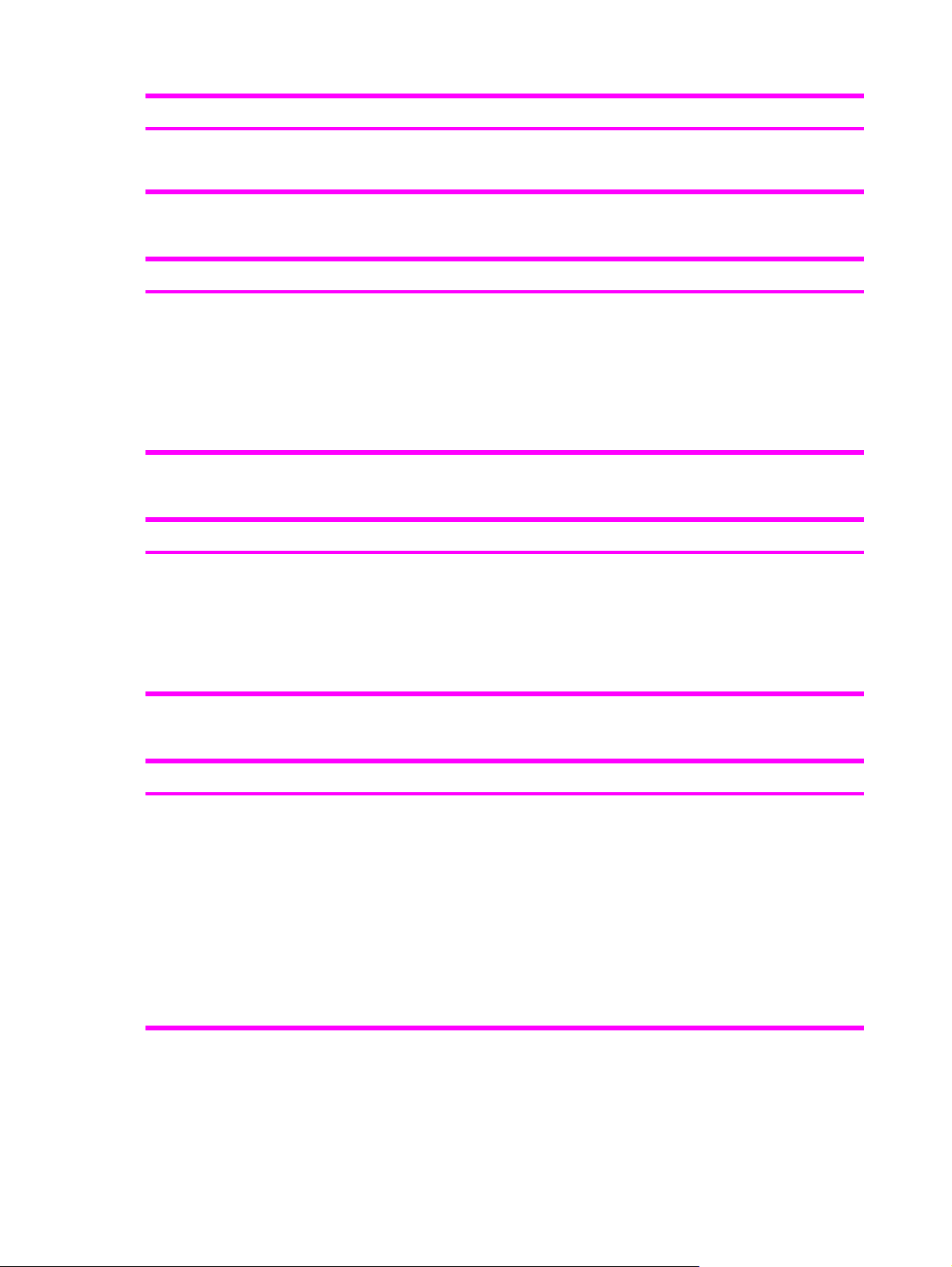
Table 1-8 Print cartridge (continued)
HP LaserJet 2410 printer HP LaserJet 2420 Series printer HP LaserJet 2430 Series printer
The HP smart-printing-supplies
program automatically alerts when
toner is low.
The HP smart-printing-supplies
program automatically alerts when
toner is low.
The HP smart-printing-suppliesprogram automatically alerts when
toner is low.
Table 1-9 Energy savings
HP LaserJet 2410 printer HP LaserJet 2420 Series printer HP LaserJet 2430 Series printer
The printer automatically conserves
electricity by reducing power
consumption when it is not printing.
As an ENERGY STAR
®
partner,
Hewlett-Packard Company has
determined that this product meets
ENERGY STAR
®
guidelines for energy
efficiency.
The printer automatically conserves
electricity by reducing power
consumption when it is not printing.
As an ENERGY STAR
®
partner,
Hewlett-Packard Company has
determined that this product meets
ENERGY STAR
®
guidelines for energy
efficiency.
The printer automatically conserves
electricity by reducing power
consumption when it is not printing.
As an ENERGY STAR
®
partner,
Hewlett-Packard Company has
determined that this product meets
ENERGY STAR
®
guidelines for energy
efficiency.
Table 1-10 Economical printing
HP LaserJet 2410 printer HP LaserJet 2420 Series printer HP LaserJet 2430 Series printer
N-up printing (multiple pages on one
sheet) saves paper.
N-up printing (multiple pages on one
sheet) saves paper.
N-up printing (multiple pages on one
sheet) saves paper.
Duplex printing (manual duplexing
only) saves paper.
Duplex printing (manual duplexing, or
automatic duplexing for models that
include a duplexer) saves paper.
Duplex printing (manual duplexing, or
automatic duplexing for models that
include a duplexer) saves paper.
Printing in EconoMode saves toner.
Printing in EconoMode saves toner.
Printing in EconoMode saves toner.
Table 1-11 Accessibility
HP LaserJet 2410 printer HP LaserJet 2420 Series printer HP LaserJet 2430 Series printer
The online user guide is compatible
with text screen-readers.
The print cartridge can be inserted and
removed by using one hand.
All doors and covers can be opened by
using one hand.
The 250-sheet input tray is easy to
open and close.
All media-width guides can be adjusted
by using one hand.
The online user guide is compatible
with text screen-readers.
The print cartridge can be inserted and
removed by using one hand.
All doors and covers can be opened by
using one hand.
The 250-sheet input tray is easy to
open and close.
All media-width guides can be adjusted
by using one hand.
The online user guide is compatible
with text screen-readers.
The print cartridge can be inserted and
removed by using one hand.
All doors and covers can be opened by
using one hand.
The 250-sheet and 500-sheet input
trays are easy to open and close.
All media-width guides can be adjusted
by using one hand.
6 Chapter 1 Product Information ENWW
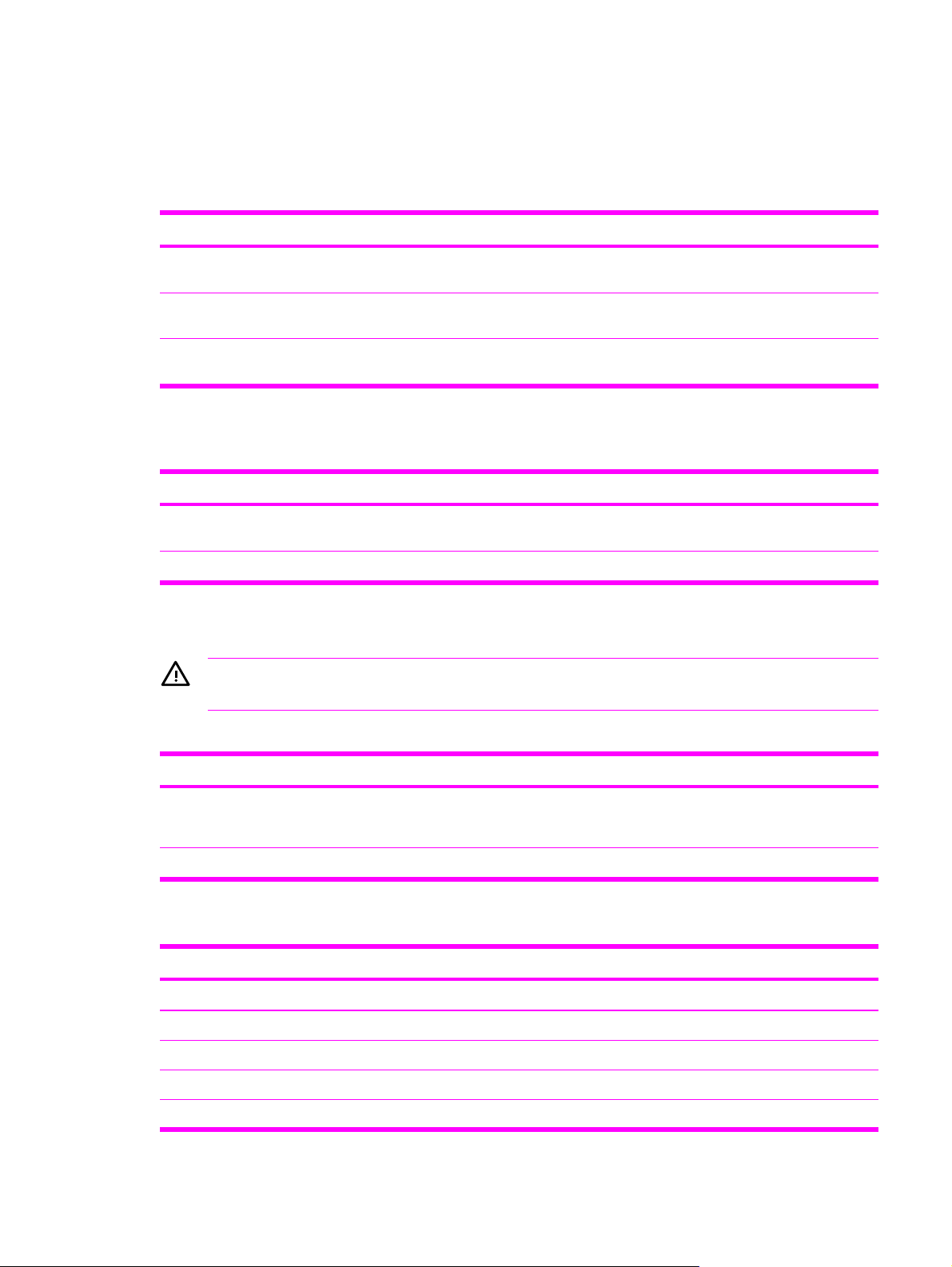
Specifications
Physical specifications
Table 1-12 Product dimensions
Product Height Depth Width
HP LaserJet 2410, 2420, 2420d,
2420n, 2420dn, 2430, and 2430n
HP LaserJet 2430t, 2430tn, and 2430dtn 400 mm
Optional 500-sheet feeder 140 mm
1
Without print cartridge
260 mm
(10.2 inches)
(15.7 inches)
(5.5 inches)
400 mm
(15.7 inches)
400 mm
(15.7 inches)
400 mm
(15.7 inches)
425 mm
(16.7 inches)
425 mm
(16.7 inches)
425 mm
(15.7 inches)
1
Weight
15.2 kg (33.5 lb)
20.9 kg (46 lb)
5.7 kg (12.5 lb)
Table 1-13 Product dimensions, with all doors and trays fully opened
Printer model Height Depth Width
HP LaserJet 2410, 2420, 2420d, 2420n,
2420dn, 2430, and 2430n
HP LaserJet 2430t, 2430tn, and 2430dtn 400 mm (15.7 inches) 730 mm (28.7 inches) 675 mm (26.6 inches)
260 mm (10.2 inches) 730 mm (28.7 inches) 675 mm (26.6 inches)
Electrical specifications
WARNING! Power requirements are based on the country/region where the printer is sold.
Do not convert operating voltages. This can damage the printer and void the product warranty.
Table 1-14 Power requirements
Specification 110-volt models 230-volt models
Power requirements 110 to 127 volts (± 10%)
50/60 Hz (± 2 Hz)
Rated short-term current 10.0 Amps 5.0 Amps
Table 1-15 Power consumption (average, in watts)
Product model
HP LaserJet 2410
HP LaserJet 2420
HP LaserJet 2420d
HP LaserJet 2420n
HP LaserJet 2420dn
1
Printing
625 W
625 W
625 W
625 W
625 W
2
3
3
3
3
3
Ready Sleep Off
11 W 8.5 W 0.4 W
11 W 8.5 W 0.4 W
11 W 8.5 W 0.4 W
11 W 8.5 W 0.4 W
11 W 8.5 W 0.4 W
220 to 240 volts (± 10%)
50/60 Hz (± 2 Hz)
ENWW Specifications 7
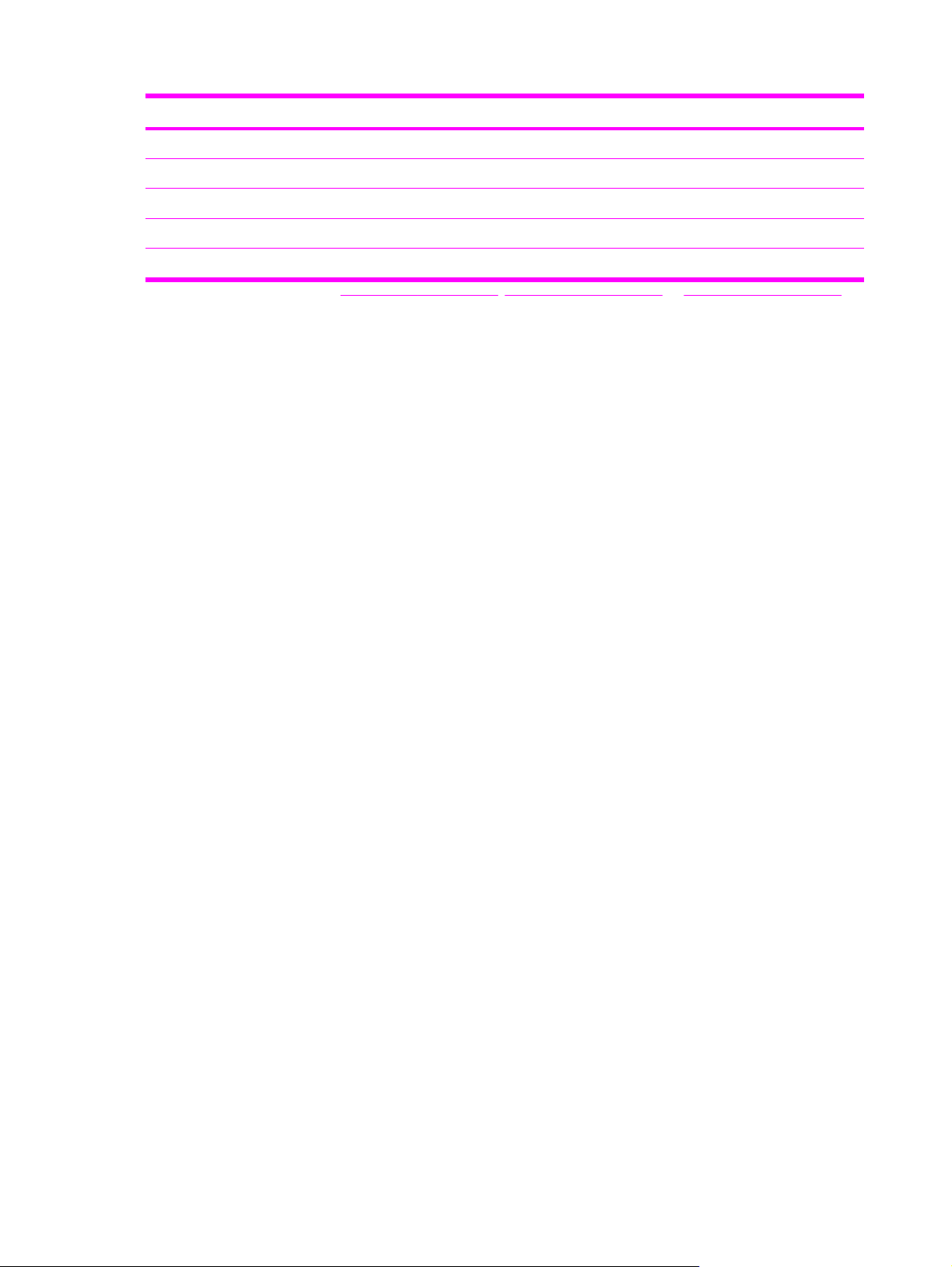
Table 1-15 Power consumption (average, in watts) (continued)
Product model
HP LaserJet 2430
HP LaserJet 2430n
HP LaserJet 2430t
HP LaserJet 2430tn
HP LaserJet 2430dtn
1
Values subject to change. See www.hp.com/support/lj2410, www.hp.com/support/lj2420, or www.hp.com/support/lj2430 for
current information.
2
Power numbers are the highest values measured using all standard voltages.
3
HP LaserJet 2410 speed is 25 ppm on letter size and 24 ppm on A4 size. HP LaserJet 2420 speed is 30 ppm on letter size
Printing
625 W
625 W
625 W
625 W
625 W
and 28 ppm on A4 size. HP LaserJet 2430 speed is 35 ppm on letter size and 33 ppm on A4 size.
2
3
3
3
3
3
Ready Sleep Off
11 W 8.5 W 0.4 W
11 W 8.5 W 0.4 W
11 W 8.5 W 0.4 W
11 W 8.5 W 0.4 W
11 W 8.5 W 0.4 W
Default time from Ready mode to Sleep = 30 minutes. The recovery time from Sleep to start of
printing = less than 8.5 seconds.
Heat dissipation in Ready mode = 37.5 BTU/hour (HP LaserJet 2410), 37.5 BTU/hour (HP LaserJet
2420), and 37.5 BTU/hour (HP LaserJet 2430).
8 Chapter 1 Product Information ENWW
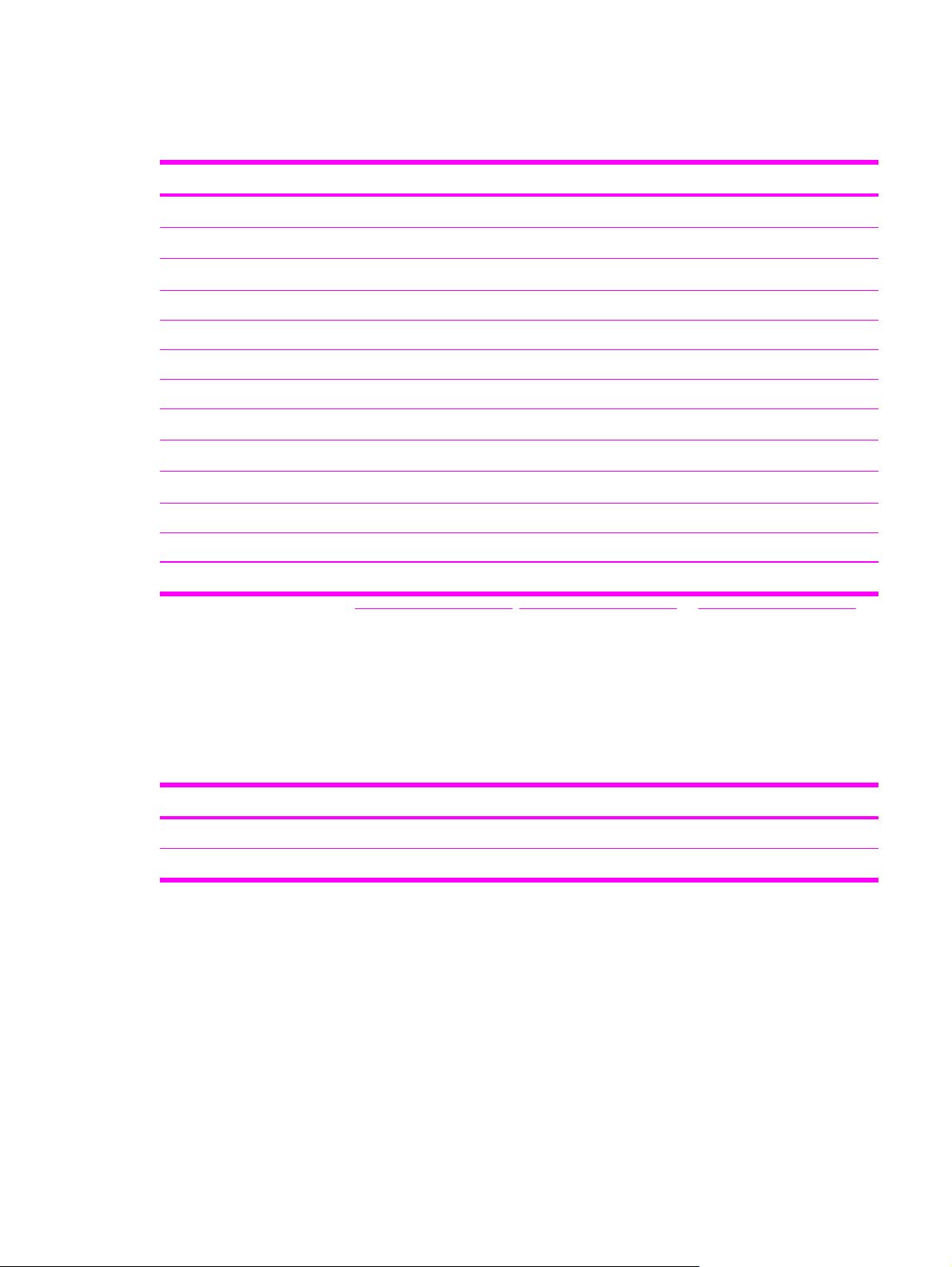
Acoustic emissions
Table 1-16 Sound power and pressure level1 (HP LaserJet 2400 series)
Sound power level Declared per ISO 9296
Printing2 (HP LaserJet 2410) L
Printing2 (HP LaserJet 2420) L
Printing2 (HP LaserJet 2430)
= 6.6 Bels (A) [66 dB(A)]
WAd
= 6.7 Bels (A) [67 dB(A)]
WAd
L
= 6.8 Bels (A) [68 dB(A)]
WAd
Ready (HP LaserJet 2410) Essentially Inaudible
Ready (HP LaserJet 2420) Essentially Inaudible
Ready (HP LaserJet 2430) Essentially Inaudible
Sound pressure level Declared per ISO 9296
Printing2 (HP LaserJet 2410) L
Printing2 (HP LaserJet 2420) L
Printing2 (HP LaserJet 2430) L
=52 dB (A)
pAm
=53 dB (A)
pAm
=53 dB (A)
pAm
Ready (HP LaserJet 2410) Essentially Inaudible
Ready (HP LaserJet 2420) Essentially Inaudible
Ready (HP LaserJet 2430) Essentially Inaudible
1
Values subject to change. See www.hp.com/support/lj2410, www.hp.com/support/lj2420, or www.hp.com/support/lj2430 for
current information.
2
HP LaserJet 2410 speed is 24 ppm on A4 size. HP LaserJet 2420 speed is 28 ppm on A4 size. HP LaserJet 2430 speed is
33 ppm on A4 size.
3
Configuration tested (HP LaserJet 2410): Base printer, simplex printing with A4 paper size.
4
Configuration tested (HP LaserJet 2420): Base printer, simplex printing with A4 paper size.
5
Configuration tested (HP LaserJet 2430): Base printer, simplex printing with A4 paper size.
Operating environment
Environmental condition
Temperature (printer and print cartridge) 15° to 32.5°C (59° to 89°F) -20° to 40°C (-4° to 104°F)
Relative humidity 10% to 80% 10% to 90%
ENWW Specifications 9
Printing Storage/standby
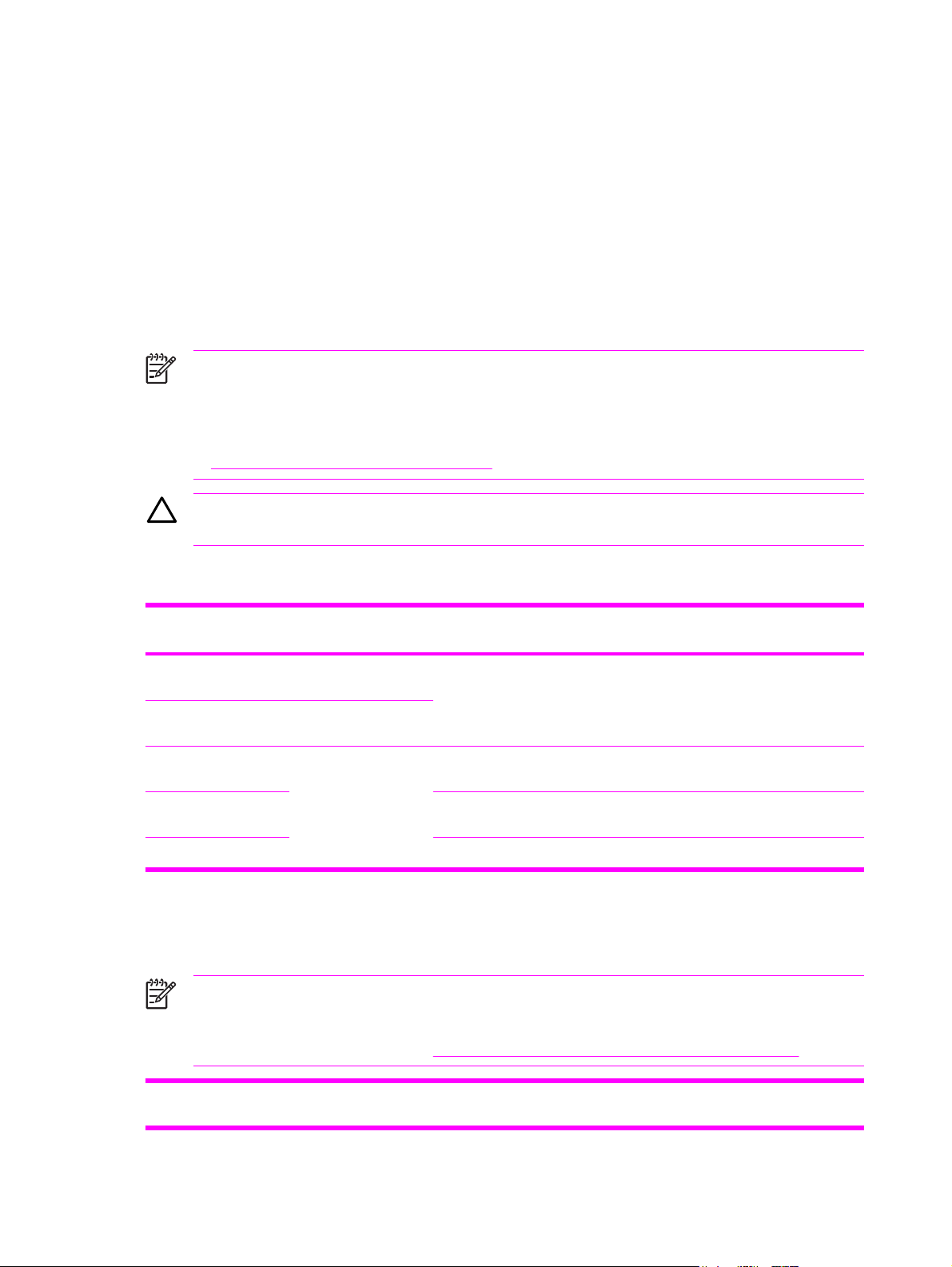
Media specifications
The printer accepts a variety of media, such as cut-sheet paper, including up to 100% recycled fiber
content paper; envelopes; labels; transparencies; and custom-size paper. Properties such as weight,
composition, grain, and moisture content are important factors that affect printer performance and
output quality. Media that does not meet the guidelines that are outlined in this manual can cause the
following problems:
Poor print quality
●
Increased jams
●
Premature wear on the printer, requiring repair
●
NOTE Some media might meet all of media specifications and still not produce satisfactory
results. Improper handling, unacceptable temperature and humidity levels, and other variables
over which Hewlett-Packard has no control can affect print quality. Before purchasing large
quantities of media, make sure that it meets the requirements that are specified in the user
guide and in theHP LaserJet Printer Family Print Media Guide, which is available for download
http://www.hp.com/support/ljpaperguide. Always test paper before buying large quantities.
at
CAUTION Using media that does not meet HP specifications can cause problems for the
printer, requiring repair. This repair is not covered by the HP warranty or service agreements.
Supported types and sizes of print media
Column Tray 1
heading
Minimum size (custom) 76 x 127 mm
Maximum size
(custom)
Transparency (Same as preceding
3
Labels
Envelopes
1
The printer supports a wide range of sizes. See the printer software for supported sizes. To print on custom-size paper, see
the user guide.
2
Capacity can vary depending on media weight and thickness, as well as on environmental conditions.
3
Smoothness: 100 to 250 (Sheffield)
Dimensions
(3 x 5 inches)
216 x 356 mm
(8.5 x 14 inches)
minimum and
maximum paper sizes.)
1
Weight
60 to 199 g/m2 (16 to 53 lb) 100 sheets of 75 g/m
Thickness: 0.10 to 0.14 mm
(0.0039 to 0.0055 inch)
Thickness: 0.10 to 0.14 mm (0.0039 to 0.005
inch)
Up to 90 g/m2 (16 to 24 lb)
Capacity
(20 lb) paper
75 typical
50 typical
Up to 10
NOTE You might experience some jams when using any media that is less than
178 mm (7 inches) long. These jams might be caused by media that has been affected by
environmental conditions. For optimum performance, make sure that you are storing and
handling the media correctly (see
Printing and paper storage environment on page 12).
2
2
Tray 2 (250-sheet tray) and
tray 3 (500-sheet tray)
Dimensions
1
Weight
Capacity
2
10 Chapter 1 Product Information ENWW
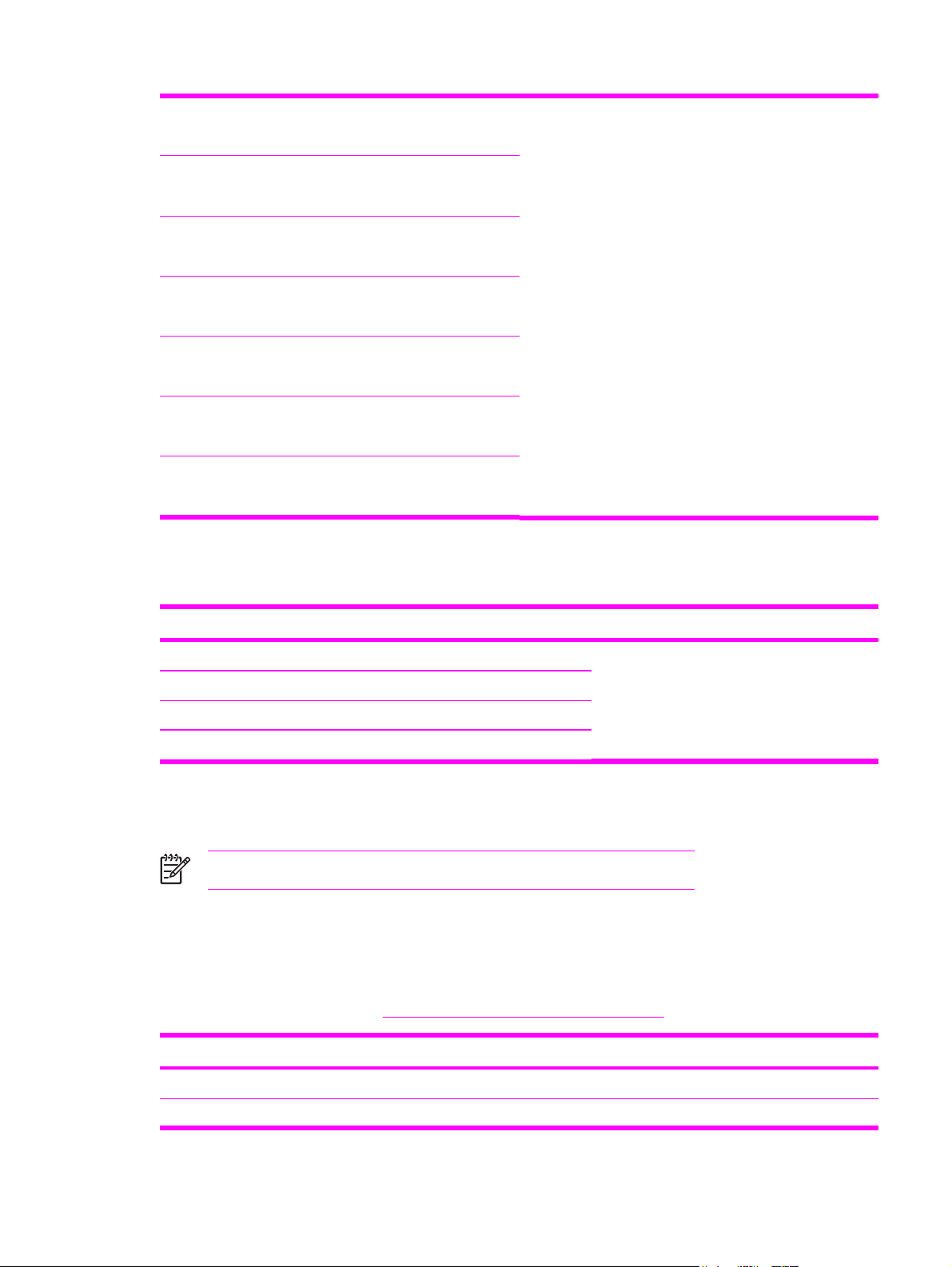
Letter 216 x 279 mm
60 to 120 g/m2 (16 to 32 lb) 250 sheets of 75 g/m
(20 lb) media
(8.5 x 11 inches)
A4 210 x 297 mm
(8.3 x 11.7 inches)
Executive 191 x 267 mm
(7.3 x 10.5 inches)
Legal 216 x 356 mm
(8.5 x 14 inches)
B5 (JIS) 182 x 257 mm
(7.2 x 10 inches)
A5 148 x 210 mm
(5.8 x 8.3 inches)
8.5 x 13 inches 216 x 330 mm
(8.5 x 13 inches)
1
The printer supports a wide range of sizes. See the printer software for supported sizes. To print on custom-size paper, see
the user guide.
2
Capacity can vary depending on media weight and thickness, as well as on environmental conditions.
2
Built-in duplexer
1
Dimensions
Letter 216 x 279 mm (8.5 x 11 inches)
2
Weight
60 to 105 g/m2 (16 to 28 lb Bond)
A4 210 x 297 mm (8.3 x 11.7 inches)
Legal 216 x 356 mm (8.5 x 14 inches)
8.5 x 13 inches 216 x 330 mm (8.5 x 13 inches)
1
The built-in duplexer is included only with the HP LaserJet 2420d, 2420dn, and 2430dtn printers.
2
The printer supports a wide range of sizes. See the printer software for supported sizes. To print on custom-size paper, see
the user guide.
NOTE Prepunched media is not supported for automatic duplexing.
For more information about using print media, see the user guide.
Paper and print media
For complete media specifications for all HP LaserJet printers, see the HP LaserJet Printer Family
Print Media Guide (available at
Category Specifications
http://www.hp.com/support/ljpaperguide).
Acid content 5.5 pH to 8.0 pH
Caliper 0.094 to 0.18 mm (3.0 to 7.0 mils)
ENWW Media specifications 11
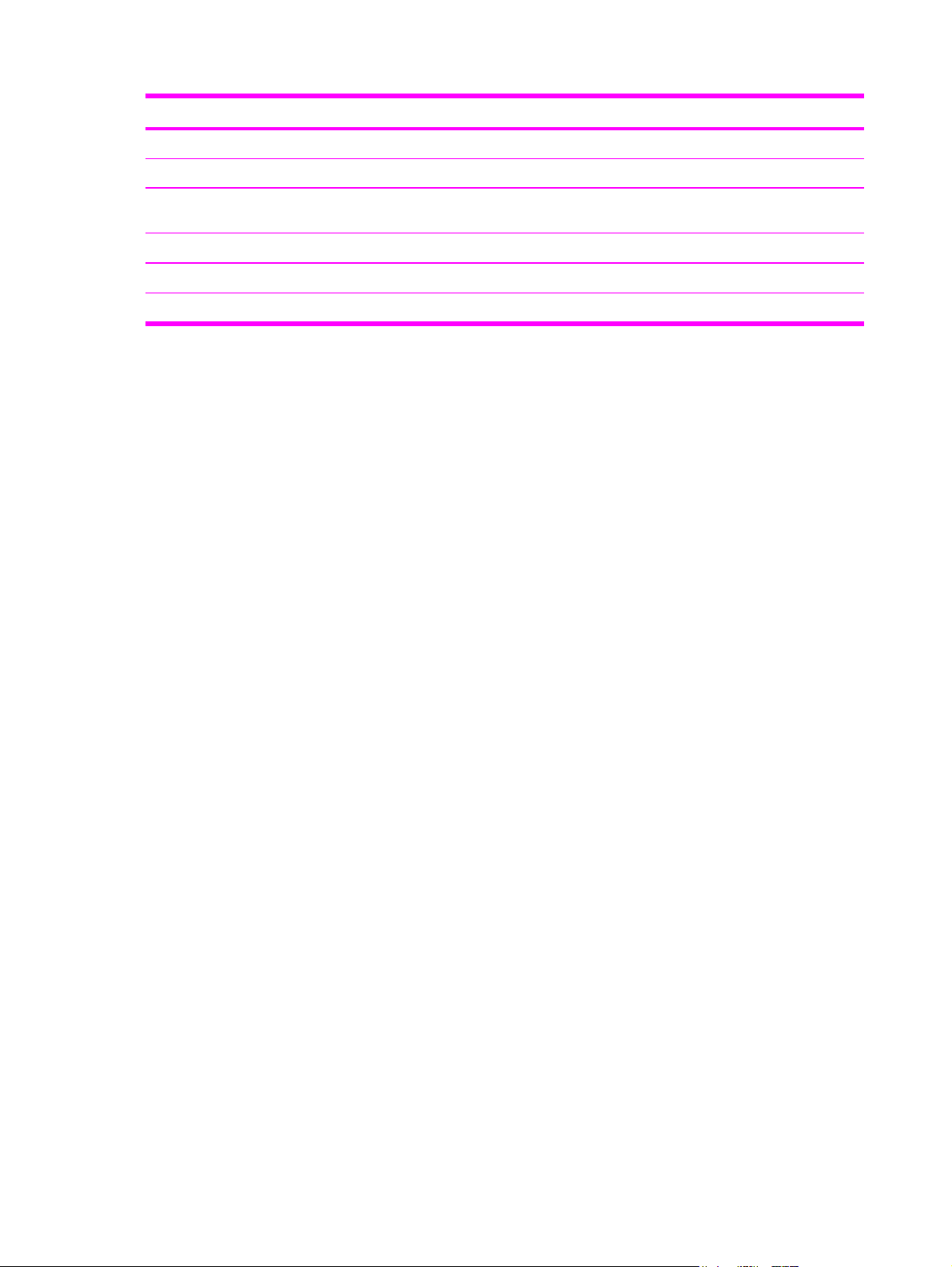
Category Specifications
Curl in ream Flat within 5 mm (0.02 inch)
Cut edge conditions Cut with sharp blades with no visible fray
Fusing compatibility Must not scorch, melt, offset, or release hazardous
Grain Long grain
Moisture content 4% to 6% by weight
Smoothness 100 to 250 Sheffield
emissions when heated to 200°C (392°F) for 0.1 second
Printing and paper storage environment
Ideally, the printing and paper storage environment should be at or near room temperature, and not
too dry or too humid. Remember paper is hygroscopic; it absorbs and loses moisture rapidly.
Heat works with humidity to damage paper. Heat causes the moisture in paper to evaporate, while
cold causes it to condense on the sheets. Heating systems and air conditioners remove most of the
humidity from a room. As paper is opened and used, it loses moisture, causing streaks and
smudging. Humid weather or water coolers can cause the humidity to increase in a room. As paper is
opened and used it absorbs any excess moisture, causing light print and dropouts. Also, as paper
loses and gains moisture it can distort. This can cause jams.
As a result, paper storage and handling are as important as the paper-making process itself. Paper
storage environmental conditions directly affect the feed operation.
Care should be taken not to purchase more paper than can be easily used in a short time (about 3
months). Paper stored for long periods might experience heat and moisture extremes, which can
cause damage. Planning is important to prevent damage to a large supply of media.
Unopened paper in sealed reams can remain stable for several months before use. Opened
packages of media have more potential for environmental damage, especially if they are not
wrapped with a moisture-proof barrier.
The paper storage environment should be properly maintained to ensure optimum printer
performance. The required condition is 20° to 24°C (68° to 75°F), with a relative humidity of
45% to 55%. The following guidelines should be helpful when evaluating the paper's storage
environment:
Paper should be stored at or near room temperature.
●
The air should not be too dry or too humid (due to the hygroscopic properties of paper).
●
The best way to store an opened ream of media is to rewrap it tightly in its moisture-proof
●
wrapping. If the printer environment is subject to extremes, unwrap only the amount of media to
be used during the day's operation to prevent unwanted moisture changes.
Envelopes
Envelope construction is critical. Envelope fold lines can vary considerably, not only between
manufacturers, but also within a box from the same manufacturer. Successful printing on envelopes
12 Chapter 1 Product Information ENWW
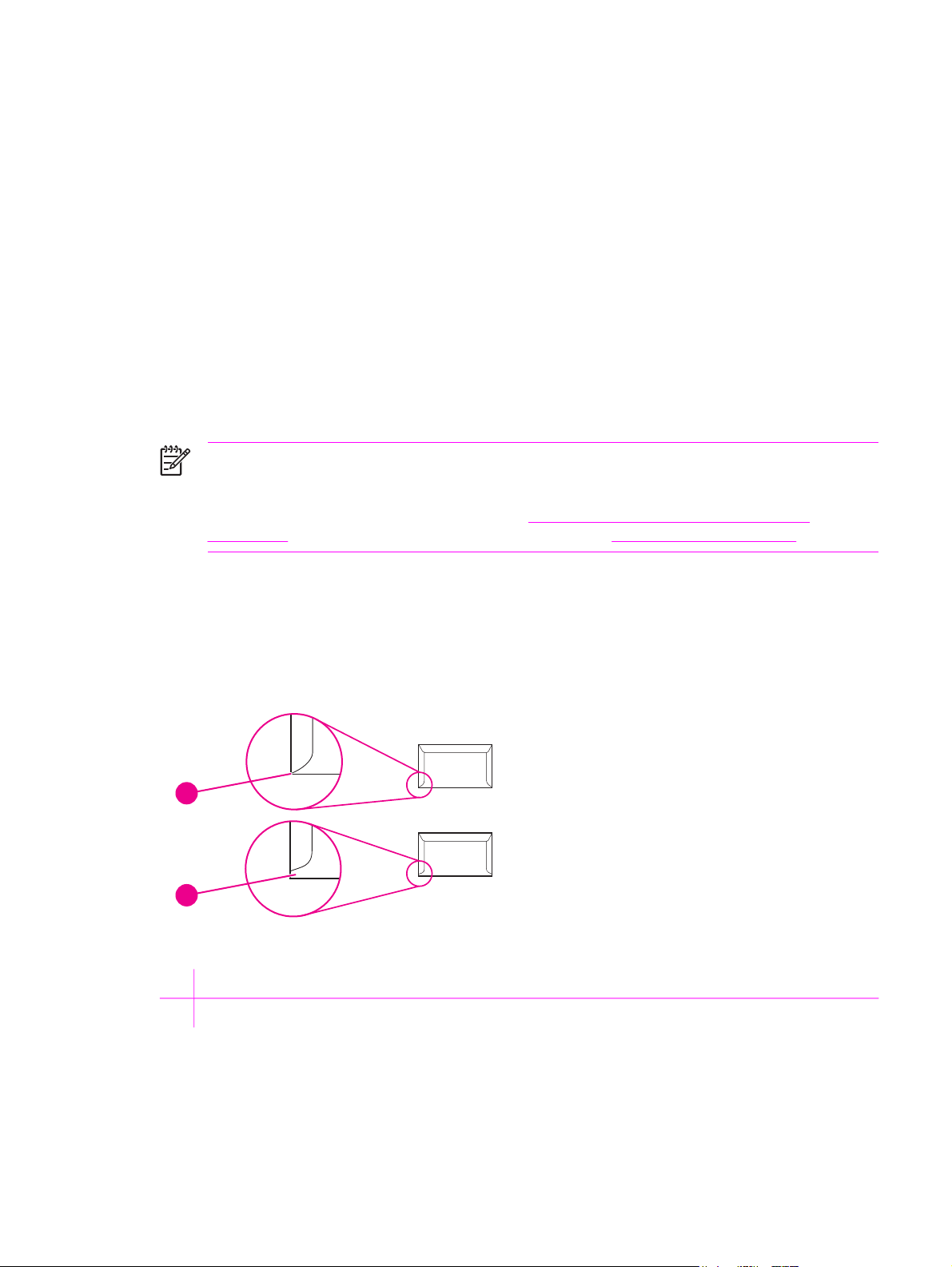
depends upon the quality of the envelopes. When selecting envelopes, consider the following
components:
●
Weight: The weight of the envelope paper should not exceed 105 g/m
occur.
Construction: Prior to printing, envelopes should lie flat with less than 6 mm (0.25 inch) curl,
●
and should not contain air.
Condition:Envelopes should not be wrinkled, nicked, or otherwise damaged.
●
Temperature: You should use envelopes that are compatible with the heat and pressure of the
●
printer.
Size: You should use only envelopes within the following size ranges.
●
Minimum: 76 x 127 mm (3 x 5 inches)
●
Maximum: 216 x 356 mm (8.5 x 14 inches)
●
NOTE Use only tray 1 to print envelopes. You might experience some jams when using any
media with a length less than 178 mm (7 inches). This might be caused by paper that has
been affected by environmental conditions. For optimum performance, make sure you are
storing and handling the paper correctly (see
on page 12). Choose envelopes in the printer driver (see Printer drivers on page 25).
Printing and paper storage environment
2
(28 lb) or jamming might
Envelopes with double side seams
Double side-seam construction has vertical seams at both ends of the envelope rather than diagonal
seams. This style might be more likely to wrinkle. Be sure the seam extends all the way to the corner
of the envelope as illustrated below.
1
2
1 Acceptable envelope construction
2 Unacceptable envelope construction
ENWW Media specifications 13
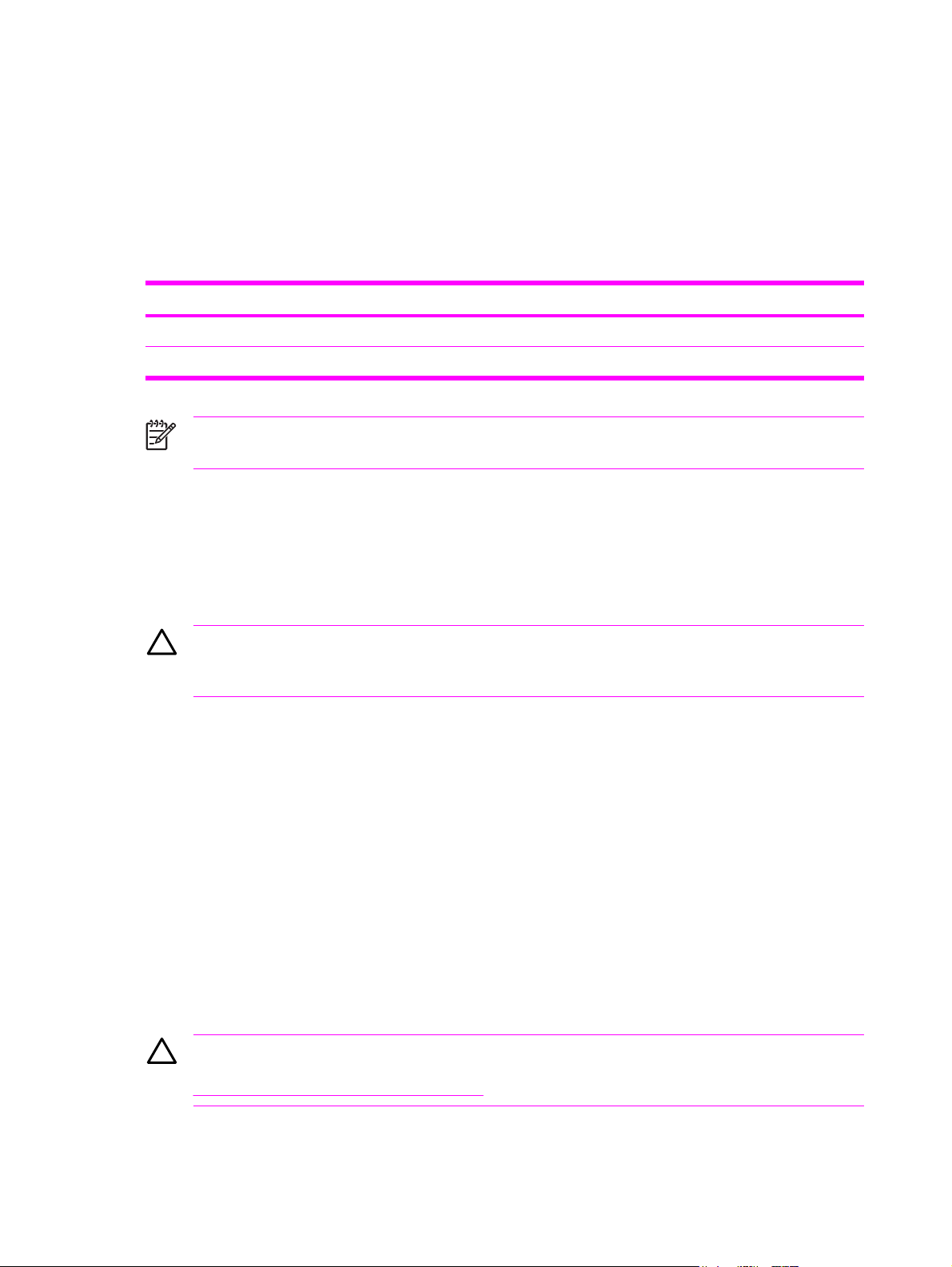
Envelopes with adhesive strips or flaps
Envelopes with a peel-off adhesive strip or with more than one flap that folds over to seal must use
adhesives compatible with the heat and pressure in the printer. The extra flaps and strips might
cause wrinkling, creasing, or even jams and might even damage the fuser.
Envelope margins
The following gives typical address margins for a commercial #10 or DL envelope.
Type of address Top margin Left margin
Return address 15 mm (0.6 inch) 15 mm (0.6 inch)
Delivery address 51 mm (2 inches) 89 mm (3.5 inches)
NOTE For the best print quality, position margins no closer than 15 mm (0.6 inch) from the
edges of the envelope. Avoid printing over the area where the envelope seams meet.
Envelope storage
Proper storage of envelopes helps contribute to print quality. Envelopes should be stored flat. If air is
trapped in an envelope, creating an air bubble, then the envelope might wrinkle during printing.
Labels
CAUTION To avoid damaging the printer, use only labels recommended for laser printers.
To prevent serious jams, always use tray 1 to print labels and always use the rear output bin.
Never print on the same sheet of labels more than once or print on a partial sheet of labels.
When selecting labels, consider the quality of each component:
Adhesives: The adhesive material should be stable at 200°C (392°F), the printer fusing
●
temperature.
Arrangement: Only use labels with no exposed backing between them. Labels can peel off
●
sheets with spaces between the labels, causing serious jams.
Curl: Prior to printing, labels must lie flat with no more than 13 mm (0.5 inch) of curl in any
●
direction.
Condition: Do not use labels with wrinkles, bubbles, or other indications of separation.
●
Transparencies
Transparencies used in the printer must be able to withstand 200°C (392°F), the printer's fusing
temperature.
CAUTION To avoid damaging the printer, use only transparencies recommended for use in
HP LaserJet printers, such as HP-brand transparencies. (For ordering information, see
Ordering parts and supplies on page 218.)
14 Chapter 1 Product Information ENWW
