Page 1

LineJet™ Print Server
User’s Guide
/LQH-HW™
Printers
Page 2

READ THIS SOFTWARE LICENSE AGREEMENT BEFORE USING THIS PRINTER
Software License Agreement
CAREFULLY READ THE FOLLOWING TERMS AND
CONDITIONS BEFORE USING THIS PRINTER. USING THIS
PRINTER INDICATES YOUR ACCEPTANCE OF THESE TERMS
AND CONDITIONS. IF YOU DO NOT AGREE TO THESE TERMS
AND CONDITIONS, PROMPTLY RETURN THE PRINTER AND
ALL ACCOMPANYING HARDWARE AND WRITTEN MATERIALS
TO THE PLACE YOU OBTAINED THEM, AND YOUR MONEY
WILL BE REFUNDED.
Definitions.
“Software” shall mean the digitally encoded, machine-readable
data and program. The term “Software Product” includes the
Software resident in the printer and its documentation. The
Software Product is licensed (not sold) to you, and HewlettPackard either owns or licenses from other vendors who own, all
copyright, trade secret, patent and other prop rietary rights in the
Software Product.
License.
1. Authorized Use. You agree to accept a non-exclusive license
to use the Software resident in the printer solely for your own
customary business or personal purp ose s.
2. Restrictions.
a. To protect the proprietary rights of Hewlett-Packard,
you agree to maintain the Software Product and other
proprietary information concerning the typefaces in
strict confidence.
b. You agree not to duplicate or copy the Software
Product.
c. You shall not sublic ense , sell, lea se, or othe rwi se
transfer all or any portion of the Software Product
separate from the printer, without the prior written
consent of Hewlett-Packard.
d. You may not modify or prepare derivative works of the
Software Product.
e. You may not transmit the Software Product over a
network, by telephone, or electronically using any
means; or reverse engineer, decompile or disassemble
the Software.
f. You agree to keep confidential and use your best
efforts to prevent and protect the contents of the
Software Product from unauthorized disclosur e or use.
3. Transfer. You may transfer the Software Product with the
printer, but only if the recipient agrees to accept the terms
and conditions of this Agreement. Your license is
automatically terminated if you transfer the Software Product
and printer.
Limited Software Product Warranty
Hewlett-Packard warrants that for ninety (90) days after delivery,
the Software will perform in accordance with specifications
published by Hewlett-Packard. Hewlett-Packard does not warrant
that the Software is free from all bugs, errors and omissions.
Remedy
Your exclusive remedy and the sole liability of Hewlett-Packard in
connection with the Software is replacement of defective software
with a copy of the same version and revision level.
Disclaimer of Warranties and Limitation of Remedies
1. THE PARTIES AGREE THAT ALL OTHER WARRANTIES,
EXPRESS OR IMPLIED, INCLUDING WARRANTIES OF
FITNESS FOR A PARTICULAR PURPOSE AND
MERCHANTABILITY ARE EXCLUDED.
Hewlett-Packard does not warrant that the functions
contained in the Software will meet your requirements or that
the operation of the Software will be uninterrupted or error
free.
Hewlett-Packard reserves the right to make changes and/or
improvements in the Software without notice at any time.
2. IN NO EVENT WILL HEWLETT-PACKARD BE LIABLE FOR
LOST PROFITS, LOST DATA, BUSINESS
INTERRUPTIONS, OR ANY OTHER DIRECT, INDIRECT,
INCIDENTAL OR CONSEQUENTIAL DAMAGES ARISING
OUT OF THE USE OF OR INABILITY TO USE THIS
PRODUCT, EVEN IF HEWLETT-PACKARD HAS BEEN
ADVISED OF THE POSSIBILITY OF SUCH DAMAGES, OR
ANY DAMAGES CAUSED BY THE ABUSE OR
MANIPULATION OF THE SOFTWARE. SOME STATES DO
NOT ALLOW THE EXCLUSION OR LIMITATION OF
LIABILITY FOR CONSEQUENTIAL OR INCIDENTAL
DAMAGES, SO THE ABOVE LIMITATION MAY NO T APPLY
TO YOU.
3. Hewlett-Packard will not be liable for any loss or damage
caused by del ay in f urnish ing a So ftwar e Prod uct or an y othe r
performance under this Agreement.
4. Our entire liability and your exclusive remedies for our liability
of any kind (including liability for negligence except liability for
personal injury caused solely by our negligence) for the
Software Product covered by this Agreement and all other
performance or nonperformance by us under or related to this
Agreement are limited to the remedies specified by this
Agreement.
5. California law governs this Agreement.
Termination of License Agreement
This License shall continue until terminated. This license may be
terminated by agreement between you and Hewlett-Packard or by
Hewlett-Packard if you fail to comply with the terms of this License
and such failure is not corrected within thirty (30) days after notice.
When this License is terminated, you shall return to the place you
obtained them, the printer and all copies of the Software and
documentation.
U.S. Government Rest ri cte d R igh ts
Use, duplication or disclosure by the Government is subject to
restrictions as set forth in the Rights in Technical Data and
Computer Software clause at FAR 242.227-7013, subdivision (b)
(3) (ii) or subparagraph (c) (1) (ii), as appropriate. Further use,
duplication or disclosure is subject to restrictions appl icable to
restricted rights software as set forth in FAR 52.227-19 (c) (2).
Acknowledgement of Terms and Conditions
YOU ACKNOWLEDGE THAT YOU HAVE READ THIS
AGREEMENT, UNDERSTAND IT, AND AGREE TO BE BOUND
BY ITS TERMS AND CONDITIONS. NEITHER PARTY SHALL BE
BOUND BY ANY STATEMENT OR REPRESENTATION NOT
CONTAINED IN THIS AGREEMENT. NO CHANGE IN THIS
AGREEMENT IS EFFECTIVE UNLESS WRITTEN AND SIGNED
BY PROPERLY AUTHORIZED REPRESENTATIVES OF EACH
PARTY. BY USING THIS PRINTER, YOU AGREE TO ACCEPT
THE TERMS AND CONDITIONS OF THIS AGREEMENT.
Page 3

LineJet™ Printers
LineJet™ Print Server
User’s Guide
Page 4

This document contains proprietary information protected by copyright.
No part of this document may be reproduced, copied, translated or
incorporated in any other material in any form or by any means, whether
manual, graphic, electronic, mechanical or otherwise, without the prior
written consent of Hewlett-Packard
Hewlett- Packard makes no representations or wa rranties of any kind
regarding this material, including, but not limited to, implied warranties of
merchantability and fitness for a particular purpose. Hewlett-Packard shall
not be held responsible for errors contained herein or any omissions from
this material or for any damages, whether direct or indirect, incidental or
consequential, in connection with the furnishing, distribution,
performance, or use of this material. The information in this manual is
subject to change without notice.
COPYRIGHT 2000, HEWLETT-PACKARD CO.
.
T rade mark Ack nowledgemen ts
Portions of this manual used by permission of Wyndham Technologies,
Inc. Copyright © 1991-1999 Wyndham Technologies Inc.
IGP, LinePrinter Plus, PGL, PrintNet and Printronix are registered
trademarks of Printronix, Inc.
Hewlett-Packard, HP, HP in a circle, HP-UX, PCL, and HP rounded
rectangle are registered trademarks, and LineJet is a trademark of
Hewlett-Packard Company.
AIX, AS/400, IBM, NetView, Proprinter and OS/2 are registered
trademarks, and AFP, Intelligent Printer Data Stream, IPDS, Print
Services Facility, and PSF are trademarks of International Business
Machines Corporation.
Netscape, Netscape Navigator, and the Netscape Communications logo
are trademarks of Netscape Communications Corporation.
Code V is a trademark of Quality Micro Systems, Inc.
DEC is a registered trademark of Digital Equipment Corporation.
Unix is a registered trademark of X/Open Company Limited.
Microsoft, MS-DOS, Windows, and Windows NT are registered
trademarks of Microsoft Corporation.
Page 5

Novell and NetWare are registered trademarks of Novell, Inc.
PostScript is a registered trademark of Adobe Systems Inc.
Ethernet is a trademark of Xerox Corporation.
Epson is a registered trademark of Seiko Epson Corporation.
FTP Software and OnNet are trademarks or registered trademarks of
FTP Software, Inc.
NetManage and Chameleon are trademarks or registered trademarks of
NetManage, Inc.
Frontier Technologies and SuperTCP are trademarks or registered
trademarks of Frontier Technologies Corporation.
Solaris is a registered trademark of Sun Microsystems, Inc.
DG/UX is a registered trademark of Data General Corporation.
LINUX is a registered trademark of Linus Torvalds.
Ultrix is a registered trademark of Digital Equipment Corporation.
IRIX is a registered trademark of Silicon Graphics, Inc.
Page 6

Page 7

Table of Contents
1 Introduction............................................... 13
Overview.................................................................................13
What is the LineJet Print Server Card?............................13
What Special Features are Available?.............................13
Print Server Interface .......................................................15
Conventions Used In This Manual...................................17
2 Installation and Configuration................... 19
Installation ..............................................................................19
Connecting to the Network.................... ....... ...... ....... ...... .19
Configuration Tools ................................................................21
Configuration Using the Printer Control Panel .................21
HTML Forms....................................................................23
Configuration Alternatives................................................26
3 Approaches to Network Printing ............... 27
Overview.................................................................................27
Peer to Peer Networks.....................................................27
Print Job Servers..............................................................28
4 TCP/IP Configuration................................ 29
TCP/IP LineJet Print Server Configuration.............................29
Before You Begin.............................................................29
Creating Aliases...............................................................30
Methods For Setting TCP/IP Values................................31
Assign TCP/IP Values......................................................32
Using BOOTP ........................................................... ...... .36
7
Page 8

Table of Contents
5 HP 3000 Configuration..............................39
Overview.................................................................................39
HP 3000 LineJet Print Server Configuration...........................40
6 Windows Configuration............................. 43
Overview.................................................................................43
Windows Environment Description.........................................43
Windows LineJet Print Server Configuration..........................44
Mandatory........................................................................44
Optional............................................................................45
Communicating Across Routers... ...... ....... ...... ....... .......... 45
Changing Workgroup Names...........................................46
Changing Destination Names ..........................................46
Windows Host Configuration ..................................................48
Windows NT 3.51 Host Setup..........................................48
Windows NT 4.0 Host Setup............................................49
Windows 95 Host Setup...................................................54
Printronix Printing System (PPS) Host Setup ..................55
Windows 3.1 Host Setup..................................................56
Windows Troubleshooting Tips ..............................................57
LineJet Print Server Card Cannot Be
Found on the Network......................................................57
HTML Configuration Forms Will Not Display....................58
Errors Occur when Defining an LPR Printer ....................58
Can Not Browse the LineJet Print Server
Card on the Network........................................................58
Printer Errors when Printing or No Output .......................59
TCP/IP Access Problem...................................................59
Web Browser/HTTP Problem...........................................61
Windows NT 4.0 Host Setup Problems............................62
8
Page 9

Table of Contents
7 Unix Configuration .................................... 65
Overview.................................................................................65
Unix Environment Description ................................................65
Unix LineJet Print Server Configuration .................................67
Mandatory ........................................................................67
Optional............................................................................67
Communicating Across Routers.......................................68
Unix Host Configuration..........................................................69
Manual System V Host Setup..........................................69
Manual LPR/LPD Host Setup...........................................69
Direct Printing...................................................................72
Spooled Printing...............................................................73
Unix Troubleshooting Tips......................................................78
Nothing Prints...................................................................78
Stair-Stepped Output .......................................................79
No Form Feed or Extra Page Comes Out........................80
8 Novell Configuration ................................. 81
Overview.................................................................................81
Novell Environment Description .............................................82
Novell LineJet Print Server Configuration...............................83
Using HTML Forms...... ...... ....... ...... ...... ........................... 8 4
Novell Host Configuration.......................................................85
NetWare Version 3.x PSERVER Setup ...........................85
NetWare Version 3.x RPRINTER Setup..........................87
NetWare Version 4.x PSERVER Setup ...........................89
NetWare Version 4.x RPRINTER Setup..........................92
Novell Troubleshooting Tips ...................................................94
NetWare 3.x - No PSERVER Connection........................94
NetWare 4.x - No PSERVER Connection .......................95
9
Page 10

Table of Contents
9 Novell Configuration for
10/100Base-T Inte rfa ces................................ 97
Overview............. ................................................... ....... .......... 97
Novell LineJet Print Server Configuration (10/100Base-T).....98
Preferred File Server (NDS and Bindery setups).............99
Setting Password Security
(NDS and Bindery setups) ........................ ...... ....... ...... ..101
Adjusting Polling Time (NDS and Bindery setups).........104
Changing the LineJet Print Server Name
(NDS and Bindery setups) ........................ ...... ....... ...... ..105
Changing the LineJet Print Server Frame Type
(NDS and Bindery setups) ........................ ...... ....... ...... ..107
Changing the LineJet Print Server Mode
(NDS and Bindery setups) ........................ ...... ....... ...... ..108
Setting the LineJet Print Server NDS Context
(NDS setups) ......................................................... ...... ..109
Setting the LineJet Print Server Preferred NDS Tree
(NDS setups) ......................................................... ...... ..110
Novell Host Configuration (10/100Base-T)...........................112
NDS PSERVER Setup (Netware 4.x) ............................112
Bindery PSERVER Set up
(Netware 3.x and Netware 4.x) ......................................115
Referencing a Bindery Queue in NDS
(Netware 3.x and Netware 4.x) ......................................115
RPRINTER/NPRINTER Setup
(Netware 3.x and Netware 4.x) ......................................116
Troubleshooting (10/100Base-T)..........................................119
PSERVER Setup ...........................................................119
RPRINTER/NPRINTER Setup..................................... ..122
Printing Related .............................................................124
10
Page 11

Table of Contents
10 OS/2 Configuration ............................... 127
Overview...............................................................................127
Configuring the LineJet Print Server
Interface TCP/IP Settings .....................................................127
Mandatory Settings ........................................................128
Optional Settings............................................................128
OS/2 Workstation Configuration ............ ...... ....... ...... ............128
Using the LPR Command ............... ...... ......................... 12 8
Using an OS/2 LPR Print Queue....................................129
TCP/IP Access Problem.................................................131
11 AS/400 Configuration, ASCII Printer..... 135
Overview...............................................................................135
Configuring AS/400 for ASCII using TCP/IP.........................137
Configuring with ADDTCPIFC...................... ...... ............137
Configuring a Router Definition with ADDTCPRTE........138
Configuring a Local Domain and Hostname ..................139
Configuring a TCP/IP Host Table Entry .........................139
Configuring the AS/400 for Printing............. ....... ..................140
Setting up Printing for ASCII Files..................................140
Verify Printing on AS/400 .....................................................146
AS/400 ASCII Troubleshooting.............................................147
TCP/IP Access Problem.................................................147
Web Browser/HTTP Problem.........................................149
12 Monitoring Printers................................ 151
Implementing Printer Management ................................. .....151
Agent/Manager Model....................................................151
MIB.................................................................................152
SNMP.............................................................................154
Monitoring Tools....................... ....... ...... ...... ....... ...... ....... .....154
OS/2 TCP/IP ...................... ....... ...... ...............................154
Monitoring with AIX NetView/6000.................................154
11
Page 12

Table of Contents
Setting the SNMP Community Name.............................155
13 Commands............................................157
Command Shell Overview....................................................157
Access Methods.............................................................157
Main Command Shell Prefixes.......................................157
Getting Command Help..................................................158
Complete Command List......................................................159
Store Commands...........................................................159
Set Commands ..............................................................163
List Commands..................... .........................................172
Debug Commands.........................................................174
Miscellaneous Command s.............................................176
14 Extra Features ...................................... 179
LineJet Print Server Security................................................179
Users and Passwords ....................................................179
TCP Access Lists............ ...............................................181
Printer Monitoring and Logging ............................................182
Printer and Print Job Monitoring.....................................182
Printer Logging Through Logpaths ................................183
Downloading Software..........................................................185
Procedure ......................................................................185
LineJet Print Server Naming Schemes.................................188
12
15 Glossary................................................ 189
Page 13

1 Introduction
Overview
This chapter introduces you to the LineJet™ Print Server architecture and
special features, as well as providing information on installation and
configuration tools.
What is the LineJet Print Server Card?
The LineJet Print Server allows you to attach printers on a local area
network (LAN) rather than attaching them directly to a host system.
Following simple configuration steps, these peripherals can be
simultaneously shared with users on the network whether you are using
TCP/IP, NetBIOS over TCP/IP, or IPX (Novell
The LineJet Print Server package contains a network interface card to
attach itself and the printer to the network. This Ethernet™ 10/100Base-T
interface connector is what allows the printer to communicate with the
network, and the interface itself has a number of options and indicator
switches, which are described in “Print Server Interface” on page 15.
).
What Special Featur es are Available?
The LineJet Print Server offers an extensive list of features including:
• built-in HTML forms for easy cross-platform configuration
• availability of printer manager software
• a detailed and easy-to-use command shell built in to the firmware
• multi-level configuration security through passwords, permission
levels, and access lists
13
Page 14

Chapter 1 Overview
• WAN-wide communication access
• numerous printer logging methods (e.g. automatic email) to record
printer errors and usage
• remote management through HTML forms, Telnet sessions, “rsh/
rcmd/remsh
• extensive built-in troubleshooting tools
• built-in “telnet” and “ping” clients
• configurable memory usage by disabling protocol s and desti nation
services
• multiple destinations/queues for versatile printer manipulation and
distinct print setups
• header and trailer strings to instruct printers on font, pitch, printing,
etc.
• flexible naming conventions
• automatic network connection and frame type sensing
• simultaneous printing across all I/O ports and all supported protocols
” commands, SNMP, and pre-defined log methods
14
• multiple network protocol support
Page 15

Print Server Interface
Print Server Interface
The LineJet Print Server interface card at the rear of the printer has two
indicator lights, shown in Figure 1.
DIP Switches
12
STAT (System Status)
NET (Data to Network)
Figure 1. Status Indicator Lights and DIP switches
Run and Auto Reset Modes
Run Mode is the normal operating state of the LineJet Print Server. Auto
Reset mode is entered when the watchdog timer is triggered and the Print
Server resets itself. In either mode, the STAT LED flashes at a varying
rate, depending on whether the unit IP address is configured. The Run
Mode and Auto Reset Mode indicator descriptions are given in Table 1.
Table 1. Run Mode and Auto Reset Mode Indicator Descriptions
STAT Indication Description
OFF flashes on once per second Normal Mode, IP address
configured
OFF flashes on 2 times per
second
ON flashes off once per second Download (MOS)
ON flashes off twice per second Error
IP address not configured
15
Page 16

Chapter 1 Overview
Network Indicator
The NET LED displays the status of the network link. When the NET LED
is on, this confirms link integrity. The NET LED flashes off for 1/3 second
when a data packet is being transferred. When the NET LED is off, the
network connection has been severed .
DIP Switches
On the back of the interface, you will find a small window, where you can
access two DIP switches labeled 1 and 2 (see Figure 1). The functions of
the DIP switches are explained in Table 2.
DIP Switch
12
off off No r mal o p er a ti o n. With both DIP switches in the “off”
Table 2. DIP Switch Settings
Comments
position, the LineJet Print Server boots up using the
settings in flash memory rather than the default settings.
16
on off Factory default settings. With the DIP switches in
this configuration, the LineJet Print Server boots up
and all settings stored in flash memory are erased
except the Ethernet address and key value.
off on Default IP. With the DIP switches in this configuration,
the LineJet Print Server boots up with factory default
settings. However, the stored settings in flash memory
are intact. Setting DIP switch 2 to “on” does not clear
any settings stored in flash memory, it boots the unit in
a different state with the settings in flash memory
temporarily ignored.
on on If the LineJet Print Server is connected to a network
with link integrity and then reset to MOS, a download
will be forced. If the unit is not connected to a network,
it will print a test page.
Page 17

Conventions Used In This Manual
Conventions Used In This Manual
Command syntax and examples are formatted as follows:
• The Courier font in boldface indicates commands that you type:
$ ping ftp.HP.com
• Regular Courier font indicates displayed results:
ftp.HP.com is alive
• Variable values are shown in
in text.
ping
ipname
ipname
Warnings, Cautions, and Notes
Warning Warning messages call attention to situations that could hurt you.
is alive
italics
in command syntax, output, and
Caution Conditions that could damage the printer or related equipment.
Note A note gives you helpful hints about printer operation and maintenance.
17
Page 18

Chapter 1 Overview
18
Page 19

2 Installation and
Installation
Configuration
Connecting to the Ne twork
To attach the LineJet Print Server card to a network as illustrated in
Figure 2, plug the network cable into the LineJet Print Server connector.
Watch the LEDs in the rear of the printer as they cycle through the power
on self test (see page 15). When the test is complete, the STAT led is
flashing.
19
Page 20

Chapter 2 Installation
$
$
Network Connector
20
Figure 2. Physical Setup
Page 21

Configuration Using the Printer Control Panel
Configuration Tools
There are two parts to a LineJet Print Server setup:
1. Configuring the LineJet Print Server card so it can be seen on the
network. This involves network related settings (e.g. an IP address
within TCP/IP environments) configured through the built-in
command shell, npsh, or from the control panel.
2. Configuring a host with a new printer so it knows how to send data to
the LineJet Print Server. Just being able to see the printer on the
network does not mean you can automatically print to it. A host has to
be told where to send the data.
Note Some network environments do not require any network settings to be
configured on the LineJet Print Server card. However, all network setups
require configuration on the host end.
Configuration Using the Printer Control Panel
The LineJet Print Server settings can be set from the printer control
panel. The procedure is described below.
Caution When the printer is first powered on, the message “ENET IS INIT”
displays on the control panel. This process takes about two
minutes. Make sure not to change the LineJet Print Server settings
while this message is displayed to prevent a loss of LineJet Print
Server configuration information. When the initialization is
complete, the message “ENET IS READY” displays, and the LineJet
Print Server settings may be safely changed from the control panel.
You can set any of three listed parameters from the printer control panel.
These parameters are located in the ETHERNET PARAMS menu. The
available parameters are:
• IP Address
• Gateway Address
• Subnet Mask
21
Page 22

Chapter 2 Configuration Tools
The procedure for changing any of the parameters is the same. The
procedure for changing the IP Address is given here as an example. Use
the same procedure for the other required parameters. To change the IP
Address parameter:
1. Make sure the printer is on and raise the printer cover.
2. Press the ON LINE key to place the printer in the OFFLINE mode.
3. Unlock the ENTER key. Refer to the
4. Press the LEFT or RIGHT arrow key until the LCD displays
“ETHERNET PARAMS.”
5. Press the DOWN arrow key to access the “IP Address” parameter.
6. Press the DOWN arrow key to view the current IP Address.
7. Press the DOWN arrow key to access the portion of the IP Address to
be changed.
8. Press the LEFT or RIGHT arrow key to select the portion of the IP
Address to be changed.
9. Press the DOWN arrow key.
10. Press the LEFT or RIGHT arrow key to select the desired value.
11. Press the ENTER key to make the selection. An asterisk appears to
the right of the value.
12. Press the UP arrow key and you will be returned to step 8.
13. When you are finished changing parameters, exit the configuration
menus and lock the ENTER key. (Refer to your printer's
for details.)
Caution When a change is made from the control panel, the LineJet Print
Server is re-initialized. The messages “ENET IS RESET” and “ENET
IS INIT” display on the control panel. This process takes several
minutes. Make sure not to shut the printer off or make further
changes to the LineJet Print Server settings during this initialization
period to prevent a loss of LineJet Print Server configuration
information. When the initialization is complete, the message “ENET
IS READY” is displayed.
User’s Guide
for instructions.
User’s Guide
22
Page 23

HTML Forms
The LineJet Print Server settings can be configured over TCP/IP through
a standard Web browser. The LineJet Print Server Web pages provide a
handy way to access some of the commands built in to the print server.
Note If a router is used, make sure a gateway value is configured.
To access the LineJet Print Server home page:
1. Make sure the print server has an IP address and subnet mask so it is
recognizable on your TCP/IP network.
HTML Forms
2. Make sure your network station can successfully “
Print Server over the network.
3. Direct your Web browser to the Uniform Resource Locator (URL)
http://
“
IPaddress
” (e.g. “http://192.75.11.9”).
ping” the LineJet
23
Page 24

Chapter 2 Configuration Tools
The LineJet Print Server HTML structure is divided into several menus as
shown in Figure 3.
Index/Home
Configuration
Network
TCP/IP
Windows
Novell
Status Help
I/O Port
Network
Print Path I/O Port
d1prn
d2prn
d3prn
d4prn
About
HTTP
Figure 3. LineJet Print Server HTML Structure
Note Online help is available for all HTML pages.
Administration
System
24
Page 25

HTML Forms
Printer Status Screen
Using the printer IPAddress and any standard web browser, you can
check the status of the printer. Figure 4 shows the exact state of the
printer by showing the printer LCD message.
Figure 4. WWW Printer Status Screen
25
Page 26

Chapter 2 Configuration Tools
Configur atio n A lter nat iv es
Besides the HTML forms and software provided, the LineJet Print Server
internal command shell, npsh, can also be reached using these methods:
Telnet
A TCP/IP command that helps configure LineJet Print Server settings
remotely. A TCP/IP host starts a Telnet session with the print server and
logs in to the device command shell to alter and view settings.
Example:
telnet 192.75.11.9
Remote Shell
A TCP/IP command that helps configure print server settings remotely. A
TCP/IP host uses this command to remotely execute a single command
on the LineJet Print Server.
Example:
rsh spike list prn
This command remotely executes the npsh command “list prn” on
the LineJet Print Server named
spike
.
26
Page 27

3 Approaches to Network
Overview
Printing
Configuring your network printing is based on the network protocols and
host environments you already use, or plan to use. It is common to find
multiple network protocols co-existing in the same network.
The LineJet Print Server is a multi-protocol device, able to accommodate
many protocols at the same time. The actual print job order operates on a
first in-first out basis. This means it is possible to configure your LineJet
Print Server using any or all of the methods listed in this manual, for use
at the same time. This concept is what creates the ability to use powerful
printer management tools in parallel with the act of printing. The protocol
for a print job and the protocol for the management tool will often be
different.
These ideas are also what differentiate networks by size and network
protocol use. Some common network arrangements include peer to peer
networks and print job servers.
Peer to Peer Networks
Peer to peer networks can be used when you have few machines, few
printers, only one network protocol, and any host can print to the printer.
A variation of this is a mini-server which “shares” its printer with the other
computers, and often all the networked machines reside in a single room
or building. The LineJet Print Server improves flexibility in printer
placement and setup by becoming just another “peer”, rather than
dedicated to a single machine.
27
Page 28

Chapter 3 Approches to Network Printing
A common peer to peer network arrangement would be comprised of
Windows
connect to the print server. A second common extension of this
arrangement is to install a third party “LPR PORT MONITOR” on each PC
and use simple TCP/IP to connect to the print server. If Windows NT is
used for the peer computers, LPR is included and is easy to set up.
Windows 95/98 does not have such a monitor, but many are available for
free for download from the Web.
95/98 with TCP/IP configured to use the netBEUI protocol to
Print Job Servers
In most larger networks, rather than directing any host running any
protocol to the networked printer resource, the usual practice for
managing of print jobs is to designate one protocol and method for
printing, then to designate specific computers as print job servers.
Computers designated as print job servers have large hard disk space to
store print data and typically spool management software. All clients
direct their print job to the computer designated as the print job server
rather than the printer; therefore, the client to print job server network
protocol used might not be the same as the print job server to LineJet
Print Server. Large network environments today are generally TCP/IP or
Novell network protocols, or a mixture of the two.
28
Common example of larger networks utilizing the LineJet Printer and Print
Server:
• Many Windows 95/98 clients directing print jobs to an NT server.
The Windows 95/98 clients, NT server, and LineJet printer might or
might not be in the same physical location, building or even country.
The LineJet printer is located based on where its output is needed,
not where the jobs originate. Remote printer management tools
(LineJet Printer Manager, SNMP, etc.) give the same ability to the
administrator today that networking has provided in the past.
• Windows 95/98, HP 3000, NT, Novell network client computers
direct output to a Unix
server which spools and manages print jobs. The designated print
server could just as well be an HP 3000 or IBM AS/400 as a Unix (or
Linux) machine.
machine designated as the print job
Page 29

4 TCP/IP Configuration
TCP/IP LineJet Print Server Configuration
This configuration procedure assumes you have an already existing
network and TCP/IP attached to a Windows 95/98/NT, Unix, or other
machine.
You will configure network printing by adding the necessary TCP/IP
values to the LineJet Print Server and associating the Print Server as an
output port for a Windows printer on a 95/98/NT client or server, or to a
print queue or logical printer in Unix, AS/400
Before You Begin
1. You must obtain the IP address and subnet mask to be used for the
LineJet Print Server. In addition, a gateway value may be needed. A
gateway is a device that knows how to find other TCP/IP devices on
other sections of the network that may need to know about the
LineJet printer.
, or HP 3000.
2. The NetBEUI/NetBIOS protocol may be used to define the network
port for a Windows printer instance. (Use the following sequence:
Start, Settings, Printers, Add, network printer, network path or queue
name...) NetBEUI/NetBIOS does not route, which means you must
use it on a single network segment, but this setup is ideal for a single
network or a small network.
29
Page 30

Chapter 4 TCP/IP LineJet Print Server Configuration
Creating Aliases
All TCP/IP systems provide a means to make multiple operations easy
using an alias, which is a logical name to IP/MAC address association.
This step is an important one in the Unix world if DNS (Domain Name
Services) is being used, and can simplify the other environments as well.
hosts
Locate the
hosts
had a
text editor and save it to the Windows directory.) Edit the file to add your
new LineJet Printer, and save the file. Rebooting is not necessary.
Location of
Windows 95/98 windows
NT windows/system32/drivers/etc
Unix /etc
HP 3000 host.net.sys
Example of entries in a
10.200.30.123 printer1
10.200.30.130 accounting
192.168.2.33 next_state
10.200.30.18 MIS
file. (If you are using Windows 95/98 and have never
file, you can create one easily using Notepad or any other
hosts
file:
hosts
file:
Note Make the names easy to remember but descriptively useful.
hosts
table is constructed as shown
30
In most Unix systems using DNS, a
above. The file
associate a MAC (hardware address) to an IP address in the
In doing this, any individual client workstation only needs a single address
entry, and that is the address of the DNS host, as a
actually resolved by the DNS machine and returned to the client
workstation. This means an administrator need only maintain one
file for all to use, making updating central.
For peer to peer and small networks, using a local
workstation can function in place of DNS.
nsswitch.conf
or its equivalent is then edited to
ping
hosts
hosts
to printer1 is
file.
hosts
table on each
Page 31
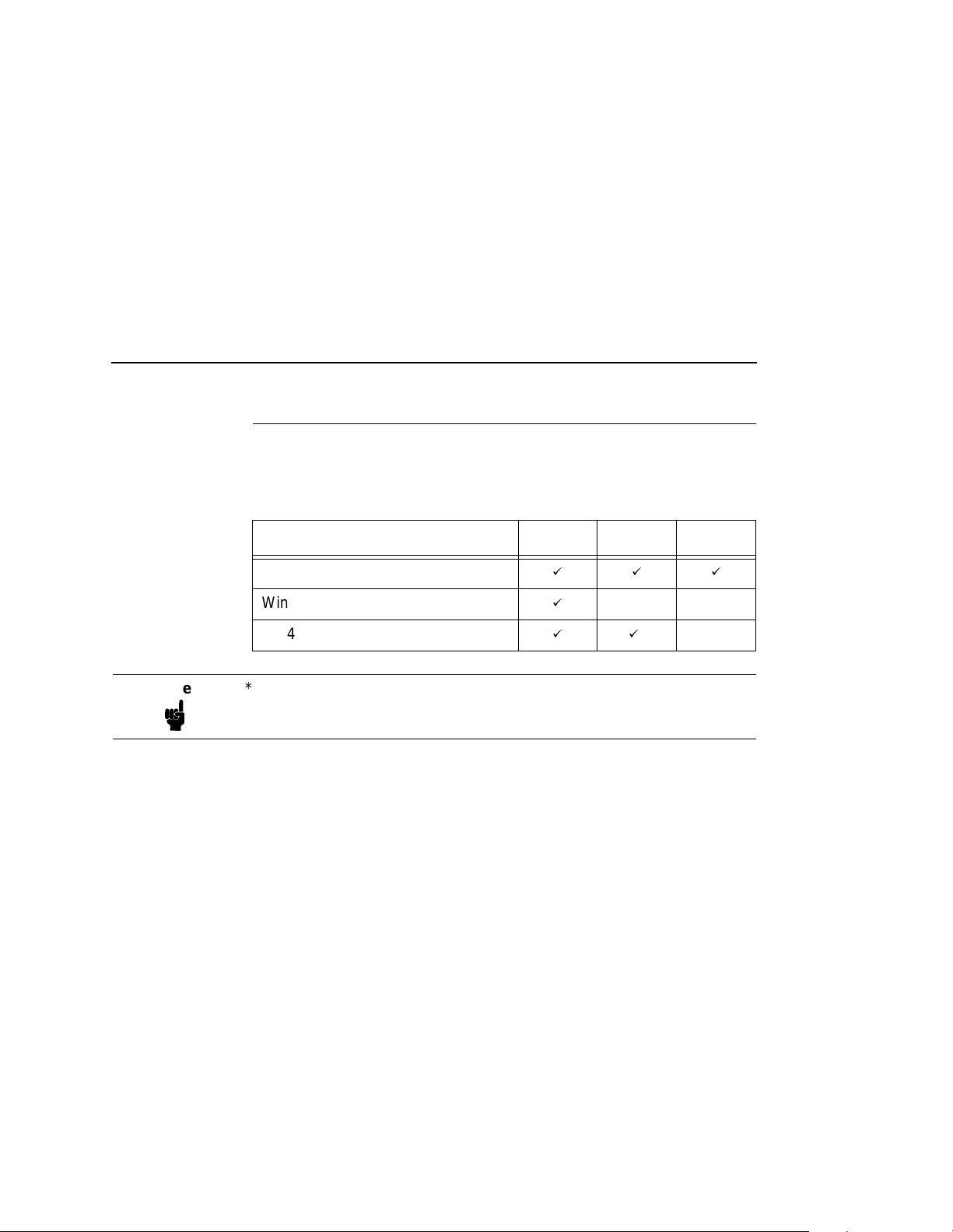
Methods For Setting TCP/IP Values
Methods For Setting TCP/IP V alues
Methods available to set TCP/IP values vary based the operating
environment. (See Table 3.)
Table 3. Available TCP/IP Setup Methods
Operating Environment arp bootp DHCP
Unix, HP 3000, Windows NT, OS/2
Windows 95/98
AS/400
Note *AS/400 can use bootp as of OS/400 v4.3
• arp. Easy to use but cannot be routed, so printer and host computer
must be on same network segment. Requires use of print server
MAC.
• bootp. Workhorse method. Can be routed, allows assigning IP
address, subnet mask, gateway value in one step.
• DHCP. Easy in concept, poor choice for printers because printers
must always have the same IP values, but can be used to facilitate
the location of print servers if the MAC value is known.
If you are unsure which method to use, you can use the front panel of the
printer to set the TCP/IP values without a live network connection.
For bootp, arp, and NetBEUI/NetBIOS, the MAC address of the LineJet
Print Server is required. If the LineJet Print Server is pre-installed, the
MAC address can be obtained by using the LineJet printer diagnostic
print test E-net Test Page, or by using the printer control panel to view the
MAC Address value in the ETHERNET PARAMS configuration submenu
(see your
rear of the printer will show the MAC address, which reads
“00:80:72:
or “ethernet address”.
User’s Guide
xx:yy:zz
for details). In addition, a label attached to the
”. This value is also known as the “hardware address”
äää
ä
ää
*
31
Page 32

Chapter 4 TCP/IP LineJet Print Server Configuration
The DHCP (Dynamic Host Configuration Protocol) is useful to locate a
print server. DHCP is not generally useful for using other than NetBEUI/
NetBIOS, as most queueing mechanisms need to know the static location
(IP address) of a printer, and with each DHCP power on cycle will likely
change.
Assign TCP/IP Values
Method 1: Using the Printer Co ntrol Panel
All of the basic TCP/IP values can be easily set and stored in the LineJet
Print Server via the printer front panel, under the ETHERNET PARAMS
menu. Refer to “Configuration Using the Printer Control Panel” on
page 21
Set the IP Address, Subnet Mask or Gateway Values, then press the ON
LINE key to store those values in the LineJet Print Server. These steps do
not require the printer to be connected to your network.
After setting the TCP/IP values, connect the printer to the designated hub
or switch port via UTP cable. With the LineJet printer powered on, use a
ping
for instructions.
to the assigned IP Address for the LineJet Print Server:
32
Note
• Windows 95/98/NT, OS/2. Open a DOS shell (or OS/2 window),
ping
type:
above.
xxx.xxx.xxx.xxx
using the IP value you assigned
• AS/400. At a command prompt type:
ping ‘
xxx.xxx.xxx.xxx
’
(IP address must be in single quotes).
• Unix. At a terminal session command prompt, type:
ping
xxx.xxx.xxx.xxx.
If you made a
ping
the alias instead of having to remember the actual IP Address.
Similarly, the alias can be substituted for the URL in telnet sessions or
Web browser sessions.
If you receive a positive response “reply received from…”, then proceed.
If you instead get a “destination unreachable” message, or a “no reply
from...” message, recheck values and cables you have used.
hosts
table alias name entry (or set up DNS) you can
Page 33

Assign TCP/IP Values
Once you have established a positive
use a browser to change or set items such as the “workgroup” name to
match that of your client network, or to change other values or names or
check printer status. To do this, open your browser, and in the URL line
enter the IP Address of the LineJet Print Server, and press ENTER.
When the LineJet Web Page displays, click on “Configuration”. When
prompted for a user name and ID, enter
ENTER a second time for a blank password. You may now change the
workgroup name and other values.
If your web browser is set to use a proxy (or you don’t know), use a telnet
command session order to finish your setup using store and set
commands (refer to Chapter 13, “Commands”).
Use the following example of a telnet session to change the Windows
workgroup name in the LineJet Print Server from the default of
Acme
“workgroup” to “
For Windows 95/98/NT or OS/2, open a DOS window. For AS/400, start
from a command prompt. For Unix, start from a terminal session prompt:
telnet
xxx.xxx.xxx.xxx
” to match your company setup.
ping
response, you may wish to
root
, press ENTER, and press
> login
> user ‘root’
> anything
> welcome root user
> store pserver smb workgroup
(default user name for configuration)
(default is no password)
(sample response)
Acme
> ok
> reset
(print server will need about 30 seconds to reset)
session disconnected
You should now be able to browse the LineJet Print Server in “Network
Neighborhood”, which will display as having resources d1prn, d2prn,
d3prn, d4prn.
33
Page 34

Chapter 4 TCP/IP LineJet Print Server Configuration
• The TCP/IP values are not stored in the printer configuration, so it is
not necessary to use the printer configuration menu for the above.
• If the printer is attached to your network via UTP cable, and you
entered a gateway value, then executing the printer diagnostic test,
E-net Test Page will verify your settings and execute a
gateway (a “good” response is “gw-IP is alive” ) which assures you of
a functioning network connection (cable is good, connection is
functional, values are correct, all that remains is setting up printing).
To run the E-net Test Page test, see your
Method 2: Setting TCP/IP Values Using A Network
Start with the printer powered off. Have the IP Address, Subnet Mask and
Gateway values re ady .
For arp assignment, the syntax is:
arp -s
Example using Windows 95/98/NT:
ipaddress MAC_address
On a DOS command prompt enter
arp -s 192.168.20.20 00-80-72-09-00-5F
(set the static arp value; be certain to replace the IP Address of this
example with a valid one of your own)
list arp -a
(to ensure you have the “static entry”)
User’s Guide
ping
.
to the
34
Example using Unix (not AIX):
On a command prompt enter
arp -s 192.168.20.20 00:80:72:09:00:5F
(set the static arp value; be certain to replace the IP Address of this
example with a valid one of your own)
Example using AIX:
On a command prompt enter
arp -s ether 192.168.20.20 00:80:72:09:00:5F
(set the static arp value; be certain to replace the IP Address of this
example with a valid one of your own)
Windows uses hyphens to separate the values in the MAC address, Unix
and others use colons.
Page 35

Assign TCP/IP Values
Now power the printer up. Wait a minute or more after power up for the
LineJet Print Server to obtain the address above.
ping
Test by issuing the command
If you do not get a positive
and check that the printer is on the same “wire” as you are (same IP
address range, different in only the value after the last period). Check that
you did not accidentally use the same IP address you or someone else is
using. If so, at a DOS prompt use the command:
to delete the erroneous entry and then create the corrected value.
If you do get a positive
the LineJet Print Server after first removing the static arp entry to avoid
conflict. You may do this by either telnet or a web browser:
ping
ping
response, proceed to store this value into
IP_address
response, check your arp table entry,
.
arp -d
IP_address
At a DOS prompt use the command:
your own IP Address value in place of this one) to delete the static arp
entry.
Telnet
Using a DOS window (or a third party tool capable of a telnet session),
use the following:
telnet
login: root
password:
welcome root user>
xxx.xxx.xxx.xxx or hosts_table_name
(default)
(no password is default)
(ignore warning messages about differences)
store TCP/IP 1 addr from current
list TCP/IP
subnet address is incorrect, use the following command to modify it)
(you will see your IP address and a subnet address. If the
store TCP/IP 1 mask 255.255.255.0
place of this one)
If you have a gateway value, enter it now using the following commands:
store TCP/IP add default router
(following this step, in a minute or so you should be able to ping
reset
the print server)
arp -d 192.168.20.20
(save the arp assigned value)
(enter your mask value in
gateway_value
(with
1
35
Page 36

Chapter 4 TCP/IP LineJet Print Server Configuration
Web Browser
Initiate the Web browser and enter the IP Address or
in the URL line.
Click on Configuration.
root
Log in as
Enter the values you need for subnet mask and gateway as in the above
example, clicking on Submit when ready. The final step is to click on
System Administration, and Reset Adapter to store the values. Be sure
to delete the static arp entry before this last step: at a DOS prompt use
the command
in place of this one) to delete the static arp entry.
Note Windows 95/98 pre-winsoc2 TCP/IP has a bug in which an arp entry will
not be created unless a valid arp entry already exists in the arp table on
the client you are using. The easiest way to accomplish this is to
your own workstation in the DOS window, and then use the command
arp -a
using the
to view the arp table to ensure you have a valid arp entry before
, no password.
arp -d 192.168.20.20
arp -s
command.
(with your own IP Address value
hosts
table name
ping
36
Using BOOTP
BOOTP allows you to dynamically assign an IP address to the LineJet
Print Server upon bootup. In addition, the BOOTP server can provide
additional details like a default router/gateway address. To configure the
LineJet Print Server with its TCP/IP settings using BOOTP:
1. On your BOOTP server, make an entry in the /etc/bootptab file for the
LineJet Print Server.
Syntax:
LineJetIPname
netmask
:sm=
homedirectory
:hd=
:bf=null:\
defaultgateway
:gw=
:ht=ethernet:\
ethernetaddress
:ha=
ipaddress
:ip=
:\
:\
:\
:\
:\
:\
Page 37

Using BOOTP
:ts=
timeserver
:to=
timezone
Example:
:\
:
spike:\
:sm=255.255.255.0:\
:hd=/usr/null:\
:bf=null:\
:gw=192.75.11.1:\
:ht=ethernet:\
:ha=008072070060:\
:ip=192.75.11.9:\
:ts=192.75.11.7:\
:to=25200:
2. Turn the LineJet Print Server on so that it immediately sends out a
BOOTP request. Wait one minute to allow the IP address assignment
process to complete. You should see the STAT LED, on the LineJet
Print Server interface, slow down indicating it knows about an IP
address to use.
3. Try to “
station to see if it can be seen on your network.
Note You will be able to communicate with the LineJet Print Server from
network stations on different subnets if the print server has been told
about its default router/gateway in the BOOTP response from the
BOOTP server.
ping” the LineJet Print Server IP address from a network
37
Page 38

Chapter 4 TCP/IP LineJet Print Server Configuration
38
Page 39

5 HP 3000 Configuration
Overview
This chapter details a complete HP 3000 configuration setup.
With the release of MPE/iX version 5.5 and higher, it is now possible to
use the spooler on the HP3000 to control printing on devices attached to
a network.
90166, Edition 5, Sept. 1998 or later) and
MPE/iX Internet Services
to assist you in this configuration.
The Native Mode Spooler Reference Manual
(HP P/N 32650-90835) are essential references
Configuring and Managing
(HP P/N 32650-
39
Page 40

Chapter 5 HP 3000 LineJet Print Server Configuration
HP 3000 LineJet Print Server Configuration
Follow the instructions below to configure printing to a LineJet Print
Server by using TCP/IP print to socket, sometimes referred to as “native
tcpip mode”. The configuration parameters are set via entries in the file
npconfig (npconfig.pub.sys
).
1. If you have not already done so, use program
(sysgen.pub.sys)
descriptions. Create one logical device for each LineJet Printer you
wish to add:
a. log in as
b. enter the command
c. at the > prompt, enter
d. enter the command
MANAGER.SYS
io> ad ldev=xx;id=HPTCPJD;path=NONE
HPTCPJD
e. enter the
2. Identify the IP address, subnet mask, and gateway value to be used
for each LineJet Print Server. These values are necessary for any
network printing. Often, only the IP address value will vary from
printer to printer.
You can assign these values to the LineJet Print Server by entering
the values in the printer control panel (see page 21), or by using the
bootpd
Managing MPE/iX Internet Services
entry in the
are adding. For example:
is the HP-supplied logical network device type.
ld
xx
(where
is the logical device number you chose in step d.)
process as described in chapter 4 of
bootp
printer1: ht=ether: ha=00807209
xxx.xxx.xxx.xxx
sm=
: gw=
xxx.xxx.xxx.xxx
sysgen
to add the necessary logical device
:run sysgen.pub.sys
io
to start the I/O configurator
xx
configuration command to view the addition
Configuring and
. If you use
configuration file for each LineJet Print Server you
yyyy
: ip=
xxx.xxx.xxx.xxx
bootpd
:\
, create an
:
40
Note
Be sure to replace the
mask and gateway mask values you are using.
xxx
fields with the correct IP Address, subnet
Page 41

In this example, the ha value is the MAC address of the LineJet Print
yyyy
Server being added. Replace
MAC address for the individual print server. If the LineJet Print Server
is pre-installed, the MAC address can be obtained by using the
LineJet printer diagnostic print test E-net Test Page, or by using the
printer control panel to view the MAC Address value in the
ETHERNET PARAMS configuration submenu (see your
for details). In addition, a label attached to the rear of the printer will
show the MAC address, which reads “00:80:72:
Note You may use the LineJet Printer Manager to manage your LineJet
printers, but not on the HP 3000. See the
for complete information on the program.
Guide
3. Configure the printer so the active emulation is PCL,
PCL/PGL, or PCL/VGL, depending on your printer software. This
configuration should also be set as the printer’s power up
configuration. The spooler utilizes PJL (Printer Job Language
commands) to interact with the printer. Page level recovery (silent
run) also requires this ability.
4. Log into the LineJet Print Server using a telnet session. You can use
telnet on your HP 3000, or another workstation with TCP/IP installed
(such as Windows, etc.), or via a web browser session. Use the
following commands to establish a reverse communication channel
for PJL to function:
with the last four digits of the
User’s Guide
xx:yy:zz
LineJet Printer Manager User’s
”.
telnet
a.
(example:
NOTE: The
table entry (with the
in the host file of the HP 3000.
b. log in as user name
name and password you may have stored in the adapter).
set dest d1prn backchannel prn
c.
xxx.xxx.xxx.xxx
telnet
save
list dest
exit
or
telnet
telnet 192.192.192.192
host_name
command will only work if the host's
xxx.xxx.xxx.xxx
root
, no password (or by using the user
(this will allow you to see your change)
host_name
or
telnet LineJet1
format has been defined
)
41
Page 42
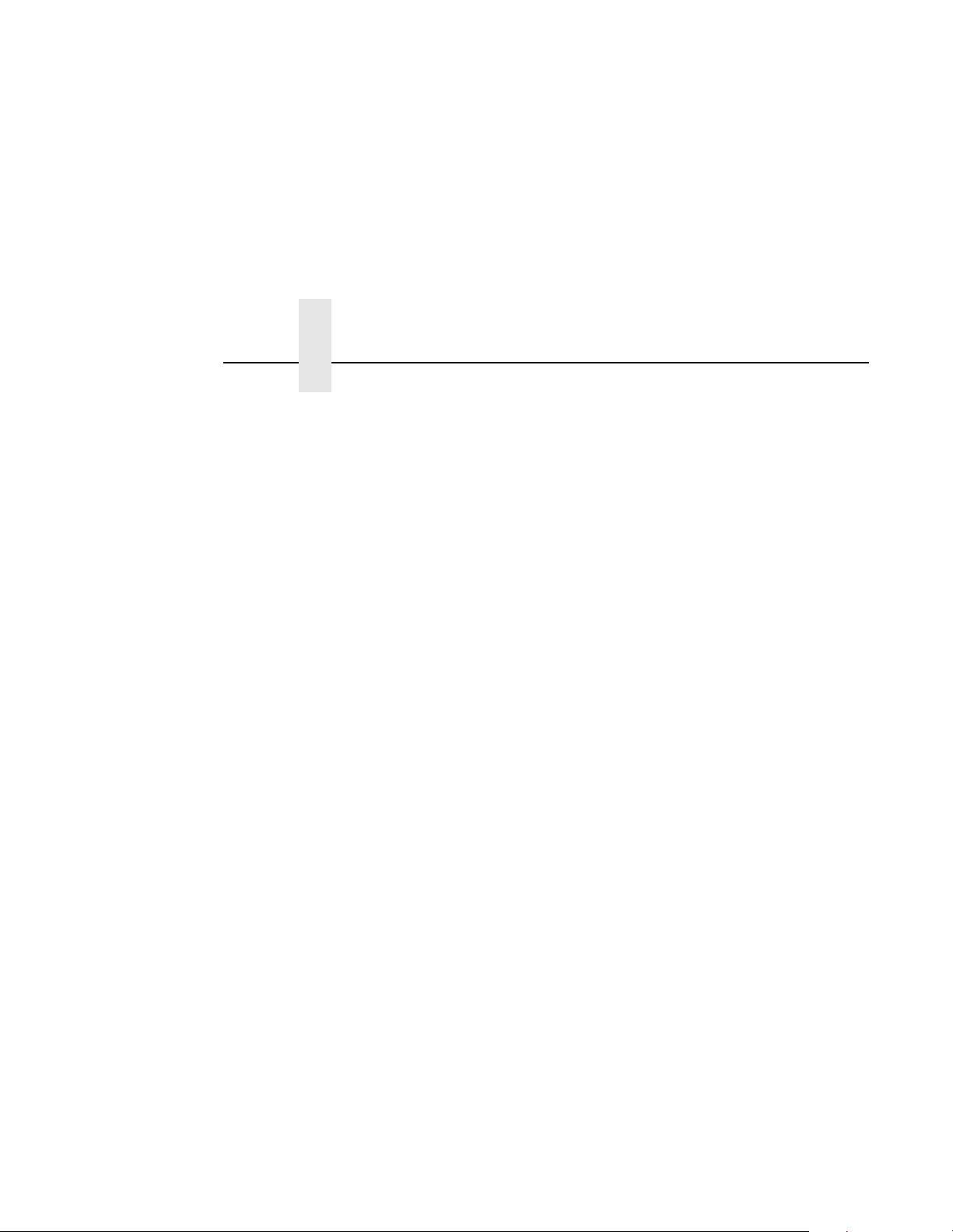
Chapter 5 HP 3000 LineJet Print Server Configuration
5. Create or modify the
the system file
For each logical network printer that points to a physical LineJet Print
Server using the
entries (assume a logical device 201 has been set in
201 ( network_address =
npconfig
npconfig.samp
npconfig
file entries, make the following minimum
file. As a starting point, you can use
.
xxx.xxx.xxx.xxx
sysgen
):
tcp_port_number = 9100
pjl_supported = true
snmp_enabled = false )
The entry
6. The
nn
;start
needed to the file it is not necessary to restart the HP 3000, only the
spooler. Stop the spooler by using a
restart it using one of the commands described above.
If you have other HP LaserJet printers already configured, and are using
a global
with the LineJet line matrix printers, create a separate setup file which is
empty to override the global entries. This may be required since the
LineJet printer uses PCL Level II, which is a minimal set of PCL, and the
typical HP 3000 global setup file may contain PCL commands beyond
those in PCL II. This will not affect your ability to use the LineJet printer
effectively. Refer to
snmp_enabled = false
npconfig
setup_file
file is read each time the printer commands
or
startspool
entry, and you experience font or other difficulties
The Native Mode Spooler Reference Manual.
must be entered as shown.
spooler
nn
are used, meaning if corrections are
stopspool
command, then
42
Do not use entry
appropriate for a LineJet printer and will result in problems.
To avoid spool/job start, stop, and resume problems, please refer to the
sections in chapter 3 of
titled “Operating a Network Printer” and “Spooler Processes and Network
Printing”. Appendix C of the same manual contains useful information on
silent run.
npconfig
Use
banner or trailer pages. Default value is “false”.
jam_recovery = true
The Native Mode Spooler Reference Manual
entries
banner_header
, as this command is not
and
banner_trailer
for
Page 43

6 Windows Configuration
Overview
This chapter details a complete Windows configuration setup including:
1. Identifying the LineJet Print Server on the network using TCP/IP as
the underlying protocol
2. Configuring the LineJet Print Server with its mandatory TCP/IP
settings (IP address and subnet mask)
3. Configuring a new printer on the Windows station
Windows Environmen t Description
The LineJet Print Server card supports network printing under Windows
environments by using TCP/IP. In a Windows NT
used as the network protocol whereas with Windows 95
, NetBIOS over TCP/IP is used.
98
Figure 5 shows two of the most common Windows setups you will see
with the LineJet Print Server. The ideal configuration is a network printer
defined on the NT server to be shared by Windows 95 clients. However,
any Windows station can also go directly to the LineJet Print Server.
setup, pure TCP/IP is
or Windows
43
Page 44

Chapter 6 Windows LineJet Print Server Configuration
Win 95
Win 95
Win 95 Win 95
Win 95
NT Server
IP Router
Figure 5. Windows Integration
Windows LineJet Prin t Server Configuration
The IP address and subnet mask are mandatory TCP/IP settings and are
needed before the print server can be detected on the network. There are
also additional settings which are optional. This section offers alternative
methods for configuring your LineJet Print Server in a Windows
environment and mentions some of the more common optional settings
available.
Mandatory
44
Since TCP/IP is used for Windows printing, the LineJet Print Server must
be configured with a minimum of an IP address and subnet mask before it
can be seen on the network.
Page 45
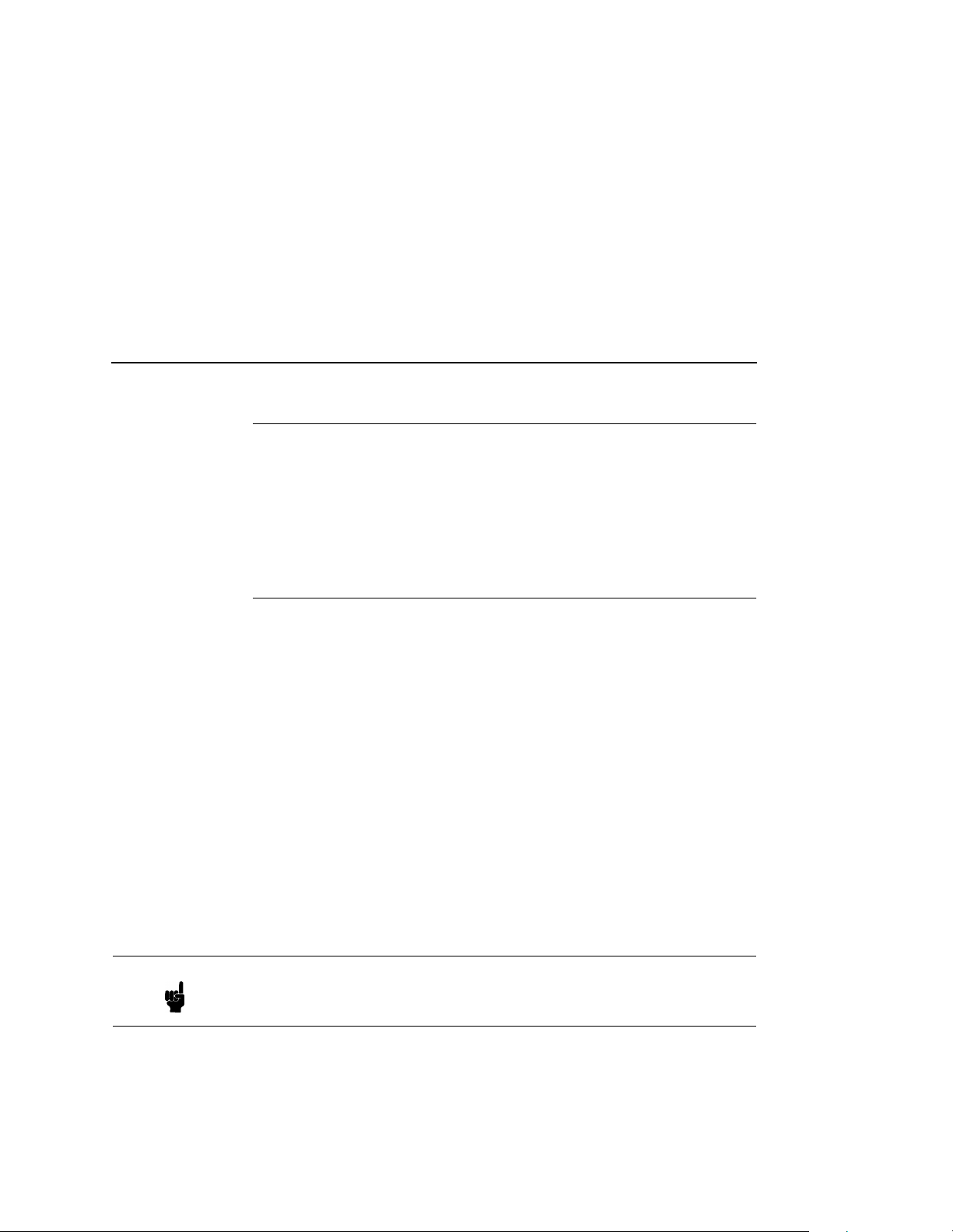
Optional
Optional
Additional settings, like routing entries, can be configured. This allows
communication across subnets when no other router exists.
Configuration of the LineJet Print Server can be done from the printer
control panel, Web browser, or host commands. To configure these
options, see “Configuration Tools” on page 21.
Communicating Across Routers
Since Windows environments rely on TCP/IP to communicate with the
LineJet Print Server, crossing routers becomes an issue.
After following one of the LineJet Print Server configuration methods
mentioned, you will most likely only be able to communicate with the print
server from the same subnet. This means any hosts across a router will
not be able to see your LineJet Print Server. In order for hosts across a
router to see your LineJet Print Server, it is best to store a default router/
gateway within the print server so that any packets destined for another
subnet get forwarded to this router automatically. The router (or series of
routers) can then take over ensuring the packets get to their final
destination on another subnet on your network.
Note
To configure a default router/gateway within the LineJet Print Server:
1. Load a Web browser on your Windows station and direct it to the URL
http://
“
http://192.75.11.9/networkConf.html”).
“
If prompted for a “User ID” and password first, type in “
and press ENTER at the password prompt since there is no password by
default.
2. At the “Network Configuration” HTML form that displays, click in the
first field below the “Gateway” heading and type in the IP address of
the default router/gateway for the LineJet Print Server subnet.
3. Click on the SUBMIT button when done and physically repower the
print server to make the new settings take effect.
LineJetIPaddress
/networkConf.html” (e.g.
root” for the ID
45
Page 46
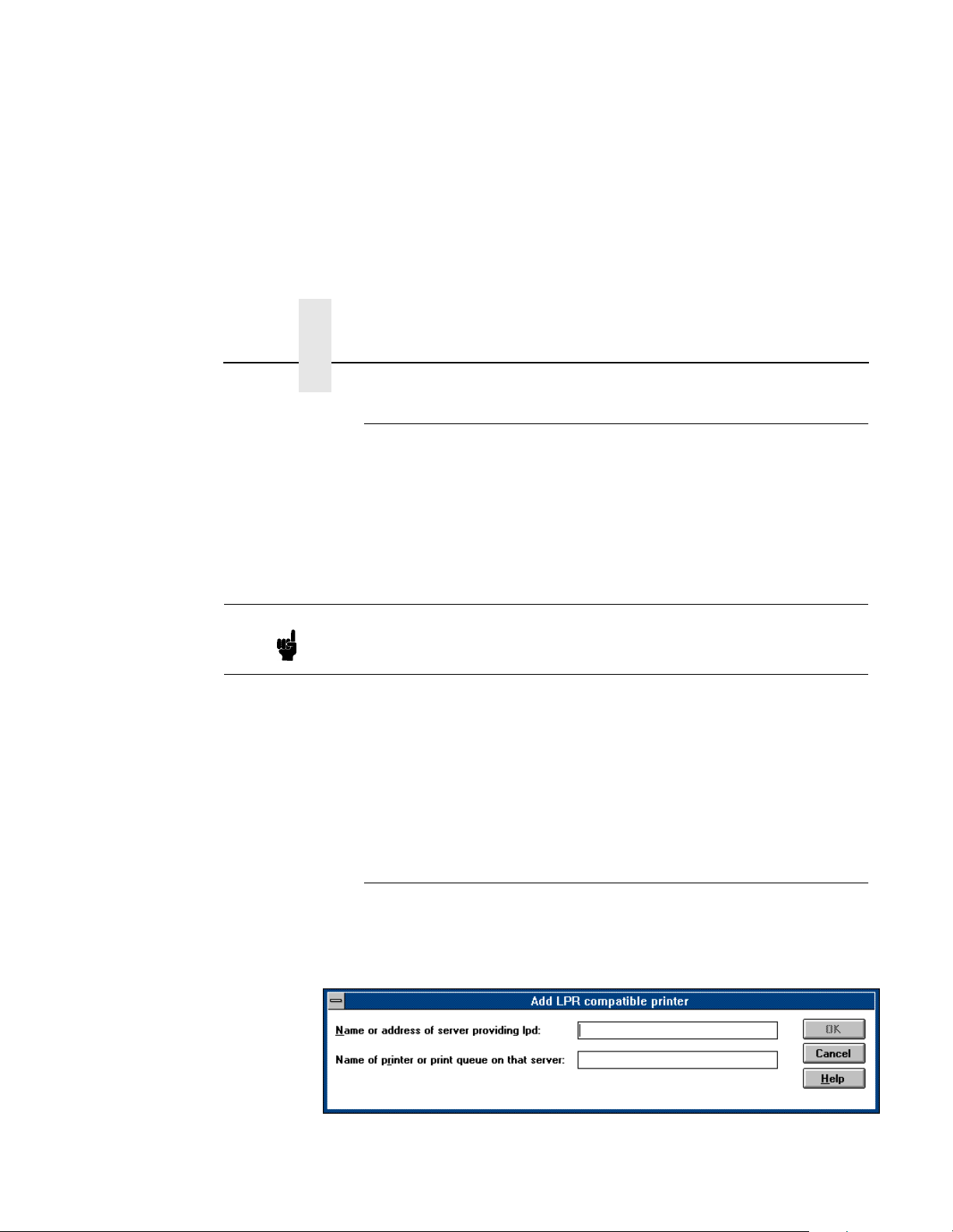
Chapter 6 Windows LineJet Print Server Configuration
Changing Workgrou p Names
Windows environments define groups of related computers as
“workgroups.” By default, the LineJet Print Server belongs to the
workgroup called “WORKGROUP”. However, you may want to change
this to suit your network better. To do this:
1. Load a Web browser on your Windows station and direct it to the URL
http://
“
http://192.75.11.9/networkConf.html”).
“
LineJetIPaddress
/networkConf.html” (e.g.
Note
If prompted for a “User ID” and password first, type in “
and press ENTER at the password prompt since there is no password by
default.
2. At the “Network Configuration” HTML form that displays, search for
the “Windows (NetBIOS TCP/IP)” section and highlight the
“Workgroup Name” fiel d.
3. Type in the new workgroup name for the LineJet Print Server.
4. Click on the SUBMIT button when done and physically repower the
print server to make the new settings take effect.
root” for the ID
Changing Destination Names
When defining some printers within Windows environments, the LineJet
Print Server requires that you specify a pre-defined destination rather
than any name you would like. For example, when creating a new printer
under Windows NT, you are presented with a screen similar to Figure 6.
46
Figure 6. Windows NT Print Setup Dialogue Box
Page 47
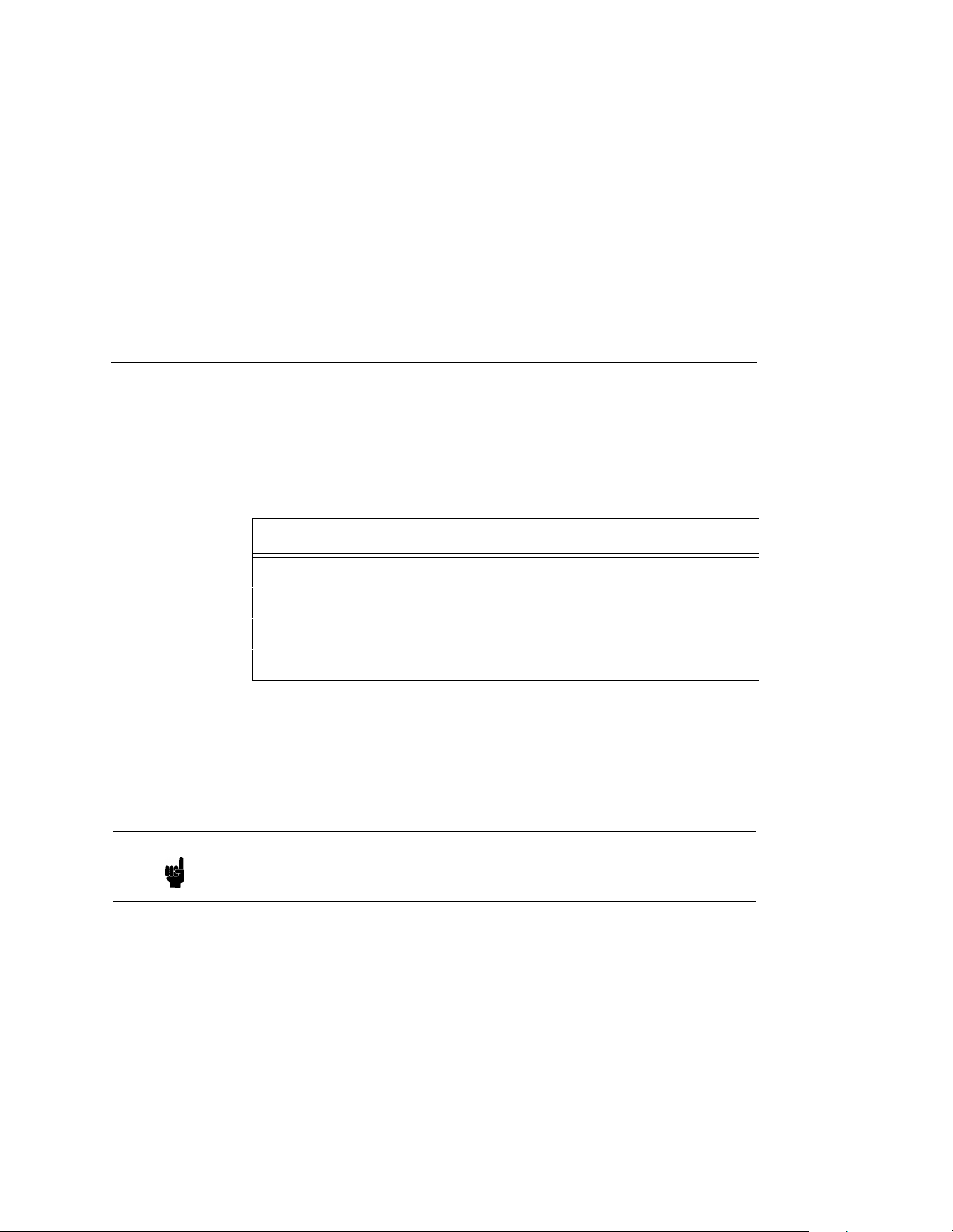
Changing Destination Names
The first field requires the IP address for the LineJet Print Server and the
second field must be filled in with a valid destination from the print server
(e.g. d1prn). Otherwise, LPR will not be able to access the printer. Table
4 outlines the default destinations to choose from.
Table 4. LineJet Print Server Default Destinations
Destination Mapped I/O Port
d1prn PRN
d2prn PRN
d3prn PRN
d4prn PRN
This name can be changed to something more meaningful using the builtin HTML forms. To do this:
1. Load a Web browser on your Windows station and direct it to the URL
http://
“
http://192.75.11.9/destConf.html”).
“
LineJetIPaddress
/destConf.html” (e.g.
Note
If prompted for a “User ID” and password first, type in “
and press ENTER at the password prompt since there is no password by
default.
2. At the “Print Path Configuration” HTML form that displays, select a
destination link from the top of the page to bring up the appropriate
destination form. By default, you should see a line near the top of the
form showing the destinations listed in Table 4.
3. Once the desired destination HTML form displays, highlight the
“Name” field and type in the new name for this destination.
4. Click on the SUBMIT button when done and physically repower the
print server to make the new setting take effect.
root” for the ID
47
Page 48

Chapter 6 Windows Host Configuration
Windows Host Configuration
This section covers Windows NT and Windows 95, Windows 3.1 and
Printronix Printing System (PPS) new printer setups.
Windows NT 3.51 Host Setup
To configure a new printer on a Windows NT 3.51 station:
1. Open the “Control Panel.”
2. Double click on “Printers.”
3. Select “Create a Printer” from the “Printer” menu to display the
dialogue box in Figure 7.
48
Figure 7. Create a Printer Dialogue Box
4. Define a name to represent this print setup and select the appropriate
driver for the printer that will be used in this setup. For printer driver
choose “generic text” or Epson “FX1050” or “Proprinter” based on
print need.
5. Under the “Print To” field, select “Other...”
Page 49
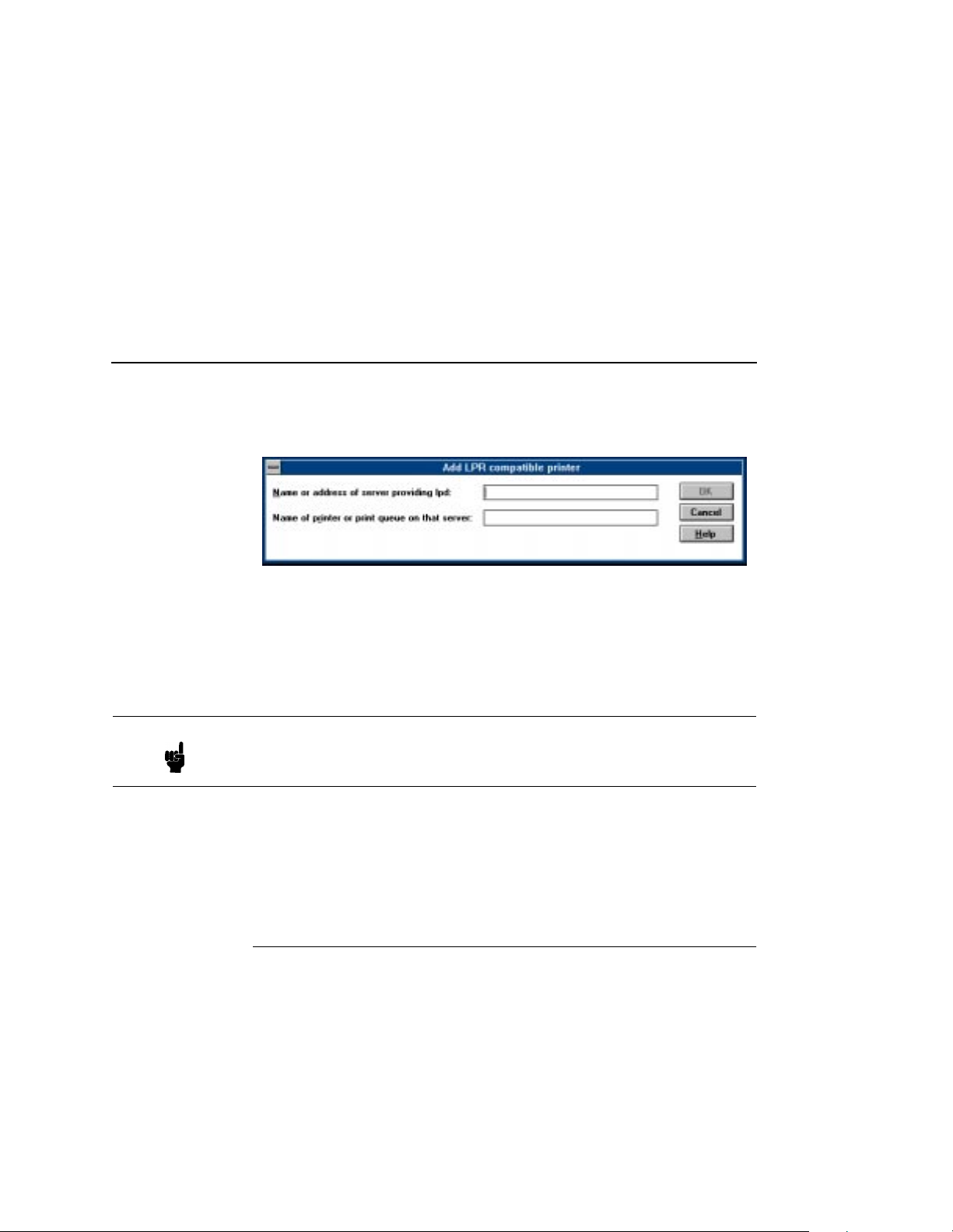
Windows NT 4.0 Host Setup
6. Select “LPR Port” from the list that displays and click OK to bring up a
dialogue box similar to the one found in Figure 8.
Figure 8. Add LPR Compatible Printer Dialogue Box
7. Type in the IP address or host name of the LineJet Print Server in the
first field.
8. Type in the name of a pre-defined destination/queue on the LineJet
Print Server in the second field.
Note This name must be a name of an existing destination/queue on the
LineJet Print Server and it must be lowercase by default. You will
probably use “
d1prn”.
9. Click OK when done specifying these two fields.
You now have a new network printer which relies on the standard TCP/IP
print protocol, LPD, to print remotely to a printer with the LineJet Print
Server.
Windows NT 4.0 Hos t Setu p
This installation procedure assumes that the LineJet Print Server adapter
is configured with the correct IP address, subnet mask and gateway (if
ping
required). In addition, the administrator can “
LineJet Print Server adapter from the server console.
If this is not the case, use the printer front panel to configure the LineJet
Print Server adapter before proceeding.
1. Select “Settings:Printers” from the “Start” menu.
2. Double click on the “Add Printer” icon. The “Add Printer Wizard”
window is displayed.
” and telnet to the
49
Page 50

Chapter 6 Windows Host Configuration
3. Select “My Computer”.
50
4. At the next window, click on “Add Port ...”.
Page 51
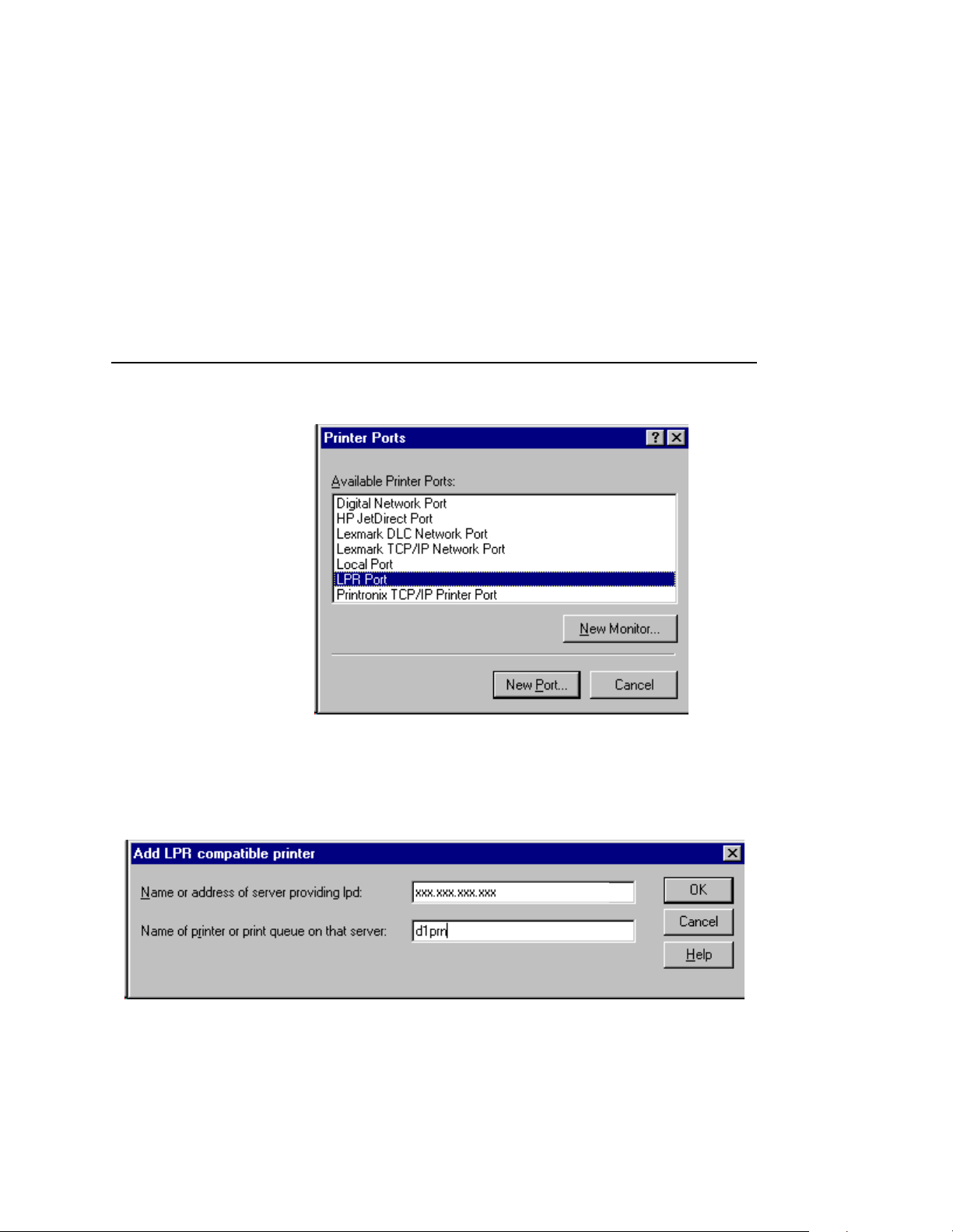
Windows NT 4.0 Host Setup
5. Double click on “LPR Port”. If LPR Port is not listed it means that
Microsoft TCP/IP Printing service is not installed.
6. In the “Name or address of server providing lpd:” box, enter the IP
address of the LineJet Print Server adapter. In the “Name of printer or
print queue on that server:” box, enter d1prn.
51
Page 52

Chapter 6 Windows Host Configuration
7. Select the “Generic/Text only” printer driver or install the LineJet
driver. The generic driver is good for troubleshooting installation
problems. The network administrator can always go back and install
the LineJet driver at a later time.
52
8. In the “Printer Name” box, enter a name for this printer.
Page 53

Windows NT 4.0 Host Setup
9. Determine if the printer is shared with other network users. If it is
shared, the share name and the operating system must be selected.
10. Print a Windows test page.
11. If there are any problems during or after installation, see “Windows
NT 4.0 Host Setup Problems” on page 62.
53
Page 54

Chapter 6 Windows Host Configuration
Windows 95 Host Setup
To configure a new printer on a Windows 95 station:
1. Select “Settings:Printers” from the “Start” menu.
2. Double click on the “Add Printer” icon.
3. Select “Network Printer” from the second window of the “Add Printer”
wizard that loaded.
4. At the next window, click on BROWSE to help fill in the network path
of this printer.
5. At the “Browse for Printer” dialogue box that displays, double click on
the appropriate workgroup containing the LineJet Print Server. By
default, the print server falls under the workgroup, “WORKGROUP.”
6. Continue searching the network until you see the LineJet Print Server
name, “M_
print server Ethernet address found when a configuration is printed.
7. Once you see the LineJet Print Server, double click on it to display a
list of pre-defined destinations/queues to choose from.
xxxxxx
”, where “
xxxxxx
” equals the last six digits of the
54
8. Select a destination/queue that will use “
9. Click OK once you have selected a destination.
10. Back at the network path window, select NEXT since this path should
now be filled in for you.
11. At the next window, select the appropriate print driver and click on
NEXT.
12. Fill in a name for this new network printer at the next window and
decide if you want this to be the default printer. This printer name can
be anything you would like as long as it is unique.
13. When prompted for a test page, select either “Yes” or “No” depending
on the state of the attached printer and click on FINISH.
Windows may ask for a disk or CD-ROM to load the appropriate printer
driver to complete this new printer setup.
There should now be a new printer icon within the “Printers” folder. This
new network printer relies on NetBIOS over TCP/IP as the underlying
protocol to print to the LineJet Print Server.
d1prn”.
Page 55

Printronix Printing System (PPS) Host Setup
Printronix Printing System (PPS) Host Setup
To configure a PPS LPR port for a printer on a Windows station, you will
need to:
1. Insert the diskette labeled “PPS” into the floppy drive.
2. Load the File Manager or WinFile and look under the floppy drive for
a PPS ZIP file.
3. Double click on the PPS ZIP file to extract all files within it to a
directory on the Windows station.
4. Once extracted to a directory, find the “Setup” file and double click on
this to load the InstallShield Wizard.
5. Answer the prompts throughout the wizard and select “Yes” to restart
your computer at the end.
6. Once your computer is rebooted, open the “Settings:Printers” folder
to view your existing printers.
Note PPS will only work with an existing printer. Therefore, if you do not have
an existing printer that you can alter, create one now using any port
settings you would like. These will be changed in the following steps.
7. Select the printer that you want to use with PPS and click the right
mouse button to bring up a sub-menu.
8. Select “Properties” from this menu to display the current settings for
this printer.
9. Click on the “Details” tab to display the printer port settings.
10. Click on the ADD PORT button.
11. At the “Add Port” dialogue box that displays, click on the button
labeled “Other.”
12. Click on “TCP/IP Printer Port” within this “Other” list.
13. At the next dialogue box that displays, fill in the host name or IP
address of the LineJet Print Server in the first field.
14. Fill in a valid TCP port number on the LineJet Print Server in the
second field. The choice is
4400 or 9100 for PRN.
55
Page 56

Chapter 6 Windows Host Configuration
15. Click OK when done to return to the “Details” window. You should
now see something relating to “PPS Port” within the “Print to the
following port:” field.
16. Click OK to close this printer properties window.
You now have a new network printer which relies on PPS to print
remotely to a printer off of the LineJet Print Server.
Windows 3.1 Host Setup
If you are running Windows 3.1 stations on your network, you will need to
rely on either TCP/IP or IPX to print to the LineJet Print Server. If IPX is
used, you will have a print queue defined on a Novell file server which
your Windows 3.1 stations will send their print jobs to. The LineJet Print
Server will then service this print queue as either a PSERVER or an
RPRINTER. Please see Chapter 5, “Novell Configuration” for further
details.
If you want to rely on TCP/IP, you will need a third party TCP stack loaded
onto your Windows station since TCP/IP support did not automatically
come with Windows until the introduction of Windows NT and Windows
95. You may also be running a third party stack if you decided not to use
a Microsoft operating system.
Some common TCP stacks are FTP Software's
Chameleon, and Frontier Technologies'
allow your Windows 3.1 station to communicate with other TCP/IP
devices. This means you can send print jobs to the LineJet Print Server
as well.
SuperTCP. In each case, they
OnNet, NetManager's
56
The most common print method offered with Windows TCP stacks is
LPR/LPD, a multi-platform remote printing protocol used on everything
from PCs to mainframes. The LPR print setup is very simplistic, involving
only two parameters:
1. LineJet Print Server IP address. The IP address or host name of
the print server you want to print to.
2. LineJet Print Server destination/queue. A pre-defined name on the
print server telling the device which I/O port to send the jobs to. The
standard name for the PRN port is “
case sensitive and by default, all names are lowercase.
d1prn”. This destination name is
Page 57

LineJet Print Server Card Cannot Be Found on the Network
Windows Troubleshooting Tips
This section provides information on possible solutions to some standard
configuration errors. If you require technical support, please have as
much of the following information as you can available when you call:
1. What level of software are you running?
2. What type of attachment do you have?
3. What is your host operating system?
4. Give a detailed description of the problem.
5. How often, and when, does the problem occur?
6. Give a detailed description of your network and the components
attached.
Please follow these tips to determine what the problem may be with your
LineJet Print Server configuration.
LineJet Print Server Ca rd Cannot Be
Found on the Network
• Have you assigned the LineJet Print Server a unique and valid IP
address which corresponds with the other IP addresses on your
network? For example, are you sure no other device is using this IP
address?
• Are you sure you are trying to talk to the LineJet Print Server from a
Windows station on the same subnet? Currently, the print server can
only be seen locally unless you configured a routing entry earlier.
• If you look at the back of the printer, is the STAT LED flashing once a
second or is it quicker than that? A slower, once-a-second rate tells
you that the print server is in fact configured with an IP address. A
faster rate says it knows nothing about this so you may need to try the
configuration proces s agai n.
• Have you confirmed that the network connection to the LineJet Print
Server is working correctly? Trying different network cables and
locations will help narrow down the problem.
57
Page 58
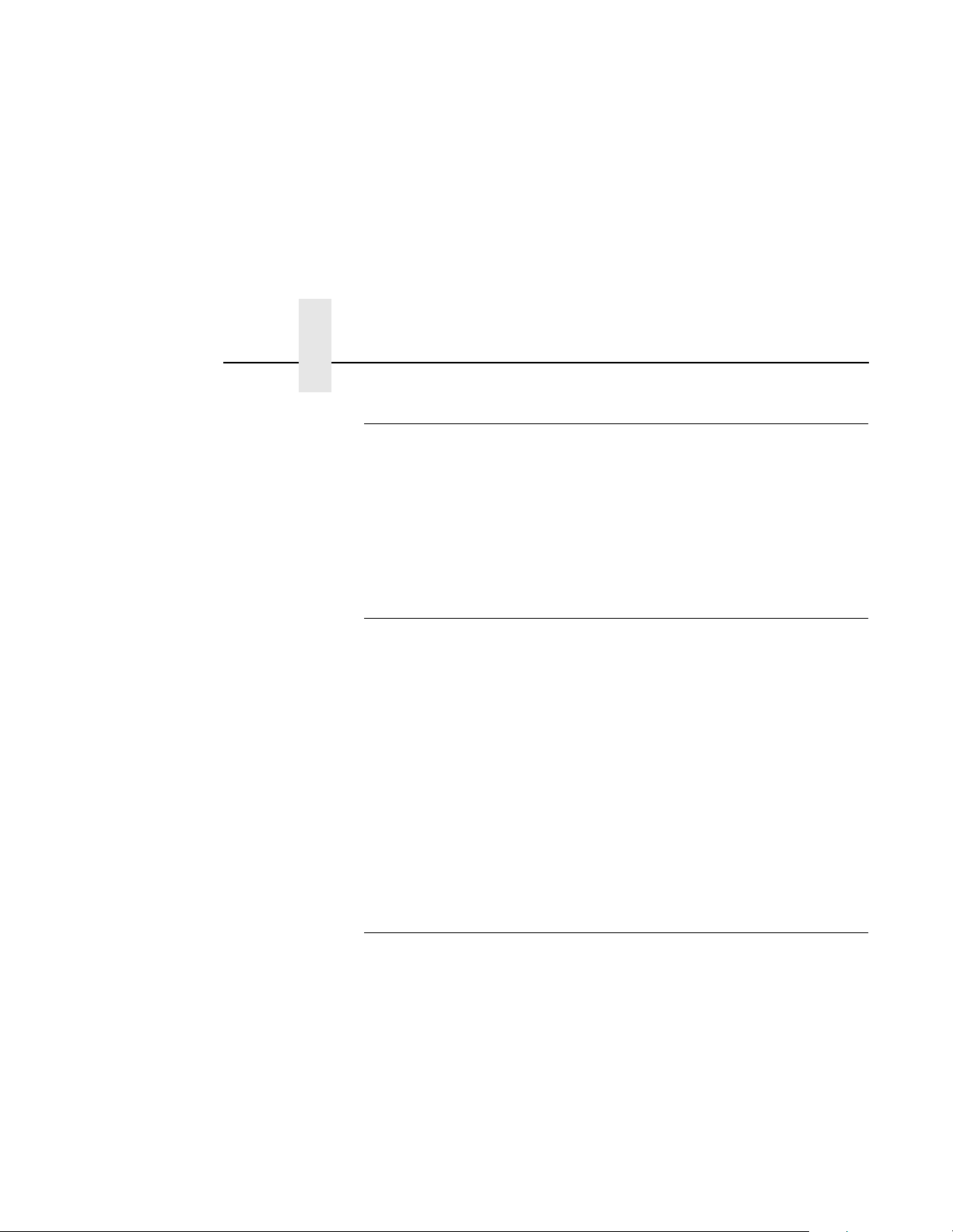
Chapter 6 Windows Troubleshooting Tips
HTML Configuration Forms Will Not Display
• Can yo u “ping” the LineJet Print Server from your Windows station?
If not, please refer to “LineJet Print Server Card Cannot Be Found on
the Network” above.
• Have you used the correct URL for the LineJet Print Server home
page? It should be “
http://192.75.11.9”).
(e.g. “
http://
Errors Occur when Defining an LPR Printer
• Can you “ping” the LineJet Print Server from your Windows NT
station? If not, please refer to “LineJet Print Server Card Cannot Be
Found on the Network” above.
• Did you specify the correct IP address or host name for the LineJet
Print Server in the first field of the “Add LPR Compatible Printer” box?
• Did you specify a valid destination/queue on the LineJet Print Server
in the second field of the “Add LPR Compatible Printer” dialogue box?
If so, did you also enter it in lowercase letters?
LineJetIPaddress
”
58
• LPR is available only on Windows NT, not on Windows 95 or 98
(unless a third party software is added).
Can Not Browse th e LineJet Prin t Server Card on the Network
• Have you looked under the right Windows workgroup? By default, the
LineJet Print Server will be found under “WORKGROUP.”
• Are you able to browse other Windows stations and devices on the
network from this same station?
• Has this Windows station been given enough time to update its
registry so it can see this newly added workgroup device? Sometimes
Windows stations can take considerable time, depending on the size
of the network.
Page 59

Printer Errors when Printing or No Output
Printer Errors when Printing or No Output
• Is there a large job currently printing taking up all of the printer
resources? Usually when printing from Windows 95 stations, a busy
printer can cause Windows to display a printer error message. This is
because it demands immediate printer attention rather than holding
the data until the printer is ready again. The best way around this is to
use a central spooling station like an NT server.
• Have you tried restarting the spooler under “Control Panel:Services”?
Sometimes this is needed to get printing started.
Note As a last resort, you may want to reboot the Windows station. Sometimes
this is the only option to completely clear this situation. The LineJet Print
Server usually has nothing to do with this problem.
TCP/IP Access Problem
If you can “
browse, Telnet, or print to the printer through the LineJet Print Server,
there may be an incorrect entry in the TCP access list. In order for this
workstation to use the LineJet Print Server interface in this case, one of
two things must happen.
1. The TCP list must have an entry added to grant access to this
workstation.
2. All entries must be deleted from the TCP list to grant all workstations/
hosts access to the above TCP services.
To view the current access list:
Use the printer control panel to access the configuration menu (see the
User’s Guide
DIAGNOSTICS/Printer Tests menu choose the E-net Test Page. When
the page prints, look under the “TCP ACCESS TABLE” section for the
TCP access list entries.
To add/delete a TCP access list entry, refer to “TCP Access Lists” on
page 181.
ping
” the printer from a workstation, but you cannot Web
for configuration menu information). From the
59
Page 60
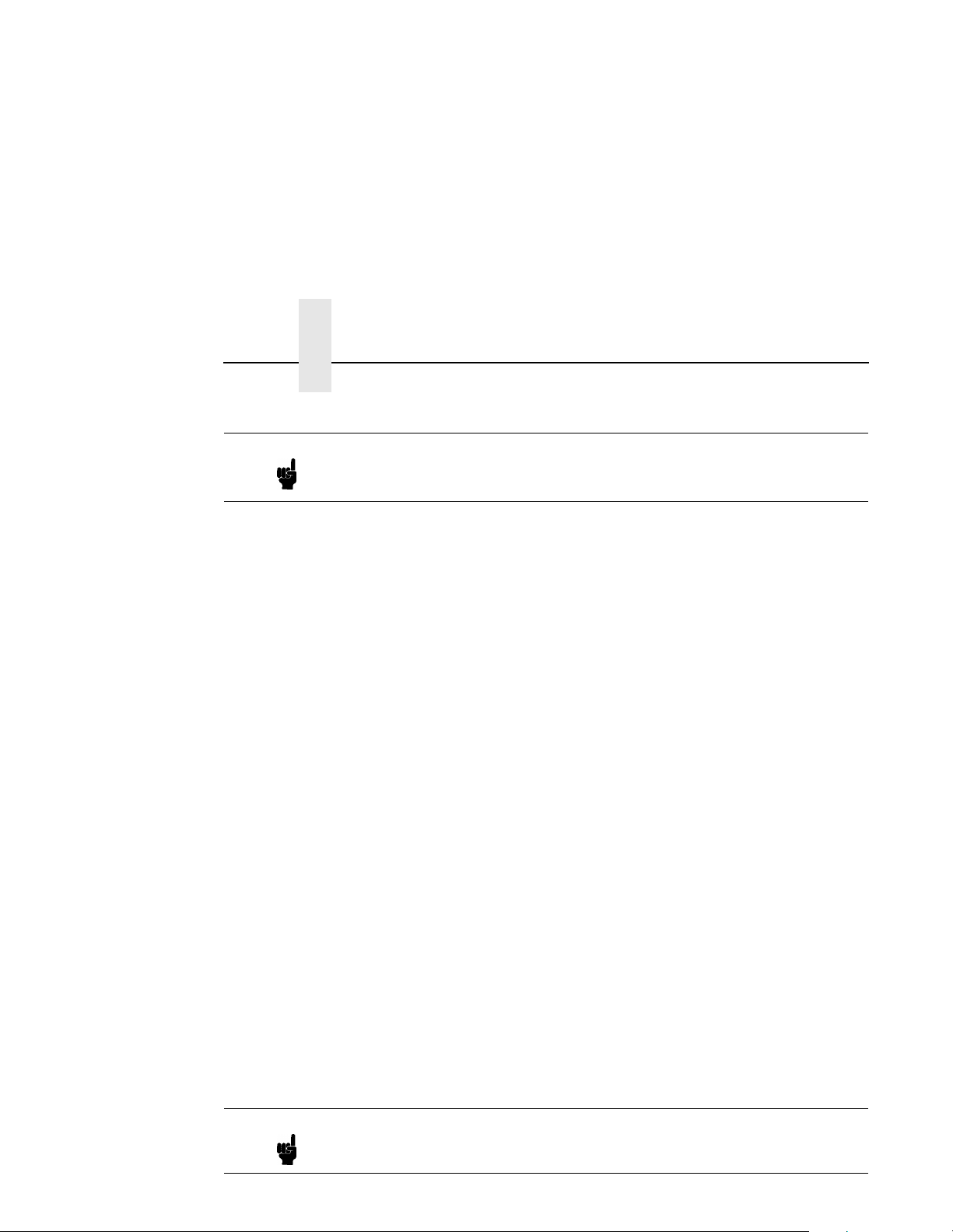
Chapter 6 Windows Troubleshooting Tips
Note When the following procedure is used, the TCP access list will be cleared
but all IP addresses will need to be entered again after the procedure is
complete.
To reset all TCP/IP values to the factory defaults when access is
impossible:
1. Obtain a printer configuration printout using the control panel. See the
User’s Guide
2. Power off the printer.
3. On the Print Server Interface, place SWITCH 2 in the down position.
4. Power on the printer and wait for the ONLINE state.
5. On the Print Server Interface, place SWITCH 2 in the up position.
6. From a workstation attached to this network segment, create an ARP
entry. The LineJet Print Server IP address and hardware or MAC
address are needed. At the workstation enter:
arp -s <
ping <
7. Try to “
ipaddress
seen on your network. If the interface does not respond, verify you
are on the same network segment as the printer and that the ARP
entry was created.
for configuration menu information.
ipaddress
> <
MACaddress
>
>
ping
” this IP address to see if the LineJet Print Server can be
8. Telnet into the Print Server using the same IP address as above. Log
in as root with no password.
9. At the system prompt, enter:
store tcpip from default
config http on
save
reset
Note This will reset all TCP/IP settings to factory default and reset the LineJet
Print Server.
60
Page 61
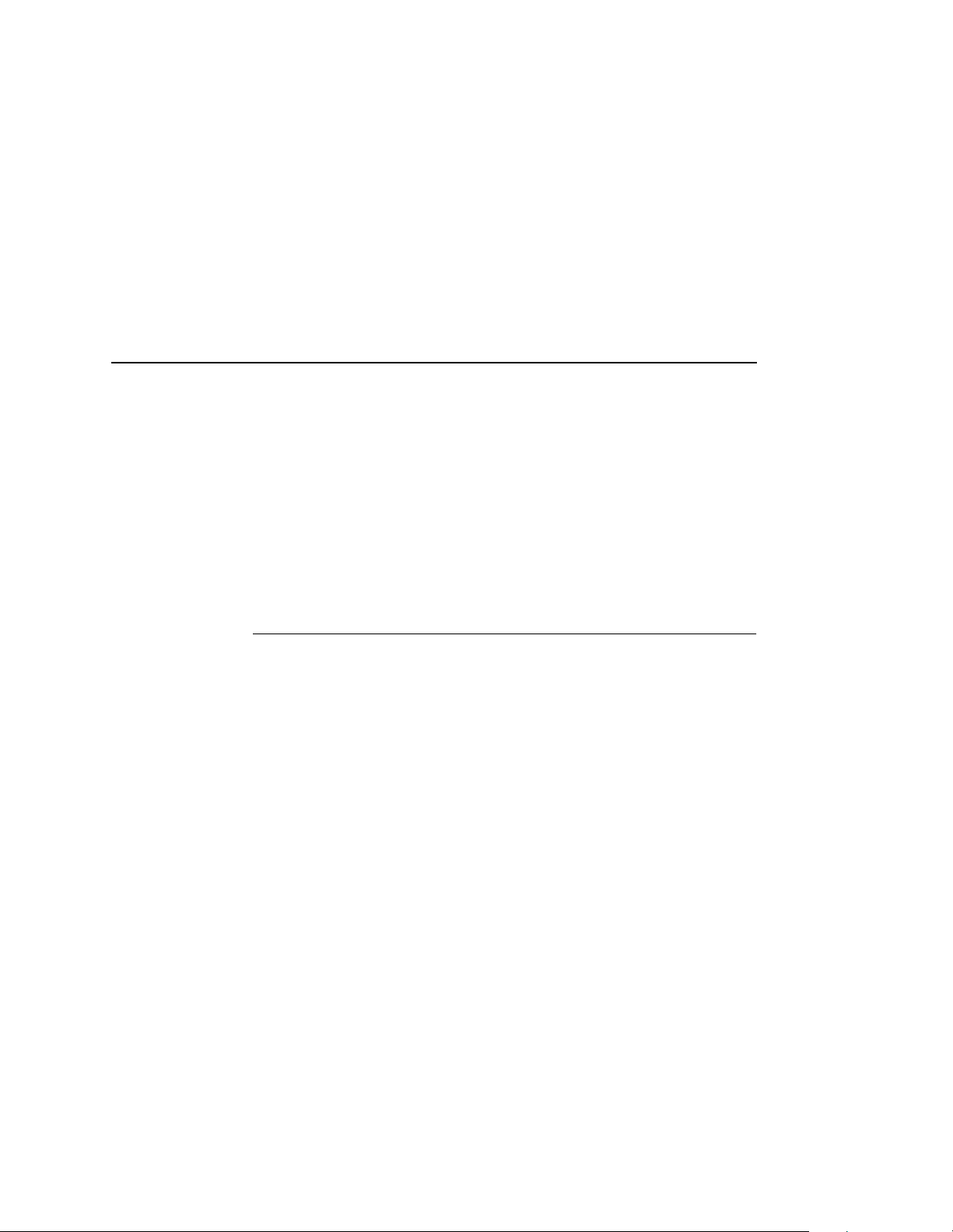
Web Browser/HTTP Problem
10. Power the printer off and then back on.
11. Set the IP address, subnet mask, and default gateway parameters to
the desired values.
12. If Web browser access does not work, Telnet into the LineJet Print
Server as root. Enter the following command:
config http on
If you are still experiencing difficulty accessing or browsing the printer,
contact technical support for further assistance.
Web Browser/HTTP Problem
In some cases you may not be able to browse the printer web page
simply because the LineJet Print Server HTTP may be turned off.
ping
If you can not “
IP Address, subnet mask, and default gateway are set correctly by
checking the Ethernet Parameters menu from the operator panel. See the
User’s Guide
” the LineJet Print Server IP address, make sure the
for configuration menu information.
ping
If you can “
the web pages, perform the following procedure to verify the LineJet Print
Server HTTP is turned on.
1. Telnet into the Print Server and log in as root with no password.
2. At the system prompt enter the following commands:
” the LineJet Print Server IP address but can not access
config http on
save
reset
3. After approximately 30 seconds, point your browser to the Print
Server IP address. The printer web pages should now be accessible.
If you are still experiencing difficulty accessing or browsing the printer,
contact technical support for further assistance.
61
Page 62
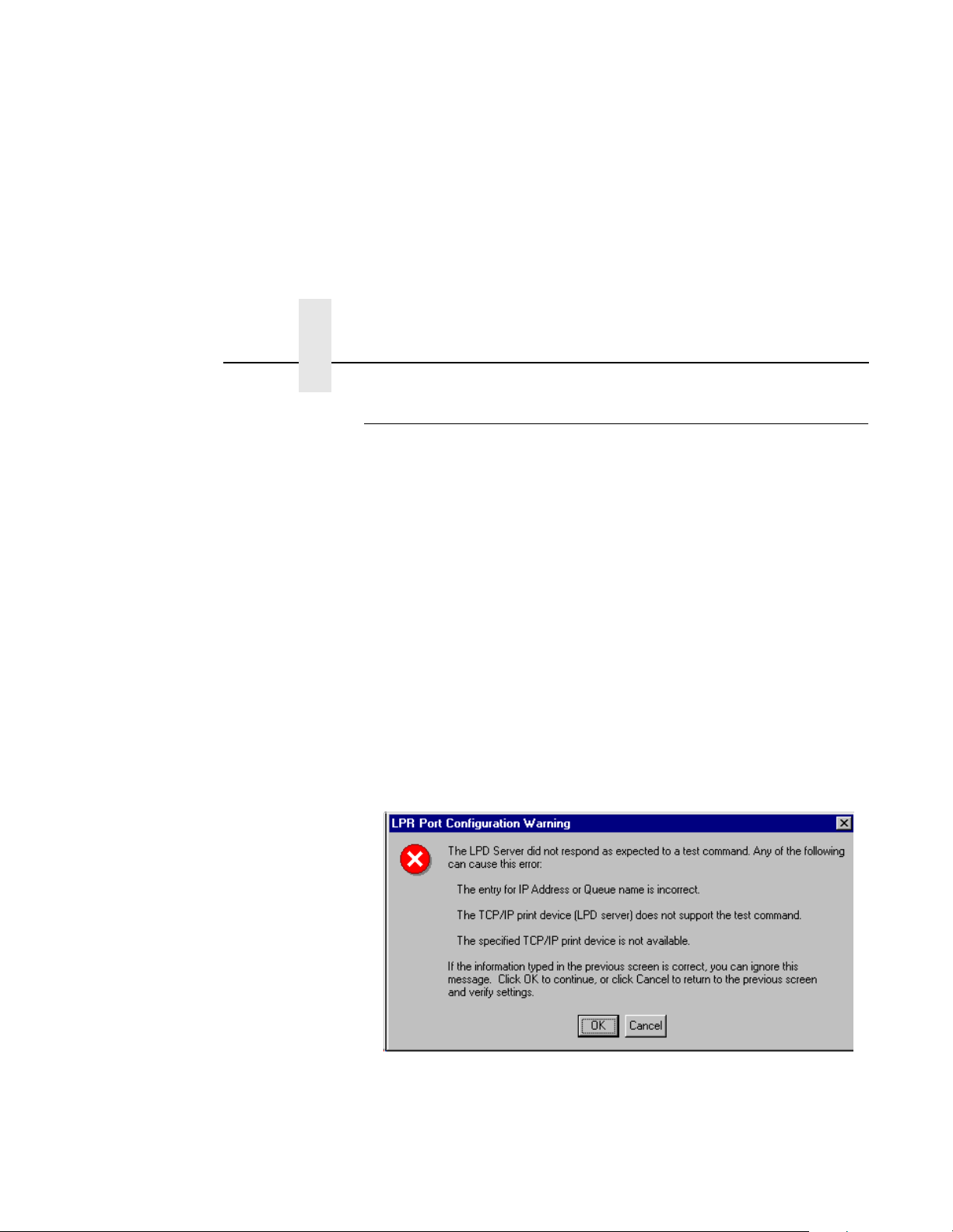
Chapter 6 Windows Troubleshooting Tips
Windows NT 4.0 Host Setup Problems
The installation procedure covered earlier in this chapter assumes that
the LineJet Print Server adapter is configured with the correct IP address,
subnet mask and gateway (if required), and that the administrator can
ping
” and telnet to the LineJet Print Server adapter from the server
“
not
console. If this is
LineJet Print Server adapter before proceeding.
The LineJet Print Server installation for Windows NT 4.0 also requires
“Microsoft TCP/IP Printing” service on the server. To install this service,
click on the Network icon in the Control Panel and click on the “Services”
tab. Click on “Add Service” and select “Microsoft TCP/IP printing”.
• Are you logged in as the “Administrator”?
This installation requires administrator privileges.
• “LPR port” is not listed in step 5.
Cancel the installa tion and instal l Microsof t TCP/I P printin g servic e on
the server.
the case, use the printer front panel to configure the
62
• LPR configuration warning during step 6.
The Ethernet cable is not plugged in, or printer is not turned on. This
message is a communication failure between the NT server and the
LineJet Print Server card. Check cabling, IP address settings,
gateway, etc.
Page 63
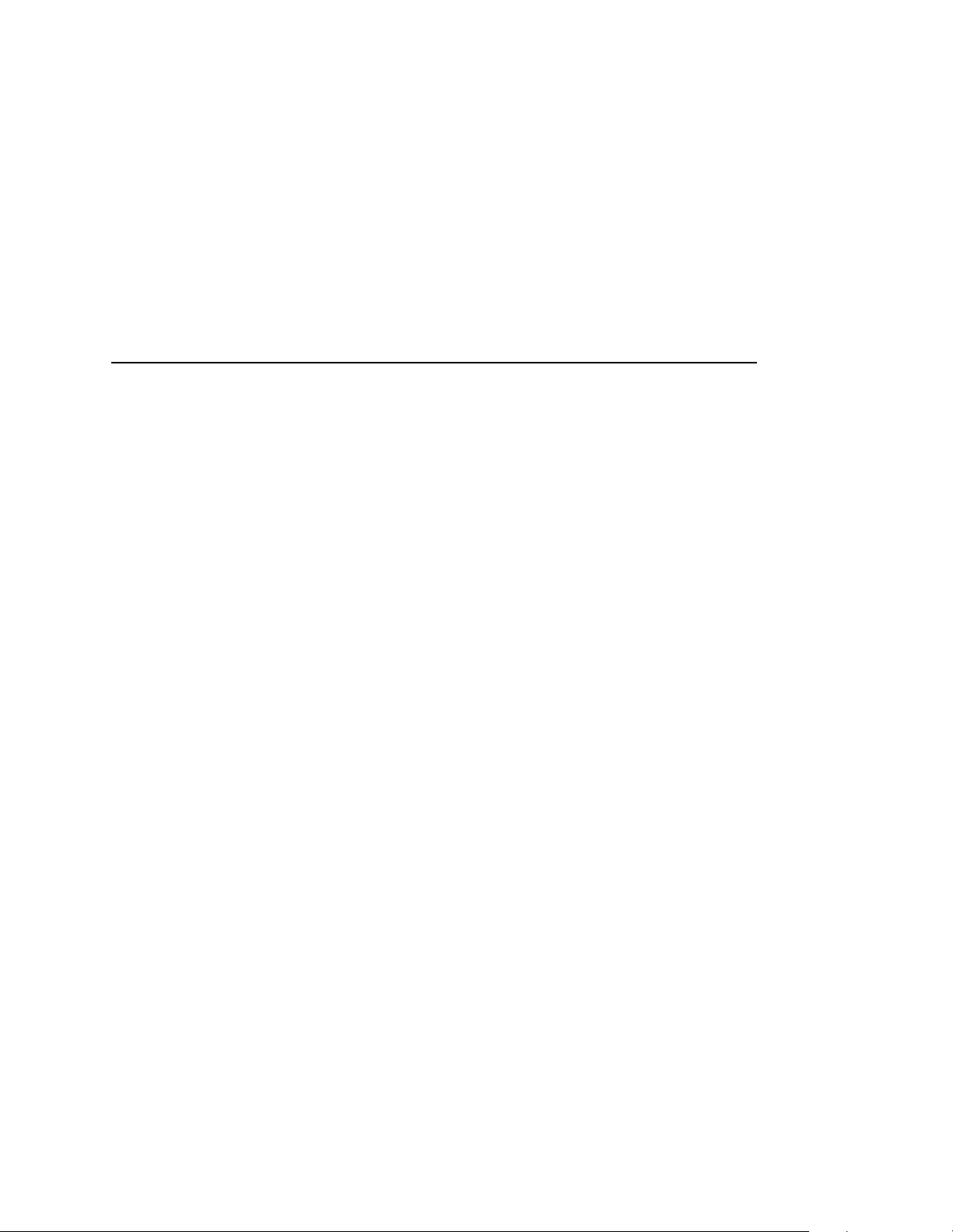
Windows NT 4.0 Host Setup Problems
• Test page does not print or prints incorrectly.
1. Is the printer online? Re-send test page.
2. The print queue name in step 6 should be “d1prn”; however, the
name can be changed. To verify the queue names, print an
Ethernet Test Page. Refer to your
3. The Printronix NT print driver requires P-Series emulation active
on the printer. The Generic/Text driver should print in any printer
emulation.
4. Delete then re-install Microsoft TCP/IP Print service on the
server.
User’s Guide
for information.
63
Page 64

Chapter 6 Windows Troubleshooting Tips
64
Page 65

7 Unix Configuration
Overview
This chapter details a complete Unix setup including:
1. Configuring the LineJet Print Server with its mandatory TCP/IP
settings (i.e. IP address and subnet mask).
2. Configuring the Unix host station with a new printer.
Unix Environment Description
The LineJet Print Server supports network printing under various TCP/IP
environments including all variations of Unix. Printing can come from
multiple hosts directly or through central spooling machines. Figure 9
illustrates this.
65
Page 66

Chapter 7 Unix Environment Description
XTerm
PC
PC
PC
Linux
Solaris
Ultrix
SparcStation
SunOS 4.1.1
SCO
PC
XTerm
Figure 9. Unix Integration
OSF/1
IRIX
IP Router
HP-UX
66
Page 67

Unix LineJet Print Ser ver Configuration
There are mandatory settings needed before the print server can be
detected on the network, as well as some additional optional settings.
This section offers alternative methods for configuring your LineJet Print
Server and mentions some of the more common optional settings
available.
Mandatory
The LineJet Print Server must be assigned TCP/IP values of IP Address,
Subnet Mask, and Gateway Value (if required) before setting up and
establishing print queues and logical Unix printers. Refer to Chapter 4,
“TCP/IP Configuration”.
Mandatory
Additionally, the file
known to the Unix workstation being set up) must be updated to include
the IP Address and logical name for the LineJet Print Server, or a DNS
server needs to be set with this information so that the Unix print
daemons (software processes) can communicate with the physical
LineJet Print Server.
etc/hosts
on the Unix system (or the DNS server
Optional
Additional settings, like routing entries, can be configured allowing for
communication across subnets.
Configuration of the LineJet Print Server can be done from the control
panel or through host commands. To configure these options, see
“Configuration Tools” on page 21.
67
Page 68

Chapter 7 Unix LineJet Print Server Configuration
Communicating Across Routers
Since Unix environments rely on TCP/IP to communicate with the LineJet
Print Server, crossing routers becomes an issue.
After following one of the LineJet Print Server configuration methods
mentioned (other than the BOOTP method), you will most likely only be
able to communicate with the print server from the same subnet. This
means any host across a router will not be able to see your LineJet Print
Server. In order to communicate across a router, it is best to store a
default router/gateway within the print server so that any packets destined
for another subnet get forwarded to this router automatically. The router
(or series of routers) can then take over ensuring the packets get to their
final destination on another subnet on your network.
To configure a default router/gateway within the LineJet Print Server:
1. Load a Web browser on your Unix station and direct it to the URL
http://
“
http://192.75.11.9/networkConf.html”).
“
LineJetIPaddress
/networkConf.html” (e.g.
68
Note
root
If prompted for a “User ID” and password first, type in “
and press ENTER at the password prompt since there is no default
password.
2. At the “Network Configuration” HTML form that displays, click in the
first field below the “Gateway” heading and type in the IP address of
the default router/gateway for the LineJet Print Server subnet.
3. Click on the SUBMIT button when done and physically repower the
print server to make sure the new setting is in effect.
” for the ID
Page 69

Unix Host Configuration
There may be times when you would prefer to or have to perform the
manual setup steps for a new printer definition. There may also be times
when you require a less common print solution such as direct socket
capabilities. This section covers these additional setups.
Manual System V Host Setup
Manual System V Host Setup
This setup involves any Unix operating system using System V print
spooling (e.g. SCO, Solaris
interface file is used for each defined printer and in the case of any
System V print setup involving a LineJet Print Server, the RSHD protocol
is used to transfer data from the host to the print server.
To manually configure a new System V printer on a Unix station, create a
dummy device file that acts as a locking mechanism between contending
print jobs.
Syntax:
touch /dev/
where
LineJet name
portname
Example:
LineJetname.portname
is one of its four I/O ports.
, HP-UX, DG/UX, etc.). This means an
is the host or IP name of the print server and
touch /dev/spike.prn
Manual LPR/LPD Host Setup
The LineJet Print Server also supports Unix operating systems which
follow a BSD print system (e.g. SunOS 4.1.x). This means a printcap file
is used to define all printers available on the host and interface scripts are
not commonly used. Instead, LPR/LPD printers are defined.
69
Page 70

Chapter 7 Unix Host Configuration
To manually configure an LPR/LPD printer on a BSD Unix system:
1. Define an entry for this new printer within the printcap file, /etc/
printcap.
Syntax:
printername:
:sh:pw#80:mx#0:\
LineJetname
:rm=
:rp=
LineJetdestination
:lp=:\
:sd=/usr/spool/lpd/
:lf=/usr/spool/lpd/
:af=/usr/spool/lpd/
where
printername
LineJetname
LineJetdestination
device.
Example:
LPQ1000:
:sh:pw#80:mx#0:\
:rm=spike:\
:rp=d1prn:\
:lp=:\
:sd=/usr/spool/lpd/ LPQ1000:\
:lf=/usr/spool/lpd/ LPQ1000/log:\
:af=/usr/spool/lpd/ LPQ1000/acct:
2. Create the spool directory specified by the “sd=” entry in the printcap
entry for this printer.
:\
is any name you would like to give to this new printer,
is the host or IP name of the print server, and
is one of the pre-defined destinations/queues on the
:\
printername
printername
printername
:\
/log:\
/acct:
70
Example:
touch /usr/spool/lpd/ LPQ1000
3. Create the log and account files specified by the “
entries in the printcap entry for this printer.
Example:
touch /usr/spool/lpd/LPQ1000/log
touch /usr/spool/lpd/LPQ1000/acct
lf=
” and “
af=
”
Page 71

Manual LPR/LPD Host Setup
4. Change permissions and ownership on the spool directory and
everything within it.
Example:
chmod -R g+rwX,o+rX /usr/spool/lpd/ LPQ1000
chmod -R daemon.daemon /usr/spool/lpd/ LPQ1000
5. Start the printer daemon for this new printer.
Example:
lpc start LPQ1000
You now have a new printer which relies on LPR/LPD to print to a LineJet
Print Server printer. Use the following command to test printing:
Syntax:
lpr
-printername filename
Example:
lpr -LPQ1000 /etc/hosts
71
Page 72

Chapter 7 Unix Host Configuration
Direct Printing
FTP printing
The LineJet Print Server contains four logical printers (destinations)
labeled as d1prn through d4prn. For FTP printing, establish an FTP
session, followed by a
be PCL
both printable and suitable for the printer emulation. Straight text is
useable in all cases.
Example:
Type the commands as shown, followed by the enter key. Assume the file
you want to print is
ftp
no DNS, in the local
for the LineJet Print Server)
at the user prompt, type
at the password prompt, press ENTER (default password for
blank until you change it)
-II, Epson, or Proprinter, be sure the file you
MyLineJet (MyLineJet
cd dest/d1prn
put /etc/inetd.conf
quit
put
/etc/inetd.conf
/etc/hosts
to the
dest
. Since the printer emulation can
put
, which is a simple text file.
needs to be a ping-able DNS name, or if
file, or it can be a dotted IP Address
root
to print is
root
is
72
Note
If the file you want to print is a binary file, enter the command
put
the
command.
bin
before
Page 73

Spooled Printing
Remote shell printing
The LineJet Print Server is BSD capable, and has an internal lp daemon.
Each Unix system has a remote shell function which can be used to
rsh
access this process: Sun, etc. is
; UX is
remsh
; AIX is
rcmd
.
For example, printing the file
to the second logical
remsh
You may also use this form:
MyLineJet
dest
lp -d d2prn < /etc/indetd.conf
cat /etc/inetd.conf | remsh
In this form of printing the printer status will be fed back as to on/off line.
/etc/inetd.conf
in the LineJet Print Server:
MyLineJet
on an HP-UX system
lp -d d2prn
Spooled Printing
Printing Setup on HP-UX
Method 1, SAM
A simple way to set up printing on HP-UX is using SAM, the system
administration tool.
1. At command prompt in a terminal session, start SAM.
2. Double click on Printers/Plotters.
3. Under Actions choose Add Remote Printer.
4. In the entry panel that opens, make the following entrys (remember
Unix is case sensitive, so d1prn is not the same as D1PRN):
a. For Printer Name, enter anything you want. This is actually the
Unix Queue name; example, “Accounting”.
b. For Remote System Name, enter the DNS/pingable name;
example, “MyLineJe t”.
c. For Remote Printer Name, enter a dest on the LineJet; example,
“d1prn”.
d. Accept defaults for Remote Cancel model and Remote Status
model.
e. Check the box next to “Remote Printer is on a BSD system”.
73
Page 74
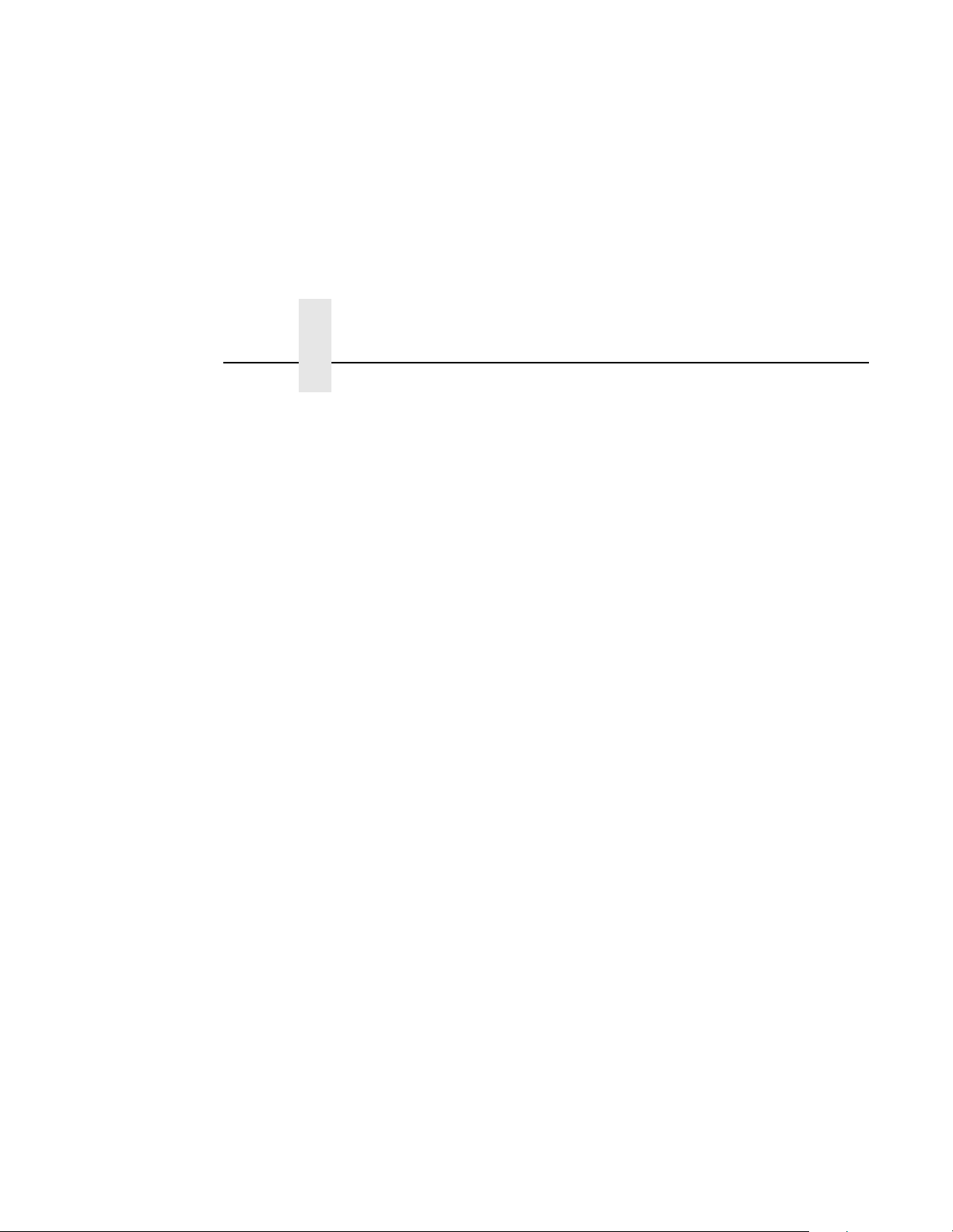
Chapter 7 Unix Host Configuration
f. Click on OK.
5. You will be asked if you want to add the new printer to HP Vue, this is
optional. Other optional choices include making this the system
printer and allowing anyone to cancel a job.
6. Test your new printer by either a command line print:
lp -d Accounting /etc/inetd.conf
or, via an application which can be directed to a selected printer.
Method 2, Command Line
The following procedure requires root privlege.
1. Assume a print queue (aka Unix printer). Quality is desired.
2. DNS/IP Address name of LineJet Print Server is MyLineJet.
3. The dest d4prn is to be used on the LineJet Print Server.
4. The default BSD interface file rmodel on the HP-UX system will be
used.
5. Issue the following commands (in order shown):
lpshut
lpadmin -pQuality -mrmodel -v/dev/null -ormMyLineJet
-orpd4prn -ob3
lpsched
accept Quality
enable Quality
(stops the print scheduler)
(sets up queue)
(restarts print scheduler)
(allows queue to accept jobs)
(allows queue to pass jobs)
74
Explanation of command line:
-m
indicates model
indicates use
-v
-orm
is name of remote Print Perver
-orp
is name of remote printer on remote Print Server
-ob3
declares remote Print Server is a BSD type
Other useful commands are
6. You can now do a test print:
rmodel
is to be associated with
/dev/null
lpstat
lp -d Quality /etc/inetd.conf
Quality
as a file interlock to avoid contention
and
lpmove [ /usr/lib ]
Page 75

Spooled Printing
Printing Setup on Sys V (Sun 2.5.x, 2.6, 2.7 and Similar)
Sys V printing is characterized by use of the lp printer interface program,
lpsched
lpadmin
and on, the interface file
file intended for network print servers such as the LineJet Print Server.
Also as of Sun 2.6 the ability to print to a socket (sometimes called raw
tcp) or a remote printer (
printer scheduler, and the use of an interface file. The file
is used in setting up the print queue definition. As of Sun 2.6
netstandard
dest
for LineJet) is provided.
is provided in a generic interface
Root access is required to use
new printer with
For the following example, assume the print queue to be created is
lobby
, and the ping-able IP Address name of the LineJet is
you wish to print to remote printer (dest)
with Unix, commands are case-sensitive. Also, be sure to use the
bourne
The command structure:
Two examples are shown, one using the logical dest d1prn on LJ_PS1,
and the second using default port 9100 on LJ_PS1.
Using the dest d1prn
or
- stop print scheduler
lpadmin
- use
logical Unix printer of the same name)
- start the print scheduler
- enable the print queue
- accept the print queue (allow it to accept print jobs)
- do a test print
lpadmin
korn
shell, not the
to describe print queue (often referred to as the
lpshut
),
lpsched
cshell
(stop the print scheduler to add a
and
lpadmin
d1prn
when using the commands.
.
LJ_PS1
on LJ_PS1. As always
, and
lpshut
lpadmn -p lobby -v/dev/null
(gives file interlocking)
lpadmin -p lobby -i/usr/lib/lp/model/netstandard
lpadmin -p lobby -sLJ_PS1!d1prn
lpsched
enable lobby
accept lobby
75
Page 76
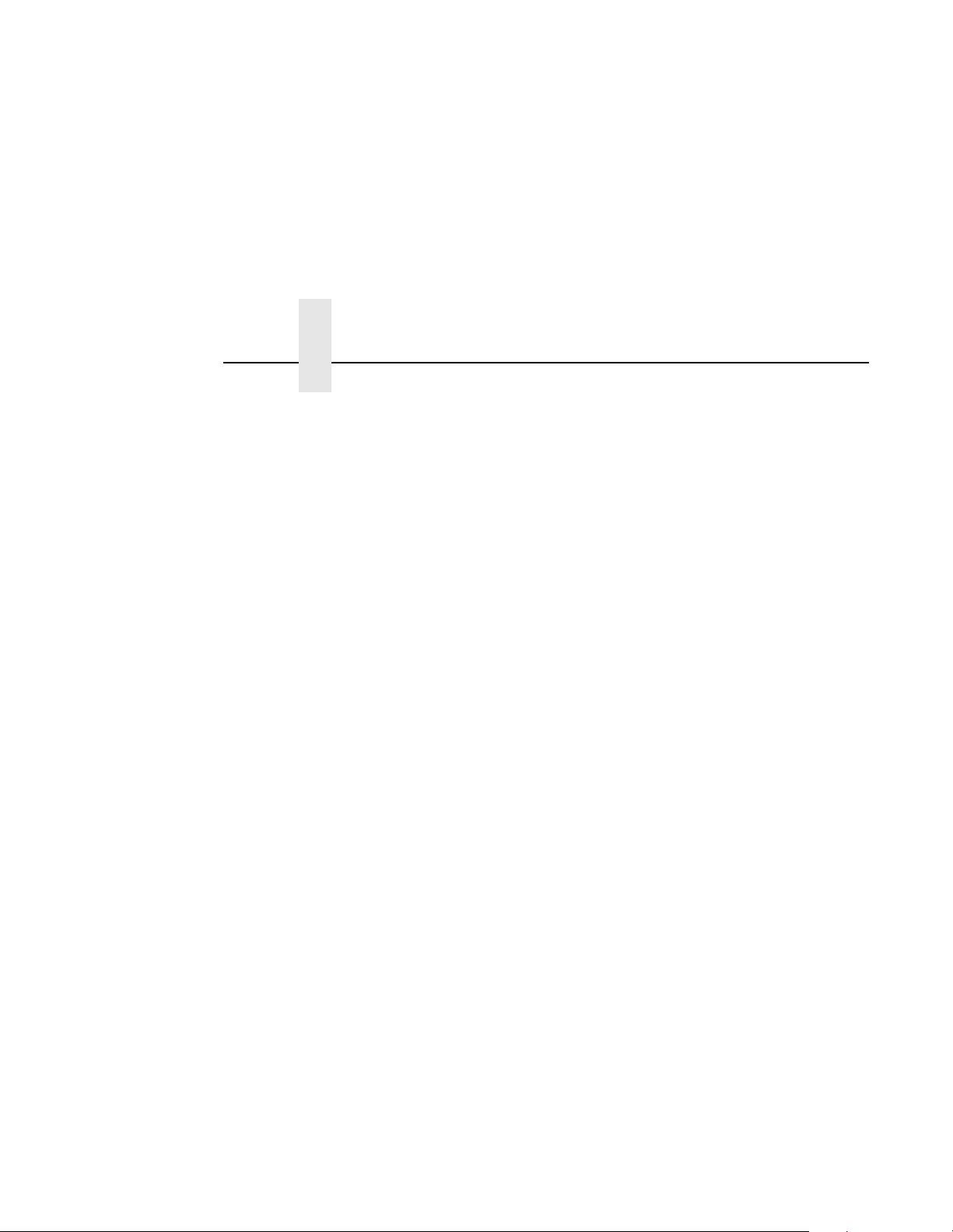
Chapter 7 Unix Host Configuration
Using the raw tcp soc ket 9100:
lpshut
lpadmn -p lobby -v/dev/null
lpadmin -p lobby -i/usr/lib/lp/model/netstandard
lpadmin -p lobby -o dest=LJ_PS1:9100 -o protocol=tcp
lpsched
enable lobby
accept lobby
(gives file interlocking)
To do a test print for either form using the
/etc/hosts
file:
lp -d lobby /etc/hosts
LPR/LPD Printing Setup on BS D systems
(Sun 4.x, DEC
BSD system printing can be characterized by the use of a printcap file
which identifies the print queue and describes information about the print
device, and the use of a spooling directory where print files are
temporarily placed until printed. Root access is required to set up the
printcap file.
Assume printer queue name to be used is
name of the printer is
to DNS server), and that you wish to use the first logical printer (
d1prn, of your LineJet Print Server.
1. Create print queue/printcap entry in file /etc/printcap (printcap file
syntax is rigid, and observes strick letter case):
backdock|back1:\
is referred to as the short printer name)
:rm=linejet01:rp=d1prn:\
:lp=:\
:sd=/usr/spool/lpd/backdock:\
spooling directory you will create)
:sh:mx#0:
Ultrix, Free BSD, etc.)
backdock
linejet01
(backdock is the Unix printer name, and back1
(ping-abl e name in
(this is the path to the
, and IP Address
hosts
file or known
dest
)
76
Page 77
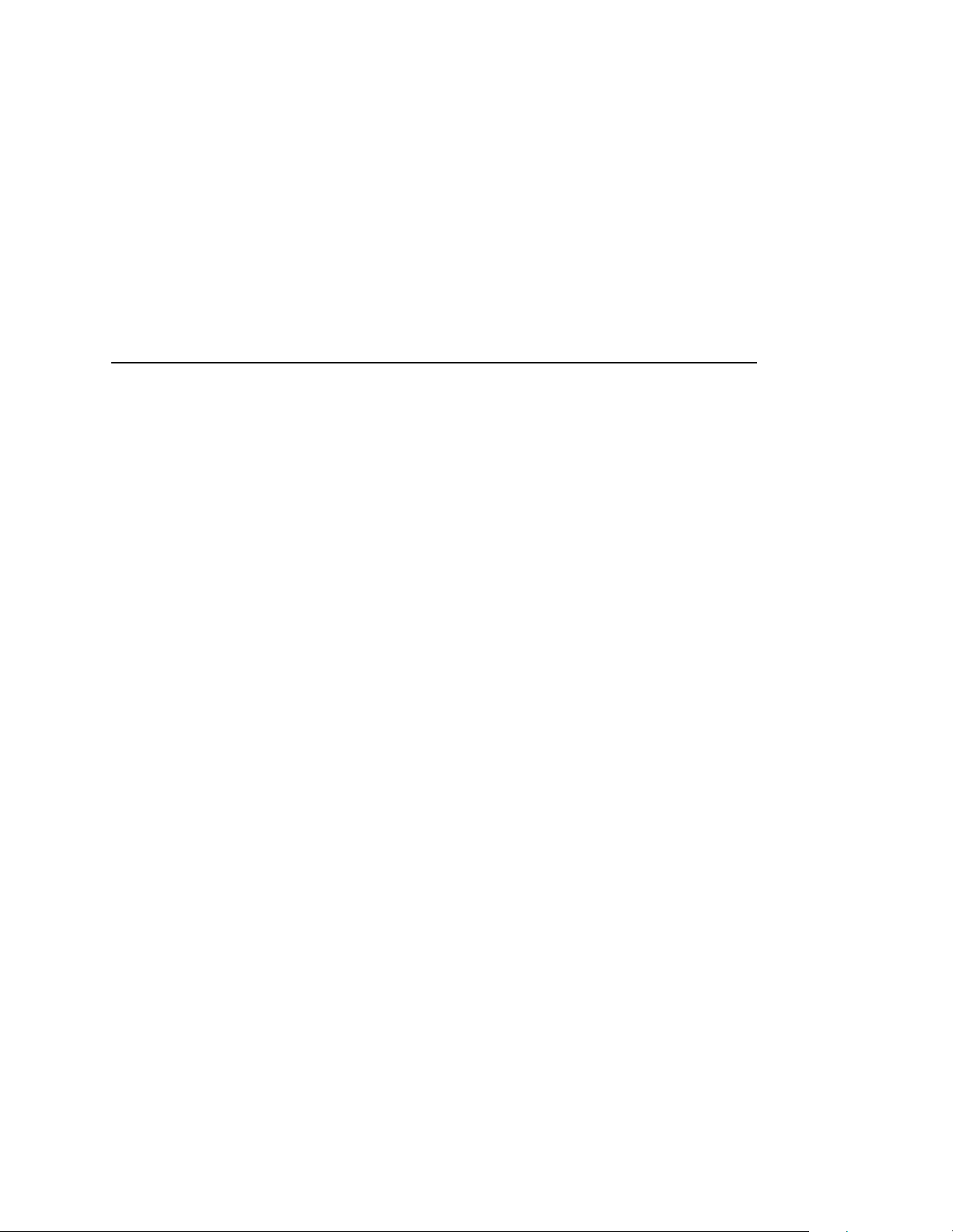
Spooled Printing
2. Create the spool directory to use, set the correct permissions and
ownership of the spool directory and objects within it, and start the
printer daemon for this new printer:
mkdir /usr/spool/lpd/backdock
chmod -R g+rwx,o+rx /usr/spool/lpd/backdock
chmod -R daemon.daemon /usr/spool/lpd/backdock
lpc start backdock
3. You now have the printer
printer by sending the file
backdock
/etc/resolv.conf
lpr -Pbackdock /etc/resolv.conf
set up and started. Test the
, for example:
77
Page 78
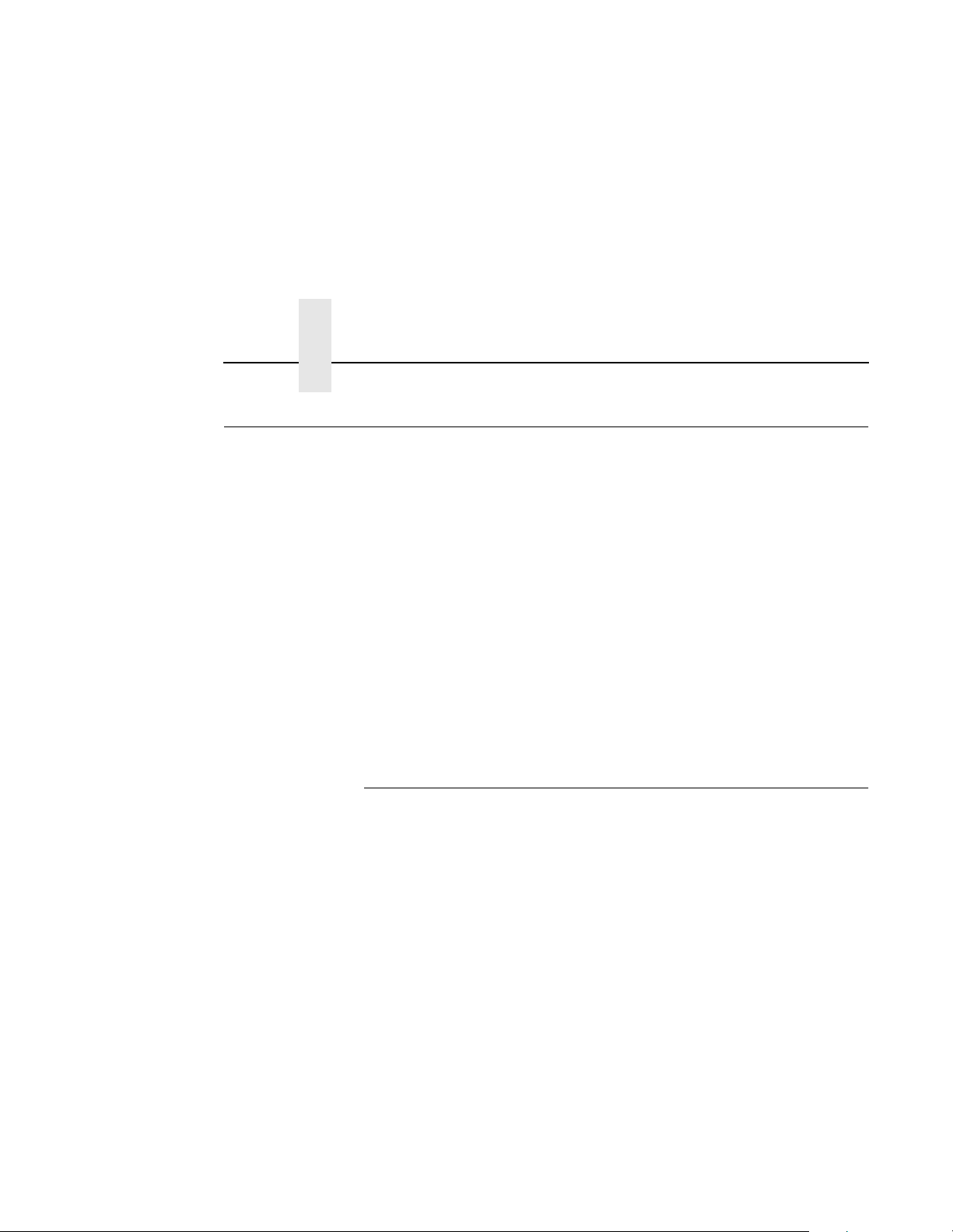
Chapter 7 Unix Troubleshooting Tips
Unix Troubleshooting Tips
This section provides information on possible solutions to some standard
configuration errors. If you require technical support, please have as
much of the following information available when you call:
1. What level of software are you running?
2. What type of attachment do you have?
3. What is your host operating system?
4. Give a detailed description of the problem.
5. How often, and when, does the problem occur?
6. Give a detailed description of your network and the components
attached.
Please follow these tips to determine what the problem may be with your
LineJet Print Server configuration.
Nothing Prints
78
• Can you “ping” the LineJet Print Server from your Unix station? If
not, please refer to Chapter 4, “TCP/IP Configuration”.
• Is the LineJet Print Server able to communicate with the attached
printer? To test this, you can:
telnet” to the print server (e.g. “telnet 192.75.11.9”)
1. “
and log in as “
2. Enter the command “start fox
3. Execute “
This test will send the same text line over and over to the attached
printer.
root”.
stop
prn
prn
” right after starting the test.
”.
• Is the job getting stuck in the Unix host queue? If so, check that the
printer is online. If it is, there is a configuration error on the Unix
station so creating a new print setup may be needed.
Page 79
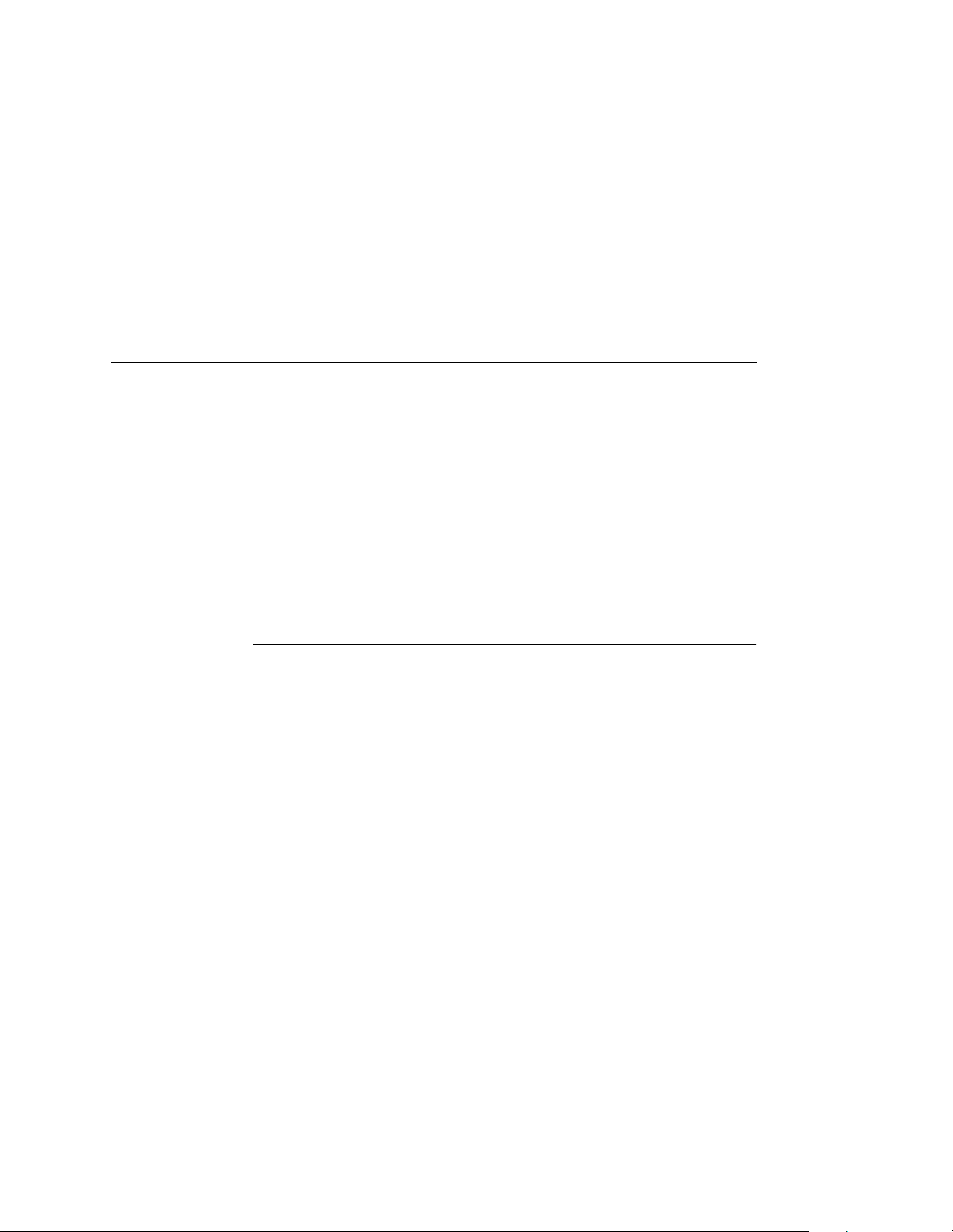
Stair-Stepped Output
• Is the control panel showing any activity to indicate it is receiving
data? If so, but there is nothing printing, check to see if a manual form
feed is needed. Also, ensure that the printer can support the type of
job coming through.
• Do all jobs fail or just certain ones? For example, is it possible that
jobs from a certain application are the only ones to fail? If so, check
the type of data it sends to make sure it matches the printer
emulation. Check the application printer configuration for mistakes.
• If you are using System V, was the spooler restarted?
Stair-Stepped Output
Stair-stepped output is print which starts at the top left of the page but
every line thereafter starts a little further over to the right. It also refers to
Unix jobs that print one line of text at the top of a page followed by a
series of blank pages.
This kind of output happens only with Unix text jobs if carriage return
insertion is not incorporated into the print setup. The printer may be told to
do a linefeed but the Unix job does not specify anything about a carriage
return to follow this.
To fix this, carriage return insertion must be enabled somewhere in the
print setup. The easiest and most common location is on the LineJet Print
Server itself within the appropriate model. The feature is called “onlcr”
and the command syntax is:
set model
modelname
stty onlcr
save
For example, if printing to the destination, d1prn, the associated model is
m1. Therefore, the command is:
set model m1 stty onlcr
save
79
Page 80

Chapter 7 Unix Troubleshooting Tips
No Form Feed or Extra Page Comes Out
Unix text jobs may also have problems outputting the last page of a job
especially when the BSD Remote (LPD) print method is used. This
means the form feed button has to be pressed on the printer to get this
last page out.
To make this process automatic, tell the LineJet Print Server to handle
this task by setting this feature “on” in the appropriate model. The
command syntax is:
set model
save
For example, if printing to the destination, d2prn, the associated model is
m2. Therefore, the command is:
set model m2 trailer $FF
save
For default destination model mappings of the LineJet Print Server,
please see “LineJet Print Server Naming Schemes” on page 188.
modelname
trailer $FF
80
Page 81

8 Novell Configuration
Overview
This chapter details a complete Novell setup, including:
1. Identifying the LineJet Print Server card on the network.
2. Configuring the LineJet Print Server with its mandatory print setup
settings.
3. Configuring a new print queue on the file server.
For additional information about further options available with the 10/100
Base-T interface, see Chapter 9, “Novell Configuration for 10/100Base-T
Interfaces”.
81
Page 82

Chapter 8 Novell Environment Description
Novell Environment Description
The LineJet Print Server card supports network printing under Novell
environments by using IPX. It supports all 3.1X versions of NetWare.
Figure 10 provides a Novell setup overview. Version 4.1X is supported
under bindery emulation only.
NetWare 4.1
NetWare
Workstation
File Server
NetWare
Workstation
NetWare 4.1
File Server
NetWare
Workstation
Bridge/Router
82
NetWare
Workstation
Figure 10. Novell Integration
Page 83

Novell LineJet Print Ser ver Configuration
Mandatory
Under all Novell environments, the LineJet Print Server card does not
require any network settings to make it visible on the network. Simply
plug it in to your network and power it on. However, with a new print
queue setup on a Novell file server, there can be some mandatory
settings needed on the LineJet Print Server.
Optional
Additional settings are available to fine-tune the LineJet Print Server’s
Novell functionality. These options include:
• NDS Context. The NDS context in which the print server object was
created. This option is required if you create the print server object in
a different context from the context the file server object for the file
server that you logged in with is on.
• NDS Tree. The NDS tree the print server object was created in. This
is only needed if your environment uses more than one NDS tree.
• Mode. The mode the LineJet Print Server will run in. This can be
either auto, bindery, or NDS. The default is auto so that the LineJet
Print Server can autosense which mode it should run in. See
“NetWare Version 4.x RPRINTER Setup” on page 92 for information
on what to do when using both bindery and NDS file servers at the
same time.
• Preferred File Server. In a bindery setup, this specifies the file
server that the print server object was created on. In an NDS setup,
this specifies a file server(s) that the print server object resides on.
Since NDS is distributed, most administrators will not know which file
server(s) the print server object is actually stored on, so in most NDS
environments this option is not used.
For additional information about these options, see Chapter 9, “Novell
Configuration for 10/100Base-T Interfaces”.
83
Page 84

Chapter 8 Novell LineJet Print Server Configuration
Using HTML Forms
When defining a new print queue on a Novell file server, a new print
server must be defined to represent the LineJet Print Server. This name
must match the pre-defined name given to the print server. By default,
this name is in the format “M_
digits of the LineJet Print Server Ethernet address found on a
configuration printout or control panel settings under Ethernet
parameters, MAC Address (e.g. M_071C1A).
To use the HTML forms to define a print queue, do the following:
1. Load a Web browser on a network station that can communicate with
the print server over TCP/IP. The command to change the print
server name is:
Syntax:
store pserver name
Example to change the name to micro1:
xxxxxx
newname
store pserver name micro1
2. Direct your Web browser to URL
http://
“
(e.g. “
LineJetIPaddress
http://192.75.11.9/adminConf.html”).
” where “
/adminConf.html”
xxxxxx
” equals the last six
84
Note
If prompted for a “User ID” and password first, type in “
and press ENTER at the password prompt since there is no password by
default.
3. At the “Administration Configuration” HTML form that displays,
highlight the field beside the “Name” heading and type in the new
name of the print server.
4. Click on the SUBMIT button when done and physically repower the
printer to make the new setting take effect.
root” for the ID
Page 85
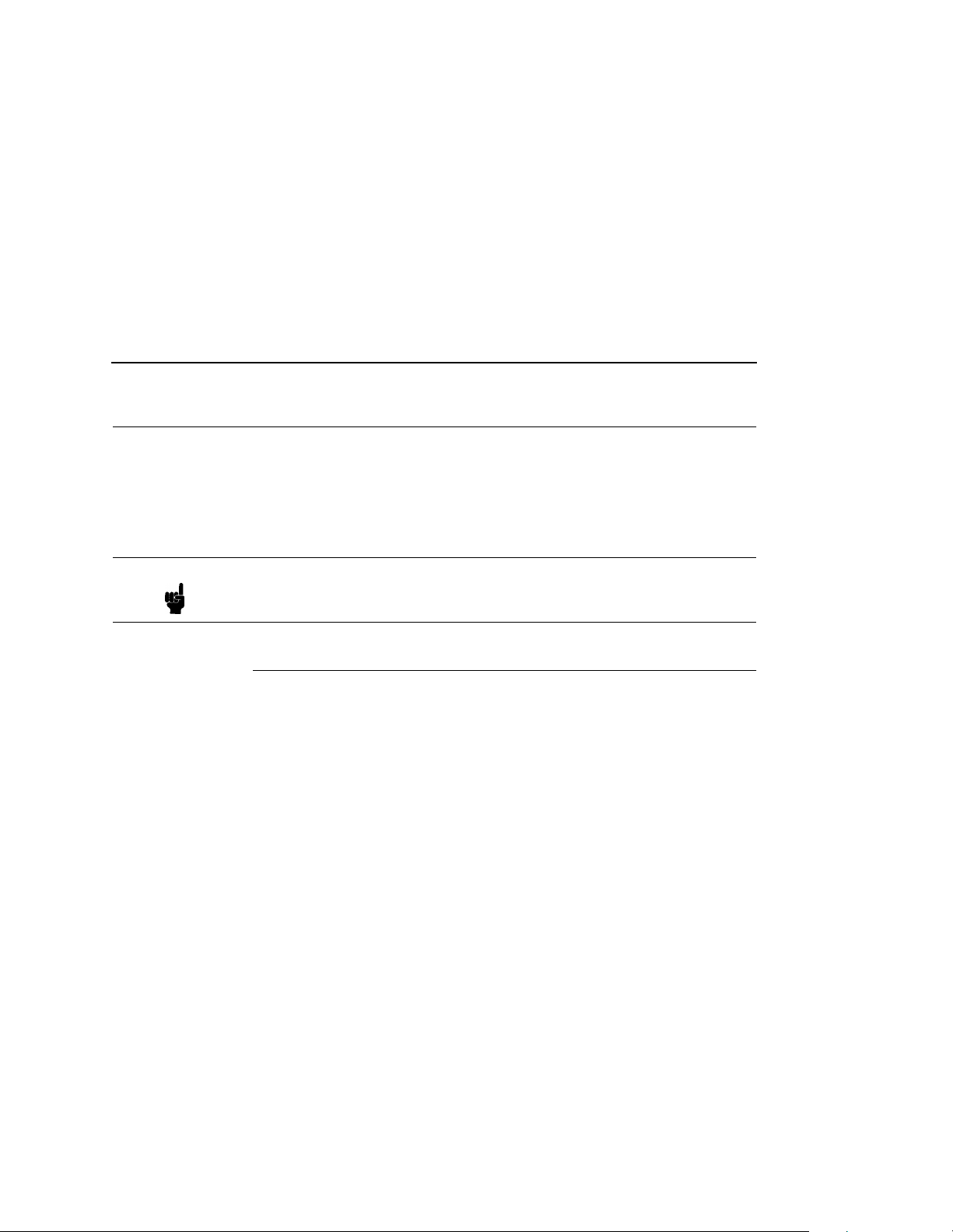
NetWare Version 3.x PSERVER Setup
Novell Host Configuration
Under all versions of NetWare, both PSERVER and RPRINTER setups
are supported by the LineJet Print Server. Since a PSERVER setup is the
most common, you will find the necessary steps to configure the LineJet
Print Server as a PSERVER shown first. Configuration for RPRINTER
and NPRINTER setup follow the PSERVER information.
Note The LineJet Print Server can service up to four printers on one file server.
It can not service multiple file servers at one time.
NetWare Version 3.x PSERVER Setup
To configure a print queue on a NetWare 3.1x network:
1. Log on to the Novell file server as supervisor.
2. Enter PCONSOLE.
3. Select “Print Queue Information” from the PCONSOLE Main Menu.
4. Press INSERT to add a new queue to the list of currently defined
queues showing.
5. Type in the name of this new queue when prompted and press
ENTER. This can be any name you would like.
6. Press ESCAPE to return to the Main Menu.
7. Select “Print Server Information” and press ENTER.
8. Press INSERT when the list of existing print servers displays.
9. Type the name of the LineJet Print Server when prompted for a print
server name and press ENTER when done. By default, the LineJet
xxxxxx
Print Server is named “M_
digits of the print server Ethernet address found on configuration
printouts or reading MAC address on control panel. (e.g. M_071C1A).
10. Back at the print server list, select this newly defined LineJet Print
Server and press ENTER.
11. Select “Print Server Configuration” from the menu that displays.
” where “
xxxxxx
” equals the last six
85
Page 86

Chapter 8 Novell Host Configuration
12. Select “Printer Configuration” from the next menu to display a list of
configured printers.
13. Select the first item listed as “NOT INSTALLED” and press ENTER.
14. At the printer configuration window, type in the name for this new
printer. This name must be one of the pre-defined destinations/
queues on the LineJet Print Server. This will normally be “d1prn”.
15. Go to the “Type” field and press ENTER to see the possible choices.
16. Select “Defined Elsewhere” from this list.
17. When done, press ESCAPE and select “Yes” to save the changes to
this new printer.
18. Press ESCAPE again to return to the “Print Server Configuration”
menu.
19. Select “Queues Serviced by Printer.”
20. Select this new printer from the printer list that displays and press
ENTER.
21. At the empty queue list that displays, press INSERT.
86
22. Select the queue created in step 5 and press ENTER.
23. When prompted for the priority, press ENTER to select the default or
select a priority.
24. Press ESCAPE until back at the PCONSOLE Main Menu.
25. Repower the printer.
26. Wait two minutes and then select “Print Queue Information” from the
PCONSOLE Main Menu.
27. Select this new queue from the menu that displays. Select “Currently
Attached Servers” to see which print server is servicing this queue.
At this point, the LineJet Print Server name (e.g. M_071C1A) should
show within this window. This means the LineJet Print Server knows
about this new Novell print queue it must service as a PSERVER.
Therefore, it will poll this queue regularly looking for jobs to print.
Page 87

NetWare Version 3.x RPRINTER Setup
Note The LineJet Print Server can service up to four printers on one file server.
It can not service multiple file servers at one time.
NetWare Version 3.x RPRINTER Setup
These steps are for Novell environments with Netware 3.x (or earlier) file
servers.
To configure a new RPRINTER on a NetWare 3.x network:
1. Log in to the LineJet Print Server command shell, npsh, as root.
If you have TCP/IP available and this print server already has an IP
address stored within it, you can use the built-in HTML configuration
forms or a Telnet session. Please see “Configuration Tools” on
page 21 for further details. If you have only Novell available, you will
need to use a PC, laptop, or terminal.
Note If you use HTML configuration, you will need to go to the “Network
Configuration” HTML form (i.e.
http://
“
http://192.75.11.9/networkConf.html”) and look under
“
the “Novell” section. The settings in the following step are found there. If
using a Telnet session, you will need to manually execute the commands
listed in the next step.
2. Store the RPRINTER settings on the LineJet Print Server. This will
Syntax:
store rprinter add
LineJetIPaddress
refer to an existing PSERVER.NLM on the file server or to one that
you will create later in these steps.
/networkConf.html”; e.g.
PSERVERname printernumber
LineJetdestination
Example for an RPRINTER servicing printer 0 of the PSERVER.NLM
called pserver1 and sending jobs to the LineJet Print Server
destination d1prn:
store rprinter add pserver1 0 d1prn
87
Page 88

Chapter 8 Novell Host Configuration
3. Leave this LineJet Print Server login session and log on to the
NetWare 3.x file server as Supervisor.
4. Load a PSERVER.NLM if there is not one loaded already. This will be
the PSERVER that the LineJet Print Server services as an
RPRINTER so it must match the PSERVER name given in step 2.
5. Enter PCONSOLE.
6. Select “Print Queue Information” from the PCONSOLE Main Menu.
7. Press INSERT to add a new queue to the list of currently defined
queues.
8. Type in the name of this new queue when prompted and press
ENTER. This can be any name you would like.
9. Press ESCAPE to return to the Main Menu.
10. Select “Print Server Informat ion ” and pres s ENTE R.
11. Press INSERT when the list of existing print servers displays.
12. Select the print server that you want the Print Server to service as an
RPRINTER. This is the PSERVER.NLM loaded in step 4.
88
13. Select “Print Server Configuration” from the menu that displays.
14. Select “Printer Configuration” from the next menu to display a list of
configured printers.
15. Select an item from the list (i.e. either an existing printer name or a
“Not Installed” one) to display the printer configuration window.
16. Assign a name (if not an existing printer) to this printer.
17. At the “Type” field, select “Remote Other/Unknown.”
18. Press ESCAPE to save the change s.
19. Press ESCAPE until back at the “Print Server Configuration” menu.
20. Select “Queues Serviced by Printer” to display a list of defined
printers.
21. Select the printer you just defined and press ENTER.
22. At the list of queues that displays, press INSERT to add a queue to
the list.
23. Select the queue defined and press ENTER.
Page 89

NetWare Version 4.x PSERVER Setup
24. When prompted for a priority, press ENTER to select the default or
select a priority.
25. Press ESCAPE until you have exited PCONSOLE.
26. Reload the PSERVER.NLM that the LineJet Print Server is to service
as an RPRINTER.
27. Repower the Print Server by turning the printer off and then on.
28. Wait two minutes and then check your PSERVER to see if the
appropriate printer is being serviced. The PSERVER should indicate
that the printer is “Waiting for job.”
At this point, the LineJet Print Server knows to receive any jobs this
PSERVER.NLM has to send to it through the defined printer.
NetWare Version 4.x PSERVER Setup
LineJet Print Server destinations are case sensitive and will not be
recognized if they are typed incorrectly. By default, they are all lower
case. If you are setting up a NetWare 4 environment, the destination must
be renamed to uppercase to match the PCONSOLE entry.
The LineJet Print Server can be used in a NetWare 4 environment with
either of the following options:
• Set the LineJet Print Server up as a PSERVER, replacing a
dedicated printer.
• Set the LineJet Print Server up as an RPRINTER, interacting with an
existing PSERVER (see page 92).
Following a PSERVER setup, bindery emulation is required. To configure
the LineJet Print Server as a PSERVER in a NetWare 4 environment:
1. Log in to the Novell as supervisor.
2. Enter PCONSOLE.
3. Press F4.
4. Select PRINT QUEUES.
5. Press INSERT to add a queue.
6. Type in new queue name and press ENTER.
89
Page 90
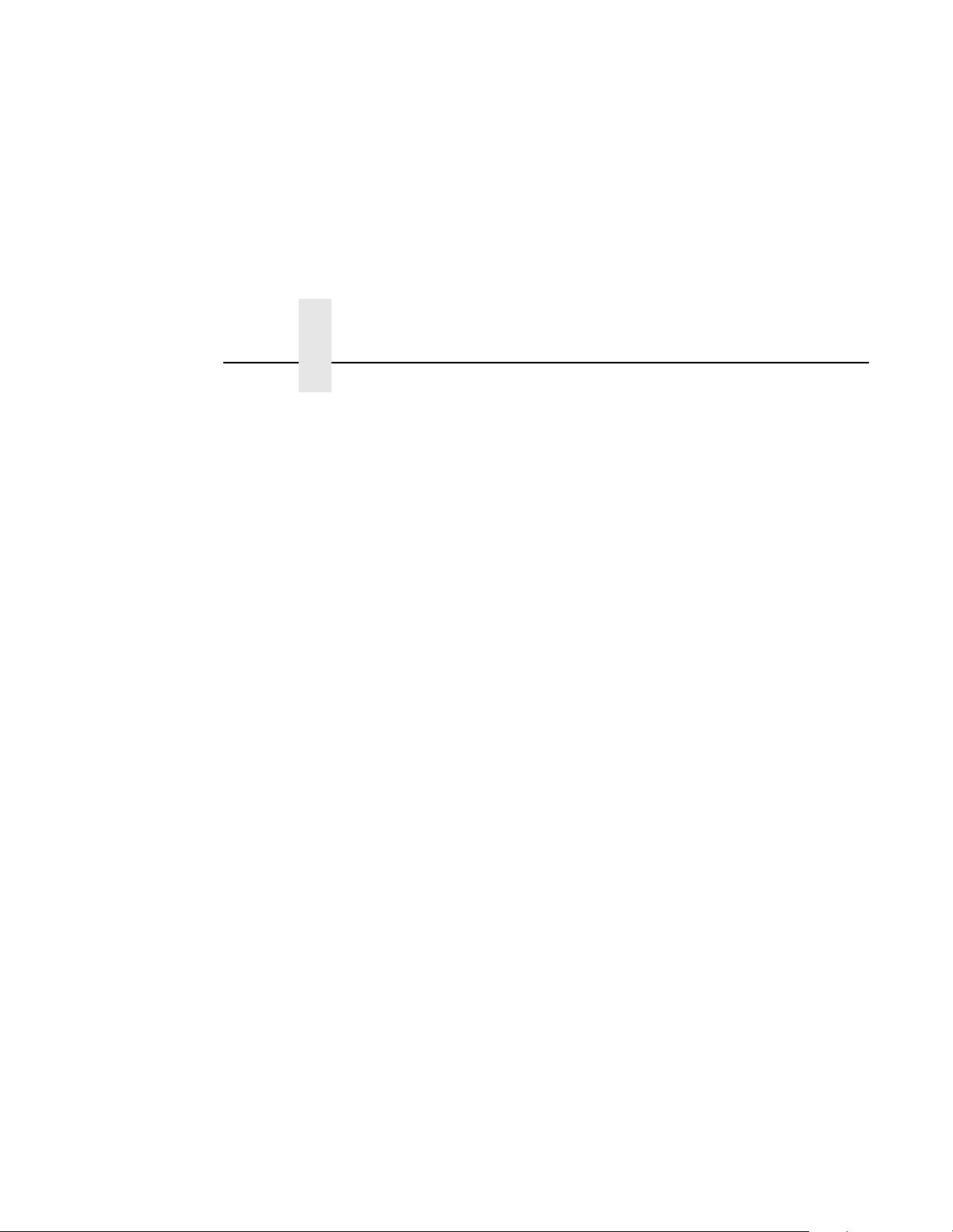
Chapter 8 Novell Host Configuration
7. Press ESCAPE.
8. Select PRINT SERVERS.
9. Press INSERT to add the new print server.
10. Type the name of the LineJet Print Server. By default, it is “M_
where “
M_000BF5)
11. Select this new print server and press ENTER.
12. Select PRINTERS.
13. Press INSERT to add a printer to the list.
14. Type in the name of one of the default destinations on the unit for the
NAME field and go to the type field.
15. Press ENTER at this field and select DEFINED ELSEWHERE. If
DEFINED ELSEWHERE is not available, choose PARALLEL.
16. Press ENTER on the Print Queues Assigned field.
17. Press INSERT to display all queues; select the one you defined in
step 5 and press ENTER.
xxxxxx
” equals the last six digits of the Ethernet address. (e.g.
xxxxxx
”
90
18. Select a priority and press ENTER. Priority 1 should be sufficient.
19. Press ESCAPE until you are back to Main Menu.
20. Reboot the Print Server by repowering the printer.
21. Check the CURRENTLY ATTACHED SERVERS and verify the print
server is active.
22. Press ESCAPE until you are out of the PCONSOLE.
Even though the entire print set up is done through PCONSOLE, you may
want to communicate directly with the print server in order to modify
settings, monitor the unit, etc. To communicate with the print server, the
optional host software, npsh.exe, is included. npsh.exe is a DOS
executable program that can be run from a DOS prompt on a NetWare
workstation.
npsh.exe performs the following:
npsh nvplist
Lists all of the LineJet Print Server devices on the network; each name is
xxxxxx
in the default format M_
(where
xxxxxx
equals the last six digits of
Page 91

NetWare Version 4.x PSERVER Setup
the unit Ethernet address). This is regardless of whether it is configured
as a PSERVER or an RPRINTER.
unitname
npsh
Starts a Telnet-like session with the named print server, allowing you to
configure, monitor, and troubleshoot the unit with the built-in command
set.
npsh
unitname command
Initiates a single Command with guest access only to the unit instead of
entering into a complete sess io n.
To communicate with the unit using npsh.exe:
1. From a DOS prompt on a Novell workstation, begin an npsh session
with the unit.
npsh
unitname
Starts a Telnet-like session with the named print server with guest
access only.
2. To obtain root access to the unit, type:
supervisor
A standard login screen is displayed prompting you for the login
name and password.
3. Login to the unit as root user.
root
Root users require the use of a password as configured in the unit user
list.
4. Enter the password. If this password is not yet set, press enter at the
password prompt. Otherwise, enter the password that is already
stored in the unit.
password
You are now logged in to the unit as a root user and can access any npsh
command on the unit.
Note Because npsh.exe makes use of broadcasts, you may have problems
communicating across a router.
91
Page 92
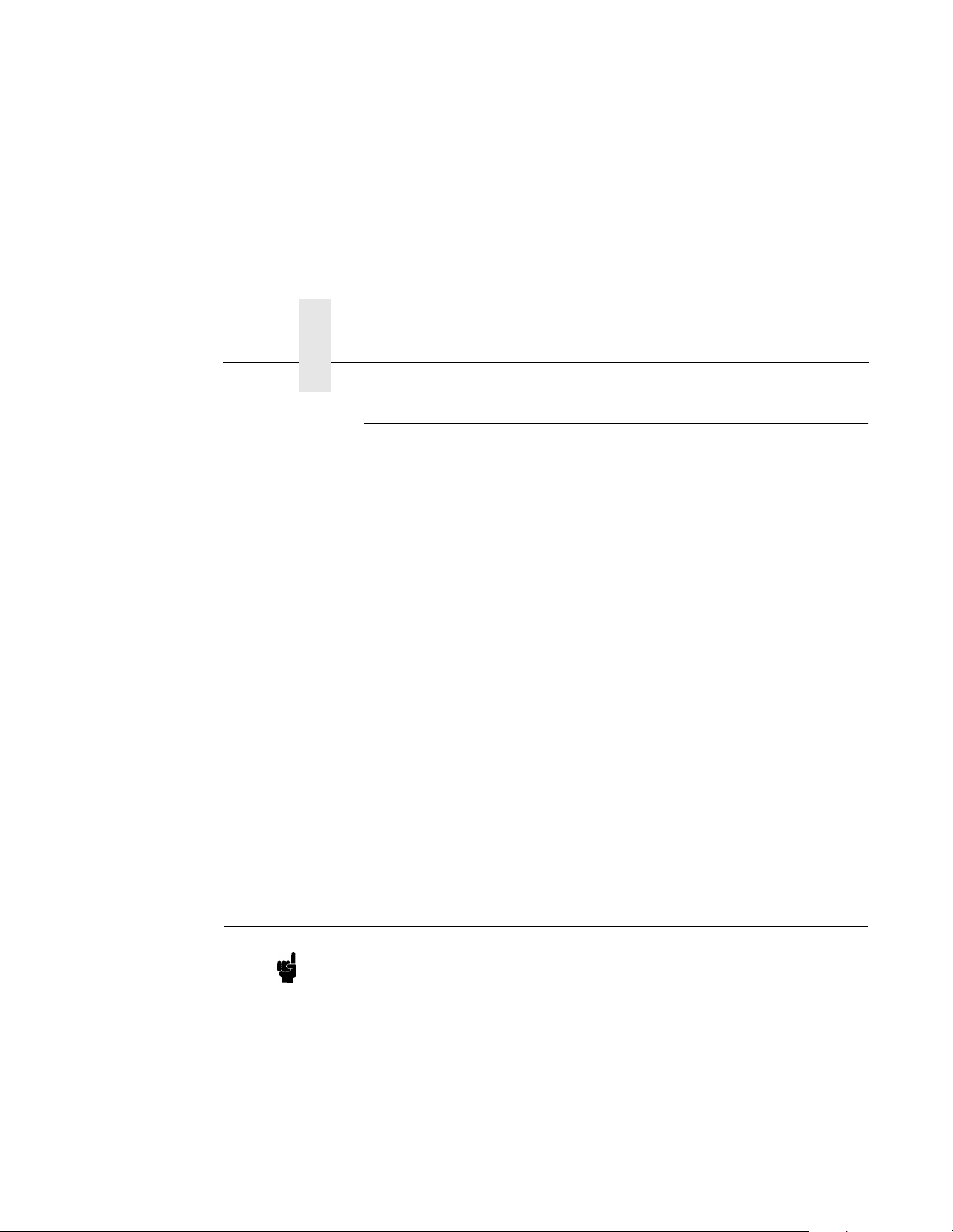
Chapter 8 Novell Host Configuration
NetWare Version 4.x RPRINTER Setup
LineJet Print Server can be configured to service both RPRINTER, NDS
mode, and PSERVER, bindery mode.
Use the following procedure to set up an RPRINTER form of attachment
on a 4.x server:
1. LineJet Print Server requires a bindery server login on the 4.1x as the
first step to servicing RPRINTER. This bindery login is necessary for
registering the LineJet Print Server PSERVER name; no bindery
queues or printers are setup. Using PCONSOLE, bindery mode,
create a bindery printer server object whose name matches that of
the LineJet Print Server at the root context of the 4.1x box (i.e.,
M_03092B). After creating the bindery PrintServer on the 4.1x server,
reboot LineJet Print Server and use the
command via a Telnet or npsh session, or print the E-net Test Page
out to make sure there is a successful server login.
2. Using either PCONSOLE in NDS mode, or NWADMIN:
a. create an NDS queue (any name you want), or simply use an
existing one;
debug Novell pserver
b. create a print server to use (any valid name, or choose one
already in existence);
c. create a printer object to use with the print server object you
chose or created, and attach it to the chosen queue;
Note The 4.1x queue name, print server name, and printer object don’t have to
match any LineJet Print Server name; multiple printers can be defined,
but only one print server can be attached to.
Example:
NDS queue name: Finance
NDS print server name: Fin_Q
NDS printer name: Fin_Prt_1
NDS printer name: Accounting_Prt_1
92
Page 93
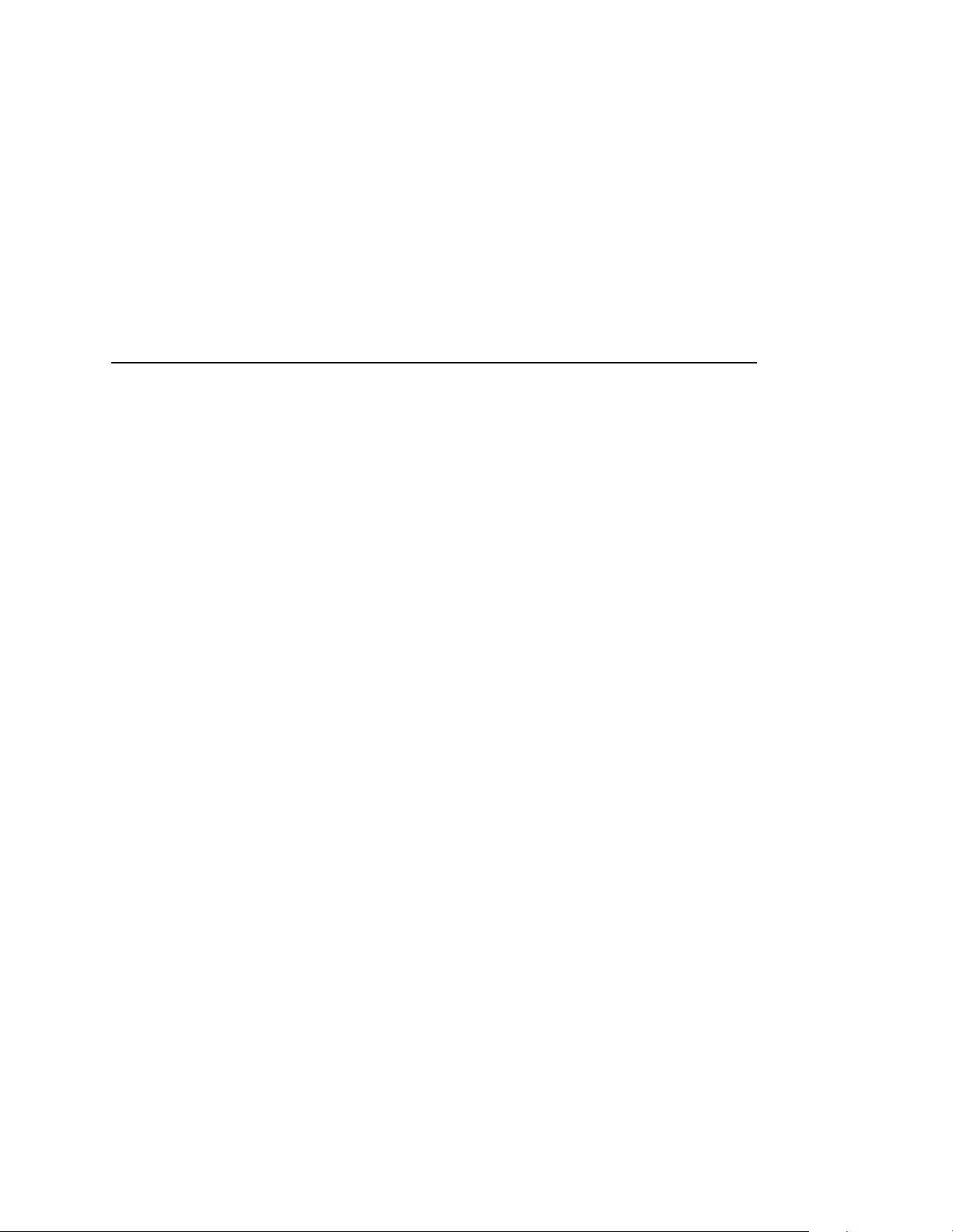
NetWare Version 4.x RPRINTER Setup
3. At a 4.1x console session, if a pserver.nlm session is already running
for Fin_Q, first unload it, then reload it to find the new objects, or,
simply issue
If you are successful the print server console screen will show a
“printer status” option. In the “printer status” window, note the
numbers assigned to the printers you created. Assume for our
example that one printer previously existed (number 0), and we are
adding two more, whose numbers became 1, and 2.
On the load command you must strictly follow case of the name (this is
not required on the LineJet Print Server).
4. Via a Telnet or npsh session create RPRINTER attachments:
load pserver Fin_Q
.
store rprinter add Fin_Q 1 d1prn
This command assigns destination d1prn as the RPRINTER 1 service
path.
store rprinter add Fin_Q 2 d4prn
This command assigns destination d4prn as the RPRINTER 2 service
path.
For LineJet Print Server entries, case does not have to be observed.
x
Also, if you want to change the destination names from d
first with the
being sure to use the save command so these reappear after a
reboot.
set dest <
dest
> name <
new name
prn, do so
>
command,
5. Reboot the LineJet Print Server adapter (power the printer off and on,
reset
or use the
are broadcast.
6. Open a Telnet or npsh session and log into LineJet Print Server. Wait
a minute or two, then use the
should see your entries. You could also do this by looking at the
connection status on the 4.1x PSERVER printer status entries.
7. If you add, delete or change RPRINTER entries on LineJet Print
Server or 4.1x console, you should always unload and reload the
pserver.nlm module to register the changes. The LineJet Print Server
can be configured and ready before the pserver.nlm is reloaded, or
LineJet Print Server can be reset after pserver.nlm is reloaded.
command) so the new RPRINTER service names
list rprinter
command, and you
93
Page 94
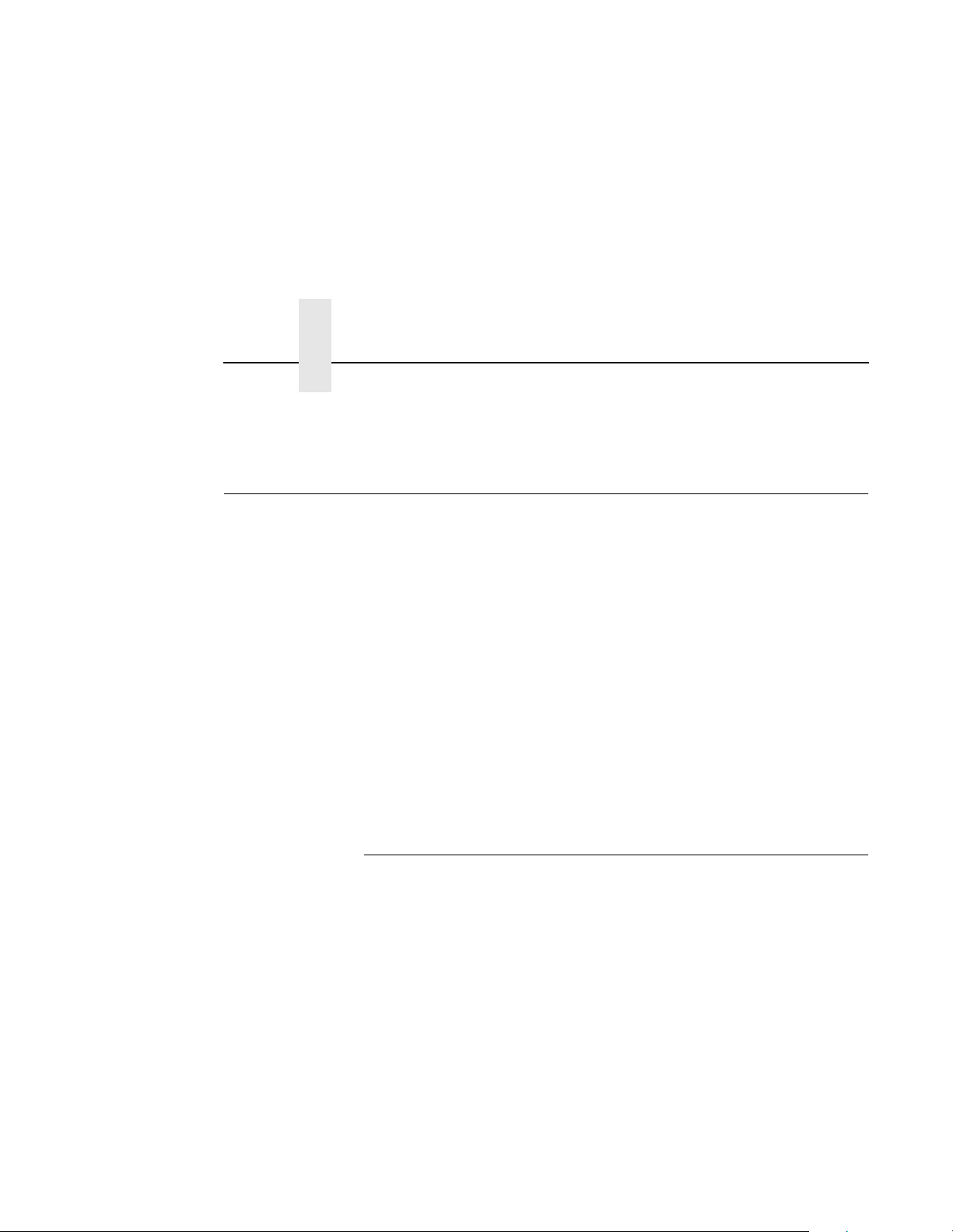
Chapter 8 Novell Troubleshooting Tips
8. A web browser can also be used to see the RPRINTER attachments,
etc. and status.
Novell Troubleshooting T ips
This section provides information on possible solutions to some standard
configuration errors. If you require technical support, please have as
much of the following information available when you call:
1. What level of software are you running?
2. What type of attachment do you have?
3. What is your host operating system?
4. Give a detailed description of the problem.
5. How often, and when, does the problem occur?
6. Give a detailed description of your network and the components
attached.
Please follow these tips to determine what the problem may be with your
LineJet Print Server configuration.
94
NetWare 3.x - No PSERVER Connection
• Has the LineJet Print Server been power cycled once the
PCONSOLE steps were completed? This will make the print server
boot up and realize which print queue and file server it needs to
service.
• Is the LineJet Print Server already servicing a queue on another file
server? If so, it can not service another file server at the same time.
• When defining a new “print server” within PCONSOLE, did you
use the correct name for the LineJet Print Server (e.g. M_071C1A)?
xxxxxx
By default, it only recognizes itself as “M_
equals the last six digits of its Ethernet address found on the
configuration printout.
” where “
• When defining a new “printer name” within PCONSOLE, did you
use a pre-defined destination/queue rather than a name of your own?
xxxxxx
”
Page 95
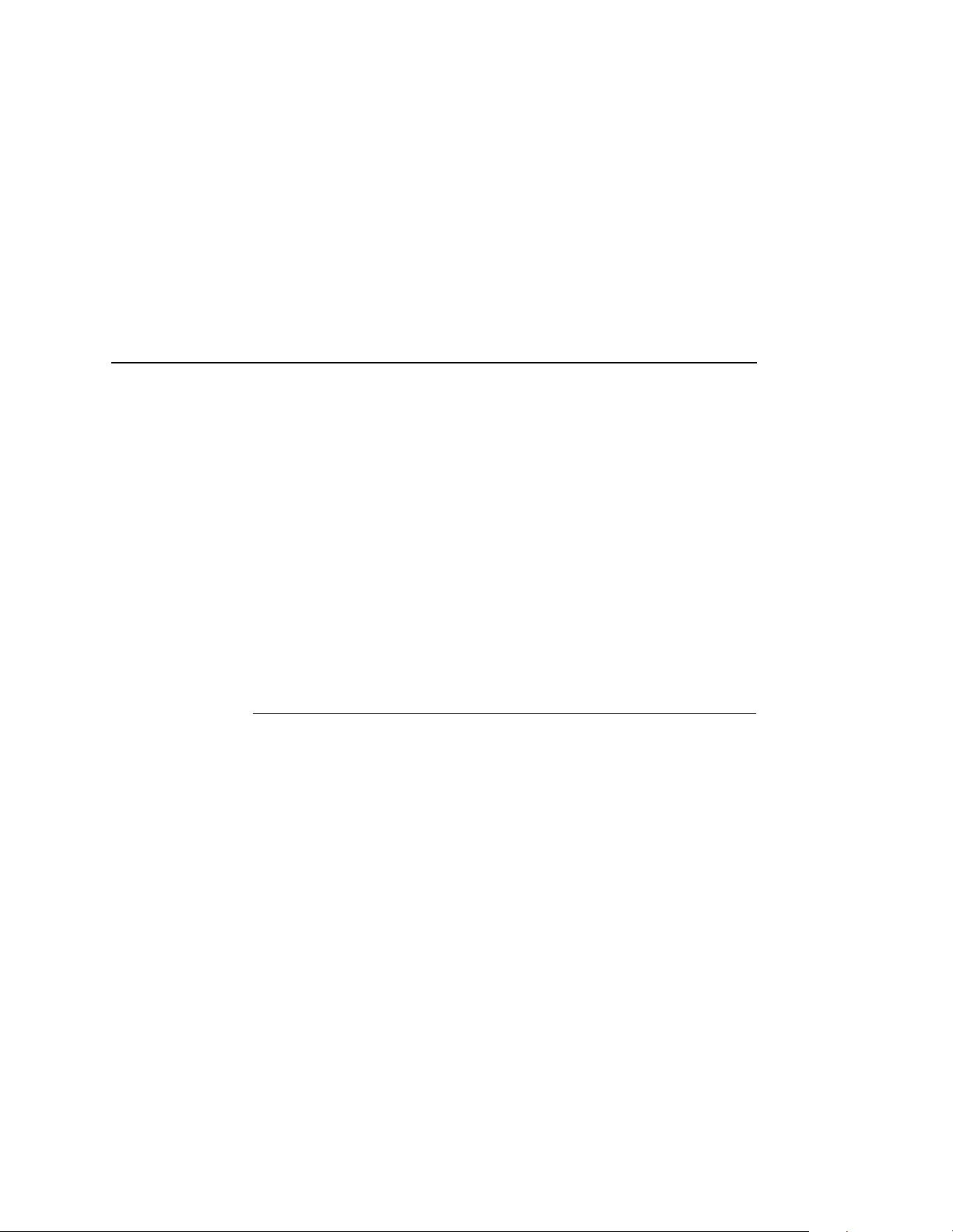
NetWare 4.x - No PSERVER Connection
By default, the LineJet Print Server only recognizes names like
d1prn.” All other names will be ignored by the device.
“
• Is the LineJet Print Server in Bindery mode as seen under the
list pserver” output on the device? If servicing only a NetWare
“
3.x file server, it must be set to handle Bindery services. The default
setting is Bindery.
• Is there an available NetWare user license for the LineJet Print
Server to use while it acts as a PSERVER? Every PSERVER takes
up one user license since it logs in to the Novell file server.
• Have you given the connection process some time after repowering
the LineJet Print Server? In larger Novell environments, the file server
identification and connection process can take several minutes.
NetWare 4.x - No PSERVER Connection
• Has the LineJet Print Server been power cycled once the
PCONSOLE steps were completed? This will make the print server
boot up and realize which print queue and file server it needs to
service.
• Is the LineJet Print Server already servicing a queue on another file
server? If so, it can not service another file server at the same time.
• When defining a new “print server” within PCONSOLE, did you
use the correct name for the LineJet Print Server (e.g. M_071C1A)?
By default, it only recognizes itself as “M_
equals the last six digits of its Ethernet address found on the
configuration printout.
xxxxxx
” where “
xxxxxx
”
• When defining a new “printer name” within PCONSOLE, did you
use a pre-defined destination/queue rather than a name of your own?
By default, the LineJet Print Server only recognizes names like
d1prn.” All other names will be ignored by the device.
“
• Is the LineJet Print Server in Bindery mode as seen under the
list pserver” output on the device? If servicing only a NetWare
“
4.x file server, it must be set to handle Bindery services. The default
setting is Bindery.
95
Page 96

Chapter 8 Novell Troubleshooting Tips
• Is there an available NetWare user license for the LineJet Print
Server to use while it acts as a PSERVER? Every PSERVER takes
up one user license since it logs in to the Novell file server.
• Have you given the connection process some time after repowering
the LineJet Print Server? In larger Novell environments, the file server
identification and connection process can take several minutes.
96
Page 97
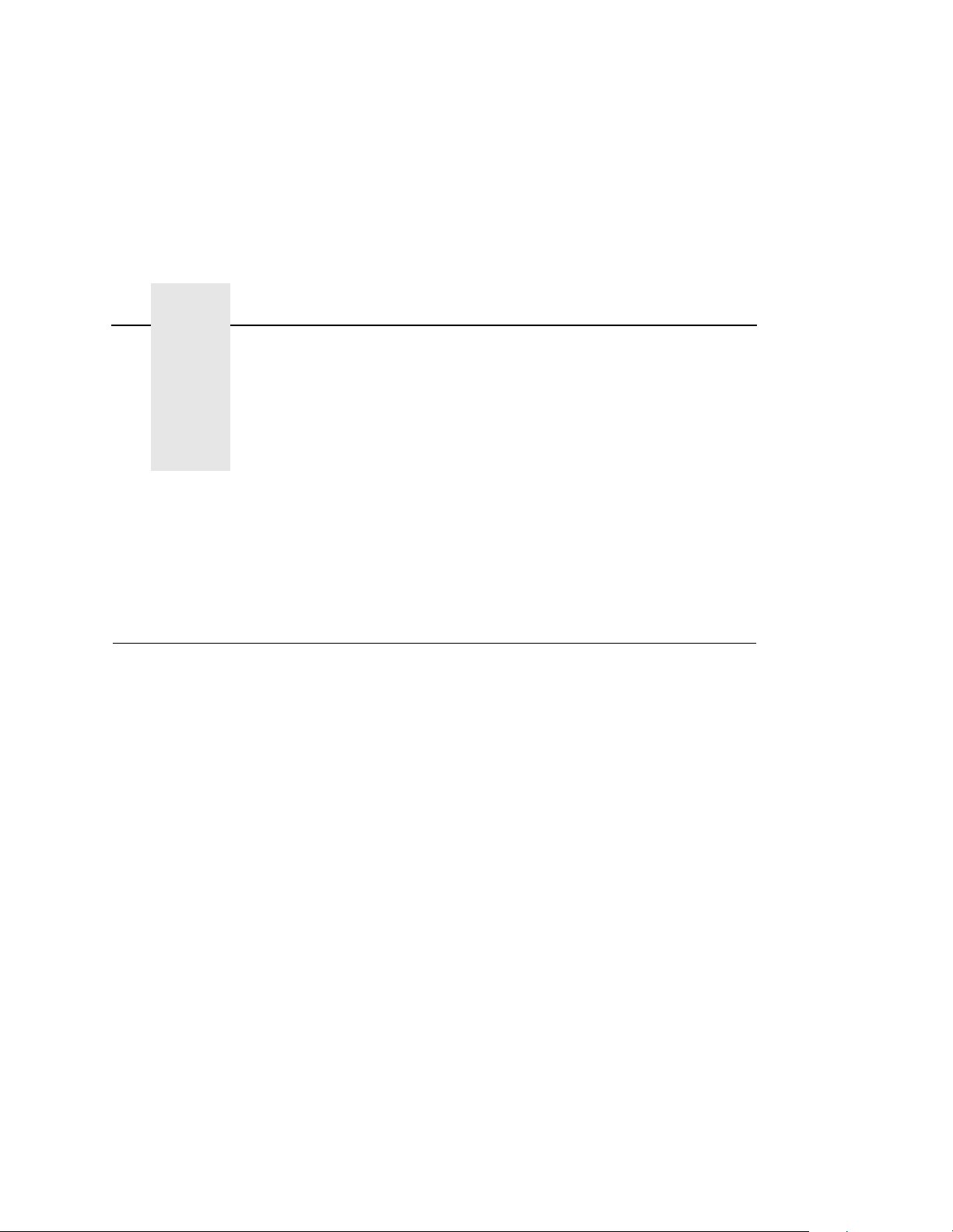
9 Novell Configuration for
Overview
10/100Base-T Interfaces
This chapter provides additional information for Novell environments
using the 10/100Base-T interface, including:
1. LineJet Print Server Configuration. This section includes: setting
the preferred file server, setting password security, adjusting polling
time, changing the LineJet Print Server name, changing the LineJet
Print Server frame type, changing the LineJet Print Server mode,
setting the LineJet Print Server NDS context, and setting the LineJet
Print Server prefer red NDS tree.
2. Host Configuration. This section includes: NDS PSERVER setup,
Bindery PSERVER setup, referencing a Bindery queue in NDS, and
RPRINTER/NPRINTER setups.
3. Troubleshooting tips. This section covers PSERVER setups,
RPRINTER/NPRINTER setups, and printing related problems.
97
Page 98

Chapter 9 Novell LineJet Print Server Configuration (10/100Base-T)
Novell LineJet Print Server Configuration (10/100Bas e-T)
There are no mandatory Novell settings needed before the print server
can be detected on the network. However, there can be some mandatory
settings needed before a Novell print queue can be serviced by the
LineJet Print Server. These mandatory settings are covered separately
for Netware 3.x and 4.x under the Host Configuration heading.
The print server setup in a Novell environment is much simpler than that
required in a TCP/IP one. No addresses, masks, or router entries are
necessary and in most cases, the LineJet Print Server can simply be
connected to the network, turned on, and then configured for printing from
a Novell station through PCONSOLE or Netware Administrator. See
Figure 11 for an example of a Novell network, showing the use of file
servers and how they relate to the print server.
However, there are some optional parameters you may wish to change
such as the preferred file server(s), print server password, polling time,
frame type, print server name, NDS context, and NDS preferred tree. The
following sections describe these optional parameters.
NetWare
Workstation
98
NetWare
Workstation
NetWare
Workstation
NetWare 4.1
File Server
NetWare 4.1
File Server
NetWare
Workstation
Bridge/Router
Figure 11. Novell Integration
Page 99

Preferred File Server (NDS and Bindery setups)
Preferred File Server (NDS and Bindery setups)
In a bindery setup, the preferred file server specifies the file server that
the print server object was created on. In an NDS setup, it specifies a file
server that the print server object resides on. Since NDS is distributed,
most administrators will not know which file server(s) the print server
object is actually stored on, so in most NDS environments this option is
not used. This feature is useful in a large Novell network so that the
LineJet Print Server does not ignore important file servers. If you are
setting up the LineJet Print Server to work with a Bindery file server, it is a
good idea to set a preferred server on the LineJet Print Server.
To view which file servers the LineJet Print Server does acknowledge at a
given time, use the
“Commands”, for more information.
debug nest fserver
Adding Preferred File Server
HTML Method
1. Load a Web browser on a network station that can communicate with
the print server over TCP/IP.
command. See Chapter 13,
Note
2. Direct your Web browser to URL:
http://
“
(e.g. “
If prompted for a “User ID” and password first, type in “
and press ENTER at the password prompt since there’s no password by
default.
3. Look under the “Novell” section and add the name of the preferred file
server in the “File Server” field.
4. Click on the SUBMIT button when done and physically re-power the
print server to make the new settings take effect.
LineJetIPaddress
/networkConf.html”
http://192.75.11.9/networkConf.html”).
root
” for the ID
99
Page 100

Chapter 9 Novell LineJet Print Server Configuration (10/100Base-T)
Manual (Telnet) Method
1. Telnet to the print server. This will bring up a login screen:
telnet
ipaddress
Note
If prompted for a “User ID” and password first, type in “
and press ENTER at the password prompt since there’s no password by
default.
2. You should now see a prompt displayed that has the LineJet Print
Server’s IP address followed by a colon then root.
ipaddress
3. At the prompt, enter:
:root>
store pserver novell fserver add
where
fservername
add as a preferred file server. This adds the specified file server as a
preferred file server on the LineJet Print Server.
4. Reset the unit to ensure the changes take effect.
is the name of the Novell file server you want to
root
” for the ID
fservername
reset
Removing Preferred File Server
HTML Method
1. Load a Web browser on a network station that can communicate with
the print server over TCP/IP.
2. Direct your Web browser to URL:
http://
“
(e.g. “
LineJetIPaddress
/networkConf.html”
http://192.75.11.9/networkConf.html”).
100
Note
If prompted for a “User ID” and password first, type in “
and press ENTER at the password prompt since there’s no password by
default.
3. Look under the “Novell” section and remove the name of the preferred file server from the “File Server” field.
root
” for the ID
