Page 1

LASERJET PRO CM1410
COLOR MFP SERIES
Software Technical Reference
Page 2
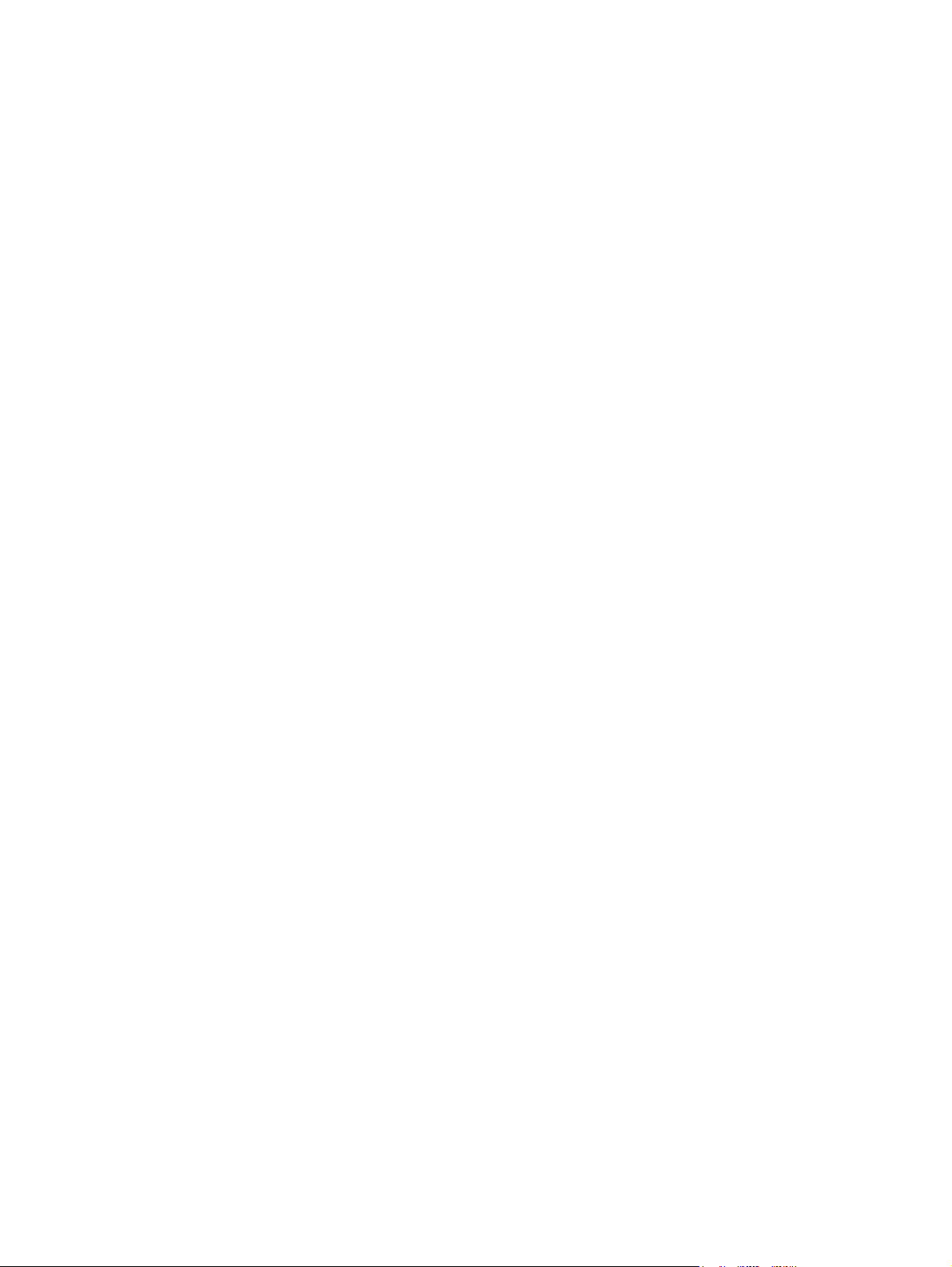
Page 3
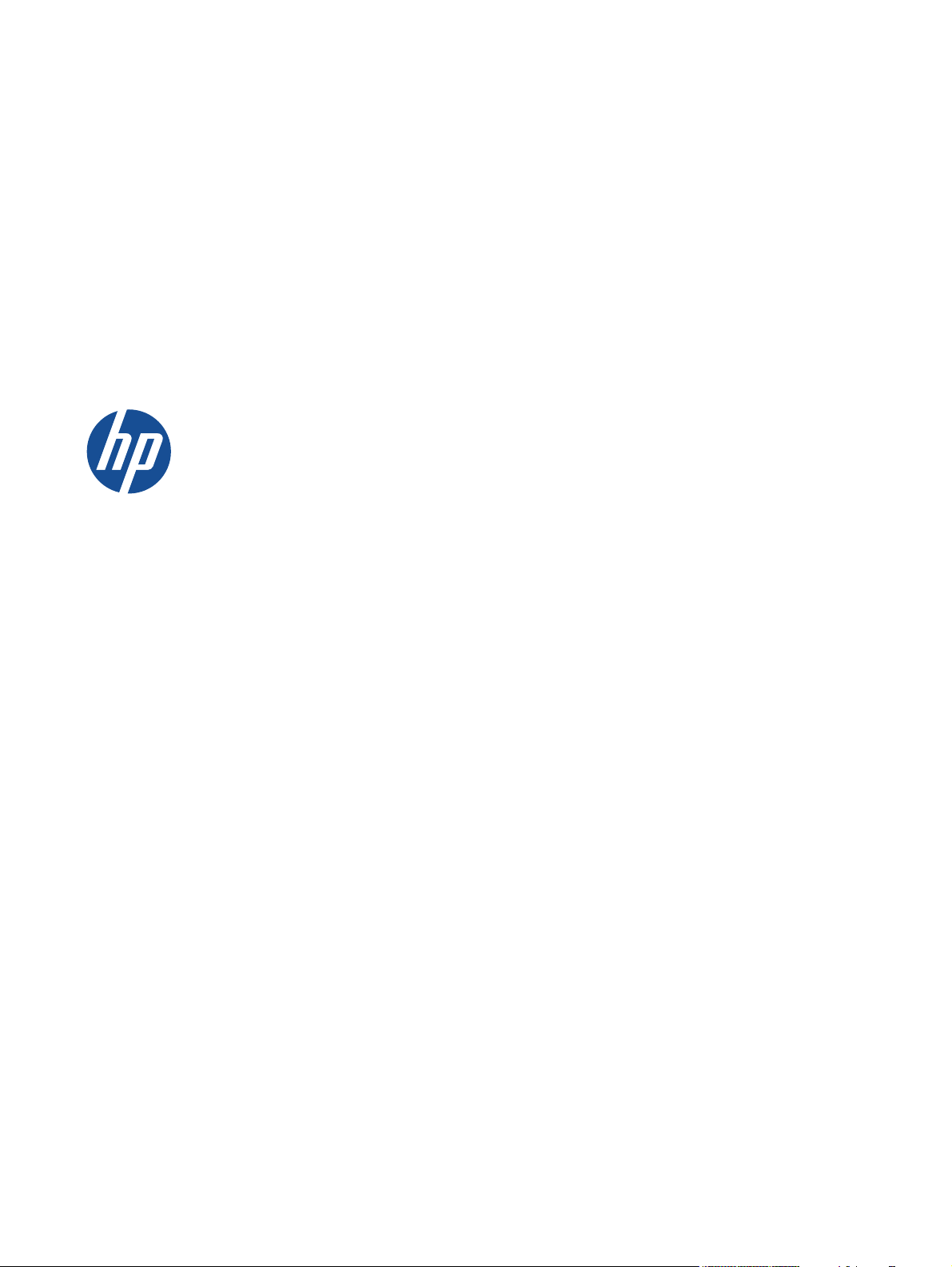
HP LaserJet Pro CM1410 Color MFP
Series
Software Technical Reference
Page 4
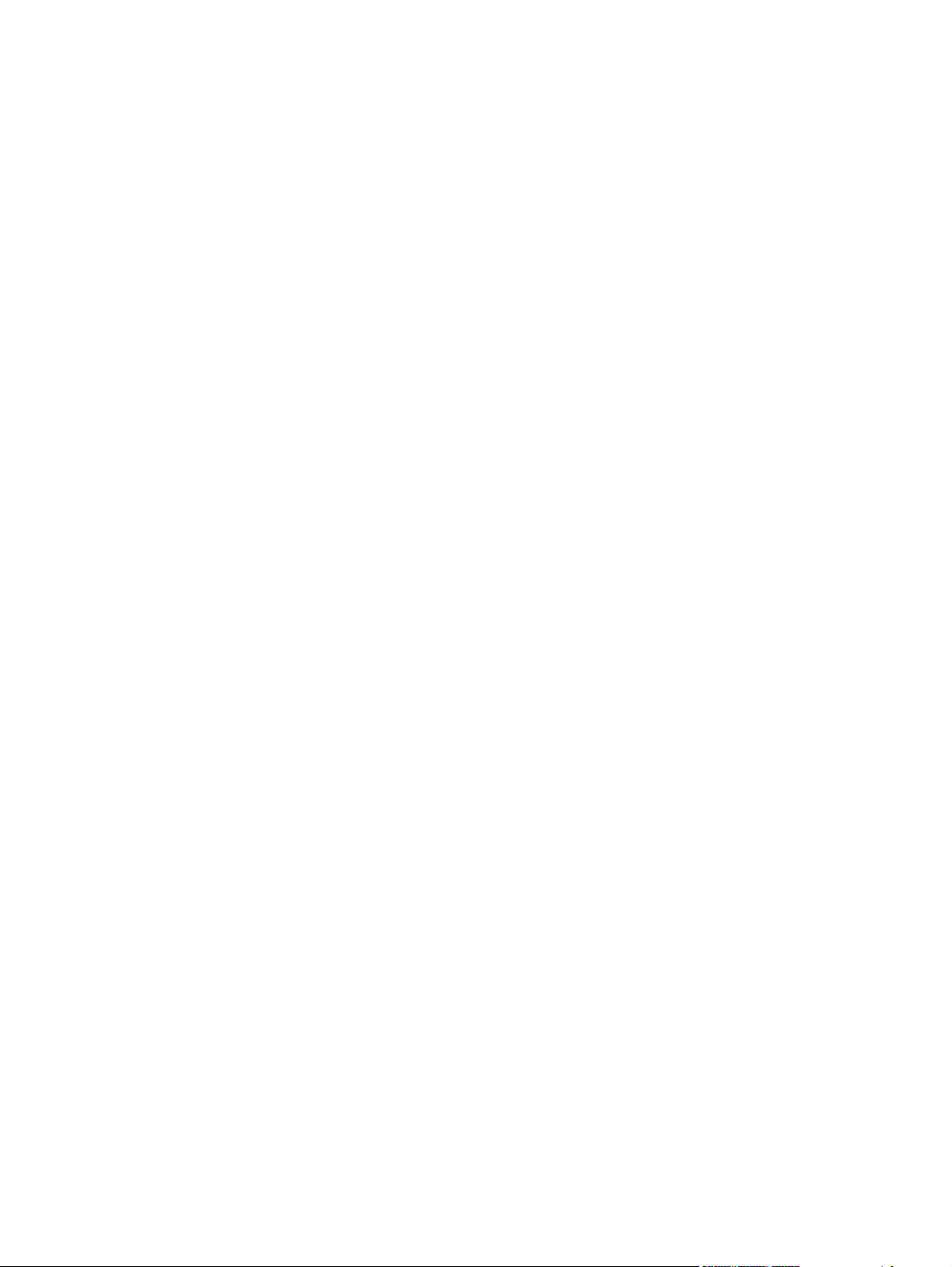
Copyright and license
Trademark Credits
©2010 Copyright Hewlett-Packard
Development Company, L.P.
Reproduction, adaptation or translation
without prior written permission is
prohibited, except as allowed under the
copyright laws.
The information contained herein is subject
to change without notice.
The only warranties for HP products and
services are set forth in the express warranty
statements accompanying such products and
services. Nothing herein should be
construed as constituting an additional
warranty. HP shall not be liable for technical
or editorial errors or omissions contained
herein.
Edition 1,9/2010
Adobe®, Acrobat® and PostScript® are
trademarks of Adobe Systems Incorporated.
Corel® is a trademark or registered
trademark of Corel Corporation or Corel
Corporation Limited.
Microsoft®, Windows®, Windows 7®,
Windows Vista ® and Windows XP® are
U.S. registered trademarks of Microsoft
Corporation.
UNIX® is a registered trademark of The
Open Group.
ENERGY STAR® and the ENERGY STAR®
mark are registered U.S. marks.
Page 5
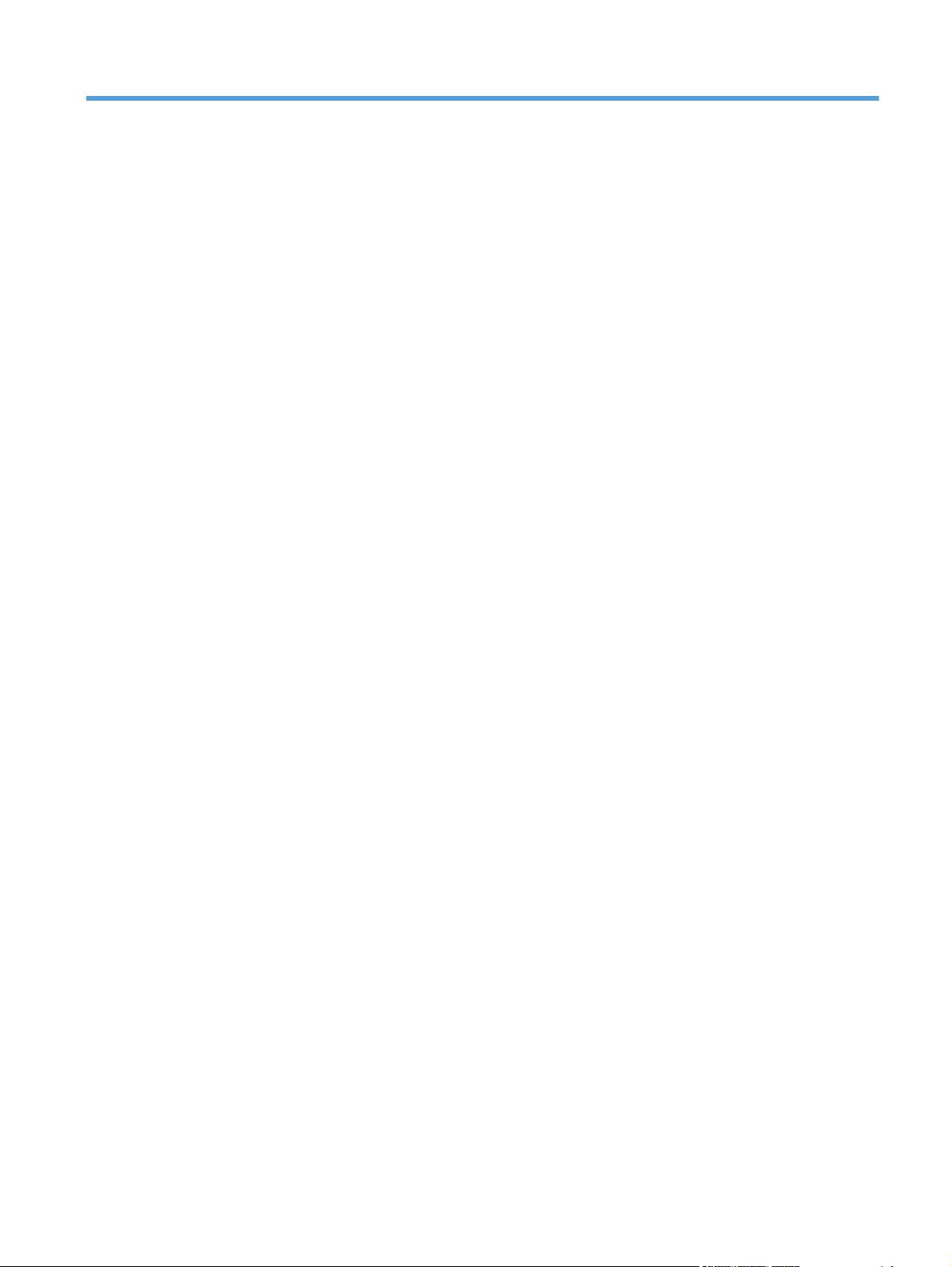
Table of contents
1 Document and product basics ........................................................................................... 1
Purpose and scope ................................................................................................................... 2
Documentation availability and localization ................................................................................ 3
User documentation ................................................................................................... 4
HP LaserJet Pro CM1410 Color MFP Series User Guide .................................. 4
HP LaserJet Pro CM1410 Color MFP Series Install Notes ................................. 5
Help and Learn Center ................................................................................ 5
Administrator documentation ...................................................................................... 5
HP Driver Configuration Utility User Guide .................................................... 6
HP Jetdirect Guide ...................................................................................... 6
Software availability and localization ......................................................................................... 7
Printing-system software on the Web ........................................................................... 7
In-box printing-system software CD ............................................................... 7
HP LaserJet Windows software CD ................................................ 7
CD versions and language support ................................................ 9
2 Windows software description ....................................................................................... 15
Introduction ........................................................................................................................... 15
Windows printing-system software ........................................................................................... 16
Windows printing-system software ............................................................................ 16
HP Color LaserJet print drivers .................................................................................. 18
HP PCL 6 Print Driver, PCL 5 Universal Print Driver, and PS Universal Print
Driver ..................................................................................................... 18
Print-driver version numbers for Windows operating systems .......................... 18
Driver configuration for Windows ............................................................................................ 20
Driver autoconfiguration .......................................................................................... 20
Bidirectional communication ..................................................................................... 20
Enterprise AutoConfiguration .................................................................................... 20
Update Now .......................................................................................................... 22
HP Driver Configuration ........................................................................................... 23
Lockable features ..................................................................................... 25
Continuous export .................................................................................... 25
HP Driver Diagnostic Printer Check Tool .................................................................................... 26
HP Customer Participation Program .......................................................................................... 27
ENWW iii
Page 6
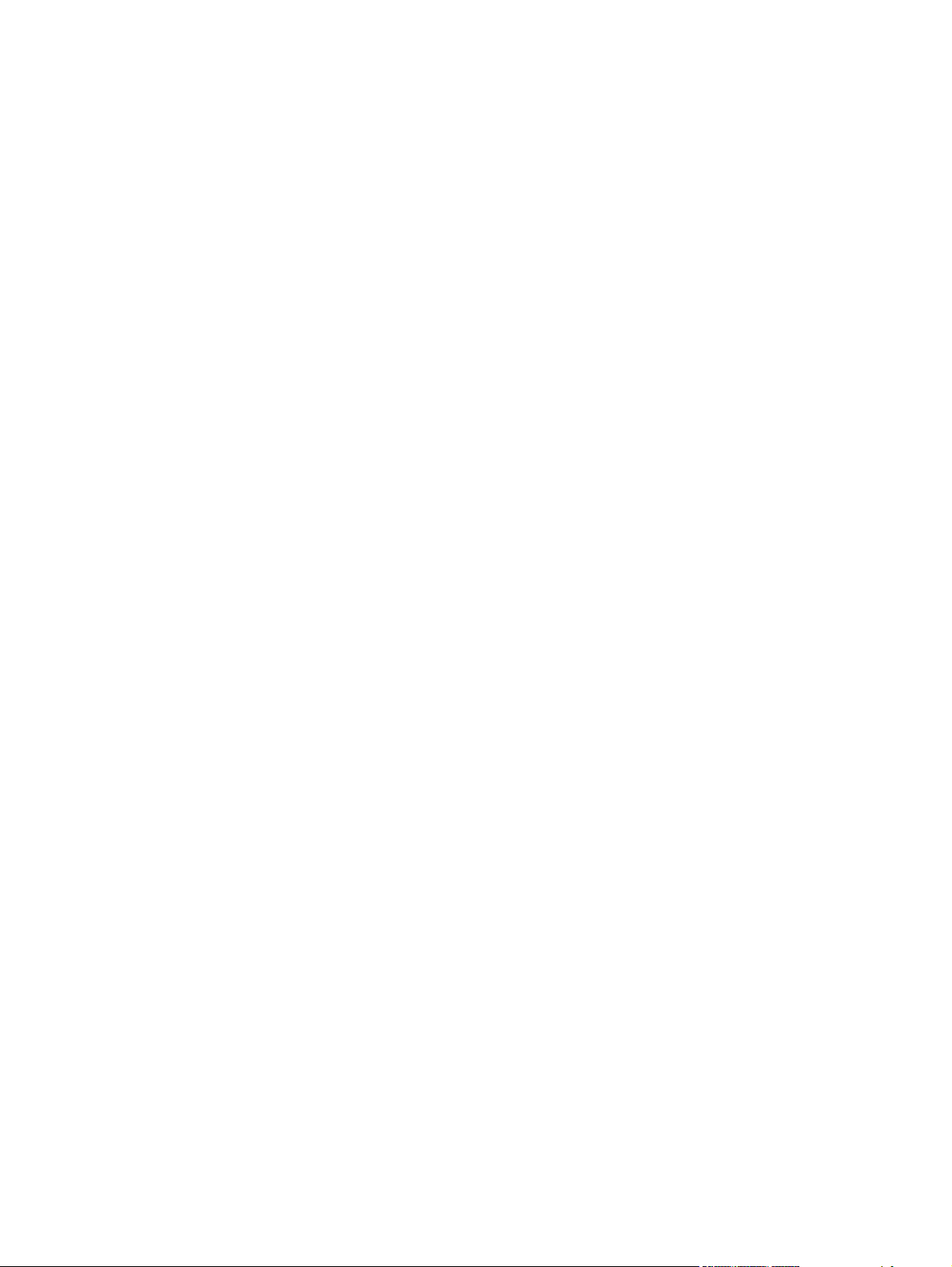
Scan software ........................................................................................................................ 28
Scan methods ......................................................................................................... 28
HP Scan software .................................................................................................... 29
E-mail ..................................................................................................... 32
Scan settings ........................................................................................... 32
Scan drivers ........................................................................................................... 33
WIA driver .............................................................................................. 34
HP LaserJet Fax Setup Utility .................................................................................................... 35
HP LaserJet Send Fax software ................................................................................................. 36
Fax to multiple recipients .......................................................................................... 37
Create a cover page ............................................................................................... 37
Fax pages scanned from the product document feeder ................................................. 37
Fax without first printing and scanning the document ................................................... 37
Font support .......................................................................................................................... 38
Basic fonts .............................................................................................................. 38
Default fonts ........................................................................................................... 38
HP Driver Deployment Utility .................................................................................................... 44
3 Install Windows printing-system components ................................................................. 53
Install overview ...................................................................................................................... 54
Software installation types for Windows ................................................................................... 54
Installation options ................................................................................................................. 54
General Windows installation instructions ................................................................................. 55
General Windows installation for direct connections ................................................... 55
Windows installation instructions for direct-connected (USB) products ............. 55
Printer-driver only installation instructions (Microsoft Add Printer Wizard) ........ 55
General Windows installation for network connections ................................................ 57
Network setup ......................................................................................... 57
Windows installation instructions for network-connected products ................... 57
Printer-driver only installation instructions (Microsoft Add Printer Wizard) ........ 58
Printer sharing disclaimer ......................................................................................... 59
Point-and-Print installation for Windows ..................................................................... 59
Modify a pre-existing installation ............................................................................... 60
4 HP PCL 6 print driver and HP PS Universal Print Driver for Windows ............................... 61
Introduction ........................................................................................................................... 61
Access print drivers ................................................................................................................ 62
Printing Preferences driver tabs ................................................................................. 62
Properties driver tabs ............................................................................................... 63
Help system ........................................................................................................................... 64
“What's this?” Help ................................................................................................. 64
Incompatible Print Settings messages ......................................................................... 64
Advanced tab features ............................................................................................................ 66
iv ENWW
Page 7

Paper/Output ......................................................................................................... 66
Copy Count ............................................................................................. 67
Graphic ................................................................................................................. 67
Image Color Management ........................................................................ 67
True Type Font ......................................................................................... 67
Document Options .................................................................................................. 68
Advanced Printing Features ....................................................................... 68
Print Optimizations ................................................................................... 68
Printer Features ........................................................................................ 68
Layout Options ........................................................................................ 69
Paper/Quality tab features ...................................................................................................... 70
Paper Options ........................................................................................................ 70
Paper sizes .............................................................................................. 71
Custom Paper Size ................................................................................... 71
Name ...................................................................................... 71
Paper size ................................................................................ 72
Units ........................................................................................ 72
Custom width and height control limits ......................................... 72
Paper source ........................................................................................... 72
Paper type .............................................................................................. 73
Special pages .......................................................................................... 74
Covers ..................................................................................... 75
Print pages on different paper ..................................................... 75
Insert blank or preprinted pages .................................................. 75
Chapter separator pages ........................................................... 76
Document preview image ......................................................................................... 76
Print Quality ........................................................................................................... 76
Print Quality drop-down menu ................................................................... 77
Effects tab features ................................................................................................................. 78
Resizing Options ..................................................................................................... 79
Actual Size .............................................................................................. 79
Print Document On ................................................................................... 79
Scale to Fit .............................................................................................. 79
% of Actual Size ...................................................................................... 79
Document preview image ......................................................................................... 80
Watermarks ........................................................................................................... 80
Current watermarks .................................................................................. 81
Watermark Message ................................................................................ 82
Message Angle ........................................................................................ 82
Font Attributes .......................................................................................... 82
Default watermark settings ......................................................................... 83
Finishing tab features .............................................................................................................. 85
Document Options .................................................................................................. 85
Print on Both Sides ................................................................................... 86
ENWW v
Page 8
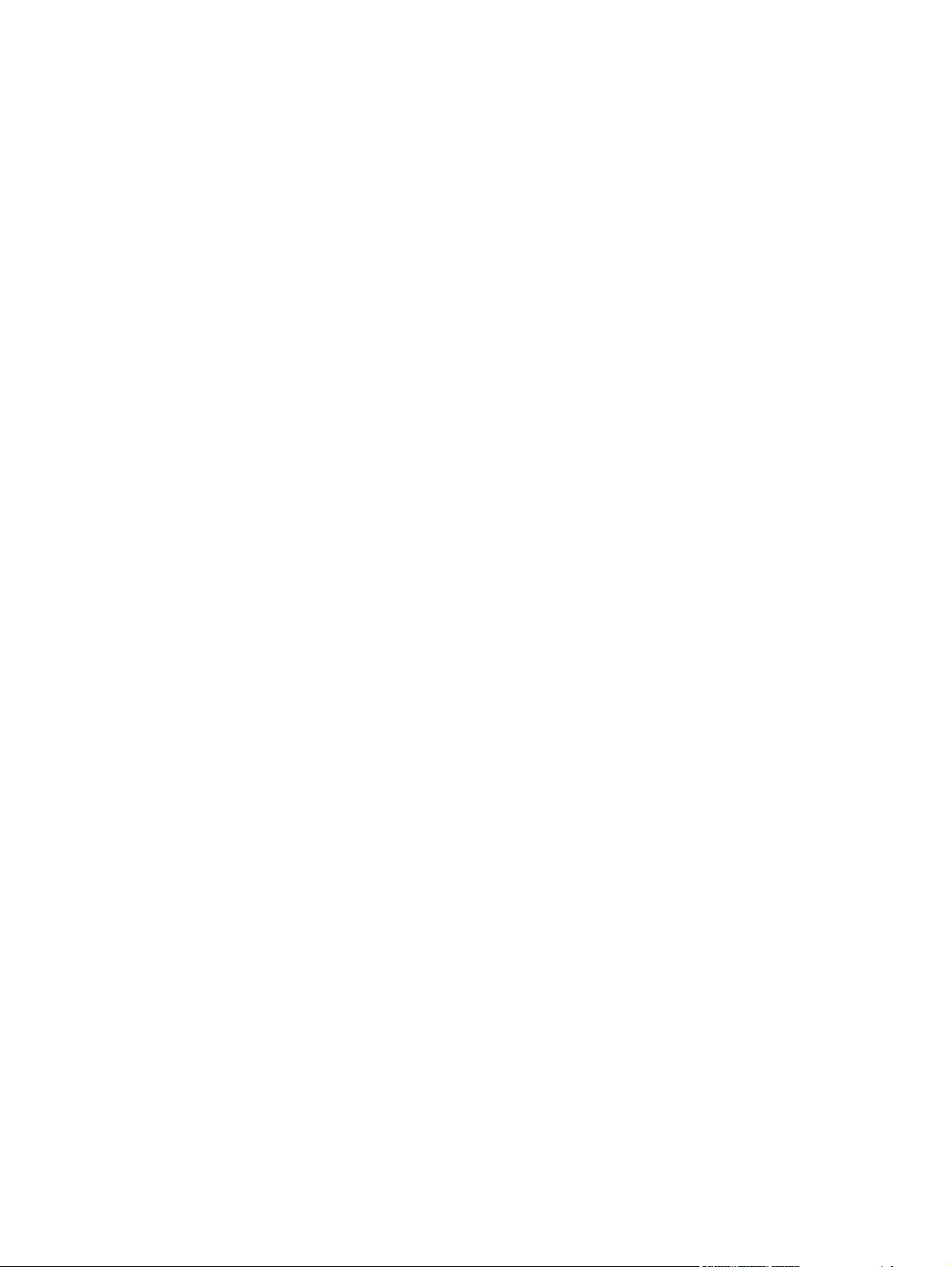
Print on both sides manually ....................................................... 86
Flip Pages Up .......................................................................................... 88
Booklet Layout ......................................................................................... 89
Book and Booklet Printing .......................................................... 89
Pages per Sheet ....................................................................................... 90
Print Page Borders .................................................................................... 90
Page Order ............................................................................................. 90
Document preview image ......................................................................................... 90
Orientation ............................................................................................................. 91
Color tab features .................................................................................................................. 92
Color Options ......................................................................................................... 93
Automatic ................................................................................................ 93
Manual ................................................................................................... 93
Neutral Grays .......................................................................................... 94
Color Themes ......................................................................................................... 94
Default (sRGB) ......................................................................................... 94
Photo (sRGB) ........................................................................................... 94
Photo (Adobe RGB 1998) ......................................................................... 94
Vivid (sRGB) ............................................................................................ 95
None ...................................................................................................... 95
Document preview image ......................................................................................... 95
Services tab features ............................................................................................................... 96
Internet Services ...................................................................................................... 97
Device services ....................................................................................................... 97
Device Settings tab features ..................................................................................................... 98
Form to Tray Assignment .......................................................................................... 98
Font Substitution Table ............................................................................................. 99
External Fonts .......................................................................................... 99
Installing external fonts ............................................................. 100
Removing external fonts ........................................................... 100
Installable Options ................................................................................................ 100
Automatic Configuration ......................................................................... 101
Allow Manual Duplexing ......................................................................... 101
Job Separator ........................................................................................ 101
Printing Shortcuts tab features ................................................................................................ 102
Use defined printing shortcuts ................................................................................. 103
General Everyday Printing ....................................................................... 103
Paper source .......................................................................... 103
Paper sizes ............................................................................. 104
Paper type .............................................................................. 104
Print on both sides ................................................................... 106
Eco-print (Two-sided Printing) ................................................................... 106
Factory Defaults ..................................................................................... 106
Envelopes .............................................................................................. 106
vi ENWW
Page 9
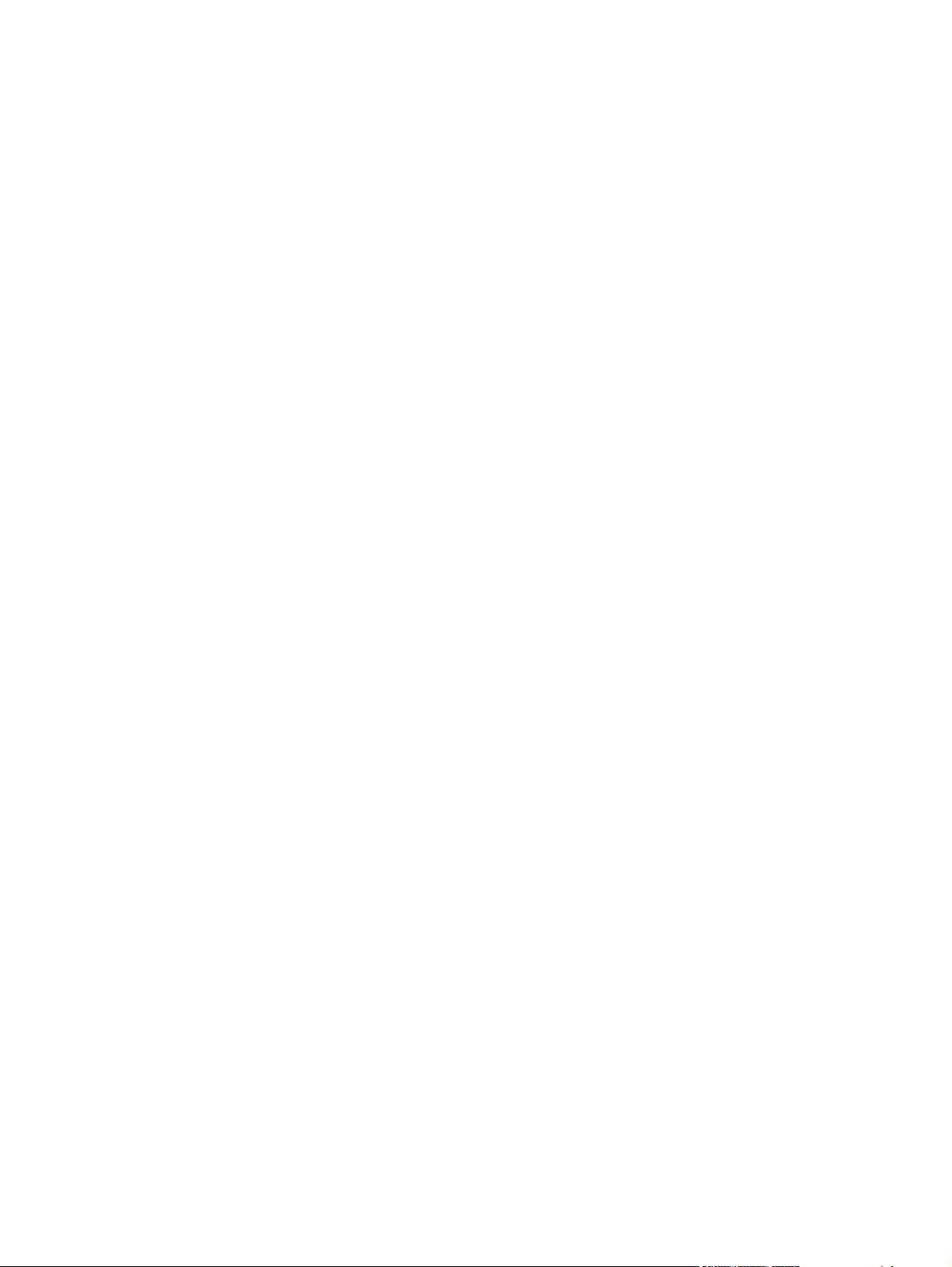
Cardstock Heavy ................................................................................... 106
Glossy/Presentation ............................................................................... 107
Snapshot Photos .................................................................................................... 107
Labels .................................................................................................................. 107
Labels .................................................................................................................. 107
Create a custom printing shortcut ............................................................................ 107
About tab features ................................................................................................................ 109
5 Macintosh software and utilities ................................................................................... 111
Supported operating systems for Macintosh ............................................................................. 112
Macintosh system requirements .............................................................................................. 112
Hardware requirements ......................................................................................... 112
Macintosh printing-system software ........................................................................................ 112
HP LaserJet Pro CM1410 Color MFP Series PPD ....................................................... 112
HP LaserJet Pro CM1410 Color MFP Series PDE ....................................................... 113
HP USB EWS Gateway .......................................................................................... 113
HP LaserJet Utility .................................................................................................. 113
Supported printer drivers for Macintosh ................................................................... 113
Priority for print settings for Macintosh ..................................................................... 113
Change printer-driver settings for Macintosh ............................................................. 114
Software for Macintosh computers ........................................................................... 114
HP LaserJet Utility ................................................................................... 114
Open the HP LaserJet Utility ...................................................... 114
Embedded Web Server ........................................................................... 114
Availability ........................................................................................................... 114
Printing-system software on the Web ......................................................... 115
In-box printing-system software CD ........................................................... 115
Macintosh disk ........................................................................ 115
Macintosh install and uninstall instructions ............................................................................... 116
Install the Macintosh printing-system software ........................................................... 116
General installation for Macintosh operating systems .................................. 116
Setup instructions ................................................................................... 116
Setting up a printer with Mac OS X v10.5 and v10.6 .................. 117
Troubleshooting the product setup ............................................. 117
Remove the printing-system software from Macintosh operating systems ....................... 118
6 Solve problems ............................................................................................................. 119
Problem-solving checklist ....................................................................................................... 120
Step 1: Check that the product power is on .............................................................. 120
Step 2: Check the environment where the product is installed ..................................... 120
Step 3: Check the control panel for error messages ................................................... 120
Step 4: Test print functionality ................................................................................. 121
Step 5: Test copy functionality ................................................................................ 121
ENWW vii
Page 10
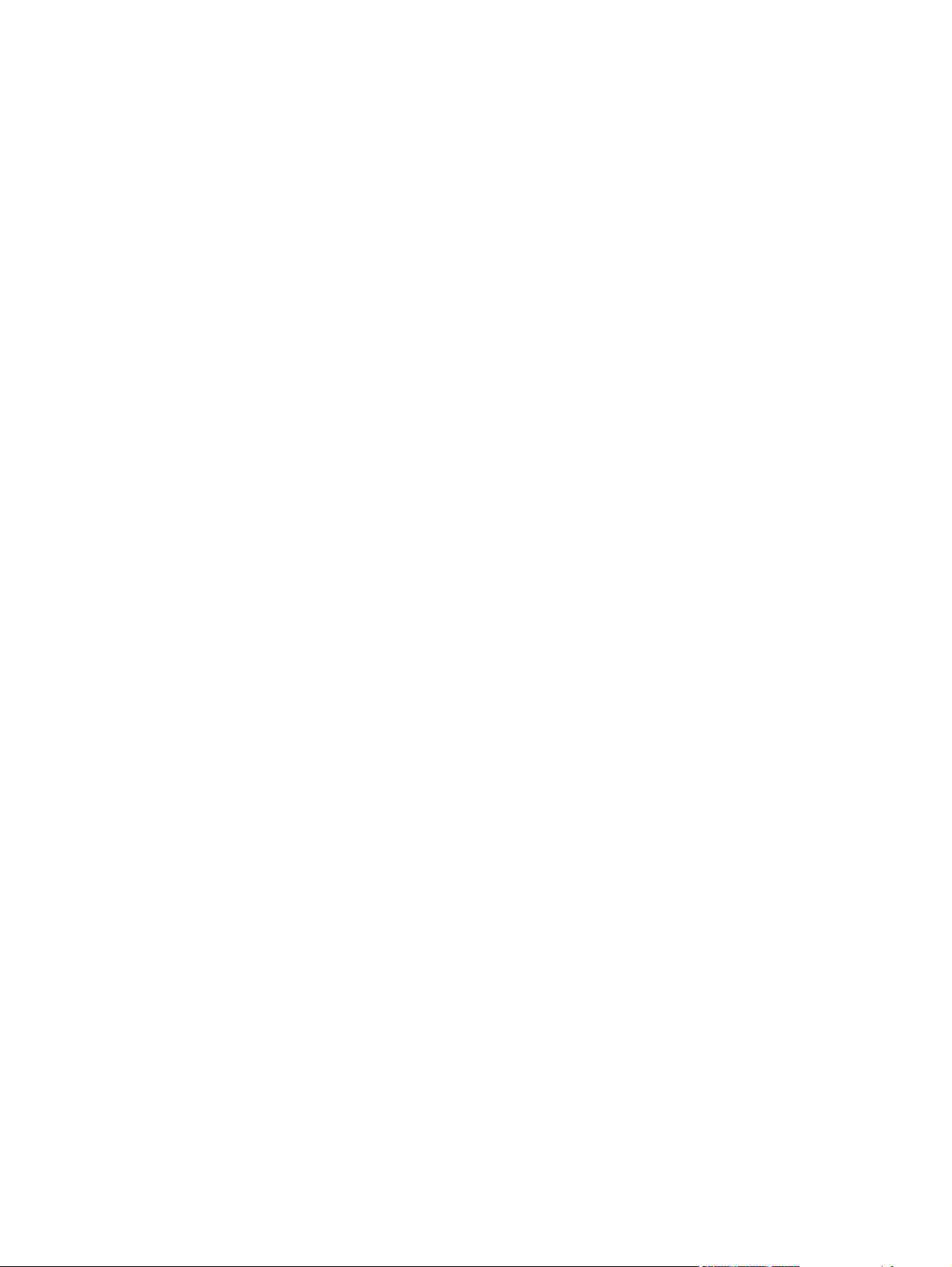
Step 6: Test the fax sending functionality .................................................................. 121
Step 7: Test the fax receiving functionality ................................................................ 121
Step 8: Try sending a print job from a computer ....................................................... 121
Step 9: Test the walk-up USB printing functionality ..................................................... 122
Troubleshooting process ........................................................................................................ 122
Power subsystem ................................................................................................... 122
Power-on checks .................................................................................... 122
Tools for troubleshooting ....................................................................................................... 123
Component diagnostics .......................................................................................... 123
LED diagnostics ...................................................................................... 123
Network LEDs ......................................................................... 123
Control panel LEDs .................................................................. 123
Control-panel diagnostics ........................................................................ 124
Engine Diagnostics ................................................................................. 124
Engine test .............................................................................. 124
Use the HP ToolboxFX software ............................................................................... 125
View the HP ToolboxFX ........................................................................... 125
Status ................................................................................................... 125
Fax ....................................................................................................... 126
Fax Receive ............................................................................ 126
Fax phone book ...................................................................... 126
Fax send log ........................................................................... 128
Fax receive log ....................................................................... 128
Block Faxes ............................................................................ 128
Help ..................................................................................................... 128
System Settings ...................................................................................... 129
Device Information .................................................................. 129
Paper Setup ............................................................................ 130
Print Quality ........................................................................... 130
Print Density ........................................................................... 130
Paper Types ............................................................................ 130
System setup ........................................................................... 131
Device polling ......................................................................... 131
Print Settings .......................................................................................... 131
Printing .................................................................................. 131
PCL5 ..................................................................................... 131
PostScript ............................................................................... 131
Network Settings .................................................................................... 131
Internal print-quality test pages ................................................................................ 132
Configuration page ................................................................................ 132
Print-quality troubleshooting tools ............................................................................ 133
Calibrate the product to align the colors .................................................... 133
Control panel menus .............................................................................................. 133
Setup Menu ........................................................................................... 133
viii ENWW
Page 11
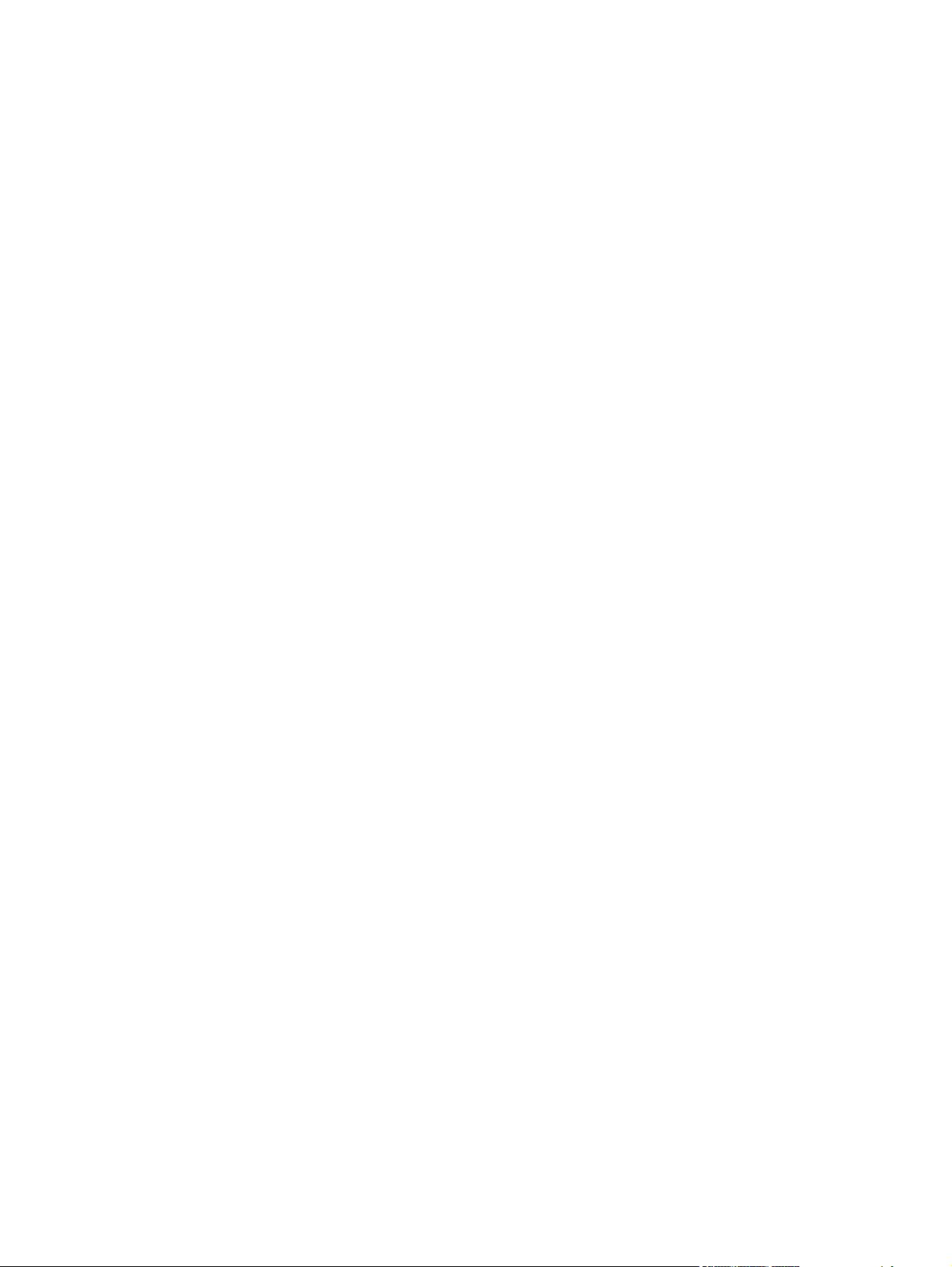
Reports menu .......................................................................... 134
Quick Forms menu .................................................................. 135
Fax Setup menu ...................................................................... 136
System Setup menu .................................................................. 139
Service menu .......................................................................... 142
Network Setup menu ............................................................... 144
Function specific menus ........................................................................... 145
Copy Menu ............................................................................ 145
Fax Menu ............................................................................... 146
Scan Menu ............................................................................. 149
USB Flash Drive ...................................................................... 150
Interpret control-panel messages ............................................................................. 151
Control panel message types ................................................................... 151
Control panel messages .......................................................................... 151
10.100X Supply Memory Error ................................................. 151
49 Error, Turn off then on ......................................................... 151
50.x Fuser Error ...................................................................... 151
79 Error Turn off then on .......................................................... 153
Black Cartridge Low ................................................................ 153
Black in wrong position ............................................................ 153
Black Very Low ....................................................................... 153
Canceled scan. Clear document ................................................ 155
Communication error. .............................................................. 155
Cyan Cartridge Low ................................................................ 155
Cyan in wrong position ............................................................ 155
Cyan Very Low ....................................................................... 156
Device error, press OK ............................................................ 156
Device is busy. Try again later .................................................. 156
Document feeder jam. Clear and reload. ................................... 156
Document feeder mispick. Reload .............................................. 157
Door open .............................................................................. 157
Engine Communication Error .................................................... 157
Engine error. Press OK to continue. ........................................... 157
Fax is busy. Canceled send. ..................................................... 157
Fax is busy. Redial pending. ..................................................... 158
Fax receive error. .................................................................... 158
Fax Send error. ....................................................................... 159
Fax storage is full. Canceling the fax receive. ............................. 159
Fax storage is full. Canceling the fax send. ................................. 159
Fit to Page on flatbed only ........................................................ 159
Install [color] cartridge ............................................................. 160
Invalid driver Press OK ............................................................ 160
Invalid entry ........................................................................... 160
Jam in (area), Open door and clear jam .................................... 160
ENWW ix
Page 12
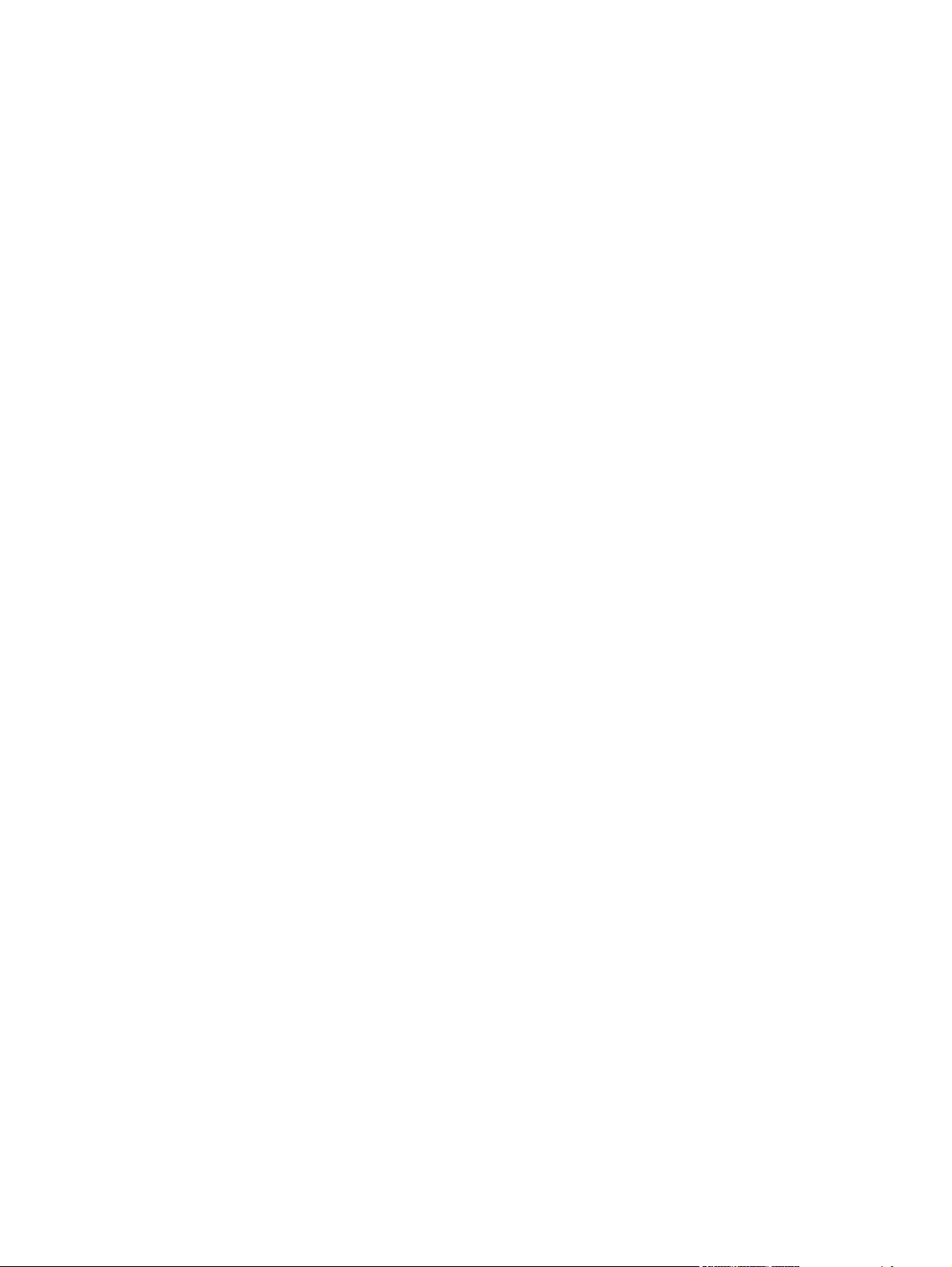
Jam in Tray 1, Clear jam and then press OK .............................. 160
Load paper ............................................................................ 161
Load Tray 1 <TYPE> <SIZE>, Press OK to use available media ..... 161
Load Tray 1, <PLAIN> <SIZE> / Cleaning mode, OK to start ....... 161
Magenta Cartridge Low ........................................................... 161
Magenta in wrong position ...................................................... 161
Magenta Very Low .................................................................. 161
Manual Duplex Load Tray 1, Press OK ...................................... 162
Manual feed <SIZE> <TYPE>, Press OK to use available media .... 162
Memory is low. Try again later ................................................. 162
Memory is low. Press OK. ........................................................ 162
Memory low Only 1 copy made. Press OK to continue. ............... 163
Misprint, Press OK ................................................................... 163
No dial tone. .......................................................................... 163
No fax answer. Canceled send. ................................................ 164
No fax answer. Redial pending. ............................................... 164
No fax detected. ..................................................................... 164
Print failure, press OK. If error repeats, turn off then on. ............... 165
Replace [color] ....................................................................... 165
Scanner error #, Turn off then on .............................................. 165
Scanner reserved for PC scan ................................................... 166
Scanning error Cannot connect ................................................. 166
Settings cleared ...................................................................... 166
Used [color] installed, to accept press OK .................................. 166
Yellow Cartridge Low .............................................................. 166
Yellow in wrong position .......................................................... 167
Yellow Very Low ..................................................................... 167
Event-log messages ............................................................................................... 168
Menu map .......................................................................................................................... 170
Paper feeds incorrectly or becomes jammed ............................................................................ 171
The product does not pick up paper ........................................................................ 171
The product picks up multiple sheets of paper ........................................................... 171
Prevent paper jams ................................................................................................ 171
Clear jams ........................................................................................................... 172
Jam locations ......................................................................................... 172
Clear jams from the document feeder ....................................................... 173
Clear jams from the input tray .................................................................. 175
Clear jams from the output bin ................................................................. 178
Improve print quality ............................................................................................................. 179
Use the correct paper type setting in the printer driver ............................................... 179
Change the paper type setting for Windows .............................................. 179
Change the paper type setting for Mac ..................................................... 179
Adjust color settings in the printer driver ................................................................... 180
Change the color theme for a print job ..................................................... 180
x ENWW
Page 13
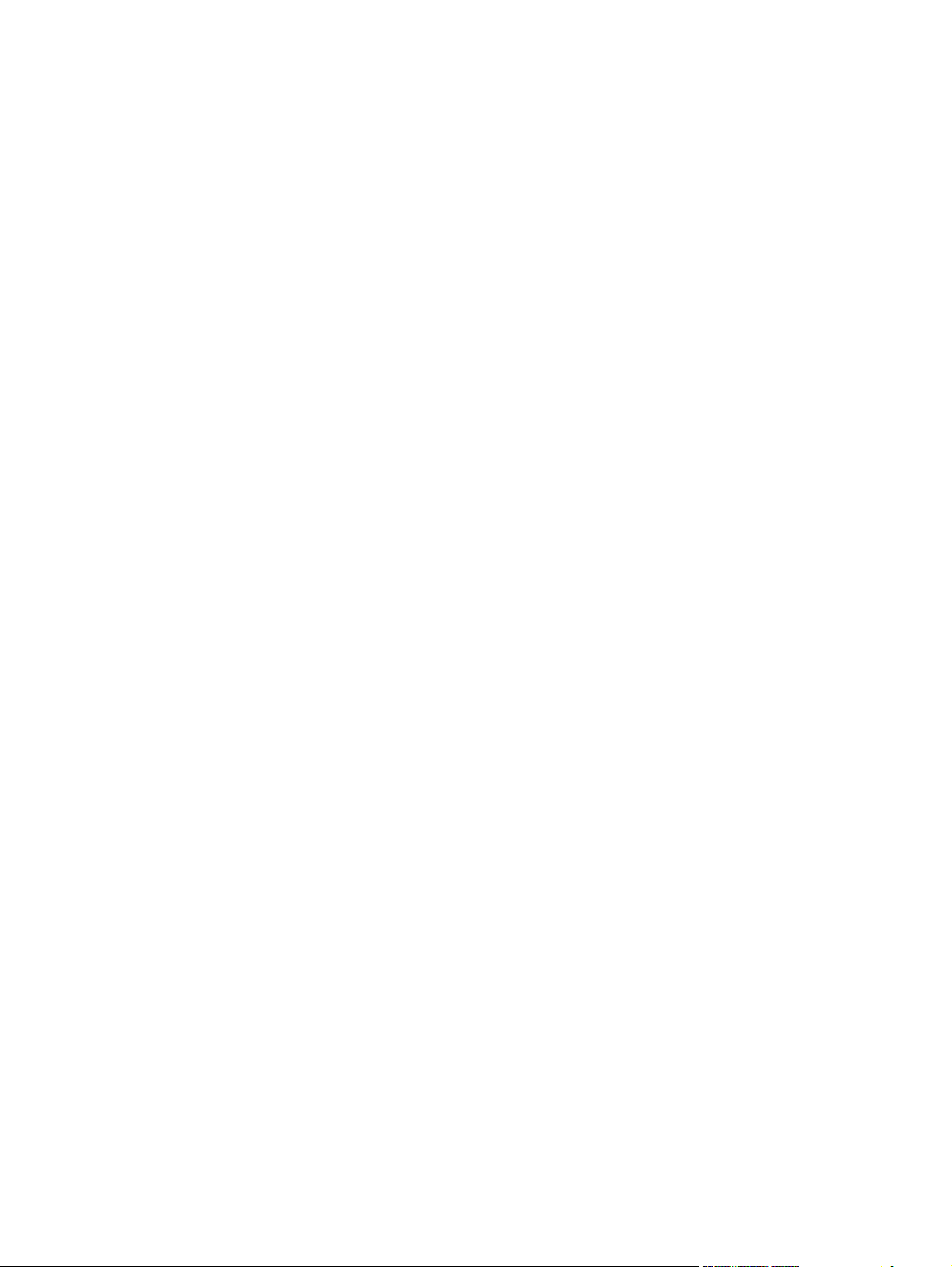
Change the color options ........................................................................ 180
Use paper that meets HP specifications .................................................................... 182
Print a cleaning page ............................................................................................ 182
Calibrate the product to align the colors .................................................................. 183
Check the print cartridges ...................................................................................... 183
Print the Supplies Status page .................................................................. 184
Interpret the Print Quality Page ................................................................. 185
Inspect the print cartridge for damage ...................................................... 186
Repetitive image defects .......................................................................... 187
Use the printer driver that best meets your printing needs ........................................... 188
Improve print quality for copies ............................................................................... 189
Clean the product ................................................................................................................ 190
Clean the exterior ................................................................................................. 190
Clean the paper path ............................................................................................ 190
Clean the paper path from the product control panel .................................. 190
Clean the scanner glass strip and platen .................................................................. 190
Clean the document feeder pickup rollers and separation pad .................................... 191
Clean the touch screen .......................................................................................... 192
The product does not print or it prints slowly ............................................................................ 193
The product does not print ...................................................................................... 193
The product prints slowly ........................................................................................ 194
Solve walk-up USB printing problems ...................................................................................... 195
The USB Flash Drive menu does not open when you insert the USB accessory ............... 195
The file does not print from the USB storage accessory ............................................... 195
The file that you want to print is not listed in the USB Flash Drive menu ........................ 195
Solve connectivity problems ................................................................................................... 196
Solve direct-connect problems ................................................................................. 196
Solve network problems ......................................................................................... 196
Poor physical connection ......................................................................... 196
The computer is using the incorrect IP address for the product ...................... 196
The computer is unable to communicate with the product ............................ 197
The product is using incorrect link and duplex settings for the network .......... 197
New software programs might be causing compatibility problems ................ 197
The computer or workstation might be set up incorrectly .............................. 197
The product is disabled, or other network settings are incorrect .................... 197
Solve wireless network problems ............................................................................................ 198
Wireless connectivity checklist ................................................................................ 198
The control panel displays the message: The wireless feature on this product has been
turned off ............................................................................................................. 199
The product does not print after the wireless configuration completes ........................... 199
The product does not print, and the computer has a third-party firewall installed ........... 199
The wireless connection does not work after moving the wireless router or product ........ 199
Cannot connect more computers to the wireless product ............................................. 200
The wireless product loses communication when connected to a VPN .......................... 200
ENWW xi
Page 14
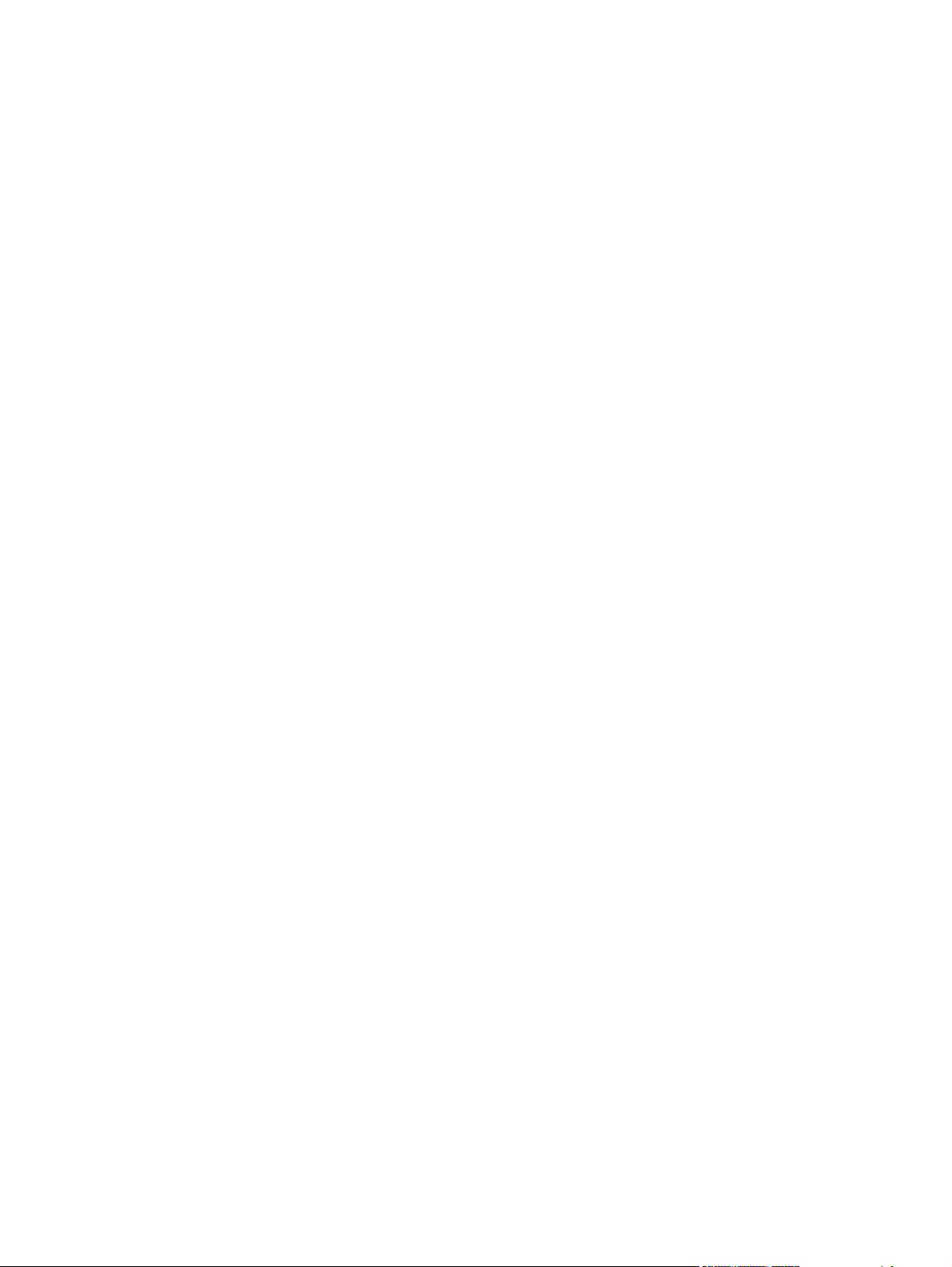
The network does not appear in the wireless networks list .......................................... 200
The wireless network is not functioning ..................................................................... 201
Service mode functions ......................................................................................................... 202
Secondary service menu ........................................................................................ 202
Open the secondary service menu ............................................................ 202
Secondary service menu structure ............................................................. 202
Product resets ....................................................................................................... 203
Restore the factory-set defaults ................................................................. 203
NVRAM initialization .............................................................................. 204
Solve fax problems ............................................................................................................... 204
Fax troubleshooting checklist .................................................................................. 204
Troubleshoot fax codes and trace reports ................................................................. 206
View and interpret fax error codes ........................................................... 206
Fax trace report ..................................................................................... 217
Fax logs and reports .............................................................................................. 217
Print all fax reports ................................................................................. 217
Print individual fax reports ....................................................................... 219
Set the fax error report ............................................................................ 219
Change error correction and fax speed ................................................................... 219
Set the fax-error-correction mode .............................................................. 219
Change the fax speed ............................................................................ 220
Solve problems sending faxes ................................................................................. 220
An error message displays on the control panel ......................................... 220
The Communication error. message appears .............................. 220
No dial tone. .......................................................................... 221
The Fax is busy. message appears ............................................ 221
The No fax answer. message appears ....................................... 222
Document feeder paper jam ..................................................... 222
The Fax storage is full. message appears ................................... 223
Scanner error ......................................................................... 223
The control panel displays a Ready message with no attempt to send the fax . 223
The control panel displays the message "Storing page 1" and does not
progress beyond that message ................................................................. 224
Faxes can be received, but not sent .......................................................... 224
Unable to use fax functions from the control panel ...................................... 224
Unable to use speed dials ....................................................................... 225
Unable to use group dials ....................................................................... 225
Receive a recorded error message from the phone company when trying to
send a fax ............................................................................................. 225
Unable to send a fax when a phone is connected to the product .................. 226
Solve problems receiving faxes ............................................................................... 227
The fax does not respond ........................................................................ 227
The fax has a dedicated phone line ........................................... 227
An answering machine is connected to the product ..................... 227
xii ENWW
Page 15
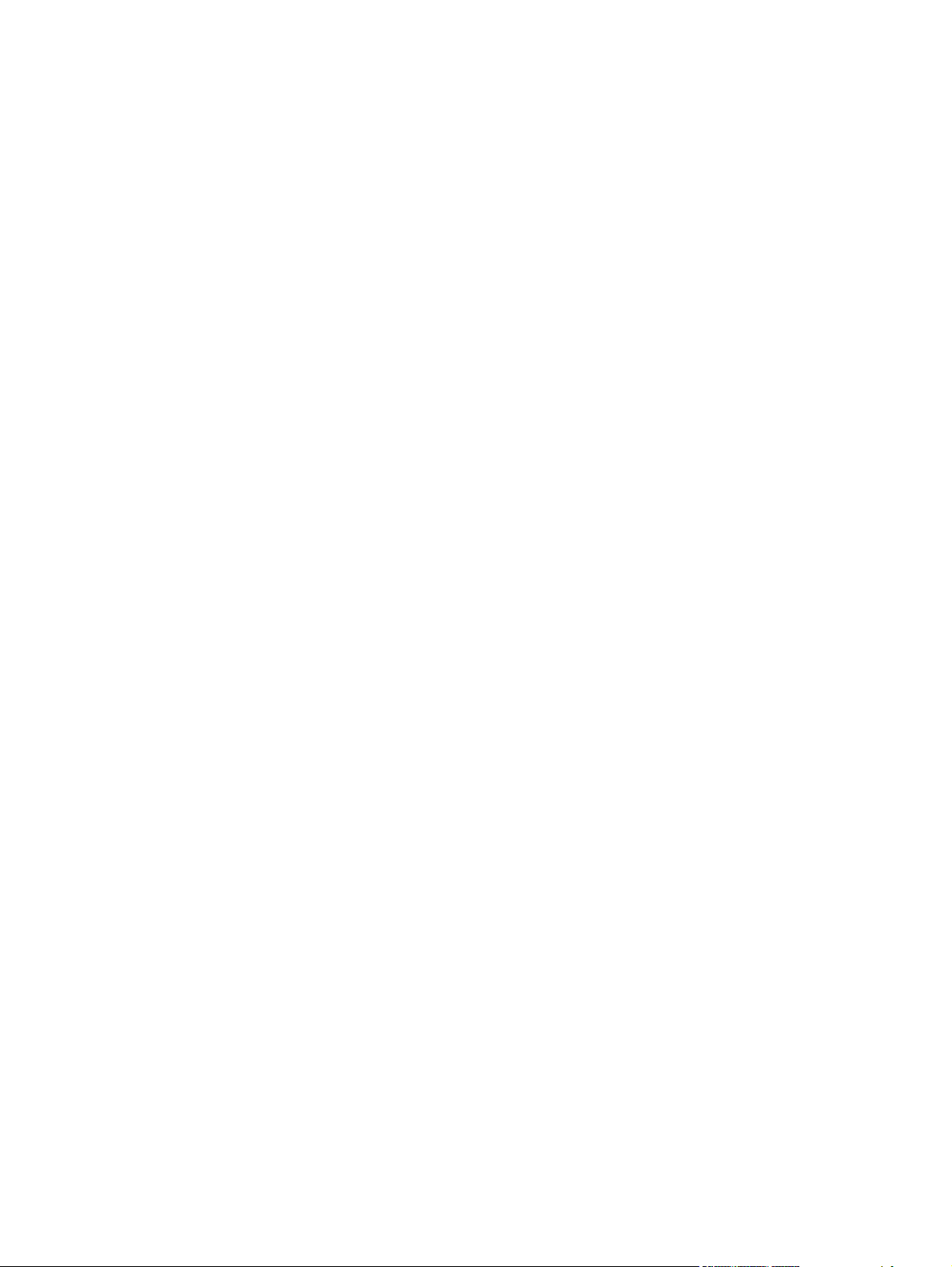
A telephone handset is connected to the product ......................... 228
The Answer Mode setting is set to the Manual setting ................... 228
Voice mail is available on the fax line ........................................ 228
The product is connected to a DSL phone service ........................ 229
The product uses a fax over IP or VoIP phone service ................... 229
An error message displays on the control panel ......................................... 229
The No fax detected. message appears ..................................... 229
The Communication error. message appears .............................. 230
The Fax storage is full. message appears ................................... 231
The Fax is busy. message appears ............................................ 231
A fax is received but does not print .......................................................... 231
The Private Receive feature is on ............................................... 231
Sender receives a busy signal .................................................................. 232
A handset is connected to the product ........................................ 232
A phone line splitter is being used ............................................. 232
No dial tone .......................................................................................... 232
Cannot send or receive a fax on a PBX line ............................................... 232
Solve general fax problems .................................................................................... 233
Faxes are sending slowly ........................................................................ 233
Fax quality is poor ................................................................................. 234
Fax cuts off or prints on two pages ........................................................... 234
Product updates ................................................................................................................... 235
7 Engineering Details ....................................................................................................... 237
Introduction ......................................................................................................................... 237
Printing print-ready documents ............................................................................................... 238
Print-ready file printing by using FTP through a browser ............................................. 238
Print-ready file printing by using FTP on a direct network connection ............................ 239
Windows operating systems .................................................................... 239
Macintosh operating systems ................................................................... 240
Print-ready printing by using a local Windows port ................................................... 240
Windows 2000 Service Pack 3, Windows XP, Windows Server 2003,
Windows Server 2008, or Windows Vista ................................................ 241
Print-ready file printing in a Windows network .......................................................... 241
Print-ready file printing in UNIX systems ................................................................... 241
Print-ready file printing by using the LPR command .................................................... 241
Paper and print media .......................................................................................................... 243
Media sources and destinations .............................................................................. 243
Source commands ................................................................................................. 243
Media types ......................................................................................................... 244
Media-type commands ............................................................................ 244
Parameter settings (fax data-store parameters) ......................................................................... 244
Installation notes .................................................................................................................. 245
I. INTRODUCTION ................................................................................................ 245
ENWW xiii
Page 16

PURPOSE OF THIS DOCUMENT .............................................................. 245
SUPPORTED OPERATING SYSTEMS ......................................................... 245
OVERVIEW OF THE PRINTING-SYSTEM COMPONENTS ........................... 246
Drivers ................................................................................... 246
Software Applications .............................................................. 246
HP ToolboxFX ......................................................................... 247
HP Help and Learn Center ........................................................ 247
Uninstaller .............................................................................. 247
II. INSTALLATION INSTRUCTIONS .......................................................................... 247
INSTALLING SOFTWARE ........................................................................ 247
INSTALLING SOFTWARE ........................................................................ 247
Printing-system installation from the CD or Internet download for
network and USB connections ................................................... 248
Port selection .......................................................................... 248
Printer driver only (Add Printer) - Windows XP, Windows Server
2003, and Windows Server 2008 ............................................ 248
Printer driver only (Add Printer) - Windows Vista and Windows 7 . 249
UNINSTALLER ........................................................................................ 250
III. LATE-BREAKING INFORMATION ....................................................................... 250
KNOWN ISSUES AND WORKAROUNDS ................................................ 250
General ................................................................................. 250
Upgrading Windows ............................................................... 250
IV. TECHNICAL ASSISTANCE ................................................................................ 251
CUSTOMER SUPPORT ............................................................................ 251
WEB .................................................................................................... 251
HP SOFTWARE AND SUPPORT SERVICES - ADDITIONAL INFORMATION .. . 251
V. LEGAL STATEMENTS ......................................................................................... 251
TRADEMARK NOTICES ........................................................................... 251
SOFTWARE WARRANTY, LICENSE, AND COPYRIGHT .............................. 251
Warranty ............................................................................... 251
License ................................................................................... 251
Copyright ............................................................................... 251
Index ............................................................................................................................... 253
xiv ENWW
Page 17
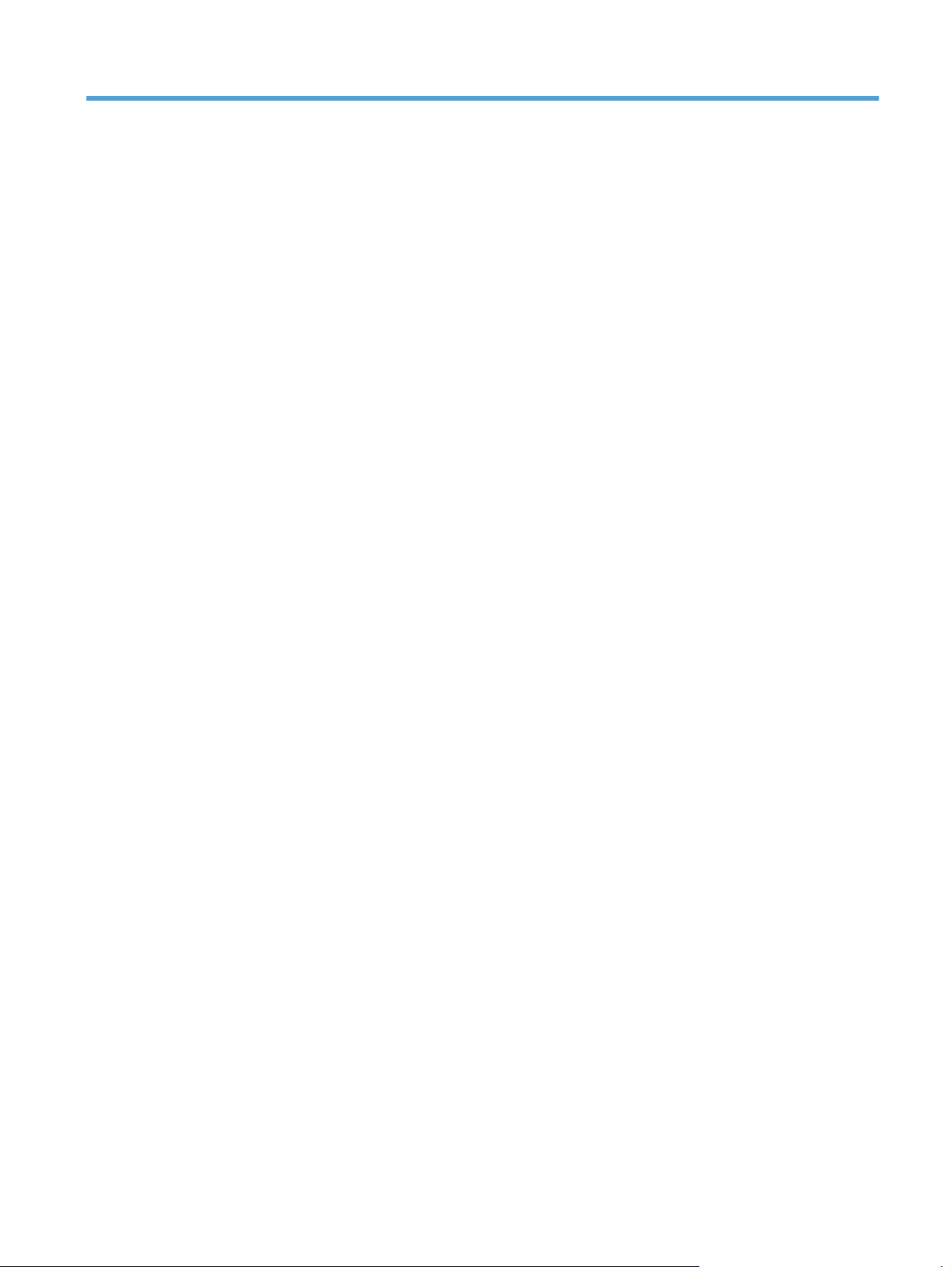
List of tables
Table 1-1 Documentation availability ...................................................................................................... 3
Table 1-2 Software CD supported languages ........................................................................................... 9
Table 1-3 Supported printer driver languages ......................................................................................... 11
Table 1-4 Installer component languages ............................................................................................... 12
Table 1-5 Documentation languages ..................................................................................................... 13
Table 2-1 Software components for Windows ........................................................................................ 16
Table 2-2 Automatic discovery and driver configuration through bidirectional communication
Table 2-3 EAC availability in Microsoft Windows and Microsoft Share ..................................................... 21
Table 2-4 EAC availability in Novell Netware environments ..................................................................... 22
Table 2-5 Operating systems that support HP Driver Preconfiguration ........................................................ 25
Table 2-6 Examples of supported e-mail programs .................................................................................. 32
Table 2-7 Available scan settings .......................................................................................................... 33
Table 2-8 Default fonts ........................................................................................................................ 38
Table 2-9 Additional PS emulation fonts ................................................................................................. 41
Table 4-1 Font Attribute settings for new and preset watermarks ........................................................... 83
Table 4-2 Page orientation ................................................................................................................... 88
Table 6-1 Event-log messages ............................................................................................................. 168
Table 6-2 Repetitive image defects ...................................................................................................... 187
Table 6-3 Secondary service menu ...................................................................................................... 202
Table 6-4 Fax receive error codes ....................................................................................................... 206
Table 6-5 Fax send error codes .......................................................................................................... 210
Table 7-1 HP LaserJet Pro CM1410 Color MFP Series MFP Series media sources and destinations ............. 243
Table 7-2 Media-source commands ..................................................................................................... 243
Table 7-3 Media-type commands ........................................................................................................ 244
1
..................... 20
ENWW xv
Page 18
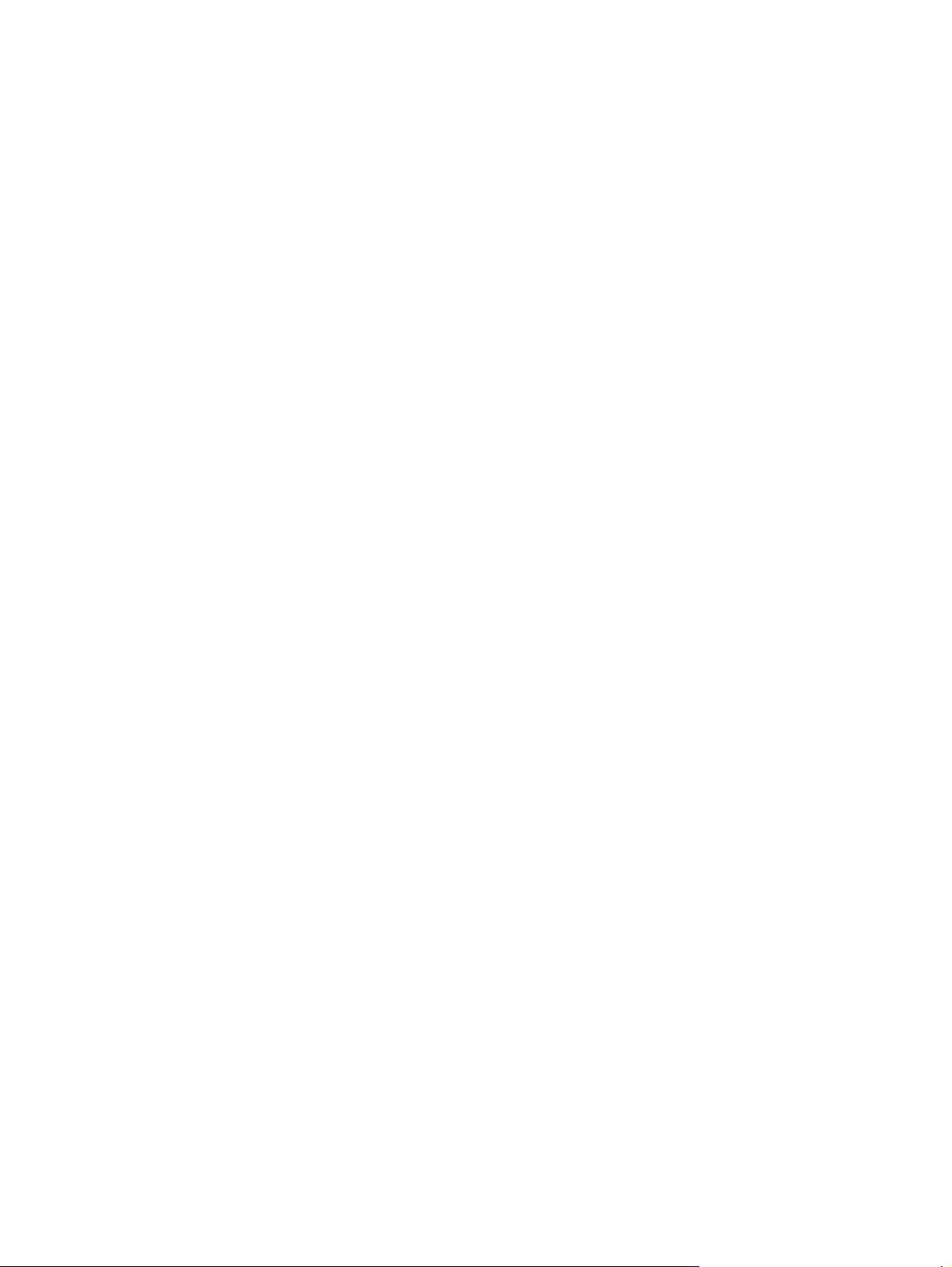
xvi ENWW
Page 19
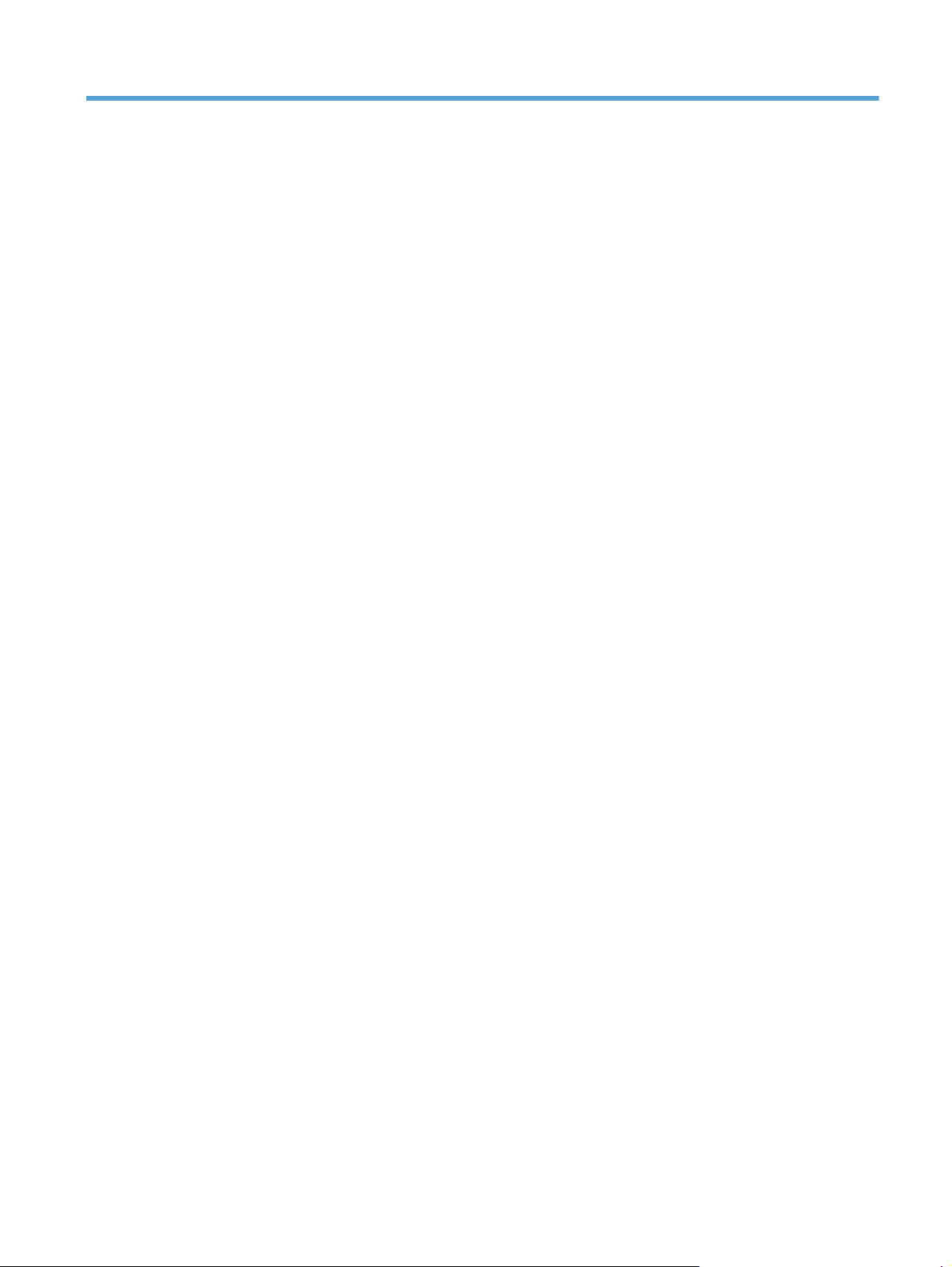
List of figures
Figure 1-1 Installation software CD – User Documentation screen ................................................................ 4
Figure 1-2 Installation software CD – Administrator Documentation screen ................................................... 6
Figure 2-1 Welcome to the HP Product Survey Program screen .................................................... 27
Figure 2-2 HP Scan dialog box ........................................................................................................... 30
Figure 2-3 Scan Setup Options dialog box ........................................................................................ 31
Figure 2-4 WIA-driver user interface — flatbed ....................................................................................... 34
Figure 2-5 HP LaserJet Send Fax dialog box – user interface .............................................................. 36
Figure 2-6 Package Source .............................................................................................................. 46
Figure 2-7 Network Settings ........................................................................................................... 47
Figure 2-8 HP DDU Driver Configuration settings .................................................................................... 49
Figure 3-1 Installer screen — Welcome Back! ..................................................................................... 60
Figure 4-1 An Incompatible Print Settings message ......................................................................... 65
Figure 4-2 The default appearance of the Advanced tab ....................................................................... 66
Figure 4-3 Paper/Quality tab .......................................................................................................... 70
Figure 4-4 Effects tab ......................................................................................................................... 78
Figure 4-5 Finishing tab .................................................................................................................... 85
Figure 4-6 Print on Both Sides Instructions dialog box .............................................................................. 88
Figure 4-7 Color tab .......................................................................................................................... 92
Figure 4-8 Services tab ...................................................................................................................... 96
Figure 4-9 Device Settings tab .......................................................................................................... 98
Figure 4-10 Printing Shortcuts tab ................................................................................................. 102
Figure 4-11 About tab ..................................................................................................................... 109
ENWW xvii
Page 20
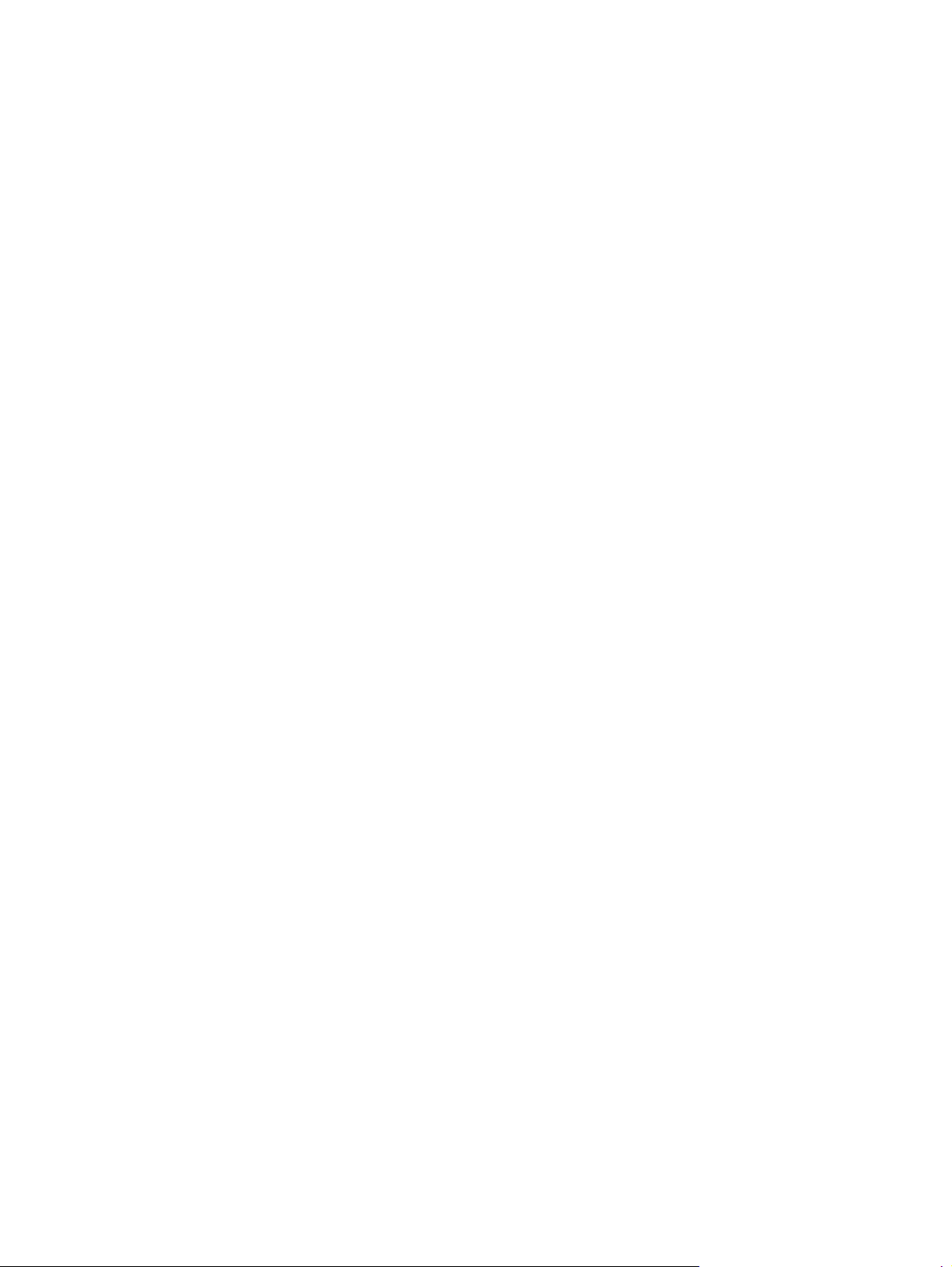
xviii ENWW
Page 21
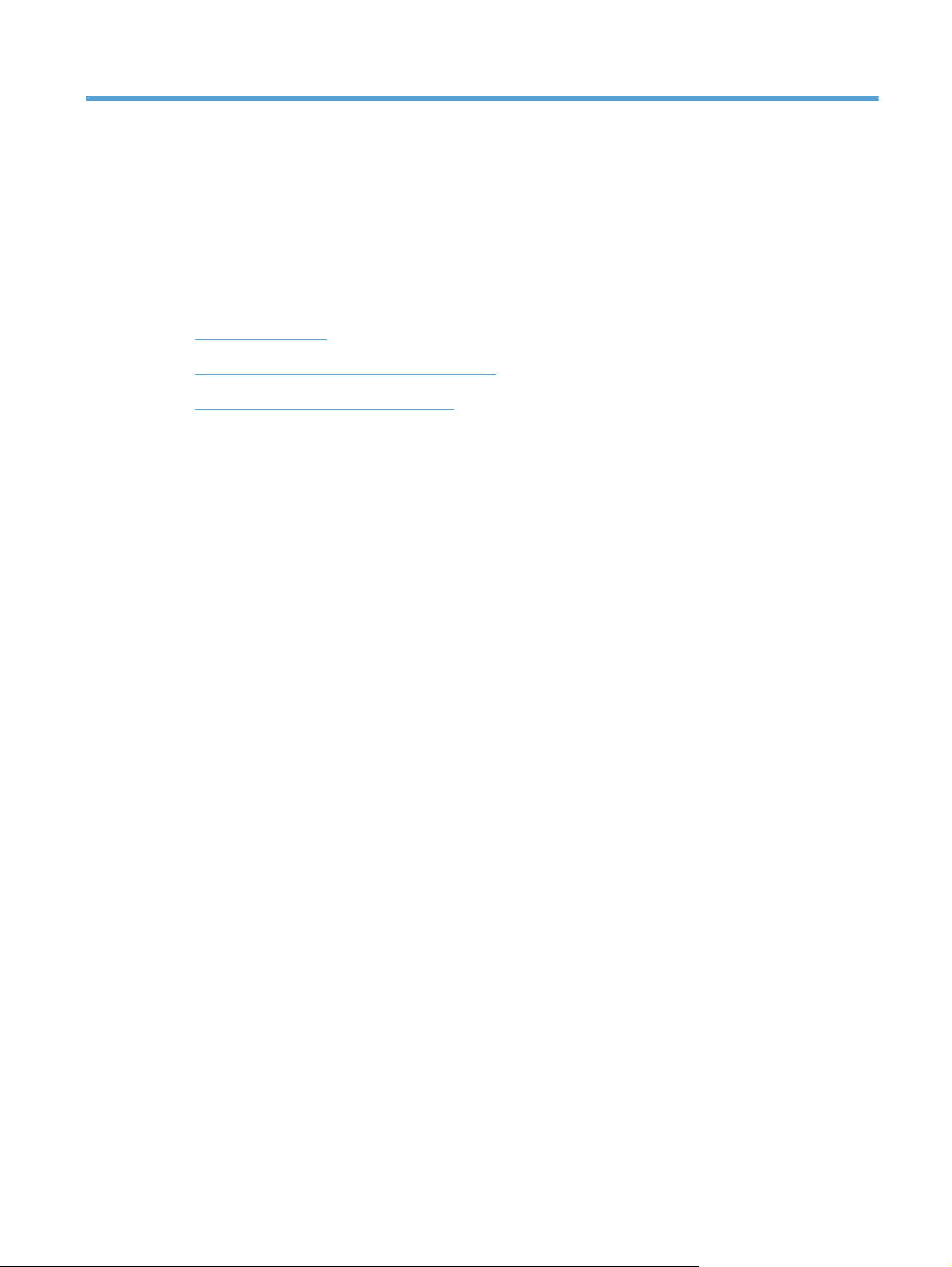
1 Document and product basics
Purpose and scope
●
Documentation availability and localization
●
Software availability and localization
●
ENWW 1
Page 22
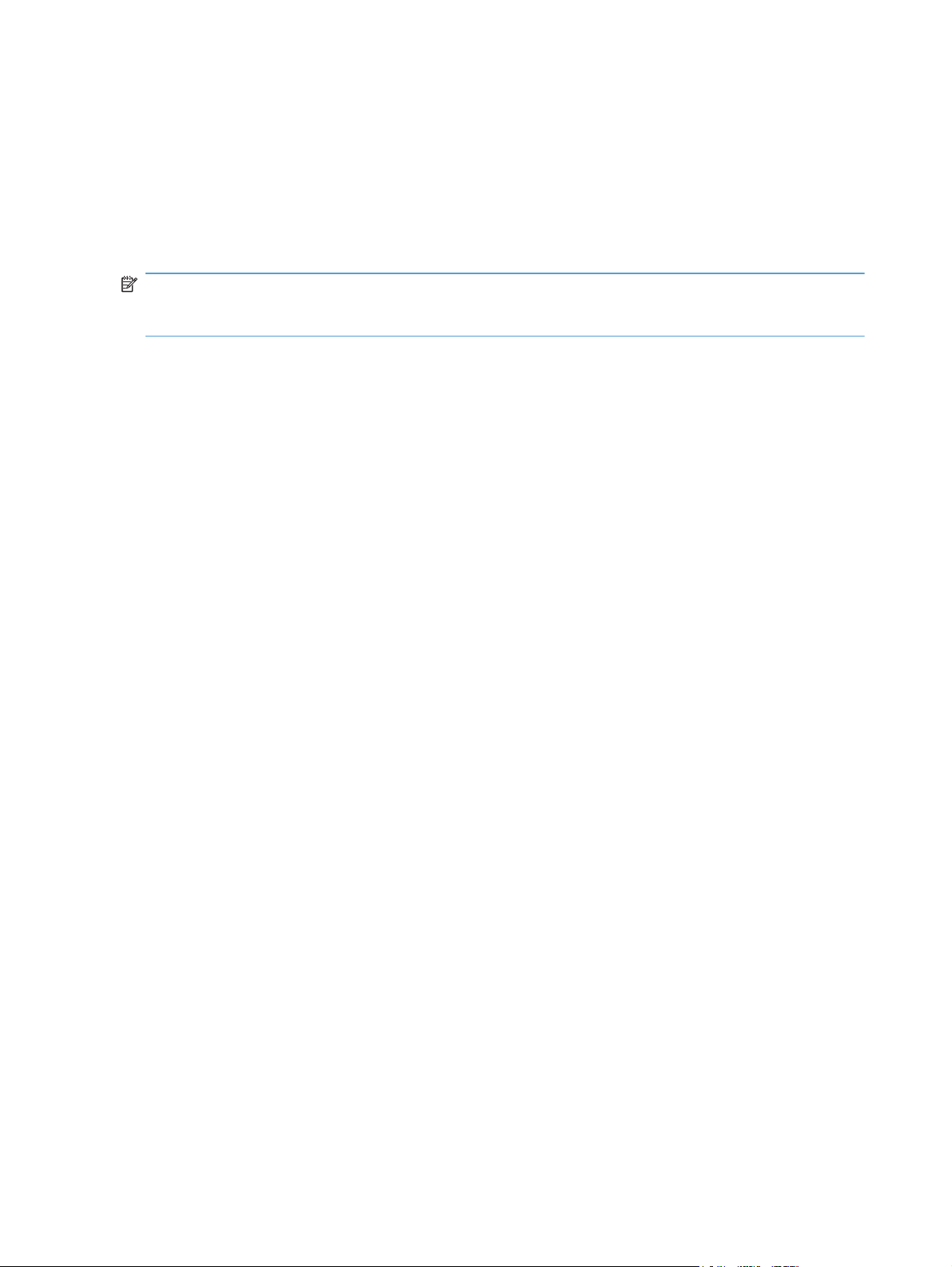
Purpose and scope
This software technical reference (STR) provides information about and troubleshooting tips for the
printing-system software for the product.
This STR is prepared in an electronic format to serve as a quick-reference tool for Customer Care Center
(CCC) agents, support engineers, system administrators, management information systems (MIS)
personnel, and end users, as appropriate.
NOTE: This STR describes drivers that are available from the product firmware and shipped on the
printing-system software CD that comes with the product. This STR does not describe drivers that will
become available on the Web.
The following information is included in this STR:
Descriptions of drivers, operating systems, and system environments
●
Descriptions of installing and uninstalling the printing-system software components
●
For information about the location of information within chapters, see the table of contents. An index is
also provided in this STR.
Additional detailed information about the printing-system software is published in an addendum to this
STR. The following information is available in the addendum:
Lists of installed files
●
System-modification information, such as files added or modified
●
2 Chapter 1 Document and product basics ENWW
Page 23

Documentation availability and localization
NOTE: For information about language support for the HP LaserJet Pro CM1410 Color MFP Series
product, see
The following table lists the availability of HP LaserJet Pro CM1410 Color MFP Series printing-system
documentation by operating system.
Table 1-1 Documentation availability
CD versions and language support on page 9.
Document Windows XP/Server
2003/Server 2008/
Vista/7
HP LaserJet Pro CM1410 Color MFP Series User Guide (.PDF file) x x
HP LaserJet Pro CM1410 Color MFP Series Install Notes x
Macintosh
Access to HP LaserJet documents depends on the type of document and its location:
Some documents can be opened from the Installer.
●
Some documents are available on the Web through links in the Installer.
●
Documents are available in the following file formats:
Portable Document Format (.PDF). The HP LaserJet Pro CM1410 Color MFP Series printing-
●
system software CD includes Adobe® Acrobat® Reader for viewing online documentation.
Compiled HTML (.CHM). When you click a documentation link to a .CHM document, a
●
Microsoft HTML Viewer opens the file on the computer screen.
Hypertext Markup (.HTM). When you click a documentation link to an .HTM document, a
●
Web browser opens the file on the computer screen.
ENWW
Rich Text Format (.RTF). This is a text file. You can navigate to files and open them in
●
Microsoft Word or Microsoft WordPad.
Documentation for the HP LaserJet Pro CM1410 Color MFP Series is divided into the following
categories:
User documentation
●
Administrator documentation
●
Documentation availability and localization
3
Page 24
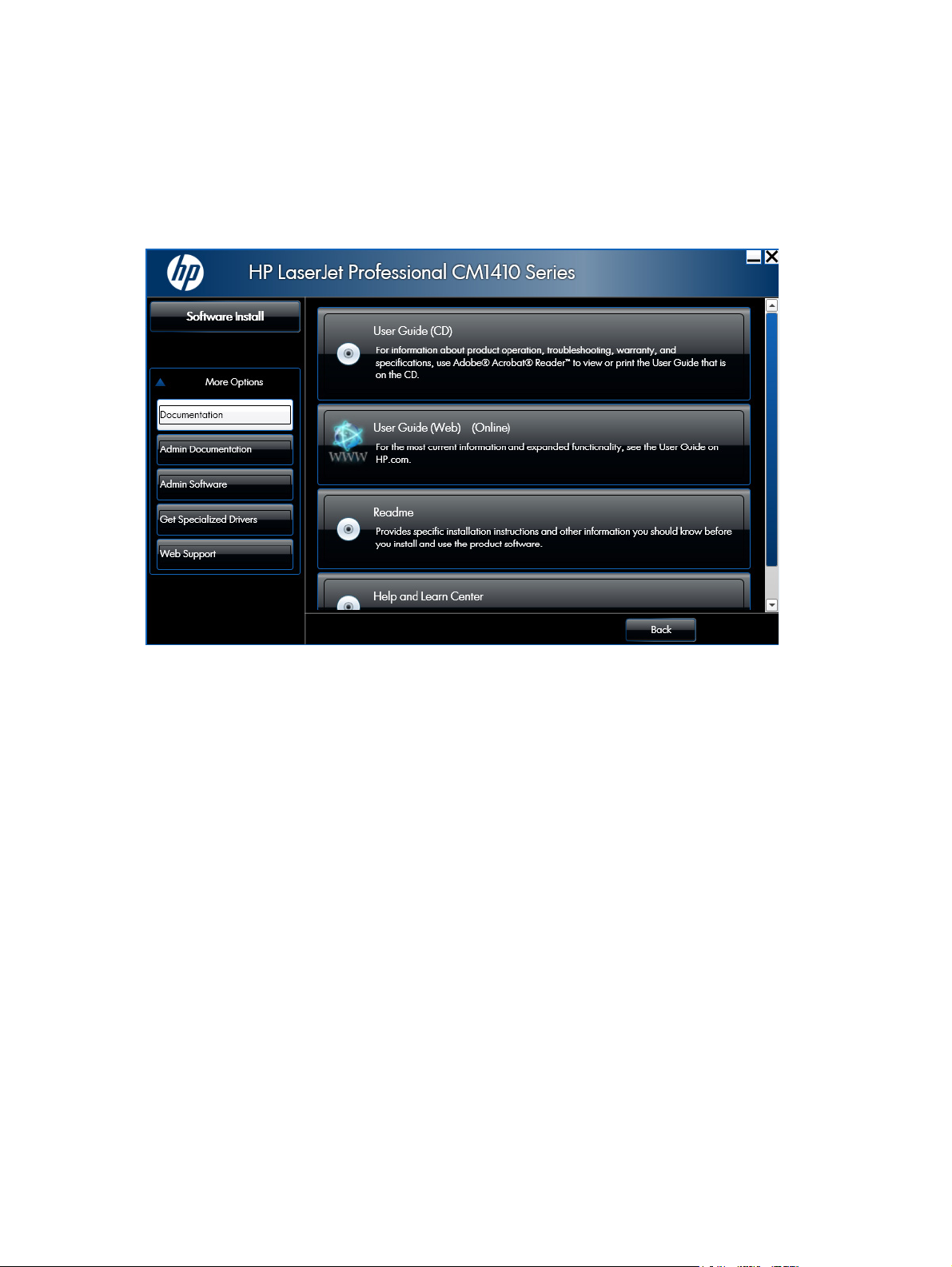
User documentation
The following figure shows the Documentation screen, which appears when you click More
Options then Documentation on the main screen of the HP LaserJet Pro CM1410 Color MFP Series
printing-system software CD.
Figure 1-1 Installation software CD – User Documentation screen
HP LaserJet Pro CM1410 Color MFP Series User Guide
The HP LaserJet Pro CM1410 Color MFP Series User Guide describes the basic product features.
This guide may be accessed locally from the CD included with your product. The latest version of this
guide may be accessed from the internet.
To access the local version from the CD:
1. In the main screen of the Installer, click the More Options then click theDocumentation
button.
2. Click the User Guide (CD) button. The Help and Learn Center opens.
3. Click on Browse User Guide.
To access the latest version from the internet:
1. In the main screen of the Installer, click the More Options button, then click the
Documentation button.
2. Navigate to the Manuals\<language> folder.
Click the User Guide (Web) button. The guide opens. This accesses the most up to date version.
4 Chapter 1 Document and product basics ENWW
Page 25
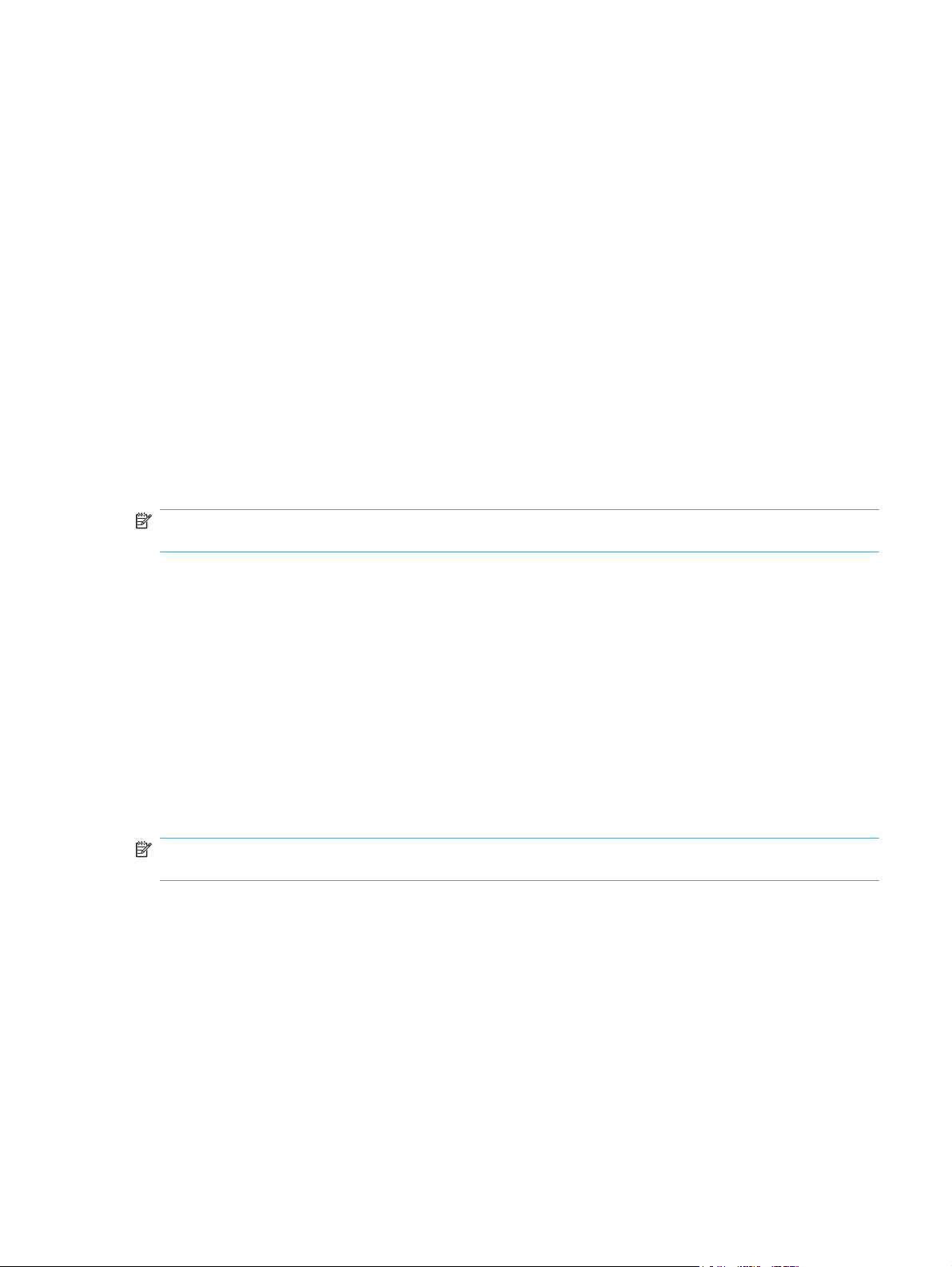
HP LaserJet Pro CM1410 Color MFP Series Install Notes
The HP LaserJet Pro CM1410 Color MFP Series Install Notes (in .HTM format) contain important
information about product features, instructions for installing the printing-system software, and technical
assistance.
To view this guide from the software CD, follow these steps:
1. In the main screen of the Installer, click the More Options then click the Documentation
button.
2. Click the Readme button. The guide opens.
You can also gain access to the file by following these steps:
1. Insert the software CD into the CD-ROM drive.
2. Navigate to the CD:\Setup\Docs\Readme\ folder.
3. Open the file that has the appropriate file name:
LJCM1410_install-notes_XXWW.HTM
NOTE: The "XXWW" in the file name corresponds to the language. For instance, the file name for
the French version of the document is LJCM1410_install-notes_FRWW.HTM.
Help and Learn Center
Click Help and Learn Center on the Documentation screen of the Installer to connect to a Web
page that provides step-by-step instructions for performing specific tasks, including clearing jams and
loading trays.
Administrator documentation
The following figure shows the Administrator Documentation screen.
To navigate to this screen, click the More Options button on the main screen of the Installer, and then
click the Admin Documentation button.
NOTE: These links are to non-product specific documentation that may be useful and is available only
online. Internet access is required.
ENWW
Documentation availability and localization
5
Page 26
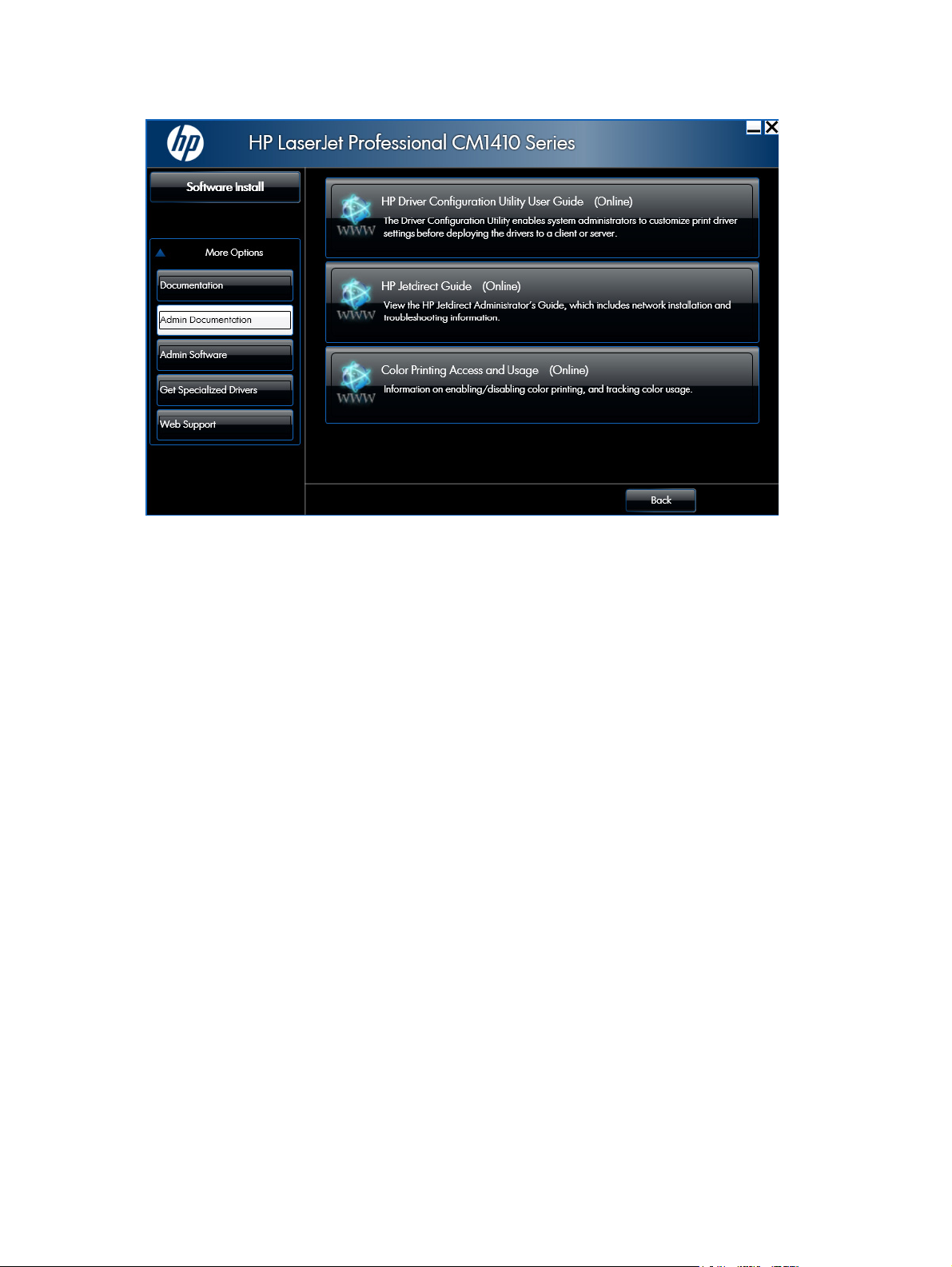
Figure 1-2 Installation software CD – Administrator Documentation screen
HP Driver Configuration Utility User Guide
To view this guide from the software CD, follow these steps:
1. In the main screen of the Installer, click More Options, and then click Admin
Documentation.
2. Click HP Driver Configuration User Utility Guide.
HP Jetdirect Guide
The HP Jetdirect Guide is a network administrator's guide (in .PDF format) that contains information
about connecting the product directly to a network.
To view this guide from the software CD, follow these steps:
1. In the main screen of the Installer, click More Options, and then click Admin
Documentation.
2. Click HP Jetdirect Guide.
6 Chapter 1 Document and product basics ENWW
Page 27
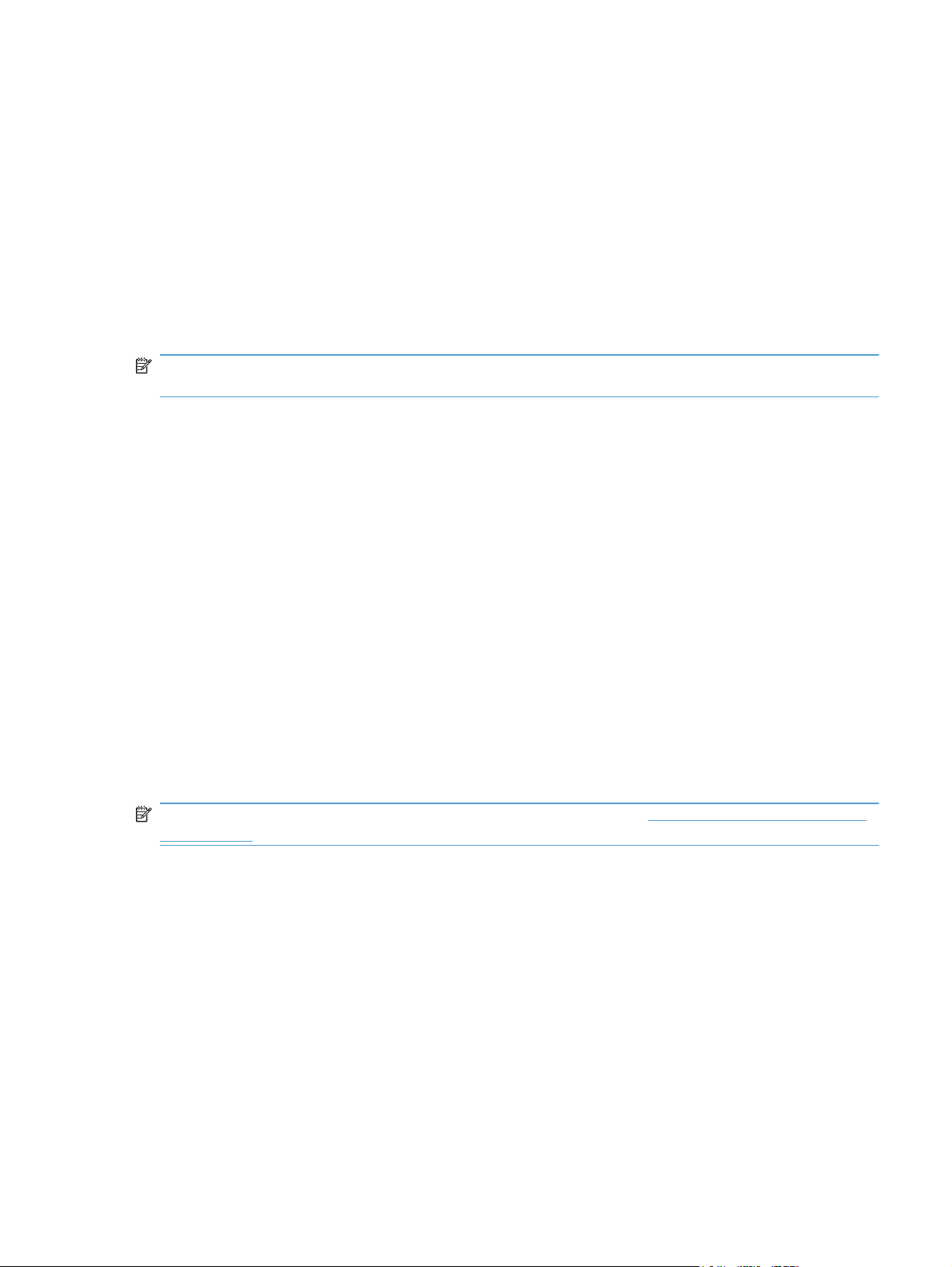
Software availability and localization
This section provides information about the availability of the HP LaserJet Pro CM1410 Color MFP
Series printing-system software and related software and firmware. Printing-system software on a CD is
available from HP fulfillment centers. For more information, go to the following Web site:
Printing-system software on the Web
All software that is contained on the installation CD is also available on the Web.
Web deployment is the preferred method for obtaining the latest software. The Web site offers an
option for automatic e-mail notification about new software releases.
NOTE: This STR describes drivers that are shipped with the printing-system software CD. This STR
does not describe any drivers that might be released for use by support personnel.
To view the product support web site from the CD, follow these steps:
1. In the main screen of the Installer, click More Options, and then click Web Support.
2. Click Product Support.
In-box printing-system software CD
The software CD for the HP LaserJet Pro CM1410 Color MFP Series product contains a variety of files
for installing the printing-system software on the computer. This section describes the files that are
available on the software CD and provides additional information about support and availability.
The HP LaserJet Pro CM1410 Color MFP Series comes with two printing-system software CDs, one for
Windows operating systems and one for Macintosh operating systems.
The files on each CD include documentation files and files that are required in order to install and
uninstall the printing-system components.
HP LaserJet Windows software CD
NOTE: For information about the contents of the Macintosh CD, see Macintosh software and utilities
on page 111.
The root directory of the Windows software CD contains the AUTORUN.EXE file, the SETUP.EXE file,
and the following directories:
Installer
●
Languages
●
Prerequisites
●
Setup
●
ENWW
●
Utilities
Software availability and localization
7
Page 28

The Utilities folder contains the files to run these stand-alone utilities:
FileToEmail
●
Scrubber
●
8 Chapter 1 Document and product basics ENWW
Page 29
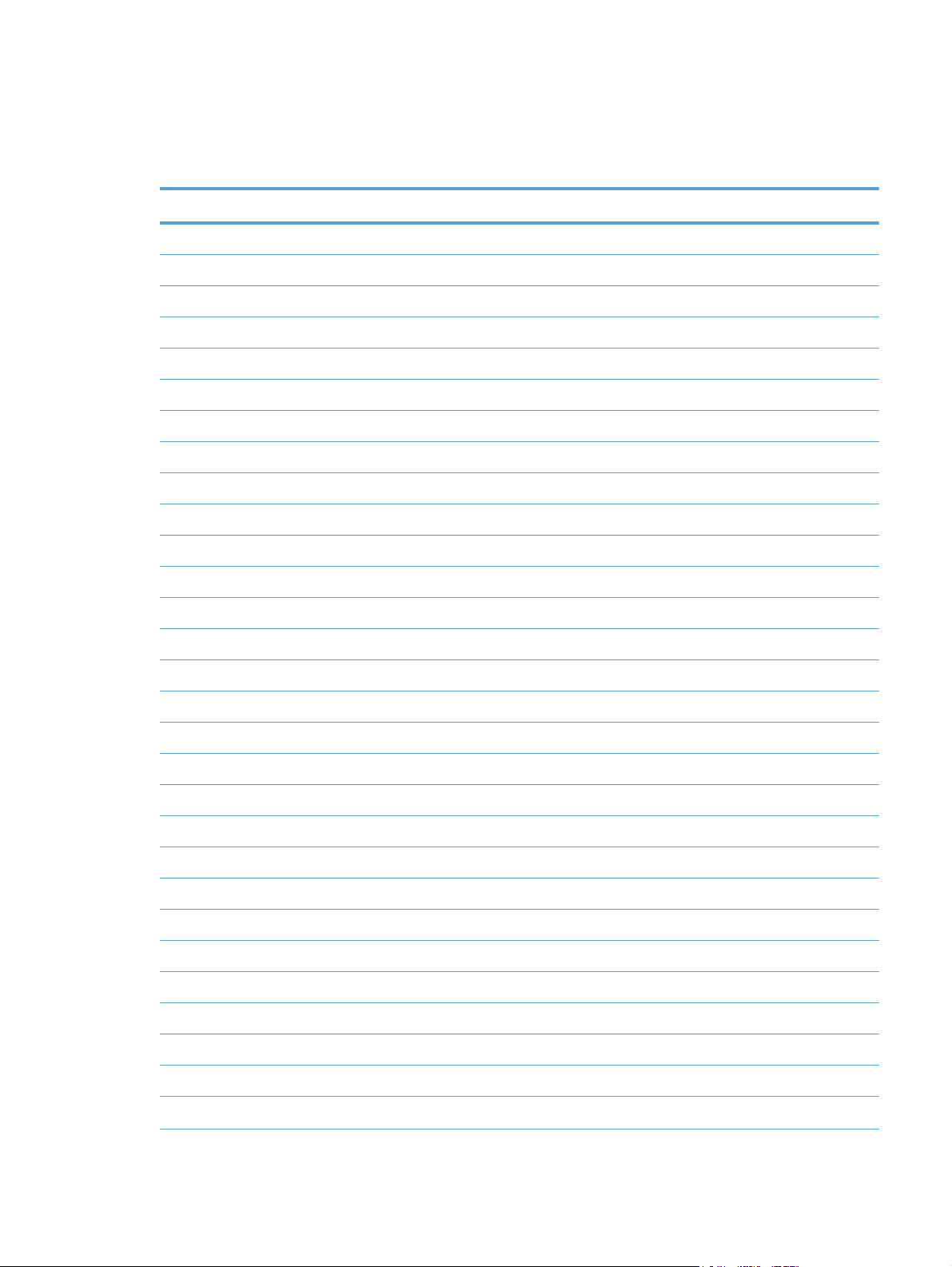
CD versions and language support
The product printing-system software CD is available with the following components and languages.
Table 1-2 Software CD supported languages
Language Two-letter abbreviation HP-preferred name File designation
Arabic AR Arabic ARWW
Bahasa Indonesian ID Bahasa Indonesian IDWW
Bulgarian BG Bulgarian BGWW
Catalan CA Catalan CAWW
Croatian HR Hrvatski HRWW
Czech CS Cestina CSWW
Danish DA Dansk DAWW
Dutch NL Nederlands NLWW
English EN English ENWW
Estonian ET Eesti ETWW
Finnish FI Suomi FIWW
French FR Francais FRWW
German DE Deutsch DEWW
Greek EL Greek ELWW
Hebrew HE Hebrew HEWW
Hungarian HU Magyar HUWW
Italian IT Italiano ITWW
Japanese JA Japanese JAWW
Kazakh KK Kazakh KKWW
Korean KO Korean KOWW
Latvian LV Latviski LVWW
Lithuanian LT Lietuviskai LTWW
Norwegian NO Norsk NOWW
Polish PL Polski PLWW
Portuguese PT Portugues PTWW
Romanian RO Romanian ROWW
ENWW
Russian RU Russian RUWW
Serbian SR Srpski SRWW
Simplified Chinese ZHCN Simplified Chinese ZHCN
Software availability and localization
9
Page 30
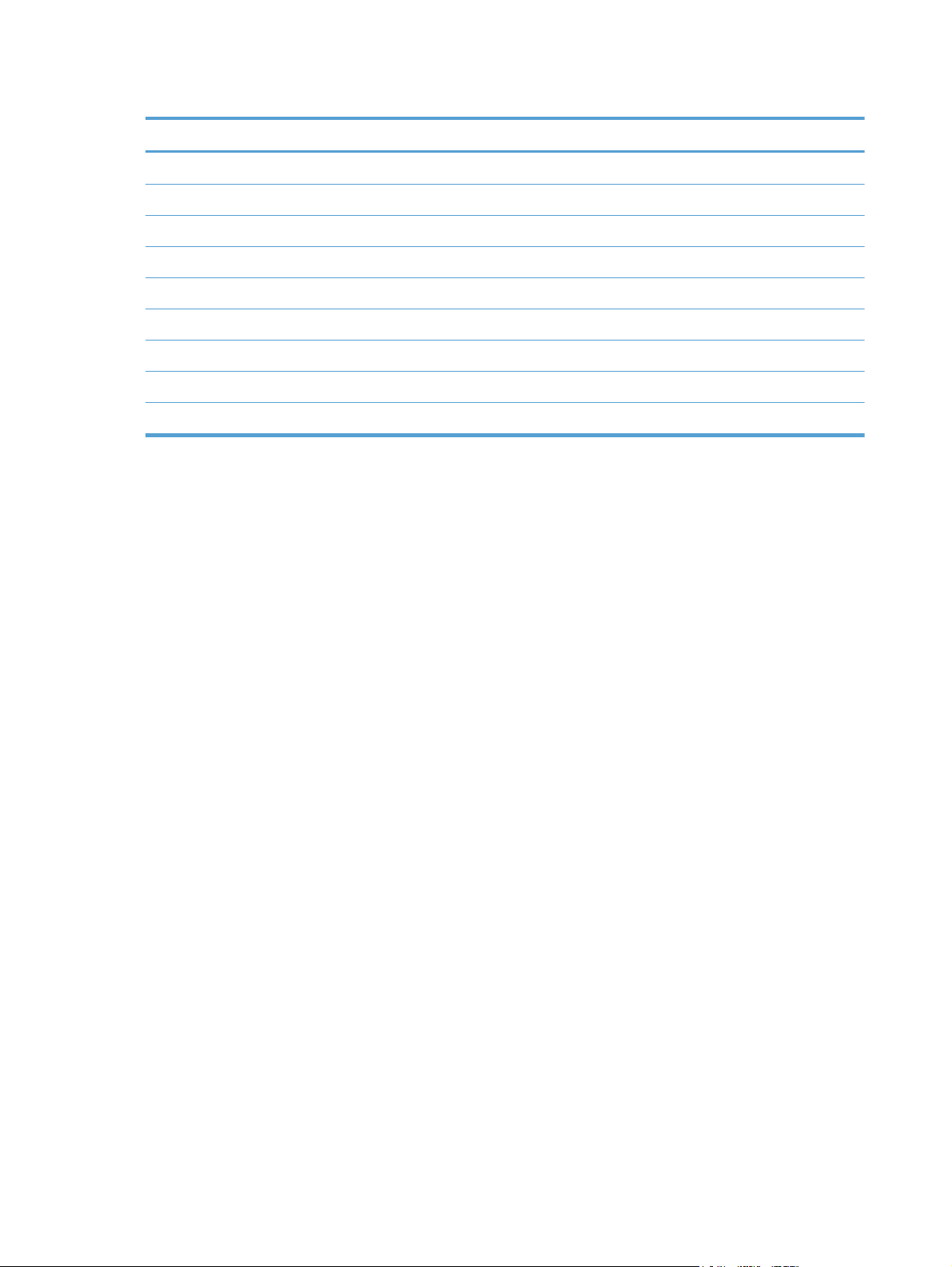
Table 1-2 Software CD supported languages (continued)
Language Two-letter abbreviation HP-preferred name File designation
Slovak SK Slovak SKWW
Slovenian SL Slovenian SLWW
Spanish ES Espanol ESWW
Swedish SV Svenska SVWW
Thai TH Thai THWW
Traditional Chinese ZHTW Traditional Chinese ZHTW
Turkish TR Turkce TUWW
Ukrainian UK Ukrainian UKWW
Vietnamese VI Vietnamese VIWW
10 Chapter 1 Document and product basics ENWW
Page 31
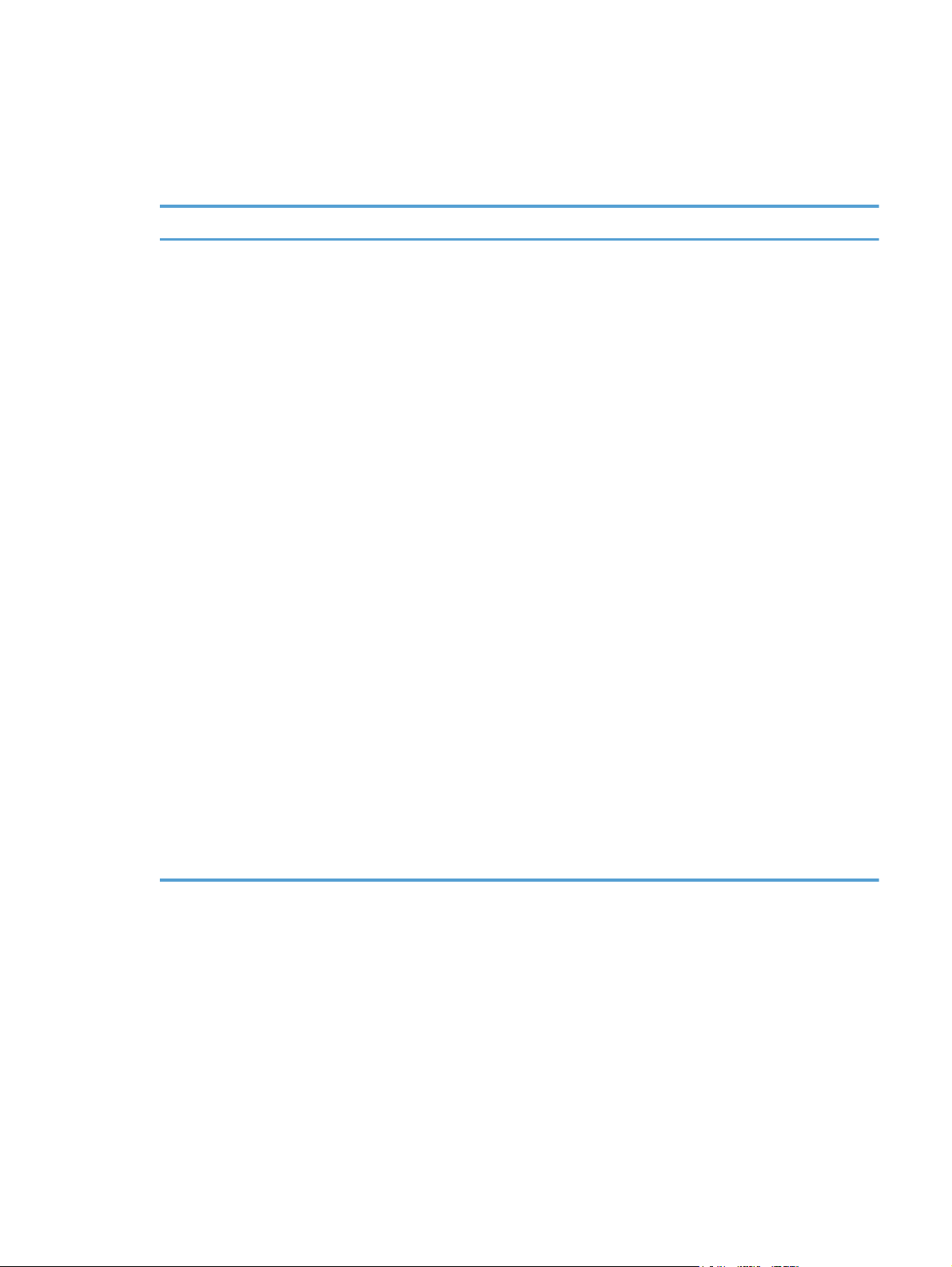
Driver languages
The product provides driver support in the following languages.
Table 1-3 Supported printer driver languages
Component Language list
HP PCL 6 Print Driver
HP PCL 5 Universal Print Driver
HP PS Universal Print Driver
Arabic
●
Bahasa Indonesian
●
Bulgarian
●
Catalan
●
Croatian
●
Czech
●
Danish
●
Dutch
●
English
●
Estonian
●
Finnish
●
French
●
German
●
Greek
●
Hebrew
●
Latvian
●
Lithuanian
●
Norwegian
●
Polish
●
Portuguese
●
Romanian
●
Russian
●
Serbian
●
Simplified Chinese
●
Slovak
●
Slovenian
●
Spanish
●
Swedish
●
Thai
●
Traditional Chinese
●
ENWW
●
●
●
●
●
Hungarian
Italian
Japanese
Kazakh
Korean
Turkish
●
Ukrainian
●
Vietnamese
●
Software availability and localization
11
Page 32

Installer languages
The product provides installer component support in the following languages.
Table 1-4 Installer component languages
Component Language list
Administrator install
Installer
Common Windows installer
Web registration (with the following
exceptions)
Arabic and Hebrew support in
●
English only
Catalan support in Spanish
●
only
No support for Bulgarian,
●
Estonian, Croatian, Lithuanian,
Latvian, Romanian, Slovak,
Slovenian, Serbian, Thai,
Ukrainian
Arabic
●
Bahasa Indonesian
●
Bulgarian
●
Catalan
●
Croatian
●
Czech
●
Danish
●
Dutch
●
English
●
Estonian
●
Finnish
●
French
●
German
●
Greek
●
Hebrew
●
Latvian
●
Lithuanian
●
Norwegian
●
Polish
●
Portuguese
●
Romanian
●
Russian
●
Serbian
●
Simplified Chinese
●
Slovak
●
Slovenian
●
Spanish
●
Swedish
●
Thai
●
Traditional Chinese
●
●
●
●
●
●
Hungarian
Italian
Japanese
Kazakh
Korean
●
●
●
Turkish
Ukrainian
Vietnamese
12 Chapter 1 Document and product basics ENWW
Page 33

Documentation languages
The product provides documentation in the following languages.
Table 1-5 Documentation languages
Component Language list
HP LaserJet Pro CM1410 Color
●
MFP Series User Guide (.PDF
file)
HP LaserJet Pro CM1410 Color
●
MFP Series User Guide (.CHM
file)
HP LaserJet Pro CM1410 Color
●
MFP Series Driver
Preconfiguration User Guide
(Available in English only)
HP JetDirect Administrator's
●
Guide (.PDF file) (with the
following exceptions)
Catalan documentation in
◦
Spanish only
No documentation in
◦
Arabic, Bulgarian, Czech,
Greek, Hebrew, Croatian,
Estonian, Lithuanian,
Latvian, Romanian,
Slovak, Slovenian,
Serbian, Turkish,
Ukrainian
HP LaserJet Pro CM1410 Color
●
MFP Series Install Notes (.HTML
file)
Arabic
●
Bahasa Indonesian
●
Bulgarian
●
Catalan
●
Croatian
●
Czech
●
Danish
●
Dutch
●
English
●
Finnish
●
French
●
German
●
Greek
●
Hebrew
●
Hungarian
●
Italian
●
Kazakh
●
Korean
●
Norwegian
●
Polish
●
Portuguese
●
Romanian
●
Russian
●
Slovak
●
Slovenian
●
Serbian
●
Spanish
●
Swedish
●
Thai
●
Turkish
●
Ukrainian
●
Simplified Chinese
●
Traditional Chinese
●
ENWW
Software availability and localization
13
Page 34

14 Chapter 1 Document and product basics ENWW
Page 35

2 Windows software description
Introduction
The product comes with software and installers for Microsoft Windows and Apple Computer, Inc.,
Macintosh systems. Linux and UNIX systems are supported, and software is available on the Web. For
information about specific system installers, drivers, and components, see the section that corresponds
to that system. For information about Mac software, see
This section contains information about the following topics:
Windows printing-system software
●
Driver configuration for Windows
●
HP Driver Diagnostic Printer Check Tool
●
Macintosh software and utilities on page 111.
HP Customer Participation Program
●
Scan software
●
HP LaserJet Fax Setup Utility
●
HP LaserJet Send Fax software
●
Font support
●
HP Driver Deployment Utility
●
ENWW
Introduction
15
Page 36

Windows printing-system software
This section contains information about the following topics:
Windows printing-system software
●
HP Color LaserJet print drivers
●
Windows printing-system software
Table 2-1 Software components for Windows
Component Description
HP installer Installs the printing-system software based on the hardware it detects from the host computer.
Uninstaller Removes files and folders that were installed when the printing-system software was originally
installed on the computer.
Scrubber Utility A standalone utility used remove all the installation files and folders that were installed with the
printing system software was originally installed in the computer.
File-to-email Utility Collects crash logs and attaches the data files to an e-mail to assist troubleshooting an installation
or operation failure.
HP LaserJet Scan software Provides access to the scan functions on the product.
HP LaserJet Send Fax
software
HP ToolboxFX Provides an interface to manage the product. Use HP ToolboxFX to perform the following tasks:
Provides the ability to send faxes from the computer.
Monitor the status of the product.
●
Change the print, phone book, and limited fax settings for the product.
●
Find troubleshooting information and instructions for performing basic tasks.
●
Receive Status Alerts when certain events occur or conditions exist on the product.
●
16 Chapter 2 Windows software description ENWW
Page 37

Table 2-1 Software components for Windows (continued)
Component Description
Driver software Use the driver software to print, fax, and scan with the computer and the product.
This software includes the following drivers:
The HP PCL 6 printer driver. The HP PCL 6 printer driver is installed by default.
●
The HP PCL 5 Universal Printer Driver (UPD). This printer driver is not installed by default. To
●
install the HP PCL 5 UPD, use the Microsoft Add Printer wizard.
The HP postscript level 3 emulation printer driver and PostScript printer description (PPD) file
●
for printing with PS level 3 emulation. This printer driver is not installed by default. To install
the HP PS printer driver, use the Microsoft Add Printer wizard.
The HP LaserJet Send Fax driver
●
Scan drivers
●
Windows Image Acquisition (WIA) driver for Windows XP and Vista. WIA
◦
scanning can be started from a WIA-compliant program or from the computer. WIA has
its own user interface that is relatively simple and does not contain the wide range of
image-quality options that are available in the TWAIN driver user interface.
TWAIN driver. TWAIN is an industry-standard scanning protocol. Scanning from the
◦
product can be initiated from any TWAIN-compliant software program.
Readiris Professional
v12.0 text-recognition
software by IRIS
Online Help Provides help for using the product software.
Converts scanned images into text that can be edited in word-processing programs.
The user interface is localized into six languages. However, the software supports text-recognition
in 124 languages.
Readiris Professional supports text recognition in 2-byte Asian characters. You must have your
operating system set up to display 2-byte characters in order to see the text.
NOTE: For better text-recognition scanning results, start Readiris and scan directly into the
program. Readiris v12.0 automatically starts a wizard to help guide this process.
When Readiris is installed on the computer, it appears as an option in the destination drop-down
box in the HP Scan software. If you select Readiris as the destination, the image is scanned
into .TIFF format and Readiris automatically starts the text-recognition process.
The Readiris software uses a separate installer that comes on a separate CD. The initial release of
the product includes Readiris Professional software.
The user documentation for this product is included on the installation CD as both .CHM (online
help) files and Adobe® Acrobat® .PDF files. A Web browser must be installed on the computer to
view the contents from any .CHM file. Adobe Acrobat Reader must be installed on the computer to
view the contents from any .PDF file.
ENWW
Windows printing-system software
17
Page 38

HP Color LaserJet print drivers
HP LaserJet Pro CM1410 Color MFP Series print drivers provide the printing features and
communication between the computer and the product. The software CD includes software for end
users and network administrators who are working in the following operating environments:
Windows XP (32-bit and 64-bit), Windows Server 2003 (32-bit and 64-bit), Windows Server
●
2008 (32-bit and 64-bit), and Windows Vista (32-bit and 64-bit), and Windows 7 (32-bit and 64bit)
Apple Mac OS X v10.5 and later
●
In Windows operating systems, automatic configuration, driver updates after a new product
configuration, and preconfiguration features are available with the HP LaserJet Pro CM1410 Color MFP
Series product.
NOTE: For additional information about installing the printing-system software, see the HP LaserJet
Pro CM1410 Color MFP Series Install Notes on the printing-system software CD.
All of the drivers provide access to the paper-handling and print-quality features.
HP PCL 6 Print Driver, PCL 5 Universal Print Driver, and PS Universal Print Driver
All of the Windows drivers are supported by Microsoft 32-bit and 64-bit operating systems. The
HP PCL 6 driver is included on the HP LaserJet Pro CM1410 Color MFP Series printing-system software
CD. The PCL 5 Universal Print Driver and the PS Universal Print Driver are available for download at
the following Web site:
www.hp.com/support/CM1410series
NOTE: If you select the recommended installation by clicking Install Now on the main screen of
the Installer, the HP PCL 6 Print Driver is installed by default.
Print-driver version numbers for Windows operating systems
Access to print-driver version numbers varies, depending on the operating system in which the HP
LaserJet Pro CM1410 Color MFP Series product is installed.
NOTE: For a list of HP LaserJet Pro CM1410 Color MFP Series print drivers, updated HP printing-
system software, and product-support information, go to:
www.hp.com/support/CM1410series
The Windows XP, Windows Server 2003, Windows Server 2008, Windows Vista, and Windows 7
operating systems support the HP PCL 6, PCL 5 Universal Print Driver, and PS Emulation Universal Print
18 Chapter 2 Windows software description ENWW
Page 39

Drivers. If you are using an HP print driver in a Windows environment, follow these steps to find driverversion information:
1. In Windows Vista and Windows 7, click the Start button, click Control Panel, click
Hardware and Sound, and then click Printers.
In Windows XP, Windows Server 2003, and Windows Server 2008, click Start, click Settings,
and then click Printers and Faxes.
2. Right-click the product icon.
3. Click Properties.
4. Click the About tab.
You can also gain information about driver versions by clicking the About button that appears on most
driver tabs.
ENWW
Windows printing-system software
19
Page 40

Driver configuration for Windows
The HP print drivers feature bidirectional communication technology which, in supported environments,
provide automatic discovery and driver configuration for product accessories at the time of installation.
Some accessories that are automatically discovered and configured include the duplexing unit, optional
paper trays, printer hard disk, and dual inline memory modules (DIMMs).
Driver autoconfiguration
Automatic discovery and driver configuration through bidirectional communication occurs in the
following circumstances:
When a print driver is installed by using the installer
●
When using the Update Now feature for a driver that is already installed
●
However, as shown in the following table, driver autoconfiguration and Update Now are not available
in Windows XP, Windows Server 2003, Windows Server 2008, Windows Vista, or Windows 7
operating systems over a direct connection when the HP LaserJet Pro CM1410 Color MFP Series
product is installed by using the Add Printer wizard.
Table 2-2 Automatic discovery and driver configuration through bidirectional communication
Connection type Add Printer Wizard install Common installer
Network Yes Yes
Direct connection No Yes
1
The table applies to Windows XP, Windows Server 2003, Windows Server 2008, Windows Vista, and Windows 7.
Bidirectional communication
In environments that support bidirectional communication, the computer communicates with the product
during installation, determines the physical configuration, and then configures the driver accordingly.
Bidirectional communication is the capability of the product to respond to data inquiries from the
computer and report information back, such as what type of print paper is available or what
accessories are connected to the product. Bidirectional communication depends on the network
operating system and on the type of connection that exists between the computer and the HP LaserJet
Pro CM1410 Color MFP Series. If the connection does not have this capability (that is, if it has no
bidirectional mode), it can only accept commands from the host and cannot report information back to
the host computer.
Enterprise AutoConfiguration
1
Enterprise AutoConfiguration (EAC) uses bidirectional communication to provide autoconfiguration
functionality for installation of the print driver over a network, whether you use the installer on the
printing-system software CD or the Add Printer wizard to install the driver. Driver installation that
includes EAC is configured with the same settings as the physical configuration of the product.
Configuration occurs without user interaction.
20 Chapter 2 Windows software description ENWW
Page 41

If bidirectional-communication software has been installed previously, EAC is not activated, and the
pre-existing bidirectional-communication software is used to configure the print driver.
If bidirectional communication software has not been installed, EAC installs bidirectionalcommunication software that allows it to communicate with the product and automatically match the
print driver with the actual product configuration. EAC is activated during installation of the driver or
whenever the Update Now feature is used.
If the HP LaserJet Pro CM1410 Color MFP Series product configuration changes after installation, the
driver can be automatically updated with the new configuration in environments that support
bidirectional communication by using the Update Now feature. For more information, see
on page 22.
The following tables show the availability of EAC for various operating systems and network
environments that support bidirectional communication.
Table 2-3 EAC availability in Microsoft Windows and Microsoft Share
Method Connection type
Microsoft Share
2000 XP 2000/XP
Update Now
1
host with
2000/XP
client/
Windows
Server 2008/
Windows
Vista
USB
Network Jetdirect TCP/IP x x x
IPX/SPX x x x
Standard TCP/IP (HP) x x x
TCP/IP (MS) x x x
IPX/SPX (HP) x x x
Add Printer Direct connect Parallel
USB
Network Jetdirect TCP/IP x x x
IPX/SPX x x x
Standard TCP/IP (HP) x x x
TCP/IP (MS) x x x
IPX/SPX (HP) x x x
1
This column represents the following Microsoft Share configurations: Windows 2000, Windows XP, Windows Server 2003,
Windows Server 2008, or Windows Vista host with Windows 2000, Windows XP, Windows Server 2003, Windows Server
2008, or Windows Vista client.
ENWW
Driver configuration for Windows
21
Page 42

Table 2-4 EAC availability in Novell Netware environments
Method Connection type Novell
Netware 4.x Netware 5.x
Bindery queue NDS queue Bindery queue
USB
Network Jetdirect TCP/IP x x x
IPX/SPX
Standard TCP/IP (HP)
1
Bidirectional functionality is supported only with the client software from Novell. It is not supported with Microsoft Client
Service for NetWare.
Update Now
If you have modified the configuration of the HP LaserJet Pro CM1410 Color MFP Series product since
installation, the driver can be automatically updated with the new configuration in environments that
support bidirectional communication. Use the Update Now feature to automatically reflect the new
configuration in the driver.
For example, if the product is installed and an optional paper-handling accessory is added later, use
the Update Now feature to query the product and update the settings to match the new product
configuration.
The feature automatically updates the registry and changes the configuration information that appears
on the Device Settings tab.
NOTE: Depending on which settings were updated, the Update Now feature might change the
configuration information that displays on the print-driver tabs, instead of (or in addition to) changing
the information on the Device Settings tab.
TCP/IP (MS
IPX/SPX (HP)
1
)
NOTE: The Update Now feature is not supported in environments where shared Windows XP clients
are connected to Windows XP hosts.
To activate the Update Now feature, follow these steps:
1. In Windows Vista and Windows 7, click the Start button, click Control Panel, click
Hardware and Sound, and then click Printers.
In Windows XP, Windows Server 2003, and Windows Server 2008, click Start, click Settings,
and then click Printers and Faxes.
2. Right-click the product name.
3. Click Properties.
4. Click Device Settings.
22 Chapter 2 Windows software description ENWW
Page 43

5. If necessary, click Installable Options to expand it and show the options.
6. In the Automatic Configuration drop-down menu, select Update Now.
7. Click OK to save the setting.
HP Driver Configuration
HP Driver Configuration is a software architecture and set of tools that permits HP printing-system
software to be customized and distributed in managed corporate printing environments. Using
HP Driver Configuration, information technology (IT) administrators in corporate and enterprise
environments can preconfigure the printing and device defaults for HP print drivers before installing the
drivers in the network environment.
HP Driver Configuration is most beneficial when configuring print drivers for multiple workstations or
print servers for print queues that share the same configuration. Two types of features can be
configured:
device settings
●
printing-preferences settings
●
The driver is configured to match the product hardware so that access to all of the product accessories
through the driver is enabled correctly (for example, for duplexing units and additional input trays).
Most driver-feature settings can also be configured.
HP Driver Configuration configures the driver to match the accessories that are installed on the product,
or to match the settings that IT administrators make in the configuration (.CFG) file (for example,
optional trays, total amount of memory, job-storage settings, or mopier settings).
The configuration process consists of three basic steps:
driver acquisition
●
driver configuration
●
driver installation and deployment
●
These steps can be accomplished in different ways, depending on the tool that is being used to define
the configuration.
The driver configuration process is supported through three distinct tools. All three are designed with
the same basic user-interface (UI) controls for interacting with the .CFG file, but are packaged
ENWW
Driver configuration for Windows
23
Page 44

differently, either to support established product installation workflows or to leave the deployment and
installation of the driver entirely up to the user. The following tools support driver preconfiguration:
HP Driver Configuration Utility. The HP Driver Configuration Utility is a small, standalone,
●
Windows-software program that the administrator can use to open the .CFG file that is associated
with a particular driver and make modifications that are applied when that driver is installed on
the target computer. It is intended for use in environments that have an established process for
deploying drivers. This is the preconfiguration tool of choice to support any Novell or HP Print
Server Appliance (PSA) and Point and Print environments. It is used in the way that any ordinary
Windows software program is used.
The HP Driver Configuration Utility is available at the following Web site:
www.hp.com/go/dcu
HP Web Jetadmin Driver Configuration Plugin. The HP Web Jetadmin provides a queue-
●
creation program that can be used to create printer queues on Windows 2000, Windows XP,
Windows Server 2003, or Windows Server 2008. The HP Web Jetadmin Driver Configuration
Plugin adds a number of screens to the existing queue-creation workflow from which the drivers
that are being installed for the queues can be customized as part of the process. The plug-in is
limited to Internet Explorer browsers. Netscape Navigator is not supported.
HP Web Jetadmin v10.0 is supported by the following:
Windows XP (Professional only)
◦
Windows Server 2003 (R2 only)
◦
Windows Server 2008
◦
Windows Vista (Business and Enterprise Editions)
◦
The HP Web Jetadmin print management features are supported by the following:
Windows XP Professional (with Service Pack 2 or higher)
◦
Windows Server 2003
◦
HP Driver Deployment Utility. The HP Driver Deployment Utility (HP DDU) was created to
●
simplify the deployment of print drivers onto a client computer. It is a simple utility that packages
the print-driver files, and the code needed to deploy them, into two files: an .EXE file and a .CAB
file. These files are run on the client computer to copy the print-driver files to the Windows driver
store and, for network packages, to install the product. This utility is supported on Windows XP,
Windows Server 2003, Windows Server 2008, and Windows Vista operating systems.
To gain access to the HP DDU, insert the software CD into the CD-ROM drive, and then navigate to the
Driver Deployment Utility folder.
For more information about the HP DDU, refer to
For detailed information about gaining access to and installing these tools, see the HP Driver
Configuration Support Guide at the following Web site and click on the Manuals link.
HP Driver Deployment Utility on page 44
www.hp.com/go/dcu
24 Chapter 2 Windows software description ENWW
Page 45

Lockable features
The following driver features can be locked to prevent end-users from changing settings:
Print on Both Sides (duplex). The options are True or False.
●
Print in Grayscale. The options are Disable or Enabled.
●
Media Type. The options include all the paper types that the HP LaserJet Pro CM1410 Color
●
MFP Series product supports.
Paper Source. The options are Printer Auto Select, Manual Feed (Tray 1), Tray 1.
●
Job retention mode. The option is Off.
●
Orientation
●
Color Options
●
When a feature is locked, the selected default option is the only option that is available to users.
Generally, the feature is unavailable in the driver UI after it has been locked.
Continuous export
The term "continuous export" refers to the ability of the print driver to copy the latest print-driver settings
back to the working copy of the preconfiguration file. Using this feature, the exported values can be
transferred when a compatible version of the print driver is used to upgrade the print driver. For
instance, if the orientation is set to Landscape for a driver originally installed in Windows XP, then the
orientation setting automatically remains Landscape when the operating system is upgraded to
Windows Vista, Windows Server 2003, or Windows Server 2008. The continuous export feature
functions transparently from the user's perspective and works only between print drivers of identical
product models.
NOTE: Not all of the driver parameters can be exported; however, the exportable components are
always the same as the components that can be preconfigured.
The following table shows drivers and operating systems that support HP Driver Configuration.
Table 2-5 Operating systems that support HP Driver Preconfiguration
Driver Windows
XP
HP PCL 6
Print Driver
HP PCL 5
Universal
Print Driver
HP PS
Universal
Print Driver
1
NA: Not applicable; the driver is not supported in this operating system.
Yes Yes Yes Yes Yes NA NA
Yes Yes Yes Yes Yes NA NA
Yes Yes Yes Yes Yes NA NA
Windows
Server
2003
Windows
Server
2008
Windows
Vista
Windows 7 Mac OS X v10.5
and later
Linux
ENWW
Driver configuration for Windows
25
Page 46

HP Driver Diagnostic Printer Check Tool
The HP Driver Diagnostic Printer Check Tool is a Web-based diagnostic software that you can use to
determine whether you are using the correct and most current Windows print driver for the HP LaserJet
Pro CM1410 Color MFP Series product. Two methods are available to gain access to the HP Driver
Diagnostic Printer Check Tool:
1. Open an Internet browser.
2. Go to the following Web site:
www.hp.com/go/drivercheck
Or, use this alternative method.
1. Open an Internet browser.
2. Go to the HP Business Support Center (BSC) at the following Web site:
www.hp.com/go/bsc
3. Click the self-help resources link on the left navigation bar.
4. Click automatic driver checker to run the HP Driver Diagnostic Printer Check Tool.
When the HP Driver Diagnostic Printer Check Tool runs, the products that are currently installed on the
computer appear in a list. When you select the HP product that you would like to check, the HP Driver
Diagnostic Printer Check Tool gathers information about your product, drivers, and system setup in
order to diagnose the software driver configuration and check the print driver. The tool then verifies
whether you are using the latest driver, informs you if you are using an incorrect driver for the
HP product, and lets you know if an updated driver version is available for the product. If an updated
driver is available, you can download and install the latest driver version by clicking it.
The data that the HP Driver Diagnostic Printer Check Tool gathers is stored anonymously so that HP can
analyze and continuously improve its diagnostic tools. No private data is gathered from the computer.
26 Chapter 2 Windows software description ENWW
Page 47
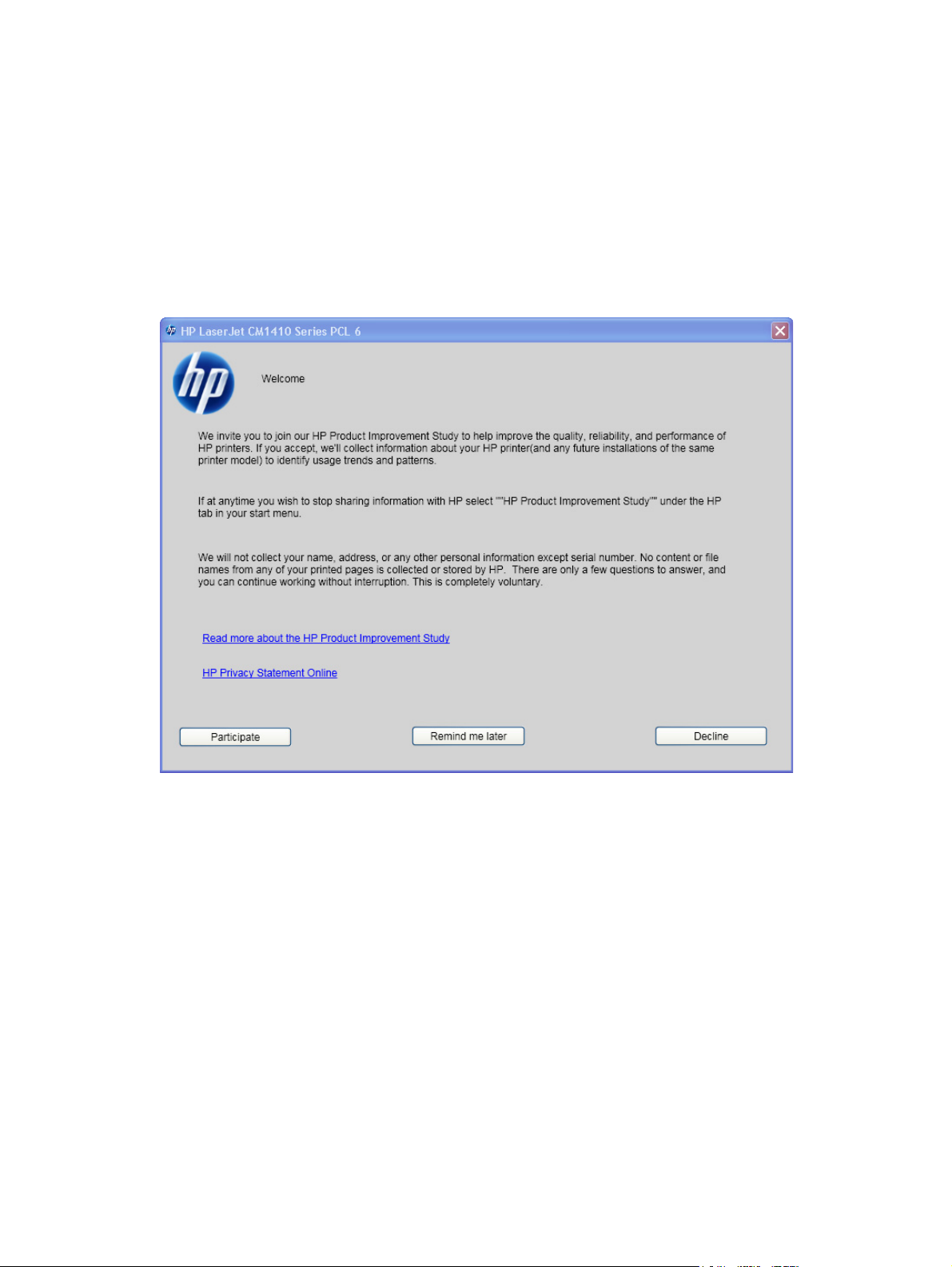
HP Customer Participation Program
After the product is installed, you have the option of participating in HP's voluntary program for
communication between your system and HP. This feature, available through software that is included
on the printing-system software installation CD, helps HP monitor toner usage.
At the time of the invitation, about two weeks after installation, full disclosure of the information to be
communicated is provided. Participation is entirely voluntary, and the impact on processing and
connection speeds is negligible. Personal information is never sent to HP unless permission is given.
Figure 2-1 Welcome to the HP Product Survey Program screen
ENWW
If you decline the invitation, the dialog box does not appear again and no data will be gathered.
HP Customer Participation Program
27
Page 48

Scan software
Scan methods
●
HP Scan software
●
Scan drivers
●
Scan methods
Scan from the product by using any of the following methods:
From the product control panel. On the product control panel, touch the Scan button. Use
●
the arrow buttons to select an option, and then touch the Scan button to start the scan.
NOTE: Scanning from the product control panel is possible only after the option has been
configured in the HP Scan software.
The following options are configured by default for a USB connection:
If you select File, the scanned photo will be saved to a directory that you specify.
◦
If you select OCR, the scanned document will be opened in the Readiris software to convert
◦
into an editable text document.
NOTE: This option only appears if Readiris text-recognition software is installed on the
computer. For more information, see the help on the Readiris CD.
If you select EMAIL PIC, the scanned photo will be attached to a new e-mail message. You
◦
can then add an e-mail address, add notes, and send the message.
If you select EMAIL DOC, the scanned document will be attached to a new e-mail message.
◦
You can then add an e-mail address, add notes, and send the message.
If you select SETUP, the HP Scan software opens the Scan Setup Options dialog box,
◦
where you can create, change, or delete the destination options that are available when you
touch the Scan button on the product control panel.
NOTE: Photos are scanned at 150 dpi and documents are scanned at 300 dpi.
From the computer by using HP Scan (Windows). Click Start, select Programs or All
●
Programs, select HP, select the name of the product, and then click Scan. For more
information, see
From a WIA- or TWAIN-compliant software program. Check the help system in the
●
software program to learn how to scan by using a WIA- or TWAIN-compliant scanner from within
that program. For more information, see
HP Scan software on page 29.
Scan drivers on page 33.
28 Chapter 2 Windows software description ENWW
Page 49
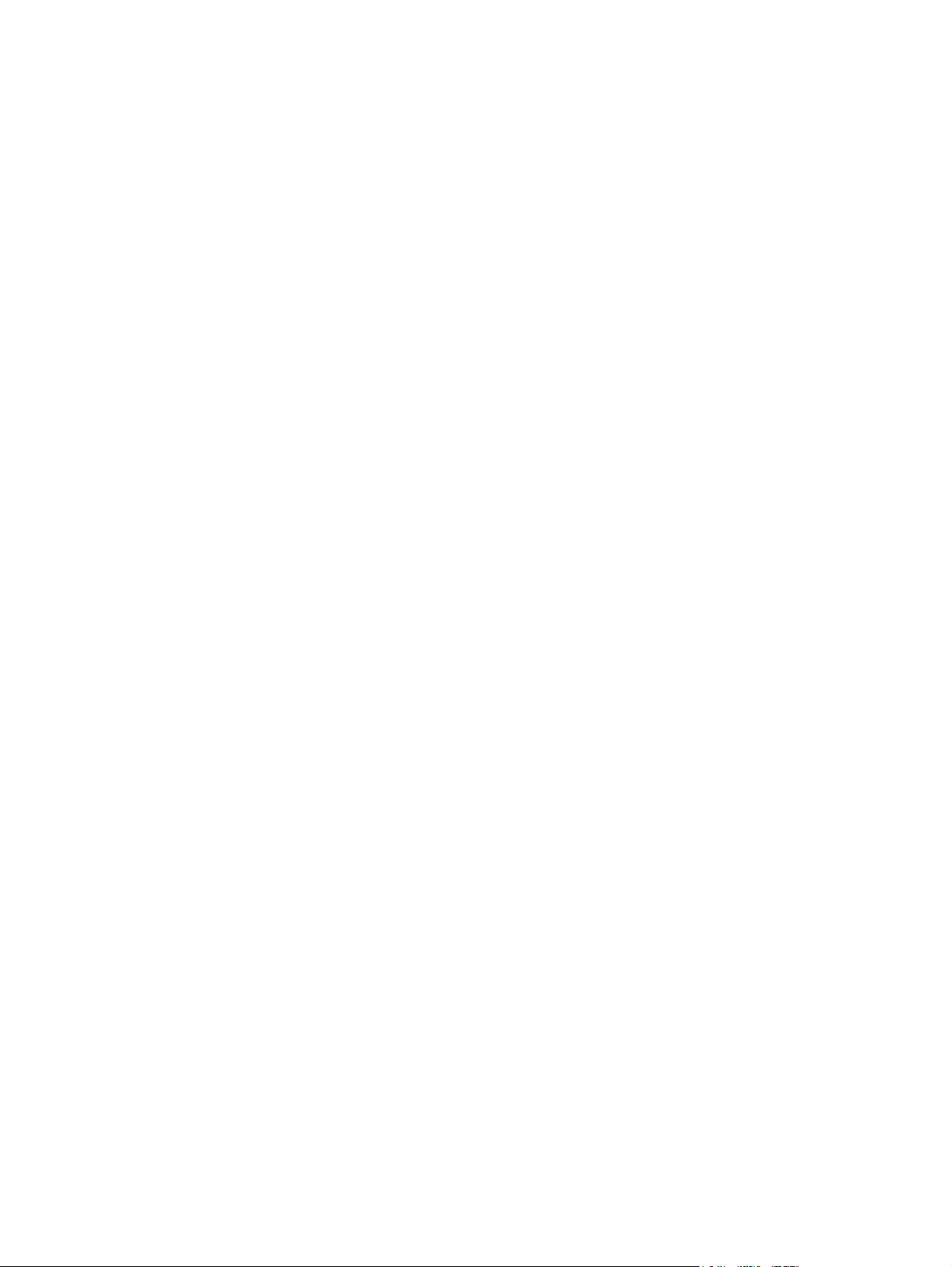
HP Scan software
Use the HP Scan software to scan from the product and then complete any of the following tasks with
the data:
Save the scanned item to a file.
●
Attach the scanned item to an e-mail.
●
Perform text recognition on the scanned item through Readiris, if Readiris text-recognition software
●
is installed on the computer.
Open the scanned item with any third-party software program that supports the drag-and-drop
●
function.
To use the HP Scan software, click Start, select Programs or All Programs, select HP, select the
name of the product, and then click Scan.
The HP Scan software saves the scan as any of the following image file types:
.BMP
●
.GIF
●
.JPG
●
.PDF
●
.TIFF (both regular and compressed)
●
Convert a scanned document into editable text by using the Readiris software. The following editable
text file types are supported in Readiris:
.BMP
●
.DCA
●
.DOC
●
.DW
●
.HTM
●
.MM
●
.PDF
●
.RTF
●
.TXT
●
.WP
●
ENWW
.WPS
●
.WS
●
.WS2
●
Scan software
29
Page 50

The HP Scan software uses a simple user interface with a list of shortcuts, a Restore Defaults button,
a Advanced Settings button, and a Scan button.
Figure 2-2 HP Scan dialog box
The list contains any user-defined destinations, and the following default destination options:
Save as PDF
●
Save as JPEG
●
E-mail as PDF
●
E-mail as JPEG
●
Save as editable text (OCR) (if Readiris software is installed)
●
Everyday Scan
●
After you select a destination, click Scan to start the scan.
Click Advanced Settings to open the Advanced Settings dialog box, where you can create,
change, or delete the destination options that are available in the list and specify the destination
options that are available when you press the Scan button on the product control panel. Each
destination has a unique name and scan settings associated with it.
30 Chapter 2 Windows software description ENWW
Page 51

Figure 2-3 Scan Setup Options dialog box
NOTE: The Change the destinations that show up on the all-in-one control panel
when I press the <Scan To> button. option appears only if HP ToolboxFX is running.
Many of the dialog boxes in the HP Scan software contain the following four common buttons:
Click Back to return to the previous dialog box.
●
Click Next to go to the next dialog box.
●
Click Cancel to cancel the creation or deletion of a scan destination.
●
Click Help to gain access to context-sensitive help for the dialog box.
●
The HP Scan software presents a series of dialog boxes that depend on the selections made in the HP
Scan software dialog boxes.
ENWW
Scan software
31
Page 52

Every time the HP Scan software is used, an HPPSCAN6.LOG file is generated in the current user's
temporary directory. The HPPSCAN6.LOG file appends after every scan, and develops a log of
operations that helps troubleshoot scanning problems. To gain access to the log file, follow these steps:
1. Click Start and then click Run....
2.
Type %TEMP% in the Open: field and then click OK.
3. Double-click the hppscan6.log file in the window that opens.
Selecting the third-party destination option saves the scanned image in a file of the specified file type.
The HP Scan software then starts the specified software program by appending the filename after the
software filename. Because the HP Scan software does not support automatic discovery of software
programs, you must specify the correct software program and specify a file type that your program
supports.
The HP Scan software for Windows supports only 32-bit messaging application programming interface
(MAPI)-compliant e-mail programs, and does not support Internet-based e-mail programs such as
Hotmail, Yahoo, or MSN. The following table lists examples of supported e-mail programs.
Table 2-6 Examples of supported e-mail programs
Program Name Windows OS
Microsoft Outlook Yes: Outlook 97, Outlook 98, Outlook 2003, Outlook XP
Microsoft Outlook Express Yes
Lotus Notes Yes: V3.0 and later
E-mail is always sent through the default e-mail client. To see the default e-mail client in Windows XP
(the path varies for other Windows operating system), click Start, click Settings, click Control
Panel, click Network and Internet Options, click Internet Options, click the Programs tab,
and review the E-mail setting.
Scan settings
The following table shows the available scan settings.
32 Chapter 2 Windows software description ENWW
Page 53

Table 2-7 Available scan settings
Option Scan settings
Resolution
NOTE: Scanning at higher resolution requires longer scan
times and more memory.
Image type (bit depth)
File type
75 dpi
●
100 dpi
●
150 dpi
●
200 dpi
●
300 dpi
●
600 dpi
●
1200 dpi
●
Black and White (1 bit)
●
Grayscale (8 bit)
●
Color (24 bit)
●
Portable Network Graphics (*.png)
●
Adobe PDF (*.pdf)
●
Searchable PDF (*.pdf)
●
JPEG (*.jpg, *.jpeg)
●
GIF (*.gif)
●
Size to scan
Scan drivers
Windows Bitmap (*.bmp)
●
TIFF (*.tiff, *.tif)
●
Rich Text (*.rtf)
●
Text (*txt)
●
Entire Scan Area
●
Letter (8.5 x 11 inches)
●
Legal (8.5 x 14 inches) *Document Feeder Only
●
A4 (210 x 297 mm)
●
3.5 x 5 in (9 x 13 cm)
●
4 x 6 in (10 x 15 cm)
●
5 x 7 in (13 x 18 cm)
●
8 x 10 in (20 x 25 cm)
●
Custom Scan Size
●
ENWW
●
WIA driver
Scan software
33
Page 54
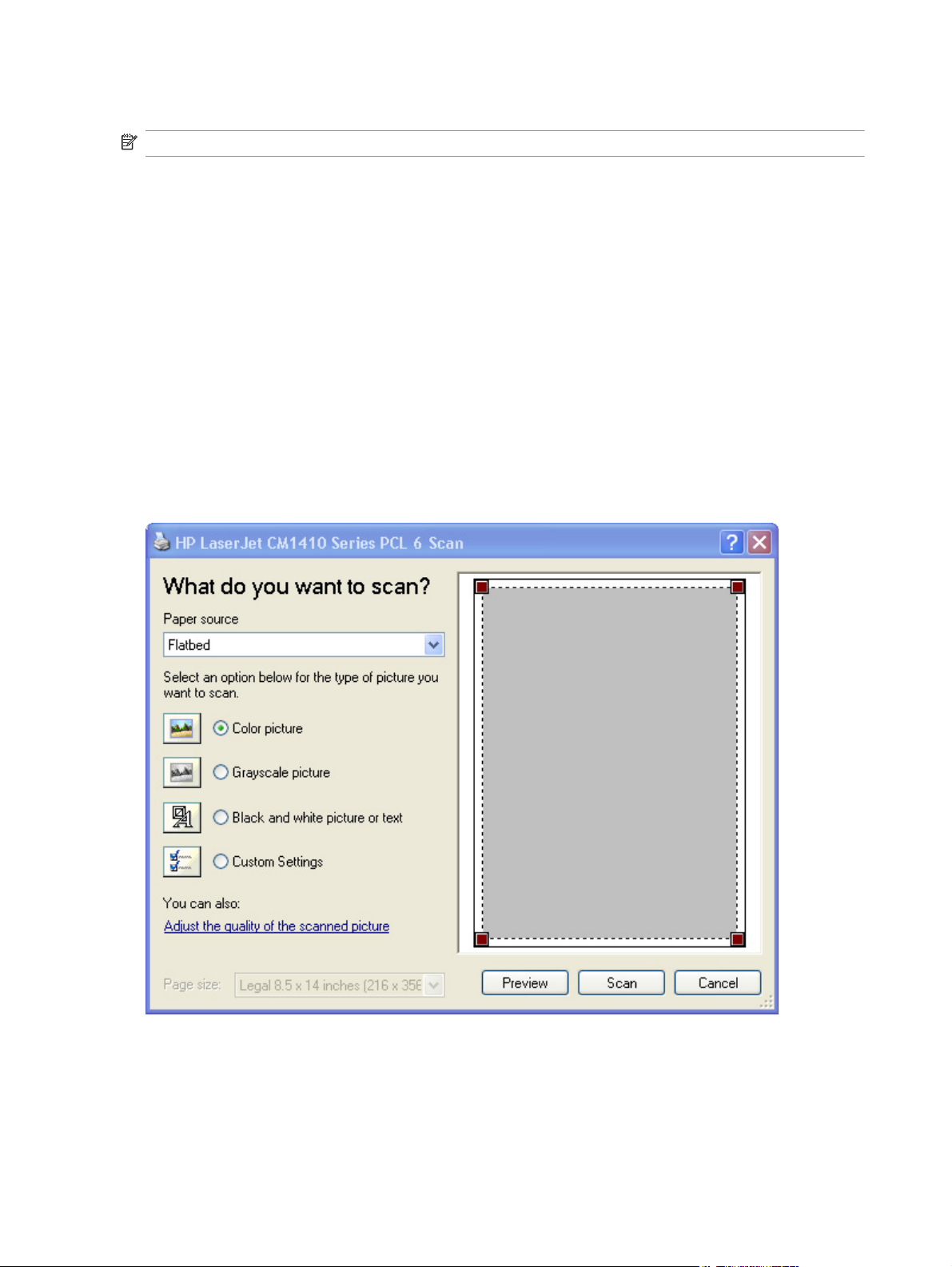
WIA driver
NOTE: The WIA driver does not support duplex scanning.
Use any of the following methods to open the Windows Image Acquisition (WIA) scanning feature for
Windows XP:
●
●
●
●
●
The WIA user interface is relatively simple and does not contain the wide range of image-quality
options that are available in the TWAIN-driver user interface.
Figure 2-4 WIA-driver user interface — flatbed
Start WIA scanning through a WIA-compliant software program.
Right-click on the scanner icon in the My Computer folder, and then click Scan.
Right-click on the scanner icon in the My Computer folder, and then click Scanner Wizard.
Right-click on the scanner icon in the Scanners and Cameras folder in the Control Panel,
and then click Scan.
Right-click on the scanner icon in the Scanners and Cameras folder in the Control Panel,
and then click Scanner Wizard.
When you use the WIA scan driver, you must modify the brightness and contrast after you perform the
scan. Contrast or brightness modifications cannot be set on the product. Only native product resolutions
are supported, and no software interpolation is performed. The WIA scan driver supports document
34 Chapter 2 Windows software description ENWW
Page 55

feeder or flatbed scanning, but does not support duplex scanning. The WIA scan driver supports the
following file types:
.BMP
●
.JPG
●
.GIF
●
.TIFF
●
.FPX
●
.PNG
●
NOTE: For more information about scanning, see the HP LaserJet CM1410 MFP Series User Guide,
which is available on the printing-system CD that came with the product.
HP LaserJet Fax Setup Utility
The HP LaserJet Fax Setup Utility runs automatically after the printing-system software is installed.
HP recommends that you run the utility to configure the fax settings for both the software and the
product control panel. Run the utility even if you have already configured the fax settings. The settings
in the HP LaserJet Fax Setup Utility are used by HP ToolboxFX to run other faxing features, such
as the fax cover page.
NOTE: You can also start the HP LaserJet Fax Setup Utility by clicking Start, selecting
Programs or All Programs, selecting HP, selecting the name of the product, and then clicking HP
Fax Setup Wizard.
NOTE: For more information about faxing, see the HP LaserJet CM1410 MFP Series User Guide,
which is available on the printing-system CD that came with the product.
ENWW
HP LaserJet Fax Setup Utility
35
Page 56

HP LaserJet Send Fax software
Use the HP LaserJet Send Fax software to send faxes from the computer. To use the HP LaserJet
Send Fax software, click Start, select Programs or All Programs, select HP, select the name of
the product, and then click Send Fax.
Figure 2-5 HP LaserJet Send Fax dialog box – user interface
NOTE: The HP LaserJet Send Fax software works with HP ToolboxFX. If you turn off
HP ToolboxFX, you cannot use some of the HP LaserJet Send Fax software features, such as the fax
phone book. However, you can still preview and send faxes.
In some cases, faxing from the computer is more convenient and offers more choices than faxing from
the product control panel, such as in the following:
Fax to multiple recipients
●
Create a cover page
●
Fax pages scanned from the product document feeder
●
Fax without first printing and scanning the document
●
For any fax job, click Preview... to view the fax and click Send Now to send the fax.
NOTE: For more information about faxing, see the HP LaserJet CM1410 MFP Series User Guide,
which is available on the printing-system installation CD that came with the product.
36 Chapter 2 Windows software description ENWW
Page 57

Fax to multiple recipients
To send a fax to multiple recipients, use the HP LaserJet Send Fax software to create a recipient list
by using one of the following methods:
Click Create Recipient List on the HP LaserJet Send Fax dialog box. For each recipient,
●
type in the information and then click Add to list.
If you have stored entries in the fax phone book in HP ToolboxFX, click Phone Book on the HP
●
LaserJet Send Fax dialog box, click Create Recipient List, and then drag-and-drop recipient
names from the Phone Book field to the Recipient List field. To add new entries to the fax
phone book in HP ToolboxFX, click Edit to open HP ToolboxFX.
NOTE: If you add new entries in HP ToolboxFX, click Refresh on the HP LaserJet Send Fax
dialog box to see the new entries in the Phone Book field.
Create a cover page
If you want a cover page for the fax, select Cover Page in the Include With Fax options.
Your name, company name, phone number, and fax number are entered automatically into the coverpage template. Edit the data for the cover-page template by using one of the following methods:
Enter the data for the cover page in the HP LaserJet Fax Setup Utility.
●
Enter the data for the cover page on the product control panel.
●
Enter the data for the cover page by clicking Defaults and then clicking Edit.
●
When you select Cover Page, the Notes section appears. To view a completed cover-page template,
select one from the drop-down menu and then click Preview.
NOTE: Cover page templates are not editable.
Fax pages scanned from the product document feeder
If you want to include fax pages scanned from the product document feeder, place the pages to be
scanned in the product document feeder and select Pages in Document Tray in the Include With
Fax options.
Fax without first printing and scanning the document
One of the most useful features of the HP LaserJet Send Fax software is the ability to fax documents
without first printing and scanning them. For example, if you want to send a Microsoft Word document,
open the document, click File, click Print, and then select HP LaserJet CM1410 MFP Fax from the
drop-down menu.
The HP LaserJet Send Fax software starts with the document attached. Add a cover page by
selecting Cover Page. Add pages scanned from the product document feeder by selecting Pages in
Document Tray.
ENWW
HP LaserJet Send Fax software
37
Page 58

Font support
The basic fonts listed here are included with Microsoft Windows software. The additional PS fonts are
available on the CD that came with the product.
Basic fonts
Microsoft Windows software includes these basic fonts, which can be used with any HP printing
product:
Arial
●
Courier New Italic
●
Times New Roman Italic
●
Arial Italic
●
Courier New Bold
●
Times New Roman Bold
●
Arial Bold
●
Courier New Bold Italic
●
Times New Roman Bold Italic
●
Arial Bold Italic
●
Symbol
●
Wingdings
●
Courier New
●
Times New Roman
●
Default fonts
The following default fonts are installed through a Full Installation of the HP LaserJet Pro CM1410 Color
MFP Series printing-system software.
Table 2-8 Default fonts
Font name Font style File name
Albertus Extra Bold Regular ALBR85W.TTF
Albertus Medium Regular ALBR55W.TTF
Antique Olive Regular OLVR55W.TTF
Antique Olive Bold OLVR75W.TTF
Antique Olive Italic OLVR56W.TTF
CG Omega Regular CGOR45W.TTF
38 Chapter 2 Windows software description ENWW
Page 59
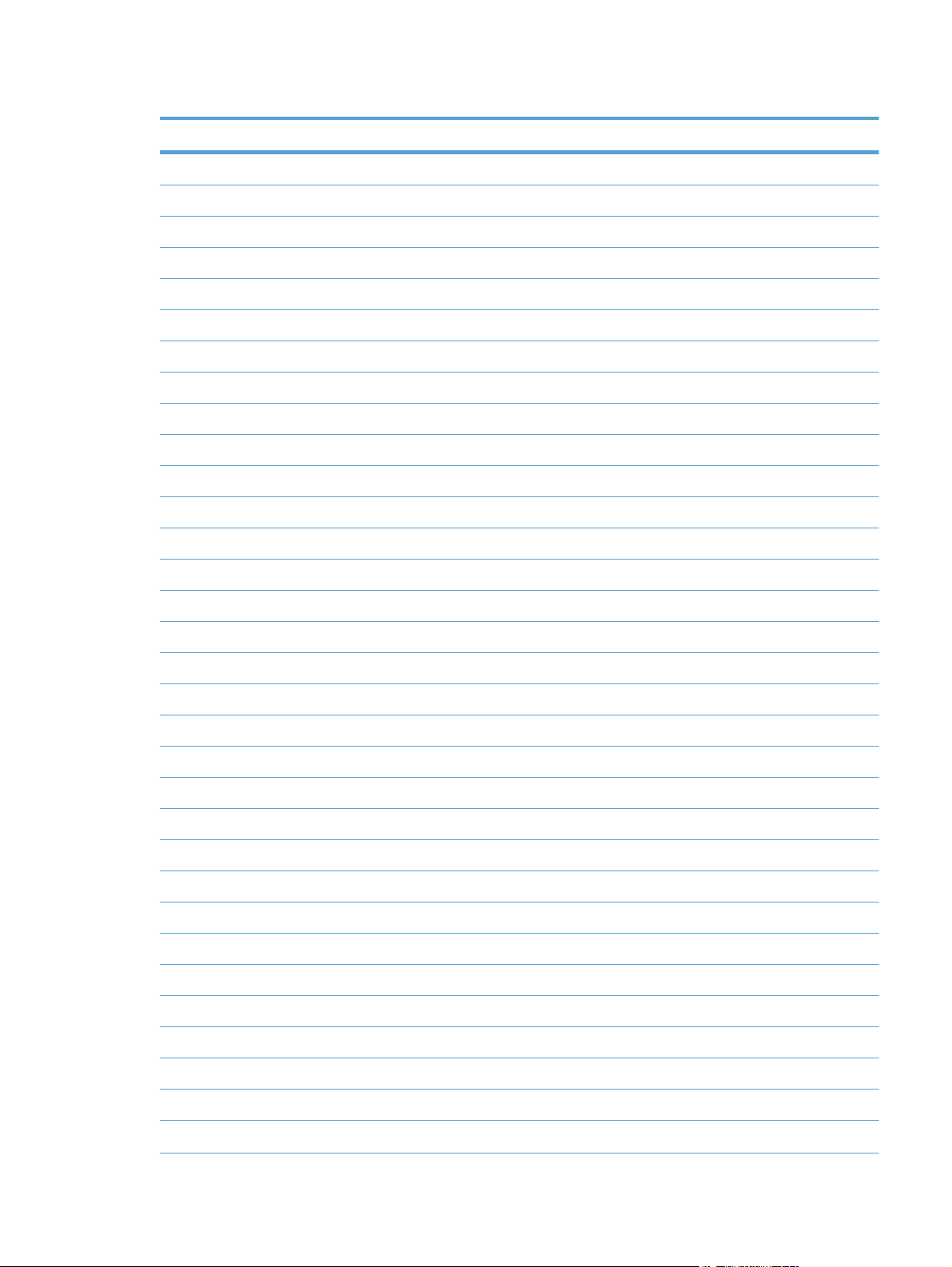
Table 2-8 Default fonts (continued)
Font name Font style File name
CG Omega Bold CGOR65W.TTF
CG Omega Bold Italic CGOR66W.TTF
CG Omega Italic CGOR46W.TTF
CG Times Regular CGTR45W.TTF
CG Times Bold CGTR65W.TTF
CG Times Bold Italic CGTR66W.TTF
CG Times Italic CGTR46W.TTF
Clarendon Condensed Bold CLAR67W.TTF
Coronet Regular CORONET.TTF
CourierPS Regular CPSR45W.TTF
CourierPS Bold CPSR65W.TTF
CourierPS Bold Oblique CPSR66W.TTF
CourierPS Oblique CPSR46W.TTF
Garamond Antiqua GARR45W.TTF
Garamond Halbfett GARR65W.TTF
Garamond Kursiv GARR46W.TTF
Garamond Kursiv Halbfett GARR66W.TTF
Helvetica Regular HELR45W.TTF
Helvetica Bold HELR65W.TTF
Helvetica Bold Oblique HELR66W.TTF
Helvetica Narrow Regular HELR47W.TTF
Helvetica Narrow Bold HELR67W.TTF
Helvetica Narrow Bold Oblique HELR68W.TTF
Helvetica Narrow Oblique HELR48W.TTF
Helvetica Oblique HELR46W.TTF
ITC Avant Garde Gothic Book AVGR45W.TTF
ITC Avant Garde Gothic Book Oblique AVGR46W.TTF
ITC Avant Garde Gothic Demi Regular AVGR65W.TTF
ENWW
ITC Avant Garde Gothic Demi Oblique AVGR66W.TTF
ITC Bookman Light Regular BOKR35W.TTF
ITC Bookman Light Italic BOKR36W.TTF
ITC Bookman Demi Regular BOKR75W.TTF
Font support
39
Page 60
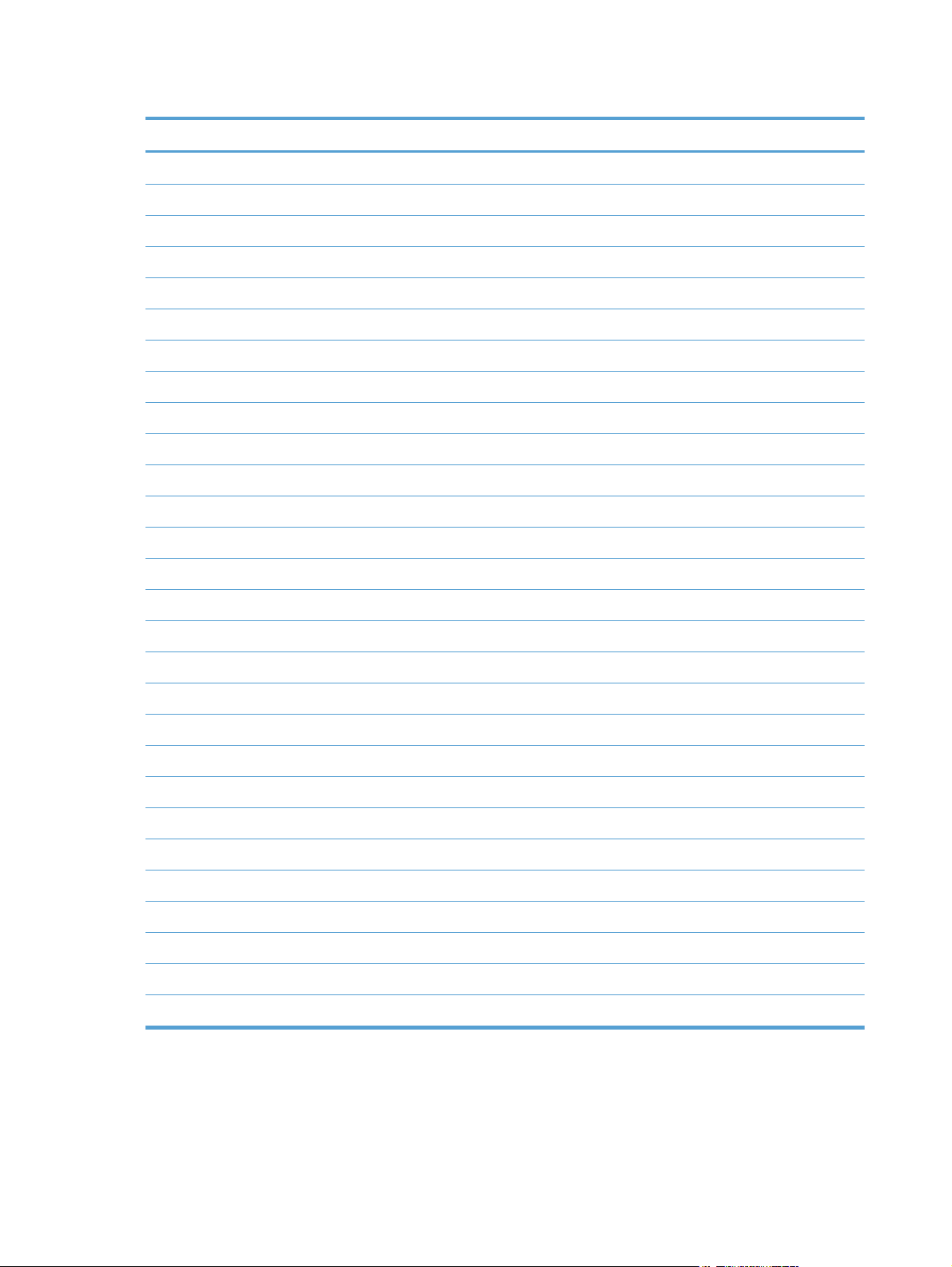
Table 2-8 Default fonts (continued)
Font name Font style File name
ITC Bookman Demi Italic BOKR76W.TTF
ITC Zapf Chancery Medium Italic CHANC___.TTF
ITC Zapf Dingbats Regular DINGS___.TTF
Letter Gothic Regular LETR45W.TTF
Letter Gothic Bold LETR65W.TTF
Letter Gothic Italic LETR46W.TTF
Marigold Regular MARIGOLD.TTF
New Century Schoolbook Bold NCSR75W.TTF
New Century Schoolbook Bold Italic NCSR76W.TTF
New Century Schoolbook Italic NCSR56W.TTF
New Century Schoolbook Roman NCSR55W.TTF
Palatino Bold PALR65W.TTF
Palatino Bold Italic PALR66W.TTF
Palatino Italic PALR46W.TTF
Palatino Roman PALR45W.TTF
SymbolPS Regular SYMPS__.TTF
Times* Bold TIMR65W.TTF
Times Bold Italic TIMR66W.TTF
Times Italic TIMR46W.TTF
Times Roman TIMR45W.TTF
Univers Bold UNVR65W.TTF
Univers Bold Italic UNVR66W.TTF
Univers Condensed Bold UNVR67W.TTF
Univers Condensed Bold Italic UNVR68W.TTF
Univers Condensed Medium UNVR57W.TTF
Univers Condensed Medium Italic UNVR58W.TTF
Univers Medium UNVR55W.TTF
Univers Medium Italic UNVR56W.TTF
Ninety-two additional PS emulation fonts are also available on the CD.
40 Chapter 2 Windows software description ENWW
Page 61

Table 2-9 Additional PS emulation fonts
Font name Font style File name
Albertus MT Regular PS_12639.TTF
Albertus MT Italic PS_12640.TTF
Albertus MT Lt Regular PS_14530.TTF
Antique Olive CompactPS Regular PS_11120.TTF
Antique Olive Roman Regular PS_11119.TTF
Antique Olive Roman Bold PS_11118.TTF
Antique Olive Roman Italic PS_11846.TTF
Apple Chancery Italic PS_24516.TTF
Bodoni Poster Regular PS_12704.TTF
Bodoni PosterCompressed Regular PS_14508.TTF
BodoniPS Regular PS_12581.TTF
BodoniPS Bold PS_12585.TTF
BodoniPS Bold Italic PS_12586.TTF
BodoniPS Italic PS_12582.TTF
Candid Regular PS_24517.TTF
Chicago Regular PS_24518.TTF
Clarendon Light Regular PS_14513.TTF
ClarendonPS Regular PS_10269.TTF
ClarendonPS Bold PS_12968.TTF
Cooper Black Regular PS_10369.TTF
Cooper Black Italic PS_10370.TTF
Copperplate32bc Regular PS_14514.TTF
Copperplate33bc Regular PS_14515.TTF
CoronetPS Italic PS_10249.TTF
Eurostile Regular PS_10267.TTF
Eurostile Bold Regular PS_10268.TTF
Eurostile ExtendedTwo Bold PS_14512.TTF
Eurostile ExtendedTwo Regular PS_14511.TTF
ENWW
Geneva Regular PS_24509.TTF
GillSans Regular PS_13872.TTF
GillSans Bold PS_13874.TTF
Font support
41
Page 62

Table 2-9 Additional PS emulation fonts (continued)
Font name Font style File name
GillSans Bold Italic PS_13875.TTF
GillSans Condensed Regular PS_14053.TTF
GillSans Condensed Bold PS_14054.TTF
GillSans ExtraBold Regular PS_14051.TTF
GillSans Italic PS_13873.TTF
GillSans Light Italic PS_13871.TTF
GillSans Light Regular PS_13870.TTF
Goudy Bold PS_12544.TTF
Goudy Bold Italic PS_10695.TTF
Goudy Regular PS_12542.TTF
Goudy ExtraBold Regular PS_12545.TTF
Goudy Italic PS_12543.TTF
Helvetica Condensed Regular PS_14526.TTF
Helvetica Condensed Bold PS_14528.TTF
Helvetica Condensed Bold Italic PS_14529.TTF
Helvetica Condensed Italic PS_14527.TTF
Hoefler Text Regular PS_24519.TTF
Hoefler Text Black Regular PS_24521.TTF
Hoefler Text Black Italic PS_24522.TTF
Hoefler Text Italic PS_24520.TTF
Hoefler Text Ornaments Regular PS_24523.TTF
Joanna MT Regular PS_14503.TTF
Joanna MT Bold PS_14505.TTF
Joanna MT Bold Italic PS_14506.TTF
Joanna MT Italic PS_14504.TTF
Letter Gothic Italic PS_13778.TTF
Letter GothicPS Regular PS_13777.TTF
Letter GothicPS Bold PS_13779.TTF
Letter GothicPS Bold Italic PS_13780.TTF
Lubalin Graph Regular PS_12675.TTF
Lubalin Graph Bold PS_12677.TTF
Lubalin Graph Bold Italic PS_12625.TTF
42 Chapter 2 Windows software description ENWW
Page 63

Table 2-9 Additional PS emulation fonts (continued)
Font name Font style File name
Lubalin Graph Italic PS_12623.TTF
MarigoldPS Regular PS_94073.TTF
Mona Lisa Recut Regular PS_14525.TTF
Monaco Regular PS_24524.TTF
New York Regular PS_24510.TTF
Optima Regular PS_12506.TTF
Optima Bold PS_12510.TTF
Optima Bold Italic PS_12511.TTF
Optima Italic PS_12507.TTF
Oxford Italic PS_14072.TTF
StempelGaramond Roman Italic PS_11546.TTF
StempelGaramond Roman Regular PS_11545.TTF
StempelGaramond Roman Bold PS_11547.TTF
StempelGaramond Roman Bold Italic PS_11548.TTF
Taffy Regular PS_14507.TTF
Univers 45 Light Regular PS_13501.TTF
Univers 45 Light Bold PS_14023.TTF
Univers 45 Light Bold Italic PS_14024.TTF
Univers 45 Light Italic PS_13502.TTF
Univers 47 CondensedLight Bold PS_14030.TTF
Univers 47 CondensedLight Bold Italic PS_14040.TTF
Univers 55 Regular PS_14021.TTF
Univers 55 Italic PS_14022.TTF
Univers 57 Condensed Regular PS_14029.TTF
Univers 57 Condensed Italic PS_14039.TTF
Univers ExtendedPS Bold PS_13548.TTF
Univers ExtendedPS Regular PS_13547.TTF
Univers ExtendedPS Bold Italic PS_14481.TTF
ENWW
Univers ExtendedPS Italic PS_14480.TTF
Font support
43
Page 64
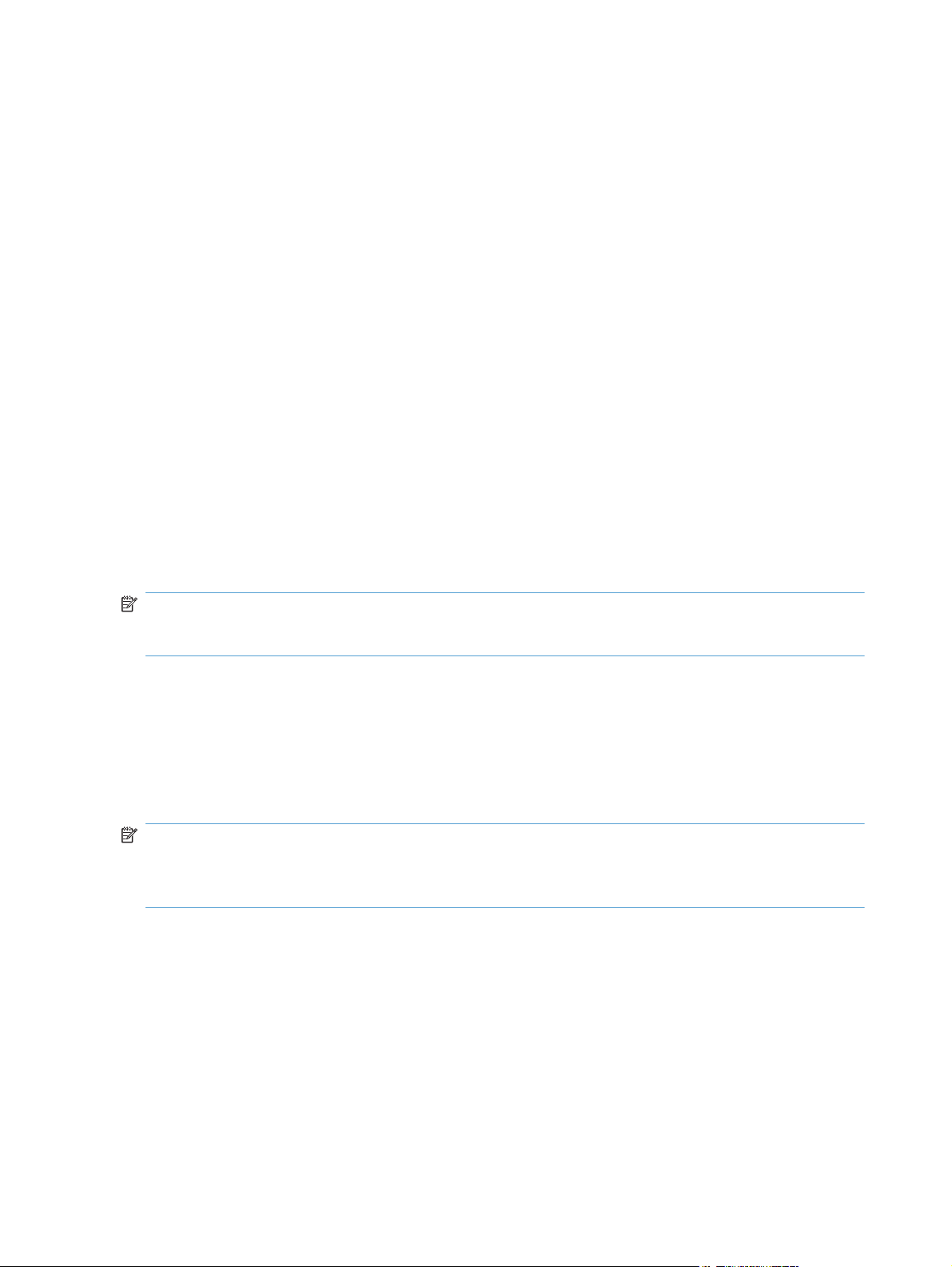
HP Driver Deployment Utility
The HP Driver Deployment Utility (HP DDU) was created to simplify the deployment of print drivers onto
a client computer. It is a simple utility that packages the printer-driver files, and the code needed to
deploy them, into 2 files: an .EXE file and a .CAB file. These files are run on the client computer to copy
the printer-driver files to the Windows driver store, and for network packages, to install the product.
The HP DDU works with print drivers that can be installed by an .INF file. It is designed to work with
print drivers that have their files contained in one directory structure. Because this utility is generic, it
does not detect how specific print drivers are packaged. It packages all files in the directory (and
subdirectories) where the print driver .INF file is found. The print driver must be expanded so that the
HP DDU can process the .INF file. If you download an .EXE file with the print-driver files, you need to
run it first to unpack all of the files. Then, run the HP DDU to package it for deployment on the client
system.
HP DDU can be used to pre-configure a print driver for deployment. When the package is run on the
client computer, the new configuration file is used to configure the print driver after it is installed. This
does not break WHQL certification.
If the print driver was WHQL certified, and the print-driver files are organized within one directory
structure, then HP DDU will not break WHQL certification. HP DDU packages all of the files found in the
printer-driver directory structure without modifying them. If printer-driver pre-configuration is done, the
new configuration file is used to configure the print driver after it is installed. This does not break
WHQL certification.
NOTE: If you need the ability to configure unique settings for printer-driver deployment, the Universal
Print Driver installer may be a better choice as an install tool. The Universal Print Driver installer allows
the configuration of settings from the command line.
The HP DDU can be used with the Universal Print Driver installer, but the Universal Print Driver
command line will not be accessible. The HP DDU is designed to package and stage/install print
drivers. Print-driver specific features, like those found in the Universal Print Driver installer, are specific
to the Universal Print Driver installer and not supported by the HP DDU.
The HP DDU installer could be used with the Universal Print Drivers to deploy a direct connect driver in
traditional mode or a network install in traditional mode.
NOTE: Administrative rights are necessary on the client system where the install is being performed.
For a direct connect, administrative rights are only required to run the .EXE package. The user can then
connect the product without administrative rights. For a network connection, the .EXE package will copy
files to the driver store, create the port, install the print driver and create the printer object.
Supported operating systems
Microsoft Windows XP
●
Microsoft Windows XP 64-Bit Edition
●
Microsoft Windows Server 2003
●
Microsoft Windows Server 2003 64-Bit Edition
●
Microsoft Windows Server 2008
●
44 Chapter 2 Windows software description ENWW
Page 65

Microsoft Windows Server 2008 64-Bit Edition
●
Microsoft Windows Vista
●
Microsoft Windows Vista (64-bit)
●
Microsoft Windows 7
●
Install and run the HP DDU
Install the HP DDU
Copy the files to the administrative computer. If using the self-extracting .EXE file, just copy it to the
administrative computer, then double click – it will expand the files into the proper directory structure.
DDU does not require an installation program. All of the files are contained in the “Driver Deployment
Utility” directory. DDU does not require any registry entries.
Run the HP DDU
1. Create the printer-driver package to deploy by opening the HP DDU application. This can be done
by double clicking HPDDU.EXE, which is found in the Driver Deployment Utility root directory. This
utility packages the print driver and the code needed to stage/install the print driver into an .EXE
file and a .CAB file. An informational .XML file is also created and can be used to identify the
package selections.
2. Run the new printer-driver package (created in step 1) on the client computer. It can be copied to
the client computer and run by double clicking, or it can be run from a server by pointing to it and
double clicking. The package can also be run in a batch file.
For a direct connect package, the HP DDU will silently copy the printer-driver files into the
Windows driver store and exit. Prior to exiting, an optional dialog can be shown to prompt the user to
connect their product after the files are copied. Upon completion of the package executable, when the
user connects the product to the computer, the operating system will install the product using Plug and
Play software.
NOTE: If the product is never connected to the computer, the product will not be installed.
For a network package, the HP DDU will silently copy the printer-driver files into the Windows
driver store, and then install the product using the network information entered by the administrator.
Use the HP DDU
The HP DDU user interface is divided into the following sections:
Package Source describes the package type and printer-driver location that you want to create.
●
Package Target identifies the name and location of the installation package.
●
Create Package initiates the package creation process.
●
ENWW
HP Driver Deployment Utility
45
Page 66
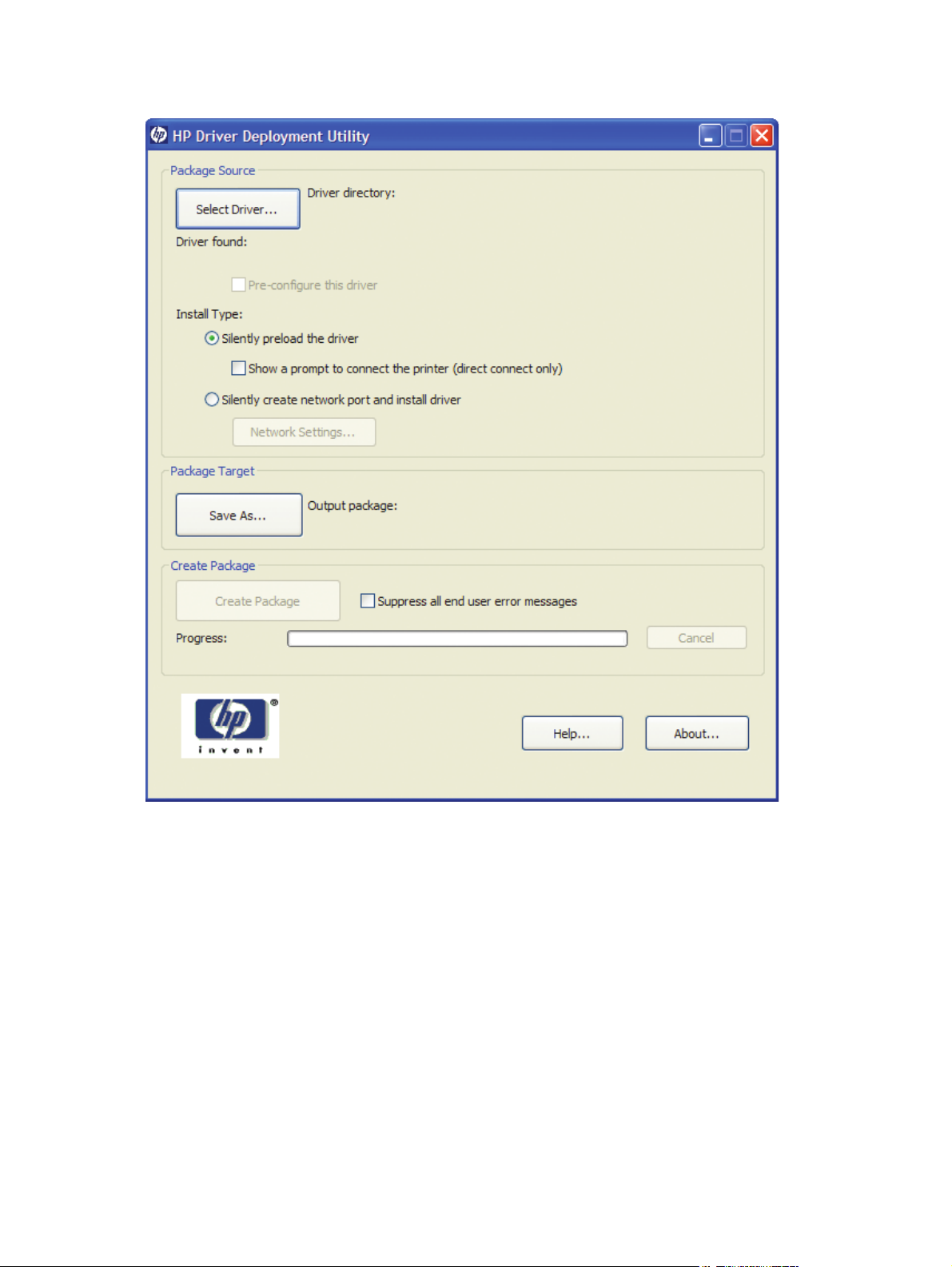
Figure 2-6 Package Source
Driver Directory—Use the Select Driver button to enter the directory where the print driver resides
by browsing or typing it in. You should only have one printer-driver package in this directory because
this utility will package all the files found in this directory (and sub directories) into the executable file. If
you have downloaded a compressed printer-driver package, you must expand it before using this
utility.
In some cases, you may have multiple print-driver .INF files in the directory (sometimes one is for color
and another for mono products). In this case, an additional dialog will allow you to select which print
driver to package.
You will also get a warning if the directory is large. This is to help prevent packaging more than one
print driver. You can choose to continue or not at this point.
Once the printer-driver directory is selected, and one print driver has been found, the printer-driver
information is displayed below the directory selection box.
46 Chapter 2 Windows software description ENWW
Page 67

For print drivers that support preconfiguration, the check box below will be enabled. Selecting this will
run a configuration dialog after clicking the Create Package.
Install Type—Silently preload the driver is the option to select for users that will be using a
direct connection, like a USB cable. A future Plug and Play event will be necessary to install the print
driver, but all the files will be installed in the Windows driver store by this package for future use.
By default the executable file runs silently. If you would like to prompt the end user to connect the
product at the end of the install, select the Show a prompt to connect the printer checkbox.
For products using a network connection, select the Silently create the network port and install
driver option. The Network Settings button will become enabled, and you should click on it to
enter the required network settings.
NOTE: If you do not select the print driver first, an error dialog box appears. You must select the print
driver first so that the product name can be derived from the printer-driver name.
Figure 2-7 Network Settings
ENWW
You must identify the network product by one of the following methods. This utility does not
communicate with the product to determine if the settings are valid, but it does perform syntax
HP Driver Deployment Utility
47
Page 68

checking. The administrator is responsible for identifying the product using either the correct IP address,
the Hardware address, or the Hostname.
IP Address — enter the IPv4 or IPv6 address of the product.
●
Hardware Address — enter the hardware address of the product.
●
Hostname — enter the hostname of the product.
●
The following network settings are additional. You may accept the default values pre-entered or change
any of them.
Port Name: This is the network port name that will be created. If the name already exists, a
●
number will be appended to make it unique.
Printer Name: This is the product name that will appear in the printers’ folder. If the name
●
already exists, a number will be appended to make it unique.
Set this printer as default:
●
Yes - will make this product the default when printing from other applications.
◦
No - will retain the current default, unless this is the only product installed.
◦
Share this printer: Yes - will allow others to use this product.
●
Share Name: Share name for the product. Only enabled if ‘Share this printer’ is Yes. If the
●
name already exists, a number will be appended to make it unique.
To exit the Network Settings dialog without saving, use the Windows close button in the upper corner.
Package Target
Use the Save as button to enter the name and location for the output package by browsing or typing it
in. The utility will create the package in the temp directory and then move it to the final location.
Create Package
Click the Create Package button when you have entered all the above information. This button will
be disabled until you have entered the required information. Once it is clicked, the Cancel button and
Progress bar will be enabled.
To stop the package creation, click the Cancel button.
The executable file runs silently, unless a user prompt is requested for a direct-connect product. If an
error is encountered during execution, an error dialog will appear. To suppress the error dialog, select
the Suppress all end user error messages check box.
If you selected the Pre-configure this driver checkbox, the print driver configuration dialog will
open when you click the Create Package button. Once you have configured the print driver, select
OK to save the new configuration settings and continue creating the package. Clicking Cancel will
cancel the entire package creation process.
48 Chapter 2 Windows software description ENWW
Page 69

Figure 2-8 HP DDU Driver Configuration settings
HP DDU Frequently Asked Questions
How do I use the HP DDU to deploy a direct connect driver with preconfiguration?
If you load multiple PDLs for one product, the operating system will determine which one satisfies the
Plug and Play event. The operating system will create one printer object for that PDL.
1. Run HPDDU.EXE to start the package creation.
2. From Package Source section:
a. Select the print driver to package by browsing to the .INF file in the directory.
b. Select the Pre-configuration checkbox. This checkbox is enabled only for print drivers that
support preconfiguration.
c. Select the Silently preload the driver install type.
d. Select the Show a prompt to connect the printer checkbox if you want to prompt the
user after the files are copied.
3. From Package Target section:
Select the output name and location. Three files will be written here: an .EXE file, a .CAB file, and
an .XML file with information about the package.
ENWW
HP Driver Deployment Utility
49
Page 70

4. From Create Package section:
a. If you want to suppress any error messages, select the Suppress all end user error
messages checkbox.
b. Click the Create Package button
5. Run the new .EXE file from the client computer. You must have administrator rights to run the .EXE
file because it will be copying files into the Windows driver store. Now the printer-driver files are
on the system, and any user can connect the product to trigger the Plug and Play event.
NOTE: The printer object is not created until the product is connected.
NOTE: If you deploy multiple direct connect print drivers, with preconfiguration, and they all use a
pre-config file with the same name, the first one connected will be the only one configured properly.
This might happen if you deploy the PCL6 and PCL5 print drivers for the same product. The reason is
that the config file is copied to the \3 directory awaiting the product being connected. Each
deployment will just copy over the same config file since they all use the same name. Once the product
is connected, this config file gets consumed and deleted. Future Plug and Play events will not have the
config file available.
How do I use the HP DDU to deploy a network product with preconfiguration?
NOTE: Before running the HP DDU, you must download the driver you want to package, expand the
driver, and place the driver in its own directory on the computer where the HP DDU will run.
1. Run HPDDU.EXE to create the package.
2. From Package Source section:
a. Select the print driver to package by browsing to the .INF file in the directory.
b. Select the Pre-configuration checkbox. This checkbox is enabled only for print drivers that
support preconfiguration.
c. Select the Silently create network port and install driver install type.
d. Click the Network Settings button to enter the network settings.
3. From Network Settings dialog:
a. From the Required Settings section, enter at least one way of identifying the product (IP
address, Hardware address, or Hostname).
b. Make any changes to the Additional Settings section (port name, product name, default
printer, sharing and share name). You can leave the default settings if you don’t need to
make changes.
4. From Package Target section:
Select the output name and location. Three files will be written here: an .EXE file, a .CAB file and
an .XML file with information about the package.
50 Chapter 2 Windows software description ENWW
Page 71

5. From Create Package section:
a. If you want to suppress any error messages, select the Suppress all end user error
messages checkbox.
b. Click the Create Package button.
c. The configuration dialog will open and allow you to set configuration details for this print
driver. After accepting the configuration changes, the package will be created.
6. Run the new .EXE file from the client computer. You must have administrator rights to run the .EXE
file because it will be copying files into the Windows driver store. A port and printer object will be
created with the information provided above.
Common Problems
I get a warning when I select the print driver.
If there are too many files in the driver directory, or the directory is really large, a warning appears so
that the user doesn’t accidentally package up something they didn’t intend to (like the root directory).
Some print drivers are really large, and you can choose to ignore this warning and continue.
To minimize package size, each print driver should be in it’s own directory. This is usually the default
behavior when you expand a print driver.
I get an error when I try to open the “Network Settings” dialog.
You need to first select a print driver before opening the “Network Settings” dialog. This populates the
product name field based on the printer-driver name.
The Create Package button is not enabled.
This button will not be enabled until you have:
1. Selected the print driver.
2. If network connect – filled out one of the required network settings.
3. Selected the Save as name and directory.
How do I exit the HP DDU?
Use the Windows close button in the upper corner.
The Network Settings dialog keeps displaying an error, and I just want out.
If you do not want to save settings, or change your mind and don’t want a network install, you need to
close the network settings dialog with the Windows close button in the upper corner. Using the OK
button, will try to validate the settings, and that is what is causing an error.
What if the user connects the printer before the HP DDU package is run?
If the user connects the product, but then cancels the Plug and Play event before it finishes, this creates
an incomplete Plug and Play event. After copying the printer-driver files to the Windows driver store,
the HP DDU code will cleanup incomplete Plug and Play events for products supported by this print
driver. Then it will refresh the bus, causing the operating system to Plug and Play the product (installing
the print driver and creating the printer object.)
ENWW
HP Driver Deployment Utility
51
Page 72

How do I uninstall HP DDU?
Delete all the files in the root HP DDU directory.
NOTE: No registry changes have been made with this utility.
52 Chapter 2 Windows software description ENWW
Page 73

3 Install Windows printing-system
components
The HP LaserJet Pro CM1410 Color MFP Series comes with software and installers for Microsoft
Windows and Apple Macintosh systems. For information about Macintosh software, see
software and utilities on page 111. Linux and UNIX systems support the HP LaserJet Pro CM1410
Color MFP Series, and software is available on the Web. This chapter provides procedures for
installing and uninstalling the HP LaserJet Pro CM1410 Color MFP Series printing-system software for
Windows operating systems.
Install overview
●
Software installation types for Windows
●
Installation options
●
Macintosh
General Windows installation instructions
●
ENWW 53
Page 74

Install overview
The software for the HP LaserJet Pro CM1410 Color MFP Series product is available from the printingsystem software CD.
For all supported operating systems, each install option presents a series of screens that guide you
through the installation process.
Software installation types for Windows
The following printing-system software installation types are available:
Select the recommended software (default)
●
Select the minimum software
●
Selecting Click here for more install options allows you to choose between the installation types
and allows you to view the software components that are installed with each installation type.
The installer guides the installation, whether you are configuring a direct-connected or a networkconnected product.
The installer additionally detects hardware and network connections, and helps guide the installation.
For example, if the installer detects an HP LaserJet Pro CM1410 Color MFP Series, it automatically
configures the software connection to that product. This saves several steps. If the installer detects fax
capabilities or a network, it also guides setting up those features.
Installation options
The HP LaserJet Pro CM1410 Color MFP Series printing-system software can be installed when the
product is connected to the computer in the following configurations:
on a computer that is directly connected to the product through a USB port. Directly connected via
●
a USB port
Connected via a wired or wireless network
●
54 Chapter 3 Install Windows printing-system components ENWW
Page 75

General Windows installation instructions
General Windows installation for direct connections
●
General Windows installation for network connections
●
Printer sharing disclaimer
●
Point-and-Print installation for Windows
●
Modify a pre-existing installation
●
General Windows installation for direct connections
Windows installation instructions for direct-connected (USB) products
●
Printer-driver only installation instructions (Microsoft Add Printer Wizard)
●
Windows installation instructions for direct-connected (USB) products
Use the following instructions to install the printing-system software on a computer that is running Win
7, Windows Server 2003, Windows XP, or Windows Vista, and is directly connected to the product.
NOTE: Set up and turn on the product before installing the software. Do not connect the product to
the computer until the software installation program prompts you.
You must have administrator privileges to install the software.
1. Quit all open programs.
2. Insert the printing-system software CD into the CD-ROM drive.
NOTE: If the CD-ROM does not start automatically, click Start, click Run, and then browse to
and double-click the SETUP.EXE file in the root directory of the printing-system software CD.
3. Click the appropriate installation type, and then follow the onscreen prompts.
4. When the installer software prompts you to select how the product will be connected, select
Directly to this computer using a USB cable., and then click Next. Follow the onscreen
prompts.
5. If you are prompted to restart the computer, click Yes.
6. After installation of the printing-system software, dialog boxes appear that allow you to print a test
page, register the product over the Web, and set up faxing on the product.
Printer-driver only installation instructions (Microsoft Add Printer Wizard)
NOTE: This printer-driver only software solution provides print-only functionality through a
communications port that has already been created for this product (USB or network connected). Fax
and scan functionality are not included with this software.
ENWW
General Windows installation instructions
55
Page 76

To use the printer-driver only software solution with a direct USB connection, a USB Print port must have
already been created by a previous installation of the printing-system software. There are several direct
USB printing-system software installation options that establish a USB Print port:
Complete an installation using the in-box printing-system software CD.
●
Download the "Recommended Solution", which provides installation options identical to the
●
printing-system software CD.
Once a USB Print port is created by a previous direct USB installation, the printer-driver installation can
be completed using that USB Print port.
Use the following instructions to install the printer driver only:
1. Click Start, and then do one of the following:
-or-
For Windows Server 2003 and Windows XP Professional: Select Settings, and then click
Printers and Faxes.
-or-
For Windows XP Home: Click Control Panel, and then double-click the Printers and Other
Hardware icon.
-or-
For Windows Vista: Click Computer, click Control Panel, and then click Hardware and
Sound.
2. Click Add Printer, and then click Next.
3. When asked if the product is a local or network product, select Local printer attached to this
computer, and then click Next.
NOTE: Do not select the Automatically detect and install my Plug and Play printer
option.
4. On the Select a Printer Port screen, select the USB Print port that was created by a previous
USB installation, and then click Next.
5. On the Install Printer Software screen, click Have Disk.... The Install from Disk dialog
box appears.
6. Insert the printing-system software CD into the CD-ROM drive.
7. Click Browse..., and then select the printer driver for the product.
To install the PCL 6 printer driver, navigate to the root folder of the CD (where X is the letter of the
CD-ROM drive) and select the hppdp608.inf file.
56 Chapter 3 Install Windows printing-system components ENWW
Page 77

To install the HP postscript level 3 emulation printer driver, navigate to the appropriate folder and
select the appropriate file:
For 32-bit: \Drivers\win2k_xp_vista\hppcps08.inf
●
For 64-bit: \Drivers\winxp_vistax64\hppdps08.inf
●
8. Click Open.
9. On the Install from Disk dialog box, click OK.
10. Click Next. Complete the installation. When prompted, print a test page to ensure that the printer
driver is installed correctly.
General Windows installation for network connections
Network setup
●
Windows installation instructions for network-connected products
●
Printer-driver only installation instructions (Microsoft Add Printer Wizard)
●
Network setup
NOTE: Set up, turn on, and connect the product to the network before installing the software.
To connect a product to a network, use the following instructions:
1. Connect the product to the network.
2. Turn on the product.
NOTE: You must complete the power-up sequence in this order or the installer discovery utility
fails to recognize the product. It might take a few minutes for the product to obtain a TCP/IP
address.
3. To print a configuration page from the product control panel, touch Setup . Use the arrow
buttons to select Reports, and then touch OK. Use the arrow buttons to select Config Report
and then touch OK.
4. Install the printing-system software. Use the information from the test pages to specify the network
variables during installation.
NOTE: A second page prints. On that page, the Fax Settings and Imaging Settings sections
provide details about the product fax settings.
Windows installation instructions for network-connected products
NOTE: Complete the network setup before completing this procedure.
Each computer that has the printing-system software installed can use all of the product features that are
available over a network connection, except for the Receive faxes to this computer feature,
which can only be enabled for one computer.
ENWW
General Windows installation instructions
57
Page 78

Use the following instructions to install the printing-system software on a computer that is running Win
7, Windows XP, or Windows Vista, and is connected to the product through a network.
NOTE: You must have administrator privileges to install the software.
1. Quit all open programs.
2. Insert the printing-system software CD into the CD-ROM drive.
NOTE: If the CD-ROM does not start automatically, click Start, click Run, and then browse to
and double-click the SETUP.EXE file in the root directory of the CD.
3. Click the appropriate installation type and follow the onscreen prompts.
4. When the installer software prompts you to select how the product will be connected, select
Connect through a wired network.. Follow the onscreen prompts.
5. If you are prompted to restart the computer, click Yes.
6. After installation of the printing-system software, a test page prints, and dialog boxes appear that
allow you to register the product over the Web and set up faxing.
Printer-driver only installation instructions (Microsoft Add Printer Wizard)
NOTE: This printer-driver only software solution provides print-only functionality through a
communications port that has already been created for this product (USB or network connected). Fax
and scan functionality are not included with this software.
Use the following instructions to install the printer driver only:
1. Click Start, and then do one of the following:
-or-
For Windows Server 2003 and Windows XP Professional: Select Settings, and then click
Printers and Faxes.
-or-
For Windows XP Home: Click Control Panel, and then double-click the Printers and Other
Hardware icon.
-or-
For Windows Vista: Click Computer, click Control Panel, and then click Hardware and
Sound.
2. Click Add Printer, and then click Next.
3. When asked if the product is a local or network product, select A network printer, or a
printer attached to another computer, and then click Next.
NOTE: Use of a local port is recommended, if it is available. If no local port is available, create
a new TCP/IP port.
58 Chapter 3 Install Windows printing-system components ENWW
Page 79

4. On the Install Printer Software screen, click Have Disk.... The Install from Disk dialog
box appears.
5. Insert the printing-system software CD into the CD-ROM drive.
6. Click Browse..., and then select the printer driver for the product.
To install the PCL 6 printer driver, navigate to the root folder of the CD and select the
hppdp608.inf file.
To install the HP postscript level 3 emulation printer driver, navigate to the appropriate folder and
select the appropriate file:
For 32-bit: \Drivers\win2k_xp_vista\hppcps08.inf
●
For 64-bit: \Drivers\winxp_vistax64\hppdps08.inf
●
7. Click Open.
8. On the Install from Disk dialog box, click OK.
9. Click Next. Complete the installation. When prompted, print a test page to ensure that the printer
driver is installed correctly.
Printer sharing disclaimer
HP does not support peer-to-peer networking, as the feature is a function of Microsoft operating systems
and not of the HP printer drivers. Go to Microsoft at
www.microsoft.com.
Point-and-Print installation for Windows
Use the following information to install a printer driver by using the Microsoft Point-and-Print feature
when you do not connect directly to the product on the network.
Point-and-Print is a Microsoft term that describes a two-step printer driver installation process. The first
step is to install a shared printer driver on a network print server. The second step is to "point" to the
print server from a network client so that the client can use the printer driver.
This section outlines the procedures for installing printer drivers by using Point-and-Print. If these
procedures are not successful, contact Microsoft. HP provides printer drivers that are compatible with
the Point-and-Print feature, but this is a function of the Windows operating systems, not of HP printer
drivers.
Administrator privileges are necessary to install the printer driver.
In a homogenous operating system environment (one in which all of the clients and servers are running
in the same operating system), the same printer driver version that is vended from the server to the
clients in a Point-and-Print environment also runs and controls the print queue configuration on the
server. However, in a mixed operating system environment (one in which servers and clients might run
on different operating systems), conflicts can occur when client computers run a version of the printer
driver that is different from the one on the print server.
ENWW
In an effort to increase operating system stability, Microsoft determined that, starting with Windows
2000 and continuing with all future operating systems, printer drivers would run as user-mode
processes. User-mode drivers run in a protected part of the operating system, as do all of the normal
General Windows installation instructions
59
Page 80

end-user processes and software programs. A user-mode printer driver that functions incorrectly can
terminate (or “crash”) only the process in which it is running—not the whole operating system. Because
access to critical system resources is restricted, overall operating system stability is increased.
Modify a pre-existing installation
If an HP LaserJet Pro CM1410 Color MFP Series MFP Series has been installed, the initial Installer
screen on the printing-system installation CD changes to the Welcome Back! screen. A pre-existing
installation also changes the sequence of installation screens.
Figure 3-1 Installer screen — Welcome Back!
The Welcome Back! screen contains the following options:
Uninstall. Click this option to uninstall the printing-system software.
●
Connect another HP LaserJet Device. Click this option to quickly install another HP product
●
using software that is already loaded on the computer.
More Options. Click this option to open the product documentation on the CD (including the
●
User Guide), Admin Documentation and Software, ot to gain access to specialized drivers and
product support on the Web.
Cancel. Click this button to close the Installer.
●
60 Chapter 3 Install Windows printing-system components ENWW
Page 81

4 HP PCL 6 print driver and HP PS
Universal Print Driver for Windows
Introduction
This chapter describes the features of the HP LaserJet Pro CM1410 Color MFP Series PCL 6 Print Driver
for, Windows XP (32-bit and 64-bit), Windows Server 2003 (32-bit and 64-bit), Windows Server
2008 (32-bit and 64-bit), Windows Vista (32-bit and 64-bit), and Windows 7 (32-bit and 64-bit).
You can control print jobs from several places:
the product control panel
●
the software program print dialog box
●
the driver user interface
●
Generally, for features that are duplicated in more than one location (for instance, you can select the
paper input tray from any of them), settings that are established in the software program take
precedence over print-driver settings. Print-driver settings, in turn, override product control-panel
settings.
When you install the printing-system software in Windows, the HP PCL 6 Print Driver is installed by
default through the installer. The HP PS Universal Print Driver and the HP PCL 5 Universal Print Driver
can be installed by downloading the software from the Web.
Topics:
Access print drivers
●
Help system
●
Advanced tab features
●
Paper/Quality tab features
●
Effects tab features
●
Finishing tab features
●
Color tab features
●
ENWW
Services tab features
●
Device Settings tab features
●
Introduction
61
Page 82

Printing Shortcuts tab features
●
About tab features
●
Access print drivers
Depending on the operating system on which you are installing the print drivers, you can gain access
to the print drivers and different print-driver interfaces in several ways.
To gain access to the print-driver settings from within most software programs, follow these steps:
1. Click File.
2. Click Print.
3. Click Properties.
The appearance and names of the driver tabs can vary, depending on the operating system. These
driver settings apply only while that software program is open.
You can control the drivers directly from the Printers folder. Here you have access to two sets of driver
tabs: the Printing Preferences tabs and the Properties tabs. The settings that you make on the
Printing Preferences driver tabs control the driver default settings for each user's profile. Installable
options can be configured in Properties driver tabs.
Printing Preferences driver tabs
The Printing Preferences driver tabs change the default settings that are used across all software
programs. To gain access to these tabs, follow these steps:
1. In Windows Vista and Windows 7, click the Start button, click Control Panel, click
Hardware and Sound, and then click Printers.
In Windows XP, Windows Server 2003, and Windows Server 2008, click Start, click Settings,
and then click Printers and Faxes.
2. Right-click the product icon.
3. Click Printing Preferences.
The following Printing Preferences print-driver tabs are available:
Advanced
●
Printing Shortcuts
●
Paper/Quality
●
Effects
●
Finishing
●
Color
●
Services
●
62 Chapter 4 HP PCL 6 print driver and HP PS Universal Print Driver for Windows ENWW
Page 83

Properties driver tabs
This set of tabs controls the driver behavior and driver connections. To gain access to the Properties
tabs, follow these steps:
1. In Windows Vista and Windows 7, click the Start button, click Control Panel, click
Hardware and Sound, and then click Printers.
In Windows XP, Windows Server 2003, and Windows Server 2008, click Start, click Settings,
and then click Printers and Faxes.
2. Right-click the product icon.
3. Click Properties.
The following Properties print-driver tabs are available:
General
●
Sharing
●
Ports
●
Advanced
●
Color Management
●
Security
●
Device Settings
●
About
●
ENWW
Access print drivers
63
Page 84

Help system
The HP PCL 6 Print Driver includes a full-featured Help system to provide assistance with printing and
configuration options.
“What's this?” Help
Windows XP, Windows Server 2003, Windows Server 2008, Windows Vista, and Windows 7
support What's this? Help. You can gain access to What's this? Help messages in any of the
following ways:
Right-click a feature or control. A pop-up Help window appears.
●
Click the ? button in the upper-right corner of the frame, next to the X, to change the cursor to an
●
arrow with a question mark. When you use this special cursor to select a control, the pop-up Help
window for that feature appears.
Click a feature or control, and then press the F1 key. The Help window for the currently selected
●
control appears.
Incompatible Print Settings messages
Incompatible Print Settings (constraint) messages are unsolicited messages that appear in
response to specific print-driver selections. These messages alert you to selections that are illogical or
impossible given the product capabilities or the current settings of other controls.
NOTE: Constraint messages are limited, and the underlying software architecture might accept some
settings that are illogical or impossible for the product to perform. Sending a job with incompatible
settings can lead to unexpected results. If print jobs do not print as expected, check the product
documentation for the product capabilities.
In supported Windows operating environments, some technically invalid print-driver configurations
result in warning messages. Duplexing, for example, is not possible when the Transparency paper type
is selected. The following figure shows an Incompatible Print Settings message.
64 Chapter 4 HP PCL 6 print driver and HP PS Universal Print Driver for Windows ENWW
Page 85

Figure 4-1 An Incompatible Print Settings message
To resolve the conflicting settings, click Restore my previous settings., and then click OK. The
driver resets the conflicting control back to its previous state.
If you want to keep the conflicting setting, click Keep this setting, and I will change it later.,
and then click OK.
NOTE: In this example, the conflict can be resolved manually. If the conflict is not resolved when the
driver is closed, then the same dialog appears again when a print job is sent to the product.
ENWW
Help system
65
Page 86

Advanced tab features
NOTE: The Advanced tab is located on the Printing Preferences tab set. For information about
how to access these tabs, see
Use the Advanced tab to change the layout of printed pages. Use this tab to configure special
controls that are not commonly used, as well as to control features such as collating and copies in the
driver (although most current software programs support these features in the print dialog box or
through the page settings in the software program). The following figure shows the Advanced tab.
Figure 4-2 The default appearance of the Advanced tab
Printing Preferences driver tabs on page 62,
The Advanced tab contains the following controls:
Paper/Output
●
Graphic
●
Document Options
●
Paper/Output
The Paper/Output setting contains the Copy Count setting.
66 Chapter 4 HP PCL 6 print driver and HP PS Universal Print Driver for Windows ENWW
Page 87

Copy Count
Copy Count specifies the number of copies to print. This driver setting is useful for software programs
that do not provide a copy count. If a copy count is available in the software program, set the copy
count in the software program.
The number of copies that you request appears in the Copy Count option. You can select the number
by typing in the text box or by using the up and down arrows to the right of the text box. Valid entries
are numbers from 1 to 9999. The copies value will not advance from the maximum number (9999) to 1
when the up arrow is used, or change from 1 to the maximum number (9999) when the down arrow is
used. When you click another group box or leave the Advanced tab, invalid entries into the text box
(such as non-numerical input, numbers less than 1, or numbers greater than the maximum allowed) are
changed to the last valid value that appeared in the text box. The default number of copies is 1.
Because you can set the number of copies that you want from some software programs, conflicts
between the software program you are using and the driver can arise. In most cases, the software
program and the driver communicate, so that the number of copies set in one location (such as the
program) will appear in the other (such as the driver). For some programs, this communication does not
take place, and the copies values are treated independently. For these programs, setting 10 copies in
the program and then setting 10 copies in the driver will result in 100 copies (10 x 10) being printed.
It is recommended that you set the number of copies in the program, whenever possible.
When the Copy Count option is set to more than 1, the Collated check box becomes available.
Select this check box when you want the product to collate the printed copies. Most current software
programs support the collating feature in the print dialog box or through the page settings in the
software program.
Graphic
The Graphic setting contains the following controls:
Image Color Management settings
●
True Type Font settings
●
Image Color Management
This control lists the available Image Color Management (ICM) options used for printing color graphics.
ICM, a set of calculations for color matching, makes it possible for programs to adjust colors before
printing so that the color of images on the screen more closely match the color of those images when
they are printed.
NOTE: The ICM control is typically set to ICM Disabled.
True Type Font
Use Substitute with Device Font (the default setting) to print documents that contain TrueType fonts
by using equivalent printer fonts. This permits faster printing; however, you might lose special
characters that the equivalent printer font does not support. Select Download as Softfont to
download TrueType fonts for printing instead of using printer fonts.
ENWW
Advanced tab features
67
Page 88

Document Options
The Document Options setting contains the following controls:
Advanced Printing Features
●
Print Optimizations
●
Printer Features
●
Layout Options
●
Advanced Printing Features
When the Advanced Printing Features setting is Enabled, metafile spooling is turned on and
Finishing tab options such as Page Order, Booklet Layout, and Pages per Sheet are
available, depending on your product.
Enhanced metafile spooling is used to greatly reduce the amount of time that elapses between a request
to print (initiated by an application) and the return of control to the application by the operating system.
For normal printing, leave the Advanced Printing Features setting at the default (Enabled). If
compatibility problems occur, you can disable the feature. However, some advanced printing features
might still appear in the print driver, even though they have been disabled. If you select an advanced
printing feature in the print driver that has been disabled on the Advanced tab, the feature is
automatically re-enabled.
Print Optimizations
The default setting for Print Optimizations is Enabled. When this feature is enabled and your
document contains overlapping text and graphics, the text that is placed on top of a graphic might not
print correctly. If the printed output is not correct, you can disable this feature. When this feature is
disabled, print optimization-features, such as substituting device fonts for TrueType fonts and scanning
for horizontal and vertical rules, are turned off.
Printer Features
The Printer Features setting contains the following controls:
Print All Text as Black
●
The feature is Disabled by default. When Enabled is selected, the driver prints all text as black
regardless of the original document text color. Color text is printed as black, except for white text,
which remains white. (White text is a reliable method of printing reverse typeface against a dark
background.) This setting does not affect graphic images on the page, nor does it affect any text
that is part of a graphic.
Send True Type as Bitmap
●
Send True Type as Bitmap provides an alternative for software programs that have trouble
using TrueType fonts for special graphic aspects such as shading, rotation, or slanting. The setting
is Disabled (off) by default. The TrueType fonts are converted to bitmap soft fonts before
downloading. The Enabled setting causes the driver to send TrueType fonts to the product as
outlines, which retains the standard format (outline) of the fonts.
68 Chapter 4 HP PCL 6 print driver and HP PS Universal Print Driver for Windows ENWW
Page 89

Raster Compression
●
Use the Raster Compression feature to select the graphics-compression method:
Automatic. The software determines the best compression method to use.
◦
Best Quality. This option forces the software to use a lossless compression method.
◦
(Lossless means that no data is lost during compression.)
Maximum Compression. Where applicable, this option requires the software to always
◦
use a lossy compression method (some data is lost).
Alternative Letterhead Mode
●
When selected, this option eliminates the need to flip or reload letterhead or preprinted paper in a
tray, whether you are printing on one or both sides of the sheet. Load the paper as you would for
printing on both sides. If the product tray has an icon that indicates whether to load paper either
face-up or face-down, load the paper in opposite orientation of that shown.
When this option is selected, you must use one of the following options in the Paper type
setting:
Letterhead
◦
Preprinted
◦
NOTE: Because Alternative Letterhead Mode is available only if the product is equipped
with an automatic duplexing unit, the HP LaserJet Pro CM1415 and HP LaserJet Pro CM1415fn
models do not support this option.
Layout Options
The Layout Options setting contains the Page Order setting.
Page Order specifies the order in which the pages of your document are printed. Front to Back
prints the document so that page 1 prints first. Back to Front prints the document so that page 1
prints last.
NOTE: The page-ordering operation works on whole sheets of paper rather than on individual logical
pages. Accordingly, if you set Pages per Sheet (on the Finishing tab) to be greater than one, the
ordering of logical pages on a physical sheet of paper does not change.
ENWW
Advanced tab features
69
Page 90

Paper/Quality tab features
NOTE: The Paper/Quality tab is located on the Printing Preferences tab set. For information
about how to access these tabs, see
Use the Paper/Quality tab to specify paper size, type, and source. You can also use this tab to
specify different paper selections for the front cover, first page, other pages, last page, and back cover
of the document. The following figure shows the Paper/Quality tab.
Figure 4-3 Paper/Quality tab
Printing Preferences driver tabs on page 62,
The Paper/Quality tab contains the following control sets:
Paper Options
●
Document preview image
●
Print Quality
●
Paper Options
The settings specified in the Paper Options group box on the Paper/Quality tab apply to all of the
pages of the document.
70 Chapter 4 HP PCL 6 print driver and HP PS Universal Print Driver for Windows ENWW
Page 91

The settings in the Paper Options group box are described in the following order:
●
●
●
●
●
Paper sizes
The Paper sizes setting is a drop-down menu that lists all of the supported paper sizes.
When you move the mouse over the dimensions label, the mouse cursor changes from an arrow to a
gloved hand. Click the dimensions label to toggle between English and metric units.
Because paper-size settings in most software programs override driver settings, it is generally best to
use the driver to set paper size only when you are printing from software programs that do not include
a paper-size setting, such as NotePad, or when you are producing a book or a booklet that does not
require different paper sizes.
NOTE: Certain software programs can override the size command and specify different paper sizes
within a single document.
Paper sizes
Custom Paper Size
Paper source
Paper type
Special pages
When you change the print-driver setting to a paper size that is not currently loaded in the product, a
control-panel message appears that prompts you to load the paper size or select another tray.
When the Settings under the Special Pages section have been changed, the Paper sizes, Paper
source, and Paper type menus change also, offering a variety of options. For more information, see
Special pages on page 74.
Custom Paper Size
The Custom Paper Size dialog box appears when you click Custom… on the Paper/Quality
tab. The following figure shows the initial appearance of the Custom Paper Size dialog box.
NOTE: The HP LaserJet Pro CM1410 Color MFP Series product supports custom paper sizes up to 14
inches in length. To use this paper size, set the custom paper size to match the custom paper size that
you are using, up to 14 inches in length.
Name
Use the Name text box to type a new name for a custom paper size. When you change the name to
something other than Custom, the Save and OK buttons become active.
ENWW
Paper/Quality tab features
71
Page 92

The name that appears in the Name text box depends on the following conditions:
●
●
●
If you type a new name into the Name text box, but then do not click Save, you can change the
width and height values without losing the name. However, if you close the dialog box without clicking
Save, any unsaved name or size values are lost without warning.
Paper size
The width and height values can be changed by typing numeric strings into the edit boxes in the
Paper Size group box.
Any entry that is greater than the maximum limits of the width and height control is rounded down to
the maximum valid entry, while any entry that is smaller than the minimum limits of the width and height
control is rounded up to the minimum valid entry.
If a saved custom paper size has been selected from the drop-down menu on the Paper/Quality
tab, then the Name text box shows the name of the selected custom paper size.
If a standard paper size has been selected on the Paper/Quality tab, then the Name text box
shows the default name of Custom .
If a new name has been typed into the Name text box for the purpose of saving a new size or
renaming an existing size, then that new name will remain in the text box until the new size is
saved or the dialog box is closed.
If units are in millimeters, the custom paper-size range minimum is the limit rounded up to the nearest
whole millimeter. The custom paper-size range maximum is the limit rounded down to the nearest whole
millimeter. Any non-numerical entry reverts to the minimum value. Width and height entries are
validated when the focus has changed.
The resolution of each control is 1 millimeter or 1/10 of an inch, depending on the current
measurement units.
Units
To change measurement units, click one of the options in the Units group box (either Inches or
Millimeters).
Custom width and height control limits
The minimum paper size for the HP LaserJet Pro CM1410 Color MFP Series product is 76 x 127 mm (3
x 5 in) and the maximum is 215.90 x 355.60 mm (8.50 x 14.00 in).
Paper source
The Paper source setting specifies the source tray to use for printing a document. The list of source
trays depends on the product accessories that are installed. Any optional source trays that are installed
through the Device Settings tab also appear here.
The Paper source drop-down menu can contain the following options, depending on what has been
installed on the product:
Automatically select
●
Printer Auto Select
●
72 Chapter 4 HP PCL 6 print driver and HP PS Universal Print Driver for Windows ENWW
Page 93

●
●
The default setting is Automatically Select. When this setting is selected, the HP LaserJet Pro
CM1410 Color MFP Series uses the source tray that supports the paper size that you have selected. If
you select a source tray other than Automatically select, make sure that the correct paper size is
loaded in the source tray.
Paper type
The Paper type drop-down menu shows the first few paper types that the HP LaserJet Pro CM1410
Color MFP Series supports and an entry for More. Clicking More opens the Type Is dialog box.
Click the + next to Type Is and its subcategories to view all of the paper types that the product
supports, listed in the following categories.
●
Manual Feed in Tray 1
Tray 1 (100-sheet multipurpose tray)
Everyday <96g
Unspecified
◦
Plain
◦
HP LaserJet 90g
◦
Light 60-74g
◦
Bond
◦
Recycled
◦
Presentation 96-130g
●
HP Color Laser Matte 105g
◦
HP Premium Choice Matte 120g
◦
Mid-Weight 96-110g
◦
Mid-Weight Glossy 96-110g
◦
Brochure 131-175g
●
HP Color Laser Brochure Matte 160g
◦
HP Superior Laser Matte 160g
◦
HP Color Laser Brochure Glossy 160g
◦
HP Tri-fold Color Laser Brochure 160g
◦
HP Superior Laser Glossy 160g
◦
Photo/Cover 176-220g
●
ENWW
HP Cover Matte 200g
◦
HP Matte Photo 200g
◦
Paper/Quality tab features
73
Page 94

HP Color Laser Photo Glossy 220g
◦
HP Color Laser Photo Glossy 220g (faster printing)
◦
HP Color Laser Photo Glossy 220g (high gloss)
◦
Card Glossy 176-220g
◦
Other
●
Color Laser Transparency
◦
Labels
◦
Letterhead
◦
Envelope
◦
Heavy Envelope
◦
Preprinted
◦
Prepunched
◦
Colored
◦
Rough
◦
Heavy Rough
◦
HP Tough Paper
◦
The default setting is Unspecified.
No mechanism exists for manually adding custom paper types through the driver. Use HP Web
Jetadmin to add custom paper types. Custom types can be added only by using bidirectional
communication, so they must already exist in the product when the bidirectional query occurs. If
bidirectional communication is enabled, then an updated list of paper types is returned. If bidirectional
communication is not enabled, then the driver looks for custom paper types that have been saved from
a previous bidirectional communication query, and uses those. Otherwise, no custom paper types are
available through the driver.
NOTE: To download a current version of HP Web Jetamin and for the latest list of supported host
systems, go to the following Web site:
www.hp.com/go/webjetadmin
If you select a setting other than the default, make sure that the correct paper type is loaded in the tray
that you selected in the Paper source setting.
When you change the print-driver setting to a paper type that is not currently loaded in the product, a
control-panel message appears that prompts you to load the paper type or select another tray.
Special pages
To specify special pages to be used, click the Settings button under Special Pages.
74 Chapter 4 HP PCL 6 print driver and HP PS Universal Print Driver for Windows ENWW
Page 95

Covers
To use specific cover settings, click Covers in the Special Pages group box.
Use the Covers options to include a blank or preprinted cover on a document, or to include a front/
back cover from a source tray that is different from the one used for the remainder of the document.
The following are the Covers options:
Add a blank or preprinted cover: Select which cover is customized: Front, Back, or Both.
●
Paper source: The Paper source setting specifies the source tray to use for adding a front
●
and/or back cover to the document. The list of source trays depends on the accessories that are
installed. Any optional trays that are installed through the Device Settings tab also appear here.
Paper type: The Paper type setting specifies the paper size to use for front and/or back
●
covers. Changes made to the Paper type setting here override any previous Paper type
settings using the same paper source.
NOTE: The same size of paper will be used for the entire print job.
When you change the type and source of the paper and covers, the settings remain configured until
you close the software program.
Print pages on different paper
Use the Print pages on different paper options to select an alternative paper type or source for
the first, last, or other pages of a document.
The following are the Print pages on different paper options:
Pages in document. Select which pages are customized: the First page, the Last page, or
●
specify a page range with the Pages option.
Paper source: The Paper source setting specifies the source tray to use for printing a
●
document. The list of source trays depends on the accessories that are installed. Any optional trays
that are installed through the Device Settings tab also appear here.
Paper type: The Paper type drop-down menu shows all of the paper types that the HP LaserJet
●
Pro CM1410 Color MFP Series supports.
NOTE: The same type of paper is used for the entire print job.
When you change the type and source of the paper and covers, the settings remain configured until
you close the software program.
Insert blank or preprinted pages
Use the Insert blank or preprinted pages options to designate where to insert preprinted pages
or blank pages into a document.
ENWW
Paper/Quality tab features
75
Page 96

The following are the Insert blank or preprinted pages options:
Blank or preprinted sheet before page(s): Specify where in the document you want to
●
insert blank or preprinted pages by designating the page numbers or page ranges that the blank
or preprinted pages will precede. For example, to insert a blank or preprinted page on page four,
specify 5 in the Blank or preprinted sheet before page(s): option.
Paper source: The Paper source setting specifies the source tray to use for printing a
●
document. The list of source trays depends on the accessories that are installed. Any optional trays
that are installed through the Device Settings tab also appear here.
Paper type: The Paper type drop-down menu shows all of the paper types that the HP LaserJet
●
Pro CM1410 Color MFP Series supports.
Chapter separator pages
Use the Chapter separator pages options to designate where the first page of a chapter appears
in the document.
The following are the Chapter separator pages options:
Chapters begin on pages: Specify where in the document the chapters begin by designating
●
a page number for each chapter.
Start each chapter: Select Facing next page to make each chapter begin on the left side of
●
the document. Select Facing previous page to make each chapter begin on the right side of
the document.
Document preview image
The document preview image is a line-drawn image of a page that represents graphics and text. The
document preview image is always oriented so that the contents of the page are right-side-up. The
document preview image appears in the upper-right corner of the following Printing Preferences
driver tabs:
Printing Shortcuts
●
Paper/Quality
●
Effects
●
Finishing
●
Color
●
Switching between tabs does not change the location or appearance of the document preview image.
When you move the mouse over the document preview image, the mouse cursor changes from an
arrow to a gloved hand. You can toggle between portrait and landscape page orientation by clicking
the image.
Print Quality
The Print Quality group box contains the following controls:
Print Quality drop-down menu
●
76 Chapter 4 HP PCL 6 print driver and HP PS Universal Print Driver for Windows ENWW
Page 97

Print Quality drop-down menu
Use this control to select print quality. ImageREt settings precisely control colors by combining up to 4
colors and varying the amount of toner in a given area to create many smooth colors, sharp images,
and crisp text.
The Print Quality drop-down menu contains the following resolution options.
ImageREt 3600. This setting is selected by default.
●
1200 x 1200. This setting may improve the rendering of fine lines and text.
●
ENWW
Paper/Quality tab features
77
Page 98

Effects tab features
NOTE: The Effects tab is located on the Printing Preferences tab set. For information about how
to access these tabs, see
Use the Effects tab to create unique paper effects such as scaling and watermarks. The following
figure shows the Effects tab.
Figure 4-4 Effects tab
Printing Preferences driver tabs on page 62,
The Effects tab contains the following controls:
Resizing Options
●
Document preview image
●
Watermarks
●
78 Chapter 4 HP PCL 6 print driver and HP PS Universal Print Driver for Windows ENWW
Page 99

Resizing Options
The Resizing Options group box consists of the following controls:
Actual Size (default)
●
Print Document On
●
Scale to Fit
●
% of Actual Size
●
Actual Size
Actual Size is the default setting. It prints the document without changing the document size.
Print Document On
Click the Print Document On option to format the document for one paper size and then print the
document on a different paper size, with or without scaling the image to fit the new paper size.
The Print Document On control is disabled by either of the following conditions:
The % of Actual Size value is not 100.
●
The Pages per Sheet value (on the Finishing tab) is not 1.
●
When Print Document On is selected, the drop-down menu shows the paper sizes on which you
can print. The list contains all of the standard paper sizes that the selected paper source supports and
any custom sizes that you have created. When Print Document On is selected, Scale to Fit is
automatically selected. Clear this check box if you do not want your document reduced or enlarged to
fit on the selected paper.
Scale to Fit
The Scale to Fit option box specifies whether each formatted document page image is scaled to fit the
target paper size. By default, Scale to Fit is selected when Print Document On is selected. If the
setting is turned off, then the document page images will not be scaled, and are instead centered at full
size on the target paper. If the document size is larger than the target paper size, then the document
image is clipped. If it is smaller, then it is centered within the target paper.
When the size for which the document is formatted (that is, the logical size) differs from the target size,
the preview image uses a dashed gray line to show the boundaries of the logical page in relation to
the target paper size.
% of Actual Size
The % of Actual Size option provides a slider bar and input box to use for scaling the percentage
setting. The default setting in the entry box is 100% of actual size. Actual size is defined as the paper
size that is selected within the driver or what the driver receives from the software program (if the
software program does not negotiate the paper size with the driver). The driver scales the page by the
appropriate factor and sends it to the product.
ENWW
Effects tab features
79
Page 100

The limits of the range are from 25% to 400%, and any values outside the range are adjusted to those
limits as soon as the focus is removed from the control (that is, when the Tab key is pressed or another
control is selected).
Any change to the scale also changes the page preview, which increases or decreases from the upperleft corner of the preview.
The slider bar controls the scale directly. The value in the edit box changes as the slider-bar indicator is
dragged, and the document preview image is updated to the new image scale. Each click on the
arrows increases or decreases the scale by 1%. Each click on the slider bar affects the scale by 10%.
You cannot achieve an exact value by dragging the slider-bar indicator. Instead, either use the sliderbar indicator to approximate the value that you want and then use the arrows to refine the value, or
type the value into the entry box.
The following settings disable % of Actual Size:
Print Document On (on the Effects tab) is selected
●
Pages per Sheet (on the Finishing tab) is not 1
●
Document preview image
The document preview image is a line-drawn image of a page that represents graphics and text. The
document preview image is always oriented so that the contents of the page are right-side-up. The
document preview image appears in the upper-right corner of the following Printing Preferences driver
tabs:
Printing Shortcuts
●
Paper/Quality
●
Effects
●
Finishing
●
Color
●
Switching between tabs does not change the location or appearance of the document preview image.
When you move the mouse over the document preview image, the mouse cursor changes from an
arrow to a gloved hand. You can toggle between portrait and landscape page orientation by clicking
the image.
Watermarks
Use the Watermarks feature to select a watermark, create a new watermark (text only), or edit an
existing watermark. The following watermarks are preset in the driver:
(none)
●
[Username]
●
Confidential
●
80 Chapter 4 HP PCL 6 print driver and HP PS Universal Print Driver for Windows ENWW
