Page 1

HP L1940T
SERVICE MANUAL
19” LCD Monitor
L1940T Series
THESE DOCUMENTS ARE FOR REPAIR SERVICE INFORMATION ONLY. EVERY REASONABLE
EFFORT HAS BEEN MADE TO ENSURE THE ACCURACY OF THIS MANUAL; WE CANNOT GUARANTEE THE
ACCURACY OF THIS INFORMATION AFTER THE DATE OF PUBLICATION AND DISCLAIMS RELIABILITY FOR
CHANGES, ERRORS OR OMISSIONS.
1
Page 2
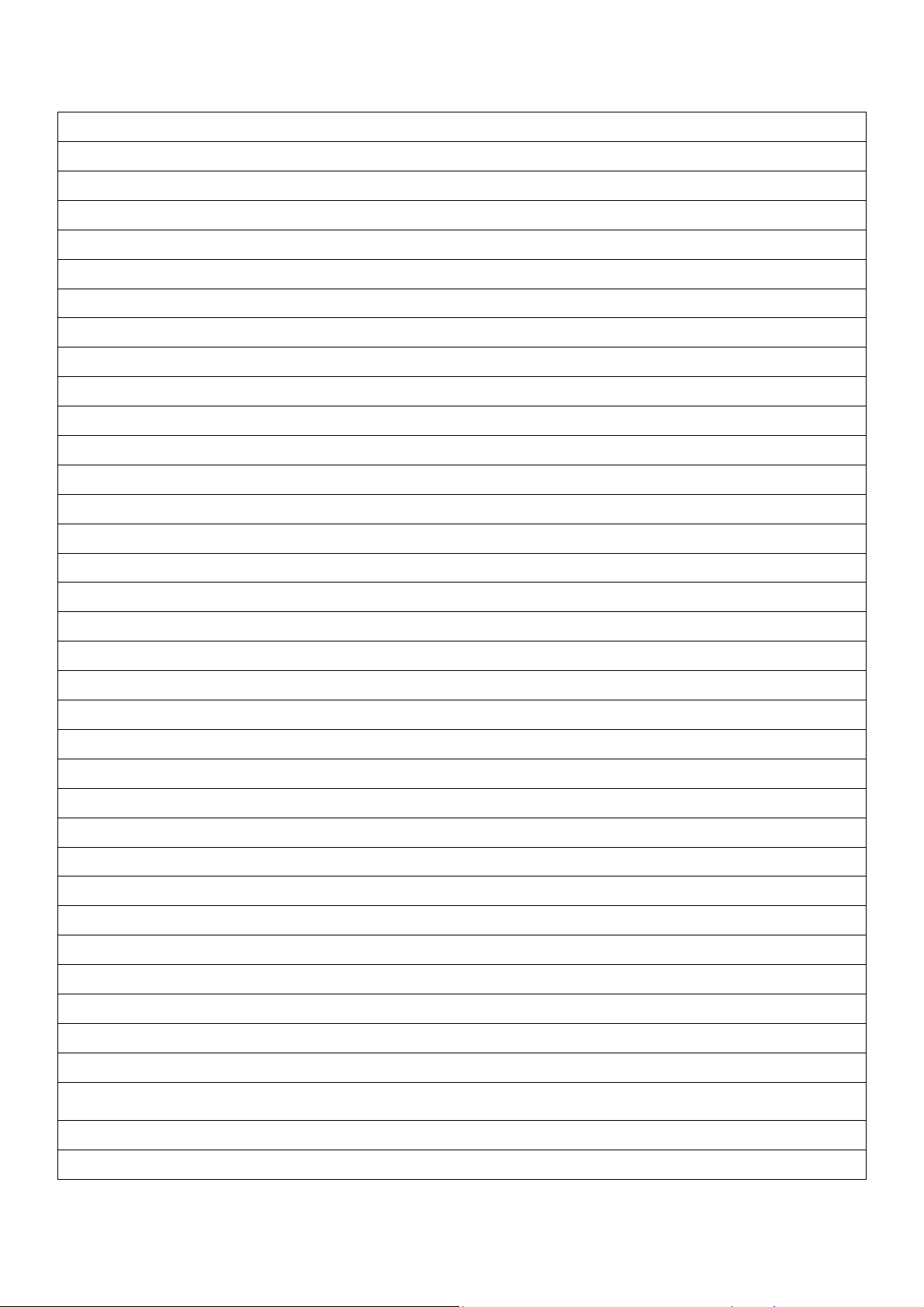
HP L1940T
Table of Contents
Table of Contents ------------------------------------------------------------------------------------------------------------------------ 02
Revision List ------------------------------------------------------------------------------------------------------------------------------ 03
1.Monitor Specification ----------------------------------------------------------------------------------------------------------------04
2.LCD Monitor Description ------------------------------------------------------------------------------------------------------------05
3.Operation Instructions ---------------------------------------------------------------------------------------------------------------05
3.1 General Instructions ---------------------------------------------------------------------------------------------------------------05
3.2 Control Button ---------------------------------------------------------------------------------------------------------------------06
3.3 Adjusting The Picture --------------------------------------------------------------------------------------------------------------06
4. Input/Output Specification -------------------------------------------------------------------------------------------------------- 09
4.1 Input Signal Connector -----------------------------------------------------------------------------------------------------------09
4.2 Factory Preset Display Modes --------------------------------------------------------------------------------------------------11
4.3 Power Supply Requirements ----------------------------------------------------------------------------------------------------11
5.Panel Specification ---------------------------------------------------------------------------------------------------------------------12
5.1 General Feature --------------------------------------------------------------------------------------------------------------------12
5.2 Optical Characteristics ------------------------------------------------------------------------------------------------------------13
6.Monitor Exploded View -----------------------------------------------------------------------------------------------------------------14
7.Repair Flow Chart ---------------------------------------------------------------------------------------------------------------------15
8. Trouble Shooting -------------------------------------------------------------------------------------------------------------------18
9. Block Diagram --------------------------------------------------------------------------------------------------------------------19
10. Schematic ------------------------------------------------------------------------------------------------------------------------------20
10.1Main Board ----------------------------------------------------------------------------------------------------------------------20
10.2 Inverter/Power Board -------------------------------------------------------------------------------------------------------25
10.3 Key Board ------------------------------------------------------------------------------------------------------------------29
11. PCB Layout -----------------------------------------------------------------------------------------------------------------------------31
11.1 Main Board --------------------------------------------------------------------------------------------------------------------------31
11.2 Inverter/Power Board -------------------------------------------------------------------------------------------------------------32
11.3 Key Board ---------------------------------------------------------------------------------------------------------------------------33
12. Maintainability -------------------------------------------------------------------------------------------------------------------------34
13. White-Balance, Luminance Adjustment ------------------------------------------------------------------------------------ 35
14. Check List after replacing LCD Main board ---------------------------------------------------------------------------------37
14.1 Check white-balance -------------------------------------------------------------------------------------------------------------37
14.2 Steps for writing DDC ------------------------------------------------------------------------------------------------------------37
15. EDID Content --------------------------------------------------------------------------------------------------------------------------52
16. BOM List --------------------------------------------------------------------------------------------------------------------------53~64
17. Different Parts List---------------------------------------------------------------------------------------------------------------------64
2
Page 3
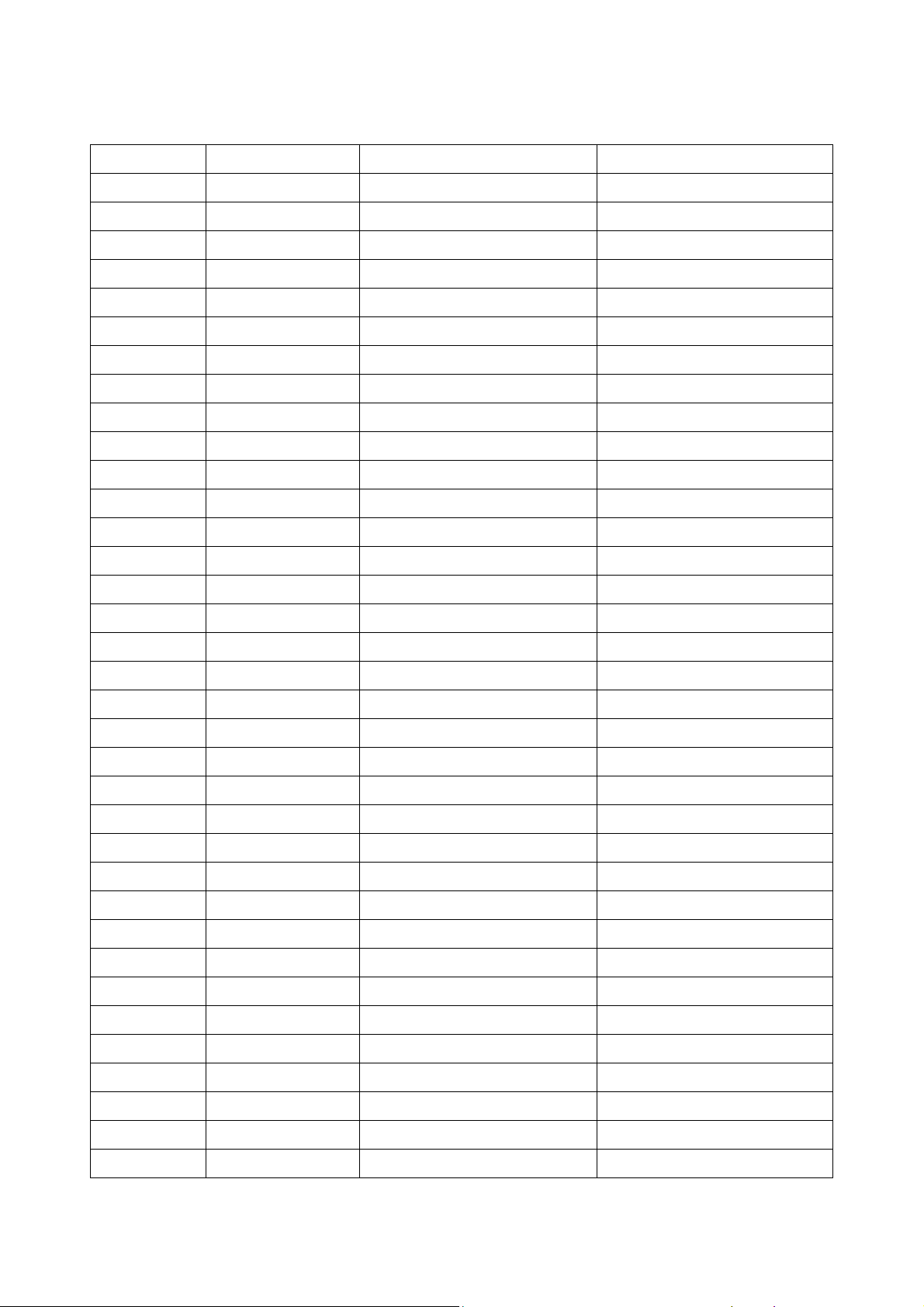
HP L1940T
Revision List
Revision Date Revision History TPV Model
A00 Feb.-24-06 Initial release T981KMVDBHHPNP
A01 Jul.-25-08 Add new BOM T981KGVDBHHPNP
3
Page 4
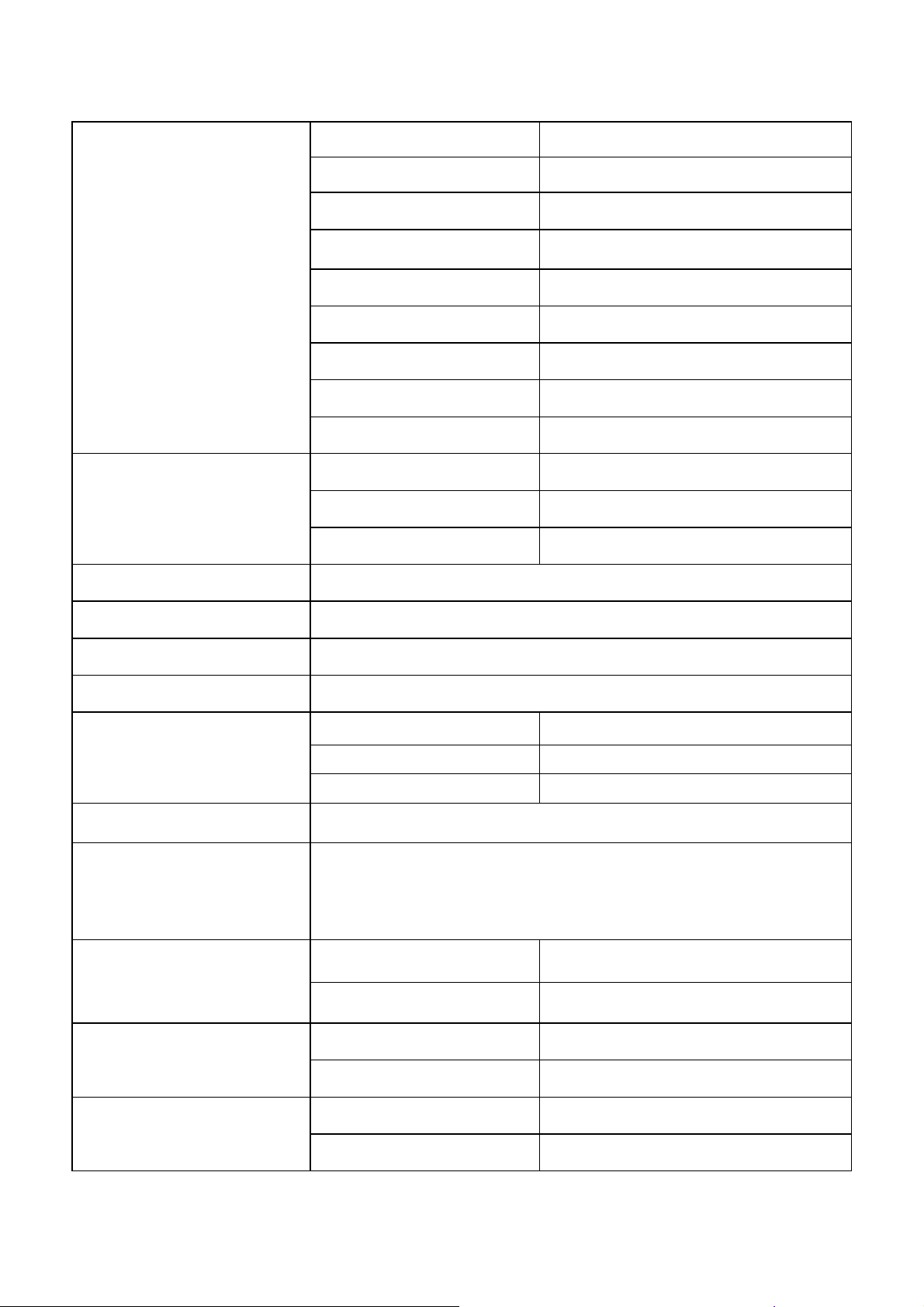
1.Monitor Specifications
Driving system TFT Color LCD
Panel M190E5-L0A
Active Area 376.32(H) x 301.056(V) (19.0")
Pixel pitch 0.294( H )x 0.294mm( V )
HP L1940T
LCD Panel
Input
Display Colors Over 16 million Colors
Pixel Clock 140MHz
Max. Resolution 1280 x 1024
Plug & Play VESA DDC2BTM
Viewing Angles(Min / TYP) H:120/140; V:110/130
Response time (typ.) < 8 ms
Brightness 200 nits
Contrast 450:1
Video Analog /Digital
Sync. Type H/V TTL
H-Frequency 30kHz – 83kHz
V-Frequency 56Hz – 76Hz
ON Mode
70W
≤
Power Consumption
Power Source 100~240VAC,47~63Hz
Environmental
Considerations
Main Dimensions
Weight (N. W.)
Altitude
OFF Mode <1W
Sleep Mode <2W
Operating Temp: 5°C to 35°C
Storage Temp.: -20°C to 60°C
Operating Humidity: 20% to 80%
Unpackaged(W*H*D) 413mm*477mm*265mm
Packaged(W*H*D) 524mm*513mm*239mm
Packaged 10.22Kg Unit max
Unpackaged 8.4Kg Unit max
Operating 0 to 12,000 feet
Non-Operating 0 to 40,000 feet
4
Page 5
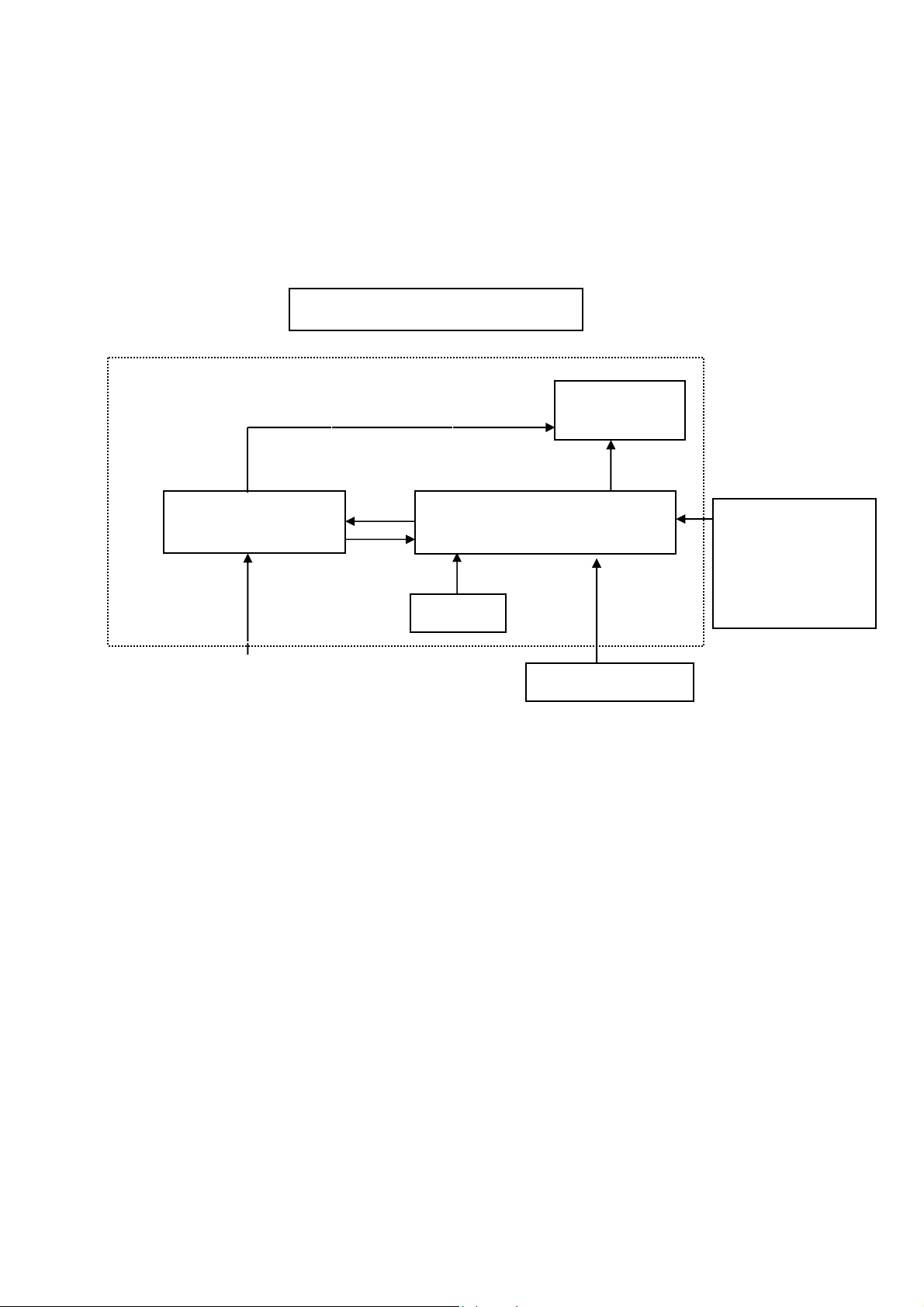
HP L1940T
2. LCD Monitor Description
The LCD Monitor will contain main board, power board, key board and which house the flat panel control logic,
brightness control logic and DDC.
The power board will provide AC to DC Inverter voltage to drive the backlight of panel and the main board chips
each voltage.
Power Board
AC-IN
110-240V
Monitor Block Diagram
CCFT Drive.
Main Board
Keyboard
HOST Computer
Flat Panel and
CCFL backlight
RS232 Connector
For white balance
adjustment in
factory mode
Video signal, DDC
3. Operation Instructions
3.1 General Instructions
Press the power button to turn the monitor on or off. The other control buttons are located at front of the panel.
By changing these settings, the picture can be adjusted to your personal performance.
The power cord should be connected .
-
Connect the video cable from the monitor to the computer VGA card.
-
- Press the power button to turn on the monitor, the power indicator will light up to Green.
5
Page 6
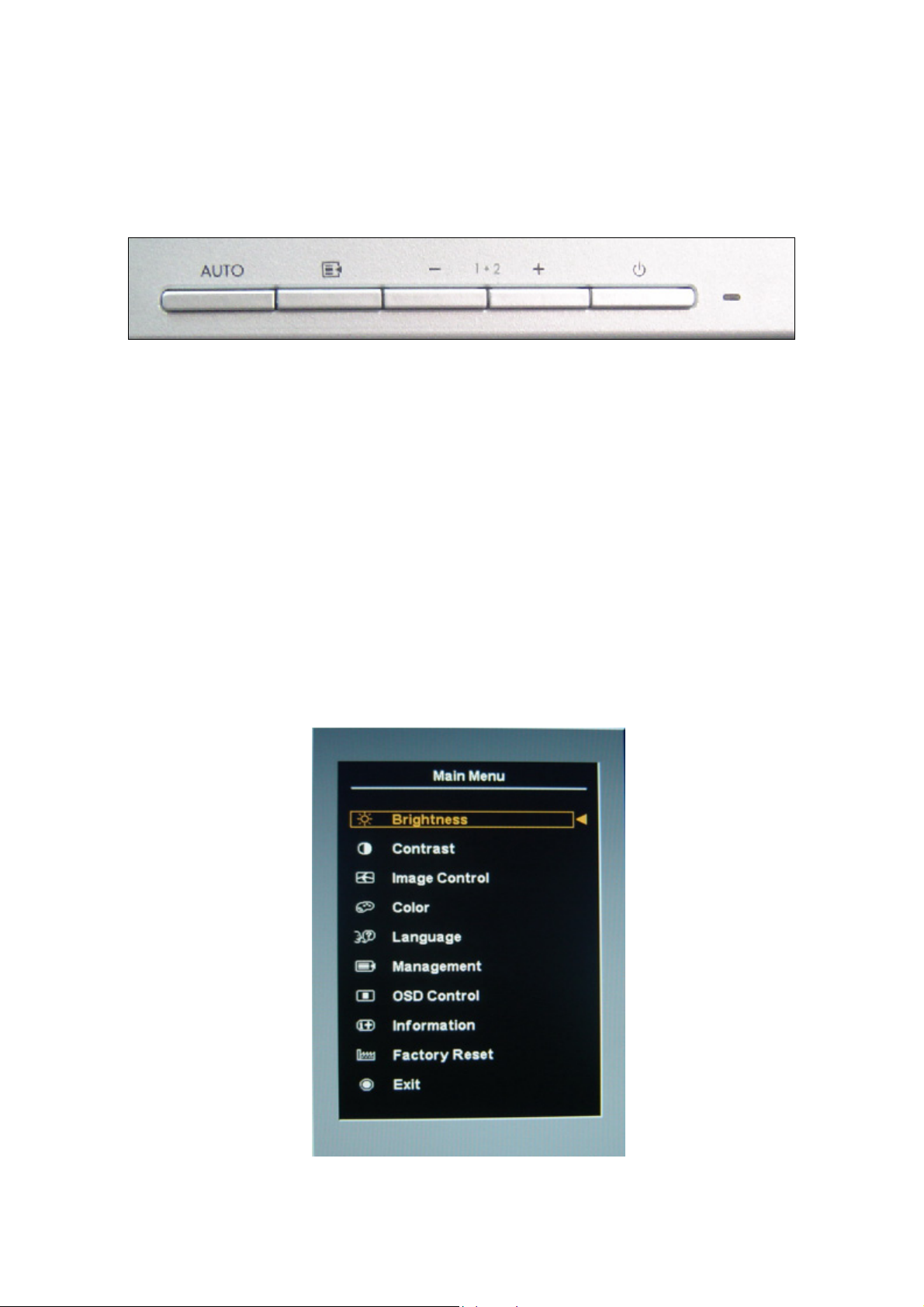
3.2 Control Buttons
- Power Indicator:
Green — Power On mode.
Orange — Power Saving mode.
Blank —Power Off Mode.
Auto Adjust : Activates the auto adjustment feature for optimum image.
Menu : Opens the ON-Screen Display(OSD) menu.
Minus (–) : 1、If OSD is on, press to navigate backward through the OSD menu features and decrease
adjustment levels.
2、If OSD is off, press to enable the DVI signal input (available on select models).
HP L1940T
plus (+) : 1、If OSD is on, press to navigate forward through the OSD menu features and increase adjustment
levels.
2、If OSD is off, press to enable the VGA signal input.
Power: Turns the monitor on or off.
3.3 Adjust the Picture
Main Menu
Press the “Menu” button, the Main Menu should be come on the screen of the monitor
6
Page 7
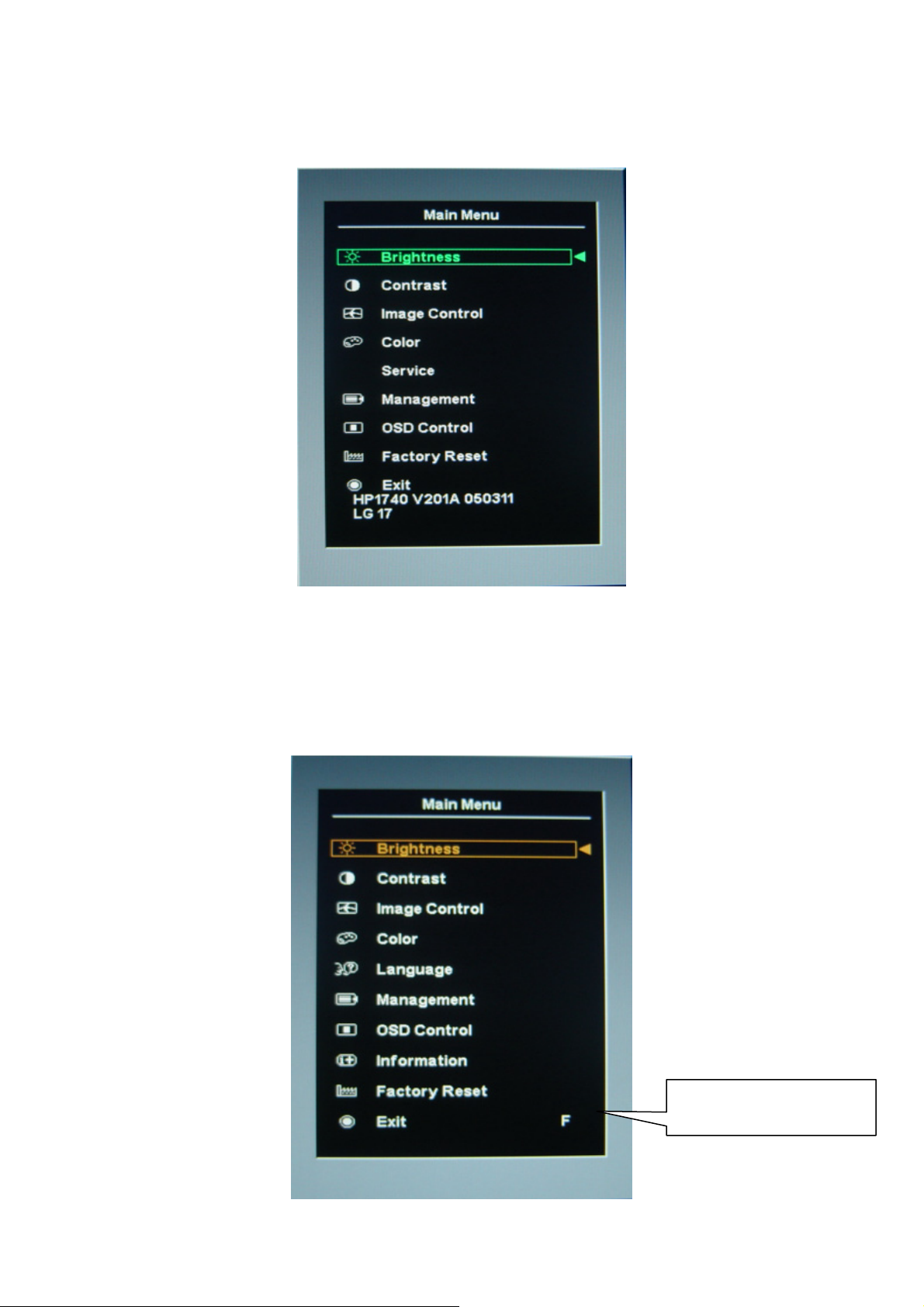
HP L1940T
Service Mode
Press and hold the “Menu” button, Power off -> on “Power”,then into the service mode, Press “menu” button to
bring to OSD menu for confirmation as below:
Factory Mode
1、 Turn off monitor.
2、 [ Push “Auto Adjust” and “+ (plus)”and hold them at the same time ]+ [ Press power “Power” button untill
comes out “windows screen” ] =>then release all button,then press “Menu”button,wait untill the OSD
menu with Characters “F” (below OSD menu) come on the Screen of the monitor as bellow:
3、 Pust “Menu” to exit OSD menu.
7
Factory Mode Indicator
Page 8
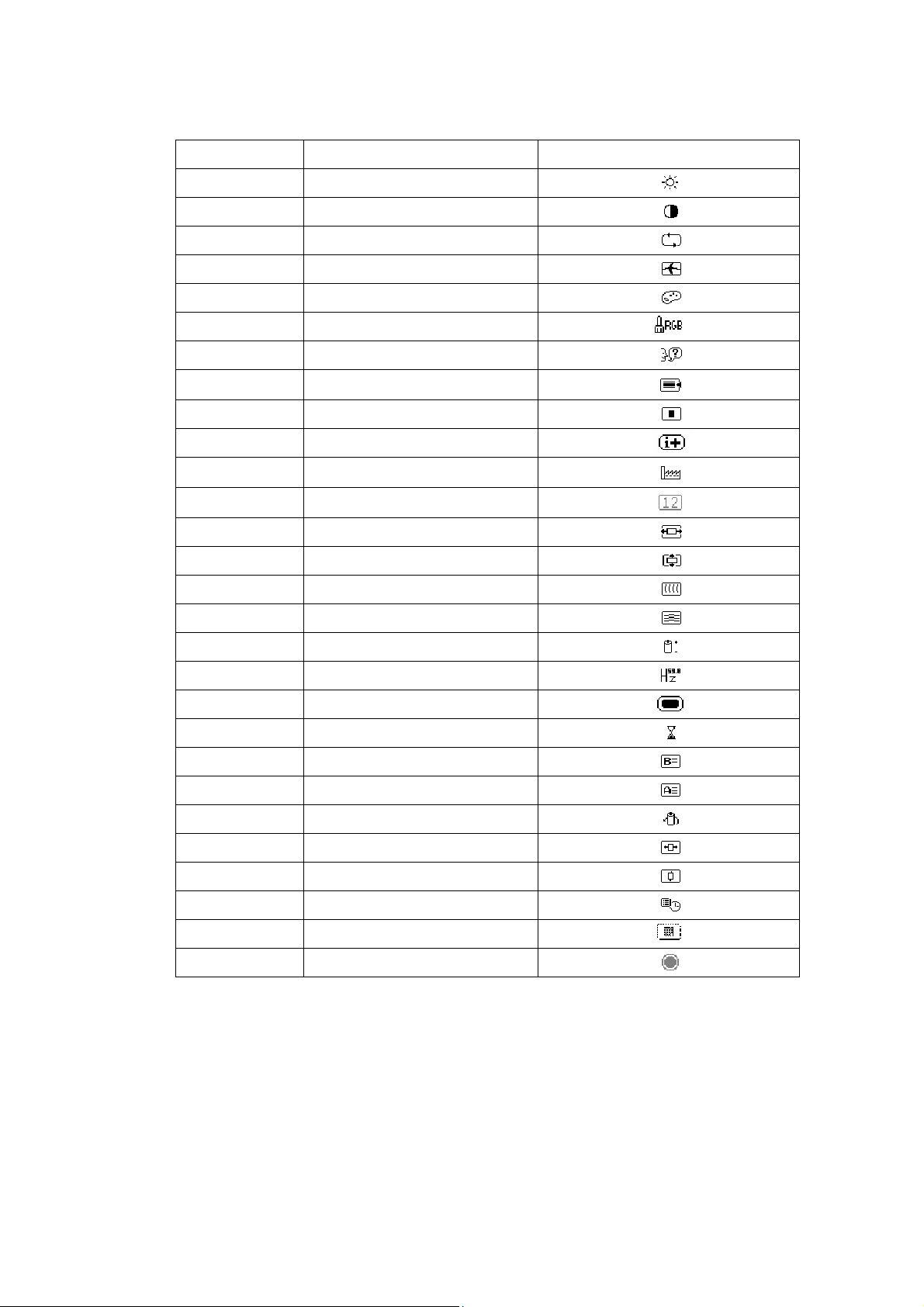
Menu icons
HP L1940T
No. Control Icon
1 Brightness
2 Contrast
3 Auto Adjustment
4 Image Control
5 Color
6 Custom Color
7 Language
8 Management
9 OSD Control
10 Information
11 Factory Reset
12 Default Video Input
13 Horizontal Position
14 Vertical Position
15 Clock
16 Clock Phase
17 Power Saver
18 Mode Display
19 Power-On Status Display
20 Sleep Timer
21 Basic Menu
22 Advanced Menu
23 Power On Recall
24 Horizontal OSD Position
25 Vertical OSD Position
26 OSD Timeout
27 OSD Transparency
28 Exit
8
Page 9
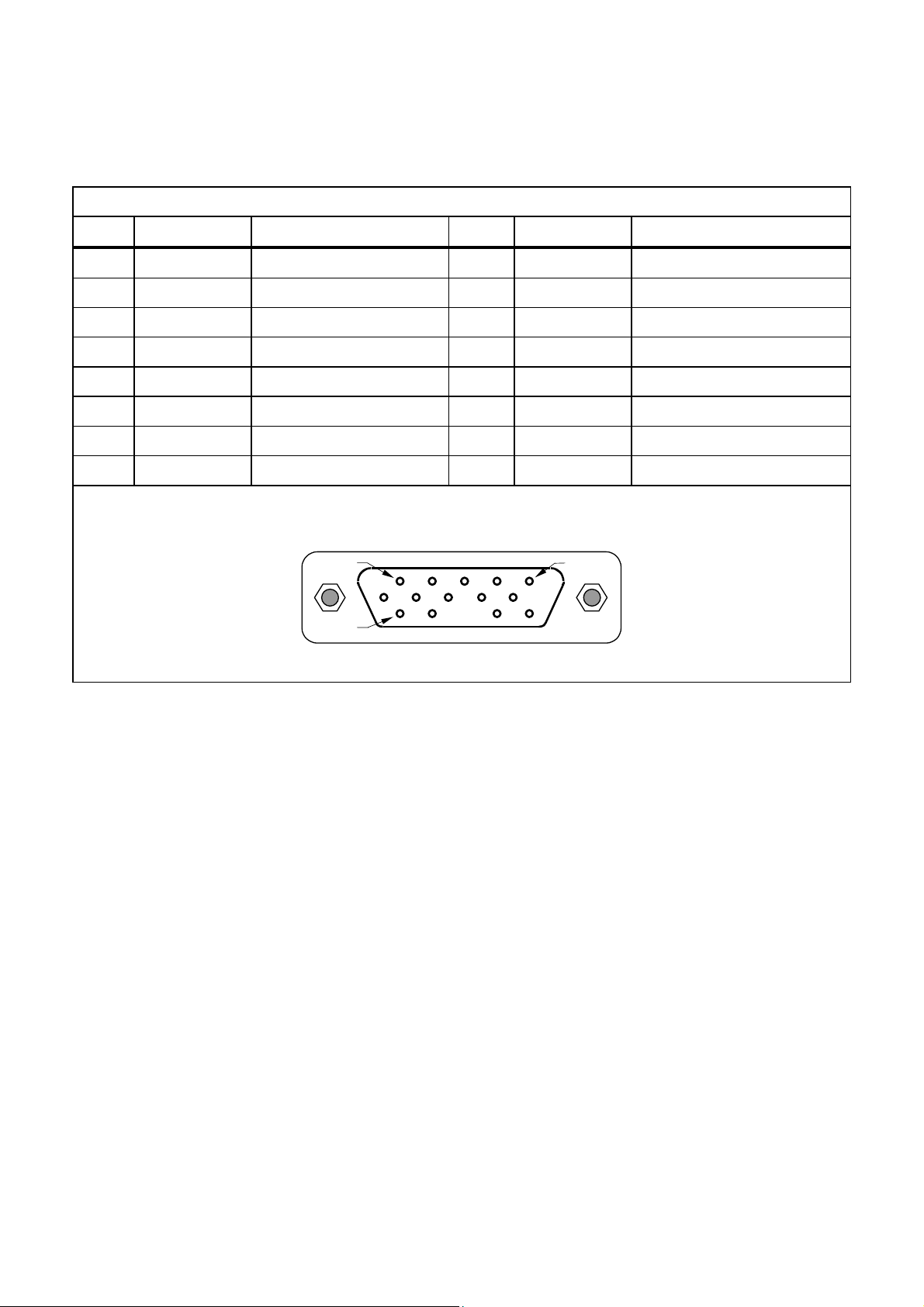
HP L1940T
4. Input/Output Specification
4.1 Input Signal Connector
Analog Connector Pinout
Pin Mnemonic Signal Pin Mnemonic Signal
1 RV Red Video 9 +5 V +5 V (from PC)
2 GV Green Video 10 SG Sync Ground
3 BV Blue Video 11 NC None
4 NC None 12 SDA DDC Data
5 GND GND / Cable Detect 13 HS Horizontal Sync
6 RG Red GND 14 VS Vertical Sync
7 GG Green GND 15 SCL DDC Clock
8 BG Blue GND
PIN 1
PIN 11
VGA connector layout
PIN 5
9
Page 10
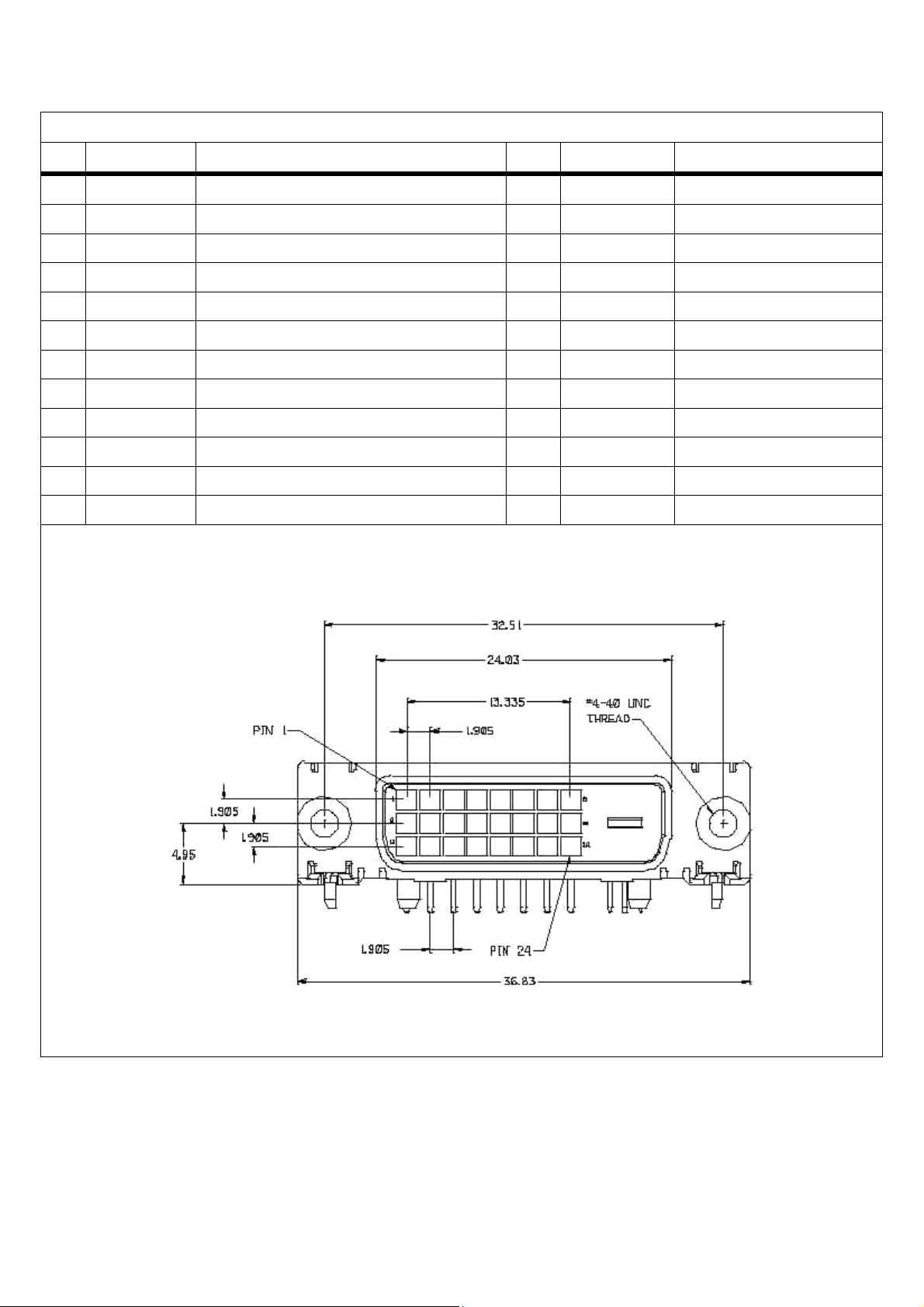
HP L1940T
DVI-D Digital Connector Pins
Pin. Mnemonic Signal Pin. Mnemonic Signal
1 TX 2 - TMDS Negative differential input, channel 2 13 TX 3 + TMDS Data 3 +
2 TX 2 + TMDS Positive differential input, channel 2 14 +5V +5V Power
3 SHLD 2 / 4 Shield for TMDS channels 2 / 4 15 GND GND / Cable Detect
4 TX 4 - TMDS Data 4 - 16 HPD Hot Plug Detect
5 TX 4 + TMDS Data 4 + 17 TX 0 - TMDS Data 0 -
6 DDC Clk DDC Clock 18 TX 0 + TMDS Data 0 +
7 DDC Data DDC Data 19 SHLD 0 / 5 TMDS Data 0 / 5 Shield
8 AVS Analog Vertical Sync 20 TX 5 - TMDS Data 5 -
9 TX 1 - TMDS Data 1 - 21 TX 5 + TMDS Data 5 +
10 TX 1 + TMDS Data 1 + 22 TX CLK SHLD TMDS Clock Shield
11 SHLD 1 / 3 TMDS Data 1 / 3 Shield 23 TX CLK + TMDS Clock +
12 TX 3 - TMDS Data 3 - 24 TX CLK - TMDS Clock -
DVI-D Digital Connector Pins
10
Page 11
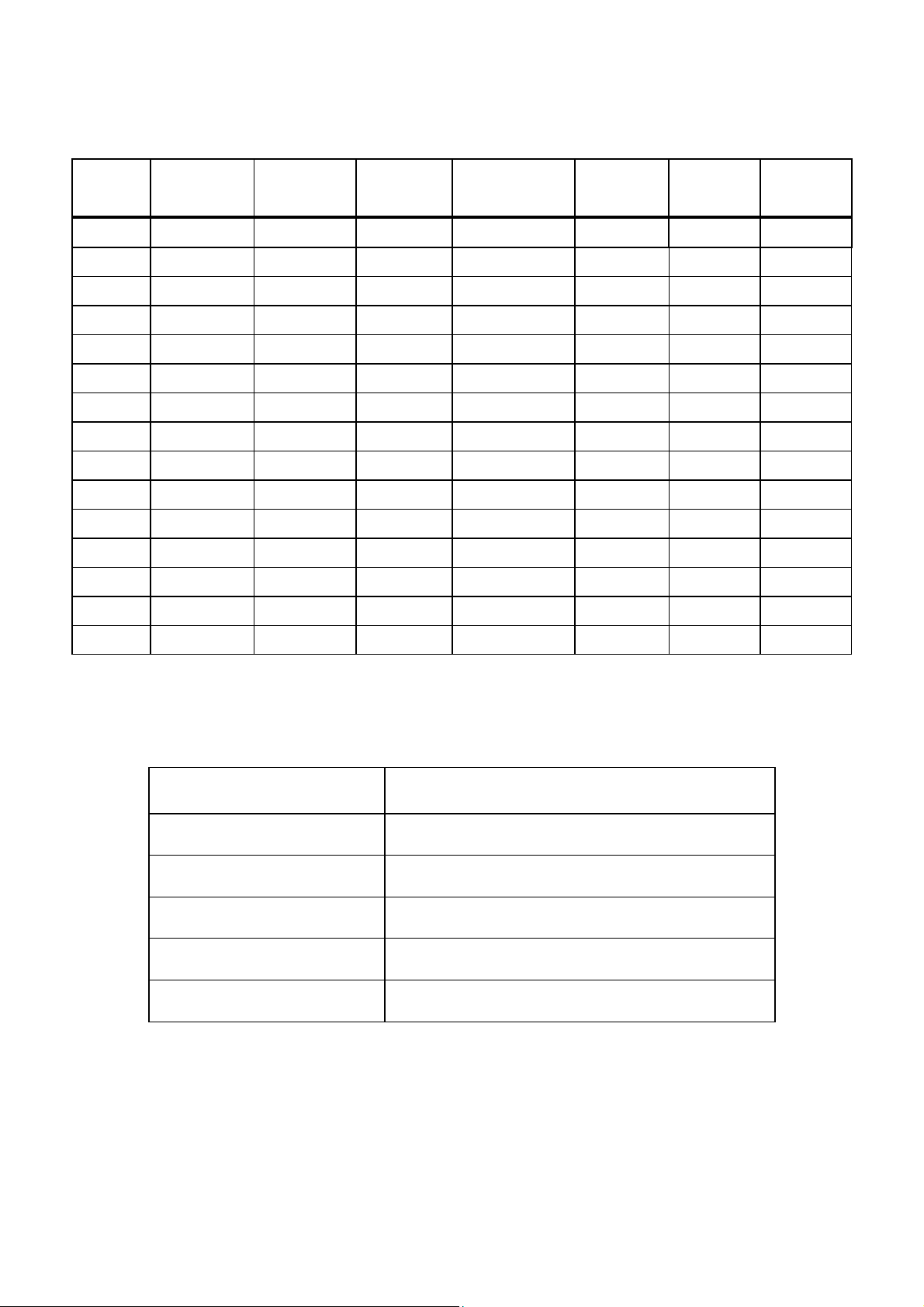
4.2 Factory Preset Display Modes
HP L1940T
Preset
Pixel
Format
1 640 x 480 31.469 - 59.940 - 25.175 VGA
2 640 x 480 37.861 - 72.809 - 31.500 VESA
3 640 x 480 37.500 - 75.000 - 31.500 VESA
4 720 x 400 31.469 - 70.087 + 28.322 VGA
5 800 x 600 37.879
6 800 x 600 48.077 + 72.188 + 50.000 VESA
7 800 x 600 46.875 + 75.000 + 49.500 VESA
8 832 x 624 49.726 ± 74.551 ± 57.284 MAC
9 1024 x 768 48.363 - 60.004 - 65.000 VESA
10 1024 x 768 56.476 - 70.069 - 75.000 VESA
11 1024 x 768 60.023 + 75.029 + 78.750 VESA
12 1152 x 870 68.68 - 75.06 - 100.000 Mac
13 1152 x 900 71.71 - 76.05 - 105.561 Sun
14 1280 x 1024 63.98 + 60.02 + 108.000 VESA
Horz Freq
(KHz)
Horz
Polarity
+
Vert Freq (Hz)
Vert
Polarity
60.317 + 40.000 VESA
Pixel Clk
Source
(MHz)
15 1280 x 1024 79.97 + 75.02 + 135.000 VESA
4.3 Power Supply Requirements
PARAMETER RANGE
AC Input Voltage 90 to 265V
AC Input Frequency 47 to 63 Hz
Inrush Current 50A MAX AT 220VAC and 30A AT 120VAC
Leakage Current 5 mA MAX at 120VAC
Power consumption
≤70W
11
Page 12
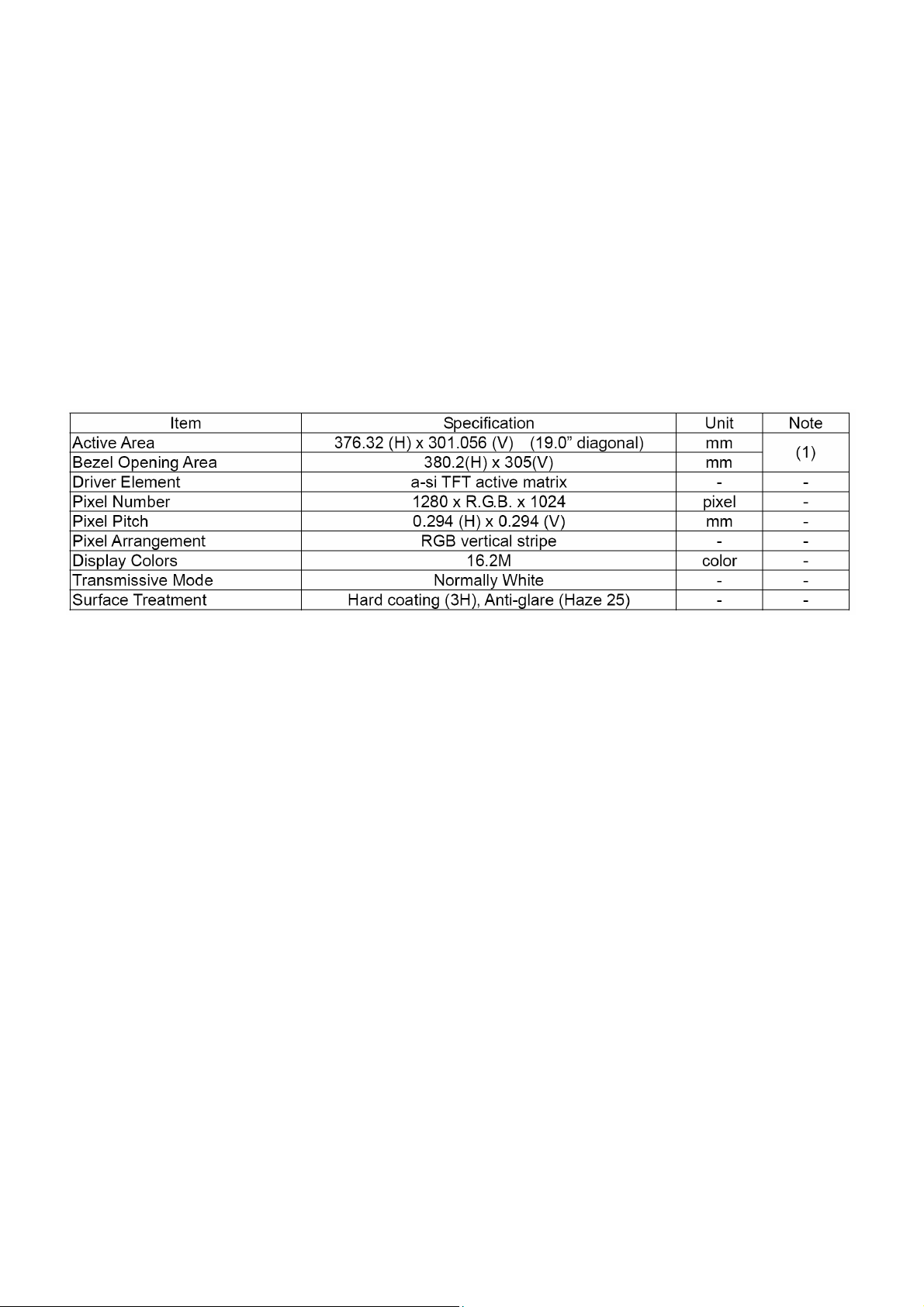
HP L1940T
5. Panel Specification
5.1 General Feature
- Wide viewing angle.
- High contrast ratio
- Super fast response time
- High color saturation
- SXGA (1280 x 1024 pixels) resolution
- DE (Data Enable) only mode
- LVDS (Low Voltage Differential Signaling) interface
- RoHS Compliance
12
Page 13
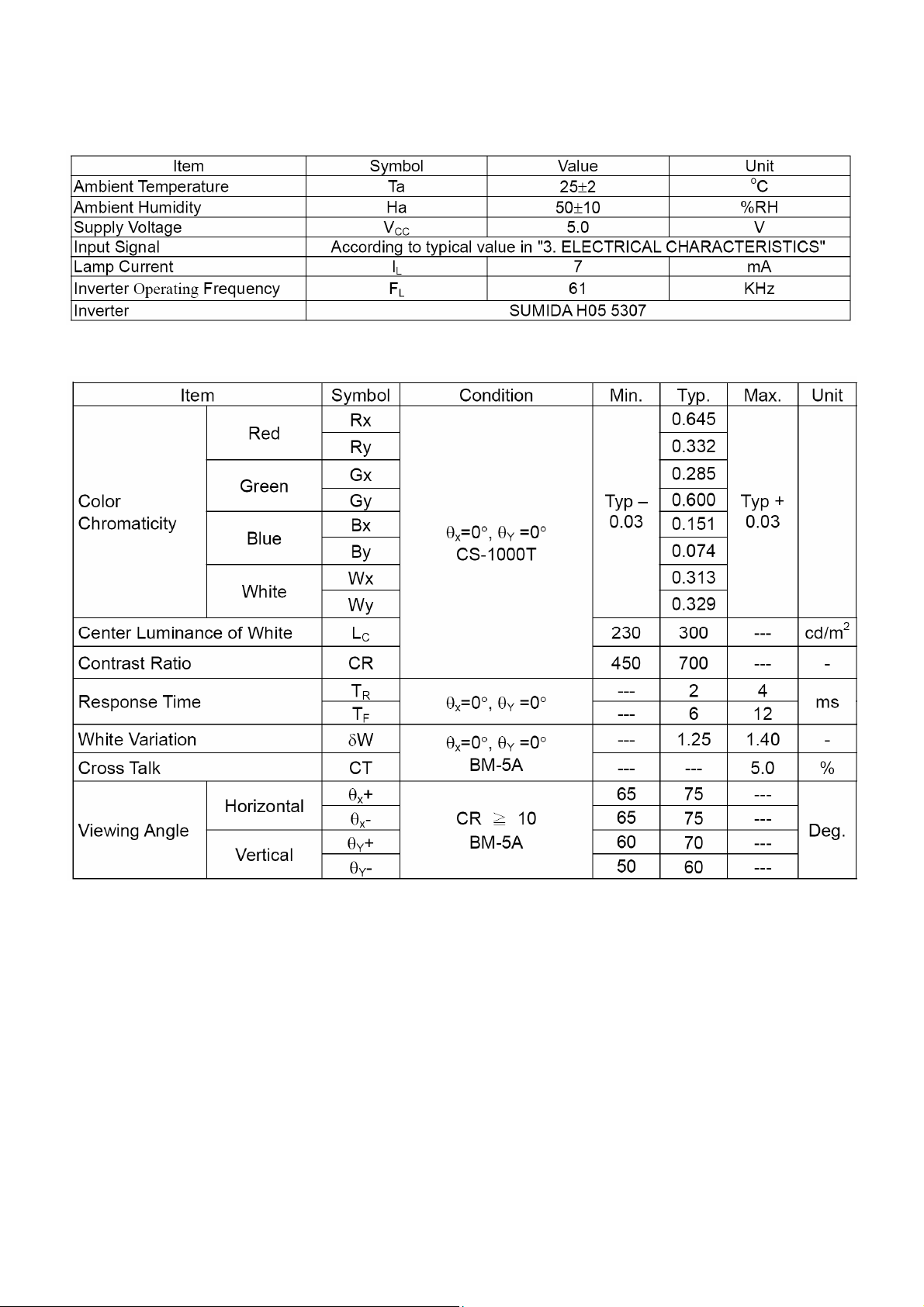
5.2 Optical Characteristics
Test Conditions
HP L1940T
Optical Specifications
13
Page 14
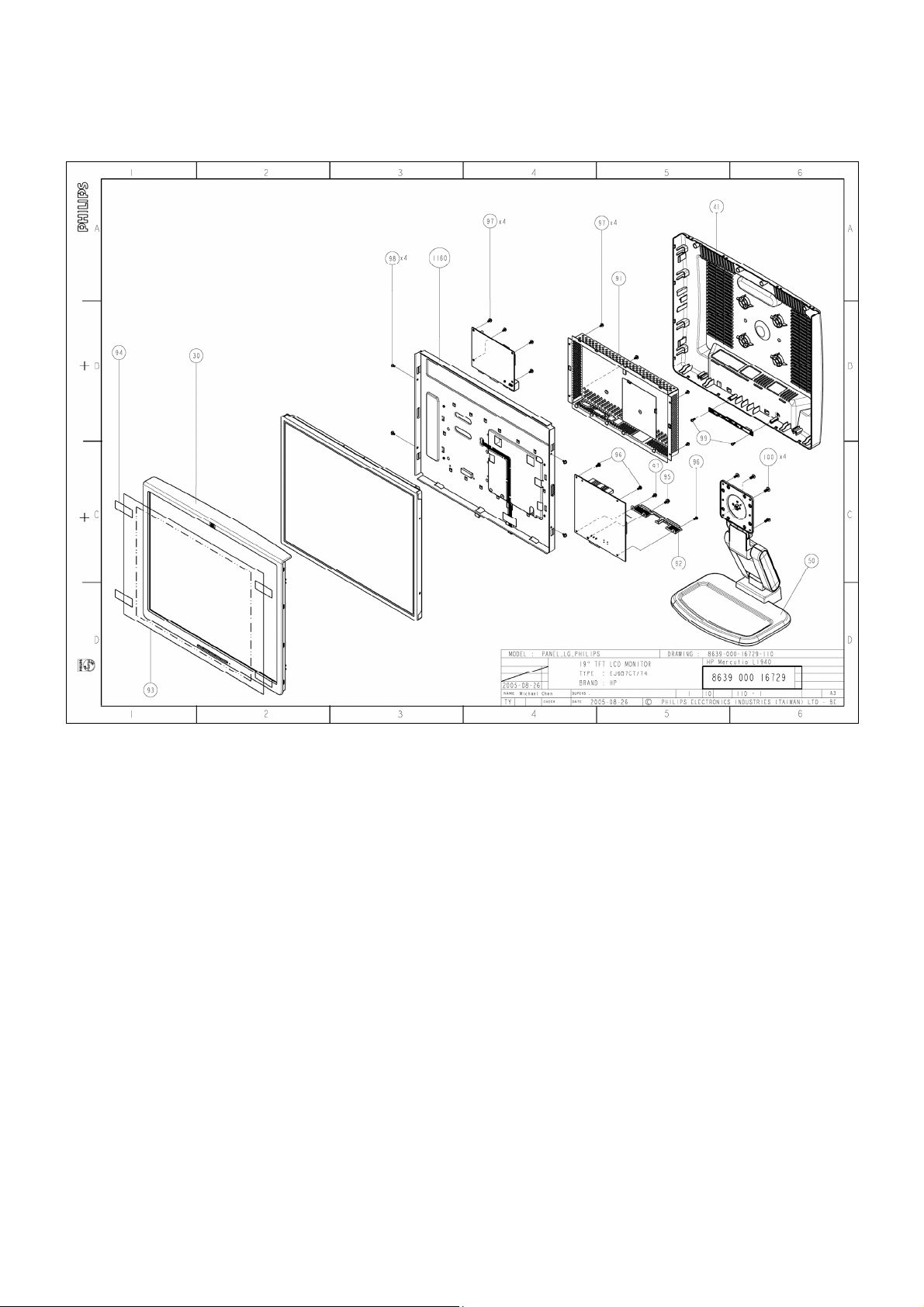
6. Monitor Exploded View
HP L1940T
.
14
Page 15
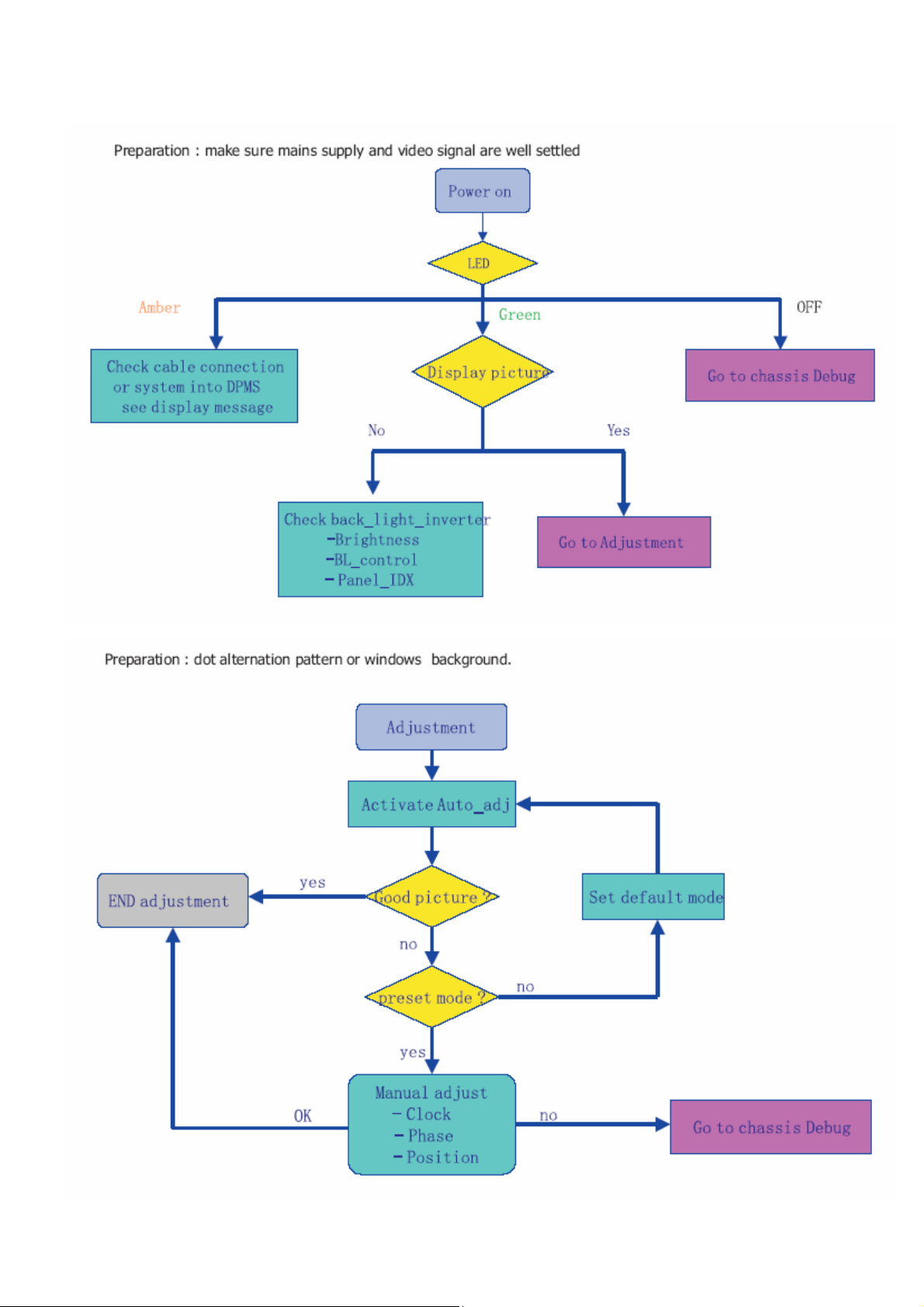
7. Repair Flow Chart
HP L1940T
15
Page 16
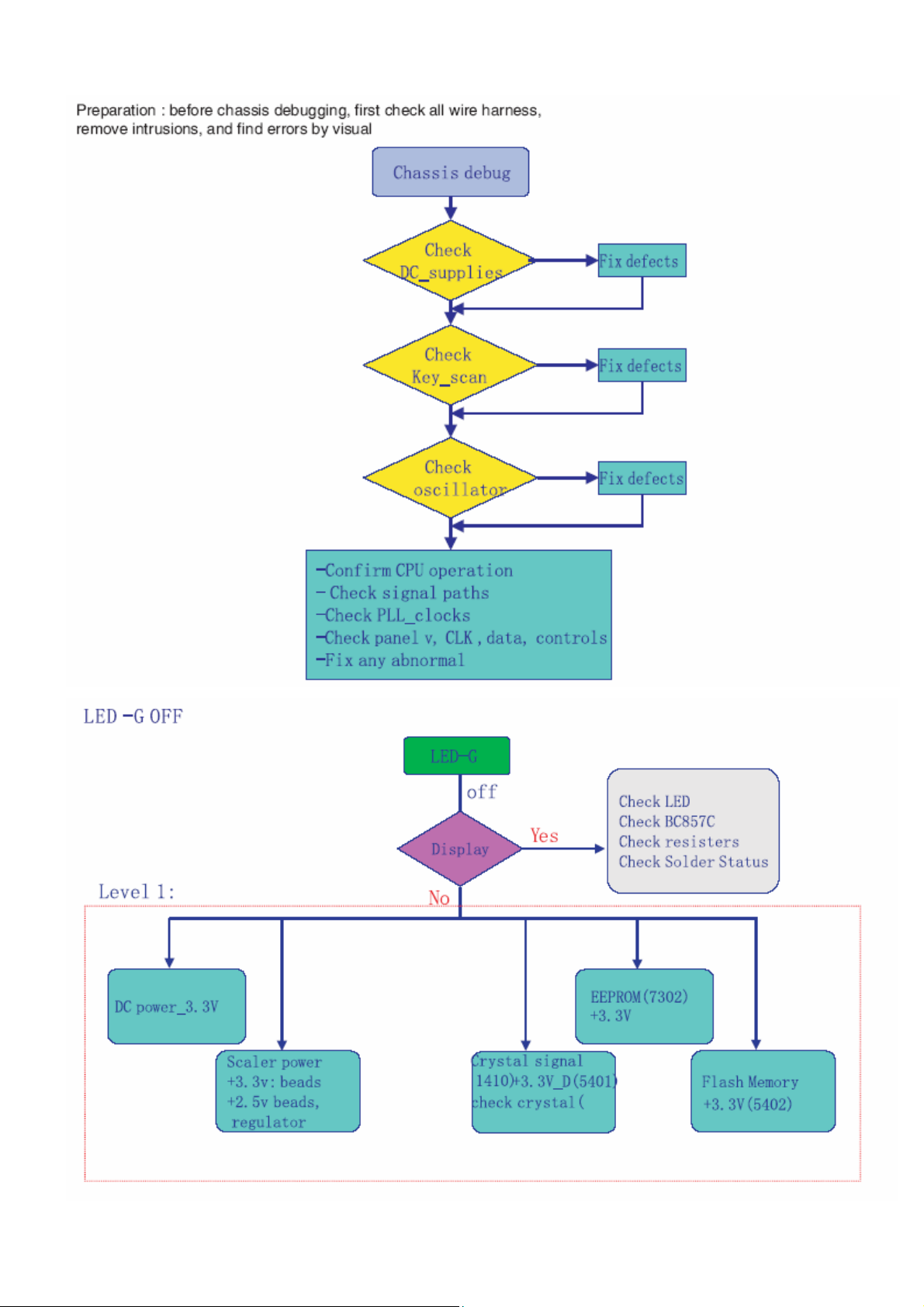
HP L1940T
16
Page 17
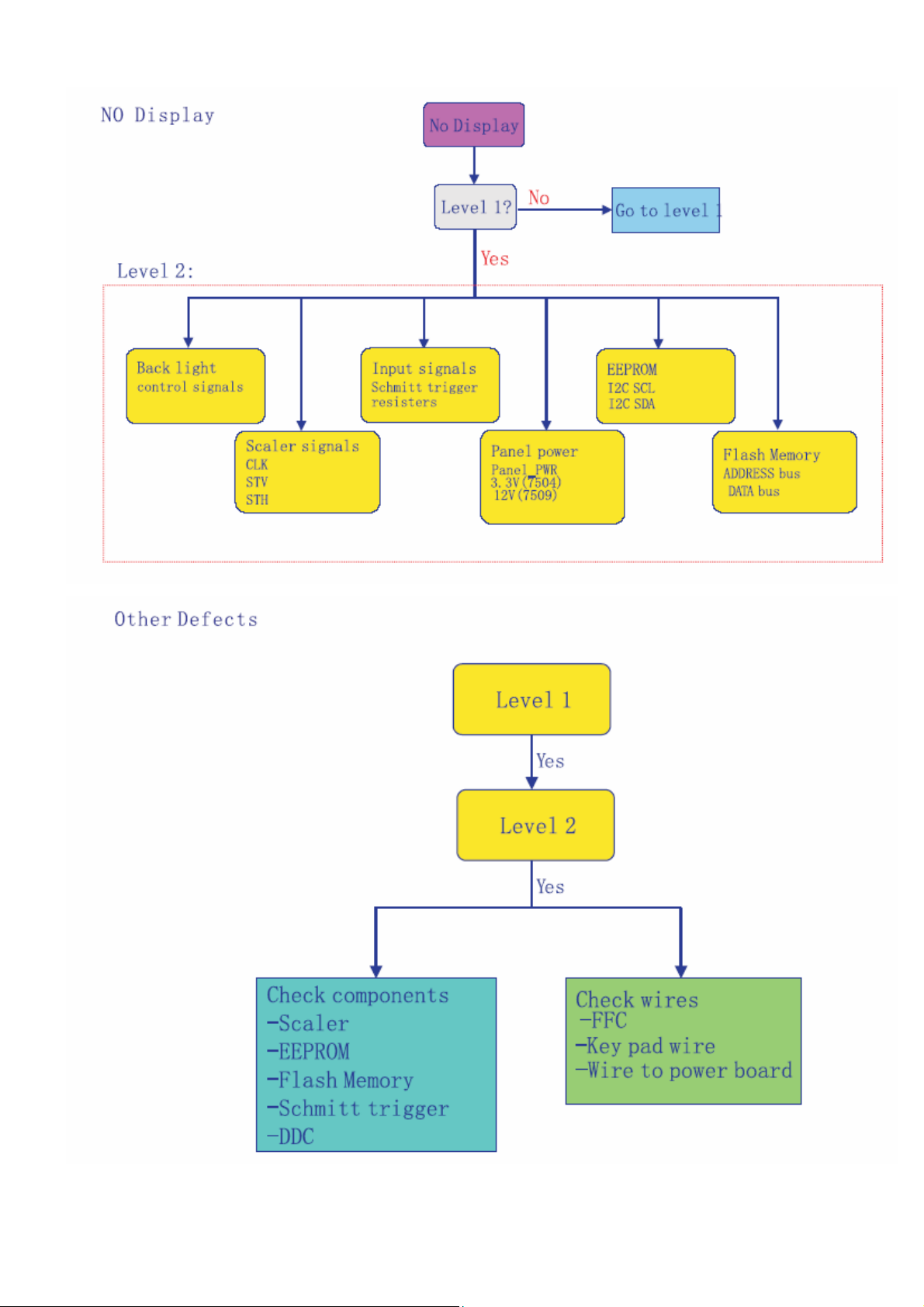
HP L1940T
17
Page 18
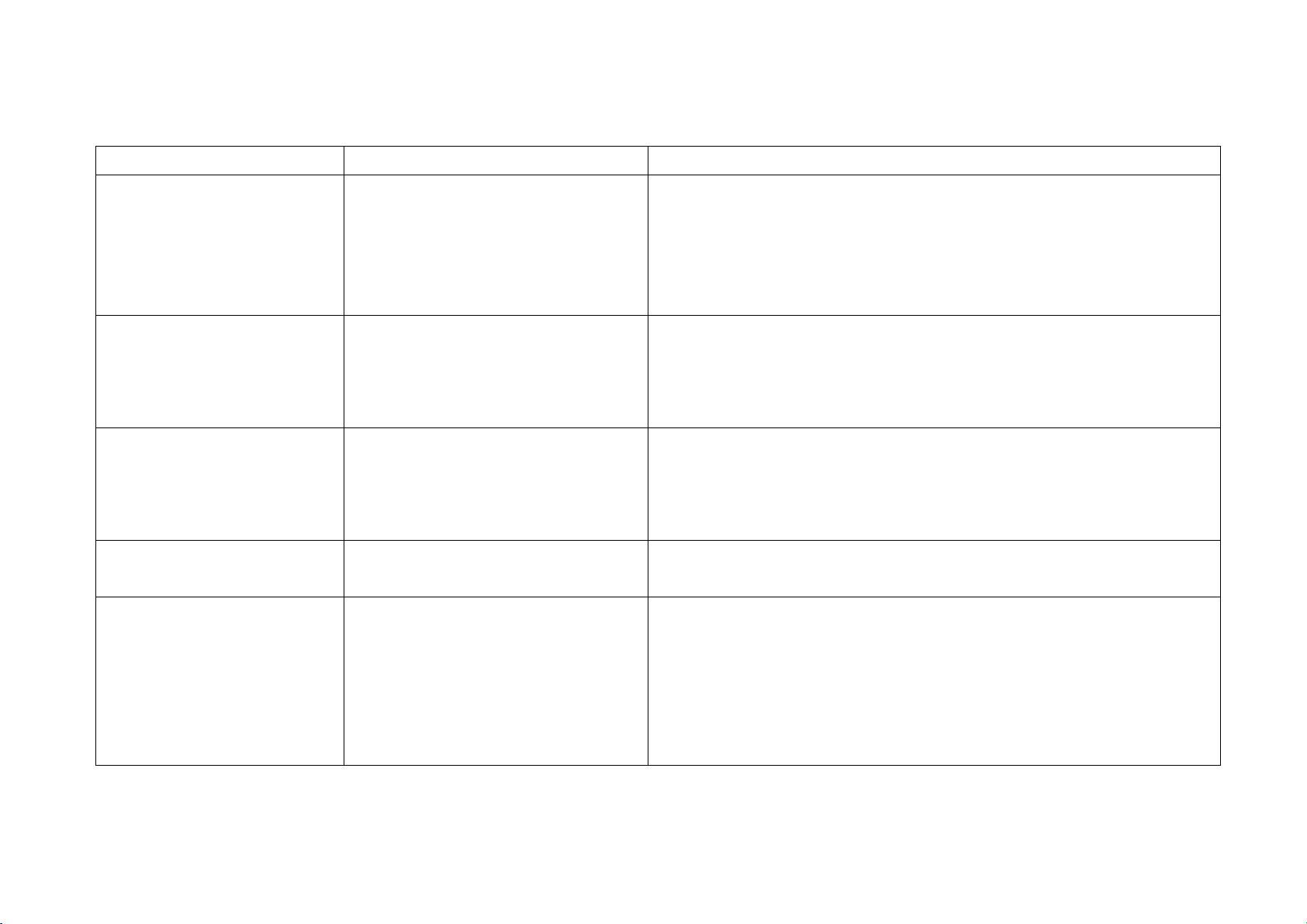
HP L1940T
8. Troubleshooting
Problem Possible Cause Solution
Screen is blank.
Image appears.blurred, indistinct,
or too dark.
Image is not Centered.
Check Video Cable is displayed
on screen.
(Input Signal Out of Range) is
Power cord is disconnected.
Power switch is turned Off.
Video cable is improperly connected.
Screen blanking utility is active.
Brightness and contrast are too low Press the Minus button on the monitor front panel to auto-adjust the screen. If
Position may need Adjustment
Monitor video cable is disconnected.
refresh rate are set higher than what your
Connect the power cord.
Turn on the power.
Connect the video cableproperly.
Depress any key on the keyboard or moveThe mouse to inactivate the screen
blanking Utility.
that
Does not work, press the Menu button to open the Basic OSD Menu, and adjust
the brightness and contrast scales as needed.
When OSD is inactive,press-(minus. button) to auto-adjust the screen image.
Press the Menu button to access the Advanced OSD menu. Select Image
Control/Horizontal Position or Vertical
Position to adjust the horizontal or vertical position of the image.
Connect the 15-pin monitor video cable to the VGA connector on the computer.
Be sure that the computer power is off while: connecting the video Cable.
Restart your computer and enter Windows
displayed
on screen.
monitor supports.
Safe Mode by pressing the F6 Function
key when the computer starts to boot up.
Change your settings to a supported
setting. Restart your computer so that the
new settings take effect.
18
Page 19
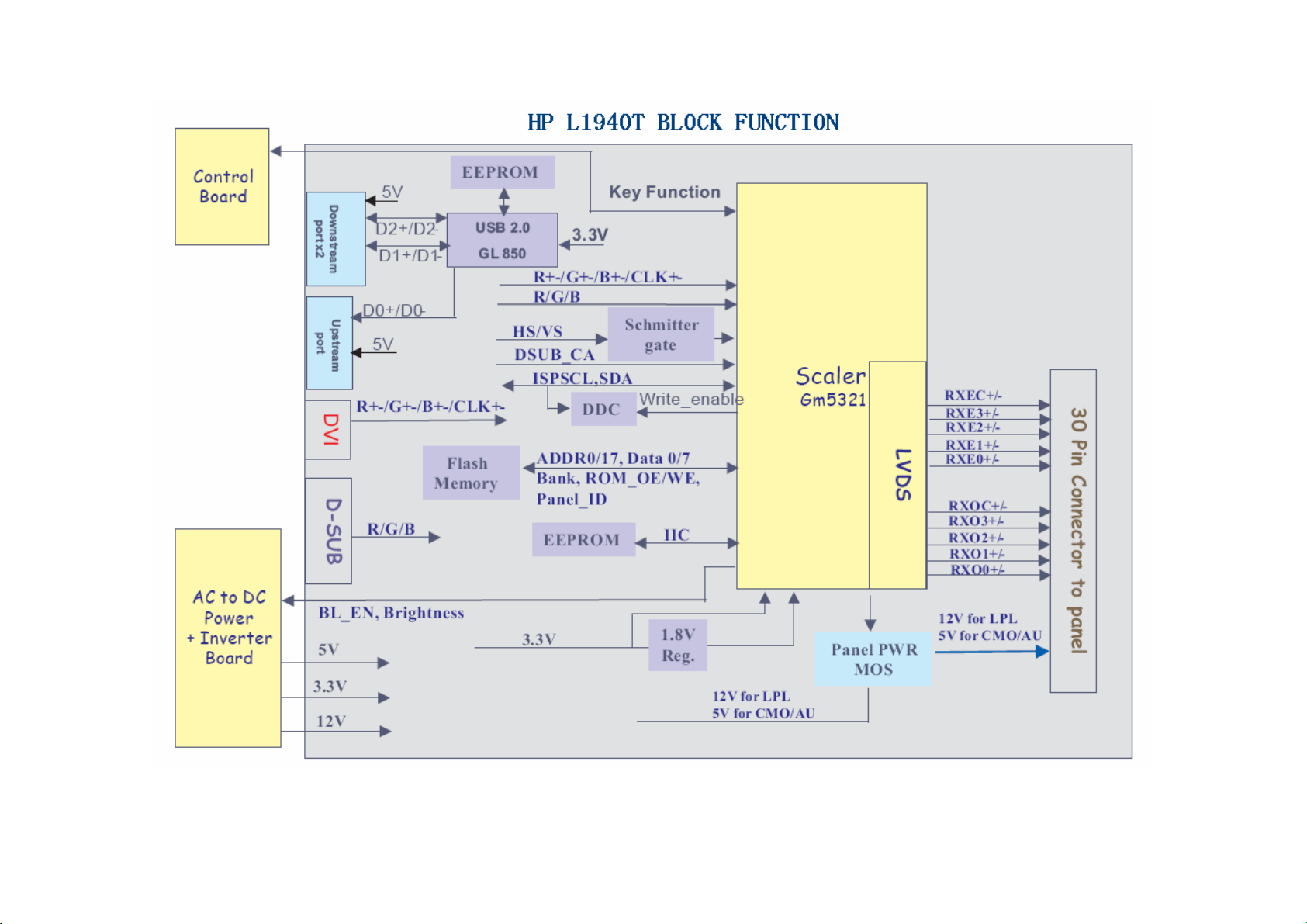
9. Block Diagram
HP L1940T
19
Page 20
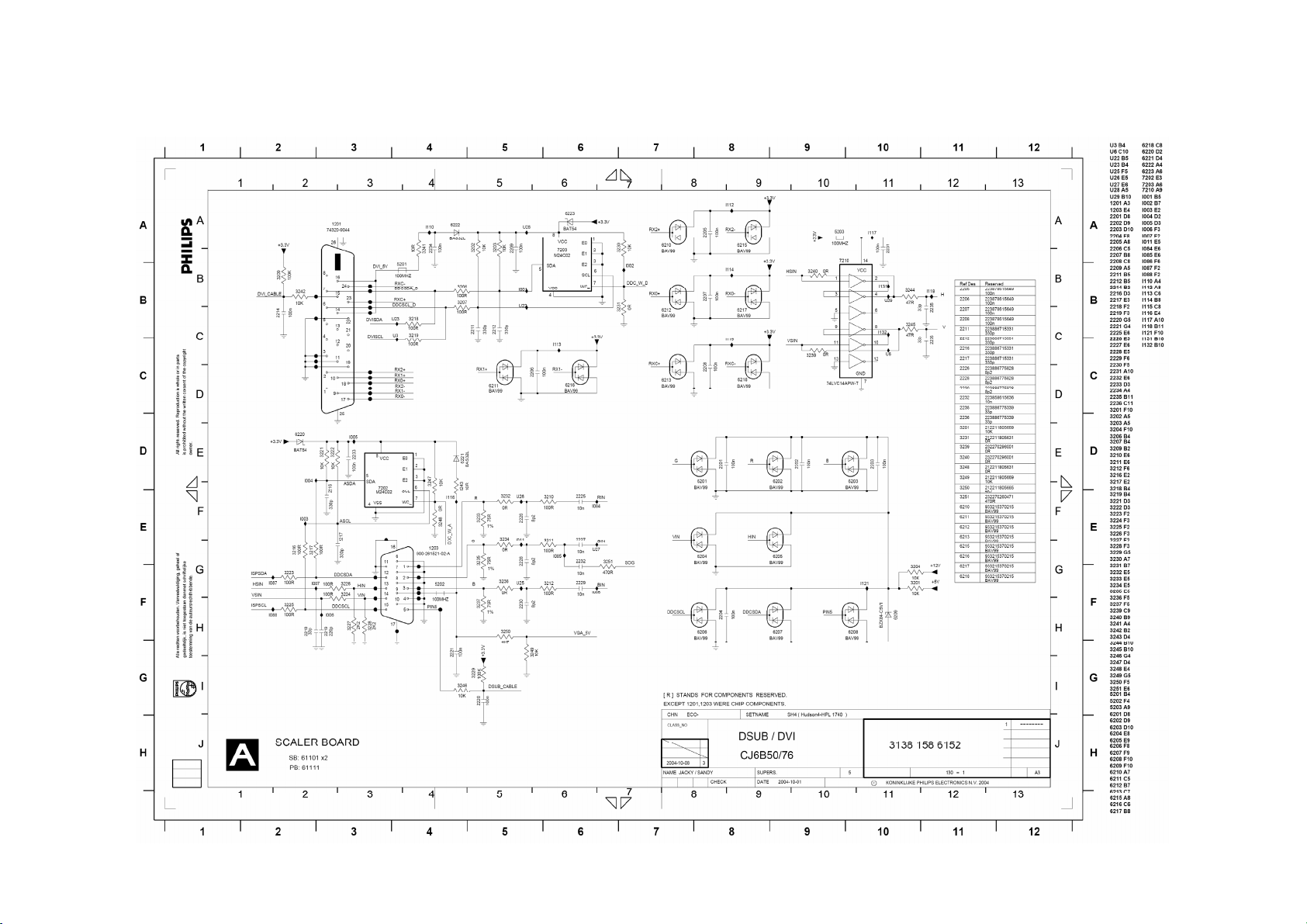
10. Schematic
10.1 Main Board
HP L1940T
20
Page 21

HP L1940T
21
Page 22

HP L1940T
22
Page 23

HP L1940T
23
Page 24

HP L1940T
24
Page 25

10.2 Power Board (include inverter and power)
AC/DC Schematic
HP L1940T
25
Page 26

Inverter Schematic
HP L1940T
26
Page 27

AC/DC Function Block Schematic
HP L1940T
27
Page 28

Inverter Function Block Schematic
HP L1940T
28
Page 29

10.3 Key Board
HP L1940T
29
Page 30

HP L1940T
30
Page 31

11. PCB Layout
11.1 Main Board
HP L1940T
31
Page 32

11.2 Inverter / Power Board
HP L1940T
32
Page 33

11.3 Key Board
HP L1940T
33
Page 34

12. Maintainability
Equipments and Tools Requirement
1、Multi-meter.
2、Oscilloscope.
3、Pattern Generator.
4、DDC Tool with an IBM Compatible Computer.
5、Alignment Tool.
6、LCD Color Analyzer.
7、Service Manual.
8、User Manual.
HP L1940T
34
Page 35

HP L1940T
13. White-Balance,Luminance Adjustment
Approximately 30 minutes should be allowed for warm up before proceeding
White-Balance adjustment.
1. How to do the Chroma-7120 MEM .Channel setting
A. Reference to chroma 7120 user guide
B. Use “ SC” key and “ NEXT” key to modify xyY value and use “ID” key to modify the
TEXT description Following is the procedure to do white-balance adjust
2. Setting the color temp. You want
A. 9300 color:
9300 color temp. parameter is x = 283 ±20, y = 297 ±20, Y = 180 cd/m
B. 6500K color:
6500K color temp. parameter is x = 313±20, y = 329 ±20, Y= 180 cd/m2)
C. sRGB color:
2 ,
sRGB color temp. parameter is x = 313±20, y = 329 ±20, Y= 150 cd/m2)
3. Into factory mode of HP L1940T
[ Push “Auto Adjust” and “+ (plus)”and hold them at the same time ]+ [ Press power “Power” button untill
comes out “windows screen” ] =>then release all button,then press “Menu”button,wait untill the OSD menu
with Characters “F” come on the Screen of the monitor.
4. Bias adjustment:
Set the Contrast to 80
Adjust the Brightness
5. Gain adjustment :
Move cursor to “-F-” and press MENU key
A. Adjus 9300k color-temperature
1. Switch the Chroma-7120 to 9300k channel.
2. The chroma 7120 will show x = 283±20, y = 297 ±20, Y= 180 cd/m
3. Switch the chroma-720 to RGB MODE (with press “MODE” button to change )
4. Adjust the RED of color 9300K on factory window until chroma 7120 indicator reached
to 90.
2
the value R=100
5. Adjust the GREEN of color 9300K on factory window until chroma 7120 indicator reached
the value G=100
6. Adjust the BLUE of color 9300K on factory window until chroma 7120 indicator reached
the value B=100
7. Repeat above procedure ( item 4,5,6) until chroma 7120 RGB value meet the
tolerance =100±2
B. Adjust 6500K color-temperature
1. Switch the chroma-7120 to 6500K channel.
35
Page 36

2. The chroma 7120 will show x = 313 ±20, y = 329 ±20, Y = 180 cd/m
3. Switch the chroma 7120 l to RGB MODE ( with press “MODE” button to change )
4. Adjust the RED of color 6500K on factory window until chroma 7120 indicator reached
the value R=100
5. Adjust the GREEN of color 6500K on factory window until chroma 7120 indicator reached
the value G=100
6. Adjust the BLUE of color 6500K on factory window until chroma 7120 indicator reached
the value B=100
7. Repeat above procedure ( item 4,5,6) until chroma 7120 RGB value meet the
tolerance =100±2
C. Adjust sRGB color-temperature
1. Switch the chroma-7120 to sRGB channel.
2. The chroma 7120 will show x = 313 ±20, y = 329 ±20, Y = 150 cd/m
3. Switch the chroma 7120 l to RGB MODE (with press “MODE” button to change)
4. Adjust the RED of color sRGB on factory window until chroma 7120 indicator reached
the value R=100
HP L1940T
2
2
5. Adjust the GREEN of color sRGB on factory window until chroma 7120 indicator reached
the value G=100
6. Adjust the BLUE of color sRGB on factory window until chroma 7120 indicator reached
the value B=100
7. Repeat above procedure (item 4,5,6) until chroma 7120 RGB value meet the
tolerance =100±2
D. Press reset key and Turn the Power-button “off to on” to quit from factory mode.
36
Page 37

HP L1940T
14. Check List after replacing LCD Main board
Check if white-balance is within the specs after replacing Main board and panel, then re-writing DDC is necessary.
14.1 Check white-balance
The white-balance value for each common color temperature:
9300 º K: x=283± 20 ; y = 297± 20;
6500K: x = 313± 20 ; y = 329 ± 20;
sRGB: x = 313± 20 ; y = 329 ± 20;
The color temperature value above must be up to the situation of x<y. The value of Y should be confirmed
according to different customers. 15 ”LCD is commonly 180±20cd/cm
larger than 200cd/cm
different customers and different models.
2
(Center). The exact brightness values are confirmed by the checking-regulations of
14.2 Steps for writing DDC:
Re-programming Analog DDC IC
2
(Center)and 17” LCD is required to be
Step 1: After initialize alignment box, connecting all cables and box as shown in Fig. 10.
Step 2: Read DDC data from monitor
1. Click
shown in Fig. 11.
icon as shown in Fig. 11 from the tool bar to bring up the Channels "Configuration Setup" windows as
37
Page 38

2. Select the DDC2Bi as the communication channel.
HP L1940T
As shown in Fig. 12.
3. Click OK button to confirm your selection.
4. Click
shown in Fig. 13.
icon (Read EDID function) to read DDC EDID data from monitor. The EDID codes will display on screen as
38
Page 39

HP L1940T
Step 3: Modify DDC data (verify EDID version, week, year)
Click (new function) icon from the tool bar, bring up Step 1 of 9 as shown in Fig. 14 .
EDID4.6 DDC application provides the function selection and text change (select & fill out)from Step 1 to Step 9.
Step 4: Modify DDC data (Monitor Serial No.)
1. Click Next , bring up Fig. 15.
39
Page 40

HP L1940T
2. Click Next , bring up Fig.16.
3. Click Next , bring up Fig.17.
40
Page 41

HP L1940T
4. Click Next , bring up Fig.18.
5. Click Next , bring up Fig.19.
41
Page 42
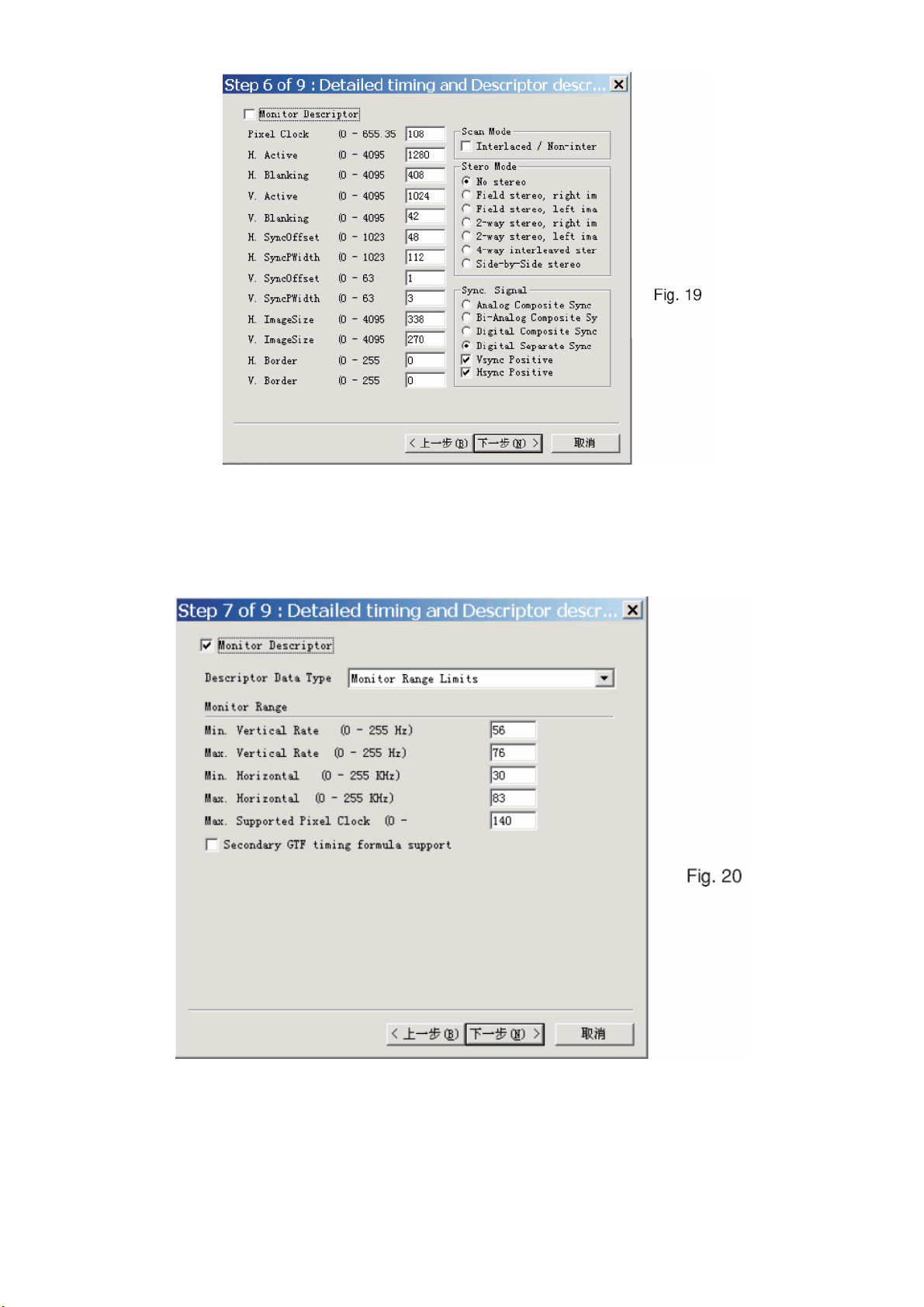
HP L1940T
6. Click Next , bring up Fig. 20.
In this step, please confirm the Descriptor Data Type is Monitor Range Limits, and all the items are same as below.
7. Click Next , bring up Fig. 21.
42
Page 43

HP L1940T
T
8. Click Next , bring up Fig. 22.
- Click Finish to exit the Step window.
- Serial number can be filled up at this moment (for example,TWP318Q001).
NOTE: You must modify the Serial NO. In step 9, otherwise the Serial NO. In OSD Couldn't be modified correctly.
Step 5: Write DDC data
1. Configuration should be as Fig. 23. And press OK.
43
Page 44
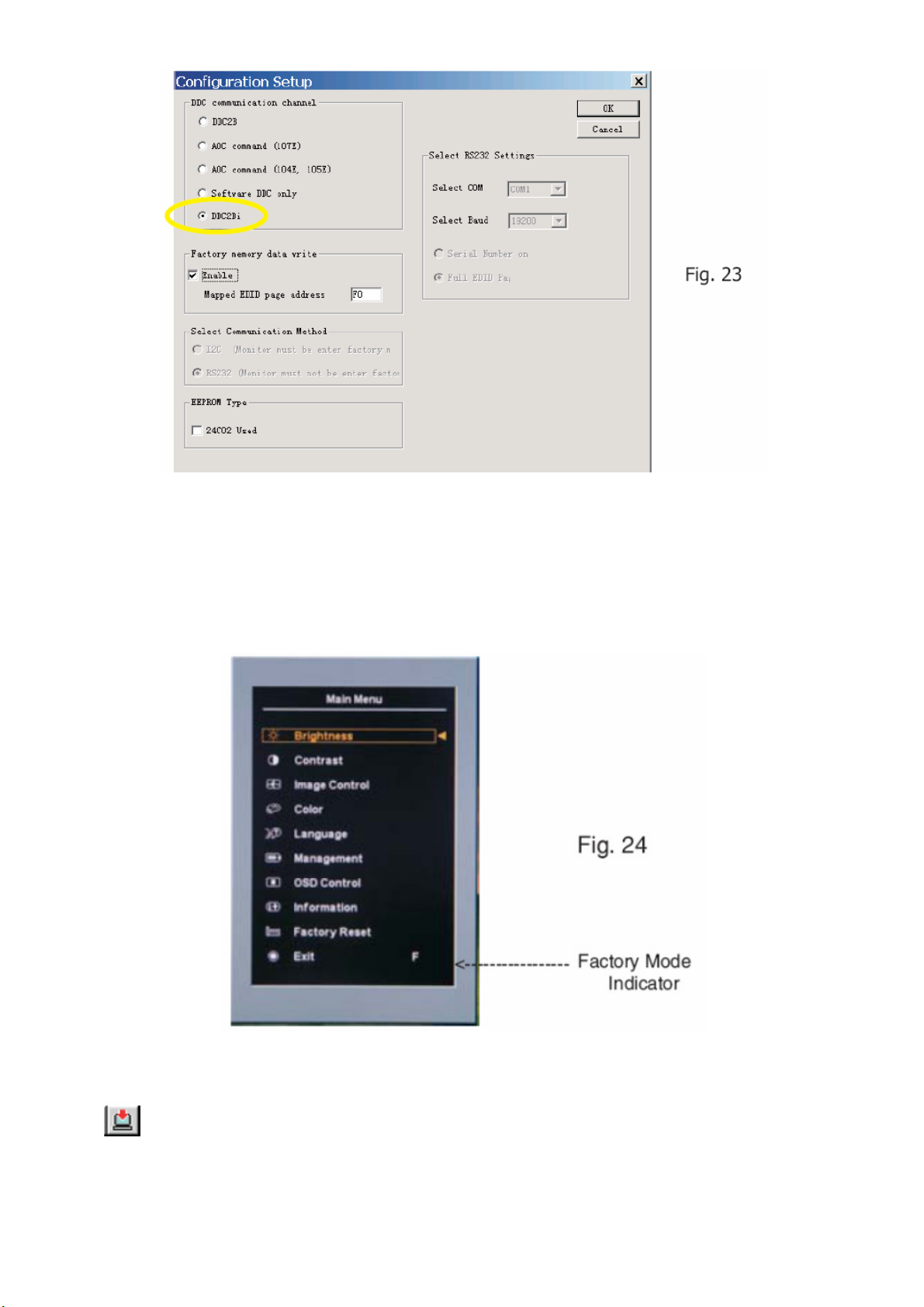
HP L1940T
2. Access Factory Mode
1). Turn off monitor.
2). [Push "Auto Adjust " and" +(plus)"and hold them at the same time ] + [Press power "Power " button untill comes out
"Windows screen"] => then release all button, then press "Menu" button, wait until the OSD menu with Characters "F"
(below OSD menu) come on the Screen of the monitor (see Fig. 24).
3) Push Menu to exit OSD menu.
4). Click
the screen recovers ,DDC data will be finished Writing.
Step 6: Save DDC data
(Write EDID) icon from the tool bar to write DDC data. Then the screen will be black for 5-10 seconds, when
44
Page 45

HP L1940T
Sometimes, you may need to save DDC data as a text file for using in other IC chip. To save DDC data, follow the steps
below:
1. Click
type is EDID46 file (*.ddc) which can be open in WordPad. By using WordPad, the texts of DDC data & table (128 bytes,
hex code) can be modified. If DDC TEXTS & HEX Table ar completely correct, it can be saved as .ddc flie to re-load it into
DDC IC for DDC Data application.
2. Click Save.
(Save) icon (or click "file"-> "save as") from the tool bar and give a file name as shown in Fig. 25. The file
Step 7: Exit DDC program
Pull down the File menu and select Exit as shown in Fig. 26.
Step 8: Turn off the monitor, exit the factory mode.
Re-programming Digital DDC IC
Step 1: After initialize alignment box, connecting all cables and box as shown in Fig. 27.
45
Page 46

Step 2: Read DDC data from monitor
HP L1940T
1. Click icon as shown in Fig. 11 from the tool bar to bring up the Channels "Configuration Setup" windows as shown in Fig.
28.
2. Select the DDC2Bi as the communication channel. As shown in Fig. 29.
46
Page 47

3. Click OK button to confirm your selection.
HP L1940T
4. Click
shown in Fig. 30.
Step 3: Modify DDC data (verify EDID version, week, year)
Click
EDID46 DDC application provides the function selection and text change (select & fill out) from Step 1 to Step 9.
icon (Read EDID function) to read DDC EDID data from monitor. The EDID codes will display on screen as
(new function) icon from the tool bar, bring up Step 1 of 9 as shown in Fig. 31 .
Step 4: Modify DDC data (Monitor Serial No.)
1. Click Next , bring up Fig. 32.
47
Page 48

2. Click Next , bring up Fig. 33. Fig. 33 Fig. 34
3. Click Next , bring up Fig. 34.
HP L1940T
4. Click Next , bring up Fig. 35.
5. Click Next , bring up Fig. 36.
6. Click Next , bring up Fig. 37.
In this step, please confirm the Descriptor Data Type is Monitor Range Limits, and all the items are same as below.
7. Click Next , bring up Fig. 38.
48
Page 49

HP L1940T
8. Click Next , bring up Fig. 39.
- Click Finish to exit the Step window.
- Serial number can be filled up at this moment (for example, TWP318Q001).
NOTE: You must modify the Serial NO. In step 9, otherwise the Serial NO. In OSD Couldn't be modified correctly.
Step 5: Write DDC data
1. Configuration should be as Fig. 40. And press OK.
2. Access Factory Mode
1). Turn off monitor.
2). [Push "Auto Adjust " and "+(plus) and hold them at the same time ] + [Press power "Power " button untill comes out
"Windows screen"] => then release all button, then press "Menu" button, wait until the OSD menu with Character "F"
(below OSD menu) come on the Screen of the monitor (see Fig. 41).
49
Page 50

3) Push Menu to exit OSD menu.
HP L1940T
3. Click
when the screen recovers ,DDC data will be finished Writing.
4. Confirm Serial Number in User Mode
1) Press the "Power " button to turn off the monitor. Press the button again to turn on the monitor.
2) Press the" Menu " button to bring up the OSD main menu.
3) Press the " Minus "button to " INFORMATION", press the" Menu " button to confirm your selection.
4) Confirm the Serial Number "TWP318Q001" is updated as shown in Fig. 42.
(Write EDID) icon from the tool bar to write DDC data.Then the screen will be black for 5-10 seconds,
Step 6: Save DDC data
Sometimes, you may need to save DDC data as a text file for using in other IC chip. To save DDC data, follow the steps
below:
50
Page 51

HP L1940T
1. Click (Save) icon (or click "file"-> "save as") from the tool bar and give a file name as shown in Fig. 46.
The file type is EDID46 file (*.ddc) which can be open in WordPad. By using WordPad, the texts of DDC data & table (128
bytes, hex code) can be modified. If DDC TEXTS & HEX Table ar completely correct, it can be saved as *.ddc flie to
re-load it into DDC IC for DDC Data application.
2. Click Save.
Step 7: Exit DDC program
Pull down the File menu and select Exit as shown in Fig. 44.
Step 8: Turn off the monitor, exit the factory mode.
51
Page 52

15. EDID Content
Analog
00 01 02 03 04 05 06 07 08 09 10 11 12 13 14 15
00 FF FF FF FF FF FF 00 22 F0 2E 26 01 01 01 01
0:
HP L1940T
16 :
32 :
48 :
64 :
80 :
96 :
112:
Digital
00 01 02 03 04 05 06 07 08 09 10 11 12 13 14 15
16 :
32 :
36 10 01 03 68 26 1E 78 EE EE 95 A3 54 4C 99 26
0F 50 54 AD EF 80 81 80 01 01 01 01 01 01 01 01
01 01 01 01 01 01 30 2A 00 98 51 00 2A 40 30 70
13 00 52 0E 11 00 00 1E 00 00 00 FF 00 32 31 33
36 35 34 39 38 37 35 0A 20 20 00 00 00 FD 00 38
4C 1E 53 0E 00 0A 20 20 20 20 20 20 00 00 00 FC
00 48 50 20 4C 31 39 34 30 54 0A 20 20 20 00 3D
00 FF FF FF FF FF FF 00 22 F0 2F 26 01 01 01 01
0:
02 0E 01 03 80 26 1E 78 EE EE 95 A3 54 4C 99 26
0F 50 54 AD EF 80 81 80 01 01 01 01 01 01 01 01
48 :
64 :
80 :
96 :
112:
01 01 01 01 01 01 30 2A 00 98 51 00 2A 40 30 70
13 00 52 0E 11 00 00 1E 00 00 00 FF 00 43 4E 43
34 30 32 31 32 33 34 0A 20 20 00 00 00 FD 00 38
4C 1E 53 0E 00 0A 20 20 20 20 20 20 00 00 00 FC
00 48 50 20 4C 31 39 34 30 54 0A 20 20 20 00 38
52
Page 53

HP L1940T
16. BOM List
T981KMVDBHHPNP
Location Part No. Description Remark
034G6402 EY B REAR COVER
037G6057 2 HINGE
040G 58169016A TCO'03 LABEL
041G7800690A16 QSG FOR EUR
041G7800690B01 SCREEN RESOLUTION
044G3231 15571 EVA WASHER
451 044G3957 1 CUSHION-R
452 044G3957 2 CUSHION-L
050G 600 1 W WHITE STRAP
052G 1150 C INSULATING TAPE
052G 1185 MIDDLE TAPE
052G 1186 SMALL TAPE
052G6019 1 INSULATING TAPE
94 052G6022 1500 SMALL TAPE
341 052G6025 11975 INSULATION PLATE
E80 080G L19502 FC PSU OPENFR IPS 35W(T50P057.02)
340 085G6157 1 MAIN SHIELD
1159 089G 175507 USB CABLE
E095B 089G 718RAADP1 CORD SUB-D 15/1M8/15 D-SUB BK 2nd source
E095B 089G 718WAADP1 CORD SUB-D 15/1M8/SUB-D 15BK
089G179J 30713 FFC 30PIN P1.0
E089A 089G404A19N IS POWER CORD 2nd source
E089A 089G404A19N LS POWER CORD
0M1G 130 4225 CR3 SCREW
100 0M1G1340 10 47 CR3 SCREW
0M1G1430 5120 SCREW
97 0M1G1430 5120 SCREW
95 0M1G1640 8120 SCREW PHM4-0.7X8
0M1G1730 6120 SCREW,42-D020523
99 0Q1G 130 8120 SCREW 42A9930011
0Q1G 330 8120 SCREW 3X8MM 42A9930017/ 42-D002093
96 0Q1G1130 6120 SCREW
705G980KF34007 BEZEL ASS'Y
033G6429 PM L CONTROL BUTTON
033G6430 1 C LENS-POWER
034G6401AFH B 30 BEZEL
705G980KM34004 MAIN FRAME ASS'Y
53
Page 54

HP L1940T
015G6343 1 MAIN FRAME-LPL
052G6025 11976 INSULATION PLATE
052G6025 11981 MYLAR
095G8P14 7505 CBLE-267 7/330/7-267 AWG28
Q85G 583611 GASKET_ALUMINIUM FOIL
E750L 750GLM90E5A11Z PANEL LCD 19" E5-L05 C1 D CMO
CBPC980KMVHPP CONVERSION BOARD
040G 45762412B CBPC LABEL
1503 033G3802 7 WAFER EH 7
1502 033G3802 14 14P/2.0MM
7302 056G11332PHMP1 IC M24C16-WBN6 (ST00)L
7608 056G1133521LP6 IC AT93C46-10PI-2.7 ATMEL
2624 067G 305101 4P ELCAP KM 25V S 100U PM20 B
2622 067G 305101 4P ELCAP KM 25V S 100U PM20 B
2624 067G 305101 4X ELCAP RGA 25V S 100U PM20 B
2622 067G 305101 4X ELCAP RGA 25V S 100U PM20 B
2515 067G 305470 4P ELCAP KM 25V S 47U PM20 B
2515 067G 305470 4X ELCAP RGA 25V S 47U PM20 B
2519 067G215V471 4R LOW E.S.R 470UF +/-20% 25V
5504 073G 253518 LS COI CHOKE 35UH 82M OHM DR10X8
5411 073G 25833010T IND FXD TSL0808 S 33U PM10 B
5504 073L 253518 HJ COI CHOKE 35UH 82M OHM DR10X8
1603 088G 350 1 TN USB CONN
1602 088G 351 2B TN USB CONN 2nd source
1602 088G 3512B1 CL USB CONN BLACK
1203 088G 35315F H D-SUB 15PIN
1203 088G 35315F HJ SOC SUBD H 15P F
1203 088G 35315F HJ SOC SUBD H 15P F
1201 088G 35424F J DVI 24PIN CONN F ATTACHED SCREW
1201 088G 35424F N DVI 24PIN CONN F ATTACHED SCREW 2nd source
1201 088G 35424F SM SOC DVI H 24P F 1.91DVI-D Y
6501 093G 521ZJ26T SB240
6501 093G 523DI26T SB240-13-F DO-41
1412 033G801930L FP CON H 30P F 1.00 SM FFC 0.3R
7403 056G 1331PH IC SM LD1117AS18(ST00)R
7505 056G 158805 IC L5972D013TR S08
7601 056G 545500 IC USB HUB GL850A 64PIN GENESYS
7401 056G 562 70 GM5321 QFP-208
7403 056G 563 27 IC AIC1117A-18PYTR-R SOT223
7202 056G1133 20 AT24C02N-10SU-2.7
7203 056G1133 20 AT24C02N-10SU-2.7
54
Page 55

HP L1940T
7202 056G1133 34 M24C02-WMN6TP
7203 056G1133 34 M24C02-WMN6TP
7301 056G1133519MP3 IC AT49BV002ANT-70JU ATMEL
7210 056G4LCX 14 PH IC 74LVC14APW PHILIPS
7210 056G4LCX 14 ST IC SM 74LCX14T
7210 056G4LVC 14 TI IC SN74LVC14APWR TSSOP-14 TI
7501 057G 420519 T BC857C
7502 057G 420519 T BC857C
7503 057G 7601PH TRA SIG SM MUN2211J(ONSE)R
7503 057G 7602PH TRA PDTC114EK SC-59 PHILIPS
7503 057G 760500KEC TRA KRC102S KEC
7504 057G 7631PH FET POW SM SI5441DC(VISH)R
3620 061G 56075 WT SMD PTC 0.75A KMC5S075R001 1812
3622 061G 56075 WT SMD PTC 0.75A KMC5S075R001 1812
3653 061G0603000 RST CHIPR 0 OHM +-5% 1/10W
3652 061G0603000 RST CHIPR 0 OHM +-5% 1/10W
3651 061G0603000 RST CHIPR 0 OHM +-5% 1/10W
3650 061G0603000 RST CHIPR 0 OHM +-5% 1/10W
3635 061G0603000 RST CHIPR 0 OHM +-5% 1/10W
3634 061G0603000 RST CHIPR 0 OHM +-5% 1/10W
3614 061G0603000 RST CHIPR 0 OHM +-5% 1/10W
3606 061G0603000 RST CHIPR 0 OHM +-5% 1/10W
3605 061G0603000 RST CHIPR 0 OHM +-5% 1/10W
3528 061G0603000 RST CHIPR 0 OHM +-5% 1/10W
3527 061G0603000 RST CHIPR 0 OHM +-5% 1/10W
3514 061G0603000 RST CHIPR 0 OHM +-5% 1/10W
3236 061G0603000 RST CHIPR 0 OHM +-5% 1/10W
3234 061G0603000 RST CHIPR 0 OHM +-5% 1/10W
3232 061G0603000 RST CHIPR 0 OHM +-5% 1/10W
3241 061G0603100 RST CHIPR 10 OHM +-5% 1/10W
3243 061G0603100 RST CHIPR 10 OHM +-5% 1/10W
3507 061G0603101 RST CHIPR 100 OHM +-5% 1/10W
3506 061G0603101 RST CHIPR 100 OHM +-5% 1/10W
3505 061G0603101 RST CHIPR 100 OHM +-5% 1/10W
3402 061G0603101 RST CHIPR 100 OHM +-5% 1/10W
3401 061G0603101 RST CHIPR 100 OHM +-5% 1/10W
3340 061G0603101 RST CHIPR 100 OHM +-5% 1/10W
3309 061G0603101 RST CHIPR 100 OHM +-5% 1/10W
3308 061G0603101 RST CHIPR 100 OHM +-5% 1/10W
3226 061G0603101 RST CHIPR 100 OHM +-5% 1/10W
3225 061G0603101 RST CHIPR 100 OHM +-5% 1/10W
55
Page 56

HP L1940T
3224 061G0603101 RST CHIPR 100 OHM +-5% 1/10W
3223 061G0603101 RST CHIPR 100 OHM +-5% 1/10W
3219 061G0603101 RST CHIPR 100 OHM +-5% 1/10W
3218 061G0603101 RST CHIPR 100 OHM +-5% 1/10W
3217 061G0603101 RST CHIPR 100 OHM +-5% 1/10W
3216 061G0603101 RST CHIPR 100 OHM +-5% 1/10W
3212 061G0603101 RST CHIPR 100 OHM +-5% 1/10W
3211 061G0603101 RST CHIPR 100 OHM +-5% 1/10W
3210 061G0603101 RST CHIPR 100 OHM +-5% 1/10W
3207 061G0603101 RST CHIPR 100 OHM +-5% 1/10W
3206 061G0603101 RST CHIPR 100 OHM +-5% 1/10W
3221 061G0603103 RST CHIPR 10 KOHM +-5% 1/10W
3222 061G0603103 RST CHIPR 10 KOHM +-5% 1/10W
3617 061G0603103 RST CHIPR 10 KOHM +-5% 1/10W
3608 061G0603103 RST CHIPR 10 KOHM +-5% 1/10W
3524 061G0603103 RST CHIPR 10 KOHM +-5% 1/10W
3523 061G0603103 RST CHIPR 10 KOHM +-5% 1/10W
3522 061G0603103 RST CHIPR 10 KOHM +-5% 1/10W
3512 061G0603103 RST CHIPR 10 KOHM +-5% 1/10W
3511 061G0603103 RST CHIPR 10 KOHM +-5% 1/10W
3503 061G0603103 RST CHIPR 10 KOHM +-5% 1/10W
3339 061G0603103 RST CHIPR 10 KOHM +-5% 1/10W
3338 061G0603103 RST CHIPR 10 KOHM +-5% 1/10W
3333 061G0603103 RST CHIPR 10 KOHM +-5% 1/10W
3310 061G0603103 RST CHIPR 10 KOHM +-5% 1/10W
3307 061G0603103 RST CHIPR 10 KOHM +-5% 1/10W
3306 061G0603103 RST CHIPR 10 KOHM +-5% 1/10W
3302 061G0603103 RST CHIPR 10 KOHM +-5% 1/10W
3301 061G0603103 RST CHIPR 10 KOHM +-5% 1/10W
3247 061G0603103 RST CHIPR 10 KOHM +-5% 1/10W
3246 061G0603103 RST CHIPR 10 KOHM +-5% 1/10W
3242 061G0603103 RST CHIPR 10 KOHM +-5% 1/10W
3230 061G0603103 RST CHIPR 10 KOHM +-5% 1/10W
3204 061G0603103 RST CHIPR 10 KOHM +-5% 1/10W
3203 061G0603103 RST CHIPR 10 KOHM +-5% 1/10W
3202 061G0603103 RST CHIPR 10 KOHM +-5% 1/10W
3209 061G0603104 RST CHIPR 100 KOHM +-5% 1/10W
3229 061G0603104 RST CHIPR 100 KOHM +-5% 1/10W
3515 061G0603104 RST CHIPR 100 KOHM +-5% 1/10W
3516 061G0603104 RST CHIPR 100 KOHM +-5% 1/10W
3611 061G0603104 RST CHIPR 100 KOHM +-5% 1/10W
56
Page 57

HP L1940T
3623 061G0603105 RST CHIPR 1M OHM +-5% 1/10W
3615 061G0603105 RST CHIPR 1M OHM +-5% 1/10W
3621 061G0603105 RST CHIPR 1M OHM +-5% 1/10W
3404 061G0603121 RST CHIPR 120 OHM +-5% 1/10W
3405 061G0603121 RST CHIPR 120 OHM +-5% 1/10W
3406 061G0603121 RST CHIPR 120 OHM +-5% 1/10W
3610 061G0603152 RST CHIPR 1.5 KOHM +-5% 1/10W
3655 061G0603153 RST CHIPR 15KOHM +-5% 1/10W
3656 061G0603153 RST CHIPR 15KOHM +-5% 1/10W
3654 061G0603153 RST CHIPR 15KOHM +-5% 1/10W
3657 061G0603153 RST CHIPR 15KOHM +-5% 1/10W
3509 061G0603221 RST CHIPR 220 OHM +-5% 1/10W
3510 061G0603221 RST CHIPR 220 OHM +-5% 1/10W
3227 061G0603222 RST CHIPR 2.2 KOHM +-5% 1/10W
3228 061G0603222 RST CHIPR 2.2 KOHM +-5% 1/10W
3408 061G0603249 0F RST CHIPR 249 OHM +-1% 1/10W
3649 061G0603330 9F RST CHIPR 33 OHM +-1% 1/10W
3646 061G0603330 9F RST CHIPR 33 OHM +-1% 1/10W
3645 061G0603330 9F RST CHIPR 33 OHM +-1% 1/10W
3642 061G0603330 9F RST CHIPR 33 OHM +-1% 1/10W
3633 061G0603330 9F RST CHIPR 33 OHM +-1% 1/10W
3630 061G0603330 9F RST CHIPR 33 OHM +-1% 1/10W
3502 061G0603470 RST CHIPR 47 OHM +-5% 1/10W
3501 061G0603470 RST CHIPR 47 OHM +-5% 1/10W
3413 061G0603470 RST CHIPR 47 OHM +-5% 1/10W
3409 061G0603470 RST CHIPR 47 OHM +-5% 1/10W
3245 061G0603470 RST CHIPR 47 OHM +-5% 1/10W
3244 061G0603470 RST CHIPR 47 OHM +-5% 1/10W
3616 061G0603473 RST CHIPR 47 KOHM +-5% 1/10W
3613 061G0603680 0F RST CHIPR 680 OHM +-1% 1/10W
3233 061G0603750 9F RST CHIPR 75 OHM +-1% 1/10W
3235 061G0603750 9F RST CHIPR 75 OHM +-1% 1/10W
3237 061G0603750 9F RST CHIPR 75 OHM +-1% 1/10W
3520 061G0805180 1F RST CHIPR 1.8 KOHM +-1% 1/8W
3519 061G0805472 RST CHIPR 4.7 KOHM +-5% 1/8W
3521 061G0805560 1F RST CHIPR 5.6 KOHM +-1% 1/8W
3517 061G1206000 RST CHIPR 0 OHM +-5% 1/4W
3607 061G1206000 RST CHIPR 0 OHM +-5% 1/4W
3618 061G1206000 RST CHIPR 0 OHM +-5% 1/4W
2225 065G0603103 32 CAP CHIP 0603 0.01UF K 50V X7R
2227 065G0603103 32 CAP CHIP 0603 0.01UF K 50V X7R
57
Page 58

HP L1940T
2229 065G0603103 32 CAP CHIP 0603 0.01UF K 50V X7R
2452 065G0603103 32 CAP CHIP 0603 0.01UF K 50V X7R
2453 065G0603103 32 CAP CHIP 0603 0.01UF K 50V X7R
2454 065G0603103 32 CAP CHIP 0603 0.01UF K 50V X7R
2455 065G0603103 32 CAP CHIP 0603 0.01UF K 50V X7R
2508 065G0603104 12 CER2 0603 X7R 16V 100N P
2507 065G0603104 12 CER2 0603 X7R 16V 100N P
2505 065G0603104 12 CER2 0603 X7R 16V 100N P
2504 065G0603104 12 CER2 0603 X7R 16V 100N P
2461 065G0603104 12 CER2 0603 X7R 16V 100N P
2446 065G0603104 12 CER2 0603 X7R 16V 100N P
2445 065G0603104 12 CER2 0603 X7R 16V 100N P
2444 065G0603104 12 CER2 0603 X7R 16V 100N P
2443 065G0603104 12 CER2 0603 X7R 16V 100N P
2442 065G0603104 12 CER2 0603 X7R 16V 100N P
2441 065G0603104 12 CER2 0603 X7R 16V 100N P
2440 065G0603104 12 CER2 0603 X7R 16V 100N P
2438 065G0603104 12 CER2 0603 X7R 16V 100N P
2436 065G0603104 12 CER2 0603 X7R 16V 100N P
2434 065G0603104 12 CER2 0603 X7R 16V 100N P
2433 065G0603104 12 CER2 0603 X7R 16V 100N P
2432 065G0603104 12 CER2 0603 X7R 16V 100N P
2431 065G0603104 12 CER2 0603 X7R 16V 100N P
2428 065G0603104 12 CER2 0603 X7R 16V 100N P
2424 065G0603104 12 CER2 0603 X7R 16V 100N P
2423 065G0603104 12 CER2 0603 X7R 16V 100N P
2422 065G0603104 12 CER2 0603 X7R 16V 100N P
2421 065G0603104 12 CER2 0603 X7R 16V 100N P
2510 065G0603104 12 CER2 0603 X7R 16V 100N P
2625 065G0603104 12 CER2 0603 X7R 16V 100N P
2630 065G0603104 12 CER2 0603 X7R 16V 100N P
2623 065G0603104 12 CER2 0603 X7R 16V 100N P
2619 065G0603104 12 CER2 0603 X7R 16V 100N P
2618 065G0603104 12 CER2 0603 X7R 16V 100N P
2615 065G0603104 12 CER2 0603 X7R 16V 100N P
2612 065G0603104 12 CER2 0603 X7R 16V 100N P
2611 065G0603104 12 CER2 0603 X7R 16V 100N P
2610 065G0603104 12 CER2 0603 X7R 16V 100N P
2609 065G0603104 12 CER2 0603 X7R 16V 100N P
2608 065G0603104 12 CER2 0603 X7R 16V 100N P
2607 065G0603104 12 CER2 0603 X7R 16V 100N P
58
Page 59
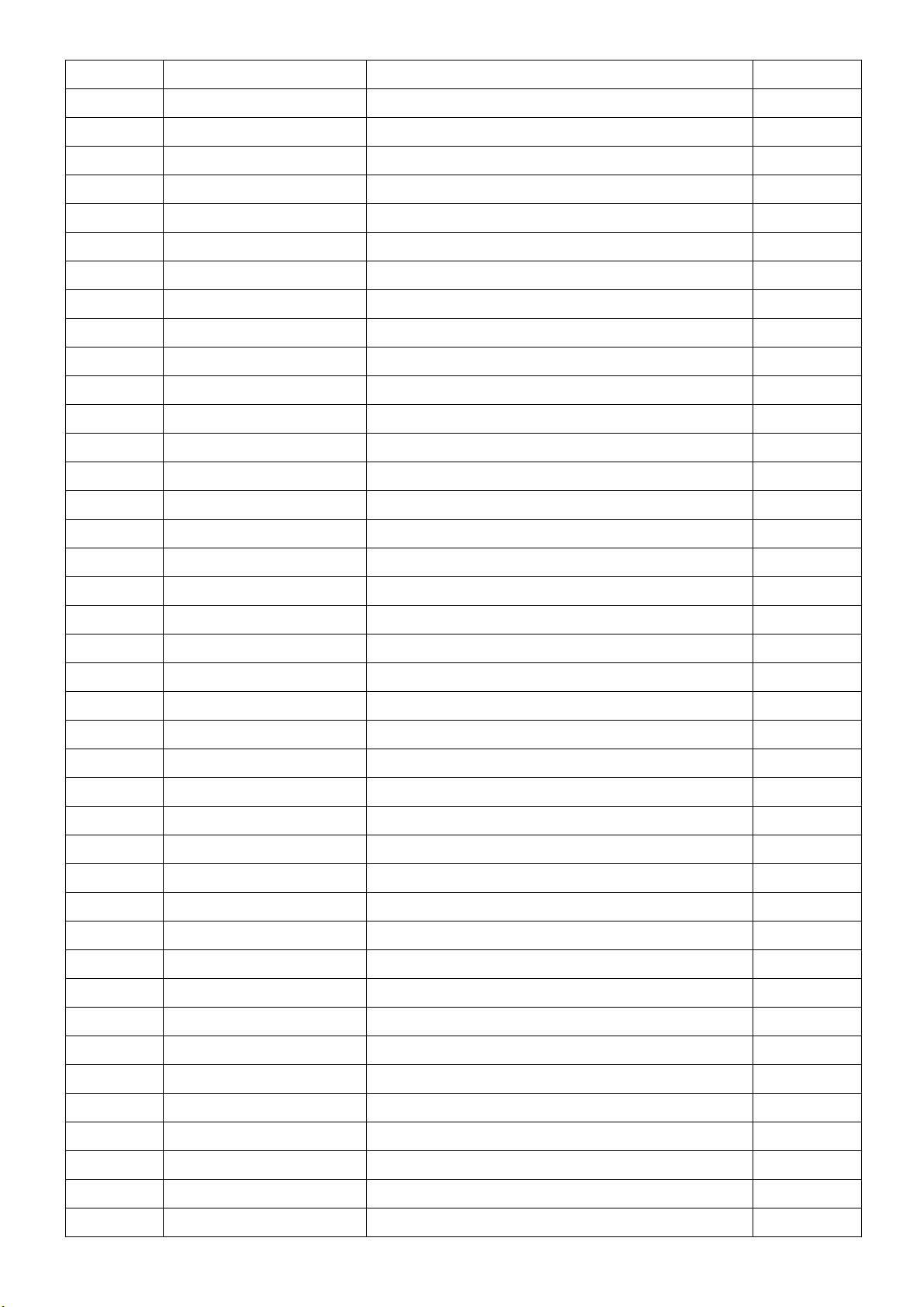
HP L1940T
2606 065G0603104 12 CER2 0603 X7R 16V 100N P
2605 065G0603104 12 CER2 0603 X7R 16V 100N P
2604 065G0603104 12 CER2 0603 X7R 16V 100N P
2603 065G0603104 12 CER2 0603 X7R 16V 100N P
2531 065G0603104 12 CER2 0603 X7R 16V 100N P
2529 065G0603104 12 CER2 0603 X7R 16V 100N P
2525 065G0603104 12 CER2 0603 X7R 16V 100N P
2523 065G0603104 12 CER2 0603 X7R 16V 100N P
2521 065G0603104 12 CER2 0603 X7R 16V 100N P
2513 065G0603104 12 CER2 0603 X7R 16V 100N P
2511 065G0603104 12 CER2 0603 X7R 16V 100N P
2420 065G0603104 12 CER2 0603 X7R 16V 100N P
2302 065G0603104 12 CER2 0603 X7R 16V 100N P
2301 065G0603104 12 CER2 0603 X7R 16V 100N P
2234 065G0603104 12 CER2 0603 X7R 16V 100N P
2233 065G0603104 12 CER2 0603 X7R 16V 100N P
2231 065G0603104 12 CER2 0603 X7R 16V 100N P
2221 065G0603104 12 CER2 0603 X7R 16V 100N P
2220 065G0603104 12 CER2 0603 X7R 16V 100N P
2214 065G0603104 12 CER2 0603 X7R 16V 100N P
2209 065G0603104 12 CER2 0603 X7R 16V 100N P
2204 065G0603104 12 CER2 0603 X7R 16V 100N P
2203 065G0603104 12 CER2 0603 X7R 16V 100N P
2202 065G0603104 12 CER2 0603 X7R 16V 100N P
2201 065G0603104 12 CER2 0603 X7R 16V 100N P
2403 065G0603104 12 CER2 0603 X7R 16V 100N P
2418 065G0603104 12 CER2 0603 X7R 16V 100N P
2416 065G0603104 12 CER2 0603 X7R 16V 100N P
2415 065G0603104 12 CER2 0603 X7R 16V 100N P
2414 065G0603104 12 CER2 0603 X7R 16V 100N P
2413 065G0603104 12 CER2 0603 X7R 16V 100N P
2412 065G0603104 12 CER2 0603 X7R 16V 100N P
2411 065G0603104 12 CER2 0603 X7R 16V 100N P
2410 065G0603104 12 CER2 0603 X7R 16V 100N P
2409 065G0603104 12 CER2 0603 X7R 16V 100N P
2407 065G0603104 12 CER2 0603 X7R 16V 100N P
2406 065G0603104 12 CER2 0603 X7R 16V 100N P
2405 065G0603104 12 CER2 0603 X7R 16V 100N P
2404 065G0603104 12 CER2 0603 X7R 16V 100N P
2601 065G0603105 A7 1UF,10V,Y5V, Z
2602 065G0603105 A7 1UF,10V,Y5V, Z
59
Page 60
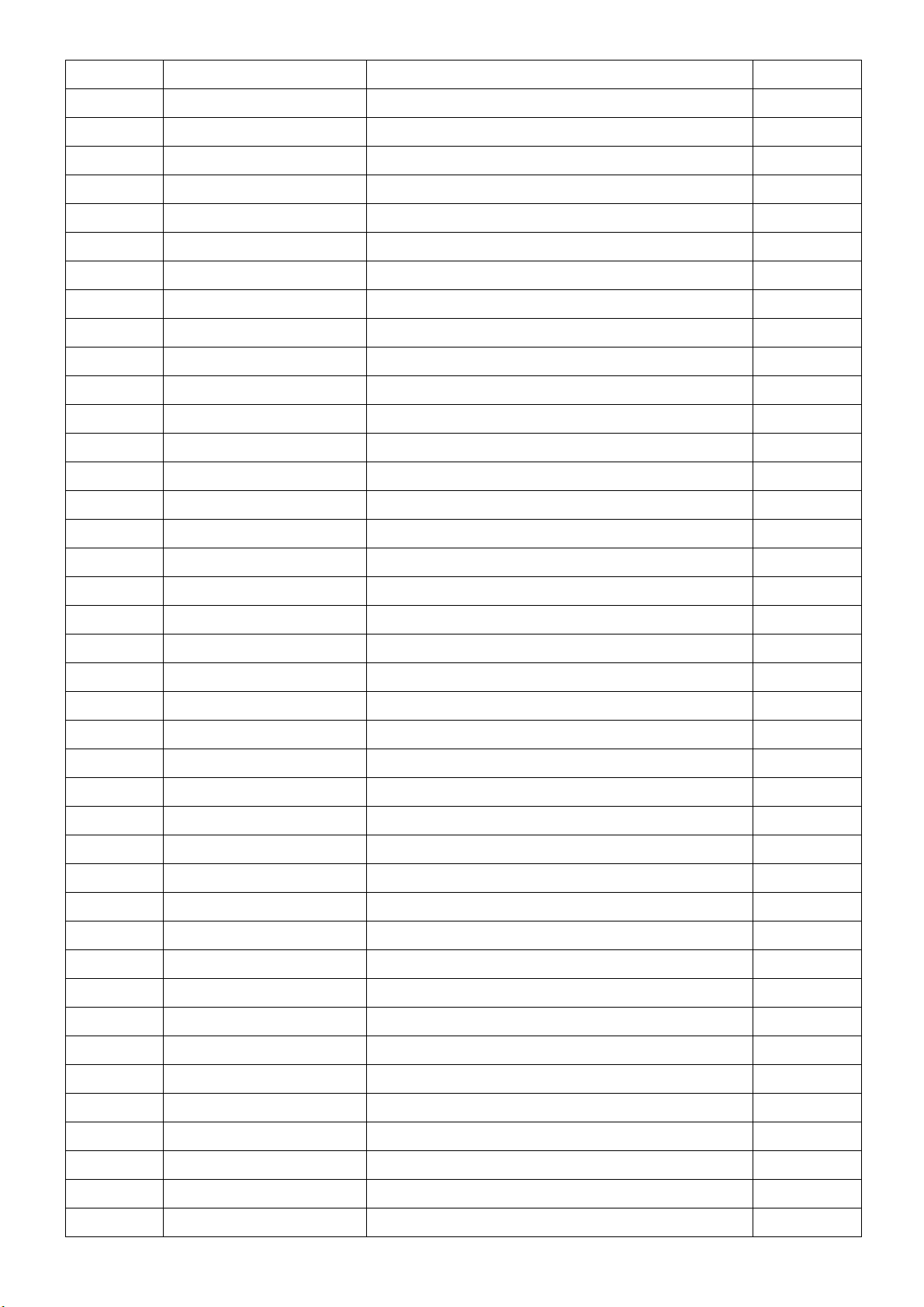
HP L1940T
2620 065G0603180 31 CAP CC 18PF 50V J NPO 0603
2621 065G0603180 31 CAP CC 18PF 50V J NPO 0603
2518 065G0603221 31 CER1 0603 NP0 50V 220P P
2219 065G0603221 31 CER1 0603 NP0 50V 220P P
2218 065G0603330 31 CER1 0603 NP0 50V 33P PM
2451 065G0603479 31 CHIP 0603 4.7PF 50V
2450 065G0603479 31 CHIP 0603 4.7PF 50V
2514 065G0603683 12 CHIP 0603 68NF K 16V X7R
2502 065G0805104 22 0.1UF +-10% 25V X7R 080
2501 065G0805104 22 0.1UF +-10% 25V X7R 080
2517 065G0805223 32 CHIP 0.022UF 50V X7R 0805
2627 065G1206106 A7 CER2 1206 Y5V 10V 10U P8020 R
2616 067G 312100 3T SMD 10UF +-20% 16V
2417 067G 312100 3T SMD 10UF +-20% 16V
2417 067G 312100 3T SMD 10UF +-20% 16V
2408 067G 312100 3T SMD 10UF +-20% 16V
2408 067G 312100 3T SMD 10UF +-20% 16V
2417 067G 312100 3T SMD 10UF +-20% 16V
2419 067G 312100 3T SMD 10UF +-20% 16V
2425 067G 312100 3T SMD 10UF +-20% 16V
2426 067G 312100 3T SMD 10UF +-20% 16V
2427 067G 312100 3T SMD 10UF +-20% 16V
2427 067G 312100 3T SMD 10UF +-20% 16V
2427 067G 312100 3T SMD 10UF +-20% 16V
2430 067G 312100 3T SMD 10UF +-20% 16V
2430 067G 312100 3T SMD 10UF +-20% 16V
2430 067G 312100 3T SMD 10UF +-20% 16V
2435 067G 312100 3T SMD 10UF +-20% 16V
2435 067G 312100 3T SMD 10UF +-20% 16V
2435 067G 312100 3T SMD 10UF +-20% 16V
2437 067G 312100 3T SMD 10UF +-20% 16V
2437 067G 312100 3T SMD 10UF +-20% 16V
2437 067G 312100 3T SMD 10UF +-20% 16V
2439 067G 312100 3T SMD 10UF +-20% 16V
2616 067G 312100 3T SMD 10UF +-20% 16V
2616 067G 312100 3T SMD 10UF +-20% 16V
2408 067G 312100 3T SMD 10UF +-20% 16V
2402 067G 312100 3T SMD 10UF +-20% 16V
2401 067G 312100 3T SMD 10UF +-20% 16V
2401 067G 312100 3T SMD 10UF +-20% 16V
2401 067G 312100 3T SMD 10UF +-20% 16V
60
Page 61
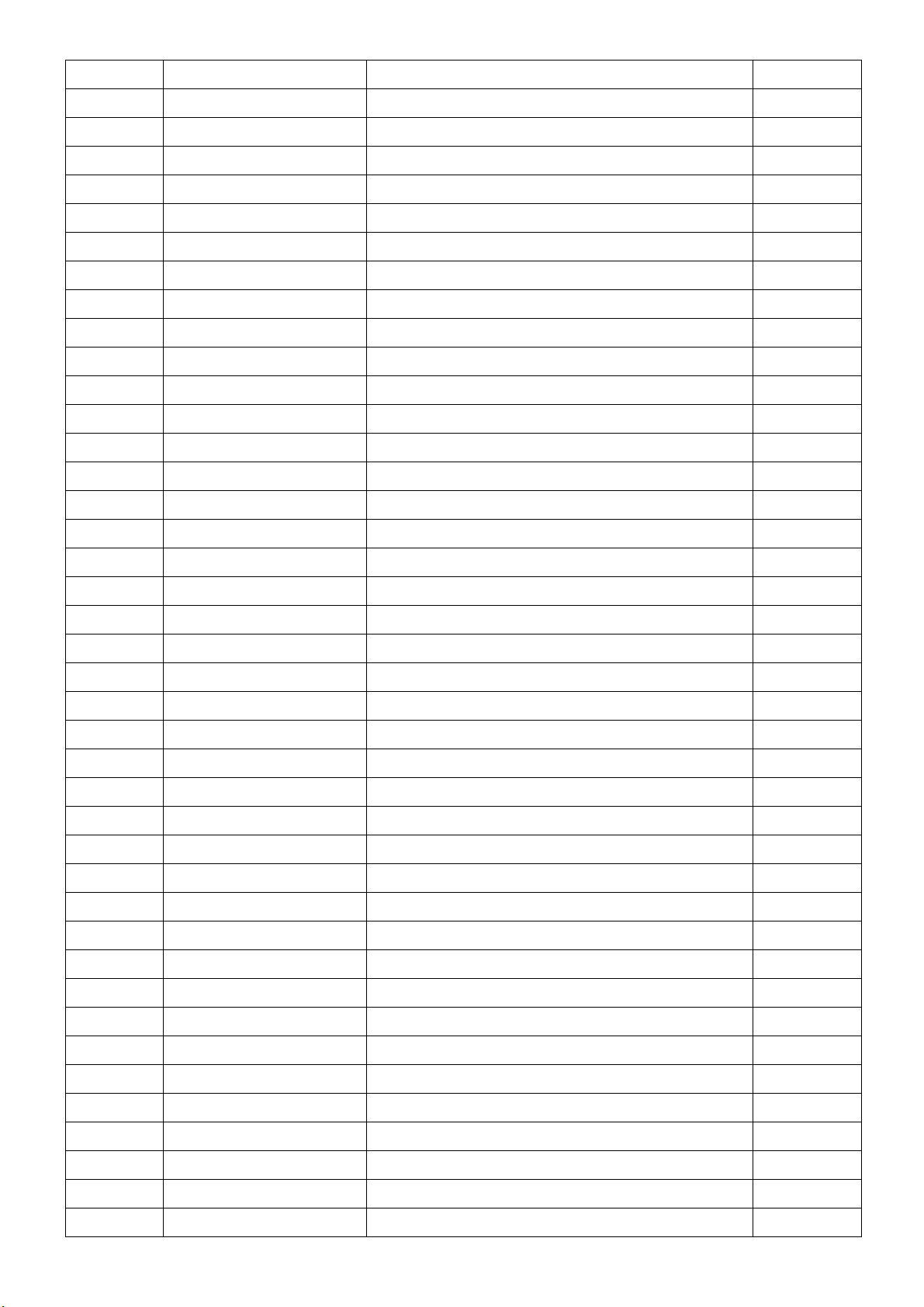
2439 067G411F1003XT
CAP S105℃ 10UF M 16V
HP L1940T
2439 067G411F1003XT
2426 067G411F1003XT
2426 067G411F1003XT
2425 067G411F1003XT
2425 067G411F1003XT
2419 067G411F1003XT
2402 067G411F1003XT
2402 067G411F1003XT
2503 067G411F4704XT
2503 067G411F4704XT
2506 067G411F4704XT
2506 067G411F4704XT
2509 067G411F4704XT
2509 067G411F4704XT
2460 067G411S1004XT
2516 067G411S1004XT
CAP S105℃ 10UF M 16V
CAP S105℃ 10UF M 16V
CAP S105℃ 10UF M 16V
CAP S105℃ 10UF M 16V
CAP S105℃ 10UF M 16V
CAP S105℃ 10UF M 16V
CAP S105℃ 10UF M 16V
CAP S105℃ 10UF M 16V
CAP 105℃ 47UF M 25V
CAP 105℃ 47UF M 25V
CAP 105℃ 47UF M 25V
CAP 105℃ 47UF M 25V
CAP 105℃ 47UF M 25V
CAP 105℃ 47UF M 25V
CAP S105℃ 10UF M 25V
CAP S105℃ 10UF M 25V
5201 071G 56V301 B CHIP BEAD FCM2012VF-301T07 BULLWILL
5202 071G 56V301 B CHIP BEAD FCM2012VF-301T07 BULLWILL
5409 071G 56V301 B CHIP BEAD FCM2012VF-301T07 BULLWILL
5408 071G 56V301 B CHIP BEAD FCM2012VF-301T07 BULLWILL
5407 071G 56V301 B CHIP BEAD FCM2012VF-301T07 BULLWILL
5406 071G 56V301 B CHIP BEAD FCM2012VF-301T07 BULLWILL
5405 071G 56V301 B CHIP BEAD FCM2012VF-301T07 BULLWILL
5404 071G 56V301 B CHIP BEAD FCM2012VF-301T07 BULLWILL
5403 071G 56V301 B CHIP BEAD FCM2012VF-301T07 BULLWILL
5401 071G 56V301 B CHIP BEAD FCM2012VF-301T07 BULLWILL
5302 071G 56V301 B CHIP BEAD FCM2012VF-301T07 BULLWILL
5203 071G 56V301 B CHIP BEAD FCM2012VF-301T07 BULLWILL
5607 071G 57G800 FT CHIP BEAD TI321611G800 FRONTIER
5606 071G 57G800 FT CHIP BEAD TI321611G800 FRONTIER
5605 071G 57G800 FT CHIP BEAD TI321611G800 FRONTIER
5601 071G 57G800 FT CHIP BEAD TI321611G800 FRONTIER
5503 071G 57G800 FT CHIP BEAD TI321611G800 FRONTIER
5502 071G 57G800 FT CHIP BEAD TI321611G800 FRONTIER
5501 071G 57G800 FT CHIP BEAD TI321611G800 FRONTIER
5410 071G 57G800 FT CHIP BEAD TI321611G800 FRONTIER
5410 071G 57K101 B CHIP BEAD HCB3216KF-101T30 BULLWILL
5501 071G 57K101 B CHIP BEAD HCB3216KF-101T30 BULLWILL
5502 071G 57K101 B CHIP BEAD HCB3216KF-101T30 BULLWILL
5503 071G 57K101 B CHIP BEAD HCB3216KF-101T30 BULLWILL
61
Page 62

HP L1940T
5601 071G 57K101 B CHIP BEAD HCB3216KF-101T30 BULLWILL
5605 071G 57K101 B CHIP BEAD HCB3216KF-101T30 BULLWILL
5606 071G 57K101 B CHIP BEAD HCB3216KF-101T30 BULLWILL
5607 071G 57K101 B CHIP BEAD HCB3216KF-101T30 BULLWILL
5603 071L 56121 TA 0805 120 OHM 3A
5604 071L 56121 TA 0805 120 OHM 3A
6220 093G 60 1P BAT54LT1 SOT-23
6223 093G 60 1P BAT54LT1 SOT-23
6220 093G 60229 BAT54(L4P)
6223 093G 60229 BAT54(L4P)
6202 093G 64 33 DIO SIG SM BAV99 (PHSE)R
6201 093G 64 33 DIO SIG SM BAV99 (PHSE)R
6202 093G 64 33 DIO SIG SM BAV99 (PHSE)R
6202 093G 64 33 DIO SIG SM BAV99 (PHSE)R
6208 093G 64 33 DIO SIG SM BAV99 (PHSE)R
6208 093G 64 33 DIO SIG SM BAV99 (PHSE)R
6208 093G 64 33 DIO SIG SM BAV99 (PHSE)R
6207 093G 64 33 DIO SIG SM BAV99 (PHSE)R
6207 093G 64 33 DIO SIG SM BAV99 (PHSE)R
6207 093G 64 33 DIO SIG SM BAV99 (PHSE)R
6206 093G 64 33 DIO SIG SM BAV99 (PHSE)R
6206 093G 64 33 DIO SIG SM BAV99 (PHSE)R
6206 093G 64 33 DIO SIG SM BAV99 (PHSE)R
6205 093G 64 33 DIO SIG SM BAV99 (PHSE)R
6205 093G 64 33 DIO SIG SM BAV99 (PHSE)R
6205 093G 64 33 DIO SIG SM BAV99 (PHSE)R
6204 093G 64 33 DIO SIG SM BAV99 (PHSE)R
6204 093G 64 33 DIO SIG SM BAV99 (PHSE)R
6204 093G 64 33 DIO SIG SM BAV99 (PHSE)R
6203 093G 64 33 DIO SIG SM BAV99 (PHSE)R
6203 093G 64 33 DIO SIG SM BAV99 (PHSE)R
6203 093G 64 33 DIO SIG SM BAV99 (PHSE)R
6201 093G 64 33 DIO SIG SM BAV99 (PHSE)R
6201 093G 64 33 DIO SIG SM BAV99 (PHSE)R
6221 093G 6432V LL4148-GSO8
6221 093G 6432V LL4148-GSO8
6222 093G 6432V LL4148-GSO8
6222 093G 6432V LL4148-GSO8
1601 093G 22S 51 H CRYSTAL 12.00000MHZ/32PF/HC-49-USM RISHA
1601 093G 22S 51HEC RES XTL SM 12MHZ 32 SMD-49 R
1410 093G 22S 53 14.31818MHZ/20PF
62
Page 63

HP L1940T
1601 093G 22S51B H CRYSTAL 12.00000MHZ/32PH/HC-49-USM RISHA
6209 093G 39S 66 DIO REG SM BZX84-C5V1 (PHSE)R
6209 093G 39S 66 DIO REG SM BZX84-C5V1 (PHSE)R
6221 093G 64S3PH BAS32L
6222 093G 64S3PH BAS32L
1 715G1854 1 MAIN BOARD PCB
Q85G 583615 GASKET_ALUMINIUM FOIL
Q85G 583619 GASKET_ALUMINIUM FOIL
KEPC780HP1P KEY BOARD
1931 033G3802 7 WAFER EH 7
3935 061G0603103 RST CHIPR 10 KOHM +-5% 1/10W
3934 061G0603472 RST CHIPR 4.7K OHM +-5% 1/10W
3933 061G0603473 RST CHIPR 47 KOHM +-5% 1/10W
1932 077G 604 1 AL CHIP TACT SWITCH H=1.5 160G SKQGABE010
1933 077G 604 1 AL CHIP TACT SWITCH H=1.5 160G SKQGABE010
1934 077G 604 1 AL CHIP TACT SWITCH H=1.5 160G SKQGABE010
1935 077G 604 1 AL CHIP TACT SWITCH H=1.5 160G SKQGABE010
1936 077G 604 1 AL CHIP TACT SWITCH H=1.5 160G SKQGABE010
1932 077G 604 1 FD SWI TACT 1P 1POS 12V V 1MM5 R
1933 077G 604 1 FD SWI TACT 1P 1POS 12V V 1MM5 R
1934 077G 604 1 FD SWI TACT 1P 1POS 12V V 1MM5 R
1935 077G 604 1 FD SWI TACT 1P 1POS 12V V 1MM5 R
1936 077G 604 1 FD SWI TACT 1P 1POS 12V V 1MM5 R
6931 081G 14500 KB LED VS SM KAA-3528YSGC (KIEL)R
715G1855 1 KEY BOARD PCB
E80 PWPC1942LGH5P POWER BOARD
34 Q23G3178690 8A LOGO
Q40G 45769020B CARTON/PALLET LABEL
Q40G19NP690 1E RATING LABEL
Q41G160069041C L1940T DOC KIT EUR
Q41G7800690A19 RTF CARD
450 Q44G3957690 1F CARTON
Q45G 76 28A05 R PE BAG
Q45G 77 5 PE PACKING
148 Q45G 88609 28 R BASE P.E BAG
456 Q45G 88609 29 R P.E.BAG(EPE)
457 Q50G 505 19 BELT
Q52G6025 13 6 INSULATE SHEET
Q85G 583612 GASKET_ALUMINIUM FOIL
Q85G 583618 GASKET_ALUMINIUM FOIL
040G 58162435A P/N LABEL FOR MANUAL PE BAG
63
Page 64

Diversity of T56CM4DKABHPNE compared with T54VM4DCABHANE
Location Part No. Description Remark
HP L1940T
CONDUCTIVE TAPE 45MM *25MM
052G 1207 A
052G 1218 A SILVER
E089 089G179J 30712 FFC CABLE KOTL
E089 089G179P 30712 FFC 30/149/30 PITCH 1.0MM 2nd source
0M1G1730 8120 SCREW
E750L 750GLG90E3T11Z H LPL 19" TLB1 ZBD PANEL
E750L 750GLG90E3T41Z H PANEL LM190E03-TLB4 NJ LPL 2nd source
CBPC980KGVHPP MAIN BOARD
Q85G 583609 GASKET_ALUMINIUM FOIL
7302 056G11332PHLP7 IC M24C16-WBN6 (ST00)L
7608 056G1133521LP6 IC AT93C46-10PI-2.7 ATMEL
*0.08MM
64
