Page 1
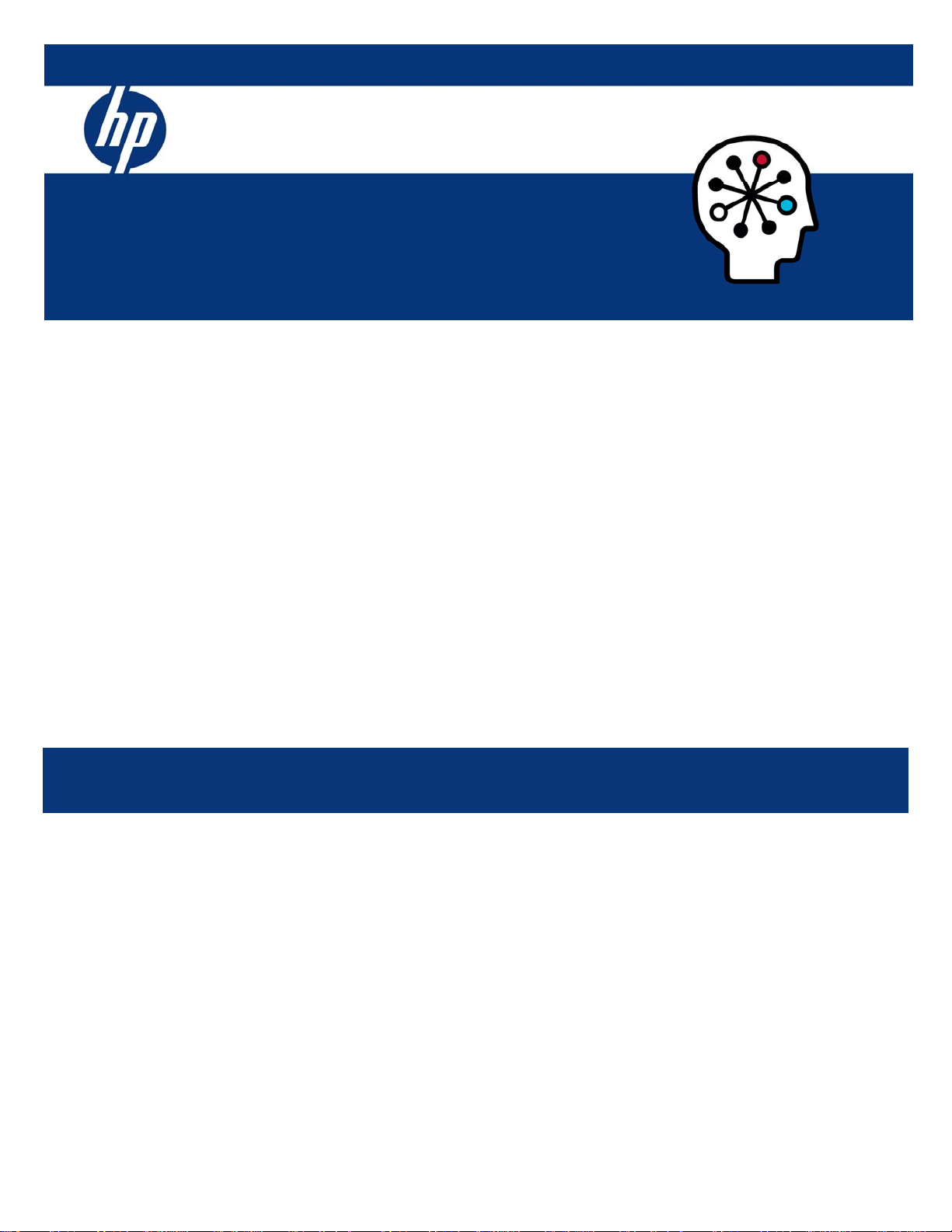
ISS Technology Update
Volume 6, Number 7
Keeping you informed of the latest ISS technology
Using HP Onboard Administrator as an alternative method for accessing power consumption information
for HP BladeSystem c-Class servers .........................................................................................................1
Using HP Lights-Out XML Scripting as an alternative method for accessing power consumption
information for HP BladeSystem p-Class servers......................................................................................4
Recovering memory that is invisible to the Microsoft® Windows® operating system ................................ 9
Basic power control for HP BladeSystem p-Class and c-Class servers .....................................................10
Cabling stacked HP 1/10G Virtual Connect Ethernet Modules................................................................. 13
Adjustable fan speeds in the HP BladeSystem c7000 enclosure.............................................................. 16
ProLiant management tip of the month..................................................................................................18
Recently published industry standard server technology papers ............................................................20
Contact us .............................................................................................................................................20
Using HP Onboard Administrator as an alternative method for accessing power
consumption information for HP BladeSystem c-Class servers
HP Onboard Administrator Command Line Interface (CLI) commands can be used (and scripted) to view power consumption
information for HP BladeSystem c-Class server blades or the c-Class power enclosure.
How to make a request for server blade information
The HPONCFG command sends a Remote Insight Board Command Language (RIBCL) script to the specified BladeSystem
c-Class server blades. You can send the same RIBCL script to one or more of the server blades in the enclosure, such as in the
following examples:
• HPONCFG ALL returns power consumption information for all server blades in the enclosure.
• HPONCFG 1, 3, 5 returns power consumption information for server blades in Bays 1, 3, and 5.
• HPONCFG returns power consumption information for server blades in Bay 2 (Figure 1-1 shows the sample output).
Page 2
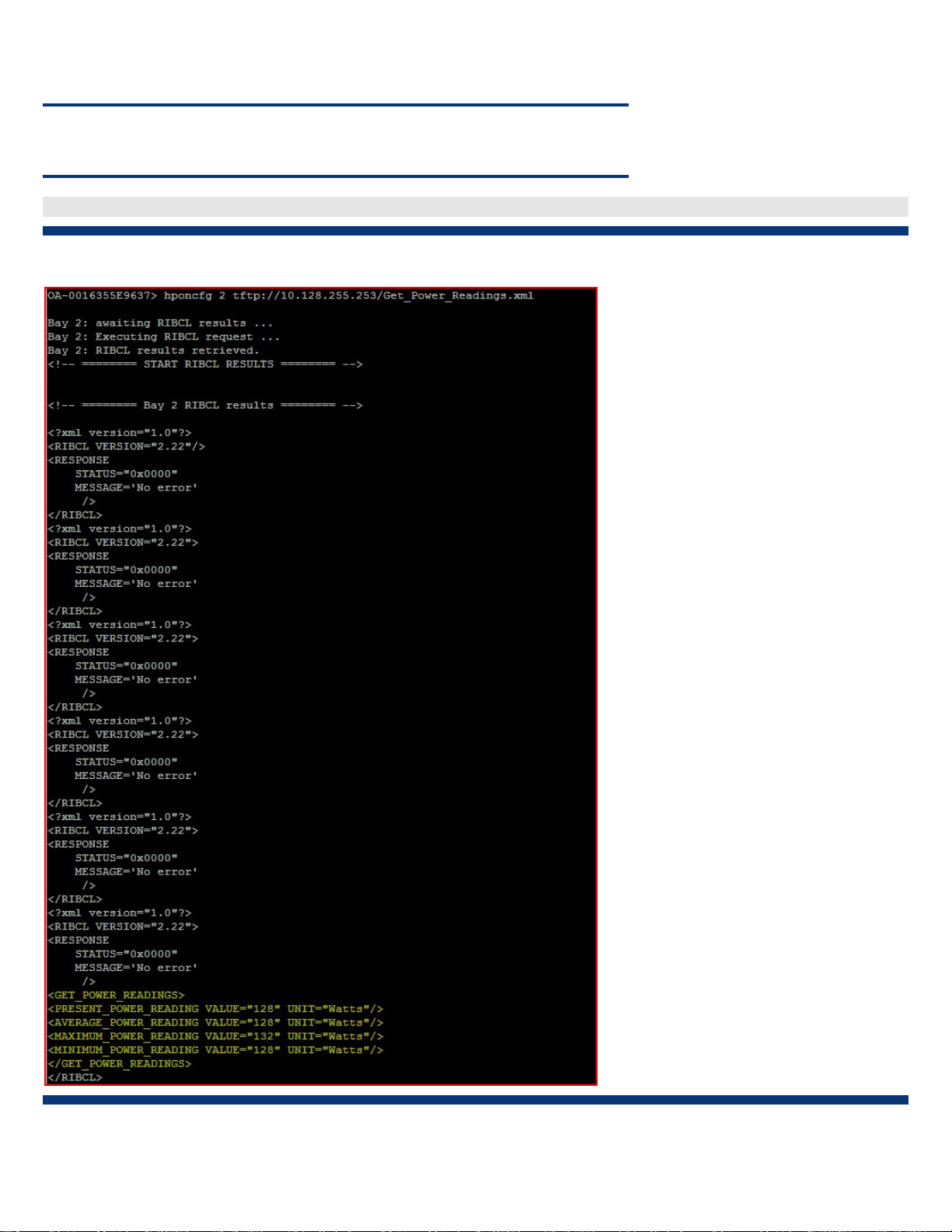
ISS Technology Update Volume 6, Number 7
NOTE
The HPONCFG command is supported with Onboard Administrator Version 2.00 (or greater).
OA-12345678> HPONCFG ALL tftp://some/power/ribcl/script.xml
Figure 1-1. Sample output from HPONCFG ALL command
2
Page 3
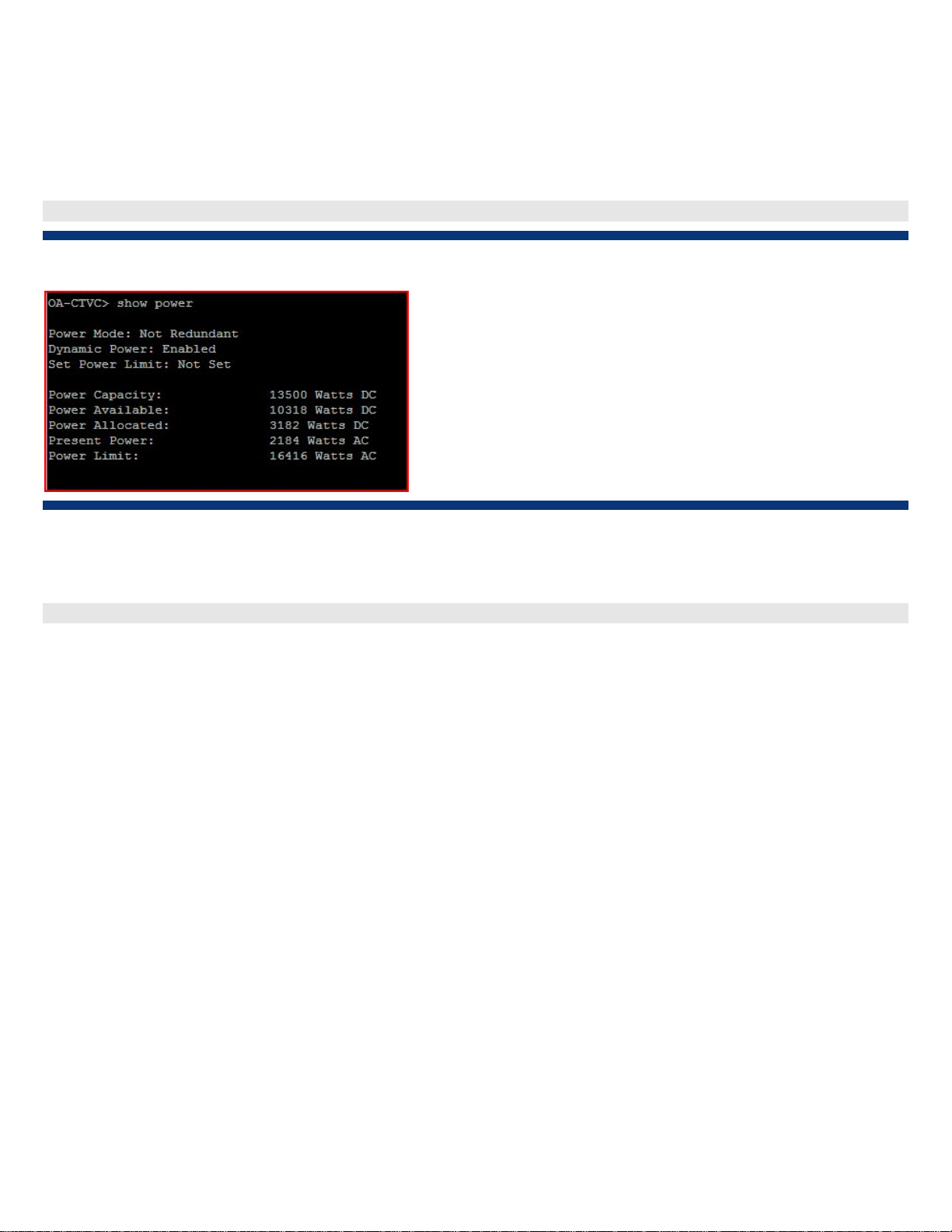
ISS Technology Update Volume 6, Number 7
How to make a request for power enclosure information
To return information about the power enclosure, use the SHOW POWER and SHOW ENCLOSURE STATUS commands.
The SHOW POWER command displays the current power configuration (Figure 1-2).
OA-12345678> SHOW POWER
Figure 1-2. Sample output from SHOW POWER command
The SHOW ENCLOSURE STATUS command displays the enclosure health, Onboard Administrator health, and unit
identification LED in the “Enclosure” section. The “Power Subsystem” section displays the power status and capacity
(Figure 1-3).
OA-12345678> SHOW ENCLOSURE STATUS
3
Page 4
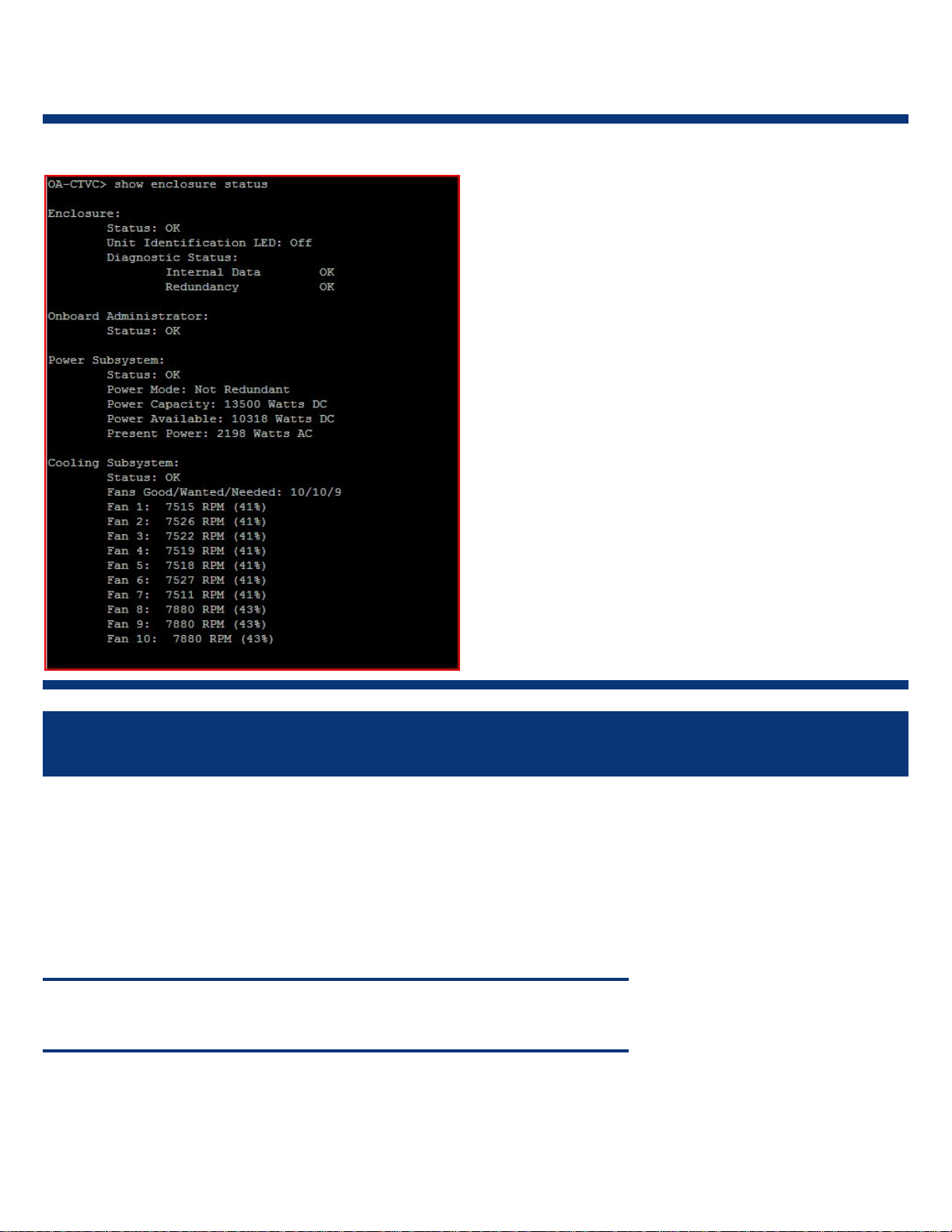
ISS Technology Update Volume 6, Number 7
Figure 1-3. Sample output from SHOW ENCLOSURE STATUS command
Using HP Lights-Out XML Scripting as an alternative method for accessing power consumption information for HP BladeSystem p-Class servers
HP Systems Insight Manager (HP SIM) 5.1 or later is the easiest tool to use to acquire power consumption information for HP
BladeSystem p-Class servers. HP SIM allows you to determine power consumption levels from an individual power supply or
from a group of servers. However, if you choose to group information using scripts and analyze data using other methods, HP
Lights-Out XML Scripting is an alternative way to collect the same power consumption data that HP SIM can provide.
Using HP Lights-Out XML Scripting to gather power consumption information for HP BladeSystem p-Class servers requires
making two requests to iLO. One request identifies the power supplies in each HP BladeSystem p-Class Enclosure. The second
request obtains detailed power enclosure information. Each request must be executed in sequence to determine the
approximate power used by each power supply and the total power used in the rack.
NOTE
Both requests return information in an XML format as shown in Figures 2-1 and 2-2.
4
Page 5
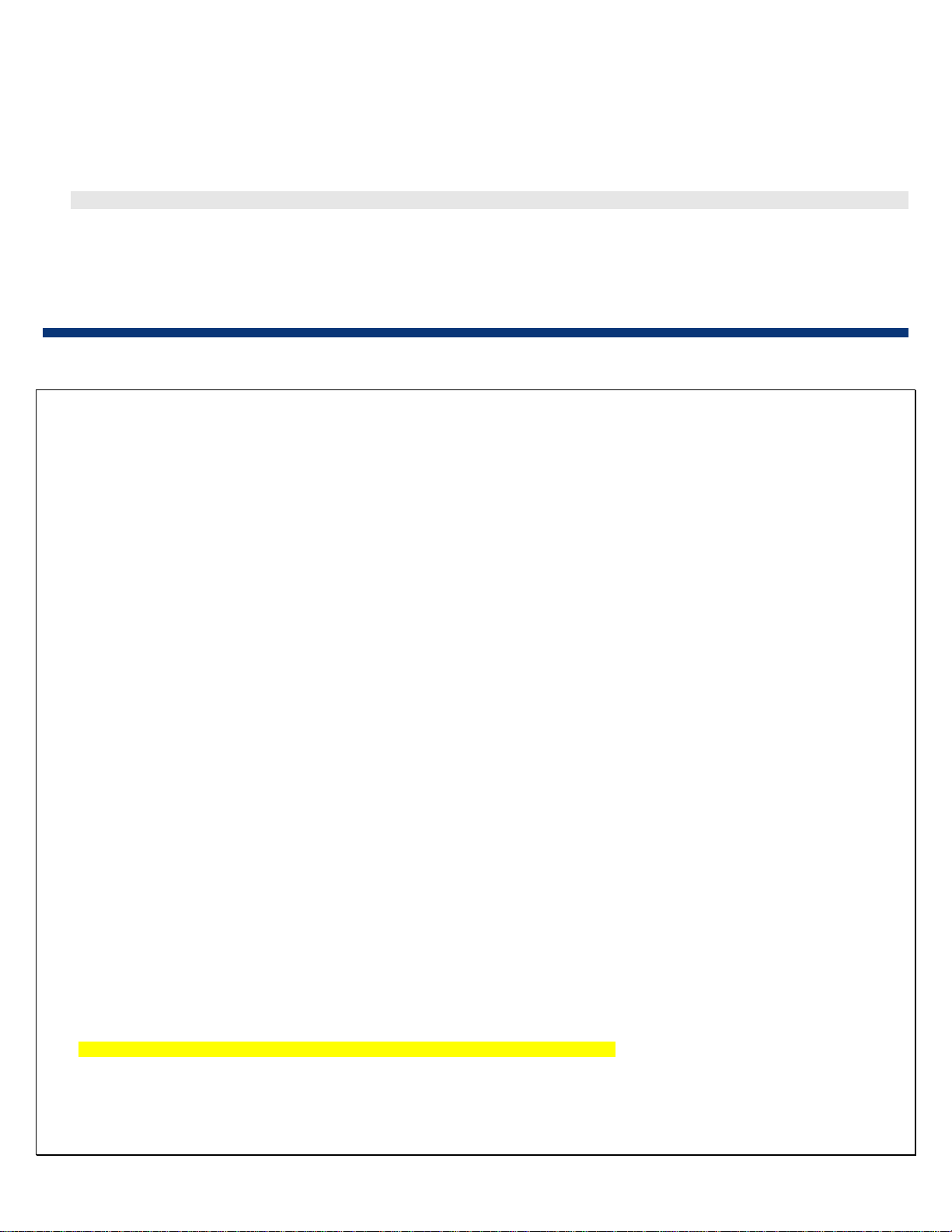
ISS Technology Update Volume 6, Number 7
How to make a request for power supply information
To return topology information about the respective enclosure where iLO is located:
1. Execute the first request:
http://<ilo_ip_address_or_dns_name>/xmldata?item=all
2. Once the request completes, examine the output to identify the power supplies in the topology:
• Look for a PROD_ID of 0x0003 or 0x0005 in the output (see the yellow highlight in Figure 2-1).
• Use the ICMB address located next to the PROD_ID as an input into the second request template (see the “How to make
a request for power enclosure information” section).
Figure 2-1. Sample output from the first request
<?xml version="1.0" ?>
<RIMP>
<HSI>
<SPN>ProLiant BL35p G1</SPN>
<SBSN>M00SNC2146</SBSN>
<UUID />
</HSI>
<MP>
<ST>1</ST>
<PN>Integrated Lights-Out (iLO)</PN>
<FWRI>1.91</FWRI>
<BBLK>3; Oct 2 2006</BBLK>
<HWRI>ASIC: 2</HWRI>
<SN>ILOM00SNC2146</SN>
<UUID>ILO</UUID>
</MP>
<INFRA>
<RACK>TestMyRack</RACK>
<ENCL>CPQEnclosure222</ENCL>
<ICMB_ADDR>A6BB</ICMB_ADDR>
<ENCL_SN>SERIAL0004</ENCL_SN>
<UUID>07SERIAL0004</UUID>
<MAX_NUMBER_SLOTS_X>8</MAX_NUMBER_SLOTS_X>
<MAX_NUMBER_SLOTS_Y>2</MAX_NUMBER_SLOTS_Y>
<BLADE CNT="1">
<SLOT>2</SLOT>
<NUM_SLOTS_X>1</NUM_SLOTS_X>
<NUM_SLOTS_Y>1</NUM_SLOTS_Y>
<HMM>119</HMM>
<WMM>43</WMM>
<DMM>477</DMM>
<BSN>M00SNC2146</BSN>
<UUID />
</BLADE>
</INFRA>
<RK_TPLGY CNT="6">
<RUID>D232KJP3D008</RUID>
<ICMB ADDR="A6BB" MFG="232" PROD_ID="0x0007" SER="SERIAL0004" UUID="07SERIAL0004">
<LEFT ADDR="CCE1" SER="SERIAL0001" UUID="07SERIAL0001" />
<RIGHT />
</ICMB>
<ICMB ADDR="54BC" MFG="232" PROD_ID="0x0003" SER="D303JTK5D103">
<LEFT ADDR="AA5E" SER="D242JTK7D021" />
<RIGHT ADDR="CCE1" SER="SERIAL0001" UUID="07SERIAL0001" />
</ICMB>
<ICMB ADDR="CEA" MFG="232" PROD_ID="0x0002" SER="D230JTK7D008">
<LEFT ADDR="4CBB" SER="D232KJP3D008" />
<RIGHT ADDR="AA5E" SER="D242JTK7D021" />
5
Page 6
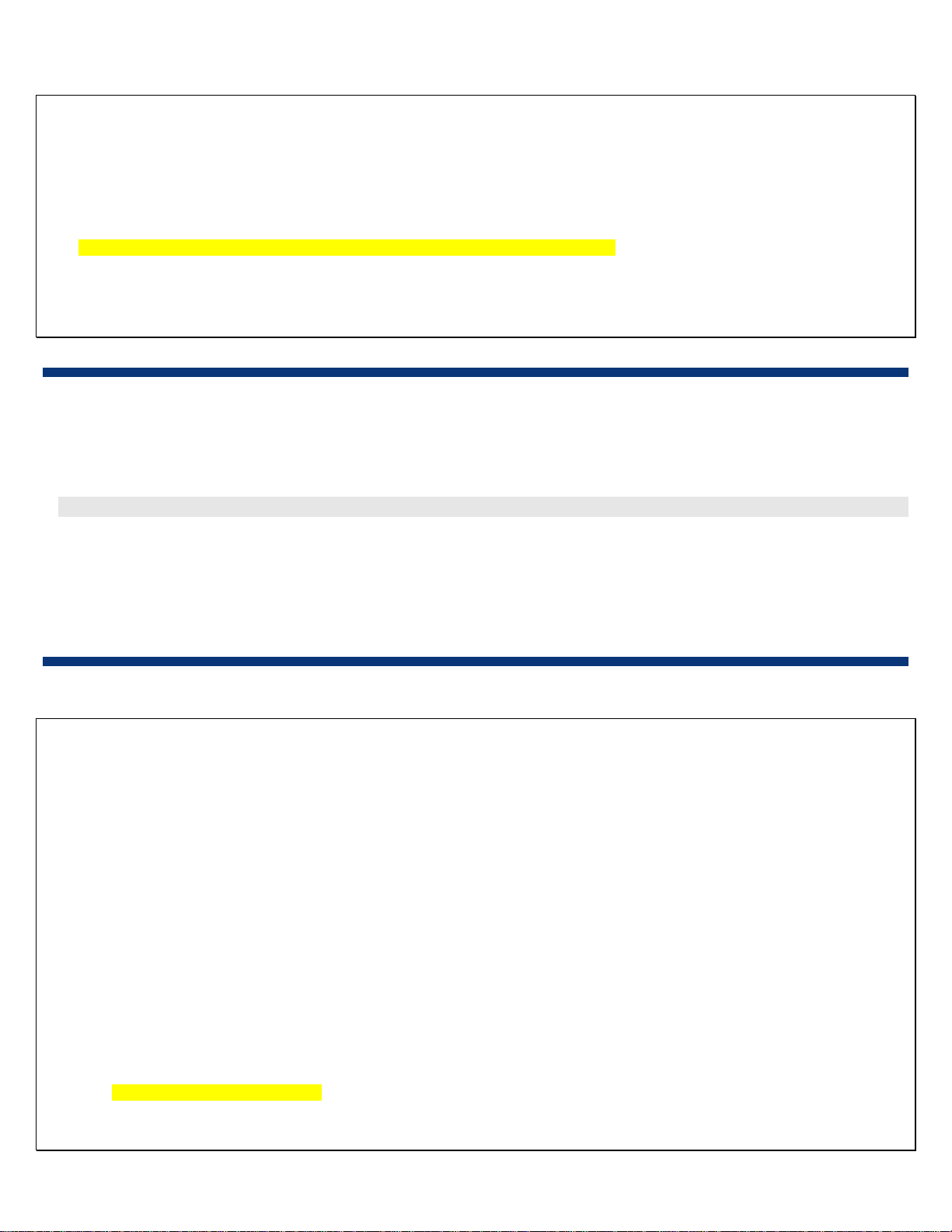
ISS Technology Update Volume 6, Number 7
</ICMB>
<ICMB ADDR="AA5E" MFG="232" PROD_ID="0x0002" SER="D242JTK7D021">
<LEFT ADDR="CEA" SER="D230JTK7D008" />
<RIGHT ADDR="54BC" SER="D303JTK5D103" />
</ICMB>
<ICMB ADDR="CCE1" MFG="232" PROD_ID="0x0007" SER="SERIAL0001" UUID="07SERIAL0001">
<LEFT ADDR="54BC" SER="D303JTK5D103" />
<RIGHT ADDR="A6BB" SER="SERIAL0004" UUID="07SERIAL0004" />
</ICMB>
<ICMB ADDR="4CBB" MFG="232" PROD_ID="0x0003" SER="D232KJP3D008">
<LEFT />
<RIGHT ADDR="CEA" SER="D230JTK7D008" />
</ICMB>
</RK_TPLGY>
</RIMP>
How to make a request for power enclosure information
an gather power enclosure information by Using the ICMB address information collected from the first request output, you c
executing a second request. A template for the second request is as follows:
http://<ilo_ip_address_or_dns_name>/xmldata?item=icmb&addr=<addr>
Where <addr> is the ICMB address of the power enclosure to be viewed.
Th in the <powerComponent> tag (see the
e data returned contains information about the current generated by each supply
yellow highlight in Figure 2-2). This value can be used to calculate power produced. The power supplies are 51.4 volt.
Figure 2-2 is an example of the second request output. This request examines the power enclosures for only the first pow
er
supply identified in Figure 2-1.
Figure 2-2. Sample output from the second request
<?xml version="1.0" ?>
<RIMP>
<Enclosure>
<ENCL>D303JTK5D103</ENCL>
<ICMB_ADDR>54BC</ICMB_ADDR>
<ENCL_SN>D303JTK5D103</ENCL_SN>
<UUID>D303JTK5D103</UUID>
<FWRI>2.30</FWRI>
<HWRI>5</HWRI>
<MAX_NUMBER_SLOTS_X>6</MAX_NUMBER_SLOTS_X>
<MAX_NUMBER_SLOTS_Y>1</MAX_NUMBER_SLOTS_Y>
<pwrZone>4</pwrZone>
<uidStatus>On</uidStatus>
<Temperature>33</Temperature>
<TemperatureA>31</TemperatureA>
<TemperatureB>30</TemperatureB>
<RedundancyBits>0000</RedundancyBits>
<LoadBalWire>Not Present</LoadBalWire>
<PowerComponents>
<PowerComponent>
<Location>1</Location>
<FWRI>1.70</FWRI>
<acInput>Good</acInput>
<Current>14.973</Current>
<MaxCurrent>57.000</MaxCurrent>
<InputTemp>26</InputTemp>
<InputTempTrip>35</InputTempTrip>
6
Page 7

ISS Technology Update Volume 6, Number 7
<InputTempFail>55</InputTempFail>
<OutputTemp>32</OutputTemp>
<OutputTempTrip>70</OutputTempTrip>
<OutputTempFail>75</OutputTempFail>
</PowerComponent>
<PowerComponent>
<Location>2</Location>
<FWRI>1.70</FWRI>
<acInput>Good</acInput>
<Current>12.708</Current>
<MaxCurrent>57.000</MaxCurrent>
<InputTemp>25</InputTemp>
<InputTempTrip>35</InputTempTrip>
<InputTempFail>55</InputTempFail>
<OutputTemp>35</OutputTemp>
<OutputTempTrip>70</OutputTempTrip>
<OutputTempFail>75</OutputTempFail>
</PowerComponent>
<PowerComponent />
<PowerComponent>
<Location>4</Location>
<FWRI>1.70</FWRI>
<acInput>Good</acInput>
<Current>5.353</Current>
<MaxCurrent>57.000</MaxCurrent>
<InputTemp>24</InputTemp>
<InputTempTrip>35</InputTempTrip>
<InputTempFail>55</InputTempFail>
<OutputTemp>30</OutputTemp>
<OutputTempTrip>70</OutputTempTrip>
<OutputTempFail>75</OutputTempFail>
</PowerComponent>
<PowerComponent>
<Location>5</Location>
<FWRI>1.70</FWRI>
<acInput>Good</acInput>
<Current>8.904</Current>
<MaxCurrent>57.000</MaxCurrent>
<InputTemp>24</InputTemp>
<InputTempTrip>35</InputTempTrip>
<InputTempFail>55</InputTempFail>
<OutputTemp>32</OutputTemp>
<OutputTempTrip>70</OutputTempTrip>
<OutputTempFail>75</OutputTempFail>
</PowerComponent>
<PowerComponent />
</PowerComponents>
</Enclosure>
</RIMP>
7
Page 8

ISS Technology Update Volume 6, Number 7
How to use the data collected from the request output
With the value of electrical current being drawn by each power supply, you can determine the approximate power used by
each power supply with the following equation:
Pn = V x I
n
Where (n) is the power supply number, (I) is the current, and (V) is always 51.4 volts.1 Pn represents the total power
for supply (n).
For this scenario, the approximate power being used by each supply is provided in Table 2-1.
Table 2-1. Power supply information gathered from the sample request output in Figure 2-2
Location Current (I) Voltage Total power for supply (n)
1 14.973 amps 51.4 volts 769.612 watts
2 12.708 amps 51.4 volts 653.191 watts
4 5.353 amps 51.4 volts 275.144 watts
5 8.904 amps 51.4 volts 457.666 watts
With the power value from each power supply, you can approximate the total power for the entire rack with the following
equation:
Pt = P1 + P2 + xxx P
n
Where Pt equals approximate total power.
By entering the total power for each power supply from Table 2-1 into the equation above, you can determine that the total
power for the entire rack in this scenario is 2155.613 watts.
Additional resources
For additional information on the topics discussed in this article, visit the links in Table 2-2.
Table 2-2. Web resources
Resource URL
HP BladeSystem server information and resources www.hp.com/go/blades
HP Lights-Out product information and resources www.hp.com/go/ilo
HP Systems Insight Manager product information and resources www.hp.com/go/hpsim
1
The power supply is rated for 51.4 volts.
8
Page 9

ISS Technology Update Volume 6, Number 7
Recovering memory that is invisible to the Microsoft® Windows® operating system
As memory usage requirements of servers increase, one common problem is that the Windows® operating system sees less
RAM than is actually present, such as seeing only 3.25 GB of RAM instead of 4 GB. In most cases, the loss of RAM is caused
by the PCI (peripheral component interconnect) memory space that is located just below 4 GB. This is commonly called the “PCI
memory hole.” The PCI memory hole ranges from .5 GB to 2.0 GB, but is often about .75 GB.
PCI memory is configured as “memory-mapped I/O,” which means it takes up standard memory address space to access
hardware I/O locations. That memory space then becomes unavailable for use with actual memory. Originally, this did not
cause issues because the amount of memory space taken was small and computers did not have that much memory. More
recently, the PCI memory hole has become more of an issue because of the increased memory requirements and also because
the PCI memory hole grew. The latest chipsets now have mechanisms available that allow the recovery of this memory space by
mapping it to other address locations above 4 GB. Older HP ProLiant servers may not have chipsets that allow the recovery of
RAM; as of 2007, all shipping ProLiant servers support this feature.
Table 3-1. Partial list of ProLiant servers with chipsets allowing the recovery of RAM
HP BladeSystem c-Class servers HP ProLiant DL servers HP ProLiant ML servers
ProLiant BL460c ProLiant DL140 G3 ProLiant ML110G4
ProLiant BL465c ProLiant DL145 G3 ProLiant ML115
ProLiant BL480c ProLiant DL320 G5 ProLiant ML150 G3
ProLiant BL680c G5 ProLiant DL320s ProLiant ML370 G5
ProLiant BL685c ProLiant DL360 G5 ProLiant ML310 G4
ProLiant BL20p G4 ProLiant DL365 ProLiant ML350 G5
ProLiant BL25p G2 ProLiant DL380 G5
ProLiant BL45p G2 ProLiant DL385 G2
ProLiant DL580 G5
ProLiant DL585 G2
To access this memory, the OS needs to be capable of working with memory addresses above 4 GB.
The way to access the rest of the RAM is to enable the PAE (Physical Address Extension). PAE is available in the following
operating systems:
• Microsoft Windows 2000 Advanced Server
• Microsoft Windows 2000 Datacenter Server
• Microsoft Windows Server 2003, Enterprise Edition
• Microsoft Windows Server 2003, Datacenter Edition
To enable PAE, the C:\boot.ini file needs to be edited. To edit this file, go to the control panel for the Windows OS.
1. Click Start, point to Settings, then click Control Panel.
2. In the Control Panel, double-click System.
3. Click the Advanced tab, then click Settings under Startup Recovery.
9
Page 10

ISS Technology Update Volume 6, Number 7
4. Under System Startup, click Edit to display the C:\boot.ini command line. The current boot.ini command probably reads
something like the following:
multi(0)disk(0)rdisk(0)partition(1)\WINDOWS="Microsoft Server 2003 Enterprise" /noexecute=optin /fastdetect
5. Add the PAE command at the end so the command reads something like:
multi(0)disk(0)rdisk(0)partition(1)\WINDOWS="Microsoft Server 2003 Enterprise" /noexecute=optin /fastdetect /PAE
6. Click OK to apply the change.
After the system is rebooted, the new command should take effect and provide access to the full memory in RAM. For more
information about PAE, visit
http://support.microsoft.com/kb/283037 that is part of the Microsoft website.
Basic power control for HP BladeSystem p-Class and c-Class servers
This article provides an overview of the power circuits for HP BladeSystem and explains the reasons for different design choices
made for p-Class and c-Class.
HP BladeSystem p-Class power structure
This solution was not integrated into a single mechanical enclosure as is found in c-Class. In its maximum configuration, the pClass power architecture provided for two power enclosures, two external bus bars, and five server enclosures. This
configuration is shown in Figure 4-1. Power is distributed to the attached server enclosures at -48 VDC through DC power
cables and bus bars.
10
Page 11

ISS Technology Update Volume 6, Number 7
n
p
q
Figure 4-1. BladeSystem p-Class in maximum configuration
Item Description
1 DC drop leads
2 Bus bar
3 Server enclosure
4 Power enclosure
5 AC power cord
o
r
Multiple embedded electronic fuse circuits provide isolation and protection for individual servers within an enclosure.
Independent DC circuit breakers on the bus bars for each server enclosure power drop lead provide isolation and protection for
each server enclosure. Each of these circuit breakers allows DC power to be turned off for unused power taps or for service of
an individual server enclosure without power interruption to other attached server enclosures.
The p-Class power structure’s two independent -48 VDC bus bars (A and B) are energized by the power enclosure(s). Each
power enclosure provides isolation and protection for the bus bars with two circuit breakers – one for the A bus and one for the
B bus. If bus bar service is required, it can be done without power interruption to any server if a redundant power configuration
has been deployed. Service procedures call for either the A bus or B bus breakers to be de-energized for safety. During service
of a bus bar, the remaining bus bar provides power for the system.
Note that live AC circuits still exist inside the power enclosure even if both of the power enclosure AC breakers are turned off.
This is because the AC line voltage enters the power enclosure and then passes through the respective AC breaker. The purpose
of each AC breaker is to de-energize the AC-DC power conversion for the DC bus bar, not the power enclosure itself.
In summary, the circuit breakers provided at strategic interim stages in the power circuit provide protection for the equipment
and allow fault isolation to maintain high availability. These breakers are also useful for certain subsystem service events where
it is possible to keep equipment up even while being serviced.
11
Page 12

ISS Technology Update Volume 6, Number 7
HP BladeSystem c-Class power structure
The BladeSystem c-Class architecture advances to a level where each enclosure is responsible for its own power, independent
of other enclosures. No longer do we have physically separate enclosure subsystems (power and server), bus bars, or DC
power cables with in-use service complexities (Figure 4-2). Complete power integration negates the previous need for AC and
DC breakers at multiple stages of an external power distribution subsystem.
Figure 4-2. HP BladeSystem c-Class power connectors
HP BladeSystem c7000 enclosure HP BladeSystem c3000 enclosure
n
Each c7000 and c3000 enclosure connects directly to the customer’s AC power infrastructure with industry-standard power
cords. The power supply modules installed into each enclosure convert AC power to 12 VDC for distribution inside each
respective enclosure. There are no separate power enclosures, external bus bars, or DC power cables to buy, install, or service.
Electronic fuse circuits integrated into the c-Class enclosures insure equipment protection and fault isolation should one occur.
This provides a high degree of safety and availability. With no physically separate subsystems to connect/disconnect or
service, there is no requirement for conventional circuit breakers.
HP BladeSystem c-Class’s integrated enclosure designs have advantages in several areas:
• Lower cost: The integration reduces the cost compared to solutions with multiple external subsystems. The HP BladeSystem
c-Class enclosure costs are kept lower by designs that avoid using conventional circuit breakers. No system design, service,
or safety considerations mandate the presence of such circuit breakers on c-Class enclosures, so no real advantage would be
gained by their addition.
• Higher reliability/Mean Time Between Failure (MTBF): An integrated system design without the need for conventional circuit
breakers local to the enclosure will have higher reliability and MTBF than that same system with circuit breakers included. This
would factor into a lower Total Cost of Ownership over time.
• Human error avoidance: Conventional circuit breakers offer the opportunity to manually de-energize the “wrong” breaker,
prompting an unintentional major loss of service. Enclosure designs with no requirement for conventional circuit breakers
lessen the opportunity for unintentional outages.
Item Description
1 AC power connectors (6)
n
Incorporating an unnecessary local circuit breaker on the c-Class enclosure could potentially cause a dangerous safety
misunderstanding or oversight. A circuit breaker can only de-energize power downstream of the breaker itself. A local circuit
12
Page 13

ISS Technology Update Volume 6, Number 7
breaker on the c-Class enclosure can not possibly kill all AC power inside the enclosure as it can not de-energize an upstream
power lead and its terminal connections. A local breaker could give an inattentive service person a false sense of security
regarding live power inside the enclosure. This is why our service procedures always instruct that power cords be unplugged
for certain potentially dangerous service events.
When local circuit breakers are used in a system design, they are there for reasons of safety and service. However, such circuit
breakers often see another practical application by the user: to hold the system in a power-down state at times such as physical
system installation. This particular field practice has prompted feedback concerning the lack of breakers on c-Class enclosures.
However, there is a simple procedure that will insure that an enclosure remains in a power-down state indefinitely.
Whenever the user wants the enclosure to remain in a power-down state, insure that all of the power supply modules are
disengaged from the connectors in the enclosure power slots. It is completely permissible to leave the power supplies in their
respective slots as long as they are “backed out” approximately one inch to disable the DC power sub-system.
When assembling a new system, a practical practice might be to slide the power supplies into the appropriate slots so that
packaging can be removed, but wait before fully seating the power supplies until all mechanical assembly work has been
completed and the user is ready to energize the system for deployment.
Additional resources
For additional information on the topics discussed in this article, visit the links in Table 4-1.
Table 4-1. Web resources
Resource Title URL
HP product
websites
Technology
briefs
HP BladeSystem
HP BladeSystem c-Class
architecture
HP BladeSystem c7000
Enclosure technologies
Managing the HP BladeSystem
c-Class
www.hp.com/go/blades
http://h20000.www2.hp.com/bc/docs/support/SupportManual/c0
0810839/c00810839.pdf
http://h20000.www2.hp.com/bc/docs/support/SupportManual/c0
0816246/c00816246.pdf
http://h20000.www2.hp.com/bc/docs/support/SupportManual/c0
0814176/c00814176.pdf
Cabling stacked HP 1/10G Virtual Connect Ethernet Modules
The HP 1/10G Virtual Connect Ethernet Modules for c-Class BladeSystem can be stacked to optimize bandwidth and flexibility.
The stacked modules can be linked together on the back of the c-Class enclosure using the HP .5m 10GbE CX4 Cable (Part
Number 444477-B21).
When linking 1/10G Virtual Connect Ethernet modules in adjacent bays, the .5m 10GbE CX4 cable must be manually
manipulated so that the cable’s bending radius does not exceed 4.0 inches at the connector and 1.5 inches away from the
connector.
13
Page 14

ISS Technology Update Volume 6, Number 7
Manually adjusting the .5m 10GbE CX4 cable
To manually adjust the .5m 10GbE CX4 cable to meet the bend radius requirements, complete the following steps:
1. Plug the .5m 10GbE CX4 cable ends into the ports on the adjacent 1/10G Virtual Connect Ethernet modules as shown in
Figure 5-1.
Figure 5-1. Initial bend radius
2. Manually form the cable to have a larger, more rounded configuration as shown in Figure 5-2.
Figure 5-2. Adjusted bend radius
14
Page 15

ISS Technology Update Volume 6, Number 7
3. If you will need to close the rack door, the cable may need additional manipulation as shown in Figures 5-3 and 5-4.
Figure 5-3. Adjusted cable so that the rack door can close
Figure 5-4. Adjusted cable with door closed
15
Page 16

ISS Technology Update Volume 6, Number 7
Adjustable fan speeds in the HP BladeSystem c7000 enclosure
For system administrators, two major concerns are maintaining servers at an optimum temperature and minimizing the cost of
cooling. The HP c-Class BladeSystem Onboard Administrator balances the cooling of server blades in the enclosure against the
energy cost of cooling and fan noise. The Onboard Administrator manages cooling as an integrated part of the HP
BladeSystem c7000 enclosure rather than through individual servers:
• Within each enclosure, up to ten fans are configured in four zones.
• Fans are hot pluggable, so one can be removed and replaced without affecting other fans or devices within the enclosure.
• Adjustable fan speeds respond automatically to the Onboard Administrator’s Thermal Logic.
Benefits of configuring fans into four separate zones
• First, the Onboard Administrator continually monitors temperature, among other things, and if it senses that a server blade is
running hot, it increases the speed of the fans in that zone to meet the increased cooling need. It also decreases the speed of
the fans as temperatures drop. If a fan fails, other fans in the zone automatically adjust to compensate for the failure. At the
same time, the Onboard Administrator logs any failures and warnings to HP Systems Insight Manager (HP SIM) when Simple
Network Management Protocol (SNMP) is enabled.
• Second, directing cooling to where it is needed saves energy and increases cooling efficiency. This translates to lower
cooling costs because less power is required.
• Third, having fans run at slower speeds helps keep noise levels down, except when they are required for increased cooling.
NOTE
Fans can be monitored either from the Insight Display on the front of the enclosure or from the
Onboard Administrator at a user’s workstation, which can be a remote location. This article
addresses monitoring fans through the HP Onboard Administrator. Detailed instructions are
available in the HP Onboard Administrator User Guide, Version 2.0, which was released in
August 2007.
2
Display options for fan management using the HP Onboard Administrator
To view fan management in the HP Onboard Administrator, a user will need to log onto the Onboard Administrator system for
a specific enclosure, and then go to the Power and Thermal category where the fan information can be found.
2
The HP Onboard Administrator User Guide can be found at
http://h20000.www2.hp.com/bc/docs/support/SupportManual/c00705292/c00705292.pdf.
16
Page 17

ISS Technology Update Volume 6, Number 7
Figure 1 shows the fan summary provided by the Onboard Administrator for a typical 10-fan c7000 enclosure.
Figure 6-1. View of a fan summary from the HP Onboard Administrator
A more detailed view of the fans and their zones is shown on the fan zones tab of the HP Onboard Administrator. Figure 6-2
shows the devices within that zone, the speed at which the fans in that zone are running, and whether each fan is operational.
Figure 6-2. View of the fan zones as seen by HP Onboard Administrator
17
Page 18

ISS Technology Update Volume 6, Number 7
Based on immediate need, HP Onboard Administrator pinpoints cooling needs within a c-Class enclosure and automatically
adjusts fan speed as needed, thereby minimizing power consumption and maximizing cooling efficiency.
Additional resources
Table 6-1. Web resources
Resource Title URL
HP product
websites
Technology
briefs
HP BladeSystem
HP Systems Insight Manager
HP BladeSystem c-Class
architecture
HP BladeSystem c7000 Enclosure
technologies
Managing the HP BladeSystem
c-Class
www.hp.com/go/blades
www.hp.com/go/hpsim
http://h20000.www2.hp.com/bc/docs/support/SupportManual/c0
0810839/c00810839.pdf
http://h20000.www2.hp.com/bc/docs/support/SupportManual/c0
0816246/c00816246.pdf
http://h20000.www2.hp.com/bc/docs/support/SupportManual/c0
0814176/c00814176.pdf
ProLiant management tip of the month
Everything you ever wanted to know about HP SIM and more
It’s no secret that navigating the Internet to find information can be a frustrating experience. Finding the right information at the
right time can take more time than it’s worth.
That’s where
Systems Insight Manager (HP SIM). For instance, have you heard that customers can decrease downtime by up to 77 percent
using HP SIM?
www.hp.com/go/hpsim comes in: it’s your one-stop portal landing page for anything and everything about HP
3
Find the answer to this and all your questions at www.hp.com/go/hpsim.
Figure 7-1 illustrates the wealth of information you can find on the HP SIM portal.
3
Data based on IDC “Gaining Business Value and ROI with HP Systems Insight Manager,” IDC # 206761, Randy Perry, Tim Grieser, May
2007.
18
Page 19

ISS Technology Update Volume 6, Number 7
Figure 7-1. HP SIM portal
The HP SIM portal can be your easy gateway to get the answers you need:
Questions: Answers:
Where can I find an installation guide for HP SIM? Click on “Information Library” on the Go HP SIM portal page.
Where can I go to find information about using HP SIM to manage
Dell and IBM servers?
Is there a place where I can find any information on real customers
who use HP SIM?
Which server should I use to manage 1700 nodes through HP SIM? Just use the SIM sizer you’ll find under Technical Support.
What if I have a question about how to perform an operation in HP
SIM?
You can find the whitepaper “How to manage non-HP servers with
HP Systems Insight Manager in the Information Library.
Also in the Information Library, you can find several Success Stories
from customers who have shared their experiences with HP SIM.
Follow the “ITRC Forums” link in the Technical Support section and
post your question there.
TThe long and the short of it is this: Add www.hp.com/go/hpsim to your Internet Favorites. Visit the site and get all of the
published information on hp.com about HP SIM. If you need to know more about ProLiant, Storage, or Integrity Essentials, you
can start there, too, since there are links to that information as well.
This may have been a non-technical, technical tip, but it is possibly one of the most useful you’ll ever receive. Watch this space
in future issues of this newsletter for more technical knowledge sharing and tips from the experts.
19
Page 20

ISS Technology Update Volume 6, Number 7
Recently published industry standard server technology papers
Title URL
Disk drive technology overview technology brief
(now available in Podcast format)
http://h10068.www1.hp.com/blogpost/Podcast/Server_DiskDriveTechnolo
gy.mp3
Industry standard server technical papers can be found at www.hp.com/servers/technology.
Contact us
Send comments about this newsletter to TechCom@HP.com.
Legal Notices
© Copyright 2007 Hewlett-Packard Development Company, L.P. The information contained herein is subject to
change without notice. The only warranties for HP products and services are set forth in the express warranty
statements accompanying such products and services. Nothing herein should be construed as constituting an
additional warranty. HP shall not be liable for technical or editorial errors or omissions contained herein.
Microsoft and Windows are US registered trademarks of Microsoft Corporation.
TC070904NL
September 2007
