Page 1
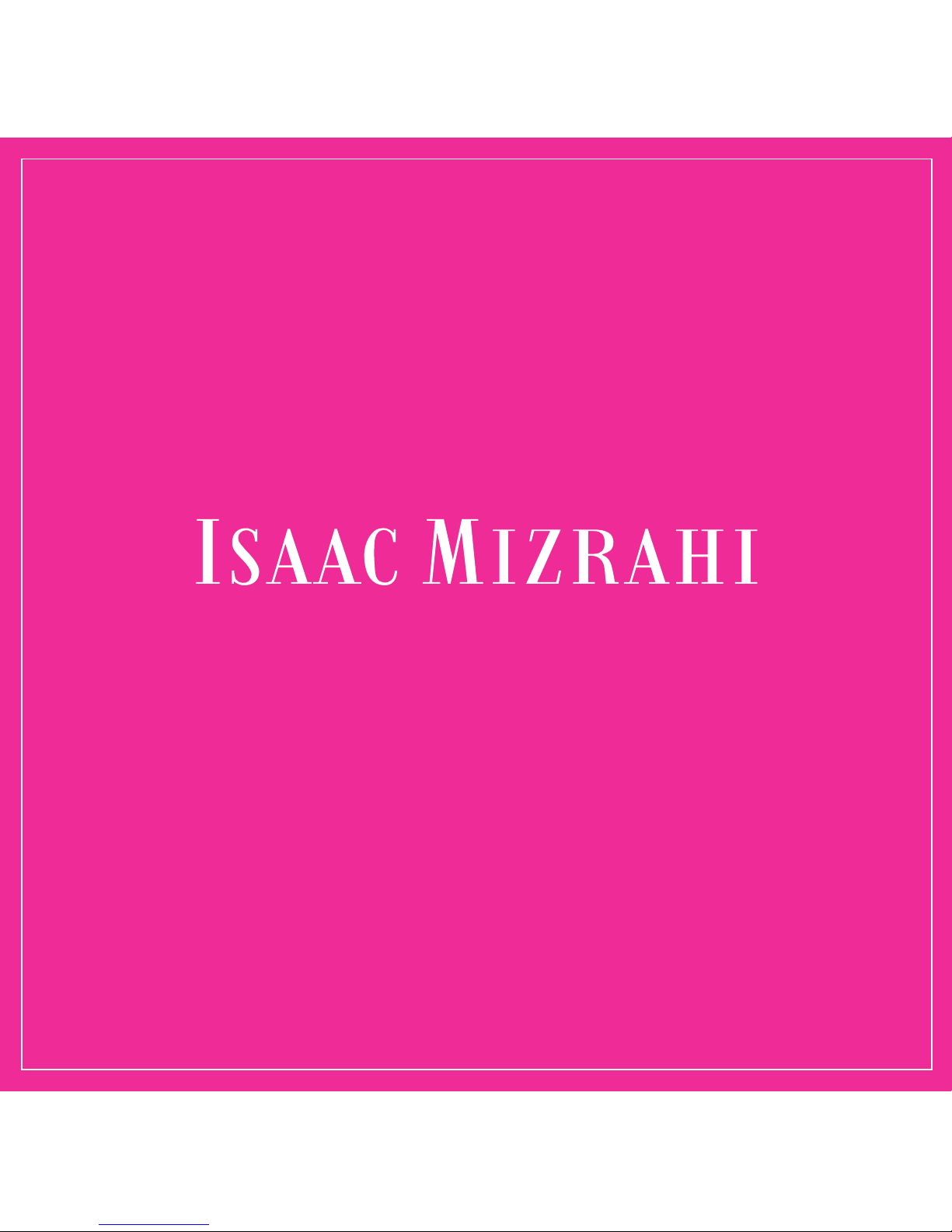
GETTING STARTED (EN)
GETTING STARTED (FR)
ENGINEERED BY HP
DRAFT 10/23/15
Page 2
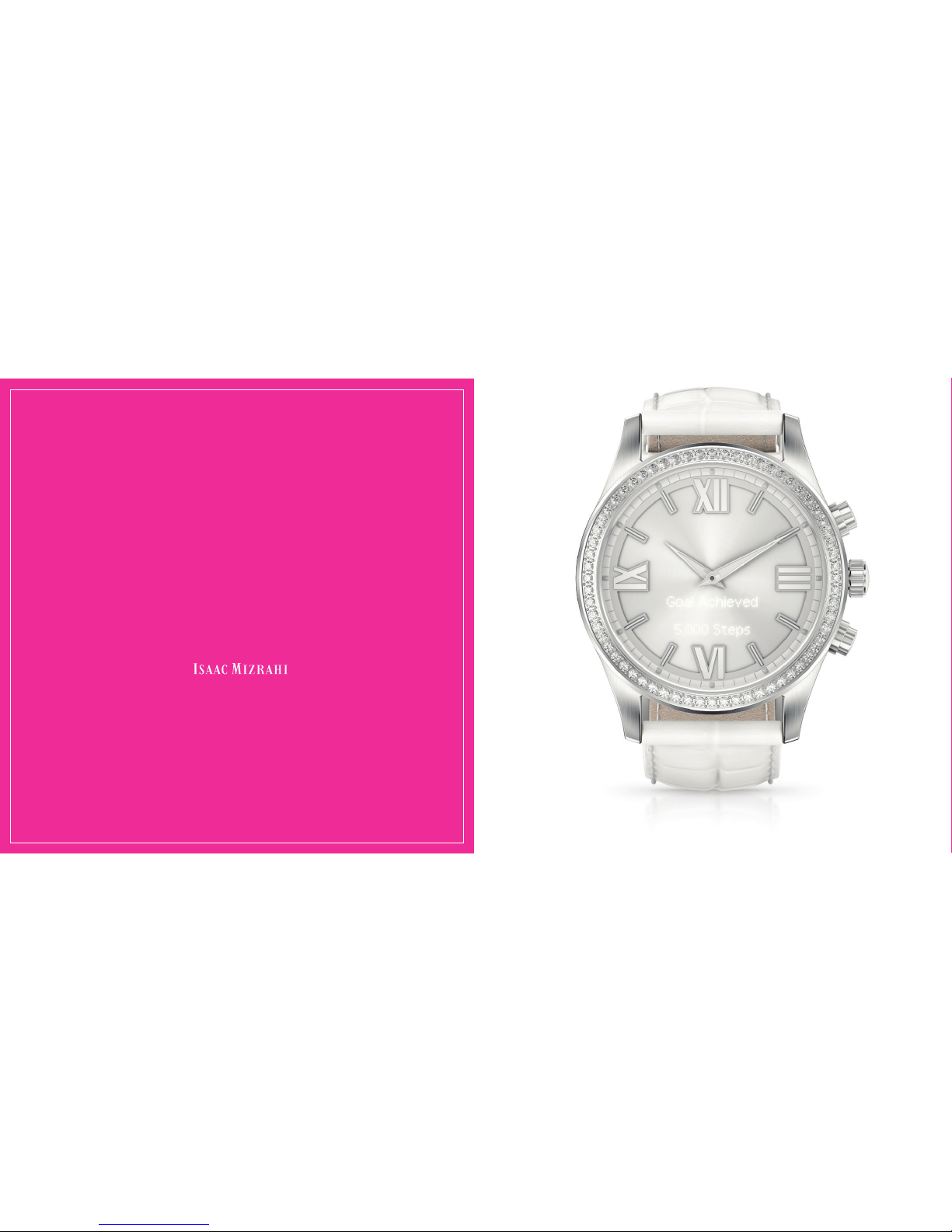
1
Style starts
with smart.
“
”
—
FPO
Page 3
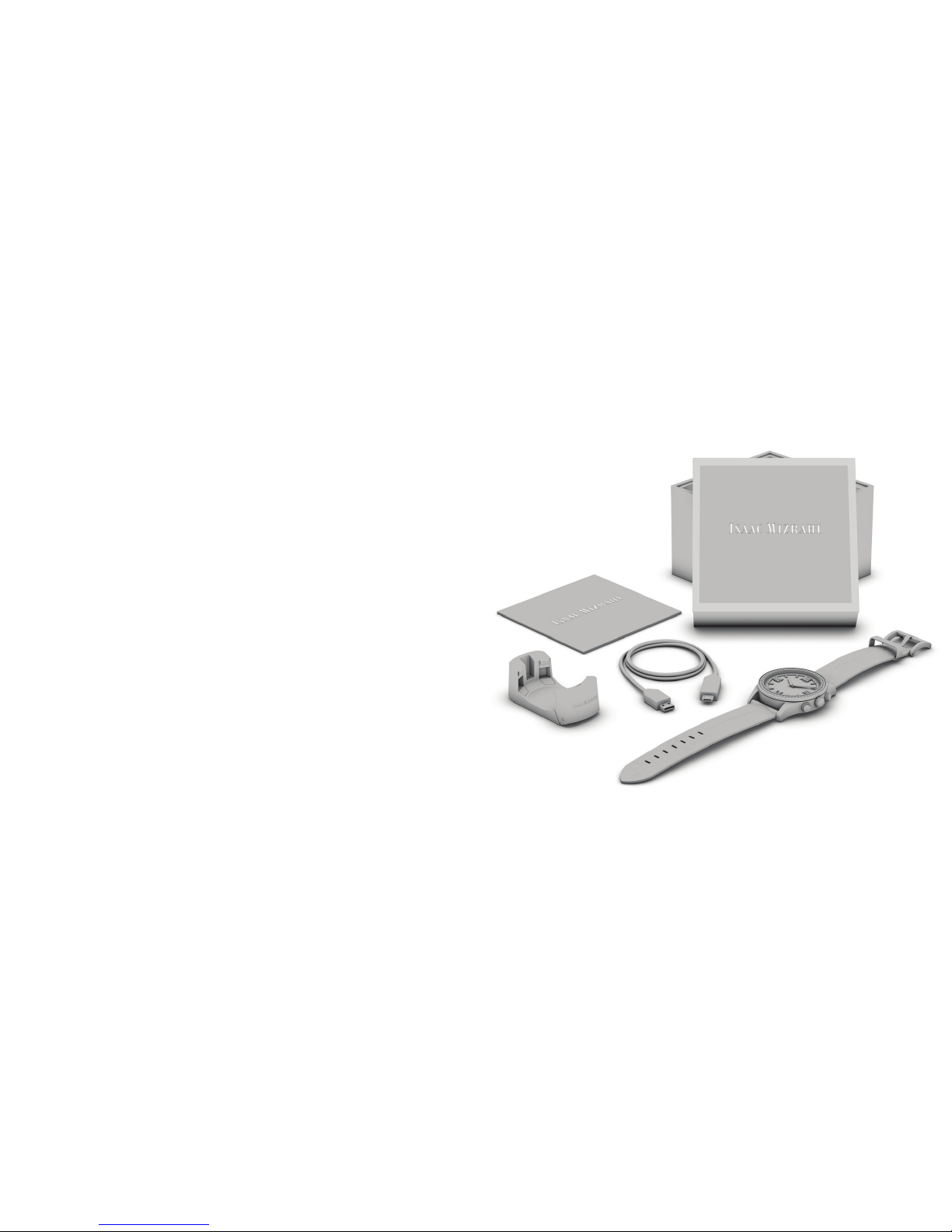
32
BOX CONTENTS
BOX CONTENTS (FR)
TABLE OF CONTENTS
TABLE OF CONTENTS (FR)
BOX CONTENTS / BOX CONTENTS . . . . . . . . . . . . . . . . . . . . . . . . . 3
ENGLISH
Getting Started . . . . . . . . . . . . . . . . . . . . . . . . . . . . . . . . . . . . . . . . . 4
Navigating the Watch . . . . . . . . . . . . . . . . . . . . . . . . . . . . . . . . . . . 10
Watch Functions . . . . . . . . . . . . . . . . . . . . . . . . . . . . . . . . . . . . . . . 12
Customizing Notications . . . . . . . . . . . . . . . . . . . . . . . . . . . . . . . 16
Reconnecting the Watch with Your Phone . . . . . . . . . . . . . . . . . . 18
Removing and Replacing the Strap . . . . . . . . . . . . . . . . . . . . . . . . 19
Warranty and Support . . . . . . . . . . . . . . . . . . . . . . . . . . . . . . . . . . 20
FRENCH
Getting Started . . . . . . . . . . . . . . . . . . . . . . . . . . . . . . . . . . . . . . . . . 4
Navigating the Watch . . . . . . . . . . . . . . . . . . . . . . . . . . . . . . . . . . . 10
Watch Functions . . . . . . . . . . . . . . . . . . . . . . . . . . . . . . . . . . . . . . . 12
Customizing Notications . . . . . . . . . . . . . . . . . . . . . . . . . . . . . . . 16
Reconnecting the Watch with Your Phone . . . . . . . . . . . . . . . . . . 18
Removing and Replacing the Strap . . . . . . . . . . . . . . . . . . . . . . . . 19
Warranty and Support . . . . . . . . . . . . . . . . . . . . . . . . . . . . . . . . . . 20
REGULATORY NOTICES / REGULATORY NOTICES . . . . . . . . . . . . XX
Page 4
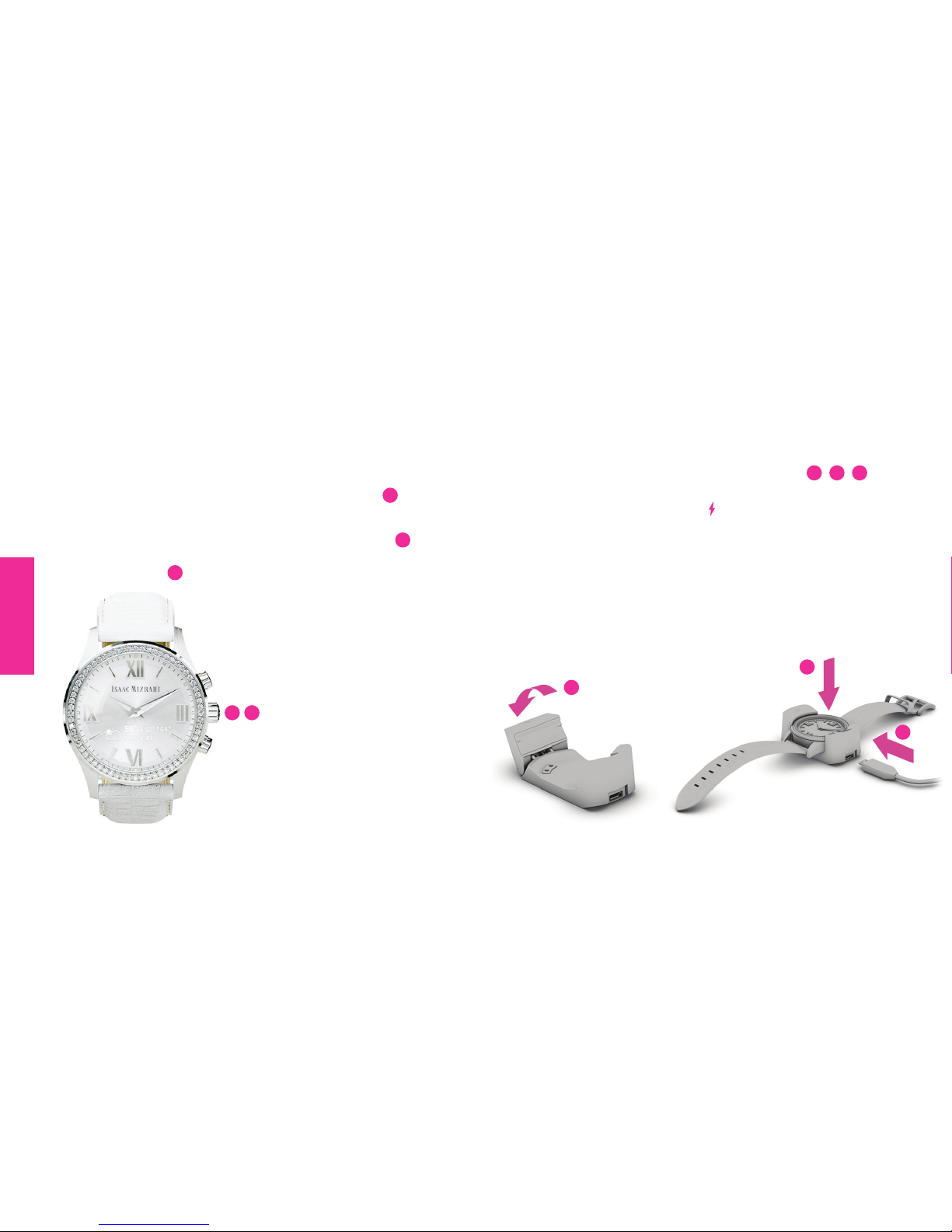
54
CHARGE THE WATCH.
Charge the watch for at least two hours 1, 2, 3.
NOTE: The rst time you charge the watch, the display might be blank. After you
set up the watch, the charging icon
is displayed while the watch charges.
Each time you charge your watch, disconnect the charger from power and
thoroughly wipe the charger and watch contact pins with a soft, lint-free cloth
before connecting the watch to the charger and the charger to power. If needed,
you may dampen the cloth with a small amount of isopropyl rubbing alcohol.
Never use soap or any chemicals other than isopropyl rubbing alcohol to clean
the contact pins for the watch or charger.
2
SET THE TIME.
A. Remove the plastic spacer from the crown.
B. Gently pull crown out to its outermost position
2
.
C. Rotate the crown to the correct time.
D. Press the crown to return it to its normal position
1
.
NOTE: If you are storing the watch make sure to pull the crown out to its
outermost position
2
.
GETTING STARTED
WARNING: Do not attempt to change
the batteries yourself. Opening the watch
case will void your warranty. Using an
incorrect battery may cause the watch to
overheat or catch re.
1
FPO
1 2
ENGLISH
1
2
3
Page 5
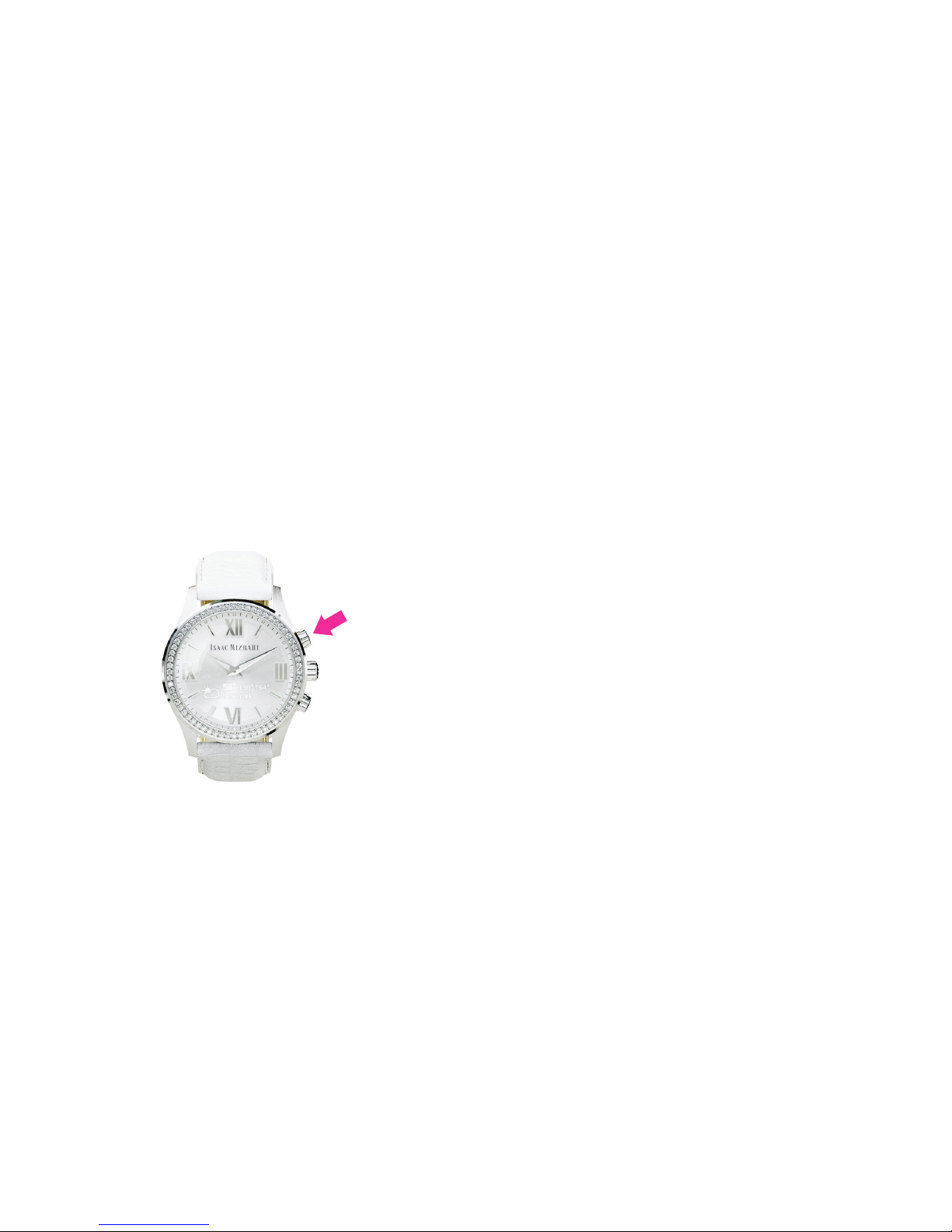
76
ACTIVATE THE WATCH.
To turn on the watch, press and hold the top watch
button until the Setup screen displays.
INSTALL THE PHONE APP.
The Isaac Mizrahi Smartwatch phone app connects
your watch to your phone. Use the app to control the
information and notications that are displayed on your
watch. You can also nd style advice from Isaac inside
the app.
NOTE: Your phone must have either iOS 8 or higher or Android 4.4 operating
system or higher.
A. On your phone, go to watches.hp.com and select
your watch.
B. Download and install the Isaac Mizrahi Smartwatch
app on your phone.
GETTING STARTED
3 4
Page 6

98
CONNECT YOUR WATCH TO YOUR PHONE.
A. Make sure that your phone’s Bluetooth® is turned on.
See your phone documentation for instructions.
NOTE: If you connect the watch to the phone using only your phone’s
Bluetooth settings, you cannot congure the watch. You must connect the
watch using the phone app.
B. Open the Isaac Mizrahi Smartwatch phone app
on your phone, and then follow the on-screen
instructions to set up your account.
C. The phone app automatically
searches for nearby watches.
Press the top watch button
1
so that the Setup screen is
displayed and the app can nd
your watch.
D.When the phone app nds your
watch, select Connect Watch.
When prompted, press the top
watch button
1
again and enter
the PIN displayed on your watch.
CONFIGURE YOUR WATCH USING THE PHONE APP.
A. In the phone app, enable notication permissions.
You must enable permissions to use the features
of your watch. Notication permissions allow you
to push any notications from a third-party app,
such as Facebook or Twitter, to the watch. See your
phone documentation for instructions for enabling
notications.
B. In the phone app, select Style, Watch Issac, Activity,
Notications, My Watch, or Help. Notications
also controls vibration notication settings. See
Customizing Notications on page 16 for more
information.
You have now completed your watch setup. The rest of
this guide provides more information about using your
watch and customizing it using the phone app.
GETTING STARTED
FPO
5
6
1
Page 7

1110
DISPLAYING THE WATCH STATUS
To display the watch status, press and hold button 2 for
three seconds. The status dismisses automatically after ve
seconds.
TURNING BLUETOOTH ON OR OFF
To turn Bluetooth on or off, press and release both buttons
at the same time.
NAVIGATING BETWEEN WORLD CLOCK AND ACTIVITY
TRACKER
To navigate between World Clock and Activity Tracker, press
button
1
. To display the time in your next selected city or
view yesterday’s steps in Activity Tracker, press button
2
.
DISMISSING NOTIFICATIONS
To dismiss notications or to decline a call, press button 1.
Press and hold button
1
to dismiss all notications.
TURNING AIRPLANE MODE ON OR OFF
To turn airplane mode on or off, press and release both
buttons at the same time.
RESETTING TO FACTORY SETTINGS
To reset to factory settings, press and hold button 2 while
pressing button
1
three times. Press button 2 to conrm.
NAVIGATING THE WATCH
FPO
1
2
Bluetooth status icon
Appears when Bluetooth is
disconnected.
Charging status icon
Appears when the watch is
connected to power.
Battery status icon
Displays remaining battery
charge for the battery that
powers the digital functions of
your watch.
Page 8

1312
INCOMING CALL
When you have an
incoming call, the caller’s
name is displayed. If
the caller is not in your
contacts, their phone
number is displayed
instead. Press button
1
to decline the call.
TEXT MESSAGE
When you receive a text
message, the sender’s name
and message are displayed.
Press button
2
to scroll and
press button
1
to dismiss
the text.
ACTIVITY TRACKER
Activity Tracker keeps track
of your daily steps and your
progress to your daily goal.
To check today’s steps,
press button
1
, then review
yesterday’s steps by pressing
button
2
.
A notication is displayed
when you reach your daily
goal. Use the app to check
your progress over the week
or the month.
WATCH FUNCTIONS
FPO
1
2
Page 9

1514
CALENDAR REMINDERS
The watch syncs with the
calendar on your phone
to notify you of upcoming
appointments.
Press button
2
to scroll for
more information, such as
meeting time and location.
Press button
1
to dismiss
the notication.
DIGITAL BATTERY STATUS
When the battery that
powers the digital functions
of your watch has less than
a 20% charge, there is a
notication. There is also a
notication when the digital
watch battery has less than a
10% charge.
FPO
WATCH FUNCTIONS
1
2
WORLD CLOCK
World Clock syncs
automatically with your
phone. In the app, you can
select other time zones to
be displayed and change
the order in which the cities
are displayed on the watch.
Press button
2
to scroll
through your selected cities.
Page 10

1716
ON-SCREEN NOTIFICATIONS
To enable, disable, or change the notications that appear
on the watch screen:
1. In the app, select Notications.
2. Tap the button next to the notication to toggle that
notication on or off. Tap Edit to enable or disable
notications from specic third-party apps.
NOTE: Most third-party apps are available in the Other category.
3. To enable notications from a third-party app, select it.
To disable notications from a third-party app, clear it.
NOTIFICATION VIBRATIONS
In addition to on-screen messages, your watch vibrates
to notify you of events. Notication vibrations are either
high or low priority. You can change the priority of most
notications. High-priority notications use a longer
vibration than low-priority notications.
To enable, disable, or change the priority of notication
vibrations:
1. In the app, select Notications.
2. Tap the button next to the notication to toggle that
notication on or off. Tap Edit to change the default
vibration priority to high or low.
NOTE: You can enable a notication vibration for any third-party app. All
notication vibrations not enabled by default are set automatically to low priority.
The following table describes the default vibration patterns
for notications:
CUSTOMIZING NOTIFICATIONS
NOTIFICATION VIBRATION PATTERN DEFAULT
Incoming call On
Text message On
Activity goal reached On
Calendar reminder On
Email Off
KEY
= Short pulse = Long pulse
Page 11

1918
You can purchase replacement straps for your Isaac Mizrahi
Smartwatch in ve colors.
RECONNECTING THE WATCH WITH
YOUR PHONE
REMOVING AND REPLACING THE STRAP
If the phone and watch are
disconnected, the watch displays
the Bluetooth icon
.
To reconnect:
1. Make sure that your phone’s
Bluetooth is turned on. See
your phone documentation
for instructions.
2. Open the Isaac Mizrahi
Smartwatch app on your phone.
3. Press any watch button to
activate pairing mode.
4. In the phone app, follow the onscreen instructions to reconnect
the watch to your phone.
FPO
1 2
3 4
Page 12

2120
For warranty and support information, go to watches.hp.com.
This site contains additional online documentation as well as
accessories and spare parts information.
WARRANTY AND SUPPORT
Make an entrance.
Sometimes, you just need
to wear sparkles.
All sparkles.
“
”
–
Page 13

2322
REGULATORY NOTICES
FEDERAL COMMUNICATIONS COMMISSION NOTICE
This equipment has been tested and found to comply
with the limits for a Class B digital device, pursuant to
Part 15 of the FCC Rules. These limits are designed
to provide reasonable protection against harmful
interference in a residential installation. This equipment
generates, uses, and can radiate radio frequency energy
and, if not installed and used in accordance with the
instructions, may cause harmful interference to radio
communications. However, there is no guarantee that
interference will not occur in a particular installation.
If this equipment does cause harmful interference to
radio or television reception, which can be determined by
turning the equipment off and on, the user is encouraged
to try to correct the interference by one or more of the
following measures:
• Reorient or relocate the receiving antenna.
• Increase the separation between the equipment and
receiver.
• Connect the equipment to an outlet on a circuit
different from that to which the receiver is connected.
• Consult the dealer or an experienced radio or
television technician for help.
This device complies with part 15 of the FCC Rules.
Operation is subject to the following two conditions:
(1) This device may not cause harmful interference, and
(2) this device must accept any interference received,
including interference that may cause undesired
operation.
If you have questions about the product that are not
related to this declaration, write to: HP Inc., 1501 Page
Mill Road, Palo Alto, CA 94304 or call HP at 650-857-1501.
For questions regarding this FCC declaration, write to:
HP Inc., 1501 Page Mill Road, Palo Alto, CA 94304 or call
HP at 650-857-1501.
To identify your product, refer to the part, series, or
model number located on the product.
SUSTANCIAS QUÍMICAS
HP se compromete con la tarea de brindar a nuestros
clientes información acerca de los productos químicos
incluidos en nuestros productos necesaria para cumplir
con requisitos legales como REACH (Regulación EC
N.º 1907/2006 del Parlamento Europeo y del Consejo).
Podrá encontrar un informe con los datos químicos
relacionados con este producto en www.hp.com/go/
reach.
SUBSTANCES CHIMIQUES
HP s’engage à fournir à ses clients des informations
concernant les substances chimiques contenues dans ses
produits, conformément aux dispositions légales telles
que REACH (Règlement CE n° 1907/2006 du Parlement
Européen et du Conseil de l’Union Européenne). Un
rapport d’informations sur les substances chimiques
de ce produit est disponible à l’adresse www.hp.com/
go/reach.
EUROPEAN UNION REGULATORY NOTICES
DECLARATION OF CONFORMITY
Hereby, Isaac Mizrahi Smartwatch declares
that this equipment: Isaac Mizrahi
Smartwatch is in compliance with the
essential requirements and other relevant
provisions of Directive 1999/5/EC. The full
Declaration of Conformity can be found at the following
web site: URL. For regulatory matters the manufacturer,
HP Inc., can be contacted at: HP, HQ-TRE, 71025
Boeblingen, Germany.
For regulatory matters the importer, HP Inc., can be
contacted at: HP, HQ-TRE, 71025 Boeblingen, Germany.
BATTERY NOTICES
The battery(ies) in this product cannot be easily replaced
by users themselves. Removing or replacing the battery
could affect your warranty coverage. If a battery is no
longer holding a charge, contact support.
When a battery has reached the end of its useful life, do
not dispose of the battery in general household waste.
Follow the local laws and regulations in your area for
battery disposal.
MODIFICATIONS
The FCC requires the user to be notied that any
changes or modications made to this device that are not
expressly approved by HP may void the user’s authority
to operate the equipment.
CABLES
To maintain compliance with FCC Rules and Regulations,
connections to this device must be made with shielded
cables having metallic RFI/EMI connector hoods.
CANADA NOTICES
This Class B digital apparatus meets all requirements
of the Canadian Interference-Causing Equipment
Regulations CAN ICES-3(B)/NMB-3(B). If this device
has WLAN or Bluetooth capability, the device complies
with Industry Canada license-exempt RSS standard(s).
Operation is subject to the following two conditions: (1)
this device may not cause interference, and (2) this device
must accept any interference, including interference that
may cause undesired operation of the device.
AVIS CANADIEN
Ce dispositif numérique de Classe B répond aux
exigences de la réglementation du Canada relative aux
équipements causant des interférences CAN ICES-3(B)/
NMB-3(B). Si ce dispositif est doté de fonctionnalités
de réseau sans l ou Bluetooth, il est conforme aux
normes d’exemption de licence RSS d’Industrie Canada.
Son fonctionnement est assujetti aux deux conditions
suivantes : 1) Ce dispositif ne doit causer aucune
interférence dangereuse, et 2) ce dispositif doit accepter
toute interférence reçue, y compris les interférences
pouvant provoquer un fonctionnement indésirable.
CHEMICAL SUBSTANCES
HP is committed to providing our customers with
information about the chemical substances in our
products as needed to comply with legal requirements
such as REACH (Regulation EC No1907/2006 of the
European Parliament and the Council). A chemical
information report for this product can be found at
www.hp.com/go/reach.
ELECTRONIC HARDWARE AND BATTERY RECYCLING
HP encourage customers to recycle used electronic
hardware and rechargeable batteries. For more
information about recycling programs, see the HP Web
site at www.hp.com/recycle.
DISPOSAL OF WASTE EQUIPMENT BY USERS
This symbol means do not dispose of your
product with your other household waste.
Instead, you should protect human health
and the environment by handing over your
waste equipment to a designated collection
point for the recycling of waste electrical and electronic
equipment. For more information, please contact
your household waste disposal service or go to www.
hp.com/recycle.
Page 14

2524
Copyright © 2015 HP Development Company, L.P.
Bluetooth is a trademark owned by its proprietor and used by HP Inc. under license.
The information contained herein is subject to change without notice. The only
warranties for HP products and services are set forth in the express warranty statements
accompanying such products and services. Nothing herein should be construed as
constituting an additional warranty. HP shall not be liable for technical or editorial errors
or omissions contained herein.
To order a printed copy of your warranty, go to http://www.hp.com/go/orderdocuments.
Select your country or language, and then select Order. Enter your information in the
form provided.
First Edition: October 2015
Page 15

barcode here
Page 16

The device meets the exemption from the routine evaluation
limits in section 2.5 of RSS 102 and compliance with RSS-102
RSS-102 RF exposure, users can obtain Canadian information
on RF exposure and compliance.
Le dispositif rencontre l'exemption des limites courantes
d'évaluation dans la section 2.5 de RSS 102 et la conformité
à l'exposition de RSS-102 rf, utilisateurs peut obtenir
l'information canadienne sur l'exposition et la conformité de rf.
This transmitter must not be co-located or operating in
conjunction with any other antenna or transmitter. This
This equipment should be installed and operated with a
minimum distance of less than millimeters between the
radiator and your body.
Cet émetteur ne doit pas être Co-placé ou ne fonctionnant
en même temps qu'aucune autre antenne ou émetteur. Cet
équipement devrait être installé et actionné avec une
distance moins de 5 milliimètres entre le radiateur et votre
corps.
FCC ID: O4GISAAC
IC: 7666A-ISAAC
Model: HSTNW-D03W
