Page 1
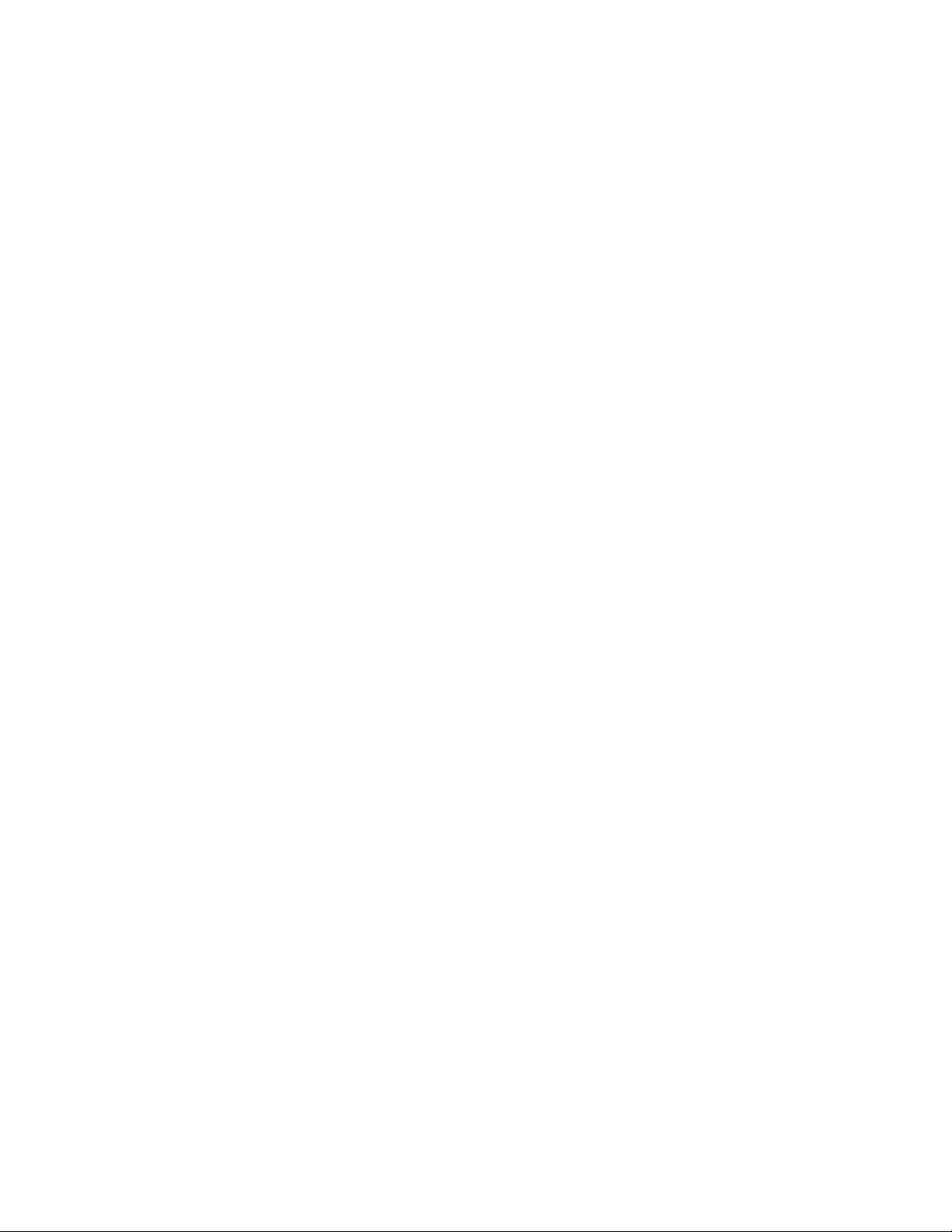
Using the HP IP/IPX Printer Gateway
Notice
The information contained in this document is subject to change without notice.
HEWLETT-PACKARD COMPANY MAKES NO WARRANTY OF ANY KIND WITH REGARD
TO THIS MATERIAL, INCLUDING, BUT NOT LIMITED TO, THE IMPLIED WARRANTIES OF
MERCHANTABILITY AND FITNESS FOR A PARTICULAR PURPOSE. Hewlett-Packard shall
not be liable for errors contained herein or for incidental or consequential damages in
connection with the furnishing, performance, or use of this material.
Copyright Hewlett-Packard Company 2002
All Rights Reserved. Reproduction, adaptation, or translation without prior written permission is
prohibited, except as allowed under the copyright laws.
Third Edition, June 2002
Trademarks
Microsoft is a U.S. registered trademark of Microsoft Corp.
Windows NT is a U.S. registered trademark of Microsoft Corporation.
Windows and MS Windows are U.S. registered trademarks of Microsoft Corp.
Novell, NetWare, Internetwork Packet Exchange™, IPX™, NetWare Loadable Module™,
NLM™, Novell Directory Services™, NDS™, Novell Distributed Print Services™, NDPS™, and
Novell Client™ are either registered trademarks or trademarks of Novell, Inc. in the United
States and other countries/regions.
Page 2
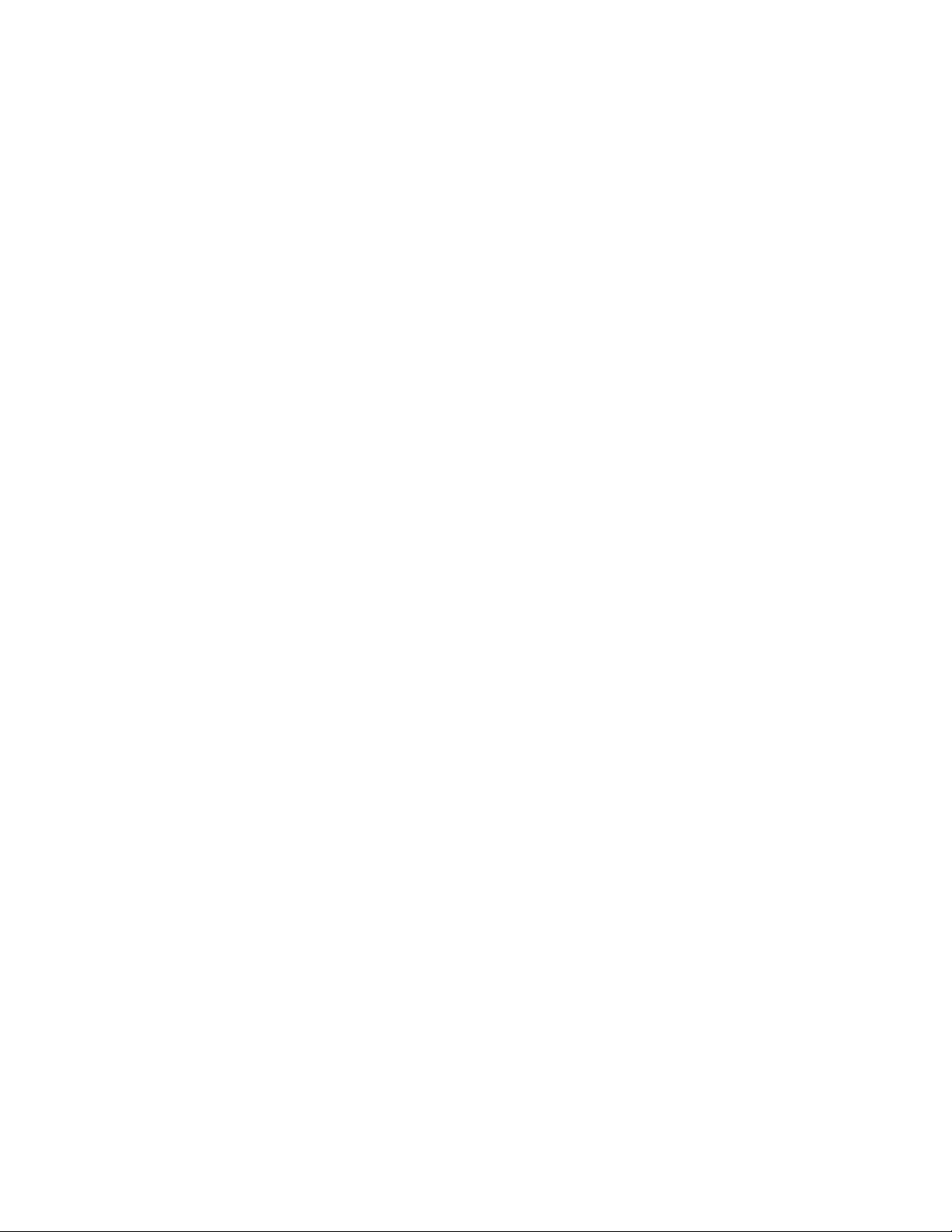
Document Contents
Understanding the HP IP/IPX Printer Gateway.........................................................................3
Using the HP IP/IPX Printer Gateway.......................................................................................4
Using the HP IP/IPX Printer Gateway to Create Public Access Printers ...................................5
Creating HP Public Access Printers Manually........................................................................... 6
Creating HP Immediate Access Printers (IPX Only)..................................................................9
Creating HP Public Access Printers Using the NDPS Manager at the Server Console........... 11
Creating HP Public Access Printers in NetWare Administrator ...............................................13
Creating a Controlled Access Printer through the HP IP/IPX Printer Gateway........................ 15
Managing Printers through the HP IP/IPX Printer Gateway .................................................... 17
Configuring HP IP/IPX Printer Gateway Settings.................................................................... 18
Viewing Statistics for the HP IP/IPX Printer Gateway ............................................................. 19
Viewing Global HP IP/IPX Printer Gateway Statistics .............................................................20
Viewing Statistics for Individual Printers..................................................................................21
Configuring Individual HP IP/IPX Printer Gateways ................................................................22
Configuring Defaults for Public Access Printing (IPX Only).....................................................23
Configuring Defaults for New HP IP/IPX Printer Gateways..................................................... 24
Adjusting the HP IP/IPX Printer Gateway Timeout..................................................................25
Printing a Test Page ............................................................................................................... 26
Index....................................................................................................................................... 27
2
Page 3
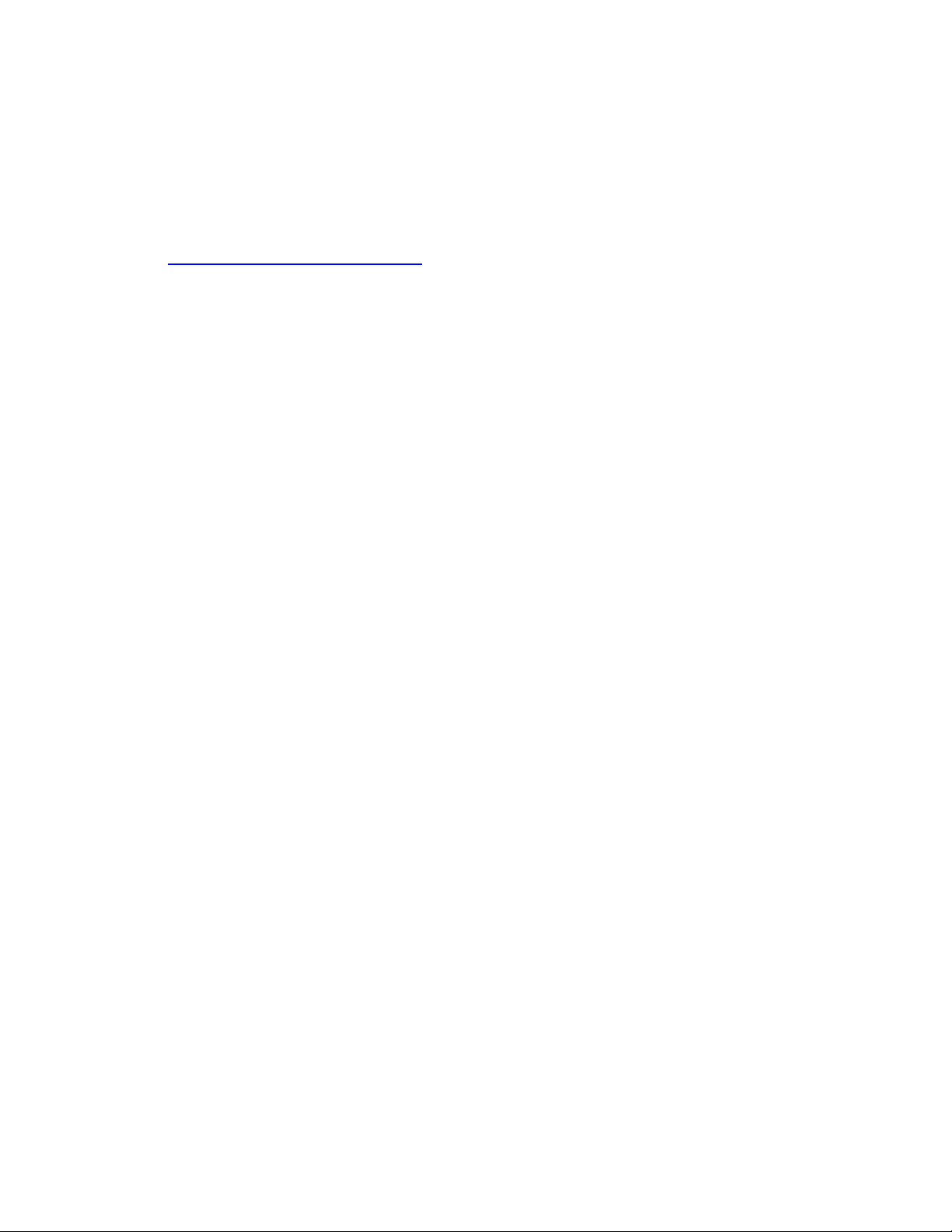
Understanding the HP IP/IPX Printer Gateway
The HP IP/IPX Printer Gateway connects HP Jetdirect print servers to the Novell Distributed
Print Services™ (NDPS™) environment through the HP IP/IPX Printer Gateway.
It allows you to view statistics, configure gateway settings, and configure printing for HP printers
connected through HP Jetdirect print servers in an NDPS environment.
Note: For the latest version of the HP IP/IPX Printer Gateway, go to the website
http://www.hp.com/go/cposupport
Select print servers and network software
Select hp printer installation software
Select hp ip/ipx printer gateway for ndps
.
3
Page 4
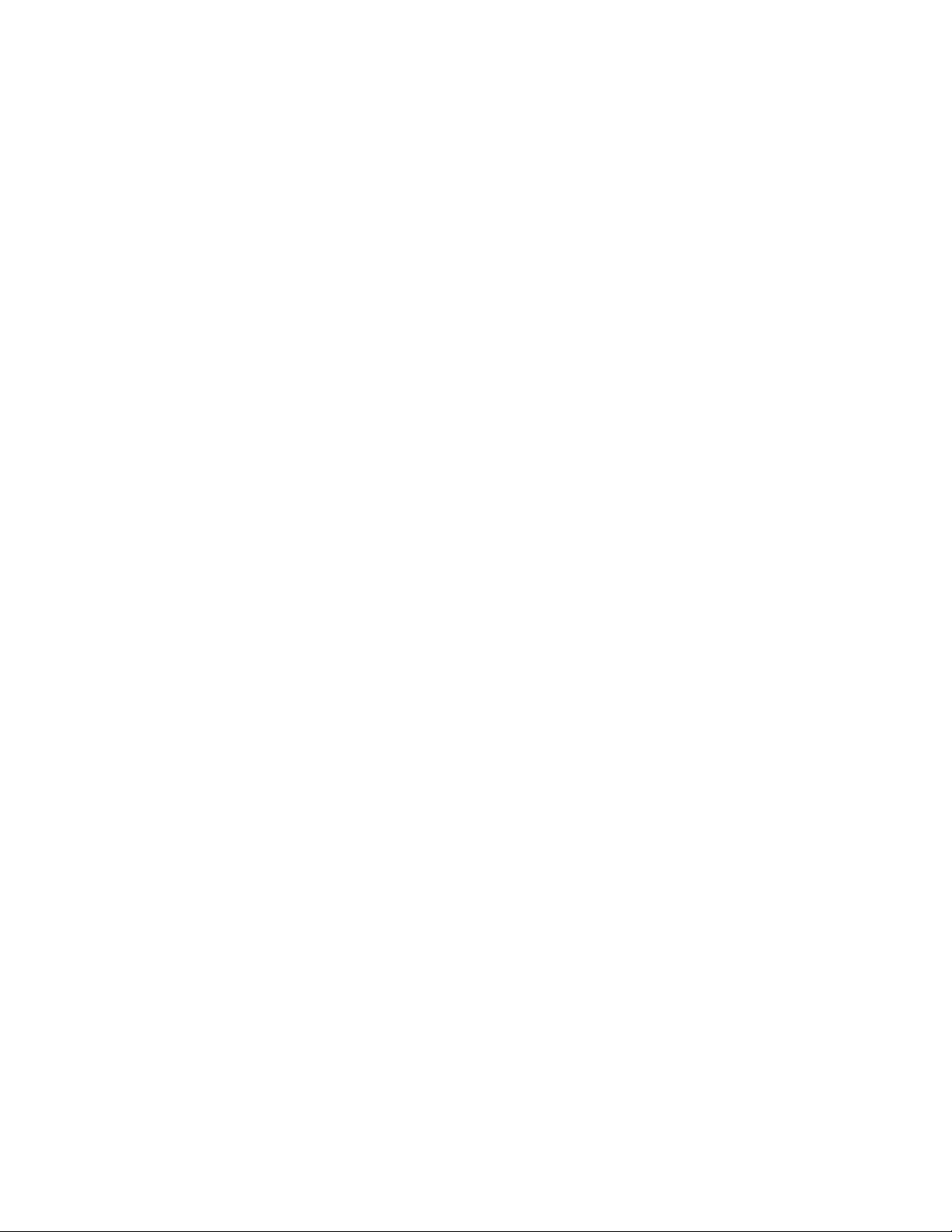
Using the HP IP/IPX Printer Gateway
The HP IP/IPX Printer Gateway creates and controls NDPS printers using one of three
methods:
• Using the HP IP/IPX Printer Gateway to create public access printers. You create public
access printers using the Public Access Printing configuration feature of the HP IP/IPX
Printer Gateway NetWare Loadable Module™ (NLM™) at the server console.
• Using the HP IP/IPX Printer Gateway configuration utility for NDPS Manager to create
public access printers. You create public access printers through the NDPS Manager
console at the server.
• Using NetWare Administrator to create either public access or controlled access printers.
You create either public access or controlled access printers directly through NetWare
Administrator (NWAdmin).
HP Jetdirect Print Servers
IPX™
Most HP Jetdirect print servers are supported by the HP Printer Gateway. However, some of
these older print servers must be upgraded or replaced.
TCP/IP
To print through TCP/IP, this protocol must be supported on the HP Jetdirect print server. Most
of the HP Jetdirect print servers support TCP/IP, with the exception of the HP Jetdirect 150X
(HP product number J2592A) and some older single-protocol HP Jetdirect print servers.
To find out if IPX or TCP/IP is supported on an HP Jetdirect print server, print its configuration
page.
4
Page 5
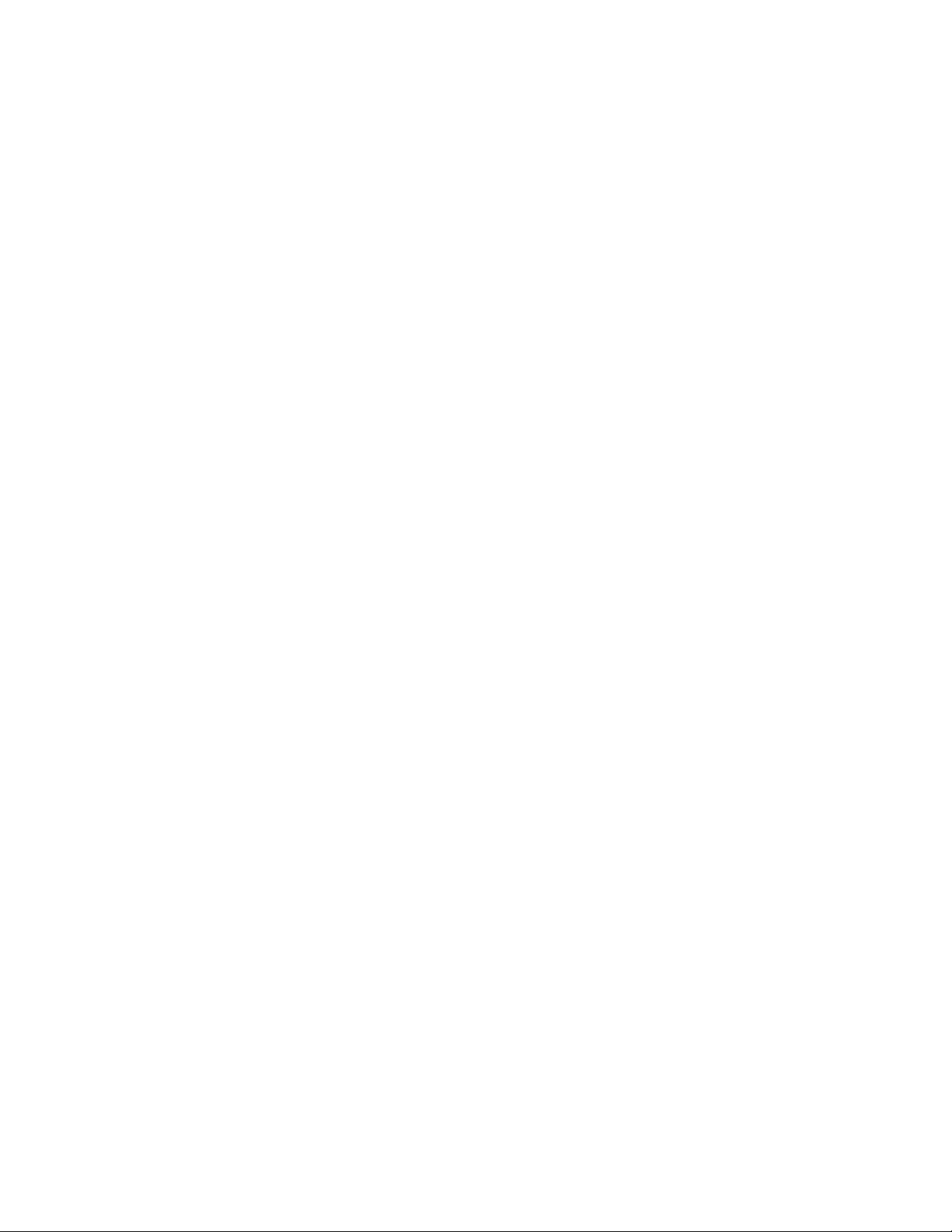
Using the HP IP/IPX Printer Gateway to Create Public Access
Printers
The HP IP/IPX Printer Gateway is used primarily to support HP printers connected directly to
the network through an HP Jetdirect print server. However, other brands of printers are also
supported if they are configured to run through an external HP Jetdirect print server.
Public access printing is configured through the server console by using HPGATE.NLM.
Public access printing through the HP IP/IPX Printer Gateway is implemented by either a
manual or automatic method. For information on each of these options, see the following:
• Creating HP Public Access Printers Manually (page 6)
• Creating HP Immediate Access Printers (IPX Only) (page 9)
• Creating HP Public Access Printers Using the NDPS Manager at the Server Console (page
11)
• Creating HP Public Access Printers in NetWare Administrator (page 13)
• Creating a Controlled Access Printer through the HP IP/IPX Printer Gateway (page 15)
5
Page 6
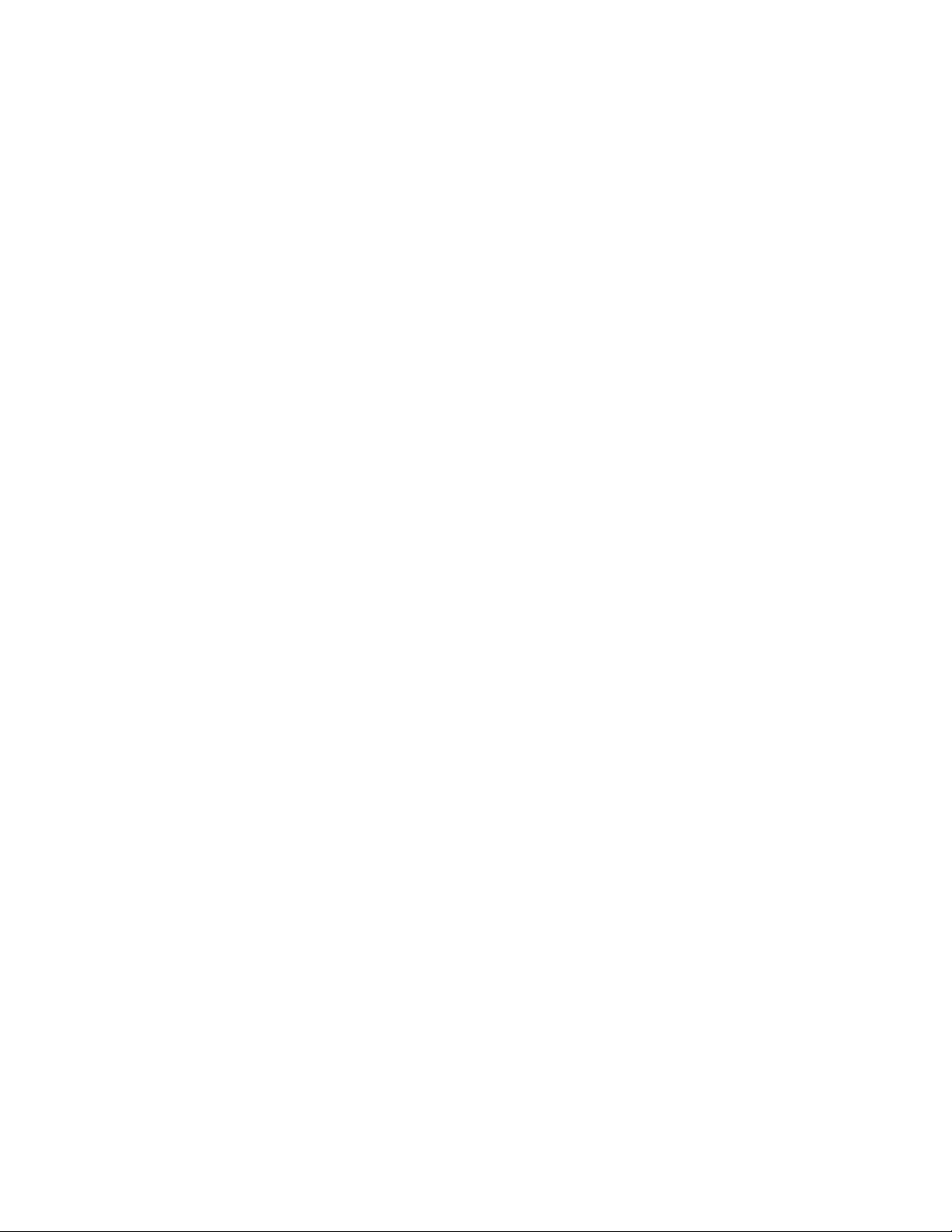
Creating HP Public Access Printers Manually
This method locates available HP printers (both IP and IPX) on the network, allows for selection
of printers, and then automatically creates Printer Agents to represent them using default
parameters. The name of the Printer Agent is created from the information contained in the
printer configuration page, but it can be changed later.
To determine the name the printer is configured to use, print a configuration page. See the
manufacturer instructions for printing and understanding a configuration page.
To create an HP public access printer manually
1. Make sure that the BROKER.NLM is loaded. If it is not, type LOAD BROKER at the server
console prompt and select the name of the Broker.
2. Make sure that the NDPS Manager object is created in the Novell Directory Services™
(NDS™) tree (by way of NetWare Administrator). Refer to Novell documentation on creating
this object, if necessary.
3. Make sure that the NDPSM.NLM is loaded. If it is not, type LOAD NDPSM at the server
console prompt and select the appropriate NDPS Manager name.
4. Type LOAD HPGATE at the server console prompt.
5. Select the Configuration menu item in the Main Menu screen, and then press [Enter].
6. Select the Public Access Printing menu item in the Configuration menu screen and then
press [Enter].
• For IPX Printers, select the IPX Public Access Printers menu item in the Public Access
Printing menu screen and then press [Enter]. This action displays the IPX Public
Access Printing configuration screen. Proceed to Step 7 below.
-Or-
• For IP Printers, select the IP Public Access Printers menu item in the Public Access
Printing menu screen and then press [Enter]. This action displays the DNS Information
menu screen. Proceed to Step 10 below.
Note: Ignore the Search Time Interval menu item. This parameter is not used for manual
selection.
7. For IPX printers, if you know which network the printer is attached to, set the Search All
Networks menu item parameter to No and proceed to Step 8 below. Otherwise, set the
parameter to Yes and proceed to Step 9 below.
8. For IPX printers, if you selected the No parameter in Step 7, build a list of networks you
want to search.
8.1. Select the Search Specified Networks menu item parameter, See List, to search
specified networks and then press [Enter].
8.2. To add networks to the list, press [Insert].
8.3. Select the network address you want to add and then press [Enter].
8.4. To delete unwanted network addresses from the list, mark them and then press
[Delete].
8.5. When prompted to “Save Specified Changes?”, select Yes.
6
Page 7
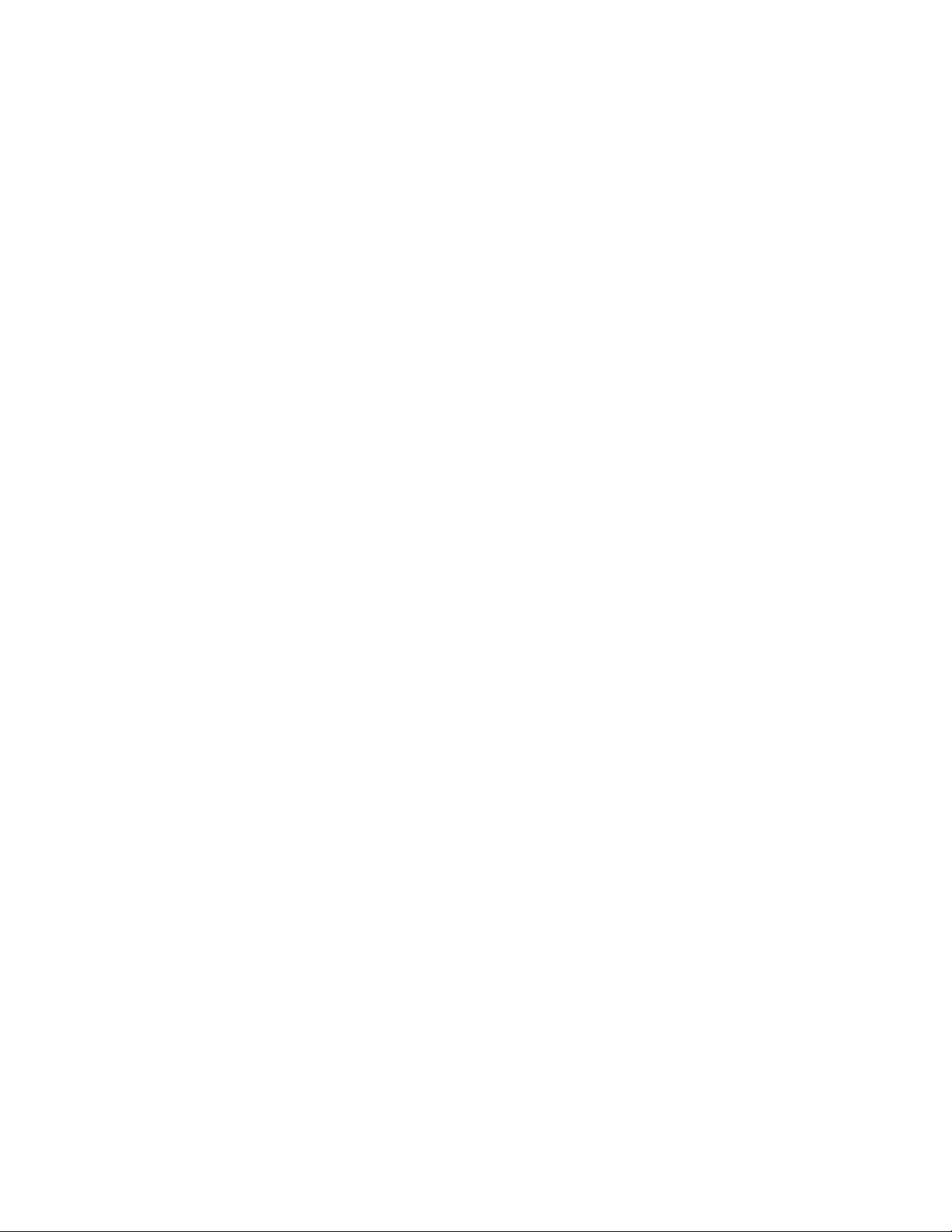
9. For IPX printers, select the Select Here to Manually Select Public Access Printers menu
item and then press [Enter] to display a list of available public access printers. From this
screen, select the printer that will be configured as a Public Access Printer and then press
[Enter].
Note: There is no guarantee that the list of printers located is complete. The list of printers
will include only those that are not already loaded in the HP IP/IPX Printer Gateway,
and that meet the search criteria specified in the Search Method section. To
configure a printer that does not appear on the list, use the manual method.
Note: Unconfigured printers are listed by their network node numbers.
Note: You can configure multiple printers by using [F5] to make multiple choices.
10. For IP Printers, select the Enable DNS lookups menu item and then press [Enter] to
display a list of available printers with DNS names. Otherwise, select the No DNS Lookups
menu item and then press [Enter] to display a list of available printers with raw IP
addresses. From either printer list, select the printer that will be configured as a Public
Access Printer and then press [Enter].
Note: If the NDPSM.NLM is not loaded when you create printers, the HP IP/IPX Printer
Gateway loads it for you. After the HP IP/IPX Printer Gateway loads NDPSM.NLM, find
the NDPS Manager screen at the console (using [Alt] + [Esc] ) and select the NDPS
Manager you want to use.
Once an available IP or IPX printer has been selected and [Enter] pressed, the HP IP/IPX
Printer Gateway utility automatically creates the Printer Agent within the NDPS Manager and
starts the printer gateway with the default parameters. See the online help for more
configuration information.
Manually entering a printer address
To create a public access printer, manually enter a printer address.
To enter a printer address manually
1. Make sure that the BROKER.NLM is loaded. If it is not, type LOAD BROKER at the server
console prompt and select the name of the Broker.
2. Make sure that the NDPS Manager object is created in the Novell Directory Services™
(NDS™) tree (by way of NetWare Administrator). Refer to Novell documentation on creating
this object, if necessary.
3. Make sure that the NDPSM.NLM is loaded. If it is not, type LOAD NDPSM at the server
console prompt and select the appropriate NDPS Manager name.
4. Type LOAD HPGATE at the server console prompt.
5. Select the Configuration menu item in the Main Menu screen.
6. Select the Public Access Printing menu item in the Configuration menu screen.
7. To manually add an IPX Printer, proceed as follows:
7.1. Select the Manually add an IPX printer menu item in the Public Access Printing
menu screen and then press [Enter]. This action displays the Manually add an IPX
printer menu screen.
7
Page 8
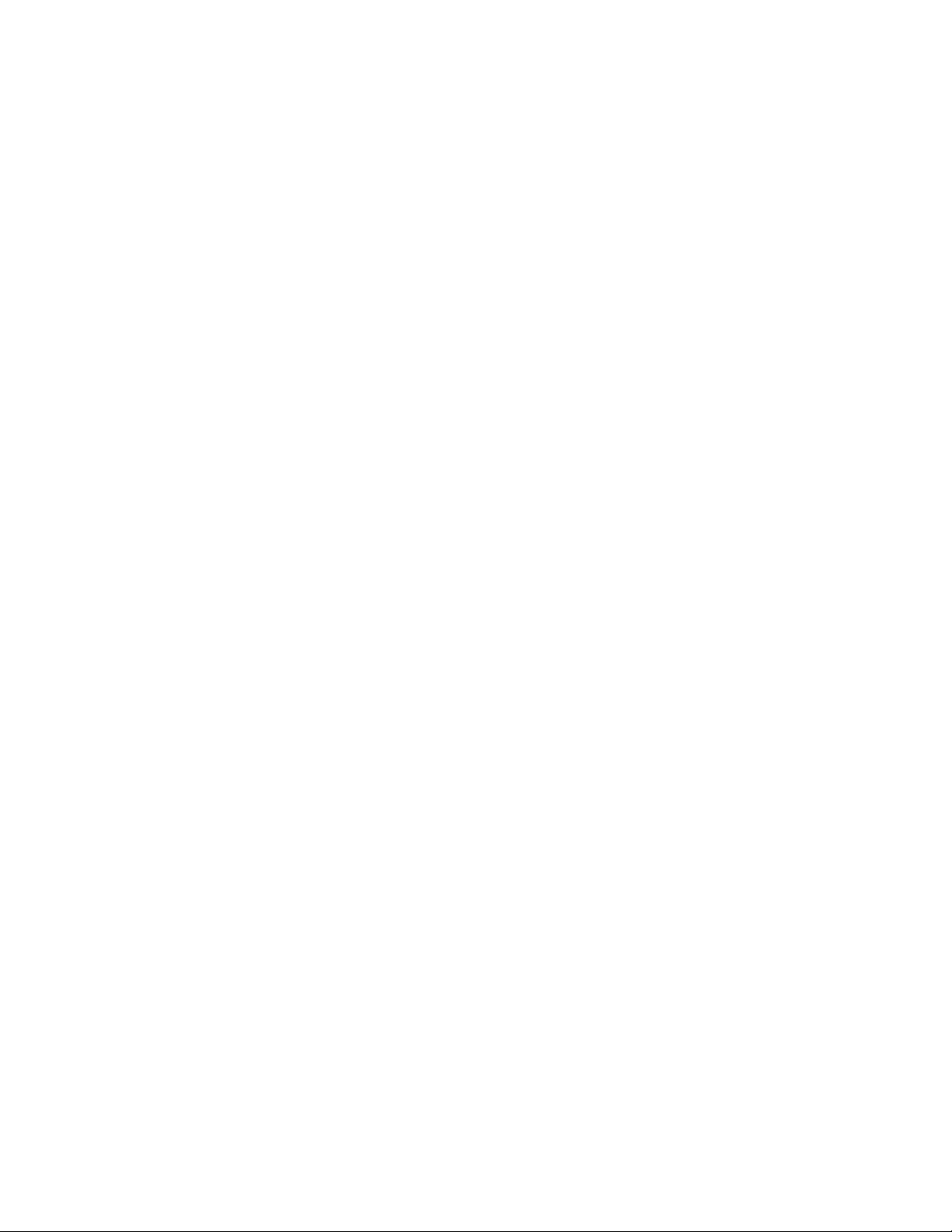
7.2. Enter the parameter value of the Enter IPX network address menu item.
7.3. Enter the parameter value of the Enter IPX MAC Address menu item.
7.4. Enter the parameter value of the Enter printing port (multi-port device only) menu
item. The ports can be 1, 2, or 3. Port 1 resolves to any single-port HP Jetdirect print
server. Ports 1, 2, and 3 resolve to the physical ports on the multi-port HP Jetdirect
external print servers.
7.5. Enter the parameter value of the Enter printer agent name menu item.
8. To manually add an IP Printer, proceed as follows:
8.1. Select the Manually add an IP Printer menu item in the Public Access Printing menu
screen and then press [Enter]. This action displays the Manually add an IP Printer
menu screen.
8.2. Enter the parameter value of the Enter IP name or address menu item.
8.3. Enter the parameter value of the Enter printing port (multi-port devices only) menu
item. See Step 7.4 for detailed port information.
8.4. Enter the parameter value of the Enter printer agent name menu item.
Once the available IP or IPX printer parameter values have been input and [Enter] pressed, the
HP IP/IPX Printer Gateway utility automatically creates the Printer Agent within the NDPS
Manager and starts the printer gateway with the default parameters. See the online help for
more configuration information.
8
Page 9
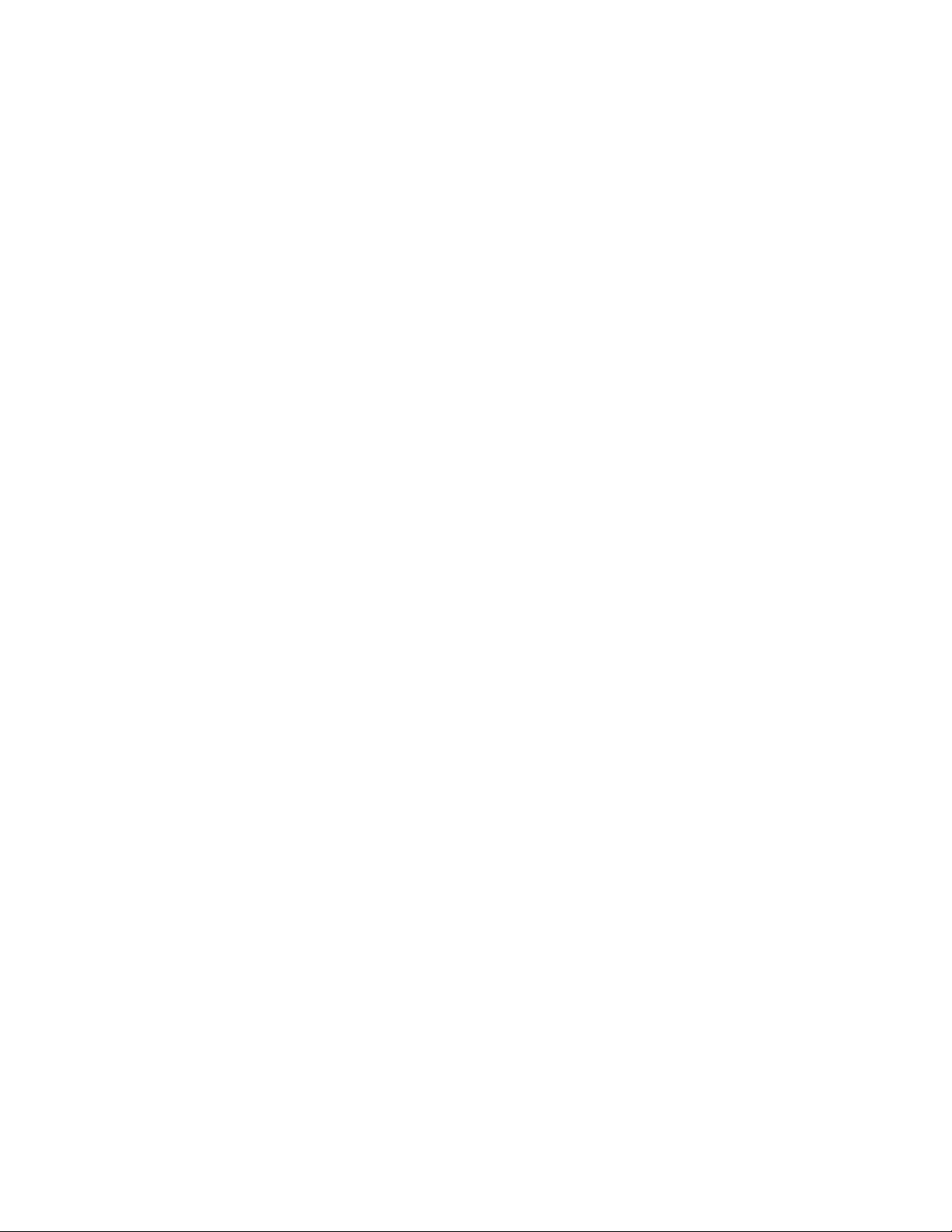
Creating HP Immediate Access Printers (IPX Only)
An immediate access printer is a public access printer created automatically by the HP IP/IPX
Printer Gateway without user intervention. This process locates available HP printers on an IPX
network, automatically creates Printer Agents to represent them (no manual selection), and
assigns default parameters. Using this method, public access printers are created and are
available immediately to all users. The names of automatically-created Printer Agents are
created from the information on the printer configuration page, but they can be renamed later.
Note: The HP IP/IPX Printer Gateway supports Immediate Access Printing in the IPX
environment. This feature is not available in the IP environment.
Note: This process can be enabled with multiple HP IP/IPX Printer Gateways, causing a client
to see multiple instances of the same printer in the list of available printers. To avoid
confusion, follow the suggestions below:
• Turn off SAPs for each HP printer once an initial connection is made to the printer
from the HP IP/IPX Printer Gateway. To turn off SAPs, select the Configure Printer
Gateway Defaults menu item in the Configuration menu screen. Next, select the
Turn Printer SAPs OFF at startup menu item and change the parameter to Yes.
Next, press [F10] to save the changes.
• Configure the HP IP/IPX Printer Gateway to look only at certain network segments
to prevent different gateways from searching overlapping segments.
To create an HP immediate access printer
1. Make sure that the BROKER.NLM is loaded. If it is not, type LOAD BROKER at the server
console prompt and select the name of the Broker.
2. Make sure that the NDPS Manager object is created in the NDS tree (by way of NetWare
Administrator). Refer to Novell documentation on creating this object, if necessary.
3. Make sure that the NDPSM.NLM is loaded. If it is not, type LOAD NDPSM at the server
console prompt and select the appropriate NDPS Manager name.
4. Type LOAD HPGATE at a server console prompt.
5. Select the Configuration menu item in the Main Menu screen and then press [Enter].
6. Select the Public Access Printing menu item in the Configuration menu screen and then
press [Enter].
7. Select the IPX Public Access Printers menu item in the Public Access Printing menu
screen and then press [Enter].
8. Set the Search Time Interval menu item parameter, in the IPX Public Access Printing
configuration menu screen, to a value greater than zero using the format
(hours):(minutes):(seconds).
9. Set the Search All Networks menu item parameter to No if your site has a large number of
networks (for example, five or more) and continue to Step 10 below. Otherwise, set the
parameter to Yes and proceed to Step 11 below.
10. If you selected the No parameter in Step 9, build a list of networks you want to search.
10.1. Select the Search Specified Networks menu item parameter, See List, to search
specified networks and then press [Enter].
9
Page 10
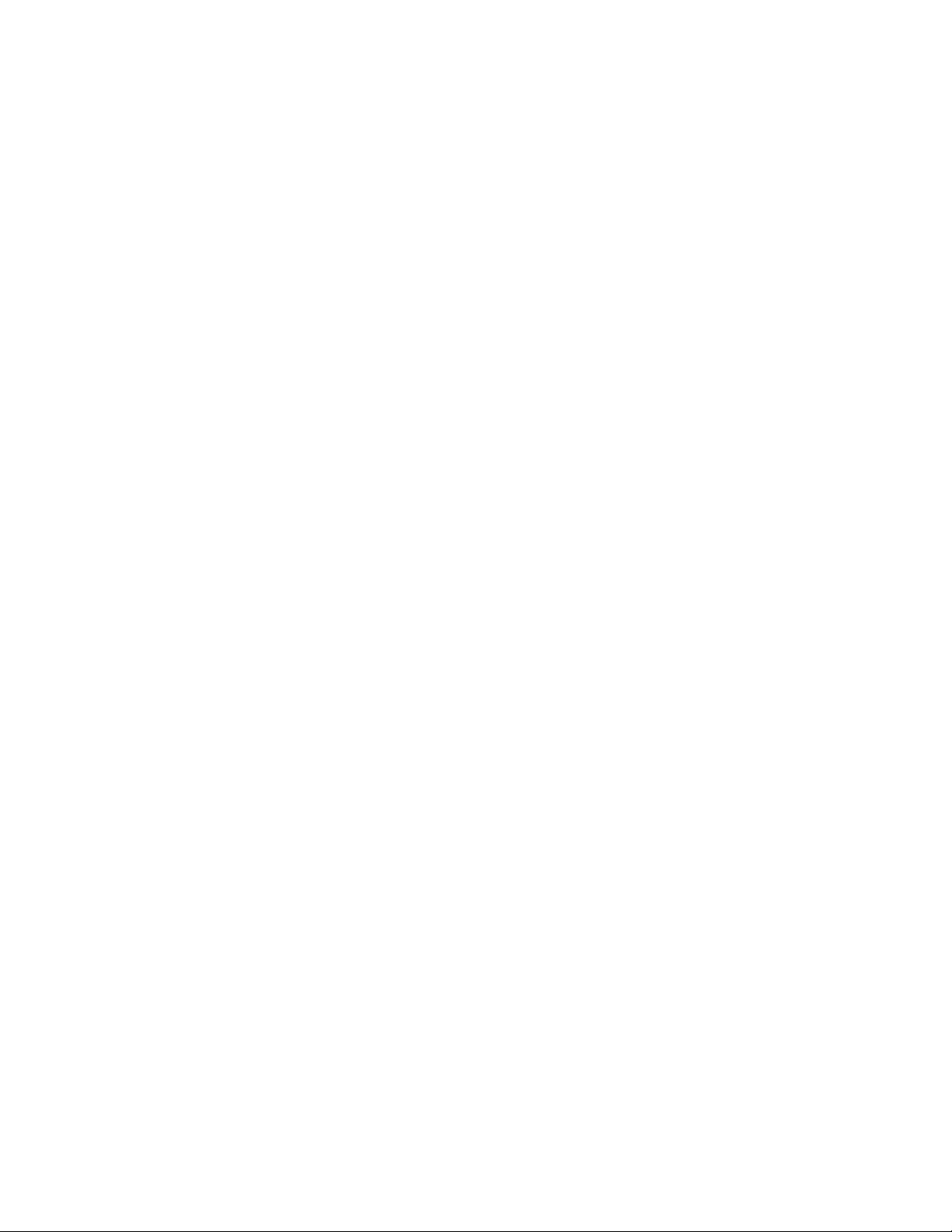
10.2. To add networks to the list, press [Insert].
10.3. Select the network address you want to add and then press [Enter].
10.4. To delete unwanted network addresses from the list, mark them and then press
[Delete].
10.5. When prompted to “Save Specified Changes?”, select Yes.
11. Press [Esc] to save the configuration parameters.
The HP IP/IPX Printer Gateway automatically creates a Printer Agent within the NDPS Manager
and starts a printer gateway with the default parameters each time it finds a new printer on the
network. See the online help for more configuration information.
Note: HP Jetdirect print servers use SAP type 030c hexadecimal.
10
Page 11

Creating HP Public Access Printers Using the NDPS Manager
at the Server Console
Manually create a public access printer (Printer Agent) at any time and attach it to the HP
IP/IPX Printer Gateway. The advantage of this method is that it lets you choose the name of the
Printer Agent while you create it.
The NDPS Manager automatically loads the HP IP/IPX Printer Gateway and displays the HP
IP/IPX Printer Gateway main menu. If the HP IP/IPX Printer Gateway is already loaded, the
NDPS Manager automatically starts the printer gateway and returns to the Configuration menu
screen.
To create an HP public access printer using the NDPS Manager at the
server console
1. Make sure that the BROKER.NLM is loaded. If it is not, type LOAD BROKER at the server
console prompt and select the name of the Broker.
2. Make sure that the NDPS Manager object is created in the NDS tree (by way of NetWare
Administrator). Refer to Novell documentation on creating this object, if necessary.
3. Make sure that the NDPSM.NLM is loaded. If it is not, type LOAD NDPSM at the server
console prompt and select the appropriate NDPS Manager name.
4. Press [Insert] to create a Printer Agent, then enter a name to start the NDPS Printer
Manager Configuration menu screen.
5. Select the Configuration Utilities menu item parameter, See List, and then press [Enter]
to display the Gateway Type menu screen.
6. Select the Hewlett-Packard IP/IPX Printer Gateway menu item in the Gateway Type menu
screen.
7. Select one of the following menu items from the HP IP/IPX Printer Gateway Configuration
menu screen (Actual menu title is: Configuration):
• Automatically search IPX Public Access printers. If you choose this menu item, the
IPX Public Access Printing Configuration menu screen is displayed. Proceed to Step 8.
• Manually add an IPX Printer. If you choose this menu item, enter the network address,
Mac address, and, for multi-port HP Jetdirect external print servers, the printing port (1,
2, and 3 are valid ports).
• Automatically search IP Public Access printers. If you choose this menu item, the
DNS Information menu screen is displayed. Proceed to Step 12.
• Manually add an IP Printer. If you choose this menu item, enter the IP address (or
DNS name) and, for multi-port HP Jetdirect external print servers, the printing port (1, 2,
and 3 are valid ports).
8. If you know which network the printer is attached to, set the Search All Networks menu
item parameter to No and continue to Step 9 below. Otherwise, select the Yes parameter to
search all networks and proceed to Step 10 below.
9. If you selected the No parameter in Step 8, build a list of networks you want to search.
9.1. Select the Search Specified Networks menu item parameter, See List, to search
specified networks and then press [Enter].‘
9.2. To add networks to the list, press [Insert].
11
Page 12

9.3. Select the network address you want to add and then press [Enter].
9.4. To delete unwanted network addresses from the list, mark them and then press
[Delete].
9.5. When prompted to “Save Specified Changes?”, select Yes.
10. Press [Esc] to return to the HP Printer Gateway Configuration menu screen (Actual menu
title is: Configuration).
11. Press [F10] to display the Available Printers menu screen.
Note: If a printer you expected to see does not appear in the list, see the Section: Creating
HP Public Access Printers Manually (page 6)
12. When the Automatically search IP Public Access printers menu item is selected, the
DNS Information menu screen is displayed. Proceed as follows:
12.1. To search for an IP printer with a DNS name, select the Enable DNS lookups menu
item, and then press [Enter]. This action displays a list of available printers with DNS
names.
12.2. To search for an IP printer with only a raw IP address, select the No DNS Lookups
menu item, and then press [Enter]. This action displays a list of available printers
with raw IP addresses.
Note: For a dynamic DNS environment where a printer gets a different IP address, but
retains the same DNS name each time when it cycles power, the DNS name is the
only way to address a printer properly.
13. Change configuration parameters as needed.
14. Press [F10] to save.
12
Page 13

Creating HP Public Access Printers in NetWare Administrator
Create a public access printer (Printer Agent) anytime and attach it to the HP IP/IPX Printer
Gateway. The advantage of this method is that it lets you choose the name of the Printer Agent
while you create it.
To create an HP public access printer in NetWare Administrator
1. Make sure that the BROKER.NLM is loaded. If it is not, type LOAD BROKER at the server
console prompt and select the name of the Broker.
2. Make sure that the NDPS Manager object is created in the NDS tree (by way of NetWare
Administrator). Refer to Novell documentation on creating this object, if necessary.
3. Make sure that the NDPSM.NLM is loaded. If it is not, type LOAD NDPSM at the server
console prompt and select the appropriate NDPS Manager name.
4. In the main NetWare Administrator screen (from the client workstation), double-click the
NDPS Manager object that you want to control this Printer Agent.
5. At the Identification page for the NDPS Manager object you want to use, click the Printer
Agent List button to display the Printer Agent List dialog box.
6. Select New to display the Create Printer Agent dialog box.
7. Type a name of your choice in the NDPS Printer Name field.
8. Select Hewlett-Packard IP/IPX Printer Gateway in the Gateway Type field and select OK.
9. If prompted, load the NDPS Manager.
10. Make sure the Configure HP Printer Gateway for PA (Printer Agent name) dialog box now
appears on the display. This is the dialog box of the HP IP/IPX Printer Gateway
configuration utility.
Note: When the Configure HP Printer Gateway for PA dialog box first starts, neither the
IPX Printer nor IP Printer radio button is selected. After one is selected, it becomes
persistent. The same applies to the Enable DNS lookups check box whose default
is not selected. If it is selected, it will remain selected until you un-select it. Because
the Enable DNS lookups check box only applies to IP environments, it is grayed out
if the IP Printer radio button is selected.
11. To configure a printer, proceed to Step 12 for an IPX printer and to Step 13 for an IP printer.
Note: If the printer you want does not appear in the printer list box, you have the option of
manually entering its address (follow instructions in Step 12 or 13). The ports can be 1,
2, or 3. Port 1 resolves to any single-port HP Jetdirect print server. Ports 1,2, and 3
resolve to the physical ports on the multi-port HP Jetdirect external print servers.
12. To configure an IPX printer, proceed as follows:
12.1. Select the IPX Printer radio button.
12.2. Select the type of printer in the Printer Type box.
12.3. Select either the Printer/Jetdirect or Specify Address or name radio button.
12.4. Manually enter the printer port number in the Port box.
13
Page 14

13. To configure an IP Printer, proceed as follows:
13.1. Select the IP Printer radio button.
13.2. Select the type of printer in the Printer Type box.
13.3. Check the Enable DNS lookups box, if the printer is set up with a DNS name for its
IP address or if you plan to input a DNS name.
13.4. Select either the Printer/Jetdirect or Specify Address or name radio button (The
default is Printer/Jetdirect). If you choose the Printer/Jetdirect radio button then
select a printer in the printers list box. Otherwise, manually enter the raw IP address
or the DNS name (if the Enable DNS lookups box was checked) of the printer you
want in the IP Address or name box.
13.5. Manually enter the printer port number in the Port box.
14. If prompted, select the appropriate printer driver from the Microsoft® Windows driver list.
14
Page 15

Creating a Controlled Access Printer through the HP IP/IPX
Printer Gateway
NDPS printers, that the administrator adds to the NDS tree, are referred to as controlled
access printers. Because they are NDS objects, access is controlled and they are no longer
available directly as public access printers. They are available to the workstation user through
the NDS object list instead of through the list of public access printers.
To create a controlled access printer on the network using the HP
IP/IPX Printer Gateway
1. Make sure that the BROKER.NLM is loaded. If it is not, type LOAD BROKER at the server
console prompt and select the name of the Broker.
2. Make sure that the NDPS Manager object is created in the NDS tree (by way of NetWare
Administrator). Refer to Novell documentation on creating this object, if necessary.
3. Make sure that the NDPSM.NLM is loaded. If it is not, type LOAD NDPSM at the server
console prompt and select the appropriate NDPS Manager name. In the main NetWare
Administrator screen (from the client workstation), select the container where you want the
NDPS Printer object to reside.
4. From the Object menu, select the Create menu item to display the New Object dialog box.
5. Select NDPS Printer to display the Create NDPS Printer dialog box.
6. Type a name of your choice in the NDPS Printer Name field.
7. At the Printer Agent Source field, select Create a New Printer Agent and select Create to
display the Create Printer Agent dialog box.
8. Confirm the Printer Agent name (default is the name of the new printer you are creating)
and browse to select the NDPS Manager to which you want to assign it.
9. Select Hewlett-Packard IP/IPX Printer Gateway in the Gateway Type field and select OK.
10. If prompted, load the NDPS Manager.
11. Make sure the Configure HP Printer Gateway for PA (Printer Agent name) dialog box now
appears on the display. This is the dialog box of the HP IP/IPX Printer Gateway
configuration utility.
12. To configure a printer, proceed to Step 13 for an IPX printer and to Step 14 for an IP printer.
13. To configure an IPX printer, proceed as follows:
13.1. Select the IPX Printer radio button.
13.2. Select the type of printer in the Printer Type box.
13.3. Select either the Printer/Jetdirect or Specify Address or name radio button.
13.4. Manually enter the printer port number in the Port box.
14. To configure an IP printer, proceed as follows:
14.1. Select the IP Printer radio button.
14.2. Select the type of printer in the Printer Type box.
14.3. Check the Enable DNS lookups box, if the printer is set up with a DNS name for its
IP address or if you plan to input a DNS name.
15
Page 16

14.4. Select either the Printer/Jetdirect or Specify Address or name radio button (The
default is Printer/Jetdirect). If you choose the Printer/Jetdirect radio button then
select a printer in the list box. Otherwise, manually enter the raw IP address or the
DNS name (if the Enable DNS lookups box was checked) of the printer you want in
the IP Address or name box.
14.5. Manually enter the printer port number in the Port box.
Note: If the printer you want does not appear in the list, you also have the option of
manually entering its address here. The ports can be 1, 2, or 3. Port 1 resolves to
any single-port HP Jetdirect print server. Ports 1, 2, and 3 resolve to the physical
ports on the multi-port HP Jetdirect external print servers.
Note: Review the notes in the previous Section: To create an HP public access printer in
Netware Administrator.
The main NetWare Administrator NDS screen should appear with your new controlled access
printer listed.
16
Page 17

Managing Printers through the HP IP/IPX Printer Gateway
Note: This section assumes that you are already familiar with the HP IP/IPX Printer Gateway
and have printers already configured and running through the HP IP/IPX Printer
Gateway.
At the server console, find the main menu of the HP IP/IPX Printer Gateway configuration utility
to access the following features:
• Select the Printer Gateways menu item to view statistics for individual HP printers
connected through HP Jetdirect print servers.
• Select the Global Gateway Statistics menu item to view statistics for all HP printers
connected through HP Jetdirect print servers.
• Select the Configuration menu item to configure HP IP/IPX Printer Gateway settings and
to configure public access printing.
• Select the Exit menu item to exit this menu and unload the HP IP/IPX Printer Gateway.
Note: To access command line information, type LOAD HPGATE ? at the server prompt.
For detailed information about management tasks you can perform with the HP IP/IPX Printer
Gateway, see the following:
• Configuring HP IP/IPX Printer Gateway Settings (page 18)
• Viewing Statistics for the HP IP/IPX Printer Gateway (page 19)
• Viewing Global HP IP/IPX Printer Gateway Statistics (page 20)
• Viewing Statistics for Individual Printers (page 21)
• Configuring Individual HP IP/IPX Printer Gateways (page 22)
• Configuring Defaults for Public Access Printing (IPX Only) (page 23)
• Configuring Defaults for New HP IP/IPX Printer Gateways (page 24)
17
Page 18

Configuring HP IP/IPX Printer Gateway Settings
The following settings can be configured:
• Maximum Service ThreadsSpecifies the maximum number of processes (threads)
created to process jobs.
• Maximum Service ThreadsSpecifies the minimum number of processes (threads)
created to process jobs.
• Service Thread Idle TimeoutSpecifies the timeout (in minutes) that job processes wait in
an idle state before ending, until the Min Service Processes number is reached.
To configure the settings for the HP IP/IPX Printer Gateway
1. At the server console, toggle to the Hewlett-Packard NDPS Gateway screen.
2. Select the Configuration menu item from the Main Menu to start the Configuration menu
screen.
3. Select the Gateway Configuration menu item to start the Gateway Configuration menu
screen.
4. Select the menu item(s) you want to configure and then press [Enter].
5. Enter the value you want for the menu item parameter and then press [Enter] to save the
new value or press [Esc] to restore the old value.
Note: See the Readme file for detailed information about each menu item.
6. Press [Esc] to return to the previous menu.
18
Page 19
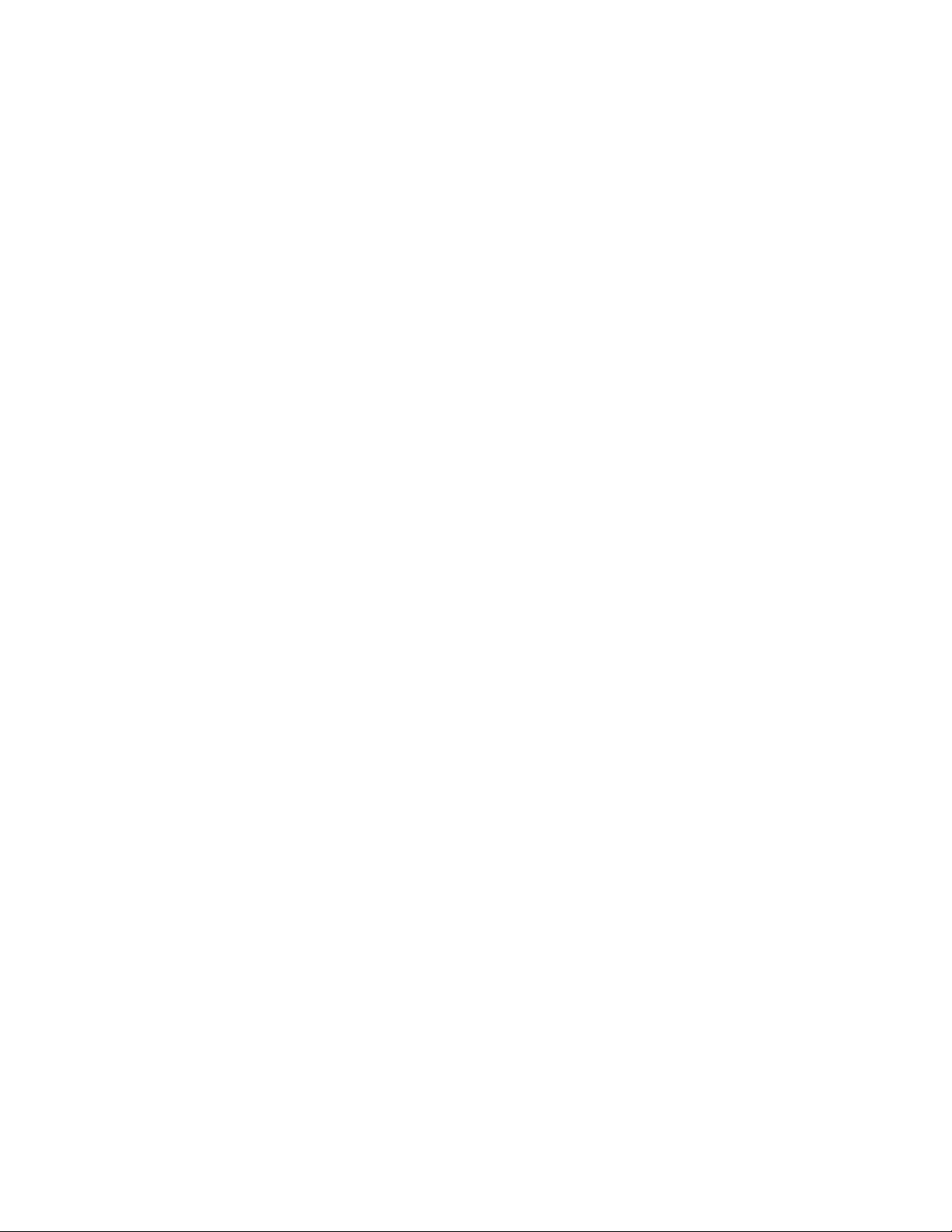
Viewing Statistics for the HP IP/IPX Printer Gateway
The main HP IP/IPX Printer Gateway screen provides statistics about the current status of
gateway activity, including the following:
• Gateway Up TimeThe amount of time (in days, hours, minutes, and seconds) since the
HP IP/IPX Printer Gateway was loaded.
• Jobs OpenedThe total number of print jobs opened since the HP IP/IPX Printer Gateway
was loaded.
• Jobs ClosedThe total number of print jobs completed since the HP IP/IPX Printer
Gateway was loaded.
• Attached HP PrintersThe total number of HP printers connected through HP Jetdirect
print servers that this gateway is currently servicing.
• Processes RunningThe total number of active processes running.
• Processes Waiting to RunThe total number of processes waiting to run. If a large
number of processes are waiting to run, increase the Maximum Service Threads to
balance the speed of the HP IP/IPX Printer Gateway with the speed of your operating
system.
• Processes DelayedThe total number of processes that have been delayed. A process
might be delayed for status updates, screen updates, printers awaiting reattachment, or
other similar situations.
The Global Gateway Statistics screen, accessed from the Main Menu, allows you to view
additional statistics for a combination of individual printer gateways and the internal workings of
the HP IP/IPX Printer Gateway. For complete information, see the Section: "Viewing Global HP
IP/IPX Printer Gateway Statistics" (page 20).
19
Page 20
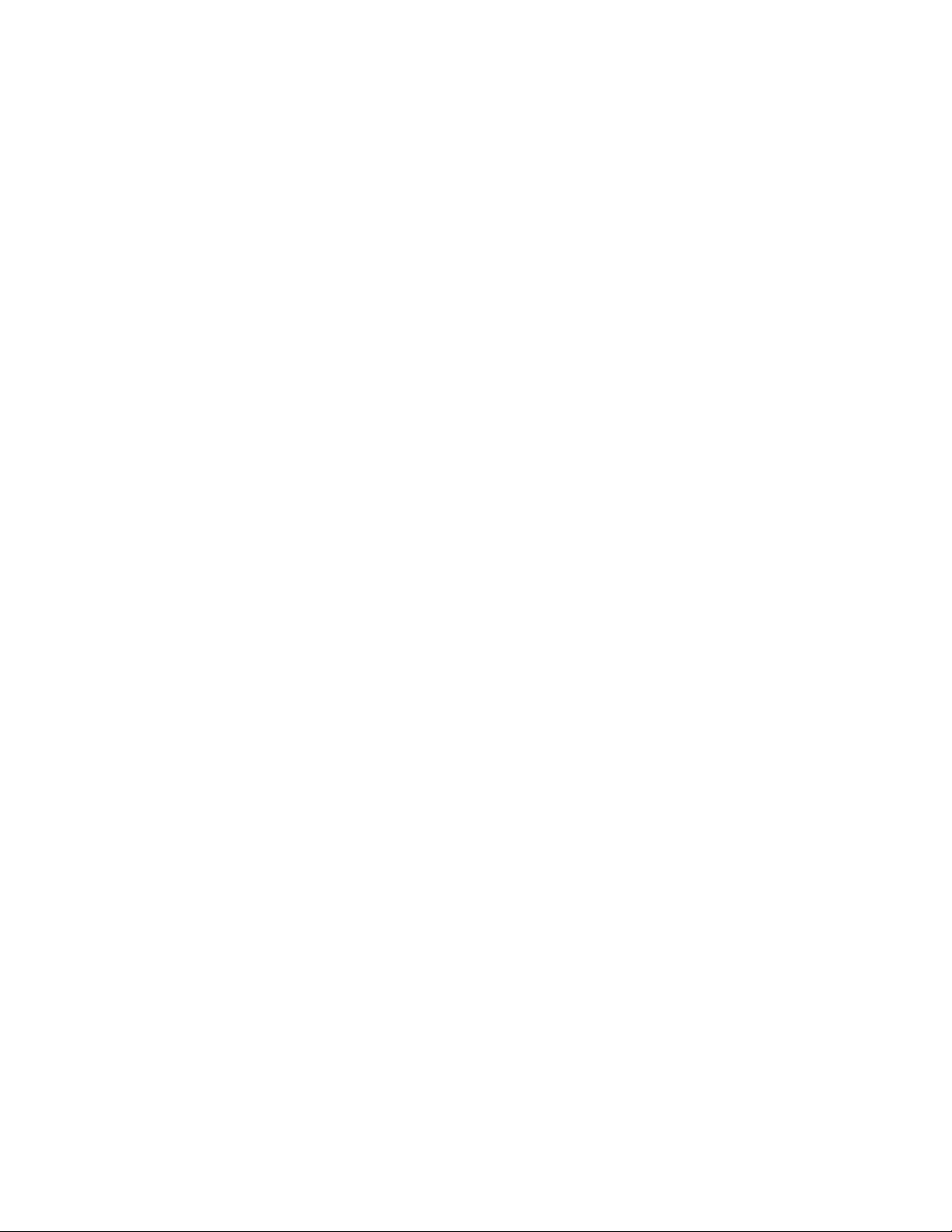
Viewing Global HP IP/IPX Printer Gateway Statistics
The Global HP IP/IPX Printer Gateway statistics screen includes the following items:
• Gateway Up TimeThe amount of time (in days, hours, minutes, and seconds) since the
HP IP/IPX Printer Gateway was loaded.
• Jobs Opened – The total number of print jobs opened since the HP IP/IPX Printer Gateway
was loaded.
• Jobs Closed – The total number of print jobs completed since the HP IP/IPX Printer
Gateway was loaded.
• Total Job NodesThe total number of job nodes available for job processing.
• Total Request NodesThe total number of request nodes available for processing
requests.
• RequestsThe total number of requests submitted to the HP IP/IPX Printer Gateway,
internally or externally.
• Requests ProcessedThe total number of requests that have been processed by the HP
IP/IPX Printer Gateway.
• Requests FailedThe total number of requests that could not be processed completely
due to memory constraints or problems with the printer.
• Bytes Sent To PrinterThe total number of bytes (in hexadecimal) sent to the printers
since the HP IP/IPX Printer Gateway was loaded.
• Docs OpenedThe total number of documents opened since the HP IP/IPX Printer
Gateway was loaded. A print job might contain multiple documents.
• Docs ClosedThe total number of documents that have been closed since the HP IP/IPX
Printer Gateway was loaded.
• Total Data NodesThe total number of nodes available for processing print data.
• Total Process NodesThe total number of process nodes available for running processes.
• Max Processes Queued RunThe threshold for the number of processes running.
• Max Processes Queued HoldThe maximum number of processes waiting to run.
• Max Processes Queued DelayThe maximum number of processes delayed.
To view the global HP IP/IPX Printer Gateway statistics
1. At the server console, toggle to the Hewlett-Packard NDPS Gateway screen.
2. Select the Global Gateway Statistics menu item from the Main Menu to display the Global
Gateway Statistics menu screen.
3. Select the Reset Maximum Thresholds menu item from the Global Gateway Statistics
menu screen, if you want to reset maximum values for processes shown on this screen.
Note: See the online help for more details.
4. Press [Esc] to return to the previous menu.
20
Page 21

Viewing Statistics for Individual Printers
Individual printer statistics include the following:
• Jobs OpenedThe total number of print jobs opened since the HP IP/IPX Printer Gateway
was loaded.
• Jobs ClosedThe total number of print jobs completed since the HP IP/IPX Printer
Gateway was loaded.
• RequestsThe total number of requests submitted to the HP IP/IPX Printer Gateway,
internally or externally.
• Requests ProcessedThe total number of requests that have been processed since the
HP IP/IPX Printer Gateway was loaded.
• Docs OpenedThe total number of documents opened since the HP IP/IPX Printer
Gateway was loaded.
• Docs ClosedThe total number of documents closed since the HP IP/IPX Printer Gateway
was loaded.
• Requests FailedThe total number of requests that could not be processed completely
due to memory constraints or problems with the printer.
• Bytes Sent To PrinterThe total number of bytes (in hexadecimal) sent to the selected
printer since the HP IP/IPX Printer Gateway was loaded.
To view the statistics for an individual printer
1. At the server console, toggle to the Hewlett-Packard NDPS Gateway screen.
2. Select the Printer Gateways menu item from the Main Menu to start the HP Gateway
Printer Statistics screen.
3. Use the arrow keys to highlight the printer you want, and display the printer’s statistics.
4. Press [Esc] to return to the previous menu.
21
Page 22
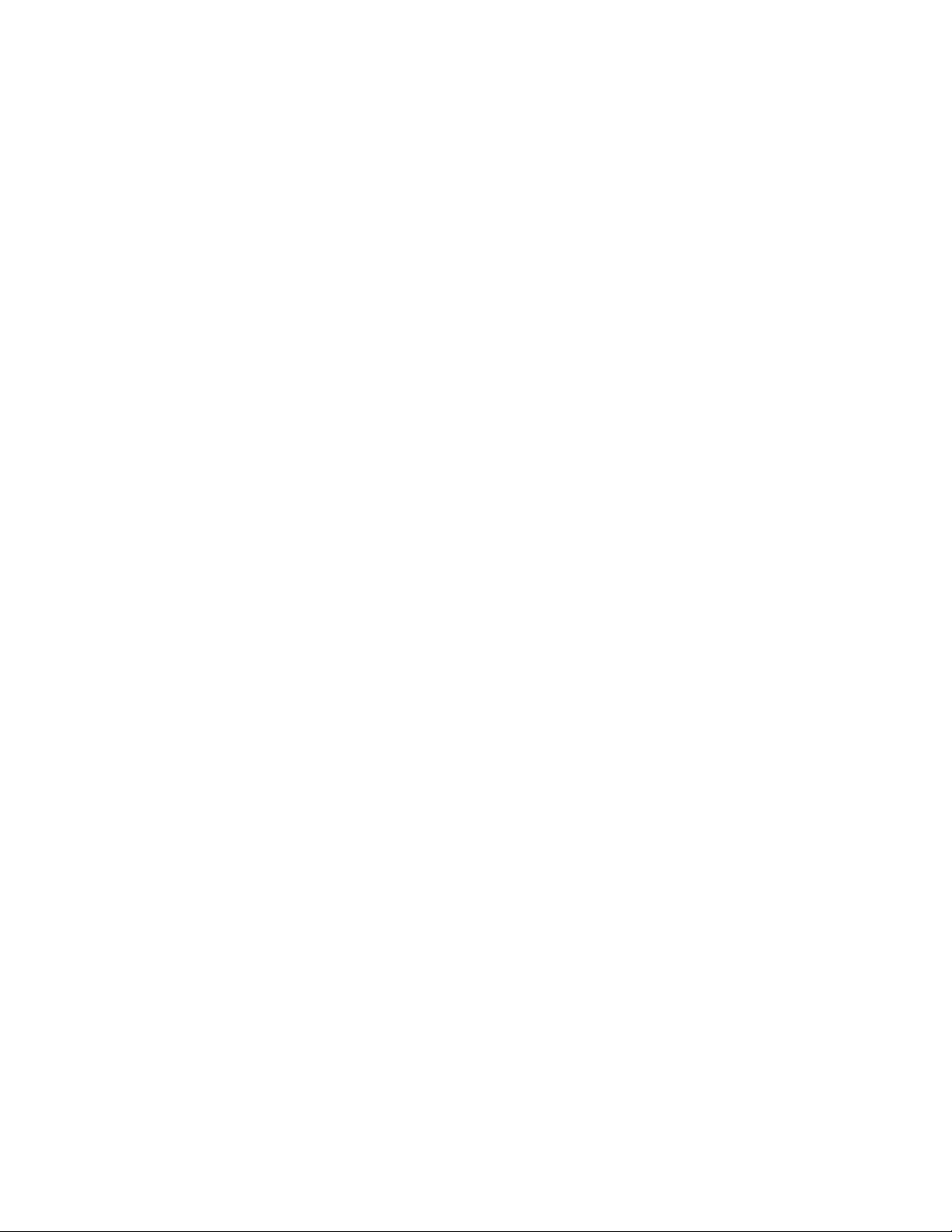
Configuring Individual HP IP/IPX Printer Gateways
The following individual printer gateway settings can be changed:
• Status Update IntervalThe HP IP/IPX Printer Gateway uses two different printer status
update intervals. When the printer is idle, the HP IP/IPX Printer Gateway defaults to update
intervals of 15 minutes. Otherwise, the HP IP/IPX Printer Gateway defaults to update
intervals of 10 seconds. These settings have a direct effect on the timeliness of event
notifications. The update interval, for the When Idle and When Printing menu items, can
be modified as needed.
• MOD: Update time of dayThis menu item sets the time of day when the printer refreshes
the Managed Object Database (MOD), capturing any changes that have been made to the
printer but not to the database.
• Timeout to close jobThis menu item defines how long the HP IP/IPX Printer Gateway
will wait before closing the print job connection.
• MOD Update this printer gateway NOWThis menu item updates the MOD immediately.
• Printer Definition TypeDescribes the capabilities of specific printers. A file
corresponding to each type is included in NDPS to ensure that the features available in the
printers of today can be fully exploited by the NDPS discovery feature.
• Turn Printer SAPs OFF at startupThis menu item allows printer SAPs to be turned off
when the HP IP/IPX Printer Gateway is started, thereby reducing network traffic.
• Turn Printer SAPs ON at shutdownThis menu item allows printer SAPs to be turned on
when the HP IP/IPX Printer Gateway is shut down.
• MOD: Update the SNMP TimeoutThis menu item defines how long the HP IP/IPX
Printer Gateway will wait before closing the print job connection.
• Update the Printer Gateway with default parametersUpdates the loaded gateway with
all the new default parameters once the menu item parameter is set to Yes, and once the
settings on the screen are saved.
• Print a test pageWhen this menu item parameter is selected and [Enter] is pressed, a
simple text test page is sent to the physical printer. This can be used to verify the actual
connection between HP IP/IPX Printer Gateway and the printer.
To change the settings for individual HP IP/IPX Printer Gateways
1. At the server console, toggle to the Hewlett-Packard NDPS Gateway screen.
2. Select the Printer Gateways menu item from the Main Menu to display the Printer
Gateways menu screen.
3. Select the specific HP IP/IPX Printer Gateway you wish to modify from the printer gateways
list and then press [Enter].
4. Select the menu item(s) you want and then press [Enter].
5. Enter the value you want for the menu item parameter and then press [Enter] to save the
new value or press [Esc] to restore the old value.
Note: See the online help for detailed information about each option.
6. Press [Esc] to return to the previous menu.
22
Page 23
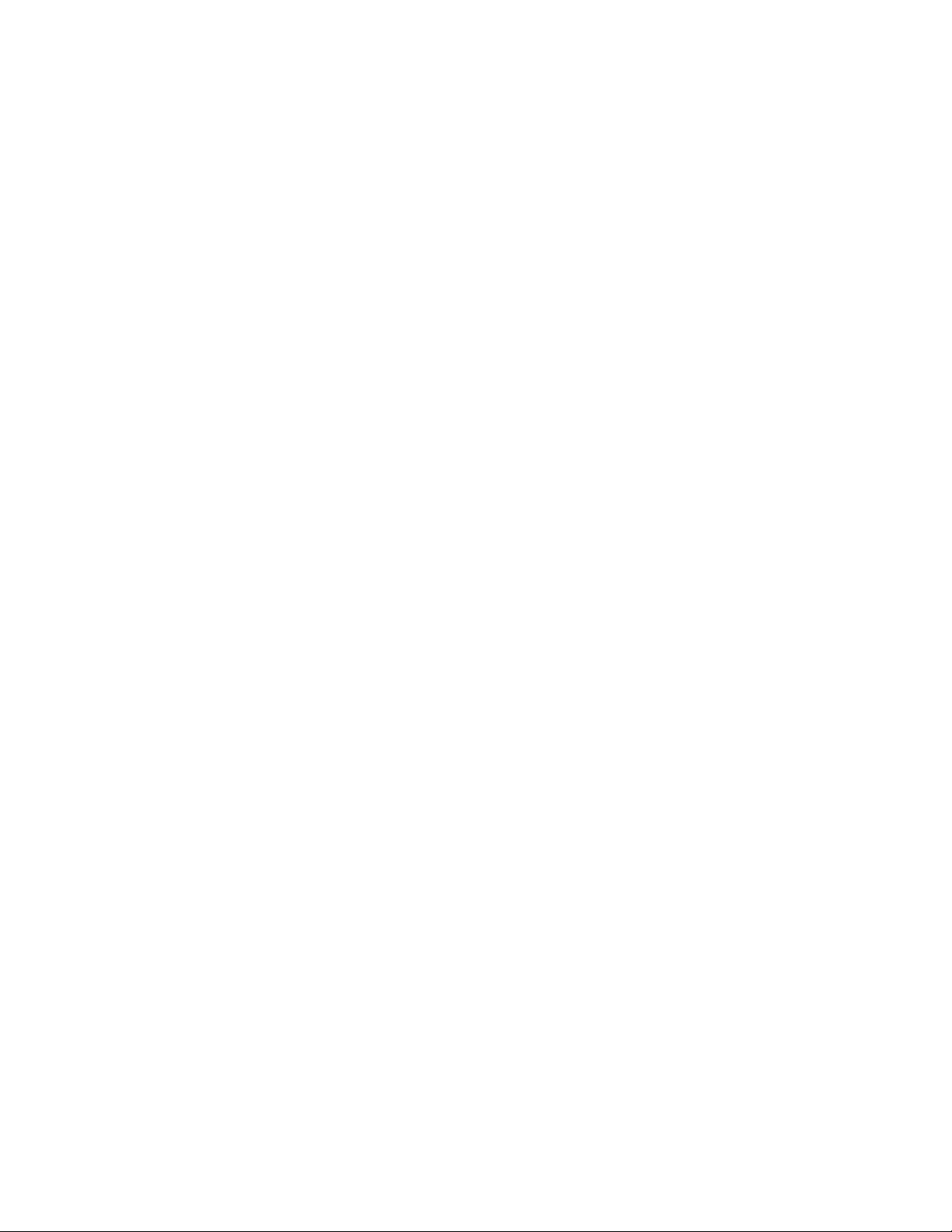
Configuring Defaults for Public Access Printing (IPX Only)
Configure how the HP IP/IPX Printer Gateway handles new HP printers connected through HP
Jetdirect print servers attached to the network.
The following settings can be changed:
• Search Time IntervalSets the time interval at which the HP IP/IPX Printer Gateway
searches the network for new printers.
• Search All NetworksEnables the HP IP/IPX Printer Gateway to search all of the
networks on the LAN/WAN for new printers.
• Search Specified NetworksEnables you to specify the networks you want searched.
• Show Unsupported Jetdirect InterfacesEnables you to see any printers with
unsupported HP Jetdirect print servers (such as print servers without Direct Mode support).
• Select Here to Manually Select Public Access PrintersEnables you to manually select
printers, found on the network.
To configure the defaults for public access printing
1. At the server console, toggle to the Hewlett-Packard NDPS Gateway screen.
2. Select the Configuration menu item from the Main Menu to display the Configuration menu
screen.
3. Select the Public Access Printing menu item to display the Public Access Printing menu
screen.
4. Select the IPX Public Access Printing menu item to display the IPX Public Access Printing
menu screen.
5. Select the menu item(s) you want and then press [Enter].
6. Enter the value you want for the menu item parameter and then press [Enter] to save the
new value or press [Esc] to restore the old value.
Note: See the online help for detailed information about each option.
7. Press [Esc] to return to the previous menu.
23
Page 24
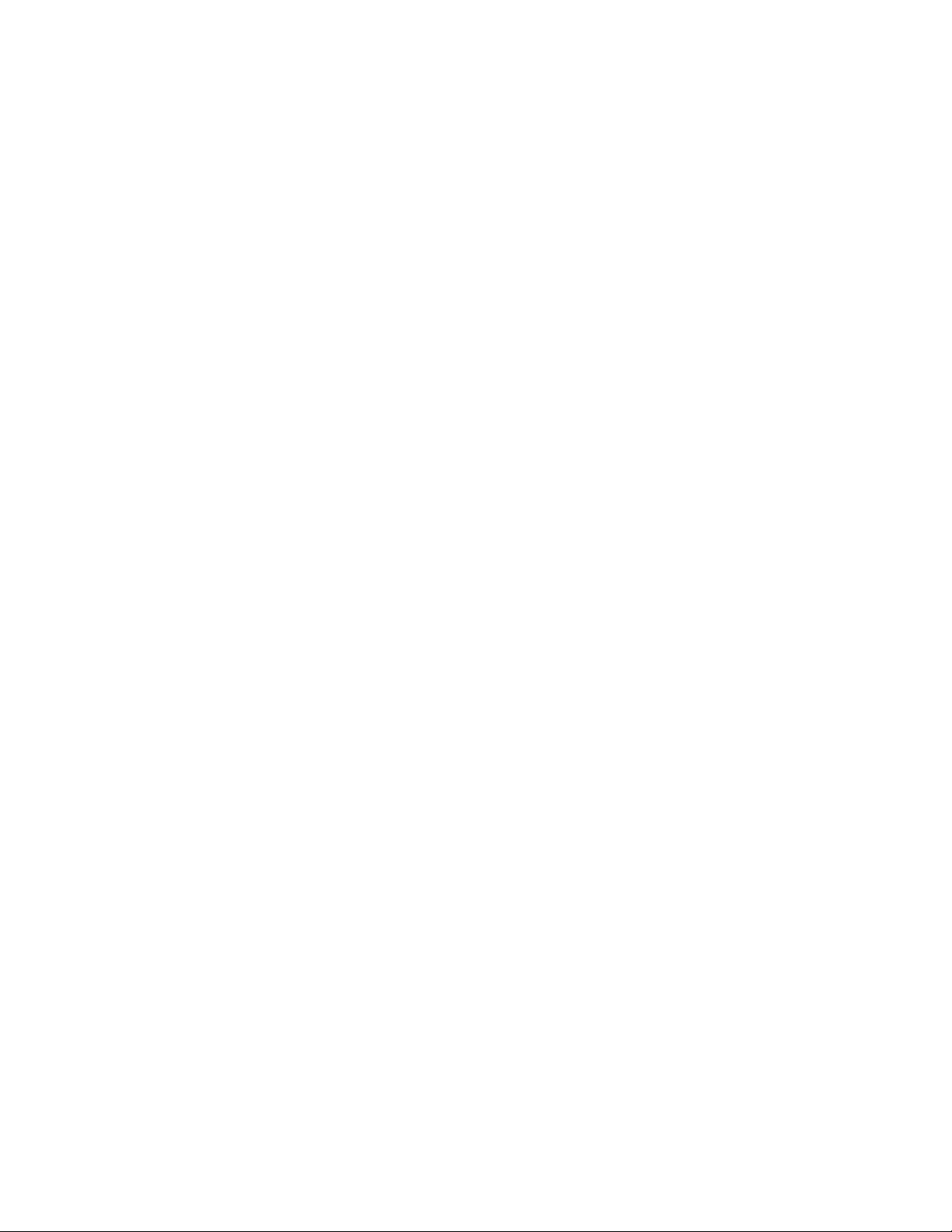
Configuring Defaults for New HP IP/IPX Printer Gateways
Use the Configure Printer Gateway Defaults menu to set the printer gateway defaults for all
new gateways created in the Public Access Printing or Controlled Access Printing modes.
The following settings can be changed:
• Status Update IntervalThe HP IP/IPX Printer Gateway uses two different printer status
update intervals. When the printer is idle, the HP IP/IPX Printer Gateway defaults to update
intervals of 15 minutes. Otherwise, the HP IP/IPX Printer Gateway defaults to update
intervals of 10 seconds. These settings have a direct effect on the timeliness of event
notifications. The update interval, for the When Idle and When Printing menu items, can
be modified as needed.
• MOD: Update time of dayThis menu item sets the time of day when the printer refreshes
the Managed Object Database (MOD), capturing any changes that have been made to the
printer but not to the database.
• MOD: Update the SNMP TimeoutThis menu item defines how long the HP IP/IPX
Printer Gateway will wait before closing the print job connection.
• MOD: Update all printer gateways NOWThis menu item updates the MOD immediately.
• Turn Printer SAPs OFF at startupThis menu item allows printer SAPs to be turned off
when the HP IP/IPX Printer Gateway is started, thereby reducing network traffic.
• Turn Printer SAPs ON at shutdownThis menu item allows printer SAPs to be turned on
when the HP IP/IPX Printer Gateway is shut down.
• Update loaded HP Printer Gateways with defaultsUpdates the loaded gateway with all
the new default parameters once the menu item parameter is set to Yes, and once the
settings on the screen are saved.
To configure the defaults for new HP IP/IPX Printer Gateways
1. At the server console, toggle to the Hewlett-Packard NDPS Gateway screen.
2. Select the Configuration menu item from the Main Menu to start the Configuration menu
screen.
3. Select the Configure Printer Gateway Defaults menu item to start the Configure Printer
Gateway Defaults menu screen.
4. Select the menu item(s) you want and then press [Enter].
5. Enter the value you want for the menu item parameter and then press [Enter] to save the
new value or press [Esc] to restore the old value.
Note: See the online help for detailed information about each option.
6. Press [Esc] to return to the previous menu.
24
Page 25
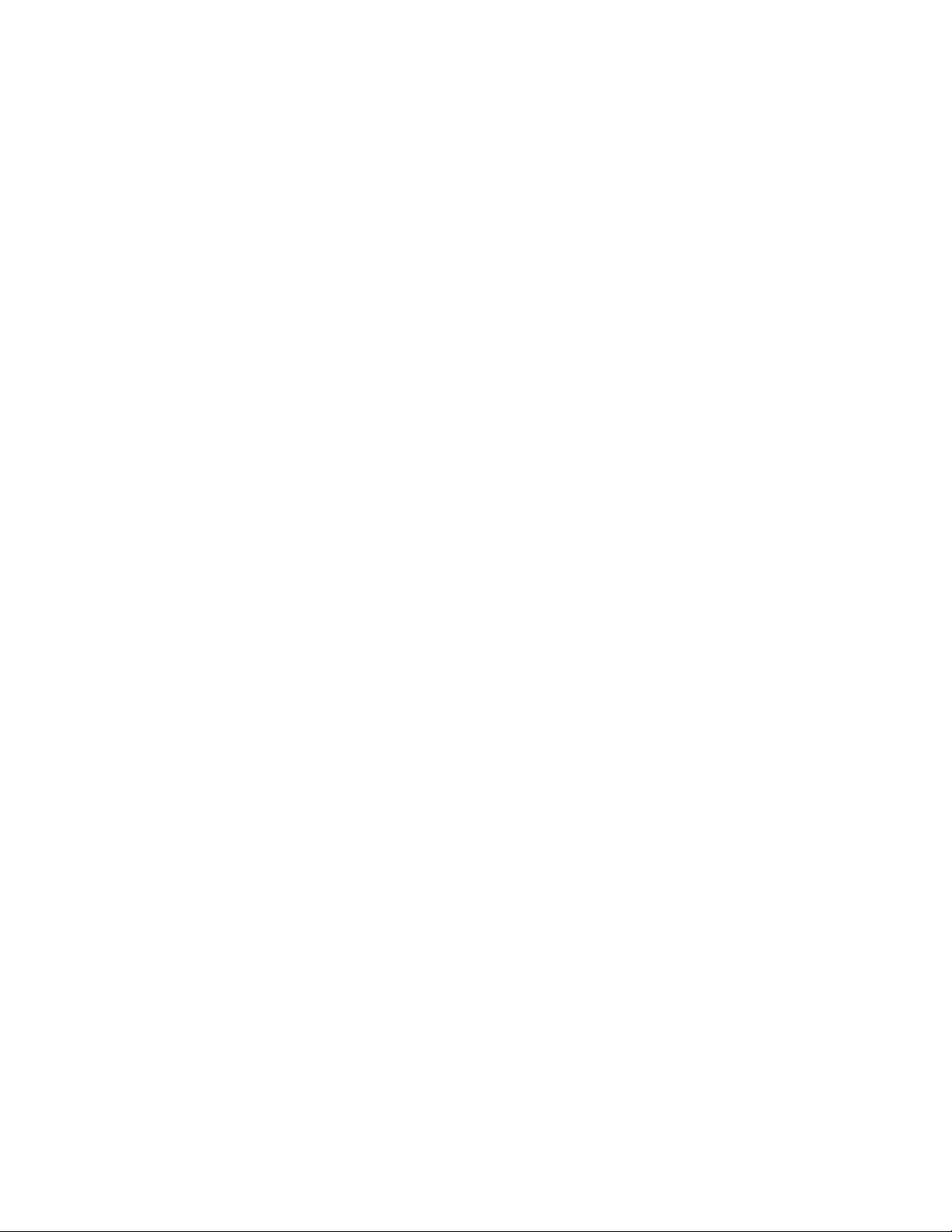
Adjusting the HP IP/IPX Printer Gateway Timeout
The user can specify how long the HP IP/IPX Printer Gateway will wait before closing the print
job connection. Timeout adjustments can be used to support slow printers or tune performance
of faster printers.
To adjust the timeout interval for a specific printer
1. Make sure that the BROKER.NLM is loaded. If it is not, type LOAD BROKER at the server
console prompt and select the name of the Broker.
2. Make sure that the NDPS Manager object is created in the Novell Directory Services™
(NDS™) tree (by way of NetWare Administrator). Refer to Novell documentation on creating
this object, if necessary.
3. Make sure that the NDPSM.NLM is loaded. If it is not, type LOAD NDPSM at the server
console prompt and select the appropriate NDPS Manager name.
4. Type LOAD HPGATE at the server console prompt.
5. Select the Printer Gateways menu item from the Main Menu screen and then press [Enter].
This action displays the HP Gateway Printer Statistics screen with a smaller Printer
Gateways screen, listing loaded HP IP/IPX Printer Gateways. The displayed printer
statistics correspond to the HP IP/IPX Printer Gateway, highlighted in the list.
6. Select the desired HP IP/IPX Printer Gateway from the list in the Printer Gateways screen
and then press [Enter]. This action displays the Configure HP Printer Gateways
Parameters screen, showing the settable parameters for the individual printer gateway
highlighted in the list.
7. Select the Timeout to close job (in sec.) menu item parameter and enter the desired time
in seconds. When you are finished inputting the new value, press [Enter] and then [F10] to
save the setting.
25
Page 26

Printing a Test Page
The user can print a simple text test page from the Configure HP Printer Gateway Parameters
screen, directed to a specific physical printer. The test page helps the user verify the printing
path and the actual connection between the HP IP/IPX Printer Gateway and the printer.
To print a test page
1. Make sure that the BROKER.NLM is loaded. If it is not, type LOAD BROKER at the server
console prompt and select the name of the Broker.
2. Make sure that the NDPS Manager object is created in the Novell Directory Services™
(NDS™) tree (by way of NetWare Administrator). Refer to Novell documentation on creating
this object, if necessary.
3. Make sure that the NDPSM.NLM is loaded. If it is not, type LOAD NDPSM at the server
console prompt and select the appropriate NDPS Manager name.
4. Type LOAD HPGATE at the server console prompt.
5. Select the Printer Gateways menu item from the Main Menu screen and then press [Enter].
This action displays the HP Gateway Printer Statistics screen with a smaller Printer
Gateways screen, listing loaded HP IP/IPX Printer Gateways. The displayed printer
statistics correspond to the HP IP/IPX Printer Gateway, highlighted in the list.
6. Select the desired HP IP/IPX Printer Gateway from the list in the Printer Gateways screen
and then press [Enter]. This action displays the Configure HP Printer Gateway Parameters
screen, showing the settable parameters for the individual printer gateway highlighted in the
list.
7. Select the Print a test page menu item parameter, now, and then press [Enter]. This
action sends a simple text test page to the physical printer.
26
Page 27

Index
Address
MAC......................................................................................................................................7
network .................................................................................................................................7
Box
Configure HP Printer Gateway for PA .................................................................................14
Enable DNS lookups............................................................................................... 14, 15, 17
IP Address or name ...................................................................................................... 15, 17
Port ............................................................................................................................... 15, 16
printer list ............................................................................................................................ 14
Printer Type ..................................................................................................................15, 16
Box (dialog)
Create NDPS Printer........................................................................................................... 16
Create Printer Agent ...........................................................................................................16
New Object .........................................................................................................................16
Printer Agent....................................................................................................................... 14
Configuration
controlled access printer .....................................................................................................16
Configuration page
printing a ...............................................................................................................................6
Copyrights ................................................................................................................................ 1
Defaults
configuring public access printer.........................................................................................25
DNS Environment...................................................................................................................13
DNS Names
using ................................................................................................................... 6, 12, 14, 16
Field
Gateway Type...............................................................................................................14, 16
NDPS Printer Name ............................................................................................................14
HP IP/IPX Printer Gateway
configuration utiliity................................................................................................................4
configuring defaults.............................................................................................................26
configuring defaults for public access printing.....................................................................25
configuring individual gateway settings ...............................................................................24
configuring settings.............................................................................................................19
controlled access printers....................................................................................................16
creating immediate access printers..................................................................................... 10
27
Page 28

creating public access printers..............................................................................................5
downloading latest version of ................................................................................................ 3
entering printer address ........................................................................................................7
HP Jetdirect cards supported................................................................................................4
managing printers ...............................................................................................................18
Netware Loadable Module (NLM)..........................................................................................4
overview................................................................................................................................ 3
using ..................................................................................................................................... 4
viewing global statistics.......................................................................................................21
viewing individual printer statistics....................................................................................... 23
viewing statistics .................................................................................................................20
HP Jetdirect print server ...........................................................................................................4
HP Jetdirect
cards supported ....................................................................................................................4
firmware version of................................................................................................................ 4
HP Jetdirect cards ....................................................................................................................4
HP Jetdirect print server
multi-port...............................................................................................................................8
single-port .............................................................................................................................8
Individual gateways.................................................................................................................24
Menu item
Automatically search IP Public Access printers...................................................................12
Automatically search IP Public Access Printers...................................................................13
Automatically search IPX Public Access printers.................................................................12
Configuration....................................................................................... 6, 8, 10, 18, 19, 25, 26
Configuration Utilities ..........................................................................................................12
Configure Printer Gateway Defaults .............................................................................. 10, 26
Create .................................................................................................................................16
Enable DNS lookups.......................................................................................................7, 13
Enter IP name or address .....................................................................................................8
Enter IPX MAC Address........................................................................................................ 8
Enter IPX network address....................................................................................................8
Enter printer agent name.......................................................................................................8
Enter printing port (multi-port device only.............................................................................. 8
Enter printing port (multi-port devices only)...........................................................................8
Exit......................................................................................................................................18
Gateway Configuration........................................................................................................ 19
Global Gateway Statistics..............................................................................................18, 21
28
Page 29

Hewlett-Packard IP/IPX Printer Gateway ............................................................................12
IP Public Access Printers ......................................................................................................6
IPX Public Access Printers.............................................................................................. 6, 10
IPX Public Access Printing..................................................................................................25
Manually add an IP Printer .............................................................................................. 8, 12
Manually add an IPX printer .................................................................................................. 8
Manually add an IPX Printer................................................................................................12
No DNS Lookups ............................................................................................................7, 13
Print a test page.................................................................................................................. 28
Printer Gateways......................................................................................... 18, 23, 24, 27, 28
Public Access Printing........................................................................................... 6, 8, 10, 25
Reset Maximum Thresholds................................................................................................ 22
Search All Networks.................................................................................................. 6, 11, 13
Search Specified Networks ....................................................................................... 7, 11, 13
Search Time Interval .......................................................................................................6, 10
Select Here to Manually Select Public Access Printers .........................................................7
Timeout to close job (in sec) ...............................................................................................27
Turn Printer SAPs OFF at startup .......................................................................................10
When Idle...................................................................................................................... 24, 26
When Printing ...............................................................................................................24, 26
Menu item parameter
No ............................................................................................................................. 6, 11, 13
now ..................................................................................................................................... 28
See List............................................................................................................... 7, 11, 12, 13
Yes.......................................................................................................... 6, 10, 11, 13, 24, 26
Menu screen
Configuration...............................................................................................................6, 8, 10
DNS Information............................................................................................................12, 13
Gateway Type.....................................................................................................................12
HP Printer Gateway Configuration ......................................................................................13
IPX Public Access Printing Configuration............................................................................12
Manually add an IP Printer ....................................................................................................8
Manually add an IPX printer .................................................................................................. 8
Public Access Printing.....................................................................................................6, 10
MOD (managed object database)........................................................................................... 26
Network node numbers.............................................................................................................7
Overview
creating controlled access printers...................................................................................... 16
29
Page 30

printer management............................................................................................................18
Print a test page .....................................................................................................................28
Printer
entering DNS name for .........................................................................................................6
Printer (controlled access)
creating ...............................................................................................................................16
entering DNS name for .......................................................................................................16
Printer (immediate access)
creating IPX ........................................................................................................................10
Printer (NDPS)........................................................................................................................16
Printer (public access)
automatic creation of...........................................................................................................10
configuring multiple ............................................................................................................... 7
creating .................................................................................................................................5
creating in Netware Administrator .......................................................................................14
creating IPX ........................................................................................................................10
creating manually.................................................................................................................. 6
creating with NDPS Manager .............................................................................................. 12
determining the name of .......................................................................................................6
entering DNS name for .............................................................................................6, 12, 14
locating available HP IP/IPX..................................................................................................6
manually creating IP..............................................................................................................6
manually creating IPX ...........................................................................................................6
manually entering printer address for.................................................................................... 7
Printer access
automatic ............................................................................................................................10
Printer address ......................................................................................................................... 7
manually entering.................................................................................................................. 7
Printer agent........................................................................................................................... 10
automatically creating name for...........................................................................................10
manually creating................................................................................................................ 12
Printer agents
automatic creation of...........................................................................................................10
Printer driver ...........................................................................................................................15
Printer Gateway Management ................................................................................................20
Printer gateway settings..........................................................................................................24
Printer management ......................................................................................................... 18, 19
configuring defaults for HP IP/IPX Printer Gateways........................................................... 26
30
Page 31

configuring defaults for public access printing.....................................................................25
configuring individual gateways........................................................................................... 24
viewing global statistics.......................................................................................................21
viewing individual printer statistics....................................................................................... 23
viewing statistics .................................................................................................................20
Printers.....................................................................................................................................6
support for other brand.......................................................................................................... 5
Printers (NDPS)
choosing a setup method for.................................................................................................4
Protocol
TCP/IP .................................................................................................................................. 4
Radio button
IP Printer................................................................................................................. 14, 15, 17
IPX Printer............................................................................................................... 14, 15, 16
Printer/Jetdirect....................................................................................................... 15, 16, 17
Specify Address or name ........................................................................................ 15, 16, 17
Screen
Hewlett-Packard NDPS Gateway .......................................................... 19, 21, 23, 24, 25, 26
Main Menu ..................................................................................................................6, 8, 10
NDPS Manager..................................................................................................................... 7
Netware Administrator......................................................................................................... 14
Setting (default)
new gateway
Managed object database (MOD).................................................................................... 26
Printer SAPs (IPX Printers only) ......................................................................................26
Status update interval...................................................................................................... 26
Update loaded HP printer gateways with defaults............................................................ 26
public access printing
Search all networks .........................................................................................................25
Search specified networks............................................................................................... 25
Search time interval.........................................................................................................25
Select here to manually select public access printers...................................................... 25
Show unsupported Jetdirect interfaces............................................................................ 25
Setting (gateway)
Maximum service threads....................................................................................................19
Maximum Service Threads.................................................................................................. 19
Memory Cleanup Interval ....................................................................................................19
Setting (individual gateway)
31
Page 32
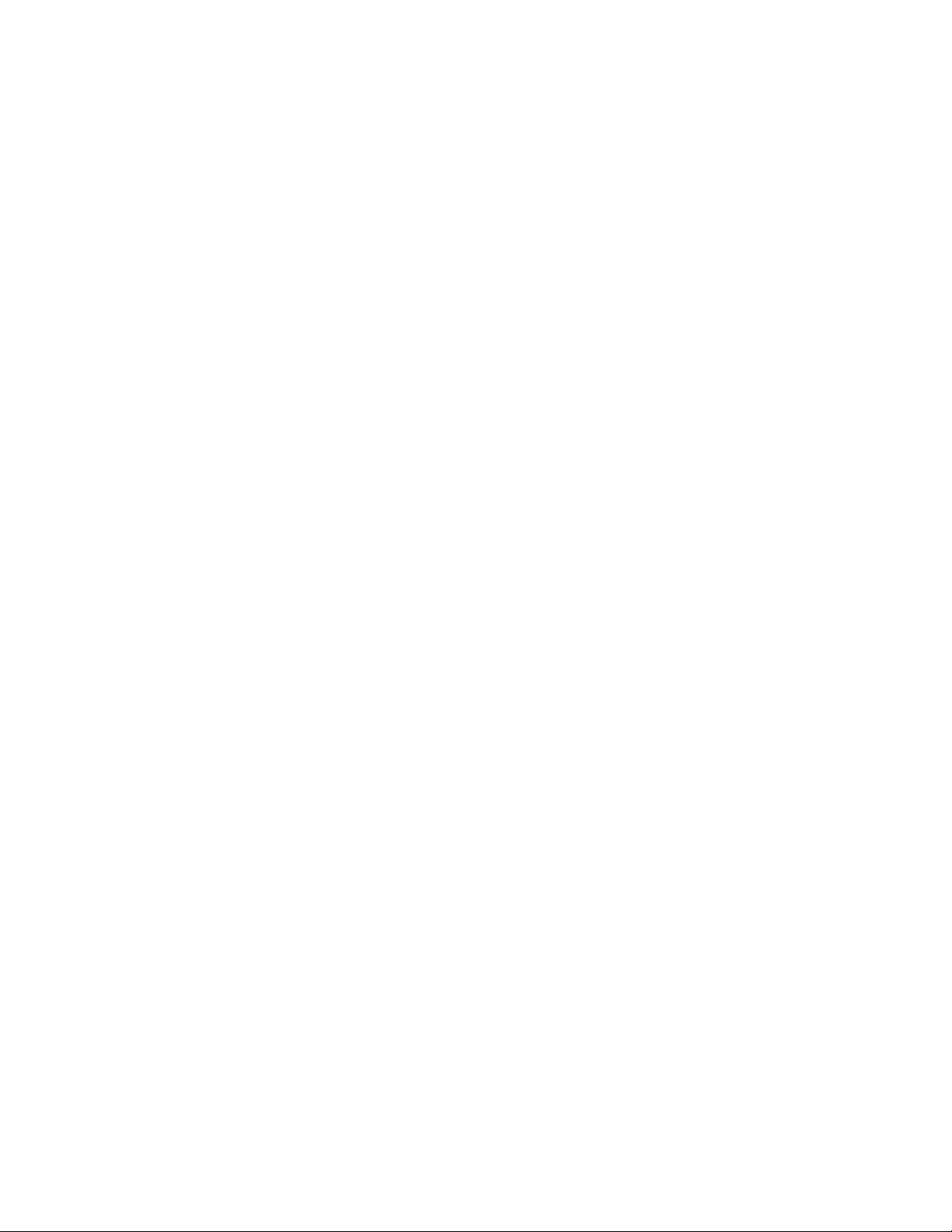
Managed object database (MOD) .......................................................................................24
Print a Test Page ................................................................................................................24
Printer definition type...........................................................................................................24
Status update interval..........................................................................................................24
Timeout to close job (in sec) ...............................................................................................24
Update the printer gateways with default parameters.......................................................... 24
Statistic
Attached HP printers........................................................................................................... 20
Bytes sent to printer ............................................................................................................21
Bytes sent to printer (individual printer) ............................................................................... 23
Docs closed.........................................................................................................................21
Docs closed (individual printer) ...........................................................................................23
Docs opened....................................................................................................................... 21
Docs opened (individual printer).......................................................................................... 23
Gateway up time .................................................................................................................20
Jobs closed................................................................................................................... 20, 21
Jobs closed (individual printer) ............................................................................................23
Jobs opened..................................................................................................................20, 21
Jobs opened (individual printer) ..........................................................................................23
Max processes queued delay.............................................................................................. 21
Max processes queued hold................................................................................................21
Max processes queued run.................................................................................................21
Process Delayed .................................................................................................................20
Processes running ..............................................................................................................20
Processes waiting to run ..................................................................................................... 20
Requests............................................................................................................................. 21
Requests (individual printer)................................................................................................23
Requests failed ................................................................................................................... 21
Requests failed (individual printer) ...................................................................................... 23
Requests processed ...........................................................................................................21
Requests processed (individual printer) ..............................................................................23
Total data nodes .................................................................................................................21
Total job nodes....................................................................................................................21
Total process nodes............................................................................................................ 21
Total request nodes ............................................................................................................21
Statistics
current HP IP/PX Gateway..................................................................................................20
global ..................................................................................................................................21
32
Page 33
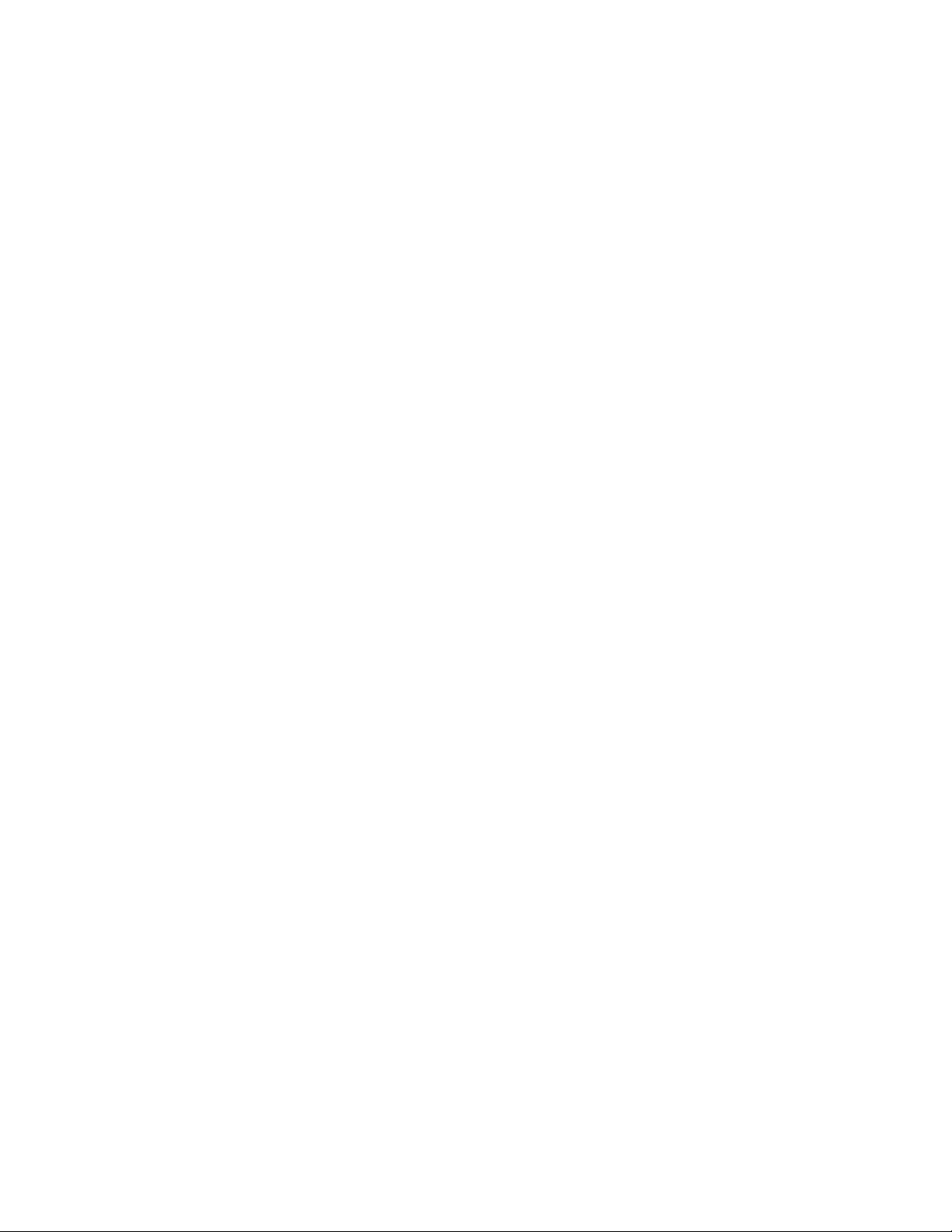
individual printer .................................................................................................................. 23
Support website........................................................................................................................3
TCP/IP......................................................................................................................................4
Test page
printing a .............................................................................................................................28
Timeout
adjusting HP IP/IPX Printer Gateway ..................................................................................27
Trademarks ..............................................................................................................................1
Using
NDPS Manager................................................................................................................... 12
NetWare Administrator........................................................................................................ 14
Viewing
global statistics.................................................................................................................... 21
individual printer statistics....................................................................................................23
statistics ..............................................................................................................................20
Warranty...................................................................................................................................1
Website ....................................................................................................................................3
HP Jetdirect ..........................................................................................................................4
33
