Page 1
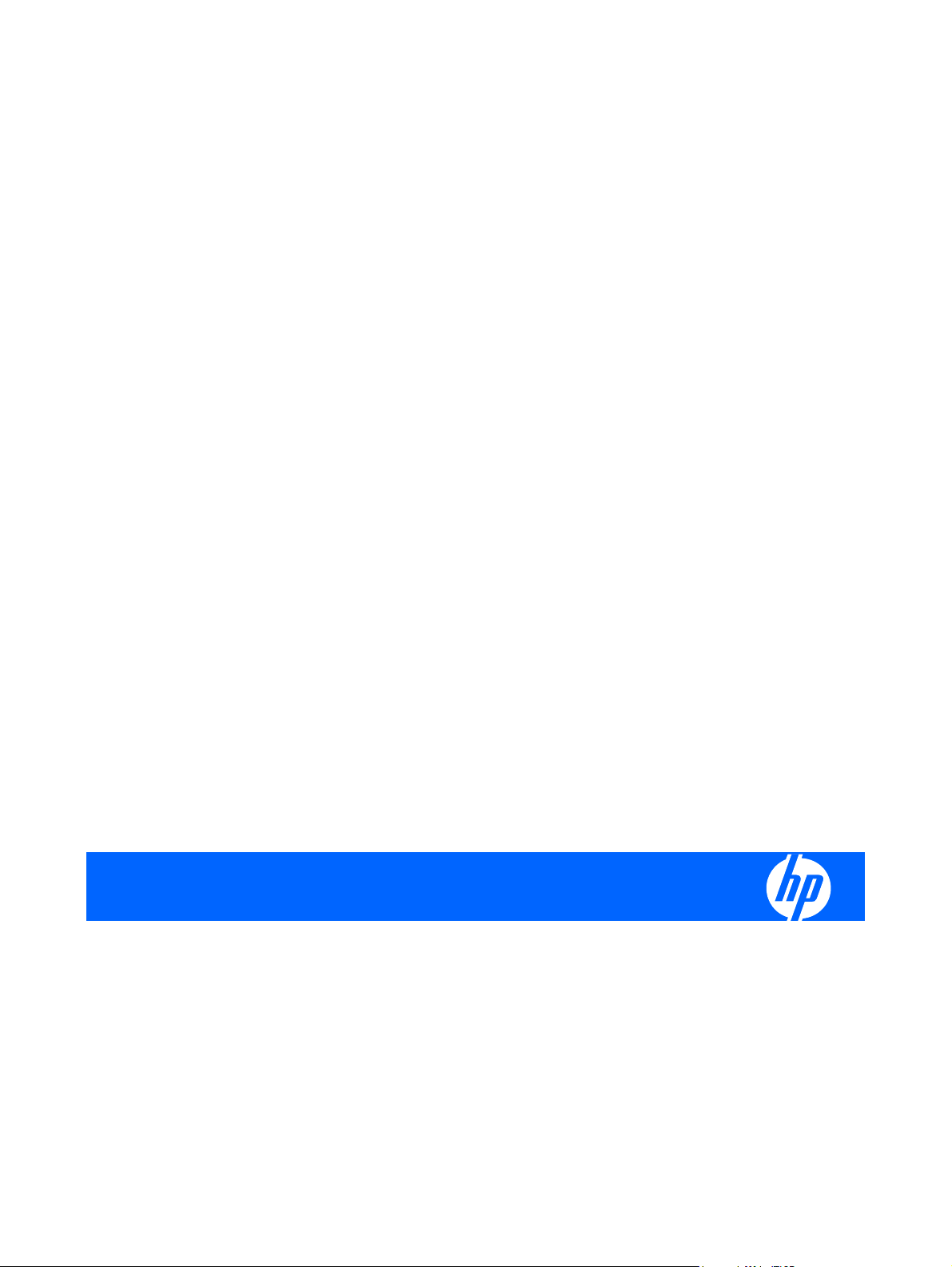
HP iPAQ Voice Messenger
Latest Product Information
Page 2
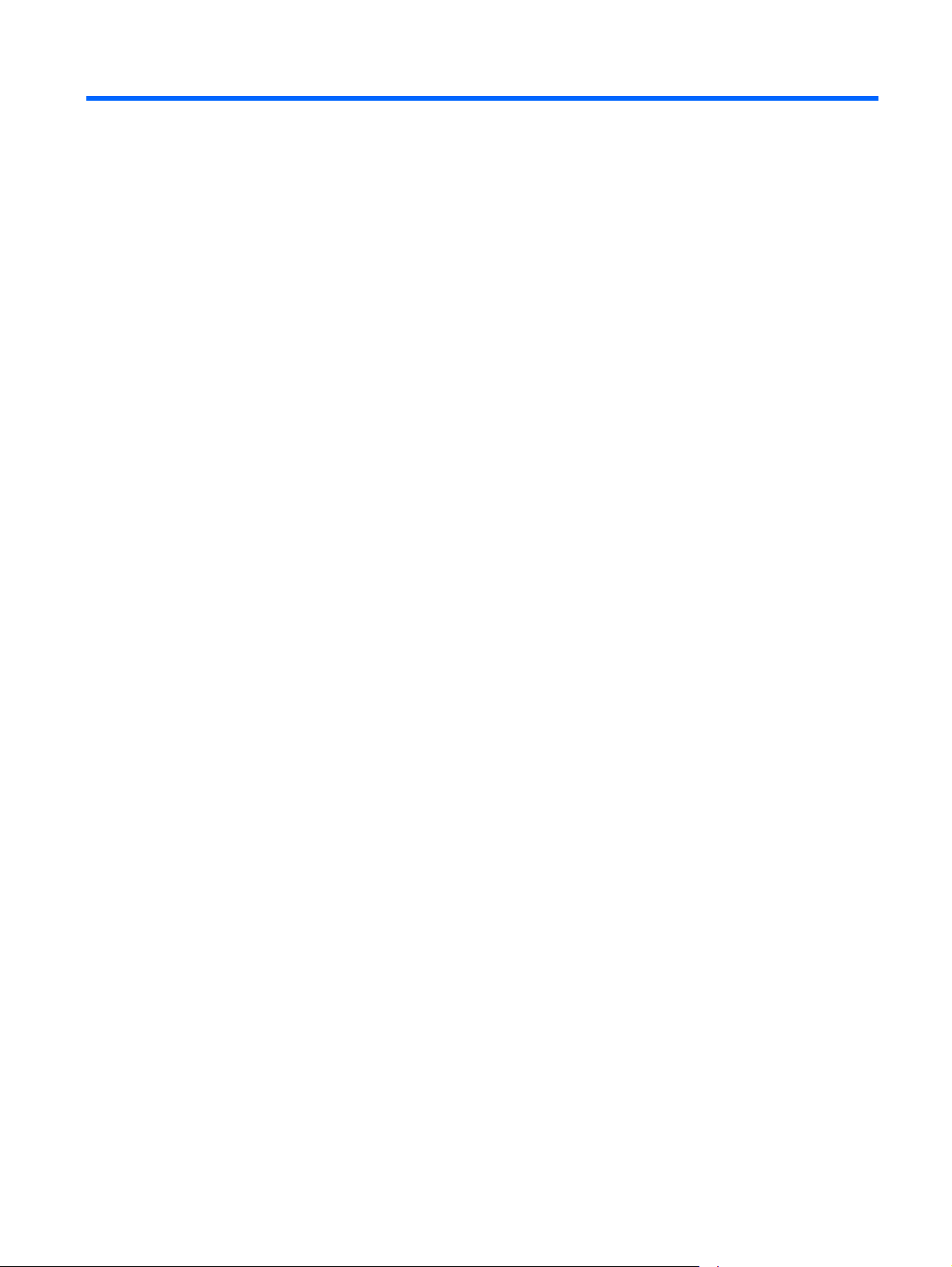
Table of contents
Latest Product Information for HP iPAQ Voice Messenger
Selecting a language ............................................................................................................................ 1
Understanding keyboard functionalities ............................................................................................... 1
Option key ............................................................................................................................ 1
Symbol key .......................................................................................................................... 1
Shift Key .............................................................................................................................. 1
Predictive Text Mode ........................................................................................................... 1
Button Assignment ............................................................................................................................... 2
Capturing images and videos using the camera .................................................................................. 2
Locating the Accessories folder ........................................................................................................... 2
Performing a soft reset ......................................................................................................................... 2
Performing a factory restore ................................................................................................................. 2
Checking Task Manager ...................................................................................................................... 2
™
.............................................................................................'My Location' feature in Google Maps
...
MMS size limitations ............................................................................................................................. 3
Using Arcsoft Streaming Player ........................................................................................................... 3
Illustrating the streaming feature in Arcsoft Streaming Player ............................................. 3
Streaming 'YouTube' video content ..................................................................................... 3
Using JETCET print .............................................................................................................................. 3
Key Guard and Voice Notes ................................................................................................................. 3
Voice Commander ................................................................................................................................ 4
HP iPAQ accessories update ............................................................................................................... 4
Customer Support ................................................................................................................................ 4
HP Asset Viewer .................................................................................................................. 4
Locating Serial number and Product ID ............................................................................... 5
3
Page 3
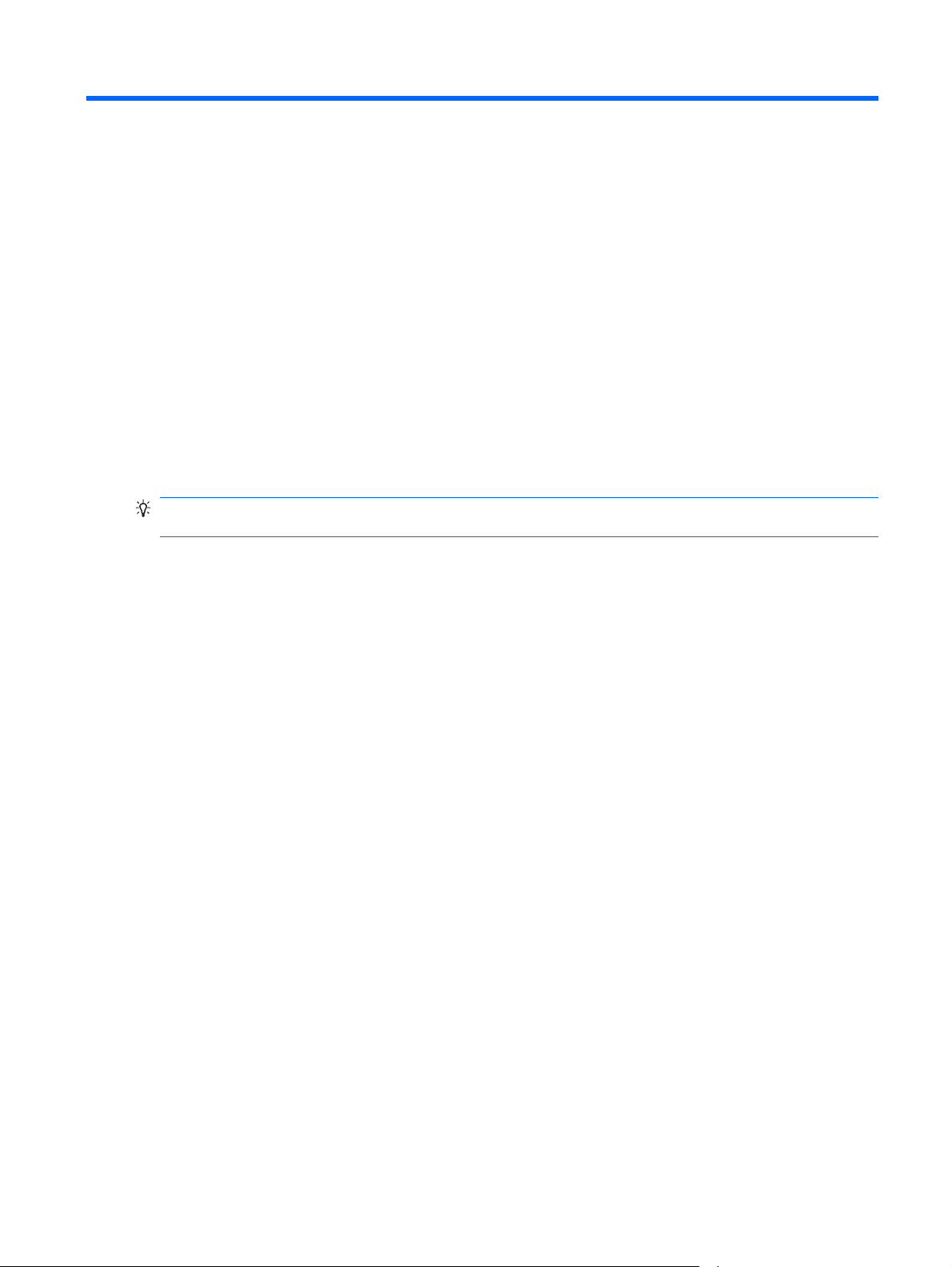
Latest Product Information for HP iPAQ
Voice Messenger
HP iPAQ Voice Messenger allows you to manage all types of communications, stay focused on your
business, and meet your diverse needs. We continually innovate to improve your experience. This
document describes the latest improvements and enhancements to the applications and features
available on your HP iPAQ, along with tips and updates.
Selecting a language
Out-of-the-box or after a factory reset, you may be asked to select a language for your HP iPAQ.
On the Language selection screen, highlight the desired language and press the Select key. To confirm
the selected language on the following screen, press OK.
TIP: If you want to change the chosen language, press Back to return to the Language selection
screen.
Understanding keyboard functionalities
Option key
The Option key allows you to toggle from one keyboard layout to another. For instance, when using the
QWERTY, QWERTZ, or AZERTY keyboard, you can switch the keyboard layout from letters (a, b, c,
and so on) to numbers/special characters (1, 2, 3, etc., @, ?), and vice versa.
Symbol key
The Symbol key allows you to enter more than one symbol or special character in a row. Press the
Symbol key twice to prompt a text line at the bottom of the screen and select the desired symbols or
characters. Press Done to enter the selected characters into the message or document.
Shift Key
The Shift key allows you to convert a character into uppercase. Press the Shift key once to enter a
single character in uppercase and twice for Shift Lock to enter all characters in upper case. Press and
hold the Shift key to access the Fast Menu. The Fast Menu feature is enabled only in an editable
document or text file.
Predictive Text Mode
In the Predictive text mode you can enter text and select words from the suggestions that your HP iPAQ
provides as you type. When editing words, the text entry will temporarily switch to the Multi-tap mode
allowing you to enter your desired or corrected word. Once the corrected word is entered, the text entry
will switch back to the Predictive text mode.
1
Page 4

TIP: The Predictive text mode can quickly be enabled or disabled by pressing and holding the
Option key.
Please check the text mode indicator in the upper-right corner of the screen to verify the current text
mode in use.
Button Assignment
The button assignment feature enables you to customize the lower-left side button and assign an
application to it.
To customize the button:
1. Press Start > Settings > Button Assignment.
2. Select an application from the list.
3. Press Done.
Capturing images and videos using the camera
It is recommended that you hold your HP iPAQ in the horizontal position to capture quality photos and
videos.
Locating the Accessories folder
To find the Accessories folder, press Start > Applications > Accessories.
Performing a soft reset
A soft reset stops all running programs, without erasing any programs or saved data. Before performing
a soft reset, make sure you save all unsaved data within the running programs.
If a soft reset is necessary:
Remove and re-insert the battery in your HP iPAQ, and turn on your HP iPAQ. No data is lost during
▲
a soft reset.
Performing a factory restore
The steps provided within the inbox user documentation to manually perform a factory restore may be
partly incorrect.
If a factory restore is necessary, it is recommended to follow the steps given below:
Press Start > Settings > Security > Restore Factory Settings. Select Yes on the Restore Factory
Settings screen and press Done. On the confirmation screen, press Reset. Your HP iPAQ will then
restart with the default factory settings.
CAUTION: When you perform a factory restore (also known as hard reset), you lose all the data that
is stored on your HP iPAQ.
Checking Task Manager
If the performance of your HP iPAQ appears slow or sluggish, use the Task Manager (Start >
Applications > Accessories > Task Manager), to close any applications that are not in use.
2 Latest Product Information for HP iPAQ Voice Messenger
Page 5

'My Location' feature in Google Maps
This feature is currently not available. Please refer to http://www.hp.com/support for future updates on
this feature.
TIP: It is recommended that you exit the Google Maps application when not in use. To do so,
press Menu > Exit.
TM
MMS size limitations
When sending an MMS, there may be a 300KB size limitation for the attached file.
Using Arcsoft Streaming Player
Illustrating the streaming feature in Arcsoft Streaming Player
There are several ways to access audio and video files through your HP iPAQ. You can download the
files on your HP iPAQ, open a streaming file directly from your browser, or enter the file URL in the
Arcsoft Streaming Player.
To play a streamed file from the Internet using the Arcsoft Streaming Player:
1. Press Start > Media > Streaming Player.
2. Press Menu > Open.
3. Enter the Web site name for the file to stream in Enter URL.
NOTE: You need to specify the entire Web site with the file name and the extension.
4. Press Connect.
Streaming 'YouTube' video content
YouTube provides a site for streaming video contents that is optimized for mobile devices:
http://m.youtube.com. Your HP iPAQ can stream content from this URL.
To play a streamed file:
1. Press Start > Internet Explorer.
2. Enter URL:
3. Search and play the desired video file.
http://m.youtube.com.
Using JETCET print
While trying to print a PDF, it is recommended to complete the print job first, before trying to open or
use another application. It will help you to effectively manage your HP iPAQ's memory and power.
TIP: It is recommended that you close the JETCET print application when not in use.
Key Guard and Voice Notes
There is a limitation on recording voice notes for an extended period of time, if Key Guard is enabled.
To record longer voice notes, it is recommended to disable Key Guard.
3
Page 6

To disable Key Guard:
1. Press Start > Settings > Security > Key Guard.
2. Clear the Activate Key Guard when the display is turned off check box.
Voice Commander
To launch the Voice Commander program, press Start > Applications > Voice Commander.
When launching the Voice Commander, if the Bluetooth headset button is pressed quickly the
●
Voice Commander may not work. You may have to restart the Bluetooth headset.
Press the Bluetooth headset button slowly to launch the Voice Commander.
When recording a Voice Note using Voice Commander, you may not hear the beep sound
●
indicating the start of a recording. Observe the HP iPAQ screen to view the start and end of a
recording.
HP iPAQ accessories update
You can increase and enjoy the comfort value of your HP iPAQ by using extended batteries, protective
cases, and car cradles. Please check your local HP Web site for details. You can easily access your
local HP Web site by selecting your country on the HP home page,
http://www.hp.com.
Customer Support
It is recommended to locate the serial number and model or product ID for your device before contacting
customer support at
HP Asset Viewer
Open the HP Asset Viewer application to find information about your device. Press Start > HP Help
and Support > HP Asset Viewer and select from the list of topics:
Identity - displays the HP iPAQ serial number and user information
●
Memory - displays the device memory size, type, and driver version on your HP iPAQ
●
Version - displays the product revision level and ROM information
●
Display - displays the display specifications
●
System - displays information about the manufacturer, product ID, model ID, processor type,
●
language, and country ID
Bluetooth - displays information about radio, versions, and MAC address
●
Wi-Fi - displays version information, IP address, and MAC address
●
GSM - displays information about radio, version, and IMEI number
●
Camera - displays camera details, and hardware and software versions
●
http://www.hp.com/support, particularly if you are calling for in-warranty support.
NOTE: You can press Menu > Advanced Details in HP Asset Viewer to view all details available for
your HP iPAQ.
4 Latest Product Information for HP iPAQ Voice Messenger
Page 7

Locating Serial number and Product ID
You can find the serial number and product ID on the device label. To locate the serial number and
product ID:
1. Turn off the device.
2. Remove the battery cover.
3. Remove the battery and view the device label.
5
Page 8

© Copyright 2008 Hewlett-Packard
Development Company, L.P.
Hewlett-Packard Company shall not be liable
for technical or editorial errors or omissions
contained herein. The information is
provided 'as is' without warranty of any kind
and is subject to change without notice. The
warranties for Hewlett-Packard products are
set forth in the express limited warranty
statements accompanying such products.
Nothing herein should be construed as an
additional warranty.
This document contains proprietary
information that is protected by copyright. No
part of this document may be photocopied,
reproduced, or translated to another
language without the prior written consent of
Hewlett-Packard Development Company,
L.P.
First Edition December 2008
Document Part Number: 515754-001.
