Page 1
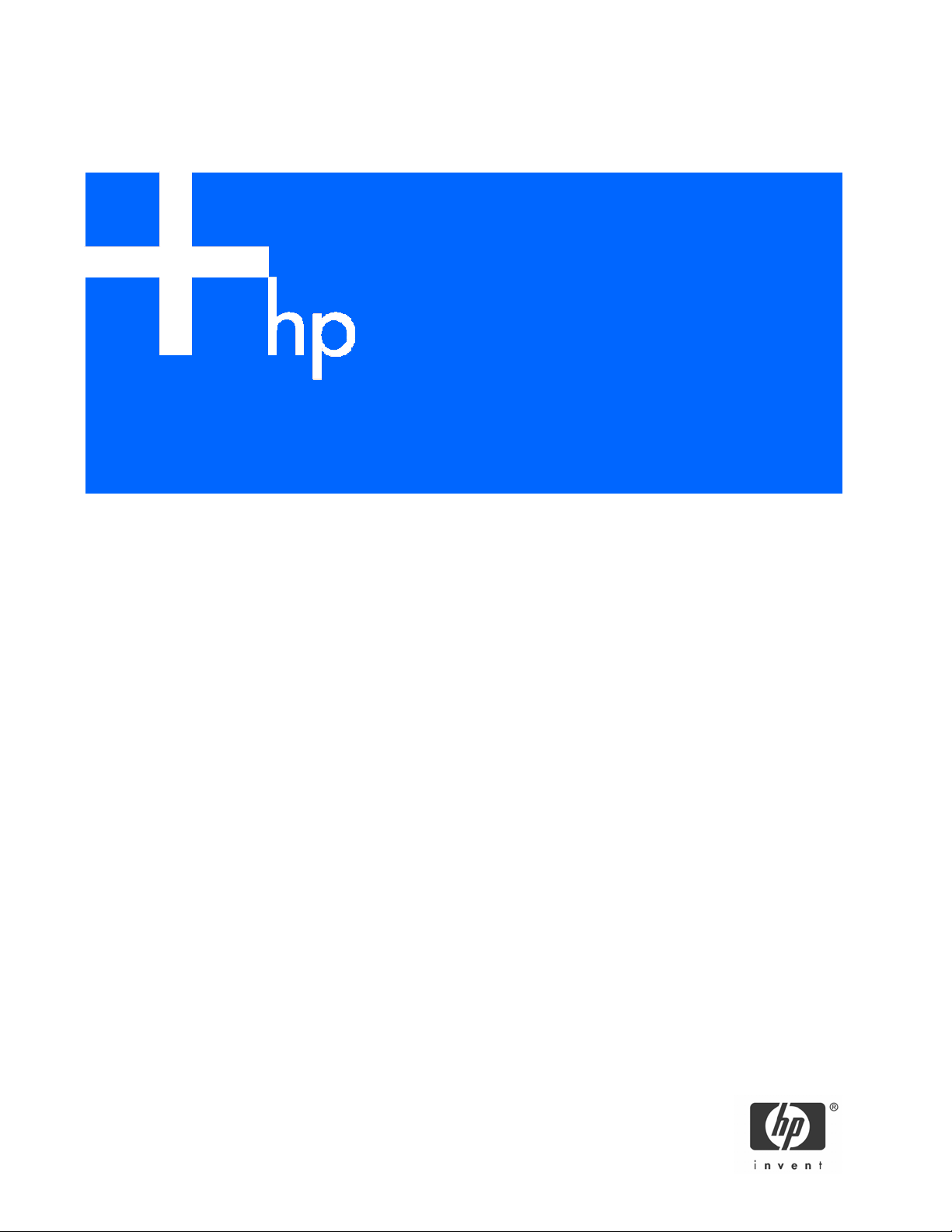
HP Insight Diagnostics
User Guide
Part number: 390374-003
Third edition: September 2005
Page 2
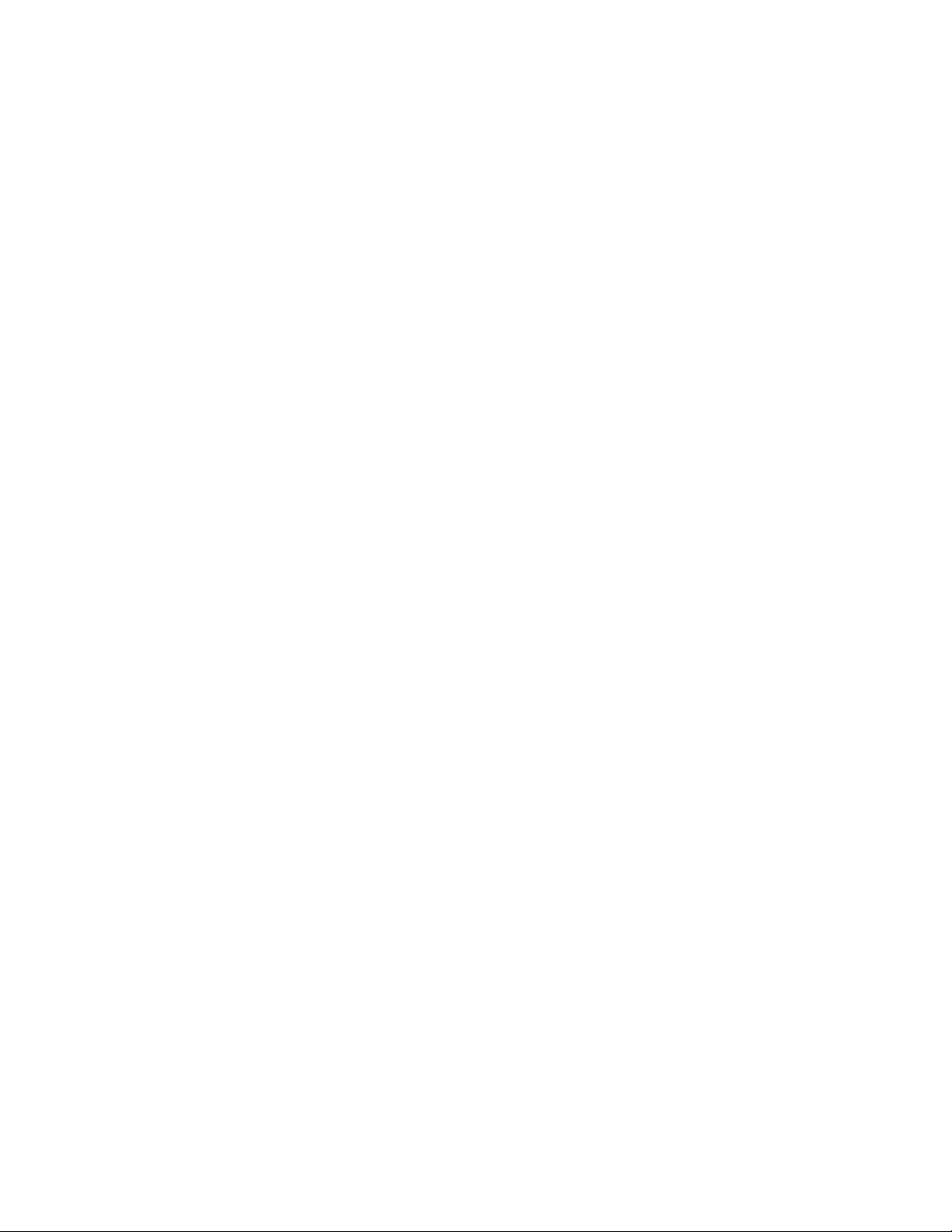
Legal notices
© Copyright 2005 Hewlett-Packard Development Company, L.P.
Confidential computer software. Valid license from HP required for possession, use or copying. Consistent with FAR 12.211 and 12.212,
Commercial Computer Software, Computer Software Documentation, and Technical Data for Commercial Items are licensed to the U.S.
Government under vendor’s standard commercial license.
The information contained herein is subject to change without notice. The only warranties for HP products and services are set forth in the express
warranty statements accompanying such products and services. Nothing herein should be construed as constituting an additional warranty. HP
shall not be liable for technical or editorial errors or omissions contained herein.
Microsoft and Windows are U.S. registered trademarks of Microsoft Corporation. Linux is a U.S. registered trademark of Linus Torvalds. Java is
a U.S. trademark of Sun Microsystems, Inc.
Part number: 390374-003
Third edition: September 2005
2
Page 3
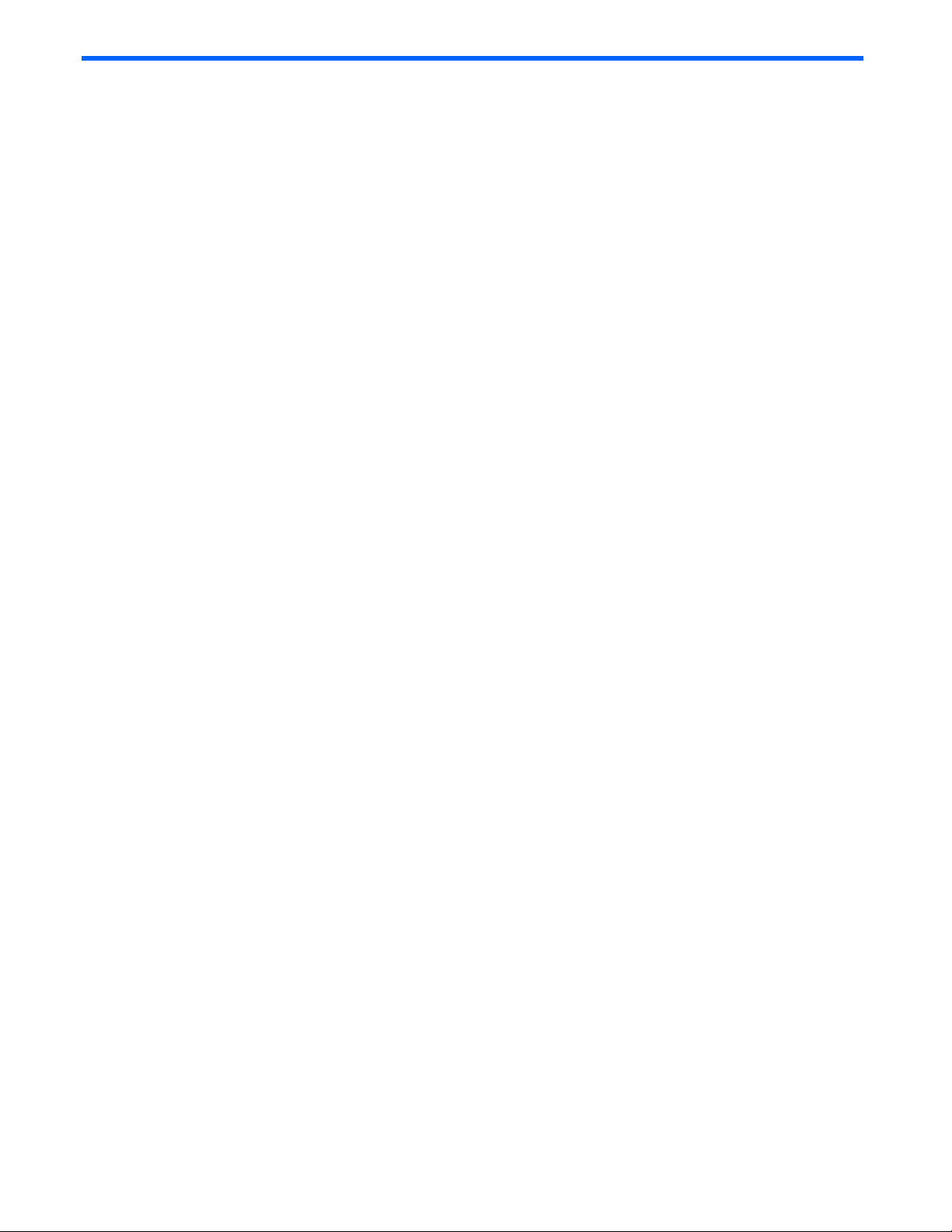
Contents
1 HP Insight Diagnostics overview
Introduction............................................................................................................................................. 5
Key features and benefits.......................................................................................................................... 5
Theory of operation.................................................................................................................................. 5
Survey feature ......................................................................................................................................... 6
Diagnosis feature..................................................................................................................................... 6
Test feature ............................................................................................................................................. 6
Log feature.............................................................................................................................................. 7
System requirements................................................................................................................................. 7
Uses....................................................................................................................................................... 7
2 Using HP Insight Diagnostics
Installing HP Insight Diagnostics Online Edition on a Microsoft Windows server............................................... 8
Removing old Survey utility................................................................................................................... 8
Installing HP Insight Diagnostics from the ProLiant Support Pack ................................................................8
Installing HP Insight Diagnostics from the Smart Component......................................................................8
Installing HP Insight Diagnostics Online Edition on Linux distributions.............................................................. 8
Removing old Survey utility................................................................................................................... 8
Installing HP Insight Diagnostics from the ProLiant Support Pack ................................................................8
Installing HP Insight Diagnostics from an RPM file.................................................................................... 9
HP Insight Diagnostics files................................................................................................................... 9
Uninstalling HP Insight Diagnostics Online Edition ........................................................................................ 9
Uninstalling HP Insight Diagnostics from a Windows server ......................................................................9
Uninstalling HP Insight Diagnostics from a Linux server............................................................................. 9
What stays when HP Insight Diagnostics is uninstalled ............................................................................. 9
Accessing HP Insight Diagnostics Offline Edition .......................................................................................... 9
Accessing HP Insight Diagnostics from an HP ProLiant server .................................................................... 9
Accessing HP Insight Diagnostics from an HP business PC or an HP workstation........................................ 10
Accessing HP Insight Diagnostics Online Edition ........................................................................................ 10
Accessing HP Insight Diagnostics from a browser .................................................................................. 10
Accessing HP Insight Diagnostics from the System Management Homepage ............................................. 12
Accessing HP Insight Diagnostics from Systems Insight Manager .............................................................12
Accessing HP Insight Diagnostics from the Windows Start menu.............................................................. 12
Using HP Insight Diagnostics from the command line ............................................................................. 12
Modifying browser for a Linux server................................................................................................... 13
User interface........................................................................................................................................ 14
Survey tab........................................................................................................................................ 14
Diagnose tab.................................................................................................................................... 16
Test tab............................................................................................................................................ 25
Status tab......................................................................................................................................... 25
Log tab............................................................................................................................................ 26
Help tab .......................................................................................................................................... 27
Saving and printing information in HP Insight Diagnostics ........................................................................... 27
Exiting HP Insight Diagnostics.................................................................................................................. 27
3 Best practices
Troubleshooting memory......................................................................................................................... 28
Troubleshooting disk drives and storage systems ........................................................................................ 28
Contents 3
Page 4
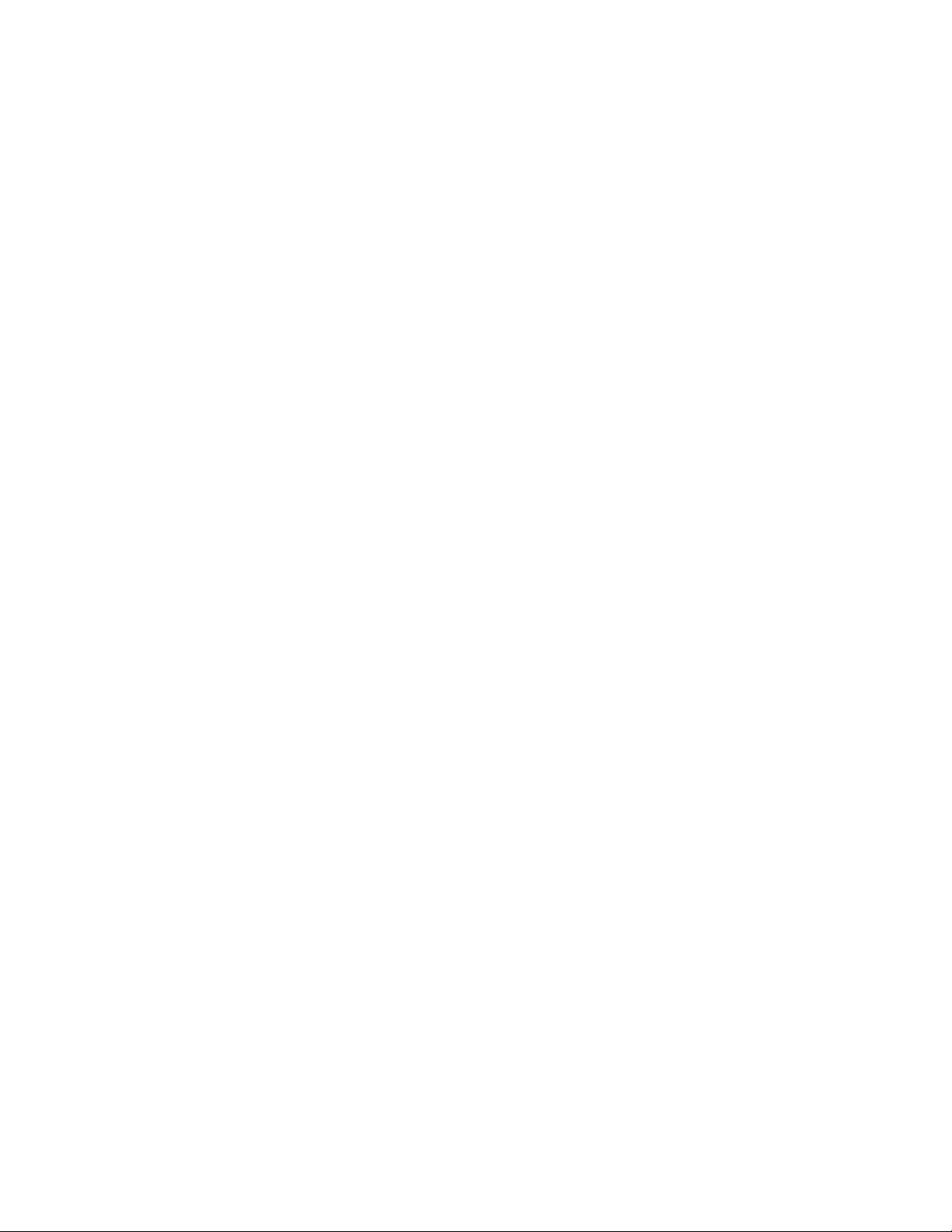
4 Where to go for additional help
HP website............................................................................................................................................ 30
Support and drivers................................................................................................................................ 30
IT Resource Center ................................................................................................................................. 30
Telephone numbers ................................................................................................................................ 30
Index
Contents 4
Page 5
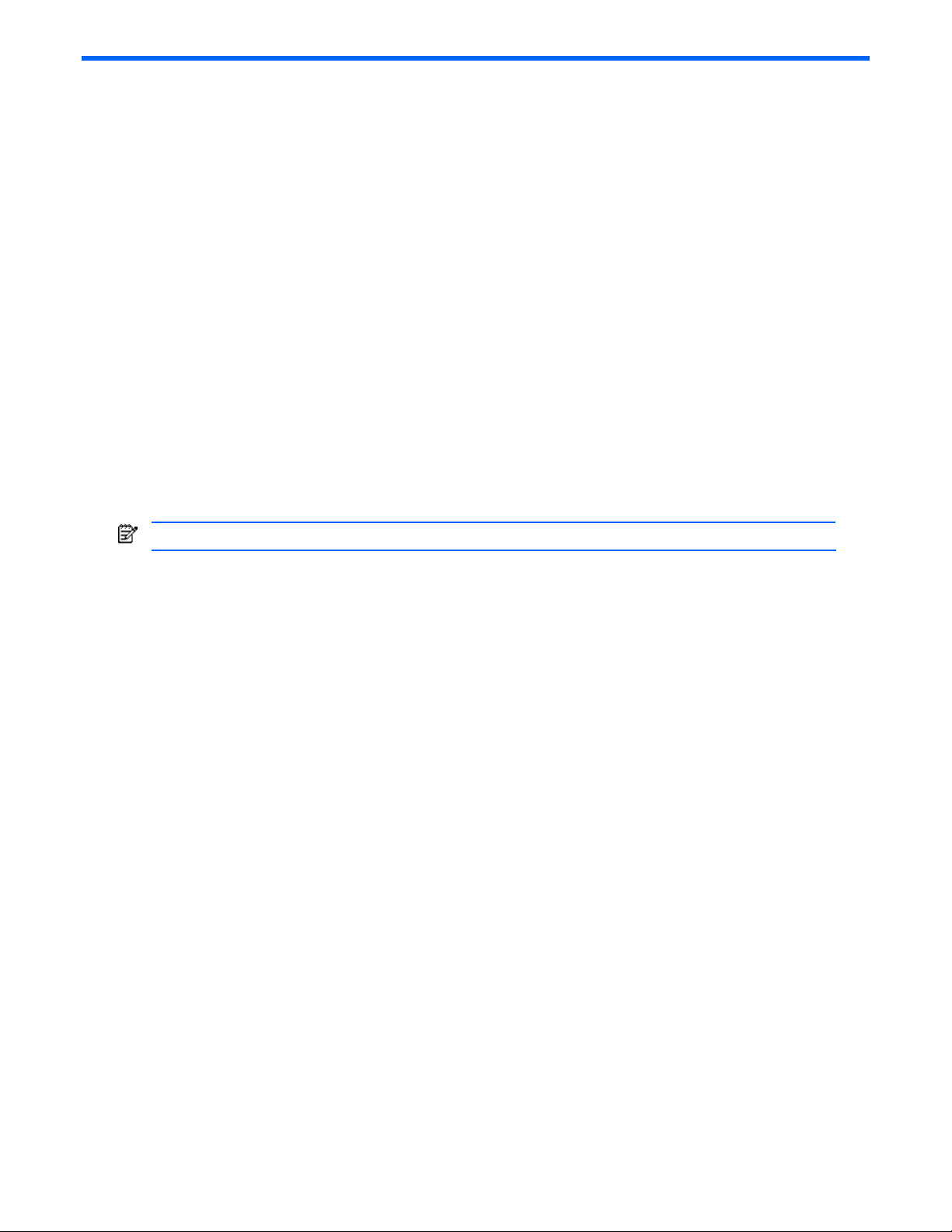
1 HP Insight Diagnostics overview
Introduction
The HP Insight Diagnostics utility is a proactive management tool, available in both offline and online editions, which
provides diagnostics and troubleshooting capabilities to assist Information Technology (IT) administrators in verifying
installations, troubleshooting problems, and performing repair validation. Diagnostic testing can only be performed
using the offline edition.
You can use HP Insight Diagnostics to:
• Perform diagnostics testing (offline edition only)
• View the hardware configuration of the machine
• Diagnose hard disk drives attached to Smart Array controllers (online edition only)
• View and manage the system Integrated Management Log (IML), if supported on system
When you invoke HP Insight Diagnostics, the Survey tab appears which shows the current configuration of the
computer. From the Survey tab, you can access several categories of information about the computer. Other tabs
provide additional information, including diagnostic test options and test results. The information in each screen of the
utility can be saved as an HTML file.
Use HP Insight Diagnostics to determine if all the devices installed on the computer are recognized by the system and
functioning properly. Running tests is optional but recommended after installing or connecting a new device.
Run tests, save the test results, and print them so that you have printed reports available before placing a call to the
HP Customer Support Center.
NOTE: Third-party devices not supported by HP might not be detected by HP Insight Diagnostics.
Key features and benefits
HP Insight Diagnostics simplifies the process of effectively identifying, diagnosing, and isolating hardware issues.
In addition to robust management tools, service tools can be invaluable in quickly resolving system problems. To
streamline the service process and resolve problems quickly, you must have the right information available at the time
that a service call is placed. HP Insight Diagnostics helps provide higher system availability through the following
features:
• Testing of critical hardware components provides for hardware testing and logging of failures.
• Survey gathers and stores hardware configuration information.
• IML can be managed by HP Insight Diagnostics (if your system supports IML).
This combination of features simplifies the service process and minimizes downtime experienced by a computer.
Typical uses of the HP Insight Diagnostics are:
• Testing and diagnosing apparent hardware failures
• Documenting system configurations for upgrade planning, standardization, inventory tracking, disaster
recovery, and maintenance
• Sending configuration information to another location for more in-depth analysis
Theory of operation
HP Insight Diagnostics should be used as one step in a series of standard troubleshooting procedures. When a system
problem occurs:
• Ensure all firmware is up to date.
• Check the computer health and status LEDs.
• Use Survey to verify the hardware configuration.
• Use the IML (if supported) to look for system errors.
• Use the offline diagnostic tests to help validate the hardware.
HP Insight Diagnostics overview 5
Page 6
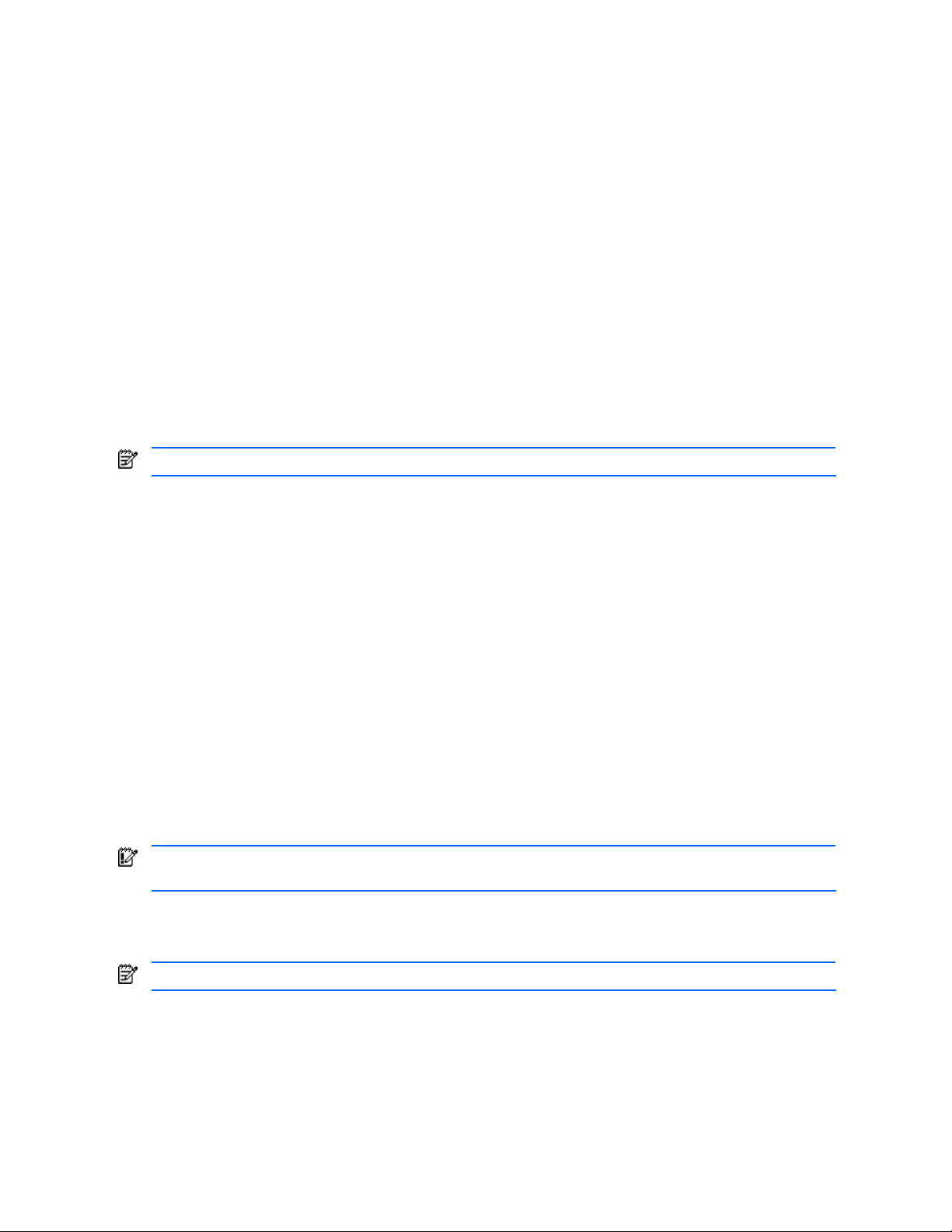
HP Insight Diagnostics Offline Edition performs extensive in-depth system and component testing while in a controlled
operating environment. Test results can be analyzed by IT administrators to diagnose system and component
problems to repair and return systems back to their production environment. HP Insight Diagnostics Offline Edition
boots from the SmartStart CD or the Documentation and Diagnostics CD.
Survey feature
The HP Insight Diagnostics Survey feature captures system hardware configuration data. Survey collects the current
system information each time HP Insight Diagnostics is loaded. The Survey functionality maintains up to 10 distinct
sessions.
Each time HP Insight Diagnostics is run, a survey file is saved on the hard drive and will remain until the user
manually deletes the file. The survey sessions are stored as .xml files. The file name will contain the word, survey, and
will have the date and time appended to the name.
Features, such as Survey history files and history comparison, are available only in online operation.
When troubleshooting an issue, use Survey to check the firmware revisions and hardware configuration of the
computer. All firmware in the computer should be at the latest revision. Survey can be used to look for devices that
have firmware revisions with known issues that can be upgraded. The hardware configuration can be verified to
ensure all the hardware is configured properly for its intended use.
Diagnosis feature
NOTE: This feature is only available in HP Insight Diagnostics Online Edition.
The Diagnosis feature of the HP Insight Diagnostics Online Edition enables high system availability by performing
various non-intrusive, in-depth system and component checks while the operating system is up and running. Smart
Array Drive Diagnosis is the premier feature of hardware diagnosis and it provides the ability to assess the health of
hard disk drives attached to Smart Array controllers and select Modular Smart Array (MSA) products. The Smart
Array Drive Diagnosis supports SCSI, serial Advanced Technology Attachment (SATA), and serial attached SCSI
(SAS) disk drives that are attached to Smart Array controllers and select MSA controllers configured as part of a
logical volume. To determine the health of a hard disk drive, Diagnosis looks at operational history provided by the
hard disk drive and proprietary information provided by the Smart Array controller or the MSA controller. HP has
found through experience that looking at operational history is one of the best ways to diagnose disk drive problems.
Systems Insight Manager (SIM) and Diagnosis are now the only tools that can be used to qualify the replacement of
defective disk drives under pre-failure warranty.
The Diagnosis feature should be used:
• To determine if a disk drive in a fault mode should be replaced.
• When Systems Insight Manager reports that a disk drive has failed.
• When there is data corruption or storage related problems but there are no error LEDs or error messages.
• When there are inconsistent, intermittent, or repeated disk drive failures.
• To determine the health of a logical volume.
IMPORTANT: Smart Array Drive Diagnosis has the unique capability of identifying multiple disk drives in a
single volume that are functioning normally, but should be replaced.
Test feature
NOTE: This feature is only available in HP Insight Diagnostics Offline Edition.
The offline HP Insight Diagnostics Test feature provides the capability to test functionality of all the major hardware
components in the system. The Test feature is designed to enable you to customize test selections by providing
different modes and types of testing:
• Quick Test
• Complete Test
• Custom Test
HP Insight Diagnostics overview 6
Page 7
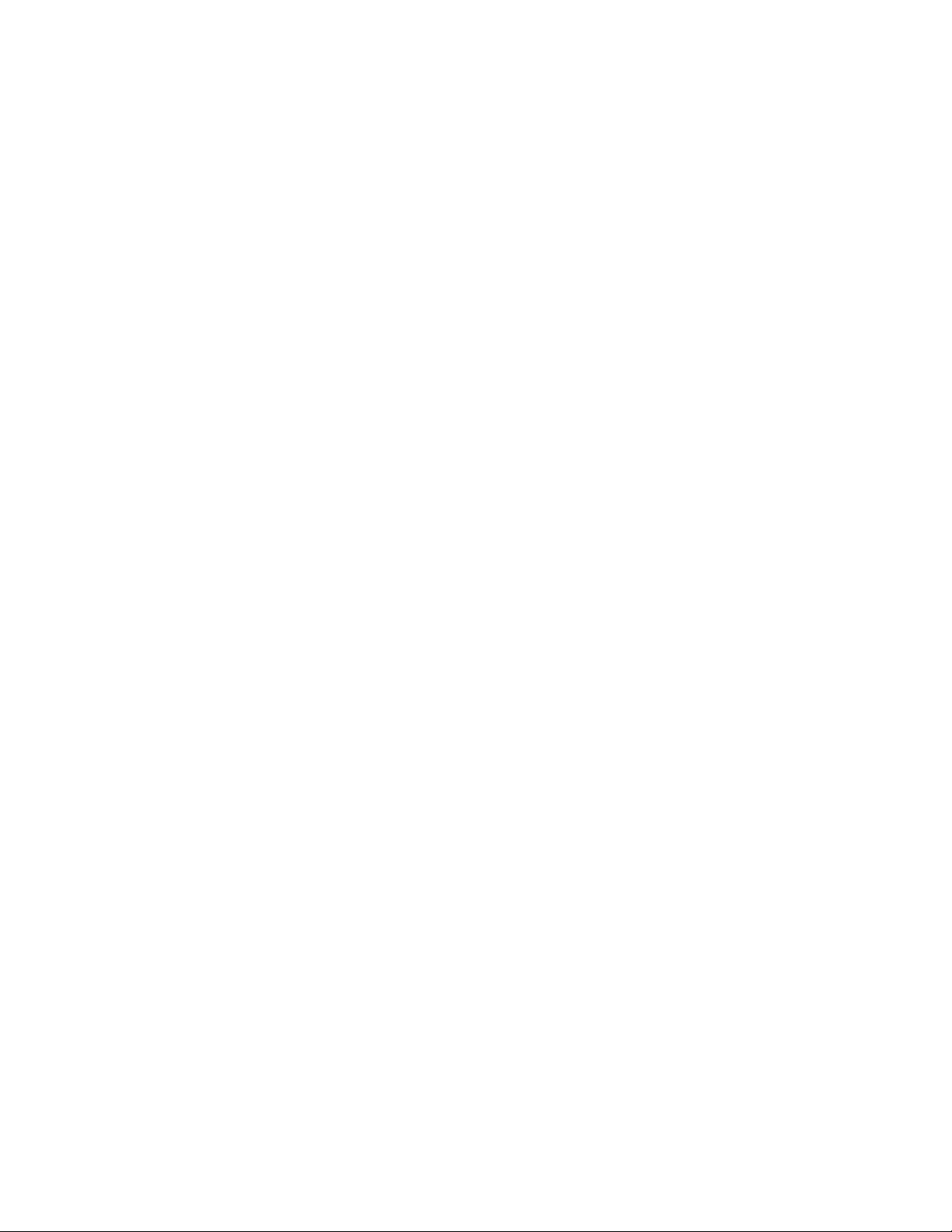
• Interactive
• Unattended
Refer to the “Test tab” section for detailed information on the different modes and types of testing.
Log feature
The Test Log and Error Log contain detailed information about the testing performed on the system. Detailed
information about all the tests is contained in the Test Log. The Error Log contains information pertaining to failed tests
only. Failed devices and tests contain an error description and a recommended repair action you should take to
remedy the problem.
The IML contains system errors discovered during POST and by the System Management driver during normal
operations. IML records are dated and have severity levels and error counts that can be used to help isolate a
problem.
Refer to the “Diagnose tab” section for additional information.
System requirements
HP Insight Diagnostics Online Edition for Windows® requires the following Smart Components to make full use of all
features:
• HP Advanced System Management Driver
• HP System Management Homepage
• HP Server Management Application and Agents
• 256 MB of memory
• 1024x768 graphics controller support
HP Insight Diagnostics Online Edition for Linux requires the following Smart Components to make full use of all
features:
• HP System Management Homepage
• HP Server Management Application and Agents
• HP ProLiant Linux Deployment Utility
• 256 MB of memory
• 1024x768 graphics controller support
HP Insight Diagnostics Offline Edition requires:
• System support for a bootable CD-ROM
• 256 MB of memory
• 1024x768 graphics controller support
Uses
• Troubleshooting failures, intermittent failures, and to validate functioning hardware. Survey can help to pinpoint
outdated software and firmware, and determine proper configuration.
• Upgrade planning to baseline current assets and determine upgrade needs.
• Inventory to gather inventory and asset information on servers. The Surveys can be filed away and used as a
reference for asset information. Custom XML applications could be written to gather inventory and asset
information.
• Document history of server configurations. Some IT departments use this to show that the servers were
configured and built to company IT requirements.
HP Insight Diagnostics overview 7
Page 8
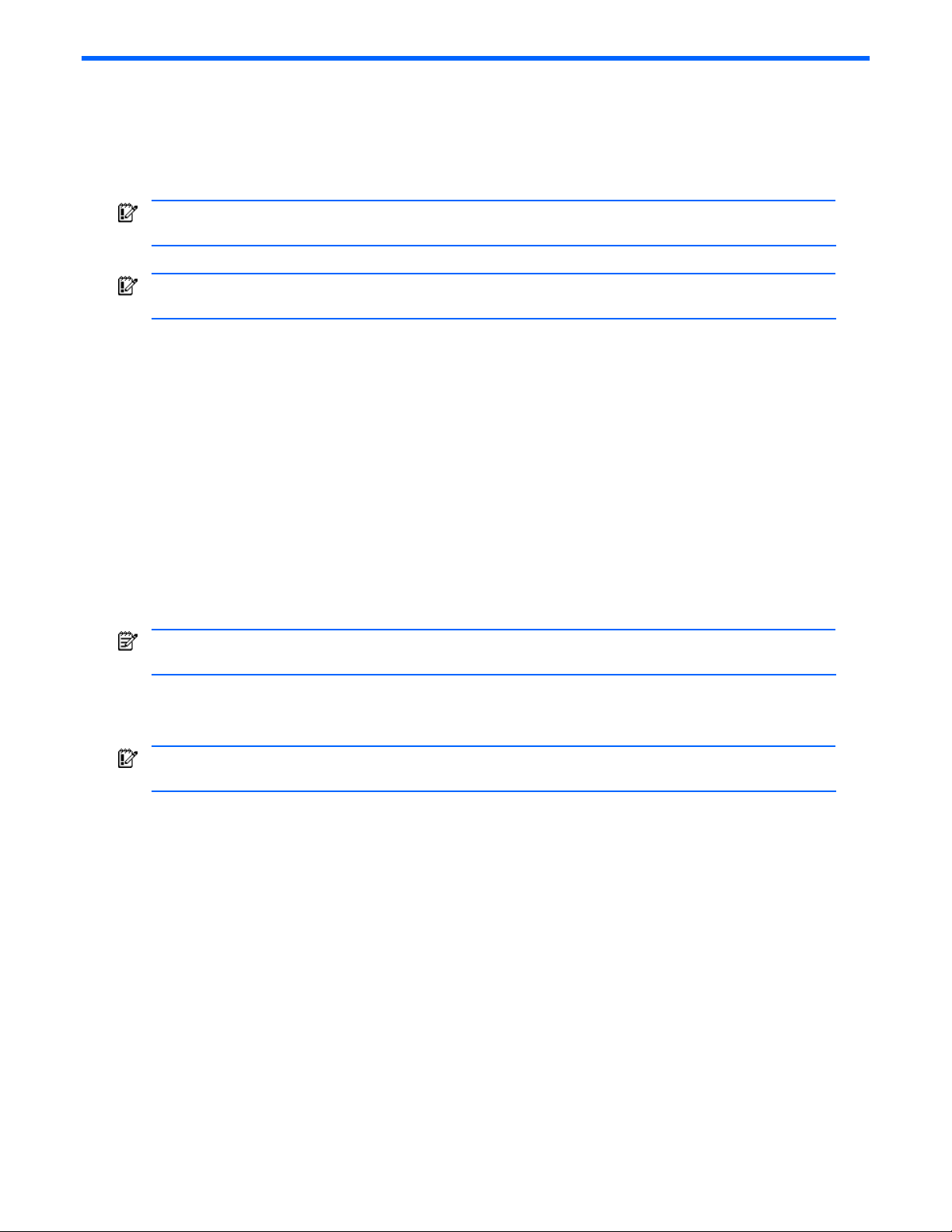
2 Using HP Insight Diagnostics
Installing HP Insight Diagnostics Online Edition on a Microsoft Windows server
IMPORTANT: If HP Survey for Windows is installed, HP strongly recommends you remove it before installing
HP Insight Diagnostics.
IMPORTANT: HP Insight Diagnostics installs on the same drive as Microsoft® Windows in the \hp\hpdiags
directory. This is normally C:\hp\hpdiags.
Removing old Survey utility
In Windows 2000 or Windows 2003 go to Add/Remove Programs and select Hewlett-Packard Survey Utility.
Installing HP Insight Diagnostics from the ProLiant Support Pack
Install the ProLiant Support Pack (PSP) from the SmartStart CD. HP Insight Diagnostics for Windows is installed by
default with the PSP. Refer to the HP ProLiant Support Pack and Deployment Utilities User Guide for detailed
information.
Installing HP Insight Diagnostics from the Smart Component
1. Log on to the Windows server with administrator access rights.
2. Download the Smart Component executable and copy it to the target server in a temporary directory.
3. Run the Smart Component executable. The HP Insight Diagnostics interactive installation program will be
launched.
NOTE: HP Insight Diagnostics installs on the same drive as Microsoft Windows in the \hp\hpdiags directory.
This is normally C:\hp\hpdiags.
Installing HP Insight Diagnostics Online Edition on Linux distributions
IMPORTANT: If HP Survey for Linux is installed, HP strongly recommends you remove it before installing HP
Insight Diagnostics.
Removing old Survey utility
1. Enter rpm –qa|grep survey to see what version is installed.
2. Enter rpm –e survey to remove old Survey utility.
Installing HP Insight Diagnostics from the ProLiant Support Pack
Install the PSP from the SmartStart CD. HP Insight Diagnostics for Linux is installed by default with the PSP. Refer to the
HP ProLiant Support Pack and Deployment Utilities User Guide for detailed information.
Using HP Insight Diagnostics 8
Page 9
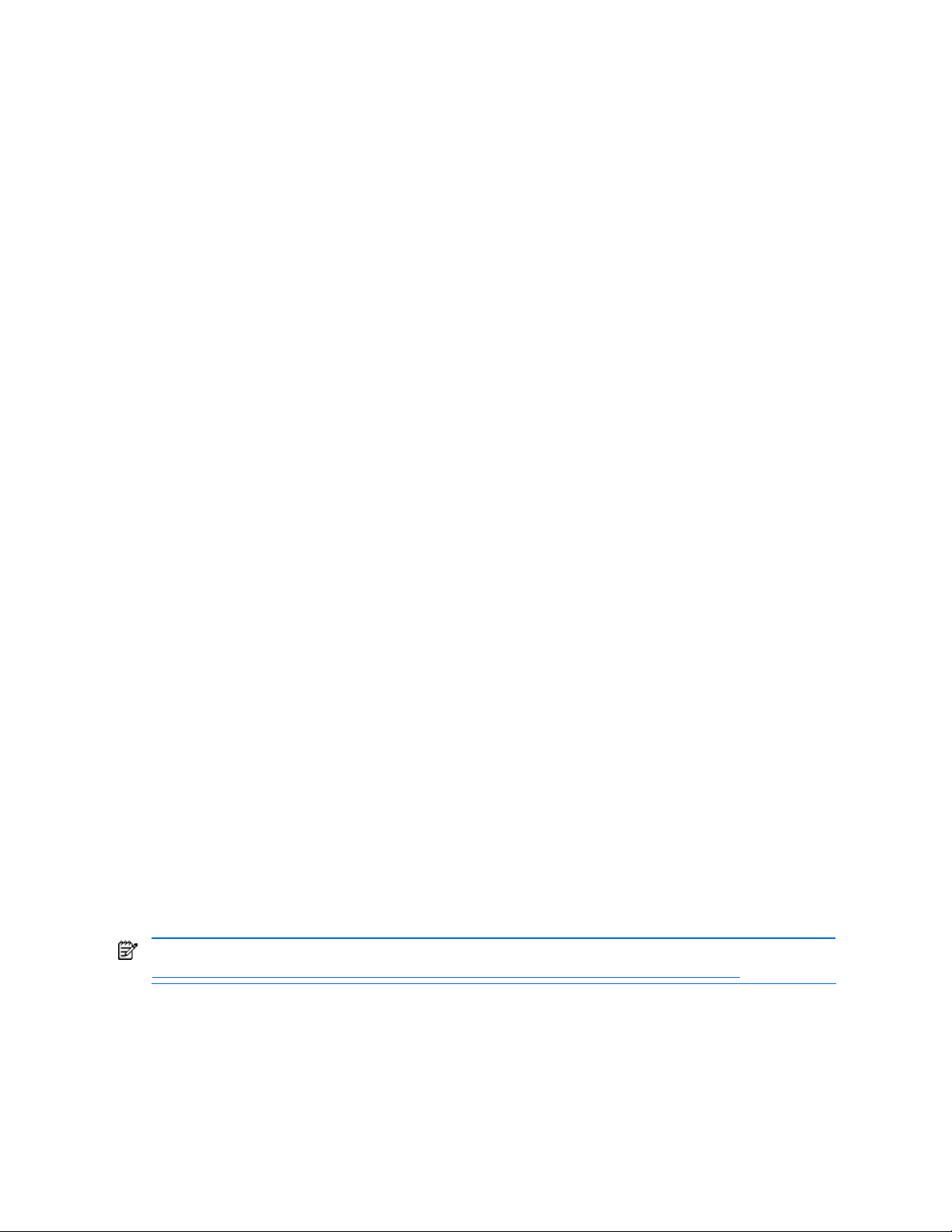
Installing HP Insight Diagnostics from an RPM file
HP Insight Diagnostics is available as a Red Hat Package Manager (RPM) file, for use with the RPM utility, a standard
package manager in Linux. The following options are available:
• Install
• Query
• Refresh
• Uninstall
After obtaining the RPM file, log in as root and enter the following command to install the utility:
rpm -Uvh <rpmFilename>
For example, rpm -Uvh hpdiags-3.0.0-46.i386 rpm
HP Insight Diagnostics files
The HP Insight Diagnostics package installs itself and all related files in the directory: /opt/hp/hpdiags.
• /opt/hp/hpdiags—HP Insight Diagnostics executable
• /etc/init.d/hpdiags—Startup script that loads the HP Insight Diagnostics Web Daemon
Uninstalling HP Insight Diagnostics Online Edition
Uninstalling HP Insight Diagnostics from a Windows server
In Windows 2000 or Windows 2003 go to Add/Remove Programs and select HpInsight Diagnostics Online Edition
for Windows.
This will unload HP Insight Diagnostics software if it is running, remove all program files from the system, and remove
any registry data the HP Insight Diagnostics created. All HP Insight Diagnostics data files will be left in the installation
directory.
Uninstalling HP Insight Diagnostics from a Linux server
To uninstall the HP Insight Diagnostics and remove all diagnostic files from a Linux server, RPM is used with the
standard option as follows:
rpm -e hpdiags
The HP Insight Diagnostics will be removed from your system. Any previous output will not be removed.
What stays when HP Insight Diagnostics is uninstalled
• \hp\hpdiags directory
• Survey session files
• Test log files
• Error log files
Accessing HP Insight Diagnostics Offline Edition
Accessing HP Insight Diagnostics from an HP ProLiant server
NOTE: For a current list of supported HP ProLiant servers, go to
http://h18004.www1.hp.com/support/files/server/us/cd_supportinfo/ServerSupportMatrix.pdf.
To run tests in HP Insight Diagnostics offline from the SmartStart CD:
1. Insert the SmartStart CD into the DVD/CD-ROM drive.
2. Shut down the operating system, and turn off the server.
3. Turn on the server. The system boots from the SmartStart CD.
4. From the Maintenance Utilities menu, select Server Diagnostics.
5. Click the Test tab.
6. Select the type of test to perform: Quick, Complete, or Custom.
Using HP Insight Diagnostics 9
Page 10
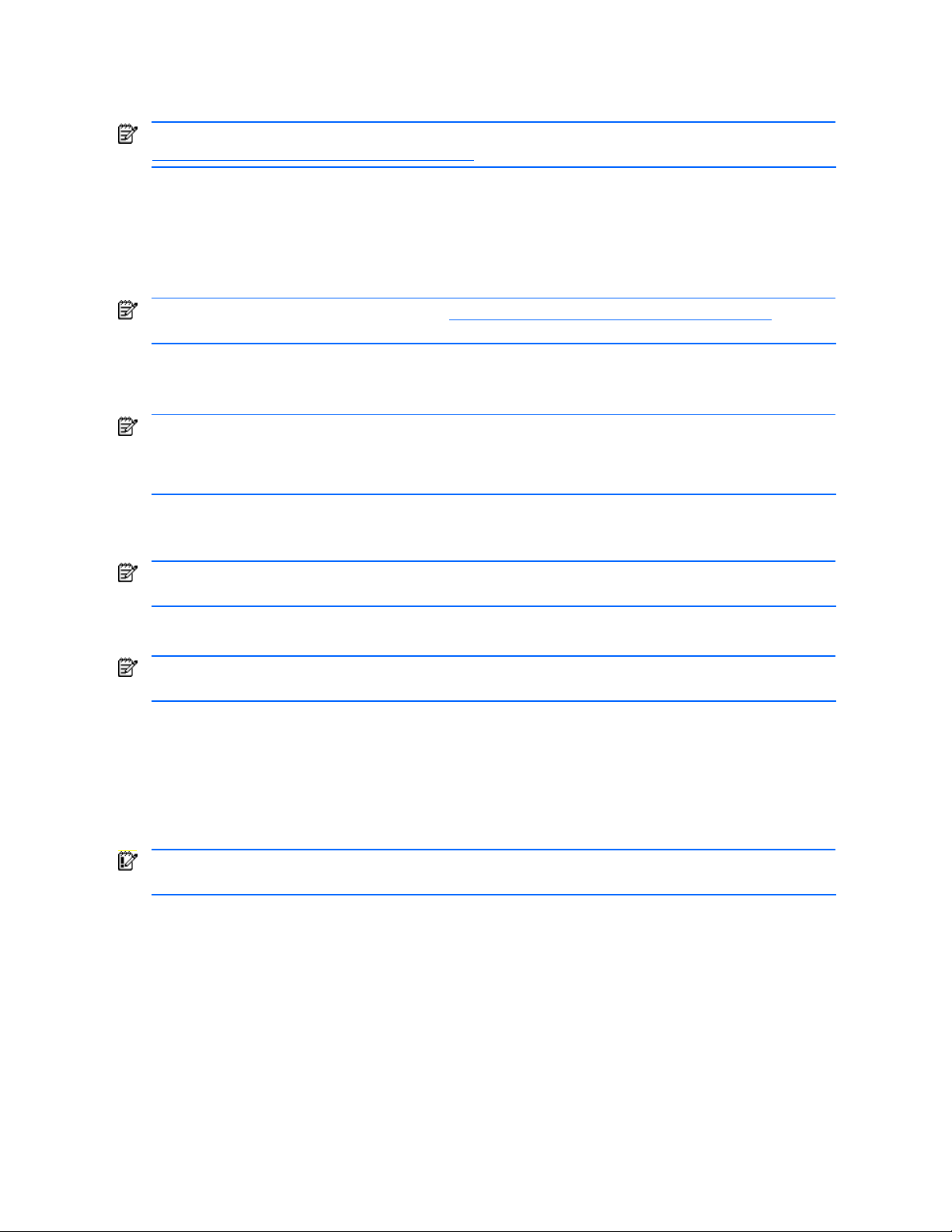
7. Select the mode of testing to perform: Unattended or Interactive.
8. Select the devices to test from the list.
9. Click Begin Testing to start the test.
NOTE: For HP ProLiant 100 series servers, download the latest SoftPack from
http://welcome.hp.com/country/us/en/support.html
and save the .iso image to a CD.
Accessing HP Insight Diagnostics from an HP business PC or an HP workstation
To access HP Insight Diagnostics:
1. While the computer is on, insert the Documentation CD or the Documentation and Diagnostics CD into a
DVD/CD-ROM drive on the computer.
NOTE: You can also get the latest SoftPack from http://welcome.hp.com/country/us/en/support.html and
save the .iso image to a CD.
2. Shut down the operating system, and turn off the computer.
3. Turn on the computer. The system boots to the CD.
NOTE: If the system does not boot to the CD in the DVD/CD-ROM drive, you might need to change the boot
order in the Computer Setup (F10) utility so that the system attempts to boot to the DVD/CD-ROM drive before
booting to the hard drive. Refer to the Computer Setup (F10) Utility Guide on the Documentation CD for more
information.
4. When prompted, press the Y key if you want to operate in Safe mode or any other key if you want to operate in
Regular mode.
NOTE: Regular mode is the default mode if no keys are pressed within the specified time. If the screen remains
blank after pressing any key other than Y, try rebooting and select Safe mode when prompted.
5. Select the appropriate language, and click Continue.
NOTE: HP recommends that you accept the assigned default keyboard for your language unless you want to
test your specific keyboard.
6. At the End User License Agreement page, click Agree if you agree with the terms. The HP Insight Diagnostics
utility launches with the Survey tab displayed.
Accessing HP Insight Diagnostics Online Edition
Accessing HP Insight Diagnostics from a browser
IMPORTANT: On a Linux server some browser menu bars must be minimized or hidden to display the entire
HP Insight Diagnostics screen. Refer to “Modifying browser for a Linux server.”
HP Insight Diagnostics Online Edition enables you to view information from a Web browser. HP Insight Diagnostics
can be invoked from the server System Management Homepage or from Systems Insight Manager.
Using HP Insight Diagnostics 10
Page 11

Browser requirements
The requirements are TCP/IP and one of the following browsers:
• Mozilla 1.5 or higher
• Microsoft Internet Explorer 6.0 or higher
The minimum browser requirements include support for tables, frames, Java™, JavaScript, and CSS.
IMPORTANT: You must have all of the following browser options enabled for the Web-enabled diagnostics to
work properly:
• Enable Java
• Enable JavaScript
• Accept all cookies
Additional browsers, or the browsers mentioned, used with different operating systems, might or might not work
correctly, depending on the specific implementations of the required browser technologies.
To start HP Insight Diagnostics directly from the browser, go to https://localhost:2381/hp/hpdiags.
Logging in with Internet Explorer
To log in to the System Management Homepage with Internet Explorer:
1. Navigate to https://devicename:2381. The first time you navigate to this link, the Security Alert dialog box is
displayed asking you to indicate whether or not to trust the system.
NOTE: If you want to implement your own Public-key infrastructure (PKI) or install your own generated
certificates into each managed system, you can install a Certificate Authority Root Certificate into each browser
to be used for management. If this is implemented, the Security Alert dialog box does not appear. If the alert is
displayed when you do not expect it, you might have browsed to the wrong system. You can refer to the online
help in your browser for more information about installing the Certificate Authority Root Certificate.
2. Click Yes. The Login page is displayed.
NOTE: If Anonymous access is enabled, then the System Management Homepage is displayed.
3. Enter your user name that is recognized by the operating system.
4. Enter the password that is recognized by the operating system.
5. Click Login. The System Management Homepage is displayed.
Logging in with Mozilla
To log in to the System Management Homepage with Mozilla:
1. Navigate to https://devicename:2381. The first time you navigate to this link, the Website Certified by an
Unknown Authority dialog box is displayed asking you to indicate whether or not to trust the system.
2. Click OK. The Login page is displayed.
NOTE: If Anonymous access is enabled, then the System Management Homepage is displayed.
3. Enter your user name that is recognized by the operating system.
4. Enter the password that is recognized by the operating system.
5. Click Login. The System Management Homepage is displayed.
Using HP Insight Diagnostics 11
Page 12

Accessing HP Insight Diagnostics from the System Management Homepage
1. Determine the address of the target machine on which you wish to run HP Insight Diagnostics.
• To run HP Insight Diagnostics locally, go to https://127.0.0.1:2381/
.
• To run HP Insight Diagnostics remotely, go to https://machine:2381/ where machine is the IP address or
the computer name under DNS.
NOTE: Notice that the URL is followed by :2381. This is the port or socket number that the HP management
agents use to communicate with the browser. If this number is not specified, the browser might attempt to
connect to another Web page if the managed server is running a Web server. This is an https secure login.
2. Enter the machine address in the URL field of the browser. The Web-based System Management Homepage is
displayed for that machine. You can select the login account link to log in as another user. Use this option if you
must perform operations that require additional access rights, such as capturing a new configuration sample.
3. Click Insight Diagnostics.
Accessing HP Insight Diagnostics from Systems Insight Manager
1. Go to the server Device page.
2. Select HP Insight Diagnostics from the Device Links box. The HP Insight Diagnostics home page is displayed.
Accessing HP Insight Diagnostics from the Windows Start menu
1. Go to Start>HP Information Center.
2. Select HP Insight Diagnostics.
Using HP Insight Diagnostics from the command line
The optional command line parameters are listed in the following table.
Table 2-1 Command line options
Command Description
-lLanguageCode Options are: en, fr, it, de, sp, ja. The default is en.
-v [Level] Verbosity of output where Level is an integer between 1 and 5. Level 1 is the most filtered level,
5 is the most verbose. The default value is set to 3.
-s "mmhhddMMDD" Schedule automatic execution. mm=minute (0–59), hh=hour (0–23), dd=day (1–31), MM=month
(1–12), DD=day of week (0–6). All fields must be two digits (02 instead of 2). Use a single * for
don't care fields.
NOTE: If you use * you must quote the date/time value ( -s “0023***”). If no * are used the
quotes are optional.
NOTE: This command adds an entry to your crontab, for Linux-based systems, or the Windows
Scheduled Tasks list, for Windows-based systems. For more Information on crontab, enter man
crontab at a Linux command prompt.
-u Unschedule of HP Insight Diagnostics running.
NOTE: This command will remove all entries in your crontab that refer to HP Insight Diagnostics
for a Linux system. For a Windows system, this command removes the entries in the Windows
Scheduled Tasks list.
-c FILE1 [FILE2] Compare a file to the current output or if two files are specified, compare the files without
generating a new report.
-t Run a new Survey snapshot and output to the terminal.
NOTE: -t and -o cannot be used together.
-o FILE Run a new survey snapshot and output to a file. Default is formed using the current date in this
format: surveyCCYY-MM-DD-HH-mm-ss.xml (CC=century, YY=year, MM=month, DD=day,
HH=hour, mm=minute, ss=second).
NOTE: -t and -o cannot be used together.
-f Overwrite the output file if it already exists.
NOTE: If no -o option is specified this option is ignored.
Using HP Insight Diagnostics 12
Page 13

Table 2-1 Command line options
Command Description
-? , -h Display help
HP Insight Diagnostics commands for Windows
• To see command line options:
cd C:\hp\hpdiags
hpdiags -?
HP Insight Diagnostics commands for Linux
• To see command line options:
cd C:\hp\hpdiags
hpdiags -?
Modifying browser for a Linux server
The browser on a Linux server must be modified so the complete HP Insight Diagnostics screen will display.
1. The menu bar that displays the Web address and Back button and the menu bar directly below it must be
minimized. Click the down arrow on the left side of the menu bars.
2. The bottom menu bar must be hidden.
a. Right-click an open space in the menu bar.
b. Select Properties.
c. Select the Auto hide check box.
d. Click Apply.
Using HP Insight Diagnostics 13
Page 14

User interface
The HP Insight Diagnostics home page contains the following tabs: Survey, Diagnose, Test, Status, Log, and Help.
These tabs separate the major functions of HP Insight Diagnostics.
Survey tab
When you select the Survey tab, the Category and View menus enable you to view important system configuration
information. The Summary view limits the amount of data displayed, while the Advanced view shows all the data in
the selected category. Whether you choose Advanced or Summary, the following categories of information are
available on the Survey menu:
• Overview displays a listing of general information about the computer.
• All displays a listing of all information about the computer.
• Architecture displays the type of bus the computer uses. In addition, if the bus is PCI, information about the PCI
configuration displays.
• Asset Control displays the serial number of the computer (system identification number).
• Communication displays information about the computer parallel (LPT) and serial (COM) port settings, Universal
Serial Bus (USB), and network controller information.
• Graphics displays information about the graphics subsystem of the computer, which includes information about
the graphics card, mode, and ROM.
• Input Devices displays information about the type of keyboard, mouse, and other input devices connected to the
computer.
• Internal Conditions (if supported on system) displays information about the health of the computer, which
includes fan, temperature, and power supply information.
• Memory displays information about all memory in the computer, which includes memory on the board and any
memory modules installed.
• Miscellaneous displays information obtained from the computers configuration memory (CMOS), BIOS data
area, Interrupt Vector table, and diagnostics component information.
• Remote Management (if supported on system) displays information about iLO (Integrated Lights-Out) and RILOEII
(Remote Insight Lights-Out Edition II) cards.
• Resources displays the system device resource usage information, which includes information about I/O,
memory, IRQ, slot, and bus usage.
• Storage displays information about storage media connected to the computer. This list includes all fixed disks,
floppy drives, and CD-ROM drives.
• System displays product type, processor type and speed, and coprocessor information. This display also shows
information about all ROMs in the computer.
Survey scheduling
1. Click the Schedule button.
2. Choose either Weekly or Monthly for the capture frequency.
3. Select the day of the week that the capture should be taken.
4. Select the time at which to perform the capture.
5. Click OK.
Saving a Survey session
Survey information can be saved by selecting Save on the top menu of the Survey tab. Survey information will be
saved in HTML format and can be viewed by any standard Web browser.
NOTE: To save a complete Survey session, select the Advanced view and the All category.
To get an XML formatted Survey report, copy the session file from the hpdiags directory. Survey session files are
named using the format: SurveyDATE.xml, where DATE is the date and time the sessions was captured. There is
also a Save button under Manage System Configurations that can be used to save a copy of the Survey XML file.
Using HP Insight Diagnostics 14
Page 15

Deleting a Survey session
1. Select Manage System Configurations.
2. Check the sessions listed on the page that you want to delete.
3. Click the Delete button.
Comparing sessions
NOTE: This is only available in HP Insight Diagnostics Online Edition.
You can compare the information from two sessions and view the differences in any of the categories by selecting
Compare System Configuration Changes.
1. Choose a Survey session from the Configuration 1 dropdown box.
2. Choose a Survey session from the Configuration 2 dropdown box.
3. Click the View Comparison Results button.
NOTE: To see changes only, select the View Changes Only checkbox.
To return to the current configuration information, select View Current System Configuration.
Using HP Insight Diagnostics 15
Page 16

Diagnose tab
IMPORTANT: On a Linux server some browser menu bars must be minimized or hidden to display the entire
HP Insight Diagnostics screen. Refer to “Modifying browser for a Linux server.”
NOTE: Only available in HP Insight Diagnostics Online Edition.
To Diagnose a logical volume:
1. Click the Diagnose tab.
Using HP Insight Diagnostics 16
Page 17

2. Click + to expand Storage.
3. Select the logical volumes to diagnose and click the Diagnose button.
Using HP Insight Diagnostics 17
Page 18

a. The following screen appears if you have not configured any logical volumes or you do not have any drives
attached to a Smart Array controller or MSA controller.
To validate that you have a logical volume configured on a Smart Array controller or a MSA controller, use
the Array Configuration Utility (ACU).
Using HP Insight Diagnostics 18
Page 19

b. The following screen will appear showing the progress of the logical volumes being diagnosed. A logical
volume showing a Status of Failed on this screen does not necessarily indicate that Diagnosis has failed a
hard disk drive in that volume. The Failed status indicates that the logical volume is in a failed state. The
state of the logical volume will be saved in the Diagnosis Log.
This screen displays very quickly and changes to the result Status screen when Diagnosis completes.
Using HP Insight Diagnostics 19
Page 20

c. The Test Status of the logical volumes selected will be displayed on the Status tab when Diagnosis has
completed. There are three possible statuses:
• Passed indicates the drive is operating within specifications. Diagnosis can pass a disk drive even
though the controller might have put the disk drive in a fault mode and in this scenario there are steps
provided to help determine why the disk drive is in a fault mode.
• Failed indicates the disk drive should be replaced even if there are no other indications. HP
recommends replacing the drive according to the replacement procedures in your Smart Array or MSA
user guide. It is possible for diagnosis to fail a drive before SIM or the Smart Array controller or the
MSA controller put the drive in a fault mode.
• Further Troubleshooting Required indicates Diagnosis has determined the disk drive was put in a fault
mode because of communications problems that might or might not be related to the health of the disk
drive. To determine if the problem is caused by a faulty disk drive, follow the troubleshooting
procedures listed. These procedures can be as easy as reseating the disk drive, reseating the SCSI
cables, or reseating the Smart Array controller or MSA controller. If performing the listed steps does not
correct the problem and bring the disk drive back online, then the disk drive is considered failed and
should be replaced.
The best way to identify the hard drives listed on the Status tab is to click the Flash LED button.
• SCSI disk drive will flash LEDs.
• SATA disk drive turns on blue LED.
• SAS disk drive turns on blue LED.
Using HP Insight Diagnostics 20
Page 21

If further troubleshooting is needed because you feel you are experiencing a disk drive problem or a storage related
problem, refer to the section on “Troubleshooting disk drives and storage systems.”
Using HP Insight Diagnostics 21
Page 22

Log tab after performing Diagnosis
Clicking the Log tab after performing Diagnosis will present information on the logical volumes that were selected for
Diagnosis. There are three logs, Diagnosis, Error, and IML to select from.
Diagnosis Log tab
The Diagnosis Log shows the number of times a logical volume has been diagnosed and the number of times the
logical volume was in a failed state. The failed count indicates the logical volume is in a failed state, but does
not necessarily indicate that a hard disk drive in this volume has been failed by Diagnosis. Use ACU to view
details on the state of the logical volume.
Using HP Insight Diagnostics 22
Page 23

Error Log tab
The Error Log will list each logical volume that has a disk drive that has been failed by Diagnosis. To determine
the physical disk drive that has been failed, go to the Status tab and click the Flash LED button.
Using HP Insight Diagnostics 23
Page 24

Integrated Management Log tab (if your system supports IML)
The Integrated Management Log provides information about the physical hard drive that failed. It can be very
difficult to determine the actual physical drive that failed. Diagnosis should be re-run and the Flash LED button
used to determine the actual physical drive.
Refer to the “Log tab” section for additional information.
Using HP Insight Diagnostics 24
Page 25

Test tab
NOTE: This is only available in HP Insight Diagnostics Offline Edition.
The HP Insight Diagnostics Offline Edition provides the capability to test all the major pieces of hardware in the
system. Test progress is displayed on the Status tab. Detailed test results are displayed on the Log tab. There are three
types of tests:
• Quick Test provides a predetermined script for which a sample of each hardware component is exercised and
requires no user intervention.
• Complete Test provides a predetermined script for which each hardware component is fully tested.
• Custom Test provides the most flexibility in controlling the testing of a system. The Custom Test mode enables
you to specifically select which devices, tests, and test parameters are run.
There are two different testing modes:
• Interactive runs all tests, some of which require user responses.
• Unattended runs tests that require no user action. Tests that require user action are not executed.
Tests can be further configured and customized by using:
• Loops to specify the number of test cycles to perform on the selected tests
• Total Test Time to specify the length of time given to conduct all selected tests
• Stop on First Error to specify that all testing will stop when the first error is encountered
• Test Parameters that are available for each device in Custom testing
To begin testing:
1. Click the Test tab.
2. Select the type of test to perform, and then select the test mode, either Interactive or Unattended.
3. Choose how you want the test to be executed, either Number of Loops or Total Test Time.
NOTE: Testing automatically stops if one test loop has been completed when the elapsed test time has reached
the specified time limit. If one test loop has not been completed when the elapsed time reaches the specified
time limit, testing will continue until the current test is completed.
4. Click Begin Testing to start the test.
Status tab
The Status tab displays the status of the selected tests. The main progress bar displays the percent complete of the
current set of tests. A graph below the progress bar displays statistics for each individual device. During tests of
longer duration, the Status screen refresh rate varies. Tests in progress can be canceled by clicking the Cancel button.
After testing has completed, the Select New Tests and Retest buttons enable you to go back to the previous test
selection page to select a new set of tests or retest the last set of tests that were executed. These buttons enable you to
re-run the set of tests without having to go back to the test selection page.
When choosing to run the test over a specified number of loops, enter the number of loops to perform. If you
want to have the diagnostic test run for a specified time period, enter the amount of time in minutes.
While tests are being performed, you can monitor the progress by viewing the Status tab. Any errors that are
detected are summarized in the Error Log. Click the Save button, while viewing the Error Log, to save the report.
If the diagnostics utility detects an error during a test, you can mouse over the failed text in the Status tab to
display additional information for the type of error and the error code.
To view all test failure information, select the Error Log. To view the status of all testing that has been performed,
click the Log tab.
NOTE: If you want to retest only those devices that failed, perform a Custom test. You can specify the number
of retries to perform in the parameter settings for each device.
Using HP Insight Diagnostics 25
Page 26

Log tab
The Status page also shows:
• Devices being tested
• The tests that are running
• The overall elapsed time
• The individual elapsed test times
• The condition status of each test
Test results can have the following condition status:
• Canceled, showing the test did not complete or was canceled.
• Passed, showing the test passed.
• Failed, showing the device failed the test or the test itself failed.
• Abnormal termination, showing the test abnormally terminated.
Refer to the “Diagnose tab” section for additional information.
The Log tab consists of four views:
• Diagnosis Log (only available in HP Insight Diagnostics Online Edition) refer to the “Diagnose tab” section for
additional information.
• Test Log (only available in HP Insight Diagnostics Offline Edition) displays all tests that have been executed, the
number of times of execution, the number of times the test failed, and the time it took to complete the test. Click
the Clear Test Log button to clear the contents of the Test Log.
• Error Log displays the tests that have failed during the diagnostic testing. Besides displaying the device and test,
this section can also include error details. The description section describes the error that the diagnostic test
found. The Recommended Repair gives a recommended action that should be performed to resolve the failed
hardware. The error count is the number of times the test has failed. Click the Clear Error Log button to clear the
contents of the Error Log. Refer to the “Diagnose tab” for additional information.
• Integrated Management Log posts errors and diagnostic errors. The diagnostic utility can add notes to, clear,
and mark for repair the logged items (if your system supports IML). Refer to the “Diagnose tab” for additional
information.
The IML records system events, critical errors, power-on messages, memory errors, and any catastrophic
hardware or software errors that typically cause a system to fail. The IML enables the manipulation of this data.
Refer to the “Diagnose tab” section for additional information.
Running IML (if supported)
The Log tab automatically displays the current entries in the IML. Each event in the IML has one of the following
statuses to identify the severity of the event:
• Information, which presents general information about a system event.
• Repaired, which indicates this entry has been repaired.
• Caution, which indicates a non-fatal error condition has occurred.
• Critical/Failed, which indicates a component of the system has failed.
The severity of the event and other information in the IML help to quickly identify and correct problems, minimizing
downtime. The IML has several capabilities to enhance the ability to identify, correct, and document server health.
IML Menu options are:
• Save, which saves the current entries of the IML to a file. This file is saved as an HTML copy of the IML screen.
This operation does not affect the current contents of the IML. It allows archival of IML data for use when
working with HP to diagnose issues.
• Clear IML, which clears all IML entries. HP recommends saving the current contents in a file before clearing the
log.
• Mark As Repaired, which marks a specific entry as repaired.
• Add Maintenance Note, which marks a specific entry with maintenance information.
Using HP Insight Diagnostics 26
Page 27

Help tab
The Help tab provides information on using HP Insight Diagnostics, such as the tab interface, overview categories, test
mode descriptions, device test descriptions, error codes and descriptions, logging capabilities, and failure
information.
On the left side of the Help tab, you can select either Error Codes or Test Components.
The Error Codes view provides a description of each numerical error code and recommended actions for each code.
To find an error code description quickly, enter the code in the box at the top of the window, and click the Find Error
Codes button.
The Test Components view displays low-level information on tests that are run.
Saving and printing information in HP Insight Diagnostics
You can save the information displayed in the HP Insight Diagnostics Status and Log tabs to a diskette or a USB HP
Drive Key. You cannot save to the hard drive if you are running HP Insight Diagnostics Offline Edition. The system
automatically creates an HTML file that has the same appearance as the information displayed on the screen.
1. Insert a diskette or USB HP Drive Key. If you insert an HP Drive Key, click Refresh for the system to recognize the
new device. If you inserted an HP Drive Key before booting to the CD, you do not need to click Refresh.
2. Click Save in the upper-right corner of the tab.
3. Select Save to the floppy or Save to USB key. Refer to the system documentation for supported USB devices.
4. Enter a file name in the File Name field and click the Save button. An HTML file is saved to the inserted diskette
or USB HP Drive Key.
5. Print the information from the storage device used to save it.
Exiting HP Insight Diagnostics
To exit from HP Insight Diagnostics Offline Edition, click Exit in the upper-right corner of the screen and then remove
the CD from the DVD/CD-ROM drive. To exit from HP Insight Diagnostics Online Edition, close the browser window.
Using HP Insight Diagnostics 27
Page 28

3 Best practices
Troubleshooting memory
The memory test component can perform the following tests:
• Address test—This test verifies the integrity of the address busses connecting the processors to the memory
modules. This is done by writing data to all possible addresses that have only one bit either set (1) or reset (0),
having alternate bits set, having all bits high, and having all bits low. The purpose of this test is to check for
address lines that are either shorted to ground, shorted to a high-voltage signal, shorted to other address lines,
or floating (disconnected). This test alone might not indicate a hard failure.
• Walk test— This test verifies the integrity of the data busses connecting the processors to the memory modules.
This is done by writing data to all possible addresses that have only one bit either set (1) or reset (0), having
alternate bits set, having all bits high, and having all bits low. The purpose of this test is to check for data lines
that are either shorted to ground, shorted to a high-voltage signal, shorted to other address lines, or floating
(disconnected). This test alone might not indicate a hard failure.
• Noise test—This test verifies memory integrity by writing the inverse of the current test address to the current test
address. The current test address alternates between the start and the end of the current test block, incrementing
or decrementing the address until the entire block has been accessed. The purpose of this test is to check for
address and data bus transition problems when these lines are forced high and low as rapidly as possible. A
failure of this test indicates a failure of the DIMM.
• March test—This test is similar to a true walk bit test and is able to detect the following: address faults, stuck-at
faults, transition faults, coupling faults, and linked coupling faults. These types of faults occur when memory cells
within a bit cell array affect the operation of nearby memory cells. In many cases, static type tests will not detect
these failures. A failure of this test indicates a failure of the DIMM.
• Random address test—This test verifies memory integrity by running a random pattern across a given test range.
The addresses used to store the patterns are randomly selected and normalized to fit within the current test
block. The purpose of this test is to detect intermittent memory problems that can be caused by temperature,
variable clock speeds, variable voltages, signal timing, manufacturing faults, variable refresh rates, and decay.
This test is also useful in detecting memory faults that might not be detected by other static tests. A failure of this
test indicates a failure of the DIMM.
All the memory in a system cannot be tested because of the operating system and applications that are installed. As a
best practice, use the default setting for each test. The default settings will ensure the maximum amount of memory
that is available is tested.
To thoroughly test memory, you should run as many loops as possible in the time you are allotted. If time is critical
and all memory tests cannot be run, then the Random Address test and the Noise test should be run. These two tests
will catch the most errors.
Troubleshooting disk drives and storage systems
To further troubleshoot a disk drive or if you continue experiencing storage-related issues after running Diagnose,
perform the following:
• Check for known storage-related issues on the hp.com search engine (search tip: to search for customer
advisories related to ProLiant servers configured with Smart Array controllers, use the following search string:
+ProLiant +Advisory +"Smart Array".
• Upgrade the controller driver and firmware revision and any drive-related software components such as
management agents and storage utilities.
• Reseat physical drives and controllers.
• Check SCSI cables for any signs of damage or bent pins.
• When powering the server down and there is external storage, make sure the server is always powered OFF
first and powered ON last. This will prevent the possibility of drives being erroneously failed by the controller.
• If the server suffered a power failure prior to the test, this could also cause erroneous failures.
• For troubleshooting procedures, refer to the HP ProLiant Servers Troubleshooting Guide located on hp.com.
Troubleshooting the backplane, controller, and cables:
• If the server suffered a power failure prior to the test, this could cause erroneous failures.
• Determine whether the SCSI cable is good by physically inspecting the cable and by swapping cables from
other servers, if possible.
Best practices 28
Page 29

• If the backplane and SCSI cables have already been replaced, this might indicate a bad controller.
• If you are able to identify a bad bay, replace the SCSI backplane.
• Determine whether the controller is good by moving it to another server. Boot the server and watch for any
POST errors. If the controller has already been replaced, the problem is likely caused by a bad backplane, or
cable.
NOTE: It is recommended that steps involving the reseating of drives and controllers be performed
simultaneously to minimize downtime. Steps involving multiple drive reseating, controller reseating, and cable
inspection should be performed with the server powered off.
Best practices 29
Page 30

4 Where to go for additional help
In addition to this guide, you can get further information and other help in the following locations.
HP website
The HP website has information on this product as well as the latest drivers and flash ROM images. You can access
the HP website at http://www.hp.com
Support and drivers
Support software, driver updates, ROM updates, product bulletins, warranty information, manuals, and e-mail-based
support are available at http://welcome.hp.com/country/us/en/support.html
IT Resource Center
The IT Resource Center contains software and drivers, user guides, part information, technical forums, and
information on training and education. You can access it at http://itrc.hp.com.
Telephone numbers
.
.
For the name of the nearest HP authorized reseller:
• In the United States, refer to http://www.hp.com/service_locator
• In other locations, refer to http://www.hp.com
For HP technical support:
• In North America:
• Call 1-800-HP-INVENT (1-800-474-6836). This service is available 24 hours a day, 7 days a week. For
continuous quality improvement, calls may be recorded or monitored.
• If you have purchased a Care Pack (service upgrade), call 1-800-633-3600. For more information about
Care Packs, refer to http://www.hp.com.
• Outside North America, call the nearest HP Technical Support Phone Center. For telephone numbers for
worldwide Technical Support Centers, refer to http://www.hp.com
.
.
.
Where to go for additional help 30
Page 31

Index
A
accessing Insight Diagnostics: business
PC, 10; ProLiant server, 9; System
Management Homepage, 12;
Systems Insight Manager, 12;
workstation, 10
address test, 28
Array Configuration Utility (ACU), 18
B
begin test, 25
booting offline edition, 6
browser: menu bar, Linux, 13;
requirements, 11
C
command line, 12
command line options, 12
D
Diagnose tab, 16
Diagnosis feature, 6
Diagnosis Log tab, 22
Documentation and Diagnostics CD, 6
E
Error Log tab, 23
H
I
IML: menu options, 26; statuses, 26;
tab, 24
Insight Diagnostics: accessing, 9; files,
9
installing: online edition, Linux, 8;
online edition, Windows, 8
Internet Explorer, 11
iso image, saving, 10
IT Resource Center, 30
J
Java, 11
JavaScript, 11
L
Linux: modifying browser, 10, 13;
system requirements, 7
Log feature, 7
Log tab, 26; diagnosis, 22
logging in: Internet Explorer, 11;
Mozilla, 11
M
march test, 28
memory test components, 28
memory test, best practice, 28
Microsoft Windows: system
requirements, 7
Mozilla, 11
online edition installation, Linux:
ProLiant Support Pack, 8; RPM file, 9
online edition installation, Windows:
ProLiant Support Pack, 8; Smart
Component, 8
R
random address test, 28
removing Survey utility: Linux, 8;
Windows, 8
S
SmartStart CD, 6
Status tab: diagnosis, 20; testing, 25
support and drivers, 30
Survey: deleting, 15; saving, 14;
scheduling, 14
Survey feature, 6
Survey tab, 14
system requirements, 7
T
telephone numbers, 30
Test feature, 6
Test tab, 25
test, condition status, 26
troubleshooting: disk drive, 28;
memory, 28; storage system, 28
U
uninstall Insight Diagnostics, 9
help resources, 30
Help tab, 27
HP authorized reseller, 30
HP Insight Diagnostics: features, 5;
uses, 7
HP ProLiant 100 server, 10
HP website, 30
N
noise test, 28
O
offline edition, booting, 6
W
walk test, 28
Web browser, 10
website: HP, 30; IT Resource Center,
30; support and drivers, 30
Index 31
