Page 1
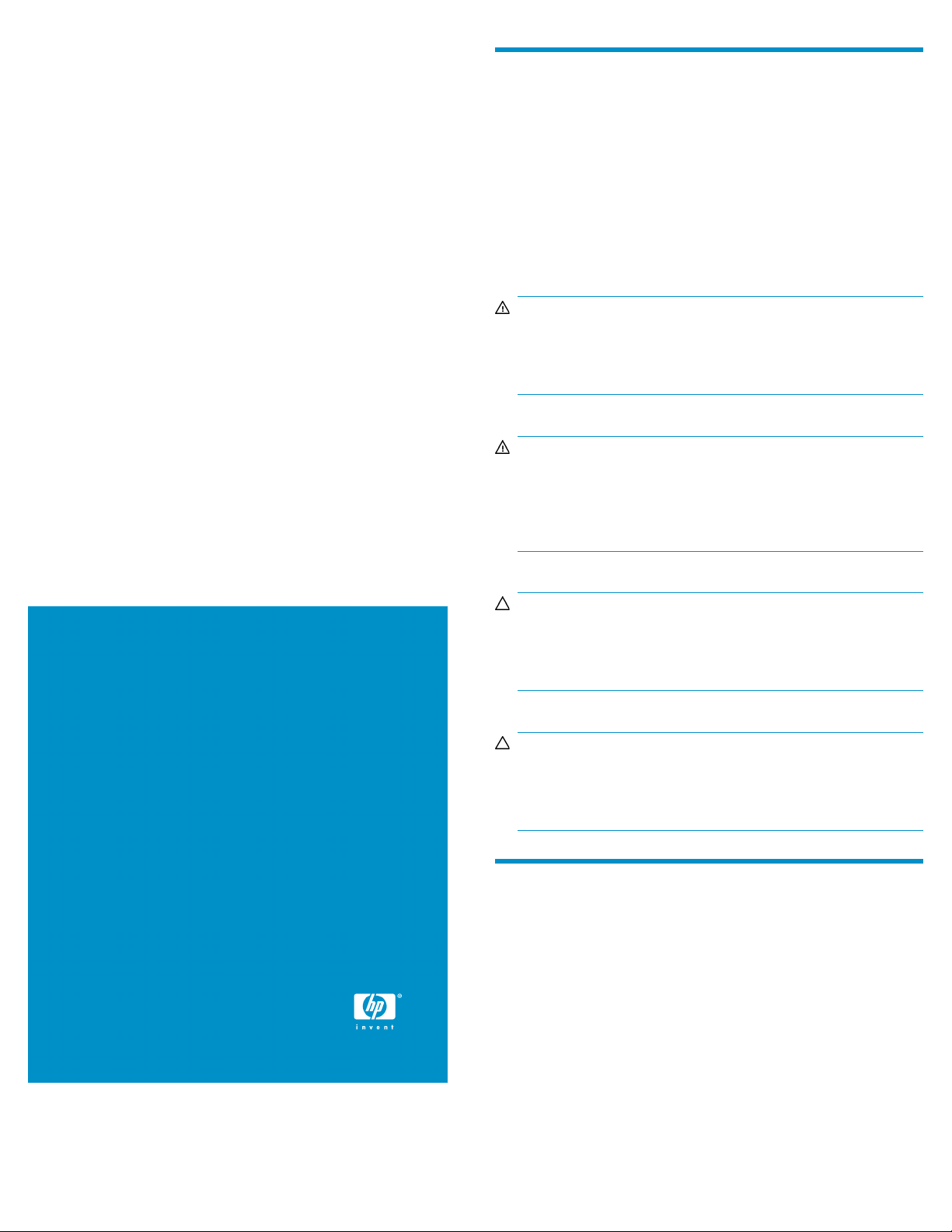
HP StorageWorks
Overview
Mezzanine Card Installation
Instructions
Use these instructions to install optional mezzanine cards.
Optional mezzanine cards are classified as Type I mezzanine cards
and Type II mezzanine cards. The type of the mezzanine card determines
where it can be installed in the server blade.
Install Type I mezzanine cards on Mezzanine 1 connector, Mezzanine
2 connector, or Mezzanine 3 connector.
Install Type II mezzanine cards on either Mezzanine 2 connector or
Mezzanine 3 connector.
WARNING!
To reduce the risk of personal injury from hot surfaces, allow
the drives and the internal system components to cool before
touching them.
WARNING!
Reduce the risk of electric shock by removing all AC power from
the system before installing or replacing any non-hot-plug
hardware option. Disconnect all power cords to completely
remove power from the server.
© Copyright 2009 Hewlett-Packard Development Company, L.P.
First edition: January 2009
The information in this document is subject to change without notice.
The information contained herein is subject to change without notice.
The only warranties for HP products and services are set forth in
the express warranty statements accompanying such products and
services. Nothing herein should be construed as constituting an
additional warranty. HP shall not be liable for technical or editorial
errors or omissions contained herein.Printed in Singapore.
www.hp.com
CAUTION:
Electrostatic discharge (ESD) can damage electronic
components. Be sure that you are properly grounded (earthed)
before beginning any installation procedure.
CAUTION:
Limit the number of times that a mezzanine card is installed
and removed within its lifecycle to prevent connector pin
damage.
Removing the access panel
1. Identify the proper server blade in the enclosure.
2. Back up all server blade data.
3. Power down the server blade.
4. Remove the server blade.
5. Lift the access panel latch and slide the access panel to the rear.
6. Remove the access panel.
*496788-001*
Page 1
Page 2
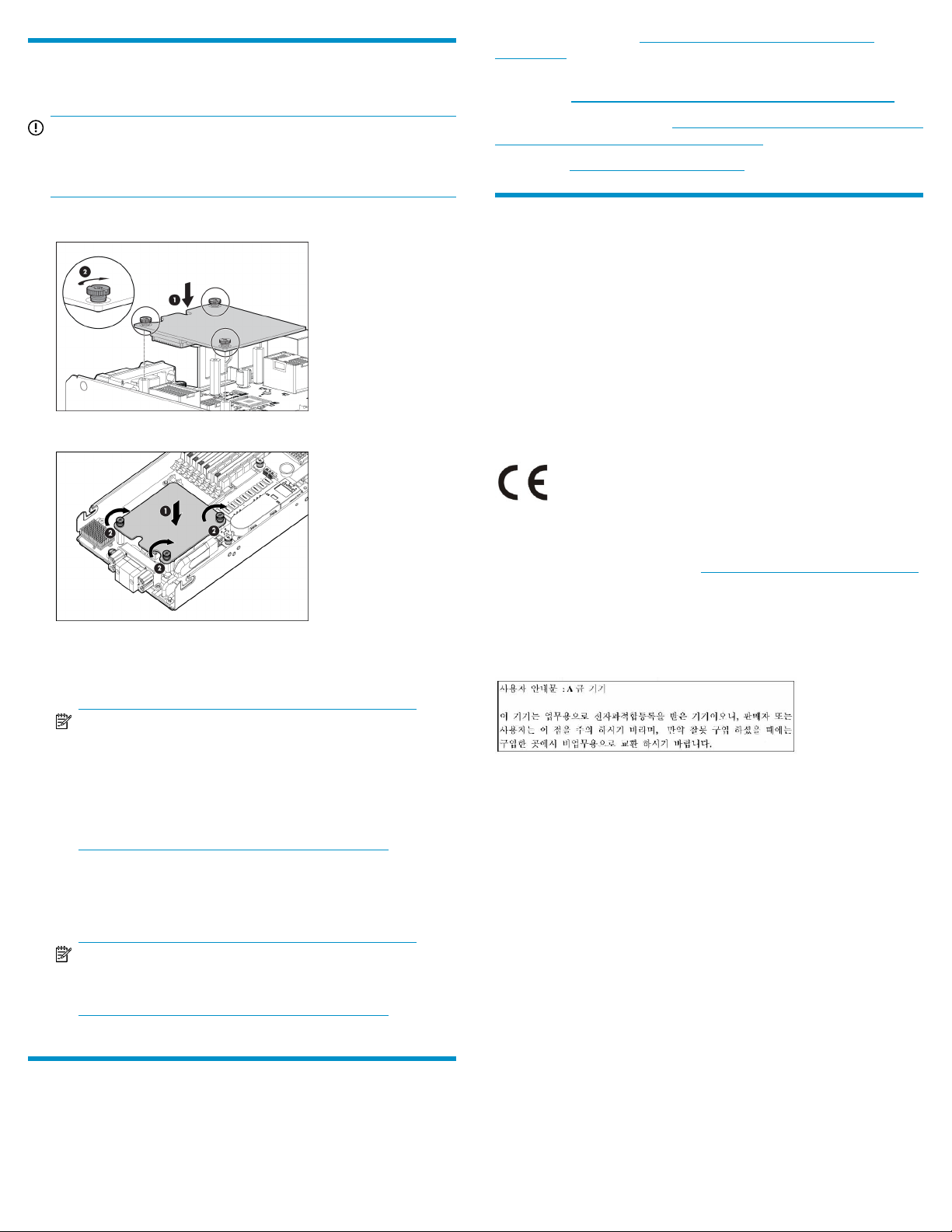
Installing the mezzanine card
IMPORTANT:
Remove the mezzanine card connector protective cover, if
installed.
Accelerator user guide; h
mezzanines.
HP BladeSystem technical resources (whitepapers and support
documents): h
HP BladeSystem components: http://h18004.www1.hp.com/products/
blades/components/c-class-components.html
HP support: http://www.hp.com/support
ttp://www.hp.com/go/bladesystem/documentation
ttp://www.hp.com/go/bladesystem/
1. Install the mezzanine card as shown below.
Figure 1 Installing the mezzanine card
Figure 2 Securing the mezzanine card thumb screws
2. Reinstall the access panel.
Regulatory statements
Notice for the European Union
This product complies with the following EU Directives:
• Low Voltage Directive 2006/95/EC
• EMC Directive 2004/108/EC
Compliance with these directives implies conformity to applicable
harmonized European standards (European Norms) which are listed on
the EU Declaration of Conformity issued by Hewlett-Packard for this
product or product family.
This marking is valid for non-Telecom products and EU harmonized
products (e.g., Bluetooth).
Certificates can be obtained from h
Hewlett-Packard GMbH, HQ-TRE, Herrenberger Strasse 140, 71034
Boeblingen, Germany
RRL EMC statement (Korea)
ttp://www.hp.com/go/certificates.
NOTE:
See the HP BladeSystem Enclosure Setup and
Installation Guide for more information on the
association between the mezzanine bay and the
interconnect bays. Where you install the mezzanine
card will determine where you need to install the
interconnect modules.
3. Restore the server blade to its operating position in the server blade
enclosure.
NOTE:
By default, the server blade will power up on
installation.
Additional information
For information about installing and configuring drivers for your specific
operating system and mezzanine card refer to the HP StorageWorks IO
Page 2
