Page 1
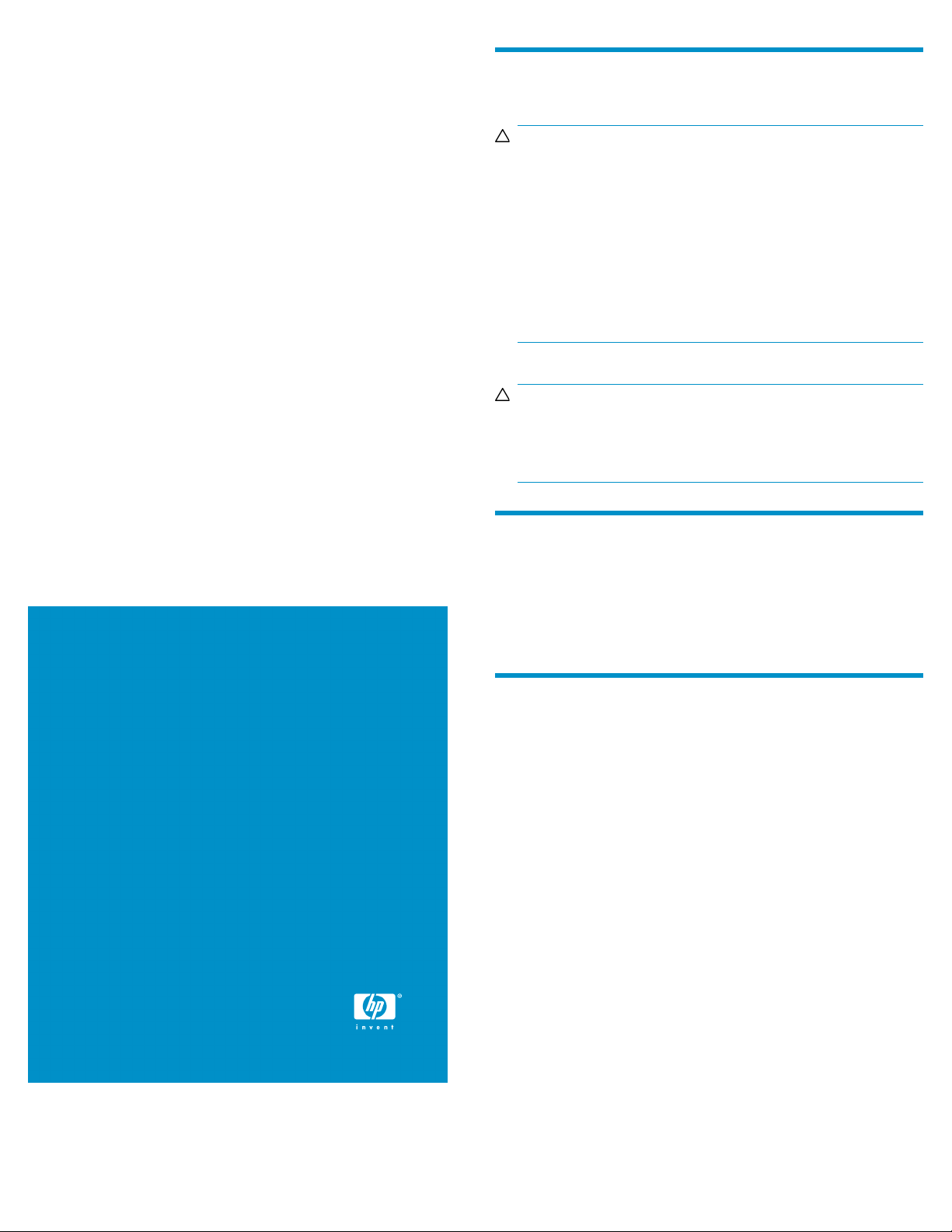
HP StorageWorks
IO Accelerator Mezzanine Card
Customer Self Repair Instructions
Before you begin
CAUTION:
When handling system components, there is a danger to
equipment from electrostatic discharge (ESD). Use proper
anti-static protection at all times:
• Keep the replacement component in the ESD bag until needed.
• Wear an ESD wrist strap grounded to an unpainted surface
of the chassis.
• If an ESD wrist strap is unavailable, touch an unpainted surface
of the chassis before handling the component.
• Never touch connector pins.
CAUTION:
Be sure the replacement is available before removing the failed
component. Removing a component impacts airflow and cooling
within the enclosure.
© Copyright 2009 Hewlett-Packard Development Company, L.P.
First edition: January 2009
The information in this document is subject to change without notice.
Printed in Singapore.
www.hp.com
Verifying component failure
The drivers and utilities for the IO Accelerator provide several ways to
diagnose failure of the IO Accelerator. Check the system log files,
fio-status utility, snmp alerts, etc. for failures. For more information, please
refer to the HP StorageWorks IO Accelerator User’s Guide for complete
details.
Mezzanine Card
For mezzanine card locations, see the system board components in the
Mezzanine Card Users Guide
1. Power down the server blade.
2. Remove the server blade.
3. Remove the access panel.
4. Remove the mezzanine card.
*448023-002*
Page 1
Page 2
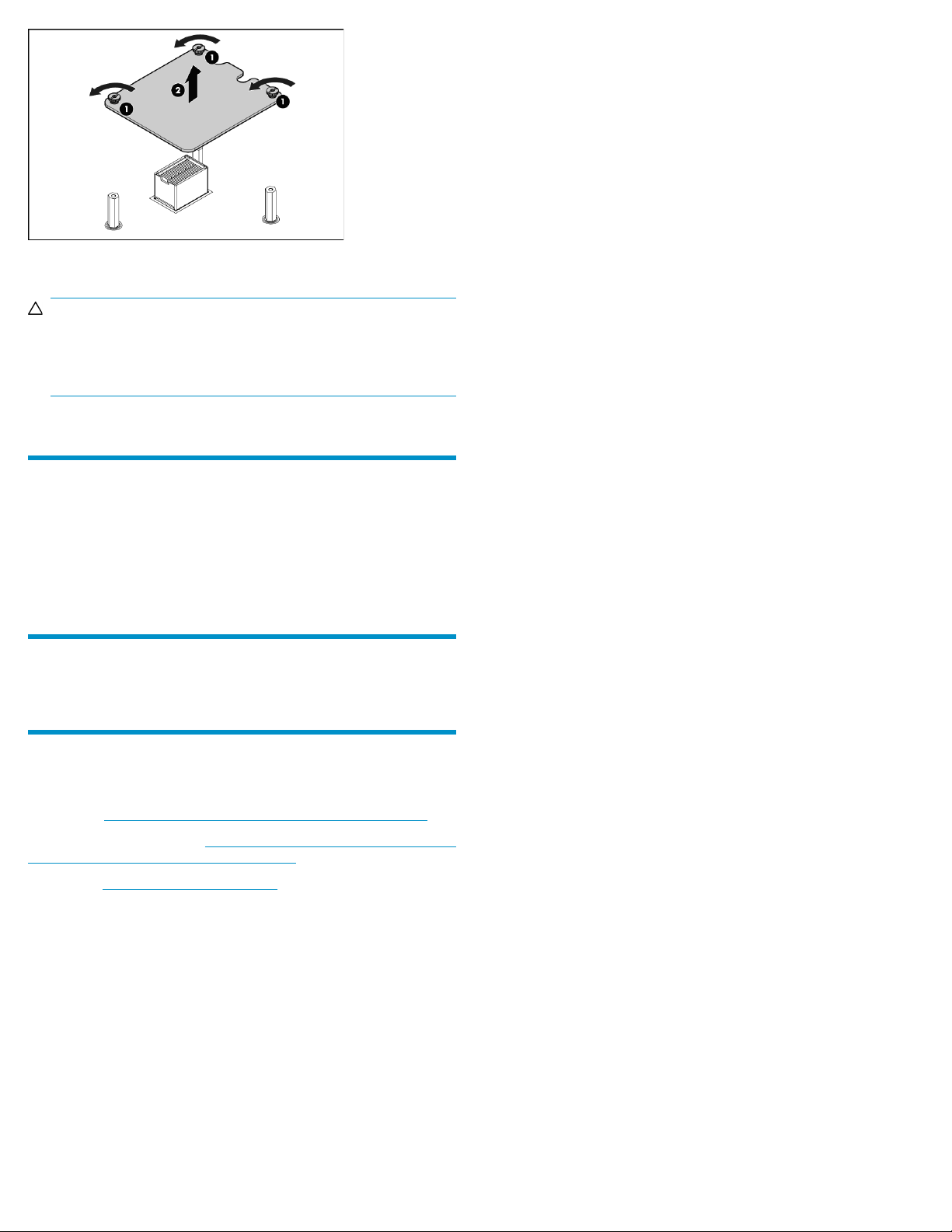
Figure 1 mezzanine card removal
CAUTION:
To prevent damage to the server blade, apply pressure over
the mezzanine connector when installing the mezzanine card.
Do not apply pressure to the edges of the card.
To install the replacement component, reverse the removal procedure.
Verifying component status
After installing the new IO Accelerator mezzanine card, check the system
logs and fio-status utility to make sure the device was installed properly.
In addition, the fio-pci-check utility should show that it has 1000 MB/sec
of bandwidth available to each mezzanine card. If it only shows 500
MB/sec or less, you may not have seated the card properly. Remove
the card and re-install using the instructions above.
Returning the failed component
Follow instructions shipped with the replacement part.
Additional information
HP BladeSystem technical resources (white papers and support
documents): h
HP BladeSystem components: http://h18004.www1.hp.com/products/
blades/components/c-class-components.html
HP support: http://www.hp.com/support
ttp://www.hp.com/go/bladesystem/documentation
Page 2
