Page 1
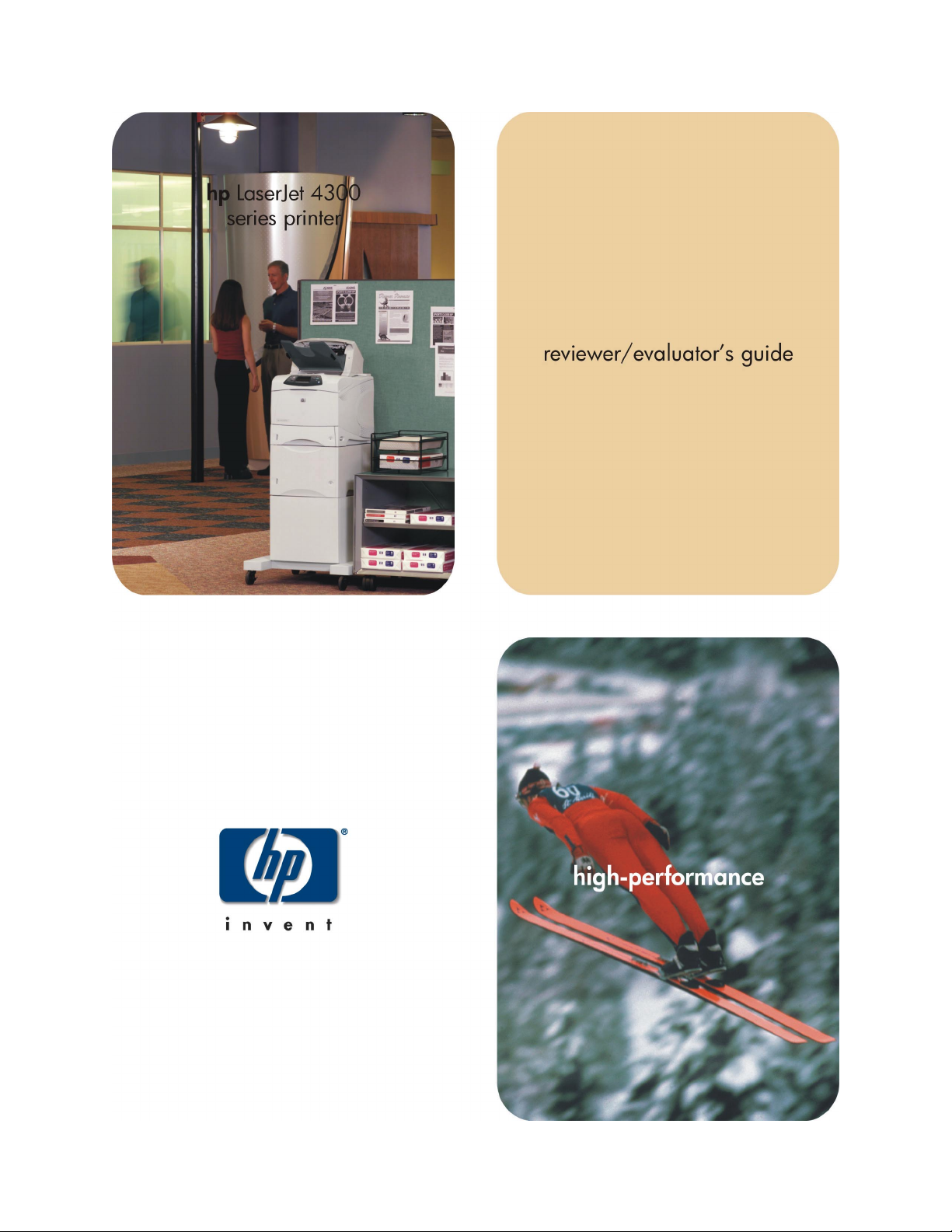
Page 2
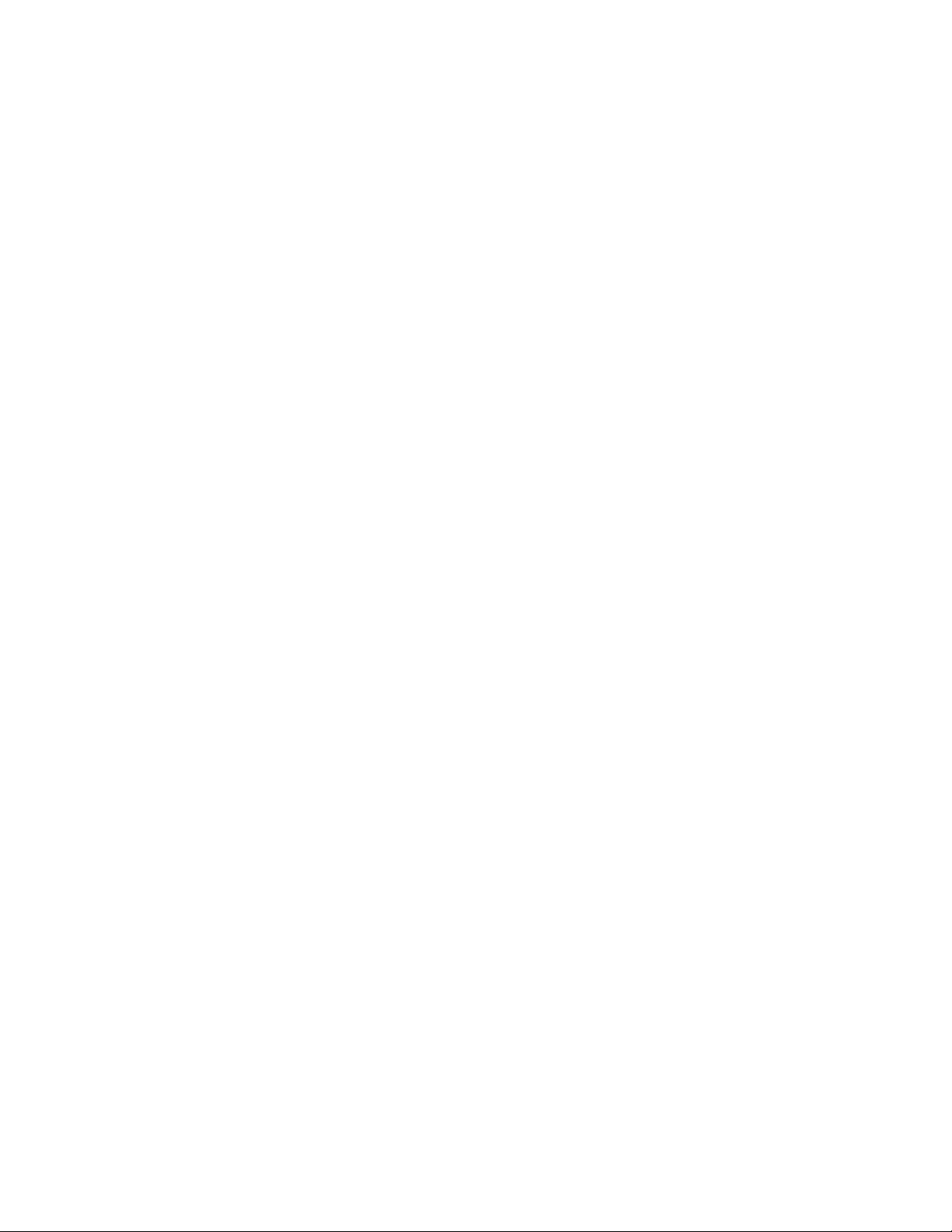
Page 3
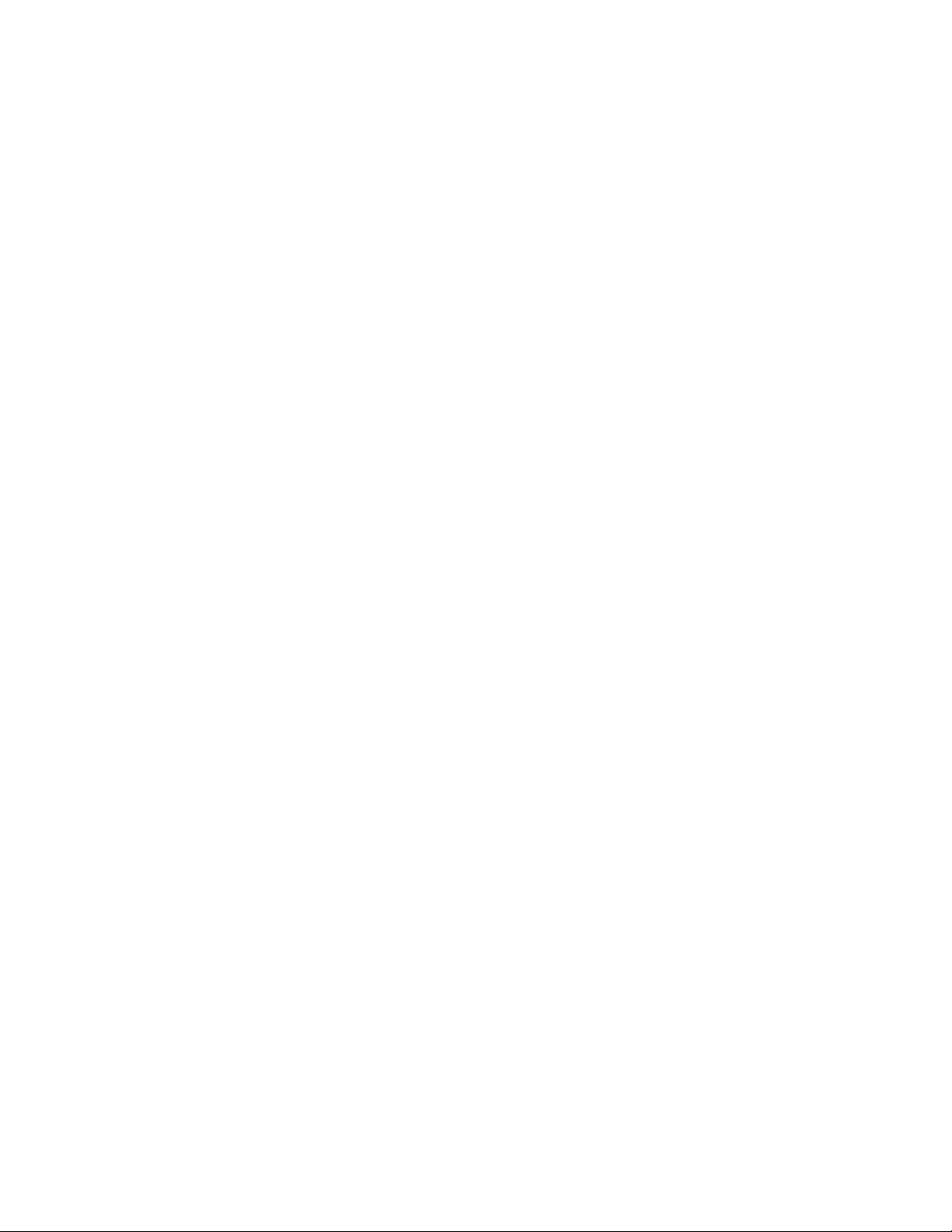
Contents
Getting to know the printer ............................................................................................. 1
Configurations ...............................................................................................................................2
Accessories ...................................................................................................................................3
Features........................................................................................................................................4
What ships in the box.....................................................................................................................6
Evaluating laser printers .................................................................................................. 7
Performance ..................................................................................................................................8
Ease of use..................................................................................................................................13
Versatility ....................................................................................................................................15
Print quality .................................................................................................................................17
Network management solutions......................................................................................................21
Total cost of ownership .................................................................................................................23
Reliability ....................................................................................................................................25
A — E services................................................................................................................ 27
HP Instant Support........................................................................................................................27
HP embedded Web server ............................................................................................................28
HP Web Jetadmin ........................................................................................................................30
B — Technical specifications ........................................................................................... 31
C — Accessories and supplies......................................................................................... 33
D — Print job settings..................................................................................................... 35
Contents i
Page 4
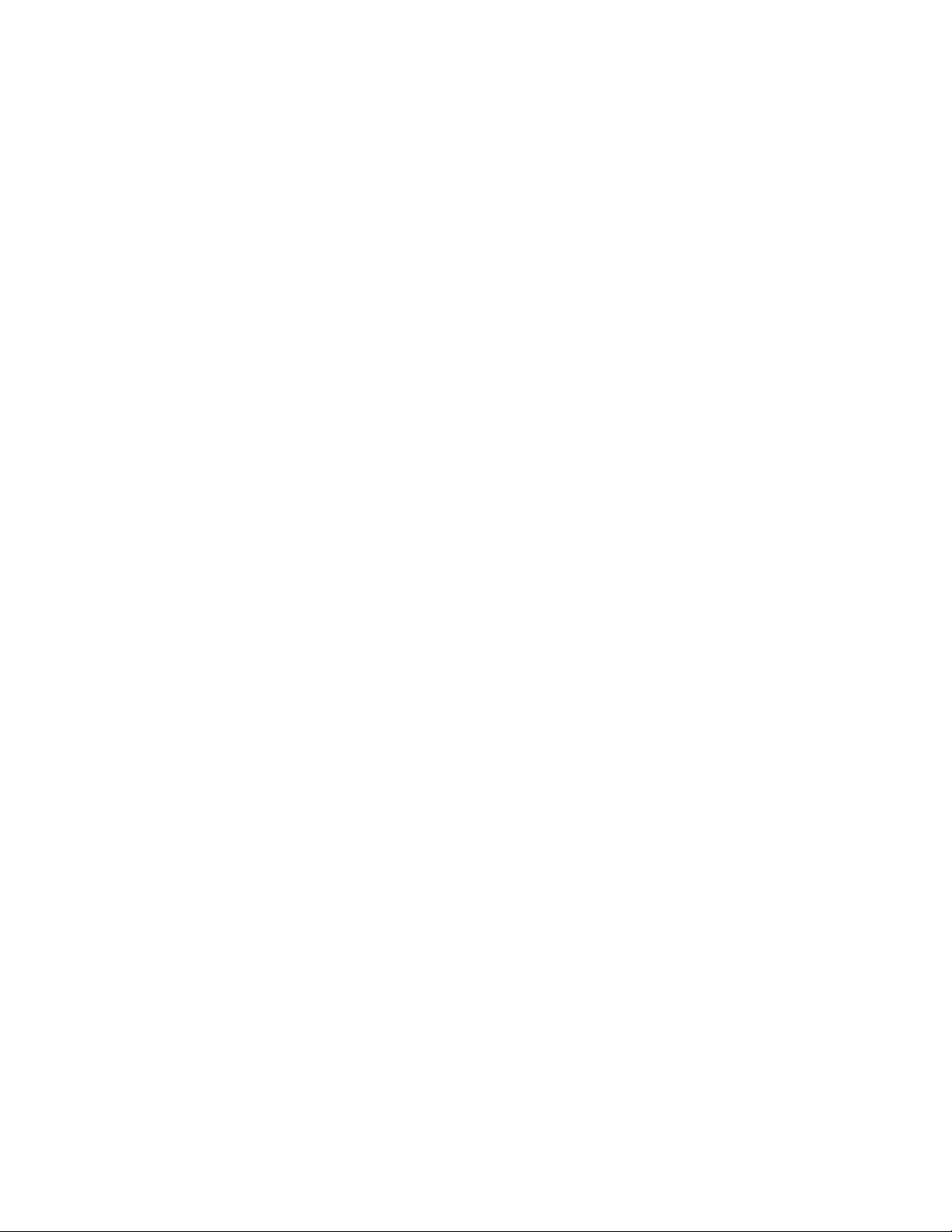
Adobe is a trademark of Adobe Systems Incorporated, which may be registered in certain jurisdictions.
Apple, AppleTalk, and Macintosh are trademarks of Apple Computer, Inc. registered in the USA, and other countries.
AutoCAD™ is a U.S. trademark of Autodesk, Inc.
Corel™ is a trademark of Corel Corporation.
Energy Star is a U.S. registered service mark of the United States Environmental Protection Agency. As an ENERGY
STAR partner, HP has determined that this product meets the guidelines for energy efficiency.
Helvetica* is a trademark of Linotype-Hell AG and/or its subsidiaries in the U.S. and other countries.
Lotus ® 1-2-3 ® are U.S. registered trademarks of Lotus Development Corporation.
Microsoft ® is a U.S. registered trademark of Microsoft Corporation.
MS Word, MS Windows, MS Excel, MS PowerPoint, Windows, and Windows NT are U.S. registered trademarks of
Microsoft Corporation.
Netscape is a U.S. trademark of Netscape Communications Corporation.
Pentium ® is a U.S. registered trademark of Intel Corporation.
PostScript ™ is a trademark of Adobe Systems Incorporated, which may be registered in certain jurisdictions.
Times* and Times Roman* are trademarks of Linotype-Hell AG and/or its subsidiaries in the U.S. and other countries.
UNIX ® is a registered trademark of the Open Group.
HP and the invent signature are trademarks of the Hewlett-Packard Company. All other brand and product names
mentioned are trademarks or registered trademarks of their respective companies.
The information contained in this document is subject to change without notice. Hewlett-Packard makes no warranty of
any kind with respect to this information. HEWLETT-PACKARD SPECIFICALLY DISCLAIMS THE IMPLIED WARRANTY OF
MERCHANTABILITY AND FITNESS FOR A PARTICULAR PURPOSE. Hewlett-Packard shall not be liable for any direct,
indirect, incidental, consequential, or other damage alleged in connection with the furnishing or use of this information.
©Copyright Hewlett-Packard Company, 2002. All Rights Reserved. Reproduction, adaptation, or translation without
prior written permission is prohibited, except as allowed under the copyright laws. First Edition, August 2002.
ii Contents
Page 5
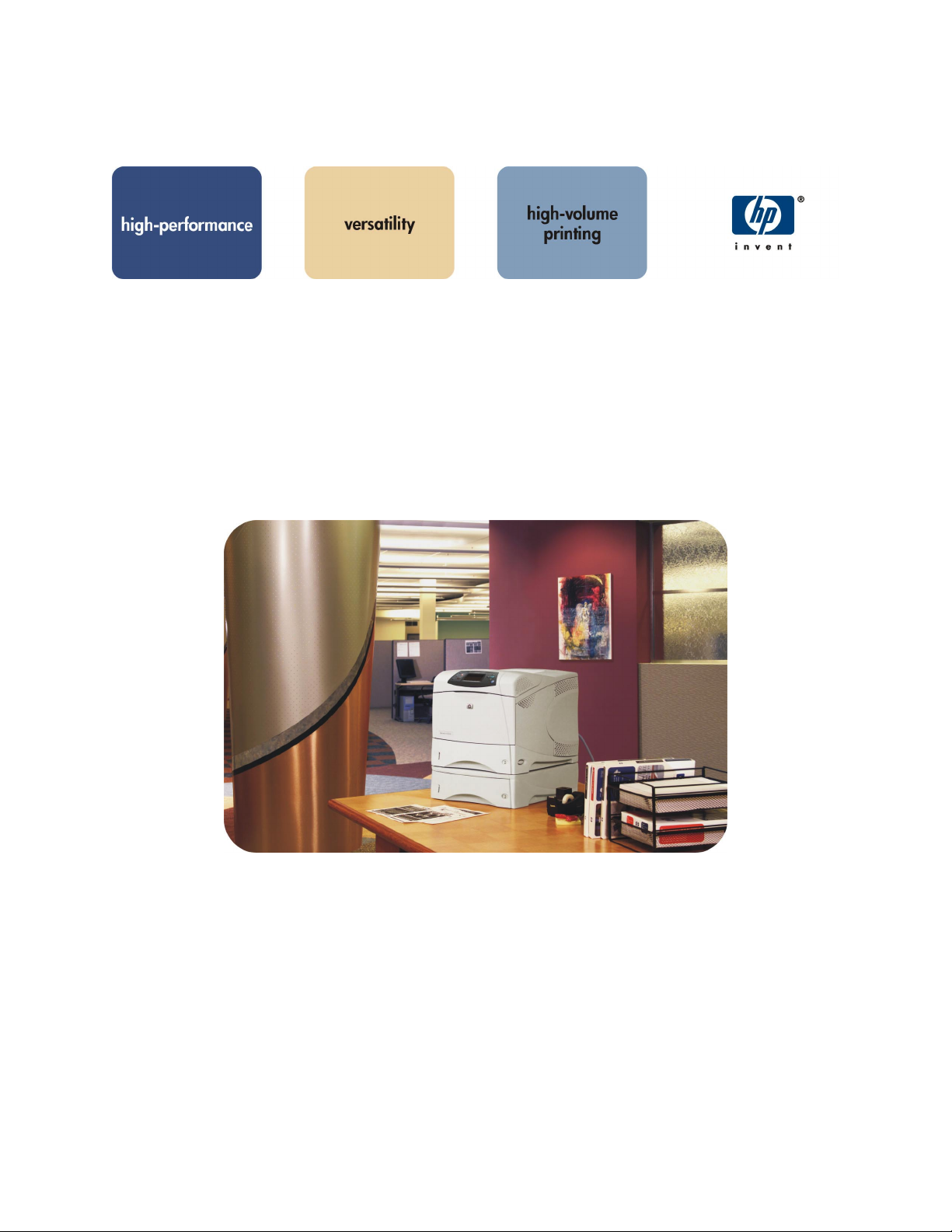
Getting to know the printer
Welcome to the Reviewer/Evaluator’s Guide for the new HP LaserJet 4300 series printer. This guide will
introduce you to the printer and help you to conduct a successful printer evaluation.
The HP LaserJet 4300 series printer is a desktop monochrome laser printer for large businesses with
demanding workgroups. This high-performance, easy-to-use printer offers fast, professional-quality printing
at a reasonable price—and is customizable to meet the needs of an expanding workgroup. The printer can
be connected for Internet access, shared across a network, and equipped with multiple high-capacity
printing and paper finishing options. HP LaserJet engineering and solid design ensure worry-free, reliable
printing on a variety of media types and sizes.
Getting to know the printer 1
Page 6
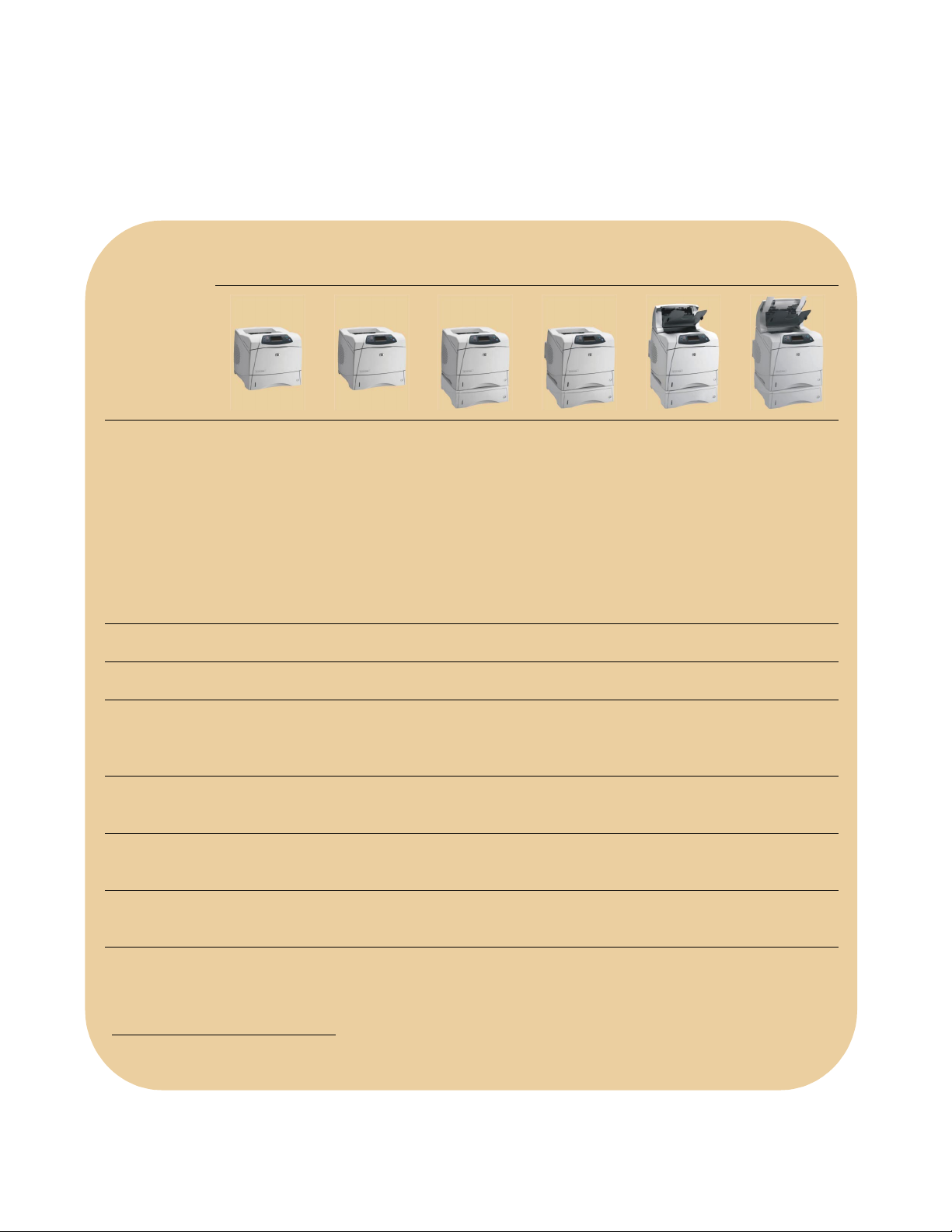
Configurations
Six configurations of the HP LaserJet 4300 are available. Each model offers the same high speed and
outstanding print quality, but with different options to best meet your printing needs.
4300 4300n 4300tn 4300dtn 4300dtns 4300dtnsl
Application
Part number
Memory
HP Jetdirect
615n EIO
print server
500-sheet
paper tray
Autoduplexer
high-
performance
printing
Q2431A Q2432A Q2433A Q2434A Q2435A Q2448A
64 MB RAM 80 MB RAM 80 MB RAM 80 MB RAM 80 MB RAM 80 MB RAM
optional standard standard standard standard standard
1
optional optional standard standard standard standard
optional optional optional standard standard standard
network-
ready,
high-
performance
printing
network-
ready,
high-volume,
high-
performance
printing
network-
ready,
high-volume,
high-
performance
printing with
automatic
duplexing
network-
ready,
high-volume,
high-
performance
printing with
automatic
duplexing
and stacking
network-
high-volume,
performance
printing with
automatic
duplexing,
stapling, and
stacking
ready,
high-
500-sheet
stacker
500-sheet
stapler/
stacker
optional optional optional optional standard not available
optional optional optional optional not available standard
1
Enables access to the HP embedded Web server.
2 Getting to know the printer
Page 7
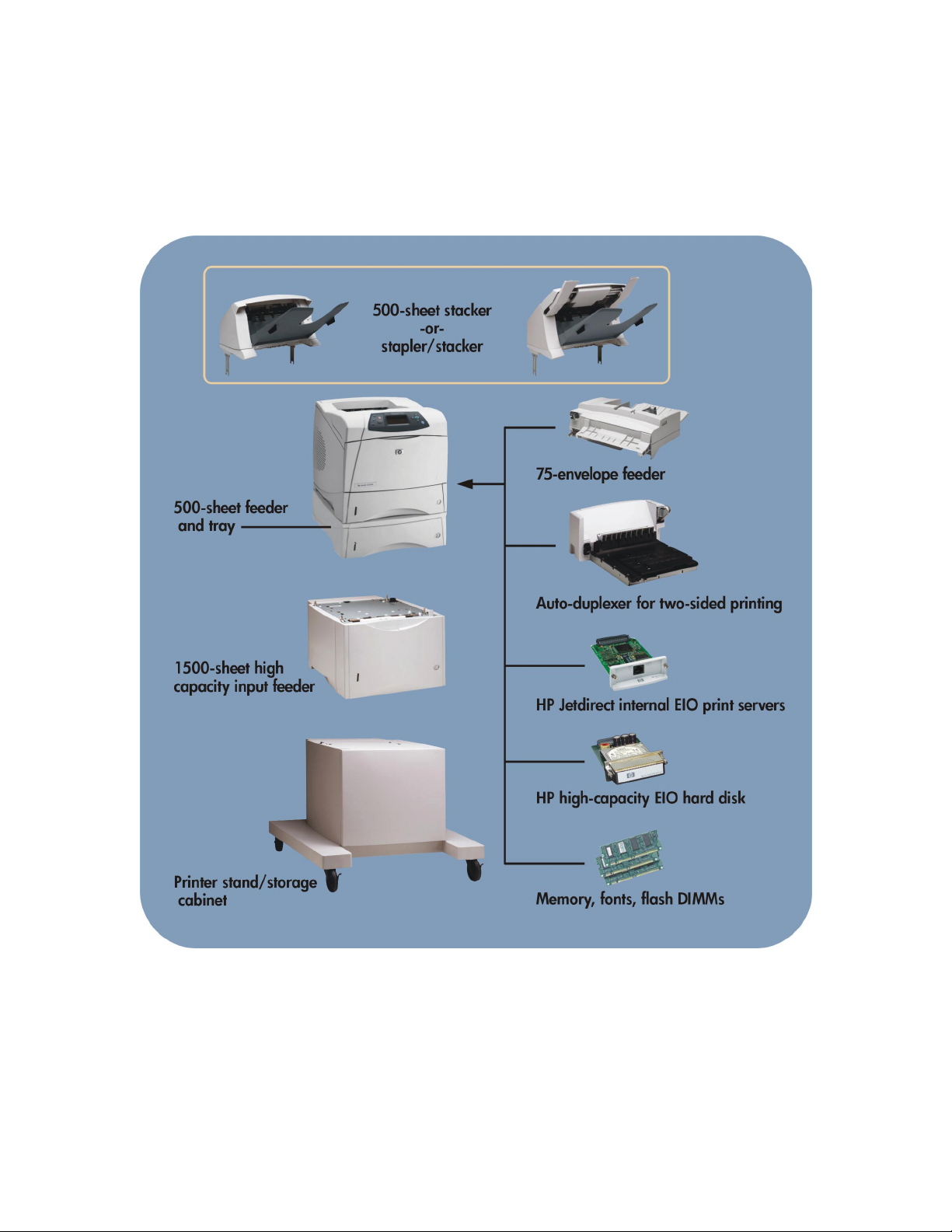
Accessories
You can increase the capabilities of the printer with optional accessories, as shown below. For ordering
information, see Appendix C, “Accessories and supplies” on page 33.
Note The paper capacity of any HP LaserJet 4300 series printer can be expanded to a maximum of
2,600 sheets, achieved by installing one optional 500-sheet tray and one optional 1,500-sheet
tray. The printer supports installing the following tray combinations: one optional 500-sheet tray,
two optional 500-sheet trays, one optional 1,500-sheet tray, or one optional 500-sheet tray and
one optional 1,500-sheet tray.
Getting to know the printer 3
Page 8
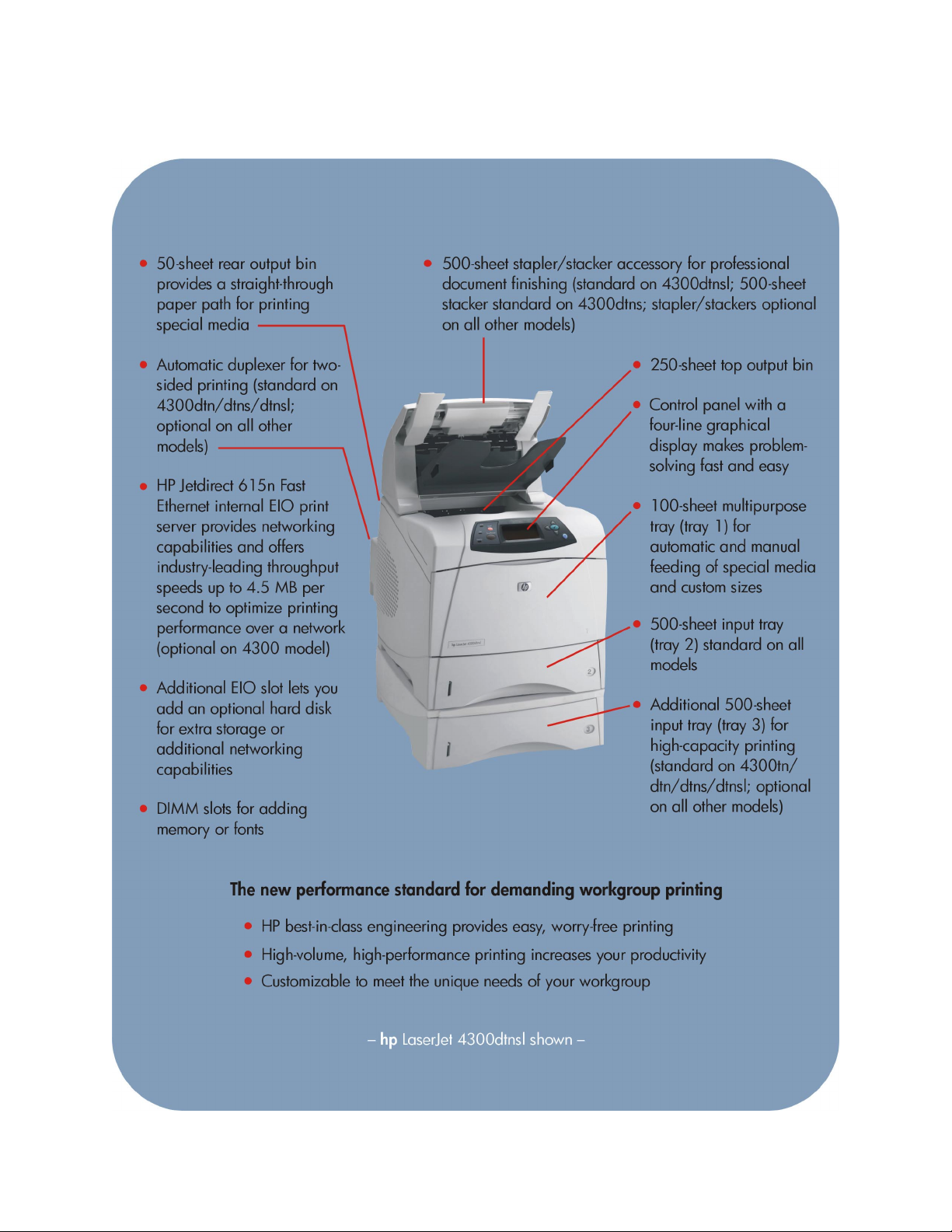
Features
4 Getting to know the printer
Page 9
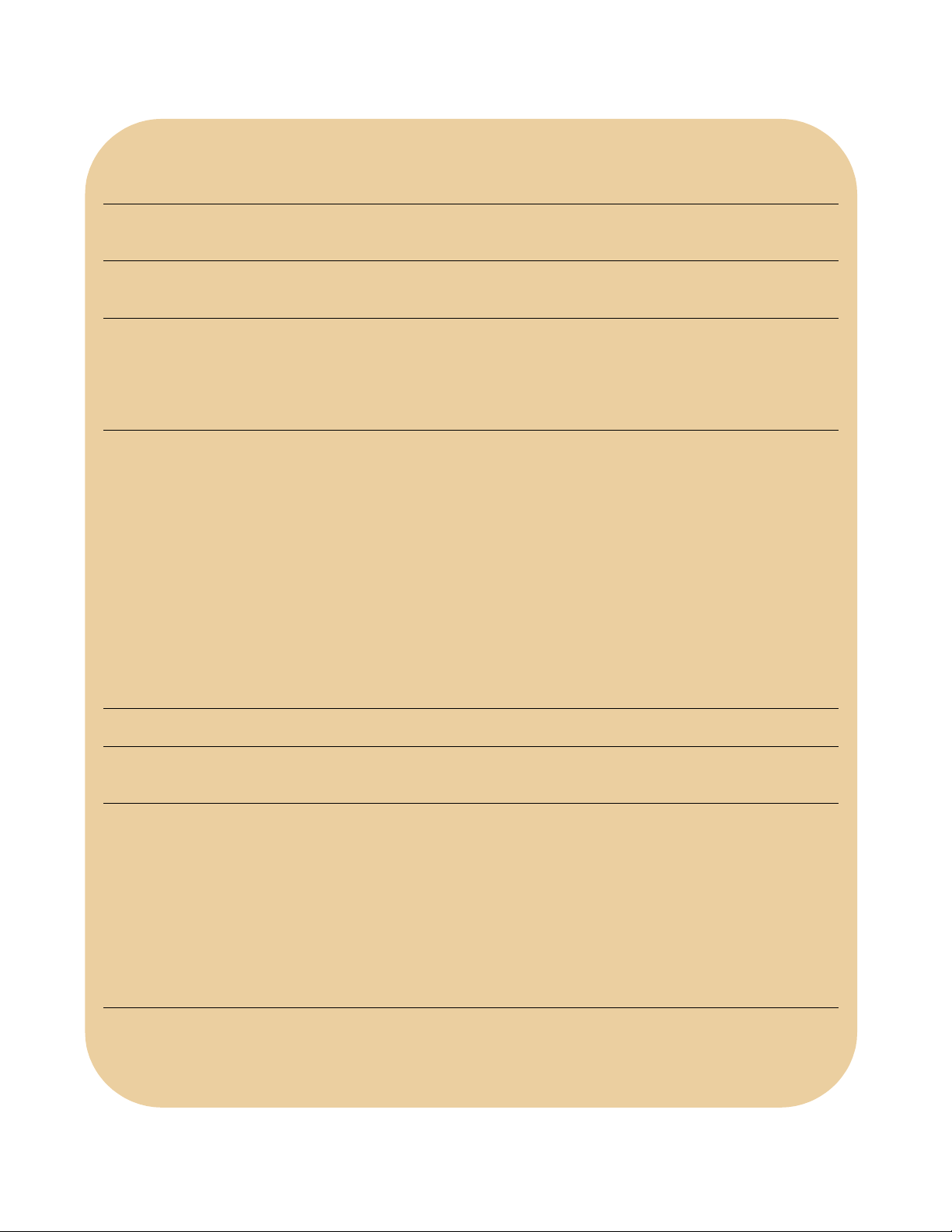
Fast print speed
Fast first-page-out
(FPO)
Excellent print
quality
Powerful
processing and
printer memory
Flexible paper
handling
Up to 45 pages per minute for Letter-size documents; up to 43 pages per minute for A4-size
documents.
Instant-on fuser delivers the first-page-out in less than 8.5 seconds (you don’t have to wait for
the printer to warm up before printing the first page).
High-quality, professional 1200-dpi (dots per inch) documents at full speed.
350 MHz processor enables efficient data processing.
64 MB RAM standard (80 MB RAM on network models); expandable up to 416 MB RAM.
RIP ONCE, print-many capabilities enhance productivity.
Six available bundle configurations provide new options for customers who need stacking
and stapling capabilities (the 4300dtns bundle includes a 500-sheet stacker and the
4300dtnsl bundle includes a 15-sheet stapler/500-sheet stacker).
2,600-sheet maximum input capacity for high-volume printing (with the 100-sheet
multipurpose tray, two 500-sheet trays, and the optional 1,500-sheet high capacity input
tray).
800-sheet maximum output capacity for high-volume printing (with the 50-sheet rear output
bin, 250-sheet top output bin, and the optional 500-sheet stacker or stapler/stacker).
Intuitive controls
Long-lived
supplies
Fast and easy
network
connectivity
E services
Collapsible easy-load trays with no corner tabs.
500-sheet trays support a wide range of paper sizes.
Four-line graphical control panel display provides animated help information.
High-capacity 18,000 page print cartridge means you spend less time interacting with the
printer.
4300 model provides an EIO slot for an optional HP Jetdirect internal EIO print server; all
other models include the HP Jetdirect 615n Fast Ethernet internal EIO print server, which
offers industry-leading throughput speeds (up to 4.5 MB/second) and advanced
management security (SSL, SNMPv3) to optimize printing performance over a network.
HP Jetdirect 802.11b Wireless Ethernet connectivity is available with the HP Jetdirect internal
EIO print server, model J6058A.
All common network protocols such as Ethernet, Token Ring, and LocalTalk are available
using HP Jetdirect internal EIO print servers.
HP Instant Support, the HP embedded Web server, and HP Web Jetadmin provide
convenient access to printer information, settings, and support. For more information, see
Appendix A, “E services” on page 27.
Getting to know the printer 5
Page 10
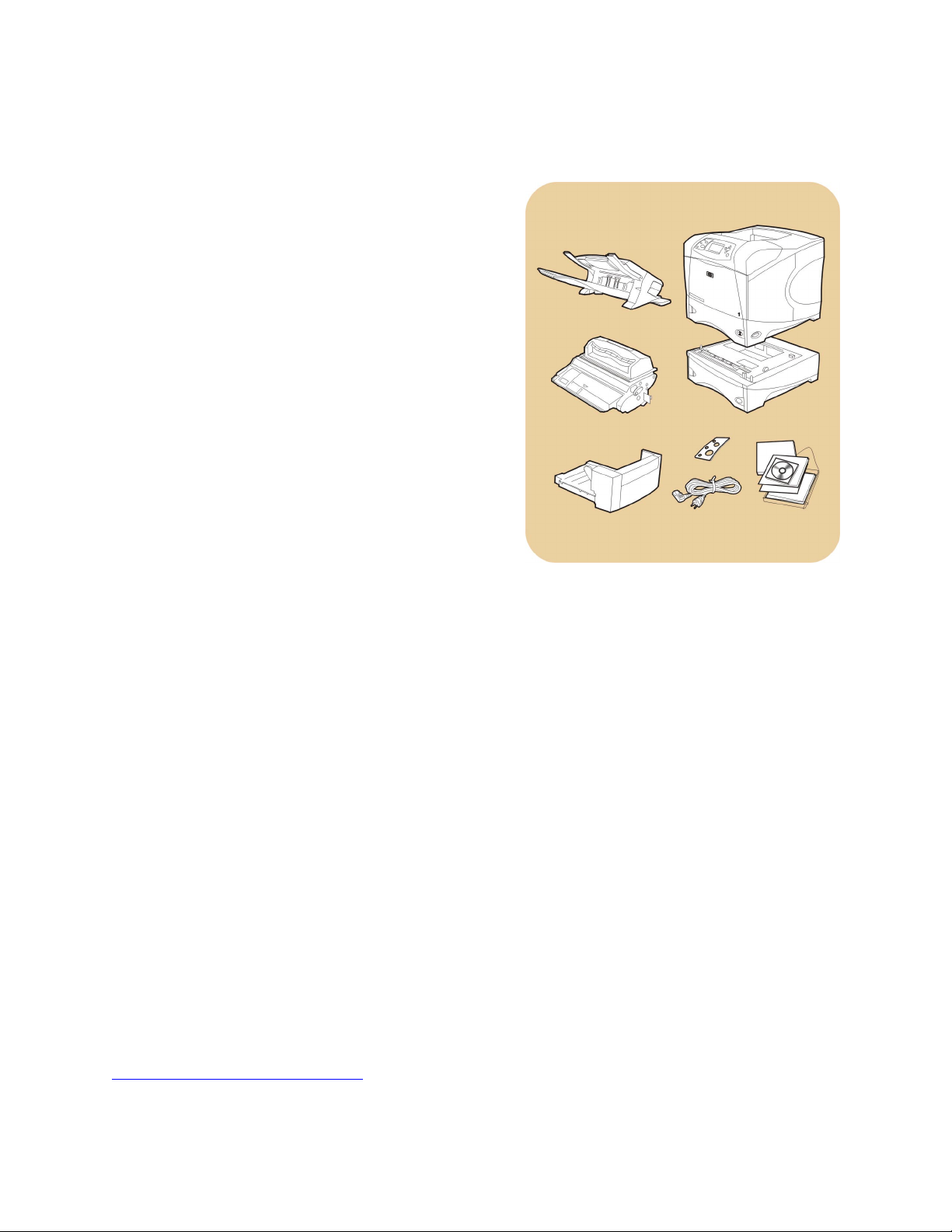
What ships in the box
The HP LaserJet 4300 series printer ships with the following:
• CD-ROM (includes printer software and
documentation)
• start guide
• print cartridge
• right-angle power cord
• control panel overlay (this part might already be
installed on the printer)
• 500-sheet feeder (4300tn/dtn/dtns/dtnsl)
• duplex printing accessory (4300dtn/dtns/dtnsl)
• 500-sheet stacker (4300dtns)
• 15-sheet stapler/500-sheet stacker (4300dtnsl)
Printer software
The HP LaserJet 4300 series printer includes a powerful suite of software that is easy to install and use. The
printer drivers and utilities cover a wide range of operating systems and are localized in many languages.
The printer ships with the following components on the CD:
• Installer
• Uninstaller
• Printer drivers (HP PCL 6, HP PCL 5e, and HP Postscript 3 emulation)
• Screen fonts
• Customization Utility (copies the selected installation options onto floppy disks, a hard drive, or a
network drive)
• PPDs (Macintosh)
• HP LaserJet Utility (Macintosh)
• Documentation (use guide, administrator’s guide, and online help)
Additional drivers, updated drivers, and other valuable software for the HP LaserJet 4300 series printer will
be available on the HP Customer Care Web site after product introduction at:
http://www.hp.com/support/lj4300
.
6 Getting to know the printer
Page 11
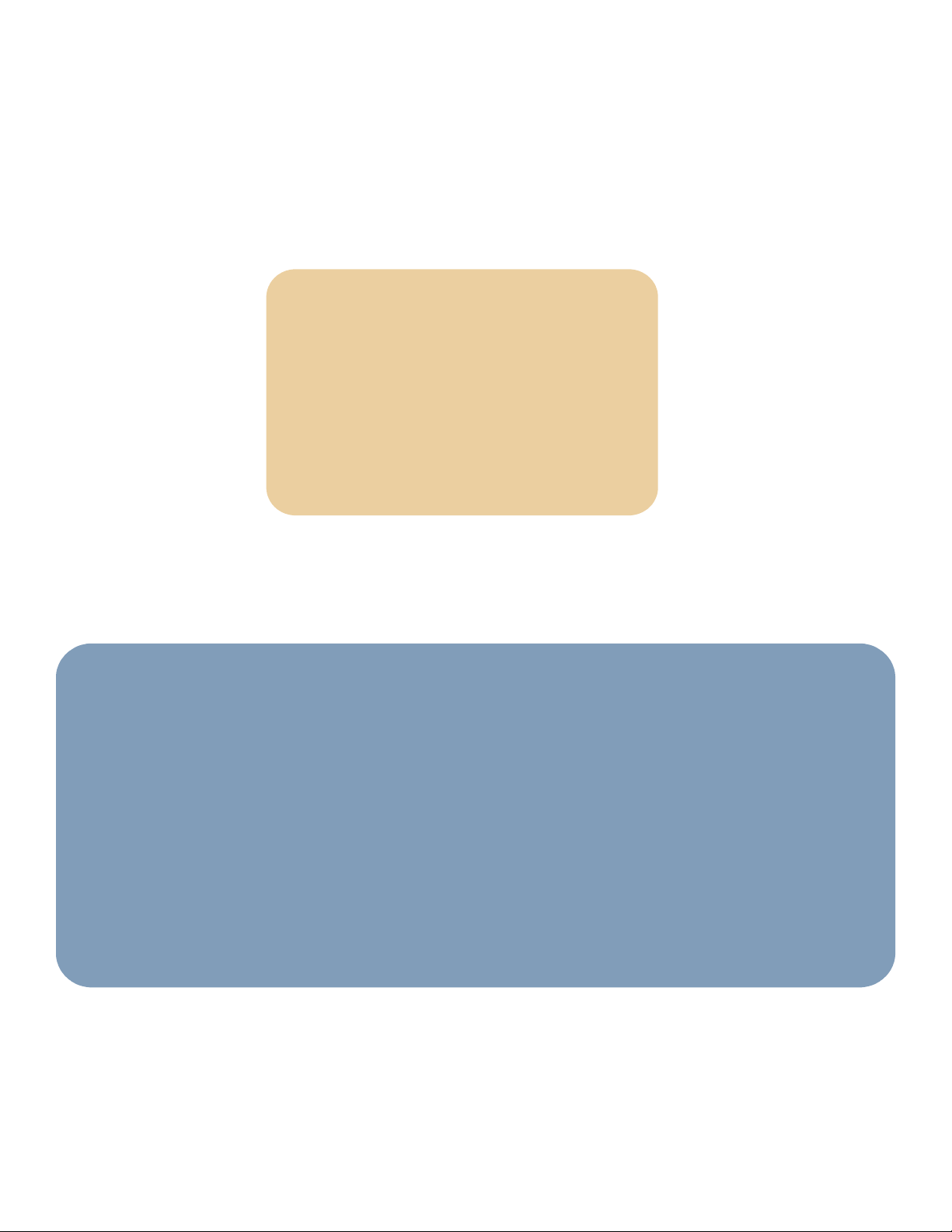
Evaluating laser printers
Based on extensive market research and customer feedback, HP has identified user needs in seven key
categories. These categories should be closely examined as businesses consider the purchase of
monochrome laser printers. In this section we will examine each of these and how the HP LaserJet 4300
series printer meets the criteria in each category.
1 – Performance
2 – Ease of use
3 – Versatility
4 – Print quality
5 – Network management solutions
6 – Total cost of ownership
7 – Reliability
The HP LaserJet 4300 series printer provides superior performance and the industry's simplest, most intuitive
design, enhancing HP's reputation for producing the most reliable workgroup printers on the market. During
your evaluation, we invite you to compare the HP LaserJet 4300 series printer to other competing printers to
see why it is the best choice for your workplace!
Evaluation guidelines
As you design tests and conduct your evaluation, remember the following guidelines:
• Consider the typical end-user’s printing needs.
• Simulate the end-user’s environment.
• When testing more than one printer, try to make a fair comparison between printers by setting up in the
same environment and testing similar printer settings and configurations.
• Analyze each of the elements of the printing process, but remember that the elements work together as
part of the whole printing solution. (For instance, performance claims mean very little if documents print
incorrectly or with poor print quality.)
Evaluating laser printers 7
Page 12
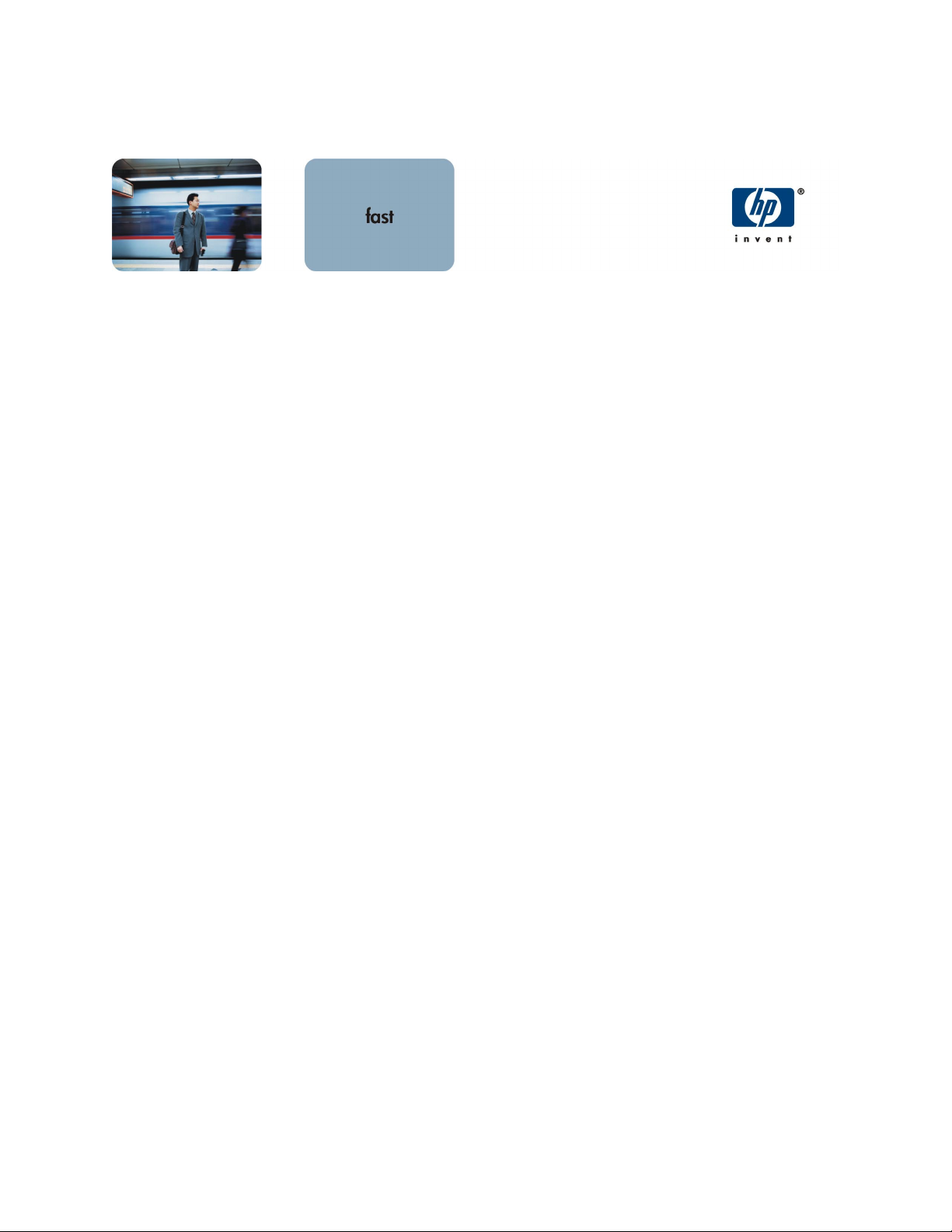
Performance
Printer performance is more than a measure of maximum engine speed, measured in pages per minute
(ppm). Rather, printer performance is the speed at which a printer can turn electronic files into printed
pages. In addition to engine speed, several factors affect the time it takes to print a job, including the use of
special media, computer download time, and printer processing time. The time it takes for your computer to
download a job to the printer, and for the printer to process the job, depends on the following variables:
• the complexity and size of graphics
• the printer’s I/O configuration (network, USB, or parallel speed)
• the speed of your computer
• the amount of printer memory installed
• the network operating system and configuration (if applicable)
• the throughput speed of the network print server (if applicable)
• printer personality or language (such as PCL or PostScript)
Note Adding additional printer memory may resolve memory problems, improve how the printer handles
complex graphics, and improve download times, but additional memory will not increase maximum
engine speed (ppm rating).
A better performing printer leads to higher productivity in your workplace. You spend less time waiting at
the printer, output appears faster, and network traffic is minimized.
Features and benefits
The HP LaserJet 4300 series printer is optimized for performance and print quality; it can complete large,
complex print jobs quickly and without printer failures.
Fast print speeds — Increase office efficiency by printing high-quality 1200-dpi documents at up to
45 pages per minute (ppm), Letter-size; up to 43 ppm, A4-size.
Instant-on fusing — The printer has an inductive heat fuser that virtually eliminates warm-up time from both
the Ready and PowerSave states. The first page out print speed is less than 8.5 seconds. The predictive
ready-to-print algorithm processes jobs in parallel with printing and improves the first page out print speed
over time. Because there is no warm-up time, the printer consumes less energy and realizes less wear on the
engine over time.
Easily handles complex print jobs — With a 350 MHz processor, 64-80 MB RAM (expandable to
416 MB), and an HP Jetdirect print server with throughput speed up to 4.5 MB/second, the printer is
designed to process jobs quickly, providing a fast return to the print job’s application, for increased uptime.
Most documents can be printed using the standard amount of printer memory through the aid of Memory
Enhancement technology (MEt); MEt automatically compresses data, virtually doubling the printer memory
and allowing more complex printing with available memory.
8 Evaluating laser printers
Page 13
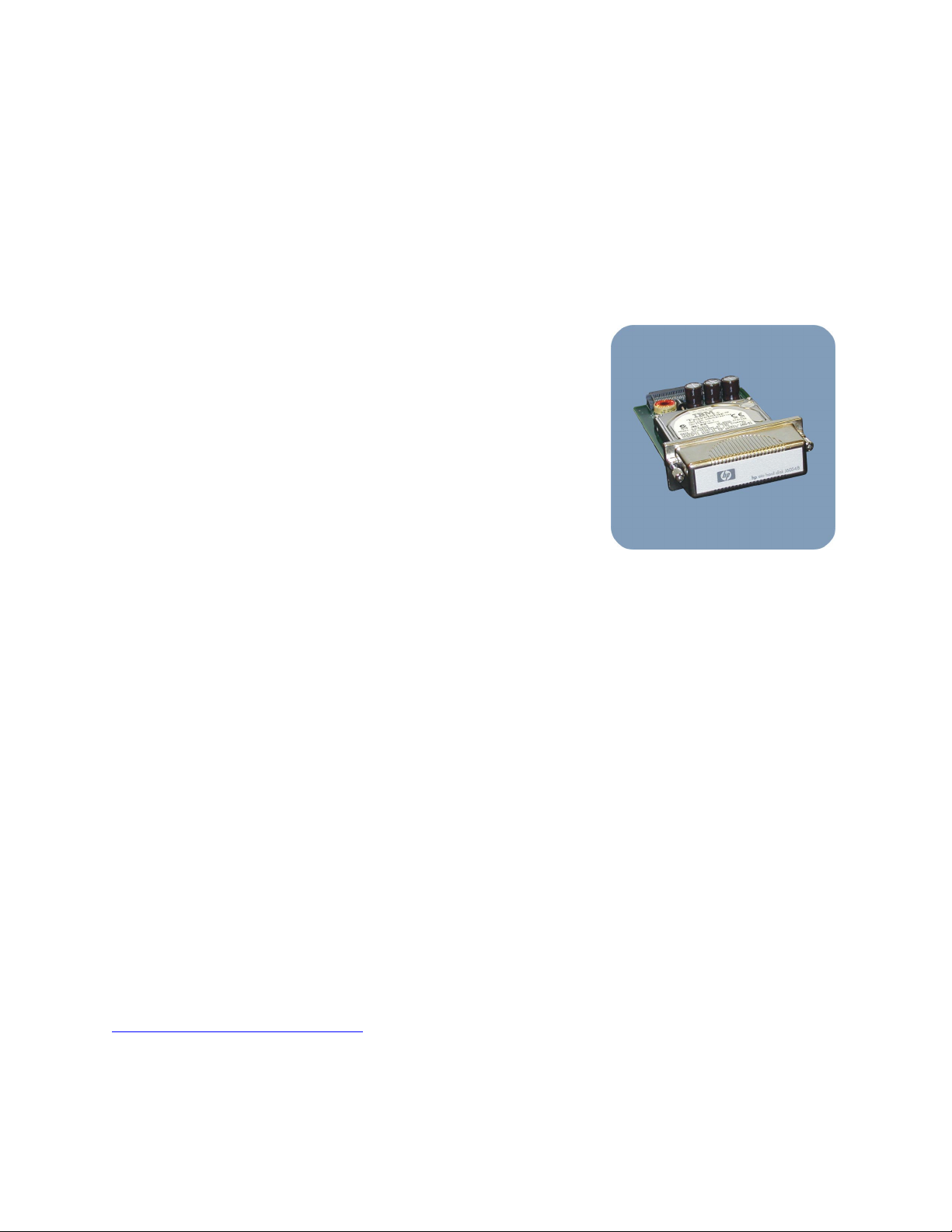
Confidently produce business-quality documents — The printer includes HP PCL 6 for optimum performance,
HP PCL 5e for backward compatibility, and HP Postscript 3 emulation for PostScript® print jobs. Automatic
language switching ensures that the appropriate printer language is used for each print job.
RIP ONCE, print-many capabilities — RIP (Raster Image Process) ONCE allows the print job to be processed
one time at the printer. If your printer driver includes this capability, the RIP ONCE function creates an
image of the page and then saves a compressed image of the page into memory. Pages are printed by
decompressing page images without pausing to process the print job again. The print job prints exactly the
same every time because the compressed image does not depend on any other printer data.
Job retention features — Get the most out of the printer with four job
retention features that allow printing to be initiated from the printer
control panel after the print job is sent from the computer: Quick Copy,
Proof and Hold, Private Job, and Stored Job. Some features are
available without an optional hard disk installed, but to use all of the
job-storage features, you must install an optional HP high-capacity hard
disk accessory in the printer’s EIO slot and properly configure the
drivers. See the use guide for more information on using each of these
features.
Note To support job-storage features for complex jobs, HP
recommends that you install additional memory.
• The quick copy feature prints the requested number of copies of
HP high-capacity EIO hard disk
a job and stores a copy of the job on the printer’s optional hard
disk. Additional copies of the job can be printed later, directly from the printer’s control panel.
• The proof-and-hold feature provides a quick and easy way to print one copy and proof it before
printing the remaining copies. You can either continue printing the remaining copies, which have been
saved at the printer, or cancel them from the printer’s control panel. After the additional copies are
printed, the proof and hold job is deleted from the printer. This reduces network traffic along with
reducing paper waste and print cartridge costs.
• Protect confidential documents with the private printing feature. This feature lets you specify that a job is
not printed until you release it by entering a 4-digit Personal Identification Number (PIN) at the printer’s
control panel. (You will assign the PIN in the driver and it is sent to the printer as part of the print job.)
• With the stored job feature, you can download a print job to the printer’s optional hard disk without
printing it. You can then print the job at any time from the printer’s control panel. For example, you
may want to download a personnel form, calendar, time sheet, or accounting form that other users can
access and print. To store a print job permanently on the optional hard disk, select Stored Job in the
driver when printing the job.
Equipped for a changing world market — The printer is enabled to print the all-new euro character. HP is
committed to maximizing document portability through supporting and promoting euro symbol standards.
To learn more about printing the euro character, visit HP’s LaserJet euro Web site at
http://www.hp.com/go/laserjeteuro
.
Evaluating laser printers 9
Page 14

Evaluation
This section offers guidelines for conducting your own printer performance evaluation. You will develop a
group of sample documents that represent what the end-user will print on the printer. This is the best method
for determining if a printer is suited to your environment.
It is important to test files like those that are printed in your workplace. Most print samples included with a
printer have been optimized for that printer and may not reflect the type of output you will receive.
Creating samples
When evaluating printer performance, test a group of sample documents that represent what the end-user
will print on the printer. Your samples should include multiple documents and file types, each created in the
applications that will be used by the end-user. The samples should have different elements (text, graphics,
and photographic images) and should vary in complexity and page length.
Some suggested content includes simple text documents, mixed text and graphics, and complex graphics
containing photographic images.
CAUTION! Using only one application or file can skew test results. Use several types of files and
applications to present a broad and realistic performance picture.
Simple — text, line art,
and basic clip art
Mixed — from complex text to a
mixture of text and mediumcomplexity graphics
Complex — images and
advanced graphics (using
overlays or fill patterns)
Different manufacturers provide different print modes (such as Draft/Fast, Normal, and Best). Try to
compare similar modes so that a fair comparison is achieved.
To evaluate the print quality and speed of text documents, such as those created in Microsoft Word and
Excel, you should print them in different modes – Fast, Normal, and Best. Documents such as newsletters
intended for circulation or image files, where photo quality is desired, are preferably printed in Best, or at
least Normal mode.
10 Evaluating laser printers
Page 15

Evaluation guidelines
Before you print the sample documents, make sure that your test environment simulates the end-user’s and
that you make a fair comparison between printers. Follow the guidelines below:
Measure how a printer will perform from the end-user’s perspective.
• Print from computer systems that closely match the typical end-user’s machine.
• Test multiple media sizes and types.
• Test print features (handout printing, scaling, duplexing, stapling, etc.).
• Test and compare default settings. (What settings will the end-users use most often?)
When evaluating more than one printer’s performance, it is crucial that you make a fair comparison
between printers.
• Print from identical computer systems, so that variations in speed are not due to differences in
processing power.
• Print the same files on all printers, using the same or equivalent settings. (Print modes such as Fast,
Normal, and Best need to be tested separately for each printer and compared respectively.)
• Use more than one software application to make sure software/driver conflicts are not affecting print
quality.
• Use the same type of paper for each test.
• Use the same operating system and software application, and be sure to test comparable printer
drivers. (Each of these components interacts with the printing process and can affect printer
performance.)
• Run your tests with the memory that the printer ships with and make sure that it is sufficient for all of
your files. Record the number of memory errors, especially when testing complex documents.
Note If you have to add memory to printers that you are testing in order to print in the highest print
quality mode and/or successfully print your sample documents, don’t forget to add the price of the
memory to your total cost of ownership calculation.
• If printers are networked, use the same client and isolated network, to provide a controlled and
repeatable environment. Network traffic can affect performance; therefore, when comparing relative
performance of printers, an isolated network should be used so that network traffic is the same when
testing all of your printers. You can use a sniffer on your network to record the amount of network traffic
being generated. To make a valid comparison, be sure that the amount of traffic on the network is
consistent when testing each printer.
Evaluating laser printers 11
Page 16

What to measure
Different testing methods can be employed to gauge the performance of the HP LaserJet 4300 series printer.
The following three types of tests are commonly used.
Click-to-drop — The total print time, from the time the print command is issued, to completion of printing.
Return-to-application — The time from initiating the print command, to the time when the computer is
available for other tasks.
Pick-to-drop — The print time, from the instant the first piece of media is picked up by the printer, to
completion of printing.
Warm-up — The time from turning the printer on, to the time when the printer enters the Ready state.
Running the tests
Follow the guidelines below when measuring printer performance:
• Be sure to measure the amount of time it takes to print a complete document. (For example, you might
print a 20-page duplexed document with a cover page printed on heavier paper.)
Note A workgroup printer is designed to print multiple-page documents. We suggest that you print either
multiple-page documents or multiple copies of a single page.
• Record any memory errors or other error messages.
• Perform each test three times to obtain an average. If the variances in the three tests are too much,
discard the result, check the system, and redo the test.
• If the printer offers more than one I/O port, perform tests using each port.
• Look at each page to make sure all text and graphics printed out correctly. Files that print significantly
faster on one printer might not be printing correctly. Some printers drop complex graphics and images
when they are unable to process the whole job. Examine output to ensure that the entire document
printed, and that it printed correctly.
• When comparing the performance of printers, look beyond the speed trial data and consider the
acceptability of the output. There are definitely tradeoffs in print quality, but as you review your results,
look at the samples and consider whether the quality meets your standards.
12 Evaluating laser printers
Page 17

Ease of use
Features and benefits
The HP LaserJet 4300 series printer is designed to be easy to operate and maintain by administrators and
end-users alike. Because it is compatible with previous HP LaserJet printers and includes support for other
systems and software, it is easy to integrate into your business environment. It allows you to invest your time
in other issues and reduces your day-to-day business concerns.
User-friendly graphical control panel — Easy-to-understand text
messages, helpful animations, and an intuitive design make it simple to
monitor and interact with the printer. The four-line graphical display is
equipped with help features for fast and easy problem-solving, without
administrator assistance.
Standardized HP drivers and interfaces — HP printer software provides
a familiar look and feel for HP users.
Simple print cartridge replacement — Helpful instructions enable any
user to replace a print cartridge, and with HP’s high-capacity, no-shake
print cartridge, you’ll spend less time installing cartridges and more time
printing your documents.
Smart printing supplies with status monitoring — The HP Smart Printing Supplies are activated every time
you put an HP print cartridge into your HP LaserJet 4300 series printer. Each HP print cartridge features HP
smart technology, which measures and reports print cartridge levels and provides usage information. The
HP print cartridge, printer, and software are designed to work together, allowing you to monitor your
current supplies, order new supplies online, and print successfully every time.
Easy-to-load trays — Collapsible easy-load trays with no corner tabs make media-changing effortless.
Low-maintenance design — The printer maintenance kit is a user-installable supply (not covered under
warranty or optional SupportPacks). This kit returns the printer to optimum printing performance by
minimizing paper jams and maximizing print quality.
E services — Get convenient access to printer information, settings, and support using the following
electronic services:
• HP Instant Support — Connects you to the HP Web site to help you find solutions. This service analyzes
your printer error log and configuration information to provide diagnostic and support information
specific to your printer.
graphical control panel
Evaluating laser printers 13
Page 18

• HP embedded Web server — Allows you to view printer and network status and to manage printing
functions and print server network configuration settings for a single printer from your computer instead
of from the printer control panel; enables proactive printer management.
• HP Web Jetadmin — HP Web Jetadmin provides network managers a single support tool to install,
monitor, and troubleshoot a wide range of network-connected devices from an intuitive browser
interface. While the embedded Web server is used to manage a single printer, HP Web Jetadmin is
used to manage groups of printers and other devices.
For more information on the tools listed here, see Appendix A, “E services” on page 27.
Evaluation
Product unbox and setup
Have a representative end-user unbox and set up the printer, using the set-up documentation. Observe the
set-up process and any difficulties encountered. Note user installation and interaction with supplies,
accessories, and network or memory cards. Have the user interact with the control panel. Consider the
following:
• Is the printer easy to set up and use?
• Is the user documentation helpful?
• How easy is it to install and manage supplies?
Driver/software testing
1. Install the drivers and other printer software, and then print some test pages. Document any driver or
software changes performed during testing.
2. Note which platforms and printer languages the drivers support.
3. Install and test all supported printer languages as time permits.
4. Evaluate the printer software after installation:
• Is the driver easy to use?
• What special features or utilities does the driver include?
• What special software or tools are available?
• Does the printer support legacy print jobs?
14 Evaluating laser printers
Page 19

Versatility
Features and benefits
The HP LaserJet 4300 series printer is customizable to fit the needs of your workgroup. The printer can be
upgraded with optional features, including network connectivity, additional memory, fonts, or storage, and
a variety of paper-handling and finishing accessories. For accessories and supplies ordering information,
see Appendix C, “Accessories and supplies” on page 33.
Network-capable — Add the powerful HP Jetdirect 615n Fast Ethernet internal EIO print server to share
fast, reliable printing on a network (standard on the 4300n/tn/dtn/dtns/dtnsl). For more information, see
“Network management solutions” on page 21.
Additional memory, font, or flash DIMMs — DIMM expansion slots are available for up to 416 MB RAM.
Optional HP high-capacity EIO hard disk — The EIO hard disk provides permanent storage for fonts and
forms, for making multiple original prints, and for job-storage features (optional for all 4300 models).
Supports a variety of media sizes and types — The printer has fully adjustable, high-capacity paper trays
that store a variety of standard and custom paper sizes. The printer supports paper (plain, letterhead,
prepunched, bond, color, rough, preprinted, and recycled), transparencies, labels, envelopes, and card
stock. The straight-through paper path provides better printed output when printing special media (such as
heavy paper). For the printer’s complete media specifications, see Appendix B, “Technical specifications”
on page 31.
Input capacity of up to 2,600 sheets — The additional 500-sheet and 1,500-sheet paper trays reduce the
need to add paper, allow you to store media by type or size, and keep your office productive. (The
additional 500-sheet tray is standard on the 4300tn/dtn/dtns/dtnsl; the 1,500-sheet tray is optional for all
4300 models.)
Automatic duplexer for two-sided printing — With the auto-duplexer, the printer automatically duplexes on
demand. You can create two-sided, professional-looking documents without standing by the printer and
handling every page (standard on the 4300dtn/dtns/dtnsl).
High-volume output with automatic job finishing — The 500-sheet stacker provides an additional output bin
that holds 500 sheets (standard on the 4300dtns), and the 500-sheet stapler/stacker can staple jobs of up
to 15 sheets and hold up to 500 unstapled sheets (standard on the 4300dtnsl).
75-envelope automatic feeder — Automatically feeds up to 75 envelopes (optional for all 4300 models).
Optional storage cabinet/printer stand — Raises the height of the printer and provides room to store paper
(optional for all 4300 models).
Evaluating laser printers 15
Page 20

Automatically finds the right media type — When you assign a media type to each input tray, you can
select a media type in the printer driver and the printer automatically finds and uses the requested media.
This feature also prevents accidentally printing on special, more expensive media, such as transparencies or
glossy paper.
Evaluation
Print several documents on a variety of media sizes and weights, using the paper path that best suits the
print job. Note the printer’s ease-of-use and flexibility. When comparing printers, consider the following:
• Is the printer customizable to meet your needs?
• Is the paper-handling system adjustable and expandable?
• Does the range of sizes and media supported meet your needs?
• How well does the printer support special media, such as envelopes or transparencies?
• What are the printer’s input and output capacities?
• How easy is it to change paper sizes and types?
16 Evaluating laser printers
Page 21

Print quality
There are many different factors to consider when evaluating the overall quality of a printer’s output. Print
quality is more than the number of dots per inch (dpi) that the printer places on a page; a higher dpi does
not necessarily mean better print quality.
Features and benefits
Through great technology and inventive engineering, the HP LaserJet 4300 series printer provides the
high-quality output customers have come to expect from HP without affecting the performance you need.
FastRes 1200 for sharp, clear documents — HP FastRes 1200 is the printer’s default setting. It provides
1200 dpi equivalent quality at full engine speed. HP FastRes gives you professional print quality that rivals
that of competitor’s higher resolution printers, without the performance penalties.
HP FastRes 1200 technology increases resolution up to 600 by 2400 dpi. HP FastRes 1200 can represent
each dot space as one of four different levels of black, similar to true 1200 dpi. However, HP FastRes uses
only one-half as much RAM to store information for each dot space. This means smaller file sizes, which
translates to reduced memory requirements, less network traffic, and faster image processing.
ProRes 1200 for optimal graphics and images — When you need the highest resolution possible,
HP ProRes 1200 provides true 1200 by 1200 dpi at full engine speed. Although HP ProRes prints at full
engine speed, HP ProRes print jobs are often larger, and may require more printer memory than HP FastRes
print jobs.
EconoMode for drafts and other in-house documents — EconoMode creates draft-quality printing by
reducing the amount of toner on the printed page. (HP does not recommend full-time use of EconoMode. If
EconoMode is used full-time, it is possible that the toner supply will outlast the mechanical parts in the print
cartridge.)
HP UltraPrecise toner — HP’s smaller toner particle size delivers crisp, sharp output, for superb image
quality.
Laser technology produces durable output — Laser output is water-fast, can’t be scratched or peeled off, will
not fade, and can easily be fed through a copier.
Fuser temperature automatically adjusts for optimal print quality — The printer automatically adjusts the
fuser mode based on the paper type to which the tray is set. For example, heavy paper (such as card stock)
might need a higher fuser-mode setting in order to make the toner adhere better to the page, but
transparencies need the low fuser-mode setting to avoid damage to the printer. The default setting (Normal)
generally provides the best performance for most print media types.
Evaluating laser printers 17
Page 22

Evaluation
This section offers some practical advice for conducting your own print quality evaluation. First, you will
develop a group of sample documents that represent what the end-user will print on the printer. This is the
best method for determining if a printer is suited to your environment.
It is important to test files like those that are printed in your workplace. Most print quality files or print
samples included with a printer have been optimized for that printer and may not reflect the type of output
you will receive.
Creating samples
Your samples should include multiple documents and file types, each created in applications that are
commonly used in your environment. The samples should have different elements (text, graphics, and
images) and should vary in complexity.
Some suggested content includes simple text documents, mixed text and graphics, and complex graphics
containing photographic images. Follow the guidelines below for testing text, graphics, and images.
Text documents — Common applications: MS Word, WordPerfect.
• Test multiple font types, such as: Times Roman™, Helvetica™, and Courier.
• Test different font sizes, from small (4 point) to large (36 point) fonts.
• Test on each supported media type (plain paper, transparencies, heavy paper, etc.).
• Test in portrait and landscape modes.
Graphics — Common applications: Freelance, MS PowerPoint, CorelDRAW, MS Excel, Lotus 1-2-3.
• Print pie charts and bar graphs.
• Print presentations with solid backgrounds and graduated backgrounds with clipart.
• Test on each supported media type (plain paper, transparencies, heavy paper, etc.).
• Test in portrait and landscape modes.
• Test line art. (Print vertical, horizontal, diagonal, and curved lines.)
Images — Common applications: MS Word, Adobe PhotoShop, Adobe PageMaker, CorelDRAW.
• Test multiple images and types, using more than one application.
• Test images with dark and light detail areas.
• Test on each supported media type (plain paper, transparencies, heavy paper, etc.).
Evaluation guidelines
Follow these guidelines for printing sample documents:
• When evaluating more than one printer’s print quality, it is crucial that you make a fair comparison
between printers. Print the same files on all printers, using the same or equivalent settings. Use the same
operating system and software application, and be sure to test comparable printer drivers. (Each of
these components interacts with the printing process and can affect print quality.)
18 Evaluating laser printers
Page 23

• Use more than one software application to make sure software/driver conflicts are not affecting print
quality.
• Plain papers vary among brands and the regions in which they are manufactured. Some plain papers
have a preferred print side. You should also take into account storage conditions as well as how the
papers handle toner.
• Temperature and humidity should be kept constant for each printer tested. These factors can have an
impact on final print quality.
Viewing conditions
Ideally, print quality should be evaluated under a mix of fluorescent and incandescent lighting. Print quality
should not be evaluated too close to windows, as natural light changes dramatically with variations in
weather and the time of day.
In addition, the color of the surrounding can significantly affect quality perception. White surroundings may
call undue attention to the color of the media. Medium or light gray is usually the best choice for the area
surrounding where the sample documents will be evaluated.
Individuals may perceive print quality differently. HP strongly suggests that you have several people
evaluate your sample documents, in the same environment, with a consistent light source. Have them vote
on the samples that they like by listing them in order from the best to the worst. Allow each person to rate
the samples independently and then record the results. Also, have each person establish a “cut line” for
acceptable print quality for the end-user environment.
Note This process is referred to as psychometric testing and should be performed on all of the sample
documents that you are using to evaluate text, graphics, and image quality.
Evaluating print quality
When you evaluate the overall print quality of an output, avoid magnification. Under magnification,
insignificant differences become huge. However, a detailed inspection is still necessary, and when doing
this, look for the following characteristics:
Text print quality —
• Text should be dark, not faded.
• Text should be solid black, without hollow spots.
• Edges should be crisp and smooth, not jagged, or with “stair-stepping”.
• There should be little or no toner scattered on the non-printed areas of the paper.
• Reverse text should be fully visible; no toner filling lines.
• Portrait and landscape text should have the same print quality.
Evaluating laser printers 19
Page 24

Graphics print quality —
y
g
• Fine lines should be distinct, not blending into each other, or dropping out.
• Gray shading should go from light to dark in many layers, giving detail and depth to the image.
• Solid black areas should be consistent to the eye with no patches of lighter shades or lines.
• Solid black areas should not appear glossy (this reduces readability).
• Check for banding—there should be no bands across graphics.
missing lines,
bad detail
distinct lines,
good detail
Image print quality —
• Images should be clear and sharp.
• Check for banding—there should be no bands across images.
• Look for graininess or visibility of dots.
bad image qualit
ood image quality
Evaluating document durability and usability
After you have finished evaluating the print quality of your samples, evaluate the documents’ durability and
usability. Test the following:
• Can the printed output be fed through a copier without being damaged?
• Will the printed output fade over time or smear with moisture?
• Can the printed output be easily scratched, melted, or otherwise damaged?
• Is the printed output durable? Can it be folded?
20 Evaluating laser printers
Page 25

Network management solutions
Features and benefits
The HP LaserJet 4300 series printer is designed to integrate seamlessly into all major networking
environments. Support for industry-leading network management tools provides convenient and efficient
printer administration. In addition, the printer incorporates sophisticated hardware and software features to
make device management scalable to meet your business needs.
Note The capabilities described in this section are only available with an HP Jetdirect EIO print server,
which is optional for the HP LaserJet 4300 base model, and standard on all other 4300 models.
Seamless integration — The printer is designed for the networked
workgroup. It is compatible with all major network operating systems
and protocols. (Every HP LaserJet 4300 model supports the entire
family of HP Jetdirect internal EIO print servers.) Support for Internet
protocols such as TCP/IP enhances the printer’s versatility when
administering over company intranets.
Supports a wide range of network operating systems — The printer
supports Microsoft Windows 98, Me, NT 4.0, 2000, XP; Novell
NetWare 3.2, 4.2, 5.x, 6; Apple Mac OS 8.6 and later; Red Hat
Linux 6.x and later; SuSE Linux 6.x and later; HP-UX 10.20, 11.x;
Solaris 2.5x, 2.6, 7, 8 (SPARC systems only); IBM AIX 3.2.5 and later;
and MPE-iX via HP Jetdirect internal EIO print servers.
Simple to set up on a network — The HP Install Network Printer Wizard reduces the time and complexity of
networked printer installation and configuration by providing easy, straightforward steps and a user-friendly
interface.
Fast, reliable network printing — The HP Jetdirect 615n EIO print server handles data at up to
4.5 MB/second and provides best-in-class security features.
Efficient remote management — With HP Web Jetadmin and the embedded Web server, busy MIS/IT
managers can configure, monitor, and troubleshoot via the Internet using Netscape or Microsoft Web
browsers. With HP Web Jetadmin, you can use one management utility for all HP printers, simplifying
device management and improving uptime. HP Web Jetadmin enables remote installation, configuration,
diagnostics, and proactive management of multiple devices. Managing, monitoring, and troubleshooting
could not be more simple. For more information, see Appendix A, “E services” on page 27.
Proactive e-mail alerts — With the embedded Web server and HP’s smart printing supplies, print cartridge
replacement is simplified. With proactive e-mail notification, the embedded Web server can notify you
when toner is low or other printer events.
HP Jetdirect EIO print server
Evaluating laser printers 21
Page 26

Embedded Virtual Machine — Access new printing services by running downloadable Web-based
programs using the Embedded Virtual Machine.
Evaluation
When evaluating network capability, it is important to test the network solution for both the network
administrator and the end-user.
For the network administrator —
• Determine if your network operating systems are supported.
• Install and configure the printer and administrative software and simulate connecting end-users. (Keep
track of the resources and time required and ease of setup.)
• Examine the following tools:
• Ease of network installation.
• Network security.
• Printer diagnostics and troubleshooting.
• Printer alerts and status.
• Printer grouping, filtering, or mapping.
Note Try to assess the time efficiency and convenience of the network management utilities.
For the end-user —
Make sure that the user can easily determine:
• What printers are available?
• Where are they relative to my desk?
• What are their features?
• What is the printer’s status?
• Is my job done yet?
• Is the printer out of paper? Is there a paper jam? Is there enough toner to finish my job?
The user does NOT want to know:
• Status of all the printers on the network.
• Diagnostic information for all printers on the network.
22 Evaluating laser printers
Page 27

Total cost of ownership
A successful workgroup printer has to offer more than just superior performance and outstanding print
quality. For many businesses, the total cost of ownership (TCO) is a critical part of the purchasing decision.
TCO takes into account everything from the initial investment, to support and maintenance costs, to the hard
costs of supplies.
Features and benefits
The HP LaserJet 4300 series printer has a competitive overall purchase price and includes a number of
features that add up to significant cost savings over time.
Complete office solution at an affordable price — The printer delivers fast laser printing, powerful
processing, high-quality output, and can be shared over your office network (optional on 4300 model).
Customizable to meet the needs of an expanding workgroup — The HP LaserJet 4300 series can be
upgraded with optional features, including network connectivity, additional memory, fonts, or storage, and
a variety of paper-handling and finishing accessories. For more information, see “Versatility” on page 15.
Minimizes user intervention — Multiple paper handling options and a low-maintenance design reduce the
need to interact with the printer and keep your office productive.
Maximizes productivity — The familiar HP interface is preferred by most office users and requires very little
training. Increase your business capabilities with custom printer management solutions, including Internetenabled features such as supply ordering, job storing, and printing e-services.
Cost-effective supplies — HP provides a 18,000 page print cartridge with each printer. The street prices
and yields for the HP LaserJet 4300 supplies are designed to maintain a low cost of ownership that is
among the industry leaders.
Worry-free printing — The printer comes standard with a one-year, return-to-HP warranty and a limited
warranty for print cartridge life. In addition, a wide array of service and support options are available,
including installation and maintenance support and extended and on-site warranties, which vary by region.
HP reliability — By far the biggest contributor to user productivity is the reliability of HP equipment, support,
and service. Instead of experiencing frustration and downtime while waiting for printer repair, users are
getting their work done!
Evaluating laser printers 23
Page 28

Evaluation
Total cost of ownership is more than just purchase price and cost per page. To calculate the true TCO,
consider the following factors:
• Initial purchase price, including enough memory to print complex documents at the highest print quality
mode, network accessories, any additional paper handling accessories that are needed (such as an
automatic duplexer, high-capacity paper tray, or stapler/stacker), and any other accessories or
upgrade packages needed.
Note To ensure accurate comparisons between printers, be sure to compare street prices (or what the
customer actually pays) instead of list prices.
• Warranty and service costs.
• Opportunity costs of outsourcing vs. in-house printing.
• User productivity costs. (How easy is it to learn to use the printer? How easy is it to print your
documents correctly?)
• Special media costs. (Does the printer require special media? Can recycled media be used?)
• Print cartridge and other supplies costs. (Do you have to purchase a starter kit? Does the printer come
with a demonstration print cartridge that has a reduced life?)
• Cost per page.
It is difficult for end-users to calculate the cost per page due to many variables. Therefore, most
manufacturers provide a cost per page calculation based on 5% coverage on Letter-size pages. When
assessing cost per page, keep the following in mind:
• Make sure the cost per page associated with a printer’s print sample represents that sample. Some
manufacturers may quote the cost of printing in a draft mode, when the sample they give you is
printed in their best mode, which requires more toner.
• Make sure all the supplies are included in the cost per page calculation and not hidden as service
items. Also, remember that supplies used during routine cleaning and warm-up cycles are not
always included in the supplies’ yields, which directly affects cost.
• Watch for other hidden costs (such as unusable output, which wastes toner).
24 Evaluating laser printers
Page 29

Reliability
Features and benefits
Built with HP best-in-class engineering, the HP LaserJet 4300 series printer sets the standard for industry
reliability, providing a worry-free printing solution. And if you ever do need service and support, HP’s
Customer Care is one of the best. By being certain of a maximum uptime, you’ll boost productivity and end
frustration.
Robust duty cycle — With a duty cycle of 200,000 pages per month (made possible with the industry’s
most reliable engine), the printer meets the demands of today’s fast-paced business environment, allowing
you to print large volumes of documents every day, without worry.
HP testing — HP prints millions of test pages, in multiple environments, with different media types.
HP warranty — The printer comes standard with a one-year, return-to-HP warranty and a limited warranty
for print cartridge life. In addition, a wide array of service and support options are available, including
installation and maintenance support and extended and on-site warranties, which vary by region.
HP support — Experience excellent support with HP’s Customer Care program. HP Customer Care includes
all of HP’s support programs and technologies, keeping commercial customers, small businesses, and
individual consumers up and running. HP Customer Care offers full-service support through a broad range
of services, including setup and installation, warranty upgrades, troubleshooting tools, repair and exchange
services, phone and Web support, software updates, and self-maintenance services.
The HP Customer Care Web site (http://www.hp.com/go/support
access to technical support for more than 600 HP products, including personal computers, printers, and
imaging products. HP Customer Care call centers also provide technical support from numerous call centers
worldwide.
) provides customers with free, one-stop
Evaluating laser printers 25
Page 30

Evaluation
At HP, we typically test multiple printers in various environmental conditions to evaluate engine reliability.
We run the printers to engine life and record the supplies’ life, jam rate, and misfeed rate.
This kind of extensive, long-term testing is beyond the limits of most companies’ resources; however, it is
possible to estimate their printer’s engine reliability. One option is to compare other printers’ duty-cycle
ratings, base warranty (make sure it is at least one-year), and three-year warranty costs. When comparing
the HP LaserJet 4300 with printers from other manufacturers, consider the following:
• What is the printer’s duty cycle?
• How easy is it to maintain the printer?
• Does the printer perform consistently under various environmental conditions?
• After a few thousand pages, is the print quality the same as it was out of the box?
• When connected to a network, does the printer print correctly every time?
• Are there any paper jams or other failures during your evaluation?
26 Evaluating laser printers
Page 31

A — E services
This appendix describes HP Instant Support, the HP embedded Web server, and HP Web Jetadmin, eservices that are available for the HP LaserJet 4300 series printer.
Note The capabilities described in this section are only available with an HP Jetdirect EIO print server
(optional on the 4300 base model; standard on all other 4300 models).
HP Instant Support connects you to the HP Web site to help you find solutions. This service analyzes your
printer error log and configuration information to provide diagnostic and support information specific to
your printer.
The embedded Web Server and HP Web Jetadmin work together to meet all device management needs.
Using the two, you can view network status and configure the printer’s network card from your PC, in much
the same way that you configure the printer. The embedded Web server provides a simple, easy-to-use
solution for one-to-one management in environments with a limited number of devices.
However, environments with several devices may want to use HP Web Jetadmin for group management.
HP Web Jetadmin is able to discover, manage, and configure multiple devices simultaneously. Whether
locally shared or connected to a network, HP Web Jetadmin will provide status information and detailed
diagnostics of the printer via any browser.
HP Instant Support
If you have Internet access, you can take advantage of HP Instant Support, a powerful tool included with the
HP embedded Web server. HP Instant Support is a Web-based tool that provides self-help and
troubleshooting tips to quickly diagnose and solve your printer problems.
HP Instant Support provides direct access to personalized printer information 24-hours a day, seven days a
week. When you click the hp instant support link from the embedded Web server, your printer data is sent
to the HP Web site, and you can then access troubleshooting and maintenance tips, usage information,
service options, and self-help tools specifically tailored to your printer. This feature is available for the life of
your printer, even after the warranty expires.
When there is a firmware or driver update for your printer available on the HP Web site, there will be a
message displayed on the hp instant support home page. Clicking on a link within the message will take
you directly to the printer drivers and downloads Web page. (The driver and download Web page may
not be available for evaluation prior to product introduction.)
Appendix A – E services 27
Page 32

HP embedded Web server
The embedded Web server provides a universal interface to the printer that anyone with a networkconnected PC and a standard Web browser can easily access, regardless of the operating system. It
requires no special software to install or configure. The embedded Web server allows you to display status
information, change settings, and manage the printer from your computer. The embedded Web server
pages that allow you to configure the printer or print server can be password protected.
The embedded Web server requires a connection to the network, which is provided through the printer’s
HP Jetdirect network card. To use the embedded Web server, you need the following:
• A TCP/IP-based network.
• A Web browser installed on your computer, preferably either Netscape Navigator 4.7x or
Microsoft Internet Explorer 5.0x or above.
Note You can gain access to the embedded Web server from any operating system that supports the
TCP/IP protocol and a Web browser. Parallel cable connections and IPX-based network
connections are not supported. You cannot view the embedded Web server pages from outside a
firewall.
Embedded Web server features
In the embedded Web server, you can do the following:
• Set up a support contact and support URLs.
• Set up a password to control who can remotely access the networking pages.
• View general network status information, including network statistics stored on the print server.
• View control panel messages.
• Determine the remaining life on all supplies.
• View and change tray configurations.
• View and change the device control panel menu configuration.
• View and print internal pages.
• View printer support content.
• Receive notification of device events.
• Order supplies.
For more information, see the online HP embedded Web server for HP LaserJet products user guide
available at http://www.hp.com/support/lj4300
.
28 Appendix A – E services
Page 33

Using the embedded Web server
You can reach the printer home page through the embedded Web server by entering the printer IP address.
(You can also reach the printer home page through HP Web Jetadmin.)
To reach the printer home page using the embedded Web server:
1. Open your Web browser.
2. In the Address or Go to field, type the IP address assigned to the printer (for example:
http://123.456.789.123), or the host name or port (for example: http://abc17017 or
http://NPIA06789).
If you do not know the IP address for the printer, it is listed on the Jetdirect configuration page as the
“IP Address”.
Embedded Web server internal Web pages
The Web access feature has three sets of internal Web pages for collecting information about the printer
and for changing configuration options remotely from your PC. These sets are as follows:
• Information pages — Informational pages for the printer.
• Settings pages — Allow you to configure the printer from your PC. These pages can be password
protected.
• Networking pages — Allow you to view network status and configure network settings for the printer
from your PC. These pages can be password protected.
When the Web access feature is active, each set of pages is listed on the browser screen. Click on the set
that you want to view, and the selection expands to display a list of Web pages and other links.
Appendix A – E services 29
Page 34

Embedded Web server alerts
Alerts notify recipients when there are device problems or when device maintenance is required. Alert
events range from print cartridge low, to paper jams, to fuser life low, to more serious problems such as a
formatter failure.
From the Alerts Page, the system administrator can set up the device to send problem and status alerts to
anyone via e-mail. More than one individual can receive alerts, with each person receiving only specific
alerts. For example, an administrative assistant might be responsible for keeping print cartridges loaded,
while major services are handled by an external service provider. Alerts could be set up so the
administrative assistant gets advanced warning on a low print cartridge, and the external service provider
gets alerts on required maintenance.
HP Web Jetadmin
HP's Web Jetadmin utility gives network managers a single support tool to install, monitor, and troubleshoot
a wide range of network-connected devices from an intuitive browser interface. HP Web Jetadmin supports
the broadest range of printers and server platforms in the industry, allowing you to manage all your
printers, both monochrome and color, with one easy-to-use tool.
Note HP Web Jetadmin is not included with the printer installation software, but can be downloaded
from the HP Web site at http://www.hp.com/go/webjetadmin
.
HP Web Jetadmin performs the following management tasks:
• Install devices.
• Configure device options.
• Configure and install multiple devices at once.
• Troubleshoot device problems.
• Schedule discoveries to update the device cache during off-peak hours.
• Search for a specific device or group of devices based on a wide variety of criteria.
• Check a device’s current status.
• Check the status of a device’s supplies.
• Verify the type of media loaded in a device’s trays.
• Verify a device’s capabilities.
• Organize devices by logical groups.
• Create a virtual office layout with dynamic site maps.
• Provide complete, multi-vendor, device management using the standard printer MIB (RFC-1759).
30 Appendix A – E services
Page 35

B — Technical specifications
Print speed
First page out
Processor
Memory (SDRAM)
Memory slots
Duty cycle
Connectivity
Language and fonts
Resolution
Paper handling
Up to 45 pages per minute, Letter-size documents; up to 43 pages per minute, A4-size
documents
Less than 8.5 seconds
350 MHz
4300: 64 MB, expandable to 416 MB
All other models: 80 MB, expandable to 416 MB
Three industry-standard DIMM slots (three slots are available on the 4300 model; two
slots are available on all other models)
Up to 200,000 pages per month
IEEE1284-compliant parallel
Two EIO slots for connecting to networks or additional devices
HP PCL 6, HP PCL 5e, and HP Postscript 3 emulation
80 fonts for Microsoft
ProRes 1200 (1200 x 1200 dpi), REt (Resolution Enhancement technology)
2,600-sheet maximum input capacity:
Tray 1: 100-sheet (standard on all models)
Tray 2: 500-sheet (standard on all models)
Tray 3: 500-sheet (standard on 4300tn/dtn/dtns/dtnsl)
Tray 4: 1,500-sheet (optional on all models)
Windows
800-sheet maximum output capacity:
50-sheet rear output bin (standard on all models)
250-sheet top output bin (standard on all models)
500-sheet stacker (standard on 4300dtns)
500-sheet stapler/stacker (standard on 4300dtnsl)
Automatic two-sided printing:
with optional duplex accessory (standard on 4300dtn/dtns/dtnsl)
Media types
Media sizes
Appendix B – Technical specifications 31
Paper (plain, letterhead, prepunched, bond, color, rough, preprinted, recycled),
transparencies, labels, envelopes, card stock, and user-defined (5 types)
Tray 1: 76 by 127 mm to 216 by 356 mm (3 by 5 in to 8.5 by 14 in)
Tray 2 and optional 500-sheet tray: 148 x 210 mm to 216 by 356 mm (5.8 by 8.3 in to
8.5 by 14 in)
Optional 1,500-sheet tray: Letter, A4, and Legal
Optional duplex accessory: Letter, A4, Executive, Legal, B5 (JIS), and A5
Optional envelope feeder: Monarch #7-3/4, Commercial #10, DL ISO, C5 ISO, B5 ISO
Page 36

Media weights
Tray 1: 60 to 200 g/m
2
(16 to 53 lb)
Tray 2, optional trays, and duplex accessory: 60 to 135 g/m2 (16 to 36 lb)
2
Envelopes (in Tray 1 and the optional envelope feeder): 75 to 105 g/m
(20 to 28 lb)
Environmental
ranges
Acoustics2
Power requirements
Power consumption
(average, in watts)
1
Dimensions
(w by h by d)
Operating temperature: 10 to 32° C (50 to 90° F)
Relative humidity: 20 to 80 percent
Sound power level, declared per ISO
9296:
Printing, 45 ppm: L WAd = 7.0 bels (A)
PowerSave: L WAd = 4.0 bels (A)
SPL - Bystander position, declared per ISO
9296:
Printing, 45 ppm: L pAm = 56 dB (A)
PowerSave: L pAm = 27 dB(A)
110-volt models: 110 to 127 volt (+/-10 percent); 50/60 Hz (+/-2 Hz); minimum
recommended circuit capacity for typical product: 8.2 amps
220-volt models: 220 to 240 volt (+/-10 percent); 50/60 Hz (+/-2 Hz); minimum
recommended circuit capacity for typical product: 3.3 amps
4300: Printing = 685 (45 ppm), Standby = 21, PowerSave = 21, Off = .07
4300n: Printing = 685 (45 ppm), Standby = 23, PowerSave = 22.7, Off = .07
4300tn: Printing = 685 (45 ppm), Standby = 24, PowerSave = 22.6, Off = .07
4300dtn: Printing = 685 (45 ppm), Standby = 26, PowerSave = 24, Off = .07
4300dtns: Printing = 685 (45 ppm), Standby = 26, PowerSave = 24.5, Off = .07
4300dtnsl: Printing = 685 (45 ppm), Standby = 27, PowerSave = 24.9, Off = .07
4300/4300n: 16.4 by 14.4 by 16.9 inches (416.6 by 365.8 by 429.3 mm)
4300tn: 16.4 by 19.2 by 16.9 inches (416.6 by 487.7 by 429.3 mm)
4300dtn: 16.4 by 19.2 by 20.9 inches (416.6 by 487.7 by 530.9 mm)
4300dtns: 16.4 by 28.2 by 20.9 inches (416.6 by 716.3 by 530.9 mm)
4300dtnsl: 16.4 by 29.4 by 20.9 inches (416.6 by 746.8 by 530.9 mm)
Weight
4300/4300n: 21 kg (46 lb)
4300tn: 28 kg (61 lb)
4300dtn: 30 kg (67 lb)
4300dtns: 33 kg (73 lb)
4300dtnsl: 34 kg (76 lb)
Operating systems
Microsoft Windows 95, 98, Me, NT 4.0, 2000, XP; Apple Macintosh 8.6 to 9.xx,
10.1 and later
Network operating
systems (via optional
HP Jetdirect internal
print server)
Minimum system
requirements
Microsoft Windows 98, Me, NT 4.0, 2000, XP; Novell NetWare 3.2, 4.2, 5.x, 6;
Apple Mac OS 8.6 and later; Red Hat Linux 6.x and later; SuSE Linux 6.x and later; HPUX 10.20, 11.x; Solaris 2.5x, 2.6, 7, 8 (SPARC systems only); IBM AIX 3.2.5 and later;
MPE-iX
IBM PC compatible with Intel 386 or higher CPU, minimum 16 color/grayscale display
with 640 by 480 pixel resolution (VGA), minimum recommended RAM and hard disk
space depends on operating system; Apple Mac OS 8.6, 9.0, 9.04, 9.1, 9.2, 10.1
Warranty
One-year, return-to-HP warranty and a limited warranty for print cartridge life
2
Values are subject to change. See http://www.hp.com/support/lj4300 for current information.
32 Appendix B – Technical specifications
Page 37

C — Accessories and supplies
You can increase the capabilities of your printer by adding accessories. To order printer accessory
products, go to the HP Web site at:
• U.S. – http://www.hp.com/go/supplies
• Worldwide – http://www.hp.com/ghp/buyonline.html
If you don’t have access to the Internet, contact your qualified HP dealer, or call HP at (800) 613-2222
(U.S.).
Note Use accessories and supplies specifically designed for the printer to ensure optimal performance.
Paper handling
accessories
Print cartridge
Hard disk
DIMMs (dual inline
memory modules)
500-sheet tray and feeder unit
1,500-sheet tray and feeder unit
75-envelope automatic feeder
Duplexer (duplex printing accessory for automatic two-sided printing)
500-sheet stacker (output accessory)
500-sheet stapler/stacker (output accessory staples up to 15-sheets)
1,000-staple cartridge (three staple cartridges)
Stapler unit (holds the staple cartridge and stapler head)
Storage cabinet/printer stand
HP UltraPrecise 18,000 page print cartridge Q1339A
Greater than 5-GB EIO hard disk J6054B
8 MB SDRAM DIMM
16 MB SDRAM DIMM
32 MB SDRAM DIMM
64 MB SDRAM DIMM
128 MB SDRAM DIMM
2 MB flash DIMM
4 MB flash DIMM
8 MB flash DIMM
12 MB flash DIMM
8 MB Korean font DIMM
8 MB simplified Chinese font DIMM
8 MB traditional Chinese font DIMM
Q2440A
Q2444A
Q2438A
Q2439A
Q2442A
Q2443A
Q3216A
Q3216-60501
Q2445A
C7842A
C7843A
C7845A
Q9680A
Q9121A
C4286A
C4287A
C8530A
C7867A
D4838A
C4293A
C4292A
Cables
HP Jetdirect print
servers
Appendix C — Accessories and supplies 33
Parallel cable, 2-meter IEEE 1284-B cable
Parallel cable, 3-meter IEEE 1284-B cable
Connectivity card for USB, Serial and LocalTalk (EIO)
615n Fast Ethernet 10/100Base-TX internal EIO print server
680n 802.11b wireless internal EIO print server
610n Token Ring internal EIO print server
600n Ethernet 10Base-T/10Base2/LocalTalk internal EIO print server
600n Ethernet 10Base-T internal EIO print server
C2950A
C2951A
J4135A
J6057A
J6058A
J4167A
J3111A
J3110A
Page 38

Maintenance kits
110 V printer maintenance kit
220 V printer maintenance kit
Q2436A
Q2437A
Documentation
HP media guide – A guide to using paper and other print media with
HP LaserJet printers (English only). To obtain an updated version of the
media guide, go to http://www.hp.com/go/ljpaper
HP LaserJet 4300/4300 series CD-ROM – An additional copy of the CDROM containing software, the use guide, and readme files.
English, French, Italian, Spanish, German, Dutch, Portuguese, Hebrew,
Greek
English, Danish, Finnish, Norwegian, Swedish, Czech, Hungarian,
Polish, Russian, Turkish, Arabic, French
English, Japanese, Korean, Simplified Chinese, Traditional Chinese,
Thai
Getting started (start) guide – You can download a copy of the start
guide from the Internet at http://www.hp.com/support/lj4300
(These items are also available for download at no cost by visiting
http://www.hp.com
of the Web browser, select your country/region and click the Support
block.)
. In the Select your country/region field at the top
.
.
5980-8424
ENUS
Q2431-60104
Q2431-60105
Q2431-60106
34 Appendix C — Accessories and supplies
Page 39

D — Print job settings
Note The printer driver selections described below are for the HP LaserJet 4300dtnsl PCL 6 driver in
Windows 98. You may notice some differences if you are using a different printer model, driver
language, and/or operating system.
Access the printer
driver
Choose multiple
copies
Print duplex (twosided printing)
Print a stapled job
Print “thumbnails”
(multiple pages per
sheet)
Print with true
1200 by 1200 dpi
Scale to fit on a
different size paper
Reduce or enlarge
a document
From a job that is open in your software application, on the File menu, click Print, and then
click Properties.
Select the number of copies from within your application, or from the printer driver, click the
Basics tab, and then in the Copies box, type or select the number of copies.
From the printer driver, click the Finishing tab, and then under Document Options, select
Print on Both Sides.
From the printer driver, click the Finishing tab, and then under Document Options, select
Staple.
From the printer driver, click the Finishing tab. Under Document Options, in the Pages per
Sheet box, select the number of pages per sheet (up to 16). If you want a border around
each page, click Print Page Borders. You can select the page order from the Page Order
box.
From the printer driver, click the Finishing tab, and then under Print Quality, select
Best Quality.
From the printer driver, click the Effects tab, and then under Fit to Page, select a paper size
to scale your document.
From the printer driver, click the Effects tab, and then under Fit to Page, enter a percentage
to reduce or enlarge your document.
Print a watermark
Print some pages
on different paper
Use media from a
specific tray
Select a specific
size or type of
media
Appendix D — Print job settings 35
From the printer driver, click the Effects tab, and then under Watermarks, select a
watermark or click Edit to create your own. If you want a watermark on just the first page,
click First Page Only.
From the printer driver, click the Paper tab, select the Use different paper for first page
check box, and then select the paper Size, Source, or Type. Click the Other Pages or
Back Cover tabs to select a different paper Source or Type.
From the printer driver, click the Paper tab, and in the Source is box, select a tray.
If you have assigned a size or type of media to each input tray (via the embedded Web
server or the printer control panel), you can select a media size or type from the printer
driver and the printer automatically finds and uses the requested media. Click the
Paper tab, and in the Size is or Type is box, select a media size or type.
Page 40

Set up a print job
with Job Storage
features
From the printer driver, click the Destination tab. Under Destination Features, select
Job Storage, and then click Settings. You can select Proof and Hold or Private Job. With an
optional hard disk installed, you can also select Quick Copy or Stored Job. For more
information on using Job Storage features, see the printer’s use guide.
Send the print job
to the stacker
Cancel the changed
settings
Send the print job
Save settings to be
used again later
Reset all options
From the printer driver, click the Destination tab. Under Output Bin Options, select
Stacker Bin or Stacker Bin (Stapled).
Click Cancel.
After selecting all of the options you want, click OK to save your settings, then click OK from
your application to print.
Select all of the options to set up the print job. From any tab, under Quick Sets, type a
name, click Save, and then click OK.
From any tab, under Quick Sets, select Defaults to return to the default settings.
36 Appendix D — Print job settings
Page 41

Appendix D — Print job settings 37
Page 42

