Page 1

HP Intelligent Power Distribution Unit
Part Number 572153-002
User Guide
July 2010 (Second Edition)
Page 2
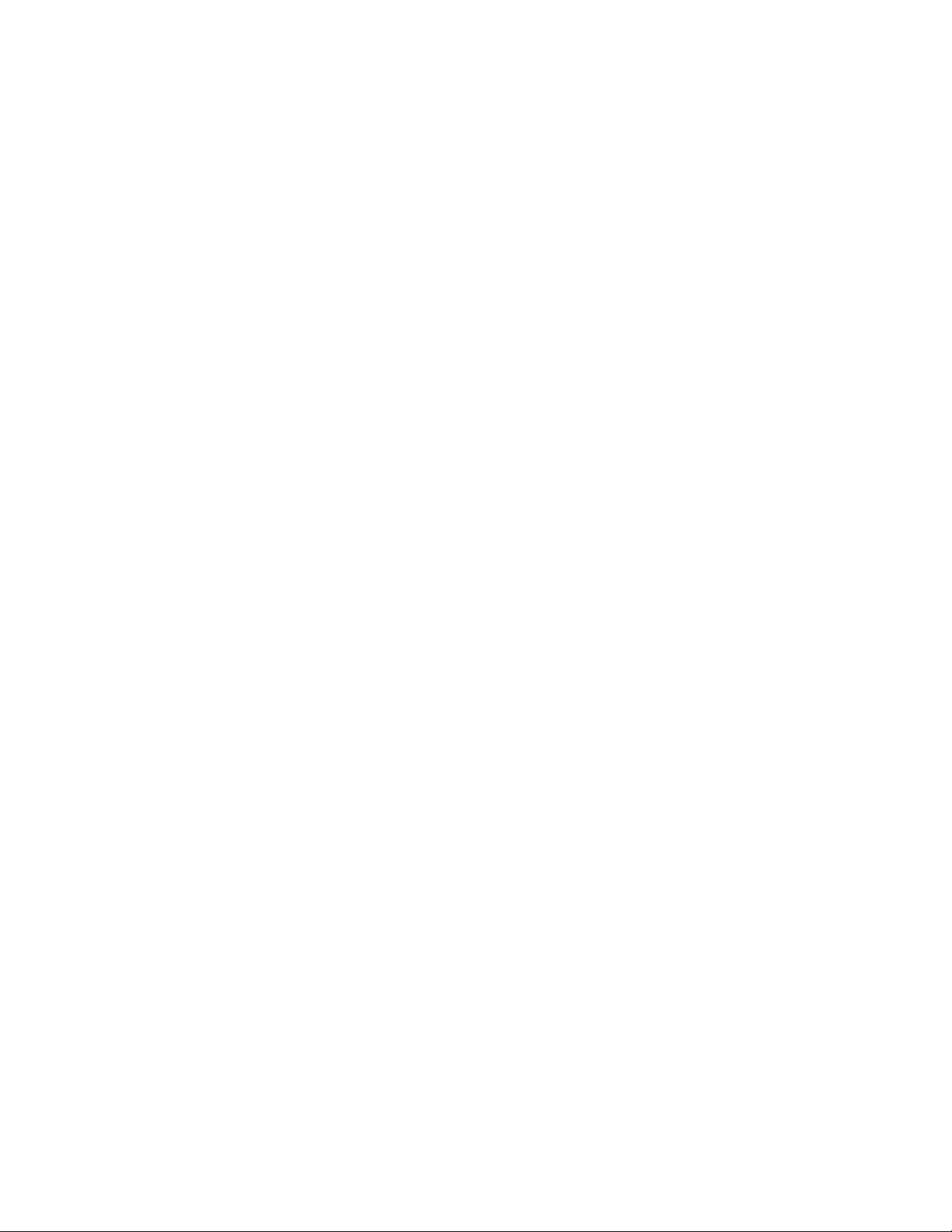
© Copyright 2010 Hewlett-Packard Development Company, L.P.
The information contained herein is subject to change without notice. The only warranties for HP products and services are set forth in the express
warranty statements accompanying such products and services. Nothing herein should be construed as constituting an additional warranty. HP
shall not be liable for technical or editorial errors or omissions contained herein.
Confidential computer software. Valid license from HP required for possession, use or copying. Consistent with FAR 12.211 and 12.212,
Commercial Computer Software, Computer Software Documentation, and Technical Data for Commercial Items are licensed to the U.S.
Government under vendor’s standard commercial license.
Microsoft, Windows, and Windows Server are U.S. registered trademarks of Microsoft Corporation. Intel, Pentium, and Itanium are trademarks
or registered trademarks of Intel Corporation or its subsidiaries in the United States and other countries.
Intended audience
This document is for the person who installs and maintains power products. HP assumes you are qualified
in the servicing of high-voltage equipment and trained in recognizing hazards in products with hazardous
energy levels.
Page 3
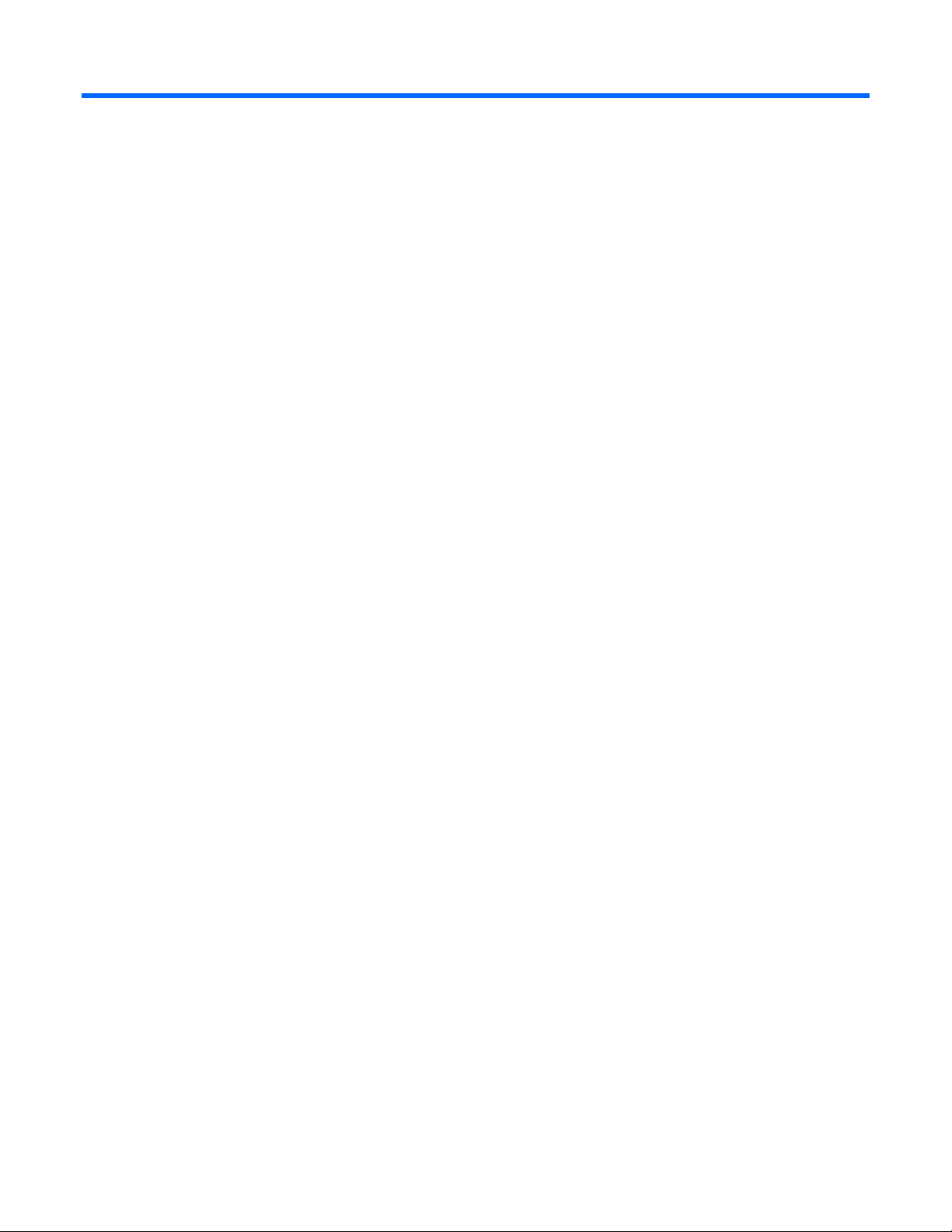
Contents
Overview ..................................................................................................................................... 7
Important safety information ........................................................................................................................ 7
Introduction .............................................................................................................................................. 8
Features ................................................................................................................................................... 8
Typical hardware configuration ................................................................................................................... 9
Web interface requirements ...................................................................................................................... 10
Component identification and operation ........................................................................................ 11
iPDU components .................................................................................................................................... 11
Core Unit components ............................................................................................................................. 12
Display Unit components .......................................................................................................................... 13
Viewing current on the Display Unit ................................................................................................. 13
Intelligent Extension Bar components .......................................................................................................... 14
Resetting the Intelligent Extension Bars .............................................................................................. 15
Extension Bar components ........................................................................................................................ 15
Resetting the iPDU ................................................................................................................................... 15
Installing the HP Intelligent Power Distribution Unit .......................................................................... 16
Installing the Core Unit ............................................................................................................................. 16
Installing the Core Unit cord retention bracket ................................................................................... 16
Installing the 0U brackets ................................................................................................................ 16
Installing the 1U brackets ................................................................................................................ 17
Installing the Core Unit in the rack ................................................................................................... 17
Installing the Display Unit ......................................................................................................................... 20
Installing the Intelligent Extension Bars ........................................................................................................ 22
Installing the Extension Bars using a single configuration .............................................................................. 24
Installing the Extension Bars using a double configuration ............................................................................. 26
Connecting the ground bonding cable ....................................................................................................... 27
Connecting the iPDU to the power source ................................................................................................... 28
Connecting devices ................................................................................................................................. 29
Checking the Display Unit LED indicator ..................................................................................................... 31
Connecting the network cable ................................................................................................................... 31
Connecting a host computer ..................................................................................................................... 32
Checking the circuit breakers .................................................................................................................... 32
Launching a terminal emulation program .................................................................................................... 32
Configuring the iPDU for remote access ..................................................................................................... 32
HP Intelligent PDU web interface ................................................................................................... 34
HP Intelligent PDU web interface overview .................................................................................................. 34
Accessing the web interface ..................................................................................................................... 34
Signing in to the web interface .................................................................................................................. 35
Browser security alert ............................................................................................................................... 36
Establishing a secure session for Internet Explorer .............................................................................. 36
Establishing a secure session for Mozilla .......................................................................................... 37
Establishing a secure session for Firefox ........................................................................................... 37
Navigating the web interface .................................................................................................................... 37
Home tab ............................................................................................................................................... 38
Page 4

Overview menu ............................................................................................................................. 39
Alarms menu ................................................................................................................................. 40
Identification menu ........................................................................................................................ 40
Status menu .................................................................................................................................. 41
Control menu ................................................................................................................................ 42
Outlet Device Assignment menu ....................................................................................................... 45
Logs tab ................................................................................................................................................. 46
Event Log menu ............................................................................................................................. 47
Application Log menu .................................................................................................................... 48
Setup tab ............................................................................................................................................... 49
My Account menu ......................................................................................................................... 49
User Accounts menu ...................................................................................................................... 50
Network menu .............................................................................................................................. 51
Network Management menu ........................................................................................................... 52
PDU Thresholds menu ..................................................................................................................... 59
Help tab................................................................................................................................................. 60
About menu .................................................................................................................................. 60
Contents menu .............................................................................................................................. 61
Info & Updates menu ..................................................................................................................... 61
HP Intelligent PDU Service Menu ................................................................................................... 62
HP Intelligent PDU Service Menu overview .................................................................................................. 62
Accessing the Service Menu ..................................................................................................................... 62
Telnet session ................................................................................................................................ 62
Terminal emulation session ............................................................................................................. 62
POST ..................................................................................................................................................... 63
Navigating the menus .............................................................................................................................. 63
Service Menu .......................................................................................................................................... 64
Main menu ............................................................................................................................................. 64
Network Configuration submenu ..................................................................................................... 64
System Configuration submenu ........................................................................................................ 67
User Accounts submenu .................................................................................................................. 69
My Account submenu ..................................................................................................................... 69
Spares ....................................................................................................................................... 70
Ordering spares ...................................................................................................................................... 70
Spare parts list ........................................................................................................................................ 70
Hardware options ................................................................................................................................... 71
Configuring redundancy management .......................................................................................... 72
iPDU redundancy management requirements .............................................................................................. 72
Configuring redundant iPDU communication ............................................................................................... 72
Managing device power redundancy ........................................................................................................ 73
Alert messages ........................................................................................................................... 74
iPDU alarms ........................................................................................................................................... 74
Systems Insight Manager integration ............................................................................................. 75
Systems Insight Manager overview ............................................................................................................ 75
Discovering the iPDU ............................................................................................................................... 75
Configuring HP SIM to receive traps .......................................................................................................... 76
Configuring the iPDU to send traps to HP SIM ............................................................................................. 77
Security considerations ................................................................................................................ 78
Security considerations overview ............................................................................................................... 78
Page 5

Installing a digital certificate and encryption key for SSL ............................................................................... 78
Optional power monitoring using SNMP ....................................................................................... 80
SNMP monitoring .................................................................................................................................... 80
Updating the firmware ................................................................................................................ 81
Updating the firmware overview................................................................................................................ 81
Serial Flash Mode ................................................................................................................................... 81
FTP Flash Mode ....................................................................................................................................... 82
SNMP trap codes ....................................................................................................................... 84
SNMP trap codes .................................................................................................................................... 84
Application recovery ................................................................................................................... 85
Recovering a corrupted application ........................................................................................................... 85
Troubleshooting .......................................................................................................................... 86
Browser does not display the web interface ................................................................................................ 86
Browser incorrectly displays English or Japanese characters ......................................................................... 86
Browsing becomes very slow after an alarm is triggered .............................................................................. 86
Browsing becomes very slow or stops responding when accessed by multiple Firefox sessions .......................... 86
Certificate error ....................................................................................................................................... 87
Connection closed by remote host error message displays ............................................................................ 87
Core Unit LED indicator illuminates or flashes .............................................................................................. 87
Device names display incorrectly ............................................................................................................... 88
Devices are not discovered ....................................................................................................................... 88
Discovered data appears as manual entry data ........................................................................................... 88
Display Unit LED indicator illuminates or flashes .......................................................................................... 88
Event notification messages do not appear on console screen ....................................................................... 89
Event notifications are not being sent ......................................................................................................... 89
Flash update fails over a serial connection .................................................................................................. 89
Help files do not appear .......................................................................................................................... 89
HP Power Device Flash Utility does not install image.bin on a Pentium III ........................................................ 89
HP SIM lists a discovered iPDU as Unmanaged in the System Type column ..................................................... 89
Invalid IP address .................................................................................................................................... 89
IPv4 DHCP assigned address is not listed with other network interface parameters ........................................... 90
Links in traps and emails do not work correctly for Linux ............................................................................... 90
No power .............................................................................................................................................. 90
Non-admin users cannot log in through telnet .............................................................................................. 90
Receiving a security error ......................................................................................................................... 90
Redundancy Status icon is red ................................................................................................................... 90
Service Menu does not appear on a serially-connected host computer ............................................................ 91
Special characters not allowed in manual data fields ................................................................................... 91
Unable to obtain a valid network address error message displays ................................................................. 91
Unable to send a test email ...................................................................................................................... 92
Unable to set event delays using telnet ....................................................................................................... 92
User account locked after entering incorrect password ................................................................................. 92
Web interface performance is slow ........................................................................................................... 92
When resetting or powering on the iPDU, the browser does not display the web interface ................................ 92
Technical support ........................................................................................................................ 93
Before you contact HP .............................................................................................................................. 93
HP contact information ............................................................................................................................. 93
Regulatory compliance notices ..................................................................................................... 94
Regulatory compliance identification numbers ............................................................................................. 94
Page 6

Federal Communications Commission notice ............................................................................................... 94
FCC rating label ............................................................................................................................ 94
Class A equipment......................................................................................................................... 94
Class B equipment ......................................................................................................................... 94
Declaration of conformity for products marked with the FCC logo, United States only ....................................... 95
Modifications .......................................................................................................................................... 95
Cables ................................................................................................................................................... 95
Canadian notice (Avis Canadien) .............................................................................................................. 96
European Union regulatory notice ............................................................................................................. 96
Disposal of waste equipment by users in private households in the European Union ......................................... 97
Chinese notice ........................................................................................................................................ 97
Japanese notice ...................................................................................................................................... 97
Korean notice ......................................................................................................................................... 98
BSMI notice ............................................................................................................................................ 98
Acronyms and abbreviations ........................................................................................................ 99
Index ....................................................................................................................................... 102
Page 7

Overview
Important safety information
NOTE: The HP Intelligent Power Distribution Unit (iPDU) is intended for use only with
information technology equipment (ITE) loads in racks or similar computer room applications.
Extension Bars ship with some kits. These Extension Bars are designed for use with
Compaq/HP Power Distribution Core Units and HP Uninterruptible Power Systems (UPSs). The
Extension Bars can be used with other power sources, provided that the source includes
Follow these safety precautions when connecting multiple hardware components to power sources.
branch circuit overcurrent protection not exceeding 20 A.
WARNING: To reduce the risk of personal injury from electric shock, do not remove the
cover. There are no field-serviceable or user-serviceable components inside.
WARNING: A risk of personal injury from electric shock and hazardous energy levels exists.
The installation of options and routine maintenance and service of this product must be
performed by individuals who are knowledgeable about the procedures, precautions, and
hazards associated with AC power products.
WARNING: To reduce the risk of personal injury or damage to the equipment:
• Plug the input power cord into a grounded (earthed) electrical outlet that is located near
the equipment and is easily accessible.
• Be sure that the load products connected to the HP Intelligent Power Distribution Unit
(iPDU) are adjusted for, or otherwise capable of operation from the same line voltage
supplying the iPDU. Failure to verify the voltage can lead to severe equipment damage.
• Do not overload the iPDU. The total input current rating of all equipment connected to each
output cannot exceed the total output rating marked on the iPDU.
WARNING: To reduce the risk of personal injury from high-leakage current, verify earth
connection before connecting the power supply.
The summation of input power for multiple pieces of information technology equipment
through the use of power products can result in high-leakage currents.
If the total system leakage current for a system of components exceeds 3.5 mA:
• The use of a detachable input power cord is prohibited.
• The input power cord must be securely attached, and it should be connected to the AC
mains by hardwiring or through the use of a non-residential, industrial-style plug that
maintains positive earth connection.
• If the total system leakage current through the ground conductor exceeds 5% of the input
current per line under normal operating conditions, the system loads should be divided
among multiple power connections.
Overview 7
Page 8

Introduction
The HP Intelligent Power Distribution Unit (iPDU) has an industry first feature of intelligent power discovery.
The iPDU automatically discovers HP ProLiant servers* powered by the iPDU, enabling data center
managers to know with certainty that installed equipment is powered as designed. Unexpected server
shutdowns can occur due to human error as routine maintenance tasks are performed, and are often the
first indication that a server is not powered as documented. The ability to automatically determine the
power topology increases reliability and allows data center managers to maximize the rack, power, and
thermal resources in the data center.
The iPDU intelligent power discovery also enables HP Thermal Logic solutions, such as Insight Control
Power Manager advanced group power capping for ProLiant DL/ML and Integrity servers with iLO 2
management processors and optional upgrade licenses, to reach their full potential by reducing human
error when assigning servers to a power capping group.
The iPDU enables you to monitor, manage, and control power environments. Multiple devices can monitor
the iPDU over the network connection.
The input voltage of a single phase iPDU is 200 to 240 VAC.
The input voltage of a three phase iPDU is 200 to 240 VAC or 380 to 415 VAC, depending on the
model.
For configuration and status monitoring, the iPDU includes:
• HP Intelligent PDU web interface (on page 34)—A graphical interface that is accessed with a web
browser
• HP Intelligent PDU Service Menu (on page 62)—A text-based menu that is accessed through telnet or
a terminal emulation session
To benefit from the latest product enhancements, update to the latest versions of firmware and software.
NOTE: To download the latest versions of firmware and software, see the HP website
* Intelligent power discovery requires HP ProLiant servers with iLO 2 v2.0 or newer firmware or iLO 3
v1.05 or newer firmware, combined with the Intelligent Extension Bar, PLC power cables, and HP ProLiant
94% efficiency common slot power supplies.
Features
iPDU features include:
• Intelligent power discovery for HP ProLiant servers with iLO 2 v2.0 or newer firmware or iLO 3
v1.05 or newer firmware, combined with the Intelligent Extension Bar, PLC power cables, and HP
ProLiant 94% efficiency common slot power supplies.
(http://www.hp.com/go/rackandpower
).
• Redundancy management
• Customizable email notification messages
• Configurable to send alert traps to HP Systems Insight Manager and other SNMP management
programs
• Log display for analysis
Core Unit features include:
Overview 8
