Page 1

Ignite-UX Quick Start Guide
Create an Ignite-UX Server and Cold-Install Clients
HP Part Number: 5992-5230
Published: September 2008
Edition: 4
Page 2

© Copyright 2007, 2008 Hewlett-Packard Development Company, L.P.
Confidential computer software. Valid license from HP required for possession, use or copying. Consistent with FAR 12.211 and 12.212, Commercial
Computer Software, Computer Software Documentation, and Technical Data for Commercial Items are licensed to the U.S. Government under
vendor's standard commercial license. The information contained herein is subject to change without notice. The only warranties for HP products
and services are set forth in the express warranty statements accompanying such products and services. Nothing herein should be construed as
constituting an additional warranty. HP shall not be liable for technical or editorial errors or omissions contained herein. UNIX is a registered
trademark of The Open Group.
Page 3

Table of Contents
About This Document.........................................................................................................5
Intended Audience.................................................................................................................................5
Typographic Conventions......................................................................................................................5
Related Information................................................................................................................................5
Related Documents...........................................................................................................................5
Publishing History..................................................................................................................................6
HP Encourages Your Comments............................................................................................................6
1 Setting up an Ignite-UX Server......................................................................................7
Make Sure Your System Meets Ignite-UX Server Requirements............................................................7
Install the Ignite-UX Software and the HP-UX OE Depot on the Server...............................................9
Create the HP-UX OE Configuration Information on the Ignite-UX Server........................................12
Configure the System as an Ignite-UX Server......................................................................................14
2 Cold-installing a Client Across the Network.............................................................15
Add a Network Entry for the Client to the IP Address File on the Server...........................................15
Boot the Client System from the Ignite-UX Server...............................................................................18
Install HP-UX from the Server Using the Client Console.....................................................................25
Glossary............................................................................................................................33
Table of Contents 3
Page 4

4
Page 5
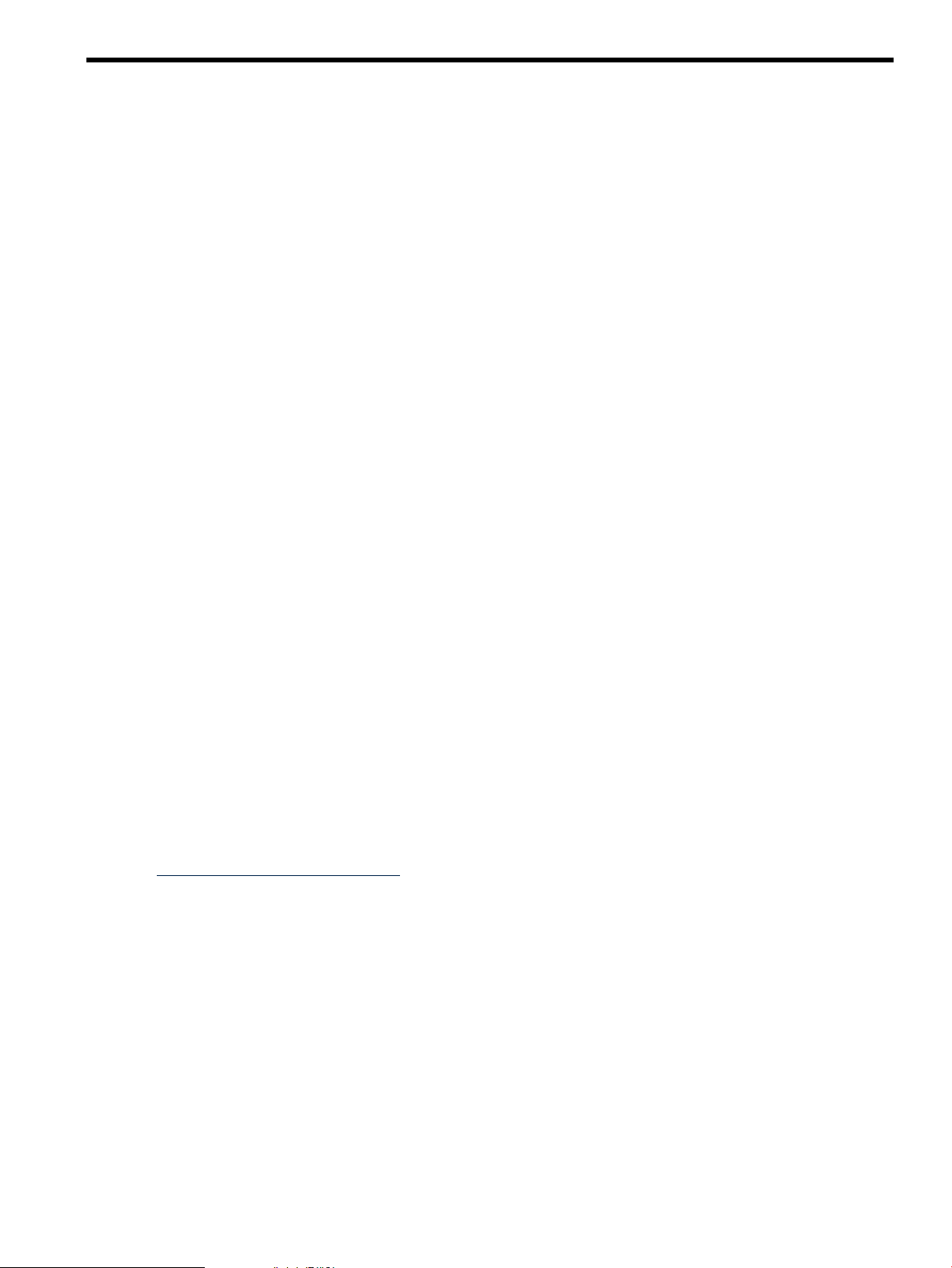
About This Document
This document describes the most common procedure for setting up an Ignite-UX server, adding
a client to the Ignite-UX server, and cold-installing HP-UX on that client.
Glossary terms are italicized when used for the first time in this manual.
Intended Audience
This document is intended for system and network administrators with minimal experience
installing, configuring, and managing HP-UX. Administrators are expected to have knowledge
of operating system concepts, but not in-depth knowledge of HP-UX or Ignite-UX. It is helpful
to have knowledge of Transmission Control Protocol/Internet Protocol (TCP/IP) networking
concepts and network configuration.
Typographic Conventions
This document uses the following typographical conventions:
#
audit(5) A manpage. The manpage name is audit, and it is located in Section 5.
Command
Computer output
Key The name of a keyboard key. Return and Enter both refer to the same
Term An important word or phrase defined in the glossary.
User input
Variable
CAUTION A caution calls attention to important information that if not understood
A number sign represents the superuser prompt.
A command name or qualified command phrase.
Text displayed by the computer.
key.
Commands and other text that you type.
The name of a placeholder in a command, function, or other syntax
display that you replace with an actual value.
or followed will result in data loss, data corruption, or damage to
hardware or software.
Related Information
The most current edition of this and the following documents are found at the HP Technical
Documentation website at:
http://www.docs.hp.com/
Related Documents
• Ignite-UX Administration Guide
• Ignite-UX Reference
• Ignite-UX Custom Configuration Files
• Successful System Cloning using Ignite-UX White Paper
• Successful System Recovery using Ignite-UX White Paper
• Installing and Updating Ignite-UX White Paper
• Ignite-UX Installation Booting White Paper
• Read Before Installing or Updating to HP-UX
• HP-UX Installation and Update Guide
• HP-UX Release Notes
• HP-UX Reference
Intended Audience 5
Page 6

• HP-UX System Administrator’s Guide
• Managing Systems and Workgroups: A Guide for HP-UX System Administrators
• Software Distributor Administration Guide
• HP-UX Patch Management
• nPartition Administrator's Guide
• Getting Started with Software Package Builder
• VERITAS File System 4.1 (HP OnlineJFS/JFS) and VERITAS Volume Manager 4.1 Installation
Guide
Some or all of these documents are available on the Instant Information media and in printed
form.
Publishing History
The document printing date and part number indicate the document’s current edition. The
printing date will change when a new edition is printed. Minor changes might be made at reprint
without changing the printing date. The document part number will change when extensive
changes are made. Document updates might be issued between editions to correct errors or
document product changes. To ensure you receive the updated or new editions, you should
subscribe to the appropriate product support service. See your HP sales representative for details.
You can find the latest version of this document on line at
http://www.docs.hp.com.
Manufacturing Part Number
Systems
HP Encourages Your Comments
HP encourages your comments concerning this document. We are committed to providing
documentation that meets your needs. Send any errors found, suggestions for improvement, or
compliments to:
http://www.docs.hp.com/en/feedback.html
Include the document title, manufacturing part number, and any comment, error found, or
suggestion for improvement you have concerning this document.
Publication DateEdition NumberSupported Operating
September, 20084HP-UX 11i v1, v2, and v35992–5230
June, 20083HP-UX 11i v1, v2, and v35992–4815
March, 20082HP-UX 11i v1, v2, and v35992–3879
September, 20071HP-UX 11i v1, v2, and v35992-0678
6
Page 7

1 Setting up an Ignite-UX Server
This chapter describes setting up an Ignite-UX server to cold install HP-UX 11i v1, v2, and v3 on
clients over the network. You must have superuser privileges to set up an Ignite-UX server. You
can stop anywhere in this procedure and resume where you left off at a later time.
This document assumes the network boot clients are on the same subnet as the Ignite-UX server.
This document also assumes the network DHCP and DNS servers are already set up. These
network services are vital to Ignite-UX server operation. If the Ignite-UX server is intended to
support these network functions on an isolated subnet, the user should consult documentation
that indicates how to set them up. Network services should be set up before the Ignite-UX server
is set up. See http://www.docs.hp.com for networking documentation.
Make Sure Your System Meets Ignite-UX Server Requirements
1. Make sure the version of HP-UX running on the Ignite-UX server system matches the HP-UX
version on the operating environment (OE) DVD set you are getting the Ignite-UX software
from. Use the uname -r command to query the HP-UX revision on the server system. The
uname command will report the release identifier, which can be mapped to the HP-UX
release as follows: B.11.31 is HP-UX 11i v3, B.11.23 is 11i v2, and B.11.11 is 11i v1.
Procedure
# uname -r
B.11.23
Common Errors
sh: typo: not found.
Diagnosis: Mistyped “uname”
Correction: Retype command.
uname: illegal option – R
usage: uname [-amnrsvil] [-S nodename]
Diagnosis: Used a capital R instead of a lowercase r.
Correction: Reissue the uname command with a lowercase r.
Explore
See uname(1) by issuing the command
# man uname
If you require a version of Ignite-UX that can be installed onto any supported version of HP-UX, please read
the section about downloading Ignite-UX from the HP Software Depot website in the Ignite-UX Administration
Guide, available at http://www.docs.hp.com/en/IUX/infolib.html.
2. Use the bdf command to make sure you have at least 2 GB of free disk space available in
/opt to support installation of all three HP-UX releases.
Procedure
# bdf /opt
Common Errors
Make Sure Your System Meets Ignite-UX Server Requirements 7
Page 8

Detection: The number of kbytes free on /opt is less than 2000000.
Diagnosis: Not enough space.
Correction: Extend the size of the logical volume with the lvextend command, and then extend the size of the
file system within the logical volume with the extendfs command. Detailed instructions for this procedure
are found in the HP-UX administration guides listed below, depending on your version of HP-UX.
For HP-UX 11i v3, see the HP-UX System Administrator's Guide (volume 3): Logical Volume Management. Within
this guide, look for the chapter on administering LVM, and then the section on extending a file system.
For HP-UX 11i v2 and earlier versions, see Managing Systems and Workgroups. Within this guide, look for the
chapter on managing disks and files, and then the section on extending the size of a file system within a logical
volume.
Both administration guides are available at http://www.docs.hp.com.
Explore
See bdf(1M) by issuing the command
# man bdf
See lvextend(1M).
See extendfs(1M).
See fsadm(1M)
3. Use the bdf command to make sure you have enough disk space in /var to hold the OE
depots. You will need roughly 4.5 GB per DVD in the OE set.
Procedure
# bdf /var
Common Errors
Detection: The number of kbytes free on /var is less than 9 GB for a two-DVD OE set.
Diagnosis: Not enough space.
Correction: Extend the size of the logical volume with the lvextend command, and then the size of the file
system within the logical volume with the extendfs command. Detailed instructions for this procedure are
found in the HP-UX administration guides listed below, depending on your version of HP-UX.
For HP-UX 11i v3, see the HP-UX System Administrator's Guide (volume 3): Logical Volume Management. Within
this guide, look for the chapter on administering LVM, and then the section on extending a file system.
For HP-UX 11i v2 and earlier versions, see Managing Systems and Workgroups. Within this guide, look for the
chapter on managing disks and files, and then the section on extending the size of a file system within a logical
volume.
Both administration guides are available at http://www.docs.hp.com
Explore
Consider making room in /var/opt/ignite for recovery archives, golden images, and software depots. Estimate
approximately 4 GB per recovery and golden image archive. See the section on Ignite-UX server requirements
in the Ignite-UX Administration Guide at http://docs.hp.com/en/IUX/infolib.html. For information on how to do
this, see the HP-UX administration guides listed below, depending on your version of HP-UX.
For HP-UX 11i v3, see the HP-UX System Administrator's Guide (volume 3): Logical Volume Management. Within
this guide, look for the chapter on administering LVM, and then the section on extending a file system.
For HP-UX 11i v2 and earlier versions, see Managing Systems and Workgroups. Within this guide, look for the
chapter on managing disks and files, and then the section on extending the size of a file system within a logical
volume.
Both administration guides are available at http://www.docs.hp.com
8 Setting up an Ignite-UX Server
Page 9

Consider creating a new file system for /var/opt/ignite. This could keep Ignite-UX from impacting other
applications using /var if it fills /var/opt/ignite with depots and archives. Detailed instructions for this
procedure are found in the HP-UX administration guides listed below, depending on your version of HP-UX.
If you do create a file system for /var/opt/ignite, then you will see it in the bdf listing and will be able
to manage your disk space to a greater level of detail.
For HP-UX 11i v3, see the HP-UX System Administrator's Guide (volume 3): Logical Volume Management. Within
this guide, look for the chapter on administering LVM, and then the section on creating a file system.
For HP-UX 11i v2 and earlier versions, see Managing Systems and Workgroups. Within this guide, look for the
chapter on managing disks and files, and then the section on creating a file system.
Both administration guides are available at http://www.docs.hp.com
See newfs(1M).
See lvcreate(1M).
Install the Ignite-UX Software and the HP-UX OE Depot on the Server
1. Gain access to the DVD drive on your system. This document assumes the DVD-ROM device
is called /dev/dsk/c1t2d0 – substitute your actual device name throughout this document.
Procedure
a. Use the ioscan command to get the DVD-ROM device name, for example: /dev/dsk/c1t2d0. You are
looking for DVD in the Description column of the ioscan output.
# ioscan -fnkC disk | more
b. Create the device directory:
# mkdir /dvdrom
c. Put the OE DVD in the drive and mount it onto the new directory as a file system. Note that you must
unmount the DVD-ROM with the # umount /dvdrom command before you can extract it from the drive.
# mount /dev/dsk/c1t2d0 /dvdrom
Common Errors
/dev/rdsk/cntndn is an invalid operand
Diagnosis: The /dev/rdsk device file was used instead of the /dev/dsk device file.
Correction: Reissue the mount command with the /dev/dsk device file.
/dev/dsk/cntndn: unrecognized file system
Diagnosis: The device file name was mistyped.
Correction: Check that the device file was entered correctly.
/dev/dsk/cntndn: I/O error
Diagnosis: The DVD isn't in the drive.
Correction: Insert the OE DVD into the drive.
mount: /dev/dsk/cntndn was either ignored or not found in /etc/fstab
Diagnosis:The mount directory, /dvdrom, was omitted from the mount command.
Correction: Reissue the mount command with the mount directory.
Install the Ignite-UX Software and the HP-UX OE Depot on the Server 9
Page 10

The ioscan command lists no devices.
Diagnosis: If the system is running HP-UX 11i v3, the system might have legacy mode disabled. To find out,
issue the following command.
# insf -Lv
Correction: If legacy mode is disabled, issue the following command to get the DVD-ROM device name (add
an “N” to the ioscan command options). Do not enable legacy mode without talking to the system
administrator responsible for the Ignite-UX server.
# ioscan -fNnkC disk | more
Explore
You can navigate the output of the more command, including the ioscan -C disk -f -n -k | more
command above, with the following shortcuts:
• space – Scroll down one page of the listing.
• j – Scroll down one line of the listing.
• k – Scroll up one line of the listing.
• q – Quit.
See ioscan(1M).
See mkdir(1).
See mount(2).
See mount(1M) by issuing the command
# man 1M mount
2. Make sure you are installing a later version of Ignite-UX on the system.
Procedure
a. Get the version of Ignite-UX currently installed on the server, if it is already installed:
# swlist Ignite-UX
b. Get the version of Ignite-UX from the OE DVD:
# swlist -s /dvdrom | grep Ignite-UX
Common Errors
ERROR: Software “Ignite-UX” was not found on host “system_name:/”.
Diagnosis: Depending on the command you issued, Ignite-UX is not currently installed on the server or it's
not on the DVD currently in the drive.
Correction: If Ignite-UX is not installed on the server, continue to the next step. If Ignite-UX is not on the DVD,
replace the DVD with another in the media set. Remember to unmount the current DVD in order to extract it
from the drive.
ERROR: The expected depot or root does not exist at “/dvdrom”.
ERROR: There is currently no depot software on host “hostname” at location “/dvdrom”. Make sure that
an absolute pathname is specified for location (beginning with “/”).
Diagnosis: The DVD is no longer mounted at /dvdrom or you have typed the wrong directory name.
Correction: Check for typos. You can use bdf to check the name of the DVD mount point. If the DVD is not
mounted, mount it as described in the previous step.
Explore
For an overview on getting and installing Ignite-UX, see the Ignite-UX Administration Guide available at http://
www.docs.hp.com/en/IUX/infolib.html. For detailed information, see the white paper Installing and Updating
Ignite-UX, available at http://www.docs.hp.com/en/IUX/infolib.html.
10 Setting up an Ignite-UX Server
Page 11

3. Install the Ignite-UX software using swinstall if the Ignite-UX version on the DVD is later
than any currently installed version of Ignite-UX and the HP-UX version on the OE media
matches the HP-UX version on the Ignite-UX server.
Procedure
# swinstall -s /dvdrom Ignite-UX
Common Errors
ERROR: Could not apply the software selection “Ignite-UX”; it is not available from depot or root
“server_name:/dvdrom”.
Diagnosis: The DVD in the drive does not have Ignite-UX on it.
Correction: Unmount the DVD drive with this command:
# umount /dvdrom
Put in another OE DVD and mount it as in step 1c. Then use the swinstall command again.
ERROR: “server_name:/” 19 filesets have a version with a higher revision number already installed.
Diagnosis: A higher version of Ignite-UX is already installed on the server system.
Correction: Proceed to the next step.
Explore
You can list all the software bundles on the DVD with
# swlist -s /dvdrom
4. Unmount the DVD so you can extract it from the drive.
Procedure
# umount /dvdrom
Common Errors
# unmount /dvdrom: cannot unmount /dvdrom : Device busy
Diagnosis: A process is still using files on the DVD, or a process has its current working directory on the DVD.
Correction:
a. Run the fuser command to see what processes are using the DVD.
# fuser /dvdrom
/dvdrom: 8553c
b. To find out what commands are using the DVD device, run the following command for each process id
(numbers only, in this case 8553) shown by the fuser command.
# ps -e | grep -e 8553
root 8553 8552 1 Jul 10 pts/tb 0:00 -sh
root 11087 8553 0 14:34:07 pts/tb 0:00 grep -e 8553
In this case, the shell attempting to run unmount had /dvdrom as its current working directory, and
changing to another directory would allow the DVD to be unmounted.
5. Create the HP-UX OE depot, named core_media, by running make_depots on each of the
HP-UX OE DVDs. In this example we are using HP-UX 11i v2, but this process can easily
be customized for any HP-UX release by substituting your release information for the HP-UX
11i v2 information. The make_depots command takes a long time to complete. When
make_depots completes without errors, no messages are printed to the screen – all messages
are printed to the /var/opt/ignite/depots/Rel_B.11.23/swagent.log file
Install the Ignite-UX Software and the HP-UX OE Depot on the Server 11
Page 12

(substitute your release directory if it's different from 11.23). If the make_depots command
returns quickly with no errors, the depot already exists on the system.
Procedure
Run the make_depots command below for all DVDs in the OE set. Remember to substitute your device file
name and the appropriate release directory (Rel_B.11.xx) for your version of HP-UX.
# /opt/ignite/bin/make_depots -s /dev/dsk/c1t2d0 \
-d /var/opt/ignite/depots/Rel_B.11.23/core_media
Common Errors
ERROR: swcopy command failed
Diagnosis: Read the file /var/opt/ignite/depots/Rel_B.11.23/core_media/swagent.log to get
a full report of what went wrong.
make_depots: error — cannot stat source depot /dev/dsk/cntndn
make_depots: notice — Ending make_depots due to fatal error
Diagnosis: The wrong device file was used.
Correction: Reissue the make_depots command with the correct device file.
Explore
You can watch the depot creation process by listing the file /var/opt/ignite/depots/Rel_B.11.23/
core_media/swagent.log with the following command.
# tail -f /var/opt/ignite/depots/Rel_B.11.23/core_media/swagent.log
The depot will be put in the /var/opt/ignite/depots/Rel_B.11.23 directory and will be named
core_media.
This process is described fully in the section on installation configurations using Software Distributor (SD-UX)
depots in the Ignite-UX Custom Configuration Files web-only document, available at http://docs.hp.com/en/IUX/
infolib.html.
The depot we're creating is called core_media in order to distinguish it from other depots of the same HP-UX
version. (All depots of the same version are kept in the appropriate Rel_B.xx.xx directory.) Consider naming
depots with names that indicate what release of HP-UX the depot contains. This will make the depots easier
to identify. For instance, if you are creating a depot for the December 2007 HP-UX 11i v2 Mission Critical OE
release, you could name the depot core_0712_mc.
Create the HP-UX OE Configuration Information on the Ignite-UX Server
1. Create the configuration file, named core_media_cfg, to describe this HP-UX OE depot,
named core_media. In this example we are using HP-UX 11i v2, but this process can easily
be customized for any HP-UX release by substituting your release information for the HP-UX
11i v2 information.
If you want more than one configuration available for a version of HP-UX, such as 11i v2
June, 2008 and 11i v2 December, 2007, then each configuration must have a unique name
for the configuration file created with make_config in this step and the configuration
clause created and modified by manage_index in Step 2.
If you wish, you may safely complete the section “Configure the System as an Ignite-UX
Server” (page 14) before this one.
Procedure
# /opt/ignite/bin/make_config -s /var/opt/ignite/depots/Rel_B.11.23/core_media \
-c /var/opt/ignite/data/Rel_B.11.23/core_media_cfg
Common Errors
12 Setting up an Ignite-UX Server
Page 13

ERROR: Depot depot_name does not exist.
Diagnosis: The depot name was mistyped.
Correction: Check the make_config command line for typos.
Explore
List the /var/opt/ignite/data/Rel_B.11.23 directory to see the core_media_cfg file just created
with the make_config command.
Configuration files are typically named after the depot, with a _cfg appended.
This process is described fully in the section on creating the configuration file to describe the depot in the
Ignite-UX Custom Configuration Files web-only document, available at http://docs.hp.com/en/IUX/infolib.html.
2. Add the configuration information to the Ignite-UX /var/opt/ignite/INDEX file. First,
the default B.11.23 configuration clause is copied to a new clause called “B.11.23 From OE
Media”, and then the core_media_cfg file we created in step 1 is added to the “B.11.23
From OE Media” clause.
If you want more than one configuration available for a version of HP-UX, such as 11i v2
June, 2008 and 11i v2 December, 2007, then each configuration must have a unique name
for the configuration file created with make_config in Step 1 and the configuration clause
created and modified by manage_index in this step.
Procedure
# /opt/ignite/bin/manage_index -n "HP-UX B.11.23 Default" \
-c "B.11.23 From OE Media"
# /opt/ignite/bin/manage_index -a \
-f /var/opt/ignite/data/Rel_B.11.23/core_media_cfg \
-c "B.11.23 From OE Media"
Common Errors
NOTE: Cannot access index file /var/opt/ignite/INDEX: No such file or directory.
ERROR: Couldn't accomplish the requested operation.
Diagnosis: The /var/opt/ignite/INDEX file is missing or mistyped.
Correction: Check for typos. Otherwise, list the /var/opt/ignite directory to see if the INDEX file is there
under another name. Check with a systems administrator responsible for the Ignite-UX server to find the
correct INDEX file.
Explore
This process is described fully in the section on creating a minimalist cfg clause for installation in the Ignite-UX
Custom Configuration Files web-only document, available at http://docs.hp.com/en/IUX/infolib.html.
View the description of the “B.11.23 From OE Media” configuration clause to see that it is the same as the
default clause we copied, “HP-UX B.11.23 Default”. Note that when no INDEX file is specified, the manage_index
command defaults to /var/opt/ignite/INDEX.
# manage_index -x -c "B.11.23 From OE Media"
Change the description to something that makes sense to you.
# manage_index -c "B.11.23 From OE Media" -y "B.11.23 0712 OE"
See manage_index(1M).
Create the HP-UX OE Configuration Information on the Ignite-UX Server 13
Page 14

Configure the System as an Ignite-UX Server
1. NFS export the directory /var/opt/ignite/clients so you can control the installation
process from the server and store configuration files and manifest information on the server.
On successful completion of the setup_server command, the message Program completed
successfully. will be displayed.
If you wish, you may safely complete this section before “Create the HP-UX OE Configuration
Information on the Ignite-UX Server” (page 12).
Procedure
# /opt/ignite/lbin/setup_server -n
2. Enable the bootpd daemon.
Procedure
a. Edit the /etc/inetd.conf file:
# vi /etc/inetd.conf
b. Remove the comment character (#) from the bootpd line:
bootps dgram udp wait root /usr/lbin/bootpd bootpd
c. Save the /etc/inetd.conf file and exit vi:
:wq
d. Make the inetd daemon reread the /etc/inetd.conf file:
# inetd -c
Explore
An overview of how network booting works is available in the section on making configuration decisions for
Ignite-UX servers in the Ignite-UX Administration Guide, and in the Ignite-UX Installation Booting white paper.
Both documents can be found at http://docs.hp.com/en/IUX/infolib.html
NOTE: Your Ignite-UX server is now set up but is not enabled to install any systems. See
Chapter 2 (page 15) to add clients to an Ignite-UX server and then install HP-UX on them.
14 Setting up an Ignite-UX Server
Page 15

2 Cold-installing a Client Across the Network
This chapter describes adding a client to an Ignite-UX server, and then installing HP-UX on that
client from the Ignite-UX server over the network. You must have superuser privileges to
cold-install a client. You can stop anywhere in this procedure and resume where you left off at
later time.
This document assumes the network boot clients are on the same subnet as the Ignite-UX server.
Glossary terms are italicized when used for the first time in this manual.
Add a Network Entry for the Client to the IP Address File on the Server.
This process is machine-dependent; follow the procedure for Intel® Itanium®-based or
PA-RISC-based, depending on your client system type.
Procedure for Itanium®-based machines
1. Collect client information. To allow a client to boot from the Ignite-UX server, you must add information about
the client to the appropriate file on the Ignite-UX server. The following information is required:
• Hardware address (ha) – the client's MAC address.
• IP address (ip) – the client's assigned internet address.
For more information on adding client information to the /etc/bootptab file, see the documentation within
the /etc/bootptab file and the HP-UX IP Address and Client Management Administrator's Guide: HP-UX 11i v2,
HP-UX 11i v3, specifically the section on adding client or relay information. HP-UX technical documentation can
be found at http://docs.hp.com.
2. Edit the /etc/bootptab file (don't worry that it appears to be [Read-only]):
# vi /etc/bootptab
3. Add an entry for your client. A typical bootptab file has a generic, default client specification defined, identified
by tc=. In this example, ignite-defaults is that entry. If your bootptab has a different default specification,
substitute it for ignite-defaults. The MAC address should be in hexadecimal, but without the leading “0x”.
The following is an example bootptab entry. For information on what each entry means, see bootpd(1M).
ignite-defaults:\
ht=ethernet:\
hn:\
dn=domain_name.com:\
gw=10.1.1.1:\
sm=255.0.0.0:\
ds=10.1.1.2 10.1.1.3:\
vm=rfc1048:\
bf=/opt/ignite/boot/nbp.efi:
iuxclient1:\
tc=ignite-defaults:\
ha=0018FE2F01B3:\
ip=10.1.2.87:
4. Save the /etc/bootptab file and exit vi:
:wq!
Procedure for PA-RISC-based machines
1. Edit the /etc/opt/ignite/instl_boottab file (don't worry that it appears to be [Read-only]):
# vi /etc/opt/ignite/instl_boottab
2. Add an entry for your client. If a network entry already exists for your client, you may edit it so it looks like the
entry below. The client's MAC address should be in hexadecimal, with a leading “0x”.
client_IP_address:client_MAC_address::reserve
3. Save the /etc/opt/ignite/instl_boottab file and exit vi:
:wq!
Add a Network Entry for the Client to the IP Address File on the Server. 15
Page 16

Explore
To get the MAC address for an Itanium-based system, select EFI Shell from the boot menu
and then use the lanaddress command.
Use the exit command to return to the boot menu.
16 Cold-installing a Client Across the Network
Page 17

To get the MAC address for a PA-RISC system, interrupt the boot process at the To discontinue, press any
key within 10 seconds prompt.
Enter the Information menu by typing in. Then enter LanAddress.
If your client system is already running HP-UX, you can get the MAC address of the client by using the lanscan
command. You may use any MAC address that is physically connected to the network. Note that the lanscan
command reports the MAC address with a leading “0x”, which must be removed before entering it in the /etc/
bootptab file. The leading “0x” is required in the /etc/opt/ignite/instl_boottab file.
MAC addresses sometimes appear on computer system labels, packaging, and documentation shipped with systems.
The /etc/opt/ignite/instl_boottab file includes extensive descriptive comments.
Configuring an Ignite-UX server for booting clients is discussed in the section on making configuration decisions for
Ignite-UX servers in the Ignite-UX Administration Guide found at http://www.docs.hp.com/en/IUX/infolib.html.
Add a Network Entry for the Client to the IP Address File on the Server. 17
Page 18

Boot the Client System from the Ignite-UX Server
This process is machine-dependent; follow the procedure for Intel® Itanium®-based or
PA-RISC-based, depending on your system type.
Procedure for Itanium®-based machines
1. Reboot the client system with the reboot command or cycle the power on the client system. Interrupt the reboot
process by pressing the down arrow when prompted.
2. Select Boot Option Maintenance Menu.
18 Cold-installing a Client Across the Network
Page 19

3. Select Add a Boot Option
4. Select the network interface with the MAC address you entered in the /etc/bootptab file.
Boot the Client System from the Ignite-UX Server 19
Page 20

5. Enter a description of this boot option, n for the No BootOption data type, and y to the Save changes to
NVRAM prompt.
6. Exit the Add a Boot Option menu.
20 Cold-installing a Client Across the Network
Page 21

7. Exit the Main Menu.
8. Select your new boot option from the Please select a boot option menu.
Boot the Client System from the Ignite-UX Server 21
Page 22

9. When prompted, enter the version of HP-UX you would like to install. Choose the operating system that matches
the OE you used when you set up the Ignite-UX server –“Create the HP-UX OE Configuration Information on
the Ignite-UX Server” (page 12). Note that this is a timed response and will default to the first selection.
Common Errors
TFTP
PXE-E12: Could not detect network connection. Check cable.
Diagnosis: The boot option you created does not have the correct MAC address and so cannot connect to the internet.
Correction: Determine the appropriate MAC address using the procedure described in the section “Add a Network
Entry for the Client to the IP Address File on the Server.” (page 15) and then create a boot option with that MAC
address.
TFTP
PXE-E16: Valid PXE offer not received.
Load of boot option failed: Not Found.
Diagnosis: Diagnosing this error can be difficult. The simplest problem causing this error is that the entry for this
client in the server's /etc/bootptab file is not correct. A more complicated problem is that there are other DHCP
servers on your network causing interference with your Ignite-UX server.
Correction: Check the client's entry in the /etc/bootptab file on the server to make sure it is correct. Otherwise,
contact the systems administrator responsible for the Ignite-UX server.
22 Cold-installing a Client Across the Network
Page 23

Explore
It's possible your system's EFI Boot Manager interface looks different from the screens above. The Legacy interface
style is shown in the procedure above. On most systems you can change the interface style with the Boot Menu
selection System Configuration. From there, select Change Boot Manager User Interface or Set User Interface
depending on the current interface style. If you are currently using the Legacy style interface, you will have to select
Exit to return to the Boot Manager menu.
Menu functionality is identical regardless of the interface style you choose.
The Enhanced interface is shown below.
Boot the Client System from the Ignite-UX Server 23
Page 24

Procedure for PA-RISC-based machines
1. Reboot the client system with the reboot command or by cycling the power, and then interrupt the reboot
process when prompted.
# reboot
2. Interrupt the boot process by pressing any key at the prompt
Processor is starting autoboot process.
To discontinue, press any key within 10 seconds.
3. From the firmware prompt, boot using the server's IP address:
Main Menu: Enter command or menu >boot lan.server_IP_address install
4. Answer n at the prompt Interact with IPL (Y, N, or Cancel)?>
5. Select the operating system to install from the displayed menu. Choose the operating system that matches the
OE you used when you set up the Ignite-UX server –“Create the HP-UX OE Configuration Information on the
Ignite-UX Server” (page 12). Be aware that the selection of the operating system times out — the client can not
be kept waiting at this prompt.
Common Errors
Booting...
Failed to initialize.
ENTRY_INIT
Status = -7
Diagnosis: Used the wrong IP address.
Correction: Reissue boot command, making sure you use the server IP address.
Console Login:
Diagnosis: The opportunity to interrupt the boot process was missed.
Correction: Login as root and reboot again. Look closely for the prompt to stop the boot process.
Explore
The backspace key repositions the cursor but does not erase characters at the PA-RISC prompt “Main Menu: Enter
command or menu>”. You have to type over unwanted characters. Pressing return ignores all characters to the right
of the cursor.
24 Cold-installing a Client Across the Network
Page 25

Install HP-UX from the Server Using the Client Console
You will use the Ignite-UX terminal user interface (TUI) to install HP-UX. It will be displayed on
the client console after the client successfully reboots.
Move between menu buttons with the tab key and select by pressing enter. Help is available
from the majority of these screens.
1. Select Install HP-UX from the welcome screen by pressing enter.
Common Errors
NOTE: The console firmware terminal type is currently set to “hp”. If you are using any other type of
terminal you will see “garbage” on the screen following this message.
If this is the case, you will need to either change the terminal type set in the firmware via GSP (if your GSP
firmware version supports this feature), or change your terminal emulation to match the firmware. In either
case you will need to restart if your terminal and firmware terminal type do not match.
Press the 'b' key if you want to reboot now.
Diagnosis: Your console is not set to the correct terminal type.
Correction: One solution is to run the client console from an hpterm. Launch it with this command:
# hpterm -sb -sl 10000&
You must reboot the client by pressing b after the NOTE above, or if you missed this opportunity, reboot by
cycling the power. Continue from “Boot the Client System from the Ignite-UX Server” (page 18)
Explore
See hpterm(1X) by issuing the command
# man hpterm
2. If the Source Location Options menu is displayed, leave it at the default selection: Ignite-UX
server based installation. For the User Interface Options, select Advanced Installation by
navigating to that line with tab and pressing enter, or by pressing a, then select OK.
Install HP-UX from the Server Using the Client Console 25
Page 26

3. If there is more than one network interface on the client system, you will be prompted to
select the correct one for connecting to the server system. Select the LAN interface you
entered in the server's /etc/bootptab or /etc/opt/ignite/instl_boottab file.
4. Ignite-UX then looks for networking information.
26 Cold-installing a Client Across the Network
Page 27

5. If a DHCP server is found, the NETWORK CONFIGURATION screen will contain the client's
hostname and IP address. If there is networking configuration available for the server, it
will be filled-in as well. Make sure the NETWORK CONFIGURATION parameters are set
so the client system can contact the server. Then select OK.
Install HP-UX from the Server Using the Client Console 27
Page 28

Common Errors
Failed to read “INDEX” file from the install server. Check that the install server's IP address is correct and
the server has the “Ignite-UX” product loaded and is available via the tftp(1) service.
Press any key to return to the network configuration menu:
Diagnosis: The client can't find the Ignite-UX server.
Correction: One possibility is that the wrong LAN was selected from the “LAN Interface Selection” menu
above. Press any key to return to the LAN Interface Selection menu and make sure the correct LAN is selected.
6. The Ignite-UX server will then be contacted for installation configuration information for
the client. (A dialog box will be displayed on the server with information that this client has
been found.) The client configuration information is then displayed in the TUI version of
the client installation configuration interface, also referred to as itool.
From the Configurations: data field, select the correct cfg clause. This is the cfg clause you
created in step 2 of “Create the HP-UX OE Configuration Information on the Ignite-UX
Server” (page 12), and was named “B.11.23 From OE Media” in the example.
28 Cold-installing a Client Across the Network
Page 29

Common Errors
Note:
The currently selected configuration does not contain any environments. You may want to select another
configuration.
Diagnosis: The default configuration does not have an OE depot in it.
Correction: This does not affect the configuration you created. Select the cfg clause you created as described
above.
7. Configure your client's installation using the Ignite-UX itool TUI. Modify the fields of the
configuration interface at your discretion. Navigate the TUI using the tab to move around
and by pressing enter to make selections. You can use shortcut keys (indicated with an
underline) to make a selection, but they do not work when the cursor is positioned at an
input field. Using shortcuts can significantly reduce the time required to navigate the TUI
itool.
Not all fields in the configuration interface require attention. In fact, a quick installation can
be launched by accepting the default configuration for your version of HP-UX and then
clicking Go!.
At a minimum, you might want to define the root password, set the time zone, and set the
DNS configuration information.
a. Navigate to the System tab.
Install HP-UX from the Server Using the Client Console 29
Page 30

b. Define the root password by selecting the Set Root Password... button.
c. Set the time zone by selecting the Set Time Zone button.
d. Set the DNS configuration information by selecting the Network Services... button on
the System screen.
Then select the DNS tab from the Network Services screen.
e. Once you select OK on the DNS tab, you will be returned to the itool. From there, select
Go! to begin the cold install of the client.
30 Cold-installing a Client Across the Network
Page 31

CAUTION: A cold-install overwrites all data on the client disks selected for inclusion
into any LVM volume group or VxVM disk group.
8. Make sure you read all the preinstall analysis information on the itool Confirmation screen.
If you feel the cold install may proceed, select Go!.
9. After selecting Go!, the cold install will proceed. Status information is displayed on the client
console as the installation progresses.
The cold install of the client system is now complete.
Install HP-UX from the Server Using the Client Console 31
Page 32

32
Page 33

Glossary
Glossary terms are italicized when used for the first time in this manual and when used
anywhere in the glossary. This is a standard glossary for Ignite-UX documentation –
not all terms defined here appear in this guide.
A
add_new_client An Ignite-UX command that constructs a client directory on an Ignite-UX server without requiring
the client to be booted from the Ignite-UX server first. See add_new_client(1M).
agile addressing The ability to address a LUN with the same DSF regardless of the physical location of the LUN
or the number of paths leading to it. Agile addressing is introduced in HP-UX 11i v3.
agile view The representation of LUNs using lunpath hardware paths, LUN hardware paths, and persistent
DSFs, introduced in HP-UX 11i v3.
always-installed For HP-UX 11i v1 and 11i v2, the software and driver bundles required for HP-UX. They must
be loaded as part of the operating system.
anonymous client A client system that requests an IP address for booting when its MAC address is not associated
with a specific IP address on the server. An anonymous client has its IP address allocated from
a pool of IP addresses set aside for anonymous clients. See registered client.
ANSI tape label See standard label tape.
archive
archive_impact An Ignite-UX command that calculates the disk space required for an archive on a per top level
AUTO A file that defines default boot behavior. For PA-RISC systems, the AUTO file is in the LIF
auto_adm An Ignite-UX command that allows you to manipulate AUTO file contents. See auto_adm(1M).
automated
installation
1. A file made with make_sys_image that contains files for installation or recovery for a system.
The file format may be tar, cpio, or with HP-UX 11i v3, pax, and can be compressed. An
archive does not include file system or disk layout information. Archives can be either recovery
archives or golden archives. Recovery archives retain host-specific customizations from the system;
golden archives have customizable files reset to the newconfig state. An archive may include the
core HP-UX operating system, and may include application software, patches, and global
customizations. 2. A file containing the contents of other files, created and maintained by
programs such as pax, tar and cpio.
directory basis by default. The results are written in Ignite-UX configuration file syntax to standard
output. See archive_impact(1M).
volume. For Itanium®-based systems, the AUTO file is located in the /opt/ignite/boot
directory. See hpux(1M) and hpux.efi(1M).
Any installation done automatically, without manual interaction. This can be done at the
command line with a bootsys command, or it can be scheduled to run at a particular time using
the cron daemon.
B
Bastille A security hardening/lockdown tool that can enhance the security of the HP-UX operating
system. It provides customized lockdown on a system-by-system basis.
boot To load the kernel and start the operating system that is referenced by the kernel that was loaded.
See boot(1M).
boot console
handler (BCH)
boot content [W|V|I]INSTALL, [W|V|I]INSTALLFS, INSTCMDS or INSTCMDSIA, config files, and other files
boot helper media Installation media with no archive. Meant for booting only. Installation is completed using an
boot helper
system
The firmware interface on a PA-RISC system. The Itanium-based equivalent is the extensible
firmware interface.
to support boot and Ignite-UX functionality needed to switch to another install source.
Ignite-UX server.
A system with minimal Ignite-UX core functionality on a local subnet that provides an Ignite
install kernel to a client to assist it with booting from an Ignite-UX server on another subnet.
33
Page 34

boot image Boot content, including [W|V|I]INSTALL, [W|V|I]INSTALLFS, INSTCMDS or INSTCMDSIA,
and other content needed to support boot, formatted for a specific media type such as CD,
DVD, or tape.
bootsys An Ignite-UX command that allows you to reboot and install clients that are currently running
HP-UX. See bootsys(1M).
bundle A package of software available from Software Distributor. Bundles are distributed within depots
and contain products and filesets. Ignite-UX typically references software at the bundle level, as
opposed to product or product.fileset.
C
CD boot image A boot image formatted for a CD.
cfg clause See configuration clause.
check_net_recovery An Ignite-UX command that compares the files on a currently running system with a network
recovery archive created by make_net_recovery. A report is generated showing those files
that have been added, deleted, or changed since the recovery archive was created. See
check_net_recovery(1M).
check_tape_recovery
An Ignite-UX command that compares the files on a currently running system with a tape
recovery archive created by make_tape_recovery. A report is generated showing those files
that have been added, deleted, or changed since the recovery archive was created. See
check_tape_recovery(1M).
CINDEX
An INDEX file for individual clients, kept in the /var/opt/ignite/client directory on the
Ignite-UX server. Used to install recovery images made with make_net_recovery.
client A computer that uses an Ignite-UX server for installation, recovery services, or both.
cloning systems To replicate one computer’s software and configuration onto another. This can be accomplished
to varying degrees using make_sys_image and make_[tape|net]_recovery.
cold install Booting, loading HP-UX onto, and then starting a system. This process loads a new copy of
HP-UX onto a system.
command line
interface (CLI)
common
configuration
compressed file
Text formatted commands and options entered at an HP-UX command line prompt or executed
by a script.
System software you want replicated onto other systems, such as: an operating system, patches,
and application software.
A file made smaller with compression software such as gzip or compress without losing any
information. See gzip(1) and compress(1).
CONFIG A file in the LIF volume that typically contains all the software configuration information and
the default file system layout information. It includes default configuration information for the
operating system release, user-defined configuration information, and information regarding
archives and depots.
config file See configuration file.
configuration
clause
Defines a collection of related configuration files used to install or recover a system. You will find
configuration clauses in the /var/opt/ignite/INDEX file for installations, and in the
/var/opt/ignite/clients/MAC_address/CINDEX file for recoveries, on an Ignite-UX
server.
configuration file A file that contains information describing installation behavior, archive contents, or the contents
of a depot. Configuration files are referenced by the INDEX and CINDEX files. See instl_adm(4).
copy_boot_tape An Ignite-UX command that replicates a PA-RISC recovery tape made with make_tape_recovery.
See copy_boot_tape(1M).
crippled config See custom limited config.
custom
installation
custom limited
config
An installation tailored to your specific requirements, including: kernel parameters, the running
of user-supplied scripts, host information, and networking information.
A configuration file that informs Ignite there is no corresponding archive. Used with boot helper
media. Also called a crippled config.
34 Glossary
Page 35

D
daemon A process that runs in the background and is usually immune to termination instructions.
default-installed For HP-UX 11i v1 and 11i v2, software bundles that are installed as default with HP-UX. These
bundles can be deselected before installation.
depot A repository of software products, organized so Software Distributor (SD-UX) commands can
use it as a software source.
device identifier A user friendly, readable string, such as “LAB2CAB23LUN15”, that is stored on a device. It
remains viewable even if the device is moved physically. See scsimgr(1M).
DHCP Stands for Dynamic Host Configuration Protocol, and is a way of dynamically allocating IP
addresses and other network topology information to clients for a specified lease time.
directed boot A boot request that is directed to a particular Ignite-UX server or boot helper system. A directed
boot allows boot and installation from an Ignite-UX server on a different subnet without requiring
a boot helper.
disk group The VxVM equivalent of an LVM volume group.
disk layout The way hard disks are formatted and information stored on them. There are two general
methods of disk layout: physical-storage layout and logical-storage layout. VxVM and LVM
use logical-storage layout, and use various layout techniques such as mirroring and striping.
disk layout
version
The version of the VxFS private data that is used for its file system layout. This term can be
abbreviated to DLVx, where x is the disk layout version number. See mkfs_vxfs(1M).
DNS Stands for Domain Name Service, and provides mapping between hostnames and IP addresses.
DSF Stands for Device Special File. A file associated with an I/O device. DSFs are read and written
to as ordinary files are, resulting in activation of the associated device.
DUMP A use designation typically for an LVM logical volume or a VxVM volume for system crash dump
storage. See crashconf(1M).
DVD boot image A boot image formatted for a DVD.
E
EFI See Extensible Firmware Interface.
El Torito An extension to ISO9660 for creating bootable optical media.
essential
The list of files and directories in /opt/ignite/recovery/mnr_essentials describing
the default minimum contents of a recovery archive.
expert recovery An Ignite-UX mode of operation allowing expert users to repair a system with software damage
without reinstalling HP-UX.
extensible
firmware
interface (EFI)
The Intel® developed firmware environment on Itanium-based systems that acts as an interface
between operating systems and platform firmware. The interface consists of platform related
information, as well as boot and runtime service calls. The PA-RISC equivalent is the boot console
handler.
F
file system A collection of files and supporting data structures residing directly on a mass storage device
or on a virtual or logical disk. There are various file system implementations, such as HFS and
VxFS.
fileset For SD-UX, a collection of files within a product. The product may be part of a bundle. See sd(5).
G
gateway The IP address of a system that routes forwarded traffic to a non-local network. A gateway IP
address is usually associated with a router.
golden archive An archive with files set to the newconfig state. See archive.
golden image A combination of a golden archive, and a configuration file describing a system’s disk layout and
file system. Use as a common configuration to install systems.
35
Page 36

graphical user
interface (GUI)
gzip
A method of interacting with computers that employs metaphors such as windows and desktops
and uses mouse-driven menus.
A command available with HP-UX that compresses and decompresses files in “.gz” format.
See gzip(1).
H
HBA Stands for Host Bus Adaptor. A physical I/O interface that provides I/O processing and
connectivity between a server and a storage device.
hierarchical file
A particular implementation of a file system. See mkfs_hfs(1M).
system (HFS)
HPUX The HP-UX bootstrap loader. Loads the kernel and starts HP-UX. For Ignite-UX, the HP-UX
bootstrap loader loads the install kernel (e.g. IINSTALL) and install file system (e.g. IINSTALLFS).
The bootstrap loader may also load other LIF content it needs to operate. See hpux(1M).
I - J
Ignite See Ignite-UX.
ignite
The ignite command name. See ignite(5).
Ignite-UX An HP-UX administration toolset that allows simultaneous installation of HP-UX on multiple
PA-RISC and Itanium-based clients, the creation and use of custom installations, the remote
recovery of clients, and the creation of recovery media.
Ignite-UX server A server from which Ignite-UX is used to install HP-UX on client systems.
IINSTALL The installation kernel for Itanium-based systems.
IINSTALLFS The associated file system for the IINSTALL kernel.
image The current state of your computer, or portion of your computer. Often thought of as a
“snapshot” of the state of the machine at any given moment.
INDEX A file on the Ignite-UX server and in LIF volumes that groups references to configuration files in
configuration clauses in order to define installation behavior.
initial system
loader (ISL)
Implements the operating system independent portion of the bootstrap process on PA-RISC
systems. It is loaded and executed after self-test and initialization have completed successfully.
See isl(1M).
INSTALL The installation kernel for 32-bit enabled PA-RISC systems.
install Perform an installation.
install content Boot content and other files needed to support Ignite-UX functionality during install and recovery.
install file system See IINSTALLFS, INSTALLFS, VINSTALLFS, and WINSTALLFS.
install kernel See IINSTALL, INSTALL, VINSTALL, and WINSTALL.
installation Loading the operating system, other software, and configuration information onto a system.
installation media Removable media such as tape, CD, and DVD for stand alone installation of a client system.
INSTALLFS The associated file system for the INSTALL kernel.
INSTCMDS
A compressed tar archive of commands in the LIF volume, or on an Ignite-UX server, required
for specifying the system configuration to install on a PA-RISC system.
INSTCMDSIA
A compressed tar archive of commands in the LIF volume, or on an Ignite-UX server, required
for disk layout on an Itanium-based system.
instl_adm An Ignite-UX command that checks syntax on Ignite-UX configuration files and manages the
configuration file in an installation file system on an Ignite-UX server. See instl_adm(1M).
instl_bootd A boot protocol daemon for Ignite-UX clients that responds to PA-RISC systems requesting boot
services from the Ignite-UX server. See instl_bootd(1M).
instl_combine An Ignite-UX command that combines a CD boot image or DVD boot image with install content.
See instl_combine(1M).
36 Glossary
Page 37

instl_dbg An Ignite-UX command that will parse and debug an Ignite-UX client’s configuration files. See
instl_dbg(1M).
ISL See initial system loader.
ISO image An ISO9660 formatted file that is to be written to a CD or DVD. Used for a bit-for-bit burn of
a CD or DVD.
itool The name of an internal IUX program that presents the Ignite-UX client installation configuration
user interface. This interface has five tabs: Basic, Software, System, File System, and Advanced.
It is used to customize all or part of the operating system installation on the client before an
installation or recovery. This command is not invoked from the command line.
IUX See Ignite-UX.
K
kernel The HP-UX kernel is the executable code responsible for managing the computer’s resources,
such as: allocating memory, creating processes, and scheduling programs for execution. The
kernel resides in RAM (random access memory) whenever HP-UX is running.
L
LANIC See MAC address.
largefiles An option available on certain file systems that allows file sizes greater than 2 gigabytes.
legacy DSF A DSF with the hardware path information such as SCSI bus, target, and LUN embedded in
the file’s minor number and file name, such as /dev/dsk/c#t#d#. These are the only DSFs
available in releases prior to HP-UX 11i v3.
legacy hardware
path
The representation of a hardware path as it exists in releases prior to HP-UX 11i v3. It is
composed of a series of bus-nexus addresses separated by slashes (/) leading to the HBA. After
the HBA, additional address elements, such as domain, area, port, tartet, and LUN, are separated
by periods (.). The string /0/2/1/0.1.4.0.0.2.7 is an example of a legacy hardware path.
legacy view The representation of legacy hardware paths and legacy DSFs as in releases prior to HP-UX 11i
v3.
LIF See Logical Interchange Format.
LIF volume Portions of content needed for boot and install combined into a LIF file. The LIF file is included
in boot content and in install content.
link level address
See MAC address.
(LLA)
logical
interchange
A simple file system implemented on HP computers able to run HP-UX to aid in media
transportability. See lif(4).
format
logical volume A virtual subdivision of a volume group. See logical volume manager.
logical volume
A specific volume manager type created and managed by the HP LVM product. See lvm(7).
manager (LVM)
LUN An identifier of a SCSI device. This refers to an end storage device such as a disk, tape, floppy,
or CD. This is the unit itself and does not represent the path to the unit.
LUN hardware
path
A hardware path for a SCSI LUN that virtualizes all paths to the LUN. The first path element
is 64000, followed by a virtual bus instance and a logical unit number. Multipathed LUNs have
a single LUN hardware path. The string 64000/0xfa00.0x22 is an example of a LUN hardware
path. LUN hardware paths are part of the agile view introduced in HP-UX 11i v3.
lunpath hardware
path
The representation of a hardware path for a mass storage device. It is identical in format to a
legacy hardware path up to the HBA. After the HBA, additional addressing is represented in
hexadecimal format. The string 0/2/1/0.0x50001fe1500170ac.0x4017000000000000 is an example
of a lunpath hardware path. Lunpath hardware paths are part of the agile view introduced in
HP-UX 11i v3.
37
Page 38

M
MAC address Standsfor Media Access Control. A network card’s unique hardware number. Used to uniquely
identify a network interface connected to a local area network.
make_[tape|net]_recovery
Collectively refers to the make_tape_recovery and make_net_recovery Ignite-UX commands.
make_boot_tape An Ignite-UX command that creates a bootable tape that contains just enough information for
a system to boot and connect to an Ignite-UX server. See make_boot_tape(1M).
make_bundles An Ignite-UX command that creates a bundle container for products in a depot. See
make_bundles(1M).
make_config An Ignite-UX command that constructs Ignite-UX configuration files for Software Distributor depots.
See make_config(1M).
make_depots An Ignite-UX command that builds a Software Distributor depot for use by other Ignite-UX tools
by copying bundles from a Software Distributor source. See make_depots(1M).
make_ipf_tape An Ignite-UX command that creates a bootable tape for an Itanium-based system. The tape will
contain boot and installation components, but not a recovery archive. See make_ipf_tape(1M).
make_medialif An Ignite-UX command that creates a file containing a LIF volume that is used to boot PA-RISC
systems. This file may then be copied to tape, CD, or DVD to create installation media. See
make_medialif(1M).
make_net_recovery An Ignite-UX command that creates a recovery archive and system config file, and stores the
resultant recovery image on a system on the network. See make_net_recovery(1M).
make_sys_image An Ignite-UX command that creates an archive of a system. See make_sys_image(1M).
make_tape_recovery An Ignite-UX command that creates a recovery archive and system config file, and stores the
resultant recovery image on a local tape. See make_tape_recovery(1M).
manage_index An Ignite-UX command that is used to manipulate an Ignite-UX INDEX or CINDEX file. See
manage_index(1M).
manifest Details of a client’s installation. It is available in a file on the client and the Ignite-UX server after
successful installation, and it may be displayed or regenerated with the print_manifest command.
See print_manifest(1M).
media image The combined software source, config files, and boot information to be written to CD or DVD,
used when preparing installation media. It is a single large file in the HP-UX operating system
that is written to the medium and used for installation or recovery.
multipathing The detection, correlation, and coordinated usage of multiple hardware paths leading to the
same LUN.
N
network boot When a system boots the HP-UX install kernel over the network from an Ignite-UX server.
newconfig
The state of a file as it is stored in /usr/newconfig before it is moved into place and modified
to be system specific. Files in a newconfig state contain no information about the personality
of the system.
NFS Stands for Network File System. Allows a client to perform transparent file access over the
network.
NIC address See MAC address.
NIS Stands for Network Information Service. It allows access from any system to any system with
a single user identification and password.
NIS domain The group of systems sharing NIS configuration information.
O
offline diagnostic
environment
Diagnostic utilities stored in the boot area or service partition able to run without the operating
system.
(ODE)
38 Glossary
Page 39

optional With 11i v3, software bundles that are not installed with HP-UX by default. You must select
these bundles before installation. Ignite-UX is an example of an optional software bundle.
P
partition A portion of a disk device that appears to volume managers, file systems, and other OS software
as a disk device. Partitions allow different portions of a disk to hold content needed for boot,
OS file systems, diagnostic tools, and other information.
pax An HP-UX file archiving command that extracts, lists, and writes member files to an archive.
Ignite-UX uses pax to produce tar, cpio, and pax formatted archives. See pax(1),tar(1), and
cpio(1).
PDC See Processor Dependent Code.
persistent DSF A DSF conforming to the naming model introduced in HP-UX 11i v3 to support agile addressing.
The device file name contains an instance number, such as /dev/disk/disk#, and the minor
number has no hardware path information.
physical location Device identifier that uses information such as cabinet, bay, and LUN ID to indicate where the
device is actually located. Used to indicate a specific device independent of I/O path changes.
pkg_rec_depot An Ignite-UX command that repackages the Ignite-UX product into a depot on an Ignite-UX
server in order to distribute Ignite-UX software to client systems that use the Ignite-UX server for
network recovery. See pkg_rec_depot(1M).
print_manifest An Ignite-UX command that displays a manifest of the system it is run on. It can either display
the original manifest, or gather information about the current system when it runs. See
print_manifest(1M).
processor
dependent code
The firmware that implements all processor-dependent functionality including initialization
and self-test of the processor. Upon completion, it loads and transfers control to the initial system
loader. Firmware behavior varies depending on the hardware series. See pdc(1M).
product In SD-UX, a collection of filesets, individual filesets, or both.
PXE Stands for preboot execution environment. A protocol built on top of DHCP on HP-UX
Itanium-based systems used to request boot services from a server in order to load the operating
system.
R
reboot To stop all running code including the kernel, restart a computer, and boot the system. See
shutdown(1M) and reboot(1M).
RECCMDS
RECCMDSIA
A compressed tar archive of commands required for expert recovery on PA-RISC systems.
A compressed tar archive of commands required for expert recovery on Itanium-based systems.
recommended With 11i v3, software bundles that are recommended and should be installed with HP-UX
because they fulfill required software dependencies, if any exist. You can deselect the bundles
before installation.
recovery See system recovery.
recovery archive An archive that retains host specific customizations from the system. See archive.
recovery image A system-specific snapshot of a system that contains hostname, IP address, networking
information, all files and directories essential to bringing up a functional system, as well as
optionally including specified data on a disk, volume group, file, or directory basis. It is created
with make_[tape|net]_recovery.
recovery shell See expert recovery.
registered client A client system that has its MAC address registered with the server in order to always boot to the
same assigned IP address. For PA-RISC systems, the client’s MAC address is assigned to an IP
address in the /etc/opt/ignite/instl_boottab or /etc/bootptab file. For
Itanium-based systems, the default is to use the /etc/bootptab file.
required With 11i v3, software and network driver bundles that are required and always installed with
HP-UX. Software in this category cannot be deselected.
39
Page 40

S
save_config An Ignite-UX command that creates a hardware configuration file. It extracts disk and file system
information along with certain system and networking parameters for the current system, and
writes it to a configuration file. See save_config(1M).
script hook Predefined mechanisms allowing user-defined scripts to run at specific points during the
execution of the installation. Within the Ignite-UX installation procedure there are various script
hooks: pre-config, pre-load, post-load, post-config, and final. See instl_adm(4) under “Command
and Script Execution Hooks.”
SCRIPTS A configuration clause of commands in the LIF volume containing scripts that can be selected in
the itool under the Advanced tab.
SD-UX See Software Distributor.
selectable For 11i v1 and 11i v2, software bundles that are not installed by default with HP-UX. You must
select these bundles to install them. Ignite-UX is an example of a selectable software bundle.
server A computer that provides software and services to clients.
setup_server An Ignite-UX command that performs administration tasks for an Ignite-UX server from a
command line interface. The same functionality is available with the Ignite-UX GUI. See
setup_server(1M).
Software Depot See depot.
Software
Distributor
(SD-UX)
An HP-UX product that provides a set of tools for centralized HP-UX software management.
SD-UX commands are included with the installation of the HP-UX operating system. SD-UX
commands typically use the prefix “sw”, such as in swinstall and swverify.
stand alone In terms of Ignite-UX (as opposed to any other usage) a client system that is not network booted,
but may still use an Ignite-UX server for installation or recovery.
standard label
tape
A tape containing ANSI standard labeling. Ignite-UX uses ansitape(1) to create a standard label
tape.
subnet A separate part of larger a network connected via network gateways.
SWAP A use designation typically for an LVM logical volume or a VxVM volume for paging. See
swapon(1M).
SWAP+DUMP A use designation typically for an LVM logical volume or a VxVM volume that can be used for
DUMP or SWAP.
SYSCMDS
A compressed tar archive of commands in the LIF volume or on an Ignite-UX server, required
for installation of PA-RISC systems.
SYSCMDSIA
A compressed tar archive of commands in the LIF volume or on an Ignite-UX server, required
for installation of Itanium-based systems.
system image See image.
system recovery The use of a recovery image to reestablish a system.
Symbols and numbers
0xLLA See Link Level Address
T
terminal user
interface (TUI)
two-step media
recovery
A method of interacting with computers that employs a character-based display that works on
non-graphical terminals. The TUI uses a keyboard for navigation, not a mouse.
A method of using the Ignite-UX tape recovery tool when a system or I/O interface does not
support firmware tape boot. The method involves step 1: booting from installation media such
as DVD or CD, and then step 2: recovering from tape.
40 Glossary
Page 41

U
Unique LUN ID A general term for a LUN identifier, which might specifically be a physical disk's WWID, a
WWID assigned to a SAN virtual LUN, the uniq_name assigned to a LUN for which a WWID
could not be obtained, or some other type of identifier unique to a LUN.
V
Veritas A set of products from Symantec that include VxVM and VxFS.
VINSTALL The installation kernel for V-class PA-RISC systems.
VINSTALLFS The associated file system for the VINSTALL kernel.
vmunix The default kernel filename, used during normal system operation. vmunix is built by the
mk_kernelcommand, which Ignite calls during system installation. The AUTO file typically
contains the entry “boot vmunix”, which references /stand/vmunix on the selected boot
device.
volume 1. A pool of data storage made up of one or more physical disks. These volumes are created
and managed using tools from one of the volume managers, VxVM or LVM. See volume manager.
2. A tape, especially when ANSI labeled.
volume group An arbitrary grouping of disks for use by LVM. See volume manager.
volume manager A subsystem for managing disk space that allows one or more disks to be combined. It can
provide increased size, improved reliability via data and path redundancy, greater configuration
flexibility, and other features for managing file system space.
VxFS A Veritas product from Symantec that is a file system implementation.
VxVM A specific volume manager type that is a Veritas product from Symantec. See volume manager.
W - Z
[W|V|I]INSTALL Refers to the WINSTALL, VINSTALL, IINSTALL, or INSTALL installation kernel depending on
your system.
[W|V|I]INSTALLFS Refers to the WINSTALLFS, VINSTALLFS, IINSTALLFS, or INSTALLFS file system depending
on your system.
whole disk A volume management selection that treats the entire disk as one volume. This selection does
not use a volume manager product. For bootable disks, it is a practical selection only for
Itanium-based systems.
WINSTALL The installation kernel for 64-bit PA-RISC systems.
WINSTALLFS The associated file system for the WINSTALL kernel.
XNTP
Stands in part for network time protocol. The xntpd daemon maintains system time in agreement
with Internet standard time servers. This can be configured from the itool System tab under
Network Services->XNTP.
41
