Page 1

IEEE-1394b PCI Express Card
installation
Introduction
This document describes how to install an IEEE-1394b PCI Express (PCIe) card in HP Z series
workstations.
Kit contents
●
IEEE-1394b PCIe card
●
External 1394b cable
●
SATA power extension cable
●
1394b Unibrain drivers CD
●
Warranty information
●
Installation instructions
Before you begin
To view QuickSpecs and determine the compatibility of this product with your HP workstation, see
http://www.hp.com/go/productbulletin.
© 2011 Hewlett-Packard Development Company, L.P.
ENWW
Introduction
1
Page 2
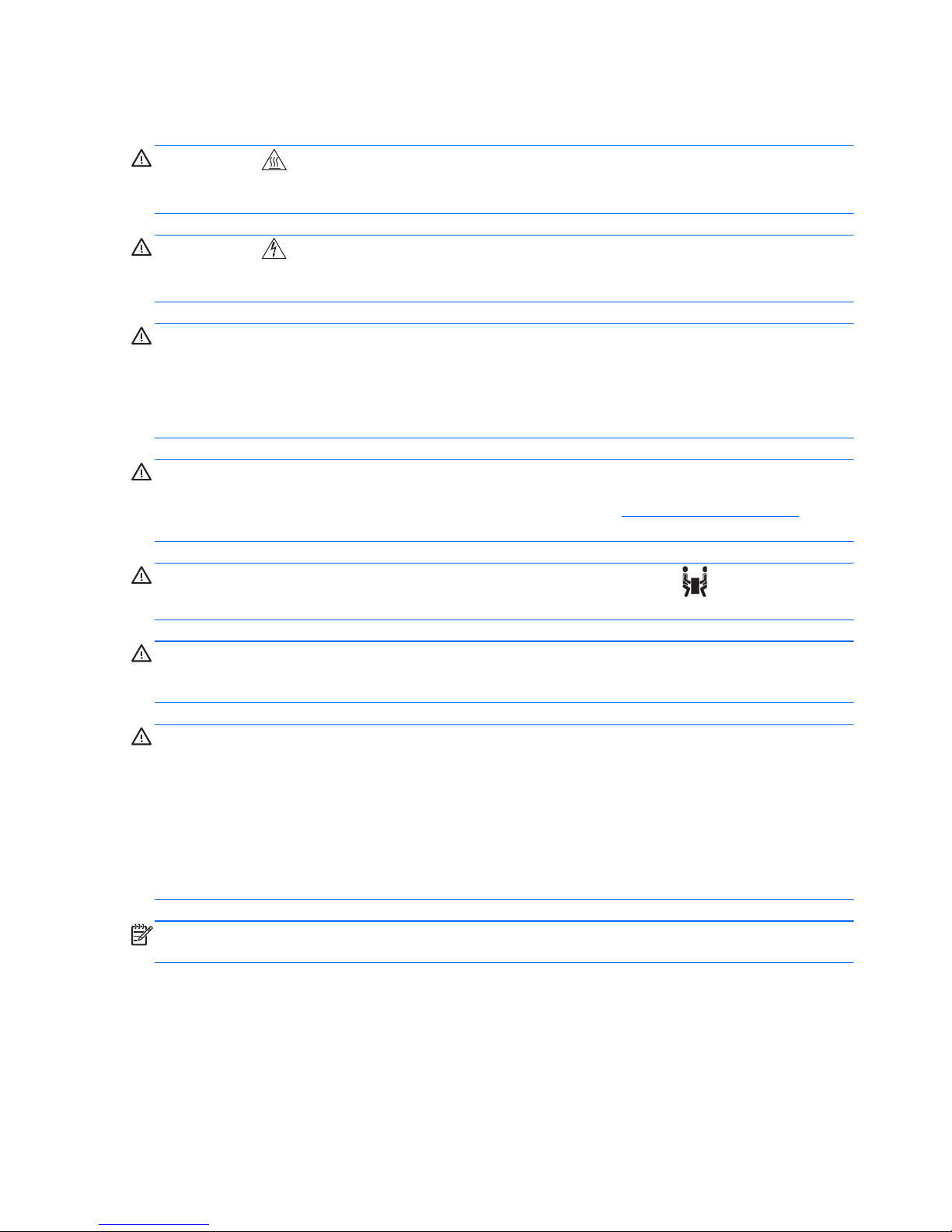
Warnings and cautions
WARNING! Any surface or area of the equipment marked with this symbol indicates the
presence of a hot surface or hot component. If this surface is contacted, the potential for injury exists.
To reduce the risk of injury from a hot component, enable the surface to cool before touching.
WARNING! Any surface or area of the equipment marked with this symbol indicates the
presence of an electrical shock hazard. To reduce the risk of injury from electrical shock, do not open
any enclosed area marked with this symbol.
WARNING! To reduce the risk of electric shock or damage to your equipment:
— Do not disable the power cord grounding plug. The grounding plug is an important safety feature.
— Plug the power cord in a grounded (earthed) outlet that is easily accessible at all times.
— Disconnect power from the equipment by unplugging the power cord from the electrical outlet.
WARNING! To reduce the risk of serious injury, read the Safety & Comfort Guide. It describes
proper computer setup, posture, health, and work habits for computer users, and provides important
electrical and mechanical safety information. This guide is located at
http://www.hp.com/ergo and on
the documentation CD (if one is included with the product).
WARNING! If a product is shipped in packaging marked with this symbol, , the product must
always be lifted by two persons to avoid personal injury due to product weight.
CAUTION: Static electricity can damage the electronic components of the computer. Before
beginning these procedures, be sure you discharge static electricity by briefly touching a grounded
metal object.
CAUTION: To prevent damage to the computer, observe the following Electrostatic Discharge (ESD)
precautions while performing the system parts removal and replacement procedures:
— Work on a static-free mat.
— Wear a static strap to ensure that any accumulated electrostatic charge is discharged from your
body to the ground.
— Create a common ground for the equipment you are working on by connecting the static-free mat,
static strap, and peripheral units to that piece of equipment.
NOTE: HP accessories are for use in HP computer products. They have been extensively tested for
reliability and are manufactured to high quality standards.
2 IEEE-1394b PCI Express Card installation ENWW
Page 3

Step 1—Preparing for component installation
NOTE: Workstation models vary. All illustrations are examples only.
Download and install updates
1. Check for available system BIOS updates specified for your HP workstation model and operating
system at
http://www.hp.com/go/workstationsupport.
2. Install the system BIOS updates, if available.
Accessing the internal components of the computer
1. If you need help preparing the computer for this installation, consult the removal and replacement
procedures in the service guide for your computer at
http://www.hp.com/support/manuals.
2. Power down the computer, and then disconnect the power cord.
3. Power down all external devices, and then disconnect them from the computer.
4. Remove the side access panel.
Removing components
1. Some workstations may have card hold-down supports installed. If any card support is present,
remove it for access to the expansion slots and system board connectors.
2. Select an appropriate PCIe expansion slot and remove the slot cover. The IEEE-1394b card may
be installed in any unused PCIe expansion slot.
NOTE: To identify PCIe expansion slots, see the service label on the side access panel.
Figure 1 Removing the expansion slot cover
ENWW
Step 1—Preparing for component installation
3
Page 4

Step 2—Installing the IEEE-1394b card
1. Install the IEEE-1394b card (1) in the selected PCIe expansion slot.
2. Lower the expansion slot retention clamp and close the retention clamp lever (2).
Figure 2 Installing the IEEE-1394b card
Step 3—Configuring the cabling
1. Connect the male end (labeled P1) of the SATA power extension cable to the workstation optical
drive power supply, according to the following workstation series:
●
For the HP Z400 workstation, use the connector labeled P8
●
For the HP Z600 and Z800 workstations, use the connector labeled P5
2. If the P5 or P8 connectors were used by another optical drive device, connect the center connector
(labeled P2) of the SATA power extension cable to the optical disk drive needing power. Route or
tie excess cable to ensure it does not interfere with system fans.
3. Connect the other end (labeled P3) of the SATA power extension cable to the power connector on
the IEEE-1394b card.
Figure 3 Connecting the SATA power extension cable
4 IEEE-1394b PCI Express Card installation ENWW
Page 5

4. If the 1394 header is not present on the system board, plug the 1394 I/O cable located on the
side of the workstation chassis into the 1394b card (1).
IMPORTANT: Do not unplug the front I/O connector from the system board.
Figure 4 Connecting the 1394 I/O cable to the 1394b card
Step 4—Reassembling the workstation
1. Reinstall the card support, if applicable.
2. Reinstall the side access panel.
3. Reconnect power to the workstation and all external devices.
4. Restore power to the workstation and all external devices.
Japanese 日本語
This document is available in Japanese. See http://www.hp.com/support/workstation_manuals, then
select your workstation product and select Japanese from the drop down Manual Language
menu.
このドキュメントは日本語版が用意されています。
http://www.hp.com/support/
workstation_manuals にアクセスし、ご使用のワークステーション製品を選択し、Manual Language
ドロップダウン メニューから Japanese を選択してください。
ENWW
Step 4—Reassembling the workstation
5
