Page 1
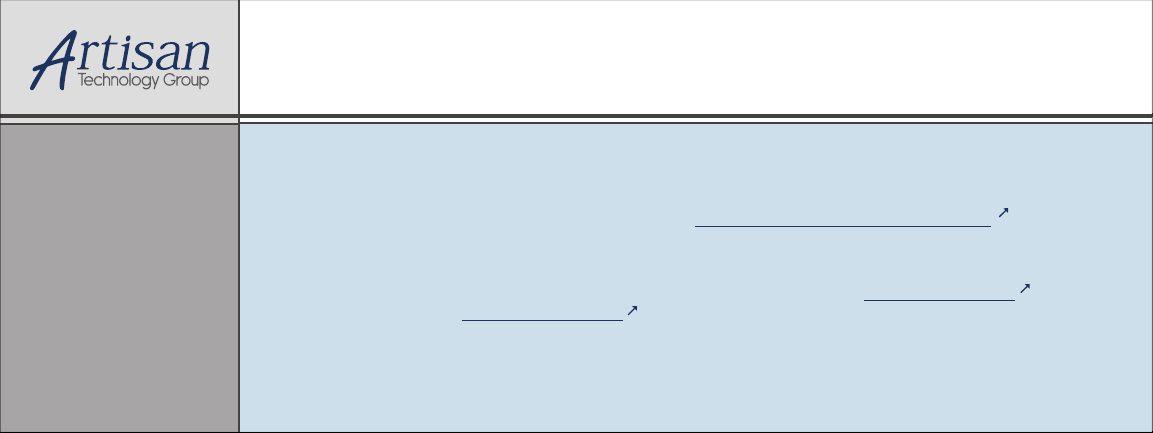
Artisan Technology Group is your source for quality
new and certied-used/pre-owned equipment
• FAST SHIPPING AND
DELIVERY
• TENS OF THOUSANDS OF
IN-STOCK ITEMS
• EQUIPMENT DEMOS
• HUNDREDS OF
MANUFACTURERS
SUPPORTED
• LEASING/MONTHLY
RENTALS
• ITAR CERTIFIED
SECURE ASSET SOLUTIONS
SERVICE CENTER REPAIRS
Experienced engineers and technicians on staff
at our full-service, in-house repair center
Instra
Remotely inspect equipment before purchasing with
our interactive website at www.instraview.com
Contact us: (888) 88-SOURCE | sales@artisantg.com | www.artisantg.com
SM
REMOTE INSPECTION
View
WE BUY USED EQUIPMENT
Sell your excess, underutilized, and idle used equipment
We also offer credit for buy-backs and trade-ins
www.artisantg.com/WeBuyEquipment
LOOKING FOR MORE INFORMATION?
Visit us on the web at www.artisantg.com for more
information on price quotations, drivers, technical
specications, manuals, and documentation
Page 2
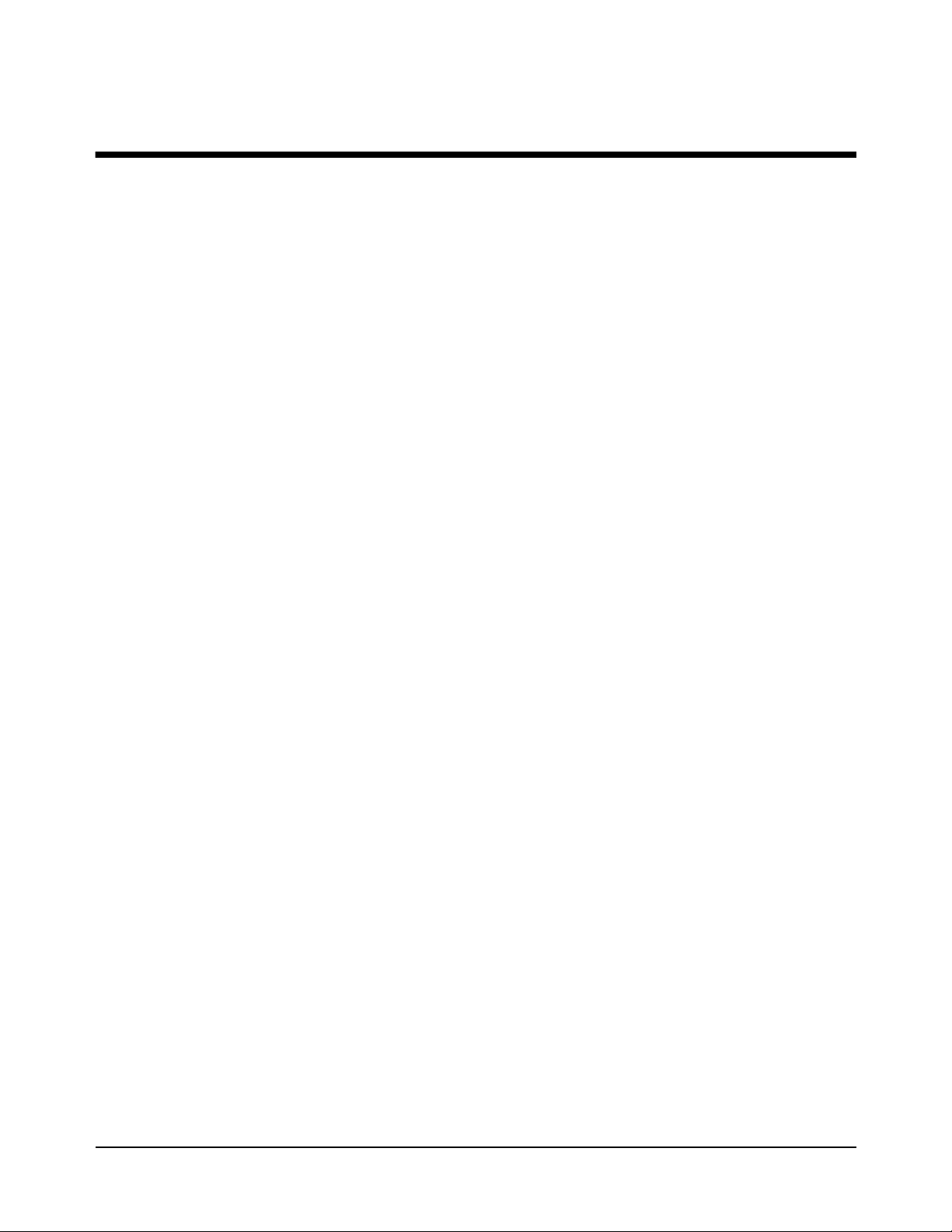
Contents
HP E8491A IEEE 1394 PC Link to VXI Configuration and User’s Guide
Edition 1
Safety Symbols.............................................................................................................6
WARNINGS.................................................................................................................6
Declaration of Conformity............................................................................................7
Reader Comment Sheet ................................................................................................9
Chapter 1
Introduction ..................................................................................................................11
Using the IEEE 1394 Serial Bus in VXI Systems......................................................11
Component Overview .........................................................................................11
The HP E8491A PC Link to VXI Interconnect ............................................11
The Adaptec® AHA-8940 1394-to-PCI Host Adapter ................................11
The HP I_O Libraries ...................................................................................11
Using this Manual ..............................................................................................11
Chapter 2: Interface Installation and Configuration .....................................11
Chapter 3: VXI Programming Using the IEEE 1394 Serial Bus .................. 12
Chapter 4: IEEE 1394 Fundamentals and Interface Overview .....................12
Appendix A: Specifications ..........................................................................12
Appendix B: Editing the HP E8491A Resource Manager Configuration ....12
Additional Information ........................................................................................ 12
Chapter 2
Interface Installation and Configuration ................................................................... 13
Using this Chapter ......................................................................................................13
Step 1: Installing the IEEE 1394Host Adapter .................................................... 13
Where to go Next ..........................................................................................17
Step 2: Installing the HP E8491A Interconnect ..................................................17
Alternate Configurations ..............................................................................19
Where to go Next ..........................................................................................20
Step 3: Insta lling VXI Instruments ......................................................................20
Installing C-size Instruments ........................................................................20
Installing A- and B-size Instruments ............................................................22
Step 4: Installing the HP I_O Libraries ...............................................................24
Configuring the HP E8491A Interconnect ...................................................25
Editing the HP E8491A Configuration .........................................................27
Editing the HP E8491A Configuration on Windows 95 Platforms ..............28
Step 5: Installing the HP VXIplug&play Instrument Drivers .............................28
Step 6. Veri fying the Installation ........................................................................29
Using Instrument Soft Front Panels ..............................................................29
Viewing the Resource Manager Output ....................................................... 30
Running the Resource Manager ..........................................................................33
Contents 1
Artisan Technology Group - Quality Instrumentation ... Guaranteed | (888) 88-SOURCE | www.artisantg.com
Page 3
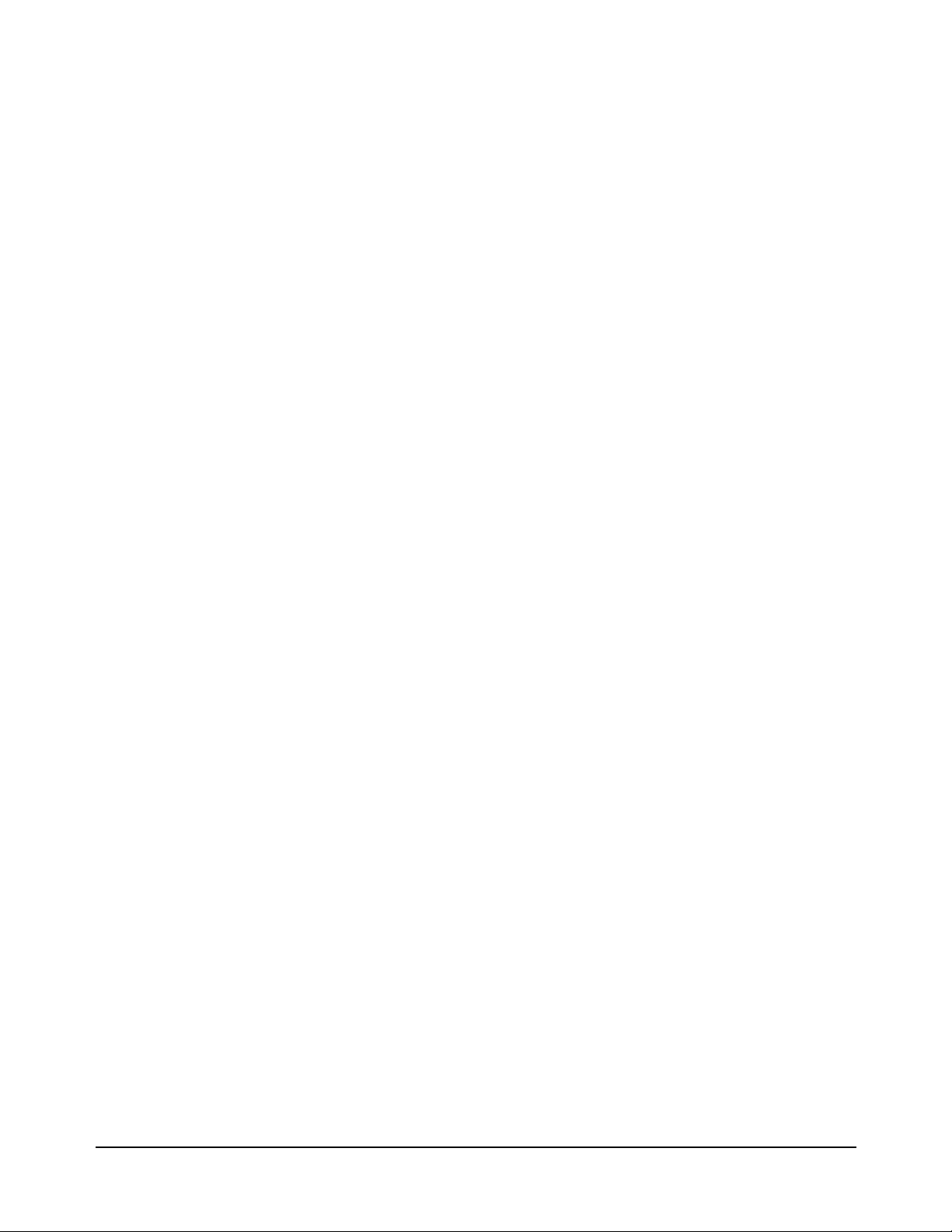
Chapter 3
VXI Programming Using the IEEE 1394 Serial Bus ................................................35
Using this Chapter ......................................................................................................35
Programming Register-Based and Message-Based VXI Instruments .................35
Opening Instrument Sessions ..............................................................................35
Optimizing Programs ..........................................................................................36
Block Data Transfers ....................................................................................36
Block Transfers using HP VXIplug&play Drivers .......................................37
Block Transfers using HP VISA ...................................................................40
HP E8491A Triggering ....................................................................................... 43
Using Triggers ..............................................................................................43
Configuring the E8491A Trig In and Trig Out Ports ...................................44
Triggering Example ......................................................................................45
Trigger Pull Up .............................................................................................47
Using HP E8491A Shared Memory ....................................................................47
Locating E8491A Shared Memory ...............................................................47
Example Pr ograms ..............................................................................................49
Storing Readings in Shared Memory - HP VISA Example ..........................50
Storing Readings in Shared Memory - SICL Example ................................54
Chapter 4
IEEE 1394 Fundamentals and
Interface Overview ...................................................................................................... 57
Using this Chapter ......................................................................................................57
IEEE 1394 Topology and Terminology ..............................................................57
Features of the IEEE 1394 Bus .....................................................................58
Optimizing the Configuration .......................................................................59
IEEE 1394 Data Transfer Protocol ......................................................................59
Asynchronous Data Transfers .......................................................................60
Fair Arbitration Protocol ...............................................................................60
VXI Data Transfers ....................................................................................... 60
The Adaptec® AHA-8940 Host Adapter and Interface Cable ............................61
The HP E8491A PC to VXI Interconnect ...........................................................62
Using the HP E8491A with the HP E1406 Command Module .................... 64
The HP I_O Libraries ..........................................................................................64
2 Contents
Artisan Technology Group - Quality Instrumentation ... Guaranteed | (888) 88-SOURCE | www.artisantg.com
Appendix A
Specifications ................................................................................................................65
Interface Characteristics ......................................................................................65
VXI Characteristics ................ ......... ......... ......... ......... .................. ......... ......... .....65
General .......................................................................... ......... ......... ......... .....65
CLK 10 .........................................................................................................66
External Trigger Input ..................................................................................66
External Trigger Output ................................................................................66
Trigger Delays ..............................................................................................67
Cooling .........................................................................................................67
Power Supply Loading .................................................................................67
Page 4
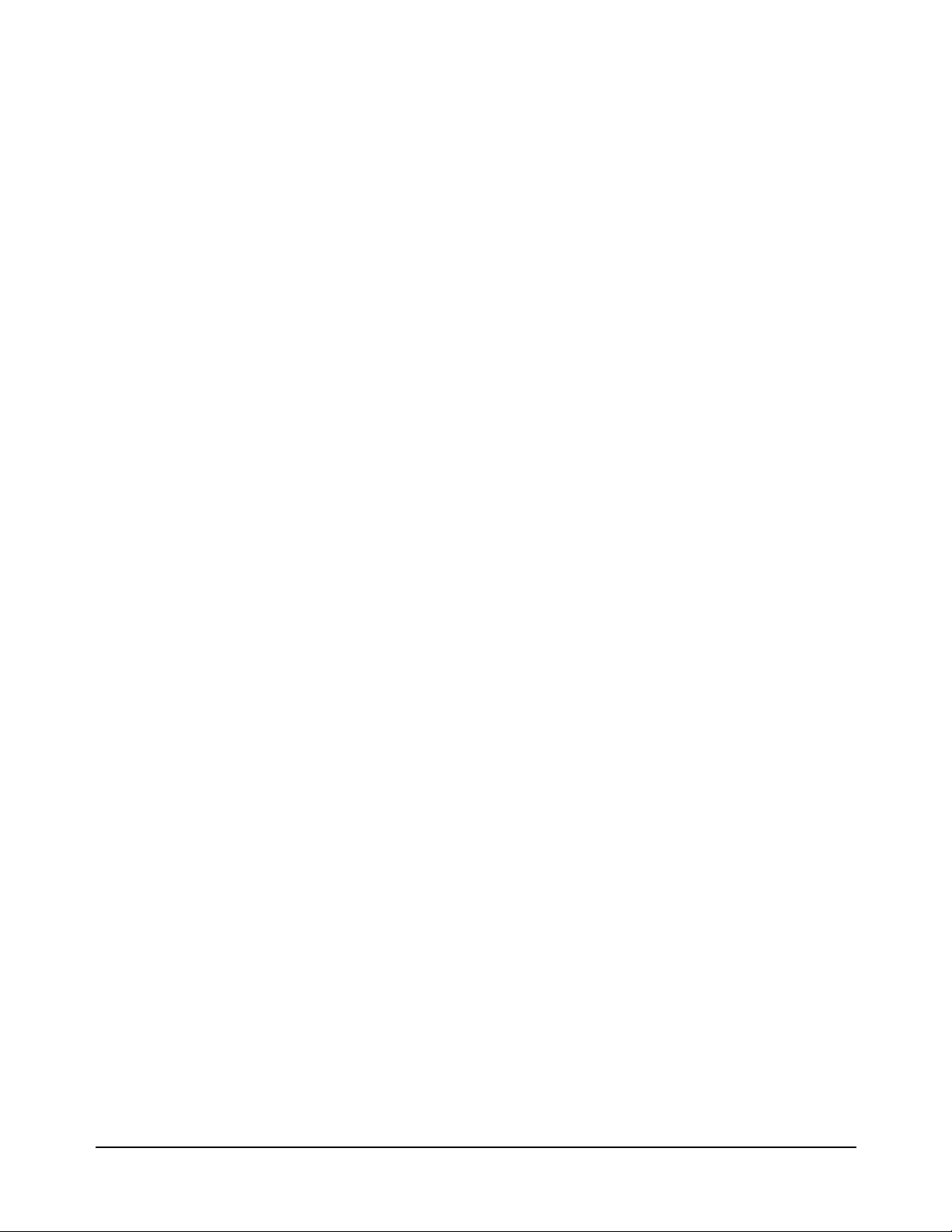
Appendix B
Editing the HP E8491A Resource Manager Configuration .....................................69
Introduction.................................................................................................................69
Configuration File Overview ..............................................................................69
The names.cf Configuration File ..................................................................72
The oride.cf Configuration File ....................................................................72
The vmedev.cf Configuration File ................................................................72
The cmdrsrvt.cf Configuration File ..................... ......... ......... ......... ......... .....72
The dynamic.cf Configuration File ...............................................................72
The irq.cf Configuration File ........................................................................73
The ttltrig.cf Configuration File ...................................................................73
The vximanuf.cf Configuration File .............................................................73
The vximodel.cf Configuration File .............................................................73
Utility Function Overview ..................................................................................73
Using ivxisc ............................................................................................. .....73
Using iclear ............................... ......... ......... ......... ......... ......... ......... ......... .....75
Index ................................................................................................................................ 77
Contents 3
Artisan Technology Group - Quality Instrumentation ... Guaranteed | (888) 88-SOURCE | www.artisantg.com
Page 5
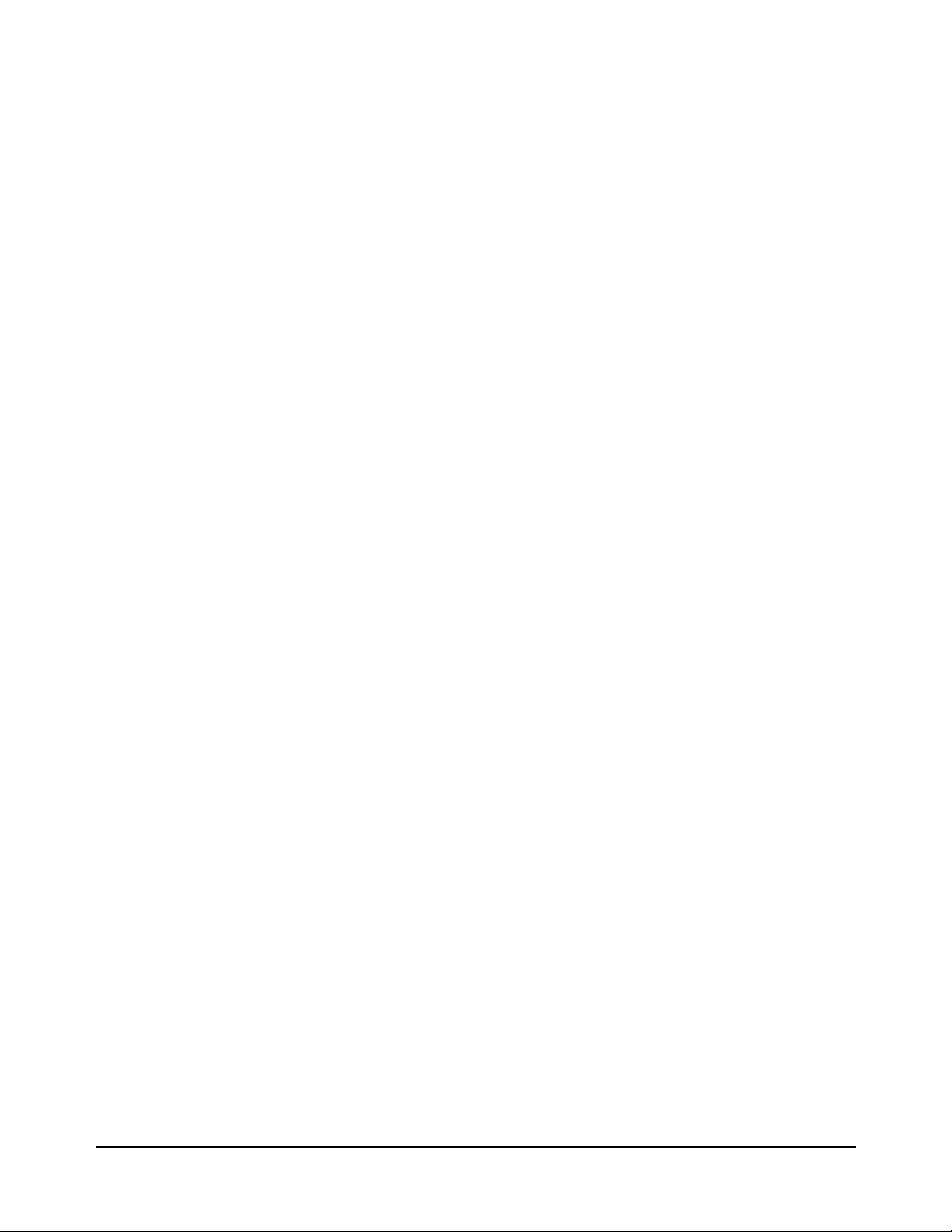
4 Contents
Artisan Technology Group - Quality Instrumentation ... Guaranteed | (888) 88-SOURCE | www.artisantg.com
Page 6
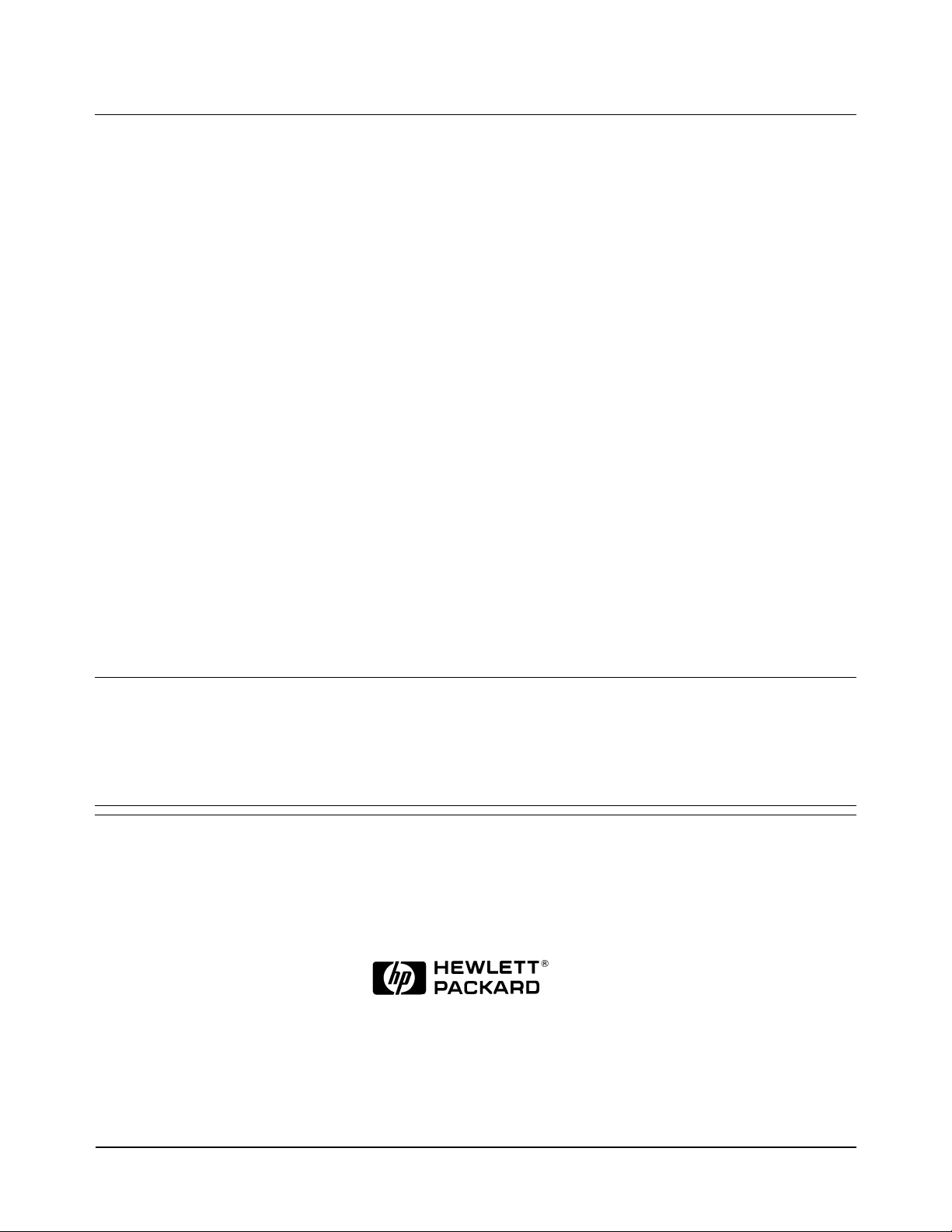
HEWLETT-PACKARD WARRANTY STATEMENT
HP PRODUCT:
HP E8491A I E E E 1394 PC LINK to VXI
DURATION OF WARRANTY:
3 years
1. HP warrants HP hardware, accessori es and supplies against defects in materials and workmanshi p for the period specified above. If
HP receives notice o f such defects during the warranty peri od, HP will, at its option, either repair or replace products which prove to be
defective. Replacement products may be either new or like-new.
2. HP warrants that HP software will not fail to execut e its programming instructions, for the period specified above, due to defects in
material and workmanship when properly installed and used. If HP receives notice of such defects during the warranty period, HP will
replace software media which does not execute its programming i nst ructions due to such defects.
3. HP does not warrant that the operation of HP products will be interrupted or error free. If HP is unable, within a reasonable time, to
repair or replace any product to a condition as warranted, customer will be entitled to a refund of the purchase price upon prompt return
of the product.
4. HP products may con tain remanufactured parts equivalent to new in performance or may have been subject to incidental use.
5. The warranty period begins on the date of delivery or on the date of installation if installed by HP. If customer schedules or delays HP
installation more than 30 days after delivery, warranty begins on the 31st day from delivery.
6. Warranty does not apply to defects resulting from (a) improper or inadequate maintenance or calibration, (b) software, interfacing, parts
or supplies not supplied by HP, (c) unauthorized modification or misuse, (d) operation outside of the published environmental
specifications for the product, or (e) improper site preparation or maintenance.
7. TO THE EXTENT ALLOWED BY LOCAL LAW, THE ABOVE WARRANTIES ARE EXCLUSIVE AND NO OTHER
WARRANTY OR CONDITION, WHETHER WRITTEN OR ORAL, IS EXPRESSED OR IMPLIED AND HP SPECIFICALLY
DISCLAIMS ANY IMPLIED WARRANTY OR CONDITIONS OF MERCHANTABILITY, SATISFACTORY QUALITY, AND
FITNESS FOR A PARTICULAR PURPOSE.
8. HP will be liable for damage to tangible property per incident up to the greater of $300,000 or the actual amount paid for the product
that is the subject of the claim, an d for damages for bodily injury or death, to the extent that all such damages are determined by a court
of competent jurisdiction to have been directly c aused by a defective HP product.
9. TO THE EXTENT ALLOWED BY LOCAL LAW, THE REMEDIES IN THIS WARRANTY STATEMENT ARE CUSTOMER’S
SOLE AND EXLUSIVE REMEDIES. EXCEPT AS INDICATED ABOVE, IN NO EVENT WILL HP OR ITS SUPPLIERS BE
LIABLE FOR LOSS OF DATA OR FOR DIRECT, SP ECIAL, INCIDENTAL, CONSEQUENTIAL (INCLUDING LOST PROFIT OR
DATA), OR OTHER DAMAGE, WHETHER BASED IN CONTRACT, TORT, OR OTHERWISE.
FOR CONSUMER TRANSACTIONS IN AUSTRALIA AND NEW ZEALAND: THE WARRANTY TERMS CONTAINED IN THIS
STATEMENT, EXCEPT TO THE EXTENT LAW FULLY PERM ITTED, DO NOT EXCLUDE, RESTRICT OR MODIFY AND AR E
IN ADDITION TO THE MANDATORY STATUTORY RIGHTS APPLICABLE TO THE SALE OF THIS PRODUCT TO YOU.
U.S. Government Restricted Rights
T
he Software and Documentati on have been developed entirely at private expense. They are delivered and licensed as "commercial
computer software" as defined in DFARS 252.227- 7013 (Oct 1988), DFARS 252.211-7015 (May 1991) or DFARS 252.227-7014 (Jun
1995), as a "commercial item" as defined in FAR 2.101(a), or as "Restricted computer software" as defined in FAR 52.227-19 ( J un
1987)(or any equivalent agency regulation or contract clause), whichever is applicable. You have only those rights provided for such
Software and Documentation by t he applicable FAR or DFARS clause or the HP standard software agreem ent for the product involved.
HP E8491A IEEE 1394 PC Link to VXI Configuration and User’s Guide
Copyright © 1998 Hewlett-Packard Company. All Rights Reserved.
Edition 1
Artisan Technology Group - Quality Instrumentation ... Guaranteed | (888) 88-SOURCE | www.artisantg.com
5
Page 7
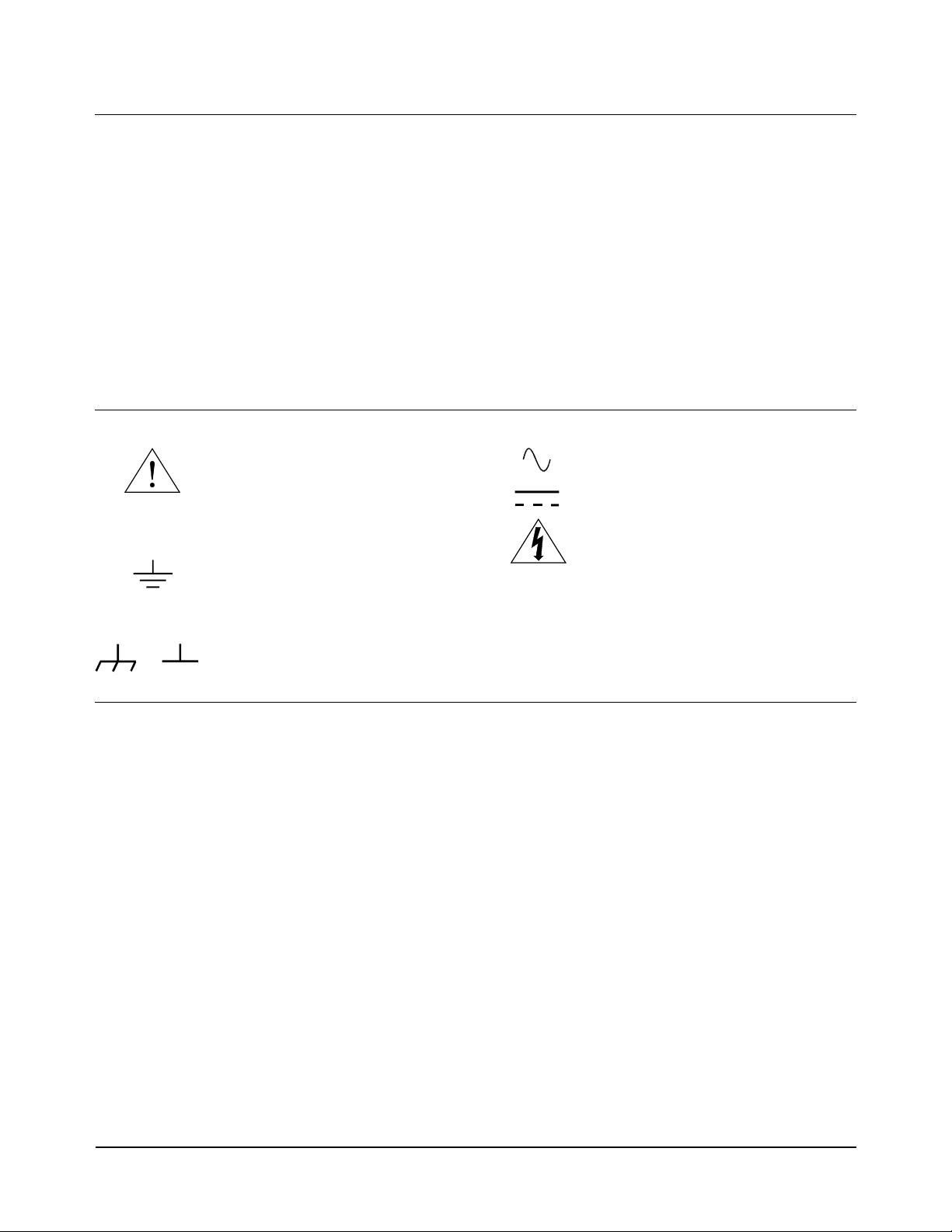
Documentation History
All Editions and Updates of t his manu al and th eir creati on da te are list ed belo w. The first Edition of the m anual is Ed ition 1. The Edition
number increments by 1 whenever the manual is revised. Updates, which are issued between Editions, contain replacement pages to
correct or add additional information to the current Edition of the manual. Whenever a new Edition is created, it will contain all of the
Update information for the previous E dition. Each new Edition or Update also inc ludes a revised c opy of this do cumentation history page.
Edition 1 . . . . . . . . . . . . . . . . . . . . . . . . . . . . . . . . . . . . . . . . . . . . . . . .June 1998
Safety Symbols
Instruction manual symbol affixed to
Instruction manual symbol affixed to
product. Indicates that the user must refer to
product. Indicates that the user must refer to
the manual for specific WARNING or
the manual for specific WARNING or
CAUTION information to av oid personal
CAUTION information to av oid personal
injury or damage to the product.
injury or damage to the product.
Indicates the field wiring te rminal that must
be connected to earth ground be fore
operating the equipment—protects against
electrical shock in case of fault.
WARNING
Alternating current (AC)
Direct current (DC).
Indicates hazardous voltages.
Calls attention to a procedure, practice, or
condition that could cause bodily injury or
death.
or
Frame or chassis ground terminal —typically
connects to the equipment' s metal frame.
CAUTION
Calls attention to a procedure, practice, or
condition that coul d possibly cause damage to
equipment or perman ent loss of data.
WARNINGS
The following general safety precautions must be observed during all phases of operation, service, and repair of this pr oduct. Failure to
comply with these precautions or with specific warnings elsewhere in this manual violates safety standards of design, manufacture, and
intended use of the product. Hewlett-Packard Com pany assumes no liability for the customer's failure to comply with these requirements.
Ground the equipment: For Safety Class 1 equipment (equipment having a protective earth terminal), an uninterruptible safety earth
ground must be provided from the mains power source to the product input wiring terminals or supplied power cable.
DO NOT operate the product in an explosive atmosphere or in the presence of flammable gases or fumes.
For continued protection against fire, replace the line fuse(s) only with fuse(s) of the same voltage and current rating and type. DO NOT
use repaired fuses or short-circuited fuse holders.
Keep away from live circuits: Operating personnel must not remove equipment covers or shields. Procedures involving the removal of
covers or shields are for use by service-trained personnel only. Under certain conditions, dangerous voltages may exist even with the
equipment sw itche d off. To av oid danger ous ele ctric al sh ock, DO NOT perfor m pro cedure s inv olving cover or shi eld remova l unles s you
are qualified to do so.
DO NOT operate damaged equipmen t: Whenever it is possible that the safety protection features built into this product have been
impaired, either through physical damage, excessive mois ture, or any other reason, REMOVE POWER and do not use the product until
safe operation can be verified by service-trained personnel. If necessary, return the product to a Hewlett-Packard Sales and Service Office
for service and repair to ensure that safety features are maintained.
DO NOT service or adjust alone: Do not attempt internal service or adjustment unless another person, capable of rendering first aid and
resuscitation, is present.
DO NOT substitute parts or modify equipment: Becaus e of th e dang er of introd ucing addition al haz ards, do not i nstall subst itute pa rts
or perform any unauthorized modification to the product. Return the product to a Hewlett-Packard Sales and Service Office for service
and repair to ensure that safety features are maintained.
6
Artisan Technology Group - Quality Instrumentation ... Guaranteed | (888) 88-SOURCE | www.artisantg.com
Page 8
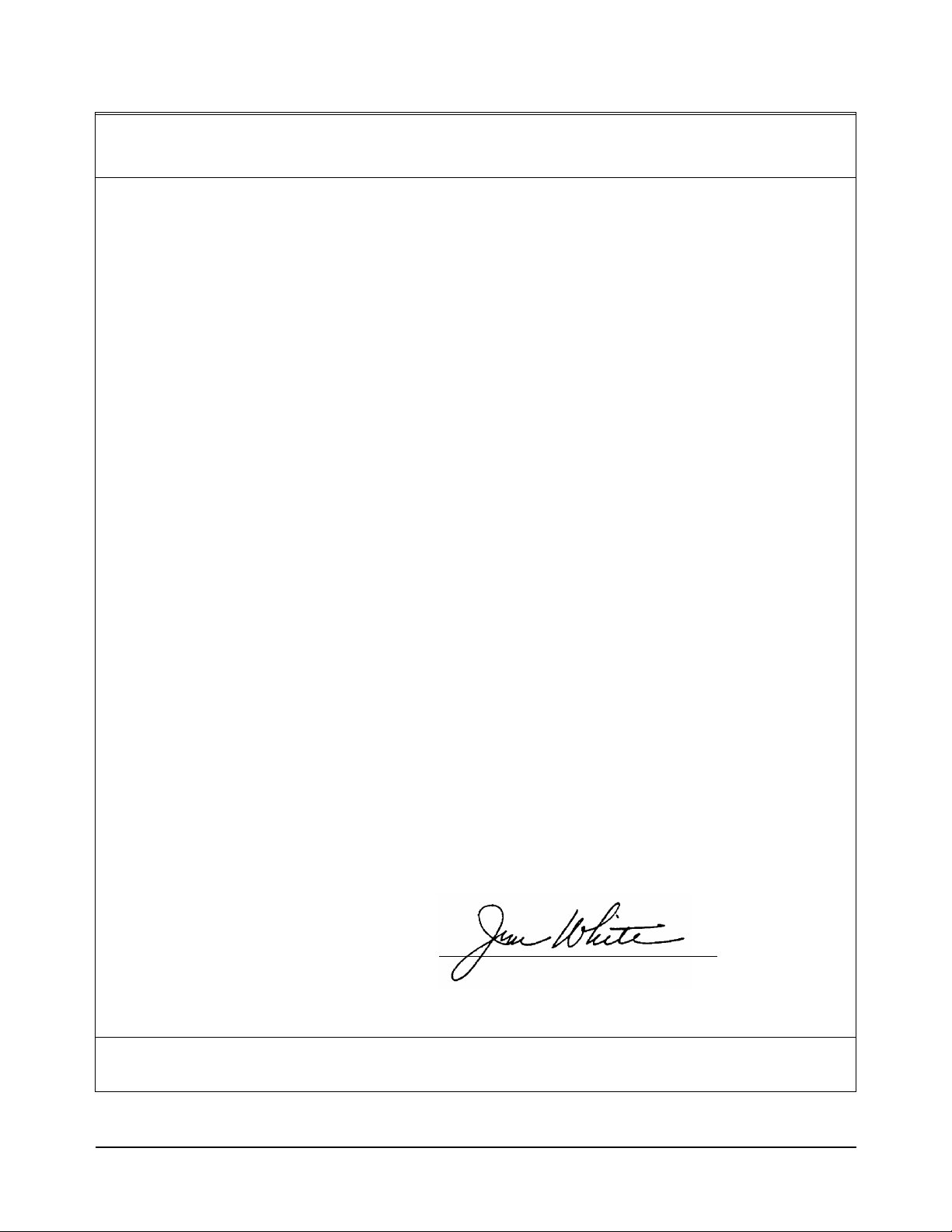
Declaration of Conformity
according to ISO/IEC Guide 22 and EN 45014
Manufacturer’s Name: Hewlett-Packard Company
Loveland Manufacturing Center
Manufacturer’s Address: 815 14th Street S.W.
Loveland, Colorado 80537
declares, that the product:
Product Name: IEEE 1394 PC Link to VXI
Model Number: HP E8491A
Product Options: All
conforms to the following Product Specifications:
Safety: IEC 1010-1 (1990) Incl. Amend 1 (1992)/EN61010-1 (1993)
CSA C22.2 #1010.1 (1992)
UL 3111-1 (1994)
EMC: CISPR 11:1990/EN55011 (1991): Group1 Class A
IEC 801-2:1991/EN50082-1 (1992): 4kVCD, 8kVAD
IEC 801-3:1984/EN50082-1 (1992): 3 V/m
IEC 801-4:1988/EN50082-1 (1992): 1kV Power Line
.5kV Signal Lines
Supplementary Information: The product herewith complies with the requirements of the Low Voltage Directive
73/23/EEC and the EMC Directive 89/336/EEC (inclusive 93/68/EEC) and carries the "CE" mark accordingly.
Tested in a typical configuration in an HP C-Size VXI mainframe.
June, 1998
Jim White, QA Manager
European contact: Your local Hewlett-Packard Sales and Service Office or Hewlett-Packard GmbH, Depart-
ment HQ-TRE, Herrenberger Straße 130, D-71034 Böblingen, Germany (FAX +49-7031-14-3143)
Artisan Technology Group - Quality Instrumentation ... Guaranteed | (888) 88-SOURCE | www.artisantg.com
7
Page 9
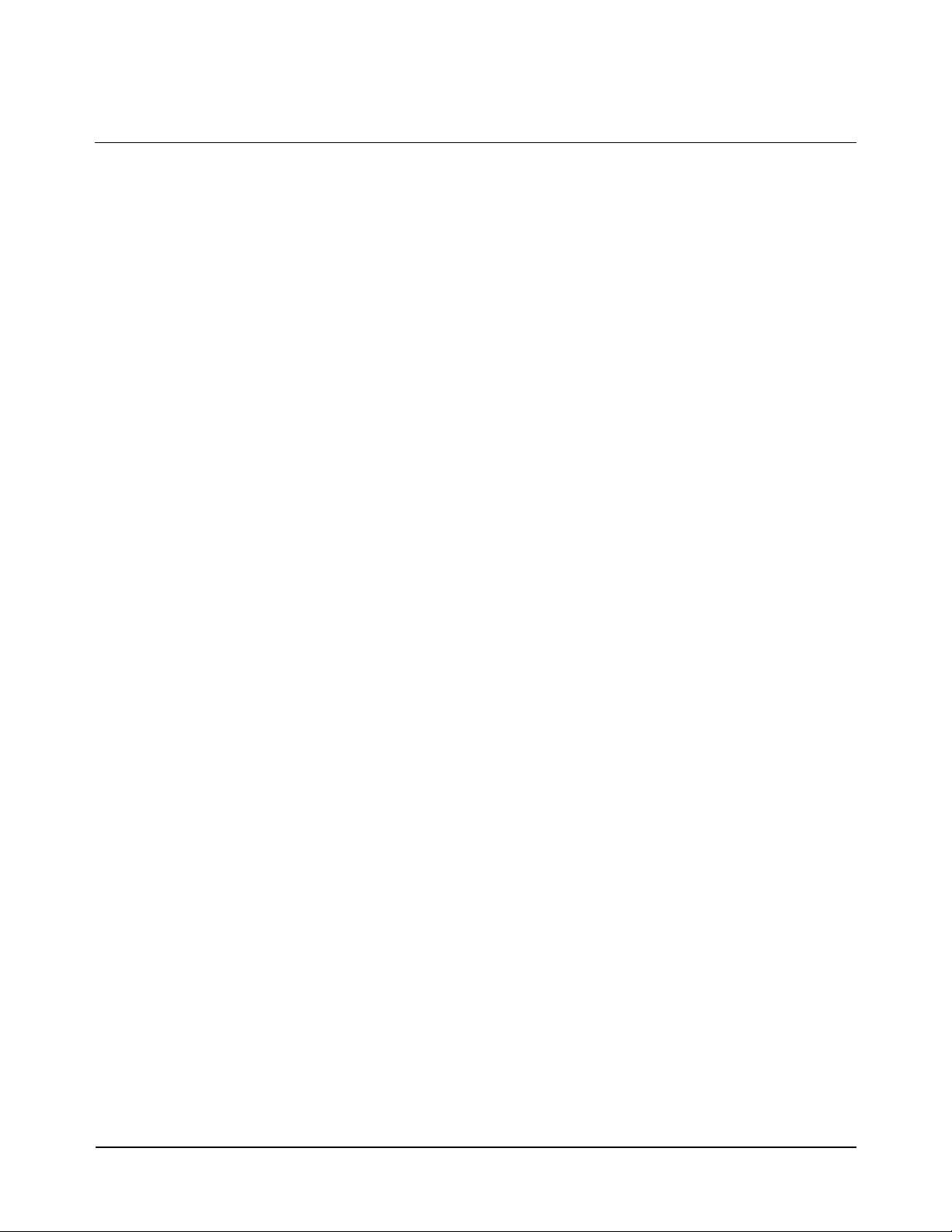
Notes:
8
Artisan Technology Group - Quality Instrumentation ... Guaranteed | (888) 88-SOURCE | www.artisantg.com
Page 10
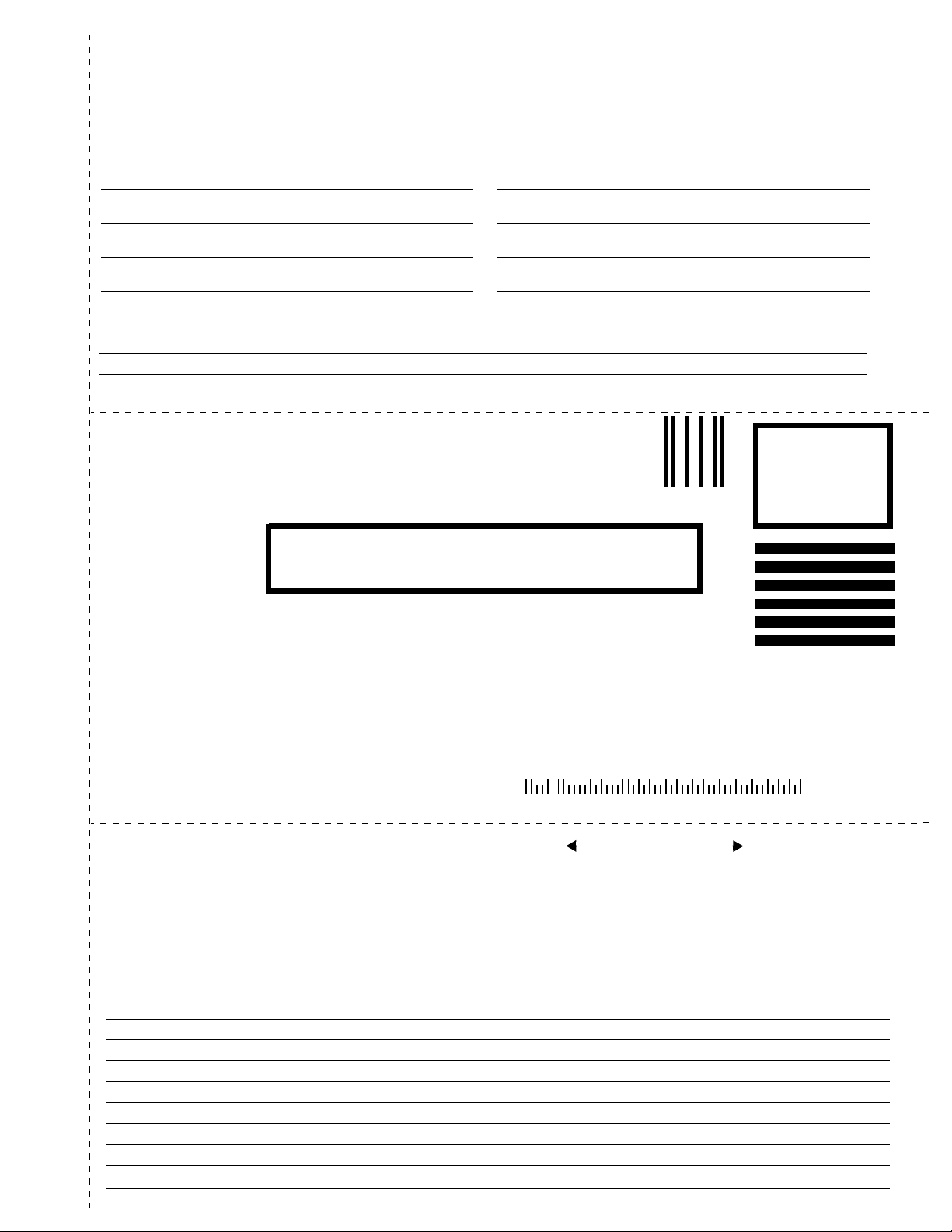
Pl
ease fold and tape for ma
ili
ng
Reader Comment Sheet
HP E8491A IEEE 1394 PC Link to VXI Configuration and User’s Guide
Edition 1
You can help us improve our manua ls by sharing your comment s and suggestio ns. In appreciation of your time, we will
enter you in a quarterly drawing for a Hewlett-Packard Palmtop Personal Computer (U.S. government employees
are not eligible for the drawing).
Your Name
Company Name
Job Title
Address
City, State/Province
Country
Zip/Postal Code
Telephone Number with Area Code
Please list the system controller, operating system, programming language, and plug-in modules you are using.
fold here
BUSINESS REPLY MAIL
FIRST CLASS PERMIT NO. 37 LOVELAND, CO
POSTAGE WILL BE PAID BY ADDRESSEE
cut along this li ne
HEWLETT-PACKARD COMPANY
Measurement Systems Division
Learning Products Department
P.O. Bo x 301
Loveland, CO 80539-9984
NO POSTAGE
NECESSARY
IF MAILED
IN THE
UNITED STATES
fold here
Please pencil-in one circle for each statement below: Disagree Agree
• The documentation is well organized. OOOOO
• Instructions are easy to understand. OOOOO
The documentation is clearly written. OOOOO
•
Examples are clear and useful. OOOOO
•
• Illustrations are clear and helpful. OOOOO
The documentation meets my overall expectations. OOOOO
•
Please write any comments or suggestions below–be specific.
Artisan Technology Group - Quality Instrumentation ... Guaranteed | (888) 88-SOURCE | www.artisantg.com
Page 11
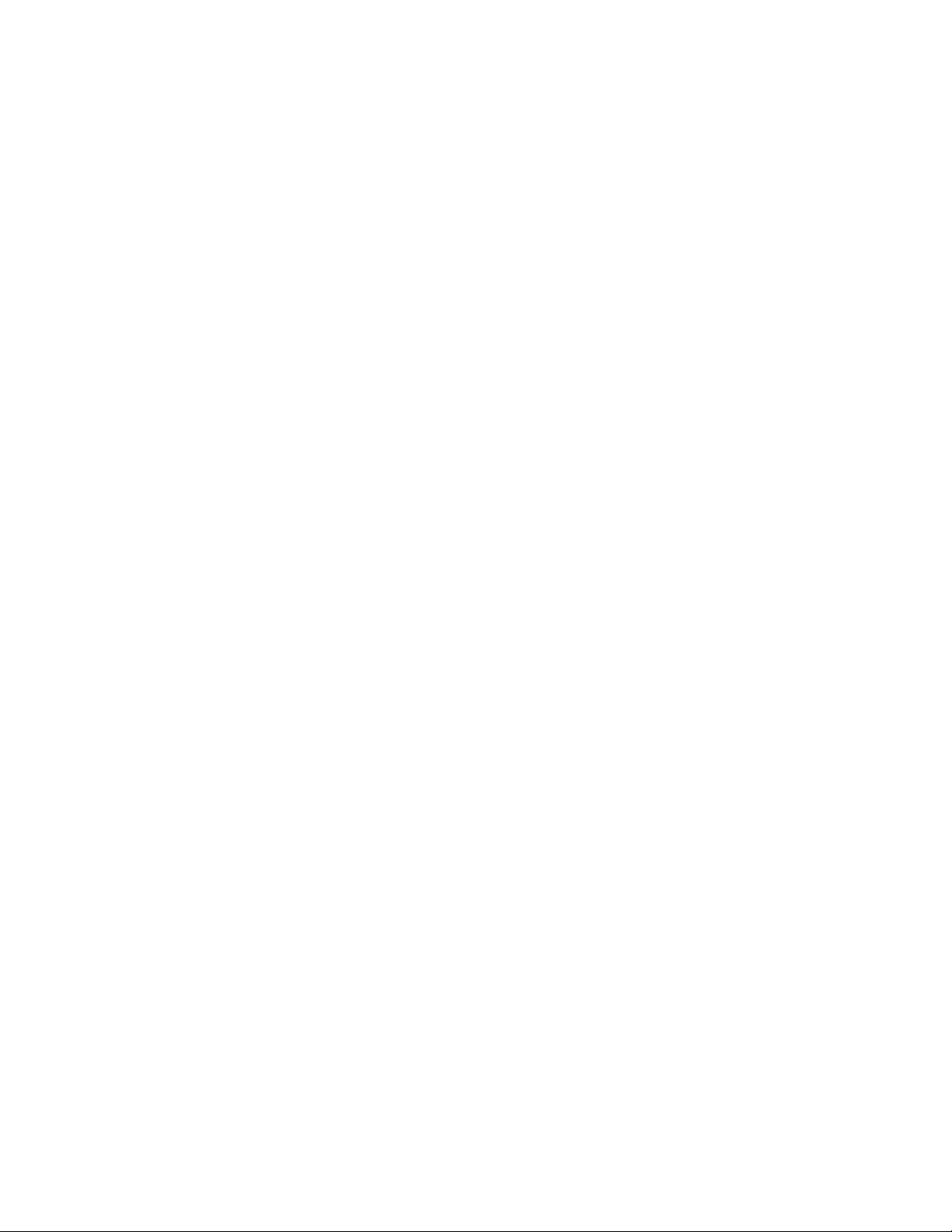
Artisan Technology Group - Quality Instrumentation ... Guaranteed | (888) 88-SOURCE | www.artisantg.com
Page 12
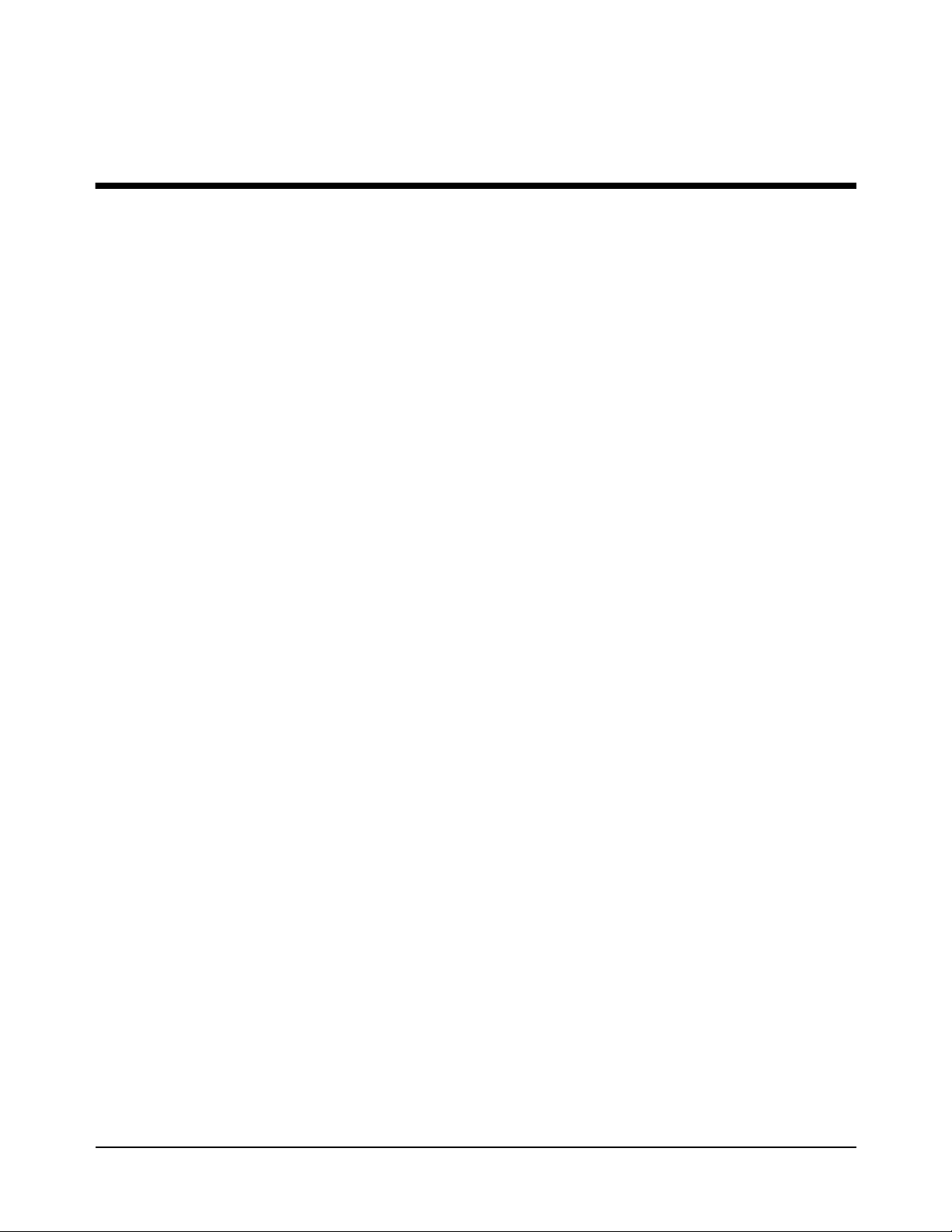
Introduction
Using the IEEE 1394 Serial Bus in VXI Systems
The IEEE 1394 Serial Bus (FireWire) is a high-speed bus that has been
implemented as an I/O in terface between exter nal PCs and HP VXI systems.
The bus links the PC backplane to the VXI mainframe backplane. This
manual describes the implementation, configuration, and use of this
interface.
Chapter 1
Component
Overview
Implementation of t he IEEE 139 4 seri al bus a s an I/ O inter face for HP VXI
systems is provided through three components:
•HP E8491A PC Link to VXI Interconnect
•Adaptec
®
AHA-8940 1394-to-PCI Host Adapter
•HP I_O Libraries
The HP E8491A PC Link
to VXI Interconnect
The Adaptec® AHA-8940
1394-to-PCI Host Adapter
The HP I_O Libraries The HP I_O Libraries provide the HP VISA and HP SICL drivers required
Using this Manual This manual is organize d to hel p you ins tall , confi gure, an d begin u sing th e
The HP E8491A is the VXI hardware that links the VXI mainframe
backplane to the IEEE 1394 serial bus. The E8491A is a 1-slot, C-size,
message-based device that is installed in mainframe slot 0.
The Adaptec® AHA-8940 1394-to-PCI Ho st Adapter card is install ed in the
PC and links the computer’s (PCI) backplane to the IEEE 1394 bus. The
AHA-8940 has one internal and two external IEEE 1394 ports and can
support up to 16 HP E8491As.
to use the HP E8491A. Included with the libraries are the drivers for the
Adaptec
IEEE 1394 serial bus as quickly and efficiently as possible. The following
information outlines the contents of the other chapters, and identifies the
areas of programming a VXI system that are NOT covered in this manual.
®
AHA-8940 host adapter.
Chapter 2: Interface
Installation and
Configuration
Artisan Technology Group - Quality Instrumentation ... Guaranteed | (888) 88-SOURCE | www.artisantg.com
This chapter contains information on installing the HP E8491A hardware
and its drivers (the HP I_O Libraries). Also included is information on
installing VXI instruments, installing HP VXIplug&play drivers, and on
verifying the system.
Introduction 11Chapter 1
Page 13
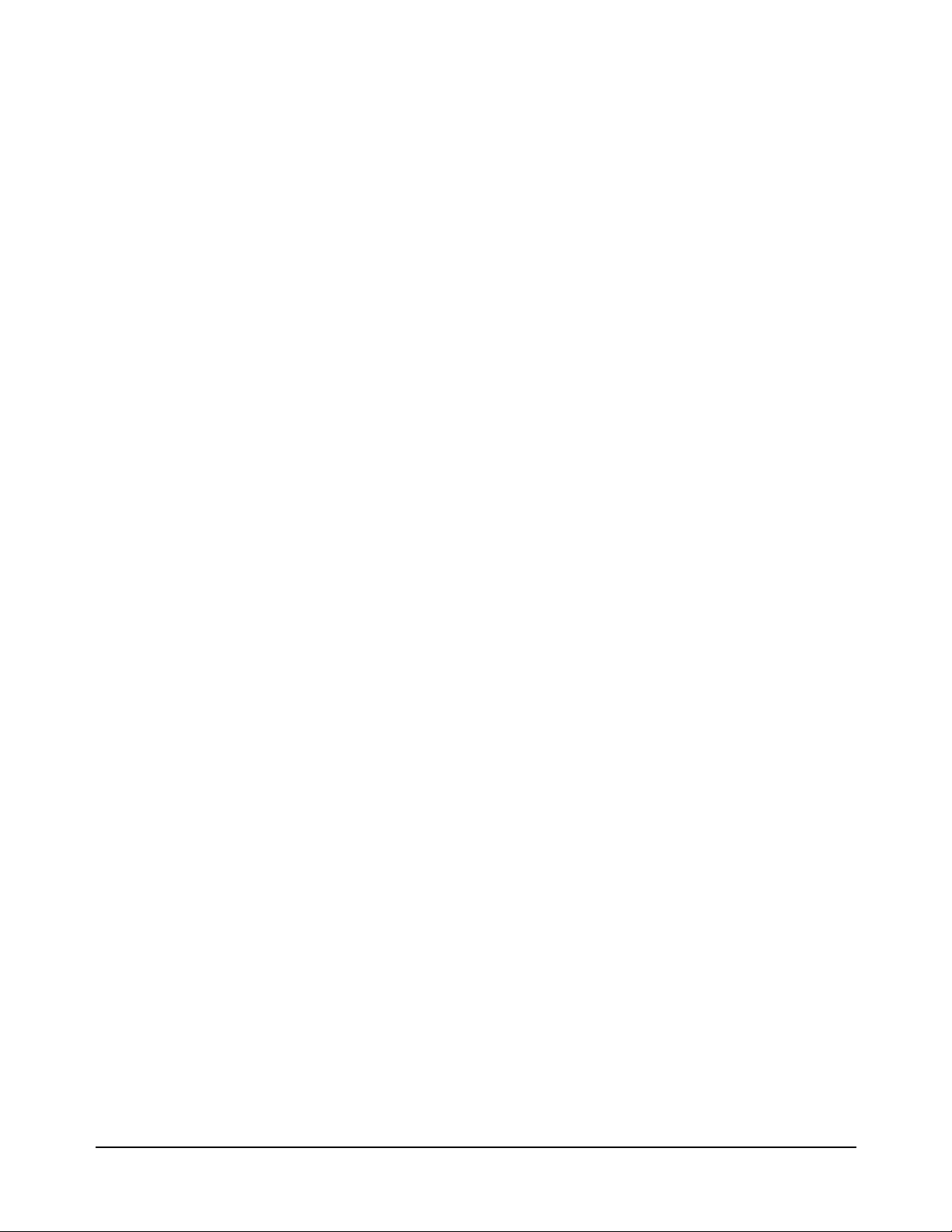
Chapter 3: VXI
Programming Using the
IEEE 1394 Serial Bus
This chapter contains the information necessary to begin communicating
with VXI instruments through the HP E8491A and IEEE 1394 serial bus.
The chapter contains information on optimizing system performance using
block data transfers , and also covers triggering and using HP E8491A shared
memory.
Chapter 4: IEEE 1394
Fundamentals and
Interface Overview
Appendix A:
Specifications
Appendix B: Editing the
HP E8491A Resource
Manager Configuration
Additional
Information
This chapter descr ibes th e IEEE 1 394 ser ial bus an d how i t is implemen ted
in HP VXI systems. It defines the bus terminology and data transfer
protocol.
Appendix A contains the operating and performance specifications of the
HP E8491A.
Appendix B contains in formation on edi ting your VXI sy stem configuration
as set by the resource manager . It desc ribes select ed confi gurat ion fi les and
utility functions used to view and modify your configuration.
Programming the HP E8491A i s through HP VISA and HP SICL functi ons.
Although this manual identi fies the specif ic functions used, you wil l need to
refer to the HP VISA and HP SICL manuals for detailed information.
Also, included with the HP I_O Libraries is the utility ‘I_O Config’. This
utility is used to conf igure the HP E8491A and has a help file associated with
it.
12 Introduction Chapter 1
Artisan Technology Group - Quality Instrumentation ... Guaranteed | (888) 88-SOURCE | www.artisantg.com
Page 14
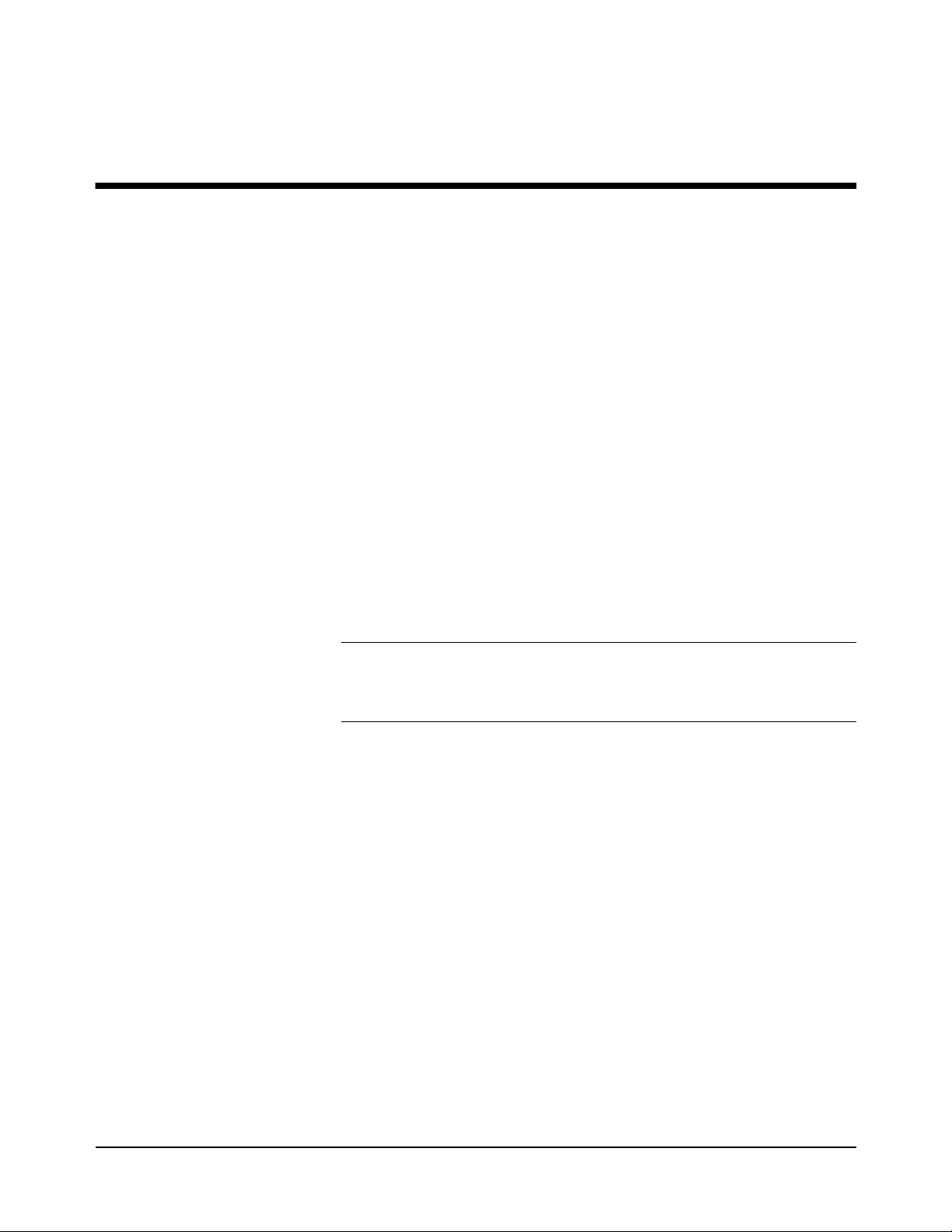
Interface Installation and Configuration
Using this Chapter
Chapter 2
This chapter contains information necessary to install and configure the
IEEE 1394 host adapter (if req uired) and the HP E849 1A interconnect. The
installation sequ ence and other top ics covered in th is chapte r are as follows :
• Step 1: Installing the IEEE 1394 Host Adapter . . . . . . . . . . 13
• Step 2: Installing the HP E8491A Interconnect . . . . . . . . . . 18
• Step 3: Installing VXI Instruments . . . . . . . . . . . . . . . . . . . . 22
• Step 4: Installing the HP I_O Libraries. . . . . . . . . . . . . . . . . 26
• Step 5: Installing HP VXIplug&play Instrument Drivers. . . 30
• Step6: Verifying the Installation . . . . . . . . . . . . . . . . . . . . . . 31
• Running the Resource Manager . . . . . . . . . . . . . . . . . . . . . . 35
Step 1: Installing
the IEEE 1394
Host Adapter
Note If your personal computer (PC) c urr ently has an Adaptec
The IEEE 1394 adapter shipped as Option 001 to the HP E8491A is the
Adaptec
is a cable for powering 1394 devices and a 4.5m interface cable.
adapter or built-in IEEE-1394 port, proceed to Step 2: Installing the HP
E8491 Interconnect.
The layout of the Adaptec
®
AHA-8940 1394-to-PCI Host Adapte r. Included with the adapter
®
IEEE-1394 host
®
host adapter is shown in Figure 2-1.
Interface Installation and Configuration 13Chapter 2
Artisan Technology Group - Quality Instrumentation ... Guaranteed | (888) 88-SOURCE | www.artisantg.com
Page 15
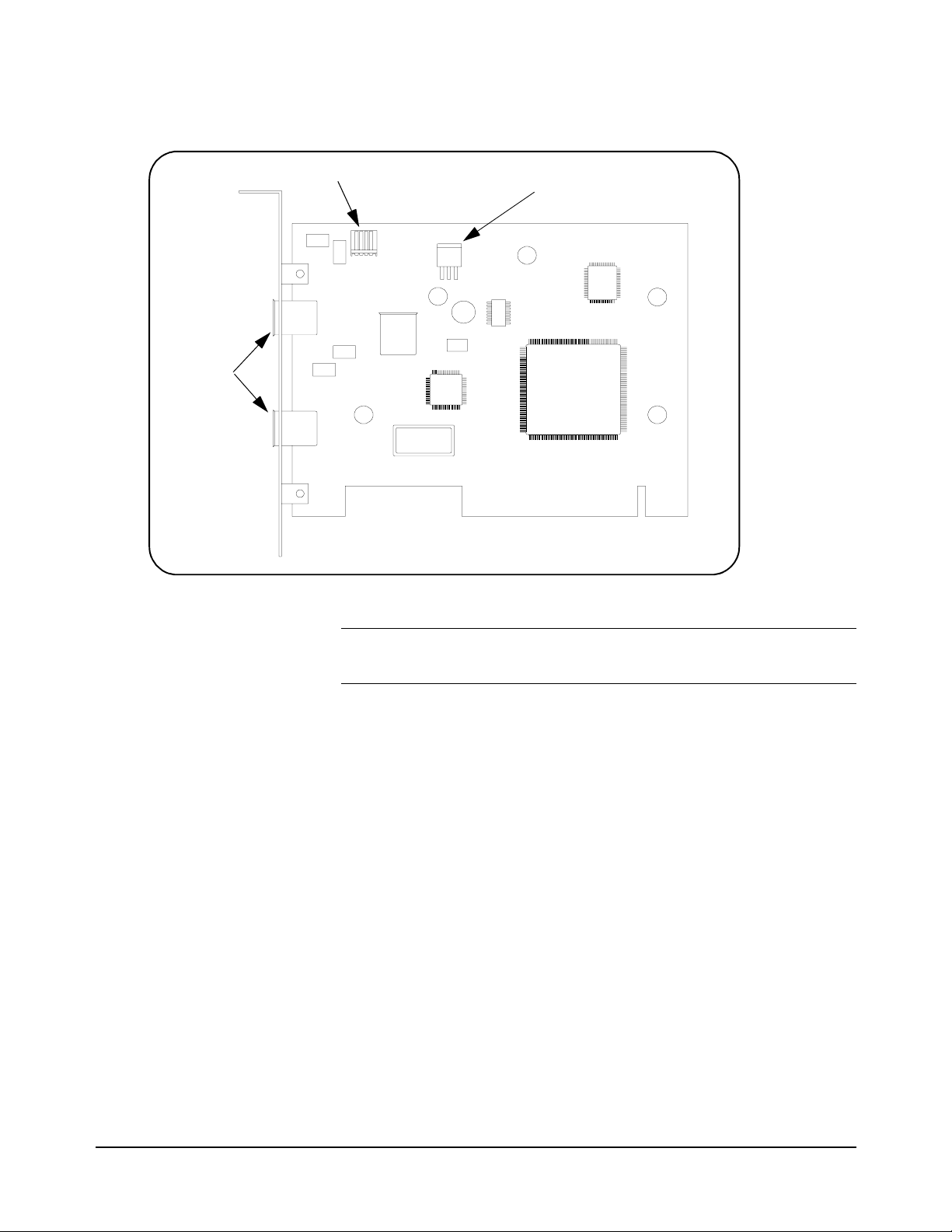
External
IEEE 1394
connectors
Figure 2-1. Layout of the Adaptec® AHA-8940 1394-to-PCI Host Adapter.
12 VDC power connector
Internal IEEE 1394 connector
WARNING Turn off and disco nnect the power to your computer and to any
peripheral devices before installing the host adapter.
A. Remove the computer chassis cove r to expose th e expansi on slots and
external access covers.
B. Locate an unused, unobstructed PCI bus expansion slot (Figure 2-2)
that supports bus mastering. (PCI bus slots are usually white or
ivory.) See your computer documentation to det ermine if the PCI slot
supports bus mastering.
14 Interface Installation and Configuration Chapter 2
Artisan Technology Group - Quality Instrumentation ... Guaranteed | (888) 88-SOURCE | www.artisantg.com
Page 16
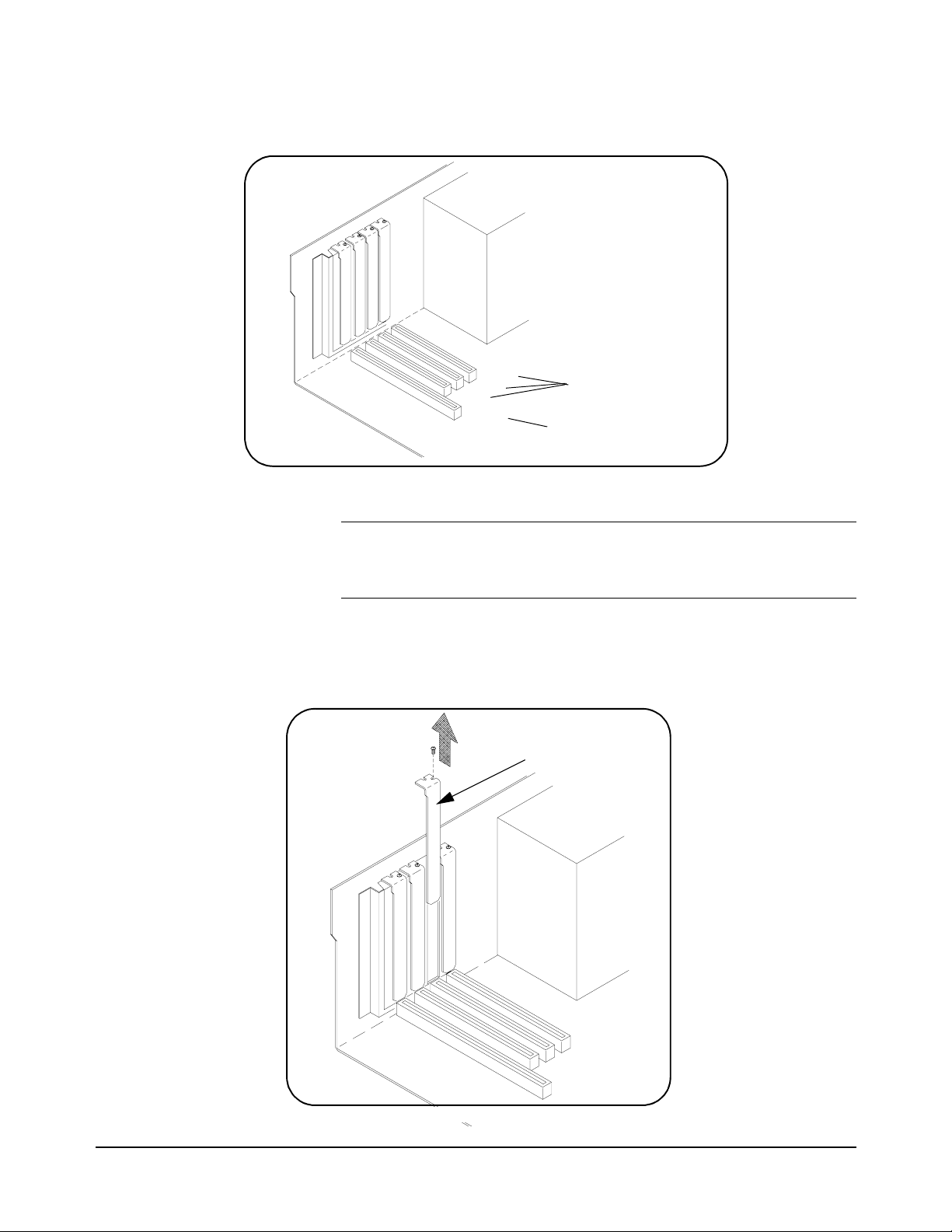
PCI expansion slots
(usually white or ivory)
shared slot
Figure 2-2. Locating a PCI bus Expansion Slot.
Note Many computer PCI systems have one pair of ISA and PCI slots close to
each other. This saves space and allows you to install either an ISA card or
a PCI card in the slot pair.
C. Remove the corresponding expansion slot cover from the computer
chassis (Figure 2-3).
expansion slot cover
Figure 2-3. Removing the PC Expansion Slot Cover.
Interface Installation and Configuration 15Chapter 2
Artisan Technology Group - Quality Instrumentation ... Guaranteed | (888) 88-SOURCE | www.artisantg.com
Page 17
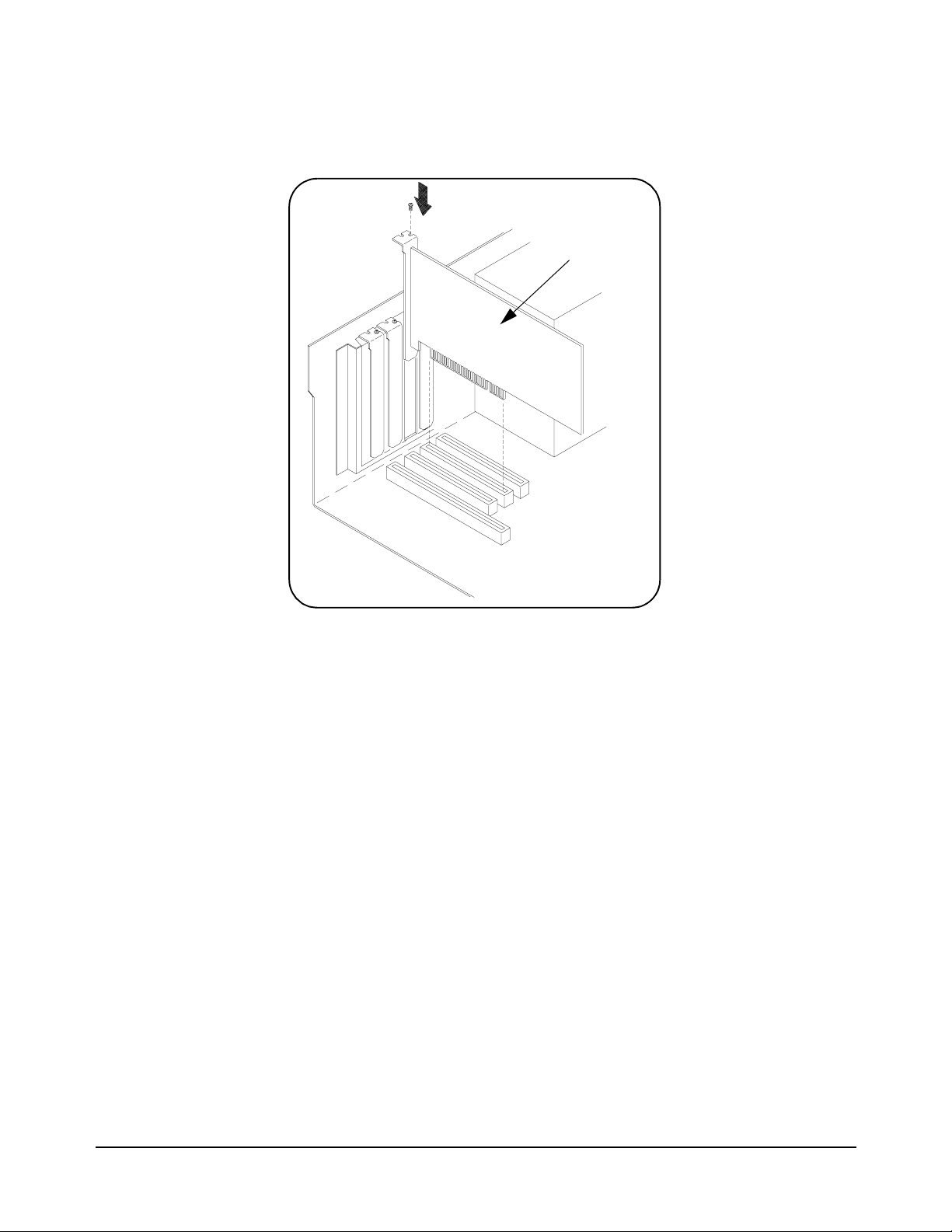
D. Align the bus contacts on the bottom of the host adapter with the PCI
bus slot. Carefully, but firmly, press the adapter into the slot.
host adapter
Figure 2-4. Installing the Host Adapter.
E. Secure the host adapter bracket to the computer chassis with the
screw from the expansion slot cover removed in step C.
Connecting the Power Cable
F. Con nect the power cable between the adapter and the PC as shown in
Figure 2-5. This provid es power from the ad apter to devi ces alon g the
interface via the interface cable. This allows you to cycle power on
any VXI mainframe in multi-frame systems without affecting other
frames. The power is also available to other IEEE 1394 devices that
may be part of the interface network. The Adaptec
®
host adapter is
capable of supplying 12V with a maximum current draw of 1.5 amps.
16 Interface Installation and Configuration Chapter 2
Artisan Technology Group - Quality Instrumentation ... Guaranteed | (888) 88-SOURCE | www.artisantg.com
Page 18
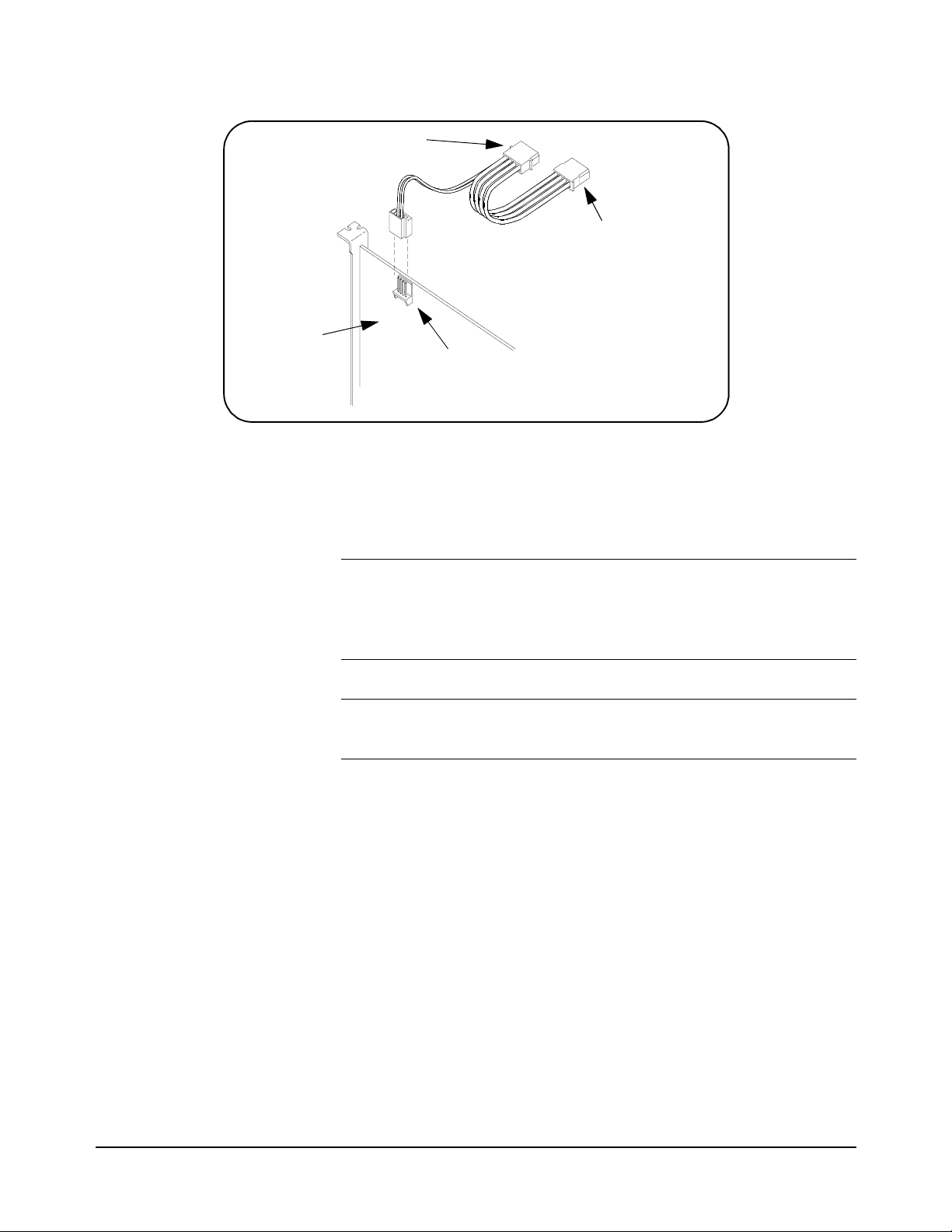
power in
(from system power supply)
power out
(to disk drives)
host adapter
12V DC power connector
Figure 2-5. Connecting the Power Cable Between the PC and the Host Adapter.
G. Replace the computer cover. Connec t one en d of the interf ace cable to
either of the adapter’s external connectors. You can now turn on the
PC.
Note When power is applied, Windows 95 operating systems may detect the
Adaptec
Ignore this message as the .inf file is installed when the HP I_O Libraries
are installed (Step 4).
®
card and indicate that it cannot locate an associated .inf file.
Note Refer to Chapter 4: IEEE 1394 Fundamentals and Interface Overview for
more informati on on the Adaptec® host adapter.
Where to go Next If you are installing the IEEE 13 94 interface for the first time, continue with
“Step 2: Installing the HP E8491A Interconnect.” If the E8491A and your
VXI instruments are already installed, proceed to “Step 4: Installing the
HP I_O Libraries.” Notice that the HP I_O Libraries contain the Adaptec
host adapter drivers.
Step 2: Installing
the HP E8491A
The HP E8491A interconnect links the IEEE 1394 bus to the backplane of
the VXI mainframe. The E8491A is a C-size device with VXI Resource
Manager and Slot 0 capability.
Interconnect
There are no configuration switches on the E8491A. The device’s logical
address is 0 and it provide s the syste m’s resourc e manager functi onality vi a
software that is part of the HP I_O Libraries. Its VXI servant area is 255,
therefore; it is the interface to all VXI devices with logical addresses
between 1 and 255. The E8491A is normally, but not required to be,
installed in mainframe slot 0.
®
Interface Installation and Configuration 17Chapter 2
Artisan Technology Group - Quality Instrumentation ... Guaranteed | (888) 88-SOURCE | www.artisantg.com
Page 19
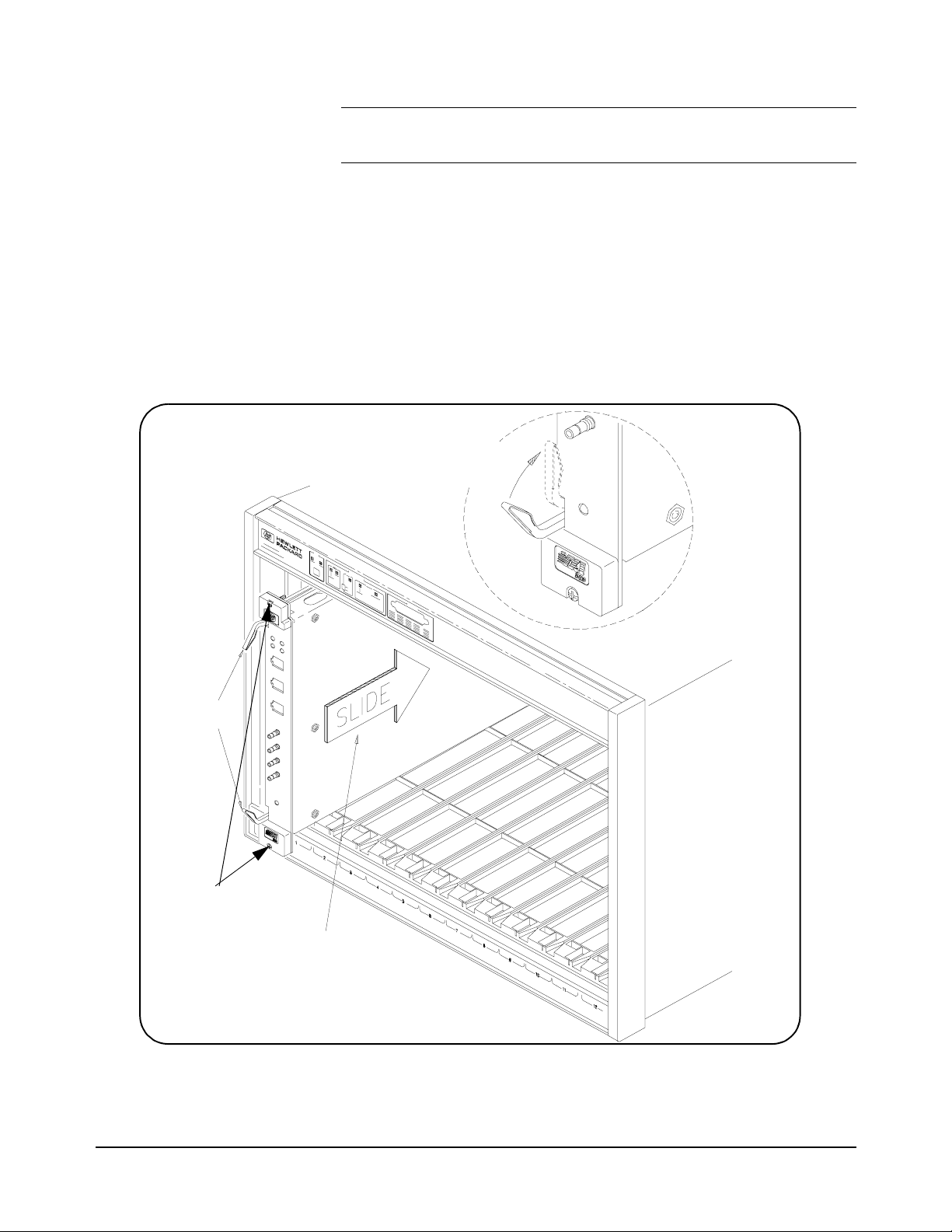
Note Refer to “Alternate Configurations” for information on using the E8491A
with the HP E1406 Command Module and using it in VXI-MXI systems.
A. If turned on, turn off the VXI mainframe and disconnect all power
sources that may be applied to any instruments.
B. Insert the E8491A into mainframe slot 0 by aligning the module with
the guides inside th e mainframe (Fi gure 2-6). Slo wly push the module
into the slot until it seats in the backplane connectors. It may be
necessary to pull out (not remove) the retaining screws in order to
seat the device securely in the connectors.
seat the module by
pushing in the
extraction levers
extraction
levers
retaining
screws
slide the module
into the mainframe
until it plugs into the
backplane connectors
Figure 2-6. Installing the HP E8491A in the VXI Mainframe.
18 Interface Installation and Configuration Chapter 2
Artisan Technology Group - Quality Instrumentation ... Guaranteed | (888) 88-SOURCE | www.artisantg.com
Page 20
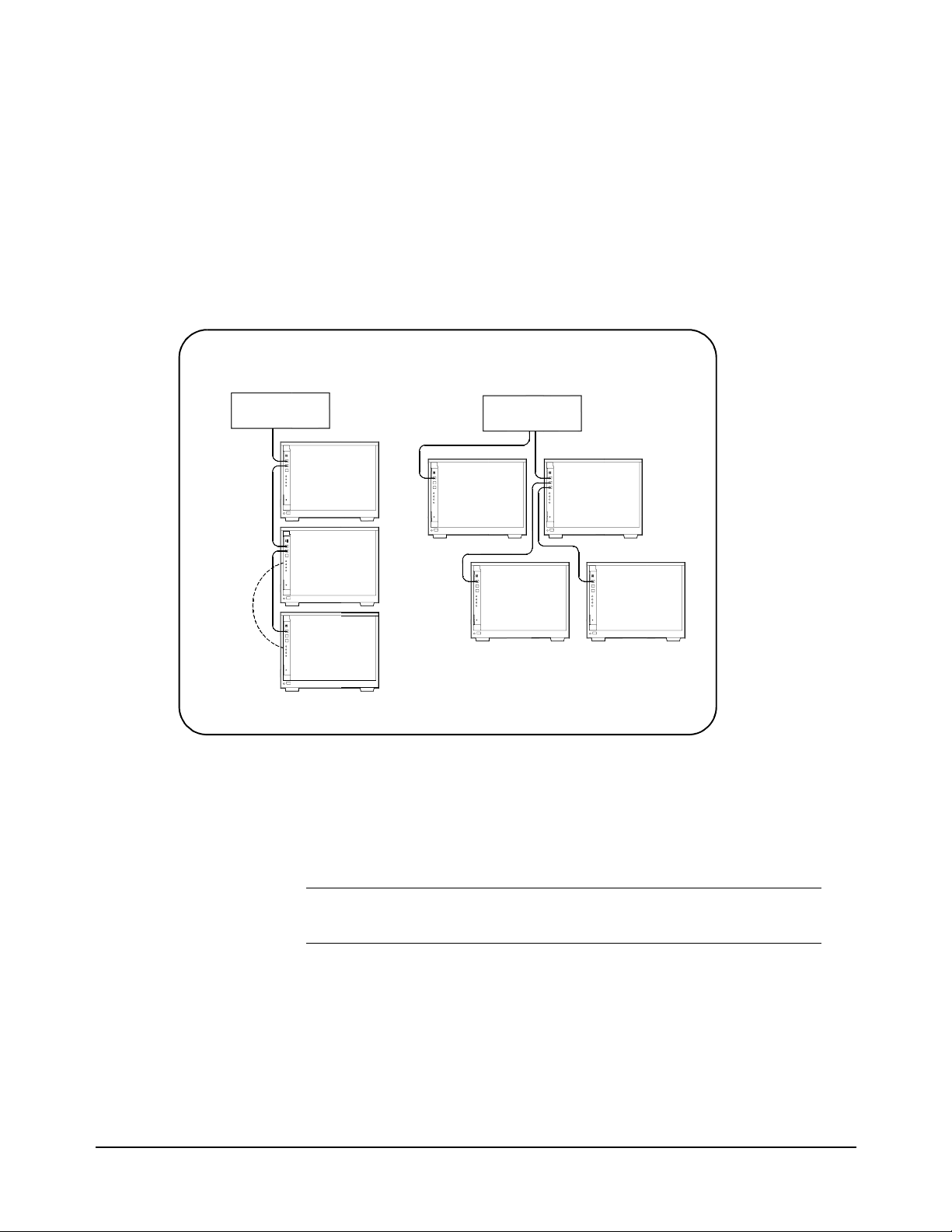
C. Tighten the retaining screws on the top and bottom of the module.
Connecting the HP E8491A to the Host Adapter
D. Connect the interface cable from the host adapter to E8491A port A,
B, or C. The ports are identical and unused ports are available to
connect additional E8491As and other IEEE 1394 devices in a
daisy-chain or tree configuration (Figure 2-7). Notice that there can
be no closed loops.
DAISY-CHAIN CONFIGURATION
PC
VXI
VXI
TREE CONFIGURATION
PC
VXI
VXI VXI
*
VXI
A second connection creates a closed loop and is not a llowed
*
Figure 2-7. IEEE 1394 Interface Configurations.
I/O performance is impacted slightly by the hardware configuration.The
VXI mainframe with the fewest number of hops (cable links) to the PC has
the highest priority. However, each mainframe has equal access to the bus
during each data transfer interval.
VXI
Note Refer to Chapter 4: IEEE 1394 Fundamentals and Interface Overview for
information on the topology and terms associated with the IEEE 1394 bus.
Alternate Configurations Certain applications may include the HP E1406A Command Module as an
HP-IB interface to selected instruments. In this configuration, the E8491A
must be the resource manager since its logical address is always 0. It is
generally installed in mainframe slot 0 so that it also provides the system’s
slot 0 functionality.
Interface Installation and Configuration 19Chapter 2
Artisan Technology Group - Quality Instrumentation ... Guaranteed | (888) 88-SOURCE | www.artisantg.com
Page 21
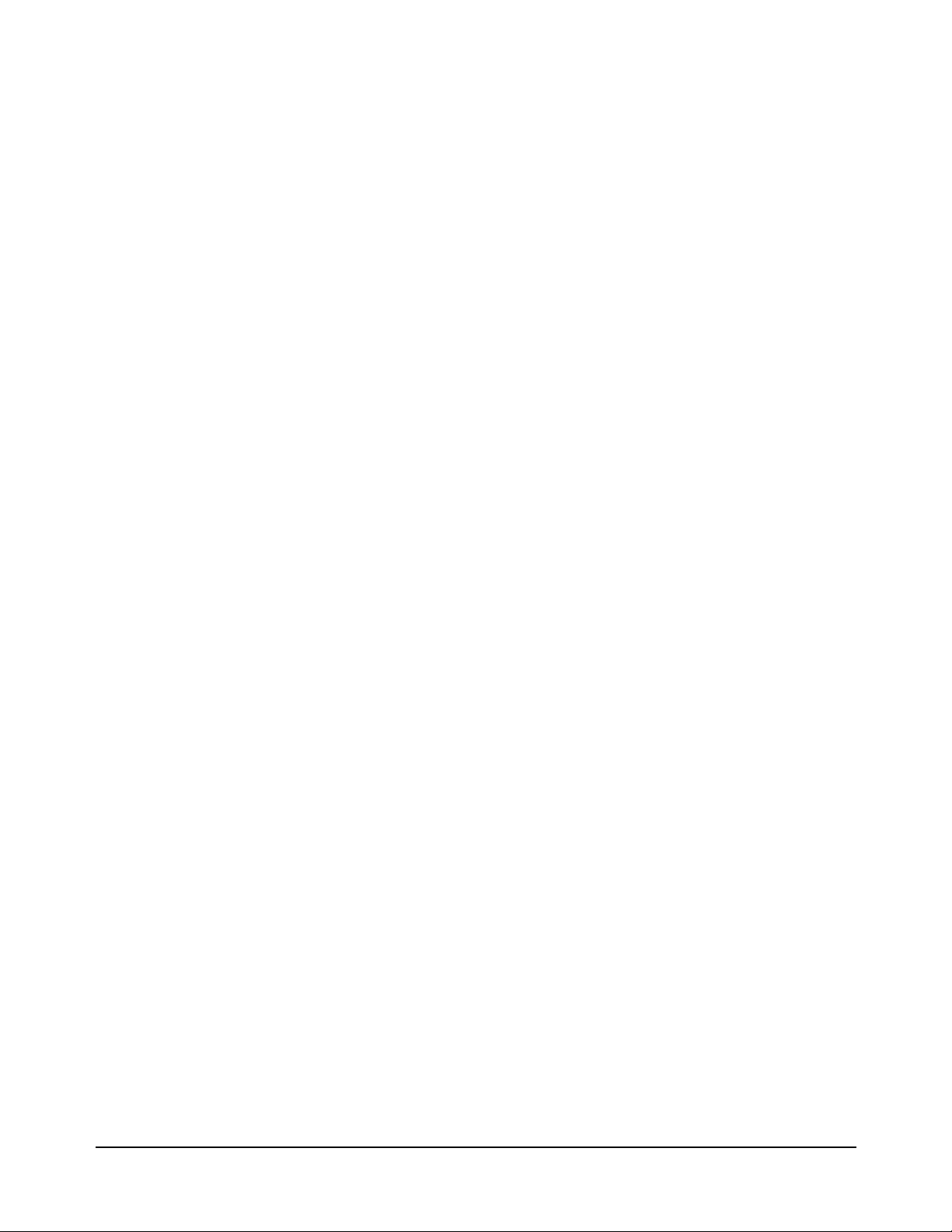
If you want the E1406 to pr ovide slot 0 functiona lity in addition t o providing
an HP-IB interface, set its configuration as follows:
1. Set the E1406 logical address to a value other than 0.
2. Set the Slot 0 and System Controller switches to “Enable” (default).
3. Set the CLK 10 source to “Internal” (default).
4. Set the VM E BTO Disable switch to 0 - Enable (default). Set VME
Bus Timeout (BTO) on the E8491A to ‘Off’ (see “Editing the
HP E8491A Configuration” later in this chapter).
5. Set the E1406 servant area to include the logical addresses of those
instruments it is to control. Note:
E1406 servant area = (E1406 logical address + 1) through
(E1406 logical address + servant area switch setting)
6. Install the E1406 in slot 0.
If the E1406 is not the slot 0 device , its slot 0 function ality must be disabled.
From step 2 above, set the E1406A Slot 0 and System Controller switches
to “Disable”. From step 4, set its VME BTO Disable switch 1 and ens ure that
VME Bus Timeout (BTO) on the E8491A is set to ‘On’.
If you are using the E8491A in a configuration with multiple mainframes
linked with MXI extend er cards, the E849 1A must be the resource manager;
however, VME Bus Timeout (BTO) must be disabled (off - Step 4 above).
Again, the E8491A is generally installed in mainframe slot 0 so that it also
provides the system’s slo t 0 funct ionali ty. Refe r to the MXI docu mentati on
for configuration guidelines based on where the E8491A is installed.
Where to go Next If you are installing the IEEE 1394 interface and your VXI system for the
first time, continue with “Step 3: Installing VXI Instruments.” If your VXI
instruments are already installed, proceed to “St ep 4: Ins ta ll in g the HP I_O
Libraries.”
Step 3: Installing
VXI Instruments
Installing C-size
Generally, any VXI instr ument can be in stalled in any s lot other t han slot 0.
When installing instru ments, notice that th e E8491A and the IEEE 1394 bus
do not extend the (VXI) backplane between frames in multi-f rame VXI
systems (MXI cards are required). This means that the multimeter and
multiplexers in a VXI scanning multimeter for example, must be installed in
the same mainframe ( in adj ac ent sl ot s). Devices sharing the VXI Loc al bus
must also be installed in the same mainframe.
Figure 2-8 shows the installation of C-size instruments.
Instruments
20 Interface Installation and Configuration Chapter 2
Artisan Technology Group - Quality Instrumentation ... Guaranteed | (888) 88-SOURCE | www.artisantg.com
Page 22
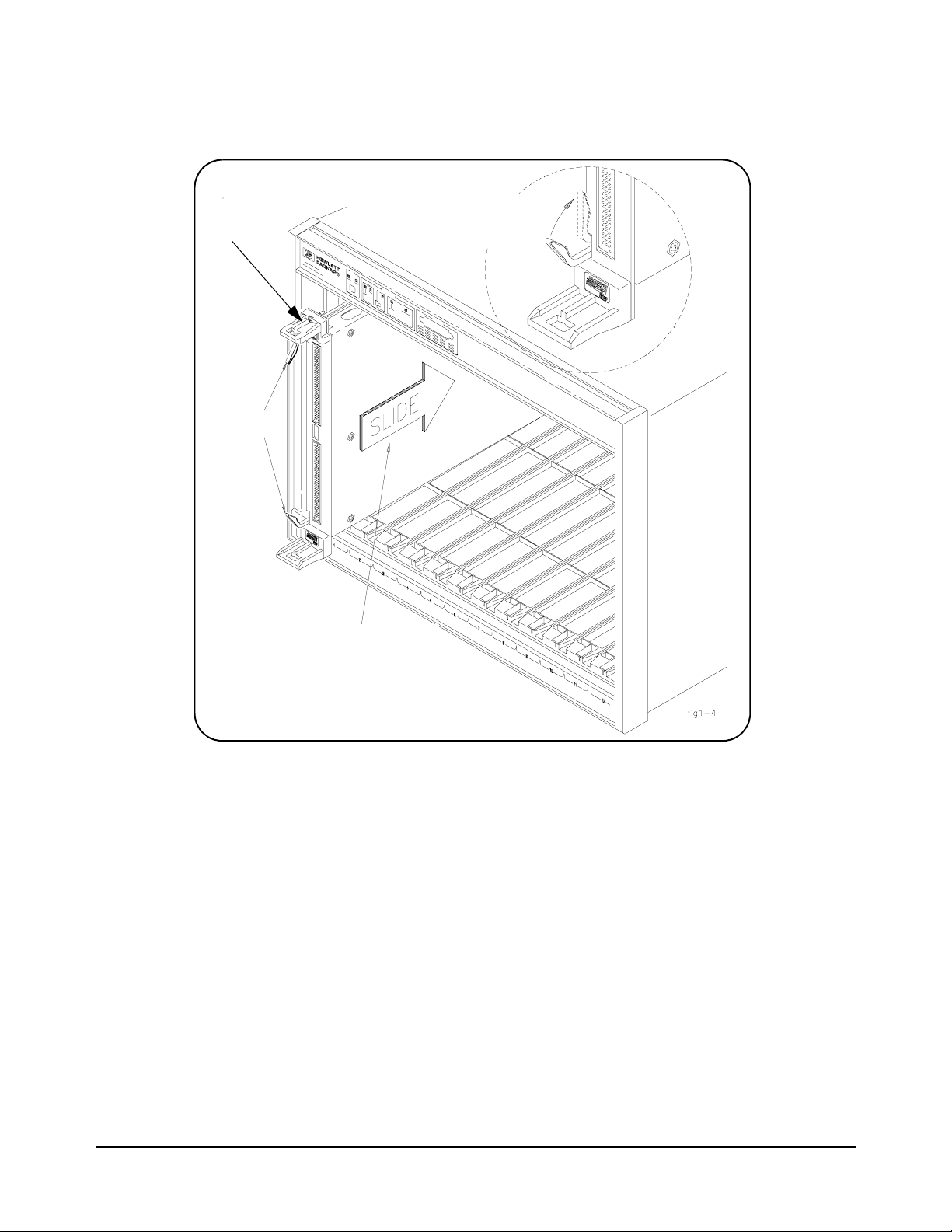
retaining
screws
extraction
levers
seat the module by
pushing in the
extraction levers
slide the module
into the mainframe
until it plugs into the
backplane co nnectors
Figure 2-8. Installing C-size Instruments.
Caution To prevent damage to the VXI instruments, install the
instruments when the mainframe is turned off.
A. Insert the instrument into the mainframe by aligning the instrument
with the card guides inside the mainframe. Slowly push the
instrument into t he slot unti l it sea ts in the backplane connector s. The
front panel of the instrument should be even with the front edges of
the mainfram e.
B. Tighten the retaining screws on the top and bottom of the module.
Interface Installation and Configuration 21Chapter 2
Artisan Technology Group - Quality Instrumentation ... Guaranteed | (888) 88-SOURCE | www.artisantg.com
Page 23
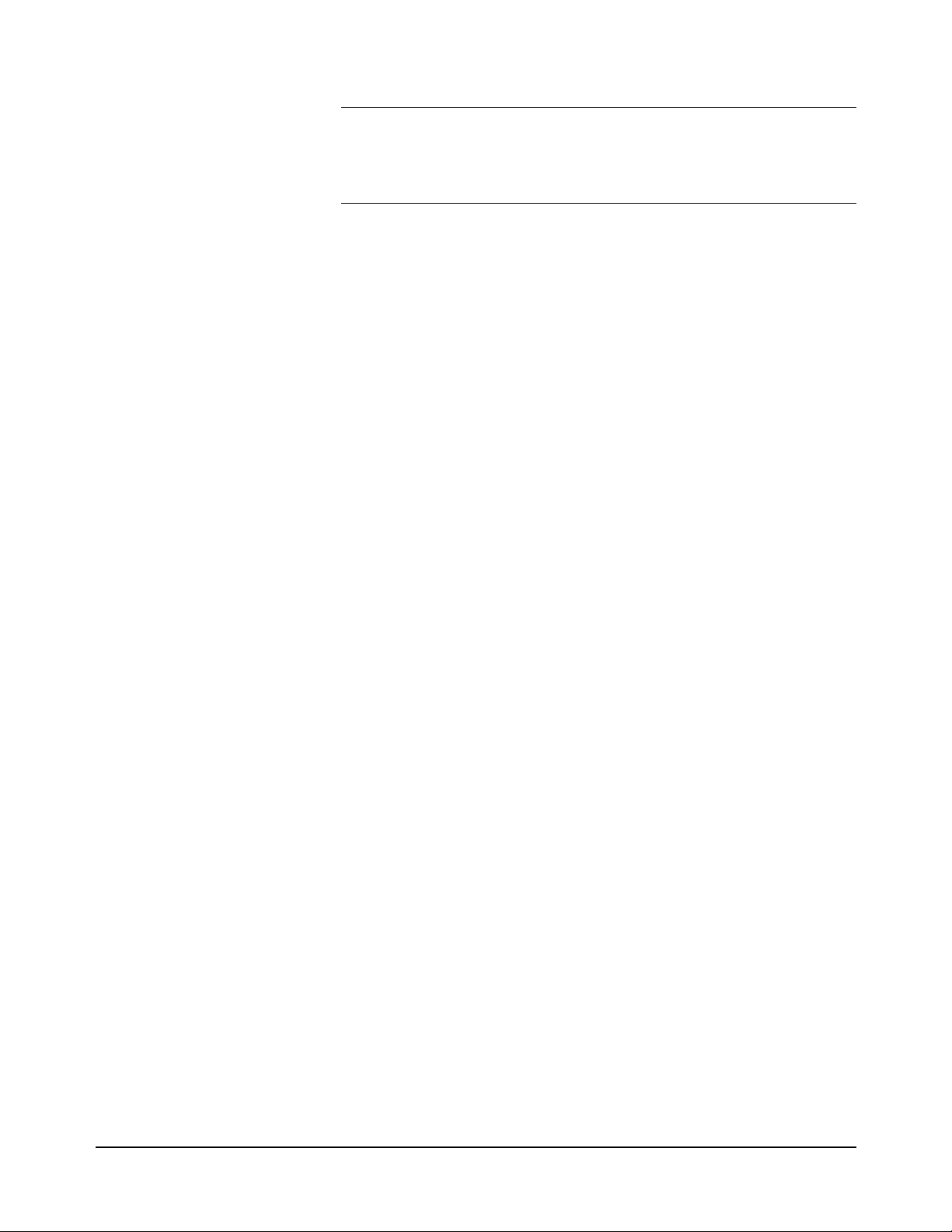
WARNING All instruments within the VXI mainframe are gr ounded thro ugh
the mainframe chassis. During insta llation, tighten the
instruments’ retaining screws to secure the instrument to the
mainframe and to make the ground connection.
Installing A- and B-size
Instruments
A- and B-size instruments can also be installed in the mainframe. These
instruments are installed using a module carrier:
•HP E1403C A/B-size Module Carrier extends the P1 connector on
the VXIbus backplane and mounts the (A/B-size) modules flush with
C-size modules. This carrier is recommended for Hewlett-Packard
B-size, slave-only devices which have the P1 connector.
•HP E1407A A/B Module Carrier extends the P1and P2 connectors
on the VXIbus backplane. This carrier is recommended for B-size,
slave-only devices which have the P1/P2 connectors.
Figure 2-9 shows the installation of A- and B-size instruments.
22 Interface Installation and Configuration Chapter 2
Artisan Technology Group - Quality Instrumentation ... Guaranteed | (888) 88-SOURCE | www.artisantg.com
Page 24
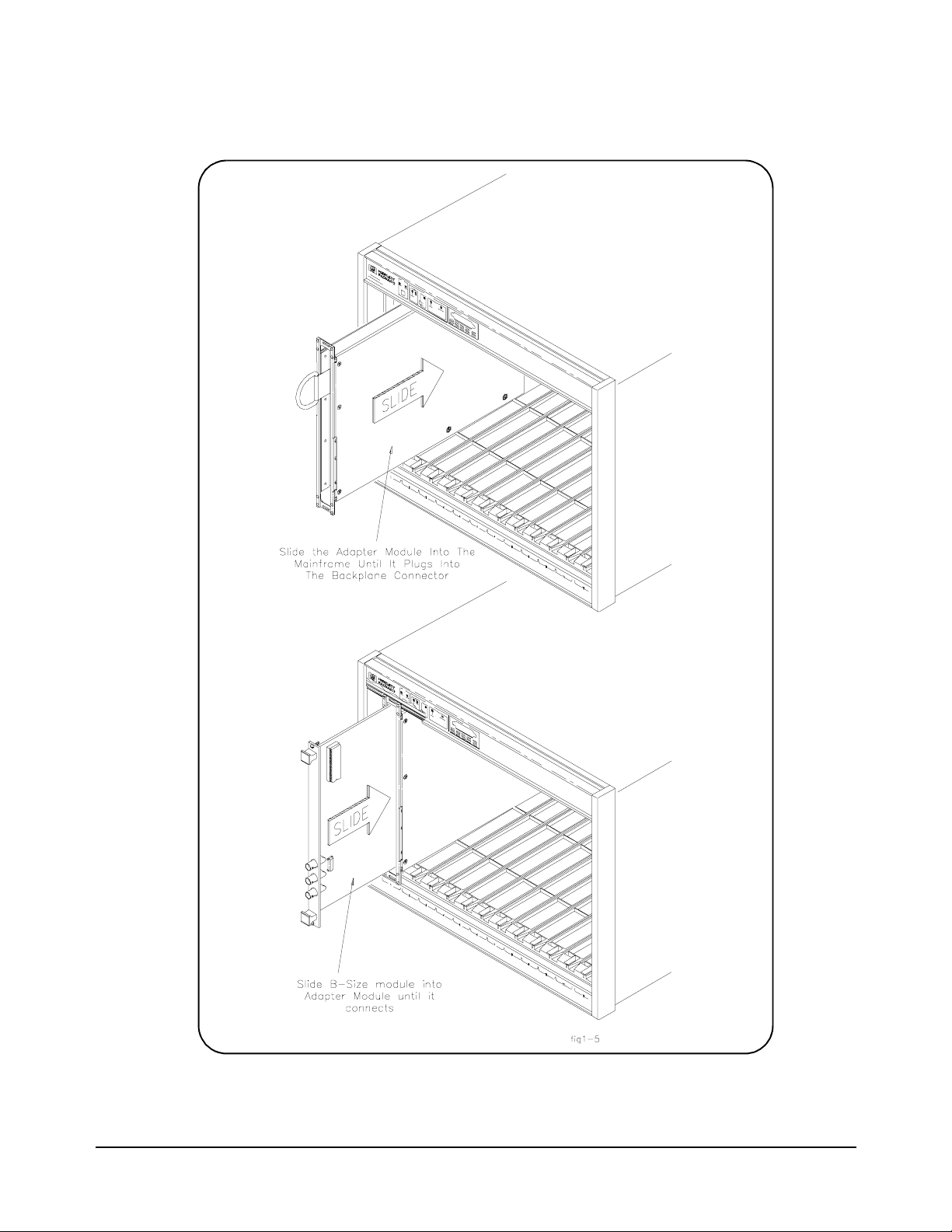
Figure 2-9. Installing A- and B-size VXI Instruments.
Interface Installation and Configuration 23Chapter 2
Artisan Technology Group - Quality Instrumentation ... Guaranteed | (888) 88-SOURCE | www.artisantg.com
Page 25
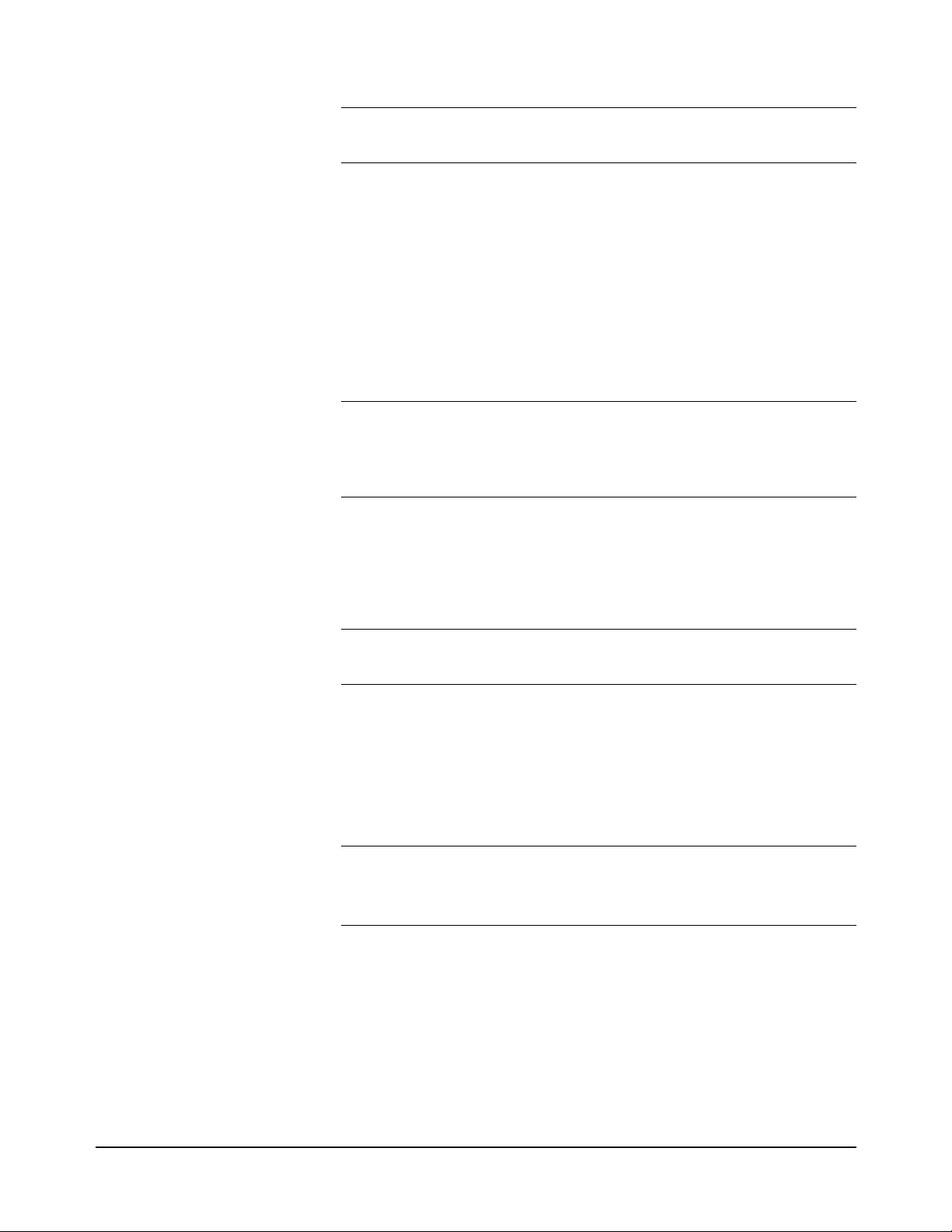
Caution To prevent damage to the VXI instruments, install the
instruments when the mainframe is turned off.
A. Install the HP E1403 A/B-size Module Carrier or the HP E1407
A/B-size Module Carrier into the mainframe. This is done by
aligning the top and bottom of the carrier with the card guides and
slowly pushing the carrier into the m ainframe. The front of the
carrier should be even with the front edges of the mainframe.
B. Slide the A- or B-size instrument into the carrier until it connects.
C. Tighten the retaining screws on the top and bottom of the instrument.
WARNING All instruments within the VXI mainframe are gr ounded thro ugh
the mainframe chassis. During insta llation, tighten the
instruments’ retaining screws to secure the instrument to the
mainframe and to make the ground connection.
Step 4: Installing
the HP I_O Libraries
Note Refer to Chapter 4: IEEE 1394 Fundamentals and Interface Overview for
Note If your PC indicates that new hardware has been found, select “do not
The software required to use the IEEE 1394 interface in a VXI system,
including the Adaptec
Libraries CD.
more information on the HP I_O Libraries and related software.
A. Turn on the PC if you have not already done so. Close all open
applications and insert the I_O libraries CD into your PC CD-ROM
drive. Inserting the CD automatically activates the installer. If the
installer is not activated, select Start / Run and type
<drive>:SETUP.EXE. Do not turn on the VXI mainframe.
install a driver.” The Adaptec
I_O libraries installer program.
B. Review the information and license agreements presented at the
beginning of the installation process.
®
host adapter drivers, is contained on the HP I_O
®
host adapter drivers are installed with the
C. Continue through the installation process as directed by the installer.
Be sure to indicate that you want HP I_O Libraries support for the
E8491A interface installed by clicking on the box next to “Install
HP E8491 VXI Components.” Do not configur e the interfac e at this
time.
24 Interface Installation and Configuration Chapter 2
Artisan Technology Group - Quality Instrumentation ... Guaranteed | (888) 88-SOURCE | www.artisantg.com
Page 26

D. After the installation is complete, re-start the computer.
Configuring the
HP E8491A Interconnect
A. Connect the IEEE 1394 inter face cable betwee n the host ada pter (PC)
and the E8491A interconnect if you have not already done so. Turn
on the VXI mainframe.
B. From the HP I_O Libraries program group created when the libraries
were installed, click on ‘I_O Config’ (Figure 2-10).
Figure 2-10. The HP I_O Libraries Program Group.
This brings up a configuration window similar to that shown in
Figure 2-11.
C. Select HP E8491A in the “Available Interface Types” box and click
on ‘Configure’
Interface Installation and Configuration 25Chapter 2
Artisan Technology Group - Quality Instrumentation ... Guaranteed | (888) 88-SOURCE | www.artisantg.com
Page 27

.
interface name
interface number
Figure 2-11. The HP I_O Libraries I_O Config Utility.
The HP E8491A uses the SICL interfa ce name ‘vxi’ and the VISA
interface name ‘VXI’ (Figure 2-12). The VISA interface number is
assigned by ‘I_O Config’ and i s unique to eac h E8491A. The inter face
name and number identify each mainframe in multi-frame VXI
systems, and are also used in addressing each instrument in the
mainframe. The unique interface number allows instruments with the
same logical addresses to be installed in different mainframes, but in
the same system.
26 Interface Installation and Configuration Chapter 2
Artisan Technology Group - Quality Instrumentation ... Guaranteed | (888) 88-SOURCE | www.artisantg.com
Page 28

Figure 2-12. Editing the HP E8491A Configuration.
D. Click on OK to close the utility and complete the configuration.
Editing the HP E8491A
Configuration
Artisan Technology Group - Quality Instrumentation ... Guaranteed | (888) 88-SOURCE | www.artisantg.com
When it is necessary to edit your configuration, click ‘I_O Config’ in the
HP I_O Libraries program group (Figure 2-10). To edit the HP E8491A,
click (highlight) the configured int erface (vxi VXI0) in the utili ty (Figure
2-11). This activates the ‘Edit’ button on the bottom of the window.
If you want to change the SICL interface name and number to something
more descriptive, u se t he ‘SI C L In ter fa ce Name’ field. You can change th e
VISA interface number using the up/down arrows next to the ‘VISA
Interface Name’ field. The SICL and VISA interface names (and numbers)
do not have to be the same.
Make a note of the interface name and number, as they are used in
addressing instruments in the mainframe (see “Chapter 3: VXI
Programming Using the IEEE 1394 Serial Bus” for more information).
The ‘Help’ button provides information on each item in the window.
Interface Installation and Configuration 27Chapter 2
Page 29

Editing the HP E8491A
Configuration on
Windows 95 Platforms
After installing t he HP I_O Librarie s and configuring the HP E8491A on the
Windows 95 platform, an hp icon is placed in the bottom right corner of your
PC monitor (Figure 2-13).
Figure 2-13. Editing Your Configuration on Windows 95 Platforms.
Clicking on the icon using the right mouse button brings up the following
menu items:
I_O Config : starts the HP I_O Libraries’ ‘I_O Config’ utility.
Edit Resource Manager : goes direc tly to the Resource Manag er section
of the ‘I_O Config’ utility (see Figure 2-16). This section allows you
to edit configuration files, run the resource manager on a specific
mainframe, and view the resource manager output. You must re-run
the resource manager each time changes are made.
Step 5: Installing
the
HP VXI
plug&play
Instrument Drivers
Refresh Resource Manager: re-runs the resource manager on all VXI
mainframes in your system to i mplement c onfiguratio n changes ma de.
You must “refresh” (re-run) the resource manager each time changes
are made. If changes are made to only a single configuration
(mainframe), see “Edit Resource Manager” above.
Close Application: stops the SICL iproc utility which enables the
resource manager to run. To re-start iproc, select
Start/Programs/StartUp/HP E8491 Resource Manager .
There are no SCPI instrument drivers installed in, or downloaded to the
HP E8491A. While this does not impact message-based instruments,
register-based instruments in IEEE 1394 based systems are programmed
using their VXIplug&play drivers.
The HP VXIplug&play drivers ar e l o cat ed on th e HP Universal Instrument
Drivers CD which ships with the E8491A and with each VXI
instrument.The installer program on the driver CD is similar to that on the
I_O libraries CD.
Once the drivers have been installed, reboot the PC.
28 Interface Installation and Configuration Chapter 2
Artisan Technology Group - Quality Instrumentation ... Guaranteed | (888) 88-SOURCE | www.artisantg.com
Page 30

Note If you are updating an existing VXI system to use the HP E8491A and
IEEE 1394 serial bus, we highly recommend that you obtain the latest
version of the HP VXIplug&play drivers. Information on the latest drivers
available can be found on the World Wide Web at
http://www.hp.com/go/inst_drivers .
Step 6. Verifying the
Installation
Using Instrument Soft
Front Panels
Click to activate a soft
front panel
Once you have installe d the hardware, the I_O Libraries, t he VXIplug&pla y
drivers, and have re-booted th e PC, you should now verif y the inst alla tion.
This ensures that yo u can commun icate wit h instr uments in t he syste m over
the IEEE 1394 interface. Two ways to check your system are to run an
instrument’s soft fr ont pane l, or to vi ew the out put of t he syst em’s res ource
manager.
Soft front panels are pa rt of the instruments’ VXI pl ug&pl ay drivers. A soft
front panel is act ivated from the ‘ Vxipnp’ program group as shown in Figure
2-14.
Figure 2-14. Selecting a VXIplug&play Soft Front Panel.
When the system hardware and software are prop erly instal led and the PC is
communicating with th e ma infra me, the soft fr ont pa nel wi ll b e open ed and
a connection made to the instrument as shown in Figure 2-15.
Interface Installation and Configuration 29Chapter 2
Artisan Technology Group - Quality Instrumentation ... Guaranteed | (888) 88-SOURCE | www.artisantg.com
Page 31

Correct interface name and
logical address shown.
Figure 2-15. Soft Front Panel Indicating PC - Mainframe Communication.
Green ‘Active’ indicator
shows communication to
instrument
Viewing the Resource
Manager Output
Another way to determine if your system is properly configured is to view
the output of the resource manager. The easiest way to view the output is
using the I_O Libraries’ ‘I_O Config’ utility. Select and start the utility as
shown in Figures 2-10 through 2-12. The output is viewed as shown in
Figure 2-16.
30 Interface Installation and Configuration Chapter 2
Artisan Technology Group - Quality Instrumentation ... Guaranteed | (888) 88-SOURCE | www.artisantg.com
Page 32

Select Enable Advanced to activate the Advanced
Settings controls. Click Resource Manager to bring
up the window below.
Click RM Output to view the
resource manager output.
Figure 2-16. Viewing the Resource Manager Output using ‘I_O Config’.
Figure 2-17 is a partial listing of a typical resource manager output.
Interface Installation and Configuration 31Chapter 2
Artisan Technology Group - Quality Instrumentation ... Guaranteed | (888) 88-SOURCE | www.artisantg.com
Page 33

Figure 2-17. Typical Resource Manager Output.
32 Interface Installation and Configuration Chapter 2
Artisan Technology Group - Quality Instrumentation ... Guaranteed | (888) 88-SOURCE | www.artisantg.com
Page 34

Running the
Resource Manager
When the VXI mainframe is turned on and the E8491A interface has been
configured using ‘ I_O Config’, the SICL iproc utility is started. This enables
the resource manager to run when:
•mainframe power is cycled
•the E8491A faceplate Reset button is pressed
•activated from the ‘I_O Conf ig’ utility
The resource manager initializes and prepares the VXI system for use.
In VXI systems with multiple E8491As (mainframes), individual
mainframes c an be turned off without a ffecting other mainframes in the
system. When a mainframe is tu rned on, the re source manage r reconfi gures
the mainfram e.
Notice that the reso urc e man ager will only run if the ipr o c utility is started.
Again, configuring the E8491A interface using and then closing ‘I_O
Config’ starts iproc. You can manually start, stop, or verify the state of the
utility as shown in Figure 2-18.
Interface Installation and Configuration 33Chapter 2
Artisan Technology Group - Quality Instrumentation ... Guaranteed | (888) 88-SOURCE | www.artisantg.com
Page 35

2. Double-click
Services.
1. Click Start, select Settings, and click Control
Panel.
3. Select HP E8491
Resource Manager
and either Start, Stop,
or Close after verifying.
Figure 2-18. Starting, Stopping, and Verifying iproc.
34 Interface Installation and Configuration Chapter 2
Artisan Technology Group - Quality Instrumentation ... Guaranteed | (888) 88-SOURCE | www.artisantg.com
Page 36

VXI Programming Using the IEEE 1394
Using this Chapter
Chapter 3
Serial Bus
This chapter contains examples and general information for programming
VXI systems over the IEEE 1394 serial bus. The contents of the chapter
include:
• Programming Register-Based and Message-Based
Instruments . . . . . . . . . . . . . . . . . . . . . . . . . . . . . . . . . . . . . . 35
• Opening Instrument Sessions . . . . . . . . . . . . . . . . . . . . . . . . 35
• Optimizing Programs . . . . . . . . . . . . . . . . . . . . . . . . . . . . . . 36
• HP E8491A Triggering. . . . . . . . . . . . . . . . . . . . . . . . . . . . . 43
• Using HP E8491A Shared Memory . . . . . . . . . . . . . . . . . . . 47
Programming
Register-Based and
Message-Base d VX I
Instruments
Opening Instrument
Sessions
There are no SCPI instrument drivers for register-b ased instruments
installed in, or downloaded to the HP E8491A. Therefore, register-based
instruments are programmed over the IEEE 1394 bus using either their
VXIplug&play drivers, or through register-level peeks and pokes using
HP VISA or SICL.
Message-based instruments are programmed using HP VXIplug&play
drivers, or using SCPI c ommands embe dded in HP VISA or SICL function
calls.
VXIplug&play drivers for HP register-based and message-based
instruments are contained on the HP Universal Instrument Drivers CD
which ships with each HP VXI instrument.
Programs which run over the IEEE 1394 interface begin by opening a
session between the VXI instrument and the driver or I_O library ( V ISA or
SICL). An address that includes the interface name and number (described
in Chapter 2) and the instrument’s logical address is used in opening these
sessions.
Following are three segments that open sessions to an instrument in
HP VXIplug&play, HP VISA, and SICL programs.
HP VXIplug&play
ViSession vi;
// open device (VXIplug&play) session to the HP E1563
errStatus = hpe1563_init(“VXI0::24::INSTR”,VI_FALSE,
VI_FALSE, &vi);
VXI Programming Using the IEEE 1394 Serial Bus 35Chapter 3
Artisan Technology Group - Quality Instrumentation ... Guaranteed | (888) 88-SOURCE | www.artisantg.com
Page 37

HP VISA
ViSession defaultRM, id;
//open device (VISA) session to the HP E1563
viOpenDefaultRM (&defaultRM);
viOpen (defaultRM, “VXI0::24::INSTR”,VI_NULL,VI_NULL,
&id);
SICL
INST id;
// open device (SICL) session to the HP E1563
id = iopen(“vxi,24”)
Or, to open an interface session to the HP E8491A:
INST id;
// open (SICL) session to the VXI interface
id = iopen(“vxi”)
The HP E8491A IEEE 1394 interconnect uses the interface name VXI (or
vxi). The interface number is assigned using the ‘I_O Config’ utility
(Chapter 2). In the examples above, the logical address of the HP E1563
digitizer is 24 and INSTR indicates a VISA instrument control resource.
Optimizing
Programs
Programs that run over the IEEE 1394 serial bus are optimized by
transferring data between the PC and the instrument in blocks. The
following section identifies HP VISA and SICL functions that perform
block transfers.
Note Refer to “Chapter 4: IEEE 1394 Fundamentals and Int erface Overvi ew” for
detailed information on data transfers using the IEEE 1394 data transfer
protocol.
Block Data Transfers VXI plug&play drivers for selected instruments contain functions that
perform block transfers. You will need to consult the driver help file to
determine if the driver for a particular instrument supports block transfers.
The following HP VISA functions perform block transfers over the
IEEE 1394 serial bus:
viMoveIn8 viMoveOut8 viMove
viMoveIn16 viMoveOut16 viMoveAsync
viMoveIn32 viMoveOut32
36 VXI Programming Using the IEEE 1394 Serial Bus Chapter 3
Artisan Technology Group - Quality Instrumentation ... Guaranteed | (888) 88-SOURCE | www.artisantg.com
Page 38

The following extended SICL function is unique to the HP E8491A and is
used for block transfers over the bus:
iblockmovex
Additionally, the extende d SICL functions shown below mus t be used when
porting SICL programs to the IEEE 1394 bus from other I/O interfaces:
imapx
iunmapx
ipeekx8, ipeekx16, ipeekx32
ipokex8, ipokex16, ipokex32
These functions are covered in detail in the SICL documentation.
The following examples demonstrate how to set up and perform block
transfers using HP VXIplug&play and HP VISA functions.
Block Transfers using
HP VXIplug&play Drivers
This program performs a block transfer of 2,000 readings using the
HP E1563A digitizer and its VXIplug&play driver.
// 1563VPNP.CPP - This program transfers a block of 2,000 readings from the
// HP E1563 digitizer to the computer using the VXIplug&play driver’s
// hpe1563_fetchAll_Q function. 2,000 readings is the maximum number of
// readings that can be transferred using the function.
#include "hpe1563.h"// include the driver header file
#include <stdio.h>
#include <stdlib.h>
#include <windows.h>
// project files: 1563vpnp.cpp, hpe1563.lib
// Specify the addressing path.
#define E1563 "VXI0::64::INSTR" // VXI addressing
// prototypes
void check(ViSession vi, ViStatus error);
void main(void)
{
ViSession vi;
ViStatus errStatus;
ViInt16 rdgs[2000];
ViInt16 *dataPtr;// pointer to cast readings to 16-bit integers
ViReal64 range;// range variable for reading conversions
int i;
long dataArrayLen=2000;// return 2,000 readings using
// hpe1563_fetchAll_Q
ViInt32 numRdgs;
ViChar err_message[256];
dataPtr = rdgs;// set pointer to rdgs array
VXI Programming Using the IEEE 1394 Serial Bus 37Chapter 3
Artisan Technology Group - Quality Instrumentation ... Guaranteed | (888) 88-SOURCE | www.artisantg.com
Page 39

// open a VXIplug&play device session and reset the digitizer
errStatus = hpe1563_init(E1563,0,1,&vi);
if( VI_SUCCESS > errStatus)
{
hpe1563_error_message( vi, errStatus, err_message);
printf("Unable to open %s\n", E1563);
printf("hpe1563_init() returned error message %s\n", err_message);
return;
}
// enable digitizer error detection
hpe1563_errorQueryDetect(vi, 1);
// set a 5s timeout period to allow functions to complete
errStatus = hpe1563_timeOut(vi, 5000);
check(vi, errStatus);
// configure the digitizer to take 2,000 post-trigger readings
// not to exceed 4V on channel 1
errStatus=hpe1563_configure(vi, 1, 4.0, 2000,1);
check(vi, errStatus);
// set an immediate trigger
errStatus = hpe1563_trigEvent(vi, 1, hpe1563_TRIG_IMM, 0.0);
check(vi, errStatus);
// set the minimum sample period
errStatus = hpe1563_sampTim(vi, hpe1563_SAMP_TIM_MIN);
check(vi, errStatus);
// disable digitizer error detection
hpe1563_errorQueryDetect(vi, 0);
// initiate the digitizer
errStatus = hpe1563_initImm(vi);
// pause 3 ms (1.3e-6 * 2000) to allow readings to complete
Sleep (3);
// fetch readings from the digitizer’s A24 space
errStatus = hpe1563_fetchAll_Q(vi, dataArrayLen, (ViInt32 *)rdgs,
&numRdgs );
// confirm readings transferred are valid by printing first 5 readings
dataPtr = (ViInt16 *)rdgs;
// query digitizer reading range
errStatus = hpe1563_range_Q(vi, 1, &range);
printf("Reading samples are:\n\n");
for (i=0; i<10; i+=2)
{
printf("%lf\n\n",dataPtr[i]*range/32768);
}
38 VXI Programming Using the IEEE 1394 Serial Bus Chapter 3
Artisan Technology Group - Quality Instrumentation ... Guaranteed | (888) 88-SOURCE | www.artisantg.com
Page 40

// reset digitizer following the transfer
errStatus = hpe1563_reset(vi);
// close the device session
hpe1563_close(vi);// HP VXIplug&play session
}
//***********************************************************************
// error checking routine
void check (ViSession vi, ViStatus errStatus)
{
ViInt32 inst_err;
ViChar err_message[256];
if(VI_SUCCESS > errStatus)
{
if(hpe1563_INSTR_ERROR_DETECTED == errStatus)
{
/* query instrument error */
hpe1563_dcl(vi);/* send a device clear */
hpe1563_error_query(vi, &inst_err, err_message);
/* display the error */
printf("Instrument Error : %ld, %s\n", inst_err, err_message);
}
else
{
/* get driver error message */
hpe1563_error_message(vi, errStatus, err_message);
/* display the error */
printf("HP E1563 Driver Error : %ld, %s\n", errStatus, err_message);
}
hpe1563_reset(vi);/* reset the digitizer */
hpe1563_close(vi);/* close the digitizer handle */
exit(1);
}
return;
}
Comments
1. The maximum block transfer size allowed by the HP E1563A
hpe1563_fetchAll_Q function is 2,000 bytes.
2. This manual is included on the HP I_O Libraries CD. By viewing the
manual from the CD, you can cut and paste this program into your
development environment.
3. The section “Using HP E8491A Shared Memory” cont ains an example of
block data transfers using HP SICL.
VXI Programming Using the IEEE 1394 Serial Bus 39Chapter 3
Artisan Technology Group - Quality Instrumentation ... Guaranteed | (888) 88-SOURCE | www.artisantg.com
Page 41

Block Transfers using
HP VISA
This program performs a block transfer of 60,000 readings using the
HP E1563A digitizer and the HP VISA function viMoveIn32.
// 1563visa.CPP - This program configures the HP E1563A digitizer using its
// VXIplug&play driver and then transfers a block of 60,000 readings from
// the digitizer’s FIFO memory to the computer using the VISA viMoveIn32
// function.
#include "hpe1563.h"// include the driver header file
#include "visa.h"
#include <stdio.h>
#include <stdlib.h>
#include <windows.h>
// project files: 1563visa.cpp, hpe1563.lib, VISA.lib
// specify the addressing path
#define E1563 "VXI0::64::INSTR" // VXI addressing
// prototypes
void check(ViSession vi, ViStatus error);
void err_handler(ViSession vi, ViStatus err);
void main(void)
{
ViSession vi;
ViStatus errStatus, err;
ViInt32 rdgs[60000];
ViReal64 range;// range variable for reading conversions
ViInt16 *dataPtr;// pointer to cast readings to 16-bit integers
int i;
ViChar err_message[256];
// open a VXIplug&play device session and reset the digitizer
errStatus = hpe1563_init(E1563,0,1,&vi);
if( VI_SUCCESS > errStatus)
{
hpe1563_error_message( vi, errStatus, err_message);
printf("Unable to open %s\n", E1563);
printf("hpe1563_init() returned error message %s\n", err_message);
return;
}
// enable digitizer error detection
hpe1563_errorQueryDetect(vi, 1);
// set a 5s timeout period to allow functions to complete
errStatus = hpe1563_timeOut(vi, 5000);
check(vi, errStatus);
// configure the digitizer to take 60,000 post-trigger readings
// not to exceed 4V on channel 1
errStatus=hpe1563_configure(vi, 1, 4.0, 60000, 1);
check(vi, errStatus);
40 VXI Programming Using the IEEE 1394 Serial Bus Chapter 3
Artisan Technology Group - Quality Instrumentation ... Guaranteed | (888) 88-SOURCE | www.artisantg.com
Page 42

// set an immediate trigger
errStatus = hpe1563_trigEvent(vi, 1, hpe1563_TRIG_IMM, 0.0);
check(vi, errStatus);
// set the minimum sample period
errStatus = hpe1563_sampTim(vi, hpe1563_SAMP_TIM_MIN);
check(vi, errStatus);
// disable digitizer error detection
hpe1563_errorQueryDetect(vi, 0);
// initiate the digitizer
errStatus = hpe1563_initImm(vi);
// pause 78 ms (1.3e-6 * 60000) to allow readings to complete
Sleep (78);
// transfer the (60,000) readings from the digitizer using the VISA
// function viMoveIn32 - use the same session name (vi) opened for
// VXIplug&play
err = viMoveIn32(vi, VI_A16_SPACE, 0x08, 60000, (ViPUInt32)rdgs);
if(err < VI_SUCCESS) err_handler(vi, err);
// confirm readings transferred are valid
dataPtr = (ViInt16 *)rdgs;
// query digitizer reading range
errStatus = hpe1563_range_Q(vi, 1, &range);
printf("Reading samples are:\n\n");
for (i=0; i<10; i+=2)
{
printf("%lf\n\n",dataPtr[i]*range/32768);
}
// reset digitizer following the transfer
errStatus = hpe1563_reset(vi);
// close the device session
hpe1563_close(vi);// HP VXIplug&play session
}
//************************************************************
// error checking routine
void check (ViSession vi, ViStatus errStatus)
{
ViInt32 inst_err;
ViChar err_message[256];
if(VI_SUCCESS > errStatus)
{
if(hpe1563_INSTR_ERROR_DETECTED == errStatus)
{
VXI Programming Using the IEEE 1394 Serial Bus 41Chapter 3
Artisan Technology Group - Quality Instrumentation ... Guaranteed | (888) 88-SOURCE | www.artisantg.com
Page 43

/* query instrument error */
hpe1563_dcl(vi);/* send a device clear */
hpe1563_error_query(vi, &inst_err, err_message);
/* display the error */
printf("Instrument Error : %ld, %s\n", inst_err, err_message);
}
else
{
/* get driver error message */
hpe1563_error_message(vi, errStatus, err_message);
/* display the error */
printf("HP E1563 Driver Error : %ld, %s\n", errStatus, err_message);
}
hpe1563_reset(vi);/* reset the digitizer */
hpe1563_close(vi);/* close the digitizer handle */
exit(1);
}
return;
}
//************************************************************************
// Error handling function
void err_handler (ViSession vi, ViStatus err)
{
char buf[1024]={0};
viStatusDesc(vi,err,buf);
printf("ERROR = %s\n", buf);
return;
}
Comments
1. A single inst rument session op ened with the hpe1563_init f unction can be
used by both HP VXIplug&play driver function calls and by HP VISA
function (i.e viMoveIn32) calls.
2. This manual is included on the HP I_O Libraries CD. By viewing the
manual from the CD, you can cut and paste this program into your
development environment.
3. The section “Using HP E8491A Shared Memory” cont ains an example of
block data transfers using HP SICL.
42 VXI Programming Using the IEEE 1394 Serial Bus Chapter 3
Artisan Technology Group - Quality Instrumentation ... Guaranteed | (888) 88-SOURCE | www.artisantg.com
Page 44

HP E8491A
Triggering
The HP E8491A is capable of asserting, receiving, and routing trigger
signals along the VXI (mainframe) backpl ane trigger lines . In addition to the
VXI backplane’s eight TTL level trigger lines and two ECL level trigger
lines, the E8491A can receive and assert triggers on the faceplate ‘Trig In’
and ‘Trig Out’ connectors.
Table 3-1 summarizes the triggering parameters and capabi lities of the
HP E8491A.
Table 3-1. HP E8491A Triggering Parameters.
Trigger Lines Trigger Levels Trigger Routing
TTLTRG7 - TTLTRG0
(VXI backplane)
ECLTRG1 - ECLTRG0
(VXI backplane)
Trig In Port*
(HP E8491A faceplate)
Trig Out Port*
(HP E8491A faceplate)
* The E8491A Trig In and Trig Out ports are configured using the HP I_O Libraries ‘I_O Config’
utility.
Trigger levels or pulses can be
output on any number of
TTLTRG trigger lines.
Trigger levels or pulses can be
output on any number of
ECLTRG trigger lines.
Input trigger levels are TTL, ECL,
CMOS, or programmable up to
+30V. Default assumes TTL low
true signal.
Output trigger level is +5V (low
true - default) and can be pulled
to +30V.
One TTLTRG trigger line can be
routed to one ECLTRG trigger line.
One ECLTRG trigger line can be
routed to one TTLTRG trigger line.
Input triggers can be routed to any
number of TTLTRG trigger lines and
to any number of ECLTRG trigger
lines.
One TTL TRG or ECLTRG trigger line
can be routed to the Trig Out port
Using Triggers The triggering functionality of the HP E8491A is accessed through the
following HP VISA and SICL functions:
Asserting Triggers - HP VISA
viSetAttribute
VI_ATTR_TRIG_ID
VI_TRIG_TTL0 to VI_TRIG_TTL7
VI_TRIG_ECL0 to VI_TRIG_ECL1
viAssertTrigger
VI_TRIG_PROT_DEFAULT
VXI Programming Using the IEEE 1394 Serial Bus 43Chapter 3
Artisan Technology Group - Quality Instrumentation ... Guaranteed | (888) 88-SOURCE | www.artisantg.com
Page 45

Asserting Triggers - HP SICL
ivxitrigoff
ivxitrigon
ixtrig
I_TRIG_ALL
I_TRIG_TTL0 to I_TRIG_TTL7
I_TRIG_ECL0 to I_TRIG_ECL1
I_TRIG_EXT0 (specifies faceplate ‘Trig Out’ port)
Configuring the E8491A
Trig In and Trig Out Ports
Routing Triggers- HP SICL
ivxigettrigroute
ivxitrigroute
1
I_TRIG_ALL
I_TRIG_TTL0 to I_TRIG_TTL7
I_TRIG_ECL0 to I_TRIG_ECL1
I_TRIG_EXT0 (specifies faceplate ‘Trig Out’ and ‘Trig In’ ports)
Configuration of the E8491A exte rnal ‘Trig In’ and ‘Trig Out’ ports is done
through the HP I_O Librarie s’ ‘I_O Config’ utility. Thi s portion of the utility
is shown in the following figure.
Figure 3-1. Configuring the HP E8491A External Trigger Ports.
When ‘External Trig In’ is selected, the faceplate ‘Tr ig In’ port is configured
for the trigger level and state (normally high or normally low) selected.
When ‘External Trig Out’ is selected, the faceplate ‘Trig Out’ port is
configured for the state (normally high or normally low) selected.
1. Trigger routing is only available using the HP SICL ivxitrigroute function.
44 VXI Programming Using the IEEE 1394 Serial Bus Chapter 3
Artisan Technology Group - Quality Instrumentation ... Guaranteed | (888) 88-SOURCE | www.artisantg.com
Page 46

Note The ‘I_O Config’ help file associated with the HP E8491A interface
contains additional information on configuring the faceplate trigger ports.
Triggering Example The following program demonstrates how an external trigger received on the
faceplate ‘Trig In’ po rt is r outed to TTL trigger l ines on t he VXI backpl ane.
// TRIGSICL.CPP - This program demonstrates how trigger signals are
// generated and routed using the HP E8491A. The program uses SICL functions
// to generate and route a trigger signal from the face plate ‘Trig Out’
// port to VXI backplane trigger line TTLTRG4. The signal triggers the
// E1412 multimeter which then takes a burst of 10 readings.
#include "sicl.h"
#include <stdio.h>
#include <stdlib.h>
// project files: trigsicl.cpp, sicl32.lib
void main(void)
{
INST e8491;// E8491 SICL handle
INST e1412;// E1412 SICL handle
short i;
double dcv_rdgs[10];
// install SICL error handler
ionerror(I_ERROR_EXIT);
// open a (SICL) interface session to the E8491A
// open a (SICL) device session to the E1412
e8491 = iopen("vxi");
e1412 = iopen("vxi,24");
// set up trigger routing; rout a trigger from the faceplate 'Trig In'
// port to VXI backplane TTL trigger line 4
ivxitrigroute(e8491, I_TRIG_EXT0, I_TRIG_TTL4);
// E1412 Multimeter configuration
// set a 50s timeout period for external trigger to occur
itimeout(e1412, 50000);
// configure the multimeter for DCV measurements
iprintf(e1412, "CONF:VOLT:DC 8.0\n");
// set the fastest aperture time
iprintf(e1412, "VOLT:DC:APER MIN\n");
// turn off the autozero function
iprintf(e1412, "ZERO:AUTO OFF\n");
VXI Programming Using the IEEE 1394 Serial Bus 45Chapter 3
Artisan Technology Group - Quality Instrumentation ... Guaranteed | (888) 88-SOURCE | www.artisantg.com
Page 47
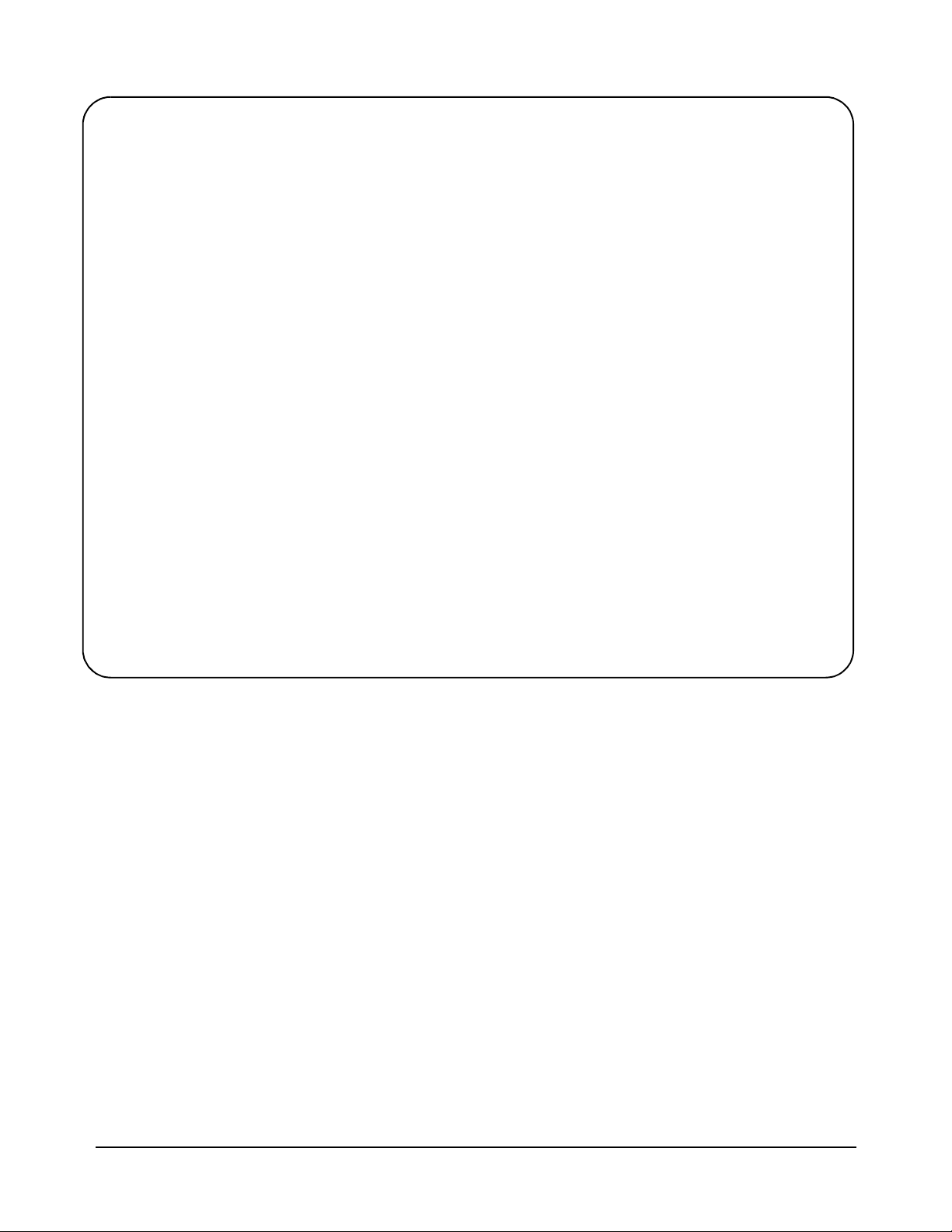
// set the trigger source
iprintf(e1412, "TRIG:SOUR TTLT4\n");//trigger line 4
// set the sample count
iprintf(e1412, "SAMP:COUN 10\n");// 10 readings
// initiate the multimeter
iprintf(e1412, "INIT\n");
printf("Press ’Enter’ to trigger the voltmeter\n");
getchar ();
// output a trigger pulse on the E8491A ’Trig Out’ connector, the
// trigger is then input to the ’Trig In’ connector via a jumper wire
// and routed to TTL trigger line 4 which triggers the multimeter
ixtrig(e8491, I_TRIG_EXT0);
// fetch the readings once the trigger is received
ipromptf(e1412, "FETC?\n", "%,10lf", dcv_rdgs);
// display the readings
for (i=0; i<10; i++)
{
printf("%lf\n", dcv_rdgs[i]);
}
// close the device sessions
iclose(e8491);// close SICL interface session
iclose(e1412);// close SICL device session
}
Comments
1. For demonstation purposes, the trigger signal output from the ‘Trig Out’
port (ixtrig functi on) is rou ted to the ‘Trig In’ po rt using a jum per wire. The
signal is then routed to TTLTRG4 (ivxitrigroute function).
2. The external trigger routed to TTLTRG4 can also be routed to any or all
of the VXI backplane trigger lines.
3. When using the faceplate ‘Trig In’ and ‘Trig Out’ ports, notice that both
ports are specified using I_TRIG_EXT0.
In the program, ivxitrigroute(e8491s, I_TRIG_EXT0,
I_TRIG_TTL4)routes the tr igger r ecei ved on the f acepla te ‘ Tr ig In’ p ort
to backplane TTL trigger line 4. ixtrig(e8491s, I_TRIG_EXT0)
outputs a trigger pulse on the ‘Trig Out’ port which is connected by a
jumper wire to the ‘Trig In’ port.
4. This manual is included on the HP I_O Libraries CD. By viewing the
manual from the CD, you can cut and paste this program into your
development environment.
46 VXI Programming Using the IEEE 1394 Serial Bus Chapter 3
Artisan Technology Group - Quality Instrumentation ... Guaranteed | (888) 88-SOURCE | www.artisantg.com
Page 48

Trigger Pull Up Trigger signals output from t he E8 491A ‘ Trig Out’ port can be “pulle d up”
to +30V as shown in Figure 3-2.
+V = pull up voltage (+30V max)
Output trigger state LH = normally low, high true
Output trigger state HL = normally high, low true (default)
Figure 3-2. Using a Pull Up on the HP E8491A ‘Trig Out’ Port.
Using HP E8491A
Shared Memory
Locating E8491A Shared
Memory
The E8491A has 128 kBytes of shared (VME) memory. This memory is in
the E8491A’s A24 address sp ace and is available to those VXI i nst ru ment s
capable of mapping and accessing A24 memory. Shared memory is often
used as a temporary storage space for data transfers be tween the PC and VXI
instruments.
HP instruments with the ability to store and receive data from shared
memory generally implement the SCPI (Standard Commands for
Programmable Instruments) MEMory:VME subsystem shown below:
MEMory:VME:SIZE
MEMory:VME:ADDRess
MEMory:VME:STATe
Corresponding HP VXIplug&play functions are:
hpexxxx_memVmeAddr
hpexxxx_memVmeSize
hpexxxx_memVmeStat
where xxxx is the instrument model number.
In order to use the E8491A shared memory , you must first locate the start ing
address of the memory as mapped by the resource manager (see “Running
the Resource Manager” in Chapter 2). The address varies from system to
system depending on the number of devices that use A24 memory. The
address can be determined programatically using HP VISA or SICL, or by
viewing the resource manager output. Each method is described in the
following sections.
VXI Programming Using the IEEE 1394 Serial Bus 47Chapter 3
Artisan Technology Group - Quality Instrumentation ... Guaranteed | (888) 88-SOURCE | www.artisantg.com
Page 49

Locating Shared Memory Using HP VISA
For HP VISA programs, the E8491A shared memory starting address is
obtained using the function:
viGetAttribute
and the VXI interface attribute:
VI_ATTR_MEM_BASE
The HP VISA version of the example “Storing Readings in Shared
Memory” demonstrates the use of this function and attribute.
Locating Shared Memory Using SICL
For SICL programs, the E8491A shared memory starting address is found
using the function:
ivxirminfo
This function fills the structure struct vxi inf o. The item within the structure
containing the starting address is memstart. The SICL version of the
example program showing the use of shared memory demonstrates the use
of this function and structure.
Locating Shared Memory by Viewing the Resource Manager
Output
The third method of determining the E8491A’s shared memory starting
address is to view the resource manager output. “Viewing the Resource
Manager Output” in Chapter 2 describes how this is done using the ‘I_O
Config’ utility. Figure 3-3 shows the section of the output that indica tes A24
address mapping.
Another way to vie w the output is u sing t he SICL ivxisc utility contai ned in
the <drive:>\siclnt\bin or sicl95\bin directory. This utility is an executable
that is used with the SICL logical uni t number (see “Editin g the HP E8491A
Configuration” in Chapter 2) to return the configuration output of the
resource manager. Again, Figure 3-3 shows a partial listing of the output.
Note Refer to Appendix B for additional information on using ivxisc and for an
example of the complete configuration output.
48 VXI Programming Using the IEEE 1394 Serial Bus Chapter 3
Artisan Technology Group - Quality Instrumentation ... Guaranteed | (888) 88-SOURCE | www.artisantg.com
Page 50

starting address of E8491A shared
memory (hexadecimal)
Figure 3-3. Partial Listing of Resource Manager Output Showing Shared Memory Mapping.
Example Progra m s The following examples show an application using the E8491A’s shared
memory. In the program, 8,000 readings are taken with the HP E1410
multimeter. Because the E1410 has only enough memory to store 4,096
readings internall y, all 8,000 re adings are st ored in share d memory and then
transferred to the PC. Give n the shared memory size of 128 kBytes and the
E1410 storage format of eight bytes/reading, up to 16,000 readings can be
stored.
Figure 3-4 illustrates the reading tr ansfers performed with the following
programs.
VXI Programming Using the IEEE 1394 Serial Bus 49Chapter 3
Artisan Technology Group - Quality Instrumentation ... Guaranteed | (888) 88-SOURCE | www.artisantg.com
Page 51

Readings are taken and transferred from the
instrument to E8491A shared memory over
the VXI backplane.
DUT
Readings are transferred in blocks
from shared memory to the PC
over the IEEE 1394 serial bus.
Figure 3-4. Storing Readings in Shared Memory .
Storing Readings in
Shared Memory -
HP VISA Example
This example uses the HP E1410 VXIplug&play driver to configure the
multimeter, take the readings, and store them in E8491A shared memory.
HP VISA functions are us ed to trans fer the readi ngs from shar ed memory to
the PC.
// SHAR_VISA.CPP - This program demonstrates how to access the
// HP E8491A’s shared memory. The program stores readings taken
// by the HP E1410 multimeter in HP E8491A shared memory, and then
// transfers those readings from shared memory to the computer.
#include "hpe1410.h"// include the driver header file
#include "visa.h"
#include <stdio.h>
#include <stdlib.h>
#include <windows.h>
// project files: SHAR_VISA.cpp, hpe1410.lib, VISA32.lib
// specify the addressing path to the multimeter
#define E1410 "VXI0::24::INSTR" // E1410 path
#define E8491 "VXI0::0::INSTR" // E8491 path
// check for instrument errors
#define INSTR_ERROR 0xBFFC0D07
50 VXI Programming Using the IEEE 1394 Serial Bus Chapter 3
Artisan Technology Group - Quality Instrumentation ... Guaranteed | (888) 88-SOURCE | www.artisantg.com
Page 52

// set up byte swap function for readings transferred from
// E8491A shared memory to the PC
#define SWAP_FLOAT64(rdgs) \
{ unsigned char src[8]; \
*((double *)src) = *((double *)rdgs); \
((unsigned char *) (rdgs))[0] = ((unsigned char*) (src))[7]; \
((unsigned char *) (rdgs))[1] = ((unsigned char*) (src))[6]; \
((unsigned char *) (rdgs))[2] = ((unsigned char*) (src))[5]; \
((unsigned char *) (rdgs))[3] = ((unsigned char*) (src))[4]; \
((unsigned char *) (rdgs))[4] = ((unsigned char*) (src))[3]; \
((unsigned char *) (rdgs))[5] = ((unsigned char*) (src))[2]; \
((unsigned char *) (rdgs))[6] = ((unsigned char*) (src))[1]; \
((unsigned char *) (rdgs))[7] = ((unsigned char*) (src))[0]; \
}
// prototypes
void check(ViSession vi, ViStatus error);
void err_handler(ViSession vi, ViStatus err);
void main(void)
{
ViSession vi, defaultRM, fw;
ViStatus errStatus, err;
unsigned long start_addr;// starting address of shared memory
ViReal64 rdgs[8000];// array for readings from shared memory
int i;
ViChar err_message[256];
// open a VXIplug&play device session and reset the multimeter
errStatus = hpe1410_init(E1410,0,1,&vi);
if( VI_SUCCESS > errStatus)
{
hpe1410_error_message( vi, errStatus, err_message);
printf("Unable to open %s\n", E1410);
printf("hpe1410_init() returned error message %s\n", err_message);
return;
}
// open a VISA session to the E8491A
viOpenDefaultRM(&defaultRM);
viOpen(defaultRM,E8491, VI_NULL, VI_NULL, &fw);
// get E8491A shared memory base address
viGetAttribute(fw, VI_ATTR_MEM_BASE, &start_addr);
// enable multimeter error detection
hpe1410_errorQueryDetect(vi, 1);
// set a 5s timeout period to allow functions to complete
errStatus = hpe1410_timeOut(vi, 5000);
check(vi, errStatus);
// configure the multimeter for DCV measurements
errStatus = hpe1410_confVoltDc(vi);
check(vi, errStatus);
VXI Programming Using the IEEE 1394 Serial Bus 51Chapter 3
Artisan Technology Group - Quality Instrumentation ... Guaranteed | (888) 88-SOURCE | www.artisantg.com
Page 53

// turn off autorange, set a 30V DCV range
errStatus = hpe1410_voltDcRang(vi, 0, 30);
check(vi, errStatus);
// set a 10 us aperture time
errStatus = hpe1410_voltDcAper(vi, 10.0e-6);
check(vi, errStatus);
// set 8000 readings
errStatus = hpe1410_sampCoun(vi, 8000);
check(vi, errStatus);
// store the readings in HP E8491A shared memory
// specify the E8491A shared memory base address
errStatus = hpe1410_memVmeAddr(vi, start_addr);
check(vi, errStatus);
// specify the amount of memory required
// (8000 readings * 8 bytes/reading)
errStatus = hpe1410_memVmeSize(vi, 64000);
check(vi, errStatus);
// enable the readings to be stored
errStatus = hpe1410_memVmeStat(vi, 1);
// disable multimeter error detection
hpe1410_errorQueryDetect(vi, 0);
// initiate the multimeter to take the readings
errStatus = hpe1410_initImm(vi);
// pause 30s to allow readings to complete
Sleep (30000);
// transfer the 8,000 readings (64,000 bytes) from the multimeter using
// the VISA function viMoveIn8
err = viMoveIn8(fw, VI_A24_SPACE, 0, 64000, (ViPUInt8)rdgs);
if(err < VI_SUCCESS) err_handler(fw, err);
// swap the bytes once they are transferred from shared memory
for (i=0;i<7999;i++)
{
SWAP_FLOAT64(&rdgs[i]);
}
// print some readings to verify the transfer was successful
for (i=0; i<10; i++)
{
printf("%lf\n", rdgs[i]);
}
// close the device sessions
hpe1410_close(vi); // close E1410 session
viClose(fw); // close E8491 session
52 VXI Programming Using the IEEE 1394 Serial Bus Chapter 3
Artisan Technology Group - Quality Instrumentation ... Guaranteed | (888) 88-SOURCE | www.artisantg.com
Page 54

}
//**********************************************************
// error checking routine
void check (ViSession vi, ViStatus errStatus)
{
ViInt32 inst_err;
ViChar err_message[256];
if(VI_SUCCESS > errStatus)
{
if(INSTR_ERROR == errStatus)
{
// query instrument error
hpe1410_dcl(vi);// send a device clear
hpe1410_error_query(vi, &inst_err, err_message);
// display the error
printf("Instrument Error : %ld, %s\n", inst_err, err_message);
}
else
{
// get driver error message
hpe1410_error_message(vi, errStatus, err_message);
// display the error
printf("HP E1410 Driver Error : %ld, %s\n", errStatus, err_message);
}
hpe1410_reset(vi);// reset the multimeter
hpe1410_close(vi);// close the multimeter handle
exit(1);
}
return;
}
//**************************************************************
// Error handling function
void err_handler (ViSession vi, ViStatus err)
{
char buf[1024]={0};
viStatusDesc(vi,err,buf);
printf("ERROR = %s\n", buf);
return;
}
VXI Programming Using the IEEE 1394 Serial Bus 53Chapter 3
Artisan Technology Group - Quality Instrumentation ... Guaranteed | (888) 88-SOURCE | www.artisantg.com
Page 55

Comments
1. Because of the E1410 multimeter data storage format (eight bytes /
reading), the readings are transferred from shared memory to the PC in
bytes. Therefore, it is necessary to swap each byte in order to re-construct
the reading. Depending on the storage formats of your particular
instruments, swapping may not be necessary.
2. This manual is included on the HP I_O Libraries CD. By viewing the
manual from the CD, you can cut and paste this program into your
development environment.
Storing Readings in
Shared Memory - SICL
Example
This example uses the HP E1410 VXIplug&play driver to configure the
multimeter, take the readings, and store them in E8491A shared memory.
SICL functions are used to tr ansfer t he readings from shared memory to t he
PC.
// SHAR_SICL.CPP - This program demonstrates how to access the
// HP E8491A’s shared memory. The program stores readings taken by
// the HP E1410 multimeter in HP E8491A shared memory, and then
// transfers those readings from shared memory to the computer.
#include "sicl.h"
#include <stdio.h>
#include <stdlib.h>
#include <windows.h>
// project files: SHAR_SICL.cpp, SICL32.lib
// set up byte swap function for readings transferred from
// E8491A shared memory to the PC
#define SWAP_FLOAT64(rdgs) \
{ unsigned char src[8]; \
*((double *)src) = *((double *)rdgs); \
((unsigned char *) (rdgs))[0] = ((unsigned char*) (src))[7]; \
((unsigned char *) (rdgs))[1] = ((unsigned char*) (src))[6]; \
((unsigned char *) (rdgs))[2] = ((unsigned char*) (src))[5]; \
((unsigned char *) (rdgs))[3] = ((unsigned char*) (src))[4]; \
((unsigned char *) (rdgs))[4] = ((unsigned char*) (src))[3]; \
((unsigned char *) (rdgs))[5] = ((unsigned char*) (src))[2]; \
((unsigned char *) (rdgs))[6] = ((unsigned char*) (src))[1]; \
((unsigned char *) (rdgs))[7] = ((unsigned char*) (src))[0]; \
}
void main(void)
{
INST e8491; // handle for SICL session to E8491
INST e1410; // handle for SICL session to E1410
struct vxiinfo info; // structure for data returned by ivxirminfo
unsigned long start_addr; // starting address of shared memory
double rdgs[8000]; // array for readings from shared memory
short i;
unsigned long map; // memory map space
54 VXI Programming Using the IEEE 1394 Serial Bus Chapter 3
Artisan Technology Group - Quality Instrumentation ... Guaranteed | (888) 88-SOURCE | www.artisantg.com
Page 56

// install SICL error handler
ionerror(I_ERROR_EXIT);
// open a (SICL) interface session to the E8491A
// open a (SICL) device session to the E1410
e8491 = iopen("vxi");
e1410 = iopen("vxi,24");
// read the VXI resource manager information in order to determine
// the E8491A shared memory starting address
ivxirminfo(e8491, 0, &info);
start_addr = info.memstart;
// convert address from pages to an address
start_addr = (start_addr*256);
// map E8491A memory space for transfer of readings from
// E8491A shared memory to the computer
map = imapx(e8491, I_MAP_SHARED, 0, 1);
// set a 5s timeout period to allow functions to complete
itimeout(e8491, 5000);
itimeout(e1410, 5000);
// configure the multimeter for DCV measurements
iprintf(e1410, "CONF:VOLT:DC 30.0\n");
// set a 10 us aperture time
iprintf(e1410, "VOLT:APER 10.0e-6\n");
// set 8000 readings
iprintf(e1410, "SAMP:COUN 8000\n");
// store the readings in HP E8491A shared memory
// specify the E8491A shared memory base address
iprintf(e1410, "MEM:VME:ADDR %d\n", start_addr);
// specify the amount of memory required
// (8000 readings * 8 bytes/reading)
iprintf(e1410, "MEM:VME:SIZE 64000\n");
// enable the reading to be stored
iprintf(e1410, "MEM:VME:STAT 1\n");
// initiate the multimeter to take the readings
iprintf(e1410, "INIT\n");
// pause 30s to allow readings to complete and to transfer
// to shared memory
Sleep (30000);
VXI Programming Using the IEEE 1394 Serial Bus 55Chapter 3
Artisan Technology Group - Quality Instrumentation ... Guaranteed | (888) 88-SOURCE | www.artisantg.com
Page 57

// transfer the (8000) readings from the multimeter using the SICL
// function iblockmovex - the parameters are id, source handle, source
// offset, source width, source increment, destination handle, destination
// offset, destination width, destination increment, count, and swap
iblockmovex(e8491, map, 0, 8, 1, 0, (unsigned long) rdgs, 8, 1, 64000, 0);
// swap the bytes once they are transferred from shared memory
for (i=0;i<7999;i++)
{
SWAP_FLOAT64(&rdgs[i]);
}
// print some readings to verify the transfer was successful
for (i=0; i<10; i++)
{
printf("%lf\n", rdgs[i]);
}
// unmap memory
iunmapx(e8491, map, I_MAP_SHARED, 0, 1);
// close the device sessions
iclose(e8491);// close SICL interface session
iclose(e1410);// close SICL device session
}
Comments
1. Because of the E1410 multimeter data storage format (eight bytes /
reading), the readings are transferred from shared memory to the PC in
bytes. Therefore, it is necessary to swap each byte in order to re-construct
the reading. Depending on the storage formats of your particular
instruments, swapping may not be necessary.
2. This manual is included on the HP I_O Libraries CD. By viewing the
manual from the CD, you can cut and paste this program into your
development environment.
56 VXI Programming Using the IEEE 1394 Serial Bus Chapter 3
Artisan Technology Group - Quality Instrumentation ... Guaranteed | (888) 88-SOURCE | www.artisantg.com
Page 58

Using this Chapter
Chapter 4
IEEE 1394 Fundament als and
Interface Overview
This chapter contains reference information on the IEEE 1394 Serial Bus,
the data transfer protocol, and on the related hardware. The contents of the
chapter inclu de:
• IEEE 1394 Topology and Terminology . . . . . . . . . . . . . . . . 57
• IEEE 1394 Data Transfer Protocol . . . . . . . . . . . . . . . . . . . . 59
• The Adaptec
• The HP E8491A PC to VXI Interconnect. . . . . . . . . . . . . . . 62
• The HP I_O Libraries . . . . . . . . . . . . . . . . . . . . . . . . . . . . . . 64
®
AHA-8940 Host Adapter and Interface Cable61
IEEE 1394 Topology
and Terminology
PC w/ IEEE 1394-to-PCI
host adapter
root
node
HP E8491A IEEE 1 394
to VXI interconnect
Optimizing the IEEE 1394 bus must include an understanding of the
topology and terms a ssociated with its use. Fi gur e 4-1 sh ows a VXI system
consisting of a PC and t hree VXI mainframes - interco nnected with the IEEE
1394 bus.
VXI mainframe 1 VXI mainframe 3
hop
parent child
hop
branch
node
hop
VX I mainfra me 2
child
leaf
node
leaf
node
Figure 4-1. IEEE 1394 Topology and Terms.
IEEE 1394 Fundamentals and Interface Overview 57Chapter 4
Artisan Technology Group - Quality Instrumentation ... Guaranteed | (888) 88-SOURCE | www.artisantg.com
Page 59

The terms shown in Figure 4-1 are defined in the following table.
Table 4-1. Definition of Terms.
Host Adapter Links the computer’s PCI bus to the IEEE 1394 interface. To use a
host adapter, computers must be PCI Rev. 2.0 compliant.
HP E8491A
1394-to-VXI
Interconnect
Root Node Each device (HP E8491A) on the bus is a “node.” In VXI systems,
Branch Node A branch node has IEEE 1394 cables connected to two or more
Leaf Node A leaf node has a single IEEE 1394 cable connected to it.VXI
Parent A node (HP E8491A) is a parent if it is physically connected closer
Child A node (HP E8491A) is a child if it is farther from the root than an
Links the IEEE 1394 interface to the VXI backplane. Provides the
backplane’s clock and trigger resources.
the PC is always the root node having cycle master and bus master
capabilities.
ports. In Figure 1, VXI mainframe 1 is a branch node because of the
1394 cables connecting it to the PC (root node) and to VXI
mainframe 3 on its right.
mainframes 2 and 3 are leaf nodes.
to the root than an adjacent node. In Figure 1, VXI mainframe 1 is a
parent node because it is closer to the root than VXI mainframe 3.
adjacent node. In Figure 1, VXI mainframe 3 is a child node
because it is farther from the root than VXI mainframe 1.
A node with a single IEEE 1394 cable connected to it (leaf node) is
always a child (VXI mainframe 2).
Hop A hop is a IEEE 1394 cable link between nodes. There can be no
more than 16 hops between any two nodes. In the diagram above,
there is a maximum of three hops between nodes. The distance
between any two nodes cannot exceed 72m.
Features of the
IEEE 1394 Bus
The following features of the IEEE 1394 bus apply to all bus applications
including VXI systems.
* Daisy-chain or branching configurations are allowed. There can be no
closed loops (i.e. more than one connection between any two devices).
* Up to 63 devices (inc luding 16 HP E8491As) ar e allowed per bus se gment.
One host adapter represents one bus segment.
* There is a maximum of 16 hops between any two devices. The bus cable
length cannot exceed 72 meters between any two devices.
* Live/hot connections. A VXI mainframe anywhere in the configuration
can be turned on/off wit hout affecting the othe r mainframes. The IEEE 1394
bus automatically reconfigures itself any time a VXI mainframe (or other
device) is added or removed. It is best to do this however, if there are no
data transactions taking place elsewhere in the system.
58 IEEE 1394 Fundamentals and Interface Overview Chapter 4
Artisan Technology Group - Quality Instrumentation ... Guaranteed | (888) 88-SOURCE | www.artisantg.com
Page 60

Optimizing the
Configuration
I/O performance is impacted slightly by the hardware configuration.The
VXI mainframe closest to the PC (root node) has the highest priority. For
example, if instruments in VXI mainframes 1 and 3 (Figure 4-1) contend for
the bus at the same time, the root nod e will gr ant mainfra me 1 acce ss to the
bus first. However, the bus’s fair arbitration protocol (covered in the next
section) ensures that each device has equal acces s to the bus and that devices
closer to the root are not continually granted the bus.
IEEE 1394
Data Transfer
Protocol
VXI mainframe 2
Data transfer over the IEEE 1394 bus can be either asynchronous or
isochronous
1
. Hewlett-Packard’s IEEE 1394 based VXI systems use
asynchronous data tran sfe rs and a “fa ir ar bit ra ti on” pro toc ol t o en sur e ea ch
VXI mainframe has equal access to the bus. Figure 4-2 illustrates the
concepts of asynchronous data transfers and fair arbitration.
VXI mainframe 1 VXI mainframe 3
block transfer
data packet
block transfer
data packet
data packet
data packet
F I
n-1 n+1
mainframe 1 or 2 mainframe 1 or 2 mainframe 3
arb
data
packet
ack
seq
subaction 1 subaction 2 subaction 3
arbitration rest gap arbitration gap
Fairn e s s Interva l
arb
data
seq packet
subaction gaps
ack
n
arb
data
seq
packet
data packet
data packet
F I
ack
Figure 4-2. IEEE 1394 Data Transfer Protocol.
1. Isochronous data transfers broadcast variable amounts of data at regular intervals with no acknowledgement.
Isochronous and Asynchronous data transfers can occur on the same bus.
IEEE 1394 Fundamentals and Interface Overview 59Chapter 4
Artisan Technology Group - Quality Instrumentation ... Guaranteed | (888) 88-SOURCE | www.artisantg.com
Page 61

Asynchronous Data
Transfers
During an asynchronous data transfer, a variable amount of data is
transferred to an explicit address in real time, and an acknowledgement is
returned. Data is transferred across the IEEE 1394 bus in packets called
“subactions.” An asynchronous subaction is made up of three parts:
* arbitration sequenc e - the period whe n a device reques ts control of the bus
in order to tra nsmit a data packet.
* data packet - the data packet consists of a data prefix that contains
information about the transaction, the data itself (e.g. VXI instrument
commands), and a data end signal. The maximu m packet size is 1 kByte f or
200 Mbit host adapters and 2 kBytes for 400 Mbit adapters.
* acknowledgement - a code returned by the (addressed) data destination
indicating the action taken by the receiver.
The periods between subactions are called subaction gaps. The subaction
gap allows devices that have not had control of the bus during the current
“fairness interval” to arbitrate for control.
Fair Arbitration Protocol The fair arbitration protocol i s based on the fairn ess interval shown in Figure
2. A fairness interval consists of one or more subactions in which data
packets are transferred over the bus. A fairness interval is as follows:
1. The interval be gi ns wh en d evi ces (HP E8491A’s) arbitrate for c ontrol of
the bus.
2. When a device is granted control, it transfers its data packet and is then
disabled from arbitrating until the next fairness interval.
3. A subaction gap occurs after the previous data packet is transferred.
During this period, remaining devices arbitrate for the bus. The next device
granted the bus transfe rs its data packet and is then disabled from arbit rating
until the next fairness interval.
4. The fairness interval ends after each device has had an opportunity to
access to the bus and the arbitration reset gap, which is longer than the
subaction gap, occurs. The arbitration reset gap re-enables each device for
arbitration during the next fairness interval.
VXI Data Transfers To take advantage of the IEEE 1394 data trans fer protocol, larg e amounts of
data should be transf erred between VXI instruments and the PC using b lock
transfers. During a block tran sfer, data is di vided i nto t he packet s des cribe d
previously; the number of packets depends on the amount of data and
whether a 200 Mbit or 400 Mbit host adapte r is used. Compar ed to protocols
that transfer data one byt e or one word at a time, tran sfer speed bet ween the
instrument and the PC is increased because the IEEE 1394 protocol
overhead is associat ed with the fairness inte rval and with each packet, rather
than with each byte or word transferr ed. Thus, transfe r speeds (bits/ second)
over the IEEE 1394 bus increase as the amount of data transferred (block
size) increases.
60 IEEE 1394 Fundamentals and Interface Overview Chapter 4
Artisan Technology Group - Quality Instrumentation ... Guaranteed | (888) 88-SOURCE | www.artisantg.com
Page 62

The Adaptec
AHA-8940 Host
Adapter and
Interface Cable
®
The Adaptec® AHA-8940 1394-to-PCI host adapter is a PC plug-in card1
capable of transfer ring data a t up to 400 MBit s/second. Th e adapter h as one
internal and two external 1394 ports. Each AHA-8940 represents one bus
segment capable of supporting up to 63 nodes. If required, the AHA-8940
can supply 12V at up to 1.5A for IEEE 1394 devices th at require power. The
layout of the adapter is shown below.
12 VDC power connector
External
IEEE 1394
connectors
Figure 4-3. Layout of the Adaptec
Internal IEEE 1394 connector
®
AHA-8940 1394-to-PCI Host Adapter.
The interface cab le supplied with the host adapter has two power wi re s and
two signal twisted-pairs. A cross-section of the cable and the cable
connector are shown in Figure 4-4.
1. In the future, IEEE 1394 will be a standard port on selected PCs.
IEEE 1394 Fundamentals and Interface Overview 61Chapter 4
Artisan Technology Group - Quality Instrumentation ... Guaranteed | (888) 88-SOURCE | www.artisantg.com
Page 63

shields
signal pair wires
connector
135
246
6.1 mm
Figure 4-4. Cross-section of the IEEE 1394 Cable.
The HP E8491A PC
to VXI Interconnect
PIN #
1
2
3/4
5/6
power wires
COMMENT
cable power
cable ground
strobe on re ceive,
data o n tra n s mit
data o n re c eiv e ,
strobe on transmit
The power wires route power from the host adapter to devices (nodes) on th e
bus, whether the devices are turned on or off. Since each device in the
system acts as a repeater, the power supplied to a device that is turned off
enables signals to be transferred across that device. This maintains signal
continuity throughout the system.
The E8491A is a VXI C-size device (Figure 4-5) normally installed in
mainframe slot 0. With a logical address of 0, the E8491A functions as the
mainframe’s resource ma nager via softwar e included wit h the I_O librar ies.
The E8491A has 128 kBytes of shared RAM and contains many of the clock
and triggering features found on the HP E1406A Command Module - a VXI
resource manager/slot 0 device common in many GPIB-based systems. A
VXI mainframe with the HP E8491A in slot 0 can also be powered on/off at
any time without affecting other mainframes in the system.
The HP E8491A IEEE 1394 interconnect links the VXI backplane to the
IEEE 1394 bus. However, the E8491A and the IEEE 1394 bus do not exten d
the (VXI) backplane between frames in multi-frame VXI systems. This
means that the multimeter and multiplexers in a VXI scanning multimeter
for example, must be installed in the same mainframe. Devices sharing the
VXI Local b us must also be installed in the same mainframe.
62 IEEE 1394 Fundamentals and Interface Overview Chapter 4
Artisan Technology Group - Quality Instrumentation ... Guaranteed | (888) 88-SOURCE | www.artisantg.com
Page 64

Annunciators
Failed - a hardware failure
was detected in the HP E8491A,
or the E8491A is performing a
self-test.
IEEE-1394 - indicates da ta traffic
over the IEEE 1394 bus
SYSFAIL - asserted during a VXI
instrument self-test.
VXI - indicates data traffic across
the mainframe’s VXI backplane.
Trigger Ports
The E8491A is capable of sourc ing
TTL level triggers and receiving
TTL, CMOS, ECL, or user
specified levels up to +30V.
Trigger signals can be generated
internally and distributed over the
VXI backplane and to external devices, or the triggers can be distributed from an external source.
IEEE 1394 Ports
Three ports allow tree topologies
which minimize the number of hops.
Each port is identical and any po rt or
combination of ports can be used.
System Clock Ports
The E8491A is capable of sourcing and
receiving the VXI system’s 10 MHz clock.
The system clock (CLK10) is one of the
VXI resources provided by the
mainframe’s slot 0 device. This TTL level
Configuration Label
Used to identify the interconnect
address in multi-frame VXI
systems.
clock is internally generated or can be
received from an external source. The
signal is distributed to every slot in the
mainfame and can also be routed to
external devices.
Reset Button
Resets the E8491A and all
instruments in the mainframe.
Re-runs the resource manager.
Figure 4-5. The HP E8491A IEEE 1394 to VXI Interconnect.
IEEE 1394 Fundamentals and Interface Overview 63Chapter 4
Artisan Technology Group - Quality Instrumentation ... Guaranteed | (888) 88-SOURCE | www.artisantg.com
Page 65

Using the HP E8491A
with the HP E1406
Command Module
Though not a common configuration, the HP E1406 command module can
be used in the same mainfr ame as the HP E8491 to provide HP-I B access t o
instruments. In this configuration, however, the E8491A must be the
mainframe’s resource manager.
The HP I_O
Libraries
HP Universal Instrument
Drivers
HP I_O Libraries
The software required to use the IEEE 1394 interface in a VXI system is
contained in the HP I_O Libraries and HP VXIplug&play Drivers. The
software supports the Windows 95 and Windows NT platforms.
The software “stack” shown below shows the relationship of the
VXIplug&play drivers to HP VISA/ SICL, to the host adapter drivers, and
to the VXI instruments. Notice that Hewlett-Packard’s implementation of
the IEEE 1394 interface requ ires HP VISA and will not work wit h the VISA
supplied by other vendors.
Development Environment
(C/C++, Visual BASIC, HP VEE)
HP VXI plug&play Instrument
Drivers
HP VISA / HP SICL
Host Adapter Drivers
VXI Instruments
Figure 4-6. System Software and Drivers.
Most application programs are written using the instruments’
VXIplug&play drivers. The plug&play driver functions make subsequent
calls to the VISA functions and so on. Message-based instruments can be
programmed at the HP VISA / SICL level by embedding SCPI commands
in the HP VISA / SICL functions.
64 IEEE 1394 Fundamentals and Interface Overview Chapter 4
Artisan Technology Group - Quality Instrumentation ... Guaranteed | (888) 88-SOURCE | www.artisantg.com
Page 66

Interface
Characteristics
Appendix A
Specifications
The following specifications define the operating and performance
characteristics of the HP E8491A.
Operating System Windows 95
Windows NT
Controllers PC based
I/O Library SICL / VISA
Backplane PCI
Interface IEEE 1394
VXI Characteristics
General
Maximum I/O Speed*
* 200 MHz Pentium PC
/
400 MHz Adaptec Host
Languages C/C++, Visual Basic, HP VEE, LabView
VXI Device Type Message-based commander
Data transfer bus n/a
Slot 0 functionality Yes
Resource Manager Functionality Yes
MXIbus Resource Manager Yes
Size C
16-bit: 1.76 MBytes/s to PC
2.50 MBytes/s to HP E8491A
32 bit: 1.0 MByte/s to PC
1.0 MByte/s to HP E8491A
Slots 1
Connectors P1 / P2
Shared Memory 128 kBytes
VXI busses TTL trigger bus, ECL trigger bus
C-size compatibility n/a
Specifications 65Appendix A
Artisan Technology Group - Quality Instrumentation ... Guaranteed | (888) 88-SOURCE | www.artisantg.com
Page 67

CLK 10
External Trigger Input
Clk In
Input TTL
Frequency Stability 100 ppm
Duty Cycle 50% ± 5%
Clk Out
Output TTL
Frequency Stability 100 ppm
Duty Cycle 50% ± 5%
Connector SMB (on faceplate)
Levels TTL, CMOS, ECL, 0 to +33V
External Trigger Output
Programmable Threshold
Range
Programmable Threshold
Accuracy
Threshold Sensitivity
(hysteresis)
Input Load 50 pf, 55 kohms
Maximum Rate 2 MHz
Minimum Pulse Width 200 ns
Connector SMB (on faceplate)
Levels nominal pull up to + 5V
Maximum External Pull Up + 30V
Sink Current 10 mA @ V
0 to +30V
± 0.4V
0.5 Vpp maximum
0.1 Vpp minimum
150 mA @ V
< 0.4V or
ol
< 1.0V
ol
66 Specifications Appendix A
Artisan Technology Group - Quality Instrumentation ... Guaranteed | (888) 88-SOURCE | www.artisantg.com
Page 68

Trigger Delays
Cooling
Power Supply Loading
Maximum delay from TTLTRG to
ECLT RG
Maximum delay from ECLTRG to
TTLTRG
Maximum delay from Trig In port
to ECLTRG or TTLTRG
Maximum delay from TTLTRG or
ECLT RG to Trig Out port
Watts / slot 20W
P mm H
∆
Air flow liters / s 2.0
00.10
2
60 ns
60 ns
300ns
100 ns
I
(amps) IDM (amps)
PM
+5V 2.5 0.001
+12V 0.35 0.050
-12V 0.015 0.001
+24V 0.0 0.0
-24V 0.0 0.0
-5.2V 0.180 0.001
-2V 0.360 0.001
Specifications 67Appendix A
Artisan Technology Group - Quality Instrumentation ... Guaranteed | (888) 88-SOURCE | www.artisantg.com
Page 69

68 Specifications Appendix A
Artisan Technology Group - Quality Instrumentation ... Guaranteed | (888) 88-SOURCE | www.artisantg.com
Page 70

Appendix B
Editing the HP E8491A Resource Manager
Configuration
Introduction
The resource manager functionality provided through the HP E8491A
configures your VXI system based on rules specified by the VXI standard.
The configuration can be viewed o r modified thr ough the confi guration files
and utility functions outlined in this appendix.
Configuration File
Overview
Configuration files (. cf ex tensi on) are place d in the <dr ive:> \sic lnt \defa ults
or \sicl95\defaults directory when the HP I_O Librar ies are inst alled. Except
where noted, the following files can be edited from the HP I_O Libraries’
‘I_O Config’ u tility (Figure B-1) as s hown on the following pages. When
editing a file, note the following:
1. Add your entry(ies) below the commented (lines).
2. The first column must contain an entry. Any number of spaces can
separate remaining entries on the line.
Editing the HP E8491A Resource Manager Configuration 69Appendix B
Artisan Technology Group - Quality Instrumentation ... Guaranteed | (888) 88-SOURCE | www.artisantg.com
Page 71

1. From the I_O Librari es program
group, click I_O Config.
2. Select the configured
HP E8491A interface and then
click Edit. This brings up the
window (partial view) in Figure
B-2.
Figure B-1. Editing Configuration Files from the ‘I_O Config’ Utility.
70 Editing the HP E8491A Resource Manager Configuration Appendix B
Artisan Technology Group - Quality Instrumentation ... Guaranteed | (888) 88-SOURCE | www.artisantg.com
Page 72

3. Check Enable Advanced and then
click Resource Manager...
4. Select the portion of the configurat ion
to edit and t hen click Edit.
Figure B-2. Editing Configuration Files from the ‘I_O Config’ Utility (cont’d).
Editing the HP E8491A Resource Manager Configuration 71Appendix B
Artisan Technology Group - Quality Instrumentation ... Guaranteed | (888) 88-SOURCE | www.artisantg.com
Page 73

The names.cf
Configuration File
The names.cf file is a database that contains a list of symbolic names to
assign VXI devices that have been configured. The ivxirm utility reads the
model id number from the VXI device and the ivxisc utility uses that
information and this file to print out the VXI device symbolic name. If you
add a new VXI device to your system that is not currently in the database,
you may want to add an entry to this file.
This file is edited by selec ting “Add/delete symbol ic names of VXI devices”
in the Resource Manager window (Figure B-2).
The oride.cf
Configuration File
The vmedev.cf
Configuration File
The cmdrsrvt.cf
Configuration File
The oride.cf file contains values to be written to logical address space for
register-based instruments. This data is written to A16 address space after
the resource manager runs, but before the system’s resources are released.
This can be used for custom configuration of register-based instruments
every time the resource manager runs.
This file is edited by selecting “ Add/delete values to be written to logical
address space” in the Resource Manager window (Figure B-2).
The vmedev.cf file contains a list of VME devices that use resources in the
VXI cardcage. Since the resource man ager is unable to detect VME devices ,
the resource manager uses this information to determine such things as the
slot number where the VME device is located , what type (A16, A24 , or A32)
and how much memory it uses, and what i nterrupt lines it uses. Additionally,
the resource manager verifies that multiple resources aren’t allocated. This
file is also used by the ivxisc utility to print out information about the
devices.
This file is edited by selec ting “Add/delete VME device s that use resources”
in the Resource Manager window (Figure B-2).
The cmdrsrvt.cf file contains a commander/serva nt hie rarchy other than th e
default for th e VXI system. The resource manager will set up the
commander/servant hierar chy acc ording to the commander’s logical
addresses and the servant area switch. However, you can use this file to
override the default based on the commander’s servant area. This file should
only contain changes from the default.
This file is edited by selecting “Edit commander/servant hierarchy” in the
Resource Manager window (Figure B-2).
The dynamic.cf
Configuration File
72 Editing the HP E8491A Resource Manager Configuration Appendix B
Artisan Technology Group - Quality Instrumentation ... Guaranteed | (888) 88-SOURCE | www.artisantg.com
The dynamic.cf file contains a list of VXI devices to be dynamically
configured. You only nee d t o a dd e ntr ie s t o t h i s fil e if you want to override
the default dynamic configuration assignment by the resource manager.
Normally, if you have a dynamically configurable device and the logical
address is set at 255, the resource manager will assign the first available
address. However, if a dynamically configurable de vice has an entry in this
file, the resource manager will assign the address listed in the file.
This file is edited by s electing “Edi t list of d ynamically confi gured devices ”
in the Resource Manager window (Figure B-2).
Page 74

The irq.cf Configuration
File
The irq.cf file is a data base that maps specifi c interrupt lines to VXI inter rupt
handlers. If you have non-programmable interrupters and you want the
interrupters to be recog nized b y a VXI inte rrupt hand ler, you must ma ke an
entry in this file. Additionally, if you have progammable interrupters and
you want them to be recognized by a device other than what’s assigned by
the resource manager (the commander of that device), you can make an
entry in this file to override the default. Keep in mind that not all VXI
devices need to use interrupt lines and not all interrupt lines need to be
assigned. Note that any interrupt lines assigned in this file cannot also be
assigned in the vmedev.cf configurtion file.
This file is ed ited by selecting “Edit mapping of VXI devices to interrupt
lines” in the Resource Manager window (Figure B-2).
The ttltrig.cf
Configuration File
The vximanuf.cf
Configuration File
The vximodel.cf
Configuration File
The ttltrig.cf file contains the mapping of VXI devices to TTL trigger lin es
in extended VXI systems. If you have a MXI-extended
(multiple-mainframe) system and you are sending / receiving triggers
between mainframes, you must map the TTL trigger line to the logical
address of the device as serting the trigger. Thi s file is only used for ext ended
VXI systems.
This file is ed ited by selecting “Edit mapping of VXI devices to ttl trigger
lines” in the Resource Manager window (Figure B-2).
The vximanuf.cf file contains a database that cross references the VXI
manufacturer id numbers and the name of the manufacturer. The ivxirm
utility reads the manufacturer id number from the VXI device. The ivxisc
utility then u ses that number and this file to print out the name of the
manufacturer. If you add a new VXI device from a vendor that is not
currently in the file, you may want to add an entry to the file.
This file can not be edited using ‘I_O Config’.
The vximodel.cf file contains a database that lists a cross reference of
manufacturer id, model id, and VXI device names. The ivxirm utility reads
the model id number from the VXI device and the ivxisc utility uses that
information and this fi le to print out th e VXI device model. If you ad d a new
VXI device to your system that is not currently in this database, you may
want to add an entry to this file.
This file can not be edited using ‘I_O Config’.
Utility Function
Overview
Within the <drive:>\siclnt\bin or \sicl95\bin directory are utility functions
that view the resource manager output (ivxisc) and which clear the
HP E8491A interface (iclear) and run the resource manager (if the iproc
utility is running).
Using ivxisc The ivxisc function is used to view the resource manager output. ivxisc is
executed from the Windows command (DOS) prompt (..\siclnt\bin or
\sicl95\bin directory) as:
ivxisc vxi<logical unit>
Editing the HP E8491A Resource Manager Configuration 73Appendix B
Artisan Technology Group - Quality Instrumentation ... Guaranteed | (888) 88-SOURCE | www.artisantg.com
Page 75
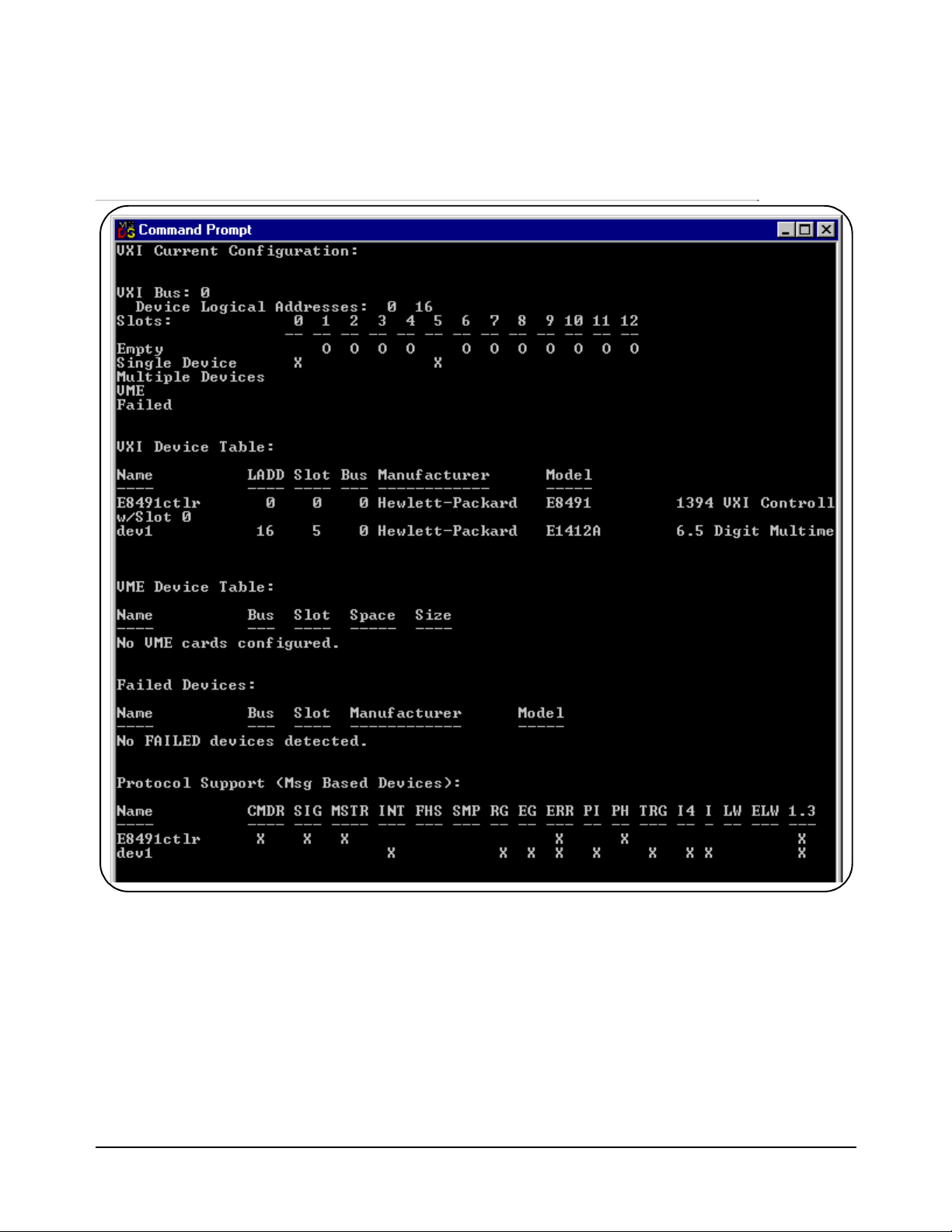
where <logical unit> is the value from the ‘Logical Unit’ window in
the HP I_O Libraries ‘I_O Config’ utility. An example of the output
produced by ivxisc is shown in Figures B-3 and B-4.
Figure B-3. Output of ivxisc.
74 Editing the HP E8491A Resource Manager Configuration Appendix B
Artisan Technology Group - Quality Instrumentation ... Guaranteed | (888) 88-SOURCE | www.artisantg.com
Page 76
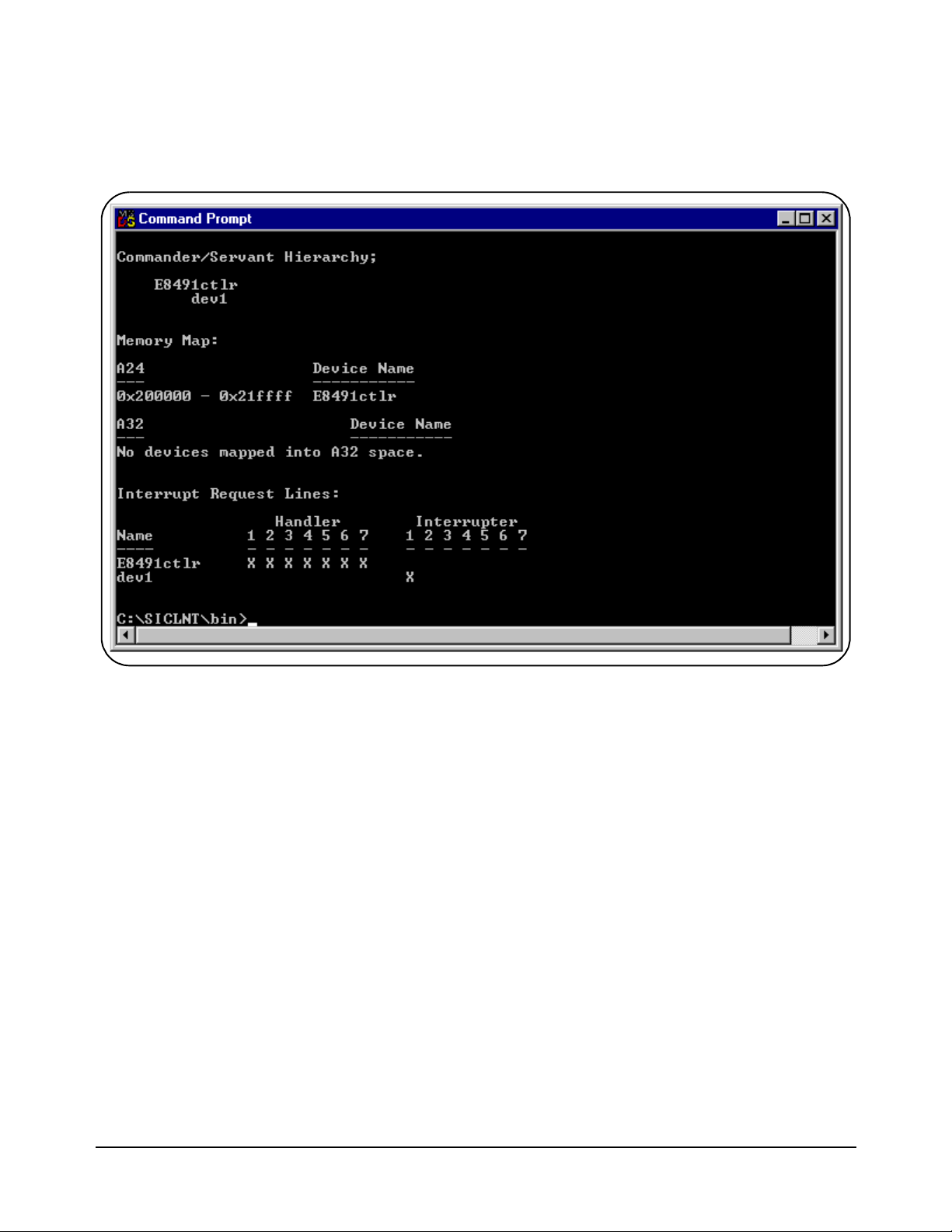
Figure B-4. Output of ivxisc (cont’d).
Using iclear The iclear function is used to cl ear the i nterfac e (HP E8491A) o r indivi dual
message-based instruments in the VXI mainframe. iclear is executed from
the DOS command prompt (..\siclnt\bin or \sicl95\bin directory) as:
iclear <SICL interface name, [logical address]>
SICL interface name is the name (vxi) and number listed in the ‘I_O
Config’ SICL Interface Name window. logical address is the
address of the message-based VXI instrument to be cleared.
If a logical add ress is not speci fied, the (E8491A) in terface is clea red and the
resource manager is started.
Editing the HP E8491A Resource Manager Configuration 75Appendix B
Artisan Technology Group - Quality Instrumentation ... Guaranteed | (888) 88-SOURCE | www.artisantg.com
Page 77

76 Editing the HP E8491A Resource Manager Configuration Appendix B
Artisan Technology Group - Quality Instrumentation ... Guaranteed | (888) 88-SOURCE | www.artisantg.com
Page 78

Index
HP E8491A IEEE 1394 PC Link to VXI
Configuration and User’s Guide
A
alternate configurations, 19
applying power, 33
asynchronous data transfers, 60
B
Block, 36–37, 40
block data transfers, 36
using HP VISA, 40
using HP VXIplug&play drivers, 37
C
CLK 10
specifications
cmdrsrvt.cf, 72
configuration file overview, 69
configuration files
cmdrsrvt.cf
dynamic.cf, 72
irq.cf, 73
names.cf, 72
oride.cf, 72
ttltrg.cf, 73
vmedev.cf, 72
vximanuf.cf, 73
vximodel.cf, 73
configuring the E8491A interconnect, 25
configuring the Trig In and Trig Out ports, 44
connecting the HP E8491A to the host adapter, 19
cooling, 67
, 66
, 72
D
data transfer protocol, 59
asynchronous transfers, 60
fair arbitration, 60
data transfers
over VXI
dynamic.cf, 72
, 60
E
E1406
using the E8491A with
E8491A
configuring
editing the configuration, 27
Windows 95 platforms, 28
examples
HP VISA block data transfers
HP VXIplug&play block data transfers, 37
storing readings in shar ed memory - HP VISA, 50
storing readings in shared memory - SICL, 54
triggering, 45
external trigger input
specifications
external trigger output
specifications
, 25
, 66
, 66
, 19
, 40
F
fair arbitration, 60
first time configuration, 25
H
host adapter and interface cable
overview
HP E1406
using the command module with the HP
HP E8491A
connecting the host adapter
installation, 17
overview, 62
triggering, 43
HP I/O Libraries
installation
overview, 64
HP VXIplug&play drivers
installation
, 61
E8491A
, 24
, 28
, 64
, 19
Artisan Technology Group - Quality Instrumentation ... Guaranteed | (888) 88-SOURCE | www.artisantg.com
Index 77
Page 79

I
I/O Librarie s
installation
, 24
iclear, 75
IEEE 1394
bus features
, 58
data transfer protocol, 59
topology and terminology, 57
IEEE 1394 host adapter
installation
, 13
installation
A/B-size instruments
, 22
C-size instruments, 20
host adapter, 13
HP E8491A, 17
HP I/O Libraries, 24
HP VXIplug&play drivers, 28
verifying, 29
VXI instruments, 20
Installing, 20, 22
instrument sessions
opening
, 35
interface cable and host adapter
overview
, 61
interface characteristics
specifications
, 65
iproc, 33
irq.cf, 73
ivxisc, 73
L
loading
power supply
, 67
locating E8491A shared memory, 47
locating shared memory
using HP SICL
, 48
using HP VISA, 48
M
message-based instruments
programming
, 35
MXI
using the E8491A with MXI systems
N
names.cf, 72
, 19
O
opening instrument sessions, 35
HP VISA, 36
HP VXIplug&play, 35
SICL, 36
optimizing programs, 36
oride.cf, 72
P
plug&play drivers
installation
, 28
porting SICL programs, 36
power supply loading, 67
programming register-based and message-based VXI
instruments
, 35
pull up
Trig Out port
, 47
R
register-based instruments
programming
, 35
resource manager, 33
viewing the output, 30
resource manager configuration
editing
, 27
running the resource manager, 33
S
shared memory, 47
locating using HP VISA, 48
locating using SICL, 48
shared memory examples, 49
SICL programs
porting for use with the E8491A
soft front panels
for installation verification
specifications
CLK 10
, 66
cooling, 67
external trigger input, 66
external trigger output, 66
general, 65
interface characteristics, 65
power supply loading, 67
trigger delays, 67
storing readings in shared memory
HP VISA example
, 50
SICL example, 54
, 36
, 29
78 Index
Artisan Technology Group - Quality Instrumentation ... Guaranteed | (888) 88-SOURCE | www.artisantg.com
Page 80

T
Trig In
specifications
, 66
Trig In port
configuring
, 44
Trig Out port
configuring
, 44
specifications, 66
trigger delay
specifications
, 67
triggering, 43
example, 45
pull up, 47
ttltrg.cf, 73
turning on the mainframe, 33
U
using HP E8491A shared memory, 47
using instrument soft front panels, 29
using the HP E8491A with the HP E1406 Command
Module
utility functions, 73
iclear, 75
ivxisc, 73
, 64
V
verifying the installation, 29
viewing the resource manager output, 30
vmedev.cf, 72
VXI characteristics
specifications
VXI data transfers, 60
VXI instruments
installation
installing A/B-size, 22
installing C-size, 20
vximanu.cf, 73
vximodel.cf, 73
VXI-MXI systems
using the E8491A with
VXIplug&play drivers
installation
, 65
, 20
, 19
, 28
Artisan Technology Group - Quality Instrumentation ... Guaranteed | (888) 88-SOURCE | www.artisantg.com
Index 79
Page 81

80 Index
Artisan Technology Group - Quality Instrumentation ... Guaranteed | (888) 88-SOURCE | www.artisantg.com
Page 82

Artisan Technology Group is your source for quality
new and certied-used/pre-owned equipment
• FAST SHIPPING AND
DELIVERY
• TENS OF THOUSANDS OF
IN-STOCK ITEMS
• EQUIPMENT DEMOS
• HUNDREDS OF
MANUFACTURERS
SUPPORTED
• LEASING/MONTHLY
RENTALS
• ITAR CERTIFIED
SECURE ASSET SOLUTIONS
SERVICE CENTER REPAIRS
Experienced engineers and technicians on staff
at our full-service, in-house repair center
Instra
Remotely inspect equipment before purchasing with
our interactive website at www.instraview.com
Contact us: (888) 88-SOURCE | sales@artisantg.com | www.artisantg.com
SM
REMOTE INSPECTION
View
WE BUY USED EQUIPMENT
Sell your excess, underutilized, and idle used equipment
We also offer credit for buy-backs and trade-ins
www.artisantg.com/WeBuyEquipment
LOOKING FOR MORE INFORMATION?
Visit us on the web at www.artisantg.com for more
information on price quotations, drivers, technical
specications, manuals, and documentation
