Page 1
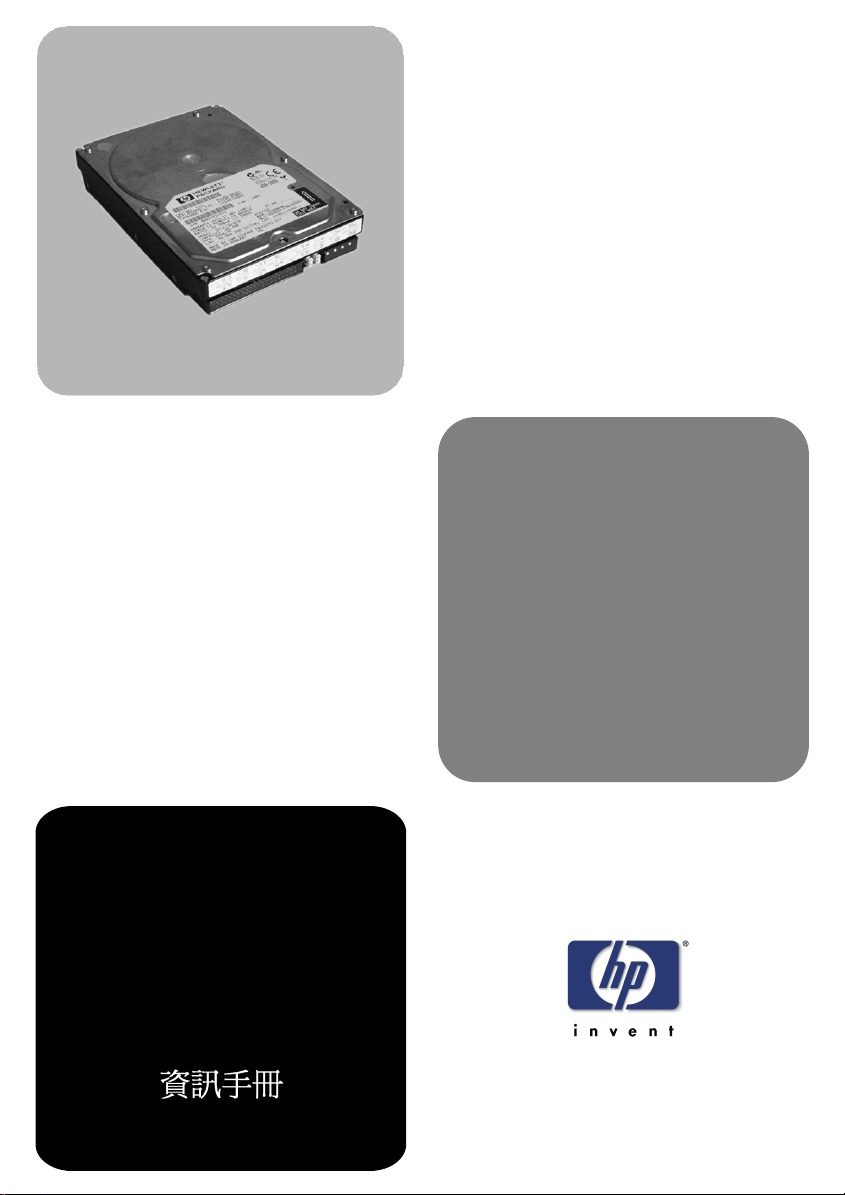
www.hp.com/go/pcaccessories
installation guide
installationshandbuch
hp IDE hard disk
drive
guide d’installation
guía de instalación
léase este primero
guida di installazione
Page 2
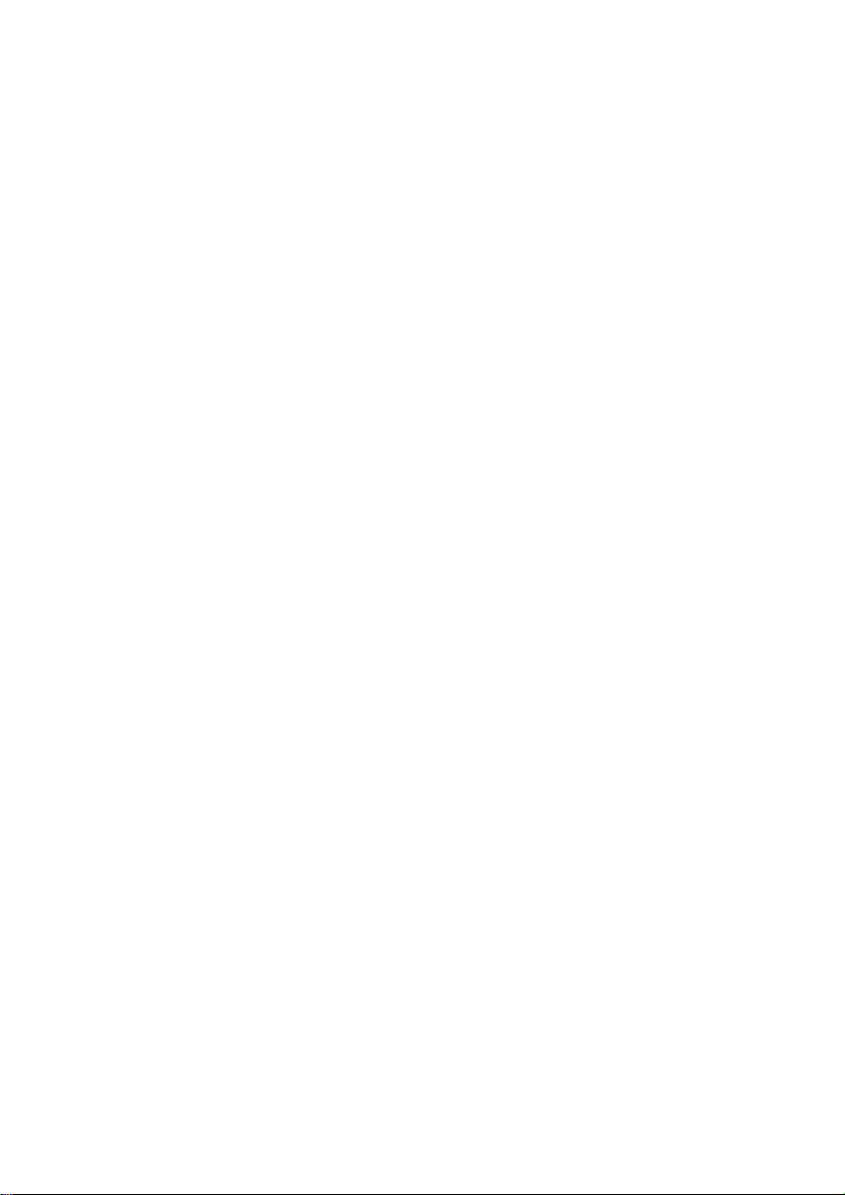
Notice
The information contained in this document is subject to change without notice.
Hewlett-Packard makes no warranty of any kind with regard to this material,
including, but not limited to, the implied warranties of merchantability and fitness
for a particular purpose. Hewlett-Packard shall not be liable for errors contained
herein or for incidental or consequential damages in connection with the furnishing,
performance, or use of this material. Hewlett-Packard assumes no responsibility for
the use or reliability of its hardware or software on equipment that is not furnished
by Hewlett-Packard or equipment for which it is not intended. This document
contains proprietary information that is protected by copyright. All rights are
reserved. No part of this document may be photocopied, reproduced, or translated to
another language without the prior written consent of Hewlett-Packard Company.
Windows®, Windows NT® are registered trademarks of Microsoft, Corp.©.
Hinweis
Inhaltliche Änderungen vorbehalten. Hewlett-Packard übernimmt keine Garantie
welcher Art auch immer für diese Ausrüstung, einschließlich der (doch nicht
begrenzt auf die) Qualitätsgarantie und die Garantie bezüglich Eignung für einen
bestimmten Zweck. Hewlett-Packard haftet nicht für in dieser Dokumentation
enthaltene Fehler oder für unbeabsichtigte oder indirekte Schäden in Verbindung
mit der Lieferung, der Leistung oder der Benutzung der Ausrüstung. HewlettPackard übernimmt keine Haftung fur den Betrieb oder die Zuverlässigkeit seiner
Software, wenn diese auf Hardware benutzt wird, die nicht von Hewlett-Packard
geliefert wurde. Dieses Dokument enthalt proprietäre Informationen, die durch das
Copyright geschützt sind. Alle Rechte vorbehalten. Dieses Dokument darf ohne
vorherige schriftliche Genehmigung der Hewlett-Packard Company weder ganz noch
teilweise fotokopiert, reproduziert oder übersetzt werden.
Windows®, Windows NT®sind eingetragenes Warenzeichen der Microsoft, Corp.©.
Avertissement
Les informations contenues dans ce document peuvent être modifiées sans préavis.
Hewlett-Packard ne donne aucune garantie de quelque sorte que ce soit concernant,
sans que ce soit limitatif, les garanties implicites de qualité commerciale de ce
matériel, ou la bonne adaptation de celui-ci à un usage particulier. Hewlett-Packard
n’est pas responsable des erreurs pouvant apparaître dans ce manuel et n’est pas non
plus responsable des dommages directs ou indirects résultant de l’équipement, des
performances et de l’utilisation de ce matériel. Hewlett-Packard ne saurait être tenu
pour responsable de l’utilisation et de la fiabilité de son logiciel sur des matériels non
fournis par Hewlett-Packard. Les informations contenues dans ce document sont
originales et protégées par copyright. Tous droits réservés. L’acheteur s’interdit en
conséquence de les photocopier, de les reproduire ou de les traduire dans toute
autre langue, sauf accord préalable et écrit de Hewlett-Packard.
Windows®, Windows NT® sont des marques déposées de Microsoft, Corp.©.
Aviso
La información contenida en este documento está sujeta a cambios sin previo aviso.
Hewlett-Packard no ofrece ningún tipo de garantía con respecto a este material,
incluyendo, pero sin limitarse a, las garantías implícitas de comerciabilidad e
idoneidad para un fin determinado. Hewlett-Packard no asume responsabilidad
alguna por los posibles errores contenidos o por los daños casuales o emergentes
relacionados con el suministro, funcionamiento o uso de este material. HewlettPackard no asume responsabilidad alguna por el uso o fiabilidad de su software en
equipos que no hayan sido fabricados por Hewlett-Packard. Este documento
contiene información patentada, protegida por las leyes del copyright. Reservados
todos los derechos. Ninguna parte de este documento puede ser fotocopiada,
Page 3

reproducida o traducida a otro idioma sin la autorización previa y por escrito de
Hewlett-Packard Company.
Windows®, Windows NT® son marcas registrada de Microsoft Corp.©.
Avviso
Le informazioni contenute in questo documento sono soggette a cambiamento senza
preavviso. Hewlett-Packard non rilascia garanzie di alcun tipo riguardo a questo
materiale, comprese le garanzie implicite di commerciabilità e di idoneità per uno
scopo particolare. Hewlett-Packard non sarà ritenuta responsabile per errori
contenuti in questo documento, né per danni accidentali o conseguenti alla fornitura,
alle prestazioni o all’uso di questo materiale. Hewlett-Packard non si assume alcuna
responsabilità riguardo all’uso o all’affidabilità del proprio software su
apparecchiature di altri produttori. Questo documento contiene informazioni di
proprietà protette da copyright. Tutti i diritti sono riservati. Nessuna parte di questo
documento può essere fotocopiata, riprodotta o tradotta in un’altra lingua senza un
precedente consenso scritto di Hewlett-Packard Company.
Windows®, Windows NT® sono marchio registrato di Microsoft, Corp. ©.
HP France, 38053 Grenoble, Cedex 9 France
© 2001 Hewlett-Packard Company
Page 4
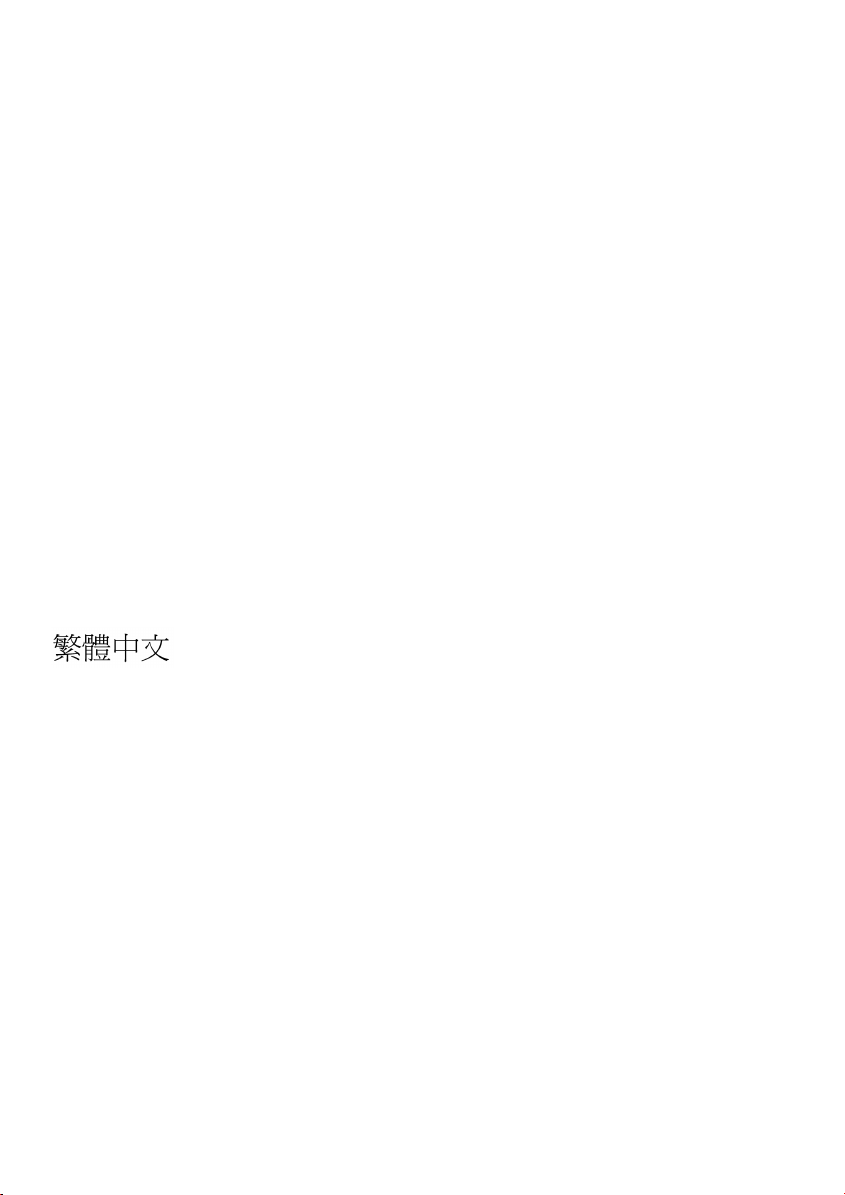
English ................................................................................................ 1
Deutsch............................................................................................... 2
Français .............................................................................................. 3
Español ............................................................................................... 4
Italiano ................................................................................................ 5
...................................................................................... 6
Page 5
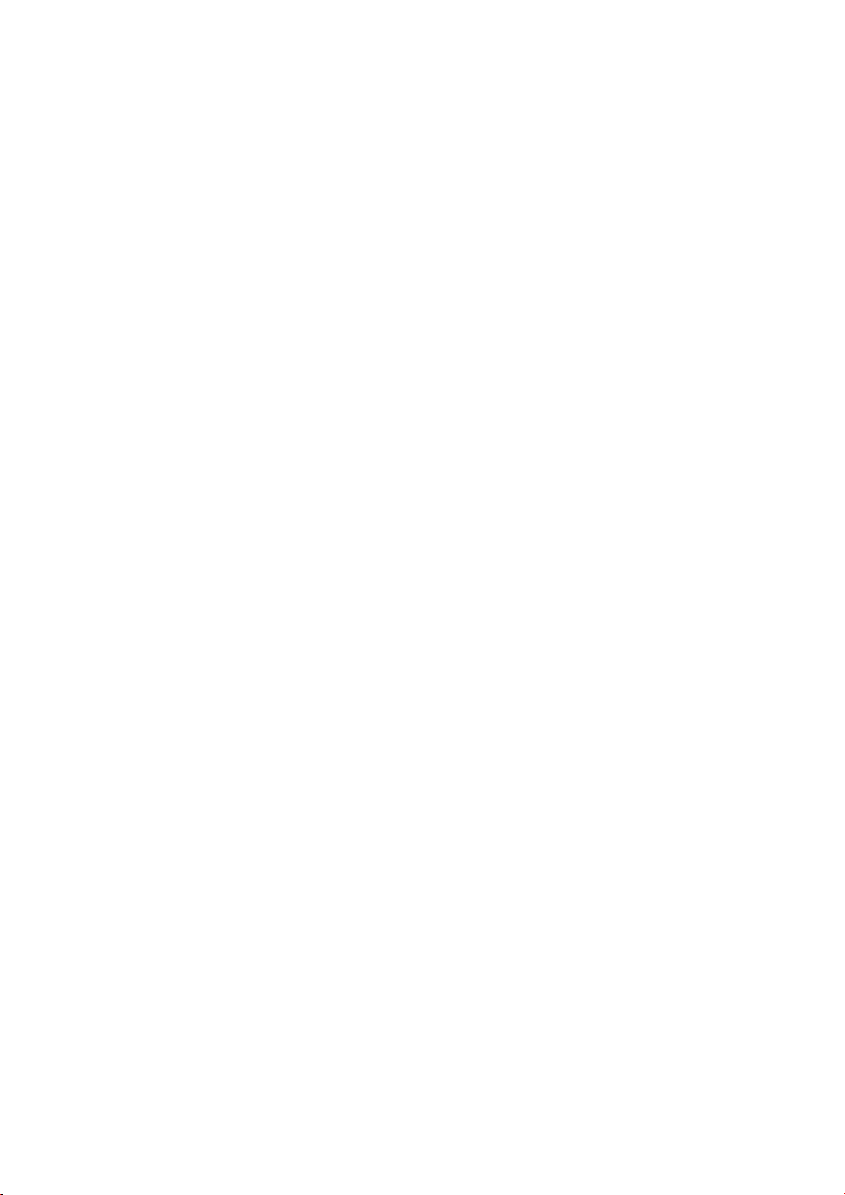
Page 6

Installing the Hard Disk Drive
English
Installing the Hard Disk Drive
WARNING
For your safety, never remove the PC’s cover without first removing
the power cord, data cables and any connection to a
telecommunications network. Always replace the cover before
switching on again.
This manual provides installation information for your HP IDE hard
disk drive. For information specific to your HP IDE Hard Disk refer
to the HP IDE Hard Disk Drive Technical Information which
accompanies this HP IDE Hard Disk Drive Installation Guide.
Box Contents
your HP IDE Hard Disk Drive
•
this HP IDE Hard Disk Drive Installation Guide
•
the HP IDE Hard Disk Drive Technical Information (contains
•
technical information including jumper settings, disk
partitioning, and technical specifications for your hard disk
drive)
IDE Interface Connector
DC Power Connector
Jumper Block
English 1
Page 7

English
Care of Hard Disk Drives
Tools for Installation
To install your HP hard disk drive, you will need:
one small and one medium-sized, flathead screwdriver
•
tweezers, needlenose pliers, or similar tool for changing jumpers,
•
if necessary
a boot diskette if you are replacing an existing primary hard disk
•
drive
your PC’s User’s Guide
•
CAUTION Always place the drive on a soft surface. Protect the hard disk drive
from static electricity by leaving it in its anti-static bag until you are
ready to install it. Before handling the drive, touch any unpainted
metal surface to discharge static electricity. When you remove the
hard disk drive from its anti-static bag, handle it only by the frame.
DO NOT TOUCH the electrical components. Place the drive on the
anti-static bag whenever you set it down.
Care of Hard Disk Drives
HP hard disk drives are delicate and are very sensitive to shocks or
vibration. When installing a hard disk accessory, be careful not to
drop or knock the drive. Any shock may damage the drive and
prevent it from functioning correctly.
Hard disk drives already installed in a PC are also sensitive to
shocks. If the PC’s system unit is knocked or dropped accidentally,
this may cause damage to installed hard disk drives.
2 English
Page 8

English
Preparing Your PC for Installation
Preparing Your PC for Installation
If you are replacing your existing primary hard disk drive, you will
first need to make a boot diskette to allow you to start the operating
system from drive A. Refer to your operating system’s instructions
for more information.
After you have made a boot diskette:
Turn off your PC and display, and disconnect all cables and
1
power cords.
Remove the cover.
2
Refer to your PC’s User’s Guide to identify the appropriate
3
location to install your hard disk drive(s).
Before installing, you will need to decide if your drive is to be the
primary or secondary drive.
The primary1 drive contains your operating system and is the
•
drive from which your PC will start (boot).
A secondary2 drive provides extra storage capacity and can
•
be useful when a large amount of information needs to be
frequently accessed.
NOTE If your new hard disk drive requires a mounting tray, you can order
a Drive Tray Kit online at the following HP web site:
www.hp.com/go/pcaccessories
1. Primary drive often referred to as the bootable or master drive.
2. Secondary drive often referred to as the slave drive.
English 3
Page 9

English
Configuring Your Hard Disk Drive
Configuring Your Hard Disk Drive
HP hard disk drives are preconfigured at the factory to use HP’s
cable select feature. This means that in an HP PC, the drive’s data
cable connection determines which is the primary or secondary
drive.
Configuring With Cable Select (Recommended by HP)
NOTE If you have altered the preconfigured settings of your hard disk
drive(s), ensure that the cable select feature is configured before
installation. As part of configuration, the jumper is installed on the
cable select.
If you are using an HP hard disk drive data cable, there is no need to
configure the jumpers on your hard disk drive. You will need to
connect your hard disk drive(s) to the data cable as described
below.
The primary drive is connected to the last connector on the data
•
cable and is the drive from which your PC will boot (unless
otherwise indicated on your data cable).
Primary
Data Cable
The secondary drive is connected to the middle connector on the
•
data cable (unless otherwise indicated on your data cable).
4 English
Primary
Secondary
Page 10

English
Configuring Your Hard Disk Drive
After you have decided if your hard disk drive will be a primary
or secondary drive, refer to
“Installing the Hard Disk Drive in Your PC” on page 6.
Configuring Without Cable Select
CAUTION HP recommends that only qualified persons should change these and
other drive settings.
Follow these procedures to disable the cable select feature if your
PC’s data cable does not support cable select:
Configuring Your New Hard Disk Drive
Remove the cable select jumper from the hard disk drive. If
1
necessary, use tweezers or needle-nose pliers to remove a
jumper.
Configure the drive either as the master (bootable) or as the
2
slave drive by selecting appropriate jumper position. Note that
only one primary and one secondary drive are allowed on the
same data cable.
NOTE For jumper positions refer to the HP IDE Hard Disk Drive
Technical Information which accompanies this HP IDE Hard Disk
Drive Installation Guide.
Configuring an Existing Hard Disk Drive
Remove the cable select jumper (marked CS) from the hard disk
1
drive.
To configure as either the primary (bootable) or secondary drive,
2
install jumpers according to the type of your existing hard disk
drive.
English 5
Page 11

English
Installing the Hard Disk Drive in Your PC
Installing the Hard Disk Drive in Your PC
Install the hard disk drive in an appropriate shelf in your PC.
1
Connect the data cable to the hard disk drive.
2
Connect the hard disk drive’s power cable.
3
Completing the Installation
Replace the PC’s cover.
1
Reconnect all cables and power cords.
2
If necessary, insert a boot diskette in drive A and turn on your
3
PC.
If necessary, run your PC’s Setup program by pressing
4
<Setup=F2>
To verify that the information that appears in the Setup program is
correct for your hard disk drive(s), refer to “Technical
Specifications” in the HP IDE Hard Disk Drive Technical
Information.
is displayed on the screen.
F2
while
6 English
Page 12

English
Initializing the Disk
Initializing the Disk
You must initialize the hard disk drive for use with your operating
system and divide it into smaller partitions if the disk is larger than
2 GB. Software is provided with your operating system for this
purpose. Refer to your operating system manual for full
instructions.
For recommended partitioning refer to “Partitioning” in the HP IDE
Hard Disk Drive Technical Information which accompanies this
HP IDE Hard Disk Drive Installation Guide.
MS-DOS 6.22 and Windows 3.11
At the MS-DOS
1
key.
prompt, type
C:\
FDISK
and press the
Enter
Choose option 5 in the
2
You should usually select disk 2, then press the
to the main menu.
CAUTION Do not select disk 1. This is the disk your PC starts from and is the
disk your operating system is installed upon.
Choose option 1 in the
3
Follow the instructions displayed by
4
letter to the disk, then press
PC.
When the PC has restarted, type
5
drive letter) and press the
partition created on the disk.
menu to change the current disk.
FDISK
ESC
menu to create a DOS partition.
FDISK
FDISK
to exit
ESC
FORMAT
key. Repeat this step for each
Enter
to assign a drive
FDISK
and restart your
(where x: is the
x:
key to return
English 7
Page 13

English
Initializing the Disk
Windows 95/Windows 98
Open a DOS window and follow the steps described above for
1
running
FDISK
and creating a DOS partition.
Follow the instructions displayed by
2
letter to the disk, then press
Close the DOS window and restart Windows 95/Windows 98.
3
When Windows 95/Windows 98 has restarted, double-click on the
4
My Computer icon and select the new disk drive with the righthand mouse button.
Select the format command from the menu that appears and
5
follow the instructions displayed to format the disk drive.
ESC
FDISK
to exit
to assign a drive
.
FDISK
Windows NT 3.51 and Windows NT 4.0
In Start\Programs\Administrative Tools, select Disk Administrator.
1
If the system asks you to confirm signature on disk, choose Ye s .
2
Select the drive to be partitioned. You should usually select
3
disk 1.
CAUTION Do not select disk 0 when you select the drive to be partitioned. This
is the disk your PC starts from and is the disk your operating system
is installed upon.
Select Partition/Create from the menu to assign a drive letter to the
4
newly created partition. Then choose Commit Changes Now to save
the partition.
Select the format command from the menu that appears and
5
follow the instructions displayed to format the disk drive.
Windows 2000
In Start\Settings\Control Panel, select Administrative Tools. Select
1
Computer Management, then choose
Management.
In the lower right-hand window, right-click on Unallocated Disk
2
Ta s k .
Select Create Partition and follow the on-screen instructions.
3
8 English
Storage
and double click Disk
Page 14

English
Troubleshooting
Windows XP
In Start\Settings\Control Panel, select Performance and Maintenance,
1
then Administrative Tools. Select Computer Management, then choose
Storage and double-click Disk Management.
In the lower right-hand window, right-click Unallocated Disk Task.
2
Select Create Partition and follow the on-screen instructions
3
Troubleshooting
If Setup does not recognize your hard disk drive(s):
Turn off your PC and display, and disconnect all cables and
1
power cords.
Remove the cover.
2
Check that your data cable connections and jumper settings
3
are correct. For instructions, refer to “Configuring Your Hard
Disk Drive” on page 4.
When you are sure that all connections and settings are correct,
4
refer to “Completing the Installation” on page 6.
If Setup still does not recognize your hard disk drive, refer to the
Troubleshooting section in your PC manual.
HP Support Services
Various service support options are provided by Hewlett-Packard’s
Electronic Support Center:
For HP Vectra PCs
For HP Kayak PC
Workstations
For HP Brio PCs
For HP e-pcs
For HP Monitors
www.hp.com/go/vectrasupport
www.hp.com/go/kayaksupport
www.hp.com/go/briosupport
www.hp.com/go/e-pcsupport
www.hp.com/go/monitorsupport
English 9
Page 15

English
Hardware Warranty
Hardware Warranty
This HP accessory is covered by a limited hardware warranty for a
period of one year from the date of purchase by the original enduser. The type of service provided is returned to HP or a repairauthorized reseller service-center.
At Hewlett-Packard's discretion, a defective accessory will be
repaired or replaced by a new unit, either of the same type or of an
equivalent model.
If this accessory is purchased and used together with an HP Vectra,
HP e-pc or HP Brio personal computer or an HP Kayak PC
Workstation, it will be covered by the warranty of this computer or
workstation, under the same conditions of service and duration.
Please, refer to the warranty statement provided with your HP
personal computer, e-pc or PC workstation for warranty limitations,
customer responsibilities and other terms and conditions.
FOR CONSUMER TRANSACTIONS IN AUSTRALIA AND NEW
ZEALAND: THE WARRANTY TERMS CONTAINED IN THIS
STATEMENT, EXCEPT TO THE EXTENT LAWFULLY
PERMITTED, DO NOT EXCLUDE, RESTRICT OR MODIFY AND
ARE IN ADDITION TO THE MANDATORY STATUTORY RIGHTS
APPLICABLE TO THE SALE OF THIS PRODUCT TO YOU.
10 English
Page 16

Par t Number: 5969- 5298
Printed 08/2001 in
Paper not bleached with chlorine
50%
