Page 1
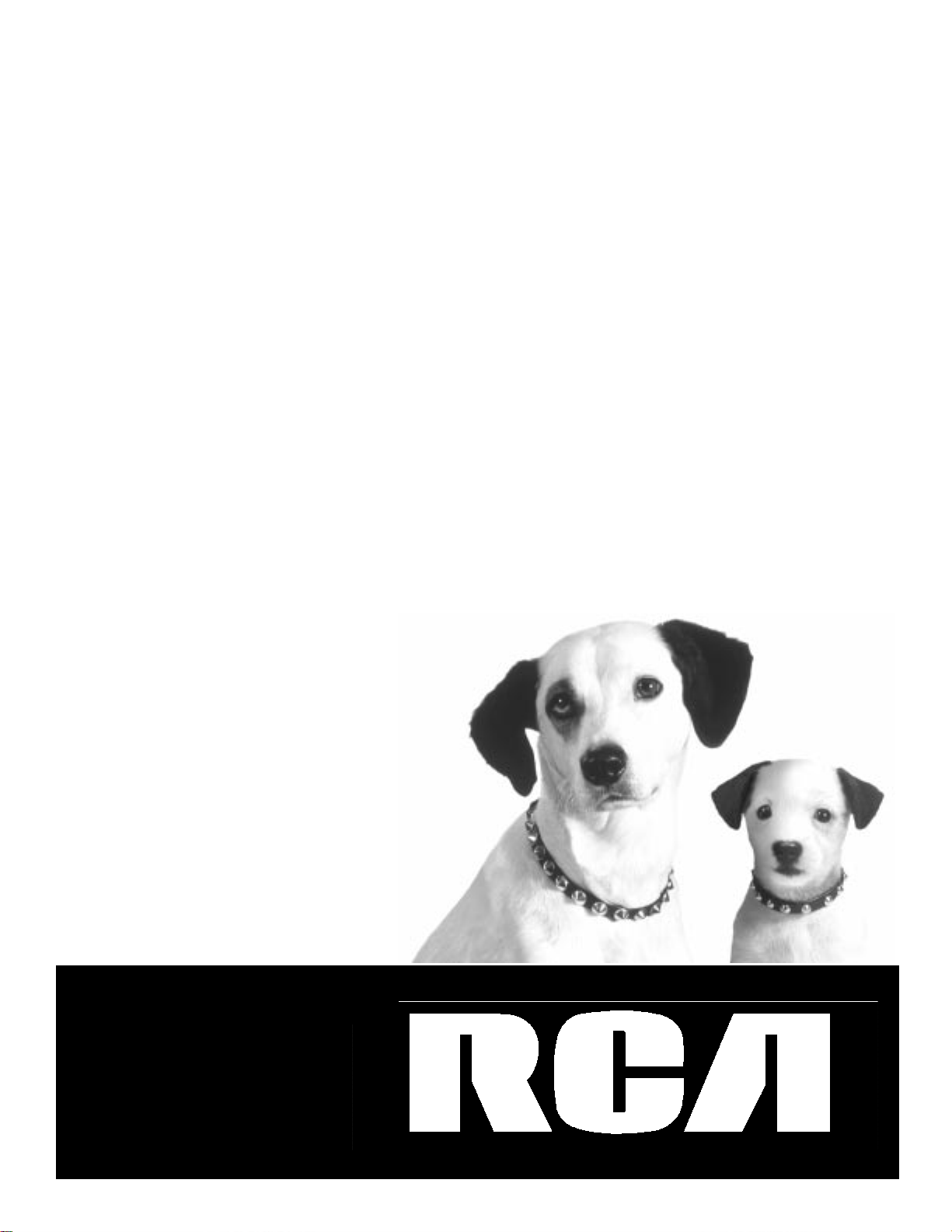
600-Watt 7-Piece Home Theater
Audio System
with 3-DVD/CD changer
Page 2
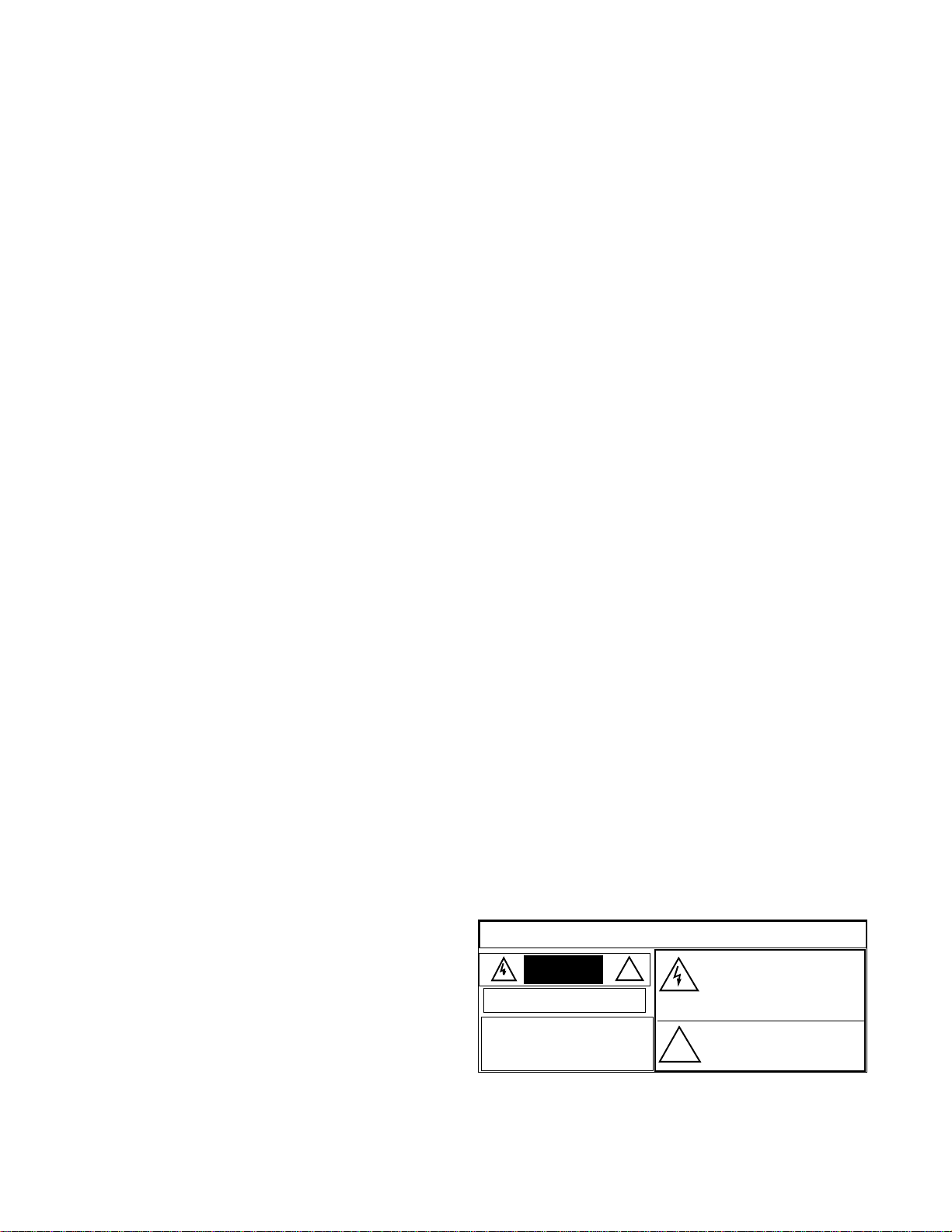
CONTENTS
Important Safety Instructions ................................................. 3
Note to CATV System Installer ............................................... 4
The FCC Wants You to Know ..................................................... 4
Notes on Copyright .................................................................... 4
RRRRea
ead B
d Beeeeffffoooorrrre
e UUUUssssiiiinnnng
g TTTThhhhiiiis
s pppprrrroooodu
ducccct
t ..................
................
................
................
................
................
................
................
................
................
eaea
d Bd B
e e
g g
s s
dudu
t t
....
....
....
....
....
....
....
.............. 4444
....
....
....
Region Management Information ............................................... 4
Notes on Unauthorized Discs ................................................ 5
Installing Batteries in the Remote Control ................................... 5
Introduction to Your Home Theater System ............................ 5
Connections ............................................................................ 6
Placing the Receiver ................................................................... 7
Placing the Speakers ................................................................... 7
Connecting the Speakers ............................................................ 7
Connecting a Second Subwoofer ........................................... 7
Connecting Headphones ............... ............................................. 7
Connecting Components ............................................................ 7
Connecting a TV .................................................................... 8
Connecting a VCR ................................................................. 8
Connecting a Satellite Receiver or Cable Box ......................... 8
Connecting a Digital (Optical) Audio Device ......................... 9
Connecting a Cassette Deck ................................................... 9
Connecting an Auxiliary Audio Device .................................. 9
Connecting Antennas ............................................................... 10
FM Indoor Antenna ............................................................. 10
FM Outdoor Antenna .......................................................... 10
AM Indoor Loop Antenna .................................................... 10
AM Outdoor Antenna .......................................................... 10
Operation .............................................................................. 10
A Quick Look at the Display .................................................... 10
A Quick Look at the Receiver’s Controls ................................... 11
A Quick Look at the Remote Control ....................................... 12
Setting up the Surround Sound System ....................... ............. 13
Changing the Speaker Distance ............................................ 13
Changing the Channel Level ................................................ 13
Changing the Speaker Size ................................................... 13
Changing the Sound Mode .................................................. 14
DVD Player Operation .............................................................. 14
Basic Playback ..................................................................... 14
Stopping Play ...................................................................... 15
Pausing Play ........................................................................ 15
Advancing by Frames .......................................................... 15
Playing in Slow-Motion ....................................................... 15
Skipping Chapters ............................................................... 15
Scanning .............................................................................. 15
Using Night Mode ............................................................... 16
Recording Audio from the Receiver to
Digital Audio Equipment ..................................................... 16
DVD Advanced Features .......................................................... 16
Using GUI Menu Icons ........................................................ 16
Using a Title Menu .............................................................. 16
Using a DVD Menu .............................................................. 17
Changing Subtitle Language ................................................ 17
Changing Soundtrack Language .......................................... 17
Viewing from Another Angle ............................................... 17
Using Repeat Play ................................................................ 17
Zooming In .......................................................................... 17
Selecting TV Aspect ............................................................. 17
Selecting Digital Audio Out ................................................. 18
Playing MP3 Files ..................................................................... 18
MP3 Repeat Play .................................................................. 19
MP3 Random Play ............................................................... 19
Using the Tuner ........................................................................ 19
Listening To FM Stereo Broadcasts ....................................... 19
Presetting Radio Stations ..................................................... 19
Manual Preset ...................................................................... 19
Auto Preset .......................................................................... 20
Switching Between Preset Stations and Manual Tuning ........ 20
Listening to Preset Stations .................................................. 20
Playing Audio CDs ................................................................... 20
Continuous Play .................................................................. 20
Repeat Play .......................................................................... 20
Programming Tracks ............................................................ 21
Modifying the Program and Adding a Track ......................... 21
Random Play ....................................................................... 21
Using GUI Menu Icons ........................................................ 21
Controlling a Satellite Receiver or Cable Box ............................ 21
Using the Sleep Timer .............................................................. 22
Using the Remote Control to Control Additional Components . 22
Manufacturer’s Codes ............................................................ 22
TV Codes ............................................................................. 22
VCR Codes .......................................................................... 24
Cable Codes ........................................................................ 25
Satellite System Codes ......................................................... 26
Troubleshooting .................................................................... 27
Care ......................................................................................... 28
Using Discs .......................................................................... 28
Cleaning Discs ..................................................................... 29
Specifications ........................................................................ 29
Amplifier Section ................................................................. 29
Tuner Section ....................................................................... 29
Video Section ....................................................................... 30
Speaker Section ................................................................... 30
Miscellaneous ...................................................................... 30
Setting a Rating Level and Password .................................... 31
Selecting a Rating Level ............................................................ 31
Setting a Password .................................................................... 31
Clearing Your Password ....................................................... 31
This audio system is made and tested to meet exacting safety
standards. It meets both UL and FCC requirements
WARNING:
moisture.
RISK OF ELECTRIC SHOCK
CAUTION:
ELECTRICAL SHOCK, DO NOT REMOVE
COVER OR BACK. NO USERSERVICEABLE PARTS INSIDE. REFER
SERVICING TO QUALIFIED PERSONNEL.
To reduce the risk of fire or shock hazard, do not expose this product to rain or
.
CAUTION
.
DO NOT OPEN
TO REDUCE THE RISK OF
..
!
not open the product’s case
The lightning symbol is intended to
alert you to the presence of
uninsulated dangerous voltage within
this product’s enclosure that might
be of sufficient magnitude to
constitute a risk of electric shock. Do
The exclamation symbol is intended
to inform you that important
operating and maintenance
instructions are included in the
!
literature accompanying this pr oduct.
.
.
2001, 2002 RadioShack Corporation. All Rights Reserved .
©©©©
DTS and DTS Digital Surround are trademarks of Digital Theater System, Inc.
Dolby, ProLogic, and the double-D symbol are trademarks of Dolby Laboratories, Inc.
1996 Digital Theater System, Inc.
©©©©
All Rights Reserved.
1992-1997 Dolby Laboratories, Inc.
©©©©
All Rights Reserved.
2
Page 3
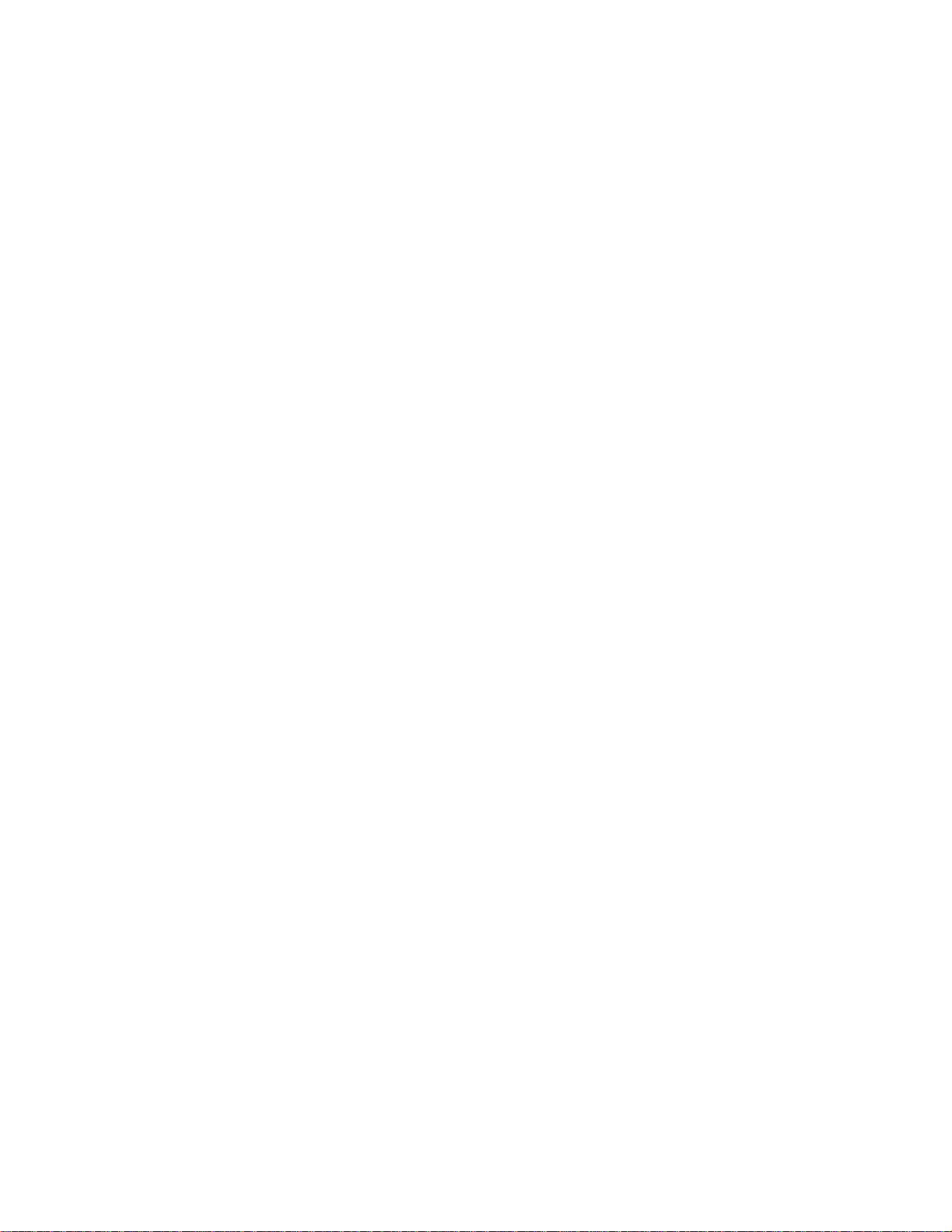
IMPORTANT SAFETY INSTRUCTIONS
Careful attention is devoted to quality standards in the manufacture of
your system, and safet y is a major factor in i ts de sign. Howev er, sa fet y
is also your responsibility.
This section lists important information that will help you properly
use and enjoy your system. Read all the included safety and operating
instructions before using your system. Follow them cl osely, and retain
them for future reference.
1. Heed W arnings — Follow all warnings on the product and in the
operating instructions.
2. Cleaning — Unplug this product from the wall outlet before
cleaning. Use only a damp cloth for cleaning. Do not use liquid
or aerosol cleaners.
3. Attachments — Do not use attachments/accessories not
recommended by the product manufacturer , as they might create
a hazard.
4. W ater and Moisture — Do not use this product near water (for
example, near a bathtub, washbowl, kitchen sink, or laundry
tub; in a wet basement; or near a swimming pool).
5. Accessories — Do not place this product on an unstable cart,
stand, tripod, bracket, or table. The product may fall, causing
serious injury to a child or adult, and serious damage to the
product. Use only with a cart, stand, tripod, bracket, or table
recommended by the manufacturer or sold with the product.
Follow the manufacturer's instructions for mounting, and use a
recommended mounting accessory.
6. Carts — Move the product on a cart carefully. Quick stops,
excessive force, and uneven surfaces may cause the product/cart
to overturn.
7. Disc Tray — Keep your fingers well clear of the disc tray as it is
closing. It may cause serious personal injury.
8. Burdening — Do not place a heavy object on or step on the
product. The object may fall, causing serious personal injury and
serious damage to the product.
9. Connecting — When you connect the product to other
equipment, turn off the power and unplug all the equipment
from the wall outlet. Failure to do so may cause an electric s hock
and serious personal injury . Read the owner’s manual of the other
equipment carefully and follow the instructions when making
any connections.
10. Sound Volume — Reduce the volume to the minimum level
before you turn on the product. Otherwise, sudden high volume
sound may cause hearing or speaker damage.
11. Sound Distortion — Do not allow the product to output
distorted sound for an extended period of time. It may cause
speaker overheating and fire.
12. Headphones — When you use headphones, keep the volume at a
moderate level. If you use headphones continuously with high
volume sound, it may cause hearing damage.
13. Laser Beam — Do not look into the opening of the disc tray or
ventilation opening of the product to see the source of the laser
beam. It may cause sight damage.
14. Disc — Do not use a cracked, deformed, or repaired disc. These
discs are easily broken and may cause serious personal injury and
product malfunction.
15. Ventilation — Slots and openings in the cabinet provide
ventilation, ensure reliable operation, and protect from
overheating. Do not block or cover these openings, and do not
place the product on a bed, sofa, rug, or other similar surface. Do
not place the product in a built-in installation such as a bookcase
or rack unless it provides proper ventilation as specified by the
manufacturer.
16. Power Sources — Operate this product using only the power
source indicated on its marking label. If you are not sure of your
home's power type, consult your product dealer or local power
company.
17. Polarization — This product is equipped with a polarized AC
line plug (a plug having one blade wider than the other). This
plug will fit in the power outlet only one way. This is a safety
feature. If you cannot insert the plug fully into the outlet, try
reversing the plug. If the plug still doesn't fit, contact your
electrician to replace your obsolete outlet. Do not defeat the
safety purpose of the polarized plug. If you need an extension,
use a polarized cord.
18. Power-Cord Pr otection — Route power -supply cords so they are
not likely to be walked on or pinched by items placed on or
against them, paying particular attention to cords at plugs,
convenience receptacles, and the point where they exit from the
product.
19. Lightning — For added protection for this product during a
lightning storm, or when it is left unattended and unused for
long periods of time, unplug it from the wall outlet and
disconnect the antenna or cable system. This will prevent
damage to the product due to lightning and power-line surges.
20. Overloading — Do not overload wall outlets, extension cords, or
integral convenience receptacles, as this can result in a risk of fire
or electric shock.
21. Objects and Liquids — Never push objects of any kind into this
product through openings, as they may touch dangerous voltage
points or short out parts that could result in a fire or electric
shock. Never spill liquid of any kind on the product.
22. Servicing — Do not attempt to service this product yourself, as
opening or removing covers may expose you to dangerous
voltage or other hazards. Refer all servicing to qualified service
personnel.
23. Damage Requiring Service — Unplug this product from the wall
outlet and refer servicing to qualified service personnel under the
following conditions:
• When the power-supply cord or plug is damaged.
• If liquid has been spilled or objects have fallen into the prod-
uct.
• If the product has been exposed to rain or water.
• If the product does not operate normally by following the
operating instructions. Adjust only those controls that are
covered by the operating instructions, as an improper adjustment of other c ontrols ma y result in dama ge a nd w ill often
require extensive work by a qualified technician to restore the
product to normal operation.
• If the product has been dropped or damaged in any way.
• When the product exhibits a distinct change in performance.
3
Page 4
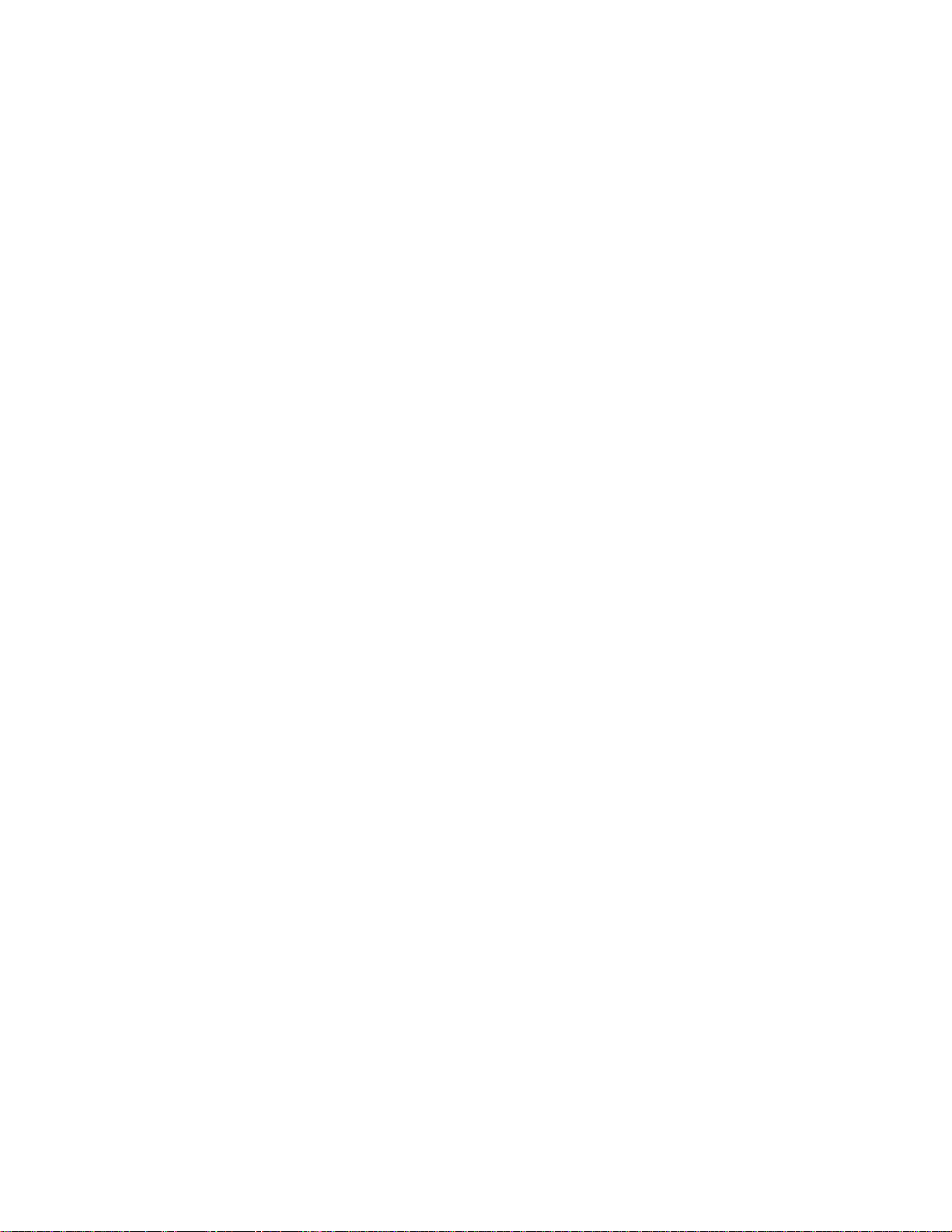
24. Replacement Parts — When replacement parts are required, be
sure the service technician uses replacement parts specified by
the manufacturer or having the same characteristics as the
original part. Unauthorized substitutions may result in fire,
electric shock, or other hazards.
25. Safety Check — Upon completion of service or repairs to this
product, ask the service technician to perform safety checks to
determine that the product is in proper operating condition.
26. W all or Ceiling Mount — The product should be mounted to a
wall or ceiling only as recommended by the manufacturer .
27. Heat — The product should be situated away from heat sources
such as radiators, heat registers, stoves, or other products
(including amplifiers) that produce heat.
28. Non-use Periods — Unplug the system’s power cord when you
will not use it for extended periods.
29. Outdoor Antenna Grounding — If an outside antenna or cable
system is connected to the product, be sure the antenna or cable
system is grounded so as to provide some protection against
voltage surges and built-up static charges. Article 810 of the
National Electrical Code, ANSI/NFPA 70, provides information
with regard to proper grounding of the mast and supporting
structure, grounding of the lead-in wire to an antenna discharge
unit, size of grounding conductors, location of antenna-discharge
unit, connection to grounding electrodes, and requirements for
the grounding electrode.
30. Power Lines — An outside antenna system should not be located
in the vicinity of overhead power lines or other electric light or
power circuits, or where it can fall into such power lines or
circuits. When installing an outside antenna system, extreme
care should be taken to keep from touching such power lines or
circuits as contact with them might be fatal.
Note to CATV System Installer
This reminder is provided to call the CATV system installer’s attention
to Section 820-40 of the NEC which provides guidelines for proper
grounding and, in particular, specifies that the cable ground shall be
connected to the grounding system of the building, as close to the
point of cable entry as practical.
THE FCC WANTS YOU TO KNOW
This equipment has been tested and found to comply with the
limits for a Class B digital device, pursuant to Part 15 of the
FCC Rules. These limits are designed to provide reasonable
protection against harmful interference in a residential
installation. This equipment generates, uses and can radiate
radio frequency energy and, if not installed and used in
accordance with the instructions, may cause harmful
interference to radio communications.
However, there i s no g ua rante e t hat inter fer ence wil l no t occu r
in a particular installation. If this equipment does cause
harmful interfe rence to r adio or te levision r eception, which can
be determined by turn ing the e quipme nt off and on, the us er is
encouraged to try to correct the interference by one or more of
the following measures:
• Reorient or relocate the receiving antenna.
• Increase the separation between the equipment and
receiver.
• Connect the equipme nt into an outle t on a circ uit dif ferent
from that to which the receiver is connected.
• Consult your local RadioShack store or an experienced
radio/TV technician for help.
• If you cannot eliminate the interference, the FCC requires
that you stop using your system.
Changes or modifications not expressly approved by
RadioShack may cause interference and void the user’s
authority to operate the equ ip m ent.
NOTES ON COPYRIGHT
It is forbidden by law to copy, broadcast, show, broadcast on
cable, play in public, and rent copyrighted material without
permission. DVD video discs are copy protected, and any
recordings made from the se discs will be distorted.
This product incorporates copyright protection technology
that is protected by method claims of certain U.S. patents and
other intellectual property rights owned by Macrovision
Corporation and other rights owners. Use of this copyright
protection technology must be authorized by Macrovision
Corporation, and is intended for home and other limited
viewing uses only , unless ot herwise authoriz ed by Mac rovis ion
Corporation. Reverse engineering or disassembly is prohibited.
RRRREEEEAAAAD
WWWWaaaarrrrnnnniiiinnnnggggssss::::
4
D BBBBEEEEFFFFOOOORRRRE
D D
• This system employs a laser light beam. Only a qualified
service person should remove the cover or attempt to
service this device, due to possible eye injury.
• The use of controls, adjustments, or procedures other than
those specified herein might result in hazardous radiation
exposure.
E UUUUSSSSIIIINNNNG
E E
G TTTTHHHHIIIIS
G G
S PPPPRRRROOOODDDDUUUUCCCCTTTT
S S
REGION MANAGEMENT INFORMATION
This DVD Player is designed and manufactured to respond to
the Region Management Information that is recorded on a
DVD disc. If the Region number described on the DVD disc
does not correspo nd to the R eg ion nu mber of t his DVD pla yer,
this DVD player cannot play that disc.
The Region number of this DVD player is 1 (USA/CANADA).
Page 5
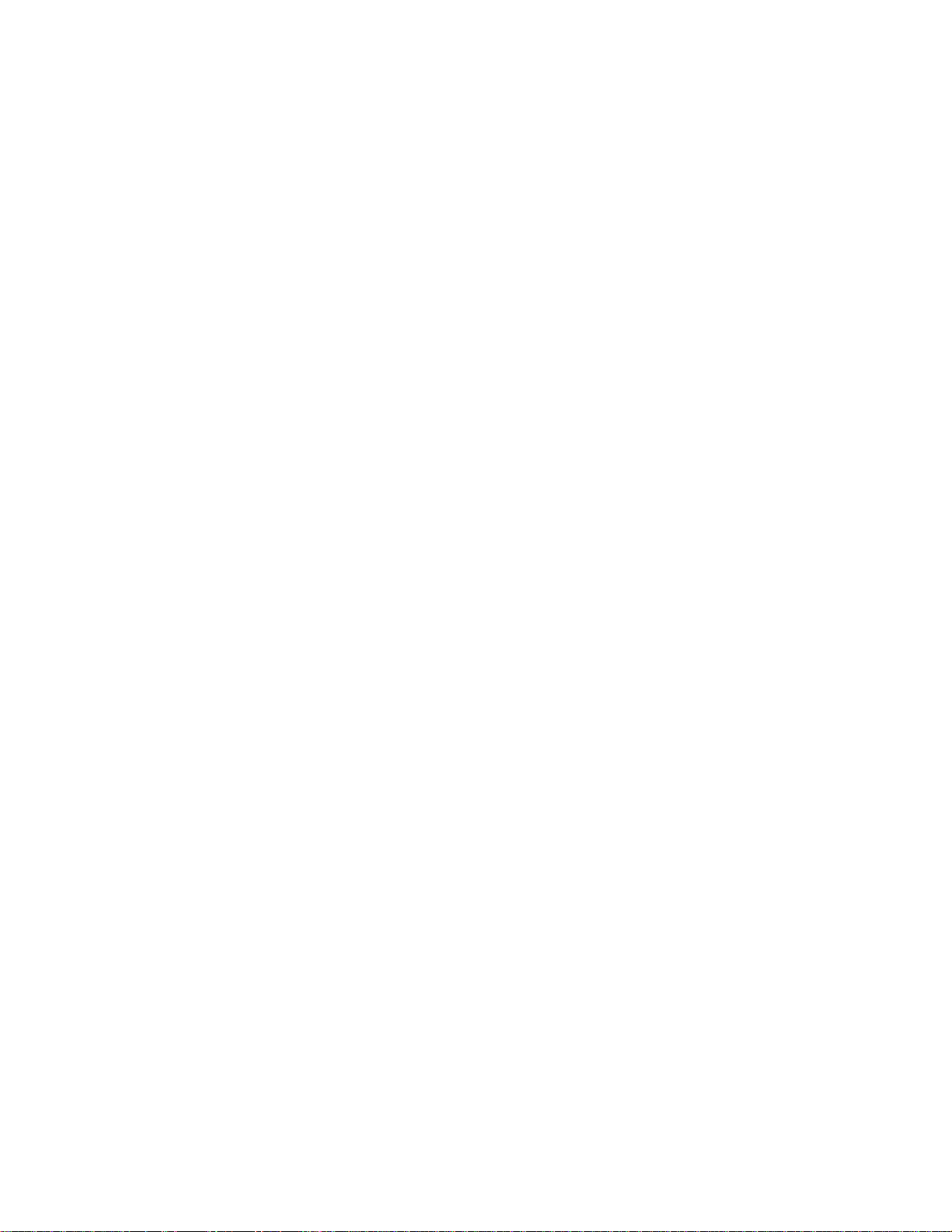
Notes on Unauthorized Discs
You may not be able to play back some DVD video discs on
this player if they were pur chased from outside your
geographic area or made for business purposes. When you try
to play back an unauthorized disc, “Check Regional Code”
appears on the TV screen.
• Do not mix old and new batteries or different types of
batteries.
1. Slide the battery compartment cover in the direction of the
arrow to remove it.
2. Place the batteries in the compartment as indicated by the
polarity symbols (+ and –) marked inside.
3. Replace the cover.
INSTALLING BATTERIES IN THE REMOTE
CONTROL
Your remote co ntr ol requires two AAA batteries (n ot supplied)
for power. For the best performance and longest life, we
recommend RadioShack alkaline batteries.
CCCCaaaauuuuttttiiiioooonnnnssss::::
• Use only fresh batt eries of the required si ze and
recommended type.
When the remote cont ro l stops o per atin g pr oper ly, re pl ace th e
batteries.
WWWWaaaarrrrnnnniiiinnnngggg:
not burn or bury them.
CCCCaaaauuuuttttiiiioooonnnn:::: If you do not plan to use the remote control for a
month or longer, remove the batteries. Batteries can leak
chemicals that can destroy electronic parts.
: Dispose of old batteries promptly and properly. Do
: :
INTRODUCTION TO YOUR HOME THEATER SYSTEM
Your Complete 7-Piece 600-Watt Home Theater Audio System
is a great system t hat incorporates some of the best fe atures in
home theater technology.
The Home Theater Audio System comes complete with a
shielded cent er-channel sp eaker, a low pass-type subwoofer,
two shielded front-cha nnel speak ers, two surroun d speakers , a
remote control, and a receiver equipped with a tune r and a
built-in 3-disc DV D/CD changer. The DVD/CD changer is
CCCCDDDDRRRR////CCCCDDDDRRRRW
music formats.
W and MMMMPPPP3333 compatible to play the most popular
W W
UUUUnnnniiiivvvveeeerrrrssssaaaal
multiple remotes in home theatre operations
l AAAA////V
V RRRReeeemmmmooootttte
l l
V V
e CCCCoooonnnnttttrrrrooool
e e
l — eliminates the need for
l l
DDDDoooollllbbbby
y DDDDiiiiggggiiiittttaaaallll,
y y
you use the Home Theater Audio System for a movie-theater
surround sound experience
AAAAddddjjjjuuuussssttttaaaabbbblllle
you customize your setup for a true surround sound
experience
AAAAddddddddiiiittttiiiioooonnnnaaaal
audio and audio/visual compone nt s to the receiver so you can
enjoy them with this system’s surround sound capabilities
NNNNiiiigggghhhht
t MMMMooooddddeeee — lets you compress the dynamic range, reducing
t t
the difference in lo udne ss be tween different sounds in Dolby
Digital mode, allowing you to enjoy the full effect of the system
capabilities at lower volumes
PPPPaaaarrrreeeennnnttttaaaal
that your childre n cannot w atch a DVD tha t has a r ating hig her
than you set (see “Selecting a Rating Level” on Page31)
SSSSlllleeeeeeeep
p TTTTiiiimmmmeeeerrrr — lets you prog ram the receiver to turn off after a
p p
set time period
, DDDDoooollllbbbby
, ,
e SSSSppppeeeeaaaakkkkeeeer
e e
l CCCCoooommmmppppoooonnnneeeennnnt
l l
l LLLLoooocccck
k ((((RRRRaaaattttiiiinnnng
l l
k k
y PPPPrrrrooooLLLLooooggggiiiicccc,
y y
r SSSSiiiizzzzeeee,
r r
t CCCCoooonnnnnnnneeeeccccttttiiiioooonnnnssss — let you connect other
t t
g LLLLeeeevvvveeeellll)))) — lets you set a ratings level so
g g
, aaaannnnd
, ,
, CCCChhhhaaaannnnnnnneeeel
, ,
d DDDDTTTTS
S SSSSooooun
d d
S S
l LLLLeeeevvvveeeellll,
l l
und
d SSSSeeeett
ttiiiinnnnggggssss — let
unun
d d
tttt
, aaaannnnd
d DDDDiiiissssttttaaaannnncccceeee — let
, ,
d d
5
Page 6
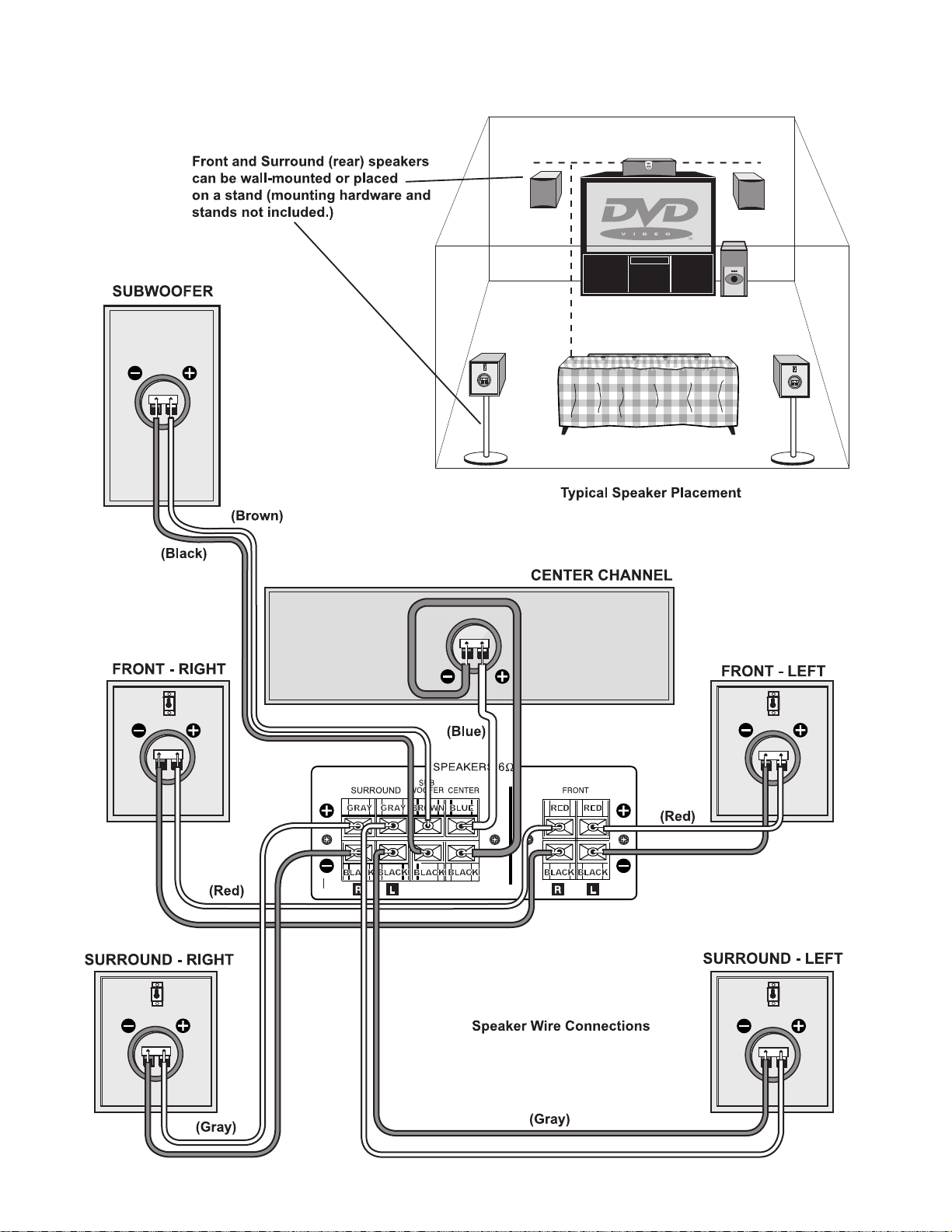
CONNECTIONS
The default setting for speaker
distance is 20 feet
.
6
Page 7
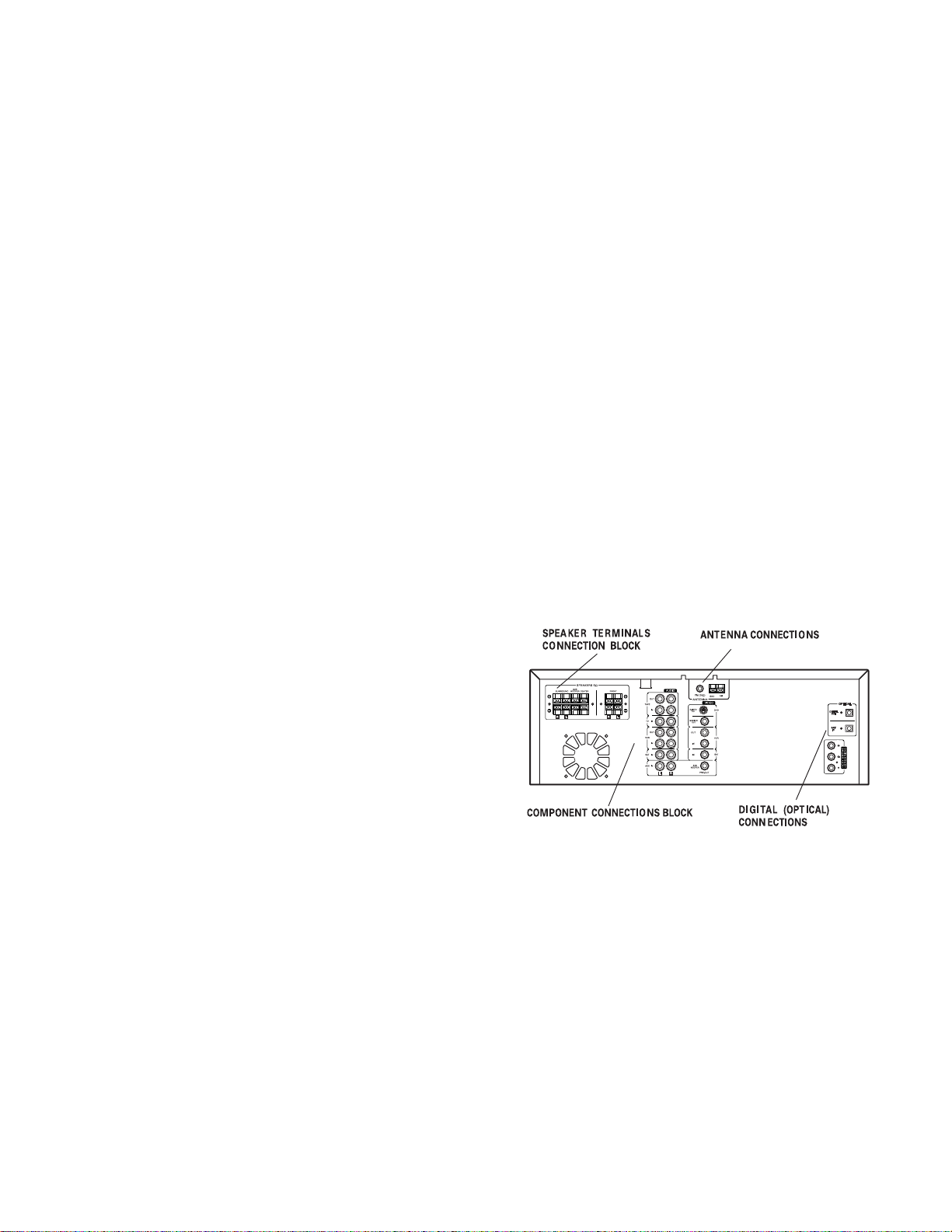
PLACING THE RECEIVER
Do not place objects directly on top of the receiv er as it could
prevent prop er heat disper sal.
Connect the center speaker’s wires to the receiver’s
SPEAKERS CENTER
Connect the subwoofer’s wires to the receiver’s
SUB WOOFER
terminals (Blue/Black).
SPEAKERS
terminals (Brown/Black).
When installing in a rack or shelf, be sure to leave an adequate
amount of space above and behind th e receiver for air
circulation.
PLACING THE SPEAKERS
1. Pl ace the front left and right sp eakers at equal dist ances
from the TV.
2. Install the center speaker above or below the TV so the
center channel’s sound is localized at the TV screen.
CCCCaaaauuuuttttiiiioooonnnn:::: If you choose to install the center speaker on top
of the TV, be sure to secure it to reduce the risk of damage
or injury resulting from the speaker falling from the TV in
the event of external shocks (for example, earthquakes).
3. Install the surround speakers slightly above ear level.
NNNNooootttteeee:::: Try not to install the surround speakers farther away
from the listening position than the front and center
speakers. Doing so can weaken the surround effect.
4. Pl ace the subwoofer on the floor near the TV.
CCCCaaaauuuuttttiiiioooonnnn:::: Be sure all speakers are installed securely to prevent
accidents and improve sound quality.
3. R el ease the speaker terminal.
4. Plug the AC power cord into an AC outlet.
Connecting a Second Subwoofer
You can connect a second or larger powered subwoofer to the
system. Connect the sub woofer to the receiver’s
PRE-OUT
jack using shielded audio cable (not supplied).
SUB WOOFER
CONNECTING HEADPHONES
You may connect a conv entiona l dynamic hea dphone with a 1/4
inch plug to the
When you connect headphones, the receiver automatically
selects stereo mode.
NNNNooootttteeee:::: When you connect headphones, the sound from the
speakers is aut omatically mute d. When you remove the
headphones, the speakers’ volume is restored.
PHONES
jack on the front of the receiver.
CONNECTING COMPONENTS
CONNECTING THE SPEAKERS
CCCCaaaauuuuttttiiiioooonnnn:::: When connecting equipmen t, always make sure the
power is switched off and the power cord is disconnected from
the AC outlet.
NNNNooootttteeeessss::::
• Use speakers with a nominal impedance of 6 Ohms or
more.
• Be careful not to bend cables over the top of the receiver. If
cables are pl ac ed on top of the rec ei ver, the magnetic field
produced by the receiver’s transformers can cause the
speakers to produce a humming noise.
1. Press the speaker’s terminal up (or down) and insert the
appropriate wire ends. The color of the speaker wire’s
plastic coating matches the corresponding terminal.
NNNNooootttteeee:::: Be sure to connect each speaker to the appropriate
speaker terminal, co nnecting positive to positive (+ to +)
and negative to negative (– to –).
2. Connect the front speakers’ wires to the receiver’s
SPEAKERS FRONT L
terminals.
Connect the surround speakers’ wires to the receiver’s
SPEAKERS SURROUND L
terminals.
(Red/Black) and R (Red/Black)
(Gray/Black) and R (Gray/Black)
CCCCaaaauuuuttttiiiioooonnnn:::: When connecti ng equipment, al ways make sure the
power is switched off and t he powe r cord is d isconn ected fro m
the AC outlet.
You must connect a TV to the receiver in order to use the
receiver’s DVD player to watch DVDs. You can also connect
other audio and audio/visual components to the receiver in
order to fully utilize the Home Thea ter Audio System ’s
surround sound capabil ities.
NNNNooootttteeee:::: The system comes with one set of audio/video cables.
Your local RadioShack store sells a wide variety of audio/video
cables if you need cables to connect more components.
7
Page 8
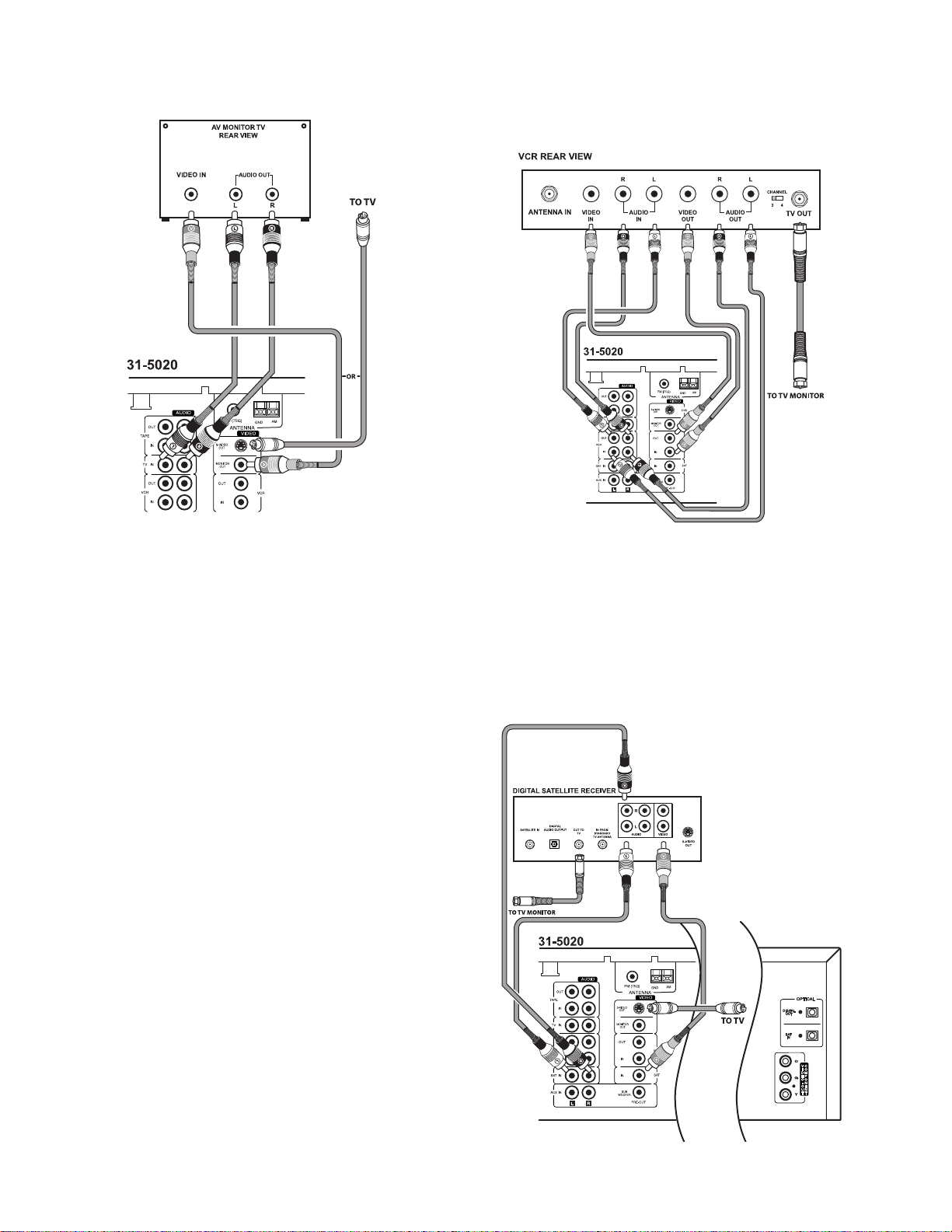
Connecting a TV
Use audio/video cables or an S-Video cable (not supplied) to
connect a TV to the receiver.
3. Use a coaxial cable (not supplied) to connect the TV OUT
(or ANTENNA OUT) on the VCR to the ANTENNA IN on
your TV (or TV monitor).
IN
NNNNooootttteeee:
: Make sure you connect the VCR to both the
: :
and
OUT
sets of jacks.
1. For audio, connect the plug from the TV’s AUDIO OUT
right jack to the receiver’s right
AUDIO TV IN
jack and the
plug from the TV’s AUDIO OUT left jack to the receiver’s
AUDIO TV IN
left
jack.
2. If your TV has an S-Video jack, use an S-Video cable to
connect your TV to the receiver’s
S-VIDEO OUT
jack.
If your TV has component video jacks, use a component
video cable to connect your TV to the receiver’s
COMPONENT VIDEO OUT
jacks (Cr, Cb, Y).
If your TV does no t hav e com po ne nt v ide o j ac ks, or a n S-Video
jack, use an audio/v id e o cord to connect your TV to the
receiver’s
IIIImmmmppppoooorrrrttttaaaannnntttt:::: The receiver’s
VIDEO OUT
MONITOR OUT
.
S-VIDEO
jack and
COMPONENT
jacks are for use with the built-in 3-disc DVD
player only. If you plan to use a VCR, satellite receiver, or other
equipment with this receiver, you must use audio/visual cables
to connect your TV to
MONITOR OUT
as well).
NNNNooootttteeee:::: Do not connect your TV to both the
or
S-VIDEO
OUT
MONITO R O UT
MONITOR OUT
and
(and view DVDs through
COMPONENT VIDEO
jacks.
Connecting a Satellite Receiver or Cable Box
Use audio/video cables (not supplied) to connect a satellite
receiver or cable box to the receiver.
NNNNooootttteeee:::: Your cable box or sa tellite receiver mu st use audio/video
cables or a Toslink optical cable to connect to the receiver. If
your equipment onl y uses coaxial cable, you ca nnot connect it
to the receiver.
Connecting a VCR
Use audio/video cables (not supplied) to connect a VCR to the
receiver.
1. Connect red plugs to the right
plugs to the l ef t
AUDIO
jacks.
2. Connect yellow plugs to the
8
AUDIO
VIDEO
jacks and white
jacks.
Page 9
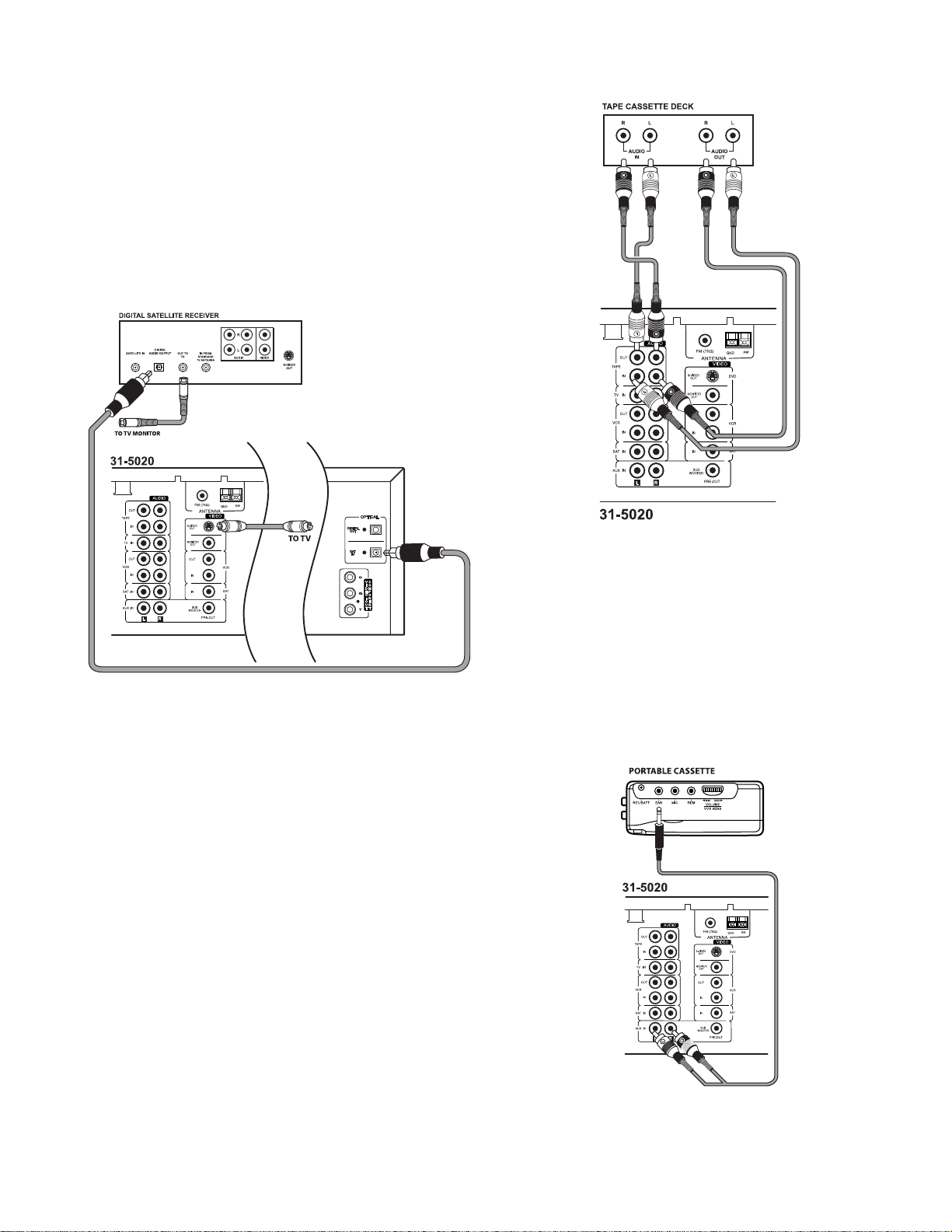
1. Connect the y ellow plug to the
VIDEO
jack.
2. If your satellite receiver or cable box has analog audio
connections, connect red plugs t o the right
white plugs to the left
AUDIO
jacks. To use your satellite
AUDIO
jacks and
receiver (or cable box), select th e SAT function (see
“Controlling a Satellite Receiver or Cable Box” on
Page 21).
If your satellite receiver or cable box has digital audio output,
use an optical ca ble to connect th e s atellite receiver t o t he
home theater receiver’s
SAT IN
optical jack. To use your
satellite receiver or cable box, select the SAT-OPT function
(see “Controlling a Satellite Receiver or Cable Box” on
Page 21).
NNNNooootttteeee:::: If the cassette deck is placed too close to the receiver,
noise might occur during cassette playback. If this happens,
move the cassette deck farther away from the receiver.
Connecting a Digit al (O pt ical) Audio Device
You can connect a digital audio device such as an MD (Mini
Disc) or DAT (Digital AudioTap e) recorder to th e receiver’s
DIGITAL OUT
optical cable to connect the MD or DAT recorder to the
receiver’s
You can also connect a satellite receiver, portable CD player,
MD or DAT record er , or other comp onents with digit al output
to the receiver’s
to connect the desired device to the receiver.
CCCCaaaauuuuttttiiiioooonnnn:
receiver or oth er equipment with out a correspond in g digital
decoding capability, a very loud noise might be produced
which could perman ently damage your speakers.
to record audio from the receiver. Use Toslink
DIGIT A L OUT
: If an active digital audio output signal is suppli ed to a
: :
optical jack.
SAT IN
optical jack. Use Toslink optical cable
Connecting an Auxiliary Audio Device
You can also connect an audio device that does not require
Toslink (such as an MP3 player, playback cassette deck, or
portable CD player) to the Home Theater Audio System.
1. Use audio cables to connect the desired device to the
receiver’s
2. Connect red plugs to the right
plugs to the left
AUX
jacks.
AUDIO
jacks.
AUDIO
jacks and white
Connecting a Cassette Deck
Use audio/video cables (not supplied) to connect a cassette
and
AUDIO
TAPE OUT
deck to the receiver. Connect red plugs to the right
jacks and white plugs to the le ft
connect the cassette deck to both the
AUDIO
jacks. Make sure you
TAPE IN
sets of jacks.
9
Page 10
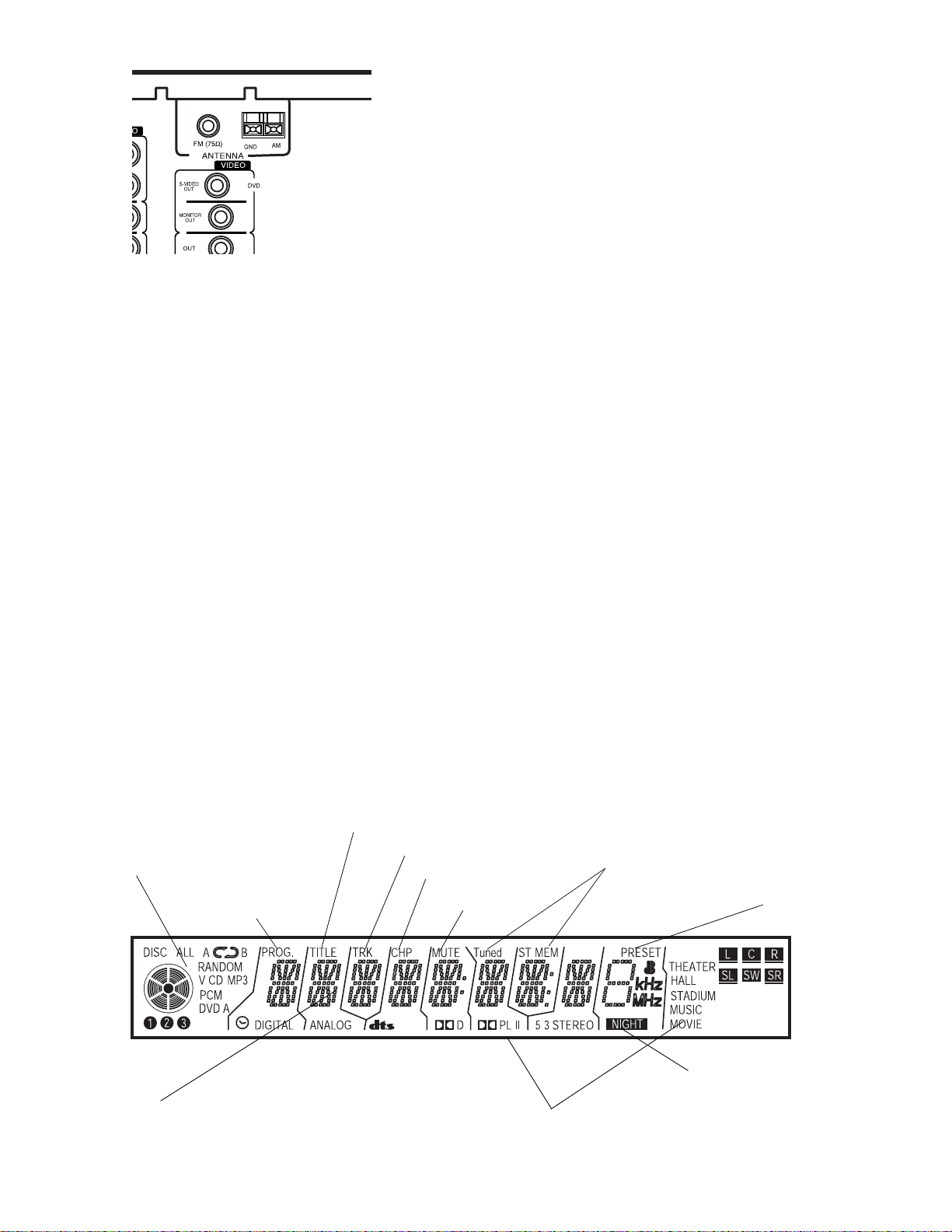
CONNECTING ANTENNAS
RRRReeeeaaaar
r PPPPaaaannnneeeellll
r r
an area where the FM signals are particularly weak, it may be
necessary to use one with 5 or more elements.
If you have an FM antenna that uses coaxial cable, connect it
directly to
ANTENNA FM 75
Ω.
If you have a twin-lead FM antenna, connect it to the supplied
transformer, then plug the transformer int o
ANTENNA FM 75
(see Steps 1–3 of “FM Indoor Antenna”).
AM Indoor Loop Antenna
Ω.
FM Indoor Antenna
In an area with st rong FM signals , the T-type FM antenna
(supplied) is sufficient.
1. Use a flat or Phillips screwdriver to loosen the screws on
the supplied transf ormer.
2. Pl ace the metal connectors on the end of t he T-type
antenna’s base on the transformer’s metal contacts
(underneath the screw heads) then tighten the screws.
3. Plug the transformer into
ANTENNA FM 75
Ω.
4. Extend the T -antenna’s other two wires and attach them to
a wall or window frame for the best possible reception.
NNNNooootttteeee:::: If you have an FM antenna that uses coaxial cable,
connect it directly to
ANTENNA FM 75
Ω.
FM Outdoor Antenna
In an area where FM signals are weak, you must use a 75-ohm
unbalanced-type outdoor FM antenna (not supplied).
Generally, a 3-element antenna will be sufficient. If you live in
The supplied high-performance AM loop antenna is sufficient
for good reception in most areas.
Connect the loop antenna’s wires to
AM
and
GND
. Place the
antenna in a location (for example, on a shelf or window
frame) that gives the best reception.
Keep the antenna as far away as possible from the entire
system, speaker cords and the power cord to prevent
unwanted noise.
AM Outdoor Antenna
If the supplied AM loop antenn a d oe s not del iver sufficient
reception, use an outdoor AM antenna (not supplied).
Use an insulated wire more than 15 feet (5 m) long. Strip one
end, and connect that end to
String the antenna wire outdoors or indoors near a window.
For better reception, connect the
ground.
AM
.
GND
terminal to a reliable
OPERATION
A QUICK LOOK AT THE DISPLAY
Disc Mode Indicators —
disc and what type of disc is playing.
Shows the play mode, such as random or
repeat.
Program Indicator
Number & Data Readout —
where information is displayed in digita l
format
Show which
Area
Title Indicator
Track Indicator
Chapter Indicator
Mute Indicator
Sound Mode indicators —
“Changing the Sound Mode” on
Page 14
Tuner Indicators —
(see “Using the Tuner”
on Page 19)
)
.
Night Indicator —
Night Mode” on Page 16
(see
Memory Preset
Indicators —
“Presetting Radio
Stations” on
Page 19)
(see
“Using
10
Page 11

A QUICK LOOK AT THE RECEIVER’ S CONTROLS
DISC SKIP/TUNING MODE
skip discs in DVD/CD mode. In tuner
mode, press to switch bet ween presets
and manual tuning (see “S witching Between Preset Stations and Manual Tuning”
on Page 20).
BAND/PLAY
or FM band in tuner mode.
Press to play back the disc in DVD/
CD mode.
DISC 1, 2, 3
close the disc trays.
Note: You cannot use thes e
buttons in tuner mode.
–
Press to open or
–
Press to select AM
–
Press to
TUNING/PRESET
press to tune to AM or FM stations
and select preset stat io ns in t uner
mode. In DVD/CD mode, can also be
used to skip and scan thr ough discs.
–
Repeatedly
FUNCTION
the desired audio or audio /v i deo source. The select ed source
name appears on the display
panel.
–
Rotate to select
VOLUME
to set the desired
volume.
—
Rotate
PHONES
compatible with many
conventional dynamic
headphone types.
–
This jack is
SLEEP
–
Repeatedly
press to set the sleep
.
timer
Display Panel —
See “A Qui ck Lo ok
at the Display” on
Page 10
DIMMER
once to dim the
display panel or to
return it to normal.
–
Press
.
FM MODE/STOP
In tuner mode, press
to select mode for FM.
In DVD/CD mode,
press to stop the disc.
MEMORY/PAUSE
Stores a station in
memory in tuner mode;
pauses the disc in
DVD/CD mode.
–
–
DTS
–
Press to
switch to 5.1
Channel DTS.
SURROUND MODE
Press to switch between
surround sound modes.
DOLBY DIGIT AL
Press to switch to
5.1 Channel Dolby
Digital.
STEREO –
switch to stereo
mode.
–
NIGHT MODE –
Press to compress
large dynamic range
(see “Using Night
Mode” on Page 16).
Press to
–
11
Page 12

A QUICK LOOK AT THE REMOTE CONTROL
MUTE
—
Press to immediately stifle
the sound level.
receiver’s display panel. To restore
the sound, press agai n.
COMPONENT SELECTION KEYS
—
Press to select or to control a desired
component.
– PRESET+
lections in tuner mode (se e “Using the
Tuner” on Page 19 ). In DVD/CD mode,
functions as skip ahead or sk i p back.
FM MODE/
stereo mode while using the tuner.
Functions as
BAND
/
while using the tuner. Functions as
PLAY
in DVD/CD mode.
CKJ;
CKJ; appears on the
CKJ;CKJ;
—
Press to make se -
Selects FM mono or
in DVD/CD mode.
Selects A M or FM band
JJJJ
/
) -ý
—
''''
STOP
—
ýýýý
DISC SKIP
next DVD or CD loaded.
SURROUND
change the surroun d m ode (see “Changing the Sound Mode” on Pa ge 14) .
TEST TONE —
function in DTS, DOLBY DIGITAL, or PRO
LOGIC mode. The test to ne is ou t put from
Front L speaker, Center speaker, Front R
speaker, Surround R speaker, Surround L
speaker, (Subwoofer speaker when Subwoofer is on).
TONE
JED;ýED
JED;ýED
JED;ýEDJED;ýED
level (BASS) with
adjust high frequency level (TREBLE) with
8888
or
time out. To let the receiver contr ol th e
tone, press
tone returns to the default settings.
SLEEP
TUNING MODE
preset mode.
—
Press to progress to the
—
Repeatedly press to
Turns on or off the test tone
—
appears. Adjust the low frequency
.
9999
—
TONE
Press
To keep your settings, let TONE
TONE.
Press to set the sleep time.
as necessary until
—
.
6
6 or7
7
66
You can also
77
JED;ýE<<
JED;ýE<<
JED;ýE<<JED;ýE<<
Selects and deselects
appears. The
MEMORY/
sired station frequen cy in t uner mode.
Functions as
PROGRAM —
desired sequences of CD tracks (see
“Programming Tracks ” on P age 21).
REPEAT —
peat modes (see “Repeat Play” on
Page 20).
RANDOM —
CD tracks in a random order (see
“Random Play” on Page 21).
The remote control may not work properly if:
• There are obstacl es between the
• Direct sunlight or fluorescent light is
• The receiver is located near a device
• The receiver is operated simultaneously
f
—
Press to memorize the de-
PAUSE
Press to cycle through re-
remote control and the receiver’s
remote sensor.
shining onto the remote sensor.
that is emitting infrared rays.
with another infrared remote control.
in DVD/CD mode.
Press to enter a specific
Press to “shuffle” or play
SET UP —
settings for the system speakers (see
“Setting up the Su rround Sound System”
on Page 13
GUI
(Graphic User Int erface)
to access disc information and functions
(see “Using GUI Menu Icons” on Pages 14
and 19).
Press to enter customized
).
—
Press
DVD SPECIAL FUNCTIONS:
MENU
TITLE
ANGLE
ZOOM
AUDIO
SUB
TITLE
SLOW
See “Using a DVD Menu”
on Page 17.
See “Using a Title Menu”
on Page 16.
See “Viewing from
Another Angle” on
Page 17.
See “Zooming In” on
Page 17.
See “Changing
Soundtrack L a ngua ge” on
Page 17.
See “Changing Subtit le
Language” on Page 17.
See “Playing in SlowMotion” on Page 15.
12
Page 13

SETTING UP THE SURROUND SOUND
SYSTEM
Your Home Theate r Au d io System speakers ar e timbre
matched and ready to use “as is” as soon as you unpack them.
If you wish to fine-tune the syst em (for example, su bstitute
different speake rs or alter the soun d d is tribution), follow the
directions below.
IIIImmmmppppoooorrrrttttaaaannnnt
t NNNNooootttteeeessss:
:
t t
: :
• To change the surround sound settings, the receiver must
be in a surround mode that uses all the speakers (for
example, Dolby Digital).
• The center and surround speakers only operate when the
receiver is set to a surround sound mode and the sou rce
material being played is recorded or broadcast in Dolby
Digital, DTS or Dolby Pro Logic surround sound.
• Stereo br oadcasts or recordings will pro duce some
surround channel effects when pla yed in a surround
mode. However, mono sources will not produce any
sound from the surround speakers.
7777
.
11. Press
the listening positio n and the surround speake rs,
repeatedly pr es s
(
to
'ý
'ý
)&ý<J
)&ý<J
'ý'ý
)&ý<J)&ý<J
12. Press
13. Press
ENTER
SETUP
appears. To change the distance between
Iý(&<J
Iý(&<J
Iý(&<JIý(&<J
8888
9999
or
until you r each t he desir ed l evel
).
.
appears.
<HEDJ
<HEDJ
<HEDJ<HEDJ
to exit.
Changing the Channel Level
The default channel level settings are 0 dB for each speaker.
You can change the speakers’ sound distribution to suit your
surround sound ne eds. For exa mple, if you are cl oser to the left
front speaker than the right front speaker, the left front speaker
might seem “louder” than the right one. To adjust it, you must
change the channel level for one or both speakers until the
sound evens out.
1.
3
2. Press
3. Press
speaker’ s level, repeatedly press
the desired leve l (
Press
7777
.
7777
again.
SETUP
<BýB;L;Bý
<BýB;L;Bý
<BýB;L;Bý<BýB;L;Bý
<Bý&Z8
<Bý&Z8
<Bý&Z8<Bý&Z8
8888
, then
appears.
¶'&
¶'&
¶'&¶'&
.
9>ýB;L;B
9>ýB;L;B
9>ýB;L;B9>ýB;L;B
appears. To change the front left
to
!'&ýZ8
!'&ýZ8
!'&ýZ8!'&ýZ8
).
8888
appears.
9999
or
until you reach
Changing the S peaker Distance
When you have arranged your home theater (speakers,
receiver, and any components), you can change the speaker
distance entered in the receiver’s memory. The default setting
is 20 feet.
1. Imagine a straight line from the front left speaker to the
front right speaker.
2. Measure the distance in a perpendicular line from your
listening position (for example, your couch) to the
imaginary line. (See illustration on page 6.)
NNNNooootttteeee:::: Do not measure the distance to the speakers, just the
line.
3. Repeat Steps 1–2 for the surround speakers.
4. Measure the distance in a perpendicular line from your
listening position (for example, your couch) to the center
speaker.
5.
3
6. Press
7. Press
between the listening position and the front speakers,
repeatedly press
distance (
Press
7777
.
7777
again.
'ý
'ý
'ý'ý
SETUP
<HEDJ
<HEDJ
<HEDJ<HEDJ
to
)&ý<J
)&ý<J
)&ý<J)&ý<J
, then press
appears.
appears. To change the distance
<ý(&<J
<ý(&<J
<ý(&<J<ý(&<J
8888
or
).
8888
twice.
IFý:?IJ
IFý:?IJ
IFý:?IJIFý:?IJ
9999
until you reach the desired
appears.
4. Press
5. Press
6. Press
7. Press
8. Press
9. Press
10. Press
11. Press
12. Press
13. Press
14. Press
15. Press
ENTER
.
7777
.
9ý&Z8ý
9ý&Z8ý
9ý&Z8ý9ý&Z8ý
level, repeatedly press
desired level (
ENTER
.
7777
.
<Hý&Z8ý
<Hý&Z8ý
<Hý&Z8ý<Hý&Z8ý
speaker’ s level, repeatedly press
the desired leve l (
ENTER
.
7777
.
IHý&Z8ý
IHý&Z8ý
IHý&Z8ýIHý&Z8ý
speaker’ s level, repeatedly press
the desired leve l (
ENTER
.
7777
.
IBý&Z8ý
IBý&Z8ý
IBý&Z8ýIBý&Z8ý
speaker’ s level, repeatedly press
the desired leve l (
ENTER
.
7777
.
IMý&Z8ý
IMý&Z8ý
IMý&Z8ýIMý&Z8ý
repeatedly pr es s
(
to
¶'&
¶'&
!'&ýZ8
!'&ýZ8
¶'&¶'&
!'&ýZ8!'&ýZ8
ENTER
.
SETUP
to exit.
appears.
9ýB;L;B
9ýB;L;B
9ýB;L;B9ýB;L;B
appears. To change the center speaker’s
to
¶'&
¶'&
!'&ýZ8
!'&ýZ8
¶'&¶'&
!'&ýZ8!'&ýZ8
<HýB;L;B
<HýB;L;B
<HýB;L;B<HýB;L;B
appears. To change the front rig h t
to
¶'&
¶'&
¶'&¶'&
IHýB;L;B
IHýB;L;B
IHýB;L;BIHýB;L;B
appears. To change the right surround
to
¶'&
¶'&
¶'&¶'&
IBýB;L;B
IBýB;L;B
IBýB;L;BIBýB;L;B
appears. To change the left surr ound
to
¶'&
¶'&
¶'&¶'&
IMýB;L;B
IMýB;L;B
IMýB;L;BIMýB;L;B
appears. To change the su b woofer’s level,
8888
or
).
<BýB;L;B
<BýB;L;B
<BýB;L;B<BýB;L;B
8888
9999
or
until you reach the
).
appears.
8888
9999
or
until you reach
).
!'&ýZ8
!'&ýZ8
!'&ýZ8!'&ýZ8
appears.
8888
9999
or
until you reach
).
!'&ýZ8
!'&ýZ8
!'&ýZ8!'&ýZ8
appears.
8888
9999
or
until you reach
).
!'&ýZ8
!'&ýZ8
!'&ýZ8!'&ýZ8
appears.
9999
until you r each t he desir ed l evel
appears.
8. Press
9. Press
10. Press
ENTER
.
7777
.
9ý(&<J
9ý(&<J
9ý(&<J9ý(&<J
the listening position and the center speaker, repeatedly
8888
)&ý<J
ENTER
or
).
9999
.
3
press
(
to
'ý
'ý
'ý'ý
)&ý<J
)&ý<J)&ý<J
appears.
9;DJ;H
9;DJ;H
9;DJ;H9;DJ;H
appears. To change the distance between
until you reach the desired distance
appears.
IKHH$
IKHH$
IKHH$IKHH$
— Use the remote for t hese steps.
4
Changing the Speaker Size
NNNNooootttteeee:::: If you are using the speakers provided in your Home
Theater Audio S ys t em, the speaker size defaults are corr ect. If
you are using other speakers, follow these steps.
1.
3
— Use the receiver for these steps. 3 or
Press
POWER
.
— Use either device for these steps.
4
13
Page 14

2.
3
3. Press
4. Press
press
Press
7777
.
7777
again.
8888
or
SETUP
<HEDJ
<HEDJ
<HEDJ<HEDJ
9999
.
IFýI?P;
IFýI?P;
IFýI?P;IFýI?P;
appears.
<#
<#IC7BB
IC7BB
<#<#
IC7BBIC7BB
.
appears.
appears. To change to
<#
<#B7H=;
<#<#
NNNNooootttteeee:::: If the cone size (diameter) of the speaker is larger
than 5 inches, change to
<#B7H=;
<#B7H=;
<#B7H=;<#B7H=;
.
B7H=;
B7H=;B7H=;
or
3
SURROUND MODE
desired mode (
,
BE=?9ý??ý
BE=?9ý??ý
BE=?9ý??ýBE=?9ý??ý
CEL?;
CEL?;, or
CEL?;CEL?;
For a surround mode, repeatedly press
4
J>;7J;H
J>;7J;H, >7BB
J>;7J;HJ>;7J;H
SURROUND
(or
>7BB, IJ7:?KC
>7BB>7BB
FHEýBE=?9ý??ý
FHEýBE=?9ý??ý
FHEýBE=?9ý??ýFHEýBE=?9ý??ý
on the remote) until the
IJ7:?KC, IJ;H;E
IJ7:?KCIJ7:?KC
CKI?9
CKI?9) appears.
CKI?9CKI?9
IJ;H;E
IJ;H;EIJ;H;E
, or
FHEýBE=?9
FHEýBE=?9,ýFHEý
FHEýBE=?9FHEýBE=?9
ýFHEý
ýFHEýýFHEý
NNNNooootttteeee:::: Dolby Digital and DTS modes only work with CDs
encoded to use these modes.
5. Press
ENTER
. If you have not changed the default setting,
appears. If you have changed the setting,
9;DJ;H
9;DJ;H
9;DJ;H9;DJ;H
flashes and the pre viously entered set ting change appears.
ENTER
Press
6. Press
9999
. To change to
7777
again so
.
9#IC7BB
9#IC7BB
9#IC7BB9#IC7BB
appears.
9;DJ;Hý
9;DJ;Hý
9;DJ;Hý9;DJ;Hý
appears. To change to
9999
9#DED;
9#DED;
9#DED;9#DED;
, press
again.
9#B7H=;
9#B7H=;
9#B7H=;9#B7H=;
NNNNooootttteeee:::: If the cone size (diameter) of the speaker is larger
than 5 inches, set the item to
7. Press
8. Press
ENTER
make
IKHH
IKHH
IKHHIKHH
7777
.
9999
. To change to
. (Refer to step 5 for similar conditions to
appear.)
I#IC7BB
I#IC7BB
I#IC7BBI#IC7BB
appears. To change to
I#DED;
I#DED;
I#DED;I#DED;
, press
9#B7H=;
9#B7H=;
9#B7H=;9#B7H=;
9999
.
again.
I#ýB7H=;
I#ýB7H=;
I#ýB7H=;I#ýB7H=;
NNNNooootttteeee:::: If the cone size (diameter) of the speaker is larger
than 5 inches, set the item to
9. Press
10. Press
ENTER
. (Refer to step 5 for similar conditions to
make
7777
IK8#M<
IK8#M<
IK8#M<IK8#M<
.
IM#O;I
IM#O;I
IM#O;IIM#O;I
appear.)
subwoofer, press
appears. If you are not using a
8888
or
NNNNooootttteeee:::: If the front speaker is set to
cannot be set to
IM#DE
IM#DE
IM#DEIM#DE
.
I#B7H=;
I#B7H=;
I#B7H=;I#B7H=;
9999
to change to
.
<#IC7BB
<#IC7BB
<#IC7BB<#IC7BB
.
IM#DE
IM#DE
IM#DEIM#DE
, the subwoofer
;DJ;Hý
;DJ;Hý
;DJ;Hý;DJ;Hý
, press
, press
DVD PLAYER OPERATION
Basic Playback
1.
3
or
4
appears.
2. If necessary, press the remote’s
receiver’s
3. Press
FUNCTION
DISC 1, DISC 2
tray.
NNNNooootttteeee:::: The disc indicators light even if there is not a disc in
the tray. The receiver checks the tray after you press the
receiver’s
PLAY
or the remote’s
indicators that have a disc remain lit.
4. Place a disc on the disc tray with the label side up. Place
the disc in the correct guide on the disc tray. If the disc is
out of the guide, it may dama ge t he disc and cause the
DVD player to malfunction.
CCCCaaaauuuuttttiiiioooonnnn:::: Do not press on th e drawers to close them. Doing
so can damage the drawers.
Press
until
, or
POWER
. The last selected function
DVD/CD
:L:%9:
:L:%9:
:L:%9::L:%9:
DISC 3
to open the desired disc
BAND/
or rotate the
appears.
. Only the
JJJJ
make
ENTER
. (Refer to step 5 for similar conditions to
appear.)
<HEDJ
<HEDJ
<HEDJ<HEDJ
SETUP
to exit.
11. Press
12. Press
Changing the Sound Mode
For an analog sour ce (Tu ner, SAT, TV, Ta pe, CD o r AUX),
4
repeatedly press
(
J>;7J;H
J>;7J;H, >7BB
J>;7J;HJ>;7J;H
CKI?9
CKI?9) appears. Press
??ý
??ý
CKI?9CKI?9
??ý??ý
You may also repeatedl y press
3
until the des ired mode appe ars.
or
3
SURROUND
4
Dolby Digital Stereo sound or DTS sou nd to DTS Stere o sound.
SURROUND
Press
To change Dolby Digital to Dolby Digital Ste reo or DTS to DTS
Stereo with the receiver, press
DTS
or
on the receiver to retur n to the original mode.
NNNNooootttteeee:::: If your DVD is encoded for 5.1 Dolby Digital sound,
pressing
SURROUND
Dolby Digital Stereo. If the DVD is encoded for anything less
than 5.1 Dolby Digital Sound, the DVD plays in Dolby
ProLogic mode and pressing
ProLogic to Dolby Digital Stereo.
SURROUND MODE
>7BB, IJ7:?KC
IJ7:?KC, FFFFHEýBE=?9
>7BB>7BB
IJ7:?KCIJ7:?KC
HEýBE=?9,ýFHEýBE=?9ý??ý
HEýBE=?9HEýBE=?9
STEREO
until the desired mode
CEL?;
ýFHEýBE=?9ý??ý
ýFHEýBE=?9ý??ýýFHEýBE=?9ý??ý
CEL?;, or
CEL?;CEL?;
to select stereo.
SURROUND
on the remote
For a digital source (DVD or SAT-OPT),
on the remote changes Dolby Digital sound to
again to return to the original sound mode.
STEREO
. Press
DOLBY DIGITAL
changes the mode from Dolby Digital to
SURROUND
changes Dolby
FHEýBE=?9ý
FHEýBE=?9ý
FHEýBE=?9ýFHEýBE=?9ý
NNNNooootttteeeessss::::
• If you leave the disc tray open, the disc tray closes auto -
matically after eight minutes, or when the function
mode is changed.
• If your DVD is double-sided (with features on both
sides), place the DVD in the tray with the desired side’s
label facing up.
• 96 kHz, 24 bit, two-channel DVD discs are played in
stereo mode only.
5. Press
PLAY on
the receiver or
BAND/
on the remote.
JJJJ
FB7O
FB7O
FB7OFB7O
appears. The disc tray closes and the receiver loads the
disc. After lo ading the disc , the receiver ente rs menu
mode.
NNNNooootttteeee:::: If you close the tray by pressing
DISC 3
, the receiver does not load the disc. Press
DISC 1, DISC 2
PLAY
, or
to
load the disc.
6. To sele ct ano ther disc , pr ess
DISC SKIP
as necessary on the
remote, or the receiver, until the desired disc loads.
NNNNooootttteeee:::: After playing back all of the chapters in the title, the
DVD player automatically stops and returns to the menu
screen.
7. When the menu screen appears on your t el evision screen,
press the remote’s
6666, 7777, 8888
9999
, or
to select the Play
14
— Use the remote for these steps.
3
— Use the receiver for these steps. 3 or
4
— Use either device for these steps.
4
Page 15

Movie option, then press the remote’s
receiver’s
PLAY
. The receiver begin s p layback.
BAND/
or the
JJJJ
CCCCaaaauuuuttttiiiioooonnnnssss::::
• Do not move the DVD player during playback. Doing so
might damage the disc and the receiver.
Advancing by Frames
1.
3
or
Press fýon the receiver or
4
the remote while the DVD is paused. Each time you press
fý
on the receiver or
MEMORY/
fý
on the remote, the picture
advances one fram e.
MEMORY/
fý
on
•Use
DISC 1, DISC 2
, or
DISC 3
on the main r eceiv er to open
or close the disc tra ys. Do not pus h the dis c tra y whi le i t i s
moving. Doing so may cause the DVD player to
malfunction.
• Do not push on the dis c tra y or put any ob ject s oth er tha n
discs on the disc tray. Doing so may cause the DVD player
to malfunction.
• Keep your fingers well clear of the disc tray as it is closing.
Keep children’s fingers away from the closing d is c tray as
there is a risk of personal injury.
• When a button is pressed, and its function is no t available
on the disc yo u are p laying,
appears on the TV screen.
š
• Depending on the DVD disc, some operations may be
differ ent or res tricted . Refer to th e jacket or case of the di sc
you are playing .
Stopping Play
3
or
4
Press
STOP on
the receiver or
the remote. When play is stopped, the receiver remains at the
point where it was stopped.
To resume play, press
PLAY on
HHHH;IKC;
appears on the display.
;IKC;
;IKC;;IKC;
the receiver or
remote. Playback resumes from the po int at wh ich you stop ped
play.
FM MODE/
BAND/
on the
JJJJ
'
on
2. To resume normal playback, press
BAND/
on the remote.
JJJJ
PLAY on
the receiver or
Playing in Slow-Motion
SLOW – /+
Press
3
slow playback, the playback speed and direction can be
selected with
SLOW – /+
To decrease the playb ack sp eed, repeated ly press
SLOW +
press
the playback speed slows (1/2X, 1/4X, 1/8X).
To reverse the playback direction, press
To return to normal playback, press
BAND/
on the remote.
JJJJ
on the remote during playba ck . Dur ing
.
SLOW +
SLOW –
PLAY on
.
the receiver, or
Skipping Chapters
To skip forward, press
3
PRESET
forward one chapter each time you press
To skip backward, press
PRESET
backward one chapt er each su bsequent ti me you press
.
))))
. The receiver skips
----
PRESET
. The receiver skips
))))
----
.
Scanning
. As you
PRESET
To stop play completely, press
on the remote again.
'
STOP on
the receiver or
FM MODE/
NNNNooootttteeeessss::::
• The resume opti on is cleared whe n
FM MODE/
or
on the remot e is pressed the second time.
'
STOP on
the receiver
The resume option is also cleared when the power is
turned off and then on.
• The resume option works only with discs for which the
elapsed playing time appears on the window di s play
during playback.
• Opening the disc tray cancels the resume option.
• The resume option may not be available on some DVD
discs.
Pausing Play
1.
3
or
Press fýon the receiver or
4
the remote.
2. To resume normal playback, press
BAND/
on the remote.
JJJJ
PLAY on
MEMORY/
the receiver or
or
3
PRESET
4
,-ý
,-ý
,-ý,-ý
To scan forward through a DVD, hold down
on the receiver or
PRESET
on the remote for
-ý
-ý
-ý-ý
more than 1 second. Repeat up to thr ee times to increase the
fast-forward speed (2X on the first press, then 4X, then 16X,
and finally 100X). To resume playba ck, press the receiver’s
PLAY
or the remote’s
To scan backward through a DVD, hold down the
on the receiver or
BAND/
PRESET
.
JJJJ
PRESET
on the remote for more than 1
-ý
-ý
-ý-ý
,-ý
,-ý
,-ý,-ý
second. Repeat up to three times to increase the fast-r everse
speed (2X on the first press, then 4X, then 16X, and finally
100X). To resume play back, press
BAND/
on the remote.
JJJJ
PLAY on
the receiver or
NNNNooootttteeeessss::::
• The DVD player does not play back sound during slowmotion, high-speed-reverse, or high-speed-forward
playback of DVDs.
fý
on
• Subtitles do not appear on the screen during scan
playback higher than 2X, reverse scan, or reverse slow
motion.
• The DVD player provides four scan speeds in each
direction for DVD movie play.
— Use the remote for t hese steps.
3
— Use the receiver for these steps. 3 or
4
— Use either device for these steps.
4
15
Page 16

Using Night Mode
You can use Night Mode to compress large dynamic ranges,
resulting in “quieter” explosions and other loud sounds in
movies. The Night Mode feature adjusts the dynamic range so
that there is less disparity in the noise level of all sounds in a
movie (explosions, music, dialogue, and so on).
While in Dolby Digital or Dolby Digital Stereo mode,
4
NIGHT MODE
press
displays
D?=>J
D?=>J
D?=>JD?=>J
to turn Night Mode on. The receiver
NIGHT MODE
. Press
again to turn it off.
NNNNooootttteeee:::: Night Mode is not available for movies using DTS mode,
or when the audio is set to PCM mode.
Recording Audio from the Receiver to Digital
Audio Equipment
Some DVDs mi ght b e enc oded wit h an a nti -copy di gital si gnal.
If this is the case, you must disconnect your MD recorder (or
other digital equipm ent) from the
receiver’s back. Use audio/video cables to connect the
equipment to
NNNNooootttteeee:
: To ensure proper recording quality when you make a
: :
TAPE OUT
.
copy of a DVD/CD via TAPE output, set the front speaker size
to
<#B7H=;
<#B7H=;ýýýý
<#B7H=;<#B7H=;
the surround m o de to
(see “Changing the Spea ker Size” on Page 13). Set
IJ;H;E
IJ;H;E
IJ;H;EIJ;H ;E
DIGITAL OUT
.
jack on the
• The on-screen GUI menu will disappear (time out) if
you do not press a button withi n 10 sec onds.
6666
2. Press the remote’s
7777
or
to select the desired item. The
currently selected item is highlighted.
The first icon is the title icon. When you select it,
you can jump to the desired title number by
pressing the remote’s number keys, then
ENTER
.
The second icon is the chapter icon. When you
select it, you can jump to the desired chapter
number by press ing the r emote’s number keys,
ENTER
then
.
The third icon is the time icon. When you
select it, yo u can move to a desired time in
the movie by pressing the number keys ,
ENTER
then
.
The fourth icon is the audio icon.
When you select it, you can change
the soundtrack language by
repeatedly pressing
AUDIO
until the
desired language appears. To select
the current setting, press
ENTER
.
The fifth icon is the subtitle icon. When you
select it, you can change the subtitle language
by repeatedly pre ssing
SUB TITLE
until the
desired languag e appears. To select the current
setting, press
ENTER
.
DVD ADVANCED FEATURES
For the advanced features, the receiver’s display screen does
not change. The display app ears on your television screen.
Using GUI Menu Icons
GUI (Graphic User Interface) menu icons show disc
information (for example, title or chapter number, elapsed
playing time, audio/subtitle language, angle) and player
information (for exampl e, r epeat pla y, pla y mod e). Som e ico ns
only allow you to view the indicated information. Other icons
allow you to ch an ge the settings.
NNNNooootttteeee:::: All GUI functions ar e only ava ilable throu gh your remot e
control. You ca nnot use the receiver to access GUI menus.
1.
3
Icons of the current title number, current chapter number,
elapsed time, the current audio soundtrack language,
current subtitl e language, and current angle number
appear.
Below each icon is the current information for that menu
(for example,
are watching the mo vie’s second chapter).
Press
GUI
during playback.
appears under the chapter icon when you
((((
The last icon is the angle icon. When you select
it, you can change the angle by repeatedly
pressing
ANGLE
until the desired number
appears. To select the current setting, press
ENTER
.
Using a Title Menu
Some DVDs may contain two or more titles. If the disc has a
title menu reco rded on it , you can us e
title.
NNNNooootttteeeessss::::
• The details of operation might differ depending on the
DVD.
• Selecting a title might not be possible on certain DVD
discs.
1.
3
2. Press
when
3. Press
TITLE
Press
BAND/
TITLE
or
JJJJ
was first pressed.
8888, 9999, 6666
. A list of the DVD’s titles appears.
ENTER
to resume play from the scene
7777
, or
, then
the numeric button(s) , to select the desired title. The
selected title starts playing.
TITLE
ENTER
to select the movie
or
BAND/
. Or press
JJJJ
NNNNooootttteeeessss::::
• Some DVDs might not provid e all of the above GU I
menu icons.
16
— Use the remote for these steps.
3
4
— Use the receiver for these steps. 3 or
— Use either device for these steps.
4
Page 17

Using a DVD Menu
Some DVDs have unique DVD menus. For example, DVDs
programmed with complex contents provide guide menus, and
those recorded with various lan guages provide menus for
audio and subtitle language.
The DVD menu’s contents and operation differ from disc to
disc. The following procedure explains the basic operation
when this feature is used.
• When the power is turned off or the DVD player is
stopped, the language heard is the one selected at the
initial settings.
Viewing from Another Angle
Some DVDs may con t ain scenes shot simultaneously from
different angles . For these discs, the sam e scene can be viewed
from each of these different angles using
angles differ dependin g on the disc.
ANGLE
. The recorded
1.
3
on the disc now appears. Pressing
from the scene when
Press
MENU
during play. The DVD menu available
RETURN
MENU
was first pressed.
resumes play
NNNNooootttteeee:::: The resume play option might not be possible on
certain disc s.
2. Press
8888, 9999, 6666
7777
, or
on the remote, then
ENTER
. Or
press the numeric button(s) to select the desired item. The
selected item is now executed.
Changing Subtitle Language
NNNNooootttteeee:::: This operation works onl y wit h DVDs with mult ipl e
subtitle languages.
1.
3
are recorded,
2. Repeatedly press
selected.
To eliminate subtitles, repeatedly press
.
E<<
E<<
E<<E<<
NNNNooootttteeeessss::::
Press
SUB TITLE
E<<
E<<
E<<E<<
during playback. When no subtitl es
appears instead of the language number.
SUB TITLE
until the desired language is
SUB TITLE
and select
1.
3
Press
ANGLE
during playback. The cur rently
selected angle appears.
2. Repeatedly press
ANGLE
until the desired angle is s elected.
NNNNooootttteeee:::: This function only works for discs with scenes recorded
at different angles.
Using Repeat Play
1.
3
REPEAT
and the disc repeats a chapter or title.
The repeat mode changes between
H;F;7J
H;F;7J
H;F;7JH;F;7J
2. To return to normal play, press
appears.
E<<
E<<
E<<E<<
NNNNooootttteeeessss::::
• Repeat Play works only with discs for which the elapsed
playing time appears in the DVD display window during playback.
• Repeat Play might not work correctly with some DVDs.
REPEAT
Press
during playback. Each time you press
, the TV screen displays the repeat mode setting
9>7FJ;HýH;F;7J
9>7FJ;HýH;F;7J, J?JB;ý
9>7FJ;HýH;F;7J9>7FJ;HýH;F;7J
, and
H;F;7JýE<<
H;F;7JýE<<
H;F;7JýE<<H;F;7JýE<<
as you press
REPEAT
REPEAT
.
several times until
J?JB;ý
J?JB;ýJ?JB;ý
• When the desired language is not selected even after
pressing the bu tton several times, it means the language is
not available on the disc.
• When the power is turned off or the DVD is completely
stopped, the subtitle language reverts to the DVD’s default
setting.
Changing Soundtrack Language
NNNNooootttteeee:::: This operation works onl y wit h DVDs with mult ipl e
soundtrack languages.
1.
3
soundtrack languag e appears.
2. Repeatedly press
selected.
NNNNooootttteeeessss::::
• When the desired language is not selected even after
pressing the bu tto n several times, it means the language is
not available on the disc.
Press
AUDIO
during play. The currently select ed
AUDIO
until the desired langua ge is
Zooming In
Zoom allows you to zoom in and enlarge the picture on the
screen to either 4 times (4X) or 16 times (16X) its normal size.
1.
3
2. To resume normal size, press
Press
ZOOM
during normal or still playback.
ZOOM
to cancel the zoom
feature and resume normal playback or still playback.
NNNNooootttteeeessss::::
• Some DVDs might not respond to Zoom.
• Zoom does not work on subtitles or menus included on
DVD video discs.
Selecting TV Aspect
Select the appropriate screen type according to your TV set.
Conventional size screens use a 4:3 aspec t ratio, and widescreens use a 16:9 ratio.
1.
3
2. At the setup screen, press
then press
Press
DVD SET UP
ENTER
.
.
8888
9999
or
to select
JLý:?IFB7O
JLý:?IFB7O
JLý:?IFB7OJLý:?IFB7O
,
— Use the remote for t hese steps.
3
— Use the receiver for these steps. 3 or
4
— Use either device for these steps.
4
17
Page 18

3. Repeatedly press
DVD SET UP
press
ENTER
to select the desired aspect, then
. You must select the type of TV picture
(aspect ratio) that corresponds to the type of TV you are
connecting to the rec eiver.
(Pan and Scan) — If you have a conventional TV set
*0)ýFI
*0)ýFI
*0)ýFI*0)ýFI
and your DVD is not formatted for widescreen viewing,
use this setting.
(Letterbox) — If you have a convent ional TV set and
*0)ýB8
*0)ýB8
*0)ýB8*0)ýB8
your DVD is formatted for widescreen viewing, use this
setting. All video material not formatted in the Pan and
Scan style is played back in the letterbox style. Black
bands appear at the top and bottom of the screen.
',0/ýM?:;
',0/ýM?:;
',0/ýM?:;',0/ýM?:;
(Widescr een) — If you ha ve a wide scre en TV set ,
use this setting. Th e DVD play s in full size. (You must also
set your widescreen TV to “full size”).
NNNNooootttteeee:::: If your DVD is not encoded to allow you to chang e the
aspect ratio,
JLý:?IFB7O
JLý:?IFB7O
JLý:?IFB7OJLý:?IFB7O
cannot be changed.
Selecting Digital Au dio Out
Each DVD has a va riety of audio out put options. If y o u
connected a de vice to the receiver’s digital optical jacks ( s ee
“Connecting a Digital (Optical) Audio Device” on Page 9), you
might have to change the digital audio output setting. Set the
player’s Digital Audio Output according to the type of audio
system you use.
PLAYING MP3 FILES
You must turn on the TV during MP3 operation in order to
view the on screen display.
1. Lo ad the MP3 disc you want to play in the DVD pl ayer.
The MP3 menu appears on t he TV screen.
2.
PressýG, H, I, or J to select the folder which
3
contains th e M P 3 f iles you want to play, and then press
ENTER
or
BAND
/J. When switchi ng between folder s, the
screen displays SEARCH.
1.
3
2. At the setup screen, press
3. Repeatedly press
or
8?JIJH;7C
8?JIJH;7C
8?JIJH;7C8?JIJH;7C
8?JIJH;7C
8?JIJH;7C
8?JIJH;7C8?JIJH;7C
be set to
DVD SET UP
Press
), then press
.
8888
9999
or
to select
ENTER
to select the desired output (
DVD SETUP
.
:?=?J7BýEKJ
:?=?J7BýEKJ
:?=?J7BýEKJ:?=?J7BýEKJ
— To play DVDs, the digital au dio output must
8?JIJH;7C
8?JIJH;7C
8?JIJH;7C8?JIJH;7C
for the DVD to use Dolby Digital or
F9Cý
F9Cý
F9CýF9Cý
DTS modes.
IIIImmmmppppoooorrrrttttaaaannnntttt:::: To play audio CDs, you do not have to change
to
8?JIJH;7C
8?JIJH;7C
8?JIJH;7C8?JIJH;7C
; the receiver makes the switch
F9C
F9C
F9CF9C
automatically.
(Pulse Code Modulat ion) — To reco rd audio fr om the
F9Cý
F9Cý
F9CýF9Cý
receiver to an MD pl ayer or other equipment (see
“Recording Audio from the Receiver to Digital Audio
Equipment”) set the digital audio output to
CCCCaaaauuuuttttiiiioooonnnn:
: If an active digital audio output signal is suppli ed to a
: :
F9C
F9C
F9CF9C
.
receiver or oth er equipment with out a correspond in g digital
decoding capability, a very loud noise might be produced
which could perman ently damage your speakers.
.
3. PressýG, H, I, or J to select the MP3 files you want to
play. If you want to return to the previous menu, press
MODE
/', and then G, H, I, or J.
4. Press
ENTER
or
BAND
/J to play the file. To play the
previous file or next file du ring playb ack, press
PRESET
FM
)
or -. The receiver will not scroll through titles during
playback.
Pressing
PRESET
or -ýwhen the DVD player is stopped
)
moves the screen display to the previous or next page.
18
— Use the remote for these steps.
3
NNNNooootttteeeessss:
• Th e resume feature is not availa b le when you play MP3
• This DVD player can play MP3 files recorded at a wide
— Use the receiver for these steps. 3 or
4
files.
range of bit rates. The recommended bit rate for opti-
— Use either device for these steps.
4
Page 19

mal playback of music files is 128 kbps.
• This DVD player may not play the disc properly if it
contains both audio CD and MP3 files.
MP3 Repeat Play
Listening To FM Stereo Broadcasts
In FM mode, press
you select the stereo mode,
when the tuner is receiving a stereo station. It goes off when
you select mono.
FM MODE
to select stereo or mono. When
appears to the right of
IJ
IJ
IJIJ
Jkd[Z
Jkd[Z
Jkd[ZJkd[Z
You can repeat edly play MP3 files on a disc.
REPEAT
Press
3
stopped. Each time you press this button, the repeat mode
displayed o n t he TV screen chan ges between RE PEAT ONE,
REPEAT ALL, and REPEAT OFF.
If you select REPEAT ONE the disc repeats a file.
If you select REPEAT ALL the disc repeats a folder.
NNNNooootttteeee:::: If the DVD player cannot read an MP3 file properl y,
appears before the file name on the TV screen.
during playback or when the player is
????
MP3 Random Play
The DVD player can randomly play MP3 files in the folder.
RANDOM
Press
3
stopped. The TV screen will display either RANDOM ON, or
RANDOM OFF.
Pressing
already on, halts rando m playba ck. RANDOM OFF a ppears on
the TV screen.
NNNNooootttteeee::::
beginning of a tra ck when RAND OM and REPEAT Al l are us ed
simultaneously.
RANDOM
PRESET
during playback or when the player is
during playback when random mode is
) will not perform the skip back to the
When you listen to very weak FM stereo stations, you might
hear higher-than-normal background hiss. Switch to mono to
eliminate the hiss.
Presetting Radio Station s
You can preset 30 AM and 30 FM stations regardless of the
reception. Tune in the desired stations using auto or manual
tuning.
Manual Preset
1.
2. If
3. Repeatedly press
4. Press
or
3
MODE
))))
station.
To change the frequency by one step, quickly press and
release
,-
,-
,-,-
To tune to the next clear frequency, hold down
or
then release th e but ton . Th e syste m aut omat ical ly tune s t o
the next strong station.
4
appears on the receiver’s display, press
FH;I;J
FH;I;J
FH;I;JFH;I;J
until it disappears.
or
####
on the receiver).
(or
-ý
-ý
-ý-ý
MEMORY
on the receiver) to tune in the desired
,-
,-
,-,-
PRESET
TUNING/PRESET
.
BAND
Press
PRESET
or
))))
flashes for 5 seconds.
C;C
C;C
C;CC;C
----
to select
))))
(or
))))
or
TUNING/PRESET
####
----
or
or
7C
7C
7C7C
TUNING/PRESET
(or
on the rece iver ),
,-
,-
,-,-
.
<C
<C
<C<C
TUNING
))))
PRESET
####
or
))))
USING THE TUNER
1.
2. Press
3. Press
4. If
or
3
last selected function, which appears in the display panel.
receiver until
MODE
----
the receiver to tune in the desired station. When you reach
a station,
To change the frequency by one step, quickly press and
release
,-
,-
,-,-
To tune to the next clear frequency, hold down
or
the button. The system automatically tunes to the next
strong station.
4
TUNER
on the remote, or rotate
JKD;H
JKD;H
JKD;HJKD;H
BAND
to select the desired band (
appears on the receiver’s display, press
FH;I;J
FH;I;J
FH;I;JFH;I;J
until it disappears. Repeatedly press
on the remote, or
Jkd[Z
Jkd[Z
Jkd[ZJkd[Z
PRESET
).
TUNING/PRESET
(or
----
POWER
Press
appears in the display.
TUNING/PRESET
appears above the station number.
or
))))
. The receiv er defa ults t o the
FUNCTION
7C
7C
7C7C
))))
TUNING/PRESET
(or
----
))))
####
or
,-
,-
,-,-
), then release
or
<C
<C
<C<C
PRESET
or
####
))))
PRESET
on the
).
TUNING
))))
on
,-
,-
,-,-
or
####
))))
5. While
TUNING/PRESET
or
the desired preset number.
NNNNooootttteeee:::: If
number, press
6. Press
7. Repeat Steps 2–6 to memorize other stations (up to 30
stations for each band). If you store a new station in an
occupied memory loc ation, the old station is re placed wit h
or
the new one.
To store stations on the other band, repeat Steps 1–6,
substituting the other band in Step 1.
NNNNooootttteeee:::: If you want to store more stations later, you might find
that pressing
on the receiver) only moves the tuner to the next preset
,-
,-
,-,-
station (instead of moving the frequency one step). If this
happens, press
“Switching Between Preset Stations and Manual Tuning”).
flashes, press
C;C
C;C
C;CC;C
C;C
C;C
C;CC;C
MEMORY
PRESET
TUNING MODE
goes off before you select the desired preset
MEMORY
again or wait until
))))
PRESET
or
))))
,-
,-
,-,-
####
again (
or
(or
----
to return to man ual tuning (see
or
))))
on the receiver to selec t
flashes again).
C;C
C;C
C;CC;C
stops flashing.
C;C
C;C
C;CC;C
TUNING/PRESET
on the remote
-ý
-ý
-ý-ý
))))
####
or
— Use the remote for t hese steps.
3
— Use the receiver for these steps. 3 or
4
— Use either device for these steps.
4
19
Page 20

Auto Preset
1.
2. Hold down
3
or
4
MEMORY
3. The tuner automatically begins scanning, and stores the
first 30 strong signals it receives.
4. Scanning stops automatica lly after radi o stations hav e been
stored in the auto preset memory.
: Press
: :
MEMORY
NNNNooootttteeee:
To store stations on the other band, repeat Steps 1–4,
substituting the other band in Step 1.
BAND
Press
to select the desired band .
for about 3 seconds.
again to stop auto scanning sooner.
CCCCaaaauuuuttttiiiioooonnnn:::: Do not press on th e drawers to close them. Doing
so can damage the drawers.
NNNNooootttteeee:::: If you want to load more than one CD, you can
press another DISC button. The receiver closes the open
drawer and opens the drawer of the DISC button you
pressed.
5. To play the selected CD, press
PLAY
. The disc icon (at the
far left) begins to rotate.
6. To select a different CD, press
selected CD’s number blinks and
to the next CD, press
DISC SKIP
DISC SKIP
BE7:?D=
BE7:?D=
BE7:?D=BE7:?D=
again while
. The currently
appears. To skip
BE7:?D=
BE7:?D=
BE7:?D=BE7:?D=
flashes.
Switching Between Preset Stations and
Manual Tuning
3
))))
or
or
----
If you store preset stations, pre ssing
4
TUNING/PRESET
(or
))))
####
or
on the receiver)
,-
,-
,-,-
scrolls through the preset stations, rather than changing the
frequency station by station.
To switch to scrolling by individual stations, press
then repeatedly press
or
####
,-
,-
,-,-
))))
PRESET
on the receiver) quickly to change the
frequency by one step. Or hold down
))))
or
(or
----
PRESET
TUNING/PRESET
tune to the next clear station.
To switch back to scrolling through the preset stations, press
TUNING MODE
TUNING/PRESET
, then repeate dly press
or
####
,-
,-
,-,-
))))
PRESET
on the receiver) until you
reach the desired station.
PRESET
TUNING MODE
or
or
----
----
to
(or
))))
))))
Listening to Preset Stations
or
3
TUNING MODE
press
PRESET
To listen to a radio station stored in memory,
4
))))
####
or
,-
,-
,-,-
then
).
PRESET
))))
or
(or
-ý
-ý
-ý-ý
TUNING/
PLAYING AUDIO CDS
You can use the re ceiver’s 3-DVD changer to listen to aud io
CDs.
IIIImmmmppppoooorrrrttttaaaannnntttt:::: You can only us e audio CDs with the receiver. C D ROM, CD-G, photo CD, and CD-i discs can not be played on
this player.
NNNNooootttteeee:::: If
the CD loads, then press
Once the desired CD has loaded, it automatically plays.
7. To pause playback, press
receiver).To resume playback, press
PAUSE
To move forward thro ugh a trac k, hold down
,
TUNING/PRESET
seconds. Repeat up to two times to increase the fastforward speed. To resume playback, press
PLAY
To move backward through a track, hold down
or
seconds. Repeat up to two times to increase the rewind
speed. To resume playback, press
NNNNooootttteeee:::: At the beginning or end of a track on an audio CD,
the scan speed returns to norm al.
To skip to the next track on the CD, press
TUNING/PRESET
To return to the beginning of the current track, press
))))
To return to the previous track, press
TUNING/PRESET
To stop playback, press
receiver). The disc icon stops rotating, and
appears. To resume playback, press
stop playback completely, press
again.
Continuous Pl ay
has stopped flashing, you must wai t until
BE7:?D=
BE7:?D=
BE7:?D=BE7:?D=
) again or press
,-
,-
,-,-
).
TUNING/PRESET
,-
,-
,-,-
TUNING/PRESET
, or
)ý#
)ý#
)ý#)ý#
DISC SKIP
MEMORY/
BAND/
JJJJ
(or
again.
PAUSE
f
(or
MEMORY/f
PLAY
on the receiver).
PRESET
(on the receiver) for abou t 2
BAND/
(on the receiver)
)ý#
)ý#
)ý#)ý#
BAND/
for about 2
ýýýý
(or
Jý
Jý
JýJý
PRESET
(on the receiver) once.
(on the receiver).
)ý#
)ý#
)ý#)ý#
PRESET
(on the receiver)
FM MODE/
FM MODE/
or
'ý
twice.
ýýýý
STOP
BAND/
Jý
Jý
JýJý
'
on the
(or
JJJJ
PRESET
PLAY
----
,
or
))))
(on the
H;IKC;
H;IKC;
H;IKC;H;IKC;
PLAY
(or
or STOP
, or
----
(or
))))
).
, or
PRESET
). To
,
1.
3
or
4
Press
POWER
. The last selected function
appears.
:L:%9:
:L:%9:
:L:%9::L:%9:
DVD/CD
appears.
, or rotate
2. Press
3. On the receiver, press
FUNCTION
DISC 1, DISC 2
(on the receiver) until
DISC 3
, or
to open the
desired drawer.
4. Pl ace the desired CD in th e tray. Press the appropriate
DISC button again to close the drawer. The selected CD’s
number begins to flash.
20
— Use the remote for these steps.
3
— Use the receiver for these steps. 3 or
4
When the receiver finishes playing an audio CD, it
automatically plays the disc in the next tray.
Repeat Play
IIIImmmmppppoooorrrrttttaaaannnntttt:::: You must have a disc in all three tra ys to use
:?I9ý7BBý
:?I9ý7BBý
:?I9ý7BBý:?I9ý7BBý
reaches an empty tray.
(repeat all discs) . Other wise, the r ecei ver sto ps when it
— Use either device for these steps.
4
Page 21

The repeat mode changes between
3
(repeat all tracks on tha t disc),
7BB
7BB
7BB7BB
all discs), as you press
REPEAT
CLEAR
(repeat one),
ýýýý
7BBý
7BBý7BBý
(repeat
:?I9ý
:?I9ý7BBý
:?I9ý:?I9ý
.
To clear the track, press
To change the track to anothe r track, use the number keypad
to enter the desired track number, then press
.
ENTER.
To return to norma l play, press
REPEAT
until the icon
disappears.
NNNNooootttteeee:::: When (repeat one) is on, you cannot skip to
another track by pressing
PRESET
))))
or
. You must either
----
exit Repeat mode or use the number keys to ente r the desired
track numbe r .
Programming Tracks
You can program up to 32 tr acks for playback in any desired
order. This function only op er ates wi th audio CDs (not DVDs).
NNNNooootttteeee:::: The disc must be re cognized by the receiver, so play th e
disc for a little while after loading, then program it.
1.
3
2. Press
3. Repeatedly press
necessary) . T he CD number appears to the far right of the
display.
NNNNooootttteeee:::: To program the CD player to play CDs from
multiple trays, you must have a CD in every tray you
program the player to use.
FM MODE/
Press
PROGRAM
'
.
appears.
&'ý¶ý¶
&'ý¶ý¶
&'ý¶ý¶&'ý¶ý¶
DISC SKIP
twice.
to select the desired CD (if
To change the track to a track on another disc, press
SKIP
, enter the numb er of the desired track, then press
ENTER
.
8888
To add a track, repeatedly press
the last programmed track. Press
number of the d esired track, then press
3. To start program playback again, press
BAND/
then
.
JJJJ
9999
or
until you reach
8888
again. Enter the
ENTER
PROGRAM
DISC
.
twice,
NNNNooootttteeee:::: The programm ed contents are lost if you turn of f the
receiver or change the function to
JKD;H
JKD;H
JKD;HJKD;H
.
Random Play
IIIImmmmppppoooorrrrttttaaaannnntttt:::: Random play only works with CDs for which
appears on the display next to the rotating disc icon.
1.
2. Press
3. Press
4. Press
Begin playing the desired CD.
3
FM MODE/
RANDOM
BAND/
' twice to stop the CD.
.
H7D:EC
H7D:EC
H7D:ECH7D:EC
. The receiver randomly selects tracks.
JJJJ
appears next to the disc numbers.
9:
9:
9:9:
Using GUI Menu Icons
4. Use the number keypad to enter the desired track num ber ,
then press
ENTER
to program the first de sir ed trac k.
&(ý¶ý¶
&(ý¶ý¶
&(ý¶ý¶&(ý¶ý¶
appears.
5. Repea t Step s 3–4 to program more tracks.
To exit Program mode and play a CD normally, press
twice, the n p r ess
programming la t er, press
PROGRAM
To check the programmed order, press
8888
press
or
To clear the programming, press
PROGRAM
.
F#E<<
F#E<<
F#E<<F#E<<
FM MODE/
appears. To return to the
.
9999
to view the programmed order.
FM MODE/
twice, then press
'
FM MODE/
'
FM MODE/
. Repeatedly
'
, then press
CLEAR
NNNNooootttteeeessss::::
• If you try to select more than 32 tracks,
FULL
appears. You
cannot program any more tracks.
BAND/
PROGRAM
to start program playback.
JJJJ
twice successively while
F#
F#ç?D
ç?D
F#F#
ç?Dç?D
appears.
• If you press
programming, the programming stops and
• Press
Modifying the Program and Adding a Track
1.
3
programming in Resume Mode.
2. Repeatedly press
programme d track.
Press
FM MODE/
8888
or
twice. You cannot modify the
'
9999
to select the desired
GUI (Graphic User Interface) menu icons show the current
track number and elapsed time of a CD. The elapsed time icon
only allows you to view th e indi cate d i nfor mati on. Th e c urr ent
track icon allows you to change the track.
'
IIIImmmmppppoooorrrrttttaaaannnntttt:
: You must turn on your television to view the GUI
: :
menu icons.
3
Press
during playback. Icons of the current track
GUI
number and the elapsed time appear.
The first icon is the current track icon. You can
jump to the des ired track num b er by pressing
.
the number keys and
ENTER
.
The second icon is the elapsed time icon. It shows
the elapsed time. You cannot change it. It is
only for viewing.
NNNNooootttteeee:::: You cannot use the GUI icons while the CD player is in
Program mode.
CONTROLLING A SATELLITE RECEIVER
OR CABLE BOX
NNNNooootttteeee:::: Make sure you made the correct connections (see
“Connecting a Satellite Receiver or Cable Box” on Pa ge8).
— Use the remote for t hese steps.
3
— Use the receiver for these steps. 3 or
4
— Use either device for these steps.
4
21
Page 22

or
3
4
output, press
appears.
To use a satellite receiver that has analog audio
SAT
, or rotate
FUNCTION
on the receiver.
I7J
I7J
I7JI7J
5. Experiment with the remote contr ol and you r components
to see which buttons work. If only a few functions operate,
repeat Step 4 to see if another code operates more b uttons.
To use a satellite receiver that has digital audio output, press
twice, or rotate
FUNCTION
on the receiver unti l
I7J#EFJ
I7J#EFJ
I7J#EFJI7J#EFJ
SAT
appears.
NNNNooootttteeee:::: You cannot use
output. If you rotate
digital audio output ,
I7J#EFJ
I7J#EFJ
I7J#EFJI7J#EFJ
FUNCTION
EFJ
EFJ
EFJEFJ
if you do not have digital audio
to
I7J#EFJ
I7J#EFJ
I7J#EFJI7J#EFJ
and you do not have
flashes.
To control the satellite receiver or cable box with the remote
control, see “Using the Remote Control to Control Additional
Components” on Page 22.
USING THE SLEEP TIMER
You can set the sleep timer to turn off the receiver after a set
period of time.
3
or
Repeatedly press
4
to the desired time (
'&
'&, (&
(&, )&
'&'&
(&(&
)&, *&
*&, +&
)&)&
*&*&
SLEEP
to set the sleep timer
-&, .&
.&
-&-&
.&.&
, or
+&, ,&
,&, -&
+&+&
,&,&
minutes
/&
/&
/&/&
or OFF). When the desired sleep time appears, let the sleep
timer time ou t (do not press
SLEEP
again). The display dims
when the sleep timer is set.
To check the expired sleep time, press
SLEEP
once. The
remaining time appears. To continue the sleep time, let it time
out. To cancel the sleep timer, press
SLEEP
repeatedly until it
turns off.
The receiver turns off when the selected time has expired.
NNNNooootttteeee:
: To brighten the disp lay w hil e the sle ep tim er i s on , pre ss
: :
DIMMER (
on the receiver).
USING THE REMOTE CONTROL TO
CONTROL ADDITIONAL COMPONENTS
You can set your remote control to control other components
such as a VCR, TV, satellite receiver or cable box.
1. Turn on the component to be programmed.
2. Look up the brand and corresponding code(s) in the code
list (see “Manufacturer’s Codes” on Page 22).
3. While holding down the appro pr iate source button (
TV
SAT
, or
) on the remote control, use the number keys to
enter the first code from the code list.
4. Release the source button, then press
POWER
entered the correct cod e, the component tu rns off.
If the component does not turn off, repeat steps 3 and 4
and use the next co de (if a pplicab le) liste d for th e brand of
your component until the component resp onds to the
remote comm and.
VCR
. If you have
NNNNooootttteeeessss::::
• To turn on or off the receiver when you select the VCR,
SAT, or TV function, press
POWER
• Once the manufacturer’s code for the TV is set,
VOLUME +/–
can only be used in TV mode.
CCCCaaaauuuuttttiiiioooonnnnssss::::
• This remo te control might not operate on all models o f the
brands shown in the “Ma n uf acturer’s Codes” on Page 22.
• If batteries are removed from the batter y compartment of
the remote, replace the batteries within 30 minutes or the
codes are lost. You must then re-enter all previously
programme d codes.
• The buttons on the remote control may not work exactly
like the component’s corresponding buttons.
MANUFACTURER’S CODES
TV Codes
Brand Codes
ABEX 272
ADMIRAL 101
AKAI 102
ALLERON 146
AMTRON 138
AOC 104,105,106,107
AUDIOVOX 138
BELCOR 104
BELL & HOWELL 101, 262
BRADFORD 138
BROCKWOOD 104
CANDLE 104, 106, 108
CELEBRITY 102
CITIZEN 104, 106, 108, 138, 205, 271
COLORTYME 104, 106
CONCERTO 104, 106
CONTEC/CONY 112, 113, 138
CRAIG 138
,
CROWN 138, 271
CURTIS MATHES 104, 106, 115, 185, 205, 262, 271
CXC 138
DAEWOO 104, 105, 106, 117, 118, 271
DAYTRON 104, 106, 271
DIMENSIA 185
DUMONT 104
ELECTROBAND 102
twice.
MUTE
and
22
— Use the remote for these steps.
3
— Use the receiver for these steps. 3 or
4
— Use either device for these steps.
4
Page 23

Brand Codes
Brand Codes
ELECTROHOME 103, 104, 106, 119, 122
EMERSON 104, 106, 112, 124, 125, 126, 127, 128,
129, 130, 131, 132, 134, 135, 136, 138,
139, 141, 142, 146, 262, 271, 279
ENVISION 104, 106
FISHER 148, 149, 151, 262, 280
FUJITSO 146
FUNAI 138, 146
FUTURETEC 138
GE 103, 104, 106, 110, 119, 121, 122, 152,
154, 155, 185, 187, 200, 221, 230, 264,
265, 281
GIBRALTAR 104
GRUNDY 138, 146, 271
HALLMARK 104, 106
HARVARD 138
HITACHI 104, 106, 110, 112, 113, 119, 140, 159,
160, 214, 235, 236, 237, 238, 239, 240,
242, 243, 244, 245, 246, 248, 279
IMA 138
INFINITY 162
JBL 162
JC PENNEY 104, 105, 106, 108, 122, 152, 154, 158,
163, 172, 185, 187, 205, 228, 271, 272,
281
JCB 102
JENSEN 104, 106
JVC 112, 113, 154, 156, 160, 165, 166, 167,
189, 257, 258, 259
KAWASHO 102, 104, 106
KENWOOD 104, 106, 119
KLOSS NOVABEAM 169, 283
KTV 138, 271
LG (GOLDSTAR) 104, 105, 106, 112, 119, 156, 158, 255,
256, 271, 272
LOEWE 162
LUXMAN 104, 106
LXI 106, 149, 162, 172, 185, 262, 281
MAGNAVOX 104, 106, 108, 119, 162, 169, 174, 175,
176, 177, 188, 189, 226, 230, 231, 232,
233, 234, 254, 283, 284
MARANTS 162
MARANTZ 104, 106, 162
MEGATRON 106, 159
MEMOREX 101, 106, 182, 262
MGA 104, 105, 106, 119, 122, 151, 179, 180,
182
MIDLAND 154, 271, 272, 281
MINUTZ 152
MITSUBISHI 104, 105, 106, 119, 122, 151, 179, 180,
181, 182, 210, 221, 225
MOTOROLA 103
MTC 104, 105, 106, 205
MULTITECH 138
MULTIVISION 184
NAD 106, 172
NEC 103, 104, 105, 106, 189
NIKKO 106
ONWA 138
ORION 135
PANASONIC 103, 154, 162, 230, 270
PHILCO 103, 104, 105, 106, 108, 112, 119, 162,
169, 174, 175, 177, 283, 284
PHILIPS 103, 104, 108, 112, 119, 162, 169, 174,
175, 176, 186, 187, 188, 189, 230
PILOT 104, 271
PIONEER 104, 106, 190, 191, 192, 279
PORTLAND 104, 105, 106, 271
PRICE CLUB 205
PRISM 154
PROSCAN 185, 281
PROTON 104, 106, 112
PULSER 104
QUASAR 103, 154
RADIOSHACK/
REALISTIC
RCA 103, 104, 105, 106, 107, 110, 119, 120,
SAMPO 104, 106, 271, 272
SAMSUNG 104, 105, 106, 112, 115, 119, 204, 205,
SAMSUX 271
SANYO 104, 109, 148, 149, 180, 207, 208, 210,
SCOTCH 106
SCOTT 104, 106, 112, 124, 135, 138, 146
SEARS 104, 106, 113, 119, 146, 148, 149, 151,
SHARP 104, 106, 112, 129, 211, 212, 213, 221,
SHOGUN 104
SIGNATURE 101
SIMPSON 108
SONY 102
SOUNDESIGN 104, 106, 108, 138, 146
SSS 104, 138
STARLITE 138
104, 106, 112, 138, 149, 185, 262, 271,
272
121, 135, 156, 185, 198, 199, 200, 201,
202, 210, 221, 279, 281, 287, 290
206, 271, 272
262, 280
166, 172, 185, 209, 210, 262, 280, 281
222, 271
23
Page 24

Brand Codes
Brand Codes
SUPREME 102
SYLVANIA 104, 106, 108, 119, 162, 169, 174, 175,
176, 177, 188, 283, 284
SYMPHONIC 138
TATUNG 103
TECHNICS 154
TECHWOOD 104, 106, 154
TEKNIKA 104, 105, 106, 108, 112, 113, 138, 146,
176, 182
TELECAPTION 205, 270, 271
TOSHIBA 149, 172, 189, 205, 209, 210, 217, 218,
221, 260, 262
UNIVERSAL 152, 187
VICTOR 166
VIDTECH 104, 105, 106
WARDS 101, 104, 105, 106, 107, 124, 146, 152,
162, 169, 174, 175, 176, 185, 187, 188,
219, 220, 284
YAMAHA 104, 105, 106, 119
ZENITH 104, 247, 253, 254
VCR Codes
Brand Codes
ADMIRAL 531
ADVENTURA 426
AIWA 426
AKAI 403, 404, 512, 513
AMERICAN HIGH 421
ASHA 413
AUDIO DYNAMICS 409, 410
AUDIOVOX 414
BEAUMARK 413
BELL & HOWELL 411
CALIX 414
CANDLE 413, 414, 423, 461
CANON 421
CARVER 462
CCE 461
CITIZEN 413, 414, 415, 416, 417, 418
COLORTYME 409
COLT 461
CRAIG 413, 414, 423, 461
CURTIS-MATHES 409, 412, 413, 416, 418, 421, 515
CYBERNEX 413
DAEWOO 415, 417, 426, 428
DBX 409, 410
DIMENSIA 412
DYNATECH 426
ELECTROHOME 414, 429
ELECTROPHONIC 414
EMERSON 414, 415, 421, 426, 429, 430, 432, 433,
435, 436, 437, 438, 439, 440, 441, 442,
444, 445, 465, 513, 516, 517, 530
FISHER 405, 411, 419, 423, 448, 449, 450, 451,
518
FUJI 421, 519
FUNAI 426
GARRARD 426
GE 401, 412, 413, 421, 453, 515, 520
GRADIENTE 426
HARLEY DAVIDSON 426
HARMAN KARDON 409
HARWOOD 461
HEADQUARTER 411
HI-Q 423
HITACHI 421, 455, 456, 457, 489, 497, 507, 511,
520, 522
INSTANT REPLAY 421
JC PENNEY 409, 410, 411, 413, 414, 421, 455, 456,
458, 459, 460, 507, 518
JCI 421
JENSEN 455, 456, 511
JVC 409, 410, 411, 418, 420, 421, 458, 462,
468, 477, 511, 523
KENWOOD 409, 410, 411, 416, 418, 456, 511, 523
KLH 461
KODAK 414, 421
LG (GOLDSTAR) 409, 414, 418, 454, 506
LLOYD 426
LOGIK 461
LXI 414
MAGNAVOX 421, 462, 463, 504, 508, 524
MAGNIN 413
MARANTZ 409, 410, 411, 416, 418, 421, 458, 462
MARTA 414
MATSUSHITA 421
MEI 421
MEMOREX 411, 413, 414, 421, 423, 426, 504, 531
MGA 429, 465, 513
MGGNAVOX 421, 449, 462, 504
MGN TECHNOLOGY 413
MIDLAND 453
MINOLTA 455, 456, 507
MITSUBISHI 406, 407, 419, 421, 424, 429, 455, 456,
465, 466, 467, 469, 470, 471, 472, 473,
474, 506, 513, 523
24
Page 25

Brand Codes
Brand Codes
MONTGOMERY WARD 531
MOTOROLA 421, 531
MTC 413, 426
MULTITECH 413, 416, 426, 453, 461
NEC 409, 410, 411, 416, 418, 458, 511, 523
NIKKO 414
NOBLEX 413
OLYMPUS 421
OPTIMUS 414, 421, 431, 446, 494, 509, 531
OPTONICA 496
ORION 435
PANASONIC 421, 446, 509, 525, 526, 531
PENTAX 416, 455, 456, 507, 520
PENTEX RESEARCH 418
PHILCO 421, 462, 463
PHILIPS 421, 462, 496, 524
PILOT 414
PIONEER 410, 443, 455, 480, 481, 523
PORTLAND 416, 417
PROSCAN 401, 412
PROTEC 461
PULSAR 504
QUARTER 411
QUARTZ 411
QUASAR 421, 525
RADIOSHACK/
REALISTIC
RADIX 414
RANDEX 414
RCA 401, 403, 412, 413, 415, 421, 431, 446,
RICOH 528
RUNCO 504
SAMSUNG 413, 415, 433, 453
SANKYO 504, 531
SANSUI 410, 511, 523
SANYO 405, 411, 413, 423
SCOTT 415, 432, 435, 438, 465, 493, 516
SEARS 401, 414, 421, 423, 448, 449, 450, 451,
SHARP 417, 429, 431, 494, 495, 496, 531
SHINTOM 404, 456, 46, 498
SHOGUN 413
SIGNATURE 531
SINGER 421, 461, 528
411, 413, 414, 421, 423, 426, 429, 449,
450, 496, 531
448, 453, 454, 455, 456, 462, 482, 483,
484, 486, 487, 488, 489, 490, 491, 494,
507, 509, 515, 520, 525, 531
455, 456, 507, 518
SONY 404, 421, 425, 427, 434, 498, 499, 519,
528
STS 421, 507
SYLVANIA 421, 426, 462, 463, 465, 524
SYMPHONIC 426
TANDY 411, 106
TASHIKO 414, 113, 138
TATUNG 458, 511
TEAC 426, 458, 511
TECHNICS 421, 409
TEKNIKA 414, 421, 426
TMK 413
TOSHIBA 415, 449, 451, 455, 465, 493, 506, 516
TOTEVISION 413, 414
UNITECH 413
VECTOR RESEARCH 409, 410, 415, 416, 513
VIDEOSONIC 413
WARDS 413, 414, 415, 421, 423, 4 26, 4 29, 455,
456, 461, 496, 501, 502, 503, 507, 516,
531
XR-1000 421, 426, 461
YAMAHA 409, 410, 411, 418, 458, 511
ZENITH 404, 498, 504, 519, 528
Cable Codes
Brand Codes
ABC 702, 703, 704, 705, 706, 709, 753
ANTRONIX 708, 709
ARCHER 708, 709, 710, 711
CABLETENNA 708
CABLEVIEW 708
CENTURY 711
CITIZEN 711
COLOUR VOICE 712, 713
COMTRONICS 714, 715
CONTEC 716
EASTERN 717
GARRARD 711
GC ELECTRONICS 709
GEMINI 718, 719, 749
GENERAL INSTRUMENTS 703
GRADIENT 781
HAMLIN 720, 721, 722, 735, 745
HITACHI 703
HYTEX 702
JASCO 711
25
Page 26

Brand Codes
Satellite System Codes
JERROLD 703, 705, 707, 714, 718, 723, 724,
746, 753, 782, 783, 784, 785, 788,
789, 790, 791, 792
LG (GOLDSTAR) 770, 771, 779, 780
MAGNAVOX 725
MEMOREX 726
MOVIE TIME 702, 727, 728
NSC 702, 727, 728
OAK 702, 727, 728
PANASONIC 748, 752
PARAGON 726
PHILIPS 7 11, 712, 713, 714, 725, 730, 731, 732
PIONEER 701, 733, 734, 742
PULSAR 7 26
RADIOSHACK 770, 771, 779, 780
RCA 747, 749, 752
REALISTIC 709, 749
REGAL 722, 735
REGENCY 717
REMBRANDT 703
RUNCO 726
S.A 737, 738, 786, 787
SAMSUNG 714, 734
SCIENTIFIC ATLANTA 706, 736, 737, 738
SIGNAL 714, 718
SIGNATURE 703
SL MARX 714, 525
SPRUCER 752
STARCOM 707, 718, 753
STARGATE 714, 718
STARQUEST 718
TANDY 740
TELEVIEW 714
TOCOM 704, 723, 741
TOSHIBA 726
TSUA 718
TV86 727
UNIKA 708, 709, 711
UNITED ARTISTS 702
UNITED CABLE 753, 713
UNIVERSAL 708, 709, 710, 711
VIDEOWAY 744
VIEWSTAR 715, 725, 727, 740
ZENITH 726, 750, 751, 774, 777
Brand Codes
CHAPPARAL 756, 757
DRAKE 758, 759
ECHOSTAR 743
GE 778
GENERAL INSTRUMENTS 760, 761, 762
PANASONIC 757
PIONEER 739
PRIMESTAR DBS 776
PROSCAN 778
RCA 754, 755, 778
REALISTIC 763
SONY 772, 725, 727, 740
STS1 764
STS2 765
STS3 766
STS4 767
TOSHIBA 768
UNIDEN 769
26
Page 27

TROUBLESHOOTING
This receiver has been manufactured to the specif ications of RadioShack a nd is covered by a limited warr anty from RadioShack. If
your receiver is not operating as it should, take it to your local RadioShack store or call 1-800-THE-SHACK for assistance.
If you think that there is something wrong with this component, check the points below. Investigate the other components and
electrical ap pl iances being used . Sometimes the tro u ble may reside in another component .
Symptom Cause Remedy
No power. The power cord is disconnecte d. Plug the power cord into the wall outlet s ec urely.
The power is on, but
the DVD player does
not work.
No picture. The TV is not set to receive DVD signal
The playback picture is
poor.
The DVD player does
not start playback.
The remote control
does not work
properly.
The receiver does not
respond when the
buttons are pressed.
No sound is output
when a function is
selected.
No image is output
when a function is
selected.
No disc is inserted. Insert a disc. (Check that the DVD or audio CD indicator
in the DVD dis play is lit.)
Select the appropriate video input mode on the TV so the
output.
The video cable is not connected
securely.
The connected TV power is turned off. Turn on the TV.
The disc is dirty. Clean the disc.
No disc is inserted. Insert a disc. (Check that the DVD or CD indicator in the
The DVD player cannot rea d the disc
because it is damaged or an incorrect type
(for example, a CD- i ).
The disc is placed upside down. Place the disc with the playbac k side down.
The disc is not placed within the guide. Place the disc on the disc tray correctly inside the guide.
The disc is dirty. Clean the disc.
A menu appears on the TV screen. Press
The rating level is set . Cancel the rating function or change the ra ting level.
The remote control is not pointed at the
remote sensor of the receiver.
The remote control is too far from the
receiver.
There is an obstacle between the remote
control and the DVD player.
The remote’s batt eries are low. Replace the batteries.
Static electricity caused by dry air. Disconnect the power plug from the outlet, then re-insert
Improper connect i on s. Make sure the compon ent is connected correctly.
Sound is muted. Press the remote’s
The volume is turned down. Adjust
Improper connect i on s. Make sure the compon ent is connected correctly.
The input source is not properly selected. Press the correct function button.
picture from the DVD player appears on the TV screen.
Connect the video cable into the jacks securely.
display panel is lit.)
Check the disc type, color system and regional code.
Check for any scratches or smudges on the disc. Insert a
readable disc.
SETUP
to turn off the menu screen.
Point the remote control at the remote sensor of the
receiver.
Operate the remote control within about 23 feet (7 m) of
the receiver.
Remove the obstacle.
the plug.
MUTE
.
VOLUME
.
27
Page 28

Symptom Cause Remedy
Considerable noise in
radio broadcasts.
Incorrect frequency. Tune in the correct frequency.
The antenna is not connected. Connect the antenna.
RF (AC-3) and/or digital cab les are
Œ
near the anten na terminals and wires.
(For FM) The FM antenna is not fully
extended or is poorly positioned.
Route ΠRF (AC-3) and digital cables away from the
antenna termi n als and wires.
Fully exten d the FM wire antenna, position for best
reception, and secur e to a wall.
(For FM) The signal is weak. Connect an outdoor FM antenna.
(For AM) The AM antenna is poorly
Adjust the direction and position for best reception.
positioned.
(For AM) The signal is weak. Connect an additional internal or external AM antenna.
Interference caused by other equip m en t
(for example, fluorescent lights, motors).
Turn off the equipment causing the noise or move it away
from the receiver.
Place the ant enna fart her awa y from t he equipme nt causin g
the noise.
Broadcast stations
The signals are weak. Connect an outdoor antenna.
cannot be selected
automatically.
The display is dark. The dimmer or sleep timer is on. Press
When listeni ng to the
Speakers are incorrectly conn e cted. Check or reconnect.
DIMMER
again.
music in stereo, left/
right speakers so unds
are reversed.
Low hum or buzz
sound.
Sound is only heard
from one channel.
Sound cuts off or there
is no sound even
though power is on.
Power line of a fluorescent light or other
device is installed near the receiver.
Place the receiver as far away as possible from electric
devices that cause inte rf erence.
One of the input cords is disconnected. Connect the input cords securely.
The channel level is set to one side. Adjust the channel level.
Speaker impedance is less than
prescribed for t hi s r eceiver.
After turning off the power and then turning it on again,
reduce the volume or change to the correct 6-ohm
speakers.
Low bass response. Speaker polarity(+/–) is reversed. Check all speakers for correct polarity.
No sound from the
surround speakers.
Surround Mode is set to
Source being played is not recorded or
STEREO
. Set the mode to the desired surround mode position.
Use surround mode.
broadcast in surround sound.
One or more surround speaker wires is
Check all surround speaker wires for good connection.
not making a good connection.
No sound from the
center speaker.
Surround Mode is not set to
DIGITAL
DOLBY PRO LOGIC
, or
DTS, DOLBY
.
Set Surround Mode t o
LOGIC
.
DTS, DOLBY DIGIT AL
DOLBY PRO
, or
CARE
Keep the receiver dry; if it gets wet, wipe it dry immediately.
Use and store the receiver only in normal tempera tur e
environments. Handle the receiver carefully; do not drop it.
Keep the receiver away from dust and dirt, and wipe it with a
damp cloth occasionally to keep it looking new.
Modifying or tampering with the receiver’s internal
components can cause a malfunction and might invalidate its
warranty and void your FCC authorization to operate it. If your
28
receiver is not performing as it should, take it to your local
RadioShack store for assistance.
CCCCaaaauuuuttttiiiioooonnnn:::: You might permanently damage your speakers by
cleaning them wit h a va cu um cl eaner . Use a fea th er dus ter o r a
soft loose cloth instead.
Using Discs
When using discs, you must always take the following
precautions:
Page 29

• Do not place discs on top of the receiver.
• Do not touch the playback side of the disc.
• Do not attach paper or tape to discs.
• Do not store discs in a place subject to direct sunlight or
near heat sources.
Cleaning Discs
Fingerprints and dust on the disc cause picture and sound
deterioration. Wipe the disc from the center outward with a
soft cloth. Always keep the disc clean. If you cannot wipe off
the dust with a soft cloth, wipe the disc lightly with a slightly
moistened soft cloth and finish with a dry cloth.
• Do not store discs in places subject to moisture and dust
such as a bathroom or ne ar a humidifier.
• Store discs vertically in a case. Stacking or placing objects
on discs outs ide of their case m ay cause warping .
Do not use any type of solvents su ch as thinner, benzene,
commercially available cleaners or anti-static spray for vinyl
LPs. They might damage the disc.
SPECIFICATIONS
Amplifier Section
Output Power (6 ohms, 40 Hz — 20 kHz, 0.9% T.H.D): Stereo .. .. .. ......................... Front L/R (2 Channel Driven)100W × 2ch
Output Power (6 ohms, 1 kHz, 0.9% T.H.D)
Front L/R (2 Channel Driven)............................................................................................................................................................................. 100 W × 2ch
Center (1 Channel Driven) ................................................................................................................................................................................. 100 W × 1ch
Surround L/R (2 Channel Driven) ...................................................................................................................................................................... 100 W × 2ch
Subwoofer (1 Channel Driv e n) ............... .... .... .... .... .... ....................... .... .... .... .... ... .... .... ...................................................................................... 100 W × 1ch
Distortion at 1 kHz, 100 W
Front L/R....................................................................................................................................................................................................................... < 0.9%
Center/Subwoofer.......................................................................................................................................................................................................... < 0.9%
Surround L/R................................................................................................................................................................................................................. < 0.9%
S/N Ratio (IHF-A Weighted)
STEREO....................................................................................................................................................................................................................... > 80 dB
S/N Ratio (IHF-A Weighted, –20dB FS)
SURROUND Front ...................................................................................................................................................................................................... > 65 dB
SURROUND Center .................................................................................................................................................................................................... > 65 dB
SURROUND Rear........................................................................................................................................................................................................ > 65 dB
Frequency Response
Front L/R (Large) ......................................................................................................................................................................... 10 — 20 kHz, –3 dB/+1 dB
Center (Large).............................. .... ... ........................ .... ... .... .... .... .... .... ....................... ................................................................ 10 — 20 kHz, –3 dB/+1 dB
Surround L/R (Large) ................................................................................................................................................................... 10 — 20 kHz, –3 dB/+1 dB
Subwoofer................................................................................................................................................................................................ 10 — 100 Hz, –3 dB
Tone Control
Bass (100 Hz) ............................................................................................................................................................................................................. +/–10 dB
Treble (10 kHz) .......................................................................................................................................................................................................... +/–10 dB
Channel Separation
STEREO....................................................................................................................................................................................................................... > 55 dB
Dolby Digital ..... ... .... .... .... .... .... .... ....................... .... .... .... ... .... .... .... .... .... ....................... .............................................................................................. > 45 dB
Tuner Section
(FM) Frequency Range ....................................................................................................................................... 87.5 —108 MHz
(FM) Sensitivity
Mono (THD 3%) .............................................................................................................................................................................................. 15 µV/m, EMF
(FM) Distortion (15 kHz LPF on)
Mono ............................................................................................................................................................................................................................. < 0.4%
Stereo............................................................................................................................................................................................................................. < 0.5%
(FM) S/N Ratio
Mono ........................................................................................................................................................................................................................... > 68 dB
Stereo........................................................................................................................................................................................................................... > 63 dB
(FM) Frequency Response............................................................................................................................. 20 —15 kHz, –3 dB
(AM) Frequency Ran ge...................... .............................. ................................................................................... 520 — 1710 kH z
29
Page 30

(AM) Sensitivity (Loop Antenna)....................................................................................................................... .. .. ....... 600 µV/m
(AM) Selectivity, +/– 10K ........................................................................................................... ........................................ > 25 dB
(AM) S/N Ratio........................................................................................................................... ........................................ > 40 dB
Video Section
Output Level.................................................................................................................................................. 1.0 V (p-p), 75 ohm
S-Video Y-Output Level................................................................................................................................... 1.0 V(p-p), 75 ohm
S-Video C-Output Level.............................................................................................................................. 286 mV(p-p), 75 ohm
S/N Ratio ............................................................................................................................................................................ > 45 dB
Component Video
Y-O u tput Leve l ........... ... .... ............................................... .... .... ... .... .... .... .... .... .... .... ................................................................................ 1.0 V (p–p), 75 ohm
Cb-Output Level ........ ... .... .... .... .... .... .............................................. .... .... .... .... .... .... .... ... .... ................................................................. 525 mV (p–p), 75 ohm
Cr-Output Level.................................................................................................................................................................................. 525 mV (p–p), 75 ohm
Speaker Section
Type
Front .................................................................................................................................. .... .... .... ....................... . Two Way, Magne tic al ly Shielded Type × 2
Center............................................................................................................................. .... .... ....................... .... .... . Two Way, Magne t ical ly Sh ie ld ed Type × 1
Surround .................................................................................................................................... .... .... .... .... ... .... ........................ ... .... .... .... ... Two Way Type × 2
Subwoofer .............................................................................................................................. .... .... .............................................. .... .... .... ... One Way Type × 1
Impedance..................................................................................................................................... ....................................... 6 ohm
Power Handling Capacity....................................................................................................................................... 100 Watts Max
Miscellaneous
Power Requirement.............................................................................................................................................. AC 120 V, 60 Hz
Power Consumption.............................................................................................................................................................. 3.2 A
Weight................................................................................................................................. ............ ......... ............ .......... 37 lb 1 oz
(16.7 kg)
Dimension (WHD)........................................................................................................................... 1615/16 × 58/16 × 1512/16 inches
(430 × 140 × 400 mm)
Accessories ..................................................................................................................................... Indoor FM Antenna (T Type)
Adapter for FM Antenna
AM Loop Antenna
Owner's Manual
Universal Remote Unit
Audio/Video Wire
Six (6) Speaker Wires
Specifications are typical; indiv idual units might vary. Specifications are subject to change and improvement without notice.
30
Page 31

SETTING A RATING LEVEL AND PASSWORD
You can prohibit the playing of specified DVDs which are
unsuitable for chil dren. Some DVD discs contain a restriction
level which enables parents to remove scenes or prevent
playback of discs by children. Your DVD player has a password
device designed to prevent children from changing the level.
NNNNooootttteeee:::: Remove this page and store it in a safe location where
children cannot find it.
SELECTING A RATING LEVEL
Your DVD player has eight rating level settings. Level 1
provides the stricte st viewing rest rictions. Re strictions de crease
as the level numbe r increases.
NNNNooootttteeee:::: If your DVD is not encoded with a rating, the Rating
Level feature does not work.
1. Press
2. At the setup screen, press
3. Enter a password and press
DVD SET UP
ENTER
press
NNNNooootttteeee:::: The password is preset to 1234. The rating is preset
to
KDBE9A
KDBE9A
KDBE9AKDBE9A
.
.
8888
9999
or
to select
.
ENTER
.
H7J?D=
H7J?D=
H7J?D=H7J?D=
, then
SETTING A PASSWORD
If you change the ra ti ng leve l to 7 o r lowe r, you mus t ent er a 4 digit password to access playback of discs with higher r atings.
To set this password, follow these steps.
1. Press
2. At the setup screen, press
3. Type a 4-digit password into
4. Type a new 4-digit password into
Clearing Your Password
If you forget your password, you can clear the current
password.
At the SETUP screen, press
ENTER
Enter the default passwor d (2 580 ) , then press
digit password is clea red.
DVD SET UP
ENTER
press
IIIImmmmppppoooorrrrttttaaaannnntttt:
.
.
9999
to select
.
EB:
EB:
EB:EB:
: Do not forget your password.
: :
9999
to select
F7IIMEH:
F7IIMEH:F7IIMEH:
. (For example, 1234).
, then press
D;M
D;M
D;MD;M
H7J?D=
H7J?D=
H7J?D=H7J?D=
F7IIMEH:
, then press
ENTER
, then
ENTER
. Your 4-
.
4. Repeatedly press
You cannot play DVD video discs rated higher than the
level you selected unless you cancel the parental lock
function. For e xample, when y ou selec t lev el 7, di scs rate d
higher than level 7 are blocked and cannot be played.
5. Press
IIIImmmmppppoooorrrrttttaaaannnntttt:
a higher rating than the level you set. If you get this prompt,
enter your password. DVDs that do not have the prompt
display
level before you can play the desired DVD (see “Selecting a
Rating Level”).
NNNNooootttteeeessss::::
• Some DVD discs are not encoded with a rating though the
• If you change the level and enter a password, pla yb a ck of
DVD SET UP
: Some DVDs prompt you for a password if they have
: :
F7H;DJ7BýL?EB7J?ED
F7H;DJ7BýL?EB7J?ED
F7H;DJ7BýL?EB7J?EDF7H;DJ7BýL?EB7J?ED
movie rating is printed on the d isc jacket. The rating level
feature does not work for such discs.
all DVDs with ratings higher than your selection will be
blocked, unless you enter the correct pa ssword again. For
example: if you ch ange the level to 5, th e D VD player will
not play discs with ratings of 6, 7, or 8 unless the correct
password is entered from the remote control.
ENTER
to select the desired level.
to exit.
. You reset the rating level to a higher
To set a new password, follow the Steps in “Setting a
Password”.
31
Page 32

Limited One-Year Warranty
This product is warrante d by RadioSha ck against manufac turing defect s in material and wor kmanship under normal use for one (1) year from the date of purchase from RadioShack company-owned
stores and authorized RadioShack franchisees and dealers. EXCEPT AS PROVIDED HEREIN, RadioShack MAKES NO EXPRESS WARRANTIES AND ANY IMPLIED WARRANTIES, INCLUDING
THOSE OF MERCHANTABILITY AND FITNESS FOR A PARTICULAR PURPOSE, ARE LIMITED
IN DURATION TO THE DURATION OF THE WRITTEN LIMITED WARRANTIES CONTAINED
HEREIN. EXCEPT AS PROVIDED HEREIN, RadioShack SHALL HAVE NO LIABILITY OR RESPONSIBILITY TO CUSTOMER OR ANY OTHER PERSON OR ENTITY WI TH RESPECT TO ANY
LIABILITY, LOSS OR DAMAGE CAUSED DIRECTLY OR INDIRECTLY BY USE OR PERFORMANCE OF THE PRODUCT OR ARISING OUT OF ANY BREACH OF THIS WARRANTY, INCLUDING, BUT NOT LIMITED TO, ANY DAMAGES RESULTING FROM INCONVENIENCE, LOSS
OF TIME, DATA, PROPERTY, REVENUE, OR PROFIT OR ANY INDIRECT, SPECIAL, INCIDENTAL, OR CONSEQUENTIAL DAMAGES, EVEN IF RadioShack HAS BEEN ADVISED OF THE
POSSIBILITY OF SUCH DAMAGES.
Some states do not allow limitations on how long an implied warranty lasts or the exclusion or limitation of incidental or consequential damages, so the above limitations or exclusions may not apply to
you.
In the event of a pr oduct defect durin g the warranty pe riod, take the pro duct and the R adioShack
sales receipt as proof of purchase date to any RadioShack store. RadioShack will, at its option, unless otherwise provid ed by law: (a) correct the def ect by p rod uct rep air w itho ut charge for parts and
labor; (b) replace the product with one of the same or similar design; or (c) refund the purchase
price. All replace d parts a nd prod ucts, and products o n which a refund is mad e, become t he pro perty of RadioShack. New or recond itioned parts and products may be used i n the performance of
warranty service. Re paired or repl aced parts and products are war ranted for the r emainder of the
original warranty period. You will be charged for repair or replacement of the product made after the
expiration of the warranty period.
This warranty does not cover: (a) damage or failure caused by or attributable to acts of God, abuse,
accident, misuse, i mproper or abnormal usage, failure to fo llow instr uctio ns, improper installat i on or
maintenance, altera tion, lightning or othe r incidence of excess voltage or current; (b ) any repairs
other than those provided by a RadioShack Authorized Service Facility; ( c) consumables such as
fuses or batteries; (d) cosm etic dam age; (e ) transp ortation , ship ping or ins urance costs; or (f) costs
of product removal, installation, set-up service adjustment or reinstallation.
This warranty giv es you specific legal rights, an d you may al so have other rights which var y from
state to state.
RadioShack Customer Relations, 200 Taylor Street, 6th Floor, Fort Worth, TX 76102
12/99
RadioShack Corporati on
Fort Worth, Texas 76102
31-5020
08A02
Printed in China
