Page 1
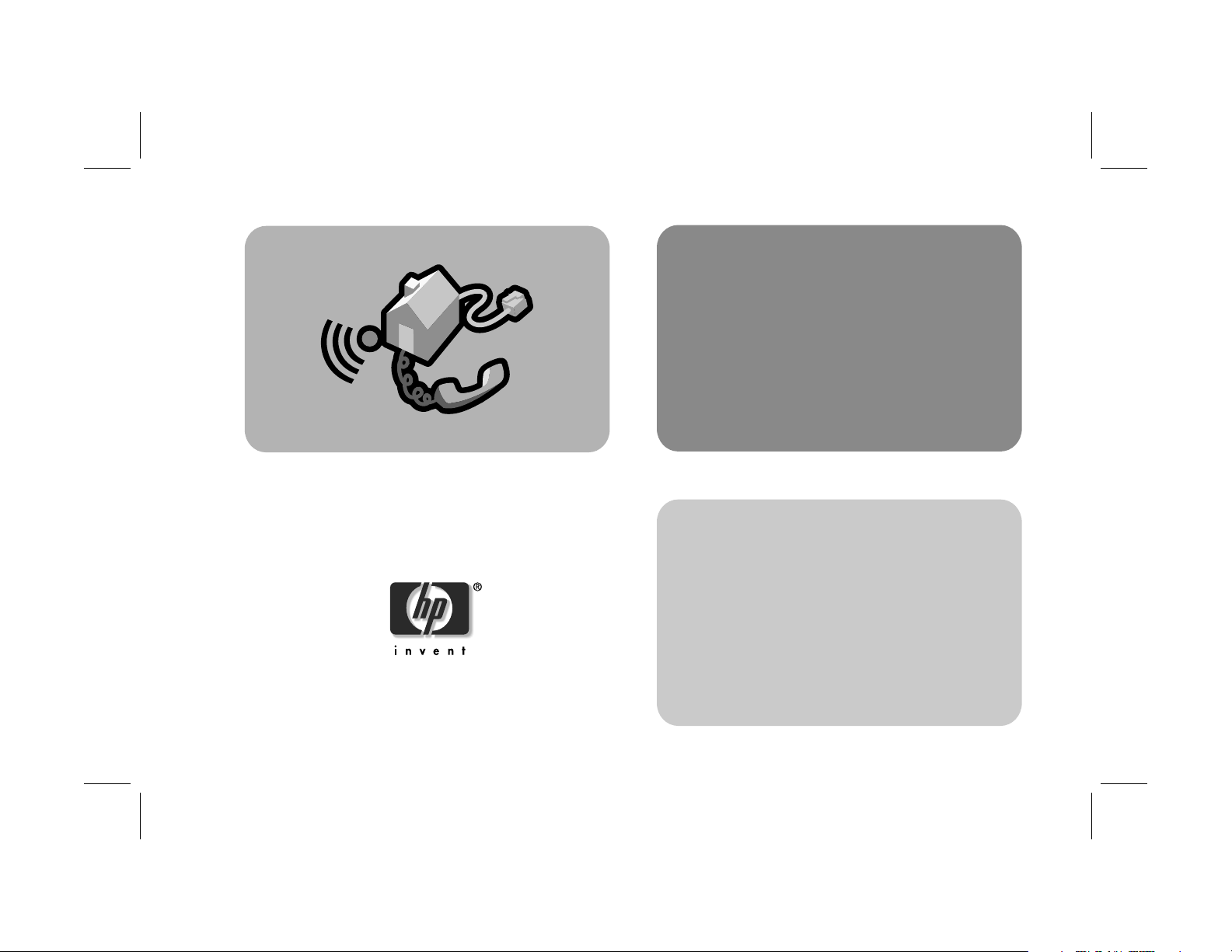
hp digital
home networking
phoneline USB
network adapter
hn210p
quick start guide
Filename: QS Phoneline USB Adapter.doc Title: HP-Print2k.dot
Template: HP Quick Start.dot Author: Rob Heiret Last Saved By: Elizabeth Stoneburg
Revision #: 11 Page: 1 of 11 Printed: 08/15/01 05:15 PM
Page 2
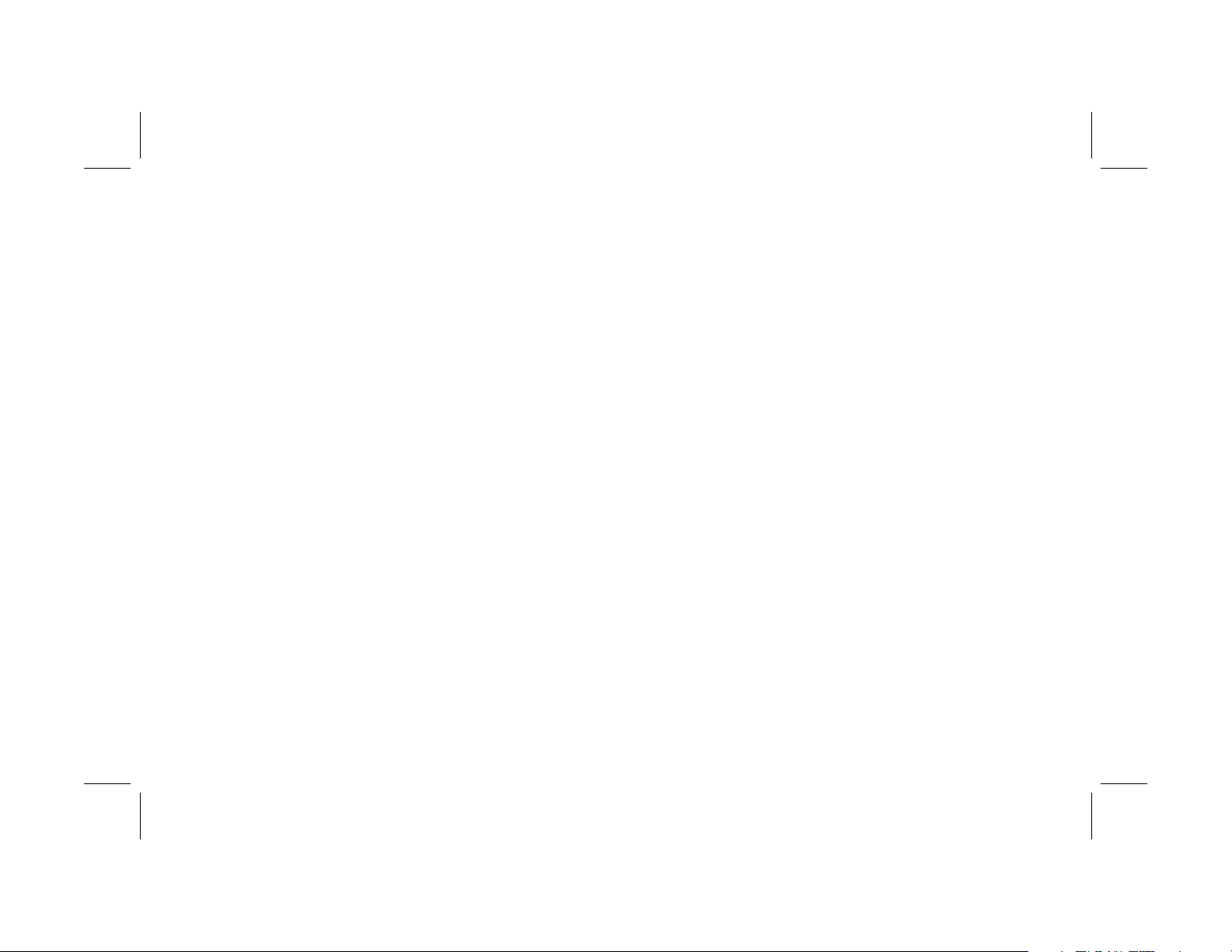
The Hewlett-Packard® Company makes no warranty of any
kind with regard to this material, including, but not limited
to, the implied warranties of merchantability and fitness for
a particular purpose.
Hewlett-Packard Company
Home Networking Solutions Organization
3000 Hanover St
Palo Alto, Ca 94304
The information in this document is subject to change
without notice.
HP shall not be liable for errors contained herein or for
incidental or consequential damages in connection with the
furnishing, performance, or use of this material.
This document contains proprietary information that is
protected by copyright. All rights are reserved. No part of
this document may be photocopied, reproduced, or
translated to another language without the prior written
consent of HP.
© Hewlett-Packard Company, 2001. All rights reserved.
Hewlett-Packard is a registered trademark of HewlettPackard Company in the United States of America and
other countries.
Microsoft, MS, MS-DOS, and Windows are registered
trademarks of Microsoft Corporation.
Other brand or product names are trademarks of their
respective holders.
Filename: QS Phoneline USB Adapter.doc Title: HP-Print2k.dot
Template: HP Quick Start.dot Author: Rob Heiret Last Saved By: Elizabeth Stoneburg
Revision #: 11 Page: 1 of 11 Printed: 08/15/01 05:15 PM
Page 3
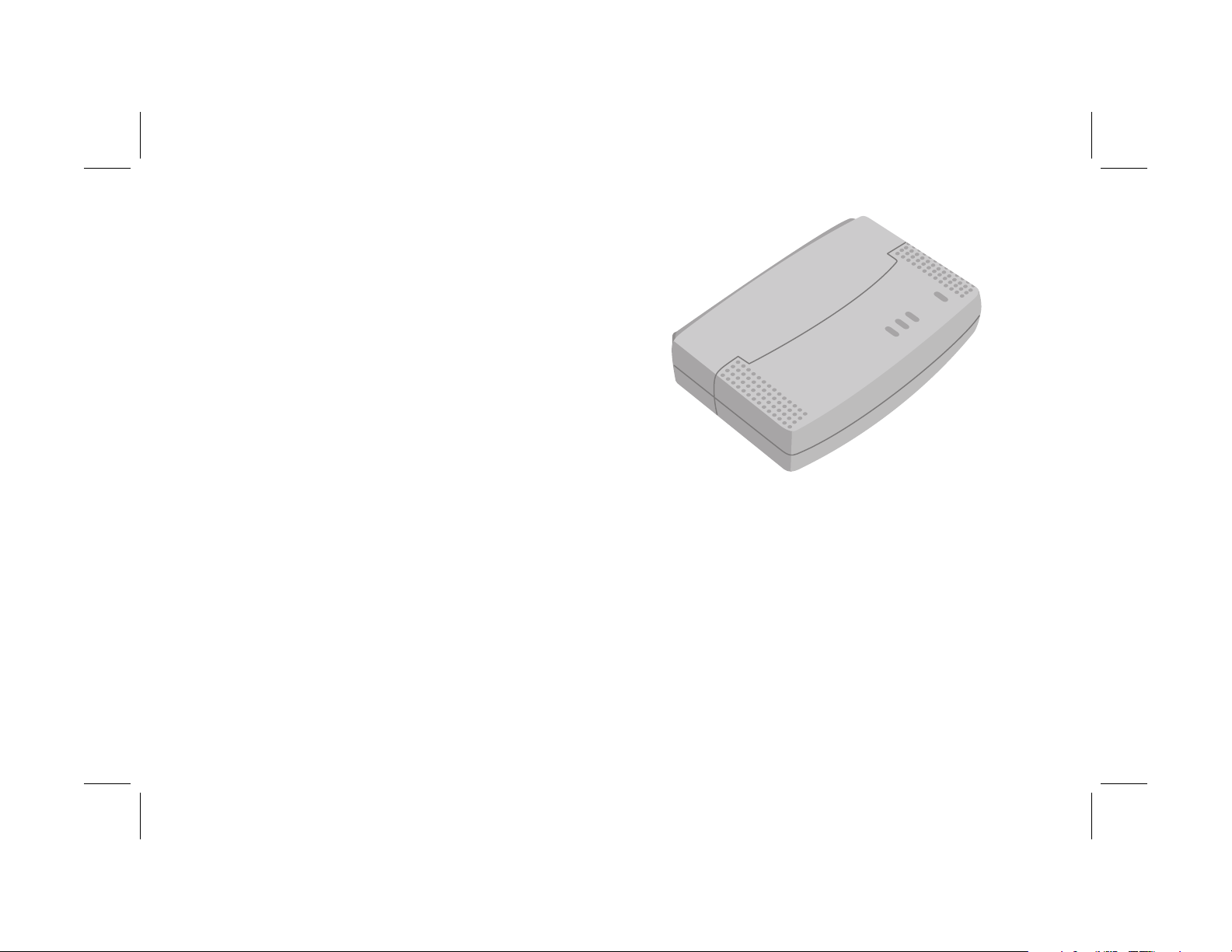
phoneline USB network
adapter
hn210p
Thank you for choosing the Hewlett-Packard
Digital Home Networking Phoneline USB
Network Adapter. This quick start guide
provides easy set-up instructions. For
additional information, see the user’s guide
included on the CD-ROM.
Filename: QS Phoneline USB Adapter.doc Title: HP-Print2k.dot
Template: HP Quick Start.dot Author: Rob Heiret Last Saved By: Elizabeth Stoneburg
Revision #: 11 Page: 1 of 11 Printed: 08/15/01 05:15 PM
phoneline USB network adapter 1
Page 4
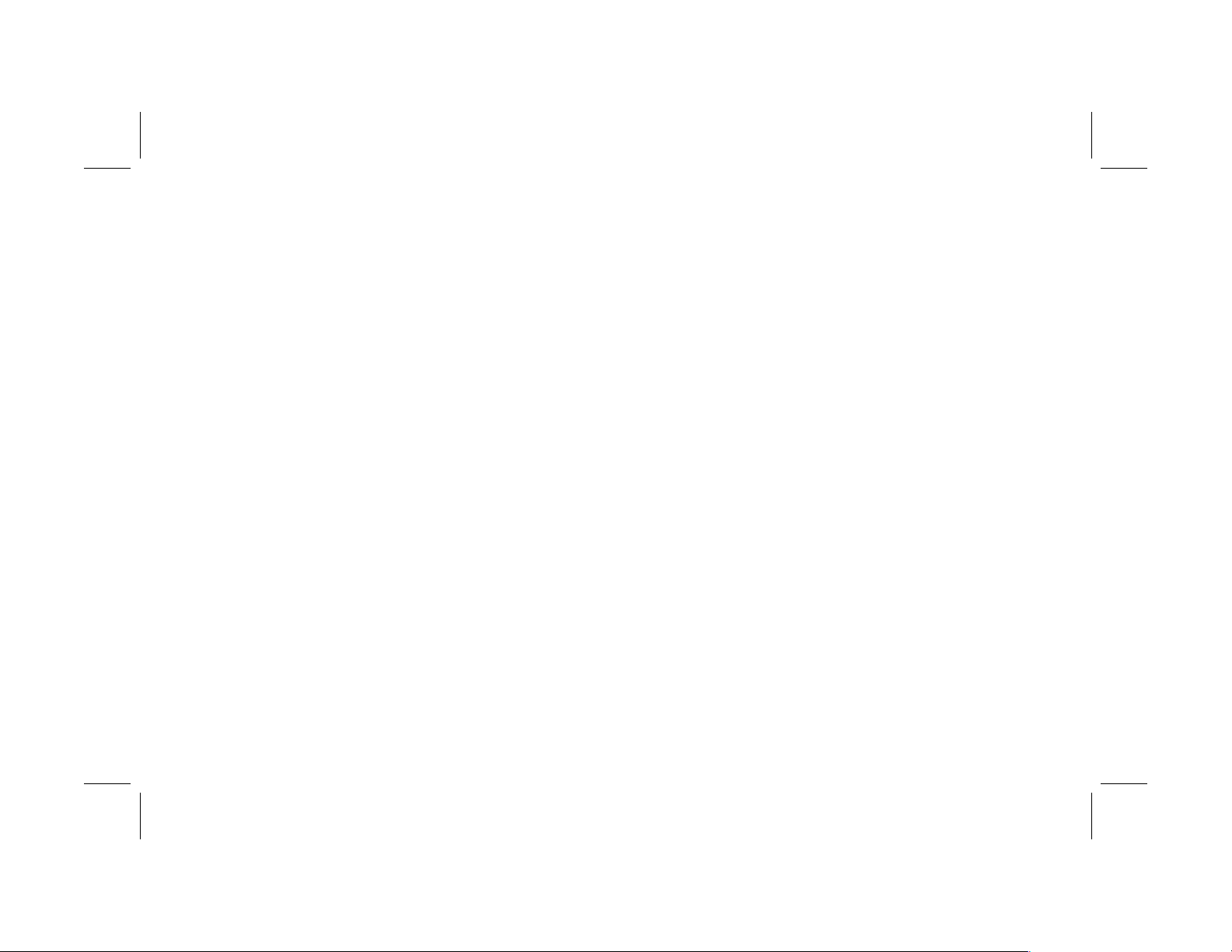
box contents
■
One Phoneline USB Network Adapter
■
One installation and documentation CD-ROM
■
One USB cable
■
One phone line cable
■
One quick start guide
■
One warranty sheet
before you begin
1 Verify that all of the box contents are
included.
2 Confirm that the computers you plan to
connect to the Adapter are all running either
Windows 98, 98SE, Me, 2000, or XP.
Windows 2000 and XP Professional require
administrative privileges to install this
software — see your user documentation for
details.
3 Verify that each computer you’re connecting
to the network has a CD-ROM drive to run
the installation software.
Note: All computers to be added to network must
share the same phone line.
4 If the computer is on, turn it off.
2
Filename: QS Phoneline USB Adapter.doc Title: HP-Print2k.dot
Template: HP Quick Start.dot Author: Rob Heiret Last Saved By: Elizabeth Stoneburg
Revision #: 11 Page: 2 of 11 Printed: 08/15/01 05:15 PM
Page 5
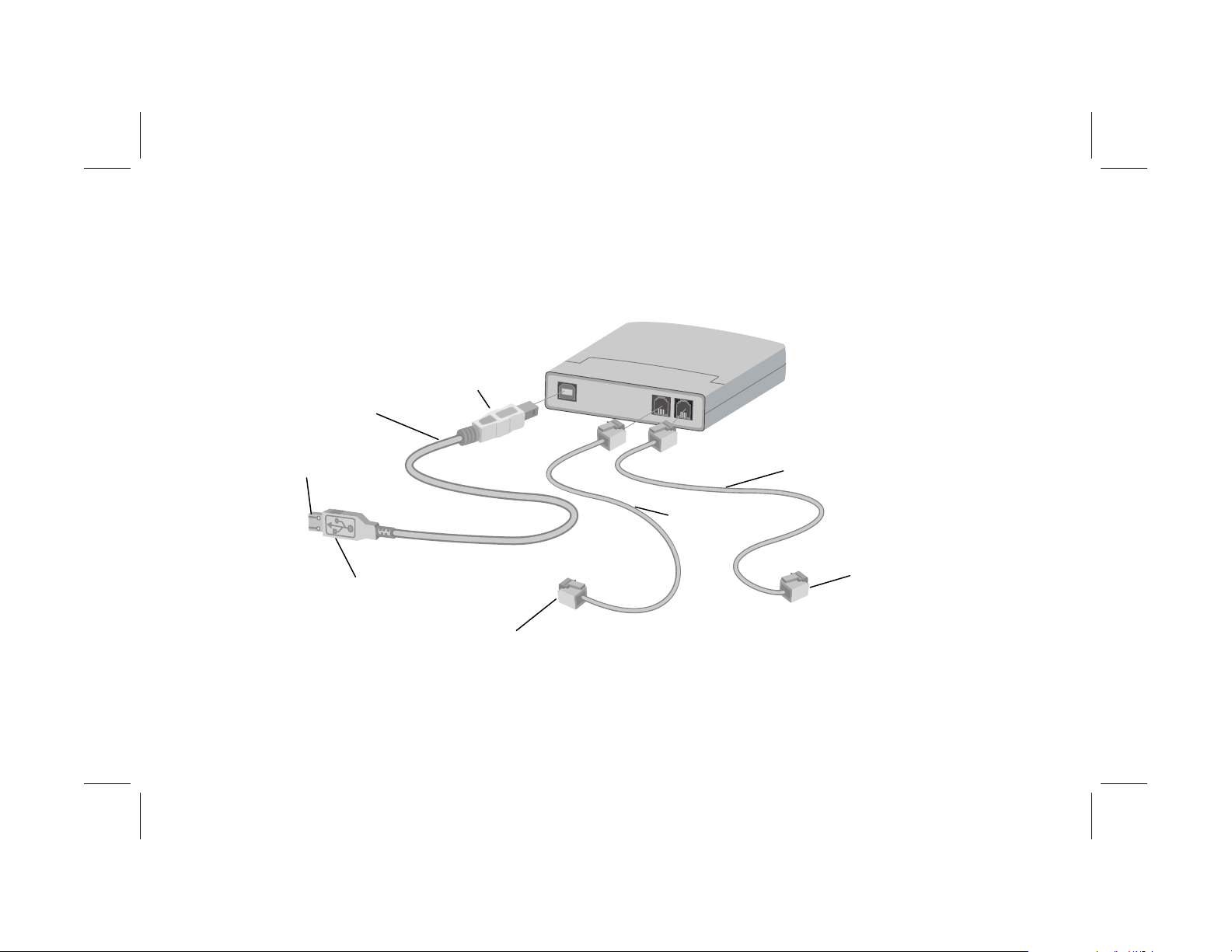
connecting the network adapter
1 Plug the Type B square end of the USB cable into the USB port of the adapter as illustrated in the
following diagram:
Type B square
plug
USB cable
to USB port
on PC
Type A
rectangular plug
to a telephone
handset
USB
phone
wall
phone line cable
phone line cable
to telephone
wall jack
Filename: QS Phoneline USB Adapter.doc Title: HP-Print2k.dot
Template: HP Quick Start.dot Author: Rob Heiret Last Saved By: Elizabeth Stoneburg
Revision #: 11 Page: 3 of 11 Printed: 08/15/01 05:15 PM
phoneline USB network adapter 3
Page 6

2 Plug the Type A rectangular end of the USB
cable into the USB port on the computer.
3 Plug one end of the phone line cable into the
Wall port on your adapter (see the cabling
diagram in step 1).
4 Plug the other end of the phone line cable
into a wall phone jack.
installing the driver
1 Turn on the computer and insert the CD-ROM
into the CD-ROM drive of the computer.
4
Filename: QS Phoneline USB Adapter.doc Title: HP-Print2k.dot
Template: HP Quick Start.dot Author: Rob Heiret Last Saved By: Elizabeth Stoneburg
Revision #: 11 Page: 4 of 11 Printed: 08/15/01 05:15 PM
Page 7

2 The computer operating system automatically
recognizes the new USB network adapter,
and the Add New Hardware screen
appears.
3 Accept the default selection, Automatic
search for a better driver, then click
Next.
4 The computer operating system automatically
finds and installs the correct driver from the
CD-ROM. Once a successful installation is
reported, click Finish.
5 If the wizard asks permission to restart the
computer, click Yes. If the wizard does not
appear, restart the computer.
registering the network
adapter
Make sure you register your product with HP
after the installation process is complete. Enter
the following into the address window of your
Web browser (such as Internet Explorer or
Netscape):
http://register.hp.com
Then press Enter.
Filename: QS Phoneline USB Adapter.doc Title: HP-Print2k.dot
Template: HP Quick Start.dot Author: Rob Heiret Last Saved By: Elizabeth Stoneburg
Revision #: 11 Page: 5 of 11 Printed: 08/15/01 05:15 PM
phoneline USB network adapter 5
Page 8

connecting a phone to the
accessing additional
adapter
Connect a telephone to the phone port of the
adapter as illustrated in the cabling diagram
shown previously.
Caution: The phone port on the adapter does not
contain a microfilter. If your Phoneline network
includes a DSL connection, you must insert the
microfilter that came with your DSL modem into the
phone port of the adapter, then insert the telephone
handset into the microfilter’s phone port. Use of the
microfilter prevents distortion of the telephone signal
by the DSL modem.
documentation
1 Insert the CD-ROM into the CD-ROM drive of
the computer.
2 On the desktop, double-click
My Computer, then double-click the
Compact Disc icon (or navigate to the
CD-ROM drive in Windows Explorer).
3 Double-click the hn210p folder.
4 Double-click your language selection folder
(English).
5 Double-click user’s guide.
Note: Keep the CD-ROM in a safe place for
future use.
6
Filename: QS Phoneline USB Adapter.doc Title: HP-Print2k.dot
Template: HP Quick Start.dot Author: Rob Heiret Last Saved By: Elizabeth Stoneburg
Revision #: 11 Page: 6 of 11 Printed: 08/15/01 05:15 PM
Page 9

product and support
information
■
HP Customer Care: (208) 323-2551;
http://www.hp.com/cposupport
■
Online product information and technical
support: http://www.hp.com/go/
homenetworking
(includes a home networking tutorial, FAQs,
and other information)
Filename: QS Phoneline USB Adapter.doc Title: HP-Print2k.dot
Template: HP Quick Start.dot Author: Rob Heiret Last Saved By: Elizabeth Stoneburg
Revision #: 11 Page: 7 of 11 Printed: 08/15/01 05:15 PM
phoneline USB network adapter 7
