Page 1
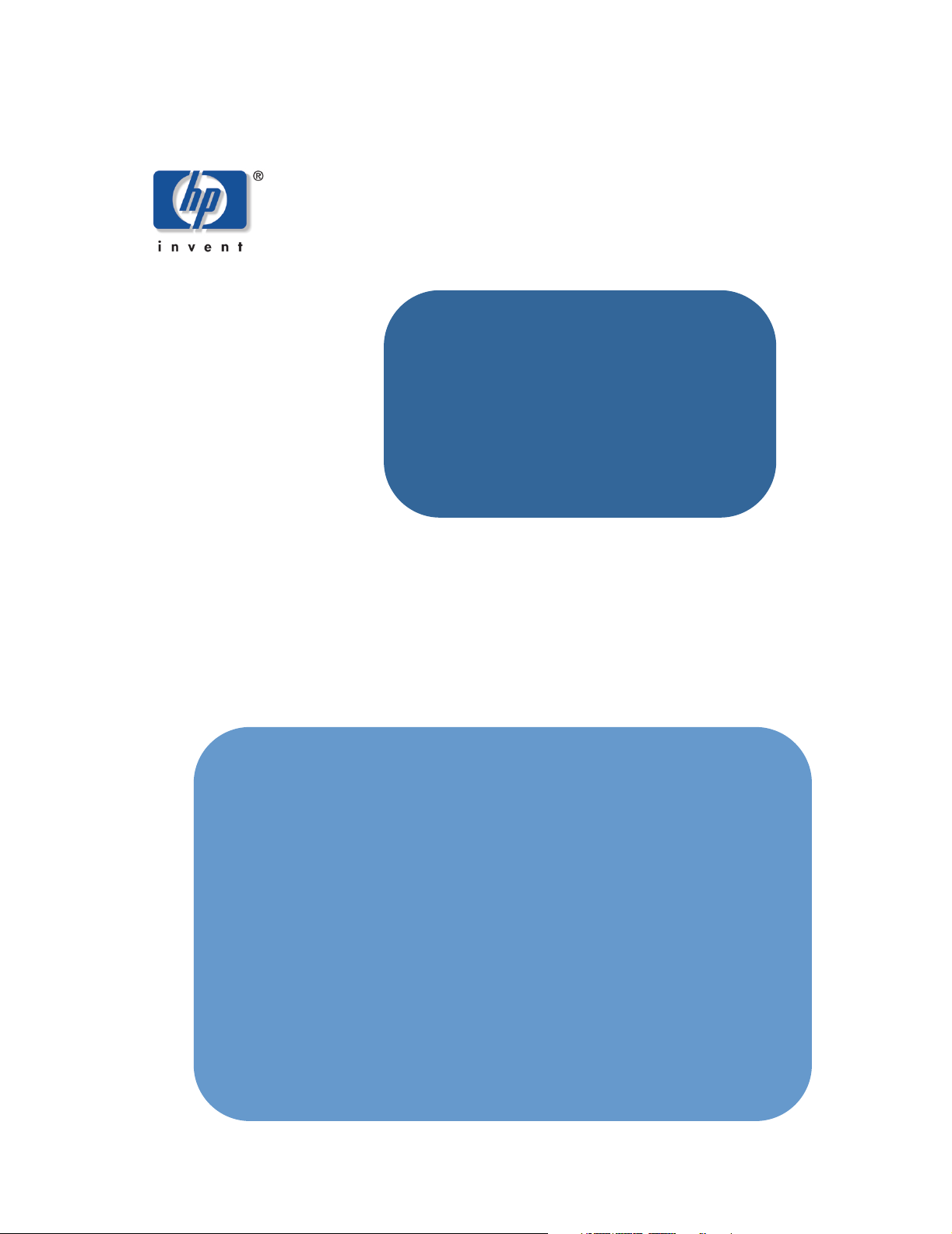
hp digital home networking
phoneline USB
network adapter
model hn210p
Page 2

phoneline USB network adapter
acknowledgements and notices
hewlett-packard company notices
The information contained in this document is subject to change without notice. Hewlett-Packard (HP)
makes no warranty of any kind with regard to this material including, but not limited to, the implied
warranties of merchantability and fitness for a particular purpose. Hewlett-Packard shall not be liable
for any errors or for incidental or consequential damages in connection with the furnishing,
performance, or use of this material. All rights reserved. Reproduction, adaptation, or translation of
this material is prohibited without prior written permission of Hewlett-Packard, except as allowed
under copyright laws.
acknowledgements
Microsoft, MS, MS-DOS, and Windows are registered trademarks of Microsoft Corporation.
conventions
The following conventions are used in this guide:
symbols
The > symbol guides you through a series of software steps. For example:
Click Start > Settings > Control Panel to view the active control panels.
warnings
A Warning indicates possible damage to the HP Gateway or to other equipment. A Warning can also
indicate a possible harm to yourself or to others.
For example:
Warning: Plugging into a nongrounded electrical socket can damage your
Gateway.
Copyright 2001 Hewlett-Packard Company
2
Page 3
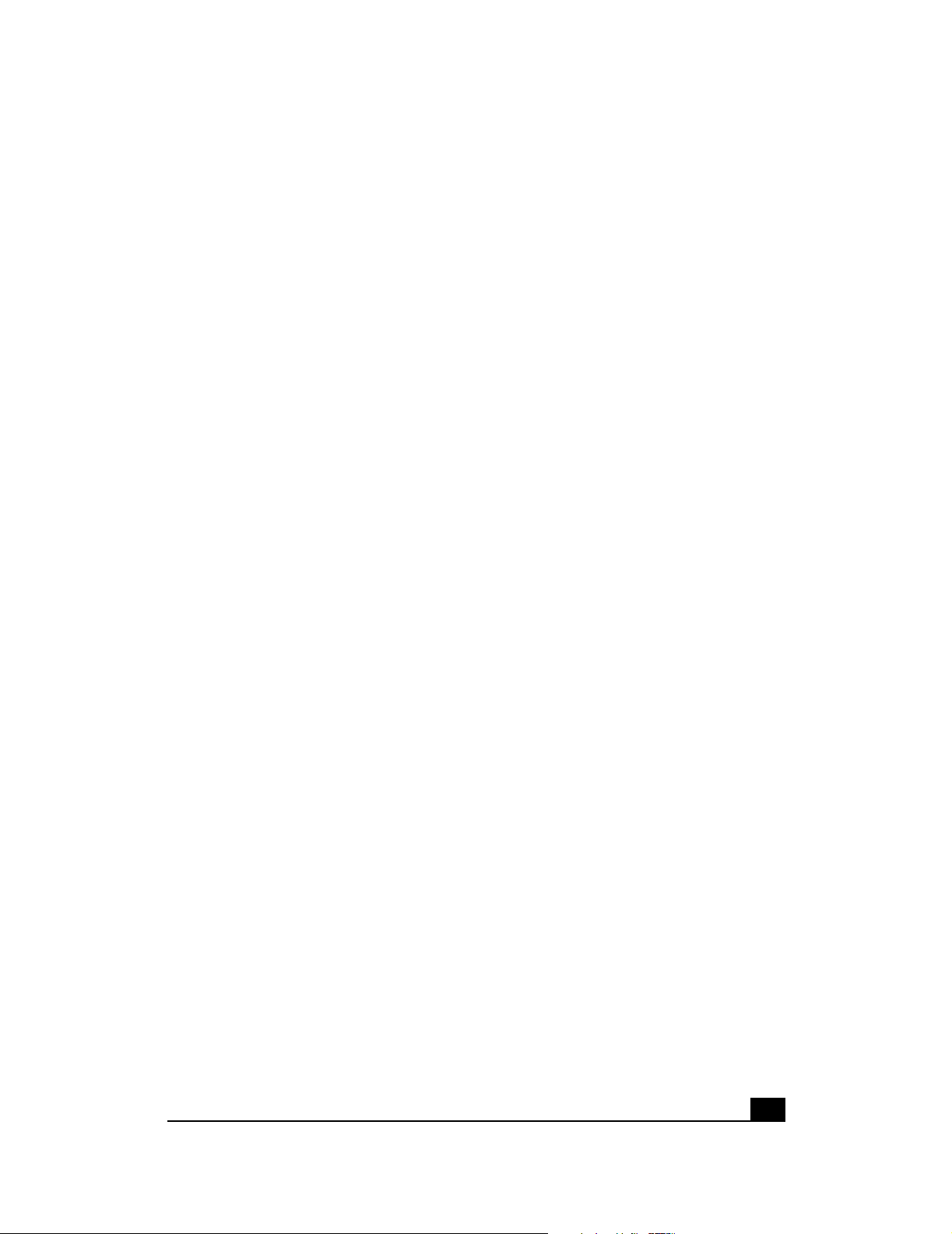
contents
introduction .............................................................5
hp digital home networking phoneline USB
network adapter ............................................................. 5
features ......................................................................... 6
getting to know the phoneline USB network adapter.....7
ports ............................................................................. 7
LEDs.............................................................................. 8
USB icon ....................................................................... 9
USB cabling................................................................. 10
telephone jack splitter.................................................... 11
troubleshooting ......................................................13
specifications.........................................................17
general........................................................................ 17
environmental............................................................... 18
glossary ................................................................ 19
index....................................................................29
regulatory notices...................................................31
3
Page 4
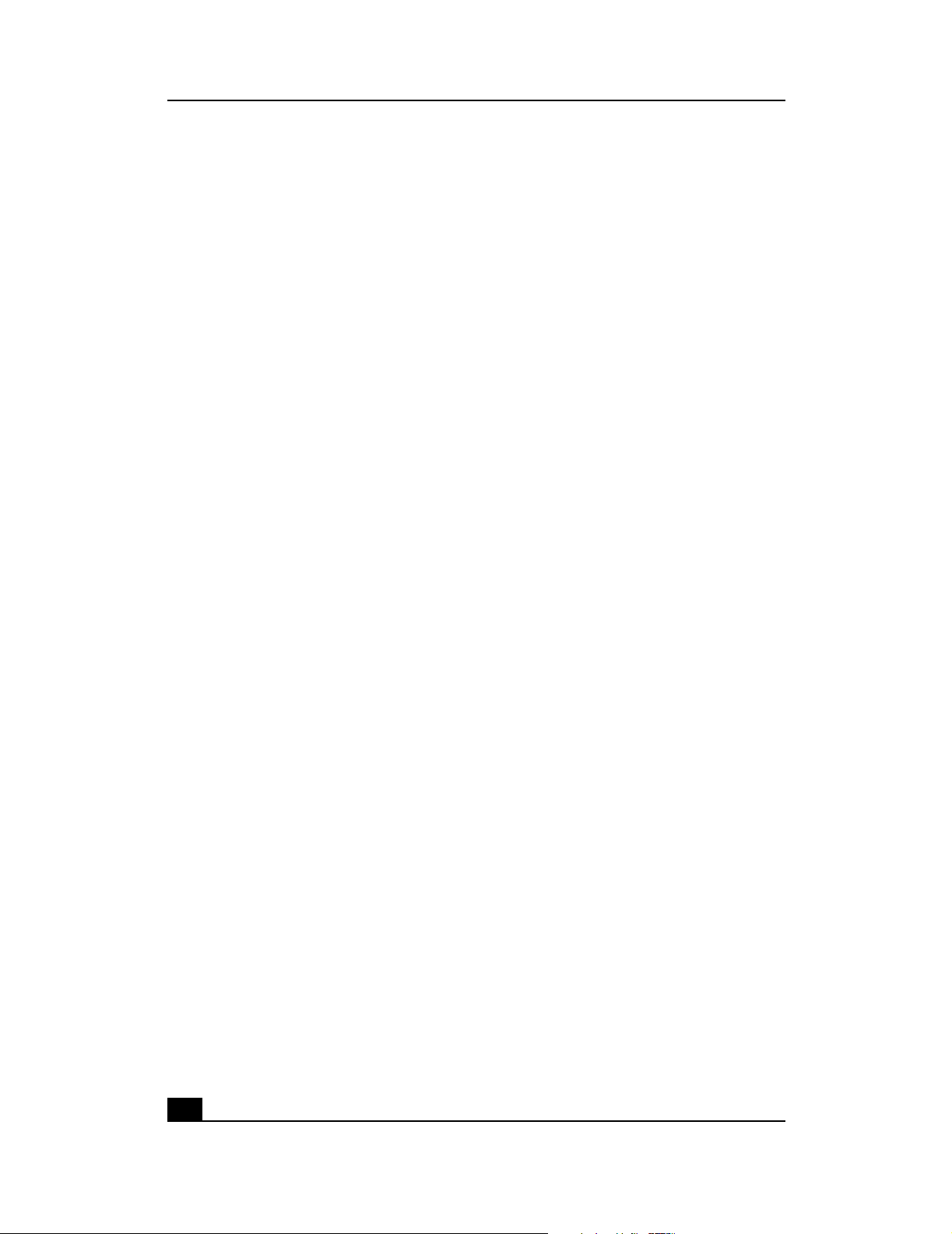
phoneline USB network adapter
4
Page 5

introduction
hp digital home networking phoneline USB network adapter
Congratulations on your purchase of the HP Digital Home Networking Phoneline
USB Network Adapter. The Phoneline USB Network Adapter allows your phone line
to carry network data at the same time it carries your regular telephone voice
service. There is no need for extra hubs or cables. The network runs on a standard
home-grade telephone line.
The adapter is equipped with two standard telephone ports and one USB port,
which connects to any 1 Mbps or 10 Mbps network without swapping devices or
running multiple adapters. The adapter connects to your Windows PC’s USB port.
Plug the Phoneline USB Network Adapter into any standard wall jack, and you are
networked.
5
Page 6
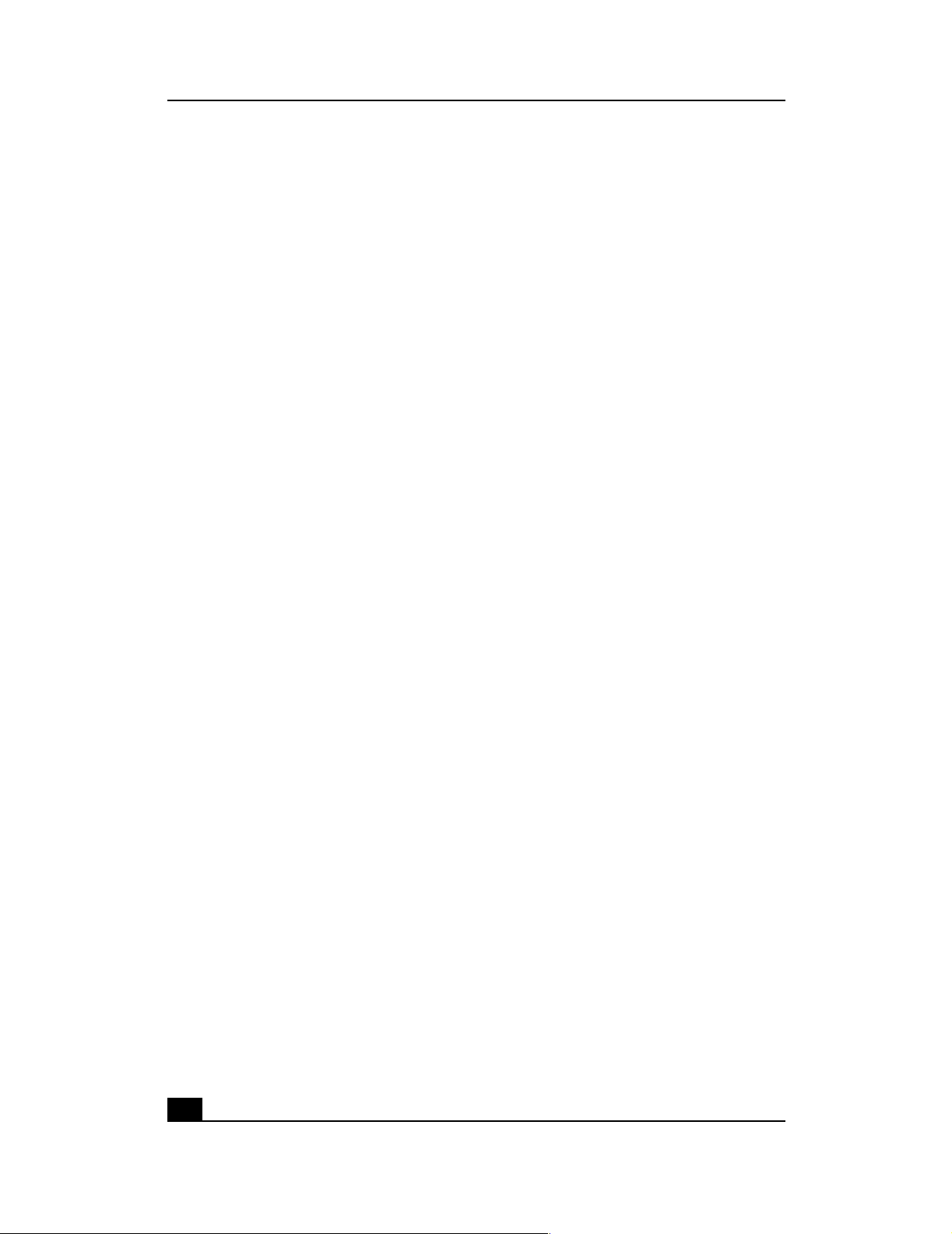
phoneline USB network adapter
features
The Phoneline USB Network Adapter has plug-and-play compatability with
Windows 98, Millenium, 2000, and XP and includes the following:
❑ Network up to 30 computers using existing telephone line
❑ Easy plug-and-play installation
❑ 10 Mbps transfer rate over telephone lines
❑ External USB network adapter with two RJ-11 modular telephone ports
❑ USB cable and phoneline cable included — nothing more to buy
❑ Four easy-to-read LED status indicators
❑ HomePNA-compatible technology
❑ Backward compatible with 1 Mbps HomePNA-compatible hardware
❑ No hubs or switches required — data travels over your phone lines
❑ Share high-speed Internet access with your home phone line network users
6
Page 7
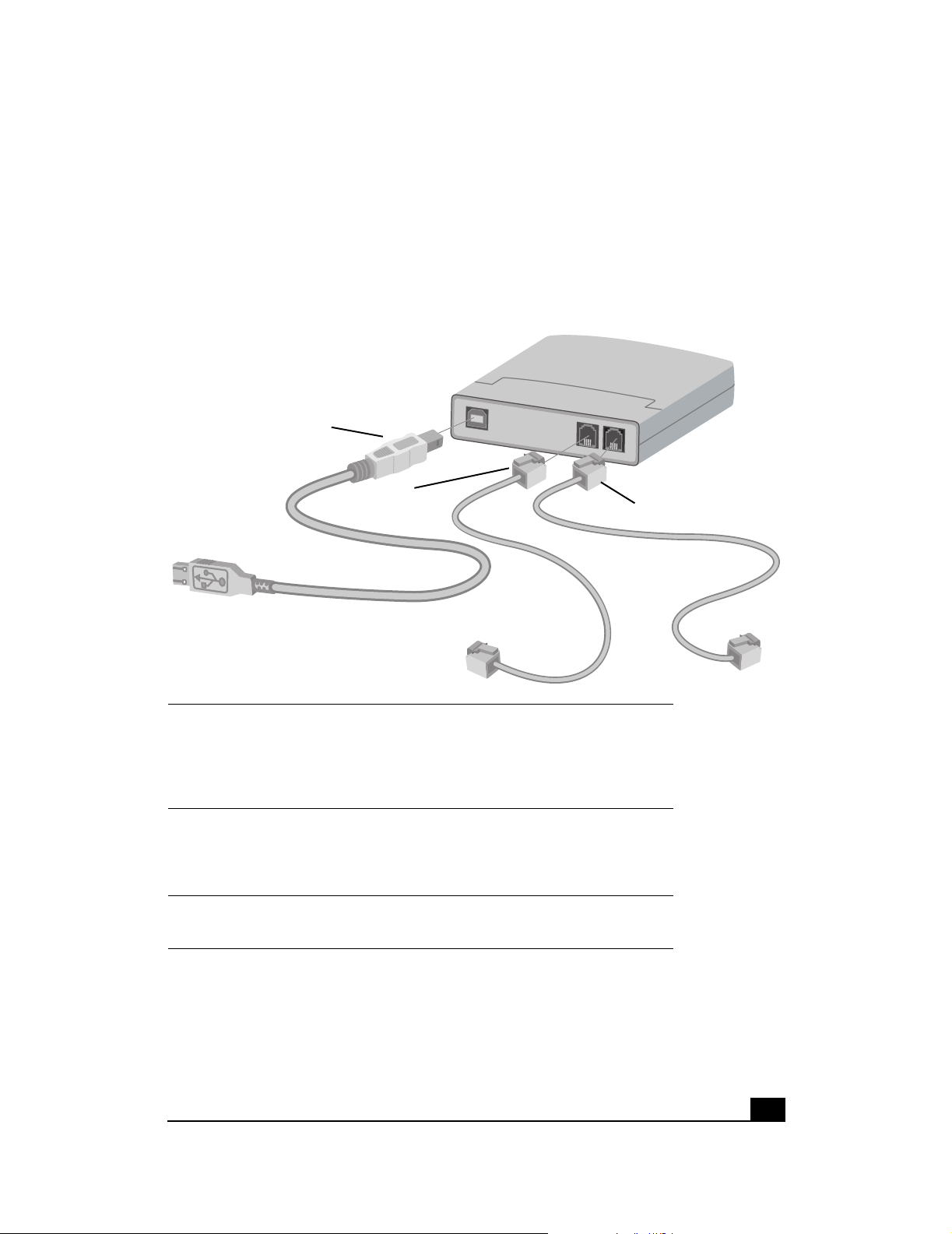
getting to know the phoneline USB network adapter
ports
Phoneline USB Network Adapter Ports
to USB port
to Phone port
USB Connect the Type B square end of the
Universal Serial Bus (USB) cable (provided)
to the adapter’s USB port and the Type A
rectangular end to your computer’s Type A
USB port.
Wall Connect one end of the phone line cable
provided to the adapter’s wall port and the
other to a standard phone wall jack in your
home.
USB
phone
wall
to Wall port
Phone You can connect a telephone to the phone
port if desired.
7
Page 8
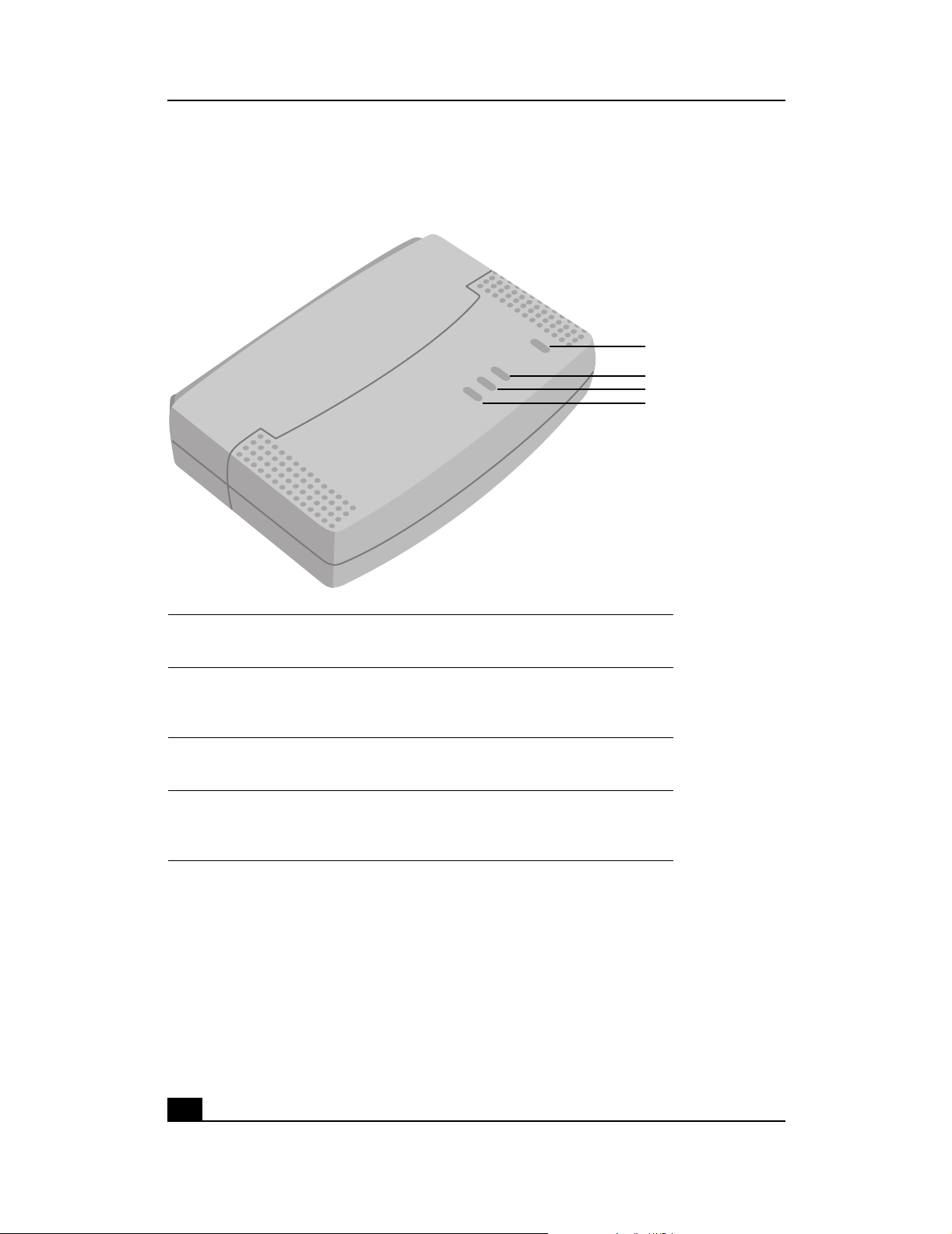
phoneline USB network adapter
LEDs
Phoneline USB Network Adapter LEDs
POWER
TX
LINK
RX
Power Lights green when the adapter is connected
to a power source.
TX Lights green when the adapter is
successfully sending data over your
phoneline network.
LINK Lights green when the adapter is actively
connected to your phoneline network.
RX Lights green when the adapter is
successfully receiving (downloading) data
from your phone line network.
8
Page 9
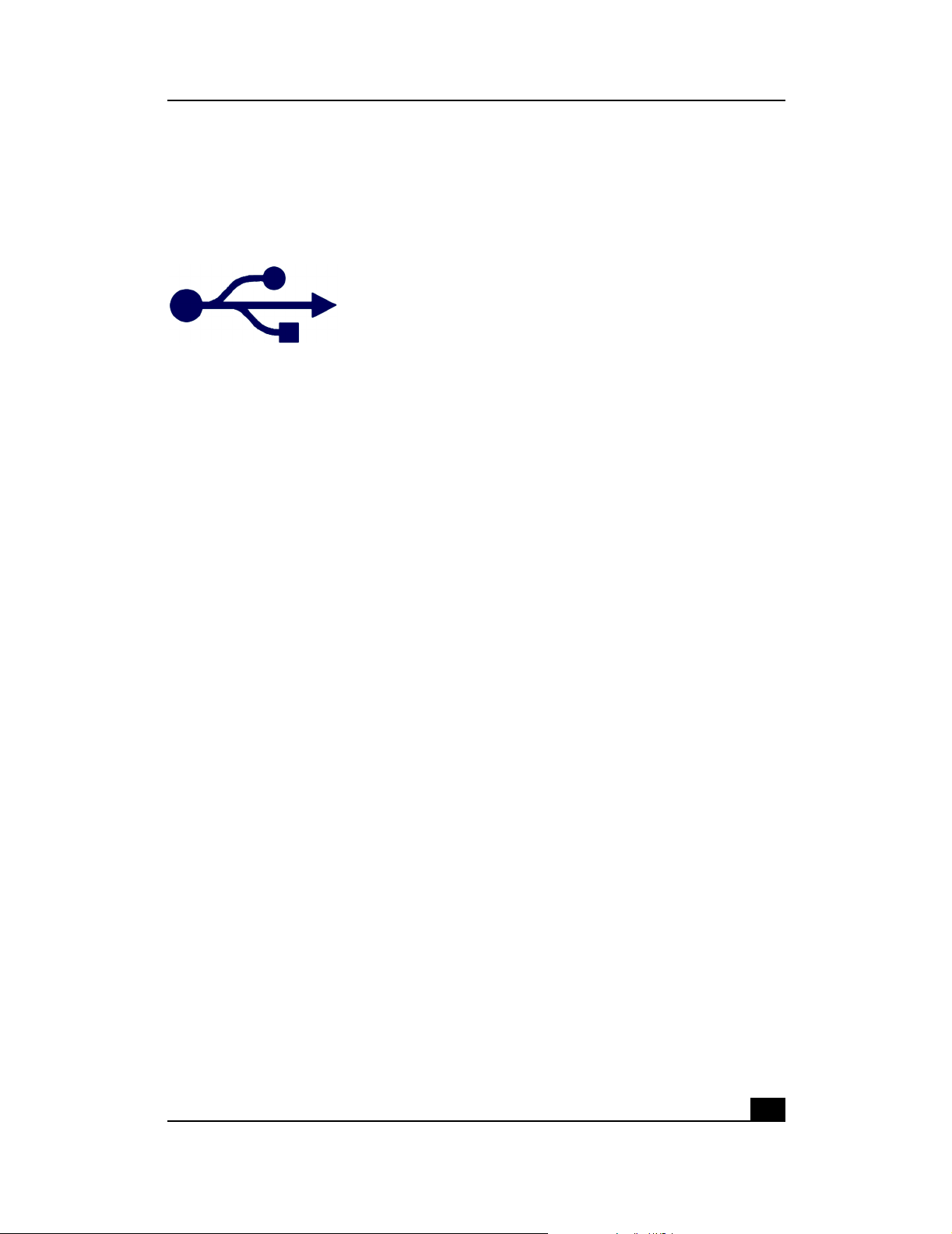
USB icon
The USB icon identifies a USB port.
USB icon
USB icon
9
Page 10

phoneline USB network adapter
USB cabling
The Phoneline USB Network Adapter comes with one USB cable. The cable has two
plugs:
❑ Type A rectangular plug
❑ Type B square plug
USB plugs
Typ e A Type B
connecting the cable
Follow the steps below to connect the cable:
1 Connect the Type B square plug to the Phoneline USB Network Adapter.
2 Connect the Type A rectangular plug to the USB port of your computer.
USB port
Typ ical U SB por t s
on a computer
10
Page 11

telephone jack splitter
telephone jack splitter
A telephone jack splitter (which can be purchased with two or more ports) allows
you to plug a telephone and multiple computers into a single phone wall jack. Plug
your telephone (or fax machine) into one of the splitter’s ports and the phone line
cable from the computer's network adapter into the other port.
11
Page 12

phoneline USB network adapter
12
Page 13

troubleshooting
Windows does not detect new hardware with the Phoneline USB Network Adapter
hardware installed, or it continues to detect the adapter each time I restart the PC.
❑ Verify that the adapter is securely inserted into the appropriate port on your
computer.
❑ Verify that your system BIOS is USB compatible and that your PC’s USB settings
are enabled. The motherboard of your PC may have USB options not supported
by your Windows operating system. If you are not sure, contact your PC’s
manufacturer.
Windows can’t locate the driver for the Phoneline USB Network Adapter.
❑ Verify that you have inserted the correct CD-ROM into your PC’s drive.
❑ The CD-ROM may be defective, files may be missing, or you may be pointing
Windows to the wrong drive. Confirm that the CD-ROM includes the files
BCM42CTL.DLL, BCM42RLY.SYS, BCM42RLY.VXD, BCM42U.CAT,
BCM42U.INF, BCM42U.SYS, and BCMNDIU.DLL. If the files are not on the
CD-ROM, contact HP customer care (see your Quick Start Guide).
The Windows logon screen doesn’t appear after restarting the computer.
❑ Click Start, then click Log Off and log back on. If the logon screen still does
not appear, the PC manufacturer may have disabled Windows networking.
Contact the manufacturer for help. For Windows 2000, consult your Microsoft
documentation.
On the Access Control tab, user level access is selected, but Shared Level Access is
grayed out and not accessible.
❑ The primary network logon is set to Client for NetWare Networks. On the
Configuration tab of the Network Properties window, set the primary network
logon to Client for Microsoft Networks.
❑ Your personal Web server PC or Microsoft Front Page may require you to
choose a user level for security reasons.
In Network Neighborhood I can see my computer but not others.
❑ Verify that the cables are connected correctly and that the Link and TX LEDs
are lit on the Phoneline USB Network Adapter. Replace the cable with one you
know works.
❑ Verify that the other computers are turned on.
13
Page 14

phoneline USB network adapter
❑ Verify that the Phoneline USB Network Adapter’s phoneline configuration is set
to Auto Configuration.
❑ If the PCs are far from each other, bring them closer together and connect them
directly to each other. This will determine whether the phone line or the
adapters are causing the network to malfunction.
I do not want to share a drive or printer anymore, or I want to physically remove a
drive or printer from my network.
❑ You will have to manually reconfigure your File and Printer Sharing settings. To
disable printer sharing:
1 From the Windows Start menu, select Settings > Printers.
2 Right-click the printer you wish to disable on the network.
3 Click Sharing, then select the Sharing tab.
4 Click Do not share this folder.
5 Click Apply, then OK.
❑ To disable drive sharing:
1 On your Windows desktop, double-click My Computer, then, right-click
the drive you want to stop sharing.
2 Click Sharing, then select the Sharing tab.
3 Click Not Shared.
❑ Click Apply, then OK.
In Network Neighborhood, I can only see some of the computers on my network
when your operating system is Windows 98.
❑ To locate computers on your network when your operating system is
Windows 98:
1 On your Windows desktop, right-click Network Neighborhood, then
select Find Computer.
2 In the left panel of the Computer Name box, enter the name of a missing
computer and click Find Now.
3 Verify that you are using the same protocols and workgroup names on the
computers by clicking Start > Settings > Control Panel, then double-
clicking the Network icon.
4 Select the Configuration tab, and verify your protocol settings.
5 Add any missing protocols using the Add button in the Network window.
14
Page 15

troubleshooting
6 Select the Identification tab, and verify that your workgroup settings are
consistent with your other computers.
❑ To locate computers on your network when the operating system is Windows
2000, Me, or XP:
1 On your Windows desktop, right-click My Network Places, then select
Search for Computers.
2 In the left panel in the Computer Name box, enter the name of a missing
computer and click Search Now.
3 Verify that you are using the same protocols on the computers as follows:
❑ From the Windows Start menu select Settings > Control Panel.
❑ Double-click the Networking & Dialup Settings icon.
❑ Double-click the Local Area Connection icon.
4 Verify that you are using the same workgroup names on the computers as
follows:
❑ On the Windows desktop, right-click My Computer and select
Properties.
❑ Click the Network ID tab. The workgroup (or domain) will be
displayed.
My Network Neighborhood is empty.
❑ Verify that your Microsoft Client is installed. See the Windows setup instructions
for directions.
❑ Verify that you have logged in correctly. Refresh the screen by pressing F5
several times.
The LEDs on the adapter flash back and forth in rhythm.
❑ The driver for the Phoneline USB Network Adapter has not been properly
installed. Run the installation program again from the CD-ROM.
15
Page 16

phoneline USB network adapter
On some laptop PCs, the Phoneline USB Network Adapter fails to configure
correctly after the drivers have been loaded.
❑ After loading the drivers:
1 Log off and disconnect the adapter from your laptop’s USB port.
2 Turn off your laptop.
3 Reconnect the adapter.
4 Reboot the laptop
5 Log back on.
16
Page 17

specifications
general
Model number hn210p
Standards HomePNA Version 2.0-compatible,
Universal Serial Bus (USB) Version 1.0 or
higher
Protocol CSMA/CD
Ports one USB Type B port
two standard modular RJ–11 telephone
ports with pass-through feature
Speed 10 Mbps or 1 Mbps
Cabling standard copper telephone cable with
RJ–11 connectors
Topology daisy chain
Bus speed 12 Mbps (buffered) USB
LEDs Power, TX, Link, RX
17
Page 18

phoneline USB network adapter
environmental
Dimensions 97 mm x 66 mm x 30 mm
(3.8 in x 2.6 in x 1.2 in)
Power 5V bus, powered by PC
Certifications FCC Part 68 and Part 15, Class B
Operating temperature 32° F to 122° F (0° C to 49° C)
Storage temperature –4° F to 158° F (–20° C to 70° C)
Operating humidity 10% to 85% noncondensing
Storage humidity 5% to 90% noncondensing
18
Page 19
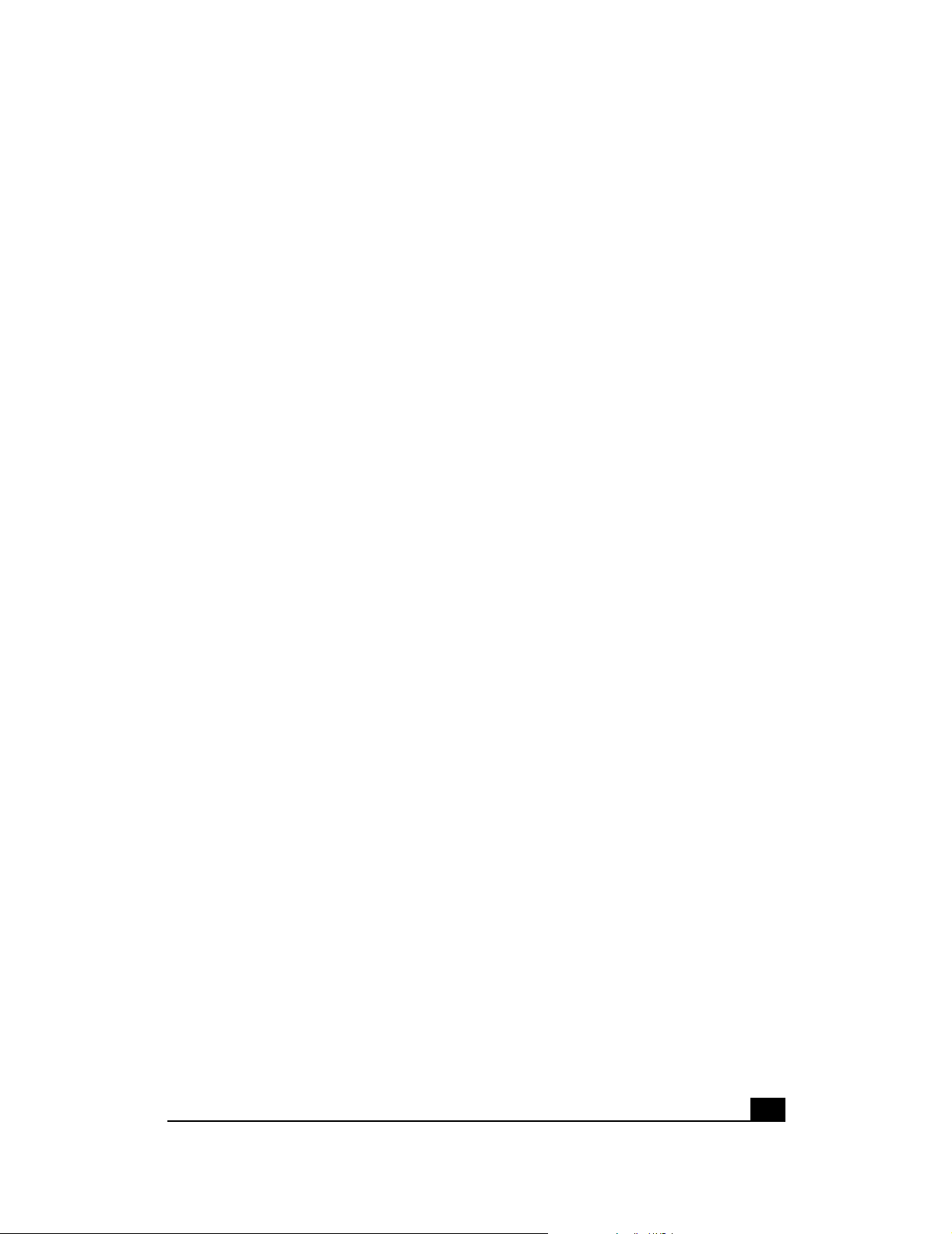
glossary
10BaseT
Ethernet standard topology for twisted pair (T) cabling (transfer rate of 10 Mbps
over 100 meters).
100BaseT
Fast Ethernet twisted pair cabling (transfer rate of 100 Mbps over 100 meters).
ad-hoc network
Group of computers, each with a wireless LAN network adapter, connected as
an independent wireless local area network for the duration of a single
communications session. An ad-hoc wireless LAN is applicable at a
departmental scale for a branch or SOHO (small office/home office) operation.
ADSL (Asymmetric Digital Subscriber Line)
A DSL modem technology geared to acceptable Internet performance in which
downstream data transfer (downloading data from the Internet to the subscriber)
is faster than upstream data transfer (uploading data from the subscriber).
ATM (Asynchronous Transfer Mode)
Asynchronous transfer mode (broadband switching). ATM (asynchronous
transfer mode) — a dedicated-connection switching technology that transmits
digital data over a physical medium using digital signal technology. An
individual cell is processed asynchronously relative to other related cells and is
queued before being multiplexed over the transmission path.
broadband
Fast Internet access through DSL, cable modem, or other means.
BSS (Basic Service Set)
One wireless network.
BSSID (Basic Service Set Identification)
A unique name (or ID) used by all computers on the network. A specific ad-hoc
LAN. Computers in a BSS must be configured with the same BSSID.
bus topology
Simple way of connecting computers in a network linearly along a single cable
(each connected to the cable, not one to another).
19
Page 20

phoneline USB network adapter
client/server network
Network in which one computer (the “server”) shares resources with other
computers, called “clients” (as opposed to a peer-to-peer network).
CSMA/CD (Carrier Sense Multiple Access/Collision Detect)
The protocol for carrier transmission access in an Ethernet network in which
each device senses whether the line is idle and then sends data. If another
device sends data at the same time, a collision occurs, the data is discarded,
and the devices try again.
default gateway
The router used to forward all traffic not addressed to a station within the local
subnet.
DHCP (Dynamic Host Configuration Protocol)
A utility for assigning TCP/IP addresses to workstations automatically (a unique
IP address must be assigned to each computer in the network). When computers
are moved within the network, DHCP allows automated IP addresses to be
assigned automatically. DHCP “leases” an IP address to a device for a specific
amount of time, which is useful in education and other environments where
users change frequently. DHCP also supports static IP addresses for computers
needing a permanent IP address, such as those containing Web servers. See
static IP address.
DCHP Client
A device configured to receive a DHCP address.
DHCP Server
A device configured to assign IP addresses to DHCP clients.
DMZ (Demilitarized Zone)
Computer host or small network inserted as a “neutral zone” between a
company’s private network and the external public network. It prevents outside
users from having access to an internal server containing confidential data.
DMZ Hosting
Allows one IP address (or computer) to be exposed to the Internet. Some
applications require multiple TCP/IP ports to be open. It is recommended that
you set your computer with a static IP address if you want to use DMZ Hosting.
20
Page 21

DNS (Domain Name System)
Method for matching Internet domain names with IP addresses. When a
Uniform Resource Locator (URL) is entered into a Web browser, a domain name
server retrieves the corresponding IP address for the domain name specified
(“name resolution”) and sends the request to the appropriate server. Domain
names are convenient “handles” for IP addresses.
DSL (Digital Subscriber Line)
Transmits data bi-directionally at high speeds.
DSSS (Direct Sequence Spread Spectrum )
Generates a redundant bit pattern for each bit to be transmitted. This bit pattern
is called a chip (or chipping code). The longer the chip, the greater the
probability that the original data can be recovered. Even if one or more bits in
the chip are damaged during transmission, statistical techniques embedded in
the radio can recover the original data without the need for retransmission. To
an unintended receiver, DSSS appears as low-power wideband noise and is
rejected (ignored) by most narrowband receivers.
dynamic IP address
glossary
An IP address that is automatically assigned (typically by a DHCP server) in a
TCP/IP network, as opposed to a static IP address.
ESS (Extended Service Set)
More than one wireless network.
ESSID (Extended Service Set Identification)
A unique name (or ID) used by users roaming among the multiple wireless
networks. An infrastructure configuration can support roaming capability for
mobile workers. More than one BSS can be configured as an ESS. Users within
an ESS can roam freely between BSSs while served as a continuous connection
to the network. Wireless stations and wireless access points within an ESS must
be configured with the same ESSID and radio channel.
Ethernet
Protocol and cabling scheme allowing transfer of data at 10 Mbps.
Ethernet card
See NIC (Network Interface Card).
21
Page 22
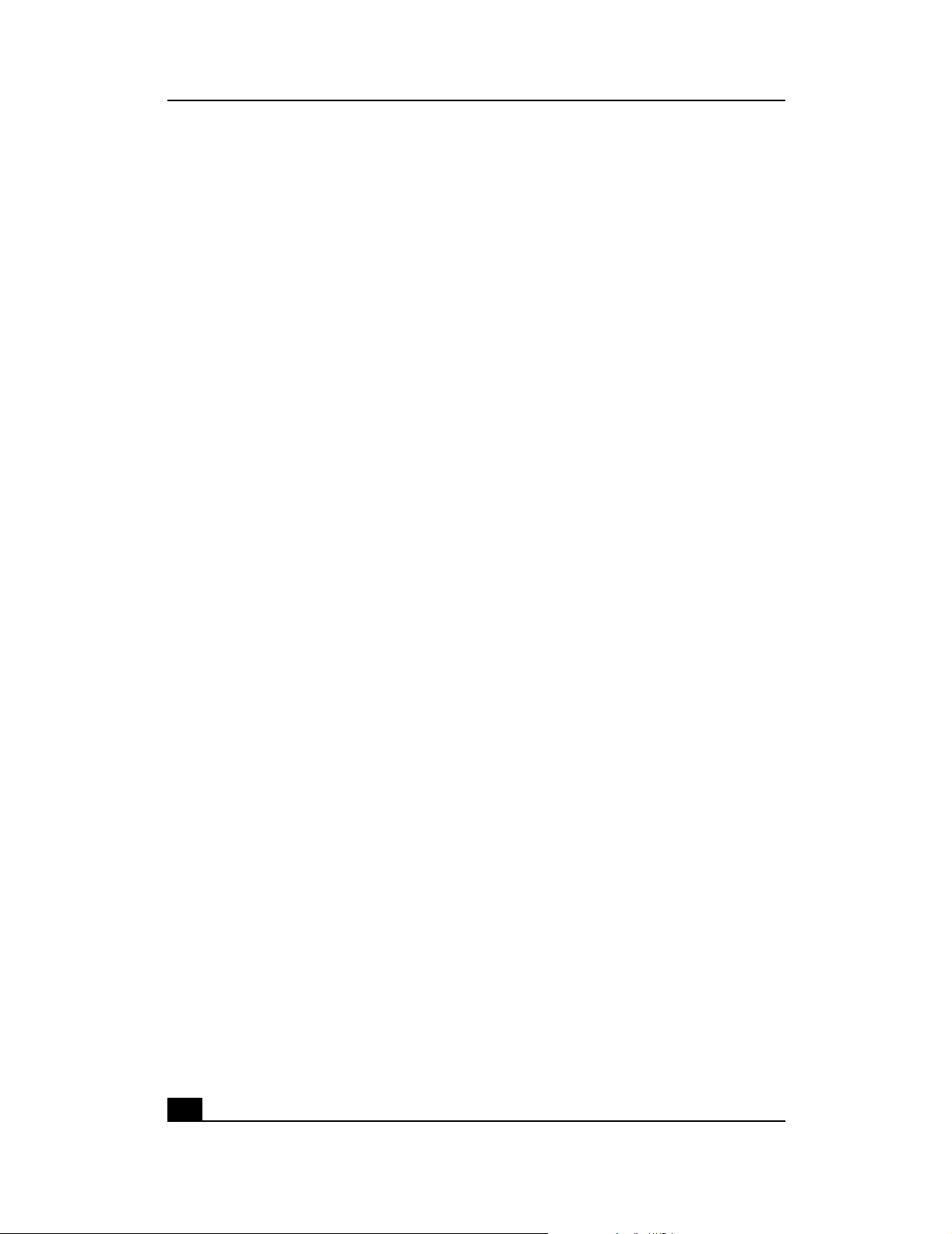
phoneline USB network adapter
FHSS (Frequency Hopping Spread Spectrum)
Uses a narrowband carrier that changes frequency in a pattern known to both
transmitter and receiver. Properly synchronized, the net effect is to maintain a
single logical channel. To an unintended receiver, FHSS appears to be shortduration impulse noise.
firewall
A set of related programs, located at a network gateway server, that protects
the resources of a network from users in other networks. It also controls access
of internal users to outside resources. A firewall, working closely with the
Gateway, examines each network packet to determine whether or not to
forward it to its destination.
firmware
Programming inserted permanently onto a chip within a computing device.
FTP (File Transfer Protocol)
Enables electronic exchange of bulk information over an intranet or the Internet.
gateway
Hardware or software acting as a translator between two different protocols; a
router.
HomePNA (Home Phoneline Networking Alliance)
See HPNA (Home Phoneline Networking Alliance).
host
Computer on network that provides services to other computers.
HPNA (Home Phoneline Networking Alliance)
A standard for home local area networks using phoneline connections.
IEEE (Institute of Electrical and Electronics Engineers)
The IEEE promotes the development and application of electrotechnology and
allied sciences, fosters the develoment of standards that often become national
and international standards, publishes several journals, and has local and
regional chapters.
infrastructure
LAN incorporating both wired and wirelss devices. Allows wireless devices to
access a central database.
22
Page 23

Internet
Worldwide network of networks linking millions of computers together; see also
WAN (Wide Area Network).
intranet
Private home or business network.
IP (Internet Protocol) address
A unique 12-digit number (for example, 205.112.134.121) identifying each
sender and receiver of network packets across the Internet.
IPSec (Internet Protocol Security)
A developing standard for security on the Internet.
IPX (Internet Packet eXchange)
A Novell NetWare communications protocol similar to IP (Internet Protocol) used
to route messages from one node to another on a network.
ISM band
glossary
The FCC and its counterparts outside the U.S. have set aside bandwidth for
unlicensed use on the ISM band. In particular, the spectrum in the vicinity of 2.4
GHz is being made available worldwide.
ISP (Internet Service provider)
Company or organization providing access to the Internet.
LAN (Local Area Network)
Computers and peripherals linked together by cabling in a home, business, or
local area with communication via networking protocols.
MAC (Media Access Control) address
A computer’s unique hardware number that identifies it over a network.
Mbps
Megabits per second.
NAT (Network Address Translation)
Translation of an IP address in one network to a different IP address known
within another.
Netware™
Novell’s network operating system.
23
Page 24

phoneline USB network adapter
network
System connecting two or more computers and peripherals enabling them to
communicate and share resources.
network adapter
See NIC (Network Interface Card).
network mask
See subnet mask.
NIC (Network Interface Card)
Card or adapter that allows a computer to connect to a network. Also called a
network adapter. Ethernet cards and phoneline adapters are examples.
PCI (Peripheral Component Interconnect)
Specification defining an interconnection system between a PC and attached
devices through up to ten expansion slots.
PCMCIA (Personal Computer Memory Card International Association) card
A memory card or I/O device that is inserted into a PC, usually a notebook or
laptop computer.
peer-to-peer network
Network in which all computers are of equal rank and share resources equally,
as opposed to a client/server network.
peripheral
Any piece of equipment attached to a computer, including printers, scanners,
CD-ROM burners, Zip drives, or other means.
Ping (Packet Internet Groper)
Internet utility used to determine whether a particular IP address is online. It can
be used to test and debug a network by sending out a data packet and waiting
for a response.
PNA (Phoneline Networking Alliance)
See HPNA (Home Phoneline Networking Alliance).
PPPoE (Point-to-Point Protocol over Ethernet)
Method used mostly by DSL providers for connecting personal computers to a
broadband modem for Internet access. Similar to a dial-up connection but at
higher speeds.
24
Page 25
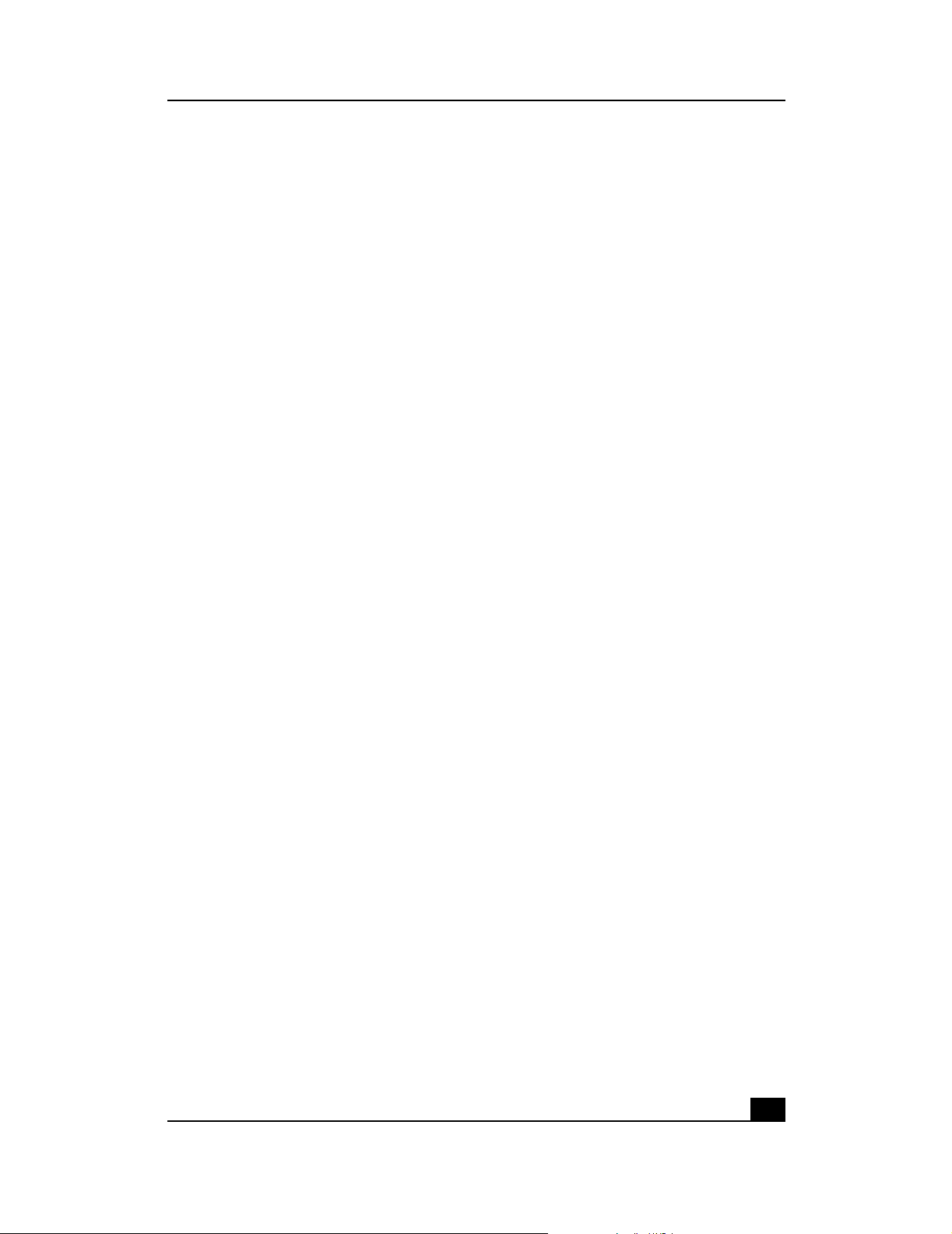
PPTP (Point-to-Point Tunneling Protocol)
Protocol allowing corporations to extend their corporate network over the
Internet through private “tunnels.” This has the effect of using the Internet as a
large private local area network known as a “virtual private network” or VPN.
print server
A hardware device that enables a printer to be connected directly to a network.
protocol
Network language allowing devices to communicate.
proxy server
Computer with software that controls user access to Internet services and
information.
ring topology
See token ring topology.
RIP (Routing Information Protocol)
glossary
Widely used protocol for routing traffic on the Internet.
RJ-11
4-wire phoneline cable connector.
RJ-45
8-wire twisted pair connector used for connecting Ethernet devices.
Roaming
Roaming allows a portable computer user to communicate continuously while
moving freely throughout an area greater than that covered by a single wireless
access point. Before using the roaming function, the computer must be set to the
same channel as the wireless access point for the coverage area.
router
Device or software connected to at least two networks that determines where a
data packet will next be forwarded on the Internet. Located at the gateway
where two networks meet. Often part of a network switch.
RTS/CTS (request-to-send/clear-to-send)
In exchanging data on a network, RTS is a signal sent from one computer or
other device requesting permission to send data to a receiving device; CTS is a
signal from the receiving computer or device indicating it is ready to receive the
data.
25
Page 26

phoneline USB network adapter
server
Computer on a network that provides services to other computers on the
network.
SPI (stateful packet inspection)
The ability of a firewall to remember outgoing requests to the Internet from
internal network users and only allow responses to those requests back through
the firewall, thus denying attempts to access the local network that have not
been requested.
spread spectrum
Wideband radio frequency technique designed to trade bandwidth efficiency
for reliability, integrity, and security.
SSID (Service Set ID)
A generic term for a Service Set ID.
SSL (Secure Sockets Layer)
Protocol enabling encrypted and authenticated Internet communications.
star (or spanning tree) topology
Ethernet networking in which all devices (including computers, print servers, or
additional hubs) are connected through a central hub.
static IP address
Permanent IP address assigned to a node in a TCP/IP network. Network
devices serving multiple users, such as servers and printers, are usually
assigned static IP addresses, as compared to dynamic IP address.
subnet mask
Method for splitting IP networks into a series of subgroups, or subnets. Also
known as a network mask.
switch
A network device that selects a path or circuit for sending a unit of data to its
next destination. It may also serve as a router, but at its basic level is simpler
and faster than a router.
T1 line
High-speed communications line.
26
Page 27

TCP/IP (Transmission Control Protocol/Internet Protocol)
Basic communication language of the Internet (but can also be used in private
networks). TCP keeps track of individual data packets, while IP handles the
actual delivery of the data.
TFTP (Trivial File Transfer Protocol)
A simple, easy-to-implement protocol for transferring files on a network that
lacks most of the features of a normal File Transfer Protocol (FTP) program (it
cannot list directories or authenticate users).
token ring topology
Networking layout in which computers and other devices are connected in a
unidirectional loop or ring. A computer captures a “token” being passed
around the network and waiting for data transmission.
topology
Arrangement of cables and hardware in a network; see bus topology, default
gateway, star (or spanning tree) topology, and token ring topology.
URL (Uniform Resource Locator)
glossary
Unique address on the Internet.
USB (Universal Serial Bus)
USB ports connect high-speed peripherals; supports multiport hubs.
UTP (Unshielded Twisted Pair)
The most common kind of copper telephone wiring connecting home and many
business computers to a telephone service.
VPN (Virtual Private Network)
See PPTP (Point-to-Point Tunneling Protocol).
WAN (Wide Area Network)
Communications network that extends over a wide geographic area; sometimes
used to mean the Internet.
WEP (Wired Equivalent Privacy)
A data privacy mechanism based on a 64-bit shared key algorithm, as
described in the IEEE 802.11 standard.
27
Page 28

phoneline USB network adapter
28
Page 29

index
C
cabling
USB
10
F
features
listed 6
summarized
G
glossary 19
I
indicators 8
introduction
5
5
TX LED
8
U
USB cabling 10
USB icon (pictured)
USB port 7
W
wall port 7
9
J
jack splitter, telephone 11
L
LEDs 8
link LED
8
P
phone port 7
ports
7
power LED
8
R
RX LED 8
S
specifications
environmental
general 17
splitter, telephone jack
18
11
T
telephone jack splitter 11
troubleshooting 13
29
Page 30

phoneline USB network adapter
30
Page 31

regulatory notices
hewlett-packard company
This device complies with part 15 of the FCC Rules. Operation is subject to the following two
conditions:
❑ This device may not cause harmful interference, and
❑ This device must accept any interference received, including interference that may cause
undesired operation.
❑ Pursuant to Part 15.21 of the FCC Rules, any changes or modifications to this equipment not
expressly approved by Hewlett-Packard Company may cause harmful interference, and void your
authority to operate this equipment. To maintain compliance with FCC Rules and Regulations, use
only cable accessories provided.
For further information, contact:
Hewlett-Packard Company
Manager of Corporate Product Regulations
3000 Hanover Street
Palo Alto, Ca 94304
(650) 857-1501
note
This equipment has been tested and found to comply with the limits for a Class B digital device,
pursuant to part 15 of the FCC rules. These limits are designed to provide reasonable protection
against harmful interference in a residential installation. This equipment generates, uses, and can
radiate radio frequency energy and, if not installed and used in accordance with the instructions, can
cause harmful interference to radio communications. However, there is no guarantee that interference
will not occur in a particular installation. If this equipment does cause harmful interference to radio or
television reception, which can be determined by turning the equipment off and on, the user is
encouraged to try to correct the interference by one or more of the following measures:
❑ Reorient or relocate the receiving antenna.
❑ Increase the separation between the equipment and the receiver.
❑ Connect the equipment into an outlet on a circuit different from that to which the receiver is
connected.
❑ Consult the dealer or an experienced radio/TV technician for help.
31
Page 32

phoneline USB network adapter
32
