Page 1
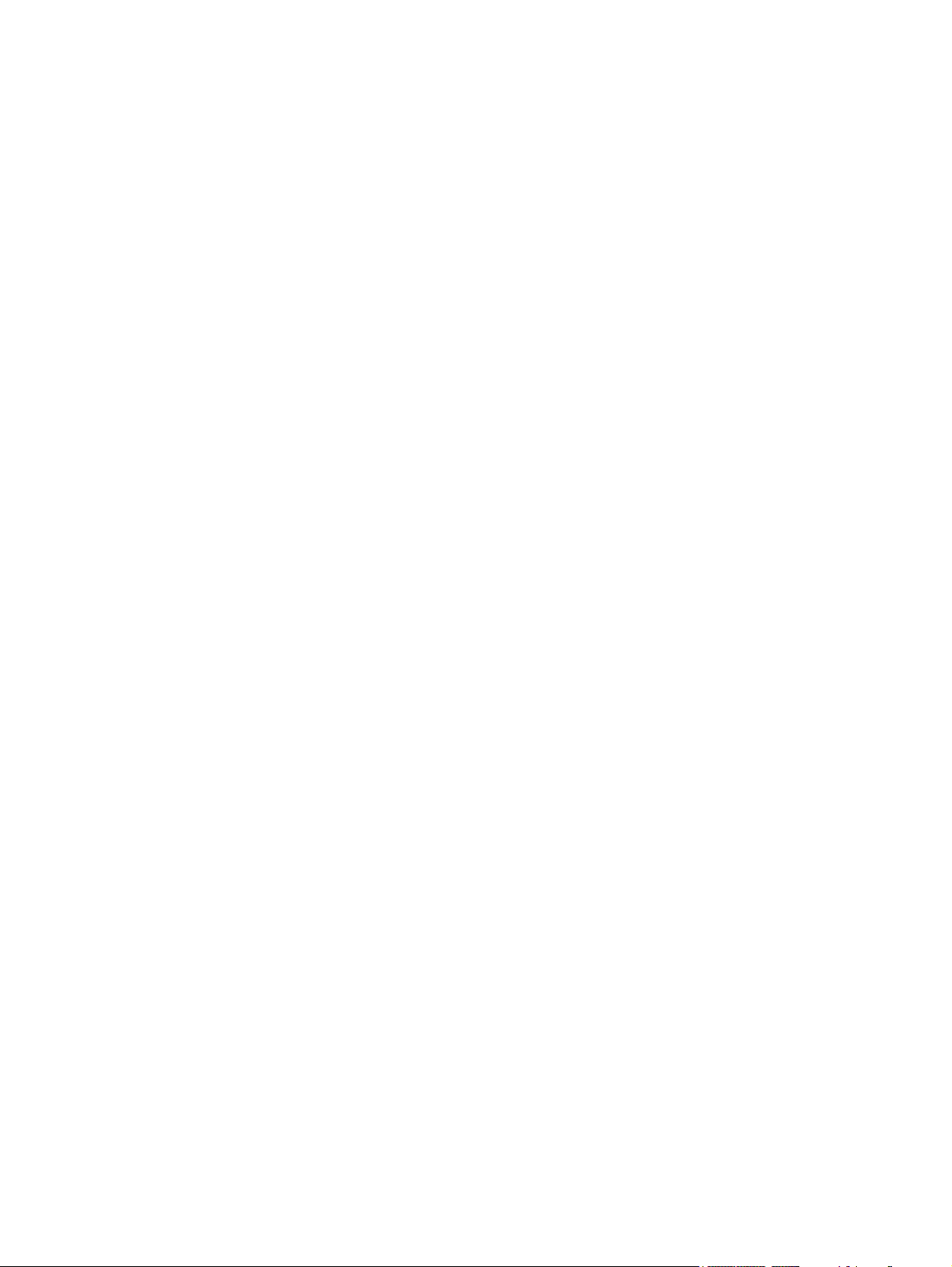
HP G50 Notebook PC and
Compaq Presario CQ50 Notebook PC
Maintenance and Service Guide
Page 2

© Copyright 2008 Hewlett-Packard
Development Company, L.P.
Athlon, Sempron, and Turion are trademarks
of Advanced Micro Devices, Inc. Intel,
Celeron, Core, and Pentium are trademarks
of Intel Corporation in the U.S. and other
countries. Bluetooth is a trademark owned by
its proprietor and used by Hewlett-Packard
Company under license. Microsoft,
Windows, and Windows Vista are U.S.
registered trademarks of Microsoft
Corporation. SD Logo is a trademark of its
proprietor.
The information contained herein is subject
to change without notice. The only
warranties for HP products and services are
set forth in the express warranty statements
accompanying such products and services.
Nothing herein should be construed as
constituting an additional warranty. HP shall
not be liable for technical or editorial errors
or omissions contained herein.
Third Edition: October 2008
First Edition: June 2008
Document Part Number: 482521-003
Page 3
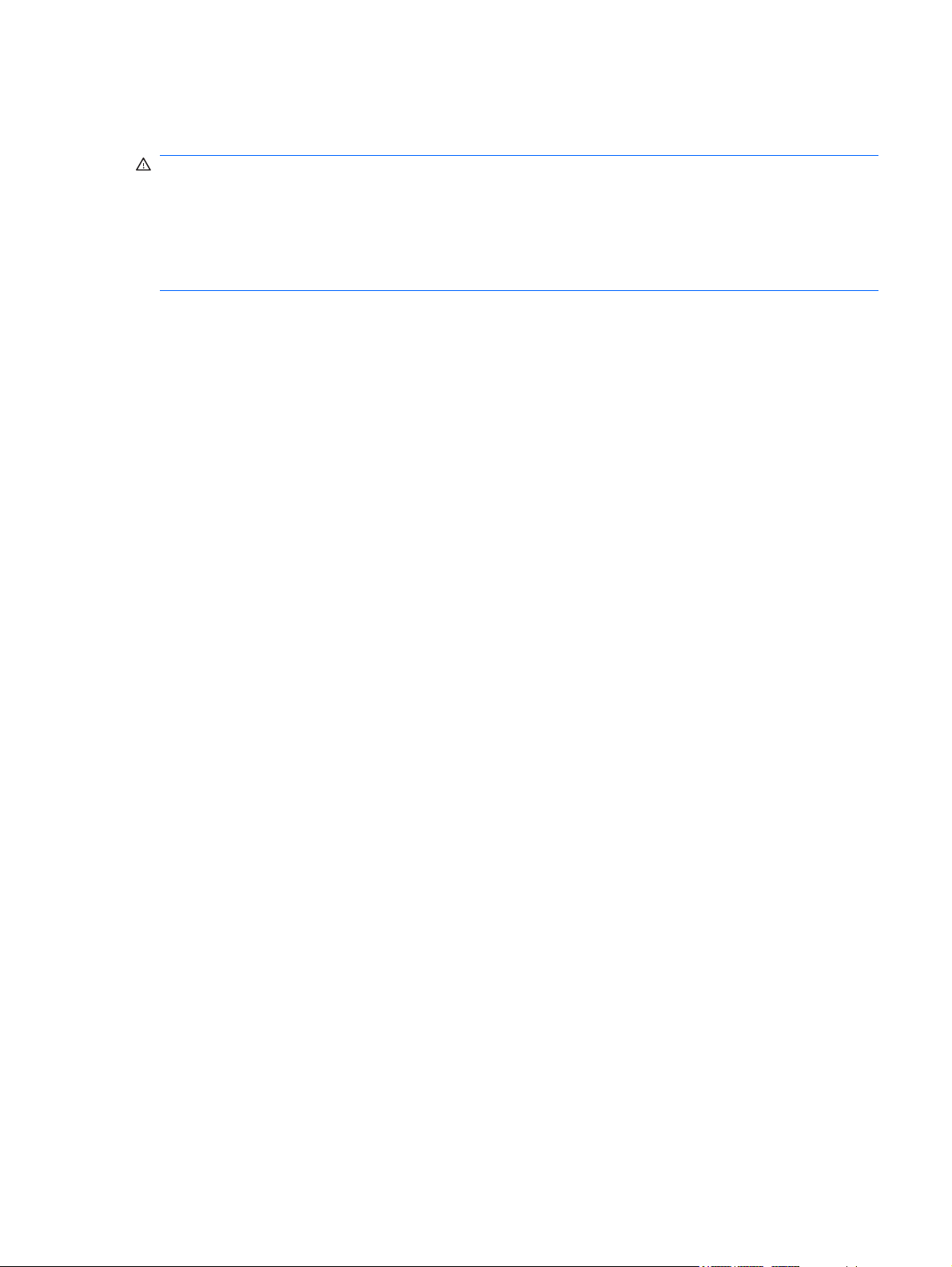
Safety warning notice
WARNING! To reduce the possibility of heat-related injuries or of overheating the computer, do not
place the computer directly on your lap or obstruct the computer air vents. Use the computer only on a
hard, flat surface. Do not allow another hard surface, such as an adjoining optional printer, or a soft
surface, such as pillows or rugs or clothing, to block airflow. Also, do not allow the AC adapter to contact
the skin or a soft surface, such as pillows or rugs or clothing, during operation. The computer and the
AC adapter comply with the user-accessible surface temperature limits defined by the International
Standard for Safety of Information Technology Equipment (IEC 60950).
iii
Page 4
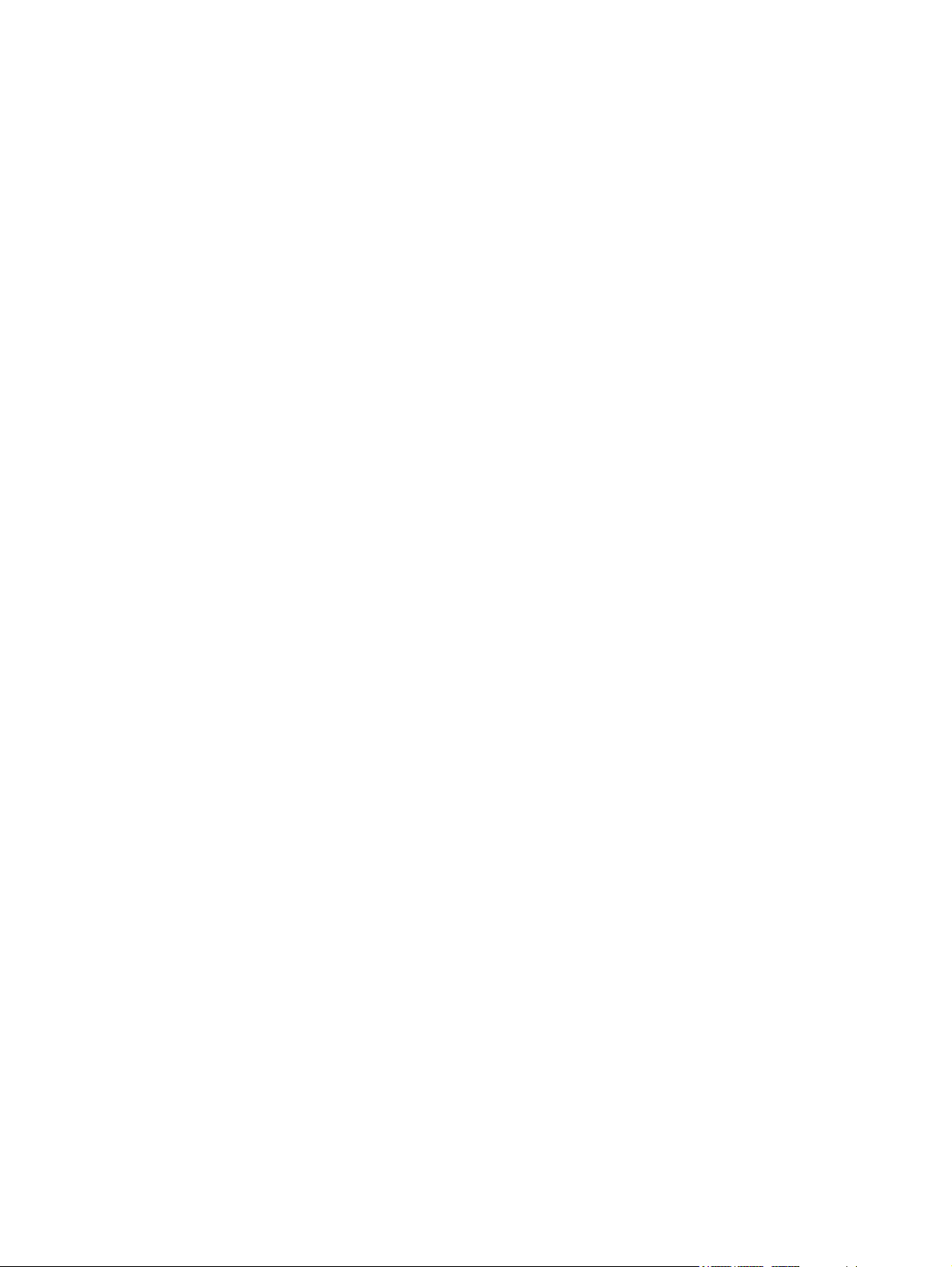
iv Safety warning notice
Page 5

Table of contents
1 Product description
2 External component identification
Top components ................................................................................................................................... 6
Display components ............................................................................................................ 6
Buttons and speakers .......................................................................................................... 7
Keys ..................................................................................................................................... 8
TouchPad ............................................................................................................................................. 9
Front components .............................................................................................................................. 10
Right-side components ....................................................................................................................... 11
Rear component ................................................................................................................................. 11
Left-side components ......................................................................................................................... 12
Bottom components ........................................................................................................................... 13
3 Illustrated parts catalog
Serial number location ........................................................................................................................ 14
Computer major components ............................................................................................................. 15
Display assembly components ........................................................................................................... 22
Plastics Kit .......................................................................................................................................... 23
Mass storage devices ......................................................................................................................... 24
Miscellaneous parts ............................................................................................................................ 25
Sequential part number listing ............................................................................................................ 26
4 Removal and replacement procedures
Preliminary replacement requirements ............................................................................................... 32
Tools required .................................................................................................................... 32
Service considerations ....................................................................................................... 32
Plastic parts ....................................................................................................... 32
Cables and connectors ..................................................................................... 33
Drive handling ................................................................................................... 33
Grounding guidelines ......................................................................................................... 34
Electrostatic discharge damage ........................................................................ 34
Packaging and transporting guidelines ............................................. 35
v
Page 6
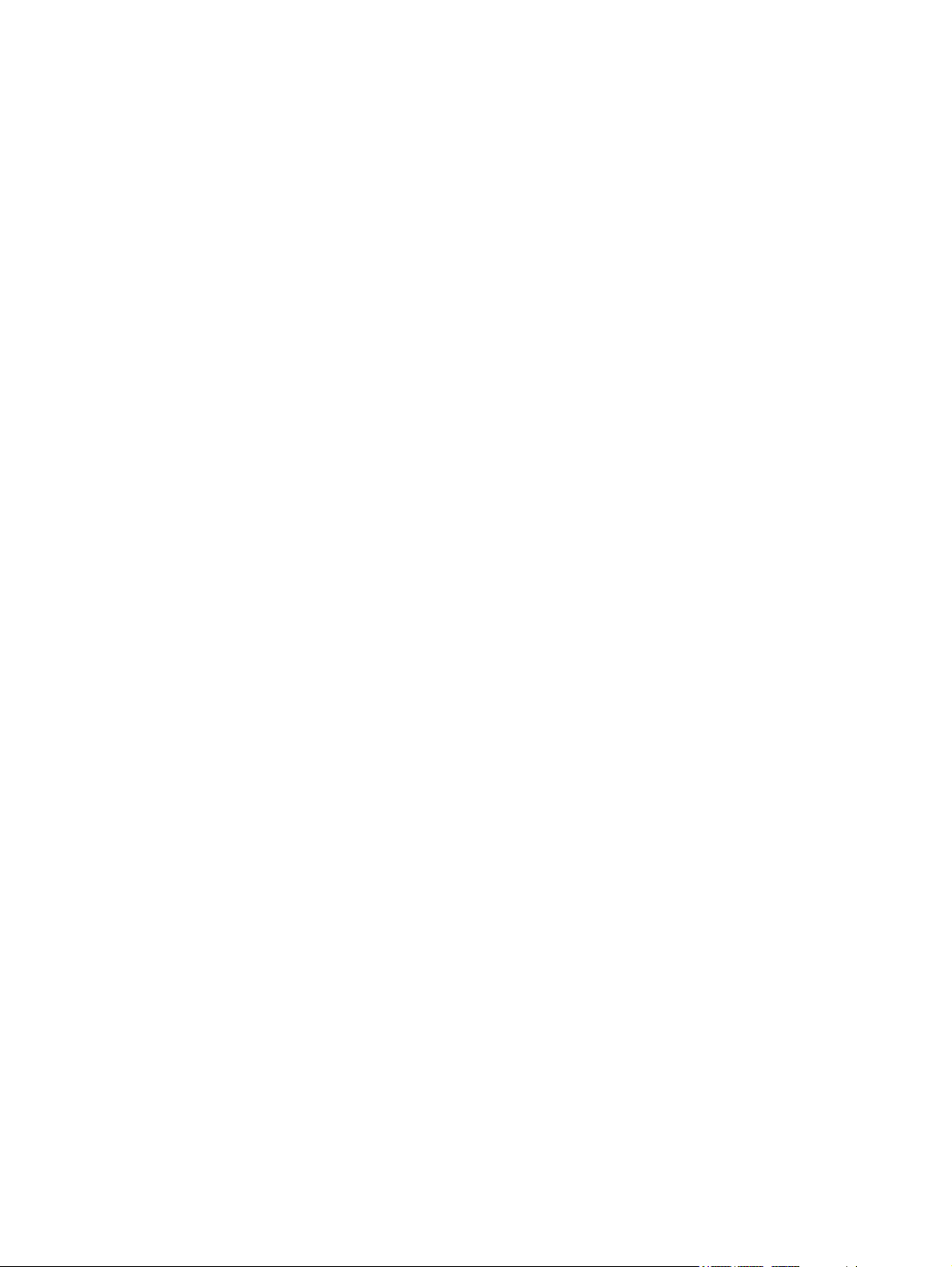
Workstation guidelines ..................................................................... 35
Equipment guidelines ....................................................................... 36
Unknown user password ................................................................................................... 37
Component replacement procedures ................................................................................................. 38
Serial number .................................................................................................................... 38
Computer feet .................................................................................................................... 39
Battery ............................................................................................................................... 40
Optical drive ....................................................................................................................... 41
Hard drive .......................................................................................................................... 43
RTC battery ....................................................................................................................... 46
Memory module ................................................................................................................. 47
WLAN module .................................................................................................................... 49
Keyboard ........................................................................................................................... 52
Keyboard cover .................................................................................................................. 54
Power button board ........................................................................................................... 56
Display assembly ............................................................................................................... 57
Top cover ........................................................................................................................... 64
TouchPad on/off button board ........................................................................................... 66
TouchPad button board ..................................................................................................... 68
Audio board ....................................................................................................................... 70
Bluetooth module ............................................................................................................... 71
Speakers ............................................................................................................................ 72
USB board ......................................................................................................................... 73
System board ..................................................................................................................... 74
RJ-11 connector cable ....................................................................................................... 77
Fan/heat sink assembly ..................................................................................................... 79
Processor ........................................................................................................................... 82
Power connector cable ...................................................................................................... 83
5 Setup Utility
Starting the Setup Utility ..................................................................................................................... 85
Changing the language of the Setup Utility ........................................................................................ 85
Navigating and selecting in the Setup Utility ...................................................................................... 86
Displaying system information ............................................................................................................ 86
Restoring default settings in the Setup Utility ..................................................................................... 87
Exiting the Setup Utility ...................................................................................................................... 88
Setup Utility menus ............................................................................................................................ 88
Main menu .......................................................................................................................................... 89
Security menu .................................................................................................................................... 90
System Configuration menu ............................................................................................................... 91
Diagnostics menu ............................................................................................................................... 92
6 Specifications
vi
Page 7
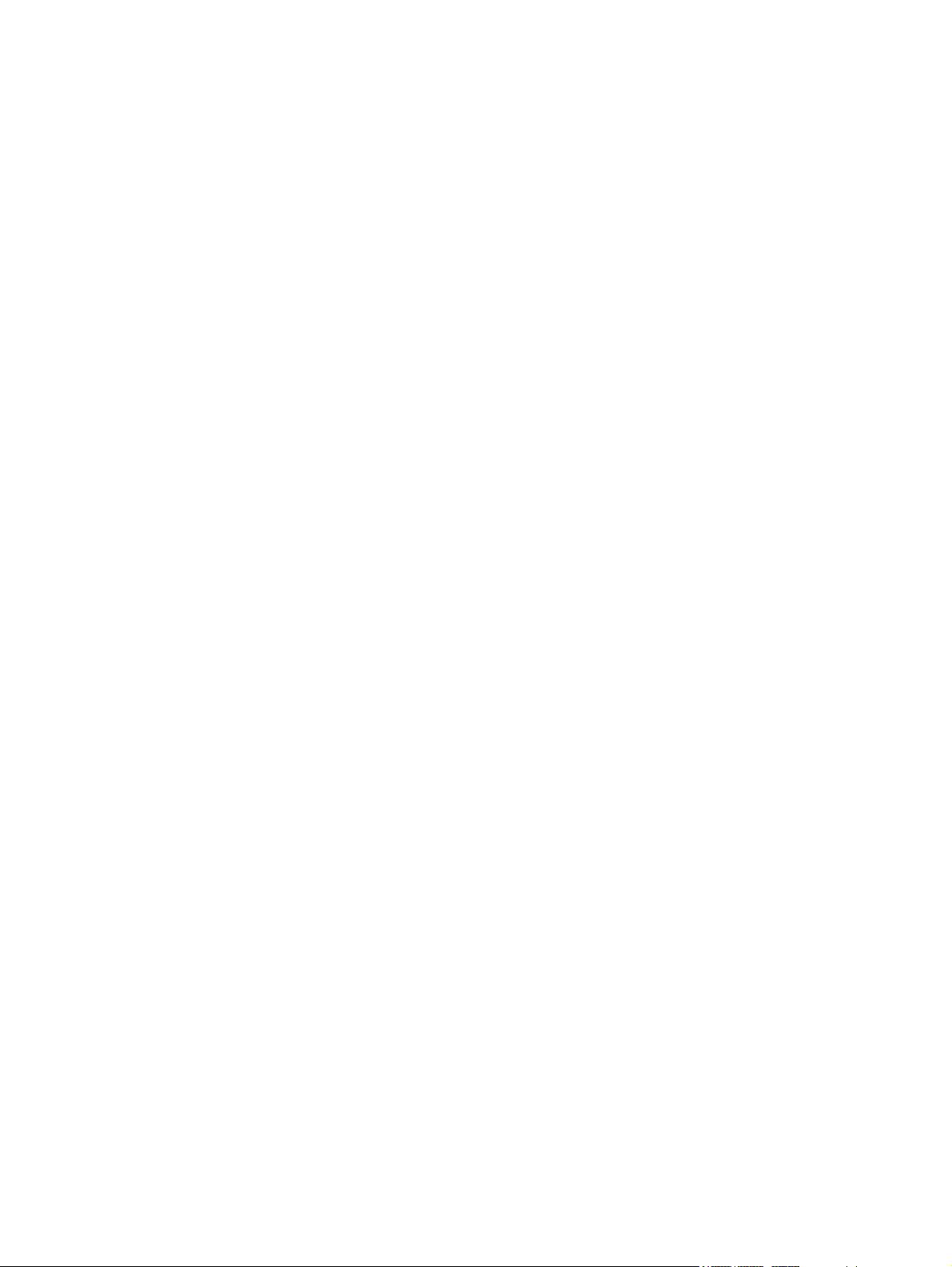
Computer specifications ..................................................................................................................... 93
15.4-inch, WXGA display specifications ............................................................................................. 94
Hard drive specifications .................................................................................................................... 95
DVD±RW and CD-RW SuperMulti Double-Layer Combo Drive specifications .................................. 96
Blu-ray BD-ROM with SuperMulti DVD±RW and CD-RW Double-Layer Combo Drive
specifications ...................................................................................................................................... 97
System DMA specifications ................................................................................................................ 98
System interrupt specifications ........................................................................................................... 99
System I/O address specifications ................................................................................................... 100
System memory map specifications ................................................................................................. 102
7 Screw listing
Phillips PM2.5×10.0 screw ............................................................................................................... 104
Phillips PM2.5×10.0 captive screw ................................................................................................... 106
Phillips PM2.0×3.0 screw ................................................................................................................. 107
Phillips PM2.5×6.0 captive screw ..................................................................................................... 110
Phillips PM2.5×5.0 screw ................................................................................................................. 111
Phillips PM3.0×3.0 screw ................................................................................................................. 113
Phillips PM2.5×8.0 screw ................................................................................................................. 114
Phillips PM2.5×7.0 screw ................................................................................................................. 115
Phillips PM2.0×6.0 screw ................................................................................................................. 116
Phillips PM2.0×11.0 captive screw ................................................................................................... 118
8 Backup and recovery
Recovering system information ........................................................................................................ 119
Creating recovery discs ................................................................................................... 119
Backing up your information ............................................................................................ 120
Using system restore points ............................................................................................ 121
Performing a recovery ..................................................................................................... 123
9 Connector pin assignments
Audio-out (headphone) ..................................................................................................................... 124
Audio-in (microphone) ...................................................................................................................... 124
External monitor ............................................................................................................................... 125
RJ-11 (modem) ................................................................................................................................ 126
RJ-45 (network) ................................................................................................................................ 127
When to back up ............................................................................................. 120
Backup suggestions ........................................................................................ 120
When to create restore points ......................................................................... 121
Create a system restore point ......................................................................... 121
Restore to a previous date and time ............................................................... 121
Recovering from the recovery discs ................................................................ 123
Recovering from the dedicated recovery partition (select models only) .......... 123
vii
Page 8
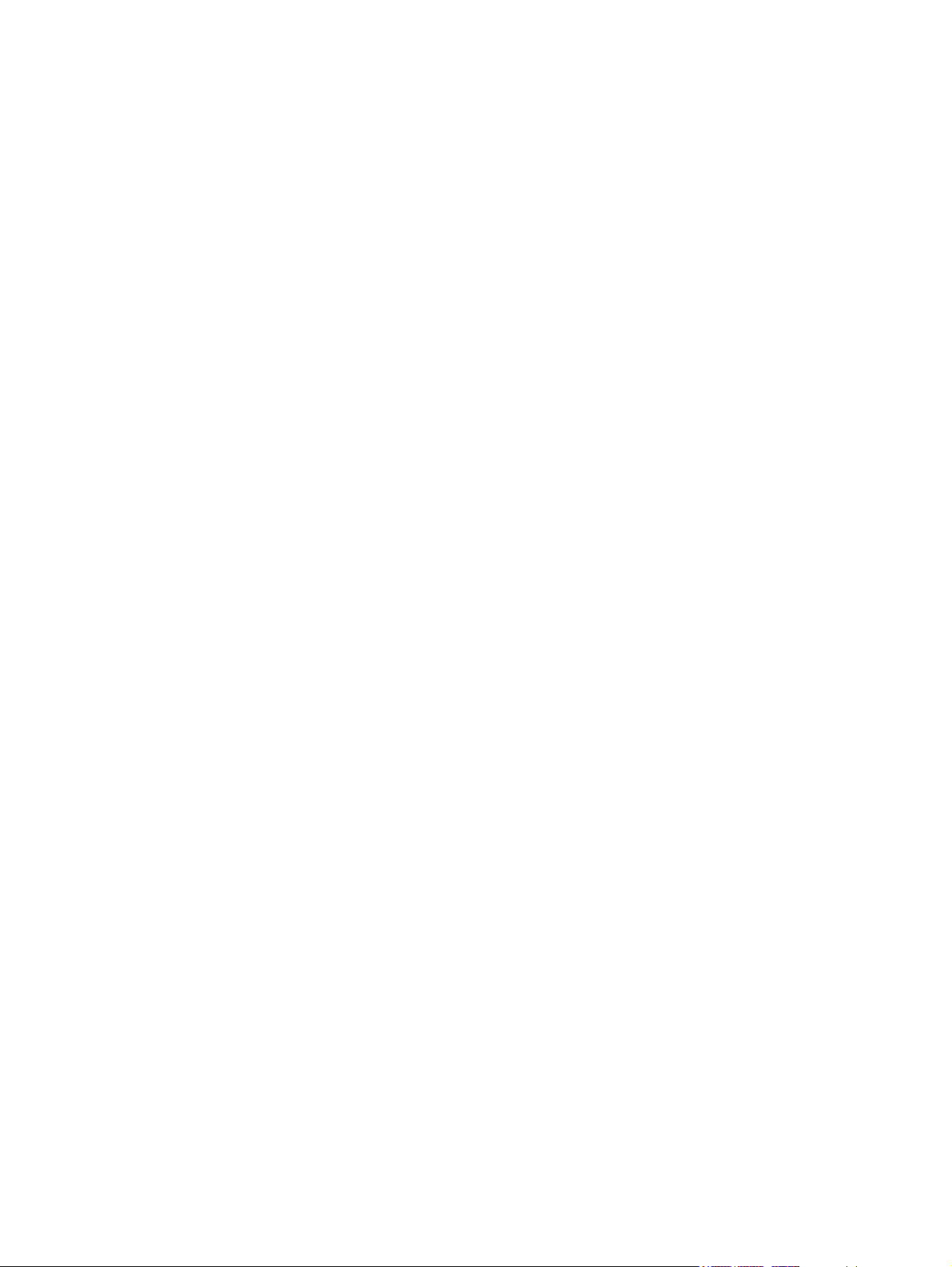
Universal Serial Bus ......................................................................................................................... 128
10 Power cord set requirements
Requirements for all countries and regions ...................................................................................... 129
Requirements for specific countries and regions ............................................................................. 130
11 Recycling
Battery .............................................................................................................................................. 131
Display .............................................................................................................................................. 131
Index ................................................................................................................................................................. 137
viii
Page 9

1 Product description
Category Description HP G50 Notebook PC Compaq Presario
Product Name HP G50 Notebook PC √
Compaq Presario CQ50 Notebook PC √
Processors AMD processors:
CQ50 Notebook PC
Turion Ultra Dual-Core ZM-80 2.10-GHz processor
Turion Dual-Core RM-70 2.00-GHz processor
Athlon™ X2 Dual-Core QL-60 1.90-GHz processor
Sempron™ Single Core SI-40 2.00-GHz processor
Intel processors:
Intel® Core™2 Duo T9600 2.80-GHz processor (6-
Intel Core2 Duo T9400 2.53-GHz processor (6-MB
Intel Core2 Duo P8600 2.40-GHz processor (3-MB
Intel Core2 Duo P8400 2.26-GHz processor (3-MB
Intel Core2 Duo P7350 2.00-GHz processor (3-MB
Turion™ Ultra Dual-Core ZM-82 2.20-GHz
processor (35W, 2-MB L2 cache)
(35W, 2-MB L2 cache)
(35W, 1-MB L2 cache)
(35W, 1-MB L2 cache)
(25W, 512-KB L2 cache)
MB L2 cache)
L2 cache)
L2 cache)
L2 cache)
L2 cache)
√ √
√ √
√ √
√ √
√ √
√ √
√ √
√ √
√ √
√ √
Intel Core2 Duo T5900 2.20-GHz processor (2-MB
L2 cache)
Intel Core2 Duo T5800 2.00-GHz processor (2-MB
L2 cache)
Intel Pentium® Dual-Core T3400 2.16-GHz
processor (1-MB L2 cache)
Intel Pentium Dual-Core T3200 2.00-GHz
processor (1-MB L2 cache)
√ √
√ √
√ √
√√
1
Page 10

Category Description HP G50 Notebook PC Compaq Presario
CQ50 Notebook PC
Intel Celeron® 585 2.16-GHz processor (1-MB L2
Intel Celeron 575 2.00-GHz processor (1-MB L2
Chipset Northbridge and Southbridge: NVIDIA MCP77MV
Graphics Unified Memory Architecture (UMA) graphics
Panel 15.4-inch WXGA BrightView display panel
cache)
cache)
GeForce 8200M
subsystem integrated with shared system memory
(dynamically allocated)
Up to 256 MB of total available graphics
●
subsystem memory when computer system
memory equals or is greater than 2048 MB
Up to 128 MB of total available graphics
●
subsystem memory when computer system
memory equals or is greater than 1024 MB
Up to 64 MB of total available graphics
●
subsystem memory when computer system
memory equals 512 MB
NVIDIA Discrete GeForce 9200M GE with 256 MB
of dedicated video memory
(1280 × 800)
√ √
√ √
√ √
√ √
√ √
Typical brightness: 200 nits √ √
All display assemblies include 2 wireless local area
network (WLAN) antennae
Memory 2 customer-accessible/upgradable memory
module slots
Supports dual-channel memory √ √
Supports up to 4 GB of system RAM √ √
Supports PC2-6400, 800-MHz, DDR2 and
Supports the following configurations:
PC2-5300, 667-MHz, DDR2
4096-MB total system memory (2048 × 2,
●
dual-channel)
3072-MB total system memory (2048 + 1024)
●
2048-MB total system memory (2048 × 1,
●
1024 × 2, dual-channel)
1536-MB total system memory (1024 + 512)
●
1024-MB total system memory (1024 × 1, 512
●
× 2, dual-channel)
512-MB total system memory (512 × 1, only
●
on computer models equipped with FreeDOS
and Windows Vista® Basic)
√ √
√ √
√ √
√√
2 Chapter 1 Product description
Page 11
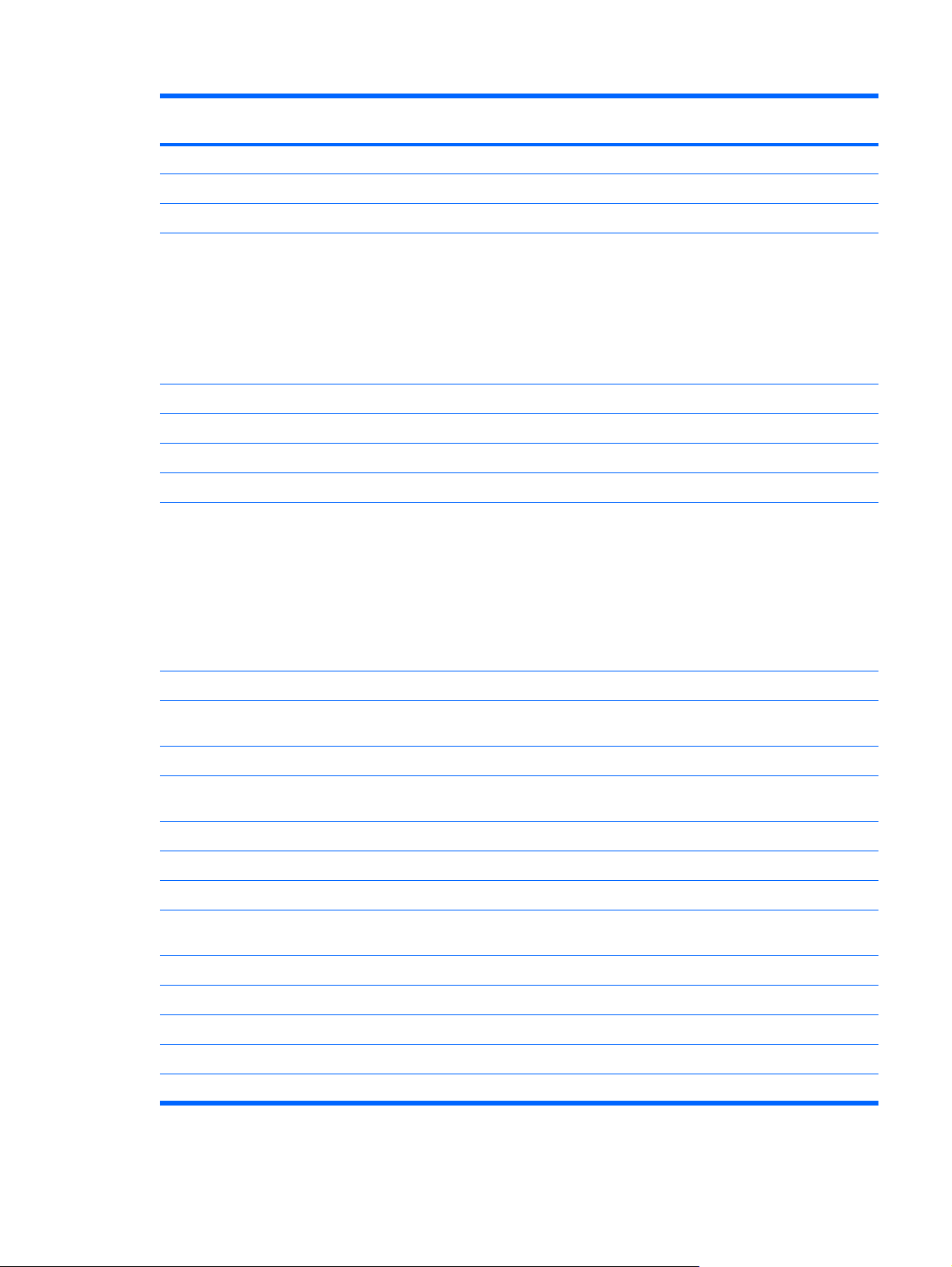
Category Description HP G50 Notebook PC Compaq Presario
CQ50 Notebook PC
Hard drives Supports 9.5-mm, 2.5-inch hard drives √ √
Customer accessible √ √
Serial ATA √ √
Supports the following drives:
250-GB, 5400-rpm
●
200-GB, 5400-rpm
●
160-GB, 5400-rpm
●
120-GB, 5400-rpm
●
Optical drives Fixed (removal of 1 screw required) √ √
Customer accessible √ √
Parallel ATA √ √
12.7-mm tray load √ √
Supports the following drives:
DVD±RW and CD-RW SuperMulti Double-
●
Layer Combo Drive with LightScribe
DVD±RW and CD-RW SuperMulti Double-
●
Layer Combo Drive
Blu-ray BD-ROM with SuperMulti DVD±RW
●
and CD-RW Double-Layer Combo Drive
Diskette drive Supports external USB diskette drive only √ √
√ √
√ √
Webcam VGA camera, 640 × 480 resolution, 22.5 frames per
second, fixed angle, with activity light
Microphone Single analog microphone √ √
Audio High-definition audio supports Microsoft premium
requirements
2 HP-branded Altec/Lansing speakers √
2 Presario-branded Altec/Lansing speakers √
Modem 56K V.92 1.5-inch data/fax modem √ √
Computer models not equipped with a modem will
have a cover on the RJ-11 jack opening
Supports all world-wide certification requirements √ √
Ethernet Integrated 10/100 network interface card (NIC) √ √
Wireless Integrated WLAN options by way of wireless module:
Support for no-WLAN option √√
2 wireless antennae built into display assembly √ √
√ √
√ √
√ √
3
Page 12

Category Description HP G50 Notebook PC Compaq Presario
CQ50 Notebook PC
Support for the following WLAN formats:
Atheros AR9280 802.11a/b/g/n
●
Atheros AR2425 802.11b/g
●
Broadcom BCM4312 802.11b/g
●
External media card Digital Media Slot supporting SD, MMC, MS,
MSPro, xD. With adapter (not included), supports
mini versions of SD, MMC, MS Duo.
Ports Audio-in (mono microphone) √ √
Audio-out (stereo headphone) √ √
High-definition multimedia interface (HDMI)
version 1.3 supporting 1080p with high-bandwidth
digital content protection (HDCP) key
RJ-11 (modem) √ √
RJ-45 (Ethernet, includes link and activity lights) √ √
USB (2) √ √
VGA (Dsub 15-pin) supporting 1920 × 1200
external resolution at 75-Hz, 1600 × 1200 external
resolution at 75-Hz (hot plug/unplug with autodetect)
√ √
√ √
√ √
√ √
Multi-pin AC power √ √
Docking None √ √
Keyboard/pointing
devices
TouchPad with 2 TouchPad buttons √ √
Supports 4-way scroll √ √
Taps enabled as default √ √
Power requirements 65-W AC adapter with localized cable plug support √ √
Supports the following batteries:
Security Security cable slot √ √
Operating system Preinstalled:
Windows Vista Premium 32 √ √
Windows Vista Home Basic 32 √ √
Spill-resistant 30.5-cm (12.0-inch) keyboard √ √
√ √
12-cell, 2.20-Ah, 95-Wh
●
6-cell, 2.55-Ah, 55-Wh
●
6-cell, 2.20-Ah, 47-Wh
●
Windows Vista Business 32 √ √
Windows Vista Starter Edition 32 √√
4 Chapter 1 Product description
Page 13

Category Description HP G50 Notebook PC Compaq Presario
CQ50 Notebook PC
FreeDOS √ √
Serviceability End-user replaceable parts:
Battery (system) √ √
Hard drive √ √
Memory module √ √
Optical drive √ √
WLAN module √√
AC adapter √ √
5
Page 14
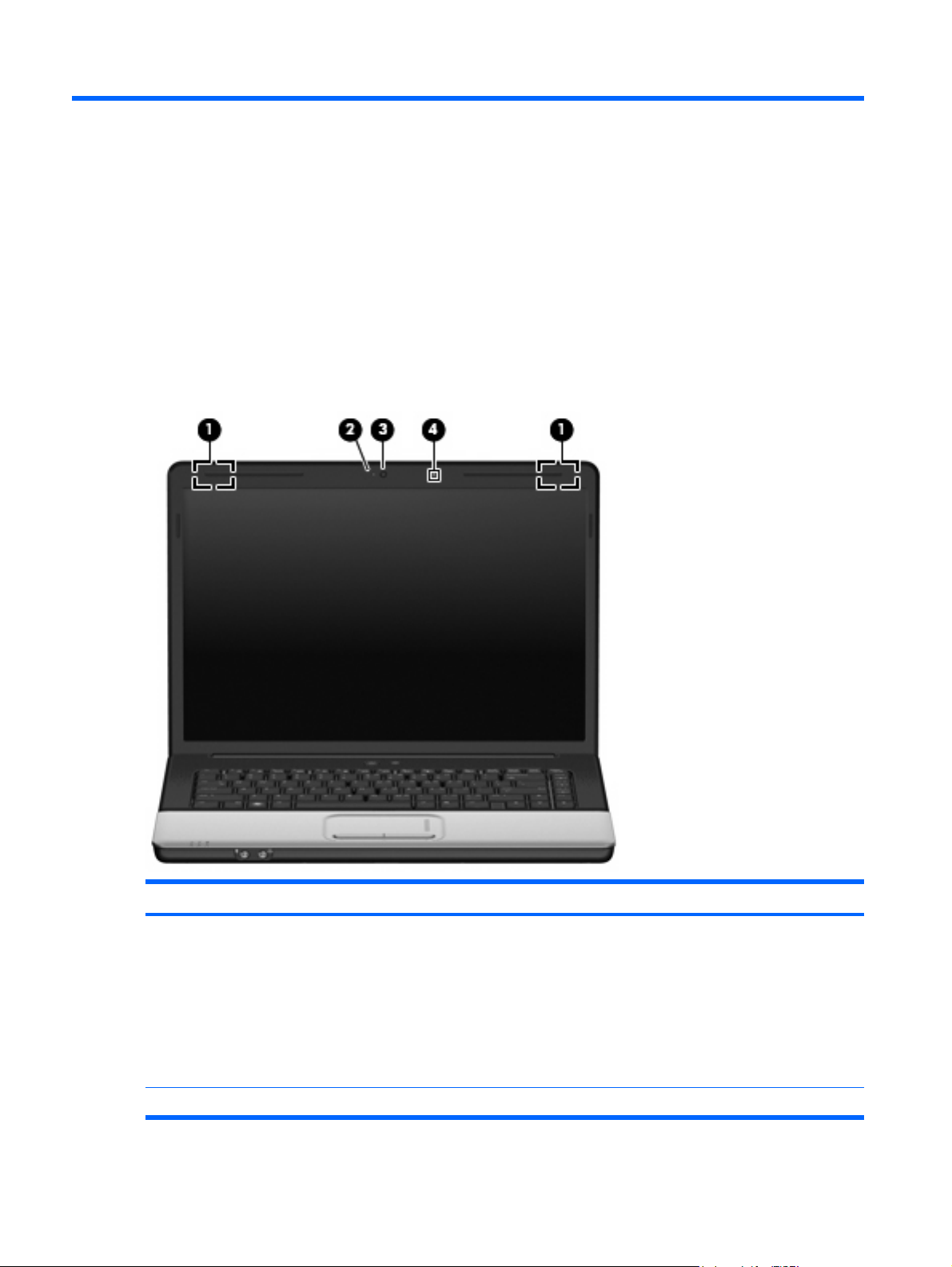
2 External component identification
Top components
Display components
Item Component Description
(1) Wireless antennae (2, select models only) Send and receive signals from one or more wireless
(2) Integrated webcam light (select models only) On: The webcam is in use.
6 Chapter 2 External component identification
devices.
NOTE: The antennae are not visible from the outside of
the computer. For optimal transmission, keep the areas
immediately around the antennae free from obstructions.
To see wireless regulatory notices, refer to the section of
the Regulatory, Safety and Environmental Notices that
applies to your country or region. These notices are located
in Help and Support.
Page 15

Item Component Description
(3) Integrated webcam (select models only) Records audio and video and captures still photographs.
(4) Internal microphone Records sound.
Buttons and speakers
Item Component Description
(1) Speakers (2) Produce sound.
(2) Power button
(3) Wireless button Turns the wireless feature on or off, but does not create a
When the computer is off, press the button to turn on
●
the computer.
When the computer is on, press the button briefly to
●
initiate Sleep.
When the computer is in the Sleep state, press the
●
button briefly to exit Sleep.
When the computer is in Hibernation, press the
●
button briefly to exit Hibernation.
If the computer has stopped responding and Windows®
shutdown procedures are ineffective, press and hold the
power button for at least 5 seconds to turn off the
computer.
To learn more about your power settings, select Start >
Control Panel > System and Maintenance > Power
Options.
wireless connection.
NOTE: A wireless network must be set up in order to
establish a wireless connection.
Top components 7
Page 16
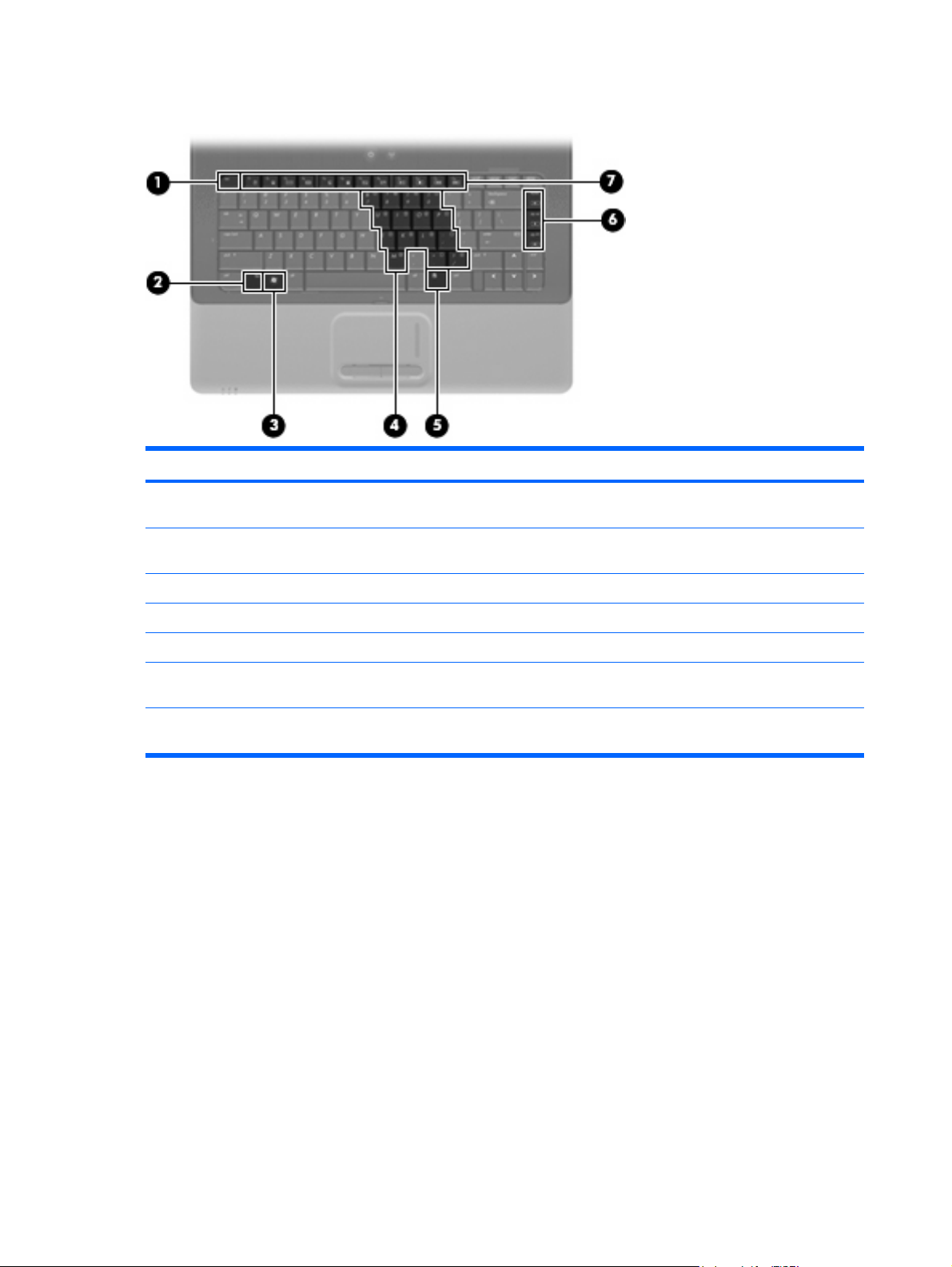
Keys
Item Component Function
(1) esc key Displays system information when pressed in combination
with the fn key.
(2) fn key Executes frequently used system functions when pressed
in combination with a function key or the esc key.
(3) Windows logo key Displays the Windows Start menu.
(4) Embedded numeric keypad keys Can be used like the keys on an external numeric keypad.
(5) Windows applications key Displays a shortcut menu for items beneath the pointer.
(6) Volume keys Adjusts system volume when pressed in combination with
the fn key.
(7) Function keys Execute frequently used system functions when pressed
in combination with the fn key.
8 Chapter 2 External component identification
Page 17
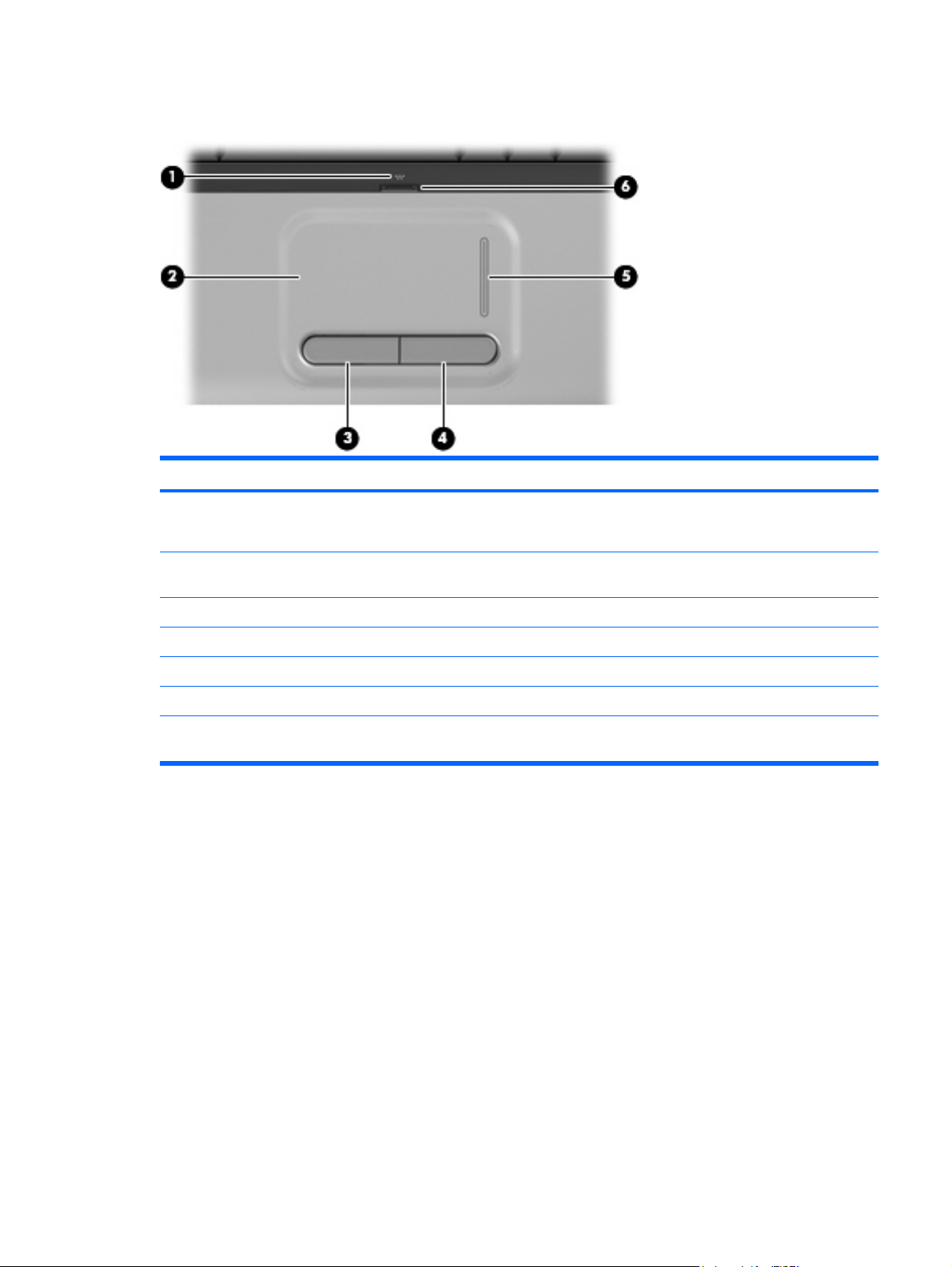
TouchPad
Item Component Function
(1) TouchPad light
(2) TouchPad* Moves the pointer and selects or activates items on the
(3) Left TouchPad button* Functions like the left button on an external mouse.
(4) Right TouchPad button Functions like the right button on an external mouse.
(5) TouchPad vertical scroll zone* Scrolls up or down.
(6) TouchPad on/off button Enables/disables the TouchPad.
*This table describes factory settings. To view and change TouchPad preferences, select Start > Control Panel > Hardware
and Sound > Mouse.
White: TouchPad is enabled.
●
Amber: TouchPad is disabled.
●
screen.
TouchPad 9
Page 18
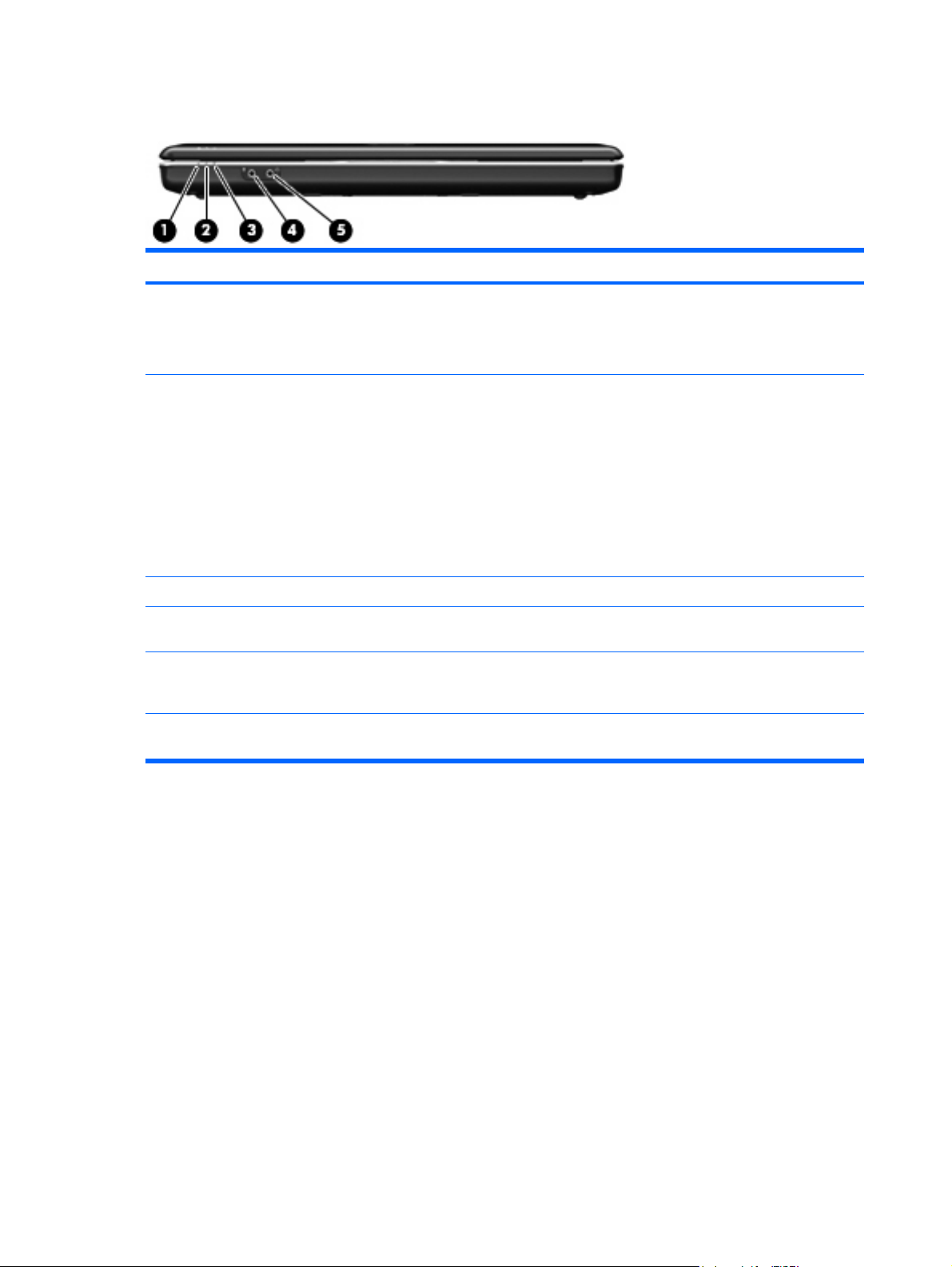
Front components
Item Component Function
(1) Power light
(2) Battery light
(3) Drive light Blinking: The hard drive or optical drive is being accessed.
(4) Audio-in (microphone) jack Connects an optional computer headset microphone,
(5) Audio-out (headphone) jack Produces sound when connected to optional powered
NOTE: This table describes factory settings. For information about changing factory settings, refer to the user guides located
in Help and Support.
On: The computer is on.
●
Blinking: The computer is in the Sleep state.
●
Off: The computer is off or in Hibernation.
●
On: A battery is charging.
●
Blinking: A battery that is the only available power
●
source has reached a low battery level. When the
battery reaches a critical battery level, the battery light
begins blinking rapidly.
Off: If the computer is plugged into an external power
●
source, the light is turned off when all batteries in the
computer are fully charged. If the computer is not
plugged into an external power source, the light stays
off until the battery reaches a low battery level.
stereo array microphone, or monaural microphone.
stereo speakers, headphones, ear buds, a headset, or
television audio.
10 Chapter 2 External component identification
Page 19

Right-side components
Item Component Function
(1) Optical drive Reads optical discs and, on select models, also writes to
(2) Optical drive light Blinking: The optical drive is being accessed.
(3) USB ports (2) Connect an optional USB devices.
(4) RJ-11 (modem) jack Connects a modem cable.
(5) Security cable slot Attaches an optional security cable to the computer.
optical discs.
NOTE: The security cable is designed to act as a
deterrent, but it may not prevent the computer from being
mishandled or stolen.
Rear component
Component Function
Vent Enables airflow to cool internal components.
NOTE: The computer fan starts up automatically to cool
internal components and prevent overheating. It is normal
for the internal fan to cycle on and off during routine
operation.
Right-side components 11
Page 20
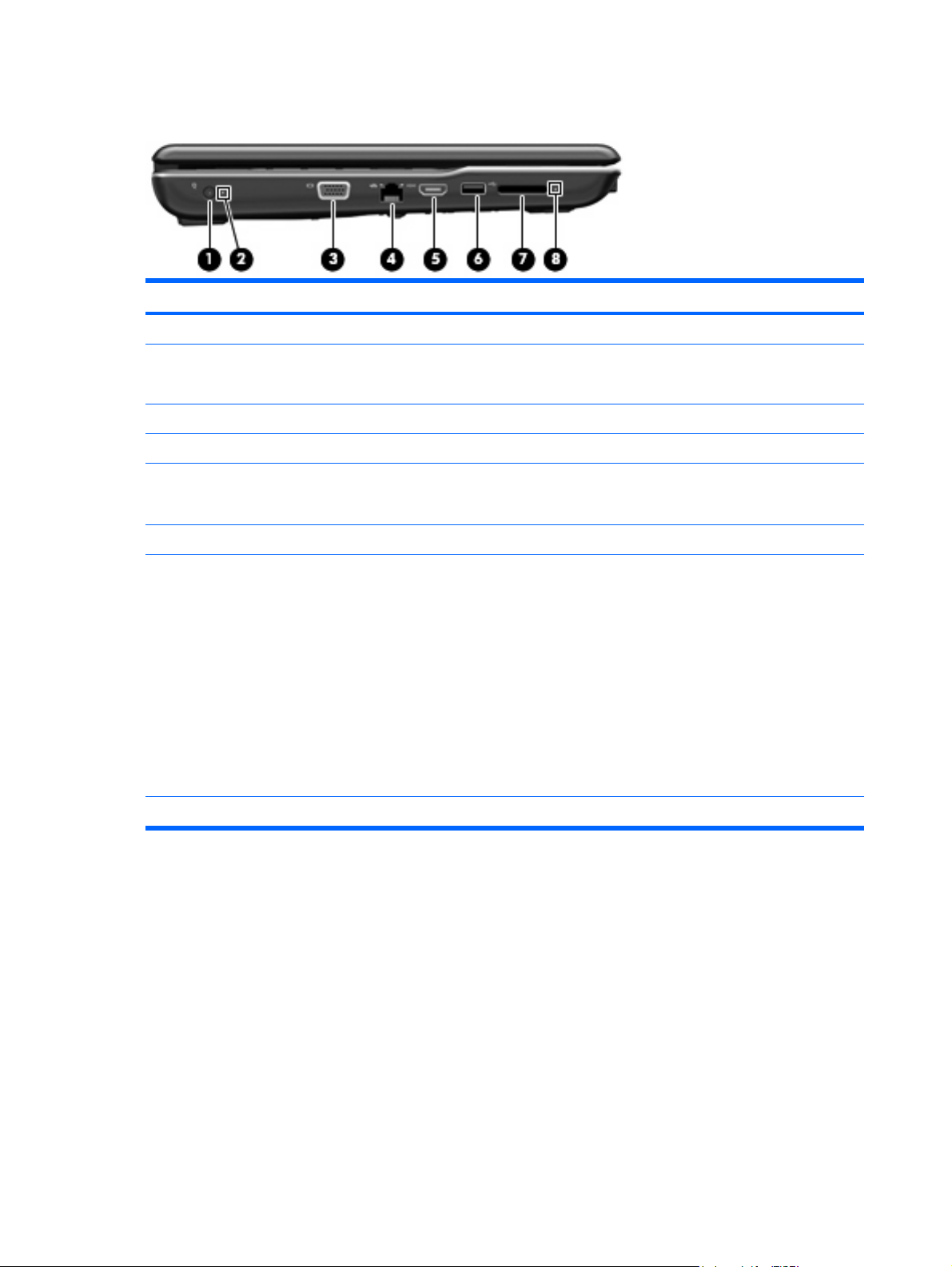
Left-side components
Item Component Function
(1) Power connector Connects an AC adapter.
(2) AC adapter light
(3) External monitor port Connects an external VGA monitor or projector.
(4) RJ-45 (network) jack Connects a network cable.
(5) HDMI port Connects an optional video or audio device, such as a high-
(6) USB port Connects an optional USB device.
(7) Digital Media Slot Supports the following optional digital card formats:
(8) Digital Media Slot light On: A digital card is being accessed.
On: The computer is connected to external power.
●
Off: The computer is not connected to external power.
●
definition television, or any compatible digital or audio
component.
Memory Stick (MS)
●
Memory Stick Pro (MSP)
●
MultiMediaCard (MMC)
●
Secure Digital (SD) Memory Card
●
xD-Picture Card (XD)
●
xD-Picture Card (XD) Type H
●
xD-Picture Card (XD) Type M
●
12 Chapter 2 External component identification
Page 21
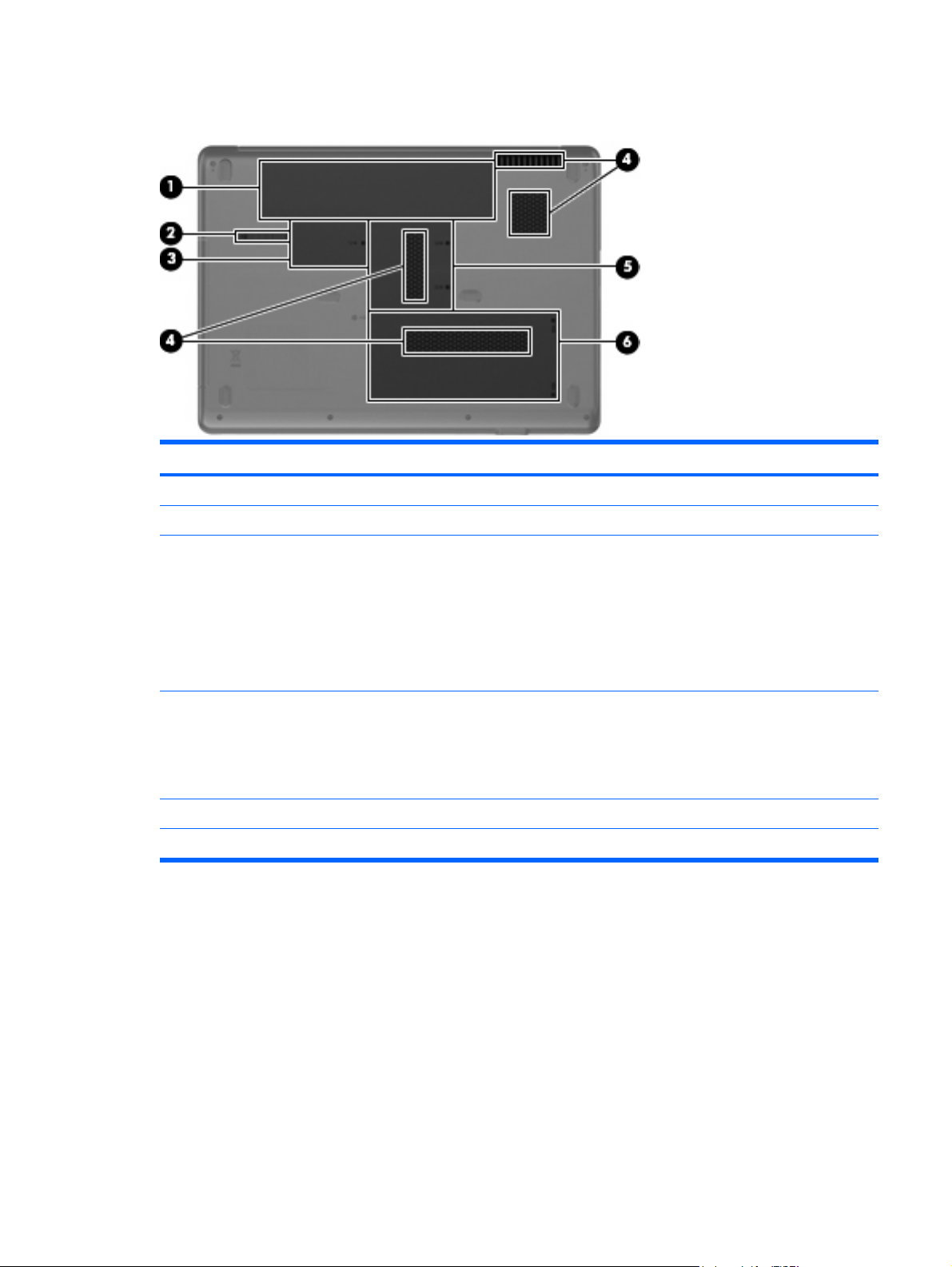
Bottom components
Item Component Function
(1) Battery bay Holds the battery.
(2) Battery release latch Releases the battery from the battery bay.
(3) WLAN module compartment Holds the WLAN module.
CAUTION: To prevent an unresponsive system, replace
the wireless module only with a wireless module authorized
for use in the computer by the governmental agency that
regulates wireless devices in your country or region. If you
replace the module and then receive a warning message,
remove the module to restore computer functionality, and
then contact technical support through Help and Support.
(4) Vents (4) Enables airflow to cool internal components.
NOTE: The computer fan starts up automatically to cool
internal components and prevent overheating. It is normal
for the internal fan to cycle on and off during routine
operation.
(5) Memory module compartment Contains the memory module slots.
(6) Hard drive bay Holds the hard drive.
Bottom components 13
Page 22

3 Illustrated parts catalog
Serial number location
When ordering parts or requesting information, provide the computer serial number and model number
located on the bottom of the computer.
14 Chapter 3 Illustrated parts catalog
Page 23
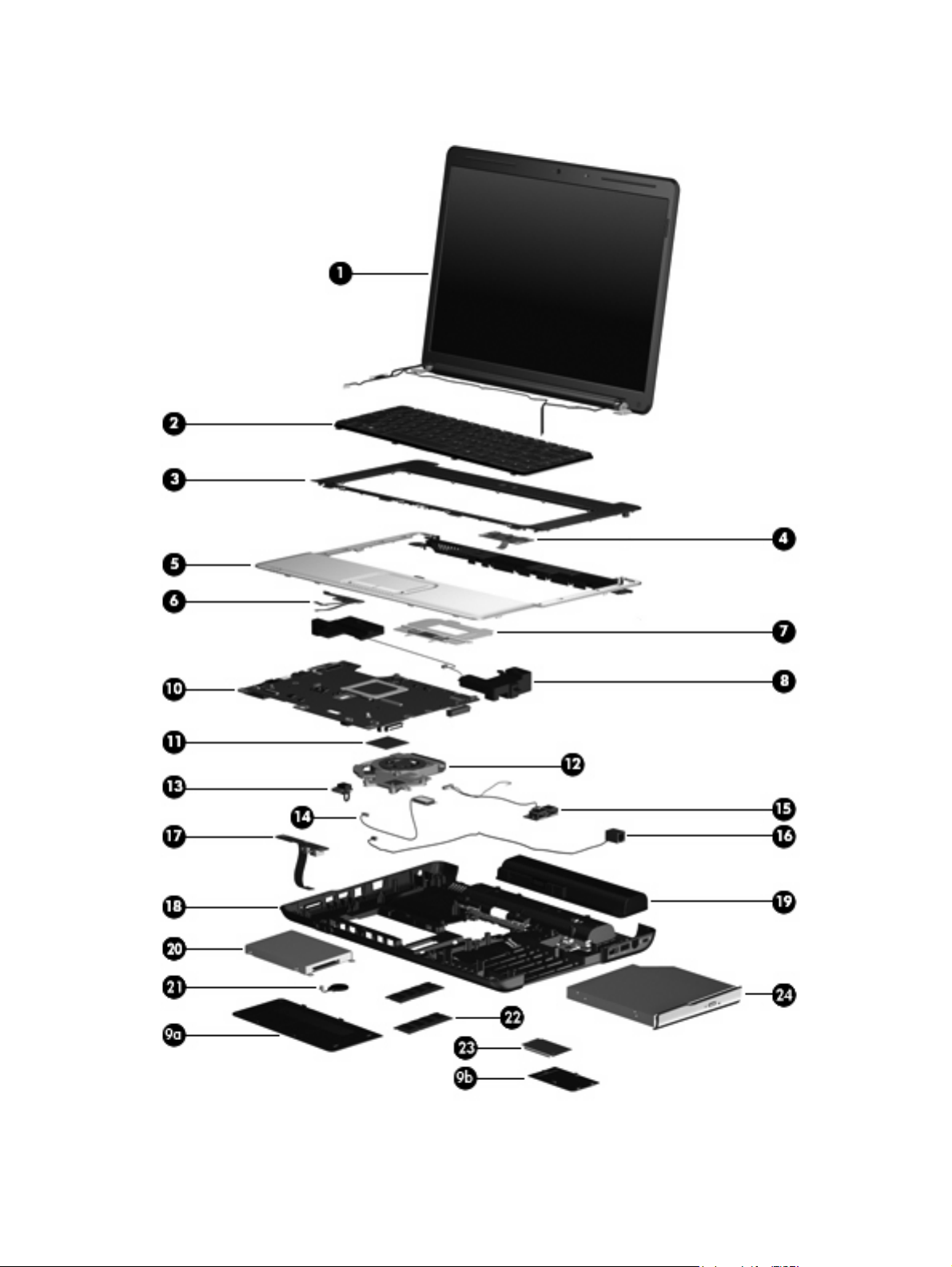
Computer major components
Computer major components 15
Page 24
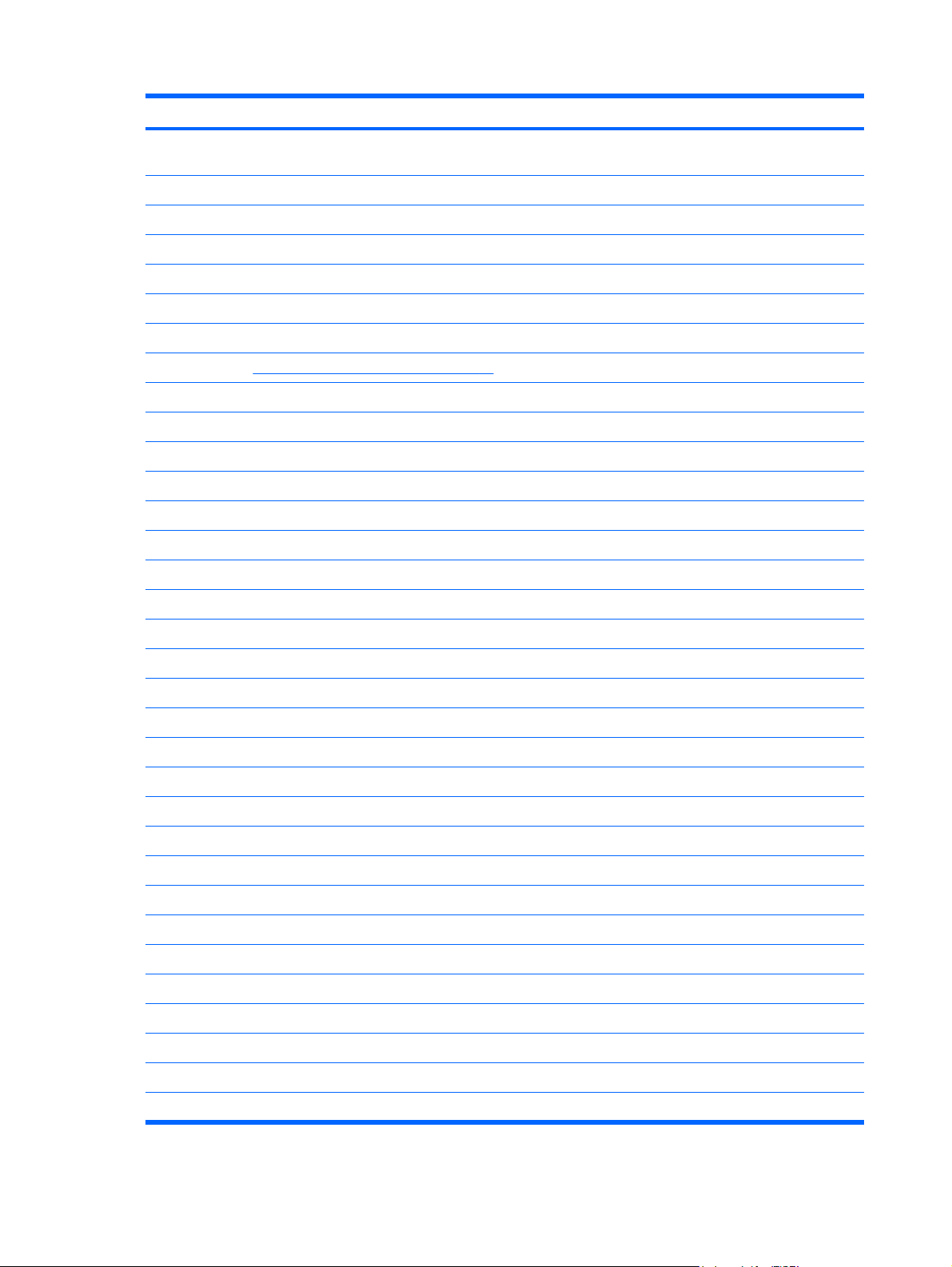
Item Description Spare part number
(1) 15.4-inch, WXGA+BrightView display assemblies (include 2 WLAN antenna transceivers and cables, microphones
and cables, and logo)
For use only with HP G50 computer models
Does not include webcam module and cable 487602-001
For use only with Compaq CQ50 computer models
Does not include webcam module and cable 485046-001
Refer to Display assembly components on page 22, for more display assembly component spare part information.
(2) Keyboards (include keyboard cable)
For use in Canada 486654-121
For use in the Czech Republic 486654-221
For use in France 486654-051
For use in Denmark, Finland, and Norway 486654-DH1
For use in Germany 486654-041
For use in Greece 486654-151
For use in Israel 486654-BB1
For use in Italy 486654-061
Includes webcam module and cable 487603-001
Includes webcam module and cable 485047-001
For use in Belgium 486654-A41
For use in Latin America 486654-161
For use in the Netherlands 486654-B31
For use in Portugal 486654-131
For use in Russia 486654-251
For use in Saudi Arabia 486654-171
For use in South Korea 486654-AD1
For use in Spain 486654-071
For use in Switzerland 486654-111
For use in Taiwan 486654-AB1
For use in Thailand 486654-281
For use in Turkey 486654-141
For use in the United Kingdom 486654-031
For use in the United States 486654-001
(3) Keyboard cover 486626-001
(4) Power button board (includes power button board cable) 486627-001
16 Chapter 3 Illustrated parts catalog
Page 25
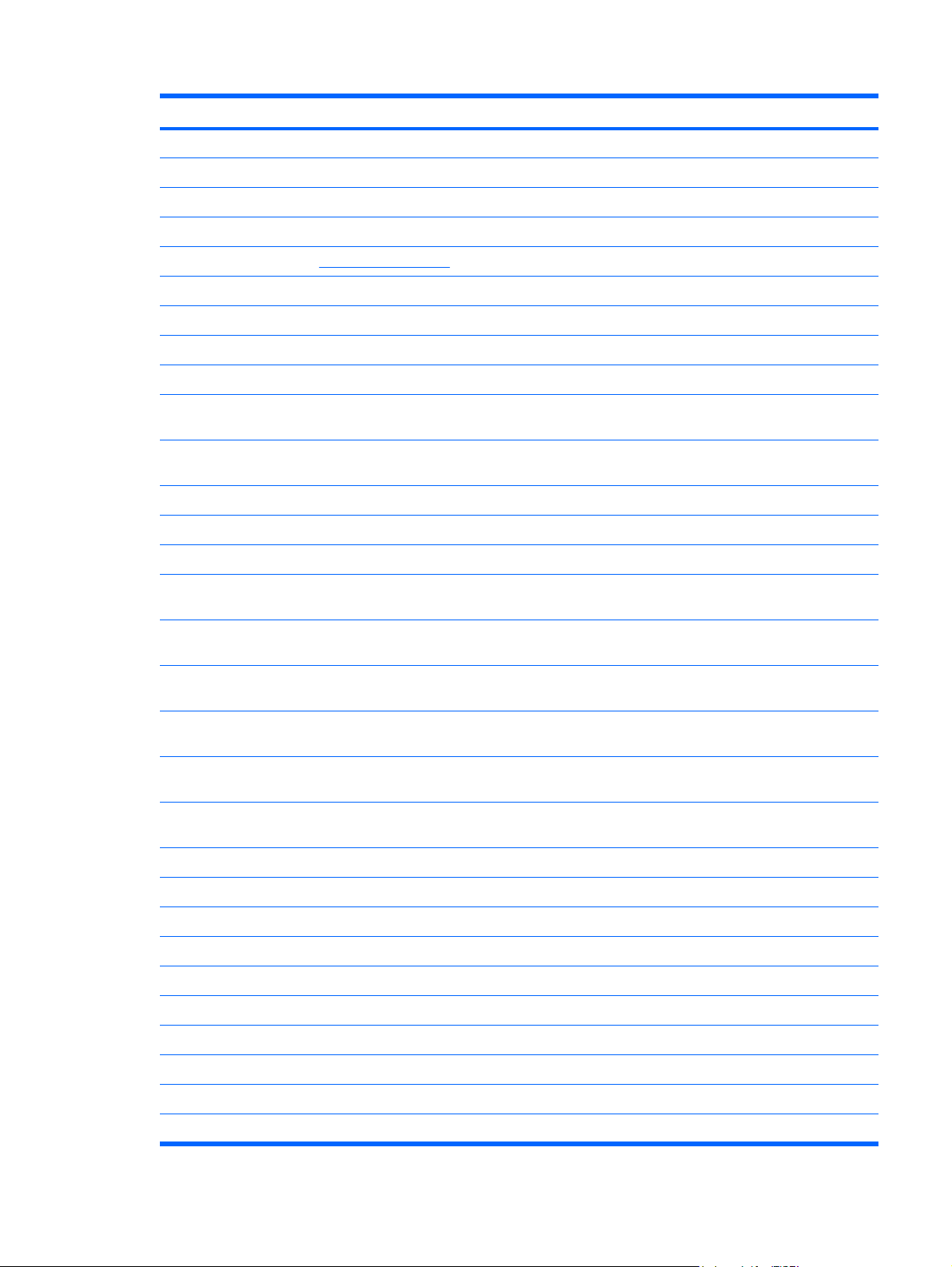
Item Description Spare part number
(5) Top cover (includes TouchPad board) 486628-001
(6) TouchPad on/off button board (includes cables) 486630-001
(7) TouchPad button board and bracket 486629-001
(8) Speakers (includes left and right speakers and cables) 486632-001
Plastics Kit (see Plastics Kit on page 23 for more Plastics Kit spare part information) 486621-001
(9a) Hard drive cover
(9b) WLAN module compartment cover
(10) System boards (include UMA graphics subsystem memory, built-in modem, and replacement thermal material)
For use only with HP G50 and Compaq CQ50 computer models equipped with a Digital
For use only with HP G50 and Compaq CQ50 computer models equipped only with a Digital
For use only with Compaq CQ50 computer models equipped with an HDMI port 490828-001
For use only with Compaq CQ50 computer models not equipped with an HDMI port 494182-001
Equipped with Intel processors:
For use only with HP G50 and Compaq CQ50 computer models equipped with a GM45
For use only with HP G50 and Compaq CQ50 computer models equipped with a GM45
For use only with HP G50 and Compaq CQ50 computer models equipped with a GL40
For use only with HP G50 and Compaq CQ50 computer models equipped with a GL40
For use only with HP G50 and Compaq CQ50 computer models equipped with NVIDIA
For use only with HP G50 and Compaq CQ50 computer models equipped with NVIDIA
Equipped with AMD processors:
489810-001
Media Slot and an HDMI port
486550-001
Media Slot
485218-001
chipset, Digital Media Slot, and HDMI port
494281-001
chipset and Digital Media Slot
485219-001
chipset, Digital Media Slot, and HDMI port
494282-001
chipset and Digital Media Slot
488338-001
GeForce 9200M graphics, a Digital Media Slot, and an HDMI port
494283-001
GeForce 9200M graphics and a Digital Media Slot
(11) Processors (include replacement thermal material)
AMD Turion Ultra Dual-Core ZM-82 2.20-GHz processor (35W, 2-MB L2 cache)
●
AMD Turion Ultra Dual-Core ZM-80 2.10-GHz processor (35W, 2-MB L2 cache)
●
AMD Turion Dual-Core RM-70 2.00-GHz processor (35W, 1-MB L2 cache)
●
AMD Sempron Single Core SI-40 2.00-GHz processor (25W, 512-KB L2 cache)
●
AMD Athlon X2 Dual-Core QL-60 1.90-GHz processor (35W, 1-MB L2 cache)
●
Intel Core2 Duo T9600 2.80-GHz processor (6-MB L2 cache)
●
Intel Core2 Duo T9400 2.53-GHz processor (6-MB L2 cache)
●
Intel Core2 Duo P8600 2.40-GHz processor (3-MB L2 cache)
●
Intel Core2 Duo P8400 2.26-GHz processor (3-MB L2 cache) 483258-006
●
480852-006
480851-006
480857-005
487350-003
480856-005
489157-006
483260-006
483259-005
Computer major components 17
Page 26
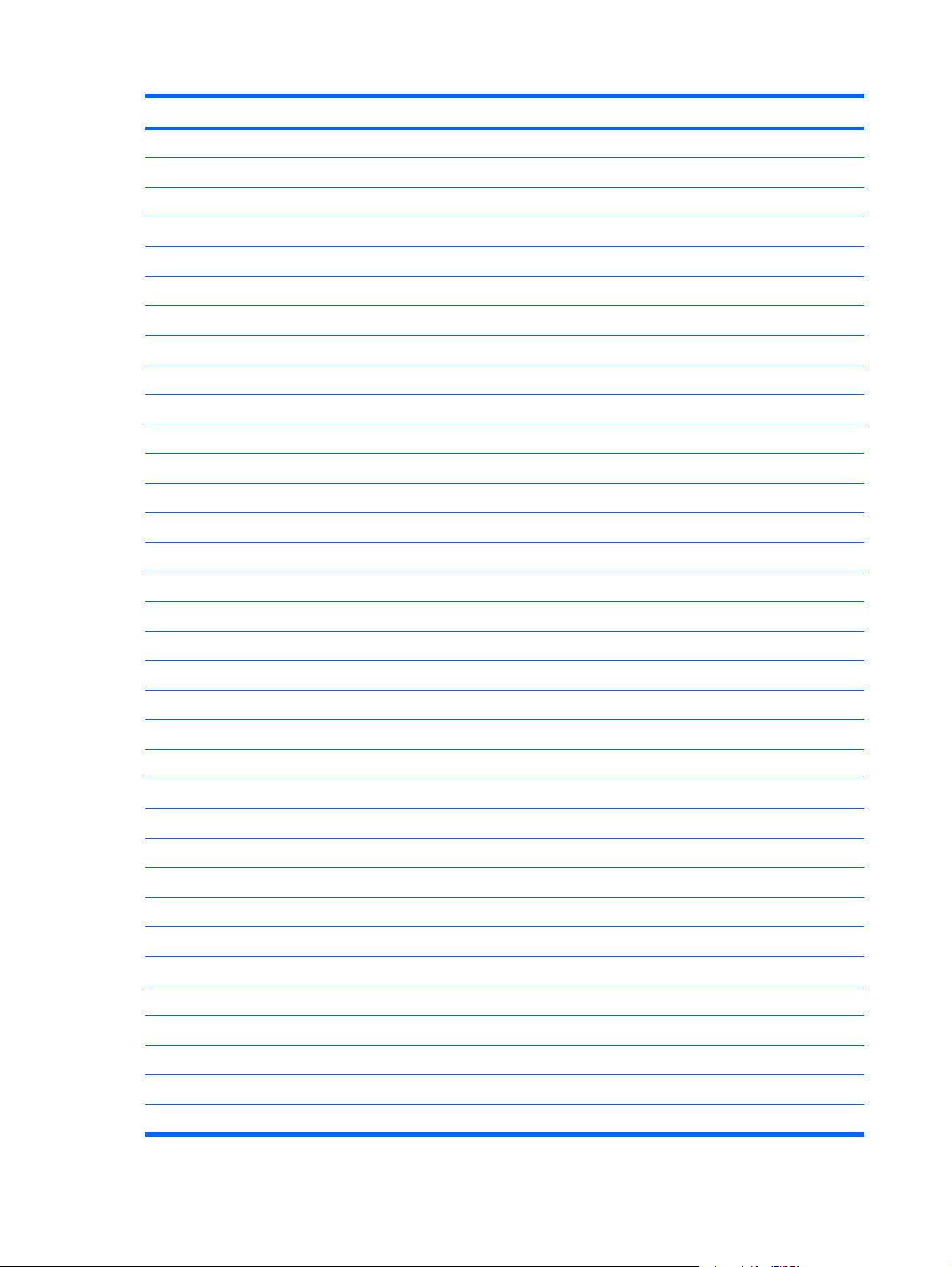
Item Description Spare part number
Processor bracket (not illustrated) 486635-001
(12) Fan/heat sink assembly (includes replacement thermal material) 486636-001
(13) Power connector cable 486637-001
(14) Bluetooth® module (does not include Bluetooth module cable) 483113-001
Bluetooth module cable 486640-001
(15) USB board (does not include USB board cable) 486633-001
USB board cable (includes num lock LED) 486639-001
(16) RJ-11 connector cable 486638-001
(17) Audio board (includes audio board cable) 486634-001
Intel Core2 Duo P7350 2.00-GHz processor (3-MB L2 cache)
●
Intel Core2 Duo T5900 2.20-GHz processor (2-MB L2 cache)
●
Intel Core2 Duo T5800 2.00-GHz processor (2-MB L2 cache)
●
Intel Pentium Dual-Core T3400 2.16-GHz processor (1-MB L2 cache)
●
Intel Pentium Dual-Core T3200 2.00-GHz processor (1-MB L2 cache)
●
Intel Celeron 585 2.16-GHz processor (1-MB L2 cache)
●
Intel Celeron 575 2.00-GHz processor (1-MB L2 cache)
●
501520-001
501522-001
501521-001
501523-001
501519-001
494285-001
494284-001
(18) Base enclosures (include rubber feet)
For use only with computer models equipped with a Digital Media Slot, but not an HDMI port 492300-001
For use only with computer models equipped with an HDMI port, but not a Digital Media Slot 492301-001
For use only with computer models not equipped with a Digital Media Slot or an HDMI port 494183-001
Rubber Kit (not illustrated, includes 8 computer feet) 486623-001
(19) Batteries
6-cell, 2.55-Ah, 55-Wh battery 484171-001
6-cell, 2.20-Ah, 47-Wh battery 485041-001
(20) Hard drives (include hard drive bracket and connector)
250-GB, 5400-rpm 485036-001
200-GB, 5400-rpm 490829-001
160-GB, 5400-rpm 485035-001
120-GB, 5400-rpm 485034-001
For use only with computer models equipped with a Digital Media Slot and an HDMI port 486625-001
12-cell, 2.20-Ah, 95-Wh battery 484172-001
For models equipped with AMD processors:
For models equipped with Intel processors:
250-GB, 5400-rpm 485036-002
18 Chapter 3 Illustrated parts catalog
Page 27
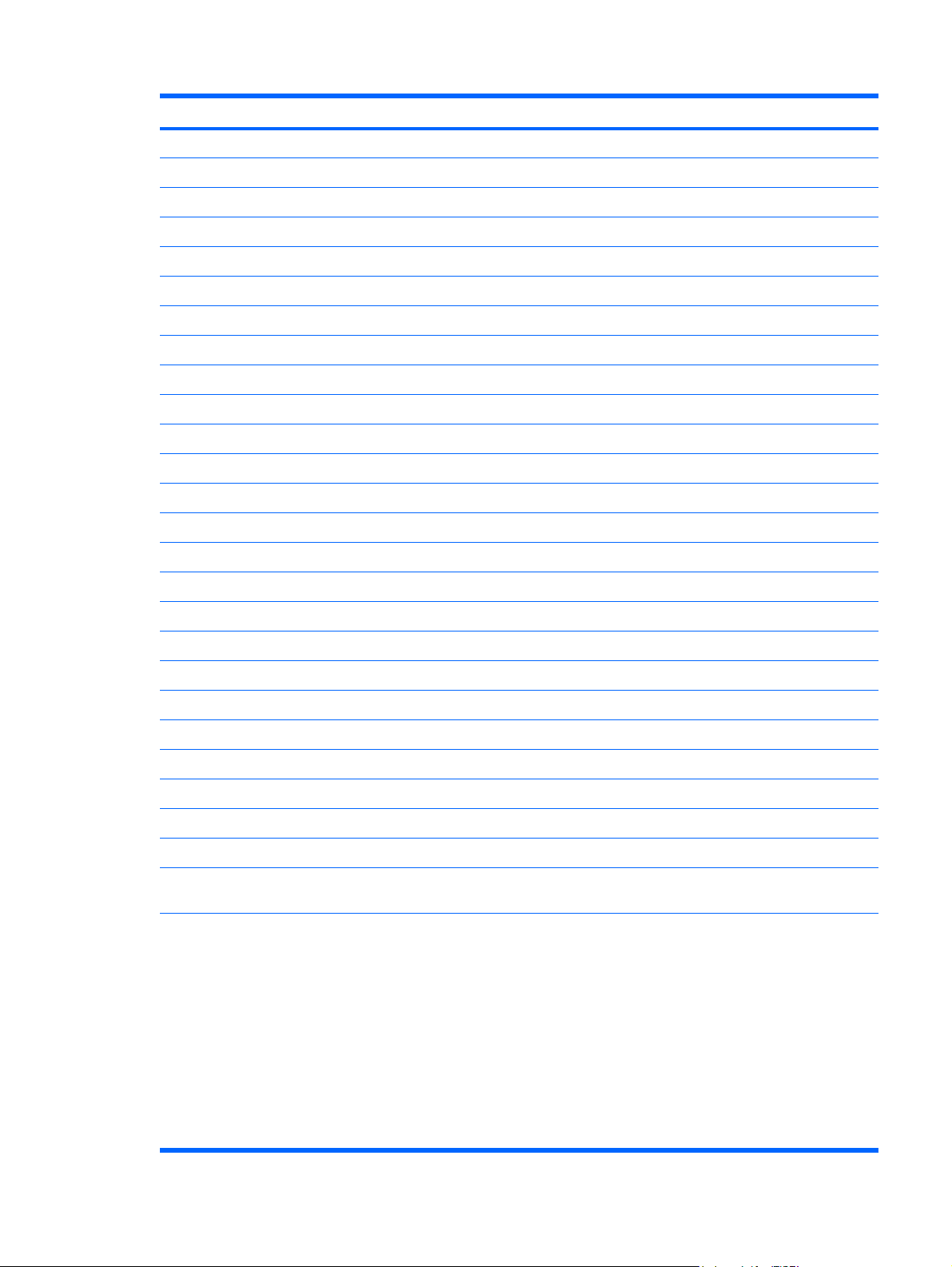
Item Description Spare part number
160-GB, 5400-rpm 485035-002
120-GB, 5400-rpm 485034-002
Hard Drive Hardware Kit (includes hard drive bracket, connector, and screws) 485037-001
(21) RTC battery 486624-001
(22) Memory modules
PC2-6400, 667-MHz, DDR2
1024-MB 485032-001
512-MB 485031-001
PC2-5300, 667-MHz, DDR2
1024-MB 485029-001
512-MB 485028-001
For models equipped with Intel processors:
PC2-6400, 667-MHz, DDR2
1024-MB 485032-002
512-MB 485031-002
PC2-5300, 667-MHz, DDR2
For models equipped with AMD processors:
2048-MB 485033-001
2048-MB 485030-001
2048-MB 485033-002
2048-MB 485030-002
1024-MB 485029-002
512-MB 485028-002
(23) WLAN modules
Atheros AR9280 802.11a/b/g/n WLAN modules:
For use in Canada, the Cayman Islands, Guam, Puerto Rico, the U.S. Virgin Islands,
●
and the United States
For use in Afghanistan, Albania, Algeria, Andorra, Angola, Antigua and Barbuda,
●
Argentina, Armenia, Aruba, Australia, Austria, Azerbaijan, the Bahamas, Bahrain,
Bangladesh, Barbados, Belarus, Belgium, Belize, Benin, Bermuda, Bhutan, Bolivia,
Bosnia and Herzegovina, Botswana, Brazil, the British Virgin Islands, Brunei, Bulgaria,
Burkina Faso, Burundi, Cameroon, Cape Verde, the Central African Republic, Chad,
Chile, Colombia, Comoros, the Congo, Costa Rica, Croatia, Cyprus,
the Czech Republic, Denmark, Djibouti, Dominica, the Dominican Republic, East Timor,
Ecuador, Egypt, El Salvador, Equitorial Guinea, Eritrea, Estonia, Ethiopia, Fiji, Finland,
France, French Guiana, Gabon, Gambia, Georgia, Germany, Ghana, Gibraltar,
Greece, Grenada, Guadeloupe, Guatemala, Guinea, Guinea-Bissau, Guyana, Haiti,
Honduras, Hong Kong, Hungary, Iceland, India, Ireland, Israel, Italy, the Ivory Coast,
Jamaica, Jordan, Kazakhstan, Kenya, Kiribati, Kyrgyzstan, Laos, Latvia, Lebanon,
Lesotho, Liberia, Liechtenstein, Lithuania, Luxembourg, Macedonia, Madagascar,
Malawi, Malaysia, the Maldives, Mali, Malta, the Marshall Islands, Martinique,
482260-001
482260-002
Computer major components 19
Page 28

Item Description Spare part number
Mauritania, Mauritius, Mexico, Micronesia, Monaco, Mongolia, Montenegro, Morocco,
Mozambique, Namibia, Nauru, Nepal, the Nether Antilles, the Netherlands,
New Zealand, Nicaragua, Niger, Nigeria, Norway, Oman, Pakistan, Palau, Panama,
Papua New Guinea, Paraguay, the People's Republic of China, Peru, the Philippines,
Poland, Portugal, the Republic of Moldova, Romania, Russia, Rwanda, Samoa,
San Marino, Sao Tome and Principe, Saudi Arabia, Senegal, Serbia and Montenegro,
the Seychelles, Sierra Leone, Singapore, Slovakia, Slovenia, the Solomon Islands,
Somalia, South Africa, South Korea, Spain, Sri Lanka, St. Kitts and Nevis, St. Lucia,
St. Vincent and the Grenadines, Suriname, Swaziland, Sweden, Switzerland, Taiwan,
Tajikistan, Tanzania, Togo, Tonga, Trinidad and Tobago, Tunisia, Turkey,
Turkmenistan, Tuvalu, Uganda, Ukraine, the United Arab Emirates,
the United Kingdom, Uruguay, Uzbekistan, Vanuatu, Venezuela, Vietnam, Yemen,
Zaire, Zambia, and Zimbabwe
802.11a/b/g WLAN module for use in the United States and Canada 482957-001
Atheros AR2425 802.11b/g WLAN modules:
For use in Antigua & Barbuda, Argentina, Aruba, the Bahamas, Barbados, Bermuda,
●
Brunei, Canada, the Cayman Islands, Chile, Colombia, Costa Rica, the Dominican
Republic, Ecuador, El Salvador, Guam, Guatemala, Haiti, Honduras, Hong Kong, India,
Indonesia, Malaysia, Mexico, Panama, Paraguay, Peru, Saudi Arabia, Taiwan,
Uruguay, the United States, Venezuela, and Vietnam
For use in Canada, the Cayman Islands, Guam, Puerto Rico, the U.S. Virgin Islands,
●
and the United States
For use in Afghanistan, Albania, Algeria, Andorra, Angola, Antigua and Barbuda,
●
Argentina, Armenia, Aruba, Australia, Austria, Azerbaijan, the Bahamas, Bahrain,
Bangladesh, Barbados, Belarus, Belgium, Belize, Benin, Bermuda, Bhutan, Bolivia,
Bosnia and Herzegovina, Botswana, Brazil, the British Virgin Islands, Brunei, Bulgaria,
Burkina Faso, Burundi, Cambodia, Cameroon, Cape Verde, the Central African
Republic, Chad, Chile, Colombia, Comoros, Congo, Costa Rica, Croatia, Cyprus, the
Czech Republic, Denmark, Djibouti, Dominica, the Dominican Republic, East Timor,
Ecuador, Egypt, El Salvador, Equitorial Guinea, Eritrea, Estonia, Ethiopia, Fiji, Finland,
France, French Guiana, Gabon, Gambia, Georgia, Germany, Ghana, Gibraltar,
Greece, Grenada, Guadeloupe, Guatemala, Guinea, Guinea-Bissau, Guyana, Haiti,
Honduras, Hong Kong, Hungary, Iceland, India, Indonesia, Ireland, Israel, Italy, the
Ivory Coast, Jamaica, Japan, Jordan, Kazakhstan, Kenya, Kiribati, Kuwait, Kyrgyzstan,
Laos, Latvia, Lebanon, Lesotho, Liberia, Liechtenstein, Lithuania, Luxembourg,
Macedonia, Madagascar, Malawi, Malaysia, the Maldives, Mali, Malta, the Marshall
Islands, Martinique, Mauritania, Mauritius, Mexico, Micronesia, Monaco, Mongolia,
Montenegro, Morocco, Mozambique, Namibia, Nauru, Nepal, the Nether Antilles, the
Netherlands, New Zealand, Nicaragua, Niger, Nigeria, Norway, Oman, Pakistan, Palau,
Panama, Papua New Guinea, Paraguay, the People's Republic of China, Peru, the
Philippines, Poland, Portugal, Qatar, the Republic of Moldova, Romania, Russia,
Rwanda, Samoa, San Marino, Sao Tome and Principe, Saudi Arabia, Senegal, Serbia
and Montenegro, Seychelles, Sierra Leone, Singapore, Slovakia, Slovenia, the
Solomon Islands, Somalia, South Africa, South Korea, Spain, Sri Lanka, St. Kitts and
Nevis, St. Lucia, St. Vincent and the Grenadines, Suriname, Swaziland, Sweden,
Switzerland, Syria, Taiwan, Tajikistan, Tanzania, Thailand, Togo, Tonga, Trinidad and
Tobago, Tunisia, Turkey, Turkmenistan, Tuvalu, Uganda, Ukraine, the United Arab
Emirates, the United Kingdom, Uruguay, Uzbekistan, Vanuatu, Venezuela, Vietnam,
Yemen, Zaire, Zambia, and Zimbabwe
480985-001
459339-001
459339-002
Broadcom BCM4312 802.11b/g WLAN modules:
For use in Canada, the Cayman Islands, Guam, Puerto Rico, the U.S. Virgin Islands,
●
and the United States
For use in Afghanistan, Albania, Algeria, Andorra, Angola, Antigua and Barbuda,
●
Argentina, Armenia, Aruba, Australia, Austria, Azerbaijan, the Bahamas, Bahrain,
Bangladesh, Barbados, Belarus, Belgium, Belize, Benin, Bermuda, Bhutan, Bolivia,
Bosnia and Herzegovina, Botswana, Brazil, the British Virgin Islands, Brunei, Bulgaria,
20 Chapter 3 Illustrated parts catalog
459263-001
459263-002
Page 29

Item Description Spare part number
Burkina Faso, Burundi, Cameroon, Cape Verde, the Central African Republic, Chad,
Chile, Colombia, Comoros, the Congo, Costa Rica, Croatia, Cyprus,
the Czech Republic, Denmark, Djibouti, Dominica, the Dominican Republic, East Timor,
Ecuador, Egypt, El Salvador, Equitorial Guinea, Eritrea, Estonia, Ethiopia, Fiji, Finland,
France, French Guiana, Gabon, Gambia, Georgia, Germany, Ghana, Gibraltar,
Greece, Grenada, Guadeloupe, Guatemala, Guinea, Guinea-Bissau, Guyana, Haiti,
Honduras, Hong Kong, Hungary, Iceland, India, Ireland, Israel, Italy, the Ivory Coast,
Jamaica, Jordan, Kazakhstan, Kenya, Kiribati, Kyrgyzstan, Laos, Latvia, Lebanon,
Lesotho, Liberia, Liechtenstein, Lithuania, Luxembourg, Macedonia, Madagascar,
Malawi, Malaysia, the Maldives, Mali, Malta, the Marshall Islands, Martinique,
Mauritania, Mauritius, Mexico, Micronesia, Monaco, Mongolia, Montenegro, Morocco,
Mozambique, Namibia, Nauru, Nepal, the Nether Antilles, the Netherlands,
New Zealand, Nicaragua, Niger, Nigeria, Norway, Oman, Pakistan, Palau, Panama,
Papua New Guinea, Paraguay, the People's Republic of China, Peru, the Philippines,
Poland, Portugal, the Republic of Moldova, Romania, Russia, Rwanda, Samoa,
San Marino, Sao Tome and Principe, Saudi Arabia, Senegal, Serbia and Montenegro,
the Seychelles, Sierra Leone, Singapore, Slovakia, Slovenia, the Solomon Islands,
Somalia, South Africa, South Korea, Spain, Sri Lanka, St. Kitts and Nevis, St. Lucia,
St. Vincent and the Grenadines, Suriname, Swaziland, Sweden, Switzerland, Taiwan,
Tajikistan, Tanzania, Togo, Tonga, Trinidad and Tobago, Tunisia, Turkey,
Turkmenistan, Tuvalu, Uganda, Ukraine, the United Arab Emirates,
the United Kingdom, Uruguay, Uzbekistan, Vanuatu, Venezuela, Vietnam, Yemen,
Zaire, Zambia, and Zimbabwe
(24) Optical drives (include optical drive bezel and bracket)
DVD±RW and CD-RW SuperMulti Double-Layer Combo Drive with LightScribe 485039-001
DVD±RW and CD-RW SuperMulti Double-Layer Combo Drive 485038-001
For models equipped with Intel processors:
DVD±RW and CD-RW SuperMulti Double-Layer Combo Drive with LightScribe 485039-002
DVD±RW and CD-RW SuperMulti Double-Layer Combo Drive 485038-002
Blu-ray BD-ROM with SuperMulti DVD±RW and CD-RW Double-Layer Combo Drive 485040-002
For models equipped with AMD processors:
Computer major components 21
Page 30
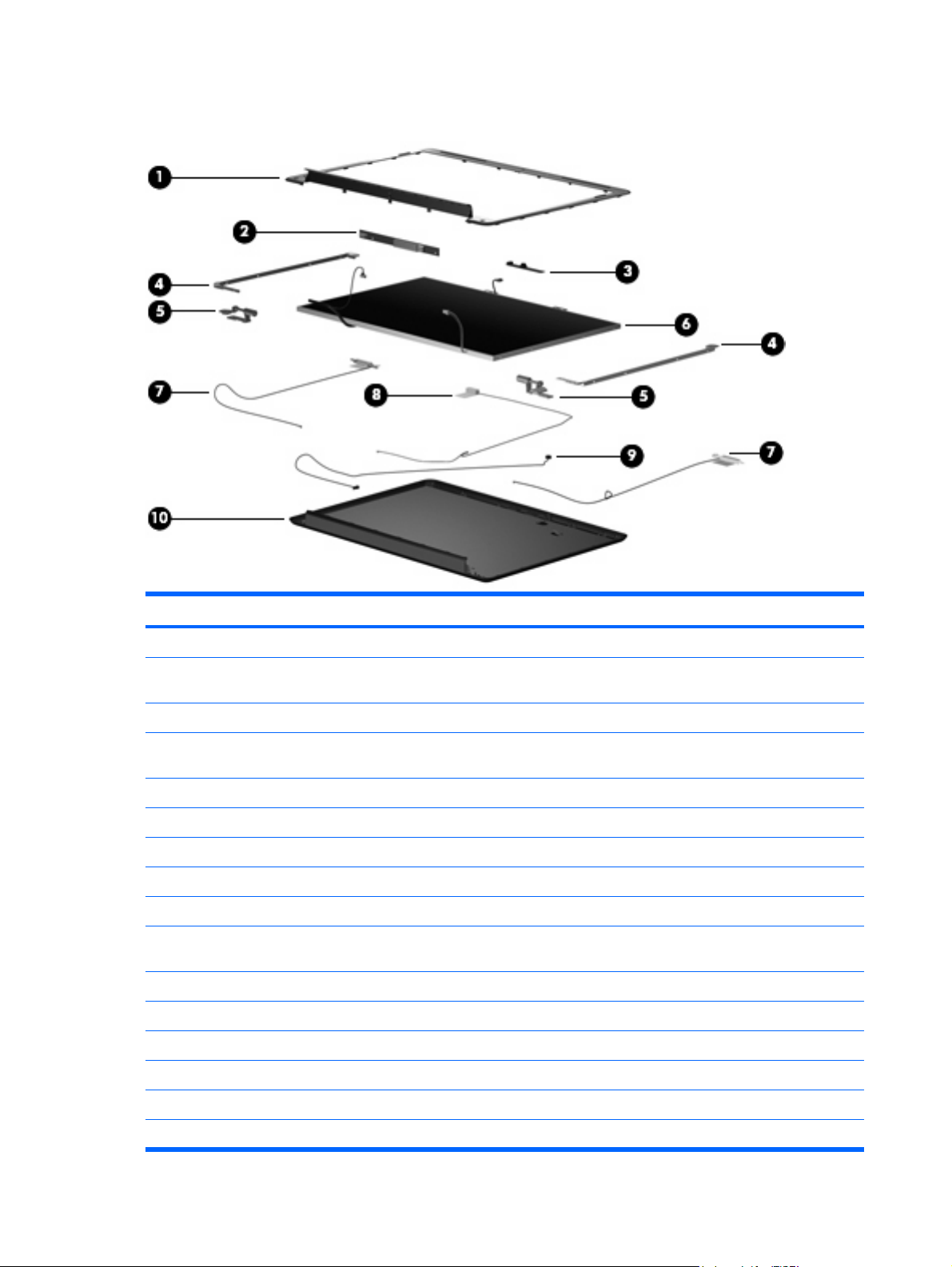
Display assembly components
Item Description Spare part number
(1) Display bezels:
For use only with HP G50 computer models equipped only with a microphone 487606-001
For use only with Compaq CQ50 computer models equipped with a webcam module and
For use only with Compaq CQ50 computer models equipped only with a microphone 486555-001
(2) Display inverter 486556-001
(3) Webcam module (does not include webcam module cable) 486581-001
(4) Display panel brackets (includes left and right brackets) 486559-001
(5) Display Hinge Kit (includes left and right display hinges) 486558-001
(6) 15.4-inch, WXGA+BrightView display panel (includes display panel and
Display panel cable (not illustrated) 486561-001
Display screw kit (not illustrated) 489133–001
15.4-inch, WXGA+BrightView display panel only (not illustrated, does not include cables ) 488341–001
For use only with HP G50 computer models equipped with a webcam module and
a microphone
a microphone
backlight cables)
487607-001
486582-001
485027-001
(7) Wireless Antenna Kit (includes left and right wireless antenna transceivers and cables) 486562-001
(8) Webcam module cable 486583-001
(9) Microphone (includes receiver and cable) 486560-001
22 Chapter 3 Illustrated parts catalog
Page 31

Item Description Spare part number
(10) Display enclosures (include logo)
For use only with Compaq CQ50 computer models 486554-001
Display Rubber Kit (not illustrated, includes display bezel rubber screw covers) 486584-001
Display Screw Kit (not illustrated) 486557-001
For use only with HP G50 computer models 487605-001
Plastics Kit
Item Description Spare part number
Plastics Kit: 486621-001
(1) WLAN module compartment cover (includes 1 captive screw, secured by a C-clip)
(2) Hard drive cover (includes 2 captive screws, secured by C-clips)
Plastics Kit 23
Page 32

Mass storage devices
Item Description Spare part number
(1) Hard drives (include connector and bracket )
250-GB, 5400-rpm 485036-001
200-GB, 5400-rpm 490829-001
160-GB, 5400-rpm 485035-001
120-GB, 5400-rpm 485034-001
Hard Drive Hardware Kit (includes connector, bracket, and screws) 485037-001
(2) Optical drives (include bezel and bracket)
DVD±RW and CD-RW SuperMulti Double-Layer Combo Drive with LightScribe 485039-001
DVD±RW and CD-RW SuperMulti Double-Layer Combo Drive 485038-001
Blu-ray BD-ROM with SuperMulti DVD±RW and CD-RW Double-Layer Combo Drive 485040-002
24 Chapter 3 Illustrated parts catalog
Page 33

Miscellaneous parts
Description Spare part number
65-W PFC AC adapter 463958-001
Power cords:
For use in Argentina
For use in Australia 490371-011
For use in Denmark 490371-081
For use in Europe 490371-021
For use in India 490371-D61
For use in Israel 490371-BB1
For use in Italy 490371-061
For use in South Africa 490371-AR1
For use in South Korea 490371-AD1
For use in Switzerland 490371-111
For use in Taiwan 490371-AB1
For use in the United Kingdom and Singapore 490371-031
For use in the United States 490371-001
Screw Kit
Phillips PM3.0×3.0 screw
●
Phillips PM2.5×10.0 captive screw
●
490371-D01
486622-001
Phillips PM2.5×10.0 screw
●
Phillips PM2.5×8.0 screw
●
Phillips PM2.5×7.0 screw
●
Phillips PM2.5×6.0 captive screw
●
Phillips PM2.5×5.0 screw
●
Phillips PM2.0×10.0 captive screw
●
Phillips PM2.0×6.0 screw
●
Phillips PM2.0×3.0 screw
●
Miscellaneous parts 25
Page 34

Sequential part number listing
Spare part
number
459263-001 Broadcom BCM4312 802.11b/g WLAN module for use in Canada, the Cayman Islands, Guam, Puerto Rico,
459263-002 Broadcom BCM4312 802.11b/g WLAN module for use in Afghanistan, Albania, Algeria, Andorra, Angola,
459339-001 Atheros AR2425 802.11b/g WLAN module for use in Canada, the Cayman Islands, Guam, Puerto Rico,
Description
the U.S. Virgin Islands, and the United States
Antigua and Barbuda, Argentina, Armenia, Aruba, Australia, Austria, Azerbaijan, the Bahamas, Bahrain,
Bangladesh, Barbados, Belarus, Belgium, Belize, Benin, Bermuda, Bhutan, Bolivia, Bosnia and Herzegovina,
Botswana, Brazil, the British Virgin Islands, Brunei, Bulgaria, Burkina Faso, Burundi, Cameroon, Cape Verde,
the Central African Republic, Chad, Chile, Colombia, Comoros, the Congo, Costa Rica, Croatia, Cyprus,
the Czech Republic, Denmark, Djibouti, Dominica, the Dominican Republic, East Timor, Ecuador, Egypt,
El Salvador, Equitorial Guinea, Eritrea, Estonia, Ethiopia, Fiji, Finland, France, French Guiana, Gabon,
Gambia, Georgia, Germany, Ghana, Gibraltar, Greece, Grenada, Guadeloupe, Guatemala, Guinea, GuineaBissau, Guyana, Haiti, Honduras, Hong Kong, Hungary, Iceland, India, Ireland, Israel, Italy, the Ivory Coast,
Jamaica, Jordan, Kazakhstan, Kenya, Kiribati, Kyrgyzstan, Laos, Latvia, Lebanon, Lesotho, Liberia,
Liechtenstein, Lithuania, Luxembourg, Macedonia, Madagascar, Malawi, Malaysia, the Maldives, Mali, Malta,
the Marshall Islands, Martinique, Mauritania, Mauritius, Mexico, Micronesia, Monaco, Mongolia, Montenegro,
Morocco, Mozambique, Namibia, Nauru, Nepal, the Nether Antilles, the Netherlands, New Zealand, Nicaragua,
Niger, Nigeria, Norway, Oman, Pakistan, Palau, Panama, Papua New Guinea, Paraguay,
the People's Republic of China, Peru, the Philippines, Poland, Portugal, the Republic of Moldova, Romania,
Russia, Rwanda, Samoa, San Marino, Sao Tome and Principe, Saudi Arabia, Senegal,
Serbia and Montenegro, the Seychelles, Sierra Leone, Singapore, Slovakia, Slovenia, the Solomon Islands,
Somalia, South Africa, South Korea, Spain, Sri Lanka, St. Kitts and Nevis, St. Lucia,
St. Vincent and the Grenadines, Suriname, Swaziland, Sweden, Switzerland, Taiwan, Tajikistan, Tanzania,
Togo, Tonga, Trinidad and Tobago, Tunisia, Turkey, Turkmenistan, Tuvalu, Uganda, Ukraine,
the United Arab Emirates, the United Kingdom, Uruguay, Uzbekistan, Vanuatu, Venezuela, Vietnam, Yemen,
Zaire, Zambia, and Zimbabwe
the U.S. Virgin Islands, and the United States
459339-002 Atheros AR2425 802.11b/g WLAN module for use in Afghanistan, Albania, Algeria, Andorra, Angola,
Antigua and Barbuda, Argentina, Armenia, Aruba, Australia, Austria, Azerbaijan, the Bahamas, Bahrain,
Bangladesh, Barbados, Belarus, Belgium, Belize, Benin, Bermuda, Bhutan, Bolivia, Bosnia and Herzegovina,
Botswana, Brazil, the British Virgin Islands, Brunei, Bulgaria, Burkina Faso, Burundi, Cameroon, Cape Verde,
the Central African Republic, Chad, Chile, Colombia, Comoros, the Congo, Costa Rica, Croatia, Cyprus,
the Czech Republic, Denmark, Djibouti, Dominica, the Dominican Republic, East Timor, Ecuador, Egypt,
El Salvador, Equitorial Guinea, Eritrea, Estonia, Ethiopia, Fiji, Finland, France, French Guiana, Gabon,
Gambia, Georgia, Germany, Ghana, Gibraltar, Greece, Grenada, Guadeloupe, Guatemala, Guinea, GuineaBissau, Guyana, Haiti, Honduras, Hong Kong, Hungary, Iceland, India, Ireland, Israel, Italy, the Ivory Coast,
Jamaica, Jordan, Kazakhstan, Kenya, Kiribati, Kyrgyzstan, Laos, Latvia, Lebanon, Lesotho, Liberia,
Liechtenstein, Lithuania, Luxembourg, Macedonia, Madagascar, Malawi, Malaysia, the Maldives, Mali, Malta,
the Marshall Islands, Martinique, Mauritania, Mauritius, Mexico, Micronesia, Monaco, Mongolia, Montenegro,
Morocco, Mozambique, Namibia, Nauru, Nepal, the Nether Antilles, the Netherlands, New Zealand, Nicaragua,
Niger, Nigeria, Norway, Oman, Pakistan, Palau, Panama, Papua New Guinea, Paraguay,
the People's Republic of China, Peru, the Philippines, Poland, Portugal, the Republic of Moldova, Romania,
Russia, Rwanda, Samoa, San Marino, Sao Tome and Principe, Saudi Arabia, Senegal,
Serbia and Montenegro, the Seychelles, Sierra Leone, Singapore, Slovakia, Slovenia, the Solomon Islands,
Somalia, South Africa, South Korea, Spain, Sri Lanka, St. Kitts and Nevis, St. Lucia,
St. Vincent and the Grenadines, Suriname, Swaziland, Sweden, Switzerland, Taiwan, Tajikistan, Tanzania,
Togo, Tonga, Trinidad and Tobago, Tunisia, Turkey, Turkmenistan, Tuvalu, Uganda, Ukraine,
the United Arab Emirates, the United Kingdom, Uruguay, Uzbekistan, Vanuatu, Venezuela, Vietnam, Yemen,
Zaire, Zambia, and Zimbabwe
463958-001 65-W PFC AC adapter
480851-006 AMD Turion Ultra Dual-Core ZM-80 2.10-GHz processor (35W, 2-MB L2 cache, includes replacement
thermal material)
480852-006 AMD Turion Ultra Dual-Core ZM-82 2.20-GHz processor (35W, 2-MB L2 cache, includes replacement
thermal material)
26 Chapter 3 Illustrated parts catalog
Page 35

Spare part
number
Description
480856-005 AMD Athlon X2 Dual-Core QL-60 1.90-GHz processor (35W, 512-KB L2 cache, includes replacement
480857-005 AMD Turion Dual-Core RM-70 2.00-GHz processor (35W, 1-MB L2 cache, includes replacement
480985-001 Atheros AR9280 802.11a/b/g/n WLAN module for use in Antigua & Barbuda, Argentina, Aruba, the Bahamas,
482260-001 Atheros AR9280 802.11a/b/g/n WLAN module for use in Canada, the Cayman Islands, Guam, Puerto Rico,
482260-002 Atheros AR9280 802.11a/b/g/n WLAN module for use in Afghanistan, Albania, Algeria, Andorra, Angola,
thermal material)
thermal material)
Barbados, Bermuda, Brunei, Canada, the Cayman Islands, Chile, Colombia, Costa Rica, the Dominican
Republic, Ecuador, El Salvador, Guam, Guatemala, Haiti, Honduras, Hong Kong, India, Indonesia, Malaysia,
Mexico, Panama, Paraguay, Peru, Saudi Arabia, Taiwan, Uruguay, the United States, Venezuela, and Vietnam
the U.S. Virgin Islands, and the United States
Antigua and Barbuda, Argentina, Armenia, Aruba, Australia, Austria, Azerbaijan, the Bahamas, Bahrain,
Bangladesh, Barbados, Belarus, Belgium, Belize, Benin, Bermuda, Bhutan, Bolivia, Bosnia and Herzegovina,
Botswana, Brazil, the British Virgin Islands, Brunei, Bulgaria, Burkina Faso, Burundi, Cameroon, Cape Verde,
the Central African Republic, Chad, Chile, Colombia, Comoros, the Congo, Costa Rica, Croatia, Cyprus,
the Czech Republic, Denmark, Djibouti, Dominica, the Dominican Republic, East Timor, Ecuador, Egypt,
El Salvador, Equitorial Guinea, Eritrea, Estonia, Ethiopia, Fiji, Finland, France, French Guiana, Gabon,
Gambia, Georgia, Germany, Ghana, Gibraltar, Greece, Grenada, Guadeloupe, Guatemala, Guinea, GuineaBissau, Guyana, Haiti, Honduras, Hong Kong, Hungary, Iceland, India, Ireland, Israel, Italy, the Ivory Coast,
Jamaica, Jordan, Kazakhstan, Kenya, Kiribati, Kyrgyzstan, Laos, Latvia, Lebanon, Lesotho, Liberia,
Liechtenstein, Lithuania, Luxembourg, Macedonia, Madagascar, Malawi, Malaysia, the Maldives, Mali, Malta,
the Marshall Islands, Martinique, Mauritania, Mauritius, Mexico, Micronesia, Monaco, Mongolia, Montenegro,
Morocco, Mozambique, Namibia, Nauru, Nepal, the Nether Antilles, the Netherlands, New Zealand, Nicaragua,
Niger, Nigeria, Norway, Oman, Pakistan, Palau, Panama, Papua New Guinea, Paraguay,
the People's Republic of China, Peru, the Philippines, Poland, Portugal, the Republic of Moldova, Romania,
Russia, Rwanda, Samoa, San Marino, Sao Tome and Principe, Saudi Arabia, Senegal,
Serbia and Montenegro, the Seychelles, Sierra Leone, Singapore, Slovakia, Slovenia, the Solomon Islands,
Somalia, South Africa, South Korea, Spain, Sri Lanka, St. Kitts and Nevis, St. Lucia,
St. Vincent and the Grenadines, Suriname, Swaziland, Sweden, Switzerland, Taiwan, Tajikistan, Tanzania,
Togo, Tonga, Trinidad and Tobago, Tunisia, Turkey, Turkmenistan, Tuvalu, Uganda, Ukraine,
the United Arab Emirates, the United Kingdom, Uruguay, Uzbekistan, Vanuatu, Venezuela, Vietnam, Yemen,
Zaire, Zambia, and Zimbabwe
482957-001 802.11a/b/g WLAN module for use in the United States and Canada
483113-001 Bluetooth module (does not include Bluetooth module cable)
483258-006 Intel Core2 Duo P8400 2.26-GHz processor (3-MB L2 cache)
483259-005 Intel Core2 Duo P8600 2.40-GHz processor (3-MB L2 cache)
483260-006 Intel Core2 Duo T9400 2.53-GHz processor (6-MB L2 cache)
484171-001 Bluetooth module cable
484172-001 12-cell, 2.20-Ah, 95-Wh battery
485027-001 15.4-inch, WXGA+BrightView display panel (includes display panel and backlight cables)
485028-001 512-MB memory module (PC2-5300, 667-MHz, DDR2)
485028-002 512-MB memory module (PC2-5300, 667-MHz, DDR2
485029-001 1024-MB memory module (PC2-5300, 667-MHz, DDR2)
485029-002 1024-MB memory module (PC2-5300, 667-MHz, DDR2)
485030-001 2048-MB memory module (PC2-5300, 667-MHz, DDR2)
485030-002 2048-MB memory module (PC2-5300, 667-MHz, DDR2)
Sequential part number listing 27
Page 36

Spare part
number
485031-001 512-MB memory module (PC2-6400, 667-MHz, DDR2)
485031-002 512-MB memory module (PC2-6400, 667-MHz, DDR2)
485032-001 1024-MB memory module (PC2-6400, 667-MHz, DDR2)
485032-002 1024-MB memory module (PC2-6400, 667-MHz, DDR2
485033-001 2048-MB memory module (PC2-6400, 667-MHz, DDR2)
485033-002 2048-MB memory module (PC2-6400, 667-MHz, DDR2)
485034-001 120-GB, 5400-rpm hard drive (includes hard drive bracket and connector)
485034-002 120-GB, 5400-rpm hard drive (includes hard drive bracket and connector)
485035-001 160-GB, 5400-rpm hard drive (includes hard drive bracket and connector)
485035-002 160-GB, 5400-rpm hard drive (includes hard drive bracket and connector)
485036-001 250-GB, 5400-rpm hard drive (includes hard drive bracket and connector)
485036-002 250-GB, 5400-rpm hard drive (includes hard drive bracket and connector)
485037-001 Hard Drive Hardware Kit (includes hard drive bracket, connector, and screws)
485038-001 DVD±RW and CD-RW SuperMulti Double-Layer Combo Drive
485038-002 DVD±RW and CD-RW SuperMulti Double-Layer Combo Drive
Description
485039-001 DVD±RW and CD-RW SuperMulti Double-Layer Combo Drive with LightScribe
485039-002 DVD±RW and CD-RW SuperMulti Double-Layer Combo Drive with LightScribe
485040-002 Blu-ray BD-ROM with SuperMulti DVD±RW and CD-RW Double-Layer Combo Drive
485041-001 6-cell, 2.20-Ah, 47-Wh battery
485046-001 15.4-inch, WXGA+BrightView display assembly with webcam module and cable for use only with Compaq
CQ50 computer models (includes 2 WLAN antenna transceivers and cables, microphones and cables,
and logo)
485047-001 15.4-inch, WXGA+BrightView display assembly without webcam module and cable for use only with Compaq
CQ50 computer models (includes 2 WLAN antenna transceivers and cables, microphones and cables,
and logo)
485218-001 For use only with HP G50 and Compaq CQ50 computer models equipped with a GM45 chipset, Digital Media
Slot, and HDMI port
485219-001 For use only with HP G50 and Compaq CQ50 computer models equipped with a GL40 chipset, Digital Media
Slot, and HDMI port
486550-001 System board for use only with HP G50 and Compaq CQ50 computer models equipped only with a Digital
486554-001 Display enclosure for use only with Compaq CQ50 computer models (includes logo)
486555-001 Display bezel for use only with Compaq CQ50 computer models equipped only with a microphone
486556-001 Display inverter
Media Slot (includes UMA graphics subsystem memory, built-in modem, and replacement thermal material)
486557-001 Display Screw Kit
486558-001 Display Hinge Kit (includes left and right display hinges)
486559-001 Display panel brackets (includes left and right brackets)
28 Chapter 3 Illustrated parts catalog
Page 37

Spare part
number
486560-001 Microphone (includes receiver and cable)
486561-001 Display panel cable
486562-001 Wireless Antenna Kit (includes left and light wireless antenna transceivers and cables)
486581-001 Webcam module (does not include webcam module cable)
486582-001 Display bezel for use only with Compaq CQ50 computer models equipped with a webcam module and
486583-001 Webcam module cable
486584-001 Display Rubber Kit (includes display bezel rubber screw covers)
486621-001 Plastics Kit (see Plastics Kit on page 23 for more Plastics Kit spare part information)
486622-001 Screw Kit
486623-001 Rubber Kit (includes 8 computer feet)
486624-001 RTC battery
486625-001 Base enclosure for use only with computer models equipped with a Digital Media Slot and an HDMI port
486626-001 Keyboard cover
486627-001 Power button board (includes cable)
Description
a microphone
(includes rubber feet)
486628-001 Top cover (includes TouchPad board)
486629-001 TouchPad button board and bracket
486630-001 TouchPad on/off button board (includes cables)
486632-001 Speakers (includes left and right speakers and cables)
486633-001 USB board (does not include USB board cable)
486634-001 Audio board (includes cable)
486635-001 Processor bracket
486636-001 Fan/heat sink assembly (includes replacement thermal material)
486637-001 Power connector cable
486638-001 RJ-11 connector cable
486639-001 USB board cable (includes num lock LED)
486640-001 Bluetooth module cable
486654-001 Keyboard for use in the United States
486654-031 Keyboard for use in the United Kingdom
486654-041 Keyboard for use in Germany
486654-051 Keyboard for use in France
486654-061 Keyboard for use in Italy
486654-071 Keyboard for use in Spain
Sequential part number listing 29
Page 38

Spare part
number
486654-111 Keyboard for use in Switzerland
486654-121 Keyboard for use in Canada
486654-131 Keyboard for use in Portugal
486654-141 Keyboard for use in Turkey
486654-151 Keyboard for use in Greece
486654-161 Keyboard for use in Latin America
486654-171 Keyboard for use in Saudi Arabia
486654-221 Keyboard for use in the Czech Republic
486654-251 Keyboard for use in Russia
486654-281 Keyboard for use in Thailand
486654-A41 Keyboard for use in Belgium
486654-AB1 Keyboard for use in Taiwan
486654-AD1 Keyboard for use in South Korea
486654-B31 Keyboard for use in the Netherlands
486654-BB1 Keyboard for use in Israel
Description
486654-DH1 Keyboard for use in Denmark, Finland, and Norway
487350-003 AMD Sempron Single Core SI-40 2.0-GHz processor (25W, 512-KB L2 cache, includes replacement
thermal material)
487602-001 15.4-inch, WXGA+BrightView display assembly without webcam module and cable for use only with HP G50
computer models (includes 2 WLAN antenna transceivers and cables, microphones and cables, and logo)
487603-001 15.4-inch, WXGA+BrightView display assembly with webcam module and cable for use only with HP G50
computer models (includes 2 WLAN antenna transceivers and cables, microphones and cables, and logo)
487605-001 Display enclosure for use only with Compaq CQ50 computer models (includes logo)
487606-001 Display bezel for use only with HP G50 computer models equipped only with a microphone
487607-001 Display bezel for use only with HP G50 computer models equipped with a webcam module and a microphone
488338-001 For use only with HP G50 and Compaq CQ50 computer models equipped with NVIDIA GeForce 9200M
graphics, a Digital Media Slot, and an HDMI port
488341–001 15.4-inch, WXGA+BrightView display panel only (does not include cables)
489133–001 Display screw kit
489157-006 Intel Core2 Duo T9600 2.80-GHz processor (6-MB L2 cache)
489810-001 System board for use only with HP G50 and Compaq CQ50 computer models equipped with a Digital Media
Slot and an HDMI port (includes UMA graphics subsystem memory, built-in modem, and replacement
thermal material)
490371-001 Power cord for use in the United States
490371-011 Power cord for use in Australia
490371-021 Power cord for use in Europe
30 Chapter 3 Illustrated parts catalog
Page 39

Spare part
number
490371-031 Power cord for use in the United Kingdom
490371-061 Power cord for use in Italy
490371-081 Power cord for use in Norway
490371-111 Power cord for use in Switzerland
490371-AB1 Power cord for use in Taiwan
490371-AD1 Power cord for use in South Korea
490371-AR1 Power cord for use in South Africa
490371-BB1 Power cord for use in Israel
490371-D01 Power cord for use in Argentina
490371-D61 Power cord for use in India
490828-001 System board for use only with Compaq CQ50 computer models equipped with an HDMI port (includes UMA
490829-001 200-GB, 5400-rpm hard drive (includes hard drive bracket and connector)
Description
graphics subsystem memory, built-in modem, and replacement thermal material)
492300-001 Base enclosure for use only with computer models equipped with a Digital Media Slot, but not an HDMI port
492301-001 Base enclosure for use only with computer models equipped with an HDMI port, but not a Digital Media Slot
494182-001 System board for use only with Compaq CQ50 computer models not equipped with an HDMI port (includes
494183-001 Base enclosure for use only with computer models not equipped with a Digital Media Slot or an HDMI port
494281-001 For use only with HP G50 and Compaq CQ50 computer models equipped with a GM45 chipset and Digital
494282-001 For use only with HP G50 and Compaq CQ50 computer models equipped with a GL40 chipset and Digital
494283-001 For use only with HP G50 and Compaq CQ50 computer models equipped with NVIDIA GeForce 9200M
494284-001 Intel Celeron 575 2.00-GHz processor (1-MB L2 cache)
494285-001 Intel Celeron 585 2.16-GHz processor (1-MB L2 cache)
501519-001 Intel Pentium Dual-Core T3200 2.00-GHz processor (1-MB L2 cache)
501520-001 Intel Core2 Duo P7350 2.00-GHz processor (3-MB L2 cache)
501521-001 Intel Core2 Duo T5800 2.00-GHz processor (2-MB L2 cache)
(includes rubber feet)
(includes rubber feet)
UMA graphics subsystem memory, built-in modem, and replacement thermal material)
(includes rubber feet)
Media Slot
Media Slot
graphics and Digital Media Slot
501522-001 Intel Core2 Duo T5900 2.20-GHz processor (2-MB L2 cache)
501523-001 Intel Pentium Dual-Core T3400 2.16-GHz processor (1-MB L2 cache)
Sequential part number listing 31
Page 40

4 Removal and replacement procedures
Preliminary replacement requirements
Tools required
You will need the following tools to complete the removal and replacement procedures:
Flat-bladed screwdriver
●
Magnetic screwdriver
●
Phillips P0 and P1 screwdrivers
●
Service considerations
The following sections include some of the considerations that you must keep in mind during
disassembly and assembly procedures.
NOTE: As you remove each subassembly from the computer, place the subassembly (and all
accompanying screws) away from the work area to prevent damage.
Plastic parts
Using excessive force during disassembly and reassembly can damage plastic parts. Use care when
handling the plastic parts. Apply pressure only at the points designated in the maintenance instructions.
32 Chapter 4 Removal and replacement procedures
Page 41

Cables and connectors
CAUTION: When servicing the computer, be sure that cables are placed in their proper locations
during the reassembly process. Improper cable placement can damage the computer.
Cables must be handled with extreme care to avoid damage. Apply only the tension required to unseat
or seat the cables during removal and insertion. Handle cables by the connector whenever possible. In
all cases, avoid bending, twisting, or tearing cables. Be sure that cables are routed in such a way that
they cannot be caught or snagged by parts being removed or replaced. Handle flex cables with extreme
care; these cables tear easily.
Drive handling
CAUTION: Drives are fragile components that must be handled with care. To prevent damage to the
computer, damage to a drive, or loss of information, observe these precautions:
Before removing or inserting a hard drive, shut down the computer. If you are unsure whether the
computer is off or in Hibernation, turn the computer on, and then shut it down through the operating
system.
Before handling a drive, be sure that you are discharged of static electricity. While handling a drive,
avoid touching the connector.
Before removing a diskette drive or optical drive, be sure that a diskette or disc is not in the drive and
be sure that the optical drive tray is closed.
Handle drives on surfaces covered with at least one inch of shock-proof foam.
Avoid dropping drives from any height onto any surface.
After removing a hard drive, an optical drive, or a diskette drive, place it in a static-proof bag.
Avoid exposing a hard drive to products that have magnetic fields, such as monitors or speakers.
Avoid exposing a drive to temperature extremes or liquids.
If a drive must be mailed, place the drive in a bubble pack mailer or other suitable form of protective
packaging and label the package “FRAGILE.”
Preliminary replacement requirements 33
Page 42

Grounding guidelines
Electrostatic discharge damage
Electronic components are sensitive to electrostatic discharge (ESD). Circuitry design and structure
determine the degree of sensitivity. Networks built into many integrated circuits provide some protection,
but in many cases, ESD contains enough power to alter device parameters or melt silicon junctions.
A discharge of static electricity from a finger or other conductor can destroy static-sensitive devices or
microcircuitry. Even if the spark is neither felt nor heard, damage may have occurred.
An electronic device exposed to ESD may not be affected at all and can work perfectly throughout a
normal cycle. Or the device may function normally for a while, then degrade in the internal layers,
reducing its life expectancy.
CAUTION: To prevent damage to the computer when you are removing or installing internal
components, observe these precautions:
Keep components in their electrostatic-safe containers until you are ready to install them.
Use nonmagnetic tools.
Before touching an electronic component, discharge static electricity by using the guidelines described
in this section.
Avoid touching pins, leads, and circuitry. Handle electronic components as little as possible.
If you remove a component, place it in an electrostatic-safe container.
The following table shows how humidity affects the electrostatic voltage levels generated by different
activities.
CAUTION: A product can be degraded by as little as 700 V.
Typical electrostatic voltage levels
Relative humidity
Event 10% 40% 55%
Walking across carpet 35,000 V 15,000 V 7,500 V
Walking across vinyl floor 12,000 V 5,000 V 3,000 V
Motions of bench worker 6,000 V 800 V 400 V
Removing DIPS from plastic tube 2,000 V 700 V 400 V
Removing DIPS from vinyl tray 11,500 V 4,000 V 2,000 V
Removing DIPS from Styrofoam 14,500 V 5,000 V 3,500 V
Removing bubble pack from PCB 26,500 V 20,000 V 7,000 V
Packing PCBs in foam-lined box 21,000 V 11,000 V 5,000 V
34 Chapter 4 Removal and replacement procedures
Page 43

Packaging and transporting guidelines
Follow these grounding guidelines when packaging and transporting equipment:
To avoid hand contact, transport products in static-safe tubes, bags, or boxes.
●
Protect ESD-sensitive parts and assemblies with conductive or approved containers or packaging.
●
Keep ESD-sensitive parts in their containers until the parts arrive at static-free workstations.
●
Place items on a grounded surface before removing items from their containers.
●
Always be properly grounded when touching a component or assembly.
●
Store reusable ESD-sensitive parts from assemblies in protective packaging or nonconductive
●
foam.
Use transporters and conveyors made of antistatic belts and roller bushings. Be sure that
●
mechanized equipment used for moving materials is wired to ground and that proper materials are
selected to avoid static charging. When grounding is not possible, use an ionizer to dissipate
electric charges.
Workstation guidelines
Follow these grounding workstation guidelines:
Cover the workstation with approved static-shielding material.
●
Use a wrist strap connected to a properly grounded work surface and use properly grounded tools
●
and equipment.
Use conductive field service tools, such as cutters, screwdrivers, and vacuums.
●
When fixtures must directly contact dissipative surfaces, use fixtures made only of static-safe
●
materials.
Keep the work area free of nonconductive materials, such as ordinary plastic assembly aids and
●
Styrofoam.
Handle ESD-sensitive components, parts, and assemblies by the case or PCM laminate. Handle
●
these items only at static-free workstations.
Avoid contact with pins, leads, or circuitry.
●
Turn off power and input signals before inserting or removing connectors or test equipment.
●
Preliminary replacement requirements 35
Page 44

Equipment guidelines
Grounding equipment must include either a wrist strap or a foot strap at a grounded workstation.
When seated, wear a wrist strap connected to a grounded system. Wrist straps are flexible straps
●
with a minimum of one megohm ±10% resistance in the ground cords. To provide proper ground,
wear a strap snugly against the skin at all times. On grounded mats with banana-plug connectors,
use alligator clips to connect a wrist strap.
When standing, use foot straps and a grounded floor mat. Foot straps (heel, toe, or boot straps)
●
can be used at standing workstations and are compatible with most types of shoes or boots. On
conductive floors or dissipative floor mats, use foot straps on both feet with a minimum of one
megohm resistance between the operator and ground. To be effective, the conductive strips must
be worn in contact with the skin.
The following grounding equipment is recommended to prevent electrostatic damage:
Antistatic tape
●
Antistatic smocks, aprons, and sleeve protectors
●
Conductive bins and other assembly or soldering aids
●
Nonconductive foam
●
Conductive tabletop workstations with ground cords of one megohm resistance
●
Static-dissipative tables or floor mats with hard ties to the ground
●
Field service kits
●
Static awareness labels
●
Material-handling packages
●
Nonconductive plastic bags, tubes, or boxes
●
Metal tote boxes
●
Electrostatic voltage levels and protective materials
●
The following table lists the shielding protection provided by antistatic bags and floor mats.
Material Use Voltage protection level
Antistatic plastic Bags 1,500 V
Carbon-loaded plastic Floor mats 7,500 V
Metallized laminate Floor mats 5,000 V
36 Chapter 4 Removal and replacement procedures
Page 45

Unknown user password
If the computer you are servicing has an unknown user password, follow these steps to clear the
password:
NOTE: These steps also clear CMOS.
1. Shut down the computer. If you are unsure whether the computer is off or in Hibernation, turn the
computer on, and then shut it down through the operating system.
2. Disconnect all external devices connected to the computer.
3. Disconnect the power from the computer by first unplugging the power cord from the AC outlet and
then unplugging the AC adapter from the computer.
4. Remove the battery (see
5. Remove the real-time clock (RTC) battery (see
6. Wait approximately 5 minutes.
7. Replace the RTC battery and reassemble the computer.
8. Connect AC power to the computer. Do not reinsert any batteries at this time.
9. Turn on the computer.
All passwords and all CMOS settings have been cleared.
Battery on page 40).
RTC battery on page 46).
Preliminary replacement requirements 37
Page 46

Component replacement procedures
This chapter provides removal and replacement procedures.
There are as many as 76 screws, in 10 different sizes, that must be removed, replaced, or loosened
when servicing the computer. Make special note of each screw and standoff size and location during
removal and replacement.
Serial number
Report the computer serial number to HP when requesting information or ordering spare parts. The
serial number is located on the bottom of the computer.
38 Chapter 4 Removal and replacement procedures
Page 47

Computer feet
The computer feet are adhesive-backed rubber pads. The feet are included in the Rubber Kit, spare
part number 486623-001. There are 6 rubber feet that attach to the base enclosure in the locations
illustrated below.
Component replacement procedures 39
Page 48

Battery
Description Spare part number
12-cell, 2.20-Ah, 95-Wh Li-ion battery 484172-001
6-cell, 2.55-Ah, 55-Wh Li-ion battery 484171-001
6-cell, 2.20-Ah, 47-Wh Li-ion battery 485041-001
Before disassembling the computer, follow these steps:
1. Shut down the computer. If you are unsure whether the computer is off or in Hibernation, turn the
computer on, and then shut it down through the operating system.
2. Disconnect all external devices connected to the computer.
3. Disconnect the power from the computer by first unplugging the power cord from the AC outlet and
then unplugging the AC adapter from the computer.
Remove the battery:
1. Turn the computer upside down on a flat surface, with the front toward you.
2. Slide the battery release latch (1) to release the battery.
3. Pivot the battery (2) upward and remove it (3) from the computer.
To install the battery, insert the rear edge of the battery into the battery bay and pivot the battery
downward until it is seated. The battery release latch automatically locks the battery into place.
40 Chapter 4 Removal and replacement procedures
Page 49

Optical drive
NOTE: All optical drive spare part kits include an optical drive bezel and optical drive bracket.
Description Spare part number
For models equipped with AMD processors:
DVD±RW and CD-RW SuperMulti Double-Layer Combo Drive with LightScribe 485039-001
DVD±RW and CD-RW SuperMulti Double-Layer Combo Drive 485038-001
For models equipped with Intel processors:
DVD±RW and CD-RW SuperMulti Double-Layer Combo Drive with LightScribe 485039-002
DVD±RW and CD-RW SuperMulti Double-Layer Combo Drive 485038-002
Blu-ray BD-ROM with SuperMulti DVD±RW and CD-RW Double-Layer Combo Drive 485040-002
Before removing the optical drive, follow these steps:
1. Shut down the computer. If you are unsure whether the computer is off or in Hibernation, turn the
computer on, and then shut it down through the operating system.
2. Disconnect all external devices connected to the computer.
3. Disconnect the power from the computer by first unplugging the power cord from the AC outlet and
then unplugging the AC adapter from the computer.
4. Remove the battery (see
Battery on page 40).
Remove the optical drive:
1. Position the computer with the left side toward you.
2. Remove the Phillips PM2.5×9.0 screw (1) that secures the optical drive to the computer.
3. Insert a thin tool, such as a paper clip (2), into the release access. (The optical drive disc tray is
partially ejected from the optical drive.)
4. Use the disc tray frame to slide the optical drive (3) out of the computer.
Component replacement procedures 41
Page 50

5. If it is necessary to replace the optical drive bracket, position the optical drive with the rear toward
you.
6. Remove the two Phillips PM2.0×3.0 screws (1) that secure the optical drive bracket to the optical
drive.
7. Remove the optical drive bracket (2).
Reverse this procedure to reassemble and install an optical drive.
42 Chapter 4 Removal and replacement procedures
Page 51

Hard drive
NOTE: All hard drive spare part kits include a hard drive bracket and hard drive connector. The hard
drive bracket and hard drive connector, as well as the hard drive bracket screws, are also available in
the Hard Drive Hardware Kit, spare part number 485037-001.
Description Spare part number
For models equipped with AMD processors:
250-GB, 5400-rpm hard drive 485036-001
200-GB, 5400-rpm hard drive 490829-001
160-GB, 5400-rpm hard drive 485035-001
120-GB, 5400-rpm hard drive 485034-001
For models equipped with Intel processors:
250-GB, 5400-rpm hard drive 485036-002
160-GB, 5400-rpm hard drive 485035-002
120-GB, 5400-rpm hard drive 485034-002
Before removing the hard drive, follow these steps:
1. Shut down the computer. If you are unsure whether the computer is off or in Hibernation, turn the
computer on, and then shut it down through the operating system.
2. Disconnect all external devices connected to the computer.
3. Disconnect the power from the computer by first unplugging the power cord from the AC outlet and
then unplugging the AC adapter from the computer.
4. Remove the battery (see
Battery on page 40).
Remove the hard drive:
1. Loosen the two Phillips PM2.5×6.0 captive screws (1) that secure the hard drive cover to the
computer.
Component replacement procedures 43
Page 52

2. Lift the right side of the hard drive cover (2), swing it up and to the left, and remove the cover. The
hard drive cover is included in the Plastics Kit, spare part number 486621-001.
3. Remove the three Phillips PM2.5×5.0 screws (1) that secure the hard drive to the computer.
4. Grasp the Mylar tab (2) on the hard drive, and then slide the hard drive (3) to the right to disconnect
it from the system board.
5. Remove the hard drive (4) from the hard drive bay.
6. If it is necessary to replace the hard drive bracket, remove the two Phillips PM3.0×4.0 hard drive
bracket screws (1) from each side of the hard drive.
44 Chapter 4 Removal and replacement procedures
Page 53

7. Lift the bracket (2) straight up to remove it from the hard drive.
Reverse this procedure to reassemble and install the hard drive.
Component replacement procedures 45
Page 54

RTC battery
NOTE: Removing the RTC battery and leaving it uninstalled for 5 or more minutes causes all
passwords and CMOS settings to be cleared.
Description Spare part number
RTC battery 486624-001
Before removing the RTC battery, follow these steps:
1. Shut down the computer. If you are unsure whether the computer is off or in Hibernation, turn the
computer on, and then shut it down through the operating system.
2. Disconnect all external devices connected to the computer.
3. Disconnect the power from the computer by first unplugging the power cord from the AC outlet and
then unplugging the AC adapter from the computer.
4. Remove the battery (see
5. Remove the hard drive cover (see
Battery on page 40).
Hard drive on page 43).
Remove the RTC battery:
1. Disconnect the RTC battery cable (1) from the system board.
2. Remove the RTC battery (2) from the clip built into the base enclosure.
Reverse this procedure to install the RTC battery.
46 Chapter 4 Removal and replacement procedures
Page 55

Memory module
Description Spare part number
For models equipped with AMD processors:
PC2-6400, 667-MHz, DDR2
2048-MB
1024-MB 485032-001
512-MB 485031-001
PC2-5300, 667-MHz, DDR2
2048-MB
1024-MB 485029-001
512-MB 485028-001
For models equipped with Intel processors:
PC2-6400, 667-MHz, DDR2
2048-MB 485033-002
1024-MB 485032-002
512-MB 485031-002
PC2-5300, 667-MHz, DDR2
2048-MB 485030-002
1024-MB 485029-002
512-MB 485028-002
485033-001
485030-001
Before removing the memory module, follow these steps:
1. Shut down the computer. If you are unsure whether the computer is off or in Hibernation, turn the
computer on, and then shut it down through the operating system.
2. Disconnect all external devices connected to the computer.
3. Disconnect the power from the computer by first unplugging the power cord from the AC outlet and
then unplugging the AC adapter from the computer.
4. Remove the battery (see
Battery on page 40).
Remove the memory module:
1. Loosen the two Phillips PM2.5×6.0 captive screws (1) that secure the memory module
compartment cover to the computer.
Component replacement procedures 47
Page 56

2. Lift the right side of the cover (2), swing it up and to the left, and remove the cover (3). The memory
module compartment cover is included in the base enclosure.
3. Spread the retaining tabs (1) on each side of the memory module slot to release the memory
module. (The edge of the module opposite the slot rises away from the computer.)
4. Remove the memory module (2) by pulling the module away from the slot at an angle.
NOTE: Memory modules are designed with a notch (3) to prevent incorrect installation into the
memory module slot.
Reverse this procedure to install a memory module.
48 Chapter 4 Removal and replacement procedures
Page 57

WLAN module
Description Spare part number
Atheros AR9280 802.11a/b/g/n WLAN modules:
For use in Canada, the Cayman Islands, Guam, Puerto Rico, the U.S. Virgin Islands,
and the United States
For use in Afghanistan, Albania, Algeria, Andorra, Angola, Antigua and Barbuda, Argentina,
Armenia, Aruba, Australia, Austria, Azerbaijan, the Bahamas, Bahrain, Bangladesh, Barbados,
Belarus, Belgium, Belize, Benin, Bermuda, Bhutan, Bolivia, Bosnia and Herzegovina, Botswana,
Brazil, the British Virgin Islands, Brunei, Bulgaria, Burkina Faso, Burundi, Cameroon, Cape Verde,
the Central African Republic, Chad, Chile, Colombia, Comoros, the Congo, Costa Rica, Croatia,
Cyprus, the Czech Republic, Denmark, Djibouti, Dominica, the Dominican Republic, East Timor,
Ecuador, Egypt, El Salvador, Equitorial Guinea, Eritrea, Estonia, Ethiopia, Fiji, Finland, France,
French Guiana, Gabon, Gambia, Georgia, Germany, Ghana, Gibraltar, Greece, Grenada,
Guadeloupe, Guatemala, Guinea, Guinea-Bissau, Guyana, Haiti, Honduras, Hong Kong,
Hungary, Iceland, India, Ireland, Israel, Italy, the Ivory Coast, Jamaica, Jordan, Kazakhstan,
Kenya, Kiribati, Kyrgyzstan, Laos, Latvia, Lebanon, Lesotho, Liberia, Liechtenstein, Lithuania,
Luxembourg, Macedonia, Madagascar, Malawi, Malaysia, the Maldives, Mali, Malta,
the Marshall Islands, Martinique, Mauritania, Mauritius, Mexico, Micronesia, Monaco, Mongolia,
Montenegro, Morocco, Mozambique, Namibia, Nauru, Nepal, the Nether Antilles,
the Netherlands, New Zealand, Nicaragua, Niger, Nigeria, Norway, Oman, Pakistan, Palau,
Panama, Papua New Guinea, Paraguay, the People's Republic of China, Peru, the Philippines,
Poland, Portugal, the Republic of Moldova, Romania, Russia, Rwanda, Samoa, San Marino,
Sao Tome and Principe, Saudi Arabia, Senegal, Serbia and Montenegro, the Seychelles,
Sierra Leone, Singapore, Slovakia, Slovenia, the Solomon Islands, Somalia, South Africa,
South Korea, Spain, Sri Lanka, St. Kitts and Nevis, St. Lucia, St. Vincent and the Grenadines,
Suriname, Swaziland, Sweden, Switzerland, Taiwan, Tajikistan, Tanzania, Togo, Tonga,
Trinidad and Tobago, Tunisia, Turkey, Turkmenistan, Tuvalu, Uganda, Ukraine,
the United Arab Emirates, the United Kingdom, Uruguay, Uzbekistan, Vanuatu, Venezuela,
Vietnam, Yemen, Zaire, Zambia, and Zimbabwe
For use in Antigua & Barbuda, Argentina, Aruba, the Bahamas, Barbados, Bermuda, Brunei,
Canada, the Cayman Islands, Chile, Colombia, Costa Rica, the Dominican Republic, Ecuador, El
Salvador, Guam, Guatemala, Haiti, Honduras, Hong Kong, India, Indonesia, Malaysia, Mexico,
Panama, Paraguay, Peru, Saudi Arabia, Taiwan, Uruguay, the United States, Venezuela, and
Vietnam
482260-001
482260-002
480985-001
Broadcom BCM4312 802.11b/g WLAN modules:
For use in Canada, the Cayman Islands, Guam, Puerto Rico, the U.S. Virgin Islands,
and the United States
For use in Afghanistan, Albania, Algeria, Andorra, Angola, Antigua and Barbuda, Argentina,
Armenia, Aruba, Australia, Austria, Azerbaijan, the Bahamas, Bahrain, Bangladesh, Barbados,
Belarus, Belgium, Belize, Benin, Bermuda, Bhutan, Bolivia, Bosnia and Herzegovina, Botswana,
Brazil, the British Virgin Islands, Brunei, Bulgaria, Burkina Faso, Burundi, Cameroon, Cape Verde,
the Central African Republic, Chad, Chile, Colombia, Comoros, the Congo, Costa Rica, Croatia,
Cyprus, the Czech Republic, Denmark, Djibouti, Dominica, the Dominican Republic, East Timor,
Ecuador, Egypt, El Salvador, Equitorial Guinea, Eritrea, Estonia, Ethiopia, Fiji, Finland, France,
French Guiana, Gabon, Gambia, Georgia, Germany, Ghana, Gibraltar, Greece, Grenada,
Guadeloupe, Guatemala, Guinea, Guinea-Bissau, Guyana, Haiti, Honduras, Hong Kong,
Hungary, Iceland, India, Ireland, Israel, Italy, the Ivory Coast, Jamaica, Jordan, Kazakhstan,
Kenya, Kiribati, Kyrgyzstan, Laos, Latvia, Lebanon, Lesotho, Liberia, Liechtenstein, Lithuania,
Luxembourg, Macedonia, Madagascar, Malawi, Malaysia, the Maldives, Mali, Malta,
the Marshall Islands, Martinique, Mauritania, Mauritius, Mexico, Micronesia, Monaco, Mongolia,
Montenegro, Morocco, Mozambique, Namibia, Nauru, Nepal, the Nether Antilles,
the Netherlands, New Zealand, Nicaragua, Niger, Nigeria, Norway, Oman, Pakistan, Palau,
Panama, Papua New Guinea, Paraguay, the People's Republic of China, Peru, the Philippines,
Poland, Portugal, the Republic of Moldova, Romania, Russia, Rwanda, Samoa, San Marino,
Sao Tome and Principe, Saudi Arabia, Senegal, Serbia and Montenegro, the Seychelles,
Sierra Leone, Singapore, Slovakia, Slovenia, the Solomon Islands, Somalia, South Africa,
South Korea, Spain, Sri Lanka, St. Kitts and Nevis, St. Lucia, St. Vincent and the Grenadines,
Component replacement procedures 49
459263-001
459263-002
Page 58

Description Spare part number
Suriname, Swaziland, Sweden, Switzerland, Taiwan, Tajikistan, Tanzania, Togo, Tonga,
Trinidad and Tobago, Tunisia, Turkey, Turkmenistan, Tuvalu, Uganda, Ukraine,
the United Arab Emirates, the United Kingdom, Uruguay, Uzbekistan, Vanuatu, Venezuela,
Vietnam, Yemen, Zaire, Zambia, and Zimbabwe
802.11a/b/g WLAN module for use in the United States and Canada 482957-001
Atheros AR2425 802.11b/g WLAN modules:
For use in Canada, the Cayman Islands, Guam, Puerto Rico, the U.S. Virgin Islands,
and the United States
For use in Afghanistan, Albania, Algeria, Andorra, Angola, Antigua and Barbuda, Argentina,
Armenia, Aruba, Australia, Austria, Azerbaijan, the Bahamas, Bahrain, Bangladesh, Barbados,
Belarus, Belgium, Belize, Benin, Bermuda, Bhutan, Bolivia, Bosnia and Herzegovina, Botswana,
Brazil, the British Virgin Islands, Brunei, Bulgaria, Burkina Faso, Burundi, Cameroon, Cape Verde,
the Central African Republic, Chad, Chile, Colombia, Comoros, the Congo, Costa Rica, Croatia,
Cyprus, the Czech Republic, Denmark, Djibouti, Dominica, the Dominican Republic, East Timor,
Ecuador, Egypt, El Salvador, Equitorial Guinea, Eritrea, Estonia, Ethiopia, Fiji, Finland, France,
French Guiana, Gabon, Gambia, Georgia, Germany, Ghana, Gibraltar, Greece, Grenada,
Guadeloupe, Guatemala, Guinea, Guinea-Bissau, Guyana, Haiti, Honduras, Hong Kong,
Hungary, Iceland, India, Ireland, Israel, Italy, the Ivory Coast, Jamaica, Jordan, Kazakhstan,
Kenya, Kiribati, Kyrgyzstan, Laos, Latvia, Lebanon, Lesotho, Liberia, Liechtenstein, Lithuania,
Luxembourg, Macedonia, Madagascar, Malawi, Malaysia, the Maldives, Mali, Malta,
the Marshall Islands, Martinique, Mauritania, Mauritius, Mexico, Micronesia, Monaco, Mongolia,
Montenegro, Morocco, Mozambique, Namibia, Nauru, Nepal, the Nether Antilles,
the Netherlands, New Zealand, Nicaragua, Niger, Nigeria, Norway, Oman, Pakistan, Palau,
Panama, Papua New Guinea, Paraguay, the People's Republic of China, Peru, the Philippines,
Poland, Portugal, the Republic of Moldova, Romania, Russia, Rwanda, Samoa, San Marino,
Sao Tome and Principe, Saudi Arabia, Senegal, Serbia and Montenegro, the Seychelles,
Sierra Leone, Singapore, Slovakia, Slovenia, the Solomon Islands, Somalia, South Africa,
South Korea, Spain, Sri Lanka, St. Kitts and Nevis, St. Lucia, St. Vincent and the Grenadines,
Suriname, Swaziland, Sweden, Switzerland, Taiwan, Tajikistan, Tanzania, Togo, Tonga,
Trinidad and Tobago, Tunisia, Turkey, Turkmenistan, Tuvalu, Uganda, Ukraine,
the United Arab Emirates, the United Kingdom, Uruguay, Uzbekistan, Vanuatu, Venezuela,
Vietnam, Yemen, Zaire, Zambia, and Zimbabwe
459339-001
459339-002
Before removing the WLAN module, follow these steps:
1. Shut down the computer. If you are unsure whether the computer is off or in Hibernation, turn the
computer on, and then shut it down through the operating system.
2. Disconnect all external devices connected to the computer.
3. Disconnect the power from the computer by first unplugging the power cord from the AC outlet and
then unplugging the AC adapter from the computer.
4. Remove the battery (see
Battery on page 40).
Remove the WLAN module:
CAUTION: To prevent an unresponsive system, replace the wireless module only with a wireless
module authorized for use in the computer by the governmental agency that regulates wireless devices
in your country or region. If you replace the module and then receive a warning message, remove the
module to restore computer functionality, and then contact technical support through Help and Support.
1. Loosen the Phillips PM2.5×6.0 screw (1) that secures the WLAN module compartment cover to
the computer.
50 Chapter 4 Removal and replacement procedures
Page 59

2. Lift the right side of the cover (2), swing it up and to the left, and then remove the cover (3). The
WLAN module compartment cover is included in the Plastics Kit, spare part number
486621-001.
3. Disconnect the WLAN antenna cables (1) from the terminals on the WLAN module.
NOTE: The black WLAN antenna cable is connected to the WLAN module “Main” terminal. The
white WLAN antenna cable is connected to the WLAN module “Aux” terminal.
4. Remove the two Phillips PM2.5×5.0 screws (2) that secure the WLAN module to the computer.
(The edge of the module opposite the slot rises away from the computer.)
5. Remove the WLAN module (3) by pulling the module away from the slot at an angle.
NOTE: WLAN modules are designed with a notch (4) to prevent incorrect installation.
Reverse this procedure to install the WLAN module.
Component replacement procedures 51
Page 60

Keyboard
For use in: Spare part number For use in: Spare part number
Belgium 486654-A41 Portugal 486654-131
Canada 486654-121 Russia 486654-251
The Czech Republic 486654-221 Saudi Arabia 486654-171
Denmark, Finland, and Norway 486654-DH1 South Korea 486654-AD1
France 486654-051 Spain 486654-071
Germany 486654-041 Switzerland 486654-111
Greece 486654-151 Taiwan 486654-AB1
Israel 486654-BB1 Thailand 486654-281
Italy 486654-061 Turkey 486654-141
Latin America 486654-161 The United Kingdom 486654-031
The Netherlands 486654-B31 The United States 486654-001
Before removing the keyboard, follow these steps:
1. Shut down the computer. If you are unsure whether the computer is off or in Hibernation, turn the
computer on, and then shut it down through the operating system.
2. Disconnect all external devices connected to the computer.
3. Disconnect the power from the computer by first unplugging the power cord from the AC outlet and
then unplugging the AC adapter from the computer.
4. Remove the battery (see
Battery on page 40).
Remove the keyboard:
1. Turn the computer upside down, with the front toward you.
2. Remove the three Phillips PM2.5×5.0 screws that secure the keyboard to the computer.
52 Chapter 4 Removal and replacement procedures
Page 61

3. Turn the computer display-side up, with the front toward you.
4. Open the computer as far as possible.
5. Disengage the tabs (1) on the outside edges of the keyboard from the keyboard cover.
6. Lift the rear edge of the keyboard (2), and then slide it back until it rests on the display.
7. Release the zero insertion force (ZIF) connector (1) to which the keyboard cable is attached, and
then disconnect the keyboard cable (2) from the system board.
8. Remove the keyboard.
Reverse this procedure to install the keyboard.
Component replacement procedures 53
Page 62

Keyboard cover
Description Spare part number
Keyboard cover (includes an LED board and LED board cable) 486626-001
Before removing the keyboard cover, follow these steps:
1. Shut down the computer. If you are unsure whether the computer is off or in Hibernation, turn the
computer on, and then shut it down through the operating system.
2. Disconnect all external devices connected to the computer.
3. Disconnect the power from the computer by first unplugging the power cord from the AC outlet and
then unplugging the AC adapter from the computer.
4. Remove the battery (see
5. Remove the keyboard (see
Battery on page 40).
Keyboard on page 52).
Remove the keyboard cover:
1. Turn the computer upside down, with the rear panel toward you.
2. Remove the two Phillips PM2.5×10.0 screws (1) and the two Phillips PM2.0×3.0 screws (2) that
secure the keyboard cover to the computer.
3. Turn the computer right-side up, with the front toward you.
4. Open the computer as far as possible.
54 Chapter 4 Removal and replacement procedures
Page 63

5. Release the ZIF connector (1) to which the power button board cable is attached, and disconnect
the power button board cable (2) from the system board.
6. Slide the keyboard cover (1) toward the display assembly until it disengages from the top cover.
7. Remove the keyboard cover (2).
Reverse this procedure to install the keyboard cover.
Component replacement procedures 55
Page 64

Power button board
Description Spare part number
Power button board (includes cable) 486627-001
Before removing the power button board, perform these steps:
1. Shut down the computer. If you are unsure whether the computer is off or in Hibernation, turn the
computer on, and then shut it down through the operating system.
2. Disconnect all external devices connected to the computer.
3. Disconnect the power from the computer by first unplugging the power cord from the AC outlet and
then unplugging the AC adapter from the computer.
4. Remove the battery (see
5. Disconnect the wireless antenna cables from the WLAN module (see
6. Remove the keyboard (see
7. Remove the keyboard cover (see
Battery on page 40).
WLAN module on page 49).
Keyboard on page 52).
Keyboard cover on page 54).
Remove the power button board:
1. Turn the keyboard cover upside down, with the front toward you.
2. Remove the two Phillips PM2.0×3.0 screws (1) that secure the power button board to the keyboard
cover.
3. Remove the power button board and cable (2).
Reverse this procedure to install the power button board.
56 Chapter 4 Removal and replacement procedures
Page 65

Display assembly
Description Spare part number
15.4-inch, WXGA+BrightView display assembly for use only with HP G50 computer models (includes 2 WLAN antenna
transceivers and cables, microphones and cables, and logo)
Includes webcam module and cable
Does not include webcam module and cable 487602-001
15.4-inch, WXGA+BrightView display assembly for use only with Compaq CQ50 computer models (includes 2 WLAN antenna
transceivers and cables, microphones and cables, and logo)
Includes webcam module and cable
Does not include webcam module and cable 487046-001
487603-001
485047-001
Before removing the display assembly, follow these steps:
1. Shut down the computer. If you are unsure whether the computer is off or in Hibernation, turn the
computer on, and then shut it down through the operating system.
2. Disconnect all external devices connected to the computer.
3. Disconnect the power from the computer by first unplugging the power cord from the AC outlet and
then unplugging the AC adapter from the computer.
4. Remove the battery (see
5. Disconnect the wireless antenna cables from the WLAN module (see
6. Remove the keyboard (see
Battery on page 40).
WLAN module on page 49).
Keyboard on page 52).
7. Remove the keyboard cover (see
Keyboard cover on page 54).
Remove the display assembly:
1. Disconnect the display panel cable (1) from the system board.
2. Remove the wireless antenna cables (2) from the routing channel and clips (3) built into the top
cover.
Component replacement procedures 57
Page 66

3. Disconnect the webcam module cable (4) from the system board.
CAUTION: The display assembly will be unsupported when the following screws are removed.
To prevent damage to the display assembly, support it before removing the screws.
4. Remove the four Phillips PM2.5×10.0 screws (1) that secure the display assembly to the computer.
5. Lift the display assembly (2) straight up and remove it.
58 Chapter 4 Removal and replacement procedures
Page 67

6. If it is necessary to replace the display bezel or the display assembly internal components, remove
the following:
(1) Two rubber screw covers on the display bezel bottom edge (the display bezel rubber screw
covers are available in the Display Rubber Kit, spare part number 486584-001)
(2) Two Phillips PM2.5×8.0 screws that secure the display bezel to the display assembly (all display
assembly subcomponent screws are available in the Display Screw Kit, spare part number
486561-001)
7. Flex the inside edges of the bottom edge (1), left and right sides (2), and the top edge (3) of the
display bezel until the bezel disengages from the display enclosure.
8. Remove the display bezel (4).
The following display bezels are available:
For use only with HP G50 computer models equipped with webcam module, spare part
●
number 487607-001
For use only with HP G50 computer models not equipped with webcam module, spare part
●
number 487606-001
For use only with Compaq CQ50 computer models equipped with webcam module, spare part
●
number 486582-001
For use only with Compaq CQ50 computer models not equipped with webcam module, spare
●
part number 486555-001
Component replacement procedures 59
Page 68

9. If it is necessary to replace the webcam module, release the webcam module (1) as far from the
display enclosure as the webcam module cable allows.
10. Disconnect the webcam module cable (2) from the webcam module.
11. Remove the webcam module. The webcam module is available using spare part number
486581-001.
12. If it is necessary to replace the display inverter, release the inverter (1) as far from the display
enclosure as the display panel cable and backlight cable allow.
60 Chapter 4 Removal and replacement procedures
Page 69

13. Disconnect the display panel cable (2) and the backlight cable (3) from the display inverter.
14. Remove the display inverter from the display enclosure. The display inverter is available using
spare part number 486556-001.
15. If it is necessary to replace the hinges, remove the two Phillips PM2.5×7.0 screws (1) that secure
each hinge to the display enclosure.
16. Remove the hinges (2). The hinges are available in the Display Hinge Kit, spare part number
486558-001.
17. If it is necessary to replace the display panel, remove the two Phillips PM2.5×5.0 screws (1) that
secure the display panel to the display enclosure.
Component replacement procedures 61
Page 70

18. Remove the display panel (2) from the display enclosure. The display panel is available using spare
part number 485027-001.
19. If it is necessary to replace the display panel brackets, remove the three Phillips PM2.0×3.0
screws (1) that secure the brackets to the display panel.
20. Remove the display panel brackets (2) from the display panel. The display panel brackets are
available using spare part number 486559-001.
21. If it is necessary to replace the wireless antenna transceivers and cables, release the tab (1) built
into the display enclosure that secures the wireless antenna cables.
22. Detach the main and auxiliary transceivers (2) from the display enclosure.
23. Detach the third transceiver (3) from the display enclosure, when present.
62 Chapter 4 Removal and replacement procedures
Page 71

24. Remove the wireless antenna transceivers and cables (4) from the display enclosure. The wireless
antenna transceivers and cables are available using spare part number 486562-001.
25. If it is necessary to replace the microphone and cable, release the tab built into the display enclosure
shielding (1) that secures the microphone cable.
26. Remove the microphone receiver (2) from the clip built into the display enclosure and the
microphone cable (3) from the display enclosure. The microphone receiver and cable are available
using spare part number 486560-001.
Reverse this procedure to reassemble and install the display assembly.
Component replacement procedures 63
Page 72

Top cover
Description Spare part number
Top cover (includes TouchPad and TouchPad cable) 486628-001
Before removing the top cover, follow these steps:
1. Shut down the computer. If you are unsure whether the computer is off or in Hibernation, turn the
2. Disconnect all external devices connected to the computer.
3. Disconnect the power from the computer by first unplugging the power cord from the AC outlet and
computer on, and then shut it down through the operating system.
then unplugging the AC adapter from the computer.
4. Remove the battery (see
Battery on page 40).
5. Remove the following components:
a. Optical drive (see
b. Hard drive (see
c. Keyboard (see
d. Keyboard cover (see
e. Display assembly (see
Optical drive on page 41)
Hard drive on page 43)
Keyboard on page 52)
Keyboard cover on page 54)
Display assembly on page 57)
Remove the top cover:
1. Turn the computer upside down, with the front toward you.
2. Loosen the four Phillips PM2.5×10.0 captive screws (1) that secure the top cover to the display
enclosure.
3. Remove the two Phillips PM2.0×6.0 screws (2) and the two Phillips PM2.0×3.0 screws (3) that
secure the top cover to the base enclosure.
4. Turn the computer right-side up, with the front toward you.
64 Chapter 4 Removal and replacement procedures
Page 73

5. Release the ZIF connector to which the TouchPad cable is attached, and disconnect the TouchPad
cable (1) from the system board.
6. Remove the four Phillips PM2.0×6.0 screws (2) that secure the top cover to the base enclosure.
7. Lift the rear edge of the top cover (1) until the top cover disengages from the base enclosure.
8. Remove the top cover (2).
Reverse this procedure to install the top cover.
Component replacement procedures 65
Page 74

TouchPad on/off button board
Description Spare part number
TouchPad on/off button board (includes cables) 486630-001
Before removing the TouchPad on/off button board, follow these steps:
1. Shut down the computer. If you are unsure whether the computer is off or in Hibernation, turn the
computer on, and then shut it down through the operating system.
2. Disconnect all external devices connected to the computer.
3. Disconnect the power from the computer by first unplugging the power cord from the AC outlet and
then unplugging the AC adapter from the computer.
4. Remove the battery (see
Battery on page 40).
5. Remove the following components:
a. Optical drive (see
b. Hard drive (see
c. Keyboard (see
d. Keyboard cover (see
e. Display assembly (see
f. Top cover (see
Optical drive on page 41)
Hard drive on page 43)
Keyboard on page 52)
Keyboard cover on page 54)
Display assembly on page 57)
Top cover on page 64)
Remove the TouchPad on/off button board:
1. Turn the top cover upside down, with the front toward you.
2. Release the ZIF connector on the TouchPad button board to which the TouchPad on/off board
cable is attached, and disconnect the TouchPad on/off board cable (1) from the TouchPad button
board.
66 Chapter 4 Removal and replacement procedures
Page 75

3. Release the ZIF connector on the TouchPad board to which the TouchPad on/off board cable is
attached, and disconnect the TouchPad on/off board cable (2) from the TouchPad board.
4. Remove the two Phillips PM2.0×3.0 screws (1) that secure the TouchPad on/off button board to
the top cover.
5. Release the TouchPad on/off button board (2) by sliding it forward until it clears the clip built into
the top cover.
6. Remove the TouchPad on/off button board (3).
Reverse this procedure to install the TouchPad on/off button board.
Component replacement procedures 67
Page 76

TouchPad button board
Description Spare part number
TouchPad button board 486629-001
Before removing the TouchPad button board, follow these steps:
1. Shut down the computer. If you are unsure whether the computer is off or in Hibernation, turn the
computer on, and then shut it down through the operating system.
2. Disconnect all external devices connected to the computer.
3. Disconnect the power from the computer by first unplugging the power cord from the AC outlet and
then unplugging the AC adapter from the computer.
4. Remove the battery (see
Battery on page 40).
5. Remove the following components:
a. Optical drive (see
b. Hard drive (see
c. Keyboard (see
d. Keyboard cover (see
e. Display assembly (see
f. Top cover (see
g. TouchPad on/off button board (see
Optical drive on page 41)
Hard drive on page 43)
Keyboard on page 52)
Keyboard cover on page 54)
Display assembly on page 57)
Top cover on page 64)
TouchPad on/off button board on page 66)
Remove the TouchPad button board:
1. Remove the four Phillips PM2.0×3.0 screws (1) that secure the TouchPad button board bracket to
the top cover.
2. Remove the TouchPad button board bracket (2).
68 Chapter 4 Removal and replacement procedures
Page 77

3. Turn the TouchPad button board bracket upside down with the front toward you.
4. Remove the two Phillips PM2.0×3.0 screws (1) that secure the TouchPad button board to the
TouchPad button board bracket.
5. Remove the TouchPad button board (2) from the TouchPad button board bracket.
Reverse this procedure to install the TouchPad button board.
Component replacement procedures 69
Page 78

Audio board
Description Spare part number
Audio board (includes cable) 486634-001
Before removing the audio board, follow these steps:
1. Shut down the computer. If you are unsure whether the computer is off or in Hibernation, turn the
computer on, and then shut it down through the operating system.
2. Disconnect all external devices connected to the computer.
3. Disconnect the power from the computer by first unplugging the power cord from the AC outlet and
then unplugging the AC adapter from the computer.
4. Remove the battery (see
Battery on page 40).
5. Remove the following components:
a. Hard drive (see
b. Optical drive (see
c. Keyboard (see
d. Keyboard cover (see
e. Display assembly (see
f. Top cover (see
Hard drive on page 43)
Optical drive on page 41)
Keyboard on page 52)
Keyboard cover on page 54)
Display assembly on page 57)
Top cover on page 64)
Remove the audio board:
1. Release the ZIF connector (1) to which the audio board cable is attached, and disconnect the audio
board cable (2) the system board.
2. Remove the two Phillips PM2.0×6.0 screws (3) that secure the audio board to the base enclosure.
3. Remove the audio board (4).
70 Chapter 4 Removal and replacement procedures
Page 79

Reverse this procedure to install the audio board.
Bluetooth module
Description Spare part number
Bluetooth module (does not include Bluetooth module cable) 483113-001
Bluetooth module cable 486640-001
Before removing the Bluetooth module, follow these steps:
1. Shut down the computer. If you are unsure whether the computer is off or in Hibernation, turn the
computer on, and then shut it down through the operating system.
2. Disconnect all external devices connected to the computer.
3. Disconnect the power from the computer by first unplugging the power cord from the AC outlet and
then unplugging the AC adapter from the computer.
4. Remove the battery (see
Battery on page 40).
5. Remove the following components:
a. Optical drive (see
b. Hard drive (see
c. Keyboard (see
d. Keyboard cover (see
e. Display assembly (see
f. Top cover (see
Optical drive on page 41)
Hard drive on page 43)
Keyboard on page 52)
Keyboard cover on page 54)
Display assembly on page 57)
Top cover on page 64)
Remove the Bluetooth module:
1. Disconnect the Bluetooth module cable (1) from the system board.
2. Remove the two Phillips PM2.0×6.0 screws (2) that secure the Bluetooth module to the base
enclosure.
Component replacement procedures 71
Page 80

3. Remove the Bluetooth module (3).
Reverse this procedure to install the Bluetooth module.
Speakers
Description Spare part number
Speakers 486632-001
Before removing the speakers, follow these steps:
1. Shut down the computer. If you are unsure whether the computer is off or in Hibernation, turn the
computer on, and then shut it down through the operating system.
2. Disconnect all external devices connected to the computer.
3. Disconnect the power from the computer by first unplugging the power cord from the AC outlet and
then unplugging the AC adapter from the computer.
4. Remove the battery (see
Battery on page 40).
5. Remove the following components:
a. Optical drive (see
b. Hard drive (see
c. Keyboard (see
d. Keyboard cover (see
e. Display assembly (see
Optical drive on page 41)
Hard drive on page 43)
Keyboard on page 52)
Keyboard cover on page 54)
Display assembly on page 57)
f. Top cover (see
Top cover on page 64)
Remove the speakers:
1. Detach the USB board cable (1) from the right speaker. The USB board cable is attached to the
speaker with double-sided tape.
72 Chapter 4 Removal and replacement procedures
Page 81

2. Disconnect the speaker cable (2) from the system board.
3. Remove the Phillips PM2.0×3.0 screw (1) that secures the left speaker to the base enclosure.
4. Remove the Phillips PM2.0×6.0 screw (2) that secures the right speaker to the base enclosure.
5. Remove the left and right speakers and the speaker cables (3) from the base enclosure.
Reverse this procedure to install the speakers.
USB board
Description Spare part number
USB board (does not include USB board cable) 486633-001
USB board cable (includes num lock LED) 486639-001
Component replacement procedures 73
Page 82

Before removing the USB board, follow these steps:
1. Shut down the computer. If you are unsure whether the computer is off or in Hibernation, turn the
computer on, and then shut it down through the operating system.
2. Disconnect all external devices connected to the computer.
3. Disconnect the power from the computer by first unplugging the power cord from the AC outlet and
then unplugging the AC adapter from the computer.
4. Remove the battery (see
5. Remove the following components:
a. Optical drive (see
b. Hard drive (see
c. Keyboard (see
d. Keyboard cover (see
e. Display assembly (see
f. Top cover (see
g. Speakers (see
Remove the USB board:
1. Disconnect the USB board cable (1) from the system board.
2. Remove the num lock LED cable (2) from the light cover built into the base enclosure.
3. Remove the USB board (3) from the base enclosure.
Battery on page 40).
Optical drive on page 41)
Hard drive on page 43)
Keyboard on page 52)
Keyboard cover on page 54)
Display assembly on page 57)
Top cover on page 64)
Speakers on page 72)
Reverse this procedure to install the USB board.
System board
NOTE: All system board spare part kits include UMA graphics subsystem memory, built-in modem,
and replacement thermal material.
74 Chapter 4 Removal and replacement procedures
Page 83

Description Spare part number
Equipped with AMD processors:
For use only with HP G50 and Compaq CQ50 computer models equipped with a Digital Media
Slot and an HDMI port
For use only with HP G50 and Compaq CQ50 computer models equipped only with a Digital Media
Slot
For use only with Compaq CQ50 computer models equipped with an HDMI port 490828-001
For use only with Compaq CQ50 computer models not equipped with an HDMI port 494182-001
Equipped with Intel processors:
For use only with HP G50 and Compaq CQ50 computer models equipped with a GM45 chipset,
Digital Media Slot, and HDMI port
For use only with HP G50 and Compaq CQ50 computer models equipped with a GM45 chipset
and Digital Media Slot
For use only with HP G50 and Compaq CQ50 computer models equipped with a GL40 chipset,
Digital Media Slot, and HDMI port
For use only with HP G50 and Compaq CQ50 computer models equipped with a GL40 chipset
and Digital Media Slot
For use only with HP G50 and Compaq CQ50 computer models equipped with NVIDIA GeForce
9200M graphics, a Digital Media Slot, and an HDMI port
For use only with HP G50 and Compaq CQ50 computer models equipped with NVIDIA GeForce
9200M graphics and a Digital Media Slot
489810-001
486550-001
485218-001
494281-001
485219-001
494282-001
488338-001
494283-001
Before removing the system board, follow these steps:
1. Shut down the computer. If you are unsure whether the computer is off or in Hibernation, turn the
computer on, and then shut it down through the operating system.
2. Disconnect all external devices connected to the computer.
3. Disconnect the power from the computer by first unplugging the power cord from the AC outlet and
then unplugging the AC adapter from the computer.
4. Remove the battery (see
Battery on page 40).
5. Remove the following components:
a. Hard drive (see
b. Optical drive (see
c. Keyboard (see
d. Keyboard cover (see
e. Display assembly (see
f. Top cover (see
g. Speakers (see
Hard drive on page 43)
Optical drive on page 41)
Keyboard on page 52)
Keyboard cover on page 54)
Display assembly on page 57)
Top cover on page 64)
Speakers on page 72)
Component replacement procedures 75
Page 84

When replacing the system board, be sure that the following components are removed from the defective
system board and installed on the replacement system board:
Memory modules (see
●
RTC battery (see
●
WLAN module (see
●
Fan/heat sink assembly (see
●
Processor (see
●
Processor on page 82)
Memory module on page 47)
RTC battery on page 46)
WLAN module on page 49)
Fan/heat sink assembly on page 79)
Remove the system board:
1. Disconnect the following cables from the system board:
(1) USB board cable
(2) Bluetooth module cable
(3) RJ-11 connector cable
(4) Audio board cable
2. Remove the power connector cable (5) from the clip built into the base enclosure.
76 Chapter 4 Removal and replacement procedures
Page 85

3. Remove the two Phillips PM2.5×10.0 screws that secure the system board to the base enclosure.
4. Use the optical drive connector (1) to lift the right side of the system board (2) until it rests at an
angle.
5. Remove the system board (3) by pulling it away from the base enclosure at an angle.
Reverse this procedure to install the system board.
RJ-11 connector cable
Description Spare part number
RJ-11 connector cable 486638-001
Before removing the RJ-11 connector cable, follow these steps:
1. Shut down the computer. If you are unsure whether the computer is off or in Hibernation, turn the
computer on, and then shut it down through the operating system.
2. Disconnect all external devices connected to the computer.
3. Disconnect the power from the computer by first unplugging the power cord from the AC outlet and
then unplugging the AC adapter from the computer.
Component replacement procedures 77
Page 86

4. Remove the battery (see Battery on page 40).
5. Remove the following components:
a. Hard drive (see
b. Optical drive (see
c. Keyboard (see
d. Keyboard cover (see
e. Display assembly (see
f. Top cover (see
g. Speakers (see
h. System board (see
Hard drive on page 43)
Optical drive on page 41)
Keyboard on page 52)
Keyboard cover on page 54)
Display assembly on page 57)
Top cover on page 64)
Speakers on page 72)
System board on page 74)
Remove the RJ-11 connector cable:
1. Remove the RJ-11 connector from the clip (1) built into the base enclosure.
2. Remove the RJ-11 connector cable (2) from the clips and routing channels built into the base
enclosure.
Reverse this procedure to install the RJ-11 connector cable.
78 Chapter 4 Removal and replacement procedures
Page 87

Fan/heat sink assembly
Description Spare part number
Fan/heat sink assembly (includes replacement thermal material) 486636-001
Before removing the fan/heat sink assembly, follow these steps:
1. Shut down the computer. If you are unsure whether the computer is off or in Hibernation, turn the
computer on, and then shut it down through the operating system.
2. Disconnect all external devices connected to the computer.
3. Disconnect the power from the computer by first unplugging the power cord from the AC outlet and
then unplugging the AC adapter from the computer.
4. Remove the battery (see
Battery on page 40).
5. Remove the following components:
a. Hard drive (see
b. Optical drive (see
c. Keyboard (see
d. Keyboard cover (see
e. Display assembly (see
f. Top cover (see
g. Speakers (see
h. System board (see
Hard drive on page 43)
Optical drive on page 41)
Keyboard on page 52)
Keyboard cover on page 54)
Display assembly on page 57)
Top cover on page 64)
Speakers on page 72)
System board on page 74)
Component replacement procedures 79
Page 88

Remove the fan/heat sink assembly:
1. Disconnect the fan cable from the system board.
2. Turn the system board upside down, with the RJ-11 and RJ-45 jacks toward you.
3. Loosen the four Phillips PM2.0×10.0 captive screws (1) that secure the fan/heat sink assembly to
the system board.
4. Remove the fan/heat sink assembly (2) by lifting it straight up.
NOTE: The thermal material must be thoroughly cleaned from the surfaces of the fan/heat sink and
the system board components each time the fan/heat sink is removed. Thermal grease is located on
the section of the fan/heat sink (1) that services the processor (2). Thermal pads are located on the
section of the fan/heat sink (3) that services the Northbridge chip (4). Replacement thermal grease and
pads are included with all system board, fan/heat sink assembly, and processor spare part kits.
80 Chapter 4 Removal and replacement procedures
Page 89

Reverse this procedure to install the fan/heat sink assembly.
Component replacement procedures 81
Page 90

Processor
NOTE: All processor spare part kits include replacement thermal material.
Description Spare part number
AMD Turion Ultra Dual-Core ZM-82 2.20-GHz processor (35W, 2-MB L2 cache) 480852-006
AMD Turion Ultra Dual-Core ZM-80 2.10-GHz processor (35W, 2-MB L2 cache) 480851-006
AMD Turion Dual-Core RM-70 2.00-GHz processor (35W, 1-MB L2 cache) 480857-005
AMD Athlon Dual-Core QL-60 1.90-GHz processor (35W, 1-MB L2 cache) 480856-005
AMD Sempron Single-Core SI-40 2.00-GHz processor (25W, 512-KB L2 cache) 487350-003
Processor bracket (AMD) 486635-001
Intel Core2 Duo T9600 2.80-GHz processor (6-MB L2 cache) 489157-006
Intel Core2 Duo T9400 2.53-GHz processor (6-MB L2 cache) 483260-006
Intel Core2 Duo P8600 2.40-GHz processor (3-MB L2 cache) 483259-005
Intel Core2 Duo P8400 2.26-GHz processor (3-MB L2 cache) 483258-006
Intel Core2 Duo P7350 2.00-GHz processor (3-MB L2 cache) 501520-001
Intel Core2 Duo T5900 2.20-GHz processor (2-MB L2 cache) 501522-001
Intel Core2 Duo T5800 2.00-GHz processor (2-MB L2 cache) 501521-001
Intel Pentium Dual-Core T3400 2.16-GHz processor (1-MB L2 cache) 501523-001
Intel Pentium Dual-Core T3200 2.00-GHz processor (1-MB L2 cache) 501519-001
Intel Celeron 585 2.16-GHz processor (1-MB L2 cache) 494285-001
Intel Celeron 575 2.00-GHz processor (1-MB L2 cache) 494284-001
Processor bracket (Intel) 497752-001
Before removing the processor, follow these steps:
1. Shut down the computer. If you are unsure whether the computer is off or in Hibernation, turn the
computer on, and then shut it down through the operating system.
2. Disconnect all external devices connected to the computer.
3. Disconnect the power from the computer by first unplugging the power cord from the AC outlet and
then unplugging the AC adapter from the computer.
4. Remove the battery (see
Battery on page 40).
5. Remove the following components:
a. Hard drive (see
b. Optical drive (see
Hard drive on page 43)
Optical drive on page 41)
c. Keyboard (see
d. Keyboard cover (see
Keyboard on page 52)
Keyboard cover on page 54)
82 Chapter 4 Removal and replacement procedures
Page 91

e. Display assembly (see Display assembly on page 57)
f. Top cover (see
g. Speakers (see
h. System board (see
i. Fan/heat sink assembly (see
Top cover on page 64)
Speakers on page 72)
System board on page 74)
Fan/heat sink assembly on page 79)
Remove the processor:
1. Use a flat-bladed screwdriver to turn the processor locking screw (1) one-half turn counterclockwise
until you hear a click.
2. Lift the processor (2) straight up and remove it.
NOTE: When you install the processor, the gold triangle (3) on the processor must be aligned
with the triangle (4) embossed on the processor socket.
Reverse this procedure to install the processor.
Power connector cable
Description Spare part number
Power connector cable 486637-001
Before removing the power connector cable, follow these steps:
1. Shut down the computer. If you are unsure whether the computer is off or in Hibernation, turn the
computer on, and then shut it down through the operating system.
2. Disconnect all external devices connected to the computer.
3. Disconnect the power from the computer by first unplugging the power cord from the AC outlet and
then unplugging the AC adapter from the computer.
Component replacement procedures 83
Page 92

4. Remove the battery (see Battery on page 40).
5. Remove the following components:
a. Optical drive (see
b. Hard drive (see
c. Keyboard (see
d. Keyboard cover (see
e. Display assembly (see
f. Top cover (see
g. System board (see
Remove the power connector cable:
1. Position the system board with the front toward you.
2. Disconnect the power connector cable from the system board.
Optical drive on page 41)
Hard drive on page 43)
Keyboard on page 52)
Keyboard cover on page 54)
Display assembly on page 57)
Top cover on page 64)
System board on page 74)
Reverse this procedure to install the power connector cable.
84 Chapter 4 Removal and replacement procedures
Page 93

5 Setup Utility
WARNING! Only authorized technicians trained by HP must repair this equipment. All troubleshooting
and repair procedures are detailed to allow repair at only the subassembly or module level. Because of
the complexity of the individual boards and subassemblies, do not attempt to make repairs at the
component level or modify any printed wiring board. Improper repairs can create a safety hazard. Any
indication of component replacement or printed wiring board modification may void any warranty or
exchange allowances.
Starting the Setup Utility
The Setup Utility is a ROM-based information and customization utility that can be used even when your
Windows® operating system is not working.
NOTE: The fingerprint reader (select models only) cannot be used to access the Setup Utility.
The utility reports information about the computer and provides settings for startup, security, and other
preferences.
To start the Setup Utility:
Open the Setup Utility by turning on or restarting the computer. While the “Press the ESC key for
Startup Menu” message is displayed in the lower-left corner of the screen, press f10.
– or –
1. Open the Setup Utility by turning on or restarting the computer. While the “Press the ESC key for
Startup Menu” message is displayed in the lower-left corner of the screen, press esc.
2. When the Startup Menu is displayed, press f10.
Changing the language of the Setup Utility
The following procedure explains how to change the language of the Setup Utility. If the Setup Utility is
not already running, begin at step 1. If the Setup Utility is already running, begin at step 2.
1. Open the Setup Utility by turning on or restarting the computer. While the “Press the ESC key for
Startup Menu” message is displayed in the lower-left corner of the screen, press f10.
– or –
Open the Setup Utility by turning on or restarting the computer. While the “Press the ESC key for
Startup Menu” message is displayed in the lower-left corner of the screen, press esc. When the
Startup Menu is displayed, press f10.
2. Use the arrow keys to select System Configuration > Language, and then press enter.
Starting the Setup Utility 85
Page 94

3. Use the arrow keys to select a language, and then press enter.
4. When a confirmation prompt with your language selected is displayed, press enter.
5. To save your change and exit the Setup Utility, use the arrow keys to select Exit > Exit Saving
Changes, and then press enter.
Your change goes into effect immediately.
Navigating and selecting in the Setup Utility
Because the Setup Utility is not Windows based, it does not support the TouchPad. Navigation and
selection are by keystroke.
To choose a menu or a menu item, use the arrow keys.
●
To choose an item in a list or to toggle a field, for example an Enable/Disable field, use either the
●
arrow keys or f5 or f6.
To select an item, press enter.
●
To close a text box or return to the menu display, press esc.
●
To display additional navigation and selection information while the Setup Utility is open, press
●
f1.
Displaying system information
The following procedure explains how to display system information in the Setup Utility. If the Setup
Utility is not open, begin at step 1. If the Setup Utility is open, begin at step 2.
1. Open the Setup Utility by turning on or restarting the computer. While the “Press the ESC key for
Startup Menu” message is displayed in the lower-left corner of the screen, press f10.
– or –
Open the Setup Utility by turning on or restarting the computer. While the “Press the ESC key for
Startup Menu” message is displayed in the lower-left corner of the screen, press esc. When the
Startup Menu is displayed, press f10.
2. Select the Main menu. System information such as the system time and date, and identification
information about the computer is displayed.
3. To exit the Setup Utility without changing any settings, use the arrow keys to select Exit > Exit
Discarding Changes, and then press enter.
86 Chapter 5 Setup Utility
Page 95

Restoring default settings in the Setup Utility
The following procedure explains how to restore the Setup Utility default settings. If the Setup Utility is
not already running, begin at step 1. If the Setup Utility is already running, begin at step 2.
1. Open the Setup Utility by turning on or restarting the computer. While the “Press the ESC key for
Startup Menu” message is displayed in the lower-left corner of the screen, press f10.
– or –
Open the Setup Utility by turning on or restarting the computer. While the “Press the ESC key for
Startup Menu” message is displayed in the lower-left corner of the screen, press esc. When the
Startup Menu is displayed, press f10.
2. Use the arrow keys to select Exit > Load Setup Defaults, and then press enter.
3. When the Setup Confirmation is displayed, press enter.
4. To save your change and exit the Setup Utility, use the arrow keys to select Exit > Exit Saving
Changes, and then press enter.
The Setup Utility default settings go into effect when the computer restarts.
NOTE: Your password, security, and language settings are not changed when you restore the factory
default settings.
Restoring default settings in the Setup Utility 87
Page 96

Exiting the Setup Utility
You can exit the Setup Utility with or without saving changes.
To exit the Setup Utility and save your changes from the current session:
●
If the Setup Utility menus are not visible, press esc to return to the menu display. Then use the
arrow keys to select Exit > Exit Saving Changes, and then press enter.
To exit the Setup Utility without saving your changes from the current session:
●
If the Setup Utility menus are not visible, press esc to return to the menu display. Then use the
arrow keys to select Exit > Exit Discarding Changes, and then press enter.
After either choice, the computer restarts in Windows.
Setup Utility menus
The menu tables in this section provide an overview of Setup Utility options.
NOTE: Some of the Setup Utility menu items listed in this chapter may not be supported by your
computer.
88 Chapter 5 Setup Utility
Page 97

Main menu
Select To do this
System information
View and change the system time and date.
●
View identification information about the computer.
●
View specification information about the processor, memory size,
●
system BIOS, and keyboard controller version (select models only).
Main menu 89
Page 98

Security menu
Select To do this
Administrator password Enter, change, or delete an administrator password.
Power-On Password Enter, change, or delete a power-on password.
90 Chapter 5 Setup Utility
Page 99

System Configuration menu
Select To do this
Language Support Change the Setup Utility language.
Button Sound (select models only) Enable/disable the capacitive button tapping sound.
Virtualization Technology Enable/disable the processor Virtualization Technology.
Processor C4 State (select models only) Enable/disable the processor C4 sleep state.
LAN Power Saving (select models only) Enable/disable LAN Power Saving. When enabled, saves power when
Card Reader/1394 Power Saving (select models
only)
Fan Always On Enabled/disable Fan Always On. When enabled, the computer fan will
Boot Options Set the following boot options:
the computer is in DC mode.
Enable/disable Card Reader/1394 Power Saving. When enabled, saves
power when the computer is in DC mode.
always be on.
f9 and f10 Delay (sec.)―Set the delay for the f9 and f10 functions
●
of the Setup Utility in intervals of 5 seconds each (0, 5, 10, 15, 20).
CD-ROM boot―Enable/disable boot from CD-ROM.
●
Floppy boot―Enable/disable boot from diskette.
●
Internal Network Adapter boot―Enable/disable boot from Internal
●
Network Adapter.
Boot Order―Set the boot order for:
●
USB Floppy
◦
Internal CD/DVD ROM Drive
◦
Hard drive
◦
USB Diskette on Key
◦
USB Hard drive
◦
Network adapter
◦
System Configuration menu 91
Page 100

Diagnostics menu
Select To do this
Hard Disk Self Test Run a comprehensive self-test on the hard drive.
NOTE: On models with two hard drives, this menu option is called the
Primary Hard Disk Self Test.
Secondary Hard Disk Self Test (select models
only)
Memory Test Run a diagnostic test on the system memory.
Run a comprehensive self-test on a secondary hard drive.
92 Chapter 5 Setup Utility
