Page 1
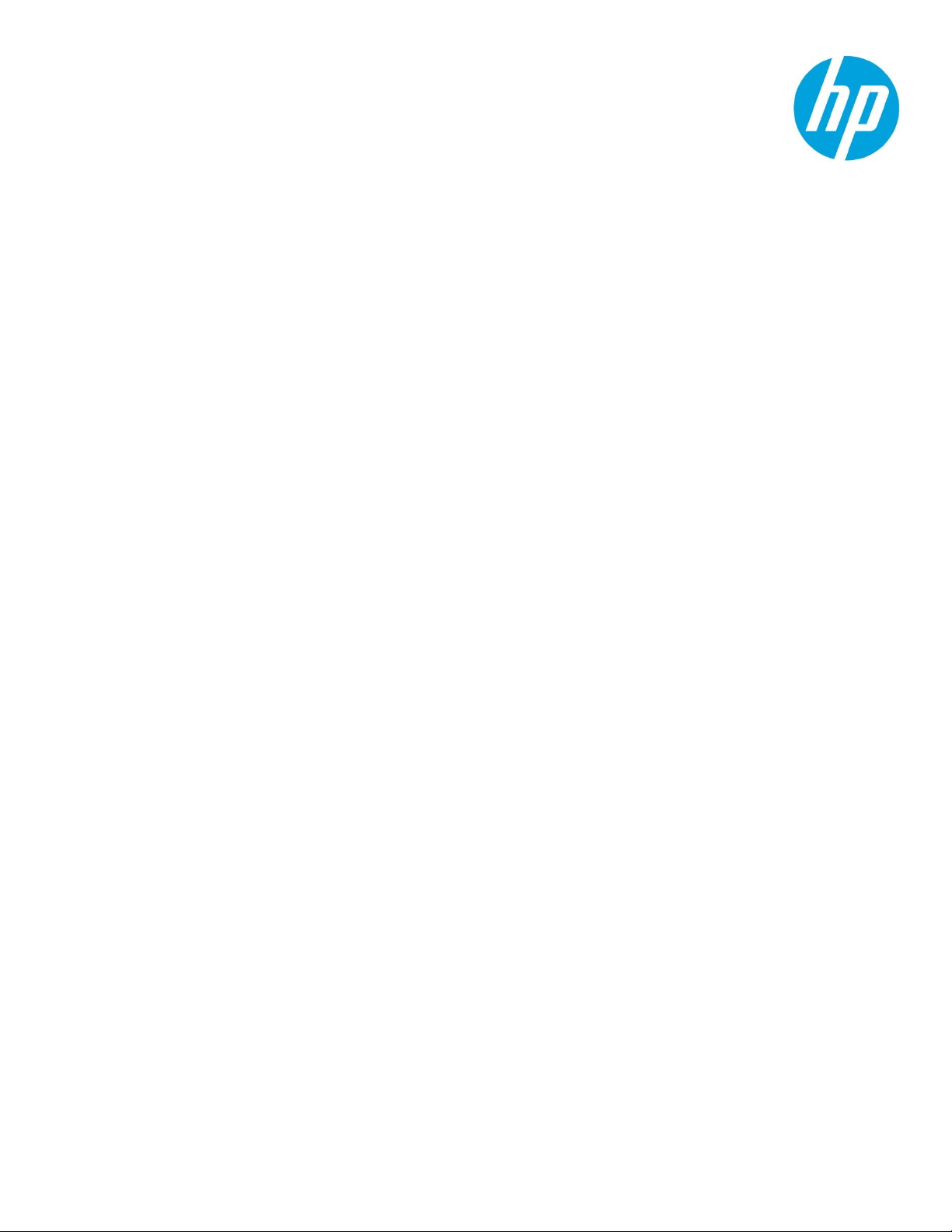
Version 1.1 Public
June 2020
Technical white paper
HP FutureSmart EWS Security Log
Table of contents
Summary 2
Feature details 2
Event Log format 2
Example security log file 3
Log message Format 3
JSON Editor Plug-in 3
Supported FutureSmart versions 4
Page 2
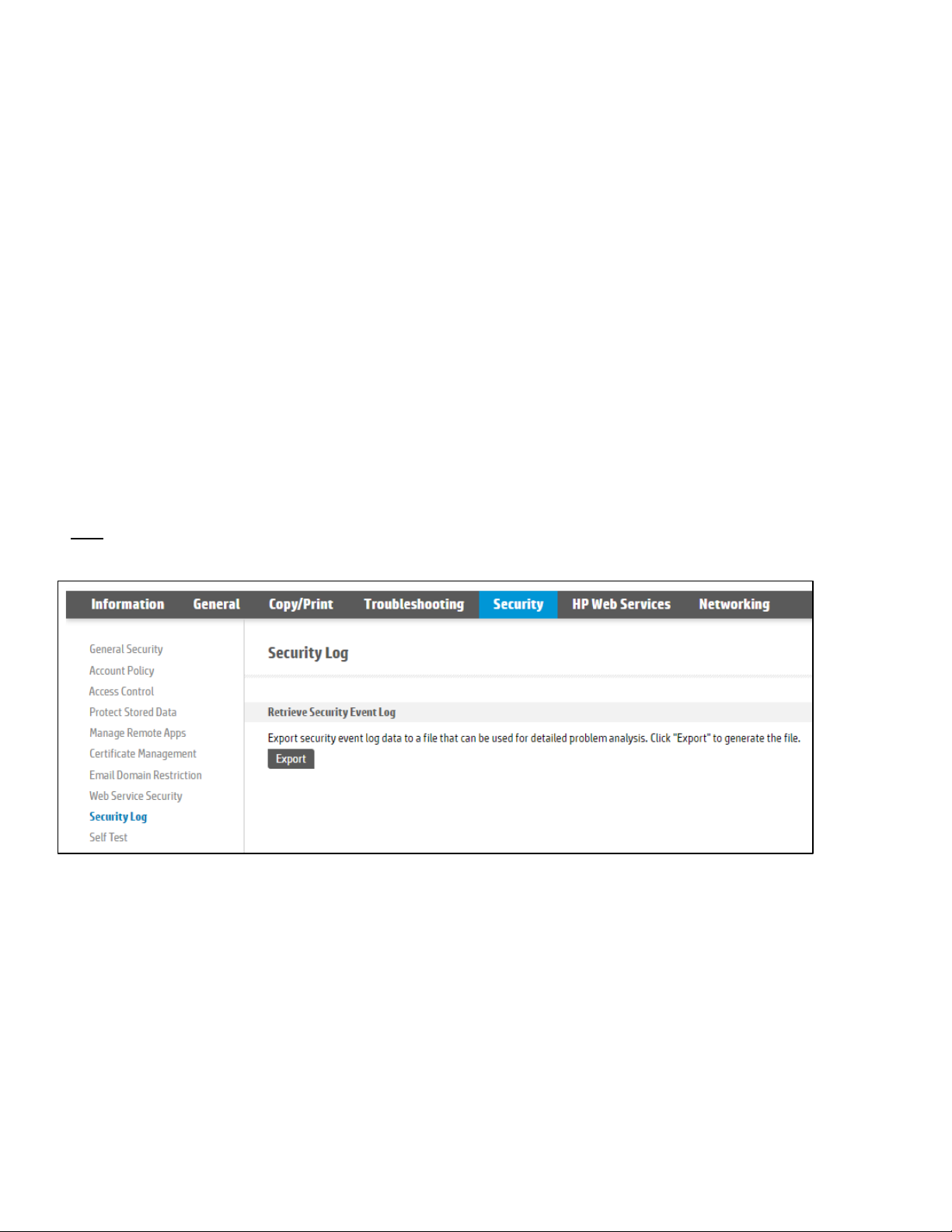
2
Summary
The EWS Security Log provides access to device generated Syslog event information. The EWS security log stores all
generated syslog event messages to an internal file that can be exported from the device EWS Security page. The
feature provides access to important printer operation and security information provided in syslog messages, without
requiring access to a syslog server elsewhere on the network.
Feature details
The EWS Security Log provides the following features and benefits:
• Stored “on device” and captures 2000 syslog messages on a first-in first-out basis.
• Contains information for each printer event that generates an associated syslog message.
• Events are captured without requiring access to a syslog server or SIEM server.
• Captures advanced security content using the “Enhanced security event logging” syslog option.
To download the security log, follow these steps to export the log from the device EWS:
1. Using an internet browser, browse to the printer IP address.
2. Select the “Security Tab”
3. Select “Security Log” from the left-navigational menu
4. Select “Export” from the Security Log page
Note: The security log file will only be exported if an administrative password has been configured.
The log will be downloaded to the web browsers default download directory.
Event Log format
The security log is formatted using JSON (JavaScript Object Notation) format. JSON is a lightweight data exchange
format using a readable XML-like format. It can also be used to transfer data between applications.
Each log entry begins with “Key #” and contains the following fields:
• Log time (GMT)
• Timestamp
• Syslog priority
• Firmware version
• Bootcycle
• Syslog message
Page 3

3
Example security log file
Log message Format
{"key":1, "time":"2020-15T01:25:27.489Z", "timestamp":"132262035274890000", "priority":4,
"firmwareVersion":"2482947_308792", "bootCycle":387, "syslogMessage":"HP Connection Inspector event;
time=\"2020-Feb-14 05:24 PM (UTC-08:00)\" event=dns_query value=\"jedic2server.boi.rd.hpicorp.net\"
outcome=failure"}
Log time (zulu) "time":"2020-02-15T01:25:27.489Z"
Timestamp "timestamp":"132262035274890000"
Syslog priority "priority":4
Firmware version "firmwareVersion":"2482947_308792"
Bootcycle "bootCycle":387
Syslog message "syslogMessage":"HP Connection Inspector event; time=\"2020-Feb-14 05:24 PM
(UTC 08:00)\“ event=dns_query value=\"jedic2server.boi.rd.hpicorp.net\"
JSON Editor Plug-in
Industry standard text editors provide plug-ins for JSON formatted files. Example: Notepad++ has a downloadable JSON
plug-in.
Page 4

4
Supported FutureSmart versions
The EWS Security Log is available in FutureSmart bundle version 4.11 and later.
Get connected
hp.com/go/getconnected
Current HP driver, support, and security alerts
delivered directly to your desktop
© Copyright 2020 Hewlett-Packard Development Company, L.P. The information contained herein is subject to change without notice. The only
warranties for HP products and services are set forth in the express warranty statements accompanying such products and servi ces. Nothing herein
should be construed as constituting an additional warranty. HP shall not be liable for technical or editorial errors or omissions contained herein.
Trademark acknowledgments, if needed.
4AA4-xxxxENW, Created May 2020
