Page 1
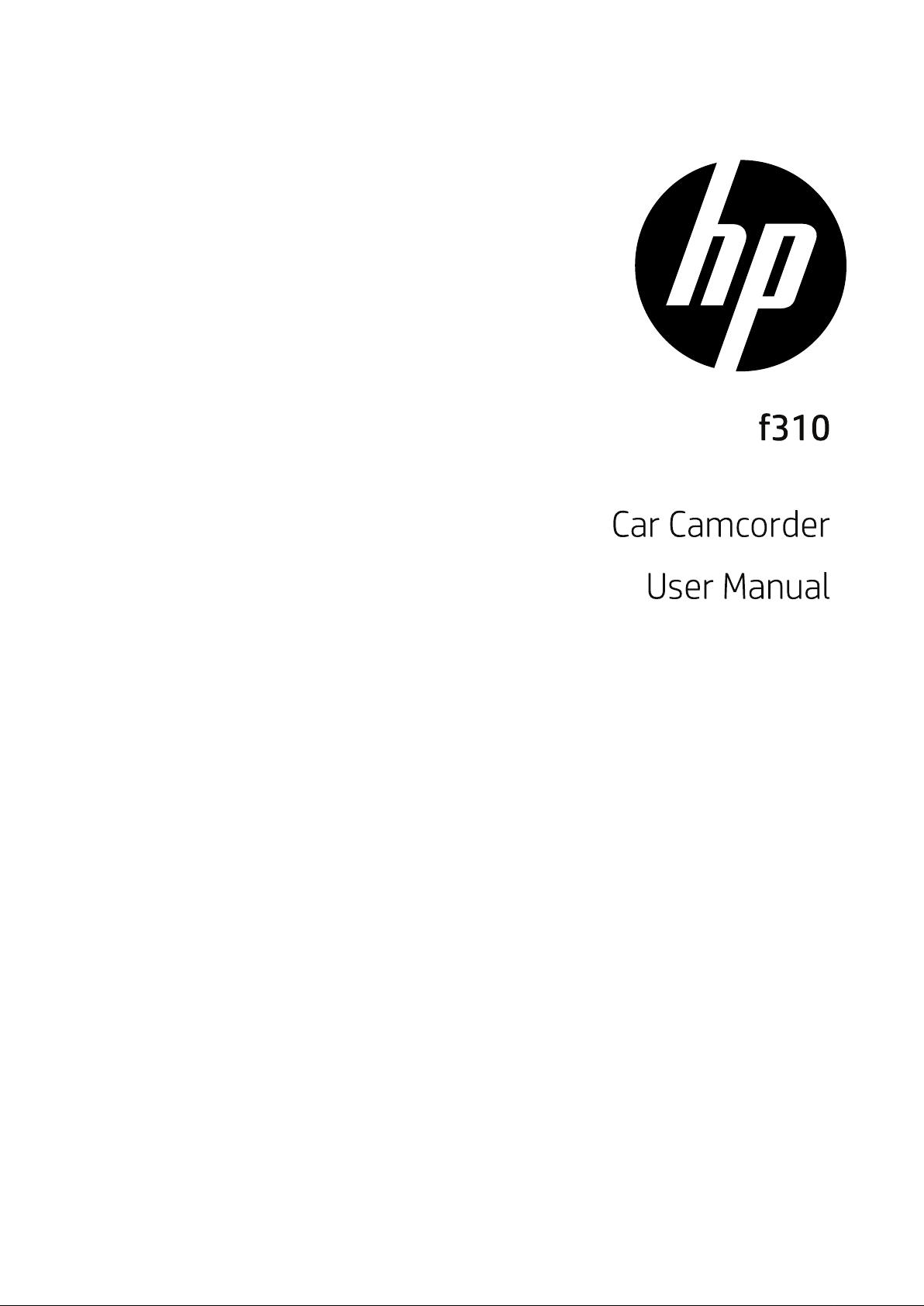
Page 2
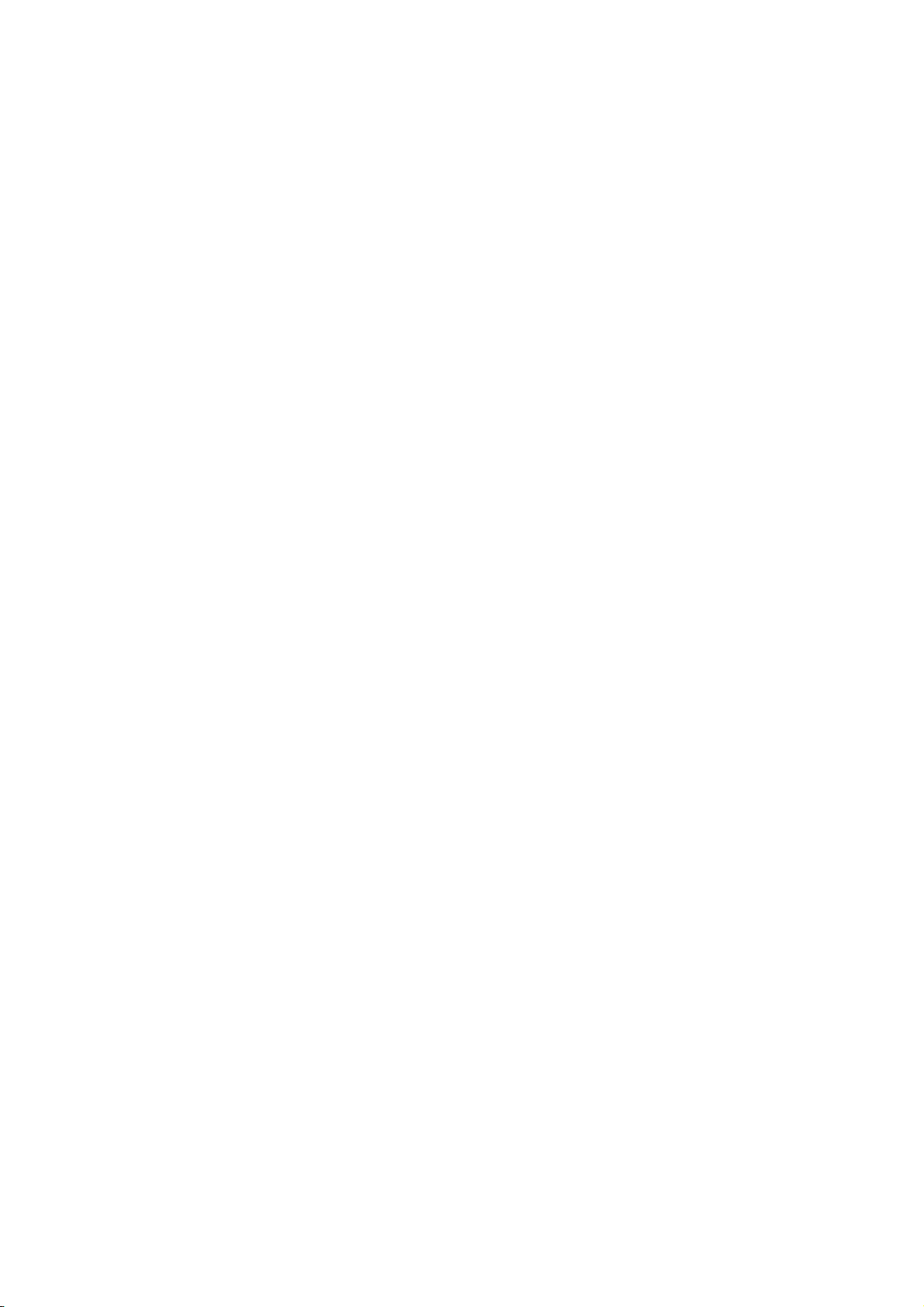
Table of Contents
About this Guide ...........................................................................5
FCC Statement ..............................................................................5
WEEE Notice..................................................................................5
CE Regulatory Notice ....................................................................6
Notes on Installation ....................................................................6
Caution .........................................................................................6
1 Introduction .................................................................8
1.1 Features............................................................................8
1.2 Package Contents .............................................................8
1.3 Product Overview..............................................................9
2 Getting Started .......................................................... 10
2.1 Inserting the Memory Card ............................................ 10
2.2 Installing in Vehicles ...................................................... 11
2.2.1 Mount to Windshield .......................................... 11
2.2.2 Adjust the device position.................................. 12
2.3 Connecting to Power...................................................... 13
2.4 Powering the Device On / Off......................................... 14
2.4.1 Auto Power On/Off ............................................. 14
2.4.2 Manual Power On/Off......................................... 14
2.5 Initial Settings................................................................ 15
2.5.1 Set Automatic Recording.................................... 15
2.5.2 Set the Date and Time........................................ 15
2.5.3 Setting the Universal Time Code (UTC) .............. 16
Page 3
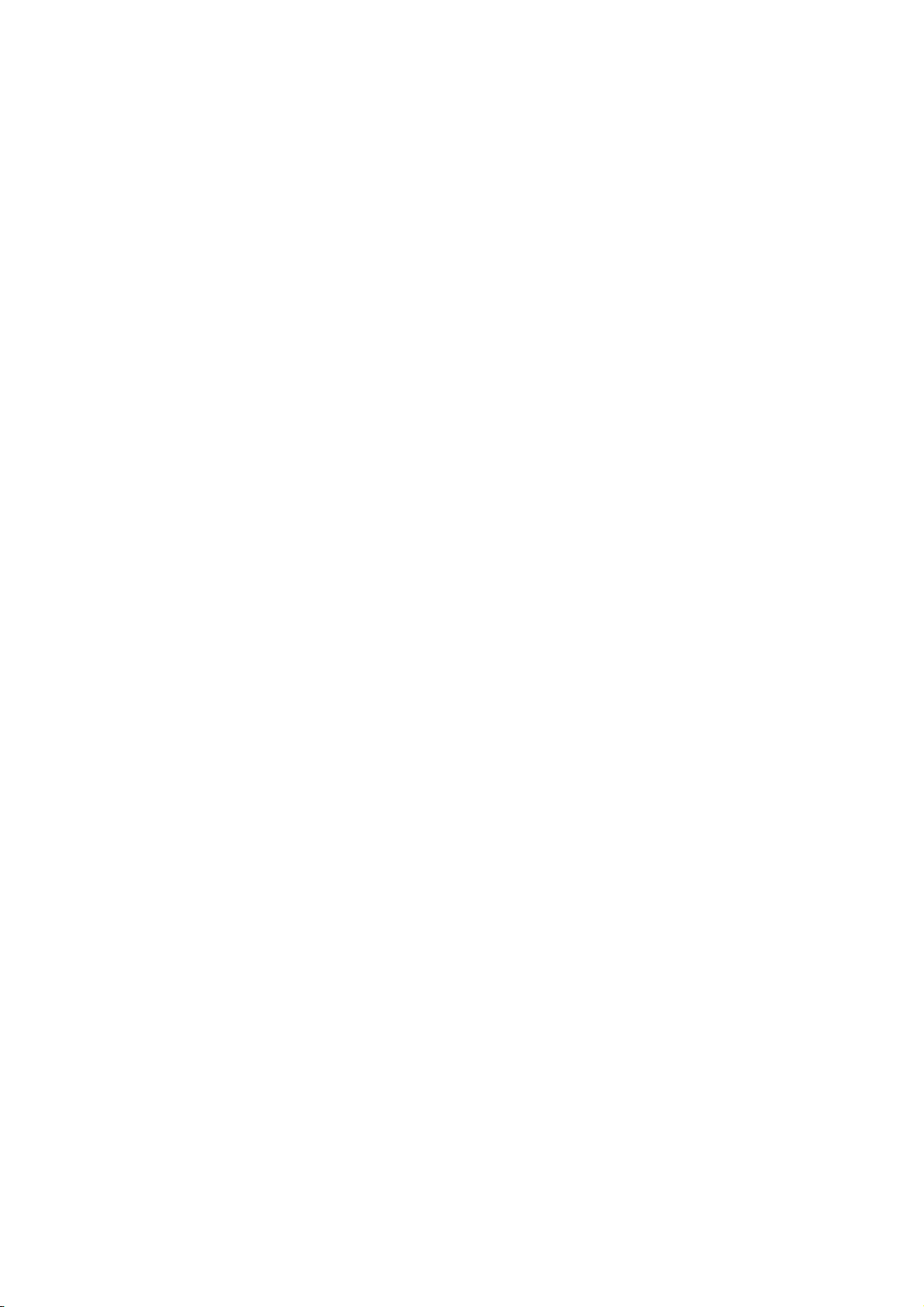
3 Using the Car Recorder ................................................ 18
3.1 Recording Videos ........................................................... 18
3.1.1 Record videos while driving ............................... 18
3.1.2 Manual Video Recording .................................... 18
3.1.3 Emergency Recording ........................................ 19
3.1.4 The Recording Screen ........................................ 20
3.1.5 Taking Snapshot................................................. 21
3.1.6
3.2 Playback Videos and Photos.......................................... 23
3.2.1 Playing Videos.................................................... 24
3.2.2 Viewing Photos .................................................. 24
3.2.3 The Playback Screen .......................................... 25
3.2.4 Deleting Files ..................................................... 26
4 Adjusting the Settings ................................................ 27
4.1 Using the Menu .............................................................. 27
4.2 Menu Tree ...................................................................... 28
5 Installing the Software ............................................... 32
6 SuperCar.................................................................... 33
4 GRID FUNCTION DISPLAY in the LCD screen
............ 22
7 Specifications ............................................................ 34
Page 4
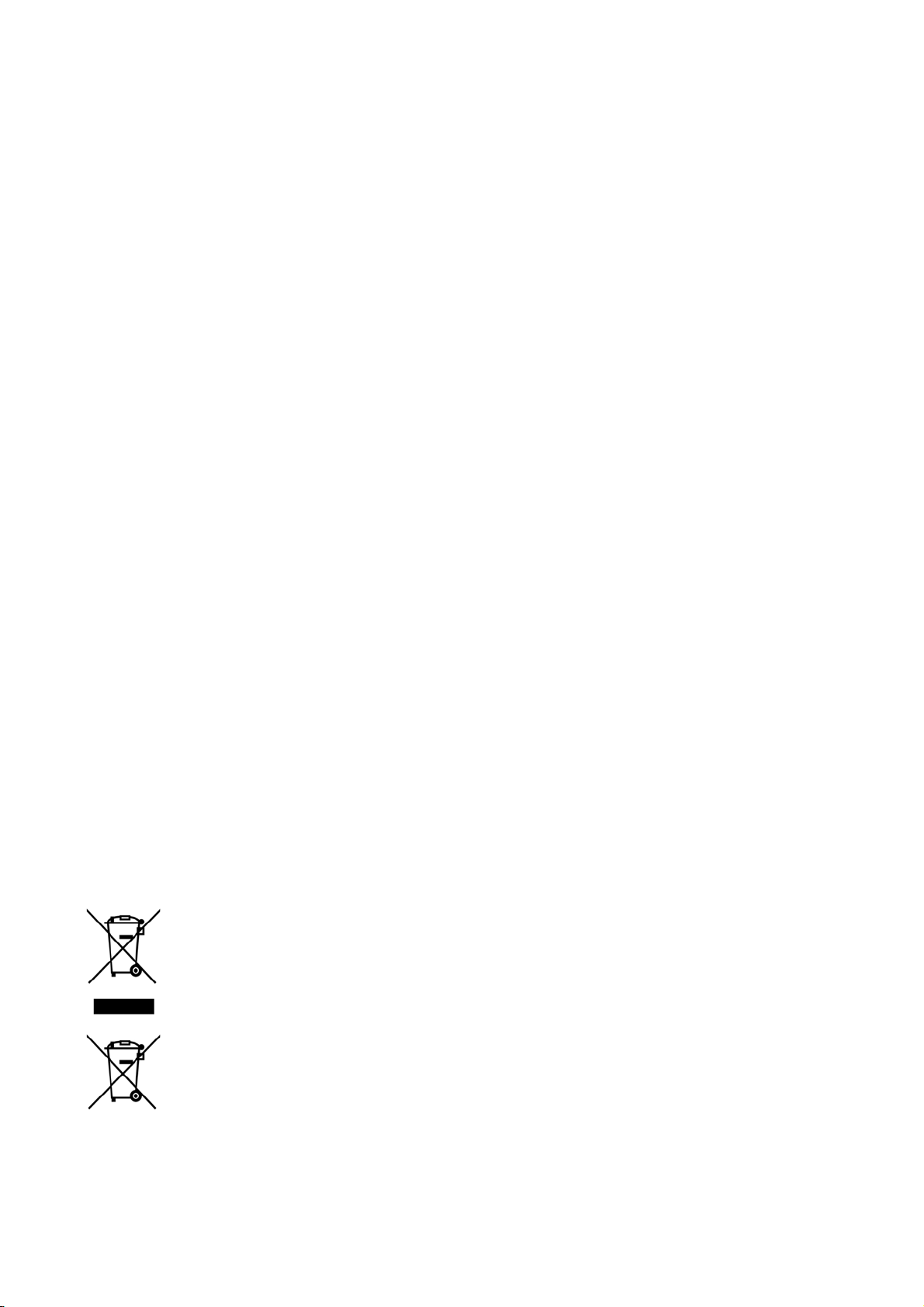
About this Guide
The content in this document is for information purpose and is subject to change without prior
notice. We made every effort to ensure that this User Guide is accurate and complete.
However, no liability is assumed for any errors and omissions that may have occurred.
The manufacturer reserves the right to change the technical specifications without prior notice.
FCC Statement
This equipment has been tested and found to comply with the limits for a Class B digital device,
pursuant to Part 15 of the FCC Rules. These limits are designed to provide reasonable protection
against harmful interference in a residential installation. This equipment generates, uses and can
radiate radio frequency energy and, if not installed and used in accordance with the instructions,
may cause harmful interference to radio communications. However, there is no guarantee that
interference will not occur in a particular installation. If this equipment does cause harmful
interference to radio or television reception, which can be determined by turning the equipment
off and on, the user is encouraged to try to correct the interference by one or more of the
following measures:
Reorient or relocate the receiving antenna.
Increase the separation between the equipment and receiver.
Connect the equipment into an outlet on a circuit different from that to which the receiver is
connected.
Consult the dealer or an experienced radio/TV technician for help.
This device complies with Part 15 of the FCC Rules. Operation is subject to the following two
conditions: (1) This device may not cause harmful interference, and (2) this device must accept
any interference received, including interference that may cause undesired operation.
FCC Caution: Any changes or modifications not expressly approved by the party responsible for
compliance could void the user's authority to operate this equipment.
WEEE Notice
Disposal of Waste Electrical and Electronic Equipment and/or Battery by users in private
households in the European Union
This symbol on the product or on the packaging indicates that this can not be
disposed of as a household waste. You must dispose of your waste equipment
and/or battery by handling it over to the applicable take-back scheme for the
recycling of electrical and electronic equipment and/or battery. For more
information about recycling of this equipment and/or battery, please contact your
city office, the shop where you purchased the equipment or your household waste
disposal service. The recycling of materials will help to conserve natural resources
and ensure that it is recycled in a manner that protects human health and
environment.
Page 5
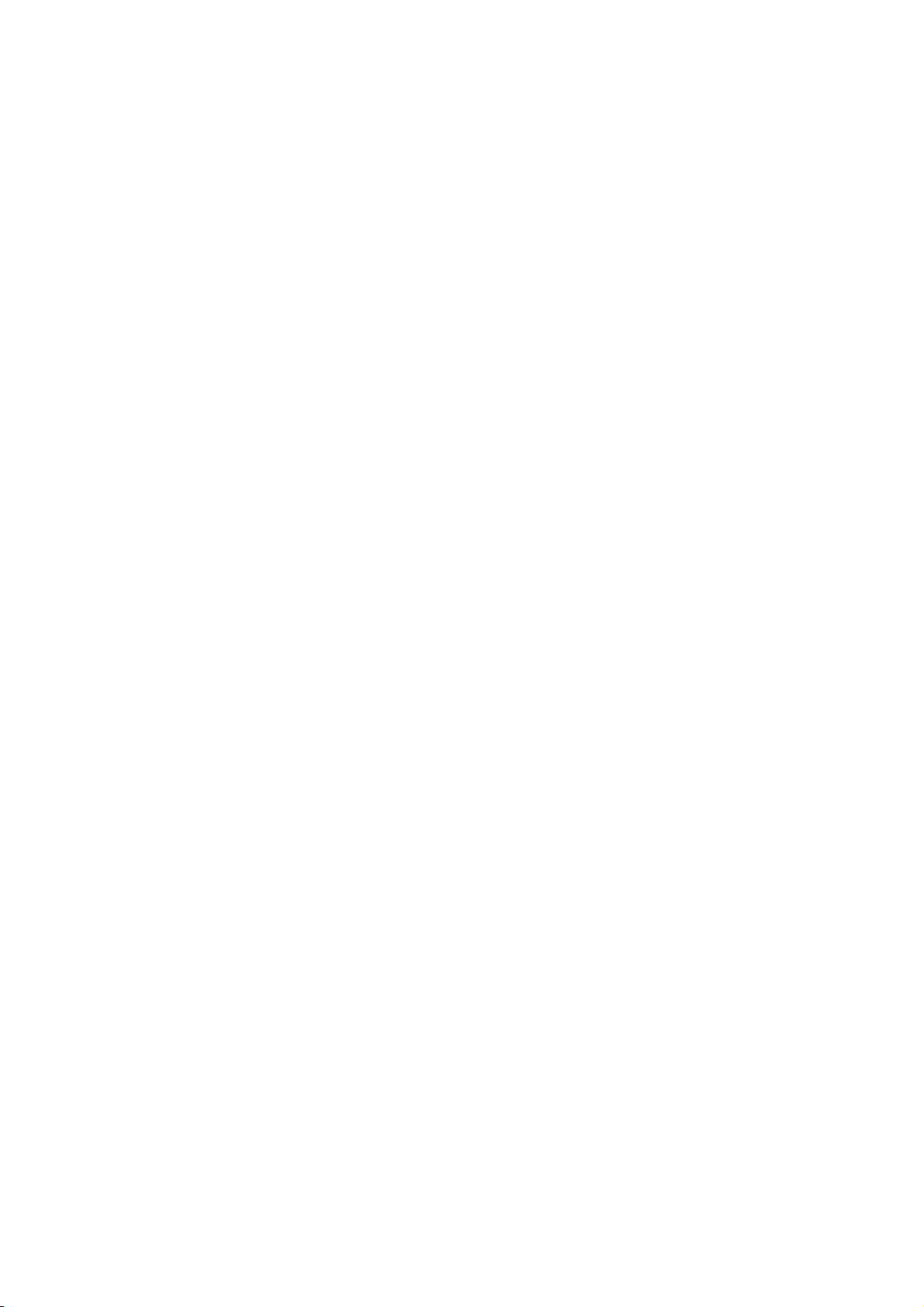
CE Regulatory Notice
Here with confirm to comply with the requirements set out in the Council Directives on the
Approximation of the Laws of the Member States relating Electromagnetic Compatibility of Radio
and Telecom device (1995/5/EC); the Low Voltage Directive (2006/95/EC); the Restriction of The
Use of Certain Hazardous Substances in Electrical And Electronic Equipment Directive
(2002/95/EC), Turkish EEE Directive; the Commission Regulation (EC) No 1275/2008
implementing Directive 2005/32/EC of the European Parliament and of the Council with regard to
eco-design requirements for standby and off mode electric power consumption of electrical and
electronic household and office equipment, and the Directive 2009/125/EC of the European
parliament and of the council establishing a framework for the setting of eco-design
requirements for energy-related products.
Notes on Installation
1. Install the device near the rear-view mirror to obtain the best open-field
view. Do NOT install the camcorder in a location that will obstruct your
required driving view.
2. Make sure that the lens is within the wiping range of the windscreen
wiper to ensure a clear view even when it rains.
3. Do not touch the lens with your fingers. Finger grease may be left on the
lens and will result in unclear videos or snapshots. Clean the lens on a
regular basis.
4. Do not install the device on a tinted window. Doing so may damage the
tint film.
5. Make sure that the installation position is not hindered by the tinted
window.
Caution
Use the authorized charger only.
Never disassemble or attempt repair of this product. Doing so may
damage the camcorder, cause electric shock and void your product
warranty.
Never short-circuit the battery.
Exposing the camcorder to open flames can cause explosion.
Due to local laws and vehicles safety considerations, do not manually
operate the device while driving.
Page 6
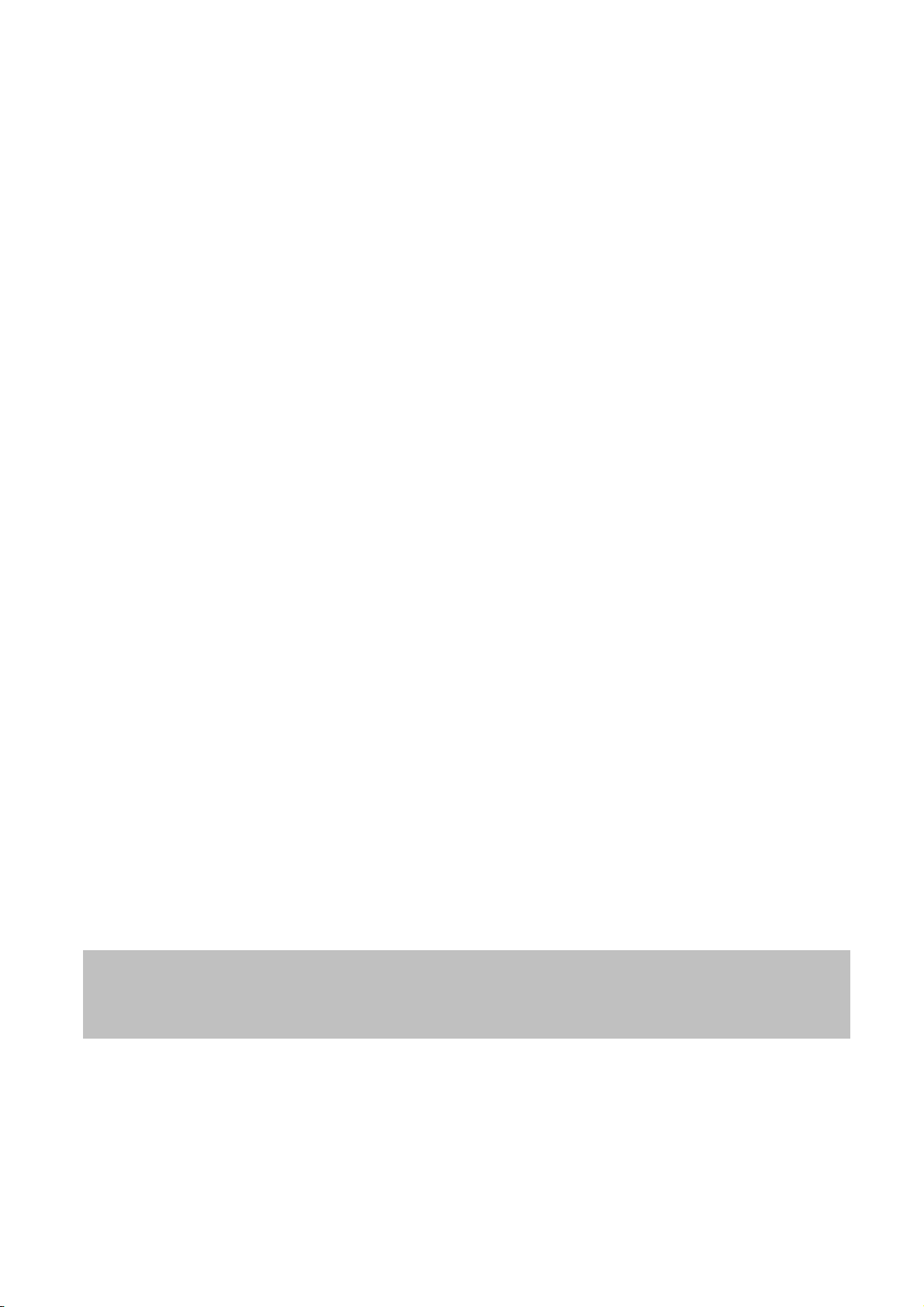
The results of GPS positioning are only for reference, and should not
y
affect the actual driving situation. The feature cannot ensure the
location accuracy.
GPS location accuracy may differ depending on weather and location
such as high buildings, tunnels, undergrounds, or forests.
GPS satellite signals cannot pass through solid materials (except glass).
Tinted window may affect the performance of the GPS satellite
reception.
GPS reception performance on each device may differ. The accuracy of
the location results from different devices.
The values displayed in this system, such as speed, position, and
the distance warning to the speed camera set points, may be
inaccurate due to the influence of surrounding environment. They
are for your reference only.
The HP Car Camcorder f310 is intended for non-commercial use,
within the limits permitted by applicable law. Hewlett-Packar
Company is NOT responsible for the loss of any data/content during
operation.
d
Before you start using the Car Camcorder it is
assumed that
ou agree to the above statements.
Page 7
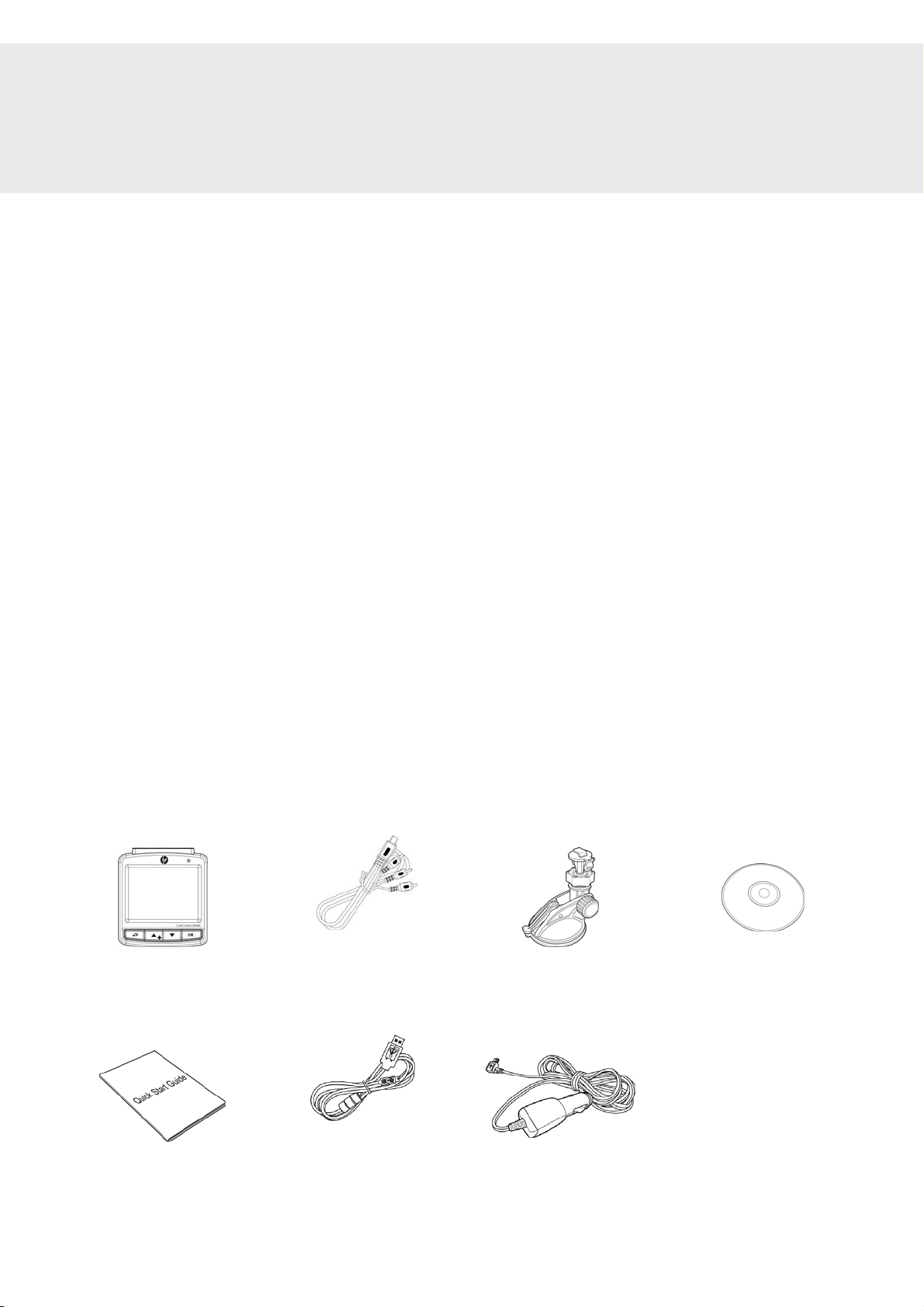
1 Introduction
Thank you for purchasing this advanced Car Recorder. This device is
specifically designed for real time video and audio recording when
driving.
1.1 Features
Full HD camera (1920x1080 @ 30fps)
2.4” LCD color screen
130 degree Wide angle lens
Motion detection
Automatic Emergency recording for collision detection
Supports micro-SDHC up to 32GB (Class 6 or greater speed required
for HD video recording)
1.2 Package Contents
The package contains the following items. If there are any missing or
damaged items, contact your dealer immediately.
Car Recorder Video cable Bracket CD-ROM
Quick start guide
USB cable
Car adapter
Page 8
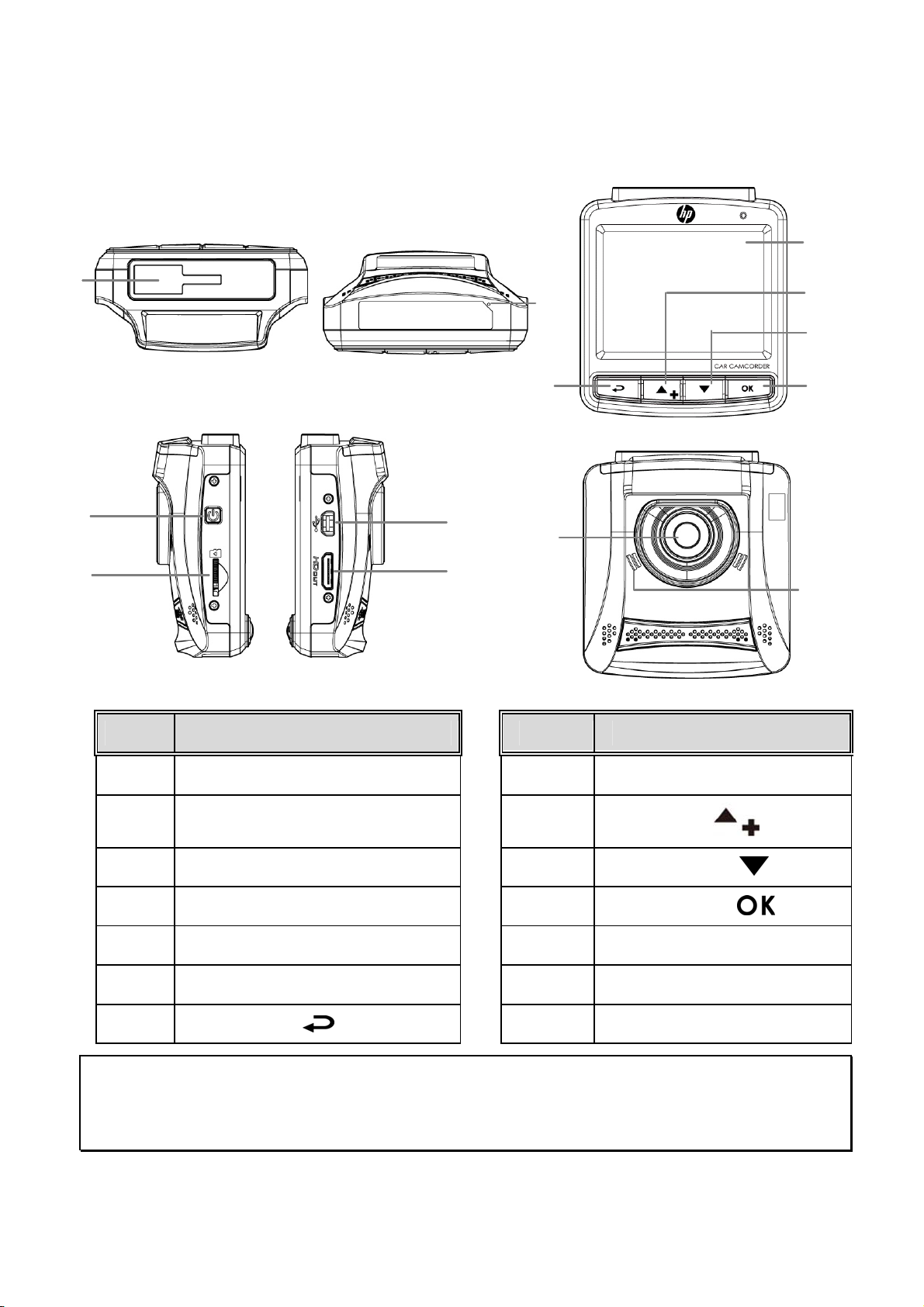
1.3 Product Overview
Front View
Top and Bottom Views
8
1
2
7
9
10
11
Side (Left and Right) Views
Rear View
3
4
5
12
6
13
No. Item No. Item
1 Bracket Socket 8 LCD Panel
2 Microphone
3 Power Button 10 Down Button ( )
4 Memory Card Slot 11 Enter Button ( )
5 USB Connector 12 Wide Angle Lens
6 HD(Mini HDMI) Connector 13 Speaker
7 Back Button ( )
Note:
To operate the device, press the corresponding buttons (7, 9,10,11) according to guide icons shown
the screen.
9
Up Button (
)
Page 9
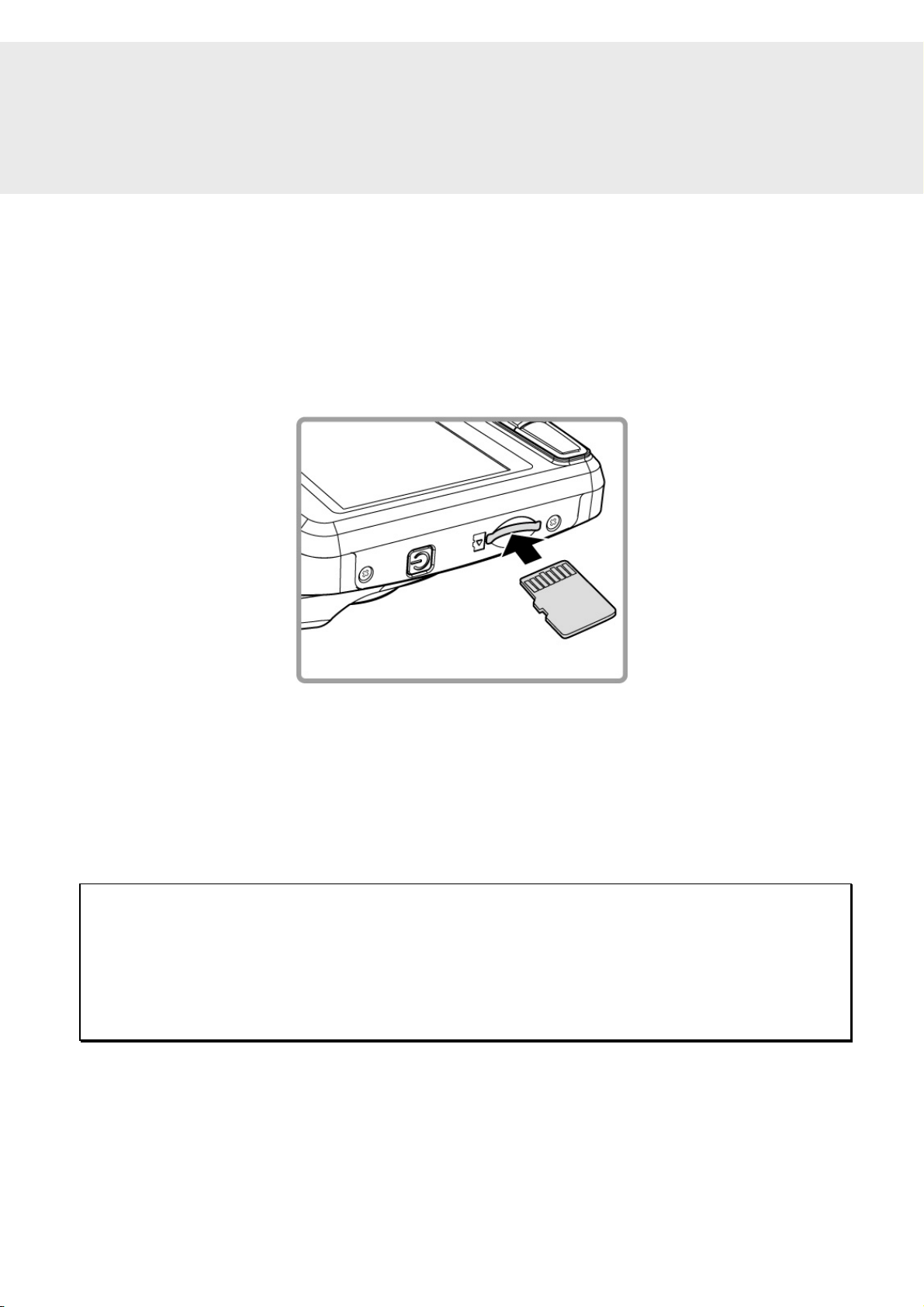
2 Getting Started
2.1 Inserting the Memory Card
Insert the memory card with the gold contacts facing the back of the
camcorder. Push the memory card until it clicks into place. (Use class 6 or
above the micro SD cards for this camcorder; It is recommended to
format the micro SD cards before the initial use.)
To remove the memory card
Push the edge of the memory card inward until you hear/feel it click,
then allow it to push out until you can remove it from the slot.
Note:
1. Do not remove or insert the memory card when the device is powered on. This may damage the
memory card.
2. It is recommended to use a 16 or 32 GB, Class 6 speed or above micro SD card.
3. It is recommended to format the micro SD cards before the initial use.
Page 10
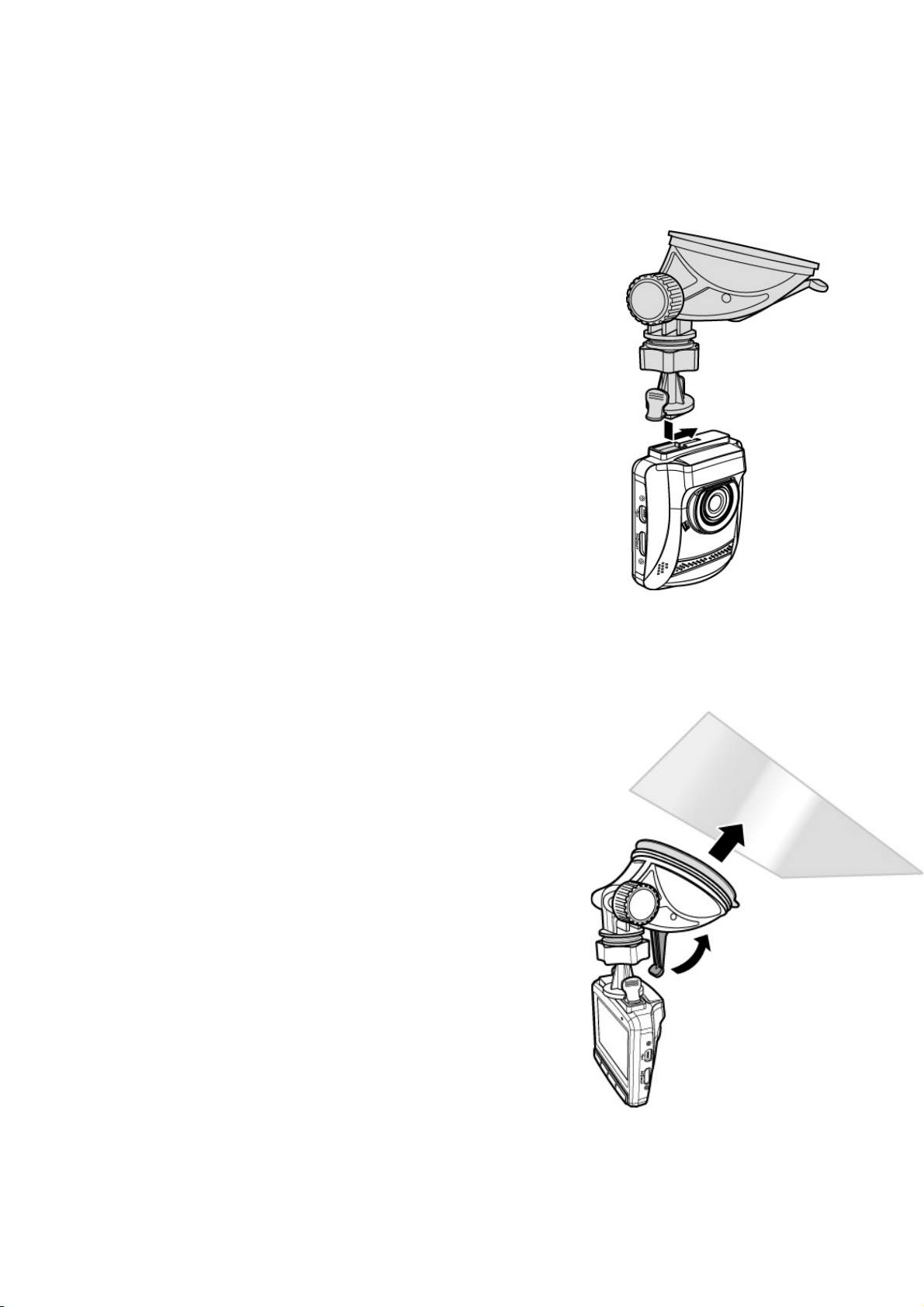
2.2 Installing in Vehicles
2.2.1 Mount to Windshield
1. Attach the bracket to the device.
Slide it into the bracket holder until you
hear a click.
2. With the suction-cup laying flat, position
the suction-cup on the windshield.
3. Hold the base firmly on the
windshield and press down the clamp
to mount the car holder to the
windshield. Make sure the base is
securely locked in place.
Warning: Do not install the device on a tinted window. Doing so may
damage the tint film.
Page 11
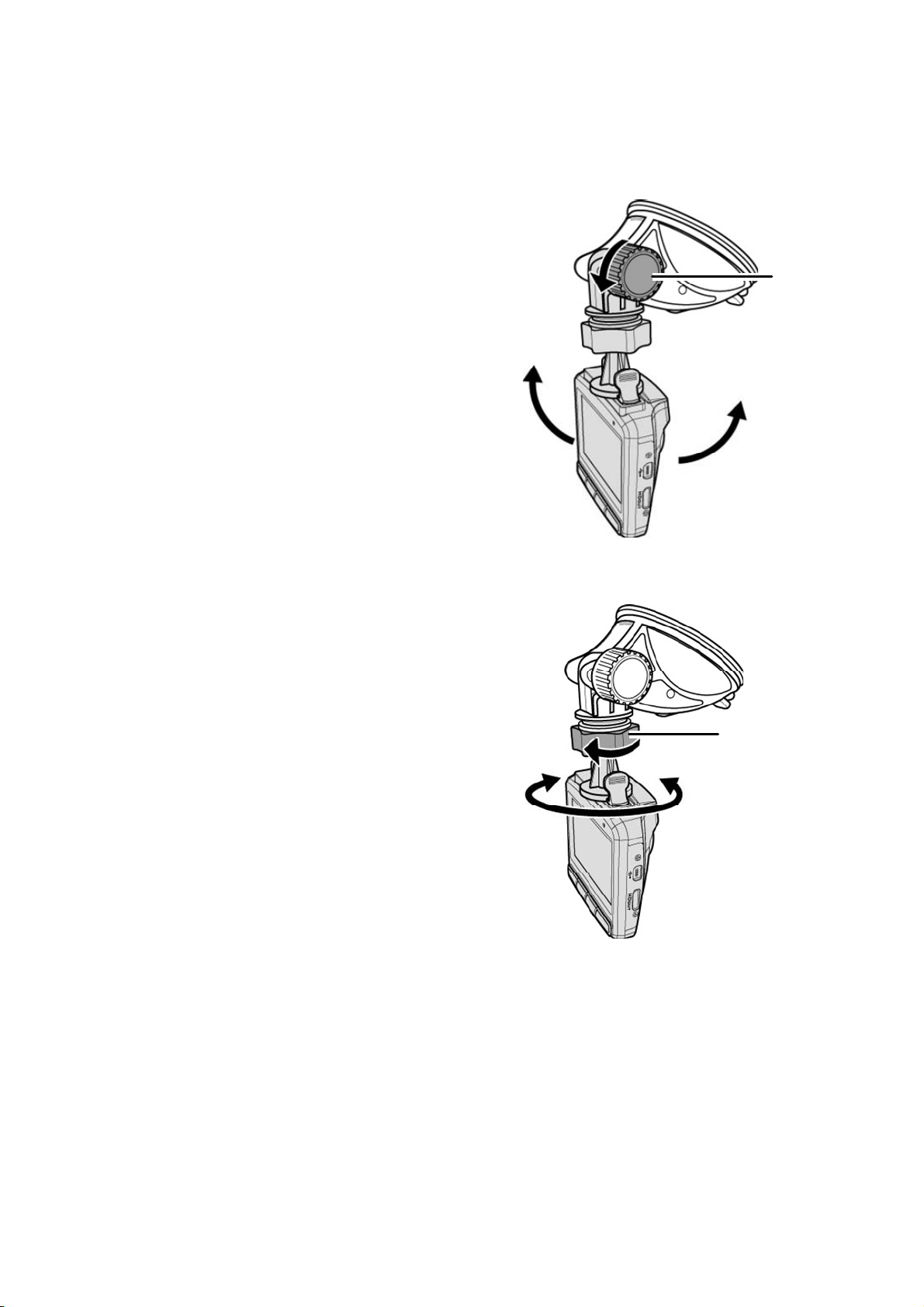
2.2.2 Adjust the device position
1. Loosen the knob to swivel the
device vertically.
2. Loosen the knob to swivel the
device horizontally up to 360°.
Knob
Knob
3. Then tighten the knobs to make sure the device is securely locked
in place.
Page 12
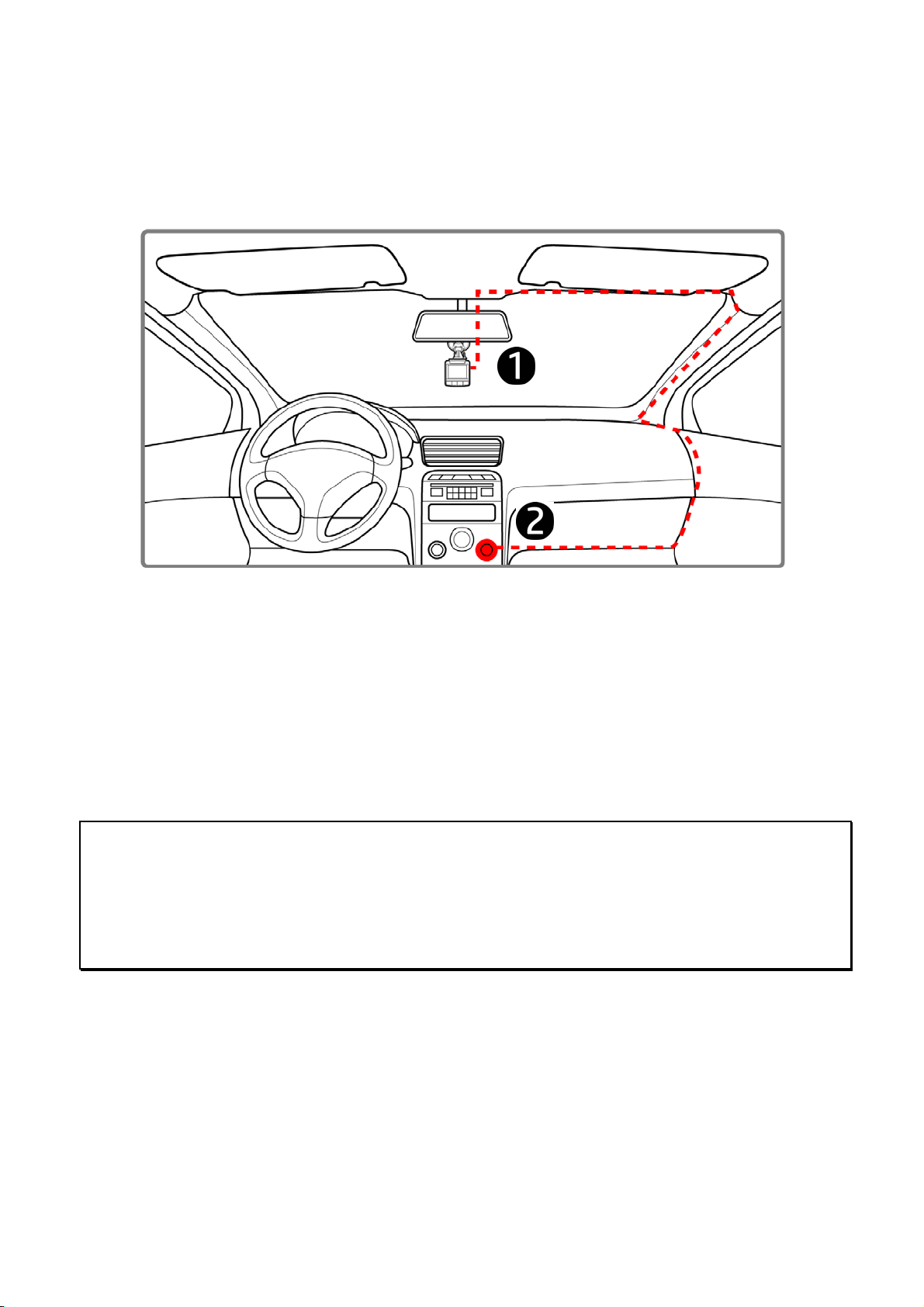
2.3 Connecting to Power
Use only the supplied car adapter to power up the device and charge the
built-in battery.
1. Connect one end of the car adapter to the USB connector of the
camcorder.
2. Plug the other end of the car charger to the cigarette lighter socket
of your vehicle. Once the vehicle engine is started, the camcorder
automatically powers on.
Note:
1. The orange LED lights up while the battery is charging.
2. Please take note if the environment temperature reaches 45°C or above, the car adapter still can
supply power to camcorder, but it may not charge the battery. This is characteristic of Lithium
polymer battery and is not a malfunction.
Page 13

2.4 Powering the Camcorder On / Off
2.4.1 Auto Power On/Off
Once the vehicle engine is started, the camcorder automatically turns on.
If the Automatic Record function is enabled, the recording will
automatically start right after the camcorder powers on.
See Set Automatic Recording (2.5.1).
Once the vehicle engine shuts down, the camcorder automatically saves
the recording and turns off the power within 10 seconds.
See Delay Shutdown (4.2).
2.4.2 Manual Power On/Off
To manually turn on the power, press the POWER
button.
To turn off, press and hold the POWER button for
at least 2 seconds.
To reset, press and hold the POWER button for at
least 5 seconds.
Page 14

2.5 Initial Settings
Before using the device, we recommend you enable the Automatic
Record function and set up the correct date and time.
2.5.1 Set Automatic Recording
To enable the recording to start automatically after you turn on the
power, do the following:
1. Press the
2. Press the
Automatic Record and press the
button.
3. Press the
and press the
4. Press the
button to enter the OSD menu.
/ button to select
/ button to select On
button.
button to exit the menu.
2.5.2 Set the Date and Time
To set the correct date and time, do the following:
1. Press the
button to enter the OSD menu.
2. Press the
button.
3. Press the
value and press the
move to another field.
4. Repeat step 3 until the date and time
setting is complete.
/ button to select Date / Time and press the
/ button to adjust the
button to
Page 15

Note:
1. When the battery is drained dry and the satellite synchronization is off , the user must reset the
date/time before the function -automatic record is started. If the user doesn't reset the
date/time, the device will give you alert after one minutes and the automatic record will be
started .
2. But if the satellite synchronized ,the device can do automatic record immediately.
2.5.3 Setting the Universal Time Code (UTC)
Depending on your location, you may need to change the current UTC
setting of the camcorder so that the correct date and time are updated
when a GPS signal is detected.
1. If recording is in progress, press the button to stop recording.
2. Press the button to open the OSD menu.
3. Use the or buttons to navigate to the Satellite
Synchronization option and press the OK button. Ensure that the
On setting is selected and press the OK button again to view the
UTC setting.
4. Refer to the UTC Map below and use the or
button to select the desired setting and press the OK button to
confirm the setting.
5. Press the button to exit the menu.
Page 16

City UTC City UTC City UTC City UTC City UTC
Accra 0 Budapest * + 1 Houston * - 6 Melbourne + 10 Santiago - 4
Addis Ababa + 3 Buenos Aires - 3 Indianapolis * - 5 Mexico City * - 6 Santo Domingo - 4
Adelaide ** + 9 Cairo + 2 Islamabad + 5 Miami * - 5 S ão Paulo - 3
Algiers + 1 Calgary * - 7 Istanbul * + 2 Minneapolis * - 6 Seattle * - 8
Almaty + 6 C anberra + 10 Jakarta + 7 Minsk + 3 Seoul + 9
Amman * + 2 Cape Town + 2 Jerusalem * + 2 Montevideo - 3 Shanghai + 8
Amsterdam * + 1 Caracas ** - 4 Johannesburg + 2 Montreal * - 5 Singapore + 8
Anadyr + 12 Casablanca * 0 Kabul ** + 4Moscow + 4Sofia * + 2
Anchorage * - 9 Chicago * - 6 Karachi + 5 Mum bai ** + 5 St. John's ** - 3
Ankara * + 2 Columbus * - 5 Kathmandu ** + 5 Nairobi + 3 Stockholm * + 1
Antananarivo + 3 Copenhagen * + 1 Khartoum + 3 Nassau * - 5 Suva + 12
Asuncion - 4 Dallas * - 6 Kingston - 5 New Delhi ** + 5 Sydney + 10
Athens * + 2Dar es Salaam + 3Kinshasa + 1New Orleans * - 6 Taipei + 8
Atlanta * - 5 Darwin ** + 9 Kirit imati + 14 New York * - 5 Tallinn * + 2
Auckland + 12 Denver * - 7 Kolkata ** + 5Oslo * + 1Tashkent + 5
Baghdad + 3 Detroit * - 5 Kuala Lumpur + 8 Ottawa * - 5 Tegucigalpa - 6
Bangalore + 5 Dhaka + 6 Kuwait City + 3 Paris * + 1 Tehran ** + 3
Bangkok +7Doha + 3Kyiv * + 2Perth + 8Tokyo + 9
Barc elona * + 1 Dub ai + 4 La Paz - 4 Philad elphia * - 5 Toront o * - 5
Beijing + 8 Dublin * 0 Lagos + 1 Phoenix - 7 Vancouver * - 8
Beirut * + 2Edmonton * - 7Lahore + 5Prague * + 1Vienna * + 1
Belgrade * + 1 Frankfurt * + 1 Las Vegas * - 8 Reykjavik 0 Warsaw * + 1
Berlin * + 1 Guatemala - 6 Lima - 5 Rio de Janeiro - 3 Washington DC * - 5
Bogota - 5 Halifax * - 4 Lisb on * 0 Riy adh + 3 Win nipeg * - 6
Boston * - 5 Hanoi + 7 London * 0 Rome * + 1 Yangon ** + 6
Bras ilia - 3 H arar e + 2 Los Angeles * - 8 Salt Lake Cit y * - 7 Zag reb * + 1
Brisbane + 10 Havana * - 5 Madrid * + 1 San Francisco * - 8 Zürich * + 1
Brussels * + 1 Hong Kong + 8 Managua - 6 San Juan - 4
Buc har est * + 2 Hono lulu - 10 Manila + 8 San Salvador - 6
* Be sure to adjust for daylight saving time (DST) by adding +1 hour to the
UTC offset
** These areas may observe half hour increments and daylight saving time
(DST)
Page 17

3 Using the Car Recorder
3.1 Recording Videos
3.1.1 Record videos while driving
When the vehicle engine starts up and the Automatic Record function is
enabled, the camcorder automatically turns on and starts recording.
Recording will automatically stop when the engine is switched off.
Or, press the
button to stop recording manually.
Note:
On some cars, the recording will continue when the engine is switched off.
If this happens, do one of the following:
- Manually turn off the cigarette lighter socket if possible..
- Remove the car adapter from the cigarette lighter.
3.1.2
1. Press the button to enter the OSD menu.
2. Press the
the
button.
/ button to select Driver Fatigue Alert and press
Driver Fatigue Alert function will remind
the driver should take a rest after
continuing to drive for over one hour via ‘’
bi bi sound ‘’ from the device and also the
alert picture ( as enclosed ) will be appear in
the LCD screen. The product will remind the
driver again after 30 minutes as each
interval . But the product will recalculate the alert time If the car stop
moving over 5 minutes.
Page 18

3.1.3 Manual Video Recording
1. Press the button to start recording.
2. Press the
button to stop recording.
Note:
1. One video file is saved for every 3 or 5 minutes of recording. See Using the Menu (4.1).
2. The device saves the recording on the memory card. If the memory card capacity is full, the oldest
file in the memory card is overwritten.
3.1.4 Emergency Recording
During normal video recording, press the
button to begin emergency recording
mode. The “Emergency” message will be
displayed immediately on the upper left
corner of the screen, and the recorded file
will be continuous and protected from being
overwritten.
To stop the recording, press the
Note:
1. If the Collision Detection function is enabled and a collision is detected, the camcorder will
automatically trigger the emergency recording feature.
2. If the Collision Detection function is enabled and a collision is detected, the emergency recording
function of the device will automatically be triggered. The emergency recording file is created as a
new file, which will be protected to avoid being overwritten by normal cycling recording. A 4 GB
memory card can save up to 5 emergency video files, and 8 GB (or above) memory card can save up
to 10 emergency video files. The alert message of “Emergency files are full” will pop up on the
screen when the emergency recording files are full, and the oldest emergency file will be
automatically deleted when a new emergency recording file is created.
button.
Page 19
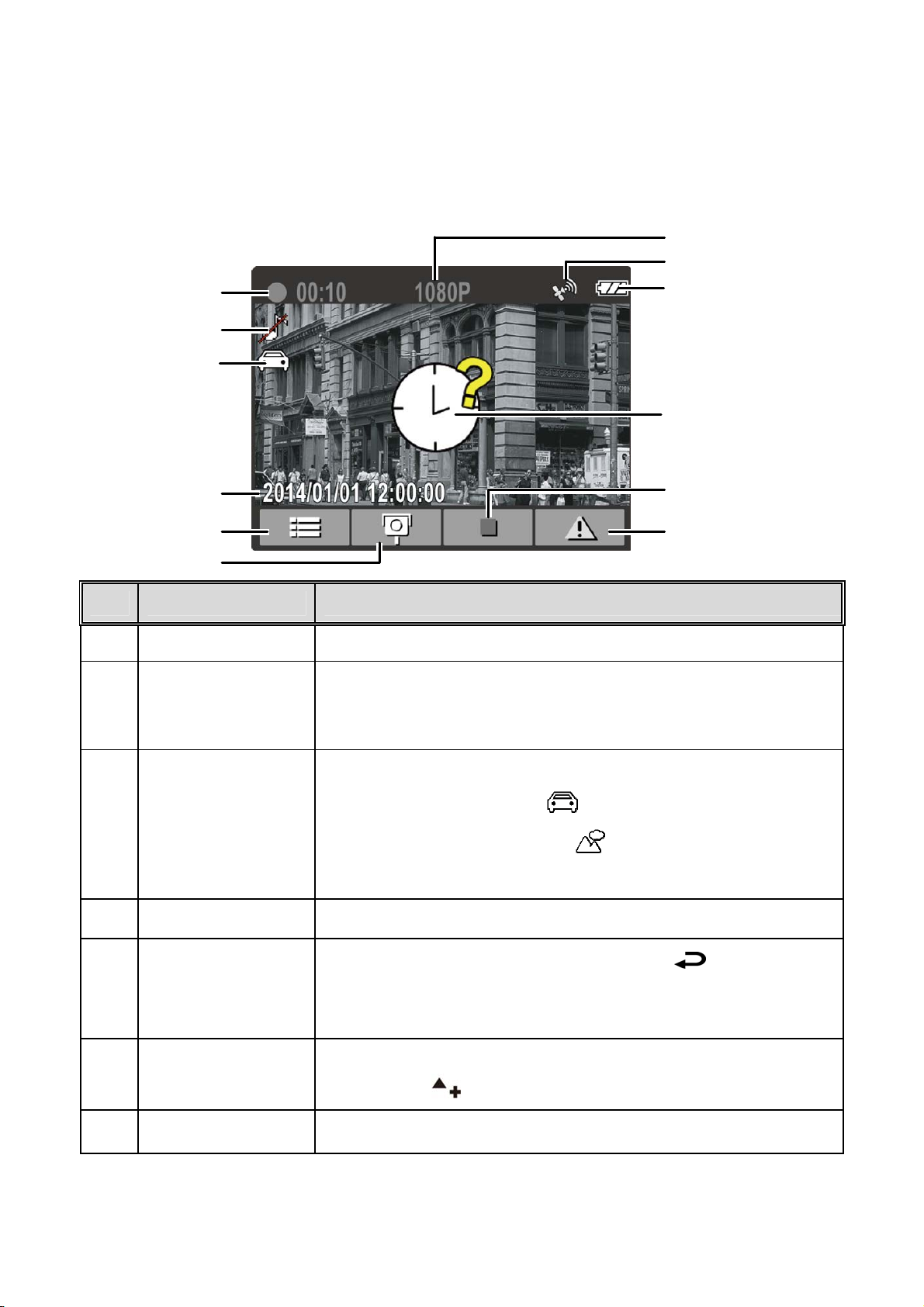
3.1.5 The Recording Screen
7
8
1
2
3
4
5
6
No.
1 Duration Indicates the current recording duration.
2 Voice Record
Item Description
Indicates sound will not be recorded with the
video. Enter the OSD menu to enable "Voice
Record".
9
10
11
12
There are two options for the Smart Scene Mode:
3
4 Date and time Indicates the current recording date and time.
5
6
7 Resolution Indicates the current video resolution.
Smart
Scene Mode
Guide icon
(Menu)
Add speed cam
point
1. Drive Priority
2. Scenery Priority
See section 4.2 Menu Tree for more details.
During video recording, press the
to view the 4 GRID FUNCTION DISPLAY.
( Please refer to 3.1.6 explanation )
During video recording with a good GPS signal,
press the
button to add a speed cam point.
button
Page 20

8 GPS icon
When a GPS fix is established, the icon "
will show on the top-right corner of the screen.
"
9 Battery
10
11
12
Prompt : reset
of date / time
Guide icon
(Stop)
Guide icon
(Emergency)
Indicates the estimated remaining battery
power or if it is being charged.
Prompt : NOT reset of date / time
Press the button to stop the recording.
Press the
the video in one file until the recording is
manually stopped.
button to continuously record
3.1.6 Taking Photographs
You can also use this camcorder to take
photos of the current scene.
From the standby screen, press the
button to take a photo.
Note:
If recording is in progress, press the button to stop the recording first.
Page 21

3.1.7 4 GRID FUNCTION DISPLAY in the LCD screen
Push the button when recording to switch to the 4 GRID FUNCTION
DISPLAY on the LCD screen.
No.
1 Approximate current driving speed
2 Time
3 Approximate compass driving direction
1
2
Item
3
4
4 Estimated distance warning to the speed camera set points
Note:
The driving speed and driving direction will grayed out if GPS has no signal.
Page 22
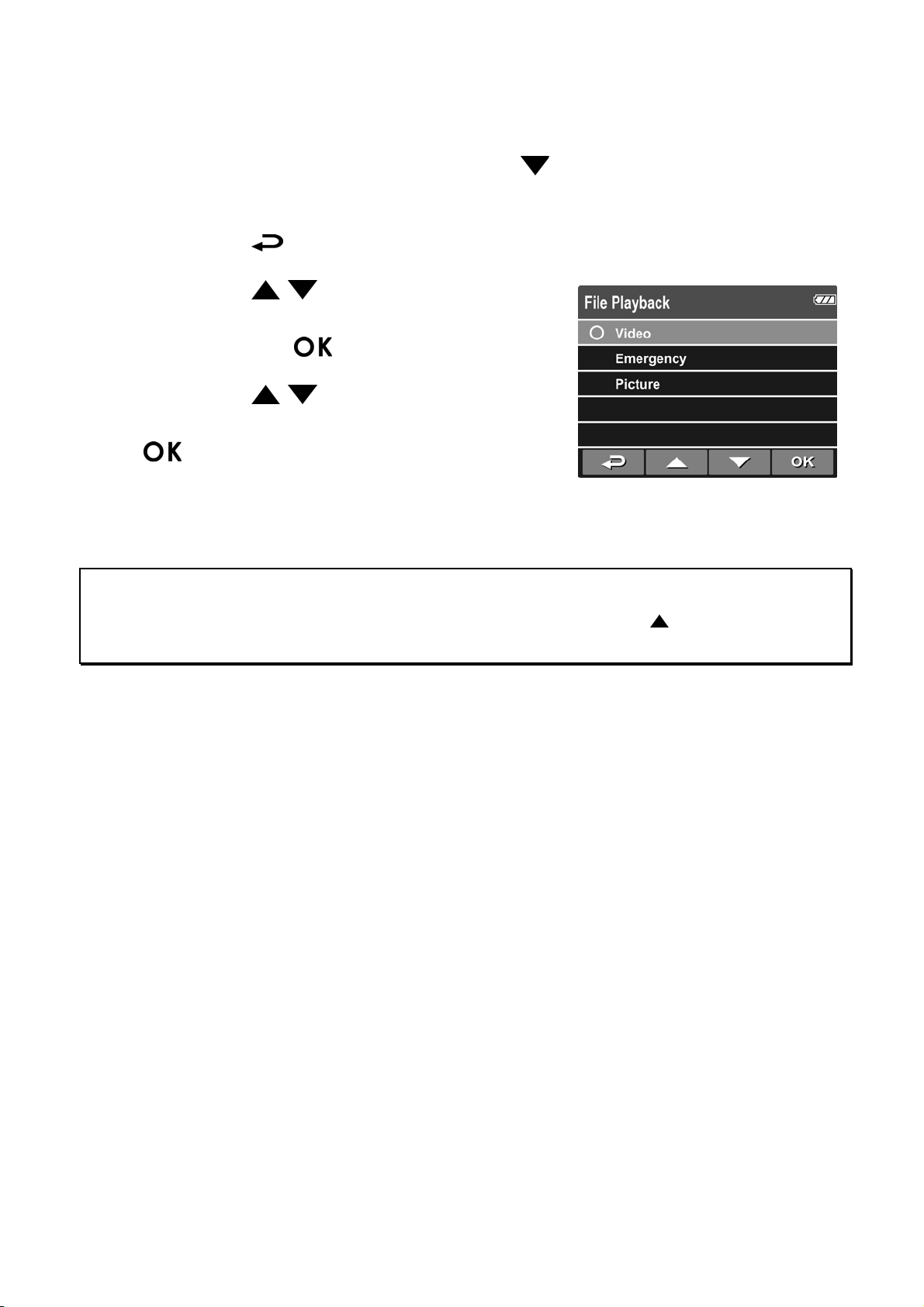
3.2 Playback Videos and Photos
1. If recording is in progress, press the button to stop recording.
The standby screen is displayed.
2. Press the
3. Press the
file category that you want to browse
and press the
4. Press the
next or the previous file and press the
button to view the file in full
screen.
button to enter the OSD menu.
/ button to select the
button.
/ button to view the
Note:
From the standby screen, you can directly enter Playback mode by pressing button. The last
recorded video is displayed on the screen.
Page 23

3.2.1 Playing Videos
To play videos, do the following:
1. If recording is in progress, press the
2. Press the
3. Press the
button.
4. Press the
the
5. Press the
for the desired video file and press
the
6. Press the
playback. Press it again to resume.
button.
button to play the video.
button to enter the OSD menu.
/ button to select File Playback and press the
/ button to select Video or Emergency and press
/ button to browse
button to pause the
button to stop recording.
3.2.2 Viewing Photos
To view photos, do the following:
1. If recording is in progress, press the
2. Press the
3. Press the
button.
4. Press the
button.
5. Press the
press the
button to enter the OSD menu.
/ button to select File Playback and press the
/ button to select Picture and press the
/ button to browse for the desired photo file and
button to view the file in full screen.
button to stop recording.
Page 24

3.2.3 The Playback Screen
1
Video Playback Screen
Photo Playback Screen
7
6
7
2
3 4
5
2
3 4
No.
1
2
3
4
5
Item
Date and time
Guide icon
(Back)
Guide icon
(Previous)
Guide icon
(Next)
Guide icon
(Pause)
Indicates the recorded date and time.
Press the
display.
Press the
video/photo.
Press the button to view the next video/photo.
Press the button to pause the video playback.
Description
button to return to file selection
button to view the previous
6
7
Duration
Battery
Indicates the elapse time.
Indicates th
e estimated remaining battery power.
Page 25

3.2.4 Deleting Files
To delete file(s), do the following:
1. If recording is in progress, press the
2. Press the
3. Press the
Deletion and press the
4. Press the
file category and press the
button to enter the OSD menu.
/ button to select File
button.
/ button to select the
button.
5. Press the
/ button to select the
file that you want to delete and press
the
button to enter the Delete
menu.
button to stop recording.
6. Press the
Item Description
Delete One Delete the current displayed file.
Delete All Deletes all files.
/ button to select an option.
7. Press the button to confirm delete.
Note:
Deleted files CANNOT be recovered. Ensure the files have backup before deletion.
Page 26
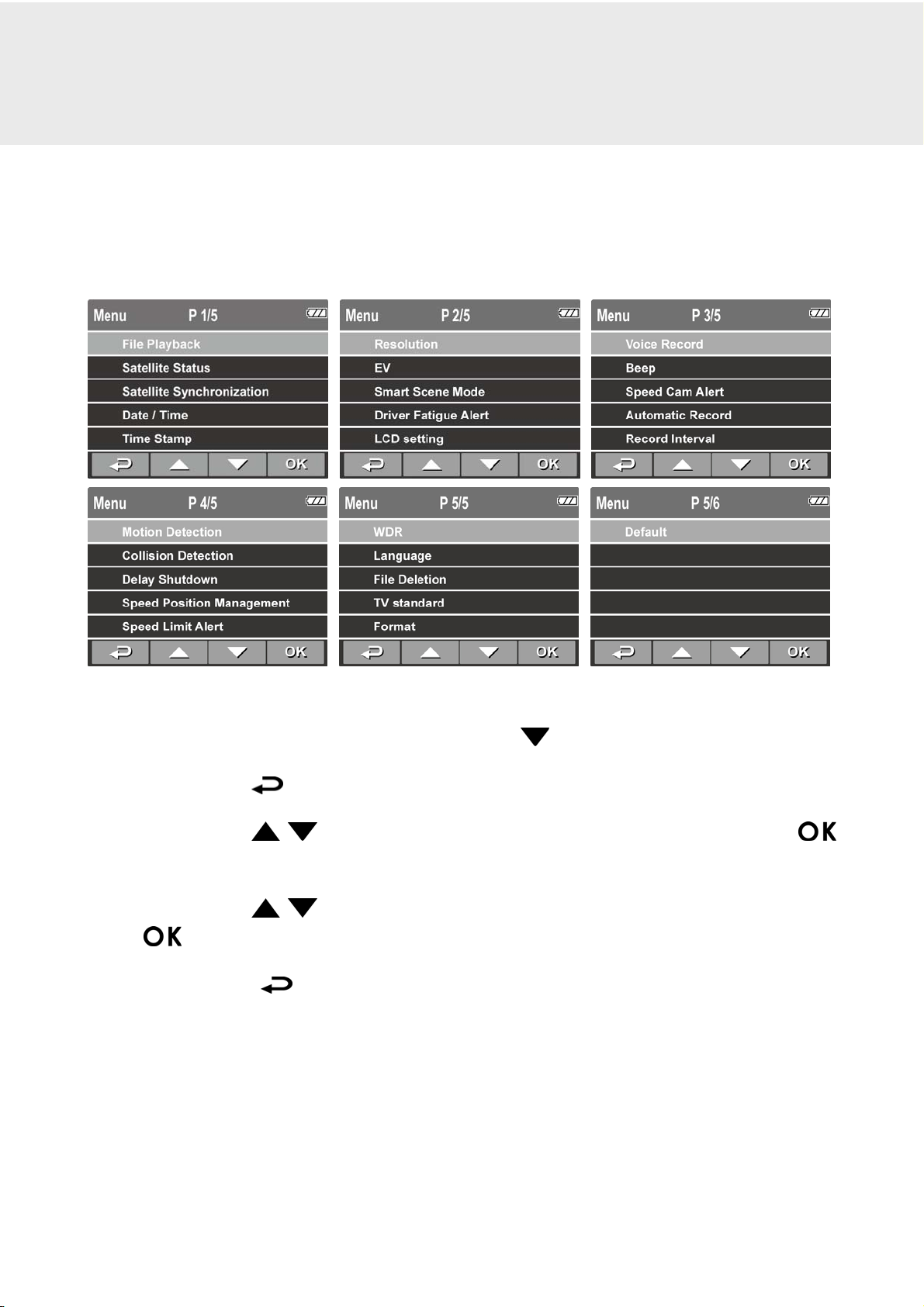
4 Adjusting the Settings
4.1 Using the Menu
You can customize the video recording and other general settings via the
on-screen display (OSD) menus.
1. If recording is in progress, press the
2. Press the
3. Press the
button to enter the selected menu.
4. Press the
button to confirm the setting.
5. Press the
button to open the OSD menu.
/ button to select a menu option and press the
/ button to select the desired setting and press the
button to exit the menu.
button to stop recording.
Page 27

4.2 Menu Tree
Refer to the below table for details on menu items and available menu
options.
Menu option Description Available option
File Playback
Satellite
Status
Satellite
Synchronizatio
n
Date / Time Set the date and time.
Time Stamp Enable/Disable the date stamp.
Select the file category that you
want to view.
Displays the current state of the
satellite reception.
Automatically synchronize with
the local satellite time. When
this feature is enabled, the
system will use the satellite
time, and you cannot manually
change the time. Please review
section 2.5.3 for details.
Video / Emergency /
Picture
On / Off
Press
adjust the value, press
the
the field and confirm.
On / Off
/ button to
button to switch
Resolution
EV
Smart
Scene Mode
Set the desired video
resolution.
Set the exposure
compensation.
Driving Priority: Calculates
exposure based on the entire
image area, but provides
greater exposure to the center
of a subject.
Scenery Priority:
exposure based on the entire
image area.
Calculates
1080p (1920x1080) /
720p(1280x720)
Press
set the exposure level.
You may customize it
between-1.3~+1.3.
Driving Priority/ Scenery
Priority
/ button to
Page 28
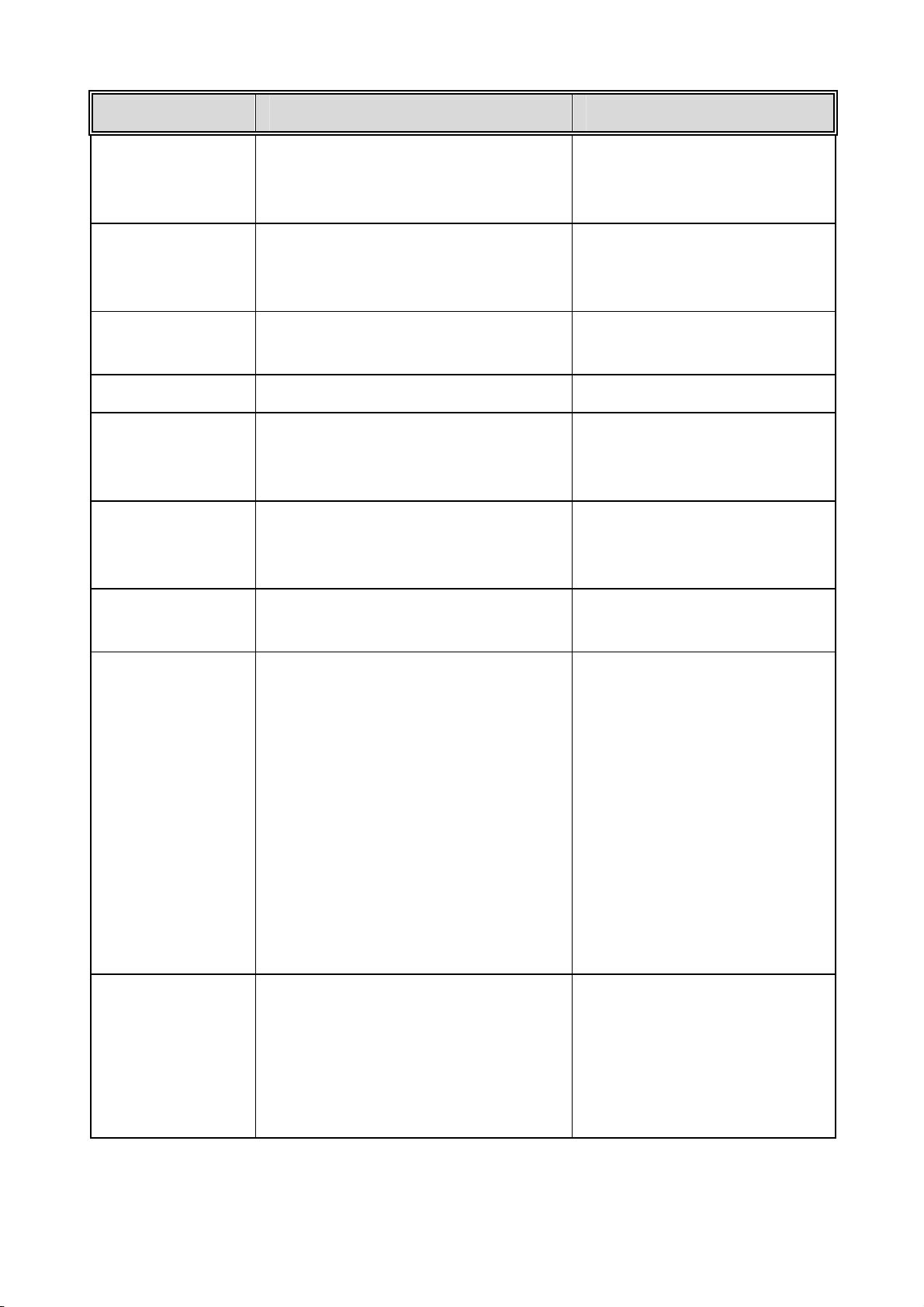
Menu option Description Available option
Driver Fatigue
When enabled, the camcorder
sounds an audible tone after an
Alert
hour of driving.
Set the duration for the display
LCD Setting
to automatically turn off right
after video recording starts.
Enable or disable sound
Voice Record
recording with the video.
Beep Enable/Disable the alarm tone On / Off
Warns the driver when the
Speed Cam
vehicle is approaching a speed
Alert
camera.
Enable / Disable the device to
Automatic
automatically record video after
Record
the device is turned on.
On / Off
On / Turn Off After 30 sec.
/ Turn Off After 3 min. /
Off
On / Off
Voice Alert / Off
On / Off
Record Interval
Motion
Detection
Collision
Detection
Set the recording duration for
each recorded video file.
Enable/Disable the motion
detection. If this function is
enabled and the power off
button is pressed, the system
alert message, “Press OK Key
to Power off, or enter motion
detection after 10sec.”, will
pop on the screen. Under
motion detection mode, the
device will automatically start
recording when any object
movement is detected.
Enable / Disable the collision
detection. If this function is
enabled and any collision is
detected, the camcorder will
automatically trigger the
emergency recording feature.
3 min. / 5 min.
On / Off
High Sensitivity /
Normal Sensitivity /
Low Sensitivity / off
Page 29
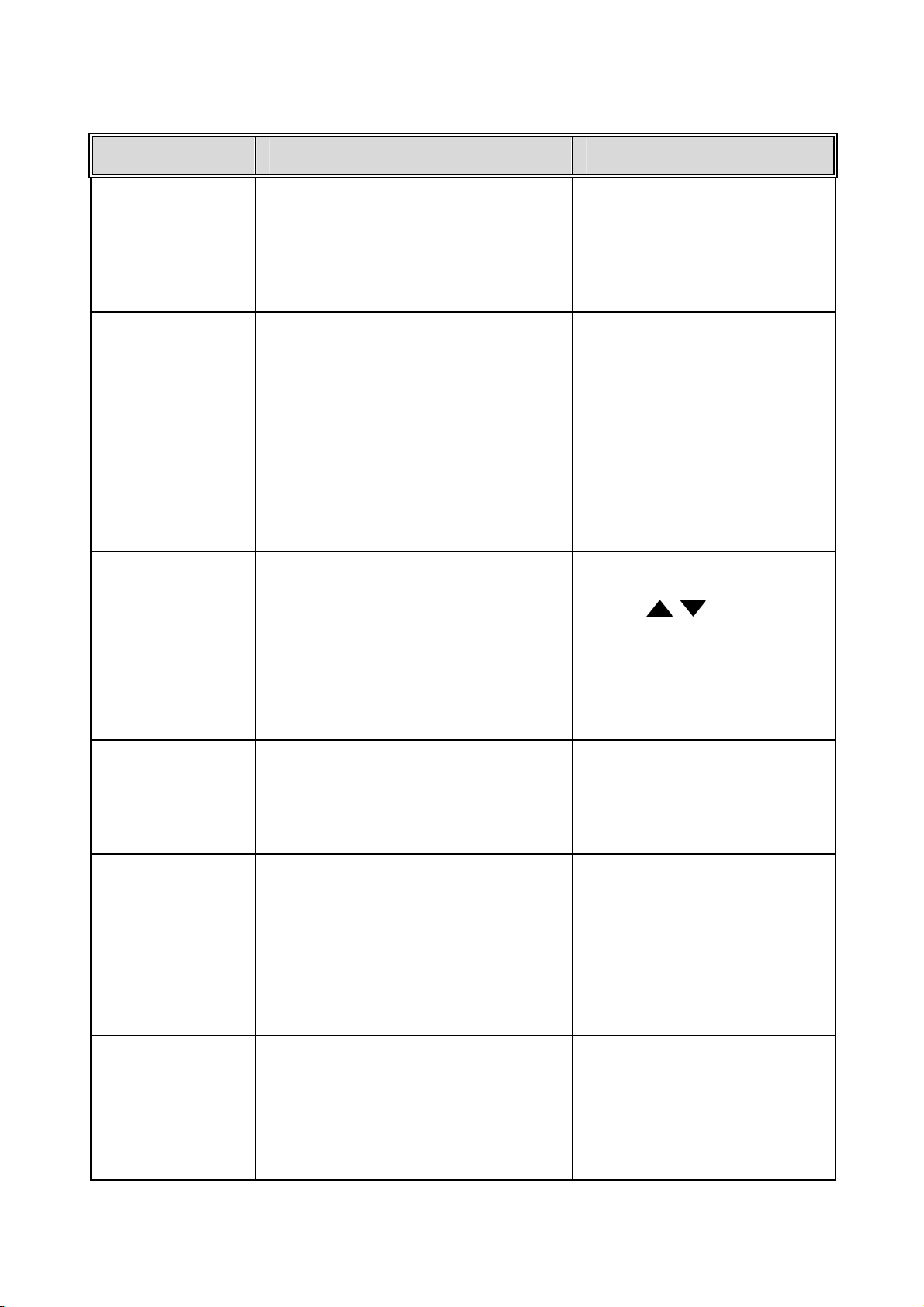
Menu option Description Available option
Delay
Shutdown
Speed Position
Management
Speed Limit
Alert
Set the delay duration before
turning off the power.
Add speed point: The satellite
positioning will manually add
speed to the camera location.
You can add up to 200 speed
camera locations to the built-in
system.
Delete speed point: All added
speed camera locations will be
deleted.
Set a customized maximum
speed limit. When the vehicle
speed exceeds the maximum, a
warning tone is automatically
triggered and a warning
message is displayed on the
screen.
10 sec. / Off
Add speed point /
Delete speed point
Press
set the speed limit. You
can set the speed limit
from 50km/h to 200km/h.
/ button to
WDR
Language
File Deletion
Present a crisp and clear picture
quality with harmonious
contrast in a high contrast, high
discrepancy environment.
Set the on-screen display menu
language.
Delete the file(s).
Once a file has been deleted, it
CANNOT be restored or
recovered.
Warning:
On / Off
English /
体中文
語
/
Français / Italiano /
Español / Português /
Türkçe
Video / Emergency /
Picture
繁体中文
/ 한국어 /
Русский
/ Deutsch /
/
简
日本
Page 30

Menu option Description Available option
TV standard
Format
Default
Set the TV type based on your
local region.
Format the memory card.
Warning: Once a format has
been initiated, ALL content on
the micro SD card will be
deleted CANNOT be restored or
recovered.
Reset all options to the factory
default settings.
NTSC / PAL
Yes / No
Yes / No
Page 31

5 Installing the Software
1. Place the CD disc bundled with the car camcorder in your PC/Laptop
optical drive.
2. If the CD does not execute automatically, please use Windows File
Manager to execute the Install_CD.exe file in the CD.
The following screen will be displayed.
3. Select the desired [Menu] item to start the installation process
according to the instructions on-screen.
Page 32

6 SuperCar
11 10 7 13 14
8
1
9
2
3
4
5
6
No. Item No. Item
12
15
16
1 Video Player 9 File Path
2 Play / Pause 10 Browser File
3 Previous 11 File List
4 Next 12 File Name
5 Stop 13 Volume
6 Google Map
7 Compass 15 GPS sensitivity Chart (SNR)
8 Speed Meter 16 G-Sensor sensitivity Chart
Note:
1. To display the route on Google Maps, please make sure the internet is connected before starting
the video playback
2. Video files (MOV / TS) and GPS/G-Sensor files (NMEA) must be stored in the same folder before
starting the playback.
14
Current Duration / Total
Duration
Page 33

7 Specifications
Item Description
Image sensor 1/3” CMOS sensor
Effective pixels
Storage media Supports Micro SDHC, up to 32GB class 6 or above
LCD display 2.4” LCD color TFT (112K pixels)
Lens
Focus range 1.5m~Infinity
Movie Clip
Still image
(Photograph)
2048 (H) x 1536 (V)
Wide Angle Fixed Focus lens
F1.9 ; f=2.95mm
Resolution: Full HD (1920 x 1080), 30fps
HD (1280 x 720), 30fps
Format: MOV
Resolution: 3M (2048 x 1536)
Format: DCF (JPEG, Exif: 2.2)
Shutter
G-Sensor 3-Axis G-Force sensor
ISO Auto
White Balance Auto
Microphone
Speaker
Interface
Electronic shutter
Auto:1/2 ~1/2000 sec.
Yes
Yes
Mini USB, Mini C Type HDMI
Page 34

Item Description
Battery
Operating
Temperature
Operating Humidity 20 ~ 70% RH
Storage
Temperature
Dimensions 63 x 70 x 28.7 mm
Weight Approx. 94g (3.3oz)
Built-in 470mAH Li-polymer rechargeable (This battery is
NOT replaceable)
-10° ~ 60° C
-20° ~ 80° C
