Page 1
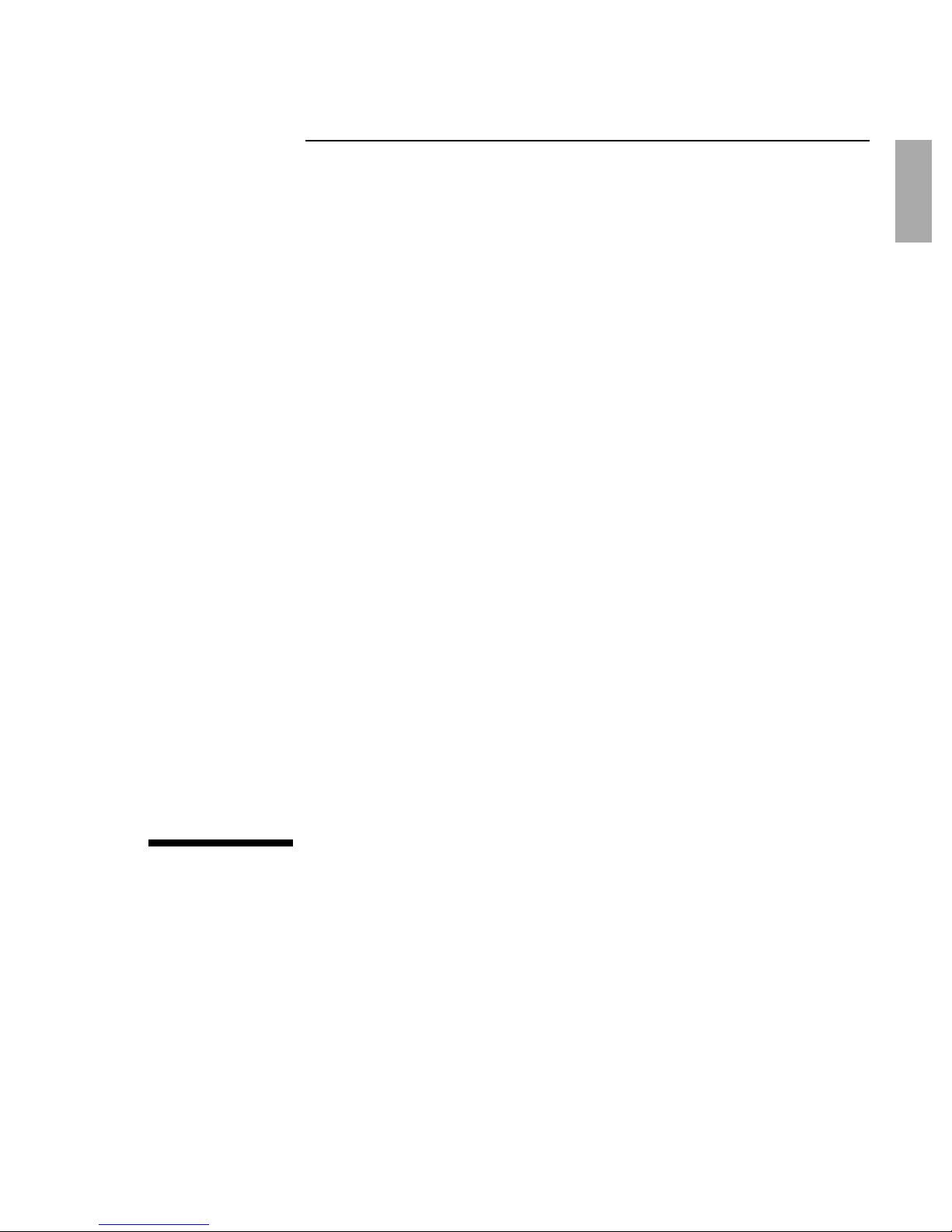
HP Notebook PC
Startup Guide
Page 2
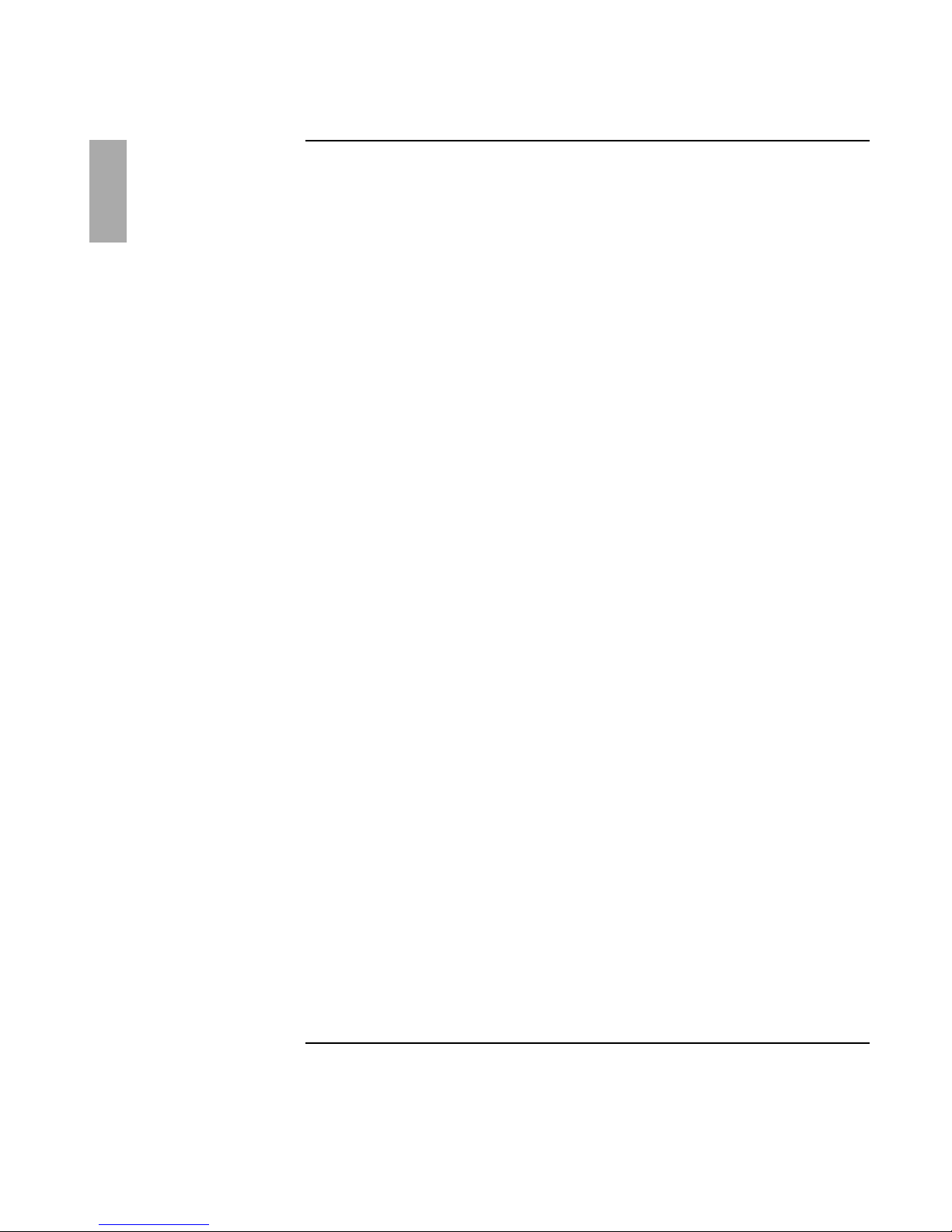
Notice
This manual and any examples contained herein are provided “as is” and are subject to
change without notice. Hewlett-Packard Company makes no warranty of any kind with
regard to this manual, including, but not limited to, the implied warranties of
merchantability and fitness for a particular purpose. Hewlett-Packard Co. shall not be
liable for any errors or for incidental or consequential damages in connection with the
furnishing, performance, or use of this manual or the examples herein.
Consumer transactions in Australia and the United Kingdom: The above disclaimers and
limitations shall not apply to Consumer transactions in Australia and the United Kingdom
and shall not affect the statutory rights of Consumers.
© Copyright Hewlett-Packard Company 2000–2001. All rights reserved. Reproduction,
adaptation, or translation of this manual is prohibited without prior written permission of
Hewlett-Packard Company, except as allowed under the copyright laws.
The programs that control this product are copyrighted and all rights are reserved.
Reproduction, adaptation, or translation of those programs without prior written
permission of Hewlett-Packard Co. is also prohibited.
Portions of the programs that control this product may also be copyrighted by Microsoft
Corporation, SystemSoft Corp., Phoenix Technologies, Ltd., ATI Technologies Inc., and
Adobe Systems Incorporated. See the individual programs for additional copyright
notices.
This product incorporates copyright protection technology that is protected by method
claims of certain U.S. patents and other intellectual property rights owned by
Macrovision Corporation and other rights owners. Use of this copyright protection
technology must be authorized by Macrovision Corporation and is intended for home and
other limited viewing uses only unless otherwise authorized by Macrovision Corporation.
Reverse engineering or disassembly is prohibited.
Microsoft®, MS-DOS®, and Windows® are U.S. registered trademarks of Microsoft
Corporation. Pentium® and the Intel Inside logo are U.S. registered trademarks and
Celeron™ and SpeedStep™ are U.S. trademarks of Intel Corporation. TrackPoint™ is a
U.S. trademark of International Business Machines. Adobe® and Acrobat® are
trademarks of Adobe Systems Incorporated.
Hewlett-Packard Company
HP Notebook Customer Care
1000 NE Circle Blvd., MS 425E
Corvallis, OR 97330, U.S.A.
2 Startup Guide
Page 3
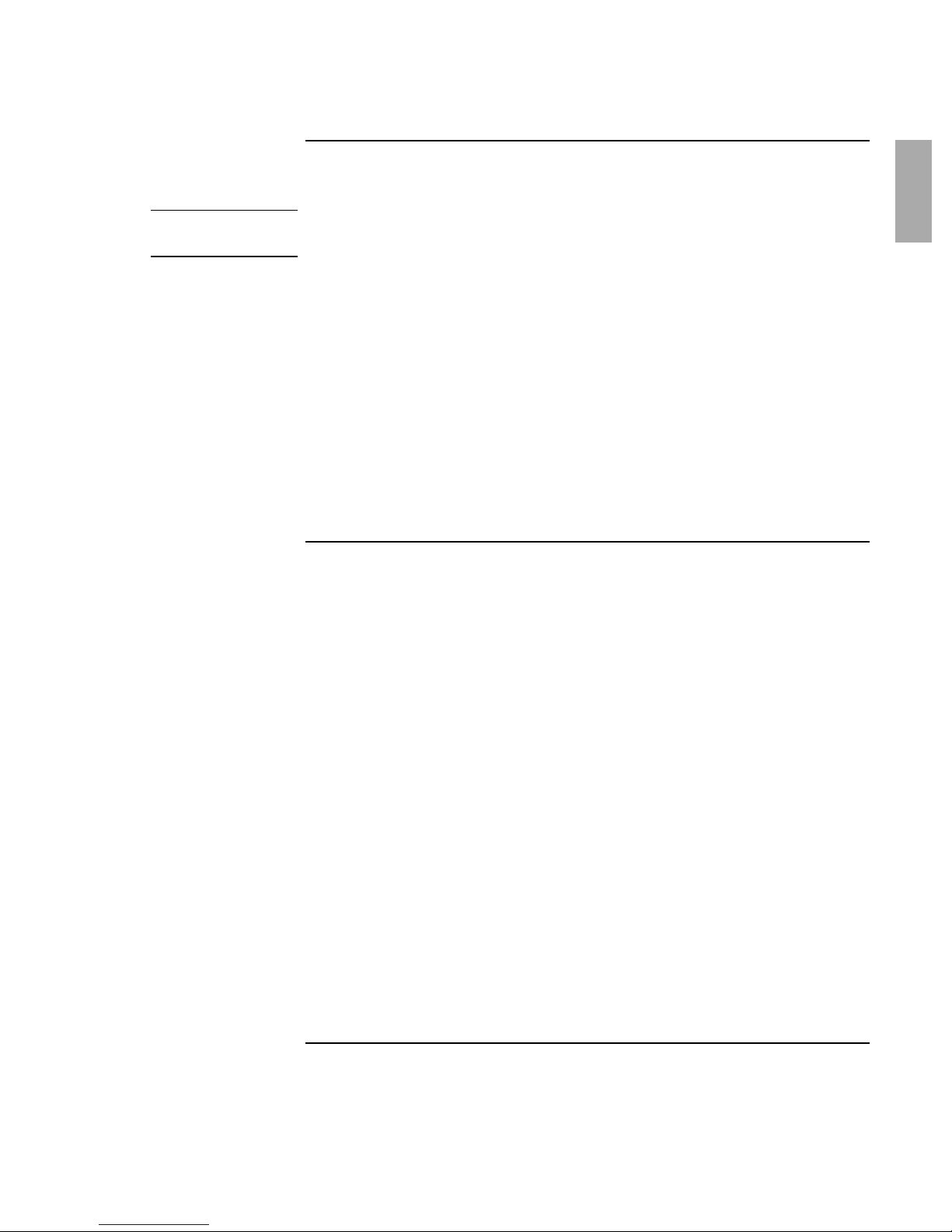
CAUTION
Important Safety Information
To reduce the risk of fire, use only No. 26 AWG or larger telecommunications line
cord to connect a modem to the telephone wall jack.
When using your computer with a telephone connection, always follow basic safety
precautions to reduce the risk of fire, electric shock, and injury to persons:
• Do not use this product with a telephone connection near water (for example, near a
bathtub, sink, swimming pool, or in a wet basement).
• Avoid using a telephone connection (other than a cordless type) during an electrical
storm. There may be a remote risk of electric shock from lighting.
• Do not use a telephone connection to report a gas leak in the vicinity of the leak.
• Use only the power cord and batteries indicated in this manual. Do not dispose of
batteries in a fire. They may explode. Check with local codes for possible special
disposal instructions.
HP Software Product License Agreement
Your HP product contains software programs. CAREFULLY READ THIS LICENSE
AGREEMENT BEFORE PROCEEDING TO OPERATE THIS EQUIPMENT. RIGHTS
IN THE SOFTWARE ARE OFFEREDONLY ON THE CONDITION THAT THE
CUSTOMER AGREES TO ALL TERMS AND CONDITIONS OF THE LICENSE
AGREEMENT. PROCEEDING TO OPERATE THE EQUIPMENT INDICATES
YOUR ACCEPTANCE OF THESE TERMS AND CONDITIONS. IF YOU DO NOT
AGREE WITH THE TERMS OF THE LICENSE AGREEMENT, YOU MUST NOW
EITHER REMOVE THE SOFTWARE FROM YOUR HARD DISK DRIVE AND
DESTROY THE MASTER DISKETTES, OR RETURN THE COMPLETE HP
PRODUCT AND SOFTWARE FOR A FULL REFUND. PROCEEDING WITH
CONFIGURATION SIGNIFIES YOUR ACCEPTANCE OF THE LICENSE TERMS.
UNLESS OTHERWISE STATED BELOW, THIS HP SOFTWARE LICENSE
AGREEMENT SHALL GOVERN THE USE OF ALL SOFTWARE THAT IS
PROVIDED TO YOU AS PART OF THE HP PRODUCT AND SHALL SUPERSEDE
ANY OTHER SOFTWARE WARRANTY STATEMENT THAT MAY BE INCLUDED
IN THIS HP PRODUCT OR MAY BE FOUND ONLINE.
Startup Guide 3
Page 4
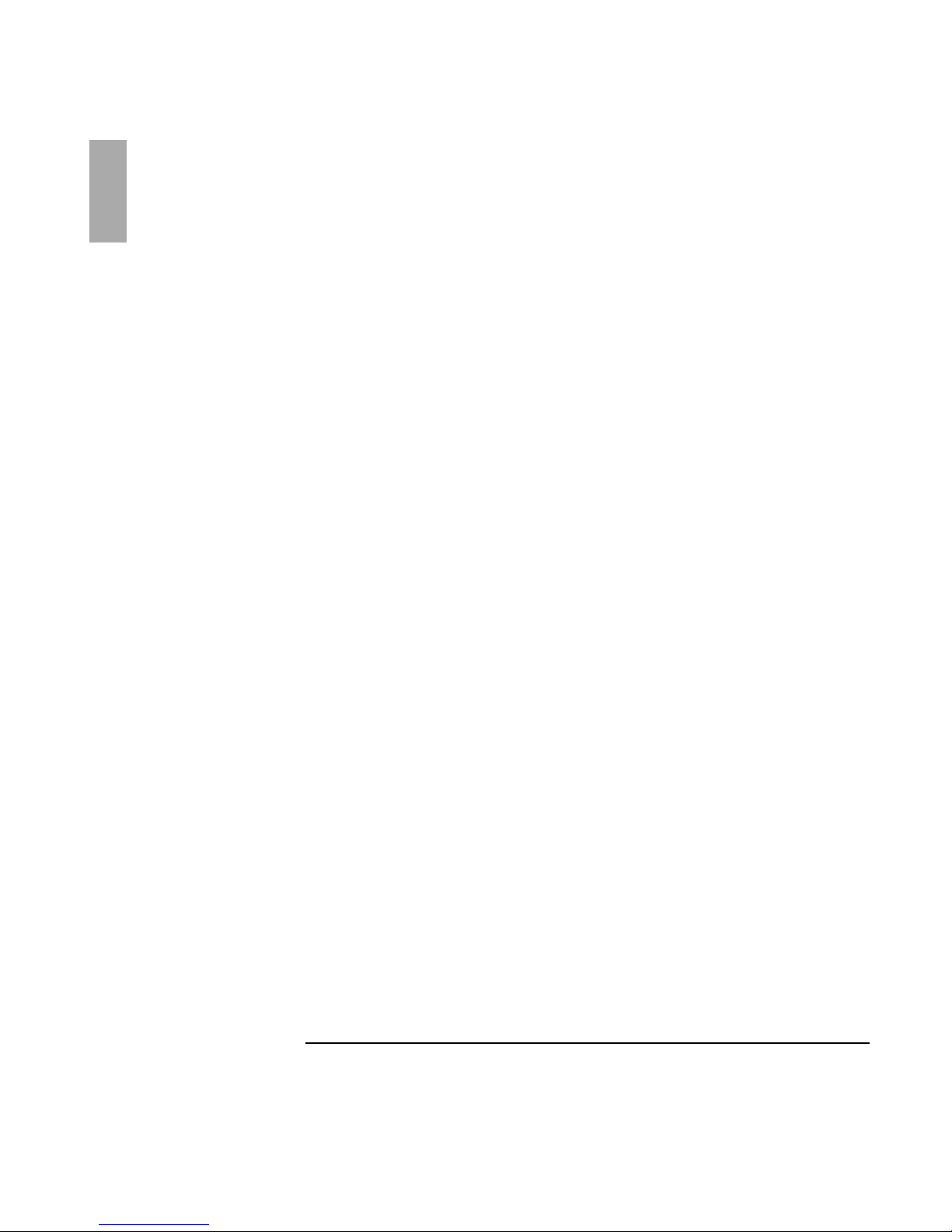
Operating system and software applications by Microsoft are licensed to you under the
Microsoft License Agreement contained in the Microsoft documentation or displayed on
your screen when Microsoft Software Products are launched. Other non-HP Software and
Operating Systems are covered by the appropriate vendor license. The following License
Terms govern the use of the HP software:
USE. Customer may use the software on any one HP product. Customer may not network
the software or otherwise use it on more than one HP product. Customer may not reverse
assemble or decompile the software unless authorized by law.
COPIES AND ADAPTATIONS. Customer may make copies or adaptations of the
software a) for archival purposes or (b) when copying or adaptation is an essential step in
the use of the software with an HP product so long as the copies and adaptations are used
in no other manner.
OWNERSHIP. Customer agrees that he/she does not have any title or ownership of the
software, other than ownership of the physical media. Customer acknowledges and
agrees that the software is copyrighted and protected under the copyright laws. Customer
acknowledges and agrees that the software may have been developed by a third party
software supplier named in the copyright notices included with the software, who shall be
authorized to hold the Customer responsible for any copyright infringement or violation
of this Agreement.
PRODUCT RECOVERY CD-ROM. If your HP product was shipped with a product
recovery CD-ROM: (i) The product recovery CD-ROM and/or support utility software
may only be used for restoring the hard disk of the HP product with which the product
recovery CD-ROM was originally provided. (ii) The use of any operating system
software by Microsoft contained in any such product recovery CD-ROM shall be
governed by the Microsoft License Agreement.
TRANSFER OF RIGHTS IN SOFTWARE. Customer may transfer rights in the software
to a third party only as part of the transfer of all rights and only if Customer obtains the
prior agreement of the third party to be bound by the terms of this License Agreement.
Upon such a transfer, Customer agrees that his/her rights in the software are terminated
and that he/she will either destroy his/her copies and adaptations or deliver them to the
third party.
SUBLICENSING AND DISTRIBUTION. Customer may not lease, sublicense the
software or distribute copies or adaptations of the software to the public in physical
media or by telecommunication without the prior written consent of Hewlett-Packard.
TERMINATION. Hewlett-Packard may terminate this software license for failure to
comply with any of these terms provided Hewlett-Packard has requested Customer to
cure the failure and Customer has failed to do so within thirty (30) days of such notice.
UPDATES AND UPGRADES. Customer agrees that the software does not include
updates and upgrades which may be available from Hewlett-Packard under a separate
support agreement.
EXPORT CLAUSE. Customer agrees not to export or re-export the software or any copy
or adaptation in violation of the U.S. Export Administration regulations or other
applicable regulation.
4 Startup Guide
Page 5
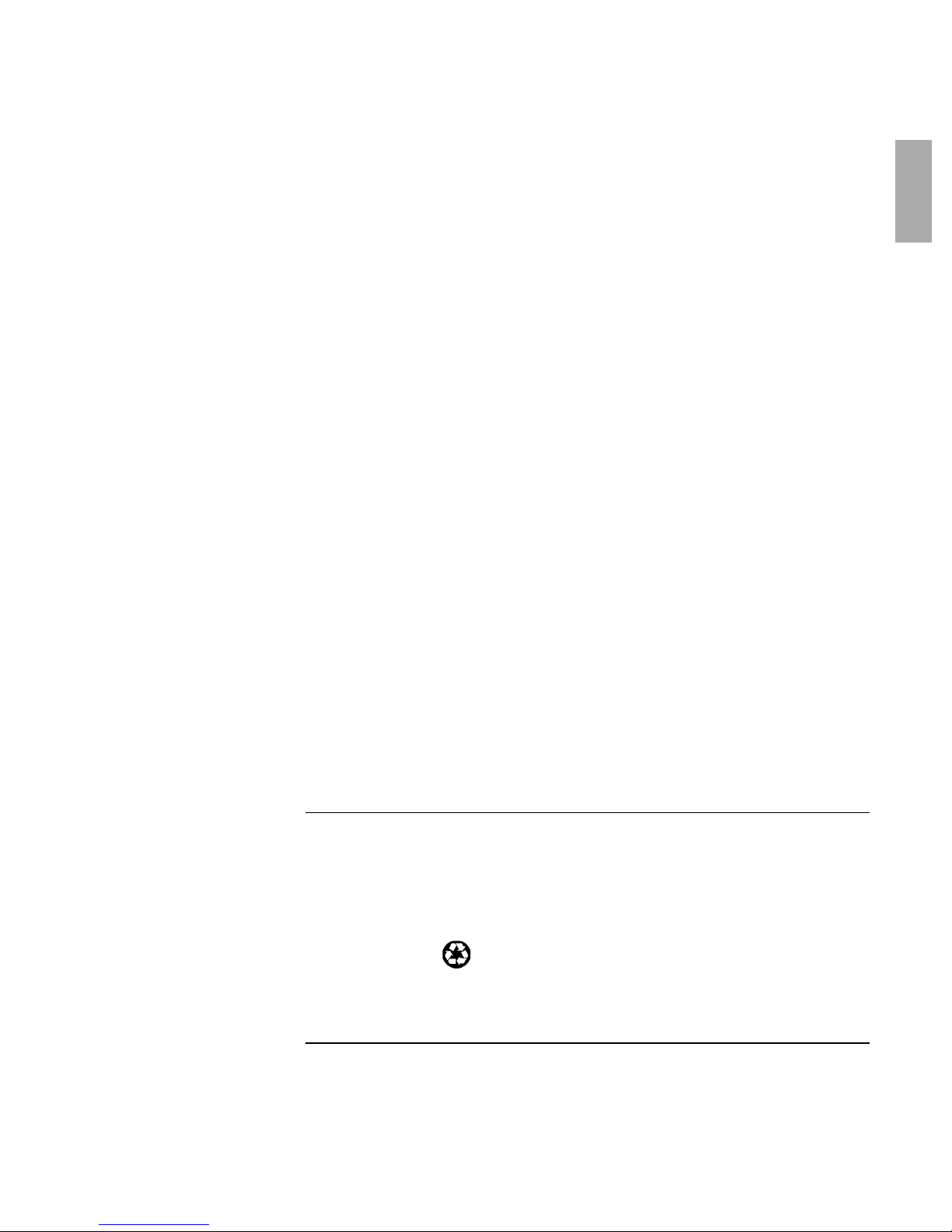
U.S. GOVERNMENT RESTRICTED RIGHTS. Use, duplication, or disclosure is subject
to HP standard commercial license terms and for non-DOD Departments and Agencies of
the U.S. Government, the restrictions set forth in FAR 52.227-19(c)(1-2) (June 1987)
Hewlett-Packard Company, 3000 Hanover Street, Palo Alto, CA 94304 U.S.A. Copyright
(c) 2000 Hewlett-Packard Company. All Rights Reserved. Customer further agrees that
Software is delivered and licensed as “Commercial computer software” as defined in
DFARS 252-227-7014 (June 1995) or as a “commercial item” as defined in FAR
2.101(a), or as “Restricted computer software” as defined in FAR 52.227-19 (or any
equivalent agency regulation or contract clause), whichever is applicable. The Customer
agrees that it has only those rights provided for such Software by the applicable FAR or
DFARS clause or the HP standard software agreement for the product involved.
Support Policy for Support Pack of Operating Systems. HP provides end user support for
HP PCs that use Microsoft Operating Systems, including its latest service packs. This
support will be available within 30 days of the software being released.
Edition History
Edition 4 ............................................August 2001
This manual is printed on recycled paper.
Startup Guide 5
Page 6
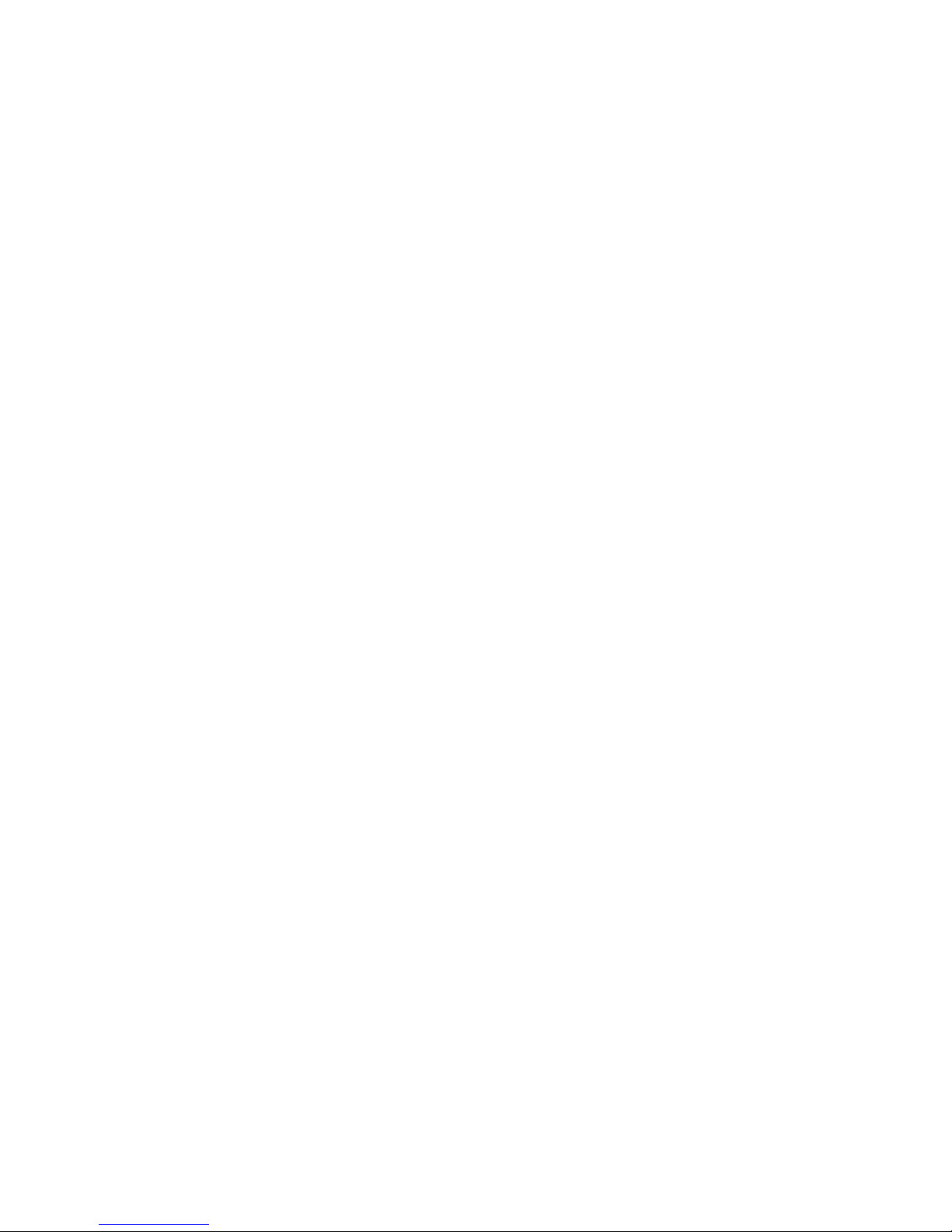
Page 7
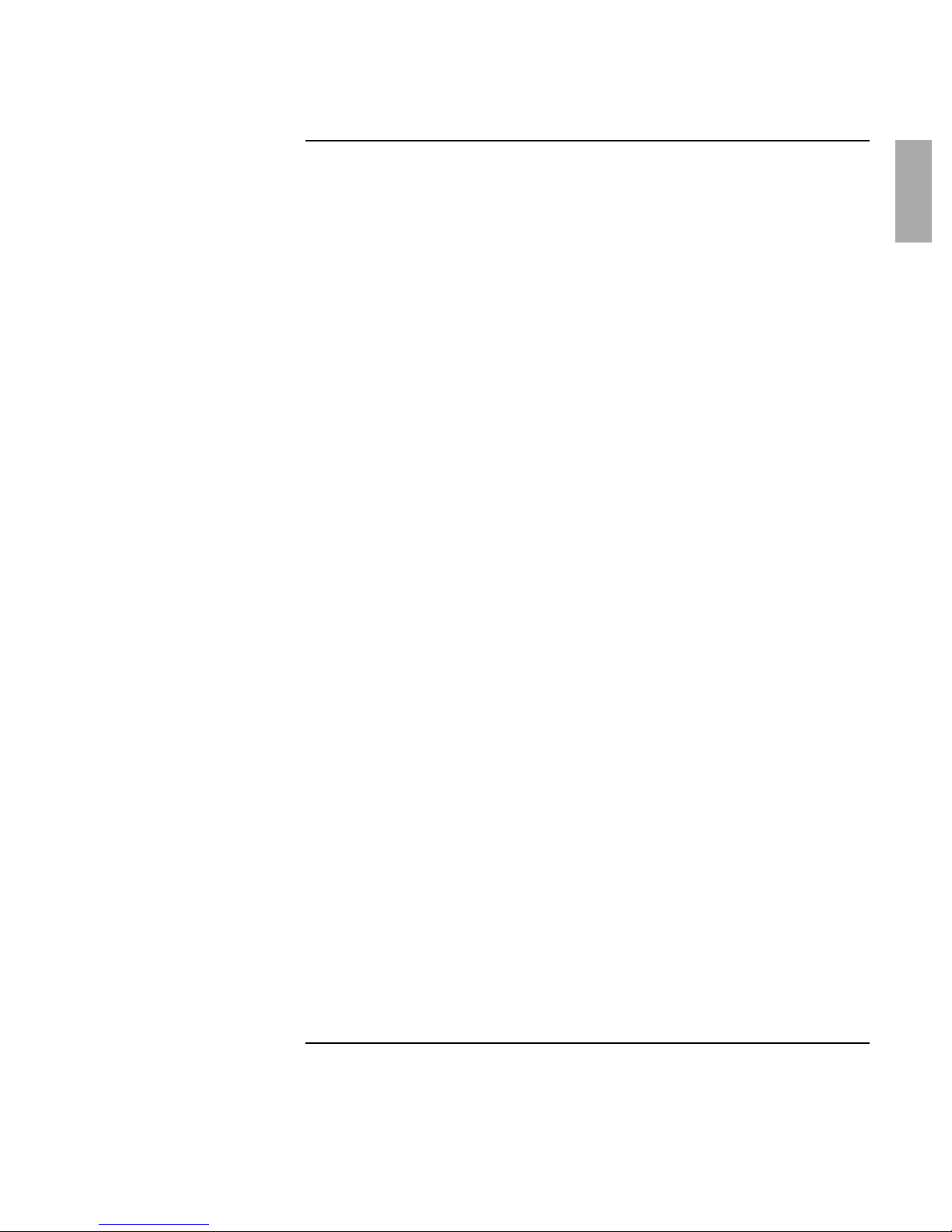
Contents
Getting Started with Your HP Notebook.........................................................................9
Taking Inventory ..........................................................................................................10
What’s in the Box? .................................................................................................10
To find more information .......................................................................................11
Identifying Parts of the Computer................................................................................12
Front View..............................................................................................................12
Back View ..............................................................................................................13
Bottom View...........................................................................................................14
Status Lights ...........................................................................................................15
Expansion Base – Front..........................................................................................17
Expansion Base – Back ..........................................................................................18
Setting Up Your Computer...........................................................................................19
Step 1: Install the battery ........................................................................................19
Step 2: Connect AC power .....................................................................................21
Step 3: Connect a phone line ..................................................................................22
Step 4: Turn on the computer .................................................................................23
Step 5: Set up Windows..........................................................................................23
Step 6: Register your notebook ..............................................................................24
What to do next.......................................................................................................25
To connect to the Internet.......................................................................................25
To connect the floppy disk drive ............................................................................26
Basic Operation ................................................................................................................27
Operating Your Computer............................................................................................28
To turn the computer on and off.............................................................................28
To reset the computer .............................................................................................29
To change the boot device ......................................................................................30
To use the pointing stick.........................................................................................30
To use the Fn hot keys............................................................................................32
Working in Comfort with a Notebook PC....................................................................33
Batteries and Power Management..................................................................................35
Using Battery Power.....................................................................................................36
To check battery status ...........................................................................................36
To respond to a low-battery warning......................................................................37
To recharge the battery ...........................................................................................38
Add-On Devices ................................................................................................................39
Using an Expansion Base .............................................................................................40
To dock the computer .............................................................................................40
To undock the computer .........................................................................................42
To play audio CDs..................................................................................................43
To use the status panel............................................................................................44
Using Plug-In Modules ................................................................................................46
To install hot-swap support (Windows 98) ............................................................46
Startup Guide 7
Page 8
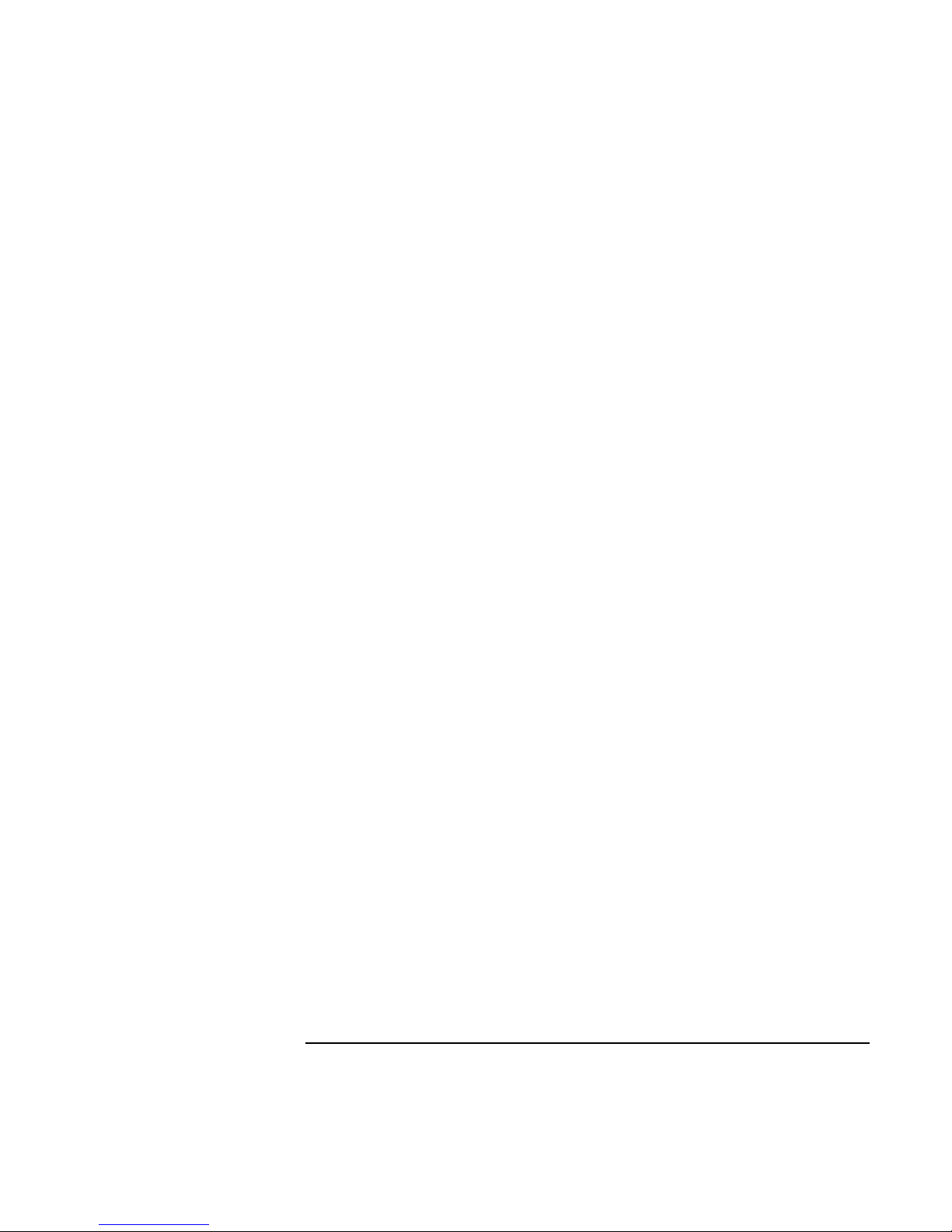
To replace a plug-in module...................................................................................46
Installing Additional RAM...........................................................................................49
To install a RAM expansion module......................................................................49
Replacing the Hard Disk Drive ....................................................................................51
To replace the hard disk drive ................................................................................51
Troubleshooting and Maintenance.................................................................................53
Troubleshooting Your Computer .................................................................................54
Display problems....................................................................................................54
Hard disk drive problems .......................................................................................55
Keyboard and pointing device problems................................................................55
Performance problems............................................................................................56
Power and battery problems ...................................................................................56
Startup Problems.....................................................................................................57
Testing the Hardware ...................................................................................................58
To run the e-Diagtools diagnostic test....................................................................58
Configuring the Computer............................................................................................60
To run the BIOS Setup utility.................................................................................60
Reinstalling and Updating Software.............................................................................61
To recover the factory installation of your hard disk .............................................61
To create a Support Utility disk..............................................................................62
HP Support and Service ..................................................................................................63
Getting Assistance for Your Computer........................................................................64
To get help from the web........................................................................................64
To contact HP for support or service......................................................................65
To receive repair service.........................................................................................67
To prepare your computer for shipment.................................................................67
Hewlett-Packard Limited Warranty Statement ............................................................68
Reference Information.....................................................................................................71
Hardware Specifications...............................................................................................72
Safety Information........................................................................................................76
Power Cords............................................................................................................76
Ergonomics.............................................................................................................77
Battery Safety .........................................................................................................77
Laser Safety ............................................................................................................78
LED Safety .............................................................................................................78
Exposure to Radio Frequency Radiation................................................................79
Regulatory Information ................................................................................................80
U.S.A. .....................................................................................................................80
Canada ....................................................................................................................81
European Union......................................................................................................81
Japan .......................................................................................................................82
Russia......................................................................................................................83
International............................................................................................................83
Index ..................................................................................................................................87
8 Startup Guide
Page 9
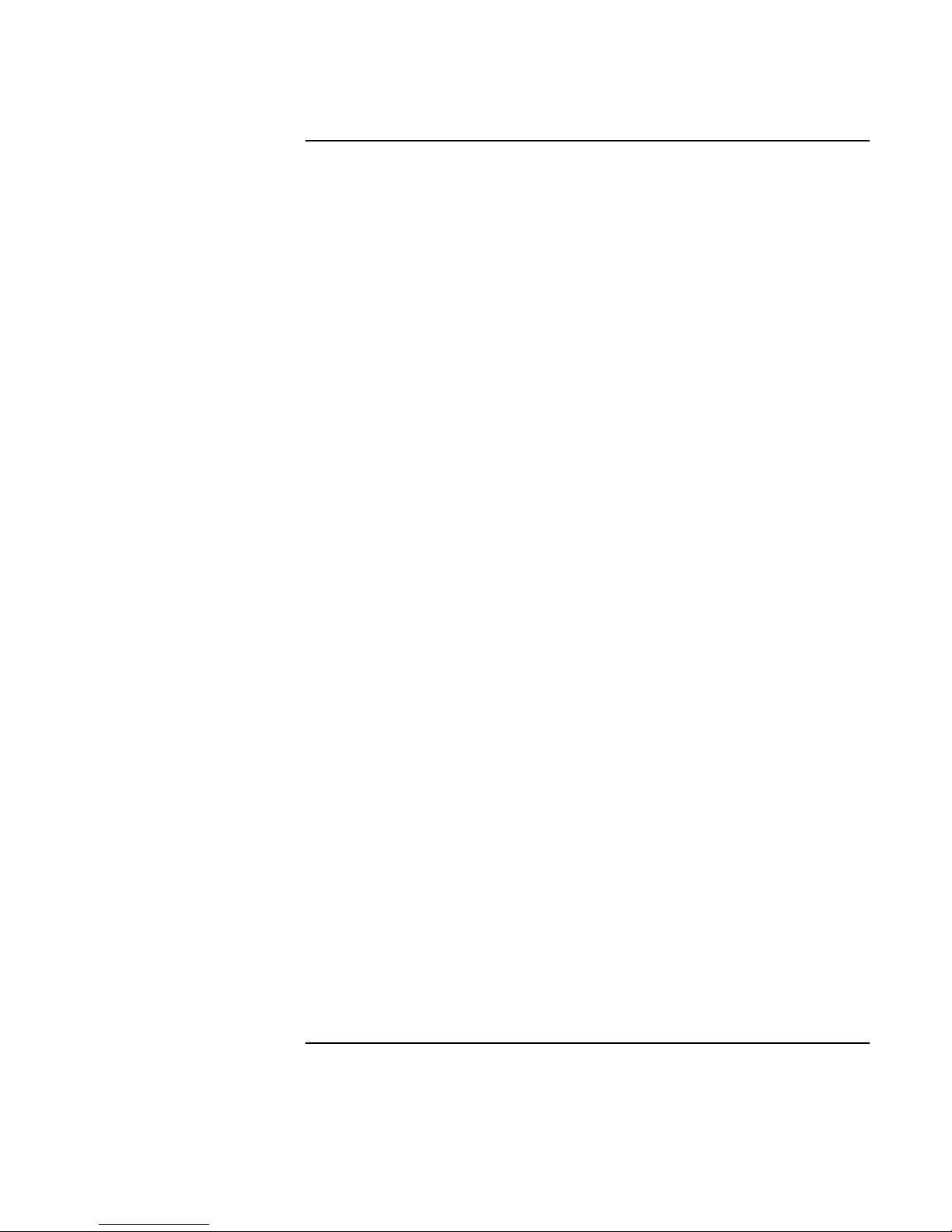
Getting Started with Your HP Notebook
Startup Guide 9
Page 10

Getting Started with Your HP Notebook
Taking Inventory
Taking Inventory
Congratulations! Your notebook computer sets a new standard in personal computing.
Although compact and easy to carry, your computer is made with the quality and
attention to detail that are the hallmark of Hewlett-Packard.
Your computer has several features that make it convenient to use:
• Two buttons provide convenient options for starting and stopping the computer.
• Volume controls are located within easy reach on the computer’s right side, and the
audio-off button and light let you cut off all sound quickly when needed.
• All cable connectors are near the back of the computer, keeping cables away from
your working area.
This manual shows how to set up and operate your computer, as well as what to do if you
run into trouble.
What’s in the Box?
Your HP notebook computer is shipped with these items:
• Main battery (installed).
• Floppy disk drive module.
• Floppy disk drive USB cable (models without expansion base only).
• AC adapter and power cord.
• Quick Start sheet.
• Startup Guide.
• Recovery CD, for restoring Windows and all software included with your computer.
• Microsoft Windows manual.
• Multimedia expansion base and plug-in drive module (certain models only).
• Phone cord (modem models only).
In addition, your HP notebook includes preinstalled software. (The exact software
installed depends on your particular notebook model.)
10 Startup Guide
Page 11
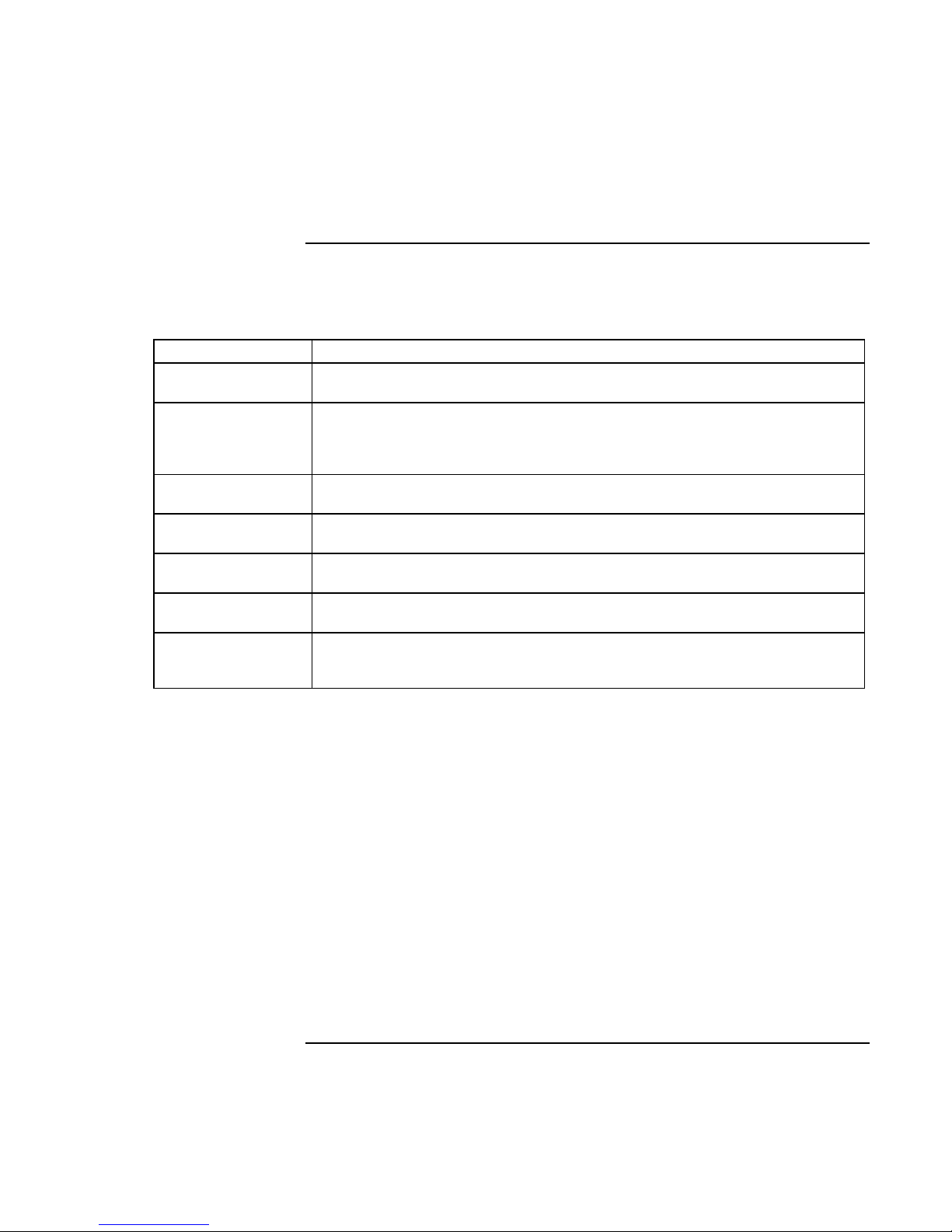
Getting Started with Your HP Notebook
Taking Inventory
To find more information
The following table lists other sources of information about your computer and related
products.
Source Description and Location
Startup Guide This printed manual introduces your computer. It also contains setup instructions,
basic operation guidelines, troubleshooting information, and warranty information.
Online Reference
Guide
Online HP Notes For late-breaking information available after the manuals were completed, see the
Microsoft Windows
manual
HP Notebook Web
Site
HP Customer Care
Web Site
Corporate
Evaluator’s Guide
The full Reference Guide is shipped on the computer’s hard drive, and provides a
complete source for operating and maintaining the computer. Look in the online HP
Library, or on the Recovery CD in \hp\Library. For Windows XP, the HP Library is in
the Help and Support Center.
HP Notes in the online HP Library, or on the Recovery CD in \hp\Library.
This is shipped with your computer and contains information about using the version
of Microsoft Windows shipped with your computer.
www.hp.com/notebooks.
www.europe.hp.com/notebooks (European mirror).
www.hp.com/go/support.
This provides information about installing alternate operating systems, as well as
how to configure your notebook computer in a corporate, networked environment.
Located at the HP Notebook web site.
Startup Guide 11
Page 12
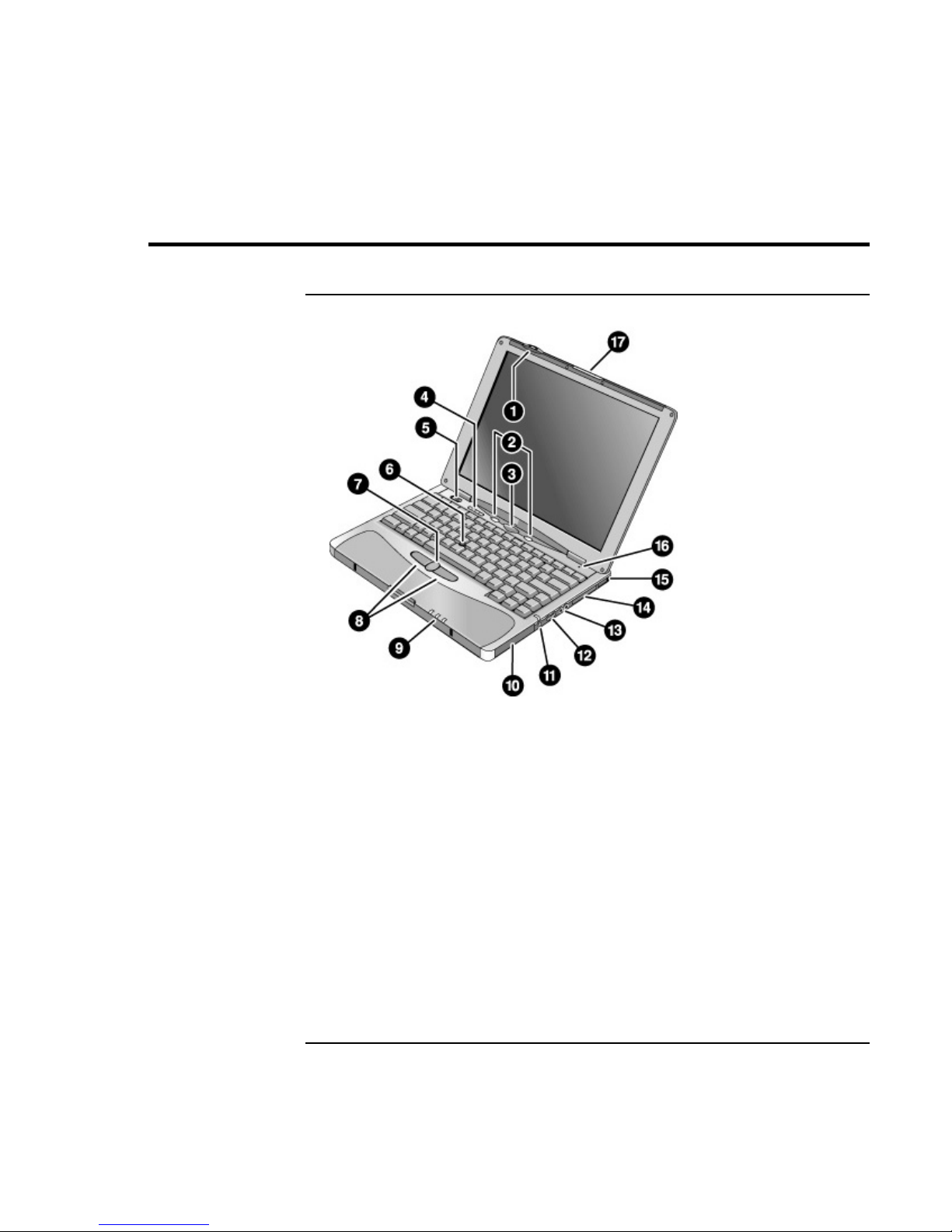
Getting Started with Your HP Notebook
Identifying Parts of the Computer
Identifying Parts of the Computer
Front View
1. Wireless on-off button and indicator light
(on certain models).
2. Left and right One-Touch buttons (programmable).
3. Sleep button. Suspends and resumes operation.
4. Keyboard status lights: Caps Lock, Num Lock,
Keypad Lock, Scroll Lock.
5. Power slide button. Turns the computer on and off.
6. Pointing stick (pointing device).
7. Scroll button.
8. Left and right click buttons.
12 Startup Guide
9. Main status lights: power mode, hard disk activity,
main battery charge.
10. Hard disk drive.
11. Audio-off button and audio-off light.
12. Volume control.
13. Audio jacks: audio out (headphones), external
microphone.
14. PC Card slot.
15. PC Card eject button.
16. Built-in microphone.
17. Latch for opening the computer.
Page 13
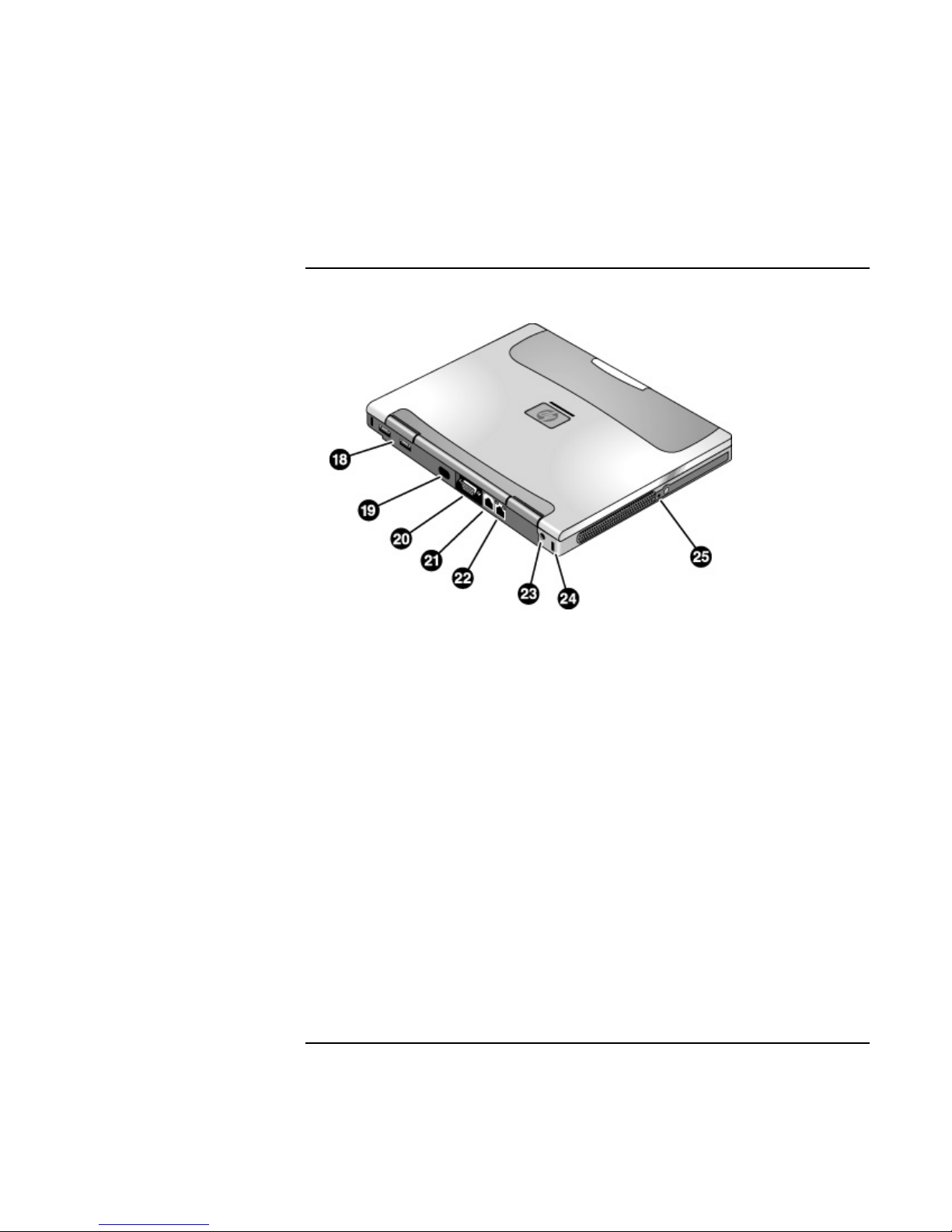
Getting Started with Your HP Notebook
Identifying Parts of the Computer
Back View
18. Universal serial bus ports (USB).
19. Infrared port (on certain models).
20. External monitor port.
21. Modem port (on certain models).
22. LAN port (on certain models).
23. AC adapter jack.
24. Kensington lock slot (security connector).
25. System-off switch.
Startup Guide 13
Page 14
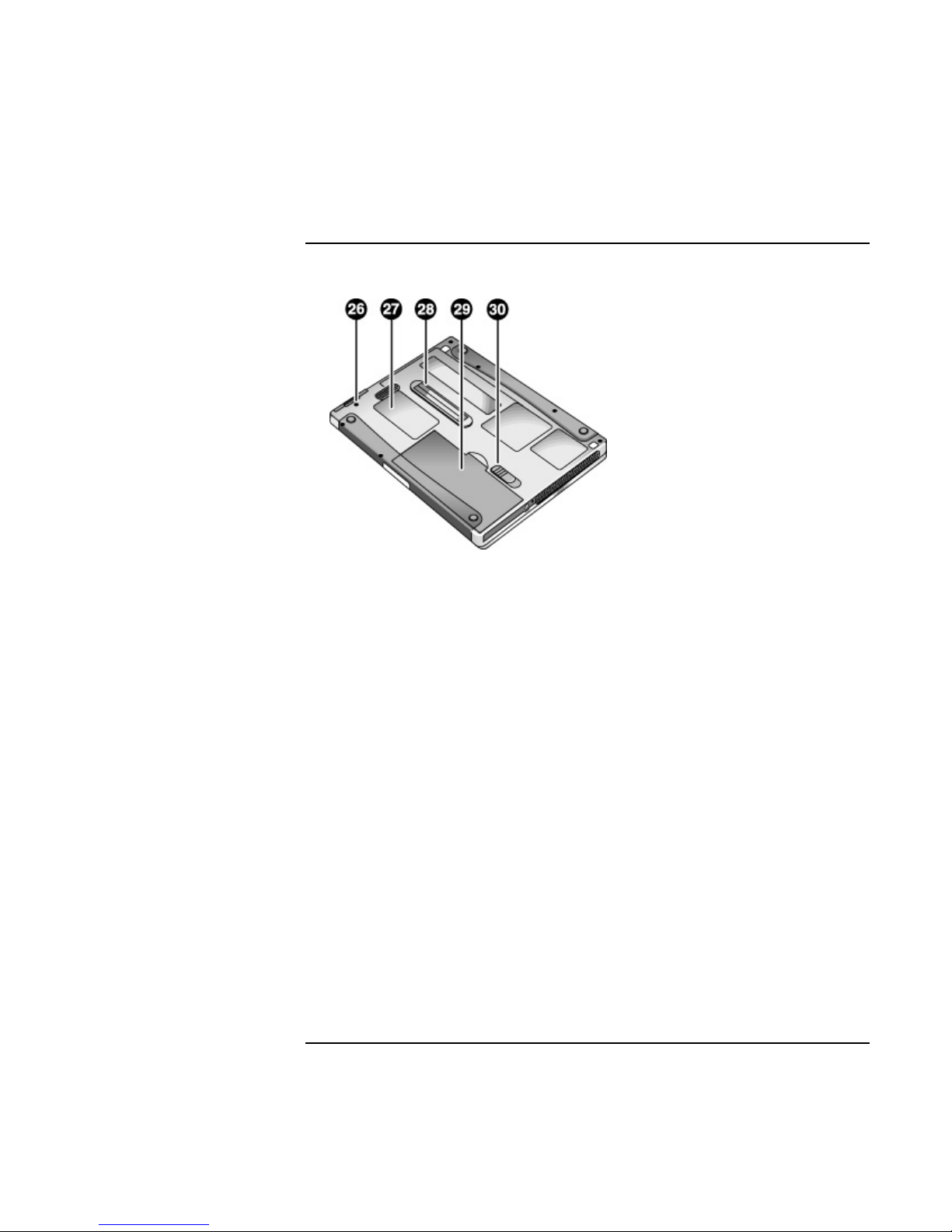
Getting Started with Your HP Notebook
Identifying Parts of the Computer
Bottom View
26. Hard disk drive retaining screw.
27. RAM cover.
28. Docking port.
29. Main battery.
30. Main battery latch.
14 Startup Guide
Page 15
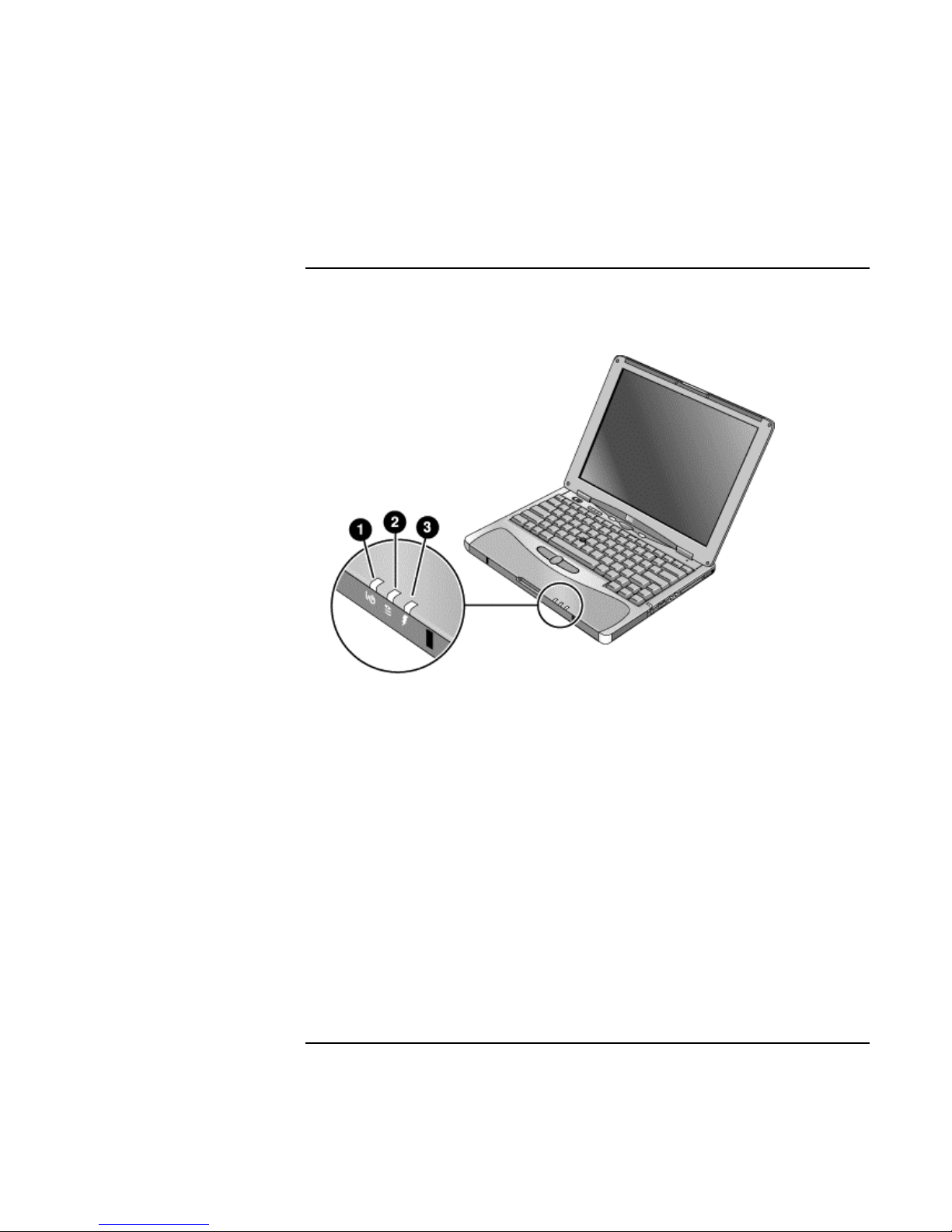
Getting Started with Your HP Notebook
Identifying Parts of the Computer
Status Lights
The main status lights report power and battery status and drive activity.
1. Power mode.
• On: the computer is on (even if the display is off).
• Blinking: the computer is in Standby mode. (Steady amber light on some models.)
• Off: the computer is off or in Hibernate mode.
2. Hard disk drive activity.
• Blue: the computer is accessing the hard disk drive.
3. Main battery charge status.
• Green: the AC adapter is connected and the battery is fully charged.
• Amber: the AC adapter is connected and the battery is charging.
• Blinking: the AC adapter is connected and the battery is missing or has a fault.
(Steady red light on some models.)
• Off: the AC adapter is not connected.
Startup Guide 15
Page 16
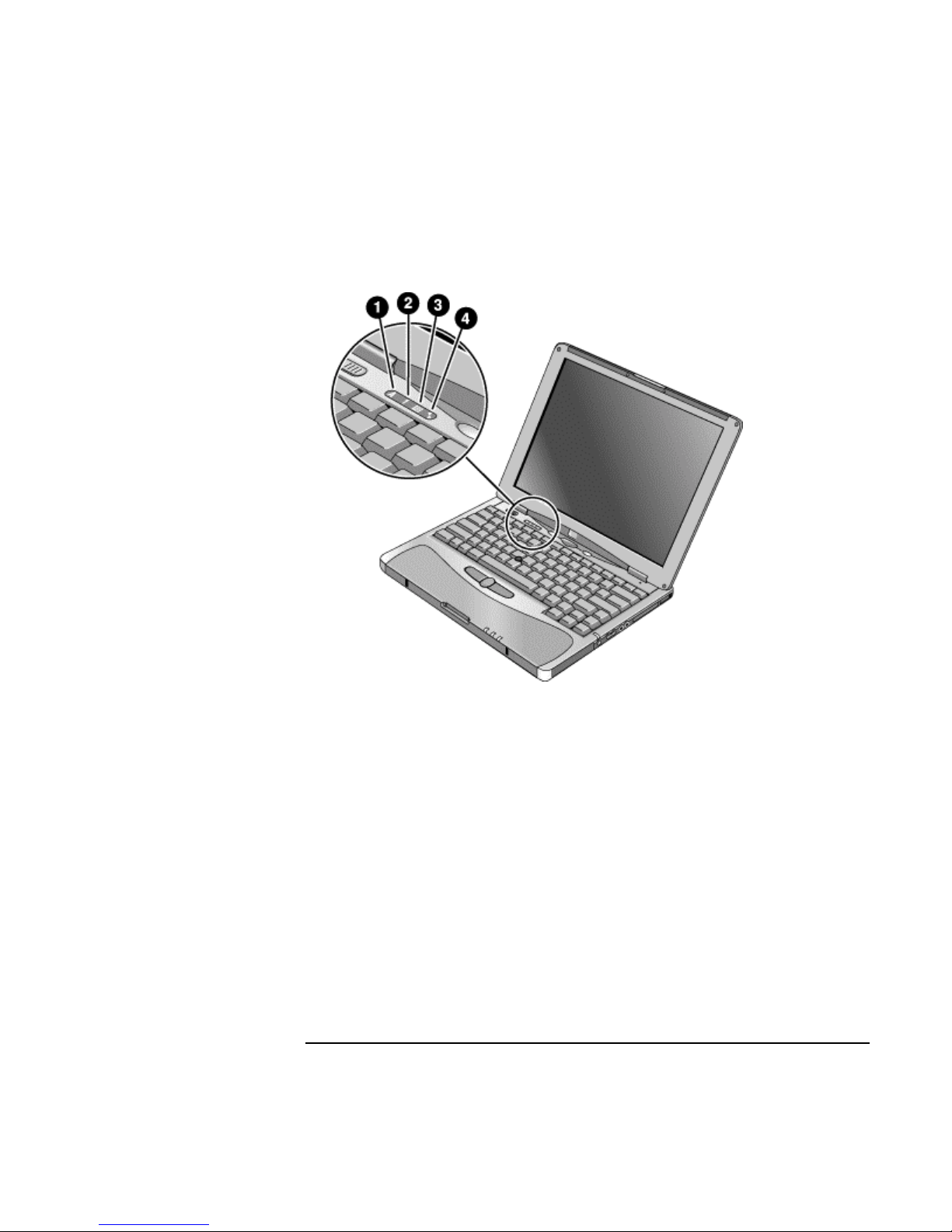
Getting Started with Your HP Notebook
Identifying Parts of the Computer
The keyboard status lights, located above the keyboard, indicate the states of the
keyboard locks.
1. Caps Lock. Caps Lock is active.
2. Num Lock. Num Lock is active (Fn+F9). (The Keypad Lock must also be on to use
the embedded keypad.)
3. Keypad Lock. The embedded keypad is active (Fn+F8). Num Lock must also be on
for the numeric keys—otherwise, cursor control is active (as marked on an external
keyboard).
4. Scroll Lock. Scroll Lock is active (Fn+F10).
16 Startup Guide
Page 17
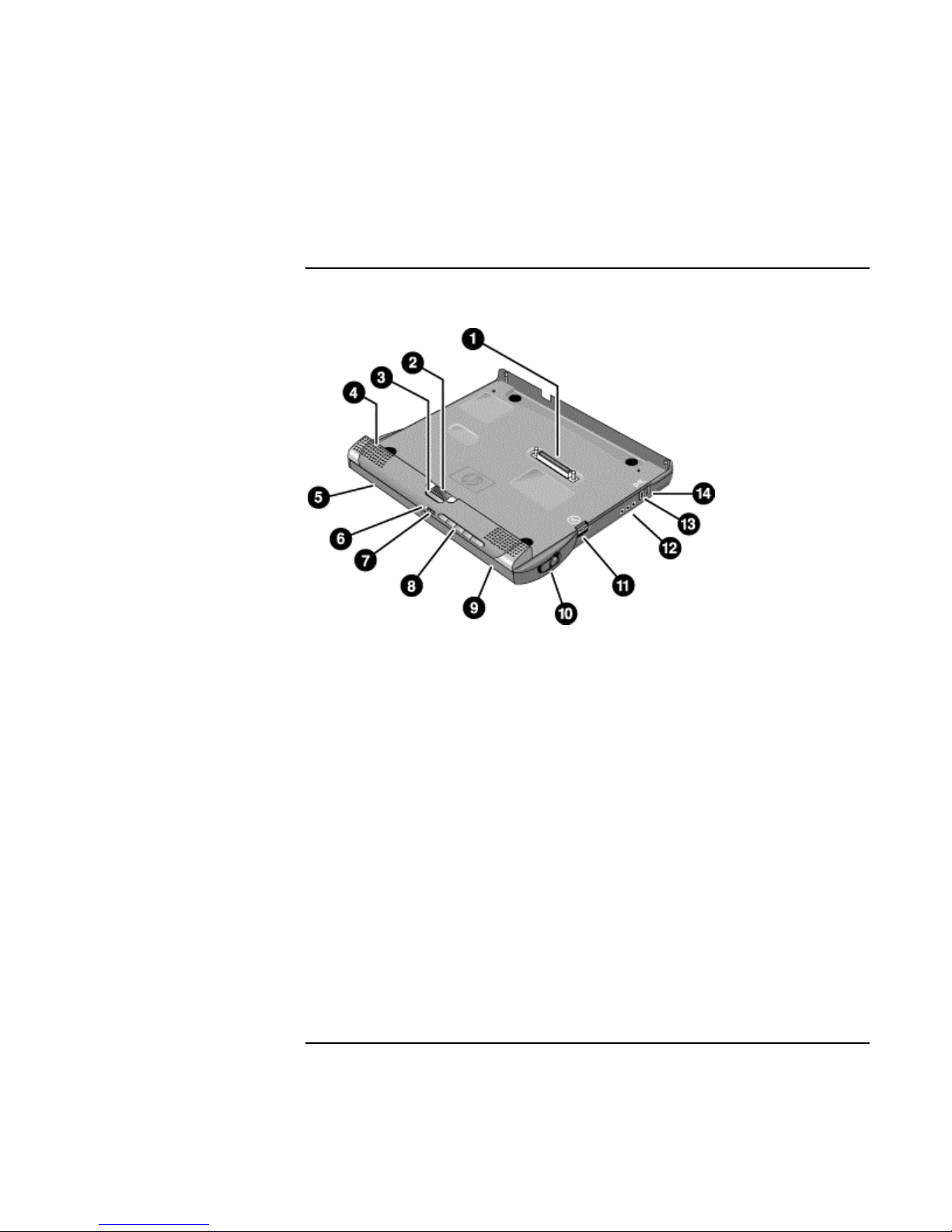
Getting Started with Your HP Notebook
Identifying Parts of the Computer
Expansion Base – Front
1. Docking connector.
2. Status panel.
3. Status panel button.
4. Speaker (one on each side).
5. Left plug-in module bay. Can contain a CD-ROM
or DVD drive, floppy disk drive, secondary battery,
or other plug-in module.
6. CD status light.
7. CD player power button.
Startup Guide 17
8. CD player controls: previous track, play/pause,
stop, next track, volume.
9. Right plug-in module bay. Used with CD player
controls. Can contain any plug-in module.
10. Module eject latch.
11. Undock switch.
12. Audio jacks: audio out (headphones), external
microphone, audio in.
13. Kensington lock slot (security connector).
14. Emergency undock latch.
Page 18
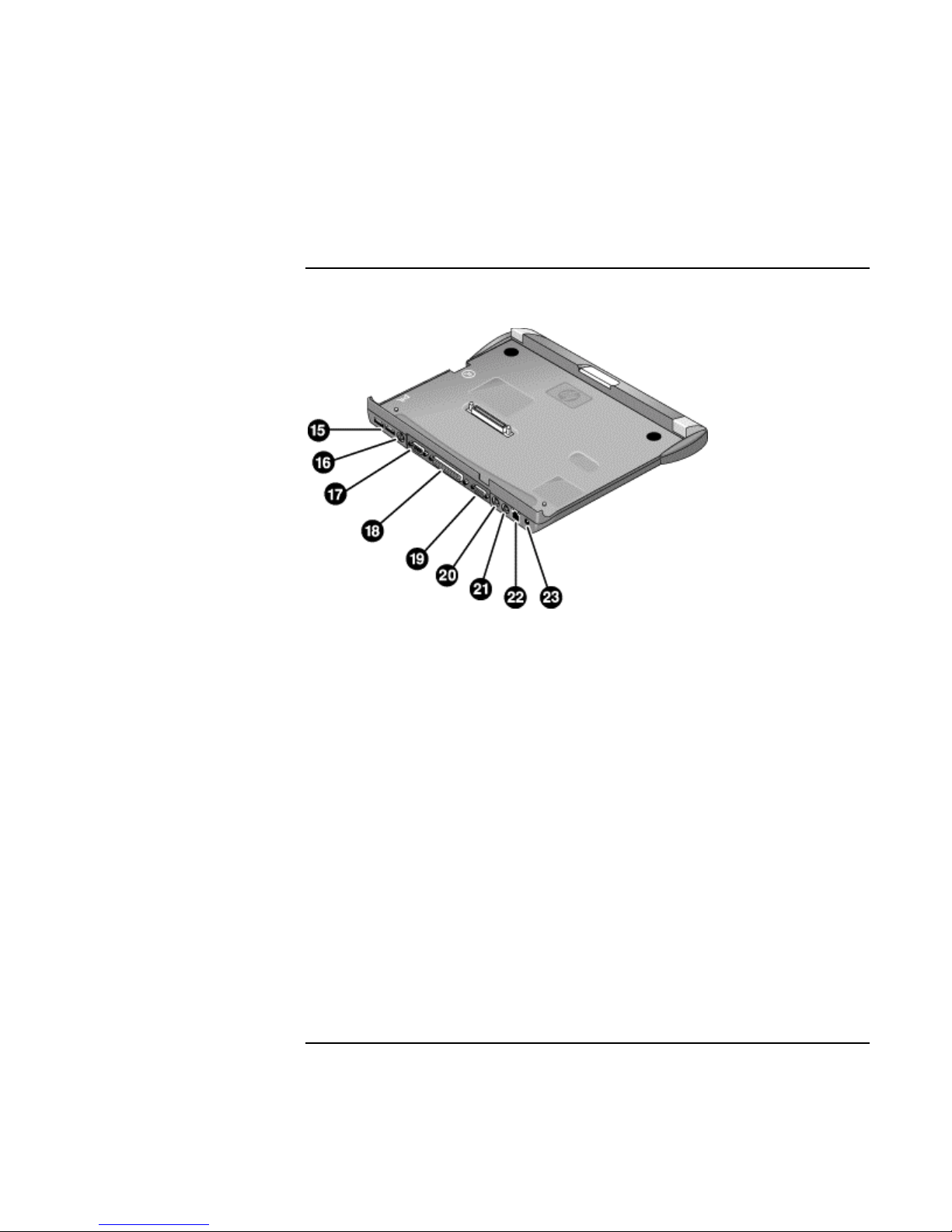
Getting Started with Your HP Notebook
Identifying Parts of the Computer
Expansion Base – Back
15. Universal serial bus ports (USB).
16. S-video (TV out) port.
17. Serial port (COM1).
18. Parallel port (LPT1). Use this port for a parallel
printer or other parallel device.
19. External monitor port.
20. PS/2 mouse port.
21. PS/2 keyboard port.
22. LAN port (works only if the computer has a built-in
LAN port).
23. AC adapter jack.
18 Startup Guide
Page 19
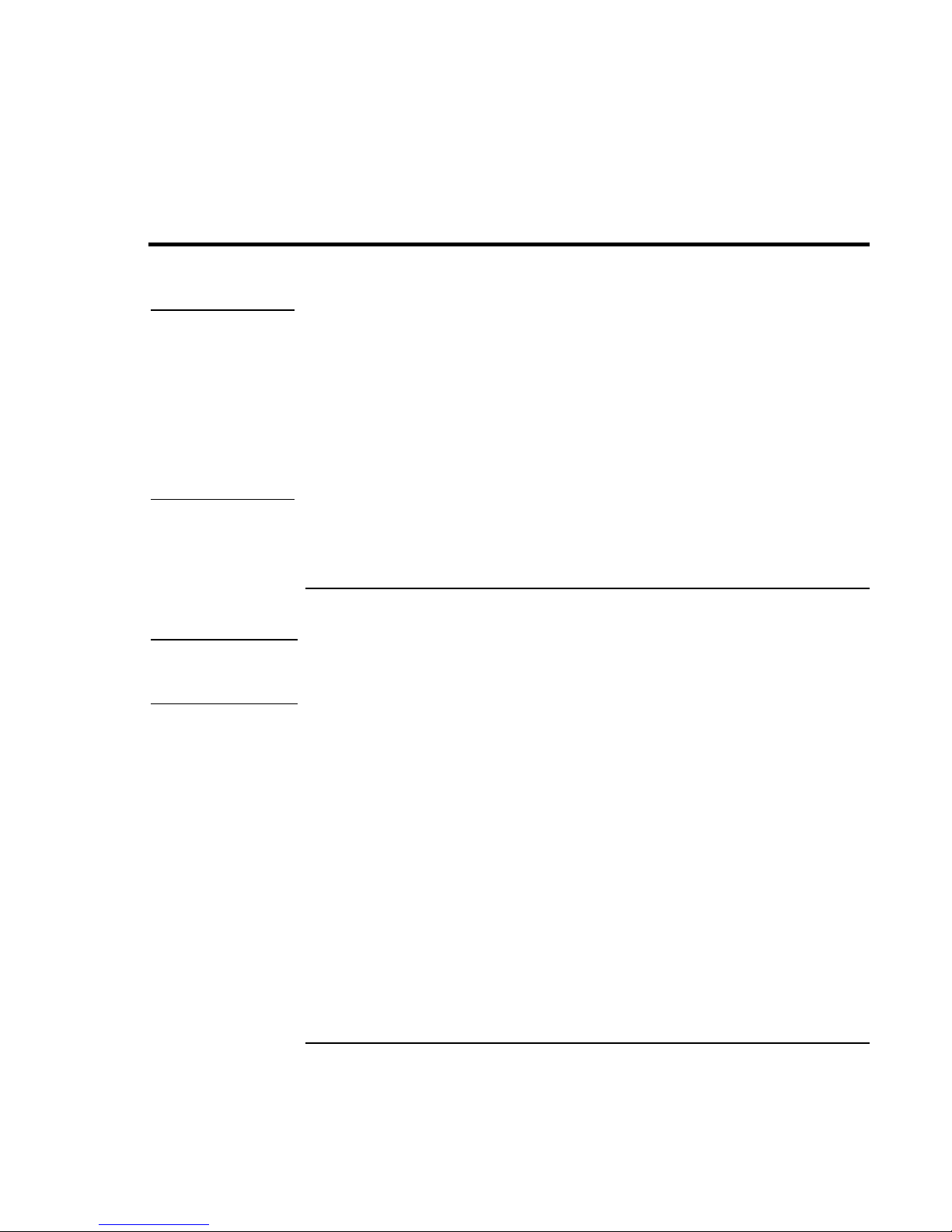
Getting Started with Your HP Notebook
Setting Up Your Computer
Setting Up Your Computer
WARNING
WARNING
Improper use of keyboards and other input devices has been associated with
ergonomic injury. For information about reducing your risk, see Working in
Comfort in the online HP Library, or visit our ergonomics web site,
www.hp.com/ergo. For a summary about working with a notebook computer, see
“Working in Comfort with a Notebook PC” on page 33.
If you are using your notebook computer as your primary computer, or using it for
extended periods, you should use it with a full-size keyboard, monitor, and mouse.
This can reduce the risk of ergonomic injury. See Working in Comfort in the online
HP Library.
When you set up your computer for the first time, you’ll need to install and charge the
battery, connect the AC adapter, turn on the computer, and run the Windows setup
program.
Step 1: Install the battery
Do not mutilate or puncture batteries. Do not dispose of batteries in fire, or they
can burst or explode, releasing hazardous chemicals. Rechargeable batteries must
be recycled or disposed of properly.
Your computer is shipped with the battery installed. If the battery has been removed, you
should install it:
1. Turn the computer upside down.
Startup Guide 19
Page 20
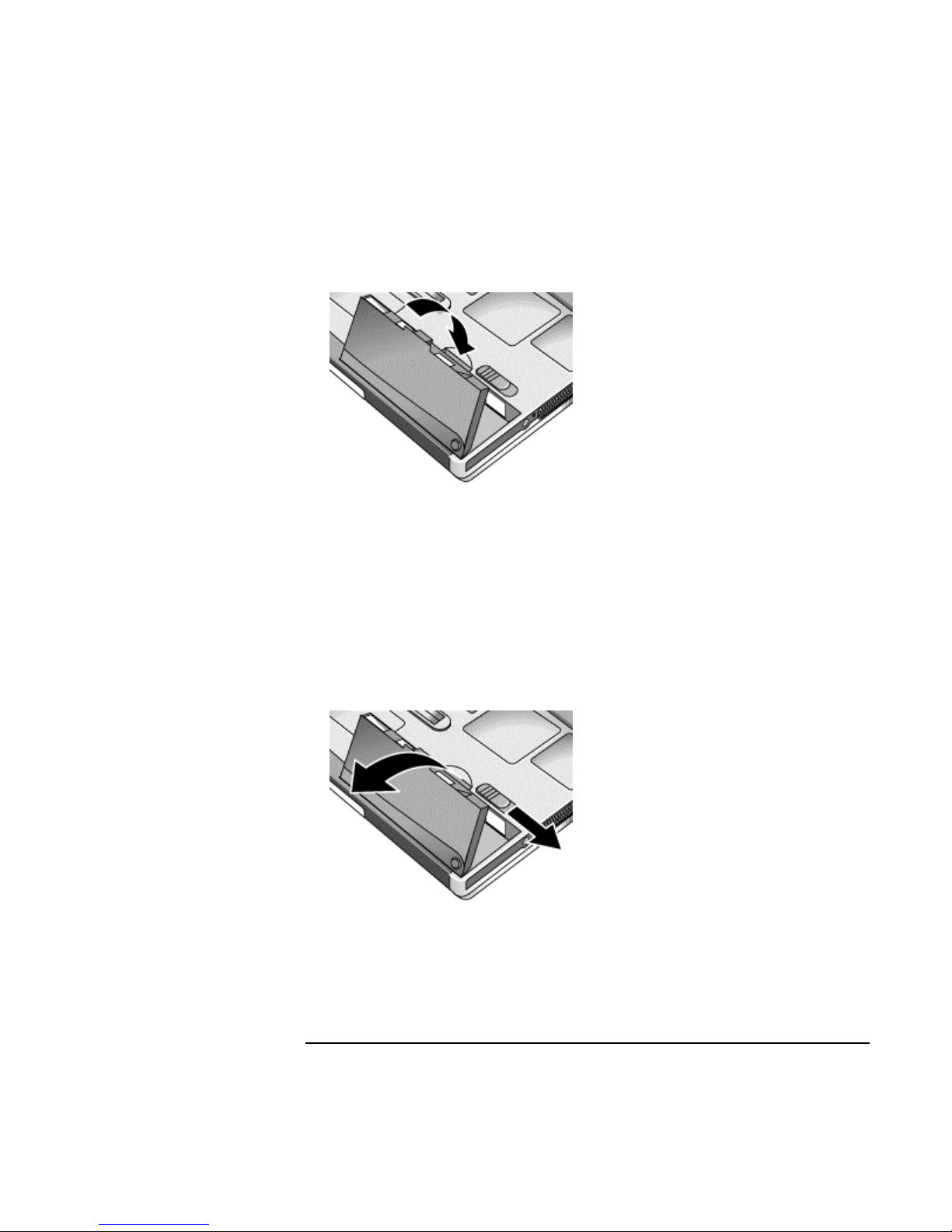
Getting Started with Your HP Notebook
Setting Up Your Computer
2. Insert the front end of the battery into the battery compartment on the bottom of the
computer, then press the back end in until it clicks into place.
To remove the battery
1. Do one of the following:
• Plug in the AC adapter.
• Press the blue sleep button to put the computer into Standby mode. While the
computer is in this mode, you must insert the replacement battery within two
minutes of removing the discharged battery.
• Shut down the computer or put it into Hibernate mode.
2. Slide the battery’s release latch, then lift the battery out of its compartment.
20 Startup Guide
Page 21

Getting Started with Your HP Notebook
Setting Up Your Computer
Step 2: Connect AC power
CAUTION
Important
Use only the HP AC adapter included with your computer (or other approved
adapter). Using any other AC adapter could damage the computer and may void
your warranty (see the warranty statement in this manual).
If you have an expansion base, do not dock your computer in it until after the computer
boots up for the first time.
• Plug in the AC adapter, and connect it to the AC adapter jack on the back of the
computer. The computer’s battery then starts charging.
While the battery is charging, you can continue with step 3.
Startup Guide 21
Page 22
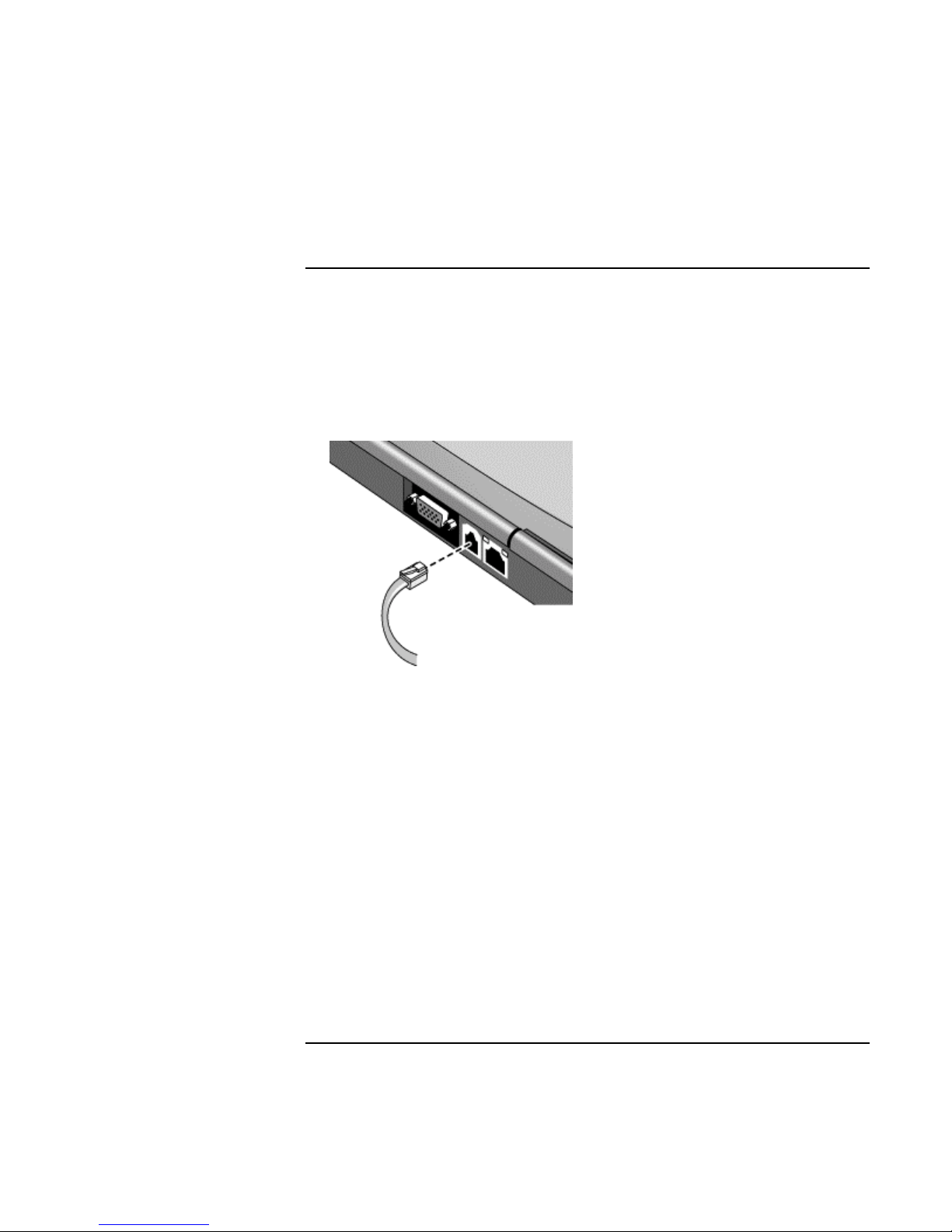
Getting Started with Your HP Notebook
Setting Up Your Computer
Step 3: Connect a phone line
If your computer does not include a built-in modem, you can skip this step. Also, if you
prefer, you can instead connect to a PC Card modem or an external modem.
1. Make sure the telephone line is an analog line, sometimes called a data line. (You
must not use a digital line.)
2. Connect the telephone cord to the built-in modem.
3. Plug the other end of the phone cord into a telephone jack. If the plug on the phone
cord doesn’t fit the jack, you may need to use an adapter.
For details about using the modem, including AT commands, see the online Reference
Guide.
22 Startup Guide
Page 23
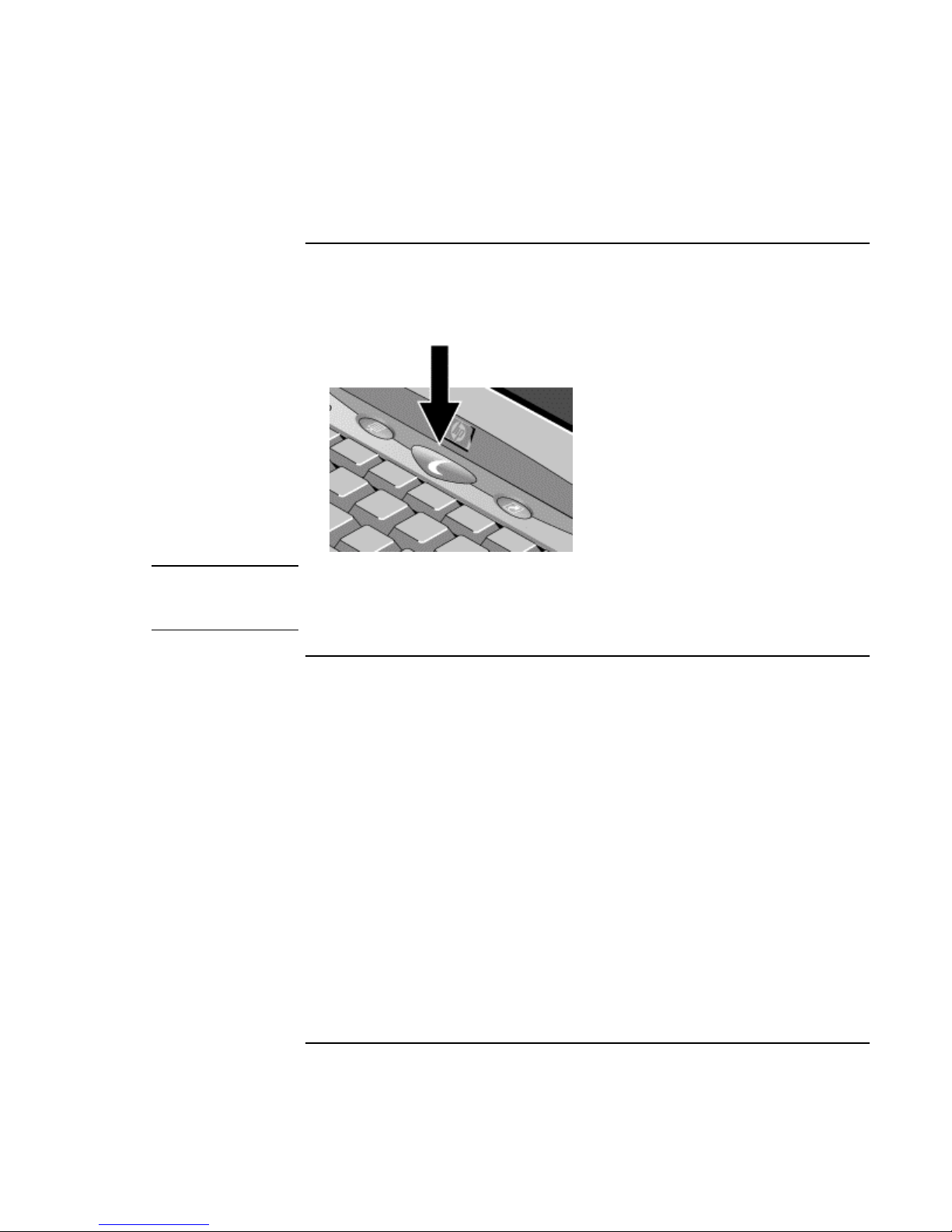
Getting Started with Your HP Notebook
Setting Up Your Computer
Step 4: Turn on the computer
• Press the blue sleep button above the keyboard. The computer then boots up, and
Windows starts automatically.
Hint
If your computer does not turn on when operating on battery power, the battery may be
out of power. Plug in the AC adapter and press the blue sleep button again. Leave the
AC adapter plugged in for at least an hour.
Step 5: Set up Windows
Your computer has Microsoft Windows preinstalled on its hard disk drive. The first time
you turn on your computer, the Windows Setup program runs automatically so you can
customize your setup.
1. Follow the Setup program’s instructions as they appear on the screen. If the program
prompts you to enter the Product ID code, you will find this code on the bottom of the
computer.
2. If your computer has a modem, check the modem’s country or region settings:
• Windows 98: click Start, Settings, Control Panel, double-click Modems, then
click Dialing Properties.
• Windows 2000: click Start, Settings, Control Panel, double-click Phone and
Modem Options, then click Edit on the Dialing Rules tab.
• Windows XP: click Start, Control Panel, Printers and Other Hardware, Phone and
Modem Options, then click Edit on the Dialing Rules tab.
Startup Guide 23
Page 24
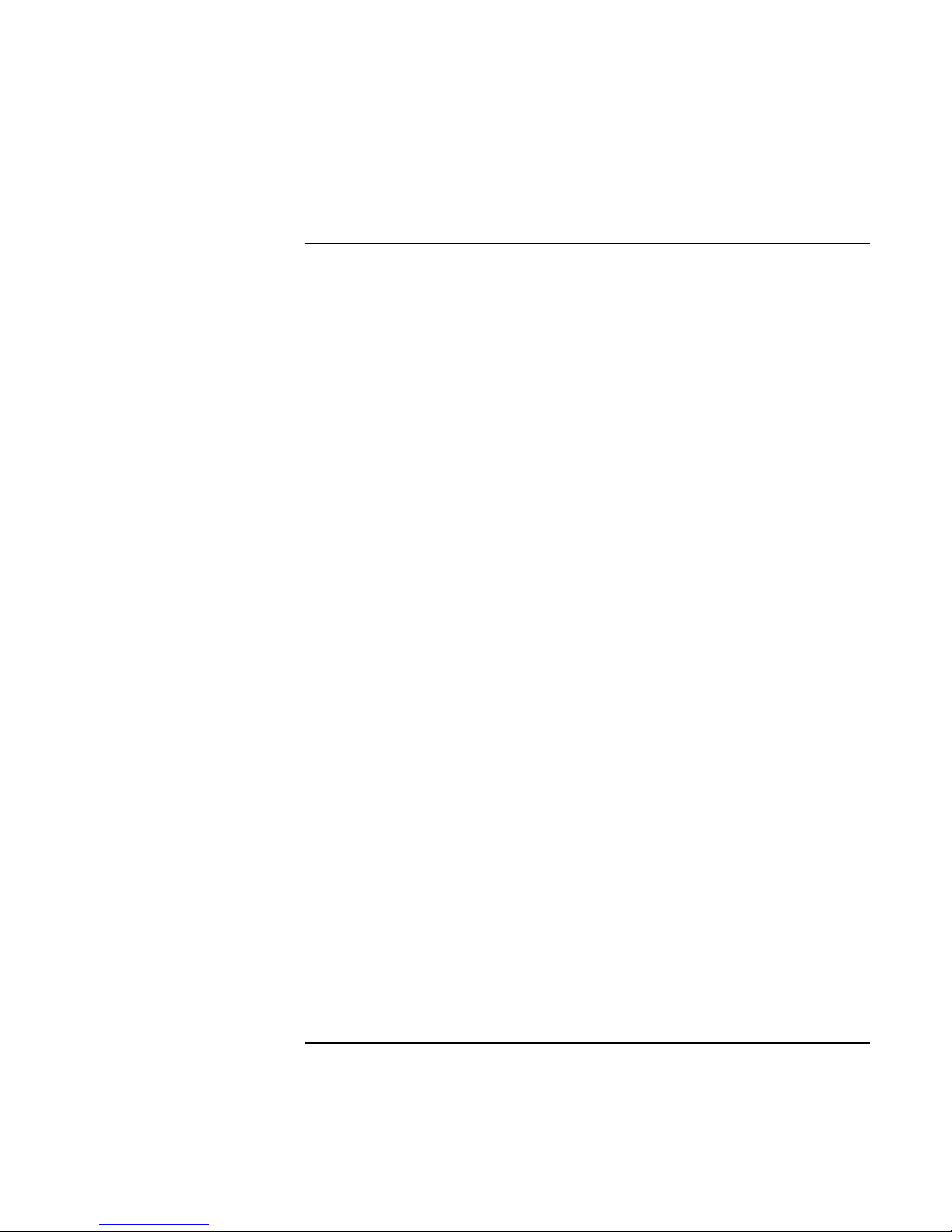
Getting Started with Your HP Notebook
Setting Up Your Computer
Step 6: Register your notebook
Be sure to register your computer. Registering is free and fast, and ensures you will
receive quicker, more personalized support. The information you provide during
registration allows us to provide you with better products and services.
Registering your computer does the following:
• Records your ownership of the computer with Hewlett-Packard and provides access
to service, support, and information.
• Records your ownership of the Windows 98 or XP operating system with Microsoft.
If you have Windows 2000, please contact Microsoft separately to register the
operating system.
You can register while setting up Windows, or later in any of three ways: by modem, by
phone, or by fax. For some countries and models, an HP notebook registration icon is
available on the desktop.
By modem
If your computer does not have a built-in modem, you can register after you set up a PC
Card modem or an external modem—or you can register by phone or fax.
• If you are not prompted to register, you can click the Register button in the welcome
screen. Make sure the phone line is connected to the modem port and follow the
onscreen instructions.
If you choose not to register right away, you can do so by modem later by doubleclicking the Registration icon on the desktop (if available). Make sure the phone line is
connected and follow the onscreen instructions. The icon disappears after you register.
By phone
You can register by calling your HP Customer Care Center. See “To contact HP for
support or service” on page 65 for the phone number.
By fax
If you have a printer connected to your computer, you can print a registration form and
fax it to HP. Double-click the HP Notebook Registration icon on the desktop (if
available), and print the registration form. You will find the fax number on the form.
24 Startup Guide
Page 25
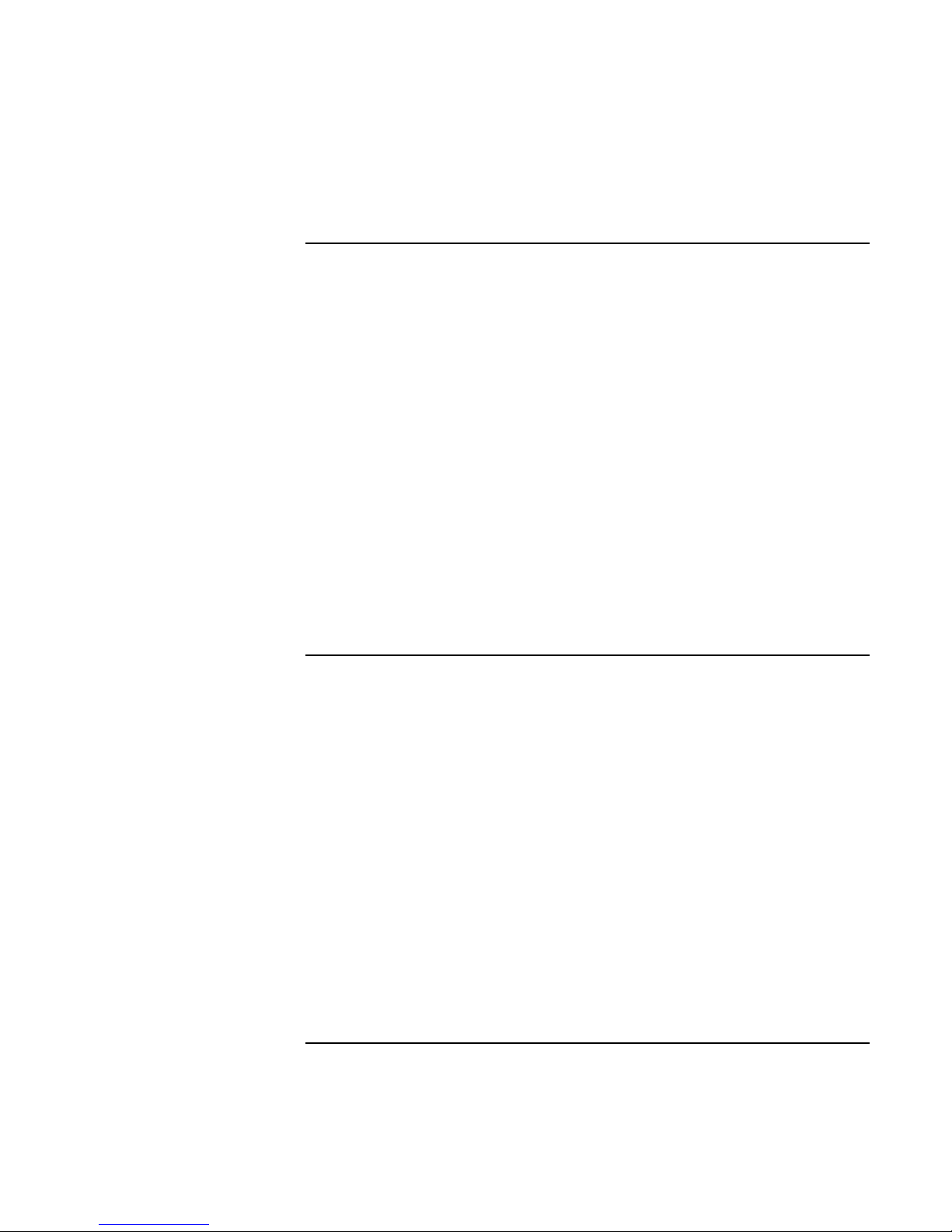
Getting Started with Your HP Notebook
Setting Up Your Computer
What to do next
Here are a few things you may want to try at this point:
• If you’re not familiar with the version of Windows installed on your computer, click
Start, Help (Windows 98 or 2000) or Start, Tour Windows XP, or check the Windows
manual to discover what’s new.
• If your computer shipment includes an expansion base and CD-ROM drive or similar
drive, insert the drive in the right module bay—see “To replace a plug-in module” on
page 46 for details. Then turn on the computer and insert it into the expansion base—
see “To dock the computer” on page 40 for details.
• If your expansion base includes a DVD drive or CD-RW drive, you also received
special software for the drive—find the software CD in the box. Click Start, Programs
(Windows 98 or 2000) or Start, All Programs, Multimedia (Windows XP)—if the
software isn’t listed, install it by inserting the CD in the drive. Follow the instructions
displayed—run Setup on the CD if it doesn’t run automatically.
See the online Reference Guide to learn more about using and maintaining your
computer—click Start, Programs, HP Library (Windows 98 or 2000) or Start, Help and
Support, HP Library (Windows XP).
To connect to the Internet
If your computer has a modem (built-in, PC Card, or external), LAN port, or wireless
LAN, you can use it to connect to the Internet. For details, see “Modem and Network
Connections” in the online Reference Guide—click Start, Programs, HP Library
(Windows 98 or 2000) or Start, Help and Support, HP Library (Windows XP).
Startup Guide 25
Page 26
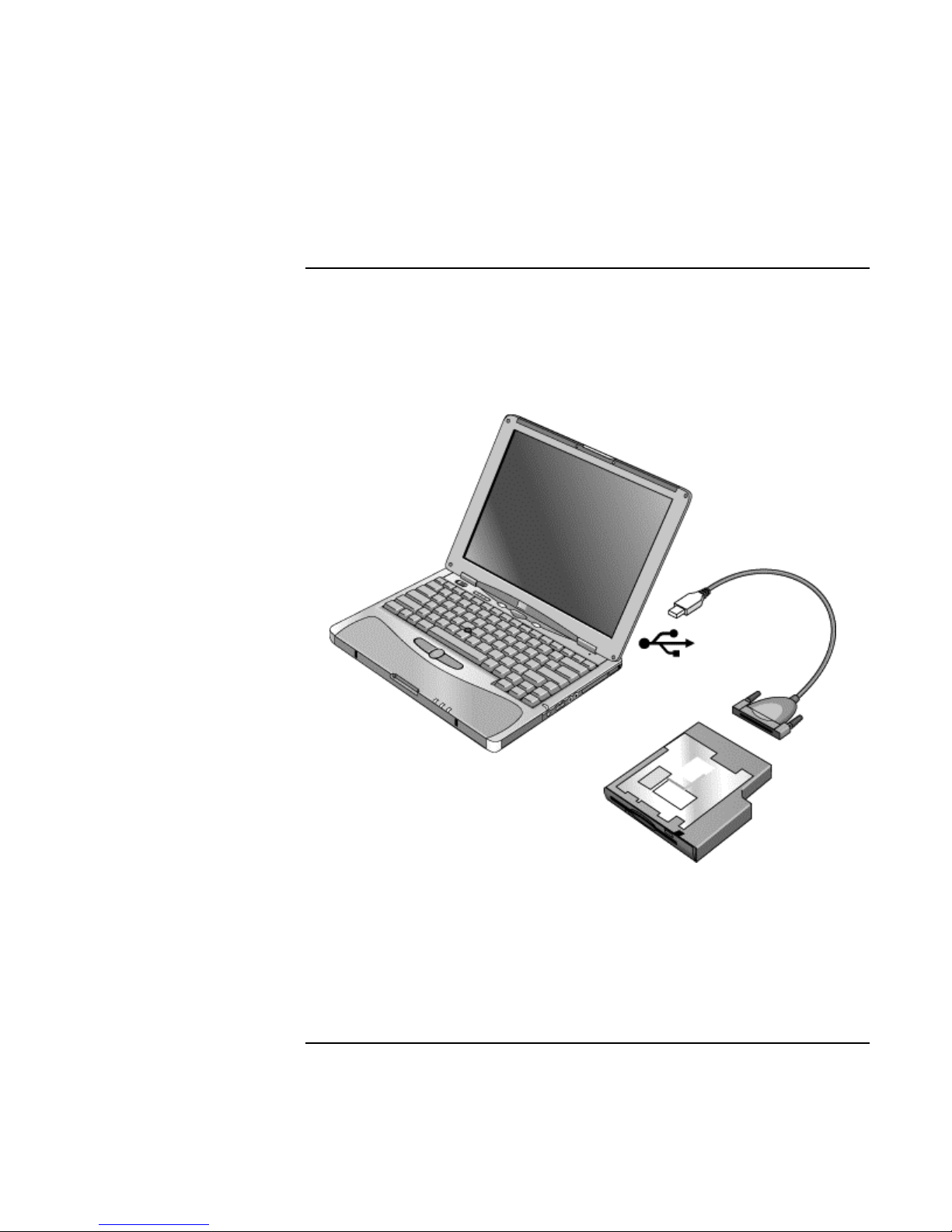
Getting Started with Your HP Notebook
Setting Up Your Computer
To connect the floppy disk drive
If you don’t have an expansion base, you can connect the floppy disk drive to a USB
port.
• Connect the F2101A USB floppy cable directly to the floppy drive and to the USB
port.
If you have an expansion base, you can insert the floppy drive in a module bay—see “To
replace a plug-in module” on page 46.
You cannot use the USB floppy cable to connect any other type of drive module, such as
a CD-ROM or DVD drive. The USB floppy cable is for floppy drives only.
26 Startup Guide
Page 27
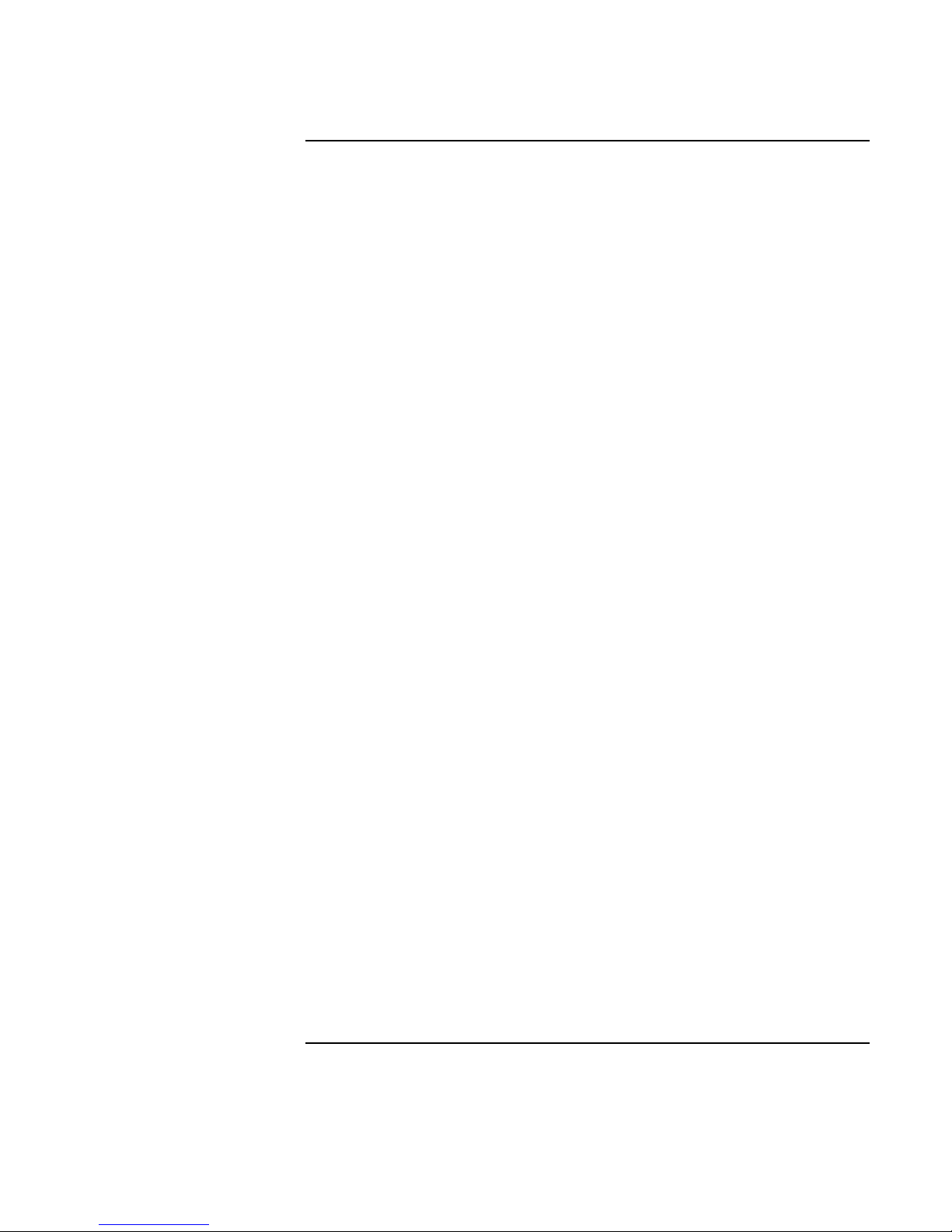
Basic Operation
Startup Guide 27
Page 28

Basic Operation
Operating Your Computer
Operating Your Computer
You can start and stop your computer using its blue sleep button. However, at certain
times you may want to use other methods to start or stop the computer—depending on
power considerations, types of active connections, and start-up time.
For information on caring for and protecting your computer, see “Operating Your
Computer” in the online Reference Guide.
To turn the computer on and off
Power mode To enter this mode
On mode
Power mode status light is green.
Standby mode
Saves significant power.
Turns off the display and other components.
Maintains current session in RAM.
Restarts quickly.
Restores network connections.
Power mode status light is amber.
Hibernate mode
Saves maximum power.
Saves current session to disk, then shuts down.
Restores network connections.
Power mode status light is off.
Shut down (off)
Saves maximum power.
Turns off without saving current session.
At startup, resets everything, starts a new
session, and restores network connections.
Power mode status light is off.
To turn on: press the blue sleep button to restart, or to resume your session from Standby or Hibernate mode.
Press the blue sleep button.
Press blue sleep button
–or–
click Start, Shut Down, Standby (Windows 98 or 2000)
–or–
click Start, Turn Off Computer, Stand By (Windows XP)
–or–
allow timeout.
Press Fn+F12
–or–
click Start, Hibernate (Windows 98)
–or–
click Start, Shut Down, Hibernate (Windows 2000)
–or–
allow timeout.
Click Start, Shut Down, Shut down (Windows 98 or 2000)
–or–
click Start, Turn Off Computer, Turn Off (Windows XP)
–or–
slide the power button (only if the Start menu procedure
doesn’t work).
You can also customize the way these power modes work. See the chapter titled
“Batteries and Power Management” in the online Reference Guide.
28 Startup Guide
Page 29

Basic Operation
Operating Your Computer
To reset the computer
Occasionally, you may find that Windows or the computer has stopped responding, and
will not let you turn the computer off. If this happens, try the following in the order listed.
• If possible, shut down Windows:
Windows 98 or 2000: press CTRL+ALT+DEL, click Shut Down, and press the blue
sleep button to restart.
Windows XP: press CTRL+ALT+DEL, then click Shut Down, Restart.
–or, if this fails–
• Slide and hold the power button for 4 seconds, until the display shuts down, then
press the blue sleep button to restart.
–or, if this fails–
• Insert a straightened paper clip into the system-off switch on the left side of the
computer, then press the blue sleep button to restart.
To reset an expansion base—and the computer, if docked—insert a straightened paper
clip into the reset hole on the bottom of the expansion base. You can also reset the
expansion base by undocking the computer and removing all AC and battery power from
the base.
Startup Guide 29
Page 30

Basic Operation
Operating Your Computer
To change the boot device
The computer normally boots from its internal hard disk. You can also boot the computer
from a floppy disk drive connected to a USB port, an external drive in an expansion base
module bay, or an internal network interface card (NIC).
1. Click Start, Shut Down (or Turn Off Computer), Restart.
2. When the HP logo appears, press ESC to display the Boot menu.
3. Use the arrow keys to select the boot device, and press ENTER.
If you want to boot from a specific device whenever it is present, change the boot order
using the BIOS Setup utility—see “To run the BIOS Setup utility” on page 60.
To use the pointing stick
Your computer includes a built-in pointing stick and click and scroll buttons.
1. Pointing stick (pressure-sensitive pointing device).
2. Left click button—works like the left button on a standard mouse.
3. Scroll button—works with the pointing stick to scroll the contents of a window.
4. Right click button—works like the right button on a standard mouse.
30 Startup Guide
Page 31

Basic Operation
Operating Your Computer
You can use Mouse in Control Panel to customize the operation of your computer’s
pointing stick: you can change the left, right, and scroll button actions, double-click
speed, pointer speed, and more.
Moving and selecting
1. Place your hands in a normal typing position.
2. With your index finger, press the pointing stick in the direction you want the pointer
to move.
3. Use the left and right click buttons, which function like the left and right buttons on a
mouse, to make your selection:
• To open an application, move the pointer over the icon and double-click the left
button.
• To make menu selections, move the pointer to the menu item and click the left
button.
• To open the shortcut menu for an item, move the pointer over the item and click
the right button.
• To drag an item, move the pointer over the item. Then press and hold the left
button while you move the pointer to the new location, and release the button.
Scrolling with the scroll button
• Hold down the scroll button and press the pointing stick. The contents of the window
then scroll in that direction.
Startup Guide 31
Page 32

Basic Operation
Operating Your Computer
To use the Fn hot keys
The combination of the Fn key plus another key creates a hot key—a shortcut key
sequence—for various system controls. To use a hot key, press and hold Fn, press the
appropriate second key, then release both keys.
This hot key Does this
Fn+F1 Decreases the display brightness.
Fn+F2 Increases the display brightness.
Fn+F5 Toggles among the built-in display, an external display, and simultaneous display on
both. Does not affect a TV connected to the expansion base S-video port.
Fn+F7 Audio mute.
Fn+F8 Toggles the built-in keypad on and off. Does not affect an external keyboard. If Num
Lock is on, the numeric functions are active; otherwise, cursor control is active (as
marked on an external keyboard).
Fn+F9 Toggles Num Lock on and off.
Fn+F10 Toggles Scroll Lock on and off.
Fn+F11 Pause.
Fn+F12 Enters Hibernate mode.
Fn+HOME Print screen.
External PS/2 keyboards support only Fn+F5, Fn+F7, and Fn+F12. To use these, press
and hold left CTRL+left ALT, press the appropriate second key, then release both keys.
A USB keyboard does not support Fn hot keys.
32 Startup Guide
Page 33

Basic Operation
Working in Comfort with a Notebook PC
Working in Comfort with a Notebook PC
WARNING
Note
Improper use of keyboards and other input devices has been associated with
ergonomic injury. For more information about reducing your risk, visit our
ergonomics web site at www.hp.com/ergo—or see Working in Comfort in the
online HP Library.
You can use your HP notebook computer virtually anywhere, anytime. The following
recommendations should help you work more comfortably.
Note that if you are using your portable computer as your primary computer, or using it
for extended periods, you should use it with a full-size keyboard, monitor, and mouse.
This will give your portable computer the adjustability and comfort features of a desktop
unit. The multimedia expansion base offers quick, easy connections to these devices.
More information on how to prepare your workspace environment and set up your HP
equipment is available in Working in Comfort, which is preloaded on the hard disk in the
HP Library and available on the Recovery CD in \hp\Library—as well as at
www.hp.com/ergo.
Your Mobile Work Environment
• Use a chair that provides good support for your lower back. If an adjustable chair is
not available, you can use a pillow or rolled-up towel to provide lower back support.
• Try to keep your thighs parallel to the floor and your feet flat on the floor. In a mobile
environment, you can do this by using a phone book or briefcase to support your feet.
• Adjust the height of either your work surface or chair to keep your arms in a neutral
position. Your arms should be relaxed and loose, elbows at your sides, with the
forearms and hands parallel with the floor.
• Position your notebook computer display to minimize glare and reflection. For
Startup Guide 33
example, on an airplane, lower the window shade, or in a hotel room, draw the
curtains. You also should maintain a comfortable viewing distance–approximately 40
to 60 cm (16 to 24 inches). Adjust the angle of your display to help keep your head
angled slightly downward in a comfortable position.
Page 34

Basic Operation
Working in Comfort with a Notebook PC
Using Your Mobile Computer
• Position the computer so your wrists and hands are in a neutral position. Your wrists
should be as straight as possible and should not have to bend sideways or more than
10 degrees up or down. If your notebook computer does not have a built-in palm rest,
you can use a rolled-up towel.
• Try to type as lightly as possible. The notebook keyboard requires little force to
activate.
• Take frequent, short rest breaks–this is especially important in a mobile computing
environment.
• Portable computers weigh between approximately 1.4 and 3.7 kilos (3 and 8 pounds).
When traveling, be sure to carry your computer properly to minimize strain on your
body. Shift the bag containing your notebook equipment frequently between your left
and right hands and shoulders.
34 Startup Guide
Page 35

Batteries and Power Management
Startup Guide 35
Page 36

Batteries and Power Management
Using Battery Power
Using Battery Power
For information about how your computer regulates its power consumption, and how you
can manually reduce power consumption and extend the life of the computer’s battery,
see the chapter titled “Batteries and Power Management” in the online Reference Guide.
To check battery status
The computer contains one battery: the main battery. An expansion base can contain one
or two secondary batteries in the module bays.
From the battery charge light
The main battery charge light on the front of the computer shows whether the computer’s
main battery is charging or fully charged—see “Status Lights” on page 15.
From the Windows taskbar
The Windows taskbar can display a power icon that provides detailed battery status
information (see Windows help for details). The icon looks like a battery when AC is not
connected.
• Place the pointer over the power icon to display the remaining charge of all batteries
combined. This value is shown as either a percentage of charge remaining, or as time
remaining.
• Double-click the power icon to open the Power Meter window.
From the Windows Control Panel
• Windows 98 or 2000: click Start, Settings, Control Panel, then double-click Power.
This shows the status of each battery, and provides access to all of Windows’ powerinformation options.
• Windows XP: click Start, Control Panel, Performance and Maintenance, Power
Options, then click the Power Meter tab to see battery status. The Alarms and
Advanced tabs provide additional Windows’ power-information options.
36 Startup Guide
Page 37

Batteries and Power Management
Using Battery Power
From the expansion base status panel
• Press the status panel button several times to display the percent charge remaining for
each secondary battery.
On the battery
1. Remove the battery from the computer (see “Step 1: Install the battery” on page 19)
or from the expansion base.
2. Press the contact pad on the back of the battery. The number of lights that turn on
indicates the remaining charge (each light represents 20% of a full charge).
To respond to a low-battery warning
The computer automatically alerts you when the battery power drops to a critically low
level. If you do not restore power within a short time, the computer then goes into
Hibernate mode.
Once the computer enters Hibernate mode in this way, you won’t be able to turn it on
again until you restore power by doing one of the following:
Note
• Replace the battery with a charged one. See “Step 1: Install the battery” on page 19.
• Plug in the AC adapter.
• Install a charged secondary battery in one of the expansion base’s plug-in module
bays.
If you plug in the AC adapter, you can continue to work while your battery recharges.
Startup Guide 37
Page 38

Batteries and Power Management
Using Battery Power
To recharge the battery
CAUTION
The AC adapter is normally warm whenever plugged into an AC outlet. The
computer is normally warm while recharging. Don’t recharge the computer in a
briefcase or other confined space, or its battery could overheat.
• To recharge the main battery, plug the AC adapter into the computer, or dock the
computer and plug the AC adapter into the dock.
• To recharge a secondary battery, plug the AC adapter into the expansion base and
insert the battery.
Batteries charge in this order: main battery, secondary battery in the left module bay,
secondary battery in the right module bay.
To get the longest operating time, wait until the battery’s charge is below 50% before
recharging, then charge it fully (100%). Charging can take up to approximately 2 hours.
You can continue working while the battery charges.
A fully charged battery can operate the computer for up to approximately 4 hours,
depending on your computer’s model, power management settings, and level of use.
38 Startup Guide
Page 39

Add-On Devices
Startup Guide 39
Page 40

Add-On Devices
Using an Expansion Base
Using an Expansion Base
The multimedia expansion base enhances your computer’s capabilities as a portable
computer system. It provides space for additional drives and batteries, as well as
expanded multimedia performance.
The expansion base also makes your computer more convenient for desktop use. By
making a single connection—docking your computer into the base—you get easy access
to these devices:
• Printer or other parallel device.
• Universal serial bus (USB) devices.
• External keyboard and mouse.
• External monitor and television.
• Local area network (LAN) if your computer includes a LAN port.
• Audio devices such as external speakers, headphones, or stereo inputs.
Note
• Plug-in modules.
For information about connecting your modem or LAN (depending on the model) or
about connecting PC Cards or external devices, see the online Reference Guide. See the
same online manual for modem AT commands.
To dock the computer
1. For desktop use, plug the AC adapter into the expansion base.
For portable use, you can use power from the computer’s battery or from a secondary
plug-in battery module in the expansion base.
Use the AC adapter that comes with your computer.
40 Startup Guide
Page 41

Add-On Devices
Using an Expansion Base
2. Insert the back of the computer into the expansion base so it’s held by the hooks at the
back corners. Then lower the front end into the base. Press firmly near the centerfront until it latches into the base.
If the computer doesn’t latch, plug in the AC adapter.
You can dock or undock the computer in any power state: on, off, Standby mode, or
Hibernate mode. Make sure, however, that the computer is not entering or resuming from
Standby or Hibernate mode when you dock or undock, or the computer could lock up.
By default, the computer automatically turns on when you dock it. (You can change this
setting using BIOS Setup—see “To run the BIOS Setup utility” on page 60.)
The first time you dock, the computer automatically configures itself to operate with the
expansion base.
After the computer docks, the blue sleep button on the left side of the expansion base
operates the same way as the blue sleep button on the computer.
If you have trouble inserting the computer or the docking latches stick, use the
emergency undock latch, or press and hold the undock switch for 5 seconds to release the
latches.
Startup Guide 41
Page 42

Add-On Devices
Using an Expansion Base
To undock the computer
1. Important: close any files that reside on network drives or module drives in the
expansion base.
2. Press the undock switch on the right side of the expansion base.
–or–
Click Start, Eject PC.
You can use the undock switch when the computer is on, off, or in Standby or Hibernate
mode.
When undocking the computer, you may need to wait 10 seconds or more for the
computer to undock—the computer may not respond while it is updating its
configuration.
42 Startup Guide
Page 43

Add-On Devices
Using an Expansion Base
Using the emergency undock latch
If you cannot undock the computer using the undock switch or the Start menu, use the
emergency undock latch on the right side of the expansion base.
1. If a security cable is attached to the expansion base, remove it.
2. Slide the button down, then move the entire latch forward to undock the computer.
To play audio CDs
The multimedia buttons on the front of the expansion base control the CD-ROM or DVD
drive in the right module bay. Power is provided by the computer battery, the AC adapter,
or a secondary battery in the left module bay.
• If the computer is docked and turned on, use the multimedia buttons to control the
Windows player.
• If the computer is off, in Standby or Hibernate mode, or not docked, you can still play
audio CDs. Slide the multimedia power switch to the left to activate the player
(without turning on the computer), then use the multimedia buttons to control play.
• To load or eject a CD, press the eject button on the drive, or press the Stop button on
the expansion base if the computer is off, in Standby or Hibernate mode, or undocked.
Startup Guide 43
Page 44

Add-On Devices
Using an Expansion Base
1. Multimedia power switch (and indicator light)—turns the CD player on and off.
Works only when the computer is turned off, in Standby or Hibernate mode, or not
docked.
2. Previous track.
3. Play/Pause.
4. Stop (when computer is on), or Stop/Eject (when computer is off, in Standby or
Hibernate mode, or not docked).
5. Next track.
6. Volume.
To use the status panel
The expansion base’s status panel can show the time and date, the docking status, the
status of the CD player built into the expansion base, and the status of secondary batteries
in the expansion base.
• Press the status panel button several times to display the information you want. The
first press turns on the backlight. Subsequent presses cycle through the available
information in the following order:
• Time.
• Date.
• CD player status (if CD player is running).
• Audio volume (if CD player is running).
• Percent charge remaining for the battery in the left bay (if present).
• Percent charge remaining for the battery in the right bay (if present).
44 Startup Guide
Page 45

Add-On Devices
Using an Expansion Base
AC power, battery indicators, and docking status are always shown.
1. Status panel button.
2. Status panel.
For more information about the status panel, see “To use the status panel” in the online
Reference Guide.
Startup Guide 45
Page 46

Add-On Devices
Using Plug-In Modules
Using Plug-In Modules
You can use any compatible plug-in module with the multimedia expansion base’s
module bays, such as:
• CD-ROM, DVD, or similar drive.
• Zip drive.
• Second hard drive.
• Floppy disk drive.
• Secondary battery.
CAUTION
Never install or remove a plug-in module without first notifying Windows, or you
could lose data. See “To replace a plug-in module” on page 46.
To install hot-swap support (Windows 98)
If your computer uses Windows 98, it also includes the BayManager “hot-swap” software
that lets you disconnect most modules from a plug-in bay in the expansion base without
needing to shut down and reboot the computer.
If a plug-in module icon is displayed in the taskbar, BayManager is already installed. If
the icon is not present, you can install the software as follows:
• Click Start, Programs, Softex BayManager, Setup, then follow the onscreen
instructions.
To replace a plug-in module
Windows 98 uses “hot-swap” software to let you remove or replace most plug-in
modules without shutting down the computer. Before replacing a hard drive module,
however, you must first shut down the computer.
When a drive module is present, Windows 2000 displays the Unplug or Eject Hardware
icon—and Windows XP displays the Safely Remove Hardware icon—at the right end of
the taskbar.
46 Startup Guide
Page 47

Add-On Devices
Using Plug-In Modules
CAUTION
Before disconnecting a CD-ROM drive, DVD drive, or any other type of drive, you
must either stop the drive using the icon in the taskbar or shut down the
computer—otherwise, you could lose data.
Exception: for Windows 98, you MUST shut down the computer before connecting
or disconnecting a hard disk drive.
Handle and store modules carefully. Do not drop it or apply excessive pressure to
its surfaces—this could damage its internal mechanisms. Do not touch the metallic
pins on the computer connectors, module connectors, or cable connectors. Static
electricity can damage internal components.
1. Close any open files that reside on the plug-in module.
2. Windows 98: if the BayManager icon is present in the taskbar, right-click the icon,
then click Remove/Swap Bay Device. When prompted, remove the module (if
present). Don’t click OK until you’ve inserted the desired module, if any (see step 6).
Windows 2000 or XP: left-click the Unplug or Eject Hardware or Safely Remove
Hardware icon on the taskbar, and select the module you want to remove. When
prompted to remove the module, click OK. (You don’t have to do this if the bay is
empty or contains a battery.)
–or–
For any system: shut off the computer. Click Start, Shut Down, Shut down
(Windows 98 or 2000) or Start, Turn Off Computer, Turn Off (Windows XP).
Important: for Windows 98, you must shut off the computer if you are removing or
inserting a hard disk drive in the module bay.
–or–
For any system: undock the computer.
Startup Guide 47
Page 48

Add-On Devices
Using Plug-In Modules
3. Press the button on the module release latch, and slide the latch toward the front of
the expansion base.
4. Grasp the module and pull it out.
5. Slide the new plug-in module into the computer until it clicks into place.
6. For Windows 98, click OK to close the BayManager window.
If needed, you can connect the floppy disk drive to the USB port on the computer or
expansion base—see “To connect the floppy disk drive” on page 26.
48 Startup Guide
Page 49

Add-On Devices
Installing Additional RAM
Installing Additional RAM
Your computer has no memory (RAM) built in, but has two slots for RAM modules: the
system RAM slot beneath the keyboard (which contains a module installed at the
factory), and an expansion slot on the bottom of the unit. You can use both of these slots
to expand your unit’s RAM. Use HP PC-100 or higher SDRAM only.
You’ll need a small Phillips screwdriver for these procedures.
To install a RAM expansion module
To increase your computer’s RAM, you can install a RAM module in the expansion slot
on the bottom of the computer.
CAUTION
Your computer’s chips are extremely sensitive to static electricity, and can be
permanently damaged by it. Handle the RAM module only by its edges. Before
installing the memory module, discharge your body’s static electricity by touching
the metal shielding around the connectors on the rear of the computer.
1. Click Start, Shut Down, Shut down (Windows 98 or 2000) or Start, Turn Off
Computer, Turn Off (Windows XP).
2. Important: unplug the AC adapter, if present, and remove the battery.
3. From the bottom of the computer, remove the screw holding the RAM cover, and
remove the cover.
Startup Guide 49
Page 50

Add-On Devices
Installing Additional RAM
4. Carefully insert the edge of the RAM module into the connector at about a 30° angle
until it is fully seated. Then press down on both sides until the latches snap closed.
Note
5. Replace the cover.
6. Insert the battery.
Windows 98 only: if you increase your computer’s memory to more than 512 MB, the
computer will not be able to hibernate unless you also increase the size of the Utility
partition on the hard disk—see “To recover the factory installation of your hard disk” on
page 61.
To remove the RAM module, release the two latches at the sides of the module.
You can also replace the system RAM module beneath the keyboard—see “Installing
Additional RAM” in the online Reference Guide.
50 Startup Guide
Page 51

Add-On Devices
Replacing the Hard Disk Drive
Replacing the Hard Disk Drive
To replace the hard disk drive
You’ll need a small Phillips screwdriver for this procedure.
1. Unplug the AC adapter, if present, and remove the battery.
2. Turn the unit bottom side up and remove the hard drive retaining screw.
3. Carefully pull the hard drive out of the computer.
Important
4. Gently slide the new drive into the hard drive compartment. Press firmly to make sure
the connector seats properly.
5. Reinstall the hard drive retaining screw.
If you are installing a new hard disk drive, you should create a Utility partition on the
drive before loading any software. See “To recover the factory installation of your hard
disk” on page 61.
To install the holder on a new hard disk drive or prepare a new hard disk for use, see
“Replacing the Hard Disk Drive” in the online Reference Guide.
Startup Guide 51
Page 52

Page 53

Troubleshooting and Maintenance
Startup Guide 53
Page 54

Troubleshooting and Maintenance
Troubleshooting Your Computer
Troubleshooting Your Computer
This section contains solutions to a few basic problems you might experience while using
your computer. Try the solutions one at a time, in the order in which they are presented.
Here are some other sources of information for troubleshooting:
• See the troubleshooting chapter in the online Reference Guide for a more complete
list of troubleshooting suggestions.
• Open the HP web-based troubleshooting tool: double-click the HP Instant Support
icon on the Windows desktop (Windows 98 or 2000), or click Start, Help and
Support, HP Instant Support (Windows XP). Search or browse the troubleshooting
database for the information related to your problem.
• Click Start, Help (Windows 98 or 2000) or Start, Help and Support, Fixing a Problem
(Windows XP), and use the Windows troubleshooters.
• See the Microsoft Windows manual shipped with the computer.
• For updated information, see the HP Notes in the online HP Library or on the
Recovery CD in \hp\Library.
• Find technical tips and software updates for the computer at the HP Customer Care
web site (www.hp.com/go/support).
• Test your computer by running the e-Diagtools test program—see “Testing the
Hardware” on page 58.
• Contact your dealer or Hewlett-Packard—see “To contact HP for support or service”
on page 65. Please have your computer with you when you call.
Display problems
If the computer is on, but the screen is blank
• Move the mouse or pointing stick. This will wake the display if it is off.
• Try pressing Fn+F2 to increase the display brightness.
• Press Fn+F5 in case the internal display was disabled. (Do this three times to return to
the state you started from.)
• If the computer is cold, allow it to warm up.
54 Startup Guide
Page 55

Troubleshooting and Maintenance
Troubleshooting Your Computer
If the screen is difficult to read
• Try setting the display resolution to its default setting of 1024×768: click Start,
Settings, Control Panel, double-click Display, then click Settings (Windows 98 or
2000), or click Start, Control Panel, Appearance and Themes, Display, Settings
(Windows XP).
Hard disk drive problems
If the computer’s hard drive doesn’t spin
• Make sure the computer has power. If necessary, connect the AC adapter, and make
sure it is fully plugged into a power source and into the rear of the computer.
• Remove and reinsert the hard drive—see “To replace the hard disk drive” on page 51.
Keyboard and pointing device problems
If the pointer is difficult to control
• Adjust the pointer controls: click Start, Settings, Control Panel, then double-click
Mouse (Windows 98 or 2000), or click Start, Control Panel, Printers and Other
Hardware, Mouse (Windows XP).
If the pointing stick doesn’t work
• Don’t move the pointing stick while the computer is rebooting or resuming from
Standby mode. If this happens, try the following:
• Press a key on the keyboard to restore normal operation.
• Suspend and resume operation using the blue sleep button.
• If an external mouse is connected, the pointing stick is normally disabled. You can
change this setting with the BIOS Setup utility—see “To run the BIOS Setup utility”
on page 60.
• Restart the computer: click Start, Shut Down (or Turn Off Computer), Restart.
Startup Guide 55
Page 56

Troubleshooting and Maintenance
Troubleshooting Your Computer
Performance problems
For best performance with Windows 2000 or XP, your computer should have at least 96
to 128 MB of memory (RAM).
If the computer stops responding
• Press CTRL+ALT+DEL to end the application that is not responding.
• Slide and hold the power button for at least four seconds to turn off and reset the
computer. Then press the blue sleep button to turn the computer back on.
• If nothing happens, insert a straightened paper clip into the system-off switch on the
computer’s left side. Then press the blue sleep button to turn the computer back on.
• If the computer is docked, reset the expansion base—see “To reset the computer” on
page 29.
Power and battery problems
If the computer turns off immediately after it turns on
• Battery power is probably extremely low. Plug in the AC adapter, insert a charged
battery (if undocked), or plug in a secondary battery (if docked).
If the computer keeps beeping
• The computer beeps repeatedly or displays a warning when battery power is low.
Save your work, shut down the computer immediately, and insert a charged battery or
plug in the AC adapter.
If the main battery doesn’t charge
• Make sure the AC adapter is fully plugged into the power source and the computer or
expansion base, and that the light on the adapter is on.
• If you’re using a power strip, remove the AC adapter from the power strip and plug it
directly into a wall outlet.
• Make sure the battery is fully installed and locked in place.
56 Startup Guide
Page 57

Troubleshooting and Maintenance
Troubleshooting Your Computer
• Move the computer away from any nearby heat source. Unplug the AC adapter and
allow the battery to cool down. If the battery gets too hot, it will not charge properly.
• If available, try another battery and AC adapter.
Startup Problems
If the computer doesn’t respond when you turn it on
• Connect the AC adapter.
• Try turning on the unit by pressing the blue sleep button.
• Reset the computer by inserting a straightened paper clip into the system-off switch
on the left side of the computer. Then turn it on by pressing the blue sleep button.
• Don’t touch the pointing stick while booting or resuming.
• If the computer still doesn’t respond, remove the battery and AC adapter, remove any
PC Card, and undock the computer if docked. Then plug the AC adapter in, reset the
computer using the system-off switch, and turn it on by pressing the blue sleep button.
If the computer won’t boot from battery power
• Make sure the battery is properly inserted and fully charged. Check the battery’s
charge by removing it and pressing the pad on the back of the battery. The lights
show the charge level.
• If you have a secondary battery, install it in the expansion base, dock the computer,
and try starting the computer.
• If available, try another battery.
Startup Guide 57
Page 58

Troubleshooting and Maintenance
Testing the Hardware
Testing the Hardware
The e-Diagtools hardware diagnostic program included with your computer provides two
levels of testing:
• Automated testing using its basic hardware test.
• Advanced testing using individual hardware tests.
The tests are designed to run after the system reboots. This ensures that the computer will
be in a predictable state, so the diagnostic program can properly test the hardware
components. The tests are non-destructive and are intended to preserve the state of the
computer. The computer reboots when you exit the program so drivers can be loaded.
To run the e-Diagtools diagnostic test
1. Click Start, Shut Down (or Turn Off Computer), Restart.
Hint
2. When the HP logo appears, press F10 to start the diagnostic test.
3. When the menu appears, press ENTER to run e-Diagtools.
The first time you run the program, you will be prompted to select the language for
the program.
4. Follow the prompts to run e-Diagtools.
5. When the Configuration Description appears, check the list of detected hardware.
If a device is not detected or fails its test, it might be configured incorrectly in the BIOS
Setup utility. You can confirm this by running BIOS Setup and checking the settings.
See “To run the BIOS Setup utility” on page 60.
6. Run the basic test. Press F2 to start the basic hardware test. The results appear when
the test is complete.
7. If you intend to exit without running the advanced tests, press F4 to view the Support
Ticket. Press F3 to exit e-Diagtools.
8. Optional: run the advanced tests. Press F2 to open the advanced test screen.
58 Startup Guide
Page 59

Troubleshooting and Maintenance
Testing the Hardware
9. Select and run the appropriate tests. Tests are listed only for detected hardware. Press
the following keys to run tests:
ENTER Runs the highlighted test.
F5 or
SPACE
F6 Marks or unmarks all tests in the current
F7 Marks or unmarks all tests in all menus.
F10 Runs all marked tests.
Marks or unmarks the highlighted test.
menu.
10. Save the Support Ticket. Press T to update and display a Support Ticket containing
system and test information.
11. When you are finished running tests, press ESC to exit the advanced tests.
12. Optional: to save the Support Ticket to a floppy disk, press F7 then ALT+C.
13. Exit. Press F3 and then any key to exit and reboot.
14. Optional: open the Support Ticket. In Windows, click Start, Programs (or All
Programs), HP e-Diagtools, e-Diagtools for Windows.
15. Click View to display the Support Ticket.
16. To add information about your problem, click Comments and type the information,
then click OK.
To save or print the Support Ticket, click Save As or Print.
To e-mail the Support Ticket to your support agent, click e-Mail. The first time you
make an e-mail connection from this program, click Change Settings in the Connect
window and enter the settings recommended by your support agent.
e-Diagtools for Windows can also update the version of e-Diagtools on your computer’s
hard disk. In e-Diagtools for Windows, use the e-Diagtools menu.
If you have trouble running e-Diagtools diagnostics from the hard disk, you can also run
it from the Recovery CD. Boot from the CD and select the diagnostics option.
Startup Guide 59
Page 60

Troubleshooting and Maintenance
Configuring the Computer
Configuring the Computer
To run the BIOS Setup utility
The BIOS (Basic Input and Output System) Setup utility enables you to make changes to
the computer’s system configuration, and to tailor the operation of your computer to your
individual work needs.
The settings made in BIOS Setup generally control the computer’s hardware, and so
greatly affect how the computer operates.
1. Click Start, Shut Down (or Turn Off Computer), Restart.
2. When the HP logo appears, press F2 to enter BIOS Setup.
3. The pointing devices are not active in BIOS Setup, so you will need to use the
keyboard to navigate:
• Press the LEFT and RIGHT arrow keys to move among menus.
• Press the UP and DOWN arrow keys to move among parameters in a menu.
• Press F5 or F6 to move through values for the current parameter, or press ENTER
to change a setting.
4. After you select the options you want, press F10 or use the Exit menu to exit BIOS
Setup.
5. If the settings cause a conflict between devices during reboot, the system prompts you
to run BIOS Setup, and marks the conflicting settings.
For a complete list of BIOS Setup menus, settings, and options, see the online Reference
Guide.
60 Startup Guide
Page 61

Troubleshooting and Maintenance
Reinstalling and Updating Software
Reinstalling and Updating Software
You can use the Recovery CD to recover the original factory software for your computer.
The Recovery CD also provides Windows drivers specific to your computer to configure
a custom system. You can find drivers in these locations:
• On your computer’s hard drive under C:\hp\Drivers.
• On the Recovery CD under \hp\Drivers.
• On the HP Customer Care web site (www.hp.com/go/support). This web site contains
the latest updates of software drivers for different operating systems.
To recover the factory installation of your hard disk
You can use the Recovery CD to reinstall the original factory software on your
computer’s hard disk. You can also use the same process to create a larger Utility
partition on your hard disk, or to create a Utility partition on a new hard disk. The hidden
Utility partition contains the e-Diagtools diagnostic tests and stores hibernation data for
Windows 98 and other operating systems that don’t provide hibernation.
CAUTION
This procedure formats the computer’s hard disk drive and erases all data on the
disk. After the hard disk is formatted, you’ll need to reinstall your applications.
Do not interrupt the following process or unplug the AC adapter until the process
is complete.
1. Important: back up all data from your hard disk. The following steps delete all data
2. Plug in the AC adapter.
3. Insert the Recovery CD in the CD-ROM/DVD drive in the expansion base. If the
Startup Guide 61
from the disk.
computer is turned off, insert a straightened paper clip into the hole on the front of the
drive to open the drive.
–or–
If you have a PC Card or parallel port CD-ROM drive, connect it and insert the
Recovery CD. Also connect the floppy drive and insert the Support Utility disk—see
“To create a Support Utility disk” on page 62.
Page 62

Troubleshooting and Maintenance
Reinstalling and Updating Software
4. Turn on or restart the computer. If the computer is running, click Start, Shut Down (or
Turn Off Computer), Restart.
5. When you see the HP logo, press ESC to select the boot device:
• If you’re using a CD-ROM drive in the expansion base, select the CD-ROM drive
as the boot device.
• If you’re using a PC Card or parallel port CD-ROM drive, select the floppy drive
(“Removable device”) as the boot device.
6. When the Recovery CD dialog box appears, follow the displayed instructions. If
prompted, accept the recommended partition size. If you install the factory software,
the recovery process can take up to 15 minutes.
If you want to create the Utility partition without installing the factory software, click
Advanced and select not to install the operating system.
7. Important: when prompted to reboot the computer, first undock it and remove it from
the expansion base if it is docked, then press CTRL+ALT+DEL and follow any
instructions that appear.
To create a Support Utility disk
If you want to use the Recovery CD in a PC Card CD-ROM drive or parallel port
CD-ROM drive, you’ll need a Support Utility disk to recover the factory software.
1. Insert a formatted floppy disk in the floppy drive.
2. Run makesupp.bat from the \hp\Bootdisk directory on the Recovery CD.
3. Copy the MS-DOS device drivers from the installation software provided with the
CD-ROM drive to the Support Utility disk into the A:\Tools directory.
4. In the CONFIG.SYS file on the Support Utility disk, enable or disable the appropriate
drivers for your CD-ROM drive:
• For a PC Card drive: REM the line containing the HP driver (OAKCDROM),
and insert the command to run the point enabler for the card.
• For a parallel drive: REM the line containing the HP driver (OAKCDROM).
5. Add the device=driver statements to the CONFIG.SYS file on the Support Utility
disk. Insert the device statements immediately following the USERCD remark.
62 Startup Guide
Page 63

HP Support and Service
Startup Guide 63
Page 64

HP Support and Service
Getting Assistance for Your Computer
Getting Assistance for Your Computer
To get help from the web
HP has several web sites on the Internet dedicated to providing information to HP
notebook computer users. The following sites are especially useful for helping you get
support for your computer:
• HP Customer Care web site. Get e-mail and telephone support information,
technical information, and software updates.
www.hp.com/go/support
• HP Notebook Computer web site. Get the latest information about technical
support, plus information about warranty and support programs.
www.hp.com/notebooks
64 Startup Guide
Page 65

HP Support and Service
Getting Assistance for Your Computer
To contact HP for support or service
HP Customer Care Centers will assist you free of charge during the term of the warranty
(you are responsible for the telephone charges).
During the free assistance period, HP will assist with questions about:
• Applications and operating systems included with your computer.
• HP-described operation environments and conditions.
• HP accessories, HP upgrades, and basic operation and troubleshooting.
HP will not be able to help with questions about:
• Non-HP hardware, software, operating systems, or usage not intended for or included
(by HP) with the product.
• How to repair the product yourself.
• Product development or custom installations.
• Consulting.
To contact the HP Customer Care Center by e-mail, visit the HP Customer Care web site
(www.hp.com/go/support) under “Contact HP”.
To call the Customer Care Center, check the HP Customer Care web site
(www.hp.com/go/support) under “Contact HP” for the most complete and current list of
phone numbers. If your HP notebook product is not normally sold by HP in the country
of use, you must call a Customer Care Center that supports your notebook model.
Currently, service and support assistance is provided only in the following countries:
Pavilion models
United States only: (208) 323-2551.
Omnibook 500
See the following table.
Startup Guide 65
Page 66

HP Support and Service
Getting Assistance for Your Computer
North America
United States: (970) 635-1000
Canada: (905) 206-4663
Mexico:
Mexico City: 52-58-9922
Outside Mexico City: 01-800-472 6684
Guadalajara: 669-9500
Monterrey: 378-4240
South America
Argentina:
From Argentina: 0810-555-5520
Outside Argentina: 5411-4778-8380
Brazil:
São Paulo: (11) 3747-7799
Outside São Paulo: 0800-157751
Venezuela: 0800-157751
Europe
Austria: +43-(0)7114-20-1080
Belgium:
Dutch: 32-(0)2-626-8806
French: 32-(0)2-626-8807
Czech Republic: 42-(0)2-6130-7310
Denmark: +45-39-29-4099
Finland: 358-(0)203-47-288
France: +33 (0)1-43-62-34-34
Germany: +49-(0)180-52-58-143
Greece: +30-(0)1-619-64-11
Hungary: +36-(0)1-382-1111
Ireland: +353-(0)1-662-5525
Italy: +39-02-264-10350
Netherlands: +31-(0)20-606-8751
Norway: +47-22-11-6299
Poland: +48-22-519-06-00
Portugal: +351-21-317-6333
Russian Federation:
Moscow: +7-095-797-3520
St. Petersburg: +7-812-346-7997
Spain: +34-902-321-123
Sweden: +46-(0)8-619-2170
Switzerland: +41-(0)848-80-11-11
Turkey: +90-216-579-71-71
Ukraine: +7-380-44-490-3520
United Kingdom: +44-(0)207-512-52-02
English (international): +44-(0)171-512-52-02
Asia and Australia
Australia: 61-3-8877-8000
Hong Kong: 852-800-96-7729
India: 91-11-682-6035
Indonesia: 62-21-350-3408
Japan: 81-3-3335-8333
Korea:
Seoul: 82-2-3270-0700
Outside Seoul: 080 999-0700
Malaysia:
Penang: 60-3-295-2566
Outside Penang: 03-295-2566
New Zealand: 64-9-356-6640
People’s Republic of China: 800-810-5959
Philippines: 63-2-867-3551
Singapore: 65-272-5300
Taiwan: 886-2-2717-0055
Thailand: 66-2-661-4000
Vietnam: 84-8-823-4530
Africa/Middle East
Dubai: +971-(0)4-8839-292
Israel: +972-(0)9-952-4848
Africa:
RSA: 086-000-1030
Outside RSA: +27-(0)11-258-9301
For best service, make sure you have as much of the following available when you call.
• Your computer’s model and serial number.
• Your computer’s operating system.
• Any messages displayed when the problem occurred.
• Were there any changes to the computer, software, related hardware, or accessories
66 Startup Guide
before this occurred? Can the problem be re-created?
Page 67

HP Support and Service
Getting Assistance for Your Computer
To receive repair service
If the HP notebook product is not normally sold by HP in the country of use, it must be
returned for service to a country in which it is sold and supported.
If your computer is under warranty. To receive warranty repair service, contact an HPauthorized reseller, or contact the HP Customer Care Center—see “To contact HP for
support or service” on page 65. The support technician will help qualify your unit for
warranty repair based on the warranty applicable to your unit and original purchase date,
and will provide you with repair processes. Warranty service may include the cost of
shipping, handling, duties, taxes, freight, or fees to or from the service location.
If your computer is no longer under warranty. Contact an HP-authorized reseller or
the HP Customer Care Center— see “To contact HP for support or service” on page 65.
The support provider will let you know about repair charges and processes.
To prepare your computer for shipment
Note
See “To receive repair service” above to determine if your computer must be sent in for
service. If so, prepare your computer for shipment as follows.
1. Important: back up your hard disk drive. The hard disk may need to be replaced or
reformatted while your computer is being repaired.
2. Hewlett-Packard cannot guarantee the return of removable components. Please
remove the following prior to sending your computer in for service:
• PC Cards.
• AC adapter and power cord.
• Any removable media, such as CDs, DVDs, or floppy disks.
• Any hardware not involved in the problem and not requested for repair.
3. When sending your computer to Hewlett-Packard, please use the original product
packaging or other substantial packaging in order to avoid damage to the unit in
transit.
If the hard disk drive is defective, you will receive a replacement drive that is either
unformatted or loaded with software for verification. You should restore the computer’s
original software using your Recovery CD (see “To recover the factory installation of
your hard disk” on page 61) or other recovery method.
Startup Guide 67
Page 68

HP Support and Service
Hewlett-Packard Limited Warranty Statement
Hewlett-Packard Limited Warranty Statement
1. HP warrants to you, the end-user customer, that HP hardware, accessories and
supplies will be free from defects in materials and workmanship after the date of
purchase, for the period specified in the Warranty Duration sheet included with your
HP notebook computer. If HP receives notice of such defects during the warranty
period, HP will, at its option, either repair or replace products which prove to be
defective. Replacement products may be either new or equivalent in performance to
new.
2. HP warrants to you that HP software will not fail to execute its programming
instructions after the date of purchase, for the period specified in the Warranty
Duration sheet included with your computer, due to defects in material and
workmanship when properly installed and used. If HP receives notice of such defects
during the warranty period, HP will replace software which does not execute its
programming instructions due to such defects.
3. HP does not warrant that the operation of HP products will be uninterrupted or error
free. If HP is unable, within a reasonable time, to repair or replace any product to a
condition as warranted, you will be entitled to a refund of the purchase price upon
prompt return of the product.
4. HP's limited warranty is valid in any country or locality where HP has a support
presence for this product and where HP has marketed this product. The level of
warranty service you receive may vary according to local standards. HP will not alter
form, fit or function of the product to make it operate in a country for which it was
never intended to function for legal or regulatory reasons.
5. Warranty does not apply to defects resulting from (a) improper or inadequate
maintenance or calibration, (b) software, interfacing, parts or supplies not supplied by
HP, (c) unauthorized modification or misuse, (d) operation outside of the published
environmental specifications for the product, or (e) improper site preparation or
maintenance.
68 Startup Guide
Page 69

HP Support and Service
Hewlett-Packard Limited Warranty Statement
6. TO THE EXTENT ALLOWED BY LOCAL LAW, THE ABOVE WARRANTIES
ARE EXCLUSIVE AND NO OTHER WARRANTY OR CONDITION, WHETHER
WRITTEN OR ORAL, IS EXPRESSED OR IMPLIED AND HP SPECIFICALLY
DISCLAIMS ANY IMPLIED WARRANTIES OR CONDITIONS OF
MERCHANTABILITY, SATISFACTORY QUALITY, AND FITNESS FOR A
PARTICULAR PURPOSE. Some countries, states or provinces do not allow
limitations on the duration of an implied warranty, so the above limitation or
exclusion might not apply to you. This warranty gives you specific legal rights and
you might also have other rights that vary from country to country, state to state, or
province to province.
7. TO THE EXTENT ALLOWED BY LOCAL LAW, THE REMEDIES IN THIS
WARRANTY STATEMENT ARE YOUR SOLE AND EXCLUSIVE REMEDIES.
EXCEPT AS INDICATED ABOVE, IN NO EVENT WILL HP OR ITS SUPPLIERS
BE LIABLE FOR LOSS OF DATA OR FOR DIRECT, SPECIAL, INCIDENTAL,
CONSEQUENTIAL (INCLUDING LOST PROFIT OR DATA), OR OTHER
DAMAGE, WHETHER BASED IN CONTRACT, TORT, OR OTHERWISE. Some
countries, states or provinces do not allow the exclusion or limitation of incidental or
consequential damages, so the above limitation or exclusion may not apply to you.
THE WARRANTY TERMS CONTAINED IN THIS STATEMENT, EXCEPT TO
THE EXTENT LAWFULLY PERMITTED, DO NOT EXCLUDE, RESTRICT OR
MODIFY AND ARE IN ADDITION TO THE MANDATORY STATUTORY
RIGHTS APPLICABLE TO THE SALE OF THIS PRODUCT TO YOU.
Startup Guide 69
Page 70

Page 71

Reference Information
Startup Guide 71
Page 72

Reference Information
Hardware Specifications
Hardware Specifications
Because we are constantly improving our products, the specifications shown below are
subject to change. For the latest specifications, see the HP Notebook web site
(www.hp.com/notebooks).
Physical Attributes Computer:
Size: 278 × 222 × 25 mm (10.9 × 8.7 × 1.0 in).
Weight: 1.5 kg (3.4 lb) minimum, depending on model.
Magnesium casing with rubberized grip surfaces.
Computer docked in expansion base:
Size: 298 × 257 × 45 mm (11.7 × 10.1 × 1.8 in).
Weight: 2.4 kg (5.4 lb) minimum, depending on model.
Processor and
Bus Architecture
Graphics 12.1-inch XGA active-matrix (TFT) display (1024 × 768 × 16M colors).
Power Rechargeable lithium-ion battery (11.1 or 14.8 Vdc) with LED charge-level gauge.
600- to 750-MHz Intel Mobile Pentium III processor with Speed Step technology with
256-KB four-way set-associative L2 cache.
–or–
500- to 600-MHz Intel Celeron processor with 128-KB four-way set-associative
L2 cache.
1.6-V core, 2.5-V external, low-power processor.
32-KB (16-KB instruction, 16-KB data) L1 cache.
32-bit PCI bus.
External monitors up to 1600 × 1200 × 64K or 16M colors, and at least 75 Hz refresh
rate.
Zoomed Video support for PC Card slot.
3D and OpenGL graphics support.
Celeron models:
ATI Mobility M graphics accelerator with 4-MB display RAM, 2x AGP graphics
capability.
Pentium III models:
ATI Mobility M1 graphics accelerator with 8-MB display RAM, 2x AGP graphics
capability.
Battery life (one battery): up to 4 hours typical (varies with model and usage).
Fast battery recharge: approximately 2 hours.
Low-battery warning.
Suspend/resume capability.
Universal AC adapter: 100–240 Vac (50/60 Hz) input, 19 Vdc output, 60-65 W.
Optional secondary battery available for expansion base module bays.
72 Startup Guide
Page 73

Reference Information
Hardware Specifications
Mass Storage Computer:
7.5- to 30-GB removable hard disk drive.
1.44-MB floppy drive module.
Expansion base:
Two bays for plug-in drive modules.
Optional drive modules available.
RAM Two slots for SDRAM expansion (SODIMM, PC-100) up to 512 MB.
64 or 128 MB RAM installed in system RAM slot under keyboard.
100-MHz RAM bus.
Audio System Computer:
Built-in speaker.
3D-enhanced PCI bus audio with Zoomed Video support.
Built-in microphone.
Separate audio-off button with indicator light.
Headphone-out and microphone-in.
Expansion base:
CD player (can play with or without computer docked).
Stereo sound via three built-in speakers.
Analog pass-through from the computer.
Headphone-out, microphone-in, and audio line-in.
Keyboard and
Pointing Devices
LAN (3Com) Ethernet 10Base-T (10 Mbps) and 100Base-TX (100 Mbps) support.
Modem (3Com,
US Robotics)
84/85/87-key touch-type QWERTY keyboard with 101/102 key emulation.
Embedded numeric keypad.
12 function (Fn) keys.
2 user-programmable One-Touch buttons.
Pointing stick (TrackPoint technology licensed from IBM).
Left and right click buttons, center scroll button.
Supports wake-on-LAN, fast IP, DMI, dRMON.
MBA (Managed Boot Agent) support for PXE/BINL, BOOTP, NCP/IPX, DHCP.
Data speed: 56 Kbps (V.90) maximum.
Fax speed: 14.4 Kbps, Class 1 and 2.
Modulation: V.21, V.22, V.22bis, V.23, V.32, V.32bis, V.34, V.90, X2, Bell 103,
Bell 212A.
Synchronous transfer: V.80.
Compression: V.42bis, MNP5.
Error correction: V.42, MNP2-4.
Fax: Group 3 fax, Class 1. V.17, V.27ter, V.29, V.21 channel 2.
Local modem adapter provided for non-U.S. regions.
Startup Guide 73
Page 74

Reference Information
Hardware Specifications
802.11 Wireless
LAN
Input/Output Computer:
Expandability Computer:
Security Features User and administrator passwords.
Environmental
Limits
Radio: IEEE 802.11b, WECA Wi-Fi compliant, direct sequence spread spectrum.
Operating frequency: 2.5-GHz ISM band, exact frequencies and channels depend on
country.
Raw data rate: 1, 2, 5.5, or 11 Mbps.
Transmitter output: 15 dBm typical (approx. 30 mW), 16 dBm max (approx. 40 mW).
Receiver sensitivity: –84 dBm typical.
Range: up to 100 m (300 ft) or more, depending on environment and conditions.
On-off button with power indicator.
USB interface.
2 universal serial bus (USB) ports.
15-pin VGA video-out with DDC support.
Dual display.
4-Mbps IrDA-compliant infrared port.
Expansion base:
2 universal serial bus (USB) ports.
9-pin, 115,200-bps serial (16550 UART).
25-pin bi-directional ECP/EPP parallel.
15-pin VGA video-out with DDC support.
S-video (TV out).
Dual display.
PS/2 keyboard and PS/2 mouse.
One Type II 16-/32-bit PC Card slot (3.3- and 5-V support).
CardBus enabled, Zoomed Video support.
Expansion base:
Two plug-in module bays for accessory modules.
System, hard drive, and docking passwords.
PC identification displayed at boot.
DMI-accessible electronic serial number.
Kensington MicroSaver lock slot.
Operating temperature: 5 to 35 °C (41 to 95 °F).
Operating humidity: 20 to 90 percent RH (5 to 35 °C).
Operating altitude: up to 3000 m (10,000 ft) at 25 °C (77 °F).
Storage temperature: –20 to 50 °C (–4 to 122 °F).
74 Startup Guide
Page 75

Reference Information
Hardware Specifications
Major ICs Computer:
CPU: Intel Mobile Pentium III or Celeron processor.
South Bridge: PIIX4M.
Display controller: ATI Mobility M or M1.
Audio controller: ESS Maestro-3 and ESS ES1921.
CardBus controller: TI PCI 1410.
Keyboard/embedded controller: National NS87570.
Super I/O: National NS97338.
Expansion base:
Embedded controller: National NS87570.
PCI IDE controller: CMD PCI-648.
Audio controller: OZ163.
Startup Guide 75
Page 76

Reference Information
Safety Information
Safety Information
Power Cords
The power cord supplied with the computer’s AC adapter should match the plug and
voltage requirements for your local area. Regulatory approval for the AC adapter has
been obtained using the power cord for the local area. However, if you travel to a
different area or need to connect to a different outlet or voltage, you should use one of the
power cords listed below. To purchase a power cord (including one for a country not
listed below) or a replacement AC adapter, contact your local Hewlett-Packard dealer or
Sales office. For any power cord with a fused plug, if you have to replace the fuse, be
sure to install an approved fuse.
Country Rated Voltage and Current HP Part Number
Canada
Mexico
Philippines
Taiwan
United States
Europe
Egypt
Israel
Saudi Arabia
Hong Kong
Singapore
United Kingdom
Australia
New Zealand
Japan 125 Vac (3 A) 8120-6316
India 250 Vac (2.5 A) 8121-0702
South Africa 250 Vac (2.5 A) 8120-6317
Argentina 250 Vac (2.5 A) 8120-8367
Chile 250 Vac (2.5 A) 8120-8452
People’s Republic of China 250 Vac (2.5 A) 8120-8373
125 Vac (3 A) 8120-6313
250 Vac (2.5 A) 8120-6314
250 Vac (2.5 A) 8120-8699
250 Vac (2.5 A) 8120-6312
76 Startup Guide
Page 77

Reference Information
Safety Information
Ergonomics
WARNING
Note
Improper use of keyboards and other input devices has been associated with
ergonomic injury. For information about reducing your risk, see Working in
Comfort in the online HP Library, or visit our ergonomics web site,
www.hp.com/ergo.
Battery Safety
The following batteries are compatible only with HP Omnibook Series computers:
– HP F2098 (main battery)
– HP F2014 (secondary battery)
– Sanyo 4UF103450P-QC-3
• To avoid risk of fire, burns, or damage to your battery pack, do not allow any metal
object to touch the battery contacts.
• Do not disassemble the battery. There are no serviceable parts inside. Do not dispose
of the battery pack in fire or water.
• Handle a damaged or leaking battery with extreme care. If you come in contact with
the electrolyte, wash the exposed area with soap and water. If it contacts the eye, flush
the eye with water for 15 minutes and seek medical attention.
• Do not expose the battery pack to storage temperatures above 60 °C (140 °F).
• When the battery is not in use, store it in the battery pouch provided.
• When discarding a battery pack, contact your local waste disposal provider regarding
local restrictions on the disposal or recycling of batteries.
• To obtain a replacement battery, contact your local dealer or HP sales office.
• Do not charge the battery pack if the ambient temperature exceeds 45 °C (113 °F).
• Replace only with the same or equivalent type battery pack recommended by the
manufacturer.
Startup Guide 77
Page 78

Reference Information
Safety Information
Laser Safety
The CD-ROM and DVD drives used with the computer are certified as a Class 1 laser
devices according to the U.S. Department of Health and Human Services (DHHS)
Radiation Performance Standard and International Standards IEC 825 / IEC 825-1
(EN60825 / EN60825-1). These devices are not considered harmful, but the following
precautions are recommended:
• Ensure proper use by reading and following the instructions carefully.
• If the unit requires service, contact an authorized HP service center— see “To contact
HP for support or service” on page 65.
• Do not attempt to make any adjustment of the unit.
• Avoid direct exposure to the laser beam—do not open the unit.
CLASS 1 LASER PRODUCT
LASER KLASSE 1
LED Safety
The infrared port located on the right side of the computer is classified as a Class 1 LED
(light-emitting diode) device according to International Standard IEC 825-1
(EN60825-1). This device is not considered harmful, but the following precautions are
recommended:
• If the unit requires service, contact an authorized HP service center— see “To contact
HP for support or service” on page 65.
• Do not attempt to make any adjustment of the unit.
• Avoid direct eye exposure to the infrared LED beam. Be aware that the beam is
invisible light and cannot be seen.
• Do not attempt to view the infrared LED beam with any type of optical device.
CLASS 1 LED PRODUCT
LEDSCHÜTZKLASSE 1 PRODUKT
78 Startup Guide
Page 79

Reference Information
Safety Information
Exposure to Radio Frequency Radiation
The radiated output power of the IEEE 802.11 internal wireless radio is far below the
FCC radio frequency exposure limits. Nevertheless, the wireless radio shall be used in
such a manner that the potential for human contact during normal operation is minimized.
The internal wireless radio operates within guidelines found in radio frequency safety
standards and recommendations, which reflect the consensus of the scientific community.
HP therefore believes the internal wireless radio is safe for use by consumers. The level
of emitted energy emitted is far less than the electromagnetic energy emitted by wireless
devices such as mobile phones. However, the use of wireless radios may be restricted in
some situations or environments, such as aboard airplanes. If you are unsure of
restrictions, you are encouraged to ask for authorization before turning on the wireless
radio.
Startup Guide 79
Page 80

Reference Information
Regulatory Information
Regulatory Information
This section presents information that shows how your computer complies with
regulations in certain regions. Any modifications to your computer not expressly
approved by Hewlett-Packard could void the authority to operate the computer in these
regions.
U.S.A.
This computer has been tested and found to comply with the limits for a Class B digital
device, pursuant to Part 15 of the FCC Rules. These limits are designed to provide
reasonable protection against harmful interference in a residential installation.
This computer generates, uses, and can radiate radio frequency energy. If not installed
and used in accordance with the instructions, it may cause harmful interference to radio
communications. However, there is no guarantee that interference will not occur in a
particular installation. If this computer does cause harmful interference to radio or
television reception (which can be determined by removing the unit’s batteries and AC
adapter), try the following:
• Reorienting or relocating the receiving antenna.
• Relocating the computer with respect to the receiver.
• Connecting the computer’s AC adapter to another power outlet.
Connections to Peripheral Devices
To maintain compliance with FCC Rules and Regulations, use properly shielded cables
with this device.
For more information, consult your dealer, an experienced radio/television technician, or
the following booklet, prepared by the Federal Communications Commission: How to
Identify and Resolve Radio-TV Interference Problems. This booklet is available from the
U.S. Government Printing Office, Washington, DC 20402, Stock Number
004-000-00345-4. At the first printing of this manual, the telephone number was
(202) 512-1800.
80 Startup Guide
Page 81

Reference Information
Regulatory Information
Declaration of Conformity (U.S.A.)
Responsible Party: Hewlett-Packard Company
Manager of Corporate Product Regulations
3000 Hanover Street
Palo Alto, CA 94304
+1 (650) 857-1501
declares that the product(s)
Trade name: Hewlett-Packard Company
Product name: HP Omnibook 500, Pavilion ZU1xxx (where x is any digit 0–9), and F2096
expansion base
Complies with Part 15 of the FCC Rules. Operation is subject to the following two conditions:
1. This device may not cause harmful interference, and
2. This device must accept any interference received, including interference that may cause undesired
operation.
Canada
This digital apparatus does not exceed the Class B limits for radio noise emissions from
digital apparatus as set out in the radio interference regulations of the Canadian
Department of Communications. The internal wireless radio complies with RSS 210 of
Industry Canada.
Le présent appareil numérique n’émet pas de bruits radioélectriques dépassant les limites
applicables aux appareils numériques de Classe B prescrites dans le règlement sur le
brouillage radioélectrique édicté par le Ministère des Communications du Canada. Le
composant RF interne est conforme à la norme CNR-210 d’Industrie Canada.
L’utilisation de ce dispositif est autorisée seulement aux conditions suivantes : (1) il ne
doit pas produire de brouillage et (2) l’utilisateur du dispositif doit étre prét à accepter
tout brouillage radioélectrique reçu, même si ce brouillage est susceptible de
compromettre le fonctionnement du dispositif.
European Union
The equipment has been approved in accordance with Council Decision 98/482/EC for
pan-European single terminal connection to the public switched telephone network
(PSTN) and to a radio-frequency wireless network. However, due to differences between
the individual PSTNs provided in different countries, the approval does not, of itself, give
an unconditional assurance of successful operation on every PSTN network termination
point.
Startup Guide 81
Page 82

Reference Information
Regulatory Information
In event of problems, you should contact your equipment supplier in the first instance.
This equipment has been designed to work in all of the countries of the European
Economic Area (Public Switched Telephone Networks). Network compatibility is
dependent on internal software settings. Contact your equipment supplier if it is
necessary to use the equipment on a different telephone network. For further product
support, contact Hewlett-Packard—see “To contact HP for support or service” on
page 65.
Belgium: For outdoor usage only channels 10 (2457 MHz) and 11 (2462 MHz) is
allowed. For private usage outside buildings across public grounds over less than 300m,
no special registration with IBPT/BIPT is required. Registration to IBPT/BIPT is required
for private usage outside buildings across public grounds over more than 300m. An
IBPT/BIPT license is required for public usage outside building. For registration and
license please contact IBPT/BIPT.
France: Restricted frequency band: only channels 10 and 11 (2457 MHz and 2462 MHz
respectively) may be used in France. License required for every installation, indoor and
outdoor installations. Please contact ART for the procedure to follow. Use with outdoor
installations not allowed.
Germany: License required for outdoor installations. Check with reseller for procedure
to follow.
Netherlands: License required for outdoor installations. Check with reseller for
procedure to follow.
Italy: License required for indoor use. Use with outdoor installations not allowed.
Japan
Japan Telecommunications Approval
JATE approval number: A99-0700JP, A99-0976JP.
Name of Equipment: 3CN3AX556, 3CN3BM1556B.
82 Startup Guide
Page 83

Reference Information
Regulatory Information
Russia
International
Products sold internationally by Hewlett-Packard and its authorized dealers meet the
specifications listed on the following pages.
Startup Guide 83
Page 84

Reference Information
Regulatory Information
Declaration of Conformity (according to ISO/IEC Guide 22 and EN 45014)
Manufacturer’s Name:
Manufacturer’s Address:
declares that the following product
Product Name:
Model Numbers:
Product Options:
conforms to the following product specifications
Safety:
EMC:
Telecom: TBR 21: 1998, EG 201 121: 1998
Radio:
Equipment Class 2
Supplementary
Information:
Corvallis, OR, April 11, 2001
Hewlett-Packard Company, Mobile Computing Division
19310 Pruneridge Ave., Cupertino, CA 95014, U.S.A.
HP notebook PC
Omnibook 500 and Pavilion ZU1xxx (where x is any digit 0–9)
All, including options for analog modem (3Com/USR) and radio link
IEC 60950: 1991 +A1,A2,A3,A4 / EN 60950: 1992 +A1,A2,A3,A4,A11
IEC 60825-1: 1993 +A1 / EN 60825-1: 1994 +A11 Class 1 LED
GB4943-1995
CISPR 22: 1997 / EN 55022: 1998, Class B [1]
CISPR 24: 1997 / EN 55024: 1998
IEC 61000-3-2: 1995 / EN 61000-3-2:1995 +A1: 1998 +A2: 1998
IEC 61000-3-3: 1994 / EN 61000-3-3:1995
GB9254-1998
FCC Title 47 CFR, Part 15 Class B/ANSI C63.4: 1992
AS/NZS 3548: 1995 Rules and Regulations of Class B
ETS 300-826 General EMC requirements for Radio equipment
ETS 300-328 Technical requirements for Radio equipment
Notified Body Number: 0682
Notified Body Address: CETECOM ICT Services GmbH, Untertuerkheimer Str. 6-10, D-66117
Saarbruecken
The product herewith complies with the requirements of the R&TTE Directive 1999/5/EC and carries the CE
marking accordingly.
[1] The product was tested in a typical configuration with Hewlett-Packard Personal Computer peripherals.
This device complies with Part 15 of the FCC Rules. Operation is subject to the following two conditions:
(1) this device may not cause harmful interference, and (2) this device must accept any interference received,
including interference that may cause undesired operation.
The HP F1454A and F1781A ac/dc adapter used with this product is designed to operate on all power
systems, other than IT power systems.
European Contact for regulatory topics only: Hewlett Packard GmbH, HQ-TRE, Herrenberger Strasse 130, 71034 Boeblingen,
Germany. Fax: +49 7031 143143.
USA Contact: Hewlett Packard Co., Corporate Product Regulations Manager, 3000 Hanover Street, Palo Alto, CA 94304, U.S.A.
Phone: +1 (650) 857-1501.
84 Startup Guide
Page 85

Reference Information
Regulatory Information
Declaration of Conformity (according to ISO/IEC Guide 22 and EN 45014)
Manufacturer’s Name:
Manufacturer’s Address:
declares that the following product
Product Name:
Model Numbers:
Product Options:
conforms to the following product specifications
Safety:
EMC:
Supplementary
Information:
Corvallis, OR, April 12, 2001
Hewlett-Packard Company
Mobile Computing Division
19310 Pruneridge Ave.
Cupertino, CA 95014, U.S.A.
Expansion base
F2096
All
IEC 950: 1991 +A1,A2,A3,A4 / EN 60950: 1992 +A1,A2,A3,A4,A11
GB4943-1995
CISPR 22: 1997 / EN 55022: 1998, Class B [1]
CISPR 24: 1997 / EN 55024: 1998
IEC 61000-3-2: 1995 / EN 61000-3-2:1995 +A1: 1998 +A2: 1998
IEC 61000-3-3: 1994 / EN 61000-3-3:1995
GB9254-1998
FCC Title 47 CFR, Part 15 Class B/ANSI C63.4: 1992
AS/NZS 3548: 1995 Rules and Regulations of Class B
The product herewith complies with the requirements of the Low Voltage Directive 73/23/EEC and the EMC
Directive 89/336/EEC, amended by 92/31/EEC & 93/68/EEC, and carries the CE marking accordingly.
[1] The product was tested in a typical configuration with Hewlett-Packard Personal Computer peripherals.
This device complies with Part 15 of the FCC Rules. Operation is subject to the following two conditions:
(1) this device may not cause harmful interference, and (2) this device must accept any interference received,
including interference that may cause undesired operation.
The HP F1454A and F1781A ac/dc adapter used with this product is designed to operate on all power
systems, other than IT power systems.
European Contact for regulatory topics only: Hewlett Packard GmbH, HQ-TRE, Herrenberger Strasse 130, 71034 Boeblingen,
Germany. Fax: +49 7031 143143.
USA Contact: Hewlett Packard Co., Corporate Product Regulations Manager, 3000 Hanover Street, Palo Alto, CA 94304, U.S.A.
Phone: +1 (650) 857-1501.
Startup Guide 85
Page 86

Page 87

Index
A
AC adapter
compatibility, 21
connecting, 21
jack, 13, 18
AC plug requirements, 76
accessories
plug-in modules, 46
adding RAM, 49
adjusting
brightness, 32
antistatic precautions, 49
AT commands, See Reference
Guide
audio
connecting devices, See
Reference Guide
audio jacks, 12, 17
audio-off button/LED, 12
B
battery
charge light, 36
charging, 38
checking status, 36
installing main, 20
low power warning, 37
safety, 77
saving power, See Reference
Guide
troubleshooting, 56
when docking, 40
BayManager hot-swap, 46
BIOS Setup utility
menus, See Reference Guide
using, 60
boot device order, 30
brightness
adjusting, 32
C
Caps Lock, 12, 16
CD controls
expansion base, 43
CD player
controls, 17
power button, 17
power switch, 44
status LED, 17
CD-ROM drive
installing, 46
parallel port, 62
PC Card, 62
playing CDs, 43
charging batteries, 38
click buttons, 12
computer
caring for, See Reference Guide
changing BIOS settings, 60
docking, 40, 41
resetting, 29
setting up, 19
testing, 58
turning on, 23
undocking, 42
computer latch, 12
configuring
BIOS settings, 60
connecting
external devices, See Reference
Guide
LAN, See Reference Guide
modem, See Reference Guide
PC Cards, See Reference Guide
plug-in modules, 46
to Internet, See Reference Guide
Corporate Evaluator's Guide, 11
cursor (pointer), 31
D
devices, See Reference Guide
diagnostics, 58
display
brightness, 32
connecting external, See
Reference Guide
port, 13
troubleshooting, 54
docking, See Reference Guide
Hibernate mode, 41
power sources, 40
problems, 41
Standby mode, 41
turning computer on, 41
docking port, 13, 14, 17
drives
creating Utility partition, 62
plug-in modules, 46
replacing hard disk, 51
DVD drive
installing, 46
E
e-Diagtools for Windows, 58, 59
e-mail
HP Customer Care, 65
emergency undock latch, 17, 41, 43
ergonomics, 19
expansion base
AC adapter jack, 18
CD controls, 43
CD-ROM/DVD module, 43
docking, 41
external monitor port, 18
LAN port, 18
multimedia buttons, 44
parallel port, 18
PS/2 ports, 18
resetting, 29
serial port, 18
S-video port, 18
USB ports, 18
external devices
installing, See Reference Guide
monitor, 18. See Reference Guide
external mouse
configuring, 31
F
F10 (diagnostics), 58
files
recovering, 61
floppy drive
connecting, 26, 46. See Reference
Guide
Fn key
+ F1 (decrease brightness), 32
+ F10 (Scroll Lock), 32
+ F11 (pause), 32
+ F12 (hibernate), 32
+ F2 (increase brightness), 32
+ F5 (display select), 32
+ F7 (mute), 32
+ F8 (keypad), 32
+ F9 (Num Lock), 32
+ HOME (print screen), 32
Startup Guide 87
Page 88

H
hard disk drive
creating Utility partition, 62
replacing, 51
troubleshooting, 55
Utility partition, 51
hardware specifications, 72
Hewlett-Packard support, 54
Hibernate mode
docking, 41
entering, 28
status lights, 15
hot keys, 32
hot swapping
installing software, 46
modules, 46
HP Customer Care
contact by e-mail, 65
web site, 11
HP Instant Support, 54
HP Library, 11
HP Notes, 11
I
infrared port
location, 13
safety, 78
installing
hard disk drive, 51
hot-swap software, 46
plug-in modules, 46
RAM, 49
installing original software, 61
Internet
connecting to, See Reference
Guide
inventory, 10
K
Kensington lock
slot locations, 13, 17
keyboard
connecting external, See
Reference Guide
ergonomic precautions, 19
opening, 49
status lights, 12, 16
troubleshooting, 55
Keypad Lock, 12, 16
L
LAN
connecting to, See Reference
Guide
port, 13, 18
laser safety, 78
lights
status, 12, 15, 16
M
main battery
installing, 20
latch, 14
maintenance, 28
memory
adding, 49
removing, 49
microphone, 12
modem
built-in, 22
connecting, See Reference Guide
port, 13
module bay, 46
modules (plug-in), See plug-in
modules
monitor
port, 13
mouse
connecting, See Reference Guide
troubleshooting, 55
multimedia buttons, 43, 44
N
Num Lock, 12, 16
O
off
button, 12
status lights, 15
turning off, 28
on
button, 12
One-Touch buttons
location, 12
P
parallel port
CD-ROM drive, 62
expansion base, 18
floppy connection, See Reference
Guide
partition (Utility), 51, 61, 62
PC Cards
CD-ROM drive, 62
installing, See Reference Guide
slot for, 12
phone cord, connecting, 22
plug-in modules
bays, 17
eject latches, 17
swapping, 46
pointing devices
configuring, 31
location, 12
using, 31
pointing stick
troubleshooting, 55
port locations, 13
power
connecting AC, 21
saving, See Reference Guide
troubleshooting, 56
power button
location, 12
resetting with, 29
power cords, 76
PS/2 ports, 18
R
RAM
adding, 49
removing, 49
RAM cover, 14
recovering original software, 61
Recovery CD
diagnostics, 59
using, 61
registering computer, 24
regulatory information, 80
reinstalling Windows, 61
repair service
obtaining, 54, 67
shipment, 67
resetting
computer, 29
expansion base, 29
S
safety
battery use, 77
infrared port, 78
laser, 78
power cords, 76
88 Startup Guide
Page 89

scroll button, 12
Scroll Lock, 12, 16
serial port
expansion base, 18
service (repair), 54
sleep button
expansion base, 41
location, 12
using, 23
software
pre-installed, 10
speakers, 14, 17
specifications, 72
Standby mode
docking, 41
status lights, 15
timeout, 28
static electricity, 49
status lights
battery charge, 36
keyboard, 12, 16
locations, 12
meanings, 15
status panel
button, 17
location, 17
using, 44
Support Ticket, 59
Support Utility disk, 62
S-video port
location, 18
swapping modules, 46
system-off switch
location, 14
resetting with, 29
T
taskbar
plug-in modules, 46
temperature
limits, 74
troubleshooting
battery, 56
display, 54
hard disk drive, 55
HP Instant Support, 54
information sources, 54
keyboard, 55
pointing stick, 55
power, 56
startup, 57
U
undock switch, 17, 42
undocking
Eject command, 42
emergency eject latch, 43
preparing, 42
undock switch, 42
USB
connecting, See Reference Guide
ports, 13, 18
Utility partition
creating, 51, 61, 62
expanding, 61
V
VGA output, 13
volume
control, 12
W
warranty, 67
web sites
HP Customer Care, 11
HP Notebooks, 11
Windows
documentation, 11
reinstalling, 61
setting up, 23
wireless communication
indicator light, 12
on-off button, 12
Startup Guide 89
