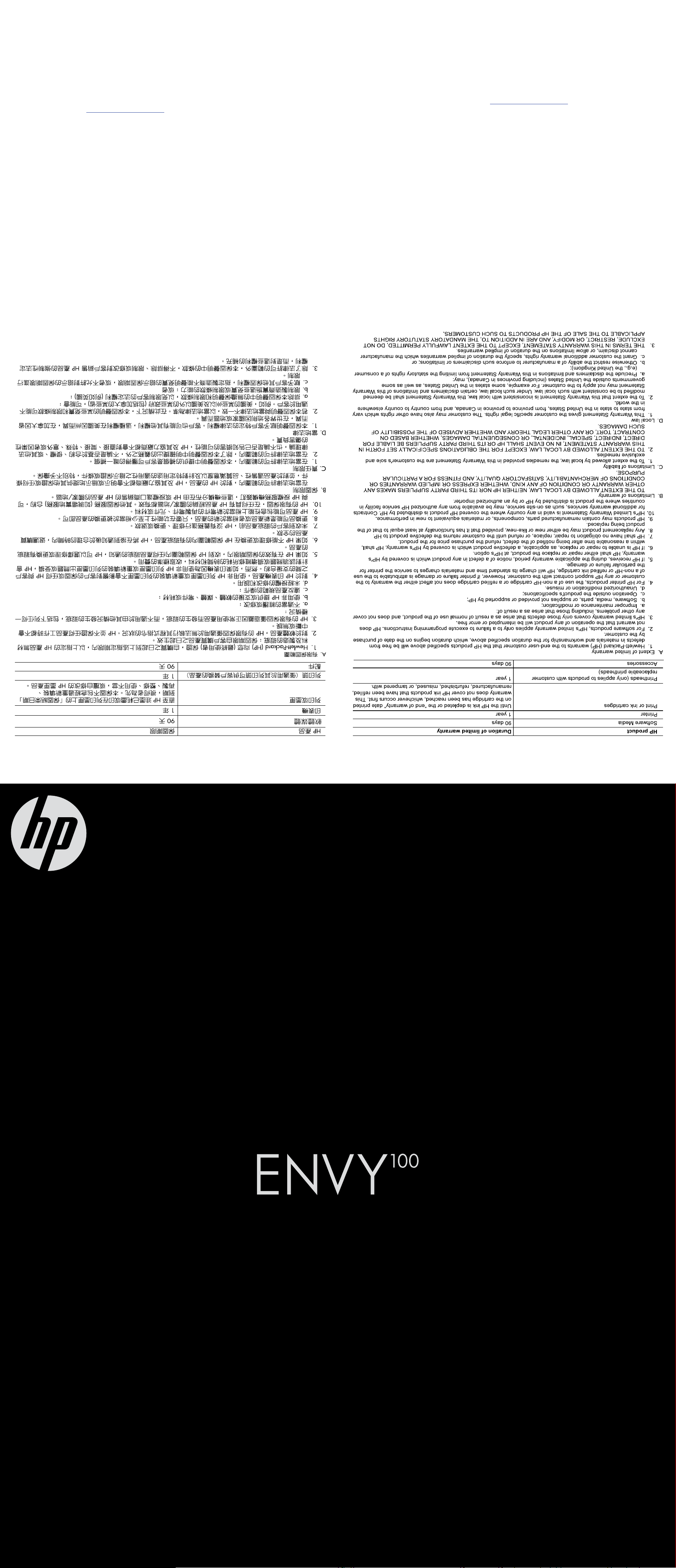
CN517-90079
*CN517-90079*
© 2010 Hewlett-Packard Development Company, L.P.
Printed in [English]
sage.
有些墨水還會殘留在墨匣中。 如需詳細資訊,請參閱 www.hp.com/go/inkusage。
匣進行列印的程序),以及列印頭維修 (保持列印噴嘴清潔和墨水流動順暢的程序)。 此外,使用過後
注意: 在列印程序中會以數種不同的方式使用墨水匣中的墨水,其中包括初始化程序(準備裝置和墨水
墨水使用
注意: 僅搭配 HP 提供的電源線使用。
耗電量: 最大 85 瓦,平均 50 瓦
輸入頻率: 50-60 Hz
輸入電壓: 100 到 240 Vac
電源線: 8121-0868、8121-1058、8121-1186
電力規格
is used. For more information see www.hp.com/go/inku
keeps print nozzles clear and ink flowing smoothly. In addition, some residual ink is left in the cartridge after it
initialization process, which prepares the device and cartridges for printing, and in printhead servicing, which
Note: Ink from the cartridges is used in the printing process in a number of different ways, including in the
Ink usage
Note: Use only with the power cord supplied by HP.
Power consumption: 85W max, 50 avg
Input frequency: 50-60 Hz
Input voltage: 100 to 240 Vac
Power cord: 8121-0868, 8121-1058, 8121-1186
Power specifications
HP 印表機有限保固聲明
HP printer limited warranty statement
Start setup
開始設定
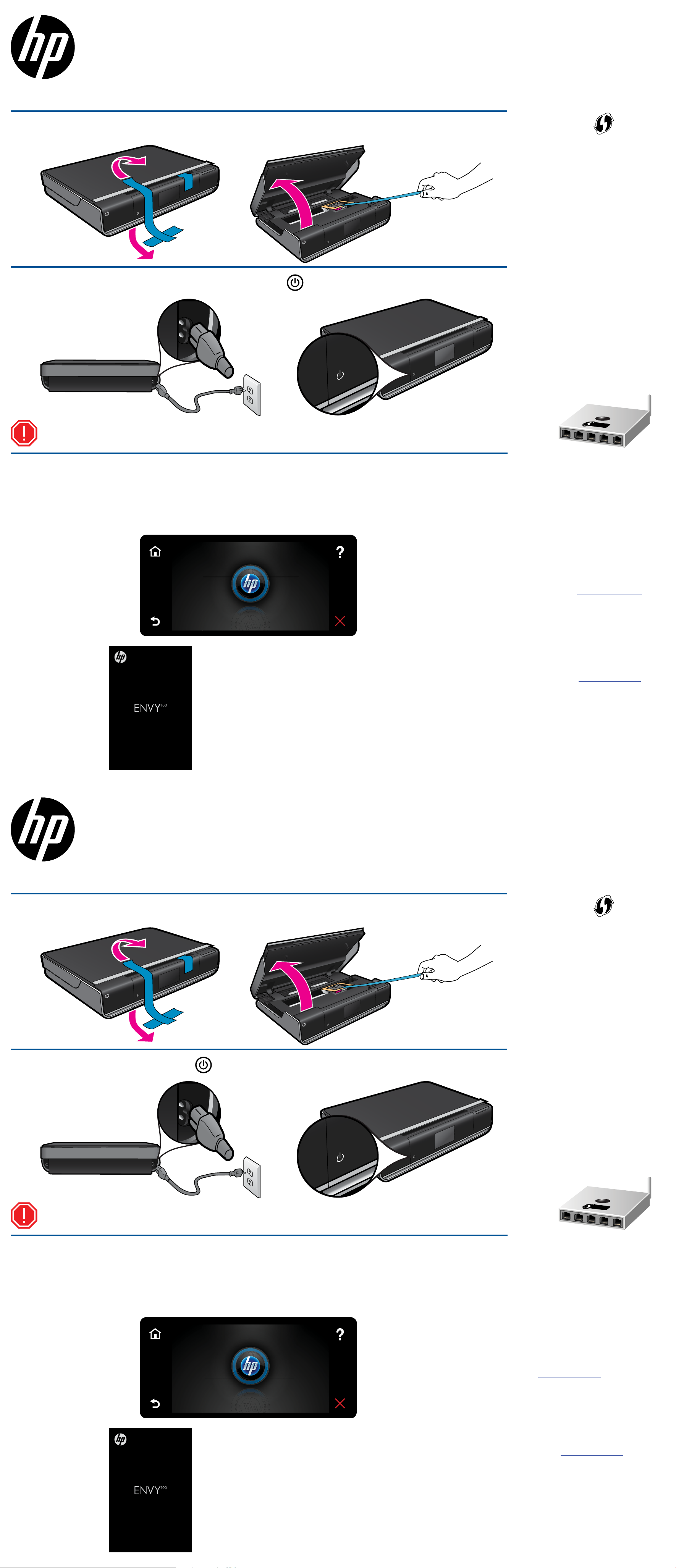
ENVY
Start here...
100
eALL-IN-ONE PRINTER D410 series
1
2
Unpack, remove all tape and packing materials.
Connect power cord from the back. Touch
once to turn on the printer.
One-button wireless setup
(Optional)
This printer supports WiFi Protected Setup
(WPS) for easy one-button wireless setup.
You might be prompted on the printer’s
display to use Wi-Fi Protected Setup
(WPS).
If your router supports WiFi Protected
Setup (WPS) and includes a WPS
pushbutton, push the WPS button on the
router to make a wireless connection to
the printer. When
the software installation, choose “Wireless
Connection.”
No WiFi Protected Setup (WPS)?
Continue to follow the Setup Wizard on
the printer’s display, which will guide you
through making a wireless connection.
When prompted later during the
software installation, choose “Wireless
Connection.”
prompted later during
No problem!
Important! Do NOT connect a USB cable unless prompted by the software! (Windows only)
3
Continue setup by following the instructions on the printer display.
• Lift up the control panel for easier viewing.
• Use the control panel
Home
(Touch to display the Home screen)
Back
(Touch to return to the previous screen)
buttons for navigation through the instructions and other features.
Control panel buttons are lit only when available
Help
(Touch to display the Help menu or screen)
Cancel
(Touch to stop the current job in progress)
Wi-Fi PROTECTED
SETUP
No CD/DVD drive?
For computers without a CD/DVD drive,
please go to www.hp.com/support to
download and install the software.
ENVY
Quick Reference
100
See the Quick Reference for details
Register your printer
Get quicker service and support alerts by
• Troubleshooting
registering at www.register.hp.com.
• Printer parts
• Home screen buttons and icons
• Features and functions
• Where to find more information
eALL-IN-ONE PRINTER D410 series
從此處開始...
1
2
拆開包裝,取下所有膠帶和包裝材料。
從背面連接電源線。 觸碰
一次以開啟印表機。
單鍵無線設定(選擇性)
此印表機支援 WiFi 保護設定 (WPS),可輕
鬆進行單鍵無線設定。印表機顯示器上可
能會提示您使用 Wi-Fi 保護設定 (WPS)。
如果您的路由器支援 WiFi 保護設定
(WPS) 且包含 WPS 按鈕,請按下
上的 WPS 按鈕以建立與印表機的無線連
線。 稍後在軟體安裝過程中出現提示時,
請選擇「無線連線」。
沒有 WiFi 保護設定 (WPS) 嗎?
沒問題!
路由器
3
重要資料! 軟體未提示前,請勿連接 USB 纜線! (僅適用於 Windows)
遵循印表機顯示器上的指示繼續設定。
• 抬起控制台以便更容易檢視。
• 使用控制台按鈕來瀏覽指示和其他功能。
只有可以使用的控制台按鈕會亮起
主畫面
(觸碰可顯示主畫面)
說明
(觸碰可顯示「說明」功能選項或畫面)
繼續遵循印表機顯示器上的「設定精靈」,
它會引導您完成無線連線。 稍後在軟體安裝
過程中出現提示時,請選擇「無線連線」
Wi-Fi PROTECTED
SETUP
。
返回
(觸碰可返回上一個畫面)
Quick Reference
取消
(觸碰可停止目前進行中的工作)
請參閱「快速參考」取得詳細資料
• 疑難排解
• 印表機零件
• 主畫面按鈕和圖示
• 特色與功能
• 哪裡可以找到詳細資訊
沒有 CD/DVD 光碟機嗎?
對於沒有 CD/DVD 光碟機的電腦,請前往
www.hp.com/support 下載並安裝軟體。
註冊印表機
透過在 www.register.hp.com 註冊取得更
快速的服務和支援警示。
