Page 1
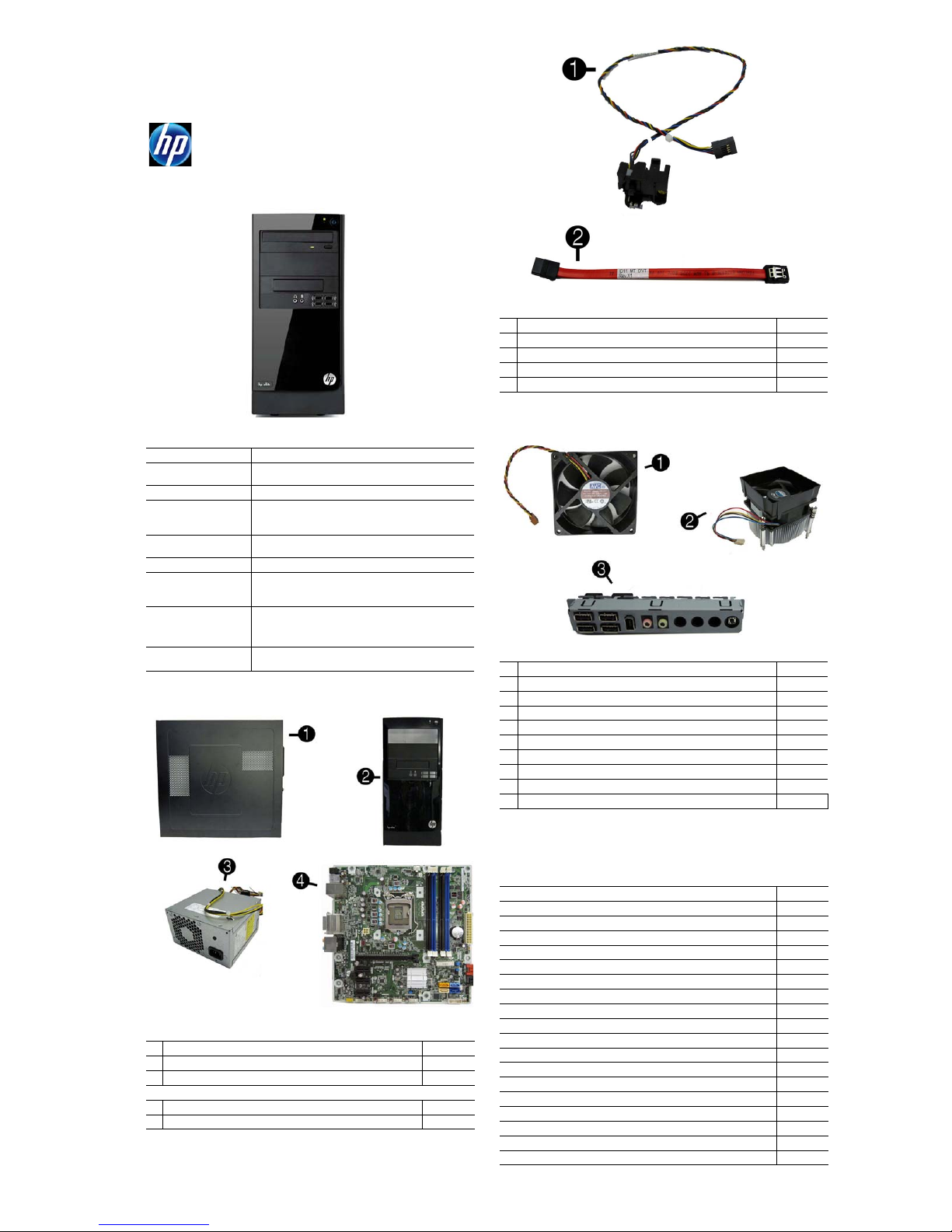
HP Elite 7300/7500, MT 663324-003 page 1
Illustrated Parts & Service Map
HP Elite 7300/7500 Microtower Business PC
© 2011, 2012 Hewlett-Packard Development Company, L.P. The information
contained herein is subject to change without notice. HP shall not be liable for
technical or editorial errors or omissions contained herein.
Microsoft and Windows are either trademarks or registered trademarks of
Microsoft Corporation in the United States and/or other countries.
Document Number 663324-003. 3rd Edition June 2012.
Key Specifications
Spare Parts
Processor Type Intel® Core™ i7, i5, i3, Pentium, Celeron
RAM Type
PC3-10600 DDR3 (1066/1333 MHz), non-ECC (model 7300)
PC3-12800 DDR3 (1600 MH z), non-ECC (model 7500)
Maximum RAM 16 GB
Expansion Slots • (1) PCIe-x16
• (3) PCIe-x1
• (1) MiniPCI
Chipset Intel H67 Express (model 7300)
Intel Z75 Express (model 7500)
Graphics Adapter Intel HD graphics
Bays • (2) external 5.25-inch
• (1) external 3.5-inch
• (2) internal 3.5-inch
I/O Interfaces Front: (2) USB 2.0, (2) USB 3.0, headphone, microphone
Rear: (4) USB 2.0, DVI-I, DVI-D, VGA, PS/2 keyboard and
mouse, audio in, microphone, 5.1/7.1 channel audio out,
SPDIF Digital out, RJ-45, surround side/rear/center
Preinstalled Operating
Systems
• Windows® 7
• FreeDos
System Unit
1 Access panel 657104-001
2 Front bezel 657112-001
3 Power supply, 300W 656721-001
System boards with thermal grease, alcohol pad, and CPU socket cover
4 System board for use in 7300 models 656599-001
* System board for use in 7500 models 687940-001
* Not shown
Cables
1 Power switch/LED assembly 657105-001
2 SATA cable, 165 mm 657102-001
* Adapter, DVI to VGA 202997-001
* Adapter, DVI to VGA, HF 657401-001
* Adapter, DVI to VGA, 29-pin, HF 657851-001
*Not shown
Miscellaneous Parts
1 Chassis fan 657103-001
2 Fan sink 657402-001
3 Front USB and I/O assembly 657113-001
* Fan duct 657403-001
* Card reader, 15-in-1 657099-001
* Card reader, bezel blank 657853-001
* Card reader, bezel 657854-001
* Mouse, USB, optical 596410-001
* RTC battery 319603-001
* Rubber feet 530593-001
*Not shown
Mass Storage Devices (not illustrated)
16X SATA DVD±RW drive with 581600-001
Blu-ray BD-RW SuperMulti DL Drive 617030-001
Bezel, optical drive 657852-001
3 TB, 5400 rpm SATA hard drive 668149-001
2 TB, 7200 rpm SATA hard drive 616608-001
2 TB, 5400 rpm SATA hard drive 613210-001
1.5 TB, 7200 rpm SATA hard drive, 6G 613209-001
1.5 TB, 5400 rpm SATA hard drive, 3G 652272-001
1 TB, 7200 rpm SATA hard drive 636930-001
1 TB, 7200 rpm SATA hard drive 621418-001
750 GB, 7200 rpm SATA hard drive, 6G 639363-001
750 GB, 7200 rpm SATA hard drive, 3G 632938-001
500 GB, 7200 rpm SATA hard drive, 6G 636929-001
500 GB, 7200 rpm SATA hard drive, 3G 621421-001
320 GB, 7200 rpm SATA hard drive, 6G 621420-001
320 GB, 7200 rpm SATA hard drive, 3G 621420-001
256 GB Solid-state drive (SSD) 661842-001
128 GB Solid-state drive (SSD) 665961-001
120 GB Solid-state drive (SSD) 661841-001
Page 2
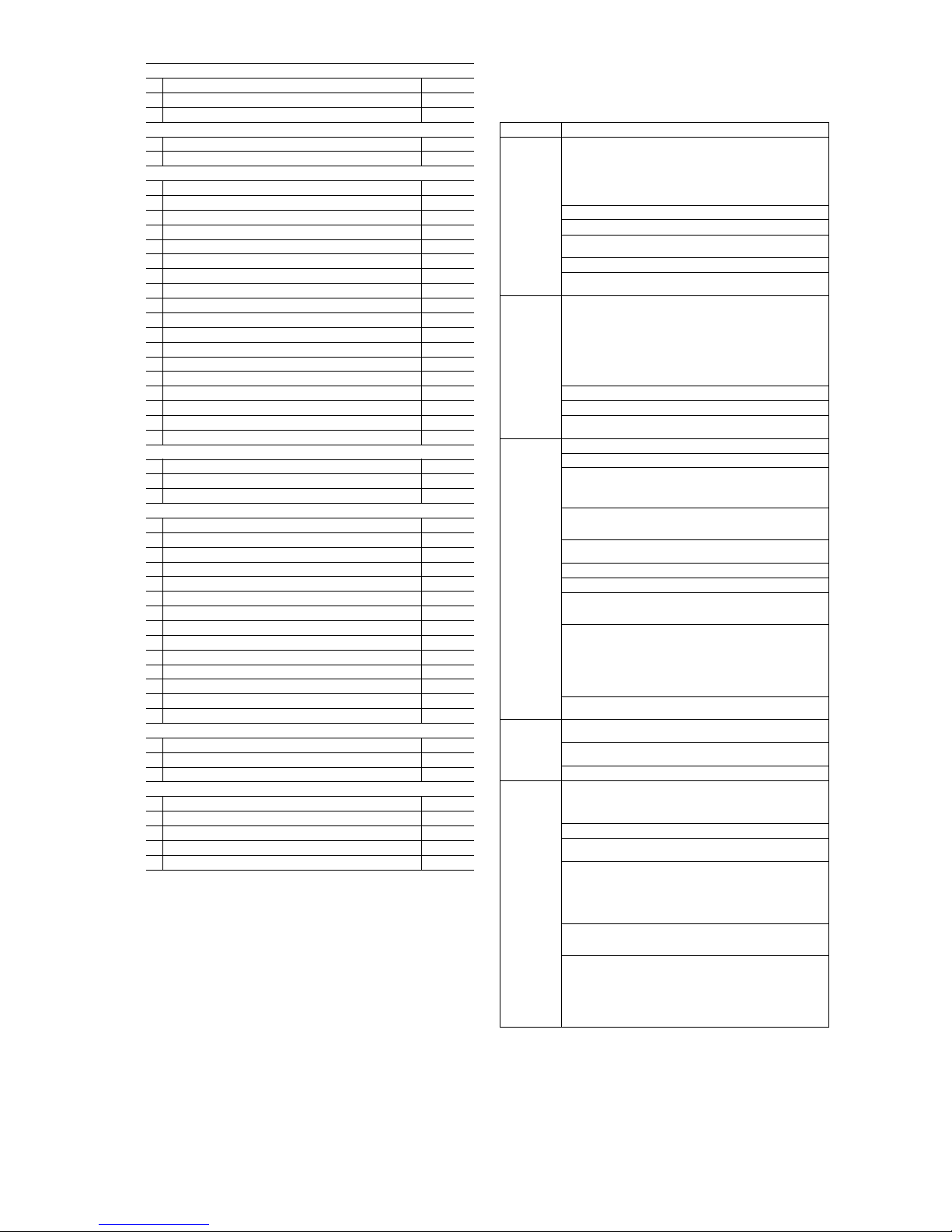
HP Elite 7300/7500, MT 663324-003 page 2
System Setup and Boot
Access the Setup Utility during the computer boot sequence by pressing the Esc key while
“Press the ESC key for Startup Menu” message is displayed at the bottom of the screen, and
then pressing the F10 key. If you do not press Esc at the appropriate time, you must restart the
computer and again press Esc when the monitor light turns green to access the utility.
Standard and Optional Boards (not illustrated)
Memory modules (PC3-10600, CL9) for use in 7300 models
*1 GB
635802-001
*2 GB
635803-001
*4 GB
585157-001
Memory modules (PC3-12800, CL11) for use in 7500 models
*2 GB
671612-001
*4 GB
671612-001
Other boards
*
ATI Radeon H D 7570 2-GB graphics adapter for use only on 7500 models
679219-001
*
ATI Radeon H D 7450 1-GB graphics adapter for use only on 7500 models
679218-001
* ATI Radeon HD 6570 2-GB graphics adapter, full height 638406-001
* ATI Radeon HD 6570 1-GB graphics adapter, full height 638405-001
* ATI Radeon HD 6450 1-GB graphics adapter 638132-001
* ATI Radeon HD 6450 512-MB graphics adapter 647449-001
*
nVidia GeForce GT640 3- GB graphics adapter for use only on 7500 models
687226-001
*
nVidia GeForce GT630 2- GB graphics adapter for use only on 7500 models
687580-001
*
nVidia GeForce GT620 1- GB graphics adapter for use only on 7500 models
687579-001
* nVidia GeForce GT545 3-GB graphics adapter, full height 657107-001
* nVidia GeForce GT530 2-GB graphics adapter, full height 657106-001
* nVidia GeForce GT520 1-GB graphics adapter, full height 657399-001
* nVidia GeForce GT520 1-GB graphics adapter, low profile 657400-001
* nVidia GeForce GT440 1.5-GB graphics adapter, full height 638408-001
* nVidia GeForce GT440 3-GB graphics adapter, full height 638409-001
* nVidia GeForce GT420 2-GB graphics adapter, includes bracket 632920-001
* nVidia GeForce GT405 1-GB graphics adapter, includes bracket 638407-001
* nVidia GeForce GT405 512-MB graphics adapter 657108-001
Intel Core i7 processors (include thermal material)
* 3770K, 3.5 GHz, 8-MB L3 cache for use in only 7500 models 688165-001
* 3770,3.4 GHz, 8-MB L3 cache for use in only 7500 models 688164-001
* 2600S, 2.8 GHz, 8-MB L3 cache 638419-001
Intel Core i5 processors (include thermal material)
* 3570K, 3.4 GHz, 6-MB L3 cache for use in only 7500 models 688163-001
* 3570, 3.4 GHz, 6-MB L3 cache for use in only 7500 models 688162-001
* 3550, 3.3 GHz, 6-MB L3 cache for use in only 7500 models 687944-001
* 3470, 3.2 GHz, 6-MB L3 cache for use in only 7500 models 687943-001
* 3450, 3.1 GHz, 6-MB L3 cache for use in only 7500 models 687942-001
* 3330, 3.0 GHz, 6-MB L3 cache for use in only 7500 models 687941-001
* 2500S, 2.7 GHz, 6-MB L3 cache 638420-001
* 2500, 3.3 GHz, 6-MB L3 cache 638631-001
* 2405S, 2.5 GHz, 6-MB L3 cache 656790-001
* 2400S, 2.5 GHz, 6-MB L3 cache 640953-001
* 2400, 3.1 GHz, 6-MB L3 cache 638630-001
* 2320, 3.0 GHz, 6-MB L3 cache for use in only 7500 models 665121-001
* 2310, 2.9 GHz, 6-MB L3 cache 657111-001
* 2300, 2.8 GHz, 6-MB L3 cache 654601-001
Intel Core i3 processors (include thermal material)
* 2120, 3.3 GHz, 3-MB L3 cache 638629-001
* 2105, 3.1 GHz, 3-MB L3 cache 655970-001
* 2100, 3.1 GHz, 3-MB L3 cache 638628-001
Intel Pentium Dual-Core processors (include thermal material)
* G860, 3.0 GHz, 3-MB L3 cache 665122-001
* G850, 2.9 GHz, 3-MB L3 cache 655973-001
* G840, 2.8 GHz, 3-MB L3 cache 655972-001
* G630, 2.7 GHz, 3-MB L3 cache 665123-001
* G620, 2.6 GHz, 3-MB L3 cache 655971-001
Computer Setup Menu
Heading Option/Description
File System Information - Lists the following main system specifications:
• Product name
• SKU number (some models)
• Processor type/speed/stepping
• Cache size (L1/L2/L3)
• Installed memory size/speed/chan
• Integrated MAC Address
• System BIOS
• Chassis serial number
• Asset tracking number
About - Displays copyright notice.
Set Time and Date - Allows you to set system time and date.
Apply Defaults and Exit - Applies the selected default settings and clears
any established passwords.
Ignore Changes and Exit - Exits Computer setup without saving changes.
Save Changes and Exit - Saves changes to system configuration or default
settings and exits Computer Setup.
Storage Device Configuration - Lists all installed BIOS-controlled storage devices.
The following options are available:
• CD-ROM - Let you view model, firmware version, serial number
• Hard Disk - Let you view drive size, model, firmware version, serial
number, connector color, SMART. Also lets you set Translation Mode
(Automatic, Bit-Shift, LBA Assisted, User, and Off).
• Diskette - model and firmware version.
• SATA Defaults - lets you set Translation Mode (Automatic, Bit-Shift,
LBA Assisted, User, and Off).
Storage Options - Allows you to set SATA Emulation, IDE or AHCI.
DPS Self-Test - Allows you to execute self-tests on ATA hard drives.
Boot Order - Allows you to specify boot order.
• Shortcut to Temporarily Override Boot Order
Security Setup Password - Allows you to set and enable the setup (Admin) password.
Power-On Password - Allows you to set and enable power-on password.
Password Options - When any password exists allows you to lock legacy
resources, enable/disable Setup Browse Mode, set password prompt, enable/
disable network server mode, specify password requirement for warm boot,
and set stringent passwords.
Device Security - Allows you to set Device Available/Device Hidden for:
embedded security devices, serial and parallel ports, system audio, network
controller, and SATA ports.
USB Security - Allows you to set Device Available/Device Hidden for front
USB ports 1-4, rear USB ports 8-11, internal USB ports 0 and 5.
Slot Security - Allows you to disable any PCI or PCI Express slot.
Network Boot - Enables/disables boot from OS (NIC models only).
System IDs - Allows you to set Product name, serial number, UUID, SKU
number, family name, asset tag, feature byte, build ID, keyboard locale setting for system ID entry.
System Security (some models) - Allows you to enable/disable:
• Data Execution Prevention (enable/disable)
• Virtualization Technology (VTx/VTd) (enable/disable)
• Intel TXT (LT) (enable/disable)
• Embedded Security Device Support (enable/disable)
• OS management of Embedded Security Device (enable/disable)
• Reset of Embedded Security Device through OS (enable/disable)
DriveLock Security - Allows you to assign or modify a master or user password for hard drives.
Power OS Power Management - Allows you to enable/disable Runtime Power
Management, Idle Power Savings, Unique Sleep State Blink Rates.
Hardware Power Management - Allows you to enable/disable SATA bus
power management, S5 maximum power savings, and S5 Wake On LAN.
Thermal - Allows you to view CPU and system fan speeds.
Advanced Power-On Options - Allows you to set:
• POST messages - Enable/disable
• After Power Loss - Off/on/previous state
• POST Delay - None, 5, 10, 15, or 20 seconds
BIOS Power-On - Allows you to set the computer to turn on at a preset time.
Bus Options (some models) - Allows you to enable/disable PCI SERR#
Generation and PCI VGA palette snooping.
Device Options - Allows you to set:
• Num Lock State at Power-on - off/on
• Integrated Video - enable/disable
• Multi-Processor - enable/disable
• Hyper-threading - enable/disable
• NIC Option ROM Download - enable/disable
VGA Configuration - Displayed only if there are multiple PCI video adapters in the system. Allows you to specify which VGA controller will be the
“boot” or primary VGA controller.
AMT Configuration - Allows you to set:
• AMT-enable/disable functions of the embedded Management Engine
(ME) such as Active Management Technology (AMT).
• Unconfigure AMT/ME-unconfigure any provisioned management settings for AMT.
• Watchdog Timer-set amount of time for a operating system and BIOS
watchdog alert to be sent if the timers are not deactivated.
Page 3

HP Elite 7300/7500, MT 663324-003 page 3
Password Security
Establishing a Setup or Power-On password:
1. Turn on or restart the computer.
2. As soon as the computer turns on, press the Esc key while “Press the ESC key for Startup
Menu” message is displayed at the bottom of the screen.
3. Press the F10 key to enter Computer Setup.
4. To establish Setup password, select Security > Setup Password and follow the instructions.
- or To establish a Power-On password, select Security > Power-On Password and follow the
instructions on the screen
5. Before exiting, click File > Save Changes and Exit.
Changing a Setup or Power-On password:
1. Turn on or restart the computer.
To change the Setup password, go to step 2.
To change the Power-on password, go to step 3.
2. To change the Setup password, as soon as the computer turns on:
- Press the Esc key while “Press the ESC key for Startup Menu” message is displayed.
- Press the F10 key to enter Computer Setup.
3. When the key icon appears, type your current password, a slash (/) or alternate delimiter
character, your new password, another slash (/) or alternate delimiter character, and your new
password again as shown:
current password/new password/new password.
NOTE: Type the new password carefully since the characters do not appear on the screen.
4. Press Enter.
The new password will take effect the next time the computer is restarted.
Deleting a Power-On or Setup password
1. Turn on or restart the computer.
To delete the Setup password, go to step 2.
To delete the Power-On password, go to step 3.
2. To change the Setup password, as soon as the computer turns on:
- Press the Esc key while “Press the ESC key for Startup Menu” message is displayed.
- Press the F10 key to enter Computer Setup.
3. When the key icon appears, type your current password followed by a slash (/) or alternate
delimiter character as shown. Example: currentpassword/
4. Press Enter.
Clearing CMOS
1. Turn off the computer and disconnect the power cord from the power outlet.
2. Remove the access panel.
3. On the system board, locate the CMOS/password header.
4. Remove the jumper from pins 4 and 6.
5. Place the jumper on pins 4 and 2 for 10-15 seconds.
6. Replace the jumper on pins 4 and 6.
7. Replace the chassis access panel and reconnect the power cord.
8. Turn on the computer and allow it to start.
9. Use F10 setup to verify or configure new settings.
Clearing Passwords
1. Turn off the computer and disconnect the power cord from the power outlet.
2. Remove the access panel.
3. On the system board, locate the CMOS/password header.
4. Remove the jumper from pins 5 and 3.
5. Place the jumper on pins 3 and 1 for 10-15 seconds.
6. Replace the jumper on pins 5 and 3.
7. Replace the chassis access panel and reconnect the power cord.
8. Turn on the computer and allow it to start.
9. Use F10 setup to verify or configure new settings.
Common POST Error Messages
Screen Message Probable Cause Recommended Action
101-Option ROM Error 1. System ROM checksum
error.
2. Expansion board option
ROM checksum
1. Verify ROM, reflash if required
2. Remove suspected card, reboot
3. Clear CMOS memory, reboot
4. Replace system board
103-System Board
Failure
DMA, timers 1. Clear CMOS memory.
2. Remove expansion boards.
3. Replace system board.
164-Memory Size Error
and
201-Memory Error
Incorrect memory configuration
1. Run Setup (F10).
2. Check DIMMs for proper
seating, type, and HP
compatibility.
3. Remove DIMMs singularly and
reboot to isolate faulty DIMM.
4. Replace system board.
214-DIMM Configuration Warning
Populated DIMM configuration is not optimized
Rearrange the DIMMs so that
each channel has the same amount
of memory.
301-, 304-Keyboard error Keyboard failure. Check keyboard connection or
keys. Check connector for bent of
missing pins. Replace keyboard.
If 304, possible system board
problem.
501-Display Adapter
Failure
Graphics display controller. 1. Reseat graphics card.
2. Clear CMOS.
3. Check monitor connection.
4. Replace graphics card.
1720-SMART Hard Drive
Detects Imminent Failure
Hard drive is about to fail.
1. Determine if hard drive is giving
correct error message. Enter
Computer Setup and run the
Drive Protection System test
under
Storage > DPS Self-test
.
2. Apply hard drive firmware
patch if applicable.
3. Back up contents and replace
hard drive.
Diagnostic LEDs
LED Color LED Activity State/Message
Power Green On Computer on
Power Green 1 blink every 2 seconds Normal Suspend Mode
Power Red 1 blink every second followed
by a 2 second pause
CPU thermal shutdown
Power Red 3 blinks, 1 blink every second
followed by a 2 second pause
Processor not installed
Power Red 4 blinks, 1 blink every second
followed by a 2 second pause
Power failure (power supply overload)
Power Red 5 blinks, 1 blink every second
followed by a 2 second pause
Pre-video memory error
Power Red 6 blinks, 1 blink every second
followed by a 2 second pause
Pre-video graphics error
Power Red 7 blinks, 1 blink every second
followed by a 2 second pause
System board failure (ROM
Power Red 8 blinks, 1 blink every second
followed by a 2 second pause
Invalid ROM based on Checksum
Power Red 9 blinks, 1 blink every second
followed by a 2 second pause
System powers on but is unable to boot
Power Red 10 blinks, 1 blink every second
followed by a 2 second pause
Bad option card
Power Red 11 blinks, 1 blink every second
followed by a 2 second pause
Current processor does not support a
feature previously enabled.
none none System does not power on and
LEDs are not flashing
System unable to power on
Page 4

HP Elite 7300/7500, MT 663324-003 page 4
System Board for use in HP Pro 7300 models System Board for use in HP Pro 7500 models
System Board Connectors and Jumpers (component location may vary)
CPU_FAN1 Heat sink fan connector
F_USB1
1st USB connector
XMM1 Memory socket - channel A
F_USB2
2nd USB connector
XMM2 Memory socket - channel B
F_USB3
3rd USB connector
XMM3 Memory socket - channel A
F_USB4
4th USB connector
XMM4 Memory socket - channel B F_AUDIO Front audio connector
ATXPOWER Main power connector PCIEX1_3 PCIe X1 slot
BATTERY RTC battery socket PCIEX1_2 PCIe X1 slot
MINI_CARD1 Mini PCIe connector SPDIF_OUT2 Internal SPDIF connector
CMOS/PSWD CMOS/password header PCIEX1_1 PCIe X1 slot
SATA4 SATA drive PCIEX16 PCIe X16 slot
SATA5 SATA drive AUDIO Audio connectors
SATA2 1st optical drive SYS_FAN1 Fan connector
HOOD_SENSOR
Hood sensor connector ATX_CPU CPU power connector
F_PANEL Front panel connector HDMI/DVI Combo HDMI/DVI connector
SATA0 1st hard drive LAN+USB LAN + USB connector
SATA1 2nd hard drive USB USB connectors
SATA3 2nd optical drive SPDIF_OUT21 External SPDIF connector
System Board Connectors and Jumpers (component location may vary)
SPDIF_OUT1 Internal SPDIF connector SATA2 1st optical drive
PUMP_FAN CPU cooler connector SATA3 2nd optical drive
ATX_CPU CPU power connector
F_USB1
1st USB connector
CPU_FAN1 Heat sink fan connector
F_USB2
2nd USB connector
XMM1 Memory socket - channel A BATTERY RTC battery socket
XMM2 Memory socket - channel B
F_USB3
3rd USB connector
XMM3 Memory socket - channel A F_AUDIO Front audio connector
XMM4 Memory socket - channel B PCIEX1_3 PCIe X1 slot
ATXPOWER Main power connector PCIEX1_2 PCIe X1 slot
MINI_CARD1 Mini PCIe connector PCIEX1_1 PCIe X1 slot
CMOS/PW CMOS/password header PCIEX16 PCIe X16 slot
SATA4 SATA drive AUDIO Audio connectors
SATA5 SATA drive SYS_FAN1 Fan connector
HOOD_SENSE
Hood sensor connector DVI-D//DVI-I Combo HDMI/DVI connector
F_PANEL Front panel connector SS_USB1 USB 3.0 connectors
F_SSUSB1 Internal USB 3.0 connector LAN+USB LAN + USB connector
SATA0 1st hard drive USB1 USB 2.0 connectors
SATA1 2nd hard drive
