HP Elite 7500MT, Elite 7300MT, Pro 3300MT, Pro 3305MT, Pro 3300 Maintenance And Service Manual
Page 1
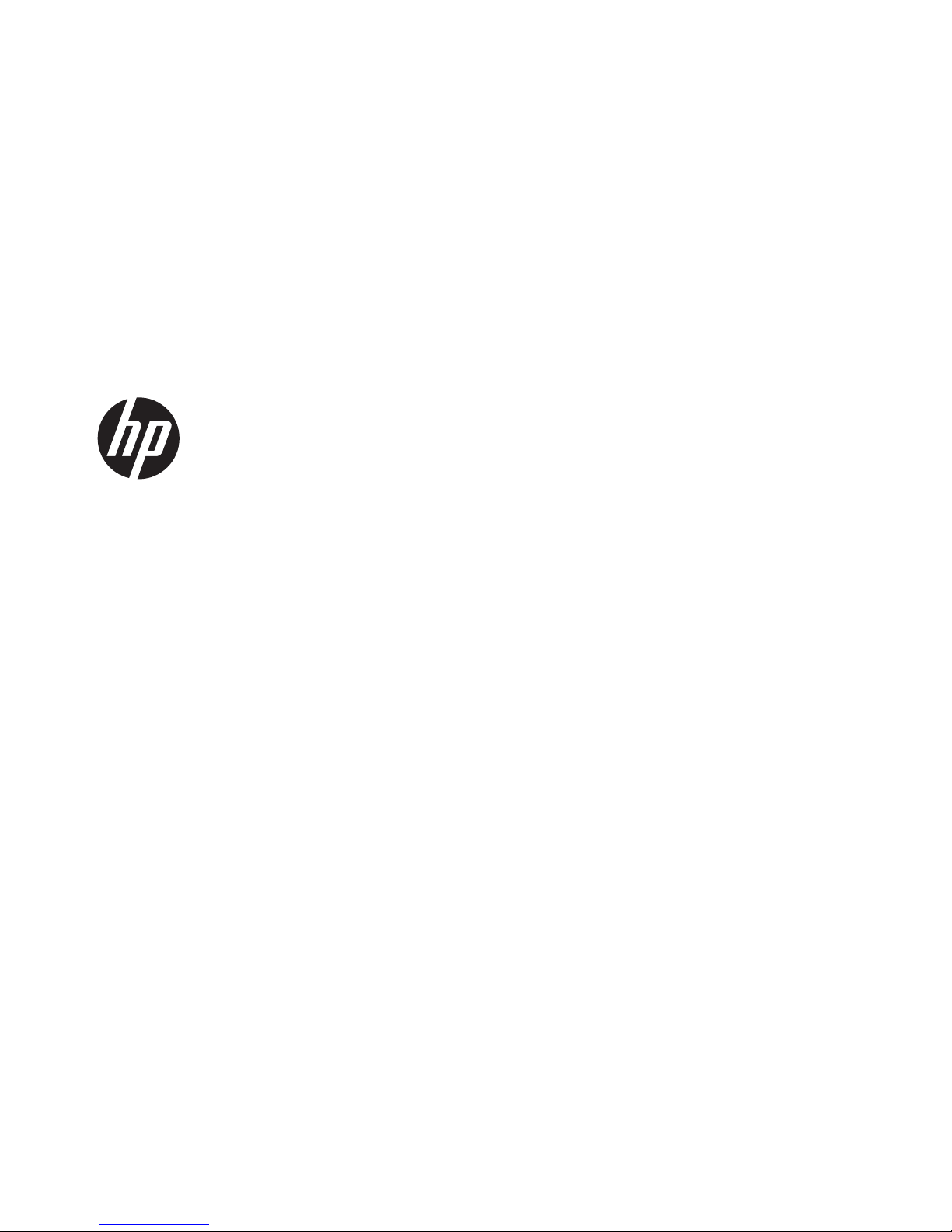
Maintenance & Service Guide
HP Elite 7500 Microtower
HP Elite 7300 Microtower
HP Pro 3300 Microtower
HP Pro 3305 Microtower
HP Pro 3300 Small Form Factor
Page 2
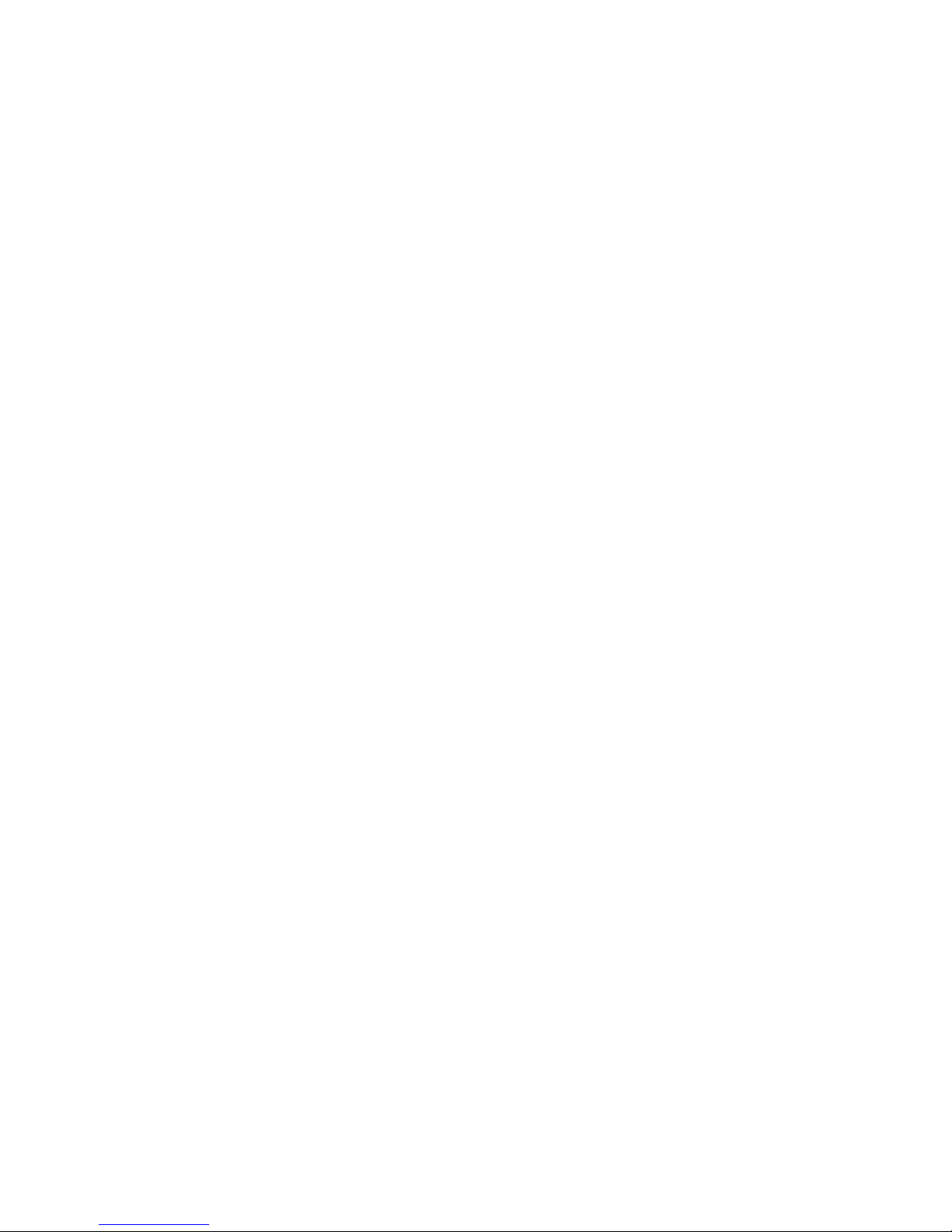
© Copyright 2011, 2012 Hewlett-Packard
Development Company, L.P. The
information contained herein is subject to
change without notice.
Microsoft and Windows are trademarks of
Microsoft Corporation in the U.S. and other
countries.
The only warranties for HP products and
services are set forth in the express
warranty statements accompanying such
products and services. Nothing herein
should be construed as constituting an
additional warranty. HP shall not be liable
for technical or editorial errors or omissions
contained herein.
This document contains proprietary
information that is protected by copyright.
No part of this document may be
photocopied, reproduced, or translated to
another language without the prior written
consent of Hewlett-Packard Company.
Maintenance & Service Guide
Third Edition (June 2012)
Second Edition (August 2011)
First Edition (June 2011)
Document Part Number: 663321-003
Page 3

About This Book
WARNING! Text set off in this manner indicates that failure to follow directions could result in bodily
harm or loss of life.
CAUTION: Text set off in this manner indicates that failure to follow directions could result in
damage to equipment or loss of information.
NOTE: Text set off in this manner provides important supplemental information.
iii
Page 4
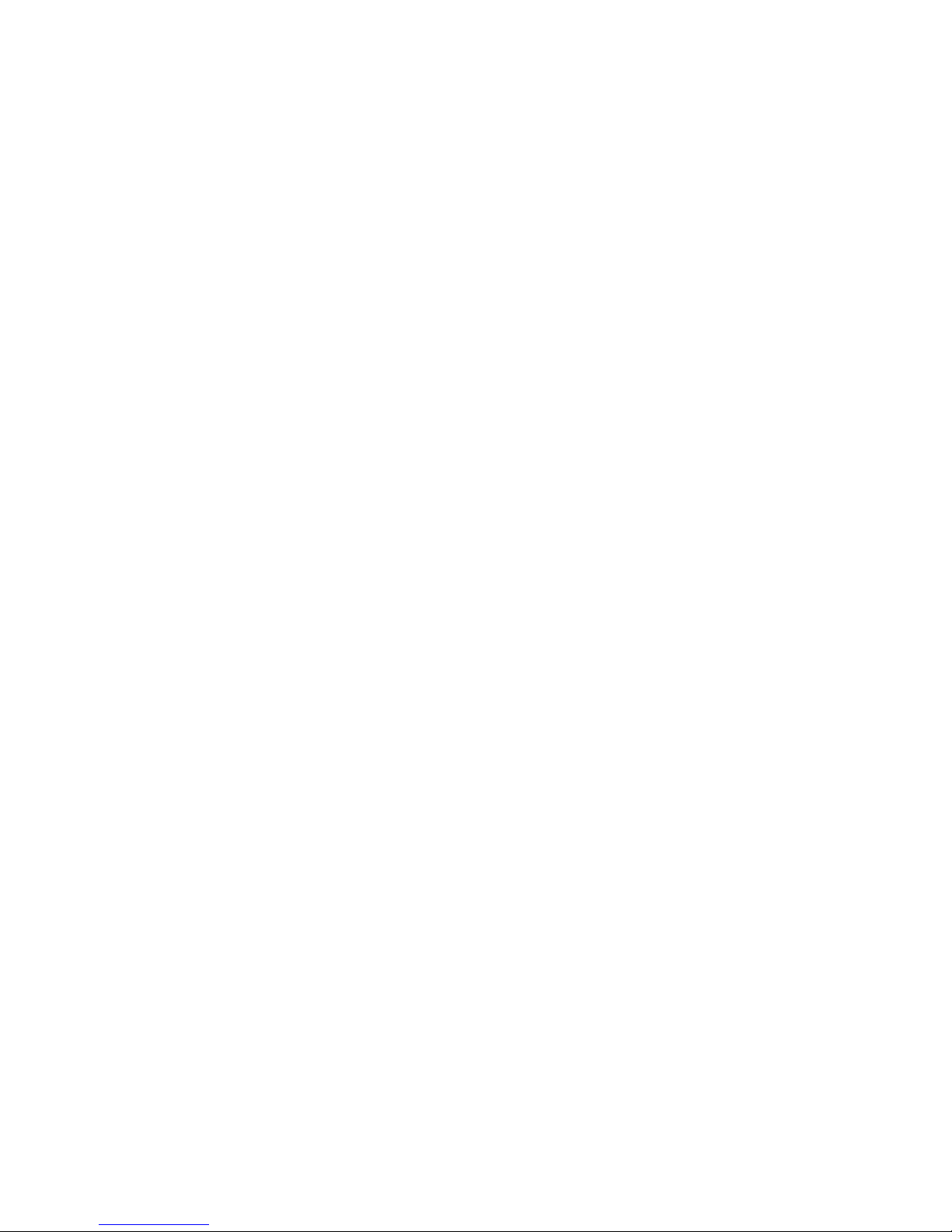
iv About This Book
Page 5
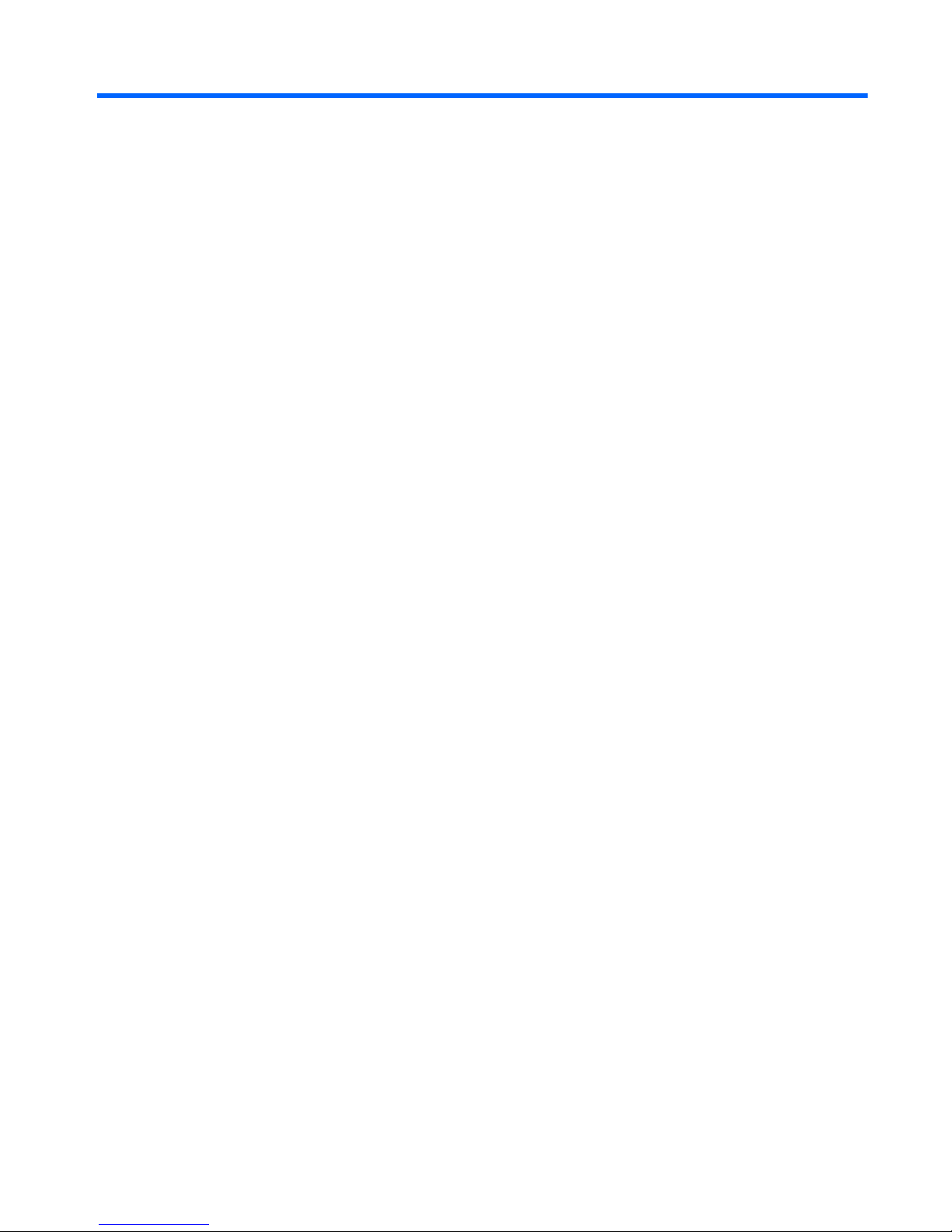
Table of contents
1 Product Features ............................................................................................................................................ 1
Standard Configuration ........................................................................................................................ 1
Serviceability Features ......................................................................................................................... 2
Microtower Components ...................................................................................................................... 2
Small Form Factor Components .......................................................................................................... 3
2 Installing and Customizing the Software ...................................................................................................... 4
Installing the Operating System ........................................................................................................... 4
Downloading Microsoft Windows Updates ........................................................................................... 4
Installing or Upgrading Device Drivers (Windows systems) ................................................................. 5
Accessing Disk Image (ISO) Files ........................................................................................................ 5
Protecting the Software ........................................................................................................................ 5
3 Computer Setup (F10) Utility ......................................................................................................................... 6
Computer Setup (F10) Utilities ............................................................................................................. 6
Using Computer Setup (F10) Utilities .................................................................................. 7
Computer Setup—File ......................................................................................................... 8
Computer Setup—Storage .................................................................................................. 9
Computer Setup—Security ................................................................................................ 11
Computer Setup—Power ................................................................................................... 14
Computer Setup—Advanced ............................................................................................. 15
Recovering the Configuration Settings ............................................................................................... 16
4 Illustrated parts catalog ............................................................................................................................... 17
Microtower (MT) Chassis Spare Parts ............................................................................................... 17
Computer Major Components ............................................................................................ 17
Cables ................................................................................................................................ 21
Misc Parts .......................................................................................................................... 21
Drives ................................................................................................................................. 22
Misc Boards ....................................................................................................................... 23
Sequential Part Number Listing ......................................................................................... 24
v
Page 6
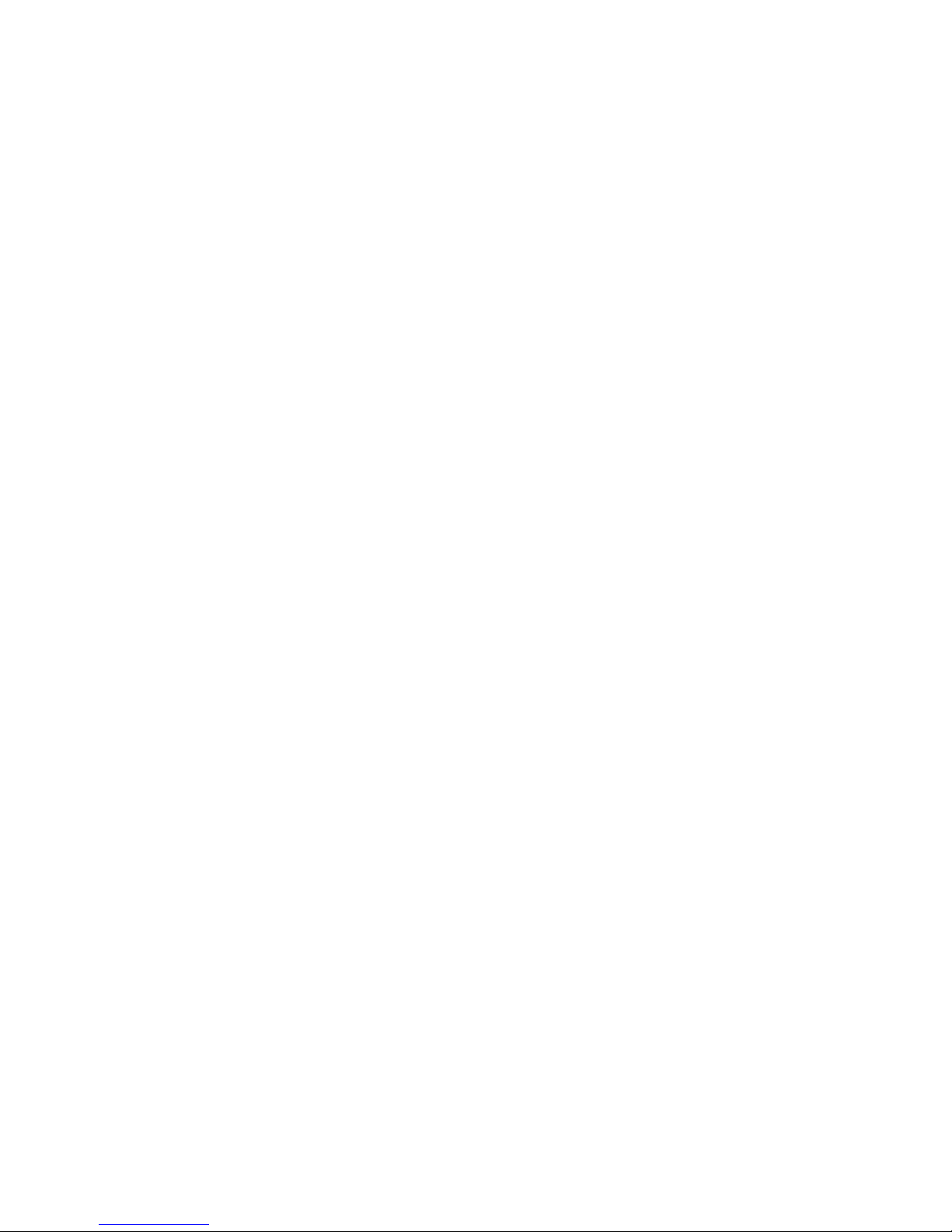
Small Form Factor (SFF) Chassis Spare Parts .................................................................................. 28
Computer major components ............................................................................................ 28
Cables ................................................................................................................................ 30
Misc Parts .......................................................................................................................... 31
Drives ................................................................................................................................. 33
Misc Boards ....................................................................................................................... 33
Sequential Part Number Listing ......................................................................................... 33
5 Serial ATA (SATA) Drive Guidelines and Features .................................................................................... 36
SATA Hard Drives .............................................................................................................................. 36
SATA Hard Drive Cables .................................................................................................................... 36
SATA Data Cable .............................................................................................................. 36
SMART ATA Drives ............................................................................................................................ 37
Hard Drive Capacities ........................................................................................................................ 37
6 Routine Care, and Disassembly Preparation ............................................................................................. 38
Electrostatic Discharge Information .................................................................................................... 38
Generating Static ............................................................................................................... 38
Preventing Electrostatic Damage to Equipment ................................................................ 39
Personal Grounding Methods and Equipment ................................................................... 39
Grounding the Work Area .................................................................................................. 40
Recommended Materials and Equipment .......................................................................... 40
Operating Guidelines .......................................................................................................................... 41
Routine Care ...................................................................................................................................... 42
General Cleaning Safety Precautions ................................................................................ 42
Cleaning the Computer Case ............................................................................................ 42
Cleaning the Keyboard ...................................................................................................... 42
Cleaning the Monitor .......................................................................................................... 43
Cleaning the Mouse ........................................................................................................... 43
Service Considerations ...................................................................................................................... 43
Power Supply Fan ............................................................................................................. 43
Tools and Software Requirements .................................................................................... 43
Screws ............................................................................................................................... 44
Cables and Connectors ..................................................................................................... 44
Hard Drives ........................................................................................................................ 44
Lithium Coin Cell Battery ................................................................................................... 45
7 Removal and Replacement Procedures Microtower (MT) Chassis .......................................................... 46
Preparation for Disassembly .............................................................................................................. 46
Access Panel ...................................................................................................................................... 47
vi
Page 7
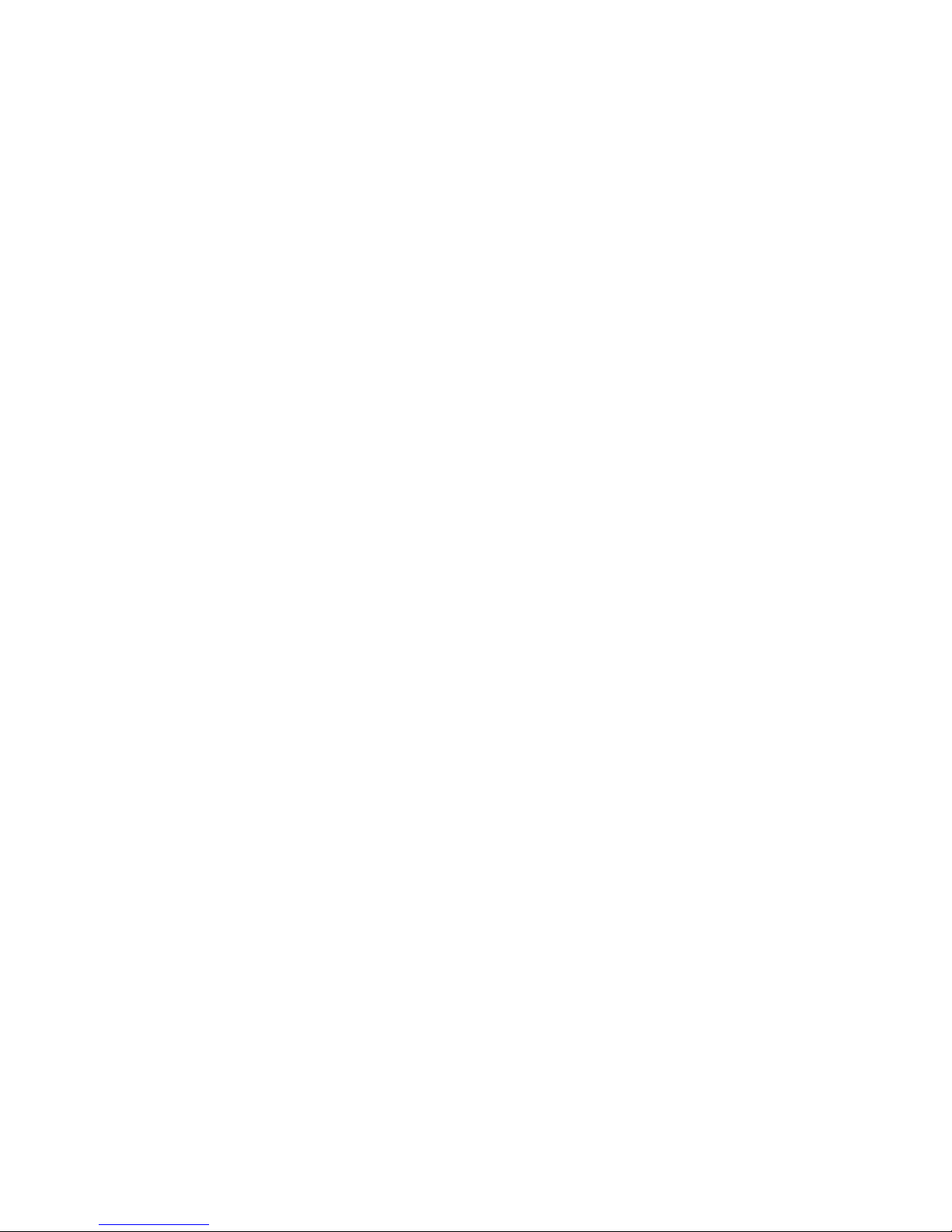
Front Bezel ......................................................................................................................................... 49
Memory .............................................................................................................................................. 51
DDR3-SDRAM DIMMs ...................................................................................................... 51
Populating DIMM Sockets ................................................................................................. 53
Removing Memory Modules .............................................................................................. 55
Expansion Cards ................................................................................................................................ 58
Cable Management ............................................................................................................................ 65
Cable Connections ............................................................................................................ 66
Drives ................................................................................................................................................. 67
Drive Positions ................................................................................................................... 68
Installing Additional Drives ................................................................................................. 69
System Board Drive Connections ..................................................................... 70
Removing an Optical Drive ............................................................................... 71
Removing a Hard Drive ..................................................................................... 74
Front I/O and USB Panel Housing Assembly ..................................................................................... 81
Power Switch/LED Assembly ............................................................................................................. 84
System Fan ........................................................................................................................................ 86
Fan Sink Assembly ............................................................................................................................. 88
Processor ........................................................................................................................................... 90
Power Supply ..................................................................................................................................... 95
System Board ..................................................................................................................................... 97
Battery ................................................................................................................................................ 99
8 Removal and Replacement Procedures Small Form Factor (SFF) Chassis .......................................... 101
Preparation for Disassembly ............................................................................................................ 101
Access Panel .................................................................................................................................... 102
Front Bezel ....................................................................................................................................... 104
Memory ............................................................................................................................................ 105
DDR3-SDRAM DIMMs .................................................................................................... 105
Populating DIMM Sockets ............................................................................................... 106
Removing DIMMs ............................................................................................................ 107
Expansion Card ................................................................................................................................ 110
Cable Management .......................................................................................................................... 115
Cable Connections .......................................................................................................... 116
Drives ............................................................................................................................................... 117
Drive Positions ................................................................................................................. 117
Removing Drives ............................................................................................................. 118
Removing an Optical Drive ............................................................................. 118
Removing the Hard Drive ................................................................................ 120
Power Switch .................................................................................................................................... 124
Front USB Assembly ........................................................................................................................ 126
vii
Page 8

Fan Assembly ................................................................................................................................... 129
Fan Sink ........................................................................................................................................... 131
Processor ......................................................................................................................................... 133
Power Supply ................................................................................................................................... 135
System Board ................................................................................................................................... 137
Battery .............................................................................................................................................. 139
Appendix A Connector Pin Assignments .................................................................................................... 141
Ethernet BNC ................................................................................................................................... 141
USB .................................................................................................................................................. 141
Microphone ....................................................................................................................................... 141
Headphone ....................................................................................................................................... 142
Line-in Audio .................................................................................................................................... 142
Line-out Audio .................................................................................................................................. 142
4-Pin Power (for CPU) ...................................................................................................................... 142
Monitor ............................................................................................................................................. 143
Serial Interface, Powered and Non-Powered ................................................................................... 143
DVI Connector .................................................................................................................................. 144
24-Pin Power .................................................................................................................................... 145
PCI Express ..................................................................................................................................... 146
PCI Express ..................................................................................................................................... 147
Appendix B Power Cord Set Requirements ................................................................................................ 148
General Requirements ..................................................................................................................... 148
Japanese Power Cord Requirements .............................................................................................. 148
Country-Specific Requirements ........................................................................................................ 149
Appendix C POST Error Messages .............................................................................................................. 150
POST Numeric Codes and Text Messages ..................................................................................... 151
Interpreting POST Diagnostic Front Panel LEDs and Audible Codes .............................................. 159
Appendix D Troubleshooting Without Diagnostics .................................................................................... 163
Safety and Comfort .......................................................................................................................... 163
Before You Call for Technical Support ............................................................................................. 163
Helpful Hints ..................................................................................................................................... 164
Solving General Problems ................................................................................................................ 166
Solving Power Problems .................................................................................................................. 169
Solving Diskette Problems ............................................................................................................... 170
Solving Hard Drive Problems ........................................................................................................... 173
Solving Media Card Reader Problems ............................................................................................. 176
viii
Page 9
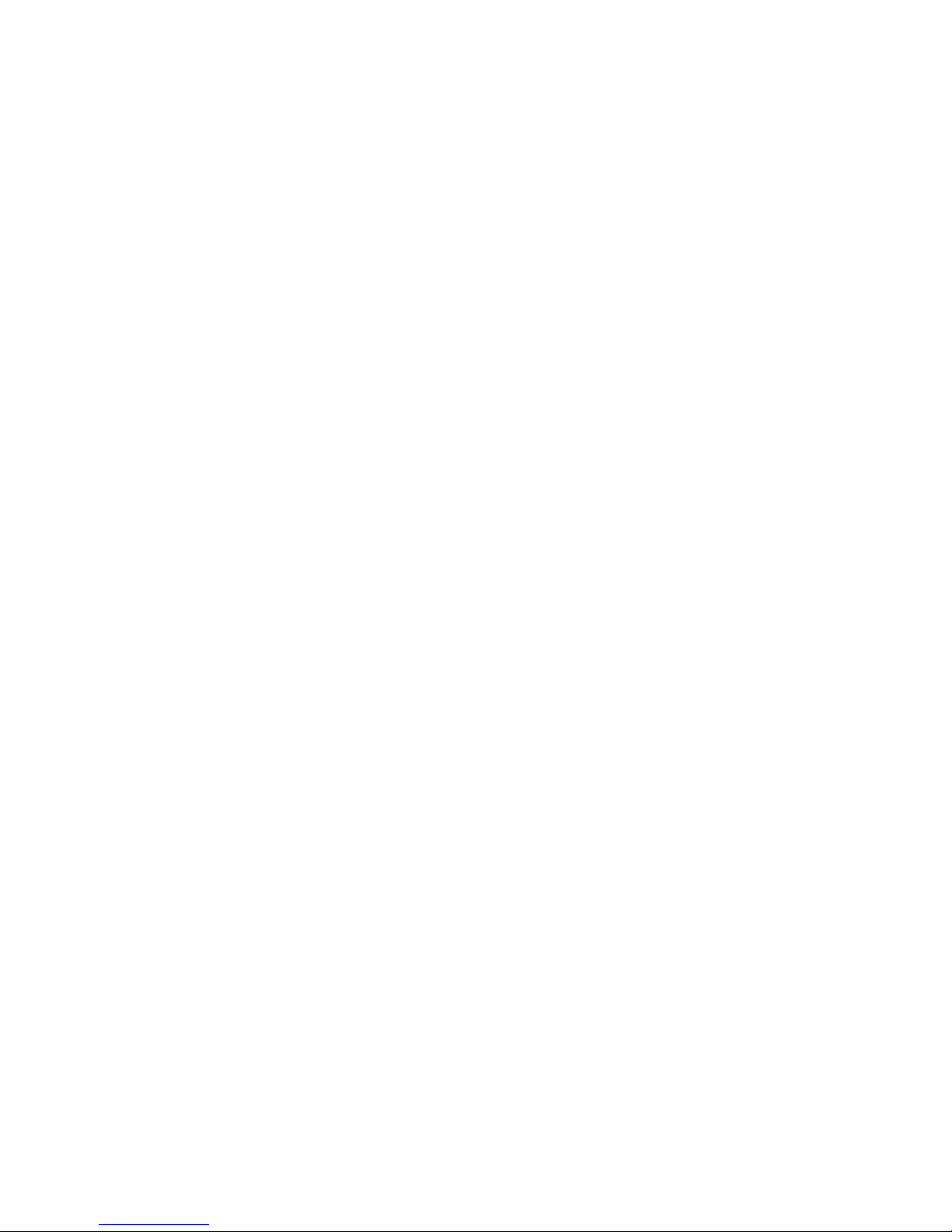
Solving Display Problems ................................................................................................................. 178
Solving Audio Problems ................................................................................................................... 182
Solving Printer Problems .................................................................................................................. 184
Solving Keyboard and Mouse Problems .......................................................................................... 185
Solving Hardware Installation Problems ........................................................................................... 187
Solving Network Problems ............................................................................................................... 188
Solving Memory Problems ............................................................................................................... 192
Solving Processor Problems ............................................................................................................ 193
Solving CD-ROM and DVD Problems .............................................................................................. 194
Solving USB Flash Drive Problems .................................................................................................. 196
Solving Front Panel Component Problems ...................................................................................... 197
Solving Internet Access Problems .................................................................................................... 197
Solving Software Problems .............................................................................................................. 200
Contacting Customer Support .......................................................................................................... 201
Appendix E Password Security and Resetting CMOS ............................................................................... 202
Resetting the Password Jumper – Models 3300/3305 ..................................................................... 203
Resetting the Password Jumper – Model 7300/7500 ....................................................................... 204
Clearing and Resetting the CMOS – Models 3300/3305 ................................................................. 205
Clearing and Resetting the CMOS – Model 7300/7500 ................................................................... 206
Appendix F Backup and Recovery ............................................................................................................... 207
Windows 7 – Backup and Recovery ................................................................................................. 207
Backing Up Your Information ........................................................................................... 207
Performing a Recovery .................................................................................................... 209
Using the Windows Recovery Tools ............................................................... 209
Using F11 ........................................................................................................ 210
Using a Windows 7 Operating System DVD (purchased separately) ............. 210
Windows Vista – Backup and Recovery ........................................................................................... 211
Backing Up Your Information ........................................................................................... 211
Performing a Recovery .................................................................................................... 212
Using the Windows Recovery Tools ............................................................... 213
Using F11 ........................................................................................................ 213
Using a Windows Vista Operating System DVD (purchased separately) ....... 214
Appendix G Specifications ........................................................................................................................... 215
MT Specifications ............................................................................................................................. 215
SFF Specifications ........................................................................................................................... 216
Index ................................................................................................................................................................. 217
ix
Page 10
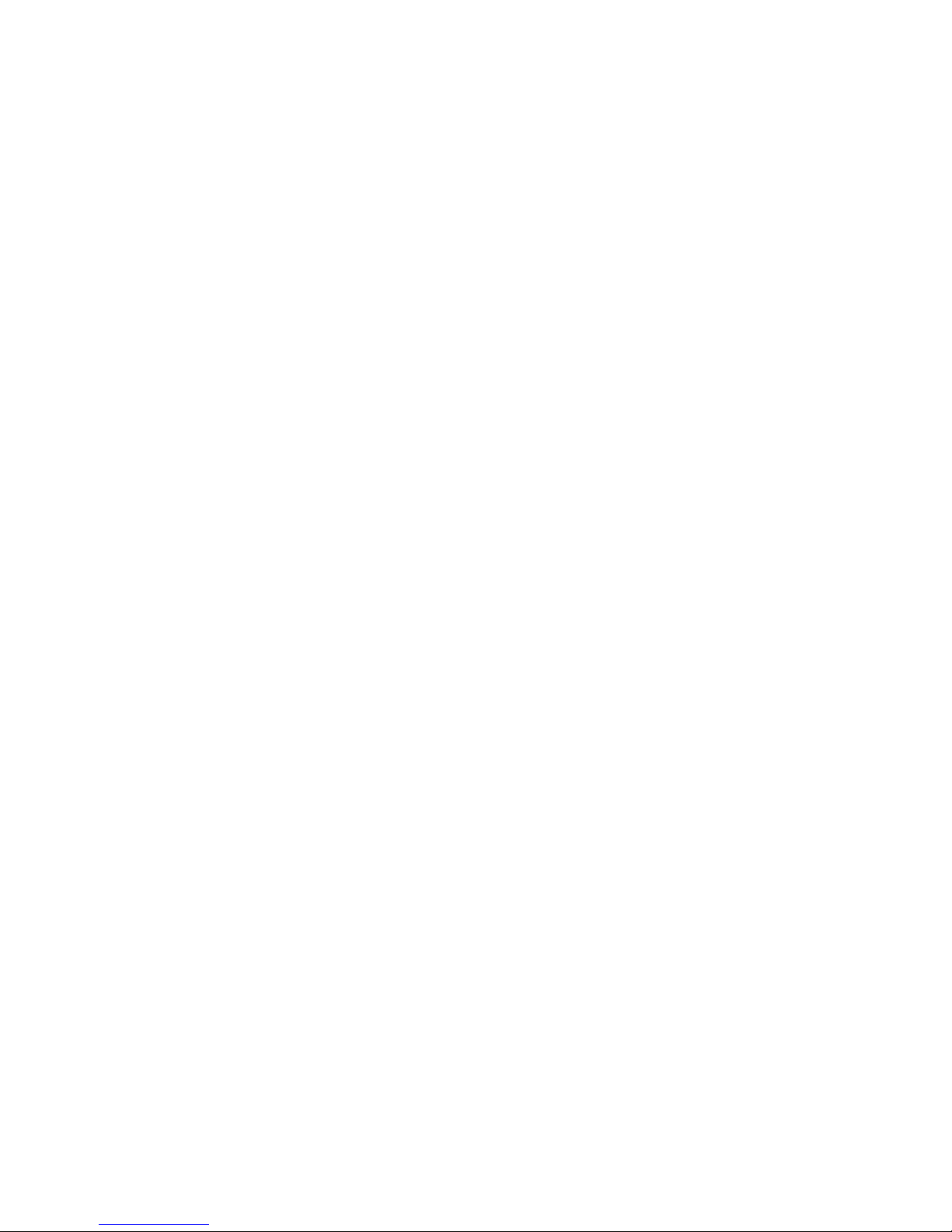
x
Page 11
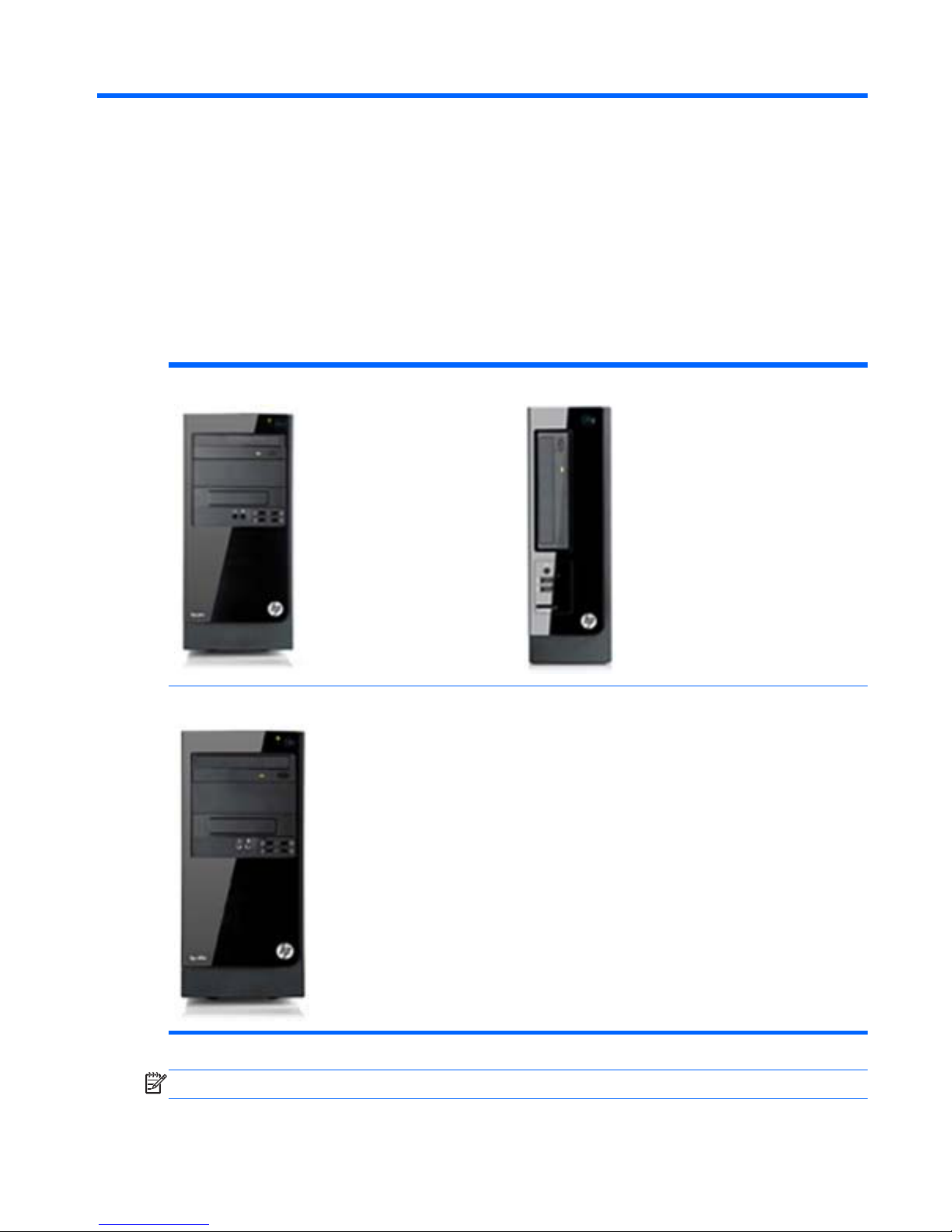
1 Product Features
Standard Configuration
HP Pro 3300 MT HP Pro 3300 SFF
HP Elite 7500/7300 MT
NOTE: The drive configuration shown above may be different than your computer model.
Standard Configuration 1
Page 12
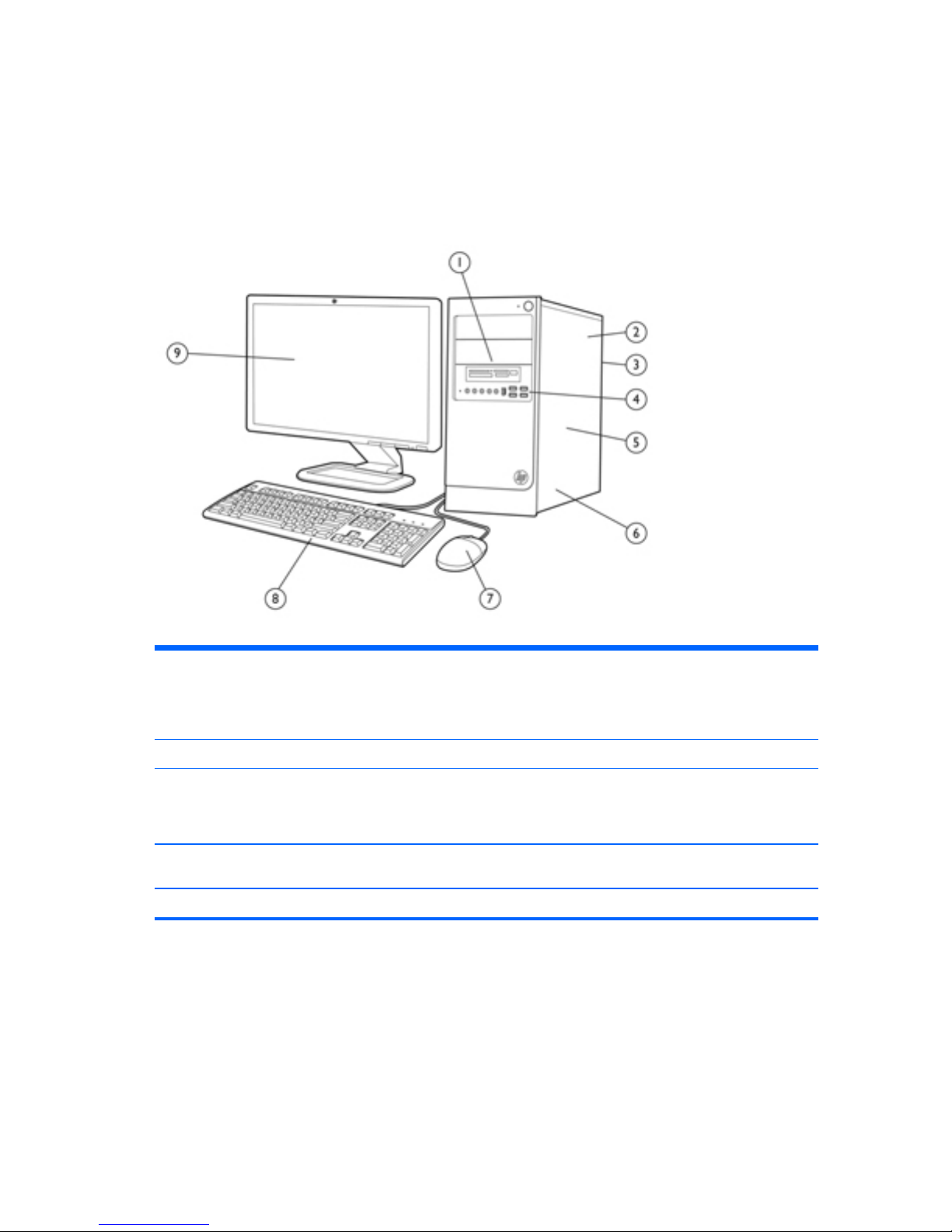
Serviceability Features
The computers include features that make them easy to upgrade and service. A Torx T-15 or flat
blade screwdriver is needed for many of the installation procedures described in this guide.
Microtower Components
Table 1-1 Microtower Components
1 (2) external 5.25” drive bays for optional optical
drives
(1) external 3.5” drive bay for optional media
reader
6 (3) PCIe x1 slots, (1) PCIe x16 slot, (1) miniPCI
slot
2 Power Supply 7 USB Scroll Mouse
3 Rear I/O includes: (4) USB 2.0 ports, SPDIF out,
RJ-45 network interface, DVI-D and VGA video
interfaces, microphone jack, audio in/out jacks,
5.1/7.1 channel audio jacks*
1
8 HP USB Standard Value Keyboard
4 Front I/O includes: (4) USB 2.0 ports, dedicated
headphone output, microphone jack
9 Monitor (sold separately)
5 (2) internal 3.5” hard drive bays
1
HP Pro 3300 supports 5.1 channel audio, HP Pro 3305 supports 7.1 channel audio
2 Chapter 1 Product Features
Page 13
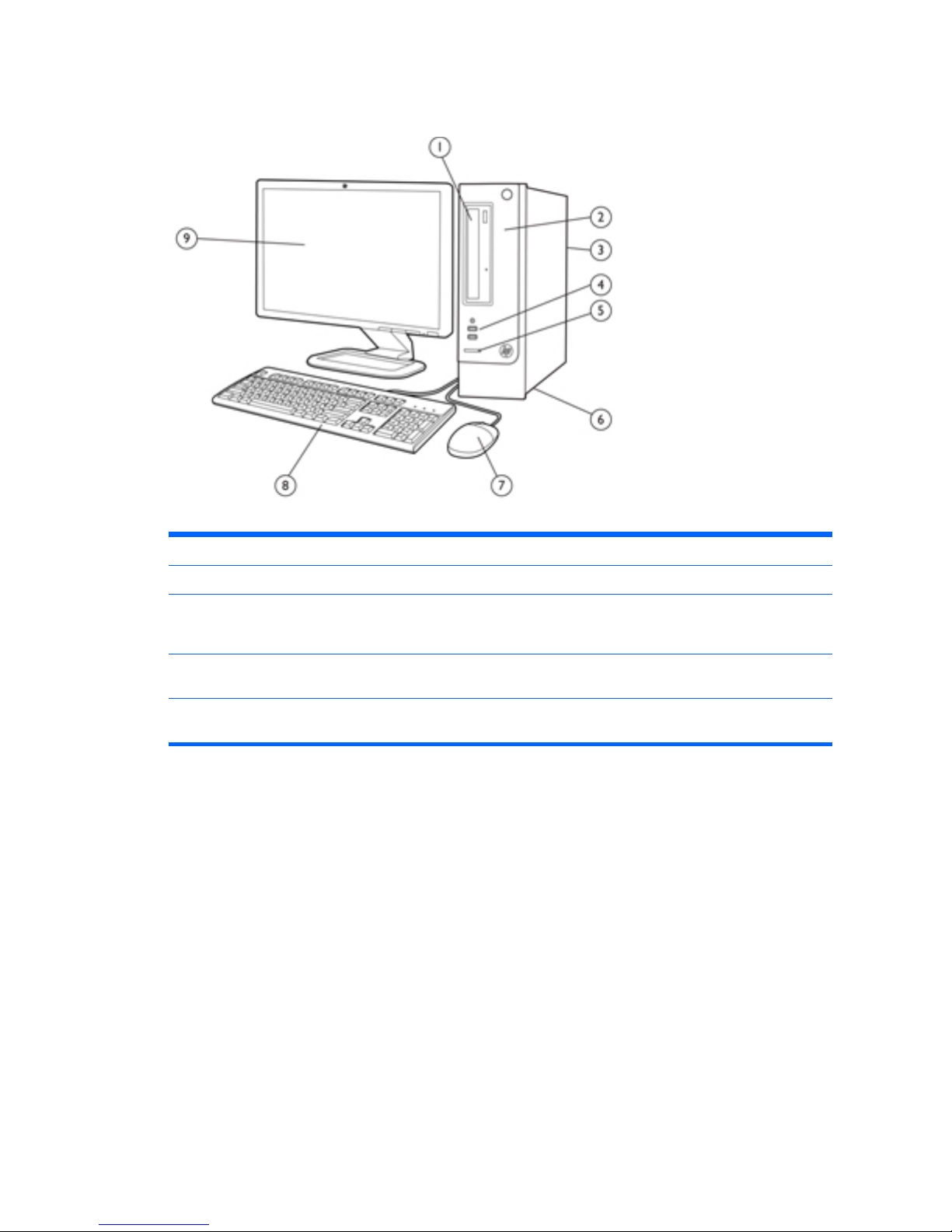
Small Form Factor Components
Table 1-2 Microtower Components
1 External 5.25” drive bay for optical drive 6 Power Supply
2 Internal 3.5” hard drive bay 7 USB Scroll Mouse
3 Rear I/O includes: (3) PCIe x1 slots, (1) PCIe x16
slot, (2) miniPCI slots USB 2.0 ports; network,
DVI-D and VGA video ports, and audio
8 HP USB Standard Value Keyboard
4 Front I/O includes: (2) USB 2.0 ports, dedicated
headphone output
9 Monitor (sold separately)
5 HP 6-in-1 Media Card Reader HP Pro 3300 supports 5.1 channel audio, HP Pro
3305 supports 7.1 channel audio
Small Form Factor Components 3
Page 14
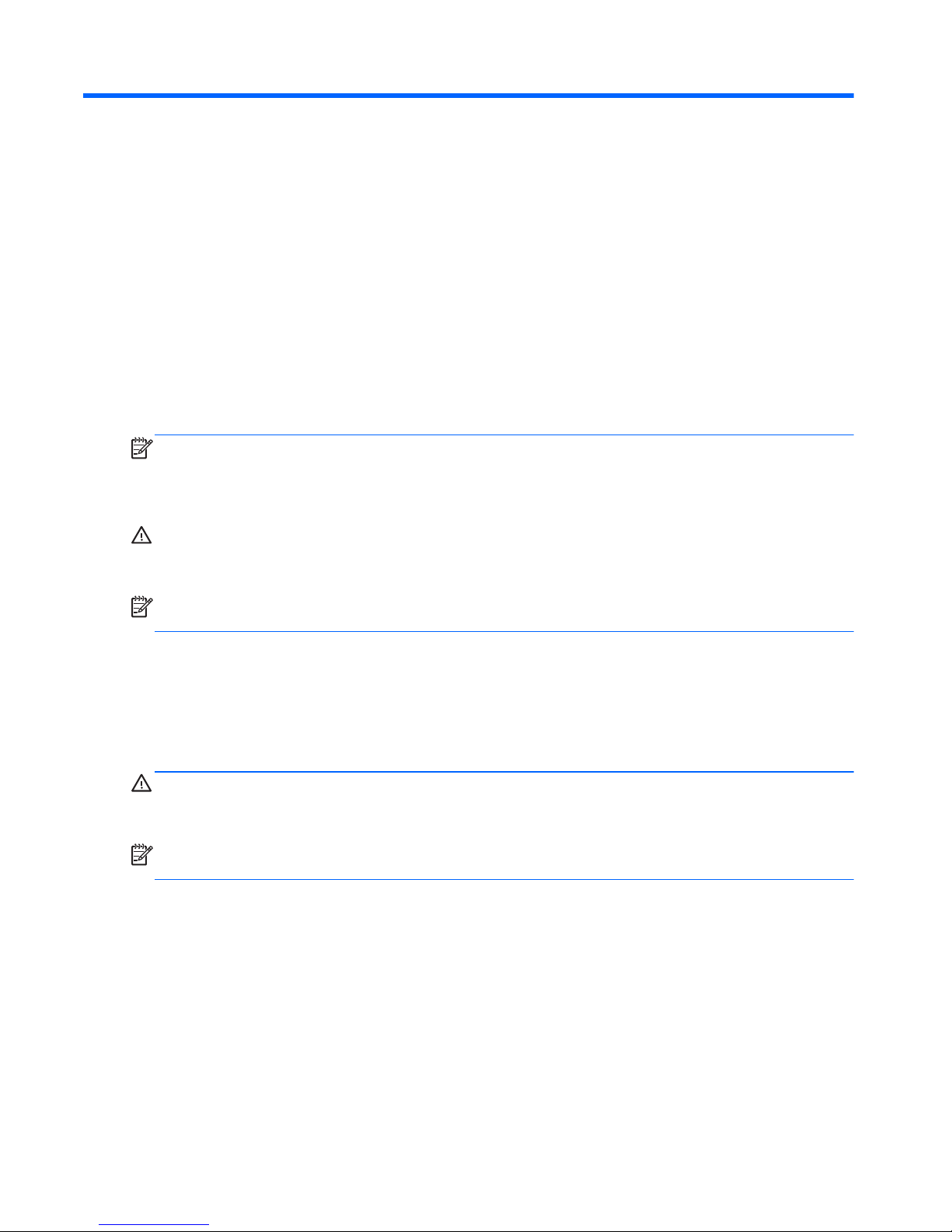
2 Installing and Customizing the
Software
If your computer was not shipped with a Microsoft operating system, some portions of this
documentation do not apply. Additional information is available in online help after you install the
operating system.
NOTE: If the computer was shipped with Windows 7 loaded, you will be prompted to register the
computer with HP Total Care before installing the operating system. You will see a brief movie
followed by an online registration form. Fill out the form, click the Begin button, and follow the
instructions on the screen.
CAUTION: Do not add optional hardware or third-party devices to the computer until the operating
system is successfully installed. Doing so may cause errors and prevent the operating system from
installing properly.
NOTE: Be sure there is a 10.2-cm (4-inch) clearance at the back of the unit and above the monitor
to permit the required airflow.
Installing the Operating System
The first time you turn on the computer, the operating system is installed automatically. This process
takes about 5 to 10 minutes, depending on which operating system is being installed. Carefully read
and follow the instructions on the screen to complete the installation.
CAUTION: Once the automatic installation has begun, DO NOT TURN OFF THE COMPUTER
UNTIL THE PROCESS IS COMPLETE. Turning off the computer during the installation process may
damage the software that runs the computer or prevent its proper installation.
NOTE: If the computer shipped with more than one operating system language on the hard drive,
the installation process could take up to 60 minutes.
If your computer was not shipped with a Microsoft operating system, some portions of this
documentation do not apply. Additional information is available in online help after you install the
operating system.
Downloading Microsoft Windows Updates
1. To set up your Internet connection, click Start > Internet Explorer and follow the instructions on
the screen.
2. Once an Internet connection has been established, click the Start button.
4 Chapter 2 Installing and Customizing the Software
Page 15
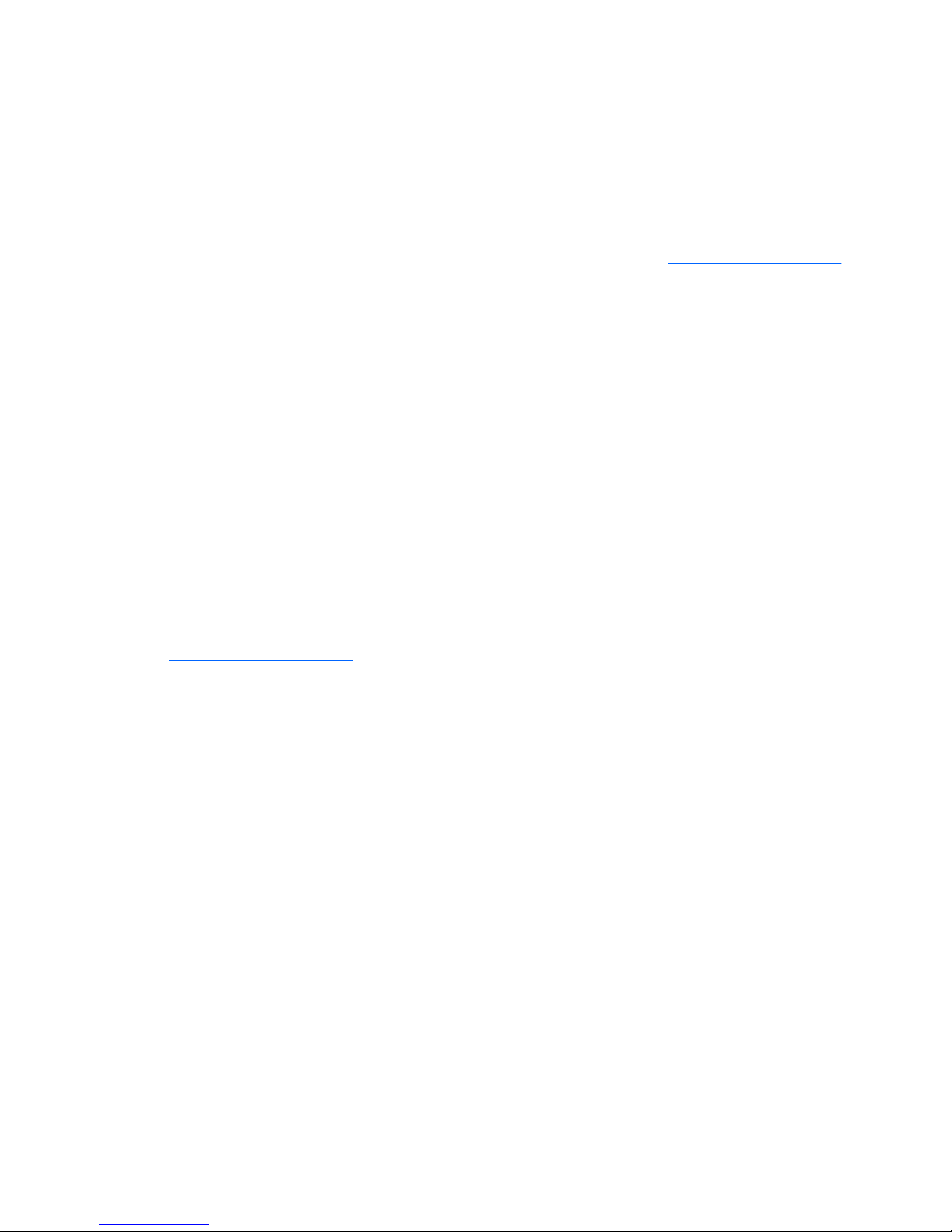
3. Select the All Programs menu.
4. Click on the Windows Update link.
In Windows 7, the Windows Update screen appears. Click view available updates and make
sure all critical updates are selected. Click the Install button and follow the instructions on the
screen.
In Windows XP, you will be directed to the Microsoft Windows Update Web site. If you see
one or more pop-up windows that ask you to install a program from
http://www.microsoft.com,
click Yes to install the program. Follow the instructions on the Microsoft Web site to scan for
updates and install critical updates and service packs.
It is recommended that you install all of the critical updates and service packs.
5. After the updates have been installed, Windows will prompt you to reboot the machine. Be sure
to save any files or documents that you may have open before rebooting. Then select Yes to
reboot the machine.
Installing or Upgrading Device Drivers (Windows
systems)
When installing optional hardware devices after the operating system installation is complete, you
must also install the drivers for each of the devices.
If prompted for the i386 directory, replace the path specification with C:\i386, or use the Browse
button in the dialog box to locate the i386 folder. This action points the operating system to the
appropriate drivers.
Obtain the latest support software, including support software for the operating system from
http://www.hp.com/support. Select your country and language, select Download drivers and
software (and firmware), enter the model number of the computer, and press Enter.
Accessing Disk Image (ISO) Files
There are disk image files (ISO files) included on your PC that contain the installation software for
additional software. These CD image files are located in the folder C:\SWSetup\ISOs. Each .iso file
can be burned to CD media to create an installation CD. It is recommended that these disks be
created and the software installed in order to get the most from your PC. The software and image file
names are:
●
Corel WinDVD SD and BD – installation software for WinDVD – used to play DVD movies
● HP Insight Diagnostics OR Vision Diagnostics – software to perform diagnostic activities on your
PC
Protecting the Software
To protect the software from loss or damage, keep a backup copy of all system software,
applications, and related files stored on the hard drive. Refer to the operating system or backup utility
documentation for instructions on making backup copies of your data files.
Installing or Upgrading Device Drivers (Windows systems) 5
Page 16
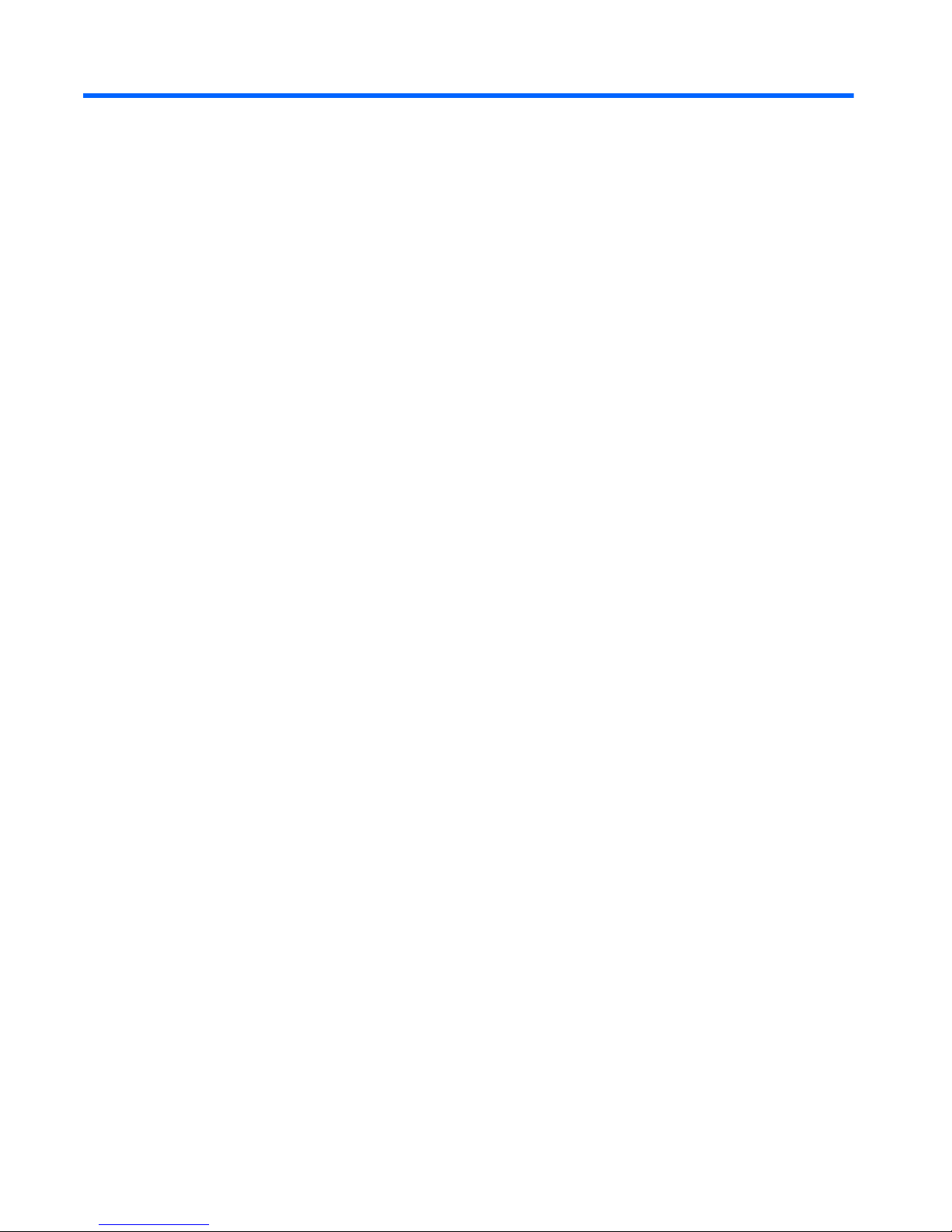
3 Computer Setup (F10) Utility
Computer Setup (F10) Utilities
Use Computer Setup (F10) Utility to do the following:
●
Change factory default settings.
●
Set the system date and time.
● Set, view, change, or verify the system configuration, including settings for processor, graphics,
memory, audio, storage, communications, and input devices.
●
Modify the boot order of bootable devices such as hard drives, optical drives, or USB flash
media devices.
●
Enable Quick Boot, which is faster than Full Boot but does not run all of the diagnostic tests run
during a Full Boot. You can set the system to:
❑
always Quick Boot (default);
❑
periodically Full Boot (from every 1 to 30 days); or
❑
always Full Boot.
● Select Post Messages Enabled or Disabled to change the display status of Power-On Self-Test
(POST) messages. Post Messages Disabled suppresses most POST messages, such as
memory count, product name, and other non-error text messages. If a POST error occurs, the
error is displayed regardless of the mode selected. To manually switch to Post Messages
Enabled during POST, press any key (except F1 through F12).
●
Establish an Ownership Tag, the text of which is displayed each time the system is turned on or
restarted.
●
Enter the Asset Tag or property identification number assigned by the company to this computer.
●
Enable the power-on password prompt during system restarts (warm boots) as well as during
power-on.
●
Establish a setup password that controls access to the Computer Setup (F10) Utility and the
settings described in this section.
●
Secure integrated I/O functionality, including the serial, USB, or parallel ports, audio, or
embedded NIC, so that they cannot be used until they are unsecured.
●
Enable or disable removable media boot ability.
6 Chapter 3 Computer Setup (F10) Utility
Page 17
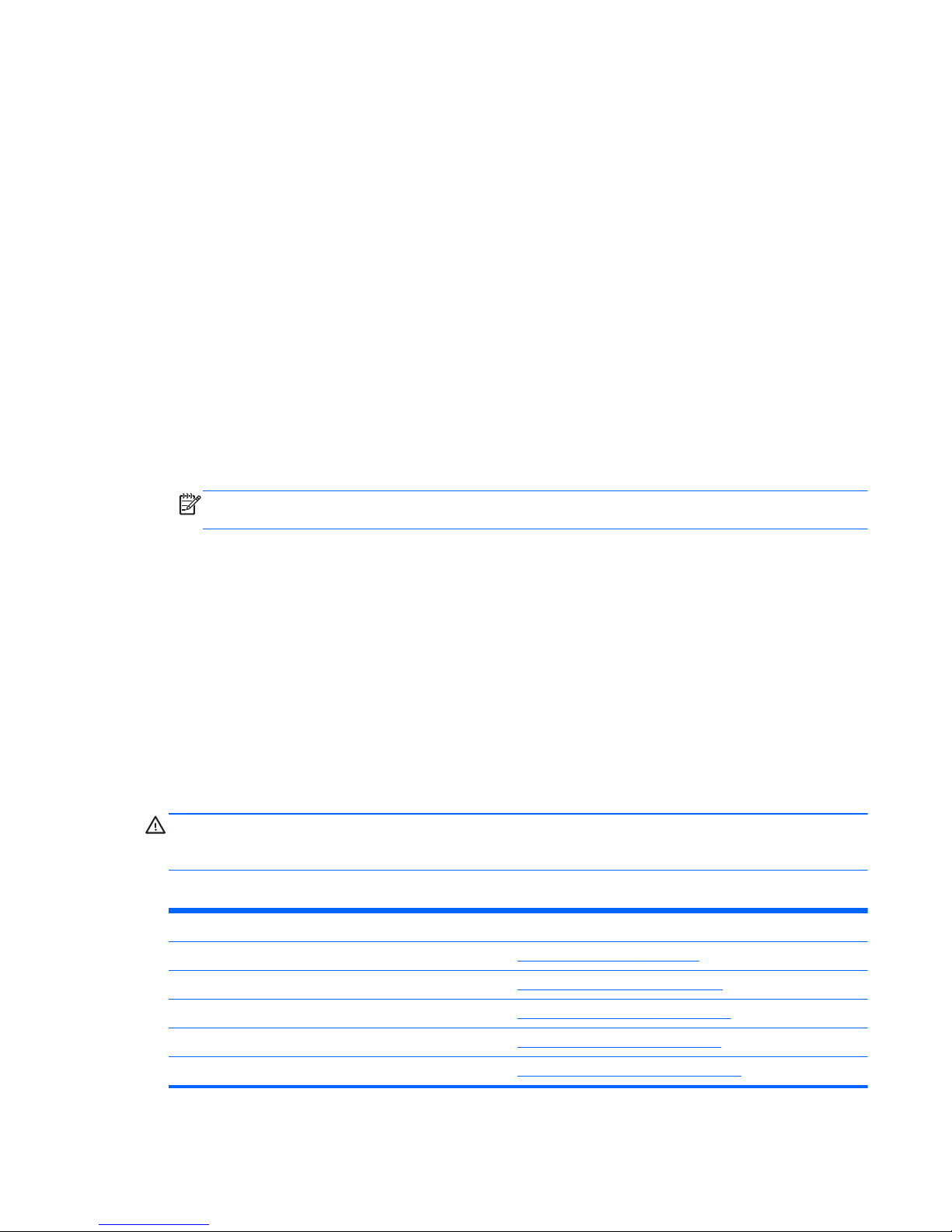
●
Solve system configuration errors detected but not automatically fixed during the Power-On SelfTest (POST).
●
Replicate the system setup by saving system configuration information on a USB device and
restoring it on one or more computers.
●
Execute self-tests on a specified ATA hard drive (when supported by drive).
●
Enable or disable DriveLock security (when supported by drive).
Using Computer Setup (F10) Utilities
Computer Setup can be accessed only by turning the computer on or restarting the system.
To access the Computer Setup Utilities menu, complete the following steps:
1. Turn on or restart the computer. If you are in Microsoft Windows, click Start > Shut Down >
Restart.
2. Press either Esc or F10 while the “Press the ESC key for Startup Menu” message is displayed at
the bottom of the screen.
Pressing Esc displays a menu that allows you to access different options available at startup.
NOTE: If you do not press Esc or F10 at the appropriate time, you must restart the computer
and again press Esc or F10 when the monitor light turns green to access the utility.
3. If you pressed Esc, press F10 to enter Computer Setup.
4. A choice of five headings appears in the Computer Setup Utilities menu: File, Storage, Security,
Power, and Advanced.
5. Use the arrow (left and right) keys to select the appropriate heading. Use the arrow (up and
down) keys to select the option you want, then press Enter. To return to the Computer Setup
Utilities menu, press Esc.
6. To apply and save changes, select File > Save Changes and Exit.
●
If you have made changes that you do not want applied, select Ignore Changes and Exit.
●
To reset to factory settings or previously saved default settings (some models), select
Apply Defaults and Exit. This option will restore the original factory system defaults.
CAUTION: Do NOT turn the computer power OFF while the BIOS is saving the Computer Setup
(F10) changes because the CMOS could become corrupted. It is safe to turn off the computer only
after exiting the F10 Setup screen.
Table 3-1 Computer Setup (F10) Utility
Heading Table
File
Computer Setup—File on page 8
Storage
Computer Setup—Storage on page 9
Security
Computer Setup—Security on page 11
Power
Computer Setup—Power on page 14
Advanced
Computer Setup—Advanced on page 15
Computer Setup (F10) Utilities 7
Page 18
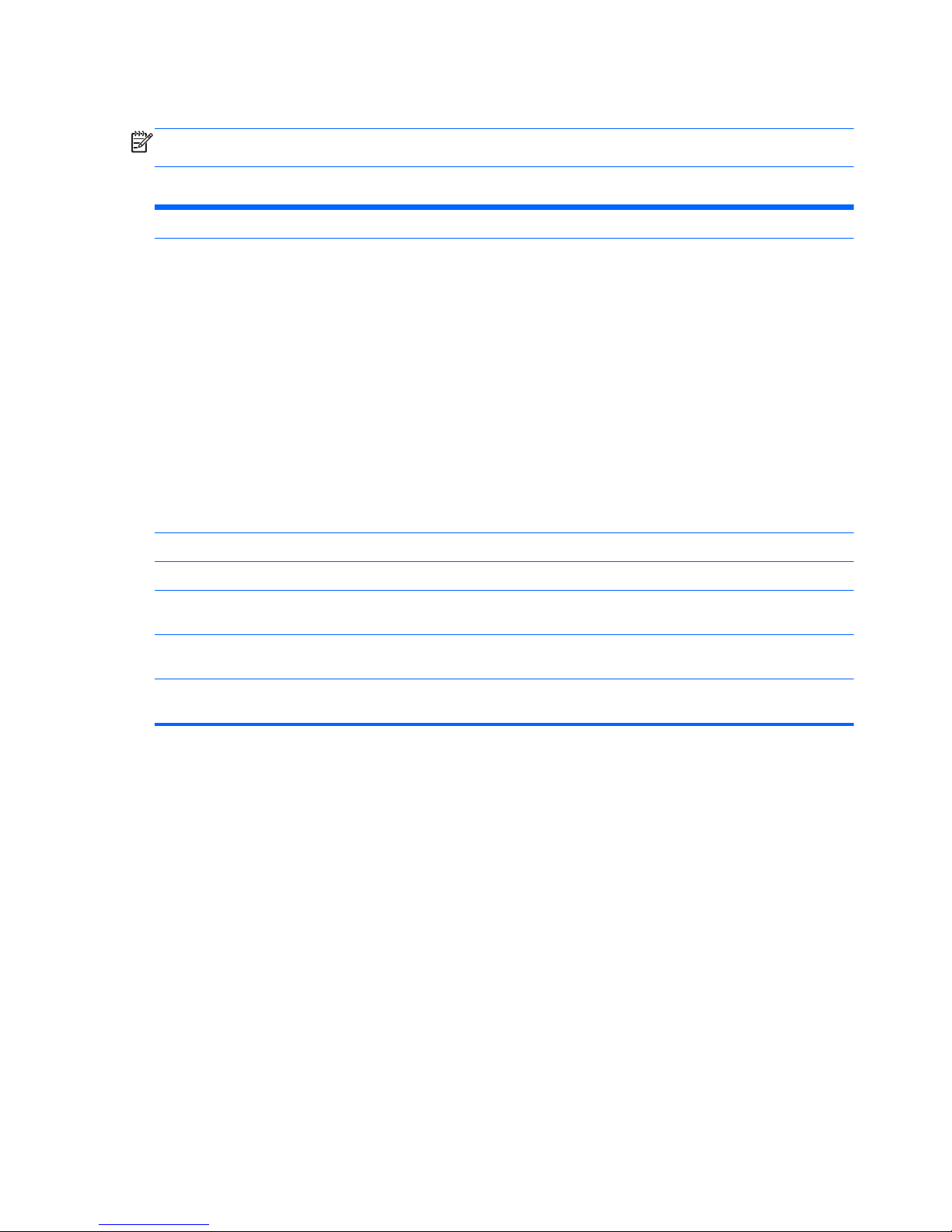
Computer Setup—File
NOTE: Support for specific Computer Setup options may vary depending on the hardware
configuration.
Table 3-2 Computer Setup—File
Option Description
System Information Lists:
●
Product name
●
SKU number (some models)
● Processor type/speed/stepping
● Cache size (L1/L2/L3) (dual core processors have this listed twice)
●
Installed memory size/speed, number of channels (single or dual) (if applicable)
●
Integrated MAC address for embedded, enabled NIC (if applicable)
● System BIOS (includes family name and version)
●
Chassis serial number
●
Asset tracking number
About Displays copyright notice.
Set Time and Date Allows you to set system time and date.
Apply Defaults and
Exit
Applies the currently selected default settings and clears any established passwords.
Ignore Changes
and Exit
Exits Computer Setup without applying or saving any changes.
Save Changes and
Exit
Saves changes to system configuration or default settings and exits Computer Setup.
8 Chapter 3 Computer Setup (F10) Utility
Page 19
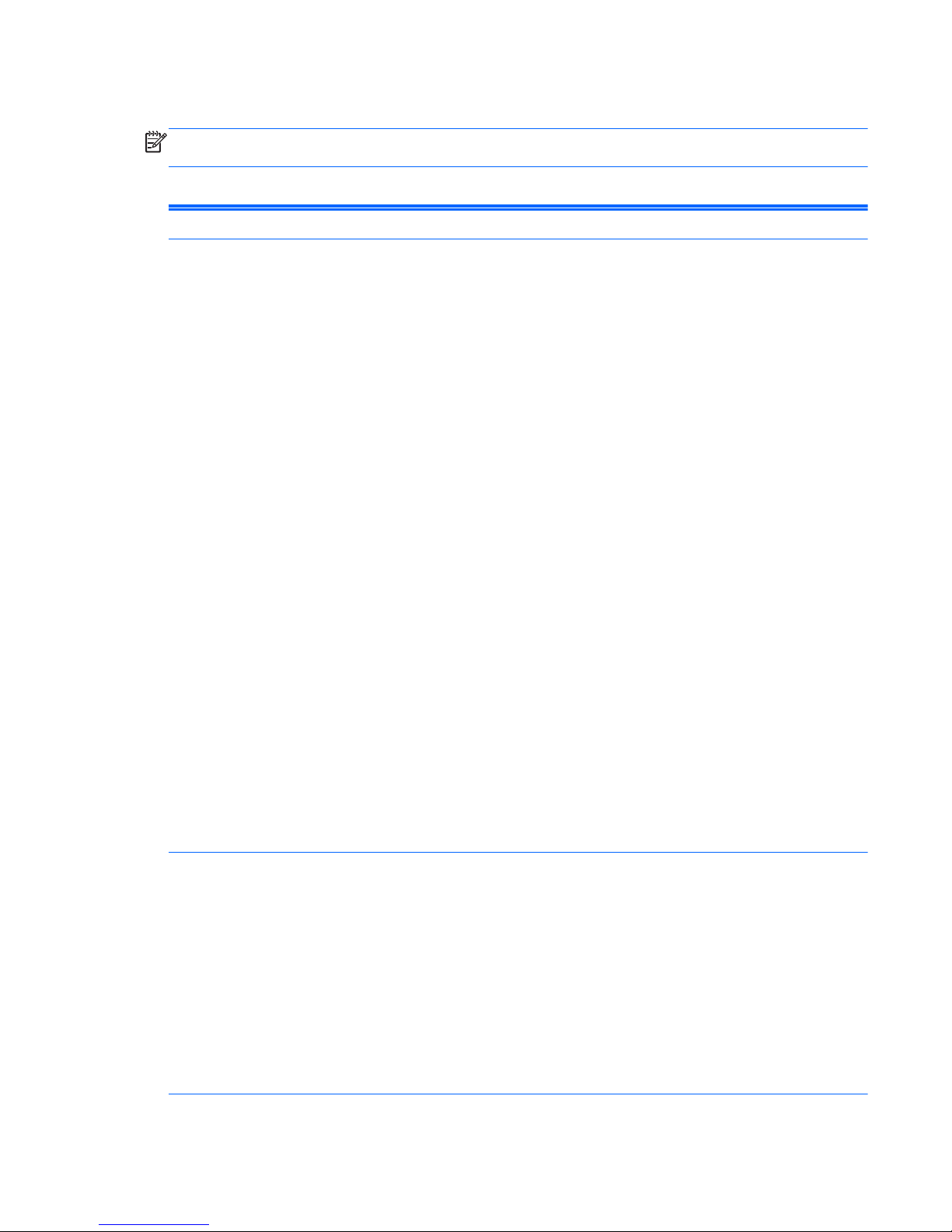
Computer Setup—Storage
NOTE: Support for specific Computer Setup options may vary depending on the hardware
configuration.
Table 3-3 Computer Setup—Storage
Option Description
Device Configuration Lists all installed BIOS-controlled storage devices.
When a device is selected, detailed information and options are displayed. The following options
may be presented:
CD-ROM: Model, firmware version, serial number.
Hard Disk: Size, model, firmware version, serial number.
● SMART (ATA disks only)
●
Translation mode (ATA disks only)
●
Connector color(ATA disks only)
Lets you select the translation mode to be used for the device. This enables the BIOS to
access disks partitioned and formatted on other systems and may be necessary for users of
older versions of UNIX (e.g., SCO UNIX version 3.2). Options are Automatic, Bit-Shift,
LBA Assisted, User, and Off.
Available only when the drive translation mode is set to User, allows you to specify the
parameters (logical cylinders, heads, and sectors per track) used by the BIOS to translate
disk I/O requests (from the operating system or an application) into terms the hard drive can
accept. Logical cylinders may not exceed 1024. The number of heads may not exceed 256.
The number of sectors per track may not exceed 63.
CAUTION: Ordinarily, the translation mode selected automatically by the BIOS should not
be changed. If the selected translation mode is not compatible with the translation mode that
was active when the disk was partitioned and formatted, the data on the disk will be
inaccessible.
Diskette: Model and firmware version.
NOTE: Displays for USB diskette drives.
Default Values (ATA disks only)
SATA Defaults
See Translation Mode above for details.
Storage Options SATA Emulation
Allows you to choose how the SATA controller and devices are accessed by the operating
system. There are two supported options: IDE and AHCI (default).
IDE - This is the most backwards-compatible setting of the three options. Operating systems
usually do not require additional driver support in IDE mode.
AHCI (default option) - Allows operating systems with AHCI device drivers loaded to take
advantage of more advanced features of the SATA controller.
NOTE: The RAID/AHCI device driver must be installed prior to attempting to boot from a RAID/
AHCI volume. If you attempt to boot from a RAID/AHCI volume without the required device driver
installed, the system will crash (blue screen). RAID volumes may become corrupted if they are
booted to after disabling RAID.
Computer Setup (F10) Utilities 9
Page 20
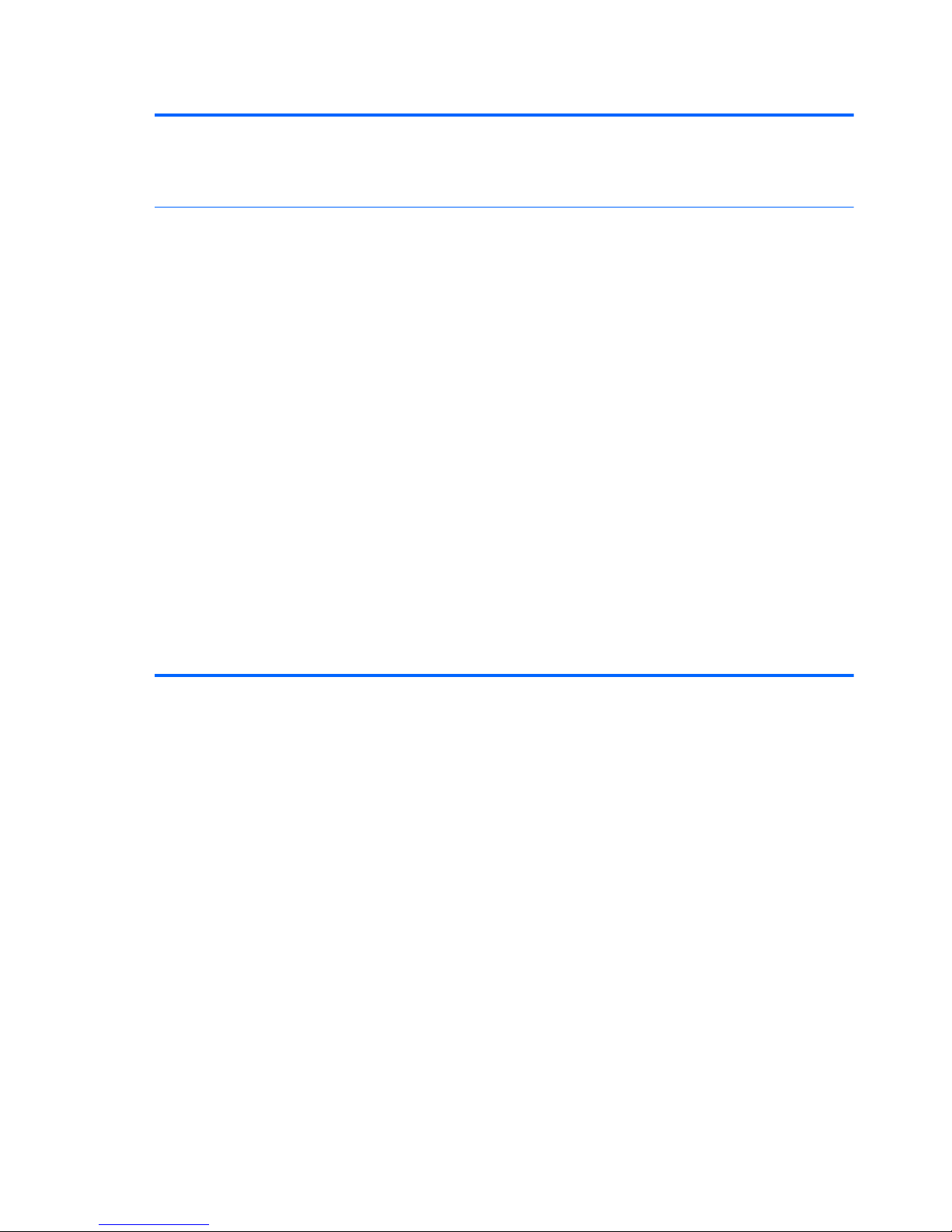
Table 3-3 Computer Setup—Storage (continued)
DPS Self-Test Allows you to execute self-tests on ATA hard drives capable of performing the Drive Protection
System (DPS) self-tests.
NOTE: This selection will only appear when at least one drive capable of performing the DPS
self-tests is attached to the system.
Boot Order Allows you to:
● Specify the order in which EFI boot sources (such as a internal hard drive, USB hard drive,
USB optical drive, or internal optical drive) are checked for a bootable operating system
image. Each device on the list may be individually excluded from or included for
consideration as a bootable operating system source.
EFI boot sources always have precedence over legacy boot sources.
●
Specify the order in which legacy boot sources (such as a network interface card, internal
hard drive, USB optical drive, or internal optical drive) are checked for a bootable operating
system image. Each device on the list may be individually excluded from or included for
consideration as a bootable operating system source.
●
Specify the order of attached hard drives. The first hard drive in the order will have priority in
the boot sequence and will be recognized as drive C (if any devices are attached).
NOTE: You can use F5 to disable individual boot items, as well as disable EFI boot and/or
legacy boot.
NOTE: MS-DOS drive lettering assignments may not apply after a non-MS-DOS operating
system has started.
Shortcut to Temporarily Override Boot Order
To boot one time from a device other than the default device specified in Boot Order, restart the
computer and press Esc (to access the boot menu) and then F9 (Boot Order), or only F9 (skipping
the boot menu) when the monitor light turns green. After POST is completed, a list of bootable
devices is displayed. Use the arrow keys to select the preferred bootable device and press Enter.
The computer then boots from the selected non-default device for this one time.
10 Chapter 3 Computer Setup (F10) Utility
Page 21
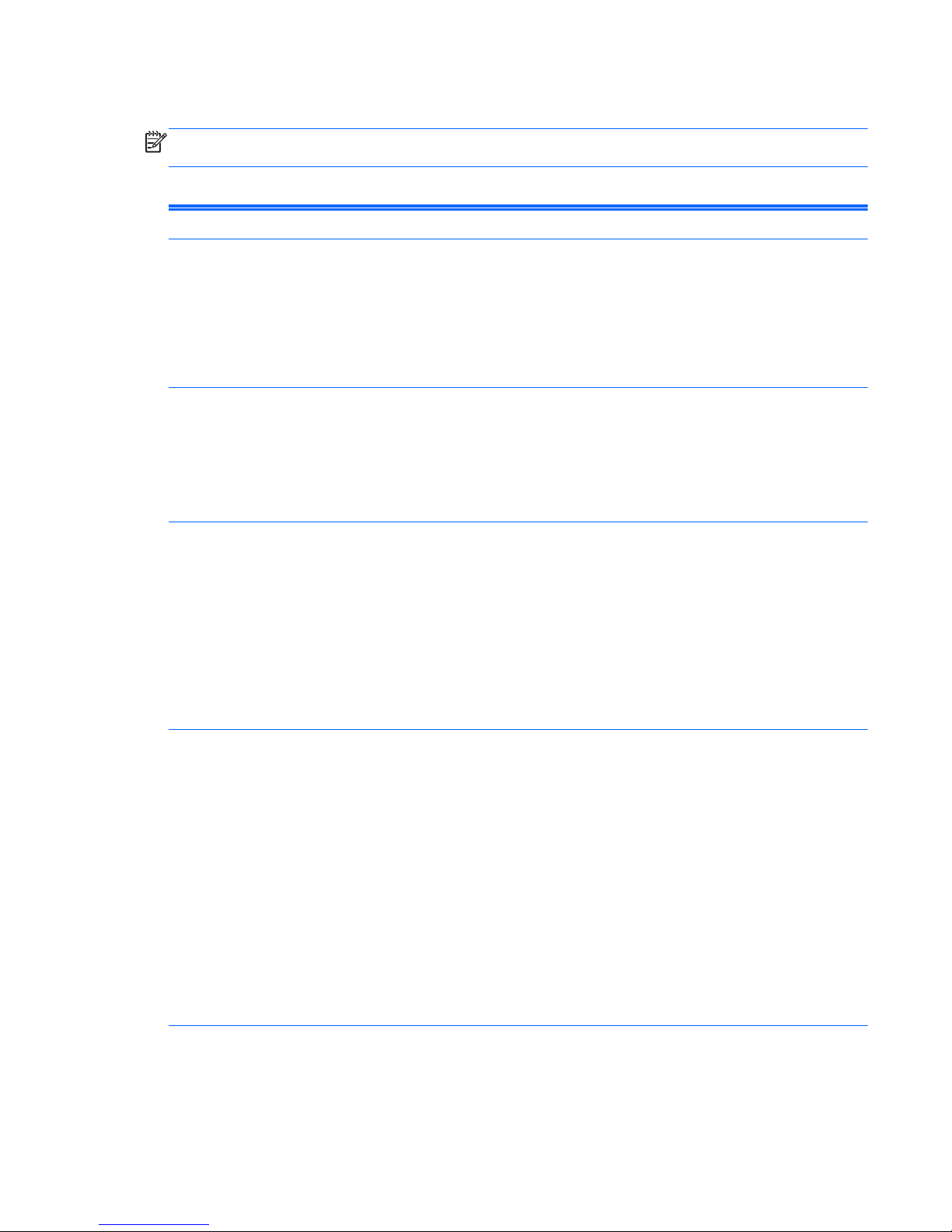
Computer Setup—Security
NOTE: Support for specific Computer Setup options may vary depending on the hardware
configuration.
Table 3-4 Computer Setup—Security
Option Description
Setup Password Allows you to set and enable a setup (administrator) password.
NOTE: If the setup password is set, it is required to change Computer Setup options, flash the
ROM, and make changes to certain plug and play settings under Windows.
NOTE: This selection will only appear when at least one drive that supports the DriveLock
feature is attached to the system.
See the Desktop Management Guide for more information.
Power-On Password Allows you to set and enable a power-on password. The power-on password prompt appears
after a power cycle. If the user does not enter the correct power-on password, the unit will not
boot.
NOTE: This selection will only appear when at least one drive that supports the DriveLock
feature is attached to the system.
See the Desktop Management Guide for more information.
Password Options
(This selection appears
only if a power-on
password or setup
password is set.)
Allows you to enable/disable:
●
Lock Legacy Resources (appears if a setup password is set). Default is enabled.
●
Setup Browse Mode (appears if a setup password is set) (allows viewing, but not changing,
the F10 Setup Options without entering setup password). Default is enabled.
●
Password prompt on F9, F11, & F12 (allows access to menus without entering setup
password). Default is enabled.
●
Network Server Mode (appears if a power-on password is set). Default is disabled.
See the Desktop Management Guide for more information.
Device Security Allows you to set Device Available/Device Hidden (default is Device Available) for:
●
Embedded security device (some models)
●
System audio
● Serial ports (some models)
●
Parallel port (some models)
●
Network controller
NOTE: You must disable AMT before trying to hide the network controller.
●
SATA0
● SATA1
●
SATA2
Computer Setup (F10) Utilities 11
Page 22
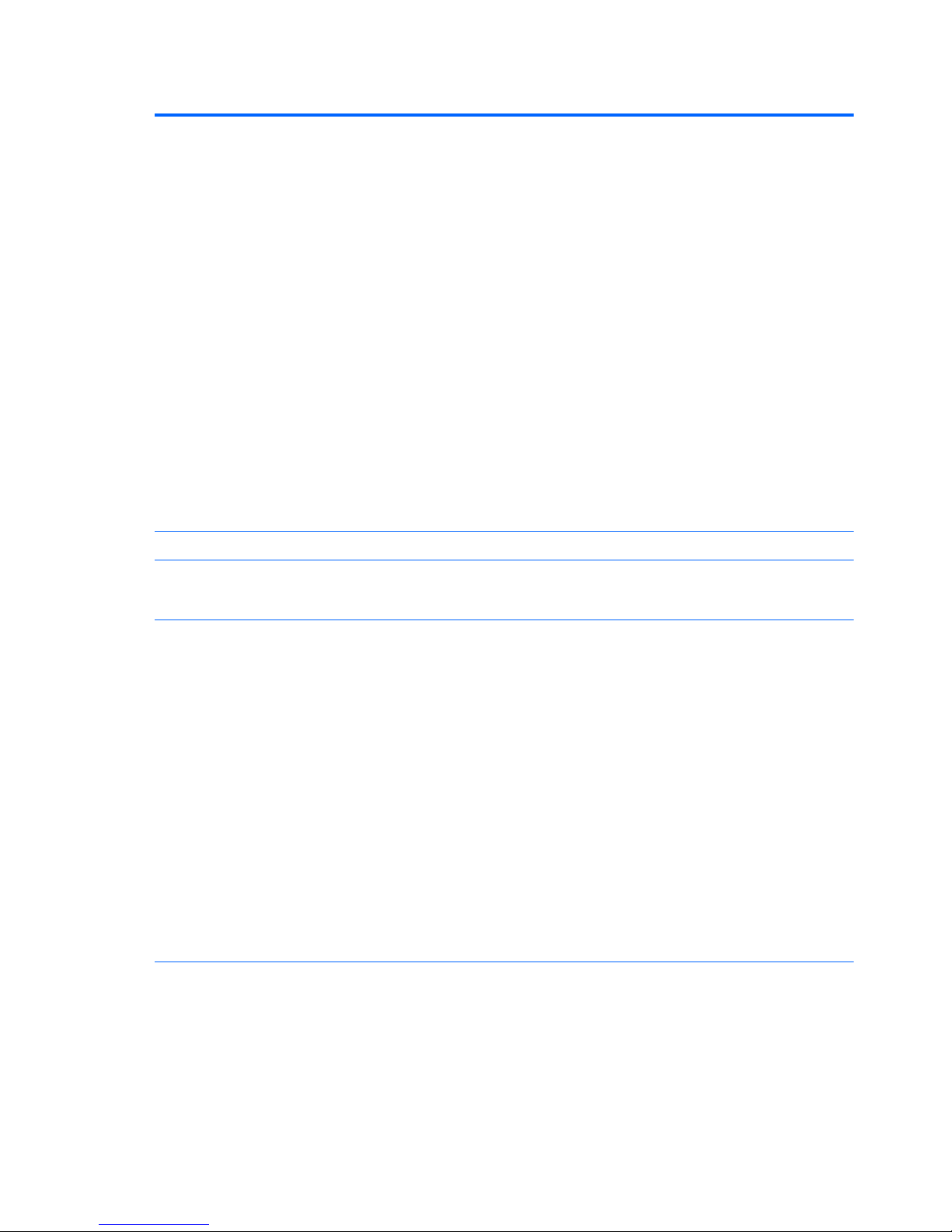
Table 3-4 Computer Setup—Security (continued)
USB Security Allows you to set Enabled/Disabled (default is Enabled) for:
● Front USB Ports
◦ USB Port 1
◦ USB Port 2
◦
USB Port 3
◦
USB Port 4
●
Rear USB Ports
◦
USB Port 8
◦ USB Port 9
◦
USB Port 10
◦
USB Port 11
● Internal USB Ports
◦
USB Port 0
◦
USB Port 5 (some models)
Slot Security Allows you to disable anyPCI Express or MiniCard slot. Default is enabled.
Network Boot Enables/disables the computer’s ability to boot from an operating system installed on a network
server. (Feature available on NIC models only; the network controller must be either a PCI
expansion card or embedded on the system board.) Default is enabled.
System IDs Allows you to view:
● Product Name
● Serial number
● Universal Unique Identifier (UUID) number. The UUID can only be updated if the current
chassis serial number is invalid. (These ID numbers are normally set in the factory and are
used to uniquely identify the system.)
●
SKU Number
●
Family Name
● Asset tag (18-byte identifier), a property identification number assigned by the company to
the computer.
● Feature Byte
● Build ID
● Keyboard locale setting for System ID entry
12 Chapter 3 Computer Setup (F10) Utility
Page 23

Table 3-4 Computer Setup—Security (continued)
System Security
(some models: these
options are hardware
dependent)
Data Execution Prevention (enable/disable) - Helps prevent operating system security breaches.
Default is enabled.
Virtualization Technology (VTx/VTd)(some models) (enable/disable) - Controls the virtualization
features of the processor and DMA remapping features of the chipset. Changing this setting
requires turning the computer off and then back on. Default is disabled.
Intel TXT (LT) Support (some models) (enable/disable) - Controls the underlying processor and
chipset features needed to support a virtual appliance. Changing this setting requires turning the
computer off and then back on. Default is disabled. To enable this feature you must enable the
following features:
●
Embedded Security Device Support
●
Virtualization Technology
●
Virtualization Technology Directed I/O
Embedded Security Device Support (some models) (enable/disable) - Permits activation and
deactivation of the Embedded Security Device. Changing this setting requires turning the
computer off and then back on.
NOTE: To configure the Embedded Security Device, a Setup password must be set.
●
Reset to Factory Settings (some models) (Do not reset/Reset) - Resetting to factory defaults
will erase all security keys. Changing this setting requires turning the computer off and then
back on. Default is Do not reset.
CAUTION: The embedded security device is a critical component of many security
schemes. Erasing the security keys will prevent access to data protected by the Embedded
Security Device. Choosing Reset to Factory Settings may result in significant data loss.
OS management of Embedded Security Device (some models) (enable/disable) - This option
allows the user to limit operating system control of the Embedded Security Device. Changing this
setting requires turning the computer off and then back on. This option allows the user to limit OS
control of the Embedded Security Device. Default is enabled.
Reset of Embedded Security Device through OS (some models) (enable/disable) - This option
allows the user to limit the operating system ability to request a Reset to Factory Settings of the
Embedded Security Device. Changing this setting requires turning the computer off and then back
on. Default is disabled.
NOTE: To enable this option, a Setup password must be set.
Computer Setup (F10) Utilities 13
Page 24
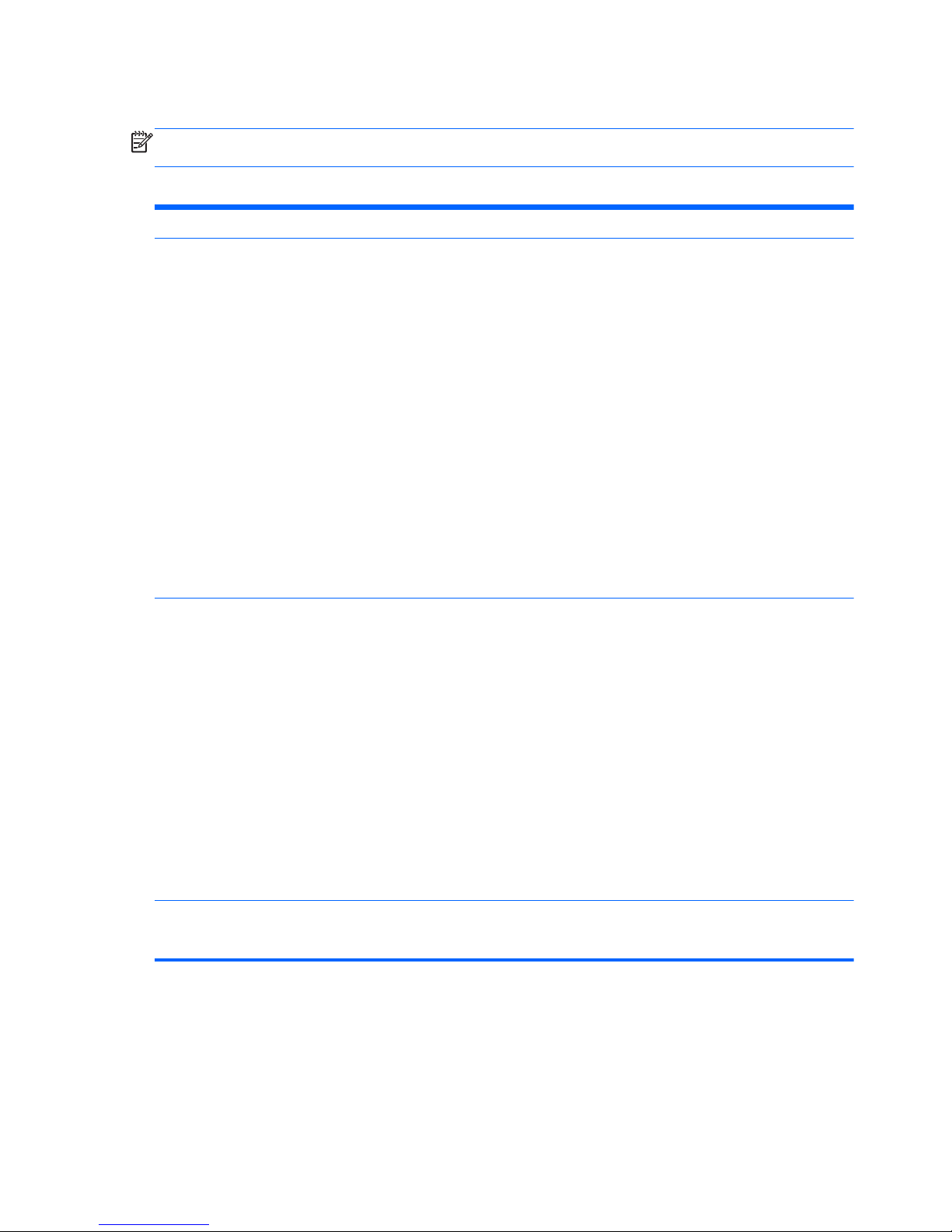
Computer Setup—Power
NOTE: Support for specific Computer Setup options may vary depending on the hardware
configuration.
Table 3-5 Computer Setup—Power
Option Description
OS Power
Management (some
models)
● Runtime Power Management— Enable/Disable. Allows certain operating systems to reduce
processor voltage and frequency when the current software load does not require the full
capabilities of the processor. Default is enabled.
● Idle Power Savings—Extended/Normal. Allows certain operating systems to decrease the
processors power consumption when the processor is idle. Default is extended.
●
Unique Sleep State Blink Rates—Enable/Disable. This feature is designed to provide a
visual indication of what sleep state the system is in. Each sleep state has a unique blink
pattern. Default is disabled.
◦
S0 (On) = Solid green LED.
◦ S3 (Stand By)= 3 blinks at 1Hz (50% duty cycle) followed by a pause of 2 seconds
(green LED) — repeated cycles of 3 blinks and a pause.
◦
S4 (Hibernation)= 4 blinks at 1Hz (50% duty cycle) followed by a pause of 2 seconds
(green LED) — repeated cycles of 4 blinks and a pause.
◦ S5 (Soft Off) = LED is off.
NOTE: If this feature is disabled, S4 and S5 both have the LED off. S1 (no longer
supported) and S3 use 1 blink per second.
Hardware Power
Management
SATA Power Management – Enables or disables SATA bus and/or device power management.
Default is enabled.
S5 Maximum Power Savings – Turns off power to all nonessential hardware when system is off to
meet EUP Lot 6 requirement of less than 1 Watt power usage. Default is disabled.
S5 Wake on LAN (enable/disable).
●
To disable Wake on LAN during the off state (S5), use the arrow (left and right) keys to
select the Advanced > Device Options menu and set the S5 Wake on LAN feature to
Disable. This obtains the lowest power consumption available on the computer during S5. It
does not affect the ability of the computer to Wake on LAN from suspend or hibernation, but
will prevent it from waking from S5 via the network. It does not affect operation of the
network connection while the computer is on.
●
If a network connection is not required, completely disable the network controller (NIC) by
using the arrow (left and right) keys to select the Security > Device Security menu. Set the
Network Controller option to Device Hidden. This prevents the network controller from being
used by the operating system and reduces the power used by the computer in S5.
Thermal CPU Fan Speed (view only) – Lets you view fan speed.
System Fan Speed (view only) – Lets you view fan speed.
14 Chapter 3 Computer Setup (F10) Utility
Page 25
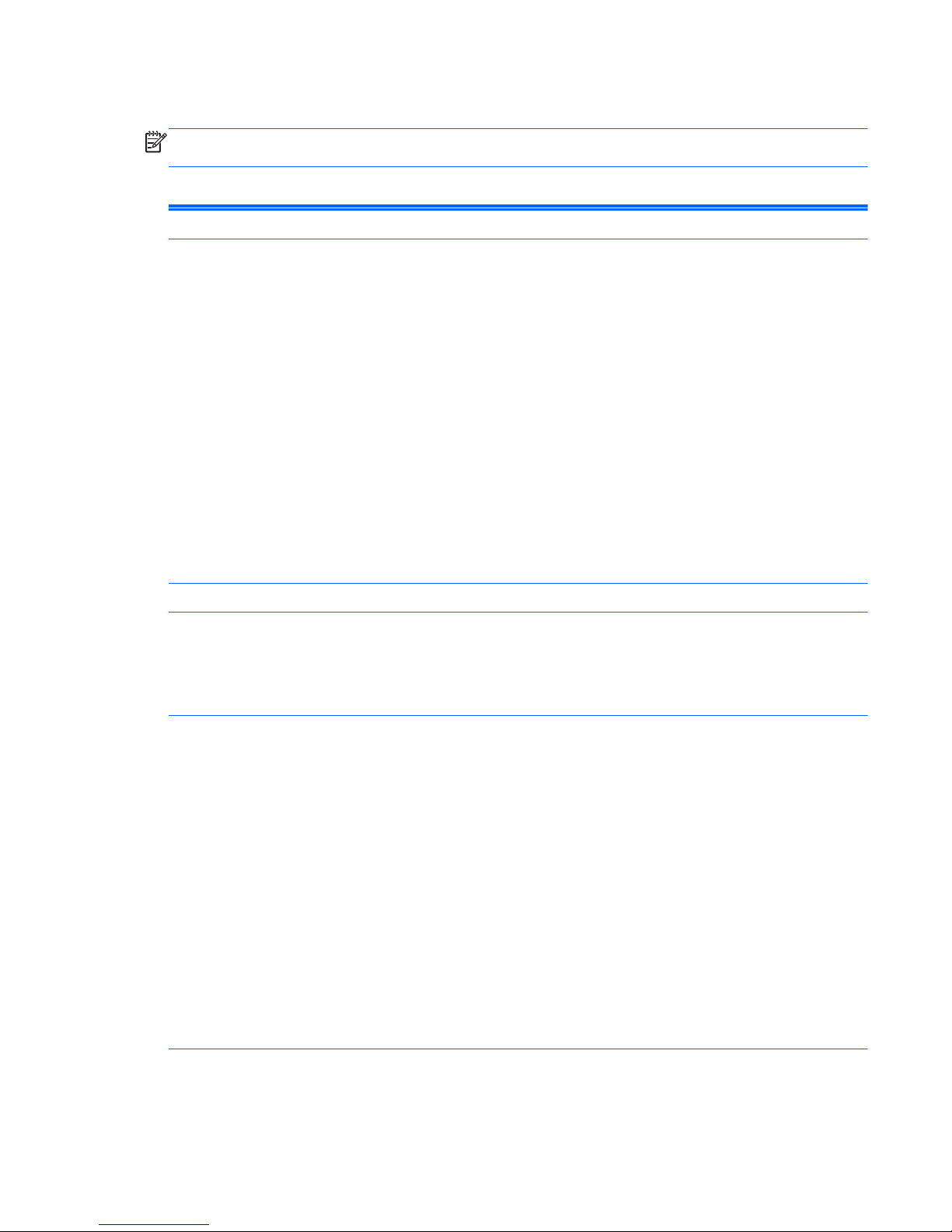
Computer Setup—Advanced
NOTE: Support for specific Computer Setup options may vary depending on the hardware
configuration.
Table 3-6 Computer Setup—Advanced (for advanced users)
Option Heading
Power-On Options Allows you to set:
● POST messages (enable/disable). Default is disabled.
●
After Power Loss (off/on/previous state). Default is Power off. Setting this option to:
◦
Power off—causes the computer to remain powered off when power is restored.
◦ Power on—causes the computer to power on automatically as soon as power is
restored.
◦
Previous state—causes the computer to power on automatically as soon as power is
restored, if it was on when power was lost.
NOTE: If you turn off power to the computer using the switch on a power strip, you will not be
able to use the suspend/sleep feature or the Remote Management features.
● POST Delay (in seconds). Enabling this feature will add a user-specified delay to the POST
process. This delay is sometimes needed for hard disks on some PCI cards that spin up very
slowly, so slowly that they are not ready to boot by the time POST is finished. The POST
delay also gives you more time to select F10 to enter Computer (F10) Setup. Default is
None.
BIOS Power-On Allows you to set the computer to turn on automatically at a time you specify.
Bus Options On some models, allows you to enable or disable:
● PCI SERR# Generation. Default is enabled.
●
PCI VGA Palette Snooping, which sets the VGA palette snooping bit in PCI configuration
space; only needed when more than one graphics controller is installed. Default is disabled.
Device Options Allows you to set:
●
Num Lock State at Power-On (off/on). Default is off.
●
Integrated Video (enable/disable). Use this option to disable the integrated video controller
when another video controller is present in the system. Default is enabled.
●
Multi-Processor (enable/disable). Use this option to disable multi-processor support under
the OS. Default is enabled.
●
Hyper-threading (enable/disable) (some models). Use this option to disable processor hyperthreading.
●
NIC Option ROM Download (PXE, iSCSI, disabled). The BIOS contains an embedded NIC
option ROM to allow the unit to boot through the network to a PXE server. This is typically
used to download a corporate image to a hard drive. The NIC option ROM takes up memory
space below 1MB commonly referred to as DOS Compatibility Hole (DCH) space. This
space is limited. This F10 option will allow users to disable the downloading of this
embedded NIC option ROM thus giving more DCH space for additional PCI cards which may
need option ROM space. The default will be to have the NIC option-ROM-enabled. Default is
PXE.
Computer Setup (F10) Utilities 15
Page 26
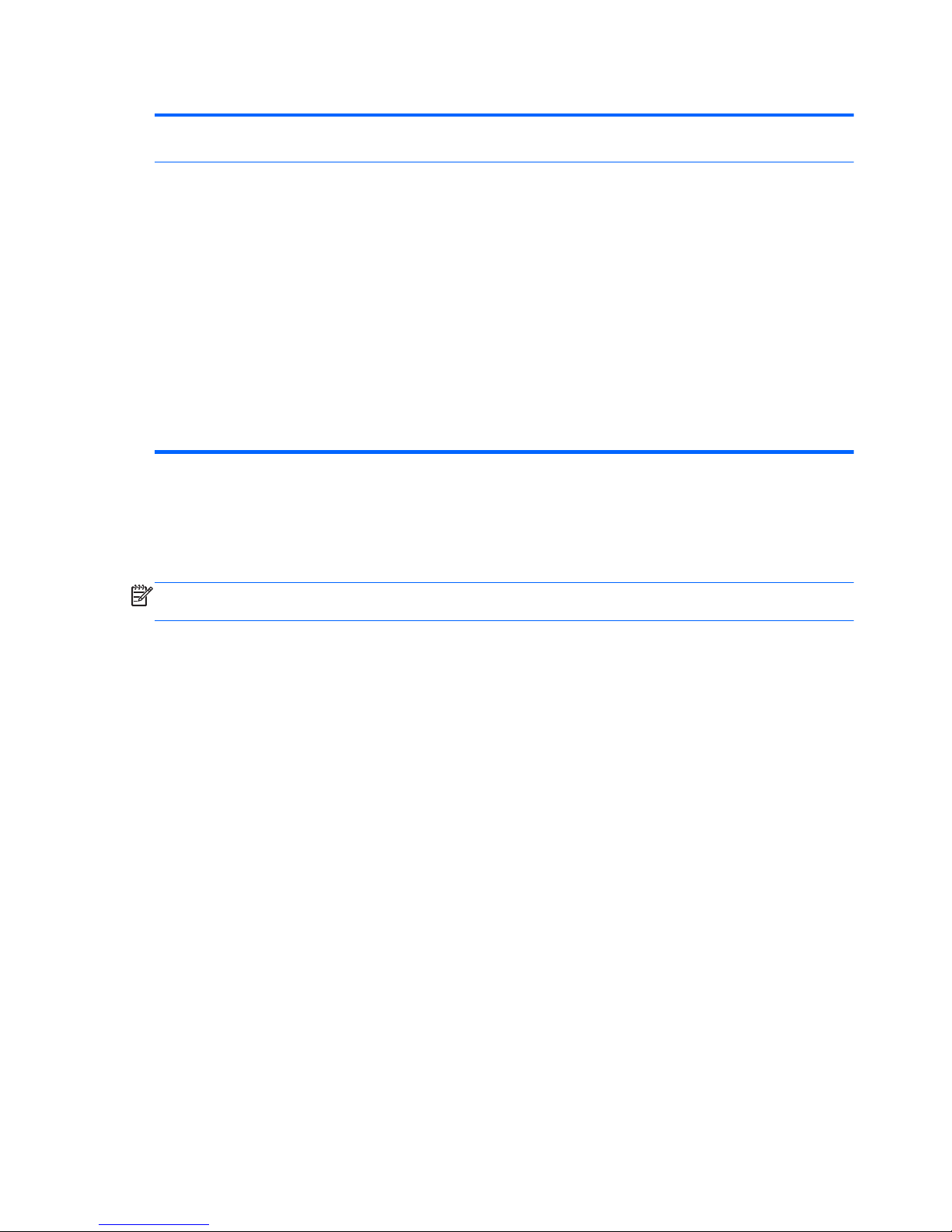
Table 3-6 Computer Setup—Advanced (for advanced users) (continued)
VGA Configuration Displayed only if there is an add-in video card in the system. Allows you to specify which VGA
controller will be the “boot” or primary VGA controller.
AMT Configuration
(some models)
Allows you to set:
● AMT (enable/disable). Allows you to enable or disable functions of the embedded
Management Engine (ME) such as Active Management Technology (AMT). If set to disable,
the Management Engine is set to a temporarily disabled state and will not provide functions
beyond necessary system configuration. Default is enabled.
● Unconfigure AMT/ME (enable/disable). Allows you to unconfigure any provisioned
management settings for AMT. The AMT settings are restored to factory defaults. This
feature should be used with caution as AMT will not be able to provide any set AMT
management functions once unconfigured. Default is disabled.
●
Watchdog Timer (enable/disable). Allows you to set amount of time for a operating system
and BIOS watchdog alert to be sent if the timers are not deactivated. BIOS watchdog is
deactivated by BIOS and would indicate that a halt occurred during execution if the alert is
sent to the management console. An operating system alert is deactivated by the operating
system image and would indicate that a hang occurred during its initialization. Default is
enabled.
Recovering the Configuration Settings
This method of recovery requires that you first perform the Save to Removable Media command
with the Computer Setup (F10) Utility before Restore is needed.
NOTE: It is recommended that you save any modified computer configuration settings to a USB
flash media device and save the device for possible future use.
To restore the configuration, insert the USB flash media device with the saved configuration and
perform the Restore from Removable Media command with the Computer Setup (F10) Utility.
16 Chapter 3 Computer Setup (F10) Utility
Page 27

4 Illustrated parts catalog
This chapter provides spare part information for all chassis.
Microtower (MT) Chassis Spare Parts
Computer Major Components
Microtower (MT) Chassis Spare Parts 17
Page 28
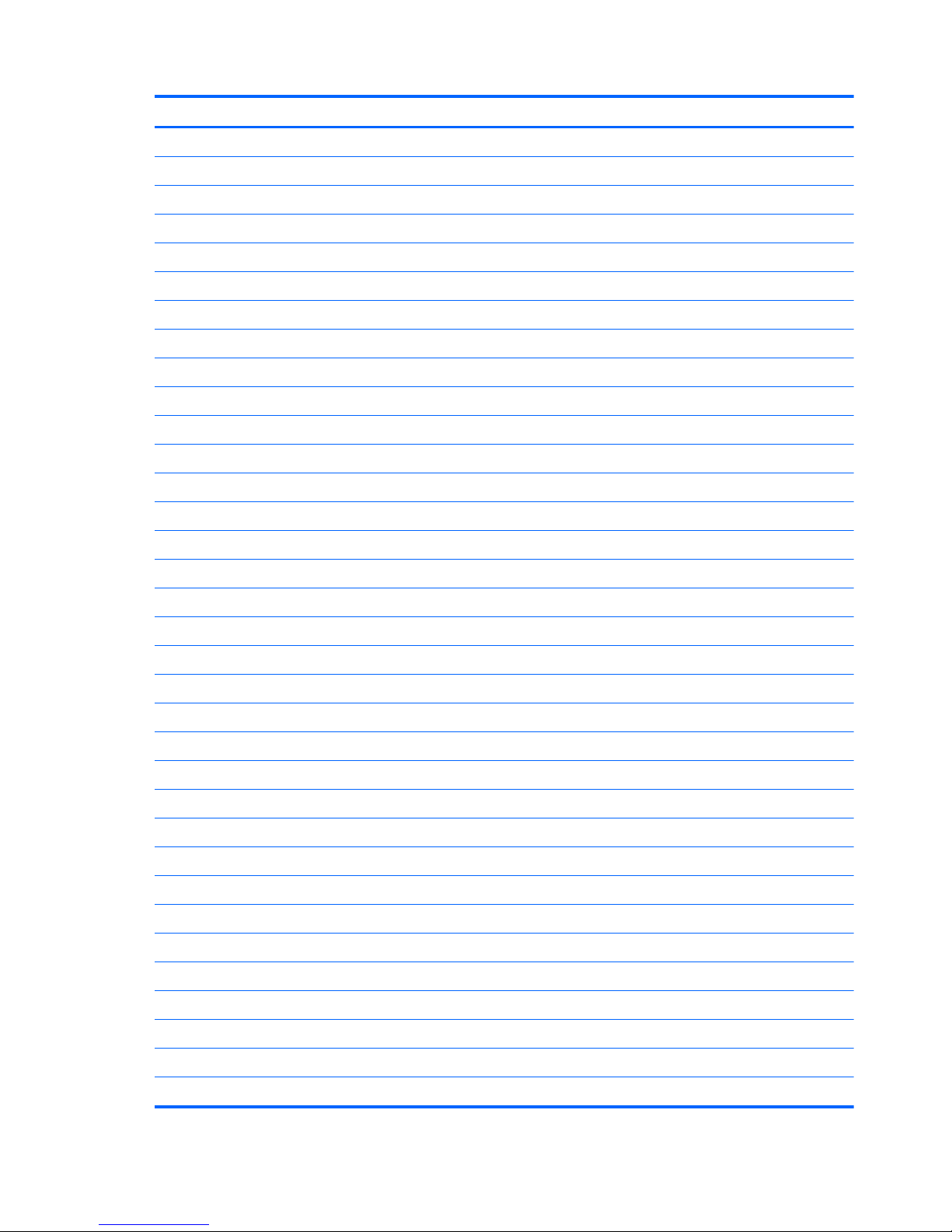
Item Description Spare part number
(1) Access panel 657104-001
(2) Front bezel
For use on 3300/3305 models 657109-001
For use on 7500/7300 models (not illustrated; bezel is identical except for branding) 657112-001
(3) Power supply, 300W 656721-001
(4) System board (includes replacement thermal material)
For use in models with AMD processors on 3305 models 638404-001
For use in models with 65W Intel processors on 3300 models 656598-001
For use in models with 95W Intel processors on 3300 models 660281-001
For use in models with Intel processors on 7300 models 656599-001
For use in models with Intel processors on 7500 models 687940-001
Memory modules (not illustrated)
PC3-10600, 1333-MHz for use in 7300 and 3300 series models
● 4-GB 585157-001
●
2-GB 635803-001
●
1-GB 635802-001
PC3-12800, 1666-MHz for use in 7500 models
●
4-GB 671613-001
●
2-GB 671612-001
Processors (include replacement thermal material; not illustrated)
Intel processors
Intel Core i7
● 3770K (3.5-GHz, 8-MB L3 cache, 77W) for use only on 7500 models 688165-001
●
3770 (3.4-GHz, 8-MB L3 cache, 77W) for use only on 7500 models 688164-001
●
2600S (2.8-GHz, 8-MB L3 cache, 65W) 638419-001
Intel Core i5
●
3570K (3.4-GHz, 6-MB L3 cache, 77W) for use only on 7500 models 688163-001
●
3570 (3.4-GHz, 6-MB L3 cache, 77W) for use only on 7500 models 688162-001
● 3550 (3.3-GHz, 6-MB L3 cache, 77W) for use only on 7500 models 687944-001
●
3470 (3.2-GHz, 6-MB L3 cache, 77W) for use only on 7500 models 687943-001
●
3450 (3.1-GHz, 6-MB L3 cache, 77W) for use only on 7500 models 687942-001
● 3330 (3.0-GHz, 6-MB L3 cache, 77W) for use only on 7500 models 687941-001
●
2500S (2.7-GHz, 6-MB L3 cache, 65W) 638420-001
●
2500 (3.3-GHz, 6-MB L3 cache, 65W) for use in 7500/7300 models 638631-001
18 Chapter 4 Illustrated parts catalog
Page 29
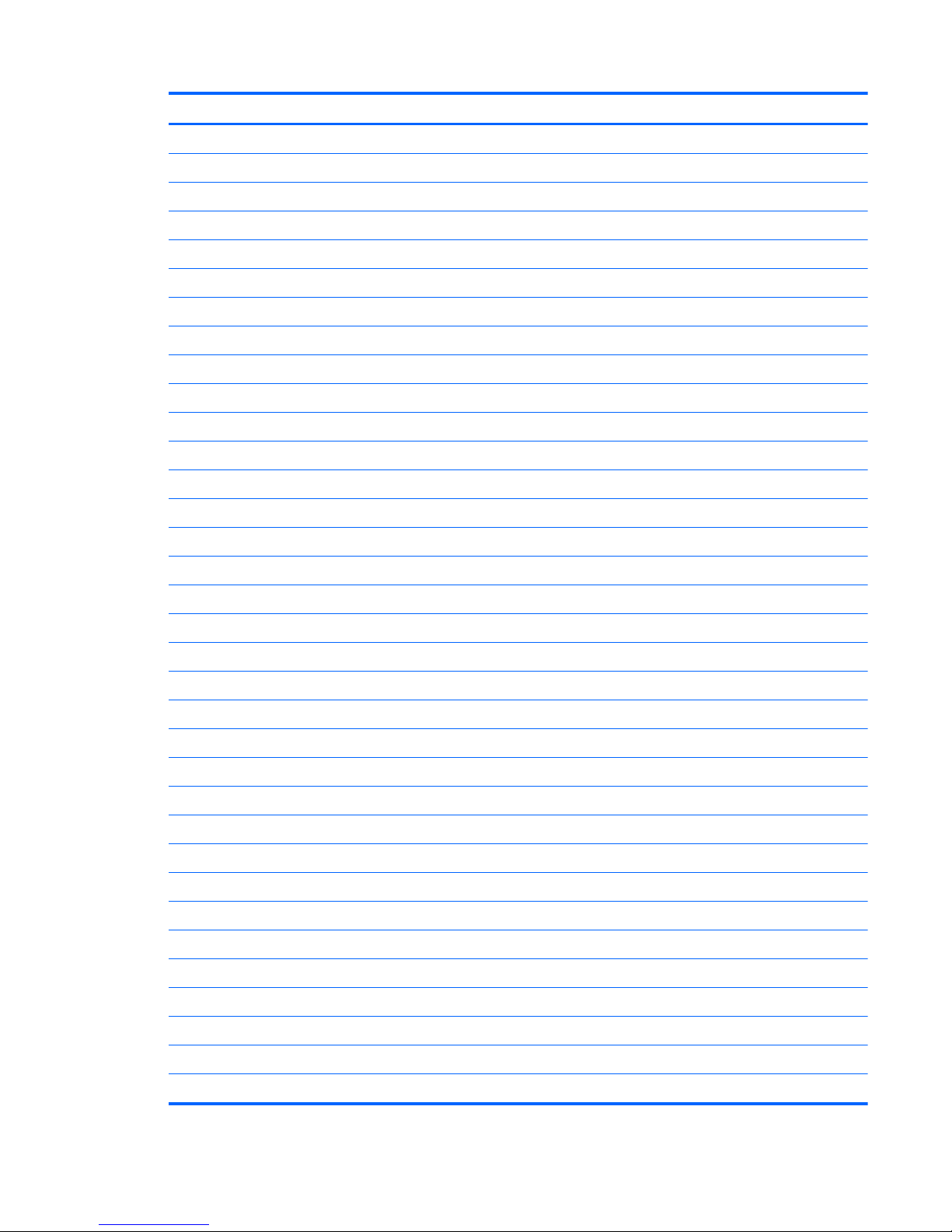
Item Description Spare part number
●
2405S (2.5-GHz, 6-MB L3 cache, 65W) 656790-001
●
2400S (2.5-GHz, 6-MB L3 cache, 65W) 640953-001
● 2400 (3.1-GHz, 6-MB L3 cache, 65W) for use in 7500/7300 models 638630-001
●
2320 (3.0 GHz, 6-MB L3 cache, 95W) for use in 3300 series models 665121-001
●
2310 (2.9-GHz, 6-MB L3 cache, 65W) for use in 7500/7300 models 657111-001
● 2300 (2.8-GHz, 6-MB L3 cache, 65W) for use in 7500/7300 models 654601-001
Intel Core i3
●
2130 (3.4 GHz, 3-MB L3 cache, 65W) for use in 3300 series models 665120-001
● 2120 (3.3-GHz, 3-MB L3 cache, 65W) 638629-001
●
2105 (3.1-GHz, 3-MB L3 cache, 65W) 655970-001
●
2100 (3.1-GHz, 3-MB L3 cache, 65W) 638628-001
Intel Pentium Dual-Core
●
G860 (3.0 GHz, 3-MB L3 cache, 65W) 665122-001
●
G850 (2.9-GHz, 3-MB L3 cache, 65W) 655973-001
● G840 (2.8-GHz, 3-MB L3 cache, 65W) 655972-001
●
G630 (2.7 GHz, 3-MB L3 cache, 65W) 665123-001
●
G620 (2.6-GHz, 3-MB L3 cache, 65W) 655971-001
AMD processors (for use in model 3305)
Phenom II
●
X6 1065T, quad core, 2-MB L2 cache, 2.9 GHz, E0 666426-001
● X6 1055T, quad core, 2-MB L2 cache, 2.8 GHz, C3 617838-001
●
X6 1035T, quad core, 2-MB L2 cache, 2.6 GHz, C3 617837-001
●
X4 z960T, dual core, 1-MB cache, 3.0 GHz, E0 632923-001
● X4 z840T, dual core, 1-MB cache, 2.9 GHz, E0 638410-001
●
X2 565, dual core, 1-MB cache, 3.4 GHz, C3 657101-001
●
X2 560, dual core, 1-MB cache, 3.3 GHz, C3 657100-001
● X2 550, dual core, 1-MB cache, 3.1 GHz, C3 614518-001
Athlon II X4
●
650, dual core, 2-MB cache, 3.2 GHz, C3 638004-001
● X4 645, dual core, 2-MB cache, 3.1 GHz, C3 628883-001
●
X4 635, dual core, 2-MB cache, 2.9 GHz, C3 617834-001
●
X3 455, dual core, 1.5-MB cache, 3.3 GHz, C3 638003-001
● X3 450, dual core, 1.5-MB cache, 3.2 GHz, C3 628882-001
●
X2 270, dual core, 1-MB cache, 3.4 GHz, C3 632922-001
Microtower (MT) Chassis Spare Parts 19
Page 30
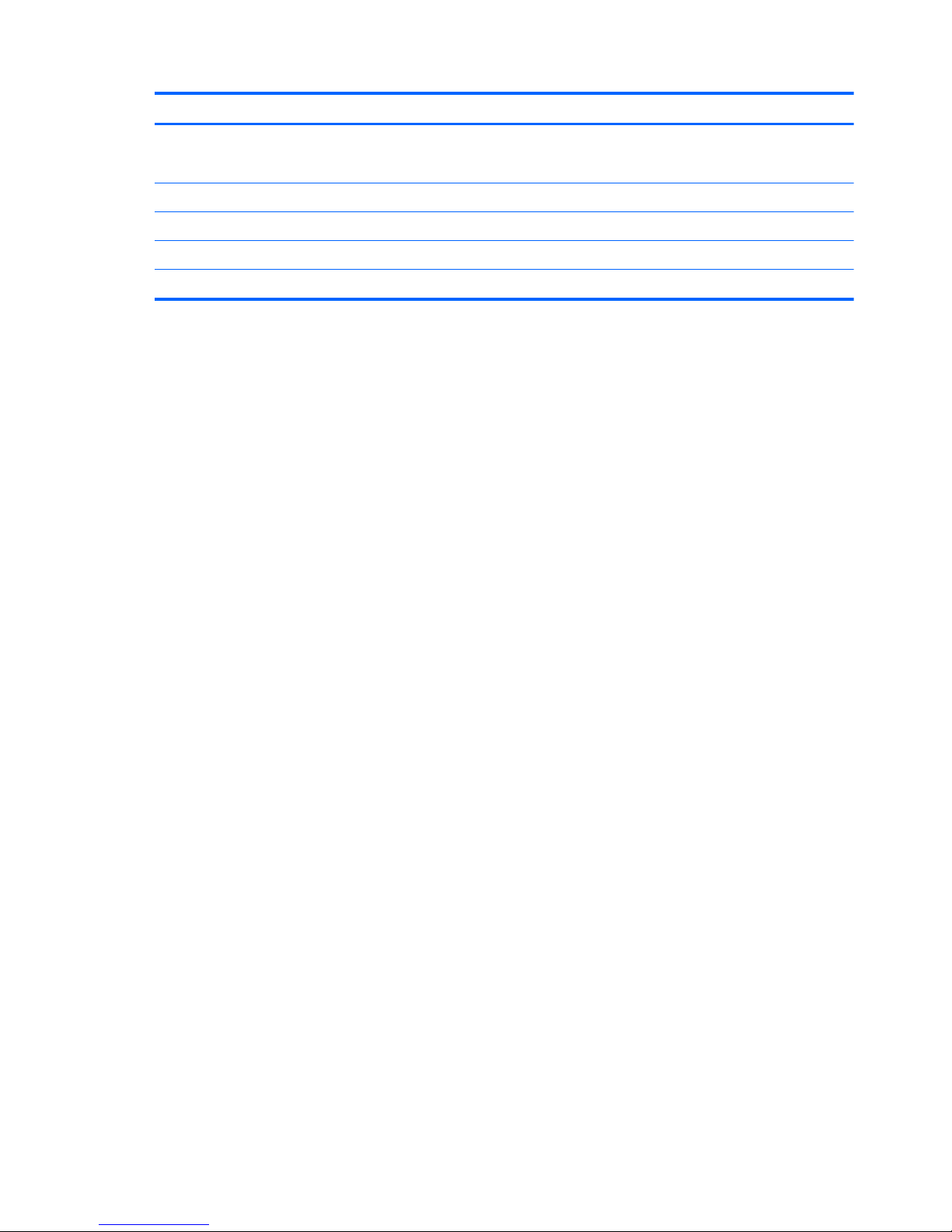
Item Description Spare part number
●
X2 265, dual core, 1-MB cache, 3.3 GHz, C3 632921-001
628881-001
●
X2 260, dual core, 1-MB cache, 3.2 GHz, C3 614513-001
●
X2 220, dual core, 1-MB cache, 2.8 GHz, C2 611192-001
Sempron
●
145, single core, 1-MB cache, 2.9 GHz, C3 638005-001
20 Chapter 4 Illustrated parts catalog
Page 31

Cables
Item Description Spare part number
(1) Power switch/LED assembly 657105-001
(2) SATA cable, 165 mm 657102-001
Misc Parts
Microtower (MT) Chassis Spare Parts 21
Page 32

Item Description Spare part number
(1) Chassis fan 657103-001
(2) Fan sink (includes replacement thermal material)
For use in models with Intel processors 657402-001
For use in models with AMD processors 656985-001
(3) Front I/O and USB assembly
For use on 3300/3305 models 657110-001
For use on 7500/7300 models 657113-001
Fan duct (not illustrated) 657403-001
Card reader (not illustrated)
15-in-1 card reader assembly 657099-001
Card reader bezel blank 657853-001
Card reader bezel 657854-001
DVI to VGA adapter (not illustrated) 202997-001
DVI to VGA adapter, HF (not illustrated) 657401-001
DVI to VGA adapter, 29-pin HF 657851-001
RTC battery (not illustrated) 319603-001
Mouse (optical, USB; not illustrated) 596410-001
Rubber feet (not illustrated) 530593-001
Drives
Description Spare part number
Hard drive
3-TB, 5400-rpm 668149-001
2-TB, 7200-rpm 616608-001
2-TB, 5400-rpm 613210-001
1.5-TB, 7200-rpm 613209-001
1.5-TB, 5400-rpm 652272-001
1-TB, 7200-rpm, 6G 636930-001
1-TB, 7200-rpm, 3G 621418-001
750-GB, 7200-rpm, 6G 639363-001
750-GB, 7200-rpm, 3G 632938-001
500-GB, 7200-rpm, 6G 636929-001
500-GB, 7200-rpm, 3G 621421-001
22 Chapter 4 Illustrated parts catalog
Page 33

Description Spare part number
320-GB, 7200-rpm, 6G 636928-001
320-GB, 7200-rpm, 3G 621420-001
256-GB solid-state drive (SSD) 661842-001
128-GB solid-state drive (SSD) 665961-001
120-GB solid-state drive (SSD) 661841-001
Optical drive
Blu-ray BD-RW SuperMulti DL Drive with LightScribe for use in 7500/7300 models 617030-001
16X SATA DVD±RW drive 581600-001
Bezel, optical drive 657852-001
Misc Boards
Description Spare part number
ATI Radeon HD 7570 2-GB graphics adapter for use only on 7500 models 679219-001
ATI Radeon HD 7450 1-GB graphics adapter for use only on 7500 models 679218-001
ATI Radeon HD 6450 1-GB graphics adapter 638132-001
ATI Radeon HD 6570 2-GB graphics adapter, full height 638405-001
ATI Radeon HD 6570 1-GB graphics adapter 659355-001
ATI Radeon HD 6450 512-MB graphics adapter 647449-001
nVidia GeForce GT405 2-GB graphics adapter, full height 638406-001
nVidia GeForce GT405 1-GB graphics adapter, includes bracket 638407-001
nVidia GeForce GT405 512-MB graphics adapter 657108-001
nVidia GeForce GT420 2-GB graphics adapter, includes bracket 632920-001
nVidia GeForce GT440 1.5-GB graphics adapter, full height 638408-001
nVidia GeForce GT440 3-GB graphics adapter, full height 638409-001
nVidia GeForce GT520 1-GB graphics adapter, full height 657399-001
nVidia GeForce GT530 2-GB graphics adapter, full height 657106-001
nVidia GeForce GT545 3-GB graphics adapter, full height 657107-001
nVidia GeForce GT620 1-GB graphics adapter, full height for use only on 7500 models 687579-001
nVidia GeForce GT630 2-GB graphics adapter, full height for use only on 7500 models 687580-001
nVidia GeForce GT640 3-GB graphics adapter, full height for use only on 7500 models 687226-001
802.11b/g/n (1x1) WLAN module 634906-001
Microtower (MT) Chassis Spare Parts 23
Page 34

Sequential Part Number Listing
Spare part
number
Description
202997-001 DVI to VGA adapter (not illustrated)
319603-001 RTC battery (not illustrated)
530593-001 Rubber feet
581600-001 16X SATA DVD±RW drive
585157-001 Memory module, 4-GB, PC3 10600, 1333-MH
596410-001 Mouse, USB, optical
611192-001 AMD Athlon II X2 220 processor, dual core, 1-MB cache, 2.8 GHz, C2
613209-001 1.5-TB hard drive
613210-001 2-TB, 5400-rpm hard drive
614513-001 AMD Athlon II X2 260 processor, dual core, 1-MB cache, 3.2 GHz, C3
614518-001 AMD Phenom II X2 550 processor, dual core, 1-MB cache, 3.1 GHz, C3
616608-001 2-TB, 7200-rpm hard drive
617030-001 Blu-ray BD-RW SuperMulti DL Drive with LightScribe for use in 7300/7500 models
617834-001 AMD Athlon II X4 635 processor, dual core, 2-MB cache, 2.9 GHz, C3
617837-001 AMD Phenom II X6 1035T processor, quad core, 2-MB L2 cache, 2.6 GHz, C3
617838-001 AMD Phenom II X6 1055T processor, quad core, 2-MB L2 cache, 2.8 GHz, C3
621418-001 1-TB hard drive, 7200-rpm, 3G
621420-001 320-GB, 7200 RPM hard drive, 3G
621421-001 500-GB, 7200 RPM hard drive, 3G
628881-001 AMD Athlon II X2 265 processor, dual core, 1-MB cache, 3.3 GHz, C3
628882-001 AMD Athlon II X3 450 processor, dual core, 1.5-MB cache, 3.2 GHz, C3
628883-001 AMD Athlon II X4 645 processor, dual core, 2-MB cache, 3.1 GHz, C3
632920-001 nVidia GeForce GT420 2-GB graphics adapter, includes bracket
632921-001 AMD Athlon II X2 265, dual core, 1-MB cache, 3.3 GHz, C3
632922-001 AMD Athlon II X2 270 processor, dual core, 1-MB cache, 3.4 GHz, C3
632923-001 AMD Phenom II X4 z960T processor, dual core, 1-MB cache, 3.0 GHz, E0
632938-001 750-GB, 7200 RPM hard drive, 3G
634906-001 802.11b/g/n (1x1) WLAN module
635802-001 Memory module, 1-GB, PC3 10600, 1333-MHz for use in only 7300 models
635803-001 Memory module, 2-GB, PC3 10600, 1333-MHz for use in only 7300 models
636928-001 320-GB, 7200 RPM hard drive, 6G
636929-001 500-GB, 7200 RPM hard drive, 6G
24 Chapter 4 Illustrated parts catalog
Page 35

Spare part
number
Description
636930-001 1-TB, 7200 RPM hard drive, 6G
638003-001 AMD Athlon II X3 455 processor, dual core, 1.5-MB cache, 3.3 GHz, C3
638004-001 AMD Athlon II X4 650 processor, dual core, 2-MB cache, 3.2 GHz, C3
638005-001 AMD Sempron 145 processor, single core, 1-MB cache, 2.9 GHz, C3
638132-001 ATI Radeon HD 6450 1-GB graphics adapter
638404-001 System board for use in models with AMD processors on 3305 models (includes replacement thermal
material)
638405-001 ATI Radeon HD 6570 2-GB graphics adapter, full height
638406-001 nVidia GeForce GT405 2-GB graphics adapter, full height
638407-001 nVidia GeForce GT405 1-GB graphics adapter, includes bracket
638408-001 nVidia GeForce GT440 1.5-GB graphics adapter, full height
638409-001 nVidia GeForce GT440 3-GB graphics adapter, full height
638410-001 AMD Phenom II X4 z840T processor, dual core, 1-MB cache, 2.9 GHz, E0
638419-001 Intel Core i7 2600S processor (2.7-GHz, 8-MB L3 cache, 65W)
638420-001 Intel Core i5 2500S processor (2.7-GHz, 6-MB L3 cache, 65W)
638628-001 Intel Core i3 2100 processor (3.1-GHz, 3-MB L3 cache, 65W)
638629-001 Intel Core i3 2120 processor (3.3-GHz, 3-MB L3 cache, 65W)
638630-001 Intel Core i5 2400 processor (3.1-GHz, 6-MB L3 cache, 65W) for use in 7500/7300 models
638631-001 Intel Core i5 2500 processor (3.3-GHz, 6-MB L3 cache, 65W) for use in 7500/7300 models
639363-001 750-GB, 7200 RPM hard drive, 6G
640953-001 Intel Core i5 2400S processor (2.5-GHz, 6-MB L3 cache, 65W)
647449-001 ATI Radeon HD 6450 512-MB graphics adapter
652272-001 1.5-TB, 5400-rpm hard drive
654601-001 Intel Core i5 2300 processor (2.8-GHz, 6-MB L3 cache, 65W) for use in 7500/7300 models
655970-001 Intel Core i3 2105 processor (3.1-GHz, 3-MB L3 cache, 65W)
655971-001 Intel Pentium Dual-Core, G620 (2.6-GHz, 3-MB L3 cache, 65W)
655972-001 Intel Pentium Dual-Core, G840 (2.8-GHz, 3-MB L3 cache, 65W)
655973-001 Intel Pentium Dual-Core, G850 (2.9-GHz, 3-MB L3 cache, 65W)
656598-001 System board for use in models with 65W Intel processors on 3300 models (includes replacement thermal
material)
656599-001 System board for use in 7300 models with Intel processors (includes thermal material)
656721-001 Power supply, 300W
656790-001 Intel Core i5 2405S (2.5-GHz, 6-MB L3 cache, 65W)
656985-001 Fan sink for use in models with AMD processors (includes replacement thermal material)
Microtower (MT) Chassis Spare Parts 25
Page 36

Spare part
number
Description
657099-001 Card reader, 15-in-1
657100-001 AMD Phenom II X2 560 processor, dual core, 1-MB cache, 3.3 GHz, C3
657101-001 AMD Phenom II X2 565 processor, dual core, 1-MB cache, 3.4 GHz, C3
657102-001 SATA cable, 165 mm
657103-001 Chassis fan
657104-001 Access panel
657105-001 Power switch/LED assembly
657106-001 nVidia GeForce GT530 2-GB graphics adapter, full height
657107-001 nVidia GeForce GT545 3-GB graphics adapter, full height
657108-001 nVidia GeForce GT405 512-MB graphics adapter
657109-001 Front bezel for use on 3300/3305 models
657110-001 Front I/O and USB assembly for use on 3300/3305 models
657111-001 Intel Core i5 2310 processor (2.9-GHz, 6-MB L3 cache, 65W) for use in 7500/7300 models
657112-001 Front bezel for use on 7500/7300 models
657113-001 Front I/O and USB assembly for use on 7500/7300 models
657399-001 nVidia GeForce GT520 1-GB graphics adapter, full height
657401-001 DVI to VGA adapter, HF
657402-001 Fan sink for use in models with Intel processors (includes replacement thermal material)
657403-001 Fan duct
657851-001 DVI to VGA adapter, 29-pin HF
657852-001 Bezel, optical drive
657853-001 Card reader bezel blank
657854-001 Card reader bezel
659355-001 ATI Radeon HD 6570 1-GB graphics adapter
660281-001 System board for use in 3300 models with 95W Intel processors
661841-001 120-GB solid-state drive
661842-001 256-GB solid-state drive
665120-001 Intel Core i3 2130 processor (3.4 GHz, 3-MB L3 cache, 65W)
665121-001 Intel Core i5 2320 processor (3.0 GHz, 6-MB L3 cache, 95W)
665122-001 Intel Pentium Dual-Core G630 processor (2.7 GHz, 3-MB L3 cache, 65W)
665123-001 Intel Pentium Dual-Core G860 processor (3.0 GHz, 3-MB L3 cache, 65W)
665961-001 128-GB solid-state drive
666426-001 AMD Phenom II X6 1065T, quad core processor (2-MB L2 cache, 2.9 GHz, E0)
668149-001 3.0-TB, 5400-rpm hard drive
26 Chapter 4 Illustrated parts catalog
Page 37

Spare part
number
Description
671612-001 Memory module, 2-GB, PC3 12800, 1666-MHz for use in only 7500 models
671613-001 Memory module, 4-GB, PC3 12800, 1666-MHz for use in only 7500 models
677427-001 Intel Core i3 2125 processor (3.3 GHz, 3-MB L3 cache, 65W)
679218-001 ATI Radeon HD 7450 1-GB graphics adapter for use only on 7500 models
679219-001 ATI Radeon HD 7570 1-GB graphics adapter for use only on 7500 models
687226-001 nVidia GeForce GT640 3-GB graphics adapter, full height for use only on 7500 models
687579-001 nVidia GeForce GT620 1-GB graphics adapter, full height for use only on 7500 models
687580-001 nVidia GeForce GT630 2-GB graphics adapter, full height for use only on 7500 models
687940-001 System board for use in 7500 models with Intel processors (includes thermal material)
687941-001 Intel Core i5 3330 processor (3.0 GHz, 6-MB L3 cache, 77W) for use only on 7500 models
687942-001 Intel Core i5 3450 processor (3.1 GHz, 6-MB L3 cache, 77W) for use only on 7500 models
687943-001 Intel Core i5 3470 processor (3.1 GHz, 6-MB L3 cache, 77W) for use only on 7500 models
687944-001 Intel Core i5 3550 processor (3.2 GHz, 6-MB L3 cache, 77W) for use only on 7500 models
688162-001 Intel Core i5 3570 processor (3.3 GHz, 6-MB L3 cache, 77W) for use only on 7500 models
688163-001 Intel Core i5 3570K processor (3.3 GHz, 6-MB L3 cache, 77W) for use only on 7500 models
688164-001 Intel Core i7 3770 processor (3.4 GHz, 8-MB L3 cache, 77W) for use only on 7500 models
688165-001 Intel Core i7 3770K processor (3.5 GHz, 8-MB L3 cache, 77W) for use only on 7500 models
Microtower (MT) Chassis Spare Parts 27
Page 38

Small Form Factor (SFF) Chassis Spare Parts
Computer major components
Item Description Spare part number
(1) Access panel 656832-001
(2) Front bezel 656835-001
(3) Power supply
220W 656722-001
270W 665224-001
(4) System board (includes replacement thermal material)
For use in models with 65W processors 656598-001
For use in models with 95W processors 660281-001
28 Chapter 4 Illustrated parts catalog
Page 39

Item Description Spare part number
For use in Brazil 665223-001
Memory modules (PC3-10600, 1333-MHz; not illustrated)
4-GB 585157-001
2-GB 635803-001
1-GB 635802-001
Processors (include replacement thermal material; not illustrated)
Intel Core i7 processor:
2600S (2.8-GHz, 8-MB L3 cache, 65W) 638419-001
Intel Core i5 processors:
2500S (2.7-GHz, 6-MB L3 cache, 65W) 638420-001
2500 (3.3 GHz, 6-MB L3 cache, 95W) 638631-001
2405S (2.5-GHz, 6-MB L3 cache, 65W) 656790-001
2400S (2.5-GHz, 6-MB L3 cache, 65W) 640953-001
2400 (3.1 GHz, 6-MB L3 cache, 95W) 638630-001
2320 (3.0 GHz, 6-MB L3 cache, 95W) 665121-001
2310 (2.9 GHz, 6-MB L3 cache, 95W) 657111-001
2300 (2.8 GHz, 6-MB L3 cache, 95W) 654601-001
Intel Core i3 processors:
2130 (3.4 GHz, 3-MB L3 cache, 65W) 665120-001
2120 (3.3-GHz, 3-MB L3 cache, 65W) 638629-001
2105 (3.1-GHz, 3-MB L3 cache, 65W) 655970-001
2100 (3.1-GHz, 3-MB L3 cache, 65W) 638628-001
Intel Pentium Dual-Core processors:
G850 (2.9-GHz, 3-MB L3 cache, 65W) 655973-001
G840 (2.8-GHz, 3-MB L3 cache, 65W) 655972-001
G630 (2.7 GHz, 3-MB L3 cache, 65W) 665122-001
G620 (2.6-GHz, 3-MB L3 cache, 65W) 655971-001
G540 (2.5 GHz, 2-MB L3 cache, 65W) 665119-001
G530 (2.4 GHz, 2-MB L3 cache, 65W) 665117-001
G530T (2.0 GHz, 2-MB L3 cache, 35W) 665118-001
Small Form Factor (SFF) Chassis Spare Parts 29
Page 40

Cables
Item Description Spare part number
(1) Power switch/LED assembly 656984-001
(2) SATA cable, 370 mm 656833-001
30 Chapter 4 Illustrated parts catalog
Page 41

Misc Parts
Item Description Spare part number
(1) Chassis fan 656834-001
(2) Fan sink (includes replacement thermal material) 657402-001
(3) Front I/O and card reader (6-in-1) 656983-001
Fan duct (not illustrated) 657403-001
DVI to VGA adapter (not illustrated) 202997-001
DVI to VGA adapter, HF (not illustrated) 657401-001
DVI to VGA adapter, HF, 29-pin (not illustrated) 657851-001
RTC battery (not illustrated) 319603-001
Mouse (optical, USB; not illustrated) 596410-001
Keyboard for use in Brazil 537924-201
Feet 660261-001
HP business digital headset 642738-001
Printer port kit 638817-001
Webcam, HD-2200 671734-001
Small Form Factor (SFF) Chassis Spare Parts 31
Page 42

Item Description Spare part number
USB webcam 609252-001
Mouse, wireless 625685-001
32 Chapter 4 Illustrated parts catalog
Page 43

Drives
Description Spare part number
Hard drive
2-TB, 7200-rpm 616608-001
1.5-TB, 7200-rpm 613209-001
1-TB, 7200-rpm 621418-001
750-GB, 7200-rpm 632938-001
500-GB, 7200-rpm 621421-001
320-GB, 7200-rpm 621420-001
Optical drive
DVD-ROM drive 581599-001
16X SATA DVD±RW drive 581600-001
Misc Boards
Description Spare part number
nVidia GeForce GT530 2-GB graphics adapter 659354-001
nVidia GeForce GT520 1-GB graphics adapter 657400-001
nVidia GeForce 405 PCIe x16 graphics card, 1 GB 656789-001
ATI Radeon HD7350 512-MB graphics adapter 676356-001
ATI Radeon HD6570 1-GB graphics adapter 659355-001
ATI Radeon HD6450 PCIe x16 graphics card, 1 GB 647451-001
ATI Radeon HD6450 PCIe x16 graphics card, 512 MB 647450-001
802.11b/g/n (1x1) WLAN module 634906-001
Sequential Part Number Listing
Spare part
number
Description
202997-001 DVI to VGA adapter (not illustrated)
319603-001 RTC battery (not illustrated)
537924-201 Keyboard for use in Brazil
581599-001 DVD-ROM drive
581600-001 16X SATA DVD±RW drive
585157-001 Memory module, 4-GB, PC3 10600, 1333-MH
596410-001 Mouse, USB, optical
Small Form Factor (SFF) Chassis Spare Parts 33
Page 44

Spare part
number
Description
609252-001 USB webcam
613209-001 1.5-TB hard drive
616608-001 2-TB hard drive
621418-001 1-TB hard drive
621420-001 320-GB, 7200-rpm hard drive
621421-001 500-GB, 7200-rpm hard drive
625685-001 Mouse, wireless
632938-001 750-GB, 7200-rpm hard drive
634906-001 802.11b/g/n (1x1) WLAN module
635802-001 Memory module, 1-GB, PC3 10600, 1333-MHz
635803-001 Memory module, 2-GB, PC3 10600, 1333-MHz
638419-001 Intel Core i7 2600S processor (2.7-GHz, 8-MB L3 cache, 65W)
638420-001 Intel Core i5 2500S processor (2.7-GHz, 6-MB L3 cache, 65W)
638628-001 Intel Core i3 2100 processor (3.1-GHz, 3-MB L3 cache, 65W)
638629-001 Intel Core i3 2120 processor (3.3-GHz, 3-MB L3 cache, 65W)
638630-001 Intel Core i5 2400 processor (3.1 GHz, 6-MB L3 cache, 95W)
638631-001 Intel Core i5 2500 processor (3.3 GHz, 6-MB L3 cache, 95W)
638806-001 Hood sensor
638817-001
640953-001 Intel Core i5 2400S processor (2.5-GHz, 6-MB L3 cache, 65W)
647450-001 ATI Radeon HD6450 PCIe x16 graphics card, 512 MB
647451-001 ATI Radeon HD6450 PCIe x16 graphics card, 1 GB
654601-001 Intel Core i5 2300 processor (2.8 GHz, 6-MB L3 cache, 95W)
655971-001 Intel Pentium Dual-Core G620 processor (2.6-GHz, 3-MB L3 cache, 65W)
655972-001 Intel Pentium Dual-Core G840 processor (2.8-GHz, 3-MB L3 cache, 65W)
655973-001 Intel Pentium Dual-Core G850 processor (2.9-GHz, 3-MB L3 cache, 65W)
656598-001 System board for use in models with 65W processors (includes replacement thermal material)
656722-001 Power supply, 220W
656789-001
656790-001 Intel Core i5 2405S processor (2.5-GHz, 6-MB L3 cache, 65W)
656833-001 SATA cable, 370 mm
656789-001 nVidia GeForce 405 PCIe x16 graphics card, 1 GB
656832-001 Access panel
656834-001 Chassis fan
34 Chapter 4 Illustrated parts catalog
Page 45

Spare part
number
Description
656835-001 Front bezel
656983-001 Front I/O and card reader (6-in-1)
656984-001 Power switch/LED assembly
657111-001 Intel Core i5 2310 processor (2.9 GHz, 6-MB L3 cache, 95W)
657400-001
657401-001 DVI to VGA adapter, HF
657402-001 Fan sink (includes replacement thermal material)
657403-001 Fan duct
657851-001 DVI to VGA adapter, 29-pin HF
659354-001 nVidia GeForce GT530 2-GB graphics adapter
659355-001 ATI Radeon HD6570 1-GB graphics adapter
660261-001 Feet
660281-001 System board for use in models with 95W processors
665117-001 Intel Pentium Dual-Core G530 processor (2.4 GHz, 2-MB L3 cache, 65W)
665118-001 Intel Pentium Dual-Core G530T processor (2.0 GHz, 2-MB L3 cache, 35W)
665119-001 Intel Pentium Dual-Core G540 processor (2.5 GHz, 2-MB L3 cache, 65W)
665120-001 Intel Core i3 2130 processor (3.4 GHz, 3-MB L3 cache, 65W)
665121-001 Intel Core i5 2320 processor (3.0 GHz, 6-MB L3 cache, 95W)
665122-001 Intel Pentium Dual-Core G630 processor (2.7 GHz, 3-MB L3 cache, 65W)
665123-001 Intel Pentium Dual-Core G860 processor (3.0 GHz, 3-MB L3 cache, 65W)
665223-001 System board for use in Brazil
665224-001 Power supply, 270W
671734-001
676356-001
677427-001
Small Form Factor (SFF) Chassis Spare Parts 35
Page 46

5 Serial ATA (SATA) Drive Guidelines
and Features
NOTE: HP only supports the use of SATA hard drives on these models of computer. No Parallel
ATA (PATA) drives are supported.
SATA Hard Drives
Serial ATA Hard Drive Characteristics
Number of pins/conductors in data cable 7/7
Number of pins in power cable 15
Maximum data cable length 39.37 in (100 cm)
Data interface voltage differential 400-700 mV
Drive voltages 3.3 V, 5 V, 12 V
Jumpers for configuring drive N/A
Data transfer rate 3.0 Gb/s
SATA Hard Drive Cables
SATA Data Cable
Always use an HP approved SATA 3.0 Gb/s cable as it is fully backwards compatible with the SATA
1.5 Gb/s drives.
Current HP desktop products ship with SATA 3.0 Gb/s hard drives.
SATA data cables are susceptible to damage if overflexed. Never crease a SATA data cable and
never bend it tighter than a 30 mm (1.18 in) radius.
The SATA data cable is a thin, 7-pin cable designed to transmit data for only a single drive.
36 Chapter 5 Serial ATA (SATA) Drive Guidelines and Features
Page 47

SMART ATA Drives
The Self Monitoring Analysis and Recording Technology (SMART) ATA drives for the HP Personal
Computers have built-in drive failure prediction that warns the user or network administrator of an
impending failure or crash of the hard drive. The SMART drive tracks fault prediction and failure
indication parameters such as reallocated sector count, spin retry count, and calibration retry count. If
the drive determines that a failure is imminent, it generates a fault alert.
Hard Drive Capacities
The combination of the file system and the operating system used in the computer determines the
maximum usable size of a drive partition. A drive partition is the largest segment of a drive that may
be properly accessed by the operating system. A single hard drive may therefore be subdivided into a
number of unique drive partitions in order to make use of all of its space.
Because of the differences in the way that drive sizes are calculated, the size reported by the
operating system may differ from that marked on the hard drive or listed in the computer specification.
Drive size calculations by drive manufacturers are bytes to the base 10 while calculations by
Microsoft are bytes to the base 2.
Drive/Partition Capacity Limits
Maximum Size
File System Controller Type Operating System Partition Drive
FAT 32 ATA Windows 7 32 GB 2 TB
NTFS ATA Windows 7 2 TB 2 TB
SMART ATA Drives 37
Page 48

6 Routine Care, and Disassembly
Preparation
This chapter provides general service information for the computer. Adherence to the procedures and
precautions described in this chapter is essential for proper service.
CAUTION: When the computer is plugged into an AC power source, voltage is always applied to
the system board. You must disconnect the power cord from the power source before opening the
computer to prevent system board or component damage.
Electrostatic Discharge Information
A sudden discharge of static electricity from your finger or other conductor can destroy static-sensitive
devices or microcircuitry. Often the spark is neither felt nor heard, but damage occurs. An electronic
device exposed to electrostatic discharge (ESD) may not appear to be affected at all and can work
perfectly throughout a normal cycle. The device may function normally for a while, but it has been
degraded in the internal layers, reducing its life expectancy.
Networks built into many integrated circuits provide some protection, but in many cases, the
discharge contains enough power to alter device parameters or melt silicon junctions.
Generating Static
The following table shows that:
●
Different activities generate different amounts of static electricity.
●
Static electricity increases as humidity decreases.
Relative Humidity
Event 55% 40% 10%
Walking across carpet
Walking across vinyl floor
Motions of bench worker
Removing DIPs* from plastic tube
7,500 V
3,000 V
400 V
400 V
15,000 V
5,000 V
800 V
700 V
35,000 V
12,000 V
6,000 V
2,000 V
38 Chapter 6 Routine Care, and Disassembly Preparation
Page 49

Removing DIPs* from vinyl tray
Removing DIPs* from Styrofoam
Removing bubble pack from PCB
Packing PCBs in foam-lined box
2,000 V
3,500 V
7,000 V
5,000 V
4,000 V
5,000 V
20,000 V
11,000 V
11,500 V
14,500 V
26,500 V
21,000 V
*These are then multi-packaged inside plastic tubes, trays, or Styrofoam.
NOTE: 700 volts can degrade a product.
Preventing Electrostatic Damage to Equipment
Many electronic components are sensitive to ESD. Circuitry design and structure determine the
degree of sensitivity. The following packaging and grounding precautions are necessary to prevent
damage to electric components and accessories.
●
To avoid hand contact, transport products in static-safe containers such as tubes, bags, or
boxes.
●
Protect all electrostatic parts and assemblies with conductive or approved containers or
packaging.
●
Keep electrostatic sensitive parts in their containers until they arrive at static-free stations.
●
Place items on a grounded surface before removing them from their container.
●
Always be properly grounded when touching a sensitive component or assembly.
●
Avoid contact with pins, leads, or circuitry.
●
Place reusable electrostatic-sensitive parts from assemblies in protective packaging or
conductive foam.
Personal Grounding Methods and Equipment
Use the following equipment to prevent static electricity damage to equipment:
● Wrist straps are flexible straps with a maximum of one-megohm ± 10% resistance in the ground
cords. To provide proper ground, a strap must be worn snug against bare skin. The ground cord
must be connected and fit snugly into the banana plug connector on the grounding mat or
workstation.
●
Heel straps/Toe straps/Boot straps can be used at standing workstations and are compatible
with most types of shoes or boots. On conductive floors or dissipative floor mats, use them on
both feet with a maximum of one-megohm ± 10% resistance between the operator and ground.
Static Shielding Protection Levels
Method Voltage
Antistatic plastic
Carbon-loaded plastic
Metallized laminate
1,500
7,500
15,000
Electrostatic Discharge Information 39
Page 50

Grounding the Work Area
To prevent static damage at the work area, use the following precautions:
● Cover the work surface with approved static-dissipative material. Provide a wrist strap connected
to the work surface and properly grounded tools and equipment.
● Use static-dissipative mats, foot straps, or air ionizers to give added protection.
● Handle electrostatic sensitive components, parts, and assemblies by the case or PCB laminate.
Handle them only at static-free work areas.
● Turn off power and input signals before inserting and removing connectors or test equipment.
● Use fixtures made of static-safe materials when fixtures must directly contact dissipative
surfaces.
● Keep work area free of nonconductive materials such as ordinary plastic assembly aids and
Styrofoam.
●
Use field service tools, such as cutters, screwdrivers, and vacuums, that are conductive.
Recommended Materials and Equipment
Materials and equipment that are recommended for use in preventing static electricity include:
●
Antistatic tape
●
Antistatic smocks, aprons, or sleeve protectors
●
Conductive bins and other assembly or soldering aids
●
Conductive foam
●
Conductive tabletop workstations with ground cord of one-megohm +/- 10% resistance
●
Static-dissipative table or floor mats with hard tie to ground
●
Field service kits
●
Static awareness labels
●
Wrist straps and footwear straps providing one-megohm +/- 10% resistance
●
Material handling packages
●
Conductive plastic bags
●
Conductive plastic tubes
●
Conductive tote boxes
●
Opaque shielding bags
●
Transparent metallized shielding bags
●
Transparent shielding tubes
40 Chapter 6 Routine Care, and Disassembly Preparation
Page 51

Operating Guidelines
To prevent overheating and to help prolong the life of the computer:
●
Keep the computer away from excessive moisture, direct sunlight, and extremes of heat and
cold.
●
Operate the computer on a sturdy, level surface. Leave a 10.2-cm (4-inch) clearance on all
vented sides of the computer and above the monitor to permit the required airflow.
●
Never restrict the airflow into the computer by blocking any vents or air intakes. Do not place the
keyboard, with the keyboard feet down, directly against the front of the desktop unit as this also
restricts airflow.
●
Occasionally clean the air vents on all vented sides of the computer. Lint, dust, and other foreign
matter can block the vents and limit the airflow. Be sure to unplug the computer before cleaning
the air vents.
●
Never operate the computer with the cover or side panel removed.
●
Do not stack computers on top of each other or place computers so near each other that they
are subject to each other’s re-circulated or preheated air.
●
If the computer is to be operated within a separate enclosure, intake and exhaust ventilation
must be provided on the enclosure, and the same operating guidelines listed above will still
apply.
●
Keep liquids away from the computer and keyboard.
●
Never cover the ventilation slots on the monitor with any type of material.
●
Install or enable power management functions of the operating system or other software,
including sleep states.
Operating Guidelines 41
Page 52

Routine Care
General Cleaning Safety Precautions
1. Never use solvents or flammable solutions to clean the computer.
2. Never immerse any parts in water or cleaning solutions; apply any liquids to a clean cloth and
then use the cloth on the component.
3. Always unplug the computer when cleaning with liquids or damp cloths.
4. Always unplug the computer before cleaning the keyboard, mouse, or air vents.
5. Disconnect the keyboard before cleaning it.
6. Wear safety glasses equipped with side shields when cleaning the keyboard.
Cleaning the Computer Case
Follow all safety precautions in General Cleaning Safety Precautions on page 42 before cleaning the
computer.
To clean the computer case, follow the procedures described below:
●
To remove light stains or dirt, use plain water with a clean, lint-free cloth or swab.
●
For stronger stains, use a mild dishwashing liquid diluted with water. Rinse well by wiping it with
a cloth or swab dampened with clear water.
●
For stubborn stains, use isopropyl (rubbing) alcohol. No rinsing is needed as the alcohol will
evaporate quickly and not leave a residue.
●
After cleaning, always wipe the unit with a clean, lint-free cloth.
●
Occasionally clean the air vents on the computer. Lint and other foreign matter can block the
vents and limit the airflow.
Cleaning the Keyboard
Follow all safety precautions in General Cleaning Safety Precautions on page 42 before cleaning the
keyboard.
To clean the tops of the keys or the keyboard body, follow the procedures described in
Cleaning the
Computer Case on page 42.
When cleaning debris from under the keys, review all rules in
General Cleaning Safety Precautions
on page 42 before following these procedures:
CAUTION: Use safety glasses equipped with side shields before attempting to clean debris from
under the keys.
●
Visible debris underneath or between the keys may be removed by vacuuming or shaking.
●
Canned, pressurized air may be used to clean debris from under the keys. Caution should be
used as too much air pressure can dislodge lubricants applied under the wide keys.
42 Chapter 6 Routine Care, and Disassembly Preparation
Page 53

●
If you remove a key, use a specially designed key puller to prevent damage to the keys. This
tool is available through many electronic supply outlets.
CAUTION: Never remove a wide leveled key (like the space bar) from the keyboard. If these
keys are improperly removed or installed, the keyboard may not function properly.
●
Cleaning under a key may be done with a swab moistened with isopropyl alcohol and squeezed
out. Be careful not to wipe away lubricants necessary for proper key functions. Use tweezers to
remove any fibers or dirt in confined areas. Allow the parts to air dry before reassembly.
Cleaning the Monitor
●
Wipe the monitor screen with a clean cloth moistened with water or with a towelette designed for
cleaning monitors. Do not use sprays or aerosols directly on the screen; the liquid may seep into
the housing and damage a component. Never use solvents or flammable liquids on the monitor.
●
To clean the monitor body follow the procedures in
Cleaning the Computer Case on page 42.
Cleaning the Mouse
Before cleaning the mouse, ensure that the power to the computer is turned off.
●
Clean the mouse ball by first removing the retaining plate and the ball from the housing. Pull out
any debris from the ball socket and wipe the ball with a clean, dry cloth before reassembly.
●
To clean the mouse body, follow the procedures in
Cleaning the Computer Case on page 42.
Service Considerations
Listed below are some of the considerations that you should keep in mind during the disassembly and
assembly of the computer.
Power Supply Fan
The power supply fan is a variable-speed fan based on the temperature in the power supply.
CAUTION: The cooling fan is always on when the computer is in the “On” mode. The cooling fan is
off when the computer is in “Standby,” “Suspend,” or “Off” modes.
You must disconnect the power cord from the power source before opening the computer to prevent
system board or component damage.
Tools and Software Requirements
To service the computer, you need the following:
●
Torx T-15 screwdriver (HP screwdriver with bits, PN 161946-001)
● Torx T-15 screwdriver with small diameter shank (for certain front bezel removal)
● Flat-bladed screwdriver (may sometimes be used in place of the Torx screwdriver)
●
Phillips #2 screwdriver
Service Considerations 43
Page 54

●
Diagnostics software
●
HP tamper-resistant T-15 wrench (Smart Cover FailSafe Key, PN 166527-001) or HP tamperresistant bits (Smart Cover FailSafe Key, PN 166527-002)
Screws
The screws used in the computer are not interchangeable. They may have standard or metric threads
and may be of different lengths. If an incorrect screw is used during the reassembly process, it can
damage the unit. HP strongly recommends that all screws removed during disassembly be kept with
the part that was removed, then returned to their proper locations.
CAUTION: Metric screws have a black finish. U.S. screws have a silver finish and are used on hard
drives only.
CAUTION: As each subassembly is removed from the computer, it should be placed away from the
work area to prevent damage.
Cables and Connectors
Most cables used throughout the unit are flat, flexible cables. These cables must be handled with
care to avoid damage. Apply only the tension required to seat or unseat the cables during insertion or
removal from the connector. Handle cables by the connector whenever possible. In all cases, avoid
bending or twisting the cables, and ensure that the cables are routed in such a way that they cannot
be caught or snagged by parts being removed or replaced.
CAUTION: When servicing this computer, ensure that cables are placed in their proper location
during the reassembly process. Improper cable placement can damage the computer.
Hard Drives
Handle hard drives as delicate, precision components, avoiding all physical shock and vibration. This
applies to failed drives as well as replacement spares.
● If a drive must be mailed, place the drive in a bubble-pack mailer or other suitable protective
packaging and label the package “Fragile: Handle With Care.”
●
Do not remove hard drives from the shipping package for storage. Keep hard drives in their
protective packaging until they are actually mounted in the CPU.
●
Avoid dropping drives from any height onto any surface.
●
If you are inserting or removing a hard drive, turn off the computer. Do not remove a hard drive
while the computer is on or in standby mode.
●
Before handling a drive, ensure that you are discharged of static electricity. While handling a
drive, avoid touching the connector. For more information about preventing electrostatic
damage, refer to
Electrostatic Discharge Information on page 38
● Do not use excessive force when inserting a drive.
●
Avoid exposing a hard drive to liquids, temperature extremes, or products that have magnetic
fields such as monitors or speakers.
44 Chapter 6 Routine Care, and Disassembly Preparation
Page 55

Lithium Coin Cell Battery
The battery that comes with the computer provides power to the real-time clock and has a minimum
lifetime of about three years.
See the appropriate removal and replacement chapter for the chassis you are working on in this
guide for instructions on the replacement procedures.
WARNING! This computer contains a lithium battery. There is a risk of fire and chemical burn if the
battery is handled improperly. Do not disassemble, crush, puncture, short external contacts, dispose
in water or fire, or expose it to temperatures higher than 140ºF (60ºC). Do not attempt to recharge the
battery.
NOTE: Batteries, battery packs, and accumulators should not be disposed of together with the
general household waste. In order to forward them to recycling or proper disposal, please use the
public collection system or return them to HP, their authorized partners, or their agents.
Service Considerations 45
Page 56

7 Removal and Replacement Procedures
Microtower (MT) Chassis
Adherence to the procedures and precautions described in this chapter is essential for proper service.
After completing all necessary removal and replacement procedures, run the Diagnostics utility to
verify that all components operate properly.
NOTE: Not all features listed in this guide are available on all computers.
Preparation for Disassembly
1. Close any open software applications.
2. Exit the operating system.
3. Remove any diskette or compact disc from the computer.
4. Turn off the computer and any peripheral devices that are connected to it.
CAUTION: Turn off the computer before disconnecting any cables.
CAUTION: Regardless of the power-on state, voltage is always present on the system board
as long as the system is plugged into an active AC outlet. In some systems the cooling fan is on
even when the computer is in the “Standby,” or “Suspend” modes. The power cord should
always be disconnected before servicing a unit.
5. Disconnect the power cord from the electrical outlet and then from the computer.
6. Disconnect all peripheral device cables from the computer.
NOTE: During disassembly, label each cable as you remove it, noting its position and routing.
Keep all screws with the units removed.
CAUTION: The screws used in the computer are of different thread sizes and lengths; using
the wrong screw in an application may damage the unit.
46 Chapter 7 Removal and Replacement Procedures Microtower (MT) Chassis
Page 57

Access Panel
Description Spare part number
Access panel 657104-001
1. Prepare the computer for disassembly (Preparation for Disassembly on page 46).
2. Using a flathead or Torx screwdriver, remove the screw on the back panel that secures the
panel to the computer.
Figure 7-1 Removing the access panel screw
Access Panel 47
Page 58

3. Slide the side panel toward the back, and then pull it away from the computer.
NOTE: You may want to lay the computer on its side to install internal parts. Be sure the side
with the access panel is facing up.
Figure 7-2 Removing the access panel
To replace the access panel, reverse the removal steps.
48 Chapter 7 Removal and Replacement Procedures Microtower (MT) Chassis
Page 59

Front Bezel
Description Spare part number
Front bezel for use on 3300/3305 models 657109-001
Front bezel for use on 7300/7500 models 657112-001
1. Prepare the computer for disassembly (Preparation for Disassembly on page 46).
2. Remove the access panel (
Access Panel on page 47).
3. Press outward on the three latches on the right side of the bezel.
Figure 7-3 Removing the Front Bezel
4. Remove the access panel (Access Panel on page 47).
Front Bezel 49
Page 60

5. Rotate the right side of the bezel off the chassis followed by the left side.
Figure 7-4 Removing the Front Bezel
NOTE: The appearance of the front bezel may vary.
To reinstall the front bezel, reverse the removal procedure.
50 Chapter 7 Removal and Replacement Procedures Microtower (MT) Chassis
Page 61

Memory
NOTE: HP Elite 7500 models use PC3-12800 memory. HP Elite 7300 and HP Pro 3300/3305
models use PC3-10800 memory.
Description Spare part number
PC3-10600, 1333-MHz for use in only 7300 and 3300 models
4-GB 585157-001
2-GB 635803-001
1-GB 635802-001
PC3-12800, 1666-MHz for use in only 7500 models
4-GB 671613-001
2-GB 671612-001
The computer comes with double data rate 3 synchronous dynamic random access memory (DDR3SDRAM) dual inline memory modules (DIMMs).
DDR3-SDRAM DIMMs
The memory sockets on the system board are as follows:
– Four DIMM slots for HP Pro 3305, HP Elite 7300, and HP Elite 7500
– Two DIMM slots for HP Pro 3300
These memory sockets are populated with at least one preinstalled DIMM. To achieve the maximum
memory support, you can populate the system board with up to:
– 16 GB for HP Pro 3305
– 8 GB for HP Pro 3300, HP Elite 7300, and HP Elite 7500
HP Pro 3300, HP Elite 7300 Memory
For proper system operation, the DDR3-SDRAM DIMMs must be:
●
industry-standard 240-pin
●
unbuffered non-ECC PC3-10600 DDR3-1333 MHz-compliant
●
1.5 volt DDR3-SDRAM DIMMs
The DDR3-SDRAM DIMMs must also:
● support CAS latency 9 DDR3 1333 MHz (9-9-9 timing)
●
contain the mandatory JEDEC SPD information
Memory 51
Page 62

In addition, the computer supports:
●
512-Mbit, 1-Gbit, and 2-Gbit non-ECC memory technologies
●
single-sided and double-sided DIMMs
●
DIMMs constructed with x8 and x16 DDR devices; DIMMs constructed with x4 SDRAM are not
supported
HP Elite 7500 Memory
For proper system operation, the DDR3-SDRAM DIMMs must be:
●
industry-standard 240-pin
●
unbuffered non-ECC PC3-12800 DDR3-1600 MHz-compliant
●
1.5 volt DDR3-SDRAM DIMMs
The DDR3-SDRAM DIMMs must also:
●
support CAS latency 11 DDR3 1600 MHz (11-11-11 timing)
●
contain the mandatory JEDEC SPD information
In addition, the computer supports:
●
512-Mbit, 1-Gbit, and 2-Gbit non-ECC memory technologies
●
single-sided and double-sided DIMMs
●
DIMMs constructed with x8 and x16 DDR devices; DIMMs constructed with x4 SDRAM are not
supported
NOTE: The system will not operate properly if you install unsupported DIMMs.
52 Chapter 7 Removal and Replacement Procedures Microtower (MT) Chassis
Page 63

Populating DIMM Sockets
Populate the DIMM sockets in the following order:
– Model 3305: DIMM1, DIMM3, DIMM2, DIMM4
– Model 3300, 7300, 7500: DIMM1, DIMM2
Figure 7-5 DIMM Socket Locations (model 3300 shown)
Table 7-1 DIMM Socket Locations
Item Description Socket Color Insertion Order
1 XMM1 socket, Channel A
(populate first)
Black 1
2 XMM2 socket, Channel A Black 2
NOTE: A DIMM must occupy the DIMM1 socket.
Memory 53
Page 64

Figure 7-6 DIMM Socket Locations (model 7300 shown)
Table 7-2 DIMM Socket Locations
Item Description Socket Color Insertion Order
1 XMM1 socket, Channel A
(populate first)
Black 1
2 XMM2 socket, Channel B Blue 3
3 XMM3 socket, Channel A Black 2
4 XMM4 socket, Channel B Blue 4
NOTE: A DIMM must occupy the XMM1 socket.
The system will automatically operate in single channel mode, dual channel mode, or flex mode,
depending on how the DIMMs are installed.
●
The system will operate in single channel mode if the DIMM sockets are populated in one
channel only.
●
The system will operate in a higher-performing dual channel mode if the total memory capacity
of the DIMMs in Channel A is equal to the total memory capacity of the DIMMs in Channel B.
The technology and device width can vary between the channels. For example, if Channel A is
populated with two 1-GB DIMMs and Channel B is populated with one 2-GB DIMM, the system
will operate in dual channel mode.
●
The system will operate in flex mode if the total memory capacity of the DIMMs in Channel A is
not equal to the total memory capacity of the DIMMs in Channel B. In flex mode, the channel
54 Chapter 7 Removal and Replacement Procedures Microtower (MT) Chassis
Page 65

populated with the least amount of memory describes the total amount of memory assigned to
dual channel and the remainder is assigned to single channel. For optimal speed, the channels
should be balanced so that the largest amount of memory is spread between the two channels.
If one channel will have more memory than the other, the larger amount should be assigned to
Channel A. For example, if you are populating the sockets with one 2-GB DIMM, and three 1-GB
DIMMs, Channel A should be populated with the 2-GB DIMM and one 1-GB DIMM, and Channel
B should be populated with the other two 1-GB DIMMs. With this configuration, 4-GB will run as
dual channel and 1-GB will run as single channel.
●
In any mode, the maximum operational speed is determined by the slowest DIMM in the system.
The system will automatically operate in single channel mode, dual channel mode, or flex mode,
depending on how the DIMMs are installed.
Removing Memory Modules
CAUTION: You must disconnect the power cord and wait approximately 30 seconds for the power
to drain before adding or removing memory modules. Regardless of the power-on state, voltage is
always supplied to the memory modules as long as the computer is plugged into an active AC outlet.
Adding or removing memory modules while voltage is present may cause irreparable damage to the
memory modules or system board.
The memory module sockets have gold-plated metal contacts. When upgrading the memory, it is
important to use memory modules with gold-plated metal contacts to prevent corrosion and/or
oxidation resulting from having incompatible metals in contact with each other.
Static electricity can damage the electronic components of the computer or optional cards. Before
beginning these procedures, ensure that you are discharged of static electricity by briefly touching a
grounded metal object.
When handling a memory module, be careful not to touch any of the contacts. Doing so may damage
the module.
1. Prepare the computer for disassembly (Preparation for Disassembly on page 46).
2. Remove the access panel (
Access Panel on page 47).
3. Locate the memory module sockets on the system board.
WARNING! To reduce risk of personal injury from hot surfaces, allow the internal system
components to cool before touching.
Memory 55
Page 66

4. Open both latches of the memory module socket.
Figure 7-7 Removing a DIMM
56 Chapter 7 Removal and Replacement Procedures Microtower (MT) Chassis
Page 67

5. Remove the memory module from the socket.
Figure 7-8 Removing a DIMM
NOTE: A memory module can be installed in only one way. Match the notch on the module
with the tab on the memory socket.
A DIMM must occupy the DIMM1 socket. Always populate the blue sockets before the black
sockets in each channel.
To create a dual-channel memory configuration, the memory capacity of Channel A must equal
the memory capacity of Channel B. Refer to
Populating DIMM Sockets on page 53 for more
information.
To install a memory module, reverse the removal procedures.
Memory 57
Page 68

Expansion Cards
Description Spare part number
Graphics cards
ATI Radeon HD 7570 1-GB graphics adapter for use only on 7500 models 679219-001
ATI Radeon HD 7450 1-GB graphics adapter for use only on 7500 models 679218-001
ATI Radeon HD 6450 512-MB graphics adapter 647449-001
ATI Radeon HD 6450 1-GB graphics adapter 638132-001
ATI Radeon HD 6570 2-GB graphics adapter, full height 638405-001
ATI Radeon HD 6570 1-GB graphics adapter 659355-001
nVidia GeForce GT405 2-GB graphics adapter, full height 638406-001
nVidia GeForce GT405 1-GB graphics adapter, includes bracket 638407-001
nVidia GeForce GT405 512-MB graphics adapter 657108-001
nVidia GeForce GT420 2-GB graphics adapter, includes bracket 632920-001
nVidia GeForce GT440 1.5-GB graphics adapter, full height 638408-001
nVidia GeForce GT440 3-GB graphics adapter, full height 638409-001
nVidia GeForce GT520 1-GB graphics adapter, full height 657399-001
nVidia GeForce GT530 2-GB graphics adapter, full height 657106-001
nVidia GeForce GT545 3-GB graphics adapter, full height 657107-001
nVidia GeForce GT620 1-GB graphics adapter, full height for use only on 7500 models 687579-001
nVidia GeForce GT630 2-GB graphics adapter, full height for use only on 7500 models 687580-001
nVidia GeForce GT640 3-GB graphics adapter, full height for use only on 7500 models 687226-001
58 Chapter 7 Removal and Replacement Procedures Microtower (MT) Chassis
Page 69

The HP Pro 3300/3305 has three PCI Express x1 expansion slots, one PCI Express x16 expansion
slot, and one MiniPCI expansion slot. The expansion slots accommodate full-height or half-height
expansion cards.
Figure 7-9 Expansion Slot Locations (Model 3300 shown)
Table 7-3 Expansion Slot Locations
Item Description
1 PCI Express x1 expansion slots (3)
2 PCI Express x16 expansion slot
3MiniPCI slot
NOTE: You can install a PCI Express x1, x4, x8, or x16 expansion card in the PCI Express x16
expansion slot.
To remove, replace, or add an expansion card:
1. Prepare the computer for disassembly (
Preparation for Disassembly on page 46).
2. Remove the access panel (
Access Panel on page 47).
3. Locate the correct vacant expansion socket on the system board and the corresponding
expansion slot on the back of the computer chassis.
Expansion Cards 59
Page 70

4. On the rear of the computer, a slot cover lock secures the expansion card brackets in place.
Remove the screw from the slot cover lock then slide the slot cover lock up to remove it from the
chassis.
Figure 7-10 Removing the slot cover screw
Figure 7-11 Opening the slot cover lock
60 Chapter 7 Removal and Replacement Procedures Microtower (MT) Chassis
Page 71

5. Before installing an expansion card, remove the expansion slot cover or the existing expansion
card.
NOTE: Before removing an installed expansion card, disconnect any cables that may be
attached to the expansion card.
a. If you are installing an expansion card in a vacant socket, you must remove the metal slot
cover on the rear panel that covers the expansion slot. Be sure to remove the appropriate
slot cover for the expansion card you are installing.
b. If you are removing a standard PCI card, hold the card at each end, and carefully rock it
back and forth until the connectors pull free from the socket. Pull the expansion card
straight up from the socket then away from the inside of the chassis to release it from the
chassis frame. Be sure not to scrape the card against the other components.
Figure 7-12 Removing a PCI expansion card
Expansion Cards 61
Page 72

c. If you are removing a PCI Express x16 card, pull the retention arm on the back of the
expansion socket away from the card and carefully rock the card back and forth until the
connectors pull free from the socket. Be sure not to scrape the card against the other
components.
Figure 7-13 Removing a PCI Express x16 expansion card
Figure 7-14 Removing a PCI Express x16 expansion card
6. Store the removed card in anti-static packaging.
62 Chapter 7 Removal and Replacement Procedures Microtower (MT) Chassis
Page 73

7. If you are not installing a new expansion card, install an expansion slot cover to close the open
slot.
CAUTION: After removing an expansion card, you must replace it with a new card or
expansion slot cover for proper cooling of internal components during operation.
8. To install an expansion card, locate where the card will be seated inside the computer.
Figure 7-15 Expansion slot locations
Expansion Cards 63
Page 74

9. To install an expansion card, locate where the card will be seated inside the computer.
Figure 7-16 Installing an expansion card — PCIe x16
Figure 7-17 Installing an expansion card — PCIe x1
10. Connect external cables to the installed card, if needed. Connect internal cables to the system
board, if needed.
11. Reconfigure the computer, if necessary. Refer to
Computer Setup (F10) Utility on page 6 for
instructions on using Computer Setup.
64 Chapter 7 Removal and Replacement Procedures Microtower (MT) Chassis
Page 75

Cable Management
Always follow good cable management practices when working inside the computer.
●
Keep cables away from major heat sources like the heat sink.
●
Do not jam cables on top of expansion cards or memory modules. Printed circuit cards like these
are not designed to take excessive pressure on them.
●
Some flat ribbon cables come prefolded. Never change the folds on these cables.
●
Never bend a SATA data cable tighter than a 30 mm (1.18 in) radius.
●
Never crease a SATA data cable.
●
Do not rely on components like the drive cage, power supply, or computer cover to push cables
down into the chassis. Always position the cables to lay properly by themselves.
When removing the power supply power cable from the P1 connector on the system board, always
follow these steps:
1. Squeeze on the top of the retaining latch attached to the cable end of the connector (1).
2. Grasp the cable end of the connector and pull it straight up (2).
CAUTION: Always pull the connector - NEVER pull on the cable. Pulling on the cable could
damage the cable and result in a failed power supply.
Cable Management 65
Page 76

Cable Connections
System board connectors are color-coded to make it easier to find the proper connection.
Connector Name Connector Color Description
ATX_POWER white Power supply, 24-pin
ATX_CPU white Power supply, 4-pin
SYS_FAN brown Chassis fan
CPU_FAN white Heat sink fan
INT_SPKR white Speaker
F_PANEL black Power switch
F_AUDIO yellow Front I/O audio
MINI_LED white Front_I/O
F_USB1 white Media card reader
F_USB2 white Front I/O USB
F_USB3 white Front I/O USB
SATA1 dark blue Primary hard drive
SATA2 white Primary optical drive
SATA3 light blue Second hard drive
SATA4 orange Second optical drive
66 Chapter 7 Removal and Replacement Procedures Microtower (MT) Chassis
Page 77

Drives
Description Spare part number
16X SATA DVD±RW drive 581600-001
Blu-ray BD-RW SuperMulti DL Drive with LightScribe for use in 7300/7500 models 617030-001
Bezel, optical drive 657852-001
3-TB, 5400-rpm SATA hard drive 668149-001
2 TB, 7200 rpm SATA hard drive 616608-001
2-TB, 5400-rpm SATA hard drive 613210-001
1.5 TB, 7200 rpm SATA hard drive 613209-001
1.5-TB, 5400-rpm SATA hard drive 652272-001
1 TB, 7200 rpm SATA hard drive, 6G 636930-001
1 TB, 7200 rpm SATA hard drive, 3G 621418-001
750 GB, 7200 rpm SATA hard drive, 6G 639363-001
750 GB, 7200 rpm SATA hard drive, 3G 632938-001
500 GB, 7200 rpm SATA hard drive, 6G 636929-001
500 GB, 7200 rpm SATA hard drive, 3G 621421-001
320 GB, 7200 rpm SATA hard drive, 2.5-inch, 6G 636928-001
320 GB, 7200 rpm SATA hard drive, 2.5-inch, 3G 621420-001
256-GB solid-state drive 661842-001
128-GB solid-state drive 665961-001
120-GB solid-state drive 661841-001
The computer supports up to five drives that may be installed in various configurations.
This section describes the procedure for replacing or upgrading the storage drives. A Torx T-15
screwdriver is needed to remove and install the guide screws on a drive.
Drives 67
Page 78

Drive Positions
NOTE: Front bezel appearance may vary.
Figure 7-18 Drive Positions
1 Two 5.25-inch external drive bays for optical drives
2 One 3.5-inch external drive bay for media card reader
3 Two 3.5-inch internal hard drive bays
To verify the type, size, and capacity of the storage devices installed in the computer, run Computer
Setup. Refer to
Computer Setup (F10) Utility on page 6 for more information.
68 Chapter 7 Removal and Replacement Procedures Microtower (MT) Chassis
Page 79

Installing Additional Drives
When installing drives, follow these guidelines:
● The primary Serial ATA (SATA) hard drive must be connected to the dark blue primary SATA
connector on the system board labeled SATA0.
● Connect an optical drive to the light blue SATA connector on the system board labeled SATA2.
● The power cables for the SATA drives connect directly to the power supply. The primary hard
drive connects to the power connector labeled P4. the primary optical drive connects to the
power connector labeled P3.
●
The system does not support Parallel ATA (PATA) optical drives or PATA hard drives.
CAUTION: To prevent loss of work and damage to the computer or drive:
If you are inserting or removing a drive, shut down the operating system properly, turn off the
computer, and unplug the power cord. Do not remove a drive while the computer is on or in standby
mode.
Before handling a drive, ensure that you are discharged of static electricity. While handling a drive,
avoid touching the connector. For more information about preventing electrostatic damage, refer to
Electrostatic Discharge Information on page 38.
Handle a drive carefully; do not drop it.
Do not use excessive force when inserting a drive.
Avoid exposing a hard drive to liquids, temperature extremes, or products that have magnetic fields
such as monitors or speakers.
If a drive must be mailed, place the drive in a bubble-pack mailer or other protective packaging and
label the package “Fragile: Handle With Care.”
Drives 69
Page 80

System Board Drive Connections
Refer to the following illustration and table to identify the system board drive connectors.
Figure 7-19 System Board Drive Connections
Table 7-4 System Board Drive Connections
System Board Connector System Board Label Color
SATA1 SATA1 dark blue
SATA2 SATA2 white
SATA3 SATA3 light blue
SATA4 SATA4 orange
Media Card Reader F_USB1 white
70 Chapter 7 Removal and Replacement Procedures Microtower (MT) Chassis
Page 81

Removing an Optical Drive
CAUTION: All removable media should be taken out of a drive before removing the drive from the
computer.
To remove an optical drive:
1. Prepare the computer for disassembly (
Preparation for Disassembly on page 46).
2. Remove the access panel (
Access Panel on page 47).
3. Remove the front bezel (
Front Bezel on page 49).
4. Locate the optical drives.
Figure 7-20 Locating the optical drives
Drives 71
Page 82

5. Unlock the drive by pulling the release lever slightly away from the computer and placing in an
upright position.
Figure 7-21 Pushing the optical drive
6. Push the optical drive slightly forward.
Figure 7-22 Pushing the optical drive
72 Chapter 7 Removal and Replacement Procedures Microtower (MT) Chassis
Page 83

7. Disconnect the power cable and data cable from the rear of the optical drive.
Figure 7-23 Disconnecting the power and data cables
8. Slide the drive out of the computer.
Figure 7-24 Removing the drive
To install an optical drive, reverse the removal procedures.
When installing an optical drive, slide the drive back until the hole on the drive aligns with the
alignment hole on the computer.
Drives 73
Page 84

Figure 7-25 Optical drive alignment hole
Removing a Hard Drive
NOTE: Before you remove the old hard drive, be sure to back up the data from the old hard drive so
that you can transfer the data to the new hard drive. Also, if you are replacing the primary hard drive,
make sure you have created a Recovery Disc Set to restore the operating system, software drivers,
and any software applications that were preinstalled on the computer.
1. Prepare the computer for disassembly (Preparation for Disassembly on page 46).
2. Remove the access panel (
Access Panel on page 47).
74 Chapter 7 Removal and Replacement Procedures Microtower (MT) Chassis
Page 85

3. Locate hard disk drive in the computer.
Figure 7-26 Hard drive location
Drives 75
Page 86

4. Remove the two screws that secure the hard drive cage to the computer.
Figure 7-27 Removing the hard drive cage screws
5. Press the latch at the side of the hard drive cage to release it.
Figure 7-28 Releasing the hard drive cage
76 Chapter 7 Removal and Replacement Procedures Microtower (MT) Chassis
Page 87

6. Lift the cage partially out of the computer.
Figure 7-29 Lifting the hard drive cage
7. Disconnect the cables from the of the hard drive.
Figure 7-30 Disconnecting the hard drive cables
Drives 77
Page 88

8. The cage may contain one or two hard disk drives. Each drive has two screws on each side of
the cage. Remove the screws for the drive to remove from the cage.
78 Chapter 7 Removal and Replacement Procedures Microtower (MT) Chassis
Page 89

9. Slide the hard drive out of the cage.
Figure 7-31 Disconnecting the hard drive cables
To install a hard drive, reverse the removal procedures.
When installing a hard drive, align the screw holes on the hard disk drive with the screw holes on the
cage.
Figure 7-32 Disconnecting the hard drive cables
When installing a hard drive cage, set the hard drive cage down into the bay, aligning the tabs on the
bottom of the cage with the tabs on the chassis.
Drives 79
Page 90

Figure 7-33 Disconnecting the hard drive cables
80 Chapter 7 Removal and Replacement Procedures Microtower (MT) Chassis
Page 91

Front I/O and USB Panel Housing Assembly
Description Spare part number
Front I/O and USB assembly for use on 3300/3305 models 657110-001
Front I/O and USB assembly for use on 7500/7300 models 657113-001
1. Prepare the computer for disassembly (Preparation for Disassembly on page 46).
2. Remove the access panel (
Access Panel on page 47)
3. Lay the computer on its side with the front facing toward you.
4. Remove the front bezel (
Front Bezel on page 49).
5. Unplug the three cables that connect the assembly to the system board. The assembly cables
connect to the following system board connectors:
●
F_AUDIO – yellow connector
●
F_USB1 – white connector (blue cable)
●
F_USB2 – white connector (black cable)
Figure 7-34 Front I/O connectors
Front I/O and USB Panel Housing Assembly 81
Page 92

6. Remove the screw (1) that secures the housing to the chassis, and then slide the housing up (2).
Figure 7-35 Front I/O assembly removal
7. Rotate the top of the assembly outward (1), and then pull the assembly away from the chassis
(2) while guiding the cables through the hole in the chassis.
Figure 7-36 Removing the front I/O assembly
To install the housing assembly, reverse the removal procedures.
82 Chapter 7 Removal and Replacement Procedures Microtower (MT) Chassis
Page 93

Note that the red connector and the small white connector is not used.
Figure 7-37 Unused cables
Note that dual cables connect to some system board connectors as shown in the following image.
Figure 7-38 Dual cable heads
Front I/O and USB Panel Housing Assembly 83
Page 94

Power Switch/LED Assembly
Description Spare part number
Power switch/LED assembly 657105-001
1. Prepare the computer for disassembly (Preparation for Disassembly on page 46).
2. Remove the access panel (
Access Panel on page 47).
3. Lay the computer on its side with the front facing toward you.
4. Remove the front bezel (
Front Bezel on page 49).
5. Remove the optical drive (
Removing an Optical Drive on page 71).
6. Disconnect the braided cables from the black system board connector labeled JFP1.
7. Remove the cable from the clips in the optical drive cage.
Figure 7-39 Power switch cable routing
84 Chapter 7 Removal and Replacement Procedures Microtower (MT) Chassis
Page 95

8. Press the tab on the top of the switch holder (1) to disengage it from the chassis, lift the switch
upward to disengage the tab at the bottom of the switch (2) from the chassis, and then pull the
power switch away from the chassis while guiding the wires through the hole in the chassis.
Figure 7-40 Removing the power switch assembly
To install the power switch/LED assembly, reverse the removal procedures.
Power Switch/LED Assembly 85
Page 96

System Fan
Description Spare part number
Fan 657103-001
1. Prepare the computer for disassembly (Preparation for Disassembly on page 46).
2. Remove the access panel (
Access Panel on page 47).
3. Lay the computer on its side with the rear facing toward you.
4. Remove the four Phillips screws that secure the fan to the chassis, rotate the top of the fan
forward, and then remove the fan from the chassis.
Figure 7-41 Removing the fan
NOTE: System board appearance may vary.
86 Chapter 7 Removal and Replacement Procedures Microtower (MT) Chassis
Page 97

5. Disconnect the cable from the red/brown system board connector labeled SYS_FAN1 (1), pull
the fan into the chassis until it clears the chassis lip, and then lift it out of the chassis (2).
Figure 7-42 Removing the fan
To install the fan, reverse the removal procedures.
System Fan 87
Page 98

Fan Sink Assembly
Description Spare part number
Fan sink for use in models with Intel processors 657402-001
Fan sink for use in models with AMD processors 656985-001
1. Prepare the computer for disassembly (Preparation for Disassembly on page 46).
2. Remove the access panel (
Access Panel on page 47).
3. Lay the computer on its side with the rear facing toward you.
4. Loosen the four captive Torx screws that secure the fan sink to the system board.
5. Disconnect the fan sink cable from the white system board connector labeled CPU FAN1.
Figure 7-43 Removing the fan sink (fan sink appearance may vary)
88 Chapter 7 Removal and Replacement Procedures Microtower (MT) Chassis
Page 99

6. Lift the heat sink from the processor and set it on its side to keep from contaminating the work
area with thermal grease.
Figure 7-44 Removing the fan sink
CAUTION: Heat sink retaining screws should be tightened in diagonally opposite pairs (as in an X)
to evenly seat the heat sink to the processor. This is especially important as the pins on the socket
are very fragile and any damage to them may require replacing the system board.
When reinstalling an existing heat sink, make sure that its bottom has been cleaned with an alcohol
wipe and fresh thermal grease has been applied to the top of the processor. New heat sinks come
from the factory with fresh thermal grease already applied.
Fan Sink Assembly 89
Page 100

Processor
Model 7500/7300/3300 uses Intel processors. Model 3305 uses AMD processors.
Description Spare part number
Intel Core i7 processors
3770 (3.4 GHz, 8-MB L3 cache, 77W) for use only on 7500 models 688164-001
3770K (3.5 GHz, 8-MB L3 cache, 77W) for use only on 7500 models 688165-001
2600S (2.7 GHz, 8-MB L3 cache, 65W) 638419-001
Intel Core i5 processors
3330 (3.0 GHz, 6-MB L3 cache, 77W) for use only on 7500 models 687941-001
3450 (3.1 GHz, 6-MB L3 cache, 77W) for use only on 7500 models 687942-001
3470 (3.1 GHz, 6-MB L3 cache, 77W) for use only on 7500 models 687943-001
3550 (3.2 GHz, 6-MB L3 cache, 77W) for use only on 7500 models 687944-001
3570 (3.3 GHz, 6-MB L3 cache, 77W) for use only on 7500 models 688162-001
3570K (3.3 GHz, 6-MB L3 cache, 77W) for use only on 7500 models 688163-001
2500S (2.7 GHz, 6-MB L3 cache, 65W) 638420-001
2500 (3.3-GHz, 6-MB L3 cache, 65W) for use in 7300 models 638631-001
2405S (2.5-GHz, 6-MB L3 cache, 65W) 656790-001
2400S (2.5 GHz, 6-MB L3 cache, 65W) 640953-001
2400 (3.1-GHz, 6-MB L3 cache, 65W) for use in 7300 models 638630-001
2320 (3.0 GHz, 6-MB L3 cache, 95W) for use in 3300 series models 665121-001
2310 (2.9-GHz, 6-MB L3 cache, 65W) for use in 7300 models 657111-001
2300 (2.8-GHz, 6-MB L3 cache, 65W) for use in 7300 models 654601-001
Intel Core i3 processors
2130, 3.4 GHz, 3-MB L3 cache, 65W 665120-001
2120 (3.3 GHz, 3-MB L3 cache, 65W) 638629-001
2105 (3.1 GHz, 3-MB L3 cache, 65W) 655970-001
2100 (3.1 GHz, 3-MB L3 cache, 65W) 638628-001
Intel Pentium Dual-Core processors
G860 (3.0 GHz, 3-MB L3 cache, 65W) 665123-001
G850 (2.9-GHz, 3-MB L3 cache, 65W) 655973-001
G840 (2.8-GHz, 3-MB L3 cache, 65W) 655972-001
G860 (3.0 GHz, 3-MB L3 cache, 65W) 665122-001
G630 (2.7 GHz, 3-MB L3 cache, 65W) 655971-001
AMD Phenom II processors:
90 Chapter 7 Removal and Replacement Procedures Microtower (MT) Chassis
