Page 1
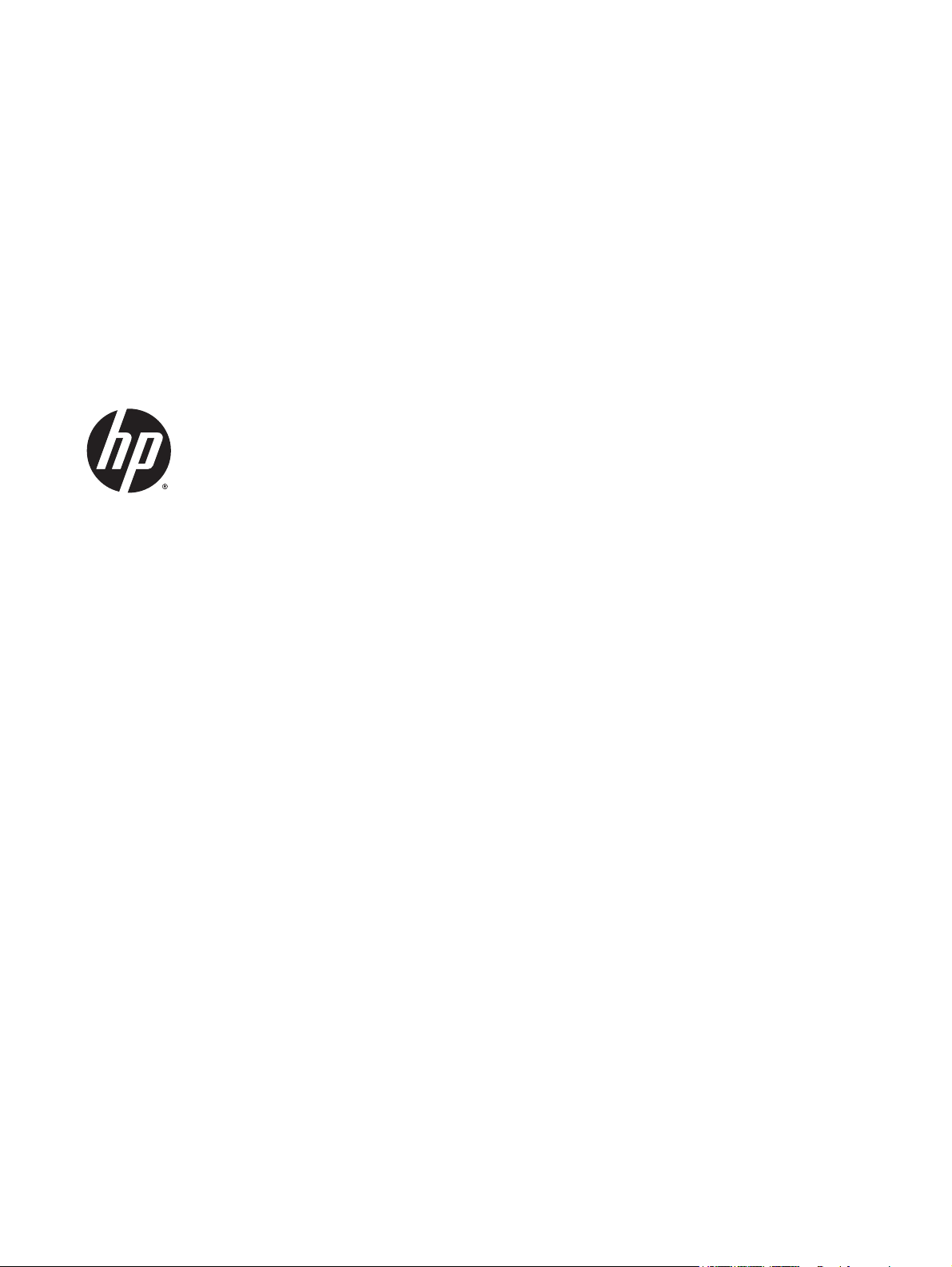
User Guide
Page 2
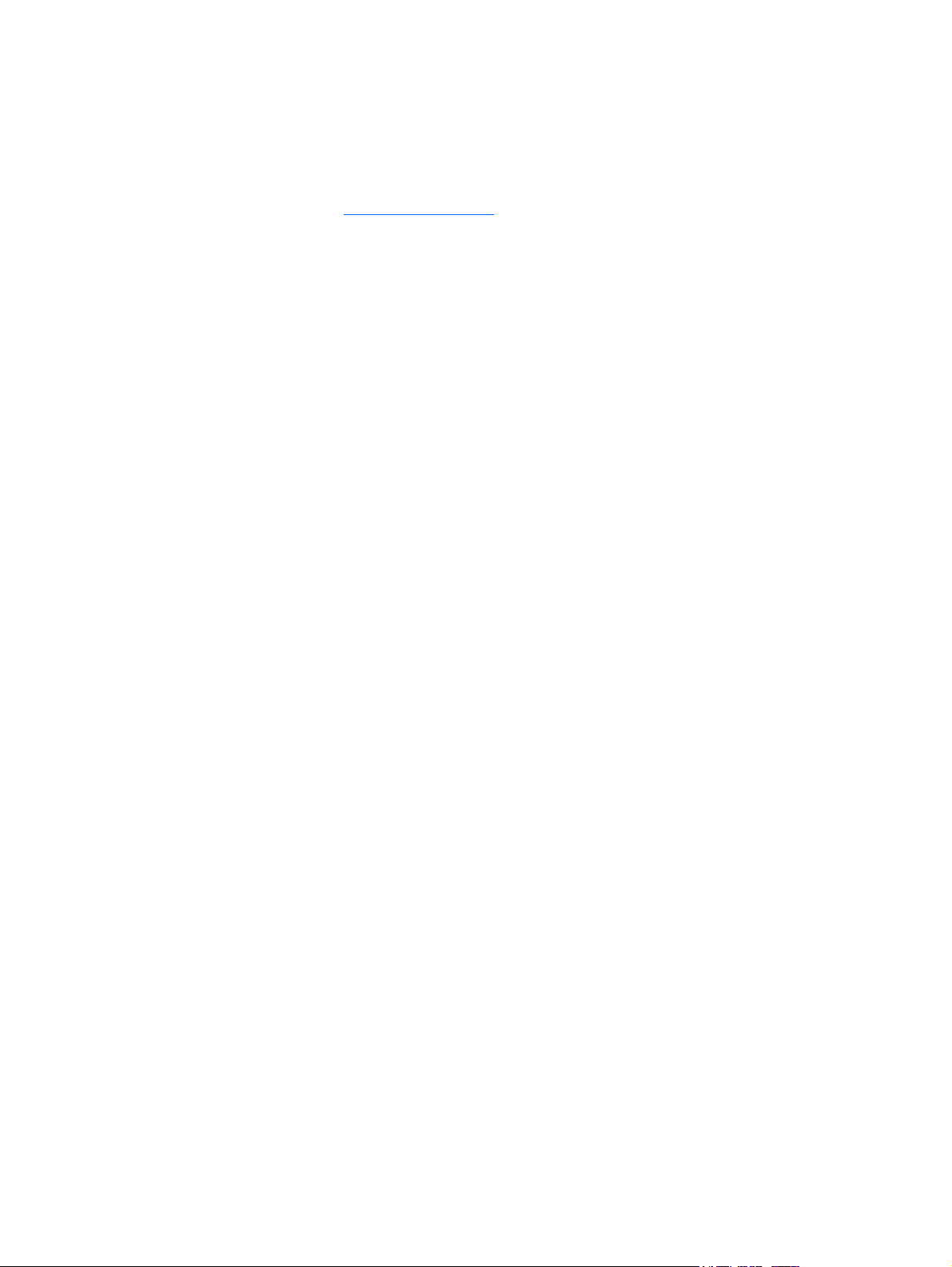
© 2013, 2014, 2015 Hewlett-Packard
Development Company, L.P.
Microsoft and Windows are U.S. registered
trademarks of the Microsoft group of
companies.
The information contained herein is subject to
change without notice. The only warranties for
HP products and services are set forth in the
express warranty statements accompanying
such products and services. Nothing herein
should be construed as constituting an
additional warranty. HP shall not be liable for
technical or editorial errors or omissions
contained herein.
Sixth Edition: April 2015
Document Part Number: 714157-006
Product notice
This guide describes features that are common
to most models. Some features may not be
available on your product.
To access the latest user guide, go to
http://www.hp.com/support and select your
country. Select Drivers & Downloads, and then
follow the on-screen instructions.
Page 3
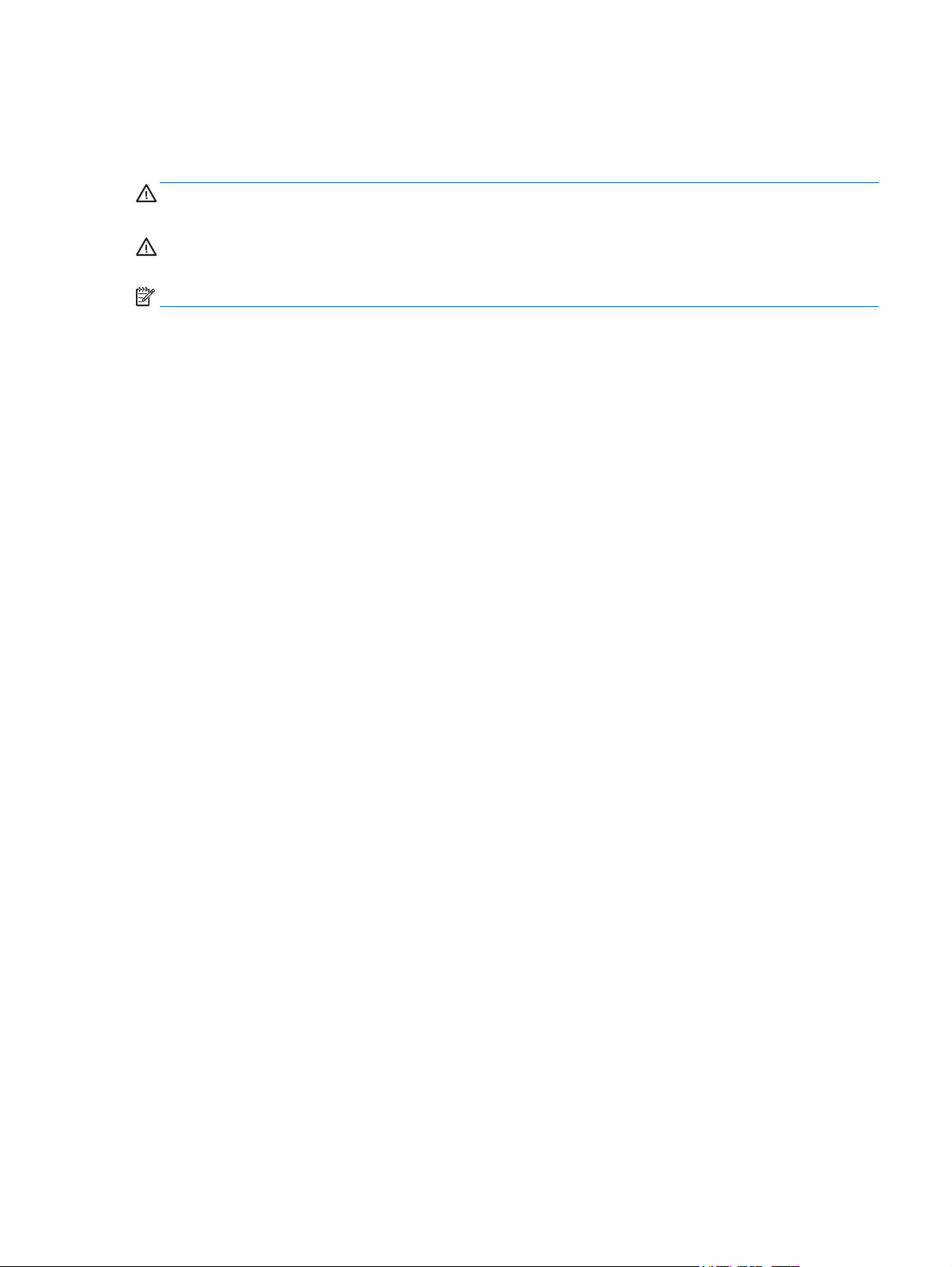
About This Guide
This guide provides information on monitor features, setting up the monitor, and technical specifications.
WARNING! Text set off in this manner indicates that failure to follow directions could result in bodily harm
or loss of life.
CAUTION: Text set off in this manner indicates that failure to follow directions could result in damage to
equipment or loss of information.
NOTE: Text set off in this manner provides important supplemental information.
iii
Page 4
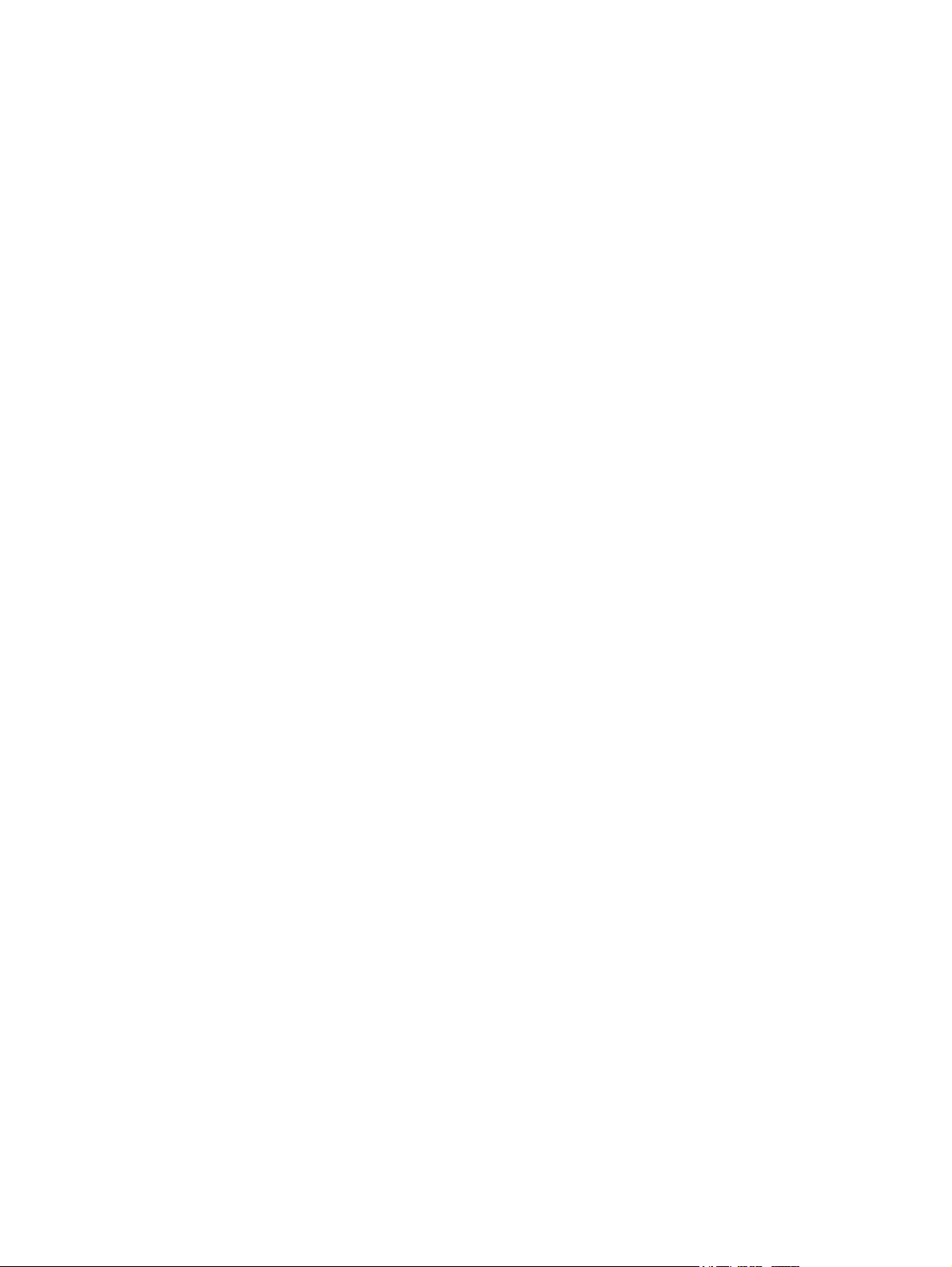
iv About This Guide
Page 5
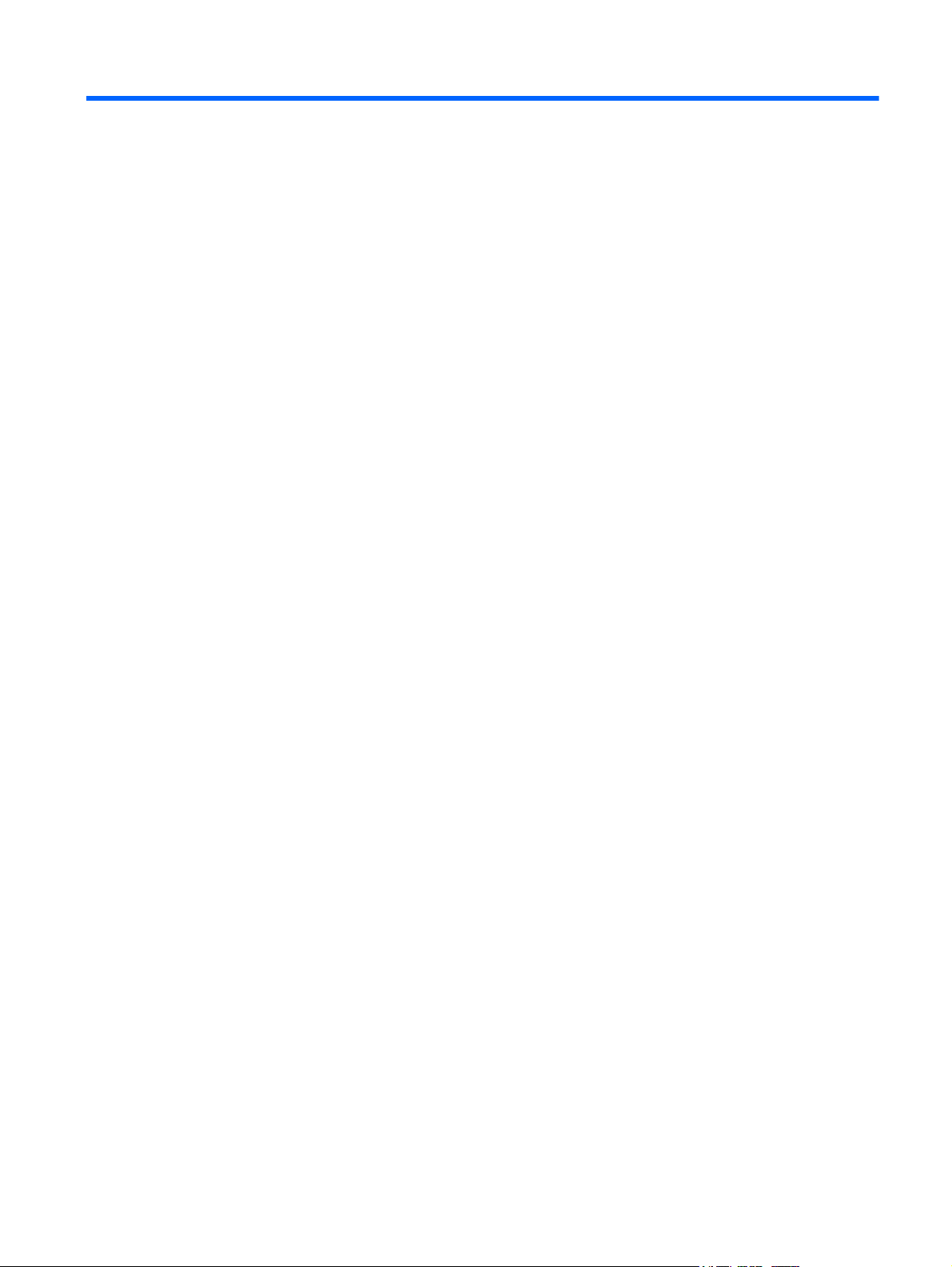
Table of contents
1 Product features ........................................................................................................................................... 1
HP LCD monitors .................................................................................................................................................... 1
2 Safety and maintenance guidelines ................................................................................................................ 3
Important safety information ............................................................................................................................... 3
Maintenance guidelines ......................................................................................................................................... 4
Cleaning the monitor ........................................................................................................................... 4
Shipping the monitor ........................................................................................................................... 4
3 Setting up the monitor ................................................................................................................................... 5
Use caution when setting up the monitor ............................................................................................................. 5
Unfolding the monitor ........................................................................................................................................... 6
Rear components ................................................................................................................................................... 7
Connecting the cables ............................................................................................................................................ 8
Front panel controls ............................................................................................................................................ 12
Adjusting the monitor .......................................................................................................................................... 13
Turning on the monitor ....................................................................................................................................... 16
HP watermark and image retention policy ......................................................................................................... 17
Connecting USB devices ...................................................................................................................................... 17
Locating the rating labels .................................................................................................................................... 18
Installing a cable lock .......................................................................................................................................... 18
Downloading the monitor drivers ....................................................................................................................... 19
Installing from the disc ..................................................................................................................... 19
Downloading from the Web .............................................................................................................. 19
Appendix A Support and troubleshooting ......................................................................................................... 20
Solving common problems .................................................................................................................................. 20
Button lockouts ................................................................................................................................................... 20
Product support ................................................................................................................................................... 21
Preparing to call technical support ..................................................................................................................... 21
Appendix B Technical specifications ................................................................................................................ 22
E201 model .......................................................................................................................................................... 22
E221 model .......................................................................................................................................................... 23
E221i model ......................................................................................................................................................... 24
E231 model .......................................................................................................................................................... 25
v
Page 6
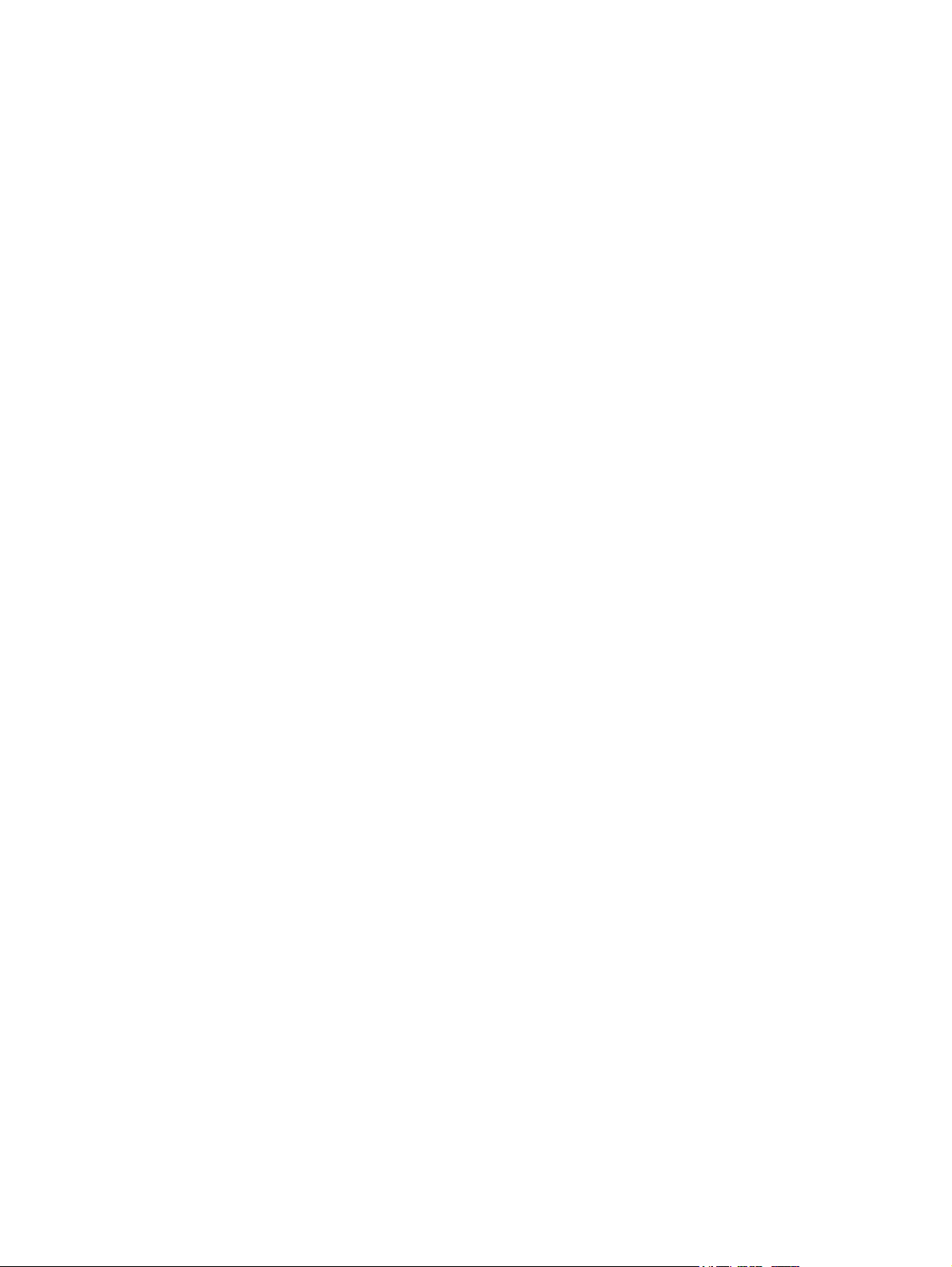
E231i/E231e models ........................................................................................................................................... 26
E241i/E241e models ........................................................................................................................................... 26
E271i model ......................................................................................................................................................... 27
Recognizing preset display resolutions .............................................................................................................. 29
E201 model ....................................................................................................................................... 29
E221 Model ........................................................................................................................................ 29
E221i model ...................................................................................................................................... 30
E231 model ....................................................................................................................................... 31
E231i/E231e models ......................................................................................................................... 31
E241i/E241e models ......................................................................................................................... 32
E271i model ...................................................................................................................................... 33
Entering user modes ........................................................................................................................................... 33
Appendix C Accessibility ................................................................................................................................. 34
Supported assistive technologies ....................................................................................................................... 34
Contacting support .............................................................................................................................................. 34
vi
Page 7
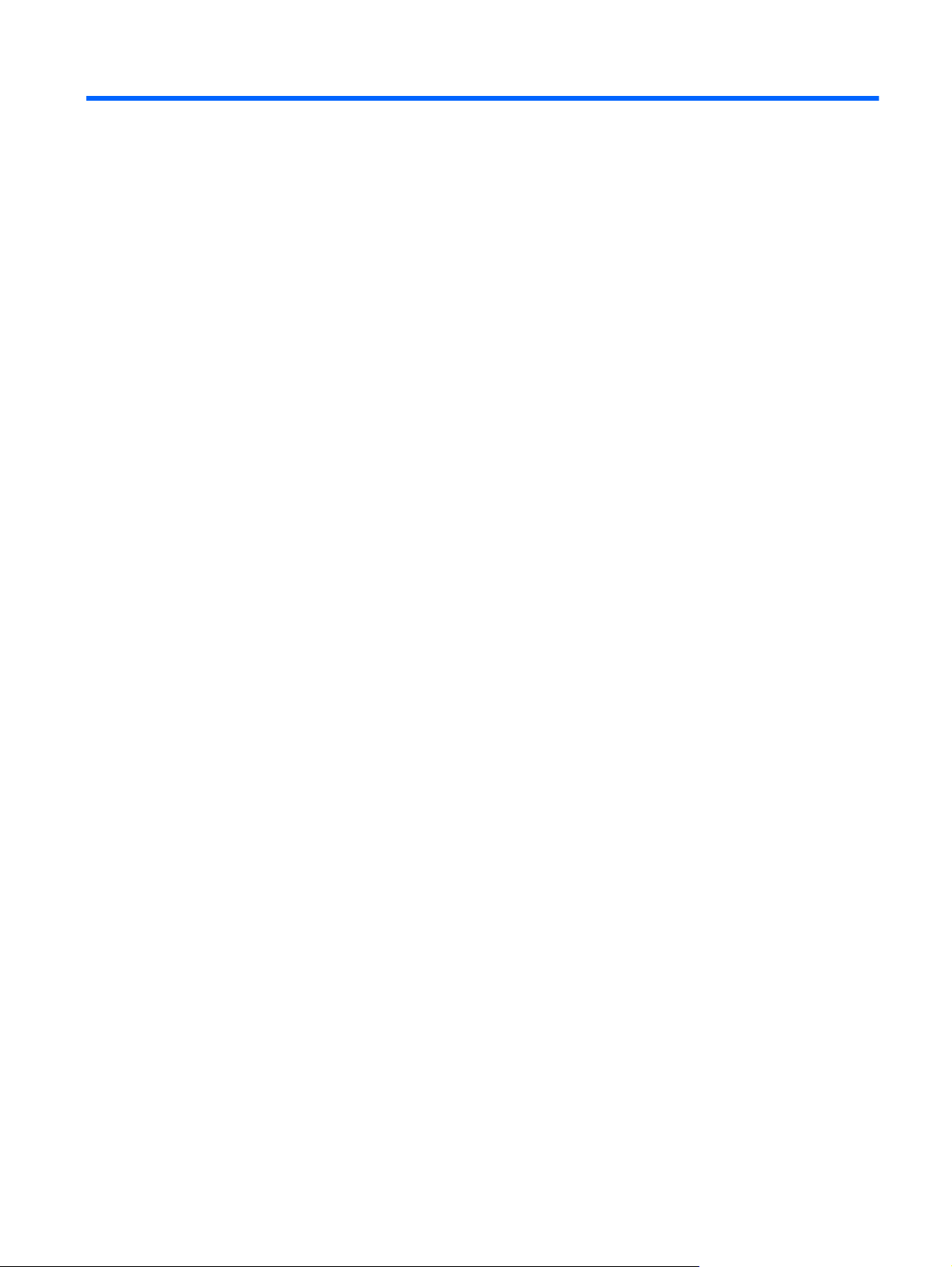
1 Product features
HP LCD monitors
The LCD (liquid crystal display) monitors have an active matrix, thin-film transistor (TFT) or In-Plane Switch
(ISP) panel, depending on your model. The monitor models and features include:
●
E201 model, 50.8 cm (20-inch) diagonal viewable area display with 1600 x 900 resolution, plus fullscreen support for lower resolutions: includes custom scaling for maximum image size while preserving
original aspect ratio
●
E221/E221i model, 54.6 cm (21.5-inch) diagonal viewable area display with 1920 x 1080 resolution,
plus full-screen support for lower resolutions; includes custom scaling for maximum image size while
preserving original aspect ratio
●
E231/E231i/E231e models, 58.4 cm (23–inch) diagonal viewable area display with 1920 x 1080
resolution, plus full-screen support for lower resolutions; includes custom scaling for maximum image
size while preserving original aspect ratio
●
E241i/E241e models, 61 cm (24-inch) diagonal viewable area display with 1920 x 1200 resolution, plus
full-screen support for lower resolutions; includes custom scaling for maximum image size while
preserving original aspect ratio
●
E271i, 68.6 cm (27-inch) diagonal viewable area display with 1920 x 1080 resolution, plus full-screen
support for lower resolutions; includes custom scaling for maximum image size while preserving
original aspect ratio
●
Non-glare panel with an LED backlight
●
Wide viewing angle to allow viewing from a sitting or standing position, or moving side-to-side
●
Tilt capability
●
Pivot capability to rotate display to portrait mode
●
Swivel and height adjustment capabilities
●
Removable stand for flexible monitor panel mounting solutions
●
Video signal input to support VGA analog (cables are provided with select models)
●
Video signal input to support DVI digital (cables are provided with select models)
●
Video signal input to support DisplayPort digital (cables are provided with select models)
●
USB 2.0 hub with one upstream port (connects to the computer) and two downstream ports (connects
to USB devices)
●
USB cable provided to connect the monitor's USB hub to the USB connector on the computer
●
Supports an optional HP speaker bar
●
Plug and play capability if supported by the operating system
●
Privacy filter slots to insert filters (purchased separately) to block side screen viewing
●
Security slot provision on rear of monitor for optional cable lock
●
Cable management feature for placement of cables and cords
HP LCD monitors 1
Page 8
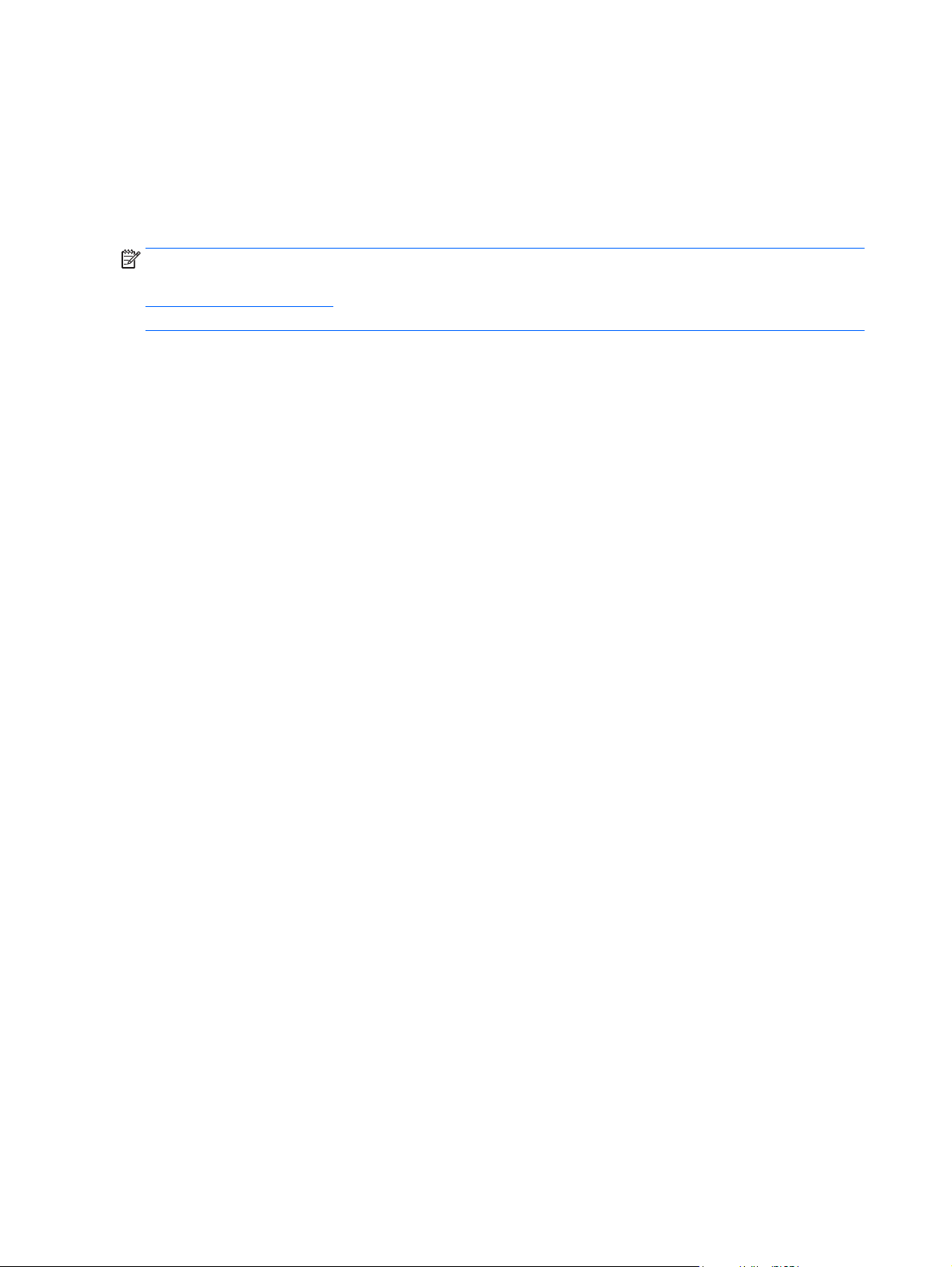
●
On-Screen Display (OSD) adjustments in several languages for easy setup and screen optimization
●
HP Display Assistant for adjusting monitor settings and enabling theft deterrence features
●
HDCP copy protection on DVI and DisplayPort inputs
●
Software and documentation disc that includes monitor drivers and product documentation
●
Energy saver feature to meet requirements for reduced power consumption
NOTE: For safety and regulatory information, refer to the Product Notices provided on your media disc, if
one is included, or in your documentation kit. To locate updates to the user guide for your product, go to
http://www.hp.com/support, and select your country. Select Drivers & Downloads, and then follow the on-
screen instructions.
2 Chapter 1 Product features
Page 9
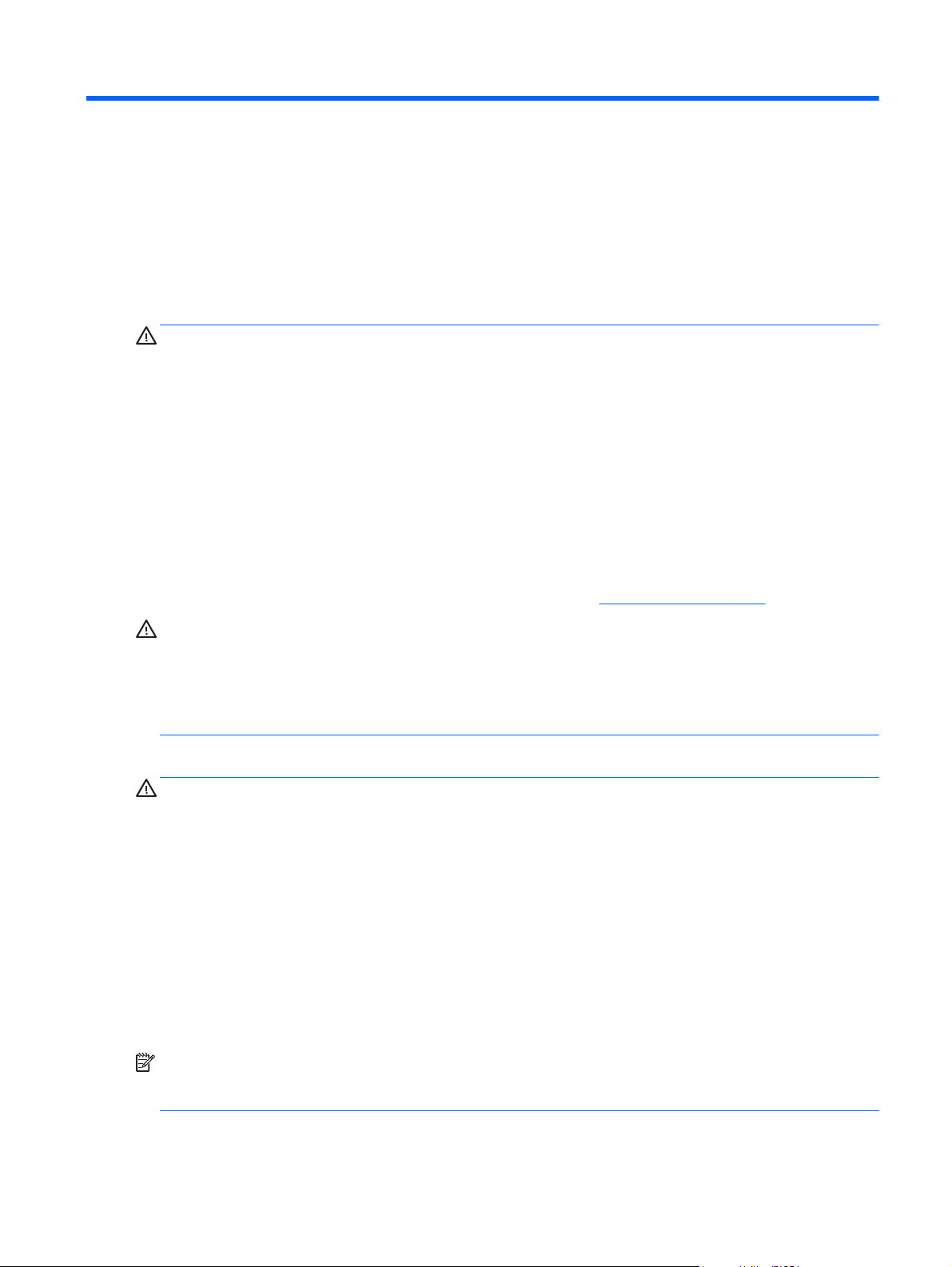
2 Safety and maintenance guidelines
Important safety information
A power cord is included with the monitor. If another cord is used, use only a power source and connection
appropriate for this monitor. For information on the correct power cord set to use with the monitor, refer to
the Product Notices provided on your media disc, if one is included, or in your documentation kit.
WARNING! To reduce the risk of electric shock or damage to the equipment:
• Plug the power cord into an AC outlet that is easily accessible at all times.
• Disconnect power from the monitor by unplugging the power cord from the AC outlet.
• If provided with a 3-pin attachment plug on the power cord, plug the cord into a grounded (earthed) 3-pin
outlet. Do not disable the power cord grounding pin, for example, by attaching a 2-pin adapter. The
grounding pin is an important safety feature.
For your safety, do not place anything on power cords or cables. Arrange them so that no one may
accidentally step on or trip over them. Do not pull on a cord or cable. When unplugging from the electrical
outlet, grasp the cord by the plug.
To reduce the risk of serious injury, read the Safety and Comfort Guide. It describes proper workstation,
setup, posture, and health and work habits for computer users, and provides important electrical and
mechanical safety information. This guide is located on the Web at
http://www.hp.com/ergo.
CAUTION: For the protection of the monitor, as well as the computer, connect all power cords for the
computer and its peripheral devices (such as a monitor, printer, scanner) to some form of surge protection
device such as a power strip or Uninterruptible Power Supply (UPS). Not all power strips provide surge
protection; the power strips must be specifically labeled as having this ability. Use a power strip whose
manufacturer offers a Damage Replacement Policy so you can replace the equipment, if surge protection
fails.
Use the appropriate and correctly sized furniture designed to properly support your HP LCD monitor.
WARNING! LCD monitors that are inappropriately situated on dressers, bookcases, shelves, desks,
speakers, chests, or carts may fall over and cause personal injury.
Care should be taken to route all cords and cables connected to the LCD monitor so that they cannot be
pulled, grabbed, or tripped over.
Be sure the total ampere rating of the products connected to the outlet does not exceed the current rating of
the electrical outlet, and the total ampere rating of the products connected to the cord does not exceed the
rating of the cord. Look on the power label to determine the ampere rating (AMPS or A) for each device.
Install the monitor near an outlet that you can easily reach. Disconnect the monitor by grasping the plug
firmly and pulling it from the outlet. Never disconnect the monitor by pulling the cord.
Do not drop the monitor or place it on an unstable surface.
Do not allow anything to rest on the power cord. Do not walk on the cord.
NOTE: This product is suitable for entertainment purposes. Consider placing the display in a controlled
luminous environment to avoid interference from surrounding light and bright surfaces that may cause
disturbing reflections from the screen.
Important safety information 3
Page 10
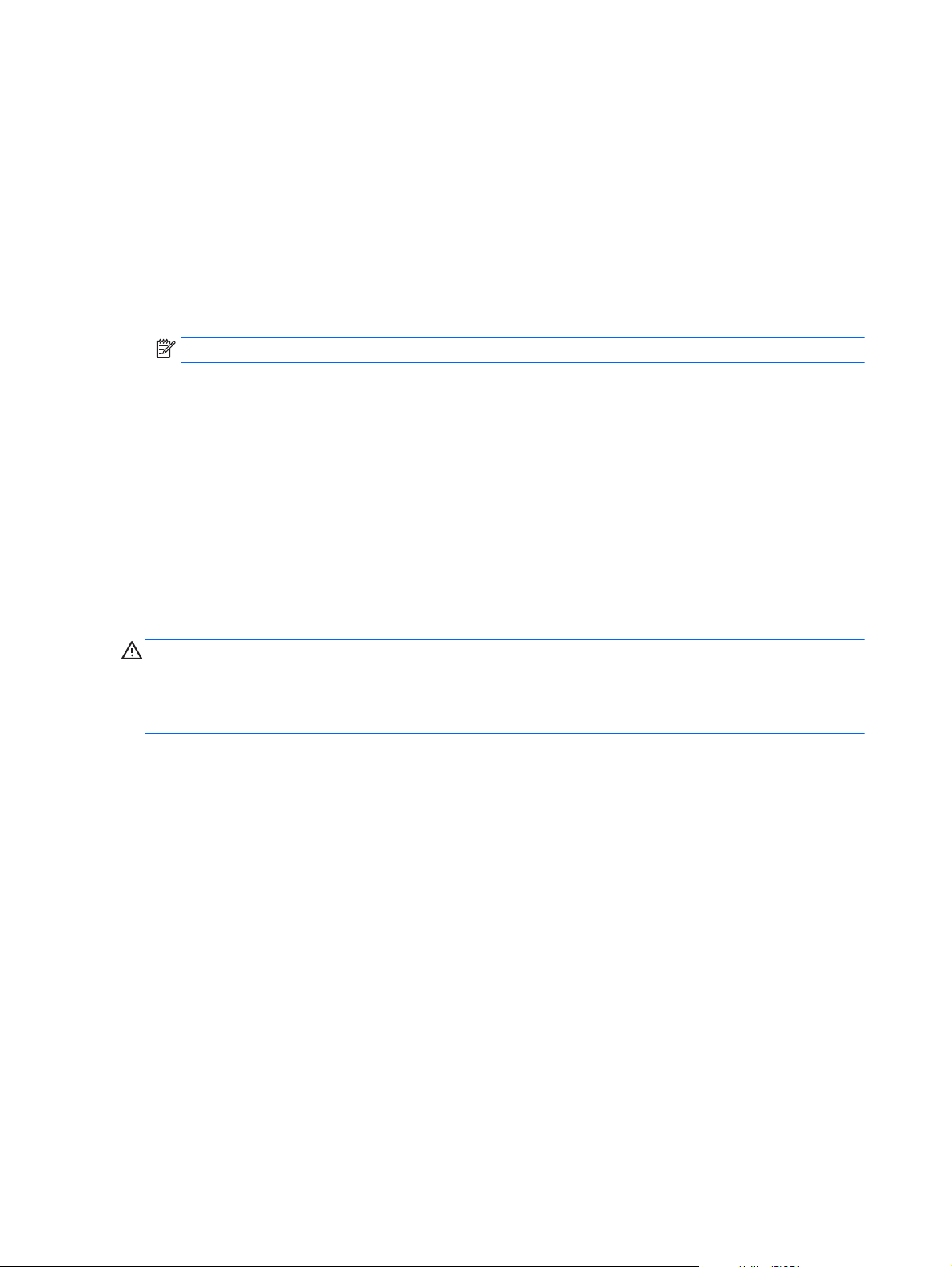
Maintenance guidelines
To enhance the performance and extend the life of the monitor:
●
Do not open the monitor cabinet or attempt to service this product yourself. Adjust only those controls
that are covered in the operating instructions. If the monitor is not operating properly or has been
dropped or damaged, contact an authorized HP dealer, reseller, or service provider.
●
Use only a power source and connection appropriate for this monitor, as indicated on the label/back
plate of the monitor.
●
Turn the monitor off when not in use. You can substantially increase the life expectancy of the monitor
by using a screen saver program and turning off the monitor when not in use.
NOTE: Monitors with a “burned-in image” are not covered under the HP warranty.
●
Slots and openings in the cabinet are provided for ventilation. These openings must not be blocked or
covered. Never push objects of any kind into cabinet slots or other openings.
●
Keep the monitor in a well-ventilated area, away from excessive light, heat or moisture.
●
When removing the monitor stand, you must lay the monitor face down on a soft area to prevent it from
getting scratched, defaced, or broken.
Cleaning the monitor
1. Turn off the monitor and unplug the power cord from the back of the unit.
2. Dust the monitor by wiping the screen and the cabinet with a soft, clean antistatic cloth.
3. For more difficult cleaning situations, use a 50/50 mix of water and Isopropyl alcohol.
CAUTION: Spray the cleaner onto a cloth and use the damp cloth to gently wipe the screen surface. Never
spray the cleaner directly on the screen surface. It may run behind the bezel and damage the electronics.
CAUTION: Do not use cleaners that contain any petroleum based materials such as benzene, thinner, or any
volatile substance to clean the monitor screen or cabinet. These chemicals may damage the monitor.
Shipping the monitor
Keep the original packing box in a storage area. You may need it later if you move or ship the monitor.
4 Chapter 2 Safety and maintenance guidelines
Page 11
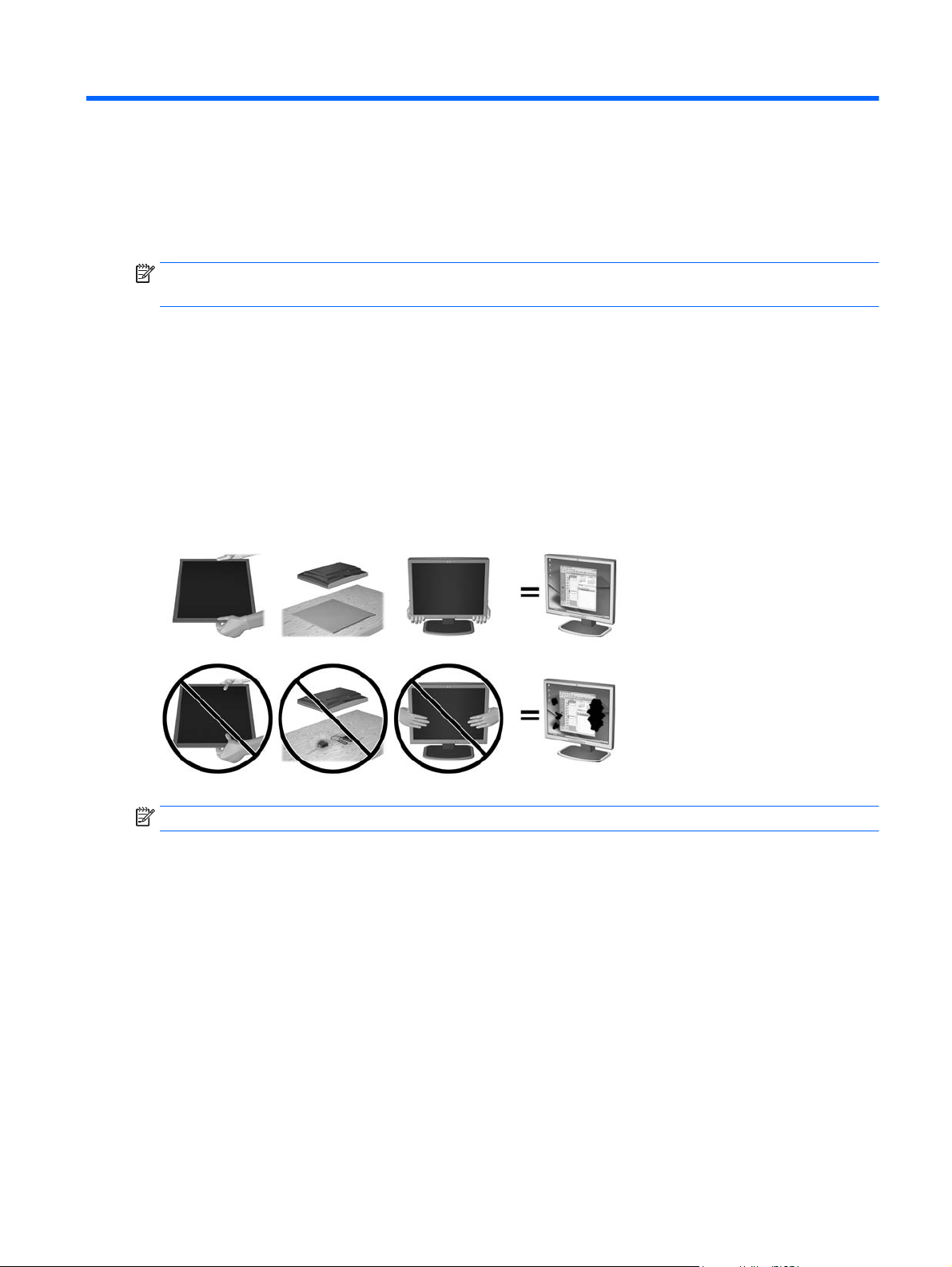
3 Setting up the monitor
To set up the monitor, ensure that the power is turned off to the monitor, computer system, and other
attached devices, then follow the instructions below.
NOTE: Monitor models in a lighter color are available in select countries or regions. Your model may be a
different color than the monitor images provided in this guide.
Use caution when setting up the monitor
To prevent damage to the monitor, do not touch the surface of the LCD panel. Pressure on the panel may
cause non-uniformity of color or disorientation of the liquid crystals. If this occurs the screen will not recover
to its normal condition.
If installing a stand, lay the monitor face down on a flat surface covered with a protective sheet foam or nonabrasive cloth. This prevents the screen from getting scratched, defaced or broken as well as damage to the
front panel buttons.
NOTE: Your monitor may look different from the monitor in this illustration.
Use caution when setting up the monitor 5
Page 12
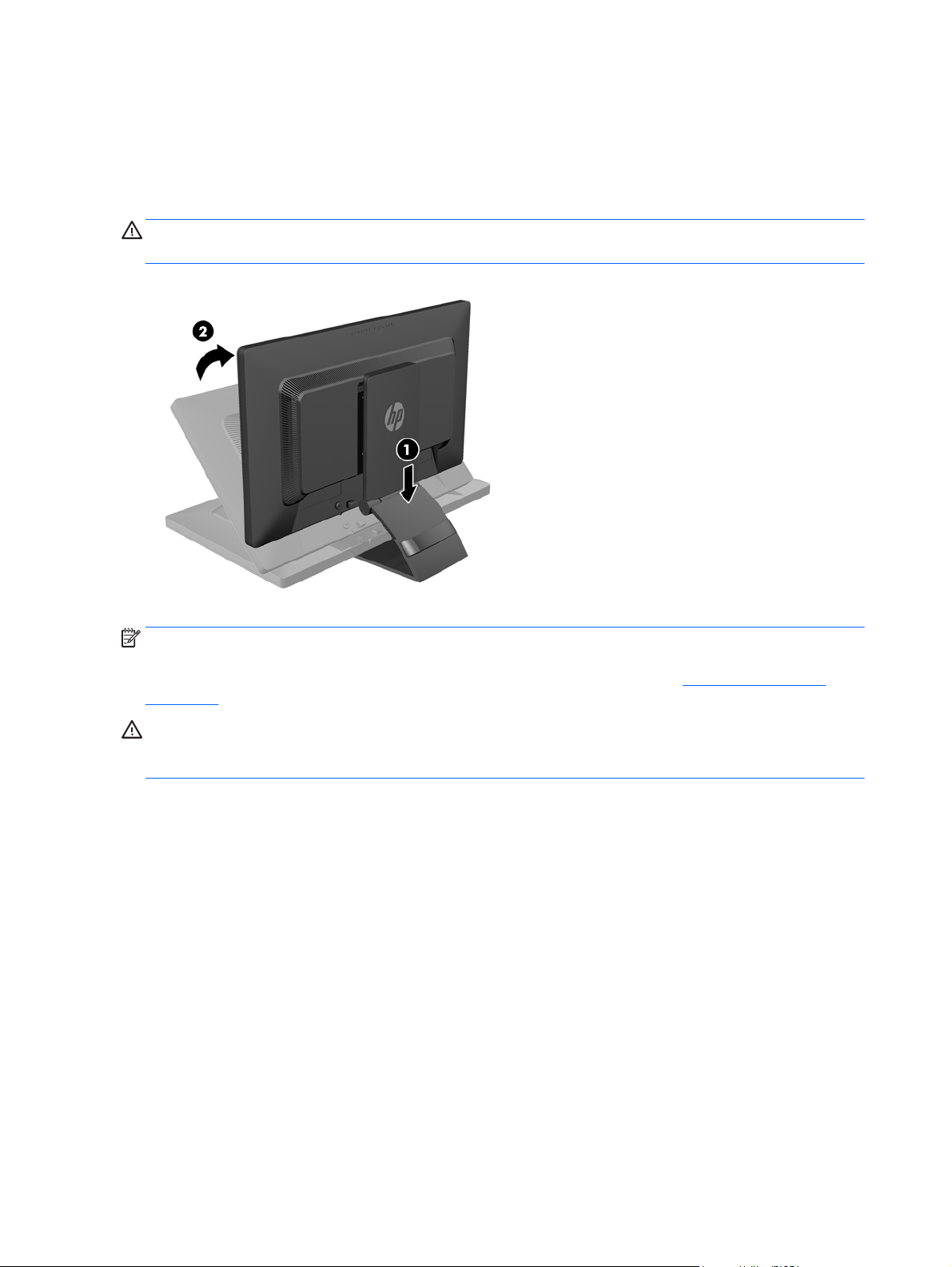
Unfolding the monitor
1. Lift the monitor from its box and place it face down on a flat surface.
2. Hold down the monitor stand with one hand (1) then grasp the top of the display with the other hand
and unfold the display head 90 degrees (2).
CAUTION: Do not touch the surface of the LCD panel. Pressure on the panel may cause non-uniformity of
color or disorientation of the liquid crystals. If this occurs the screen will not recover to its normal condition.
NOTE: When the monitor is unfolded for the first time, the display head is locked from adjusting to a full-
height position. To adjust the display head to full height, press down on the display head to unlock it then
pull up on the display head to raise it to the full-height position. Refer to step 3 in
on page 13.
WARNING! The handle on the rear of the monitor is used to help raise the display to the full-height position.
To lower the display, do not grasp the handle. Doing so may cause you to pinch your fingers between the
display and top of the stand. Press down on the top of the display head to lower the position of the monitor.
Adjusting the monitor
6 Chapter 3 Setting up the monitor
Page 13

Rear components
Component Function
1USB 2.0 Downstream
Connectors (2)
2 AC Power Connector Connects the AC power cord to the monitor.
3 DisplayPort Connects the DisplayPort cable to the monitor.
4 VGA Connects the VGA cable to the monitor.
5 DVI-D Connects the DVI-D cable to the monitor.
6USB 2.0 Upstream
Connector
Connects optional USB devices to the monitor.
Connects the USB hub cable to the monitor's USB hub connector
and to a host USB port/hub.
Rear components 7
Page 14

Connecting the cables
1. Place the monitor in a convenient, well-ventilated location near the computer.
2. Remove the cable management clip from the back of the stand by pressing inward on one side of the
clip (1) and pulling outward on the other side of the clip (2)
3. Depending on your configuration, connect either the DisplayPort, DVI, or VGA video cable between the
PC and the monitor.
NOTE: The monitor is capable of supporting either analog or digital input. The video mode is
determined by the video cable used. The monitor will automatically determine which inputs have valid
video signals. The inputs can be selected by pressing the Input button on the front panel or through the
On-Screen Display (OSD) feature by pressing the Menu button.
●
For analog operation, connect the VGA signal cable to the VGA connector on the rear of the
monitor and the other end to the VGA connector on the computer (cable provided with select
models).
8 Chapter 3 Setting up the monitor
Page 15

●
For DVI digital operation, connect the DVI-D signal cable to the DVI connector on the rear of the
monitor and the other end to the DVI connector on the computer (cable provided with select
models).
●
For DisplayPort digital operation, connect the DisplayPort signal cable to the DisplayPort
connector on the rear of the monitor and the other end to the DisplayPort connector on the
computer (cable provided with select models).
Connecting the cables 9
Page 16

4. Connect one end of the provided USB cable to the USB hub connector on the rear panel of the computer,
and the other end to the upstream USB connector on the monitor.
5. Connect one end of the power cord to the AC power connector on the back of the monitor, and the other
end to an electrical wall outlet.
WARNING! To reduce the risk of electric shock or damage to the equipment:
Do not disable the power cord grounding plug. The grounding plug is an important safety feature.
Plug the power cord into a grounded (earthed) electrical outlet that is easily accessible at all times.
Disconnect power from the equipment by unplugging the power cord from the electrical outlet.
For your safety, do not place anything on power cords or cables. Arrange them so that no one may
accidentally step on or trip over them. Do not pull on a cord or cable. When unplugging from the
electrical outlet, grasp the cord by the plug.
10 Chapter 3 Setting up the monitor
Page 17

6. Secure the cables in place with the cable management clip. Press the clip straight down into the slots on
the back of the stand ensuring that the tabs on the sides of the clip snap into the slots on the stand.
Connecting the cables 11
Page 18

Front panel controls
Control Function
1
2
3
4
5
Menu Opens, selects or exits the OSD menu.
Minus If the OSD menu is on, press to navigate backward through the
OSD menu and decrease adjustment levels.
Plus/Input If the OSD menu is on, press to navigate forward through the OSD
menu and increase adjustment levels.
If the OSD menu is inactive, press to activate the input button that
chooses the video signal input (VGA, DVI, or DisplayPort)
OK/Auto Adjust If the OSD menu is on, press to select the highlighted menu item.
If the OSD menu is inactive, press to activate the auto adjustment
feature to optimize the screen image.
Power Turns the monitor on or off.
NOTE: To view an OSD menu simulator, visit the HP Customer Self Repair Services Media Library at
http://www.hp.com/go/sml.
12 Chapter 3 Setting up the monitor
Page 19

Adjusting the monitor
NOTE: Your monitor model may look different than the model in the following illustrations.
1. Tilt the monitor's panel forward or backward to set it to a comfortable eye level.
2. Swivel the monitor to the left or right for the best viewing angle.
Adjusting the monitor 13
Page 20

3. Adjust the monitor’s height to a comfortable position for your individual workstation. The monitor’s top
bezel edge should not exceed a height that is parallel to your eye height. A monitor that is positioned
low and reclined may be more comfortable for users with corrective lenses. The monitor should be
repositioned as you adjust your working posture throughout the work day.
NOTE: When the monitor is unfolded for the first time, the display head is locked from adjusting to a
full-height position. To adjust the display head to full height, press down on the display head to unlock
it then pull up on the display head to raise it to the full-height position.
4. You can pivot the monitor from landscape to portrait orientation viewing to adapt to your application.
a. Adjust the monitor to full height position and tilt the monitor back to full tilt position (1).
b. Pivot the monitor clockwise 90° from landscape to portrait orientation (2).
CAUTION: If the monitor is not in full height and full tilt position when pivoting, the bottom right
corner of the monitor panel will come in contact with the base and potentially cause damage to
the monitor.
If you are adding an optional speaker bar to the monitor, install it after pivoting the monitor. The
speaker bar will come in contact with the base when pivoting and potentially cause damage to the
monitor or speaker bar.
14 Chapter 3 Setting up the monitor
Page 21

NOTE: To view information on the screen in portrait mode, you can install the HP Display Assistant
software included on the software and documentation disc. The position of the OSD menu can also be
rotated to portrait mode. To rotate the OSD menu, access the OSD menu by pressing the Menu button
on the front panel, select OSD Control from the menu, then select Rotate OSD.
Adjusting the monitor 15
Page 22

Turning on the monitor
1. Press the power button on the computer to turn it on.
2. Press the power button on the front of the monitor to turn it on.
CAUTION: Burn-in image damage may occur on monitors that display the same static image on screen for a
prolonged period of time.* To avoid burn-in image damage on the monitor screen, you should always
activate a screen saver application or turn off the monitor when it is not in use for a prolonged period of time.
Image retention is a condition that may occur on all LCD screens. Monitors with a “burned-in image” are not
covered under the HP warranty.
* A prolonged period of time is 12 consecutive hours of a static image.
NOTE: If pressing the power button has no effect, the Power Button Lockout feature may be enabled. To
disable this feature, press and hold the monitor power button for 10 seconds.
NOTE: You can disable the power LED in the OSD menu. Press the Menu button on the front of the monitor,
then select Management > Bezel Power LED > Off.
When the monitor is powered on, a Monitor Status message is displayed for five seconds. The message
shows which input (DisplayPort, DVI, or VGA) is the current active signal, the status of the auto-switch source
setting (On or Off; factory default is On), the default source signal (factory default is DisplayPort), the current
preset display resolution, and the recommended preset display resolution.
The monitor automatically scans the signal inputs for an active input and uses that input for the display. If
two or more inputs are active, the monitor will display the default input source. If the default source is not
one of the active inputs, then the monitor will display the highest ranking priority input in the following order:
DisplayPort, DVI, then VGA. You can change the default source in the OSD by pressing the front panel Menu
button and selecting Input Control > Default Input.
16 Chapter 3 Setting up the monitor
Page 23

HP watermark and image retention policy
The IPS monitor models are designed with IPS (In-Plane Switching) display technology which provides ultrawide viewing angles and advanced image quality. IPS monitors are suitable for a wide variety of advanced
image quality applications. This panel technology, however, is not suitable for applications that exhibit static,
stationary or fixed images for long periods of time without the use of screen savers. These types of
applications may include camera surveillance, video games, marketing logos, and templates that are
displayed on the screen for a prolonged period of time. Static images may cause image retention damage
that could look like stains or watermarks on the monitor's screen.
Monitors in use for 24 hours per day that result in image retention damage are not covered under the HP
warranty. To avoid image retention damage, always turn off the monitor when it is not in use or use the
power management setting, if supported on your system, to turn off the display when the system is idle.
Connecting USB devices
USB connectors are used to connect devices such as a digital camera, USB keyboard, or USB mouse. Two USB
connectors are located on the side panel of the monitor.
NOTE: You must connect the USB hub cable from the monitor to the computer to enable the USB 2.0 ports
on the monitor. Refer to Step 4 in
Connecting the cables on page 8.
HP watermark and image retention policy 17
Page 24

Locating the rating labels
The rating labels on the monitor provide the spare part number, product number, and serial number. You
may need these numbers when contacting HP about the monitor model. The rating labels are located on the
rear panel of the monitor display head.
Installing a cable lock
You can secure the monitor to a fixed object with an optional cable lock available from HP.
18 Chapter 3 Setting up the monitor
Page 25

Downloading the monitor drivers
After you determine that you need to update, you can install the .INF and .ICM files from the disc or download
them.
Installing from the disc
To install the .INF and .ICM files on the computer from the disc:
1. Insert the disc in the computer optical drive. The disc menu is displayed.
2. View the HP Monitor Software Information file.
3. Select Install Monitor Driver Software.
4. Follow the on-screen instructions.
5. Ensure that the proper resolution and refresh rates appear in the Windows Display control panel.
NOTE: You may need to install the digitally signed monitor .INF and .ICM files manually from the disc in the
event of an installation error. Refer to the HP Monitor Software Information file on the disc.
Downloading from the Web
If you do not have a computer or source device with an optical drive, you can download the latest version
of .INF and .ICM files from the HP monitors support Web site:
1. Go to
2. Select Drivers & Downloads, type your monitor model in the Find my product search field, and click Go.
3. If necessary, select your monitor from the list.
4. Select your operating system, and then click Next.
5. Click Driver - Display/Monitor to open the list of drivers.
6. Click on the driver.
7. Click the System Requirements tab, and then verify that your system meets the program minimum
8. Click Download and follow the on-screen instructions to download the software.
NOTE: You may need to install the digitally signed monitor .INF and .ICM files manually from the disc in the
event of an installation error. Refer to the HP Monitor Software Information file on the disc.
http://www.hp.com/support and select the appropriate country and language.
requirements.
Downloading the monitor drivers 19
Page 26

A Support and troubleshooting
Solving common problems
The following table lists possible problems, the possible cause of each problem, and the recommended
solutions.
Problem Possible Cause Solution
Screen is blank. Power cord is disconnected. Connect the power cord.
Power button is turned off. Press the front panel power button.
NOTE: If pressing the power button has no effect, press and
hold the power button for 10 seconds to disable the power
button lockout feature.
Video cable is improperly connected. Connect the video cable properly. Refer to
cables on page 8 for more information.
System is in sleep mode. Press any key on the keyboard or move the mouse to
inactivate the screen blanking utility.
Video card compatibility. Open the OSD menu and select the Input Control menu. Set
Auto-Switch Input to Off and manually select the input.
Image appears blurred,
indistinct, or too dark.
Check Video Cable is
displayed on screen.
Input Signal Out of Range is
displayed on screen.
The monitor is off but it did
not seem to enter into a lowpower sleep mode.
OSD Lockout is displayed. The monitor's OSD Lockout function
Power Button Lockout is
displayed.
Brightness is too low. Open the OSD menu and select Brightness to adjust the
brightness scale as needed.
Monitor video cable is disconnected. Connect the appropriate video signal cable between the
computer and monitor. Be sure that the computer power is
off while connecting the video cable.
Video resolution and/or refresh rate
are set higher than what the monitor
supports.
The monitor's power saving control is
disabled.
is enabled.
The monitor's Power Button Lockout
function is enabled.
Change the settings to a supported setting (see
preset display resolutions on page 29).
Open the OSD menu and select Power Control > Auto-Sleep
Mode and set auto-sleep to On.
Press and hold the Menu button on the side panel for 10
seconds to disable the OSD Lockout function.
Press and hold the power button for 10 seconds to unlock the
power button function.
Connecting the
Recognizing
Button lockouts
Holding down the power button or Menu button for ten seconds will lock out the functionality of the buttons.
You can restore the functionality by holding the buttons down again for ten seconds. This functionality is
only available when the display is powered on, displaying an active signal, and the OSD is not active.
20 Appendix A Support and troubleshooting
Page 27

Product support
For additional information on using your monitor, go to http://www.hp.com/support. Select your country or
region, select Troubleshooting, and then enter your model in the search window and click the Go button.
NOTE: The monitor user guide, reference material, and drivers are available at
support.
If the information provided in the guide does not address your questions, you can contact support. For U.S.
support, go to
country/us/en/wwcontact_us.html.
Here you can:
●
Chat online with an HP technician
NOTE: When support chat is not available in a particular language, it is available in English.
●
Find support telephone numbers
●
Locate an HP service center
http://www.hp.com/go/contactHP. For worldwide support, go to http://welcome.hp.com/
Preparing to call technical support
If you cannot solve a problem using the troubleshooting tips in this section, you may need to call technical
support. Have the following information available when you call:
●
Monitor model number
●
Monitor serial number
●
Purchase date on invoice
http://www.hp.com/
●
Conditions under which the problem occurred
●
Error messages received
●
Hardware configuration
●
Name and version of the hardware and software you are using
Product support 21
Page 28

B Technical specifications
NOTE: All specifications represent the typical specifications provided by HP's component manufacturers;
actual performance may vary either higher or lower.
E201 model
Display
Type
Viewable Image Size 50.8 cm diagonal 20–inch diagonal
Tilt -5 to 30°
Swivel 360°
Maximum Weight (Unpacked) 5.00±0.25 kg 11.01±0.55 lbs
Dimensions (include base)
Height (highest position)
Height (lowest position)
Depth
Width
Maximum Graphic Resolution 1600 x 900 (60 Hz) analog input
Optimum Graphic Resolution 1600 x 900 (60 Hz) analog input
Text Mode 720 × 400
Horizontal Frequency 24 to 83 kHz
50.8 cm wide screen
TFT LCD
43.47 cm
31.87 cm
22.89 cm
47.28 cm
1600 x 900 (60 Hz) digital input
1600 x 900 (60 Hz) digital input
20 inches wide screen
17.11 inches
12.54 inches
9.01 inches
18.61 inches
Vertical Refresh Rate 50 to 76 Hz
Environmental Requirements Temperature
Operating Temperature
Storage Temperature
Relative Humidity 20 to 80%
Power Source 100 – 240 VAC 50/60 Hz
Altitude:
Operating
Storage
Measured Power Consumption:
Full Power
22 Appendix B Technical specifications
5 to 35° C
-20 to 60° C
0 to 5000 m
0 to 12192 m
30 watts
41 to 95° F
-4 to 140° F
0 to 16,400 feet
0 to 40,000 feet
Page 29

Typical Settings
Sleep
Switch Off
25 watts
0.5 watts
0.5 watts
Input Terminal One VGA connector; one DVI connector; one
E221 model
Display
Type
Viewable Image Size 54.61 cm diagonal 21.5-inch diagonal
Tilt -5 to 30°
Swivel 360°
Maximum Weight (Unpacked) 5.30±0.25 kg 11.67±0.55 lbs
Dimensions (include base)
Height (highest position)
Height (lowest position)
Depth
Width
DisplayPort connector (cable inclusion
varies by region)
54.61 cm wide screen
TFT LCD
46.00 cm
33.37 cm
23.65 cm
50.88 cm
21.5 inches wide screen
18.11 inches
13.13 inches
9.31 inches
20.03 inches
Maximum Graphic Resolution 1920 x 1080 (60 Hz) analog input
1920 x 1080 (60 Hz) digital input
Optimum Graphic Resolution 1920 x 1080 (60 Hz) analog input
1920 x 1080 (60 Hz) digital input
Horizontal Frequency 24 to 94 kHz
Vertical Refresh Rate 50 to 76 Hz
Environmental Requirements Temperature
Operating Temperature
Storage Temperature
Relative Humidity 20 to 80%
Power Source 100 – 240 VAC 50/60 Hz
Altitude:
Operating
Storage
Measured Power Consumption:
Full Power
Typical Settings
5 to 35° C
-20 to 60° C
0 to 5000 m
0 to 12192 m
33 watts
29 watts
41 to 95° F
-4 to 140° F
0 to 16,400 feet
0 to 40,000 feet
E221 model 23
Page 30

Sleep
Switch Off
0.5 watts
0.5 watts
Input Terminal One VGA connector; one DVI connector; one
E221i model
Display
Type
Viewable Image Size 54.61 cm diagonal 21.5-inch diagonal
Maximum Weight (Unpacked) 5.7 ± 0.25 kg 12.54 ± 0.55 lbs
Dimensions (include base)
Height (highest position)
Height (lowest position)
Depth
Width
Maximum Graphic Resolution 1920 x 1080 (60 Hz) analog input
Optimum Graphic Resolution 1920 x 1080 (60 Hz) analog input
DisplayPort connector (cable inclusion
varies by region)
54.61 cm wide screen
IPS LCD
46.00 cm
33.37 cm
23.7 cm
50.9 cm
1920 x 1080 (60 Hz) digital input
1920 x 1080 (60 Hz) digital input
21.5 inches wide screen
18.12 inches
13.13 inches
9.34 inches
20.05 inches
Environmental Requirements Temperature
Operating Temperature
Storage Temperature
Power Source 100 – 240 VAC at 50/60 Hz
Input Terminal One VGA connector; one DVI connector; one
NOTE: For the latest specifications or additional specifications on this product, go to
search for your specific display model to find the model-specific QuickSpecs.
5 to 35° C
-20 to 60° C
DisplayPort connector (cable inclusion
varies by region)
http://www.hp.com/go/productbulletin and
41 to 95° F
-4 to 140° F
24 Appendix B Technical specifications
Page 31

E231 model
Display
Type
Viewable Image Size 58.42 cm diagonal 23–inch diagonal
Tilt -5 to 30°
Swivel 360°
Maximum Weight (Unpacked) 5.90±0.25 kg 13.00±0.55 lbs
Dimensions (include base)
Height (highest position)
Height (lowest position)
Depth
Width
Maximum Graphic Resolution 1920 x 1080 (60 Hz) analog input
Optimum Graphic Resolution 1920 x 1080 (60 Hz) analog input
Text Mode 720 × 400
Horizontal Frequency 24 to 94 kHz
58.42 cm wide screen
TFT LCD
47.00 cm
34.33 cm
24.24 cm
54.40 cm
1920 x 1080 (60 Hz) digital input
1920 x 1080 (60 Hz) digital input
23 inches wide screen
18.50 inches
13.51 inches
9.54 inches
21.41 inches
Vertical Refresh Rate 50 to 76 Hz
Environmental Requirements Temperature
Operating Temperature
Storage Temperature
Relative Humidity 20 to 80%
Power Source 100 – 240 VAC 50/60 Hz
Altitude:
Operating
Storage
Measured Power Consumption:
Full Power
Typical Settings
Sleep
Switch Off
Input Terminal One VGA connector; one DVI connector; one
5 to 35° C
-20 to 60° C
0 to 5000 m
0 to 12192 m
36 watts
33 watts
0.5 watts
0.5 watts
DisplayPort connector (cable inclusion
varies by region)
41 to 95° F
-4 to 140° F
0 to 16,400 feet
0 to 40,000 feet
E231 model 25
Page 32

E231i/E231e models
Display
Type
Viewable Image Size 58.42 cm diagonal 23–inch diagonal
Maximum Weight (Unpacked) 6.4 ± 0.25 kg 14.10 ± 0.55 lbs
Dimensions (include base)
Height (highest position)
Height (lowest position)
Depth
Width
Maximum Graphic Resolution 1920 x 1080 (60 Hz) analog input
Optimum Graphic Resolution 1920 x 1080 (60 Hz) analog input
Environmental Requirements Temperature
Operating Temperature
Storage Temperature
Power Source 100– 240 VAC at 50/60 Hz
58.42 cm wide screen
IPS LCD
47.00 cm
34.33 cm
24.24 cm
54.40 cm
1920 x 1080 (60 Hz) digital input
1920 x 1080 (60 Hz) digital input
5 to 35° C
-20 to 60° C
23 inches wide screen
18.50 inches
13.51 inches
9.54 inches
21.42 inches
41 to 95° F
-4 to 140° F
Measured Power Consumption:
Full Power
Typical Setting
Sleep
Switch Off
Input Terminal One VGA connector; one DVI connector; one
NOTE: For the latest specifications or additional specifications on this product, go to
search for your specific display model to find the model-specific QuickSpecs.
E241i/E241e models
Display
Type
Viewable Image Size 61 cm diagonal 24–inch diagonal
Tilt -5 to 30°
Swivel -180° to 180°
36 watts
28 watts
0.5 watts
0.5 watts
DisplayPort connector (cable inclusion
varies by region)
http://www.hp.com/go/productbulletin and
61 cm wide screen
TFT LCD (E241i), IPS LCD (E241e)
24 inches wide screen
Maximum Weight (Unpacked) 6.9 kg 15.2 lbs
26 Appendix B Technical specifications
Page 33

Dimensions (include base)
Height (highest position)
Height (lowest position)
Depth
Width
Maximum Graphic Resolution 1920 x 1200 (60 Hz) analog input
51.7 cm
37.9 cm
27.6 cm
55.6 cm
1920 x 1200 (60 Hz) digital input
20.35 inches
14.9 inches
10.87 inches
21.89 inches
Optimum Graphic Resolution 1920 x 1200 (60 Hz) analog input
1920 x 1200 (60 Hz) digital input
Horizontal Frequency 31 to 80 kHz
Vertical Refresh Rate 50 to 60 Hz
Environmental Requirements Temperature
Operating Temperature
Storage Temperature
Relative Humidity 20 to 80%
Power Source 100 – 240 VAC 50/60 Hz
Altitude:
Operating
Storage
Measured Power Consumption:
Full Power
Typical Settings
Sleep
Switch Off
5 to 35° C
-20 to 60° C
0 to 5000 m
0 to 12192 m
40 watts
35 watts
0.5 watts
0.5 watts
41 to 95° F
-4 to 140° F
0 to 16,400 feet
0 to 40,000 feet
Input Terminal One VGA connector; one DVI connector; one
E271i model
Display
Type
Viewable Image Size 68.6 cm diagonal 27–inch diagonal
Tilt -5 to 30°
Swivel 360°
Maximum Weight (Unpacked) 8.00 kg 17.64 lbs
Dimensions (include base)
DisplayPort connector (cable inclusion
varies by region)
68.6 cm wide screen
TFT LCD
27 inches wide screen
E271i model 27
Page 34

Height (highest position)
Height (lowest position)
Depth
53.20 cm
40.20 cm
27.85 cm
20.94 inches
15.83 inches
10.96 inches
Width
Maximum Graphic Resolution 1920 x 1080 (60 Hz) analog input
Optimum Graphic Resolution 1920 x 1080 (60 Hz) analog input
Horizontal Frequency 24 to 94 kHz
Vertical Refresh Rate 50 to 76 Hz
Environmental Requirements Temperature
Operating Temperature
Storage Temperature
Relative Humidity 20 to 80%
Power Source 100 – 240 VAC 50/60 Hz
Altitude:
Operating
Storage
Measured Power Consumption:
Full Power
Typical Settings
Sleep
Switch Off
64.20 cm
1920 x 1080 (60 Hz) digital input
1920 x 1080 (60 Hz) digital input
0 to 35° C
-20 to 60° C
0 to 5000 m
0 to 12192 m
40 watts
35 watts
0.5 watts
0.5 watts
25.27 inches
32 to 95° F
-4 to 140° F
0 to 16,400 feet
0 to 40,000 feet
Input Terminal One VGA connector; one DVI connector; one
28 Appendix B Technical specifications
DisplayPort connector (cable inclusion
varies by region)
Page 35

Recognizing preset display resolutions
The display resolutions listed below are the most commonly used modes and are set as factory defaults. This
monitor automatically recognizes these preset modes and they will appear properly sized and centered on
the screen.
E201 model
Preset Pixel Format Horz Freq (kHz) Vert Freq (Hz)
1 640 × 480 31.469 59.94
2 720 × 400 31.469 70.087
3 800 × 600 37.879 60.317
4 1024 × 768 48.363 60.004
5 1280 × 720 45.0 60.0
6 1280 × 1024 63.981 60.02
7 1440 × 900 55.935 59.887
8 1600 × 900 60.0 60.0
Preset Timing Name Pixel Format Horz Freq (kHz) Vert Freq (Hz)
1 480p 720 × 480 31.469 60
2 576p 720 × 576 31.25 50
3 720p50 1280 × 720 37.5 50
4 720p60 1280 × 720 45 60
E221 Model
Preset Pixel Format Horz Freq (kHz) Vert Freq (Hz)
1 640 × 480 31.469 59.940
2 800 × 600 37.879 60.317
3 1024 × 768 48.363 60.004
4 1280 × 720 45.00 59.94
5 1280 × 1024 63.981 60.02
6 1440 × 900 55.935 59.887
7 1600 × 900 60.00 60.00
8 1680 × 1050 65.29 59.954
9 1920 × 1080 67.50 60.00
Recognizing preset display resolutions 29
Page 36

Preset Timing Name Pixel Format Horz Freq (kHz) Vert Freq (Hz)
1 480p 720 × 480 31.469 60
2 576p 720 × 576 31.25 50
3 720p50 1280 × 720 37.5 50
4 720p60 1280 × 720 45 60
5 1080p50 1920 × 1080 56.25 50
6 1080p60 1920 × 1080 67.5 60
E221i model
Preset Pixel Format Horz Freq (kHz) Vert Freq (Hz)
1 640 × 480 31.469 59.940
2 720 × 400 31.469 70.087
3 800 × 600 37.879 60.317
4 1024 × 768 48.363 60.004
5 1280 × 720 45.00 59.94
6 1280 × 1024 63.981 60.02
7 1440 × 900 55.935 59.887
8 1600 × 900 60.00 60.00
9 1680 × 1050 65.29 59.954
10 1920 × 1080 67.50 60.00
Preset Timing Name Pixel Format Horz Freq (kHz) Vert Freq (Hz)
1 480p 720 × 480 31.469 60
2 576p 720 × 576 31.25 50
3 720p50 1280 × 720 37.5 50
4 720p60 1280 × 720 45 60
5 1080p50 1920 × 1080 56.25 50
6 1080p60 1920 × 1080 67.5 60
30 Appendix B Technical specifications
Page 37

E231 model
Preset Pixel Format Horz Freq (kHz) Vert Freq (Hz)
1 640 × 480 31.469 59.940
2 720 × 400 31.469 70.087
3 800 × 600 37.879 60.317
4 1024 × 768 48.363 60.004
5 1280 × 720 45.00 60.00
6 1280 × 1024 63.981 60.02
7 1440 × 900 55.935 59.887
8 1600 × 900 60.00 60.00
9 1680 × 1050 65.29 59.954
10 1920 × 1080 67.5 60.00
Preset Timing Name Pixel Format Horz Freq (kHz) Vert Freq (Hz)
1 480p 720 × 480 31.469 60
2 576p 720 × 576 31.25 50
3 720p50 1280 × 720 37.5 50
4 720p60 1280 × 720 45 60
5 1080p50 1920 × 1080 56.25 50
6 1080p60 1920 × 1080 67.5 60
E231i/E231e models
Preset Pixel Format Horz Freq (kHz) Vert Freq (Hz)
1 640 × 480 31.469 59.940
2 720 × 400 31.469 70.087
3 800 × 600 37.879 60.317
4 1024 × 768 48.363 60.004
5 1280 × 720 45.00 60.00
6 1280 × 1024 63.981 60.02
7 1440 × 900 55.935 59.887
8 1600 × 900 60.00 60.00
9 1680 × 1050 65.29 59.954
10 1920 × 1080 67.5 60.00
Recognizing preset display resolutions 31
Page 38

Preset Timing Name Pixel Format Horz Freq (kHz) Vert Freq (Hz)
1 480p 720 × 480 31.469 60
2 576p 720 × 576 31.25 50
3 720p50 1280 × 720 37.5 50
4 720p60 1280 × 720 45 60
5 1080p50 1920 × 1080 56.25 50
6 1080p60 1920 × 1080 67.5 60
E241i/E241e models
Preset Pixel Format Horz Freq (kHz) Vert Freq (Hz)
1 640 × 480 31.469 59.940
2 800 × 600 37.879 60.317
3 1024 × 768 48.363 60.004
4 1280 × 1024 63.981 60.02
5 1440 × 900 55.935 59.887
6 1680 × 1050 65.29 59.954
7 1920 × 1080 67.5 60.00
8 1920 x 1200 74.038 59.95
9 1920 x 1200 74.556 59.885 (DP and VGA)
Preset Timing Name Pixel Format Horz Freq (kHz) Vert Freq (Hz)
1 480p 720 × 480 31.469 60
2 576p 720 × 576 31.25 50
3 720p50 1280 × 720 37.5 50
4 720p60 1280 × 720 45 60
5 1080p50 1920 × 1080 56.25 50
6 1080p60 1920 × 1080 67.5 60
32 Appendix B Technical specifications
Page 39

E271i model
Preset Pixel Format Horz Freq (kHz) Vert Freq (Hz)
1 640 × 480 31.469 59.940
2 800 × 600 37.879 60.317
3 1024 × 768 48.363 60.004
4 1280 × 720 45.00 59.94
5 1280 × 800 49.702 59.81
6 1280 × 1024 63.981 60.02
7 1366 × 768 47.712 59.79
8 1440 × 900 55.935 59.887
9 1600 × 900 55.935 59.887
10 1680 × 1050 65.29 59.954
11 1920 × 1080 67.5 60.00
Preset Timing Name Pixel Format Horz Freq (kHz) Vert Freq (Hz)
1 480p 720 × 480 31.469 60
2 576p 720 × 576 31.25 50
3 720p50 1280 × 720 37.5 50
4 720p60 1280 × 720 45 60
5 1080p50 1920 × 1080 56.25 50
6 1080p60 1920 × 1080 67.5 60
Entering user modes
The video controller signal may occasionally call for a mode that is not preset if:
●
You are not using a standard graphics adapter.
●
You are not using a preset mode.
It this occurs, you may need to readjust the parameters of the monitor screen by using the on-screen display.
Your changes can be made to any or all of these modes and saved in memory. The monitor automatically
stores the new setting, then recognizes the new mode just as it does a preset mode. In addition to the factory
preset modes, there are at least 10 user modes that can be entered and stored.
Entering user modes 33
Page 40

C Accessibility
HP designs, produces, and markets products and services that can be used by everyone, including people
with disabilities, either on a stand-alone basis or with appropriate assistive devices.
Supported assistive technologies
HP products support a wide variety of operating system assistive technologies and can be configured to work
with additional assistive technologies. Use the Search feature on your device to locate more information
about assistive features.
NOTE: For additional information about a particular assistive technology product, contact customer
support for that product.
Contacting support
We are constantly refining the accessibility of our products and services and welcome feedback from users. If
you have an issue with a product or would like to tell us about accessibility features that have helped you,
please contact us at (888) 259-5707, Monday through Friday, 6 a.m. to 9 p.m. Mountain Time. If you are deaf
or hard-of-hearing and use TRS/VRS/WebCapTel, contact us if you require technical support or have
accessibility questions by calling (877) 656-7058, Monday through Friday, 6 a.m. to 9 p.m. North American
Mountain Time.
NOTE: Support is in English only.
34 Appendix C Accessibility
