Page 1

HP ProLiant DL385 Server
Aug
User Guide
ust 2006 (Fourth Edition)
Part Number 376536-004
Page 2

© Copyright 2004, 2005, 2006 Hewlett-Packard Development Company, L.P.
The information contained herein is subject to change without notice. The only warranties for HP products and services are set forth in the express
warranty statements accompanying such products and services. Nothing herein should be construed as constituting an additional warranty. HP
shall not be liable for technical or editorial errors or omissions contained herein.
Microsoft, Windows, and Windows NT are U.S. registered trademarks of Microsoft Corporation. Windows Server 2003 is a trademark of
Microsoft Corporation.
Linux is a U.S. registered trademark of Linus Torvalds.
August 2006 (Fourth Edition)
Part Number 376536-004
Audience assumptions
This document is for the person who installs, administers, and troubleshoots servers and storage systems.
HP assumes you are qualified in the servicing of computer equipment and trained in recognizing hazards
in products with hazardous energy levels.
Page 3
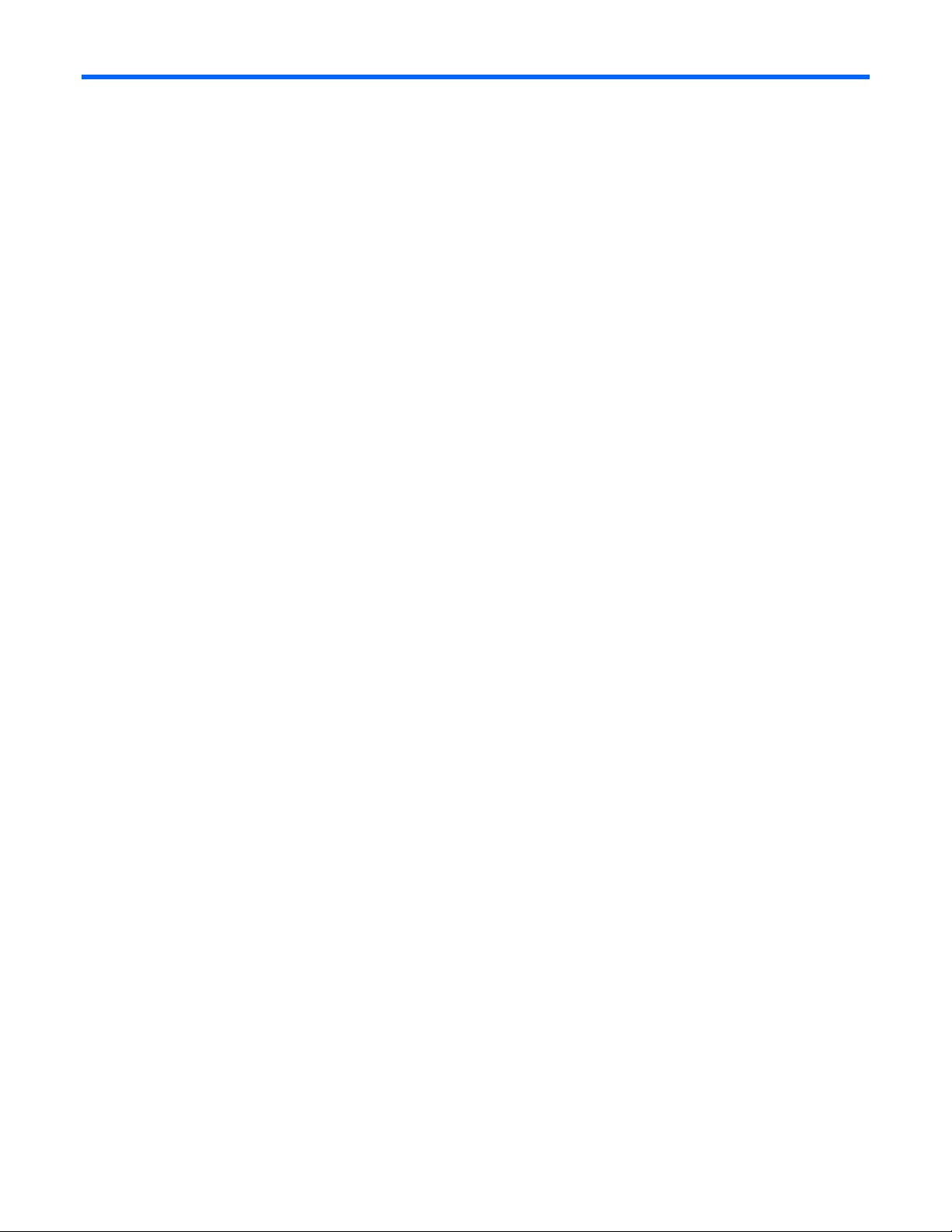
Contents
Server component identification...................................................................................................... 7
Front panel components ............................................................................................................................. 8
Front panel LEDs and buttons ......................................................................................................................9
Rear panel components............................................................................................................................ 10
Rear panel LEDs and buttons..................................................................................................................... 11
System board components........................................................................................................................ 12
System maintenance switch............................................................................................................. 13
NMI jumper.................................................................................................................................. 13
DIMM slots ................................................................................................................................... 14
SCSI backplane components..................................................................................................................... 15
SAS backplane components ..................................................................................................................... 16
System board LEDs ..................................................................................................................................16
System LEDs and internal health LED combinations....................................................................................... 18
SCSI backplane LEDs............................................................................................................................... 19
Hot-plug SCSI hard drive LEDs .................................................................................................................. 19
Hot-plug SCSI hard drive LED combinations ................................................................................................20
Hot-plug SAS hard drive LEDs ...................................................................................................................21
Hot-plug SAS hard drive LED combinations................................................................................................. 21
PCI riser cage LED................................................................................................................................... 22
Remote management connector................................................................................................................. 23
Identifying hot-plug fans ........................................................................................................................... 23
Hot-plug fan LED .....................................................................................................................................24
Power converter module LED..................................................................................................................... 24
Battery-backed write cache LEDs ...............................................................................................................25
Battery-backed write cache LED statuses ..................................................................................................... 25
Server operations........................................................................................................................ 27
Power up the server................................................................................................................................. 27
Power down the server............................................................................................................................. 27
Extend the server from the rack .................................................................................................................28
Removing the access panel....................................................................................................................... 29
Installing the access panel ........................................................................................................................ 29
Access the product rear panel................................................................................................................... 30
Cable management arm with left-hand swing.................................................................................... 30
Cable management arm with right-hand swing.................................................................................. 30
Removing the PCI riser cage ..................................................................................................................... 31
Installing the PCI riser cage ...................................................................................................................... 31
Front fan bracket..................................................................................................................................... 32
Server setup ............................................................................................................................... 34
Optional installation services .................................................................................................................... 34
Rack planning resources........................................................................................................................... 35
Optimum environment.............................................................................................................................. 35
Space and airflow requirements ...................................................................................................... 35
Temperature requirements............................................................................................................... 36
Power requirements .......................................................................................................................36
Electrical grounding requirements .................................................................................................... 36
Rack warnings ........................................................................................................................................ 37
Identifying the contents of the server shipping carton.................................................................................... 37
Installing hardware options....................................................................................................................... 38
Contents 3
Page 4
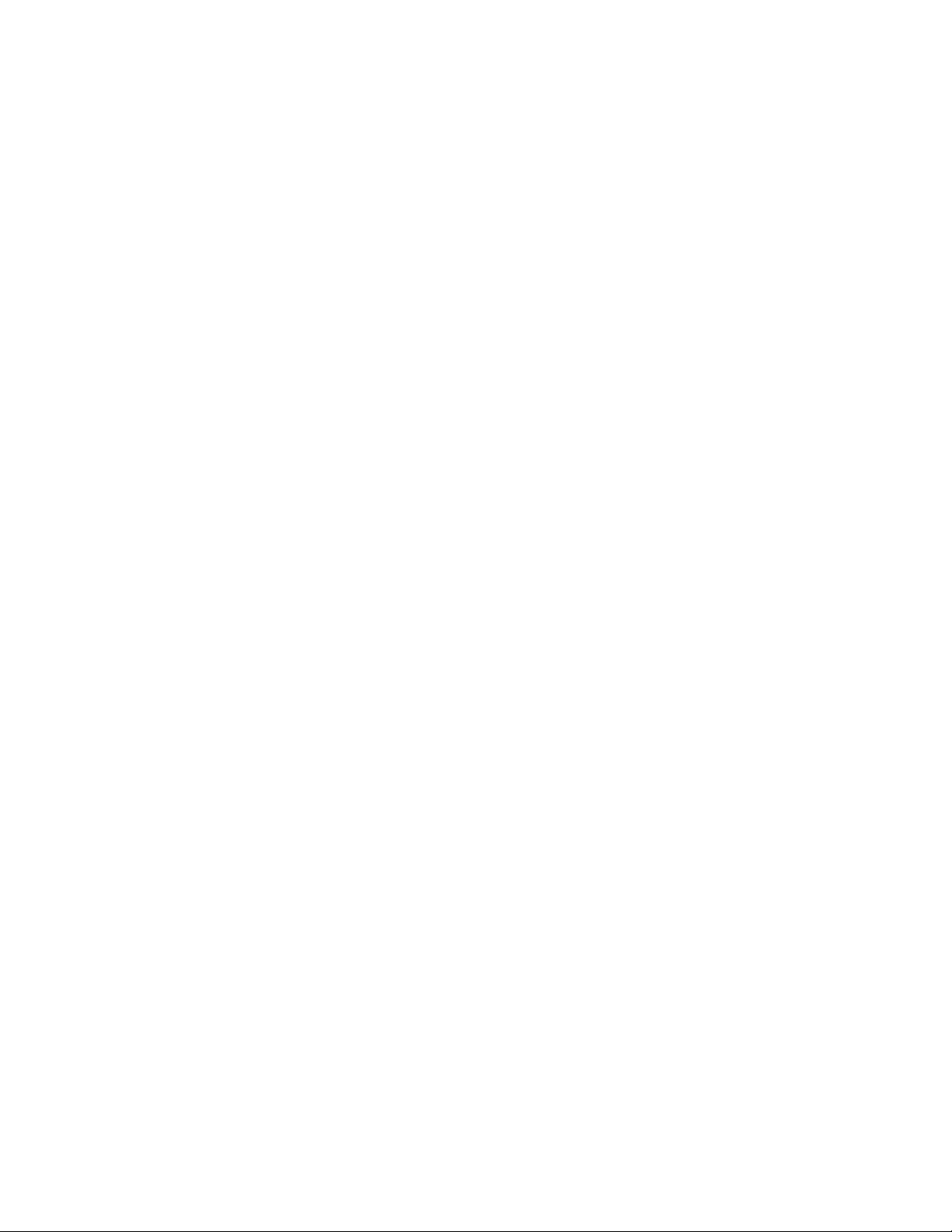
Installing the server into the rack................................................................................................................ 38
Powering up and configuring the server .....................................................................................................41
Installing the operating system................................................................................................................... 41
Registering the server............................................................................................................................... 41
Hardware options installation....................................................................................................... 42
Introduction ............................................................................................................................................ 42
Processor option...................................................................................................................................... 42
Memory options...................................................................................................................................... 45
DIMM installation guidelines........................................................................................................... 46
Installing DIMMs ........................................................................................................................... 46
Hot-plug SCSI hard drive options............................................................................................................... 47
SCSI IDs....................................................................................................................................... 47
Removing a SCSI hard drive blank .................................................................................................. 48
Installing a hot-plug SCSI hard drive ................................................................................................48
Removing a hot-plug SCSI hard drive............................................................................................... 49
Hot-plug SAS hard drive options ............................................................................................................... 50
SAS drive numbers ........................................................................................................................ 50
Installing a hot-plug SAS hard drive ................................................................................................. 50
Removing a hot-plug SAS hard drive................................................................................................ 51
Installing a diskette drive.......................................................................................................................... 52
Hot-plug tape drive option........................................................................................................................ 53
Redundant hot-plug fans........................................................................................................................... 54
Hot-plug fan installation requirements............................................................................................... 55
Identifying hot-plug fans ................................................................................................................. 55
Installing redundant hot-plug fans .................................................................................................... 56
Battery-backed write cache option............................................................................................................. 56
Redundant hot-plug AC power supply option ..............................................................................................58
Expansion board options.......................................................................................................................... 59
External simplex SCSI cable option............................................................................................................ 62
Server cabling............................................................................................................................ 64
Cabling ................................................................................................................................................. 64
SAS model cabling.................................................................................................................................. 64
SAS hard drive cabling .................................................................................................................. 64
USB cabling.................................................................................................................................. 65
DVD/CD-ROM drive cabling........................................................................................................... 66
Diskette drive cabling..................................................................................................................... 66
Power button/LED cabling .............................................................................................................. 67
RILOE cabling (SAS) ......................................................................................................................67
Internal power cabling ................................................................................................................... 68
SCSI model cabling................................................................................................................................. 68
Embedded simplex SCSI cabling ..................................................................................................... 69
Embedded duplex SCSI cabling ......................................................................................................69
PCI simplex SCSI cabling ............................................................................................................... 70
PCI duplex SCSI cabling................................................................................................................. 71
Mixed duplex SCSI cabling ............................................................................................................ 71
External simplex SCSI cabling......................................................................................................... 73
Installing the SCSI terminator board ................................................................................................. 73
Removing the SCSI terminator board................................................................................................ 74
USB cabling.................................................................................................................................. 75
DVD/CD-ROM drive cabling........................................................................................................... 75
Diskette drive cabling..................................................................................................................... 76
Power button/LED cabling .............................................................................................................. 76
Contents 4
Page 5
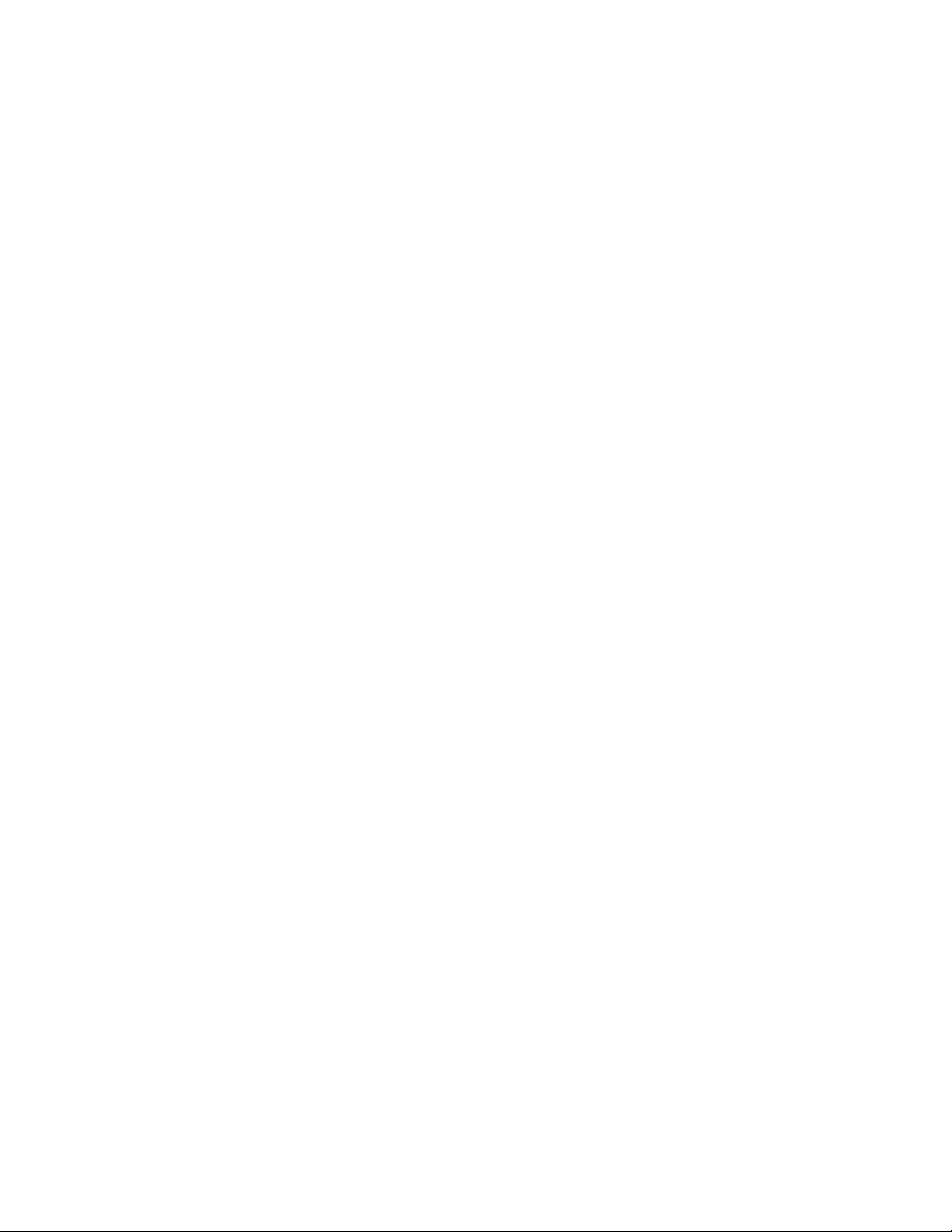
RILOE cabling (SCSI)...................................................................................................................... 77
Internal power cabling ................................................................................................................... 77
Server software and configuration utilities...................................................................................... 78
Configuration tools.................................................................................................................................. 78
SmartStart software........................................................................................................................ 78
ROM-based enhancements overview................................................................................................ 79
HP ROM-Based Setup Utility............................................................................................................ 79
Array Configuration Utility.............................................................................................................. 80
Option ROM Configuration for Arrays .............................................................................................81
HP ProLiant Essentials Rapid Deployment Pack .................................................................................. 81
Re-entering the server serial number and product ID........................................................................... 81
Management tools................................................................................................................................... 82
Automatic Server Recovery .............................................................................................................82
ROMPaq utility.............................................................................................................................. 82
System Online ROM flash component utility ......................................................................................82
Integrated Lights-Out technology technology...................................................................................... 82
Erase Utility ..................................................................................................................................83
StorageWorks library and tape tools................................................................................................ 83
Management Agents...................................................................................................................... 83
HP Systems Insight Manager........................................................................................................... 83
Redundant ROM support ................................................................................................................ 84
System maintenance menu.............................................................................................................. 85
iLO ROM-Based Setup Utility........................................................................................................... 85
USB support.................................................................................................................................. 85
Diagnostic tools ...................................................................................................................................... 86
Survey Utility................................................................................................................................. 86
Array Diagnostic Utility ..................................................................................................................86
HP Insight Diagnostics.................................................................................................................... 86
Integrated Management Log ...........................................................................................................87
Keeping the system current ....................................................................................................................... 87
Drivers ......................................................................................................................................... 87
Resource Paqs............................................................................................................................... 87
ProLiant Support Packs ................................................................................................................... 87
Operating system version support.................................................................................................... 88
Change control and proactive notification ........................................................................................ 88
Care Pack ....................................................................................................................................88
Troubleshooting.......................................................................................................................... 89
Troubleshooting resources ........................................................................................................................89
Pre-diagnostic steps ................................................................................................................................. 89
Important safety information............................................................................................................ 89
Symptom information ..................................................................................................................... 91
Prepare the server for diagnosis ......................................................................................................92
Loose connections ...................................................................................................................................92
Service notifications................................................................................................................................. 92
Troubleshooting flowcharts .......................................................................................................................93
Start diagnosis flowchart ................................................................................................................93
General diagnosis flowchart ........................................................................................................... 94
Server power-on problems flowchart ................................................................................................96
POST problems flowchart ............................................................................................................... 99
OS boot problems flowchart .........................................................................................................100
Server fault indications flowchart ................................................................................................... 102
POST error messages and beep codes..................................................................................................... 104
Contents 5
Page 6

Introduction to POST error messages.............................................................................................. 104
Battery replacement .................................................................................................................. 107
Electrostatic discharge............................................................................................................... 108
Preventing electrostatic discharge............................................................................................................ 108
Grounding methods to prevent electrostatic discharge................................................................................ 108
Regulatory compliance notices ................................................................................................... 109
Federal Communications Commission notice............................................................................................. 109
FCC rating label.......................................................................................................................... 109
Class A equipment....................................................................................................................... 109
Class B equipment....................................................................................................................... 110
Declaration of conformity for products marked with the FCC logo, United States only..................................... 110
Modifications........................................................................................................................................ 110
Cables................................................................................................................................................. 110
Canadian notice (Avis Canadien)............................................................................................................ 111
European Union regulatory notice ...........................................................................................................111
Disposal of waste equipment by users in private households in the European Union....................................... 112
Japanese notice .................................................................................................................................... 112
BSMI notice.......................................................................................................................................... 112
Korean notice ....................................................................................................................................... 113
Laser compliance .................................................................................................................................. 113
Battery replacement notice...................................................................................................................... 113
Taiwan battery recycling notice............................................................................................................... 114
Power cord statement for Japan............................................................................................................... 114
Server specifications ................................................................................................................. 115
Environmental specifications ................................................................................................................... 115
Server specifications.............................................................................................................................. 115
Technical support...................................................................................................................... 117
Related documents ................................................................................................................................ 117
Before you contact HP............................................................................................................................ 117
HP contact information........................................................................................................................... 117
Customer self repair............................................................................................................................... 118
Acronyms and abbreviations...................................................................................................... 119
Index....................................................................................................................................... 122
Contents 6
Page 7
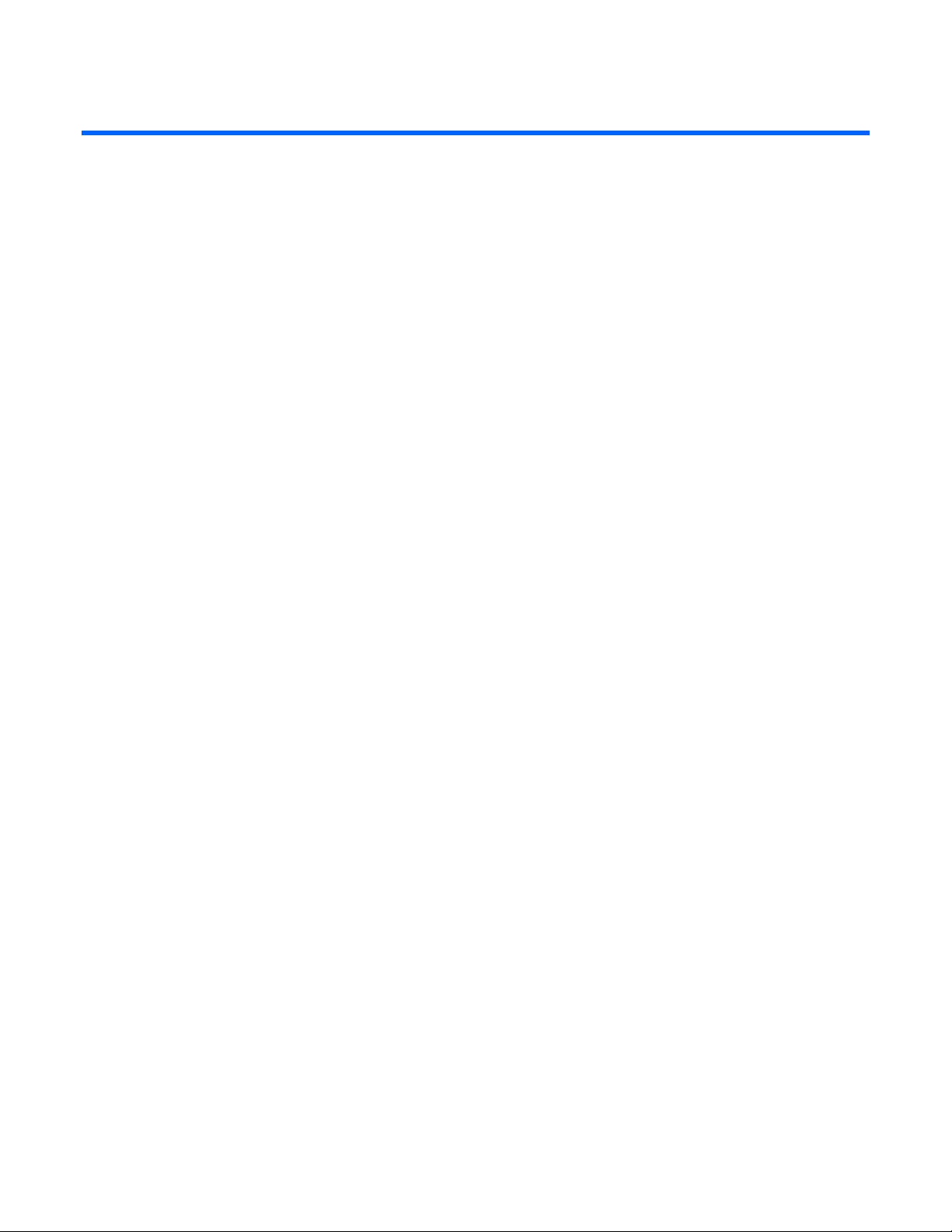
Server component identification
In this section
Front panel components ............................................................................................................................ 8
Front panel LEDs and buttons..................................................................................................................... 9
Rear panel components........................................................................................................................... 10
Rear panel LEDs and buttons ................................................................................................................... 11
System board components....................................................................................................................... 12
SCSI backplane components ................................................................................................................... 15
SAS backplane components .................................................................................................................... 16
System board LEDs................................................................................................................................. 16
System LEDs and internal health LED combinations ..................................................................................... 18
SCSI backplane LEDs.............................................................................................................................. 19
Hot-plug SCSI hard drive LEDs ................................................................................................................. 19
Hot-plug SCSI hard drive LED combinations............................................................................................... 20
Hot-plug SAS hard drive LEDs.................................................................................................................. 21
Hot-plug SAS hard drive LED combinations ............................................................................................... 21
PCI riser cage LED.................................................................................................................................. 22
Remote management connector ............................................................................................................... 23
Identifying hot-plug fans .......................................................................................................................... 23
Hot-plug fan LED .................................................................................................................................... 24
Power converter module LED.................................................................................................................... 24
Battery-backed write cache LEDs .............................................................................................................. 25
Battery-backed write cache LED statuses.................................................................................................... 25
Server component identification 7
Page 8
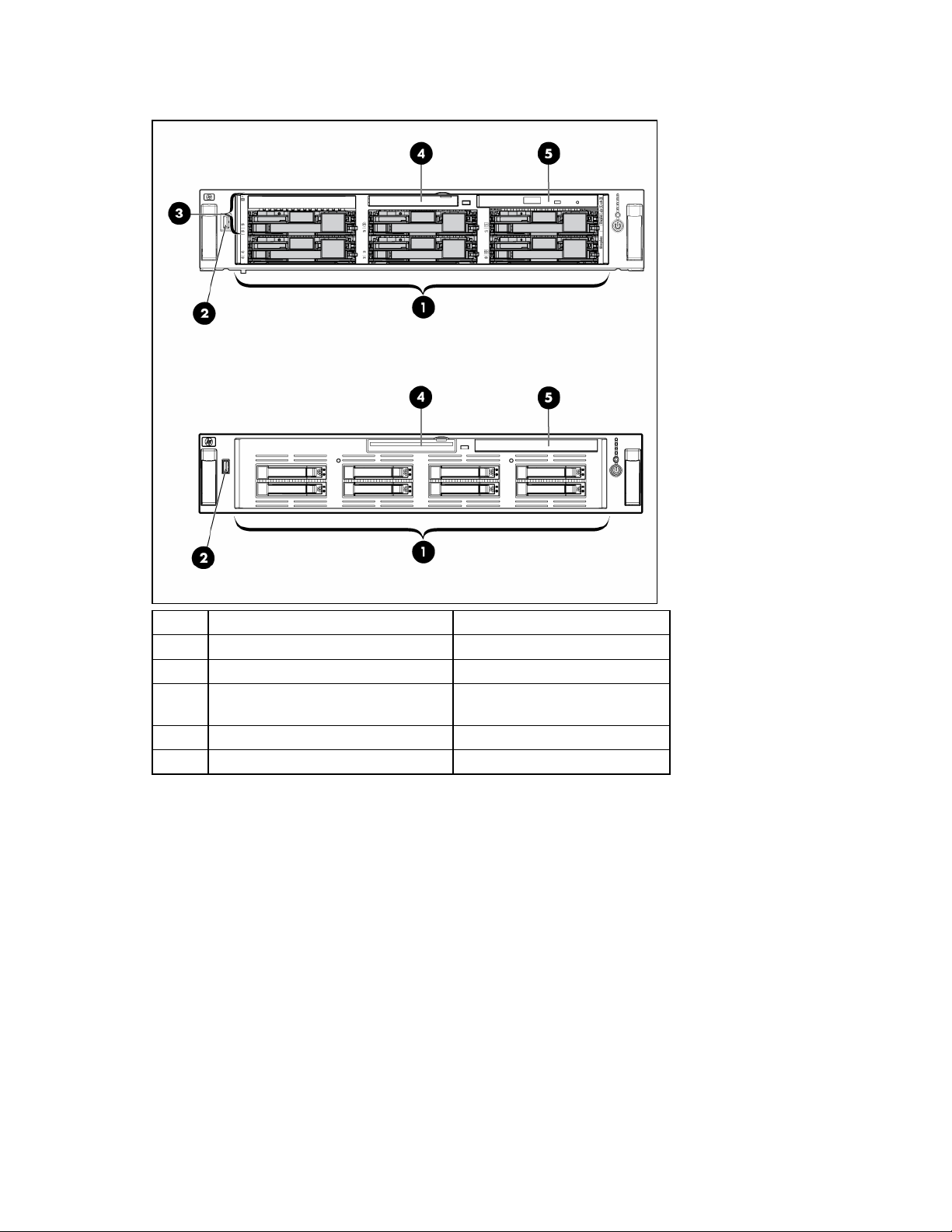
Front panel components
Item SCSI model (top) SAS model (bottom)
1 Hard drive bays Hard drive bays
2 USB port USB port
3
Bay for tape drive or hard drive with
—
tape drive blank
4 Diskette drive bay Diskette drive bay
5 DVD/CD-ROM drive DVD/CD-ROM drive
Server component identification 8
Page 9
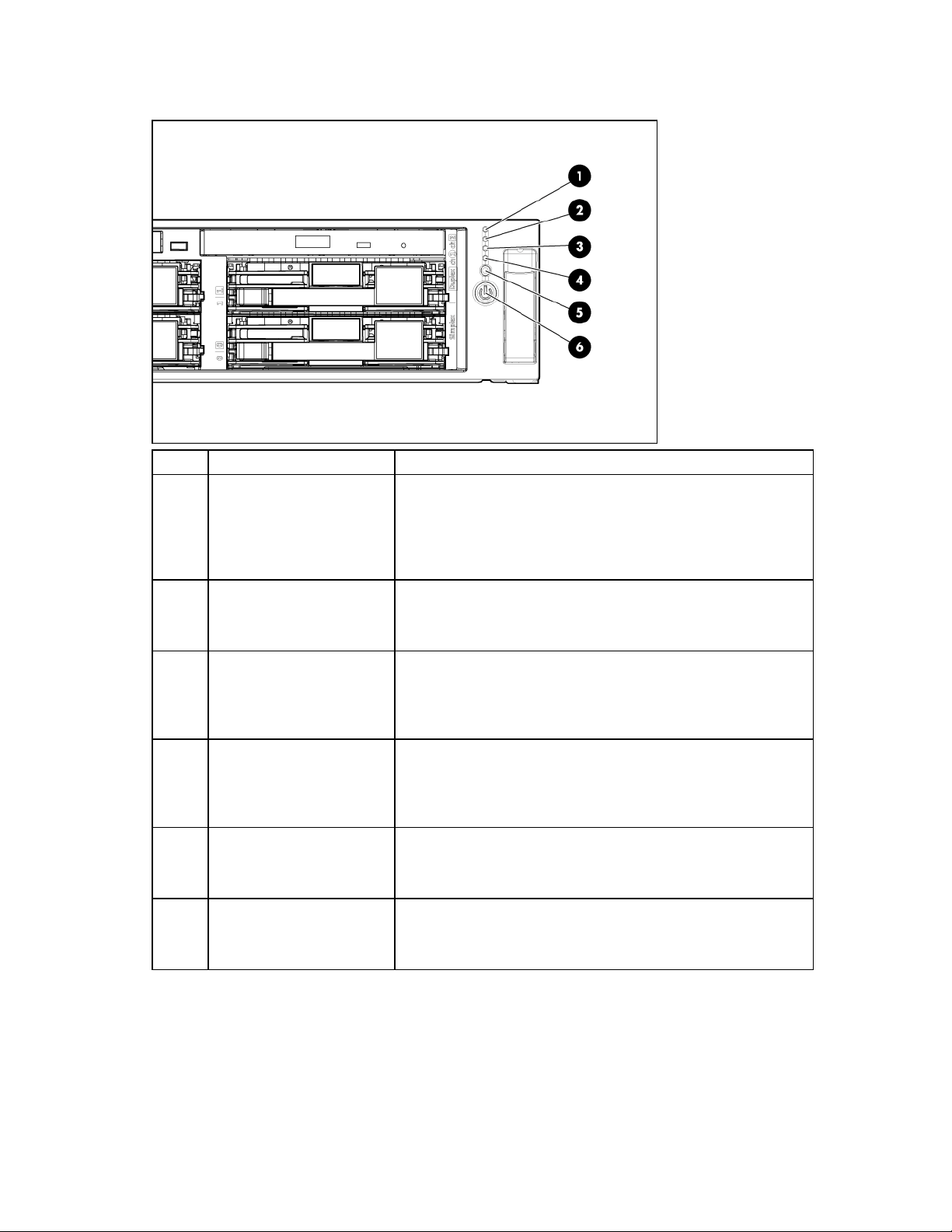
Front panel LEDs and buttons
Item Description Status
1 Internal health LED Green = Normal
Amber (flashing) = System degraded. Refer to system board LEDs
to identify component in degraded state.
Red (flashing) = System critical. Refer to system board LEDs to
identify component in critical state.
2
External health LED
(power supply)
Green = Normal
Amber (flashing) = Power redundancy failure
Red (flashing) = Critical power supply failure
3 NIC 1 link/activity LED Green = Network link
Green (flashing) = Network link and activity
Off = No link to network. If power is off, view the rear panel
RJ45 LEDs for status.
4 NIC 2 link/activity LED Green = Network link
Green (flashing) = Network link and activity
Off = No link to network. If power is off, view the rear panel
RJ45 LEDs for status.
5 UID LED button Blue = Activated
Blue (flashing) = System being remotely managed
Off = Deactivated
6
Power On/Standby
button/system power LED
Green = System on
Amber = System shut down, but power still applied
Off = Power cord not attached or power supply failure
Server component identification 9
Page 10
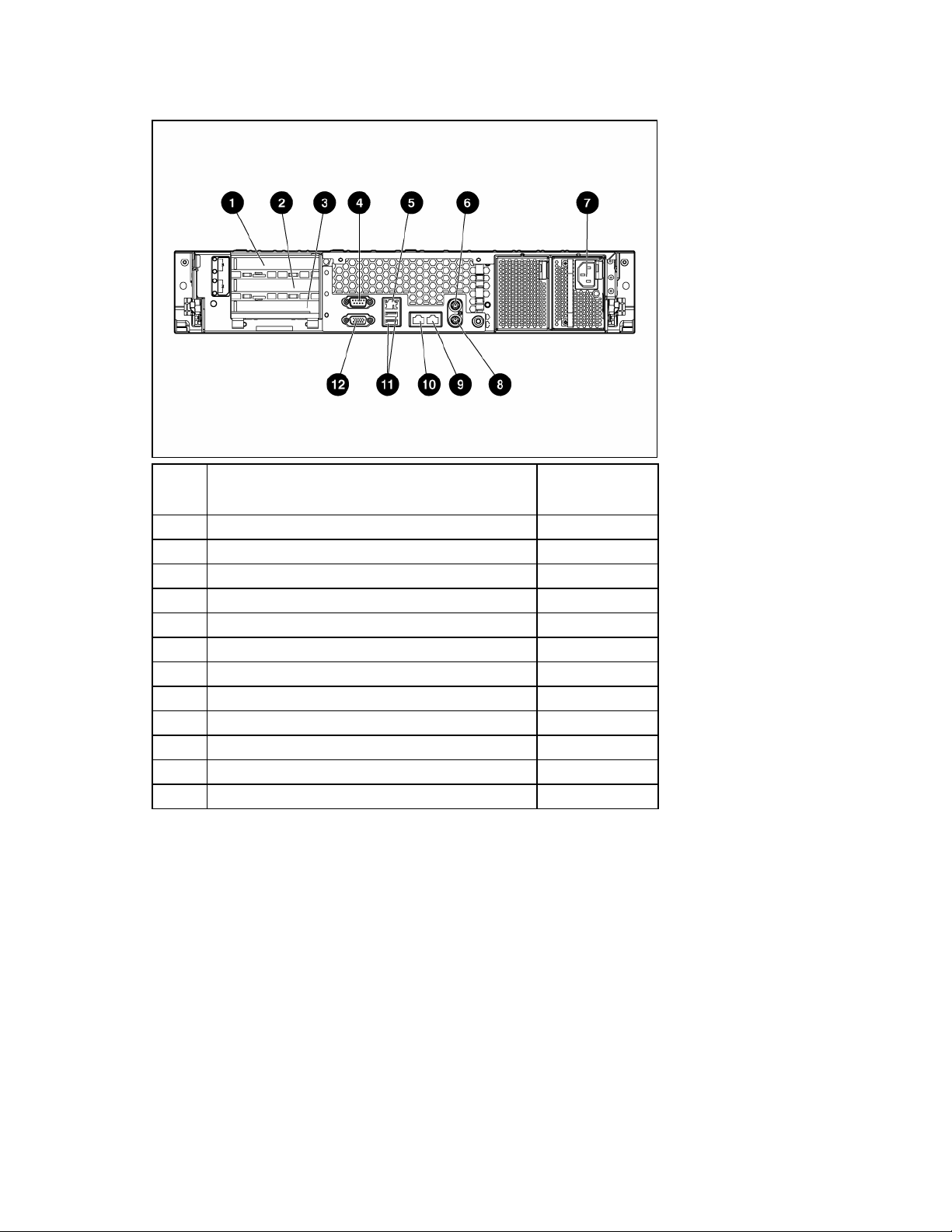
Rear panel components
Item Description Connector color
1 PCI-X expansion slot 1, 64 bit/100 MHz, Bus A N/A
2 PCI-X expansion slot 2, 64 bit/100 MHz, Bus A N/A
3 PCI-X expansion slot 3, 64 bit/133 MHz, Bus B N/A
4 Serial connector Teal
5 iLO connector N/A
6 Mouse connector Green
7 Power cord connector N/A
8 Keyboard connector Purple
9 NIC 1 connector N/A
10 NIC 2 connector N/A
11 USB connectors (2) Black
12 Video connector Blue
Server component identification 10
Page 11
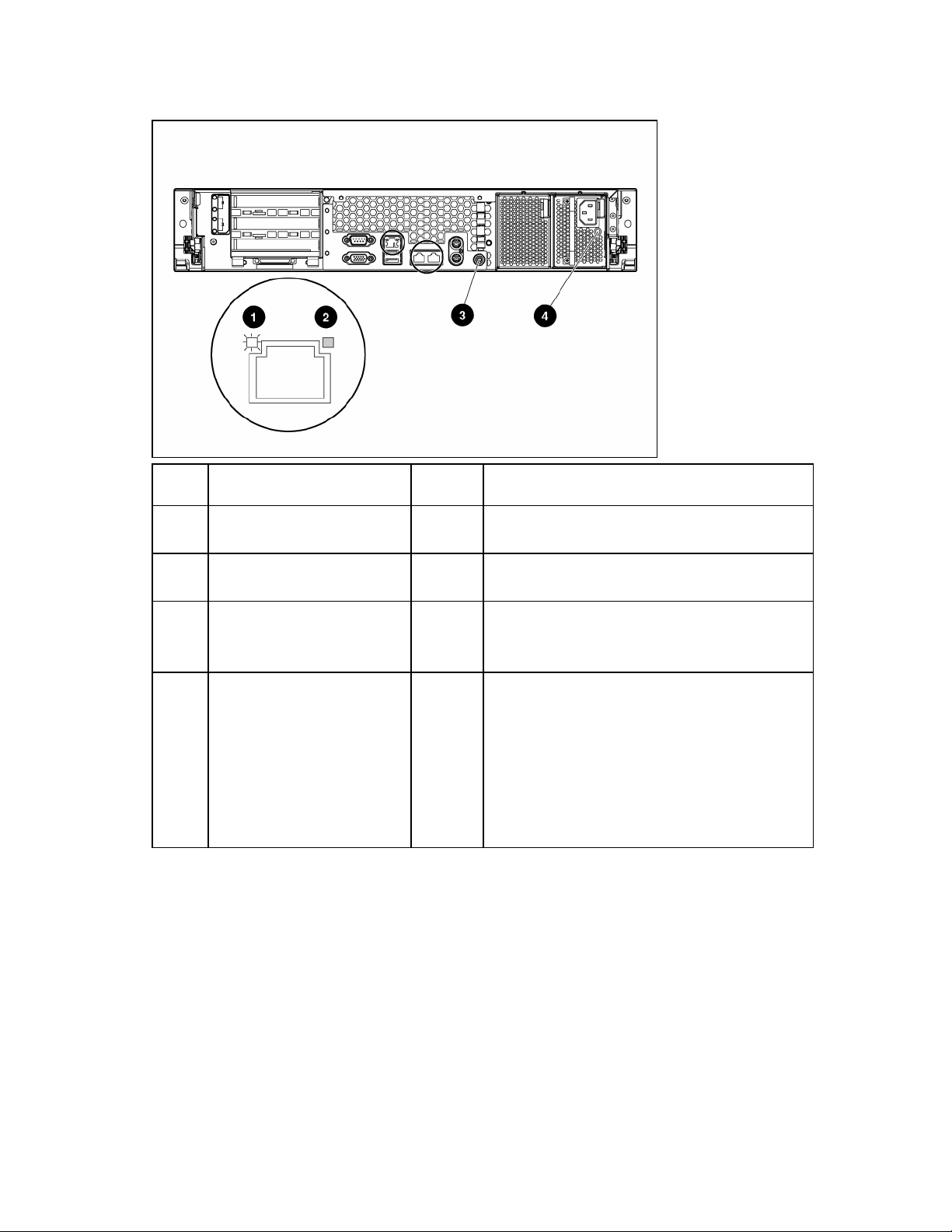
Rear panel LEDs and buttons
Item Description
LED
Status
color
1 RJ-45 activity LED Green On or flashing = Network activity
Off = No network activity
2 RJ-45 link LED Green On = Linked to network
Off = Not linked to network
3 UID LED button Blue On = Activated
Flashing = System remotely managed
Off = Deactivated
4 Power supply LED Green
On = Power turned on and power supply
functioning properly
Off = One or more of the following conditions
exists:
• AC power unavailable
• Power supply failed
• Power supply in standby mode
• Power supply exceeded current limit
Server component identification 11
Page 12
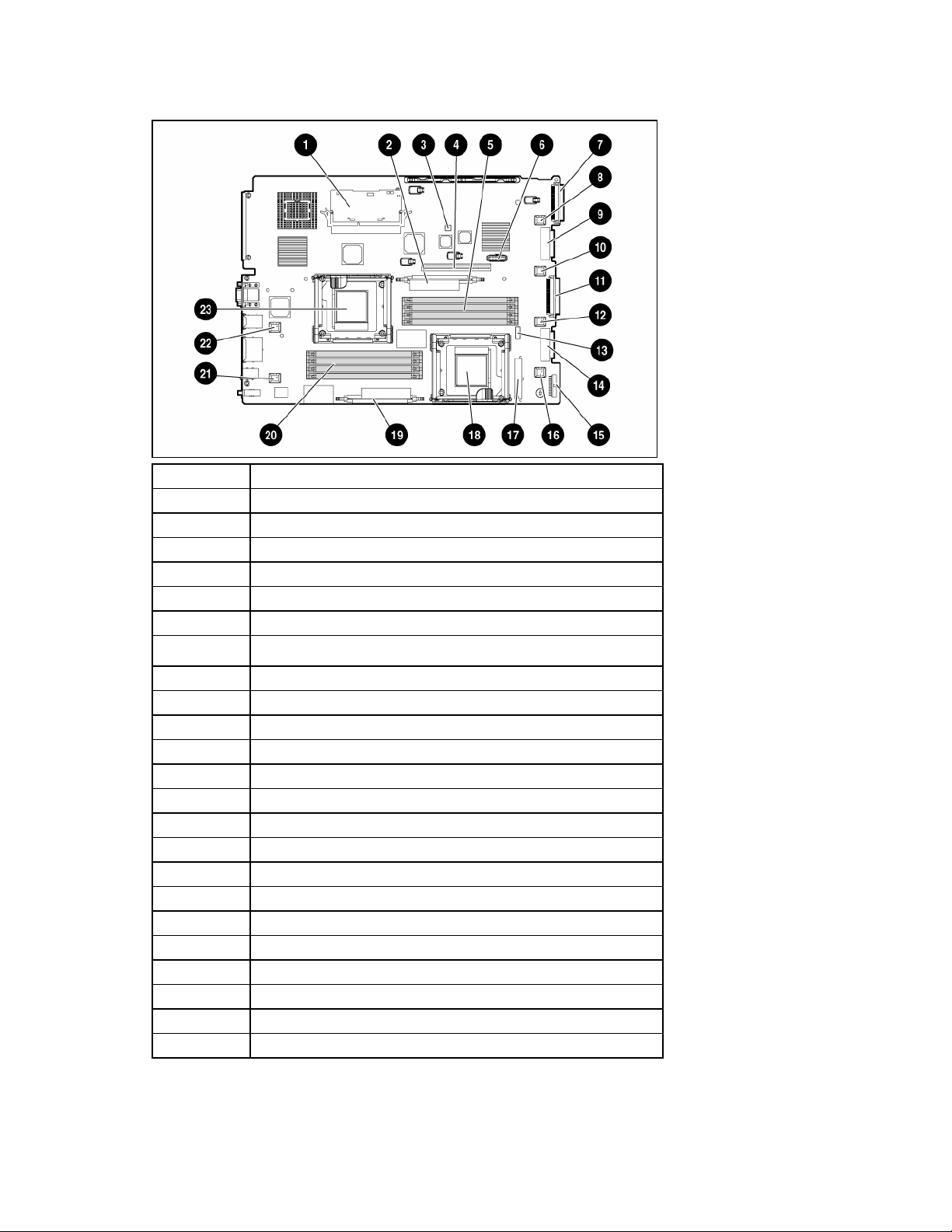
System board components
Item Description
1 Smart Array 6i Cache Module option
2 PPM for processor 1
3 NMI header
4 PCI riser cage connector
5 DIMM slots (5-8)
6 Remote management connector
7 SCSI connector (port 2) *
8 Fan connector
9 DVD/CD-ROM drive system connector
10 Fan connector
11 SCSI connector (port 1) *
12 Fan connector
13 System maintenance switch
14 Diskette drive system connector
15 Power supply signal connector
16 Fan connector
17 System power connector
18 Processor socket 2
19 PPM for processor 2
20 DIMM slots (1-4)
21 Fan connector
22 Fan connector
23 Processor socket 1
*This feature applies only to SCSI models.
Server component identification 12
Page 13
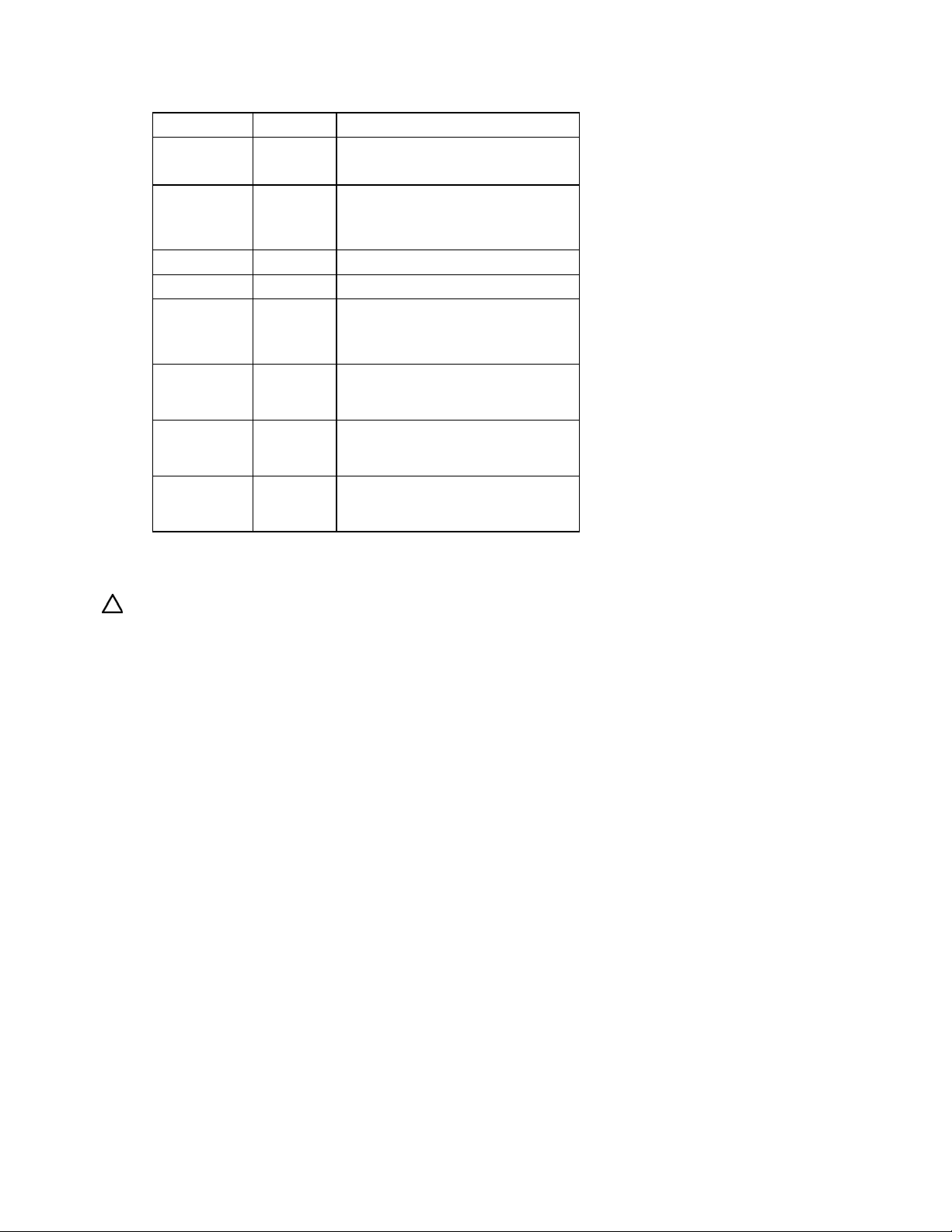
System maintenance switch
Position Default Function
S1 Off Off = iLO security is enabled.
S2 Off
S3 Off Reserved
S4 Off Reserved
S5 Off Off = No function
S6 Off Off = No function
S7 Off Reserved
S8 Off Reserved
When the system maintenance switch position 6 is set to the On position, the system is prepared to erase
all system configuration settings from both CMOS and NVRAM.
On = iLO security is disabled.
Off = System configuration can be
changed.
On = System configuration is locked.
On = Clears power-on password and
administrator password
On = Clear NVRAM.
CAUTION: Clearing CMOS and/or NVRAM deletes configuration information. Be sure to properly
configure the server or data loss could occur.
NMI jumper
The NMI jumper allows administrators to perform a memory dump before performing a hard reset. Crash
dump analysis is an essential part of eliminating reliability problems, such as hangs or crashes in OSs,
device drivers, and applications. Many crashes can freeze a system, requiring you to do a hard reset.
Resetting the system erases any information that would support root cause analysis.
Systems running Microsoft® Windows® experience a blue-screen trap when the OS crashes. When this
happens, Microsoft® recommends that system administrators perform an NMI event by temporarily
shorting the NMI header with a jumper. The NMI event enables a hung system to become responsive
again.
Server component identification 13
Page 14

DIMM slots
DIMM slots are numbered sequentially (1 through 8) and the paired banks are identified by the letters A,
B, C, and D.
Item Description
1 DIMM slot 1A
2 DIMM slot 2A
3 DIMM slot 3B
4 DIMM slot 4B
5 DIMM slot 5C
6 DIMM slot 6C
7 DIMM slot 7D
8 DIMM slot 8D
Server component identification 14
Page 15

SCSI backplane components
Item Description
1 Power button/LED connector
2 SCSI connector (port 2)
3 DVD/CD-ROM drive connector
4 SCSI connector (port 1)
5 Diskette drive connector
6 Power connector
7 USB connector
8 Diskette drive system connector
9
SCSI connector (used with a jumper cable in simplex
mode or terminator board in duplex mode)
10 DVD/CD-ROM drive system connector
Server component identification 15
Page 16
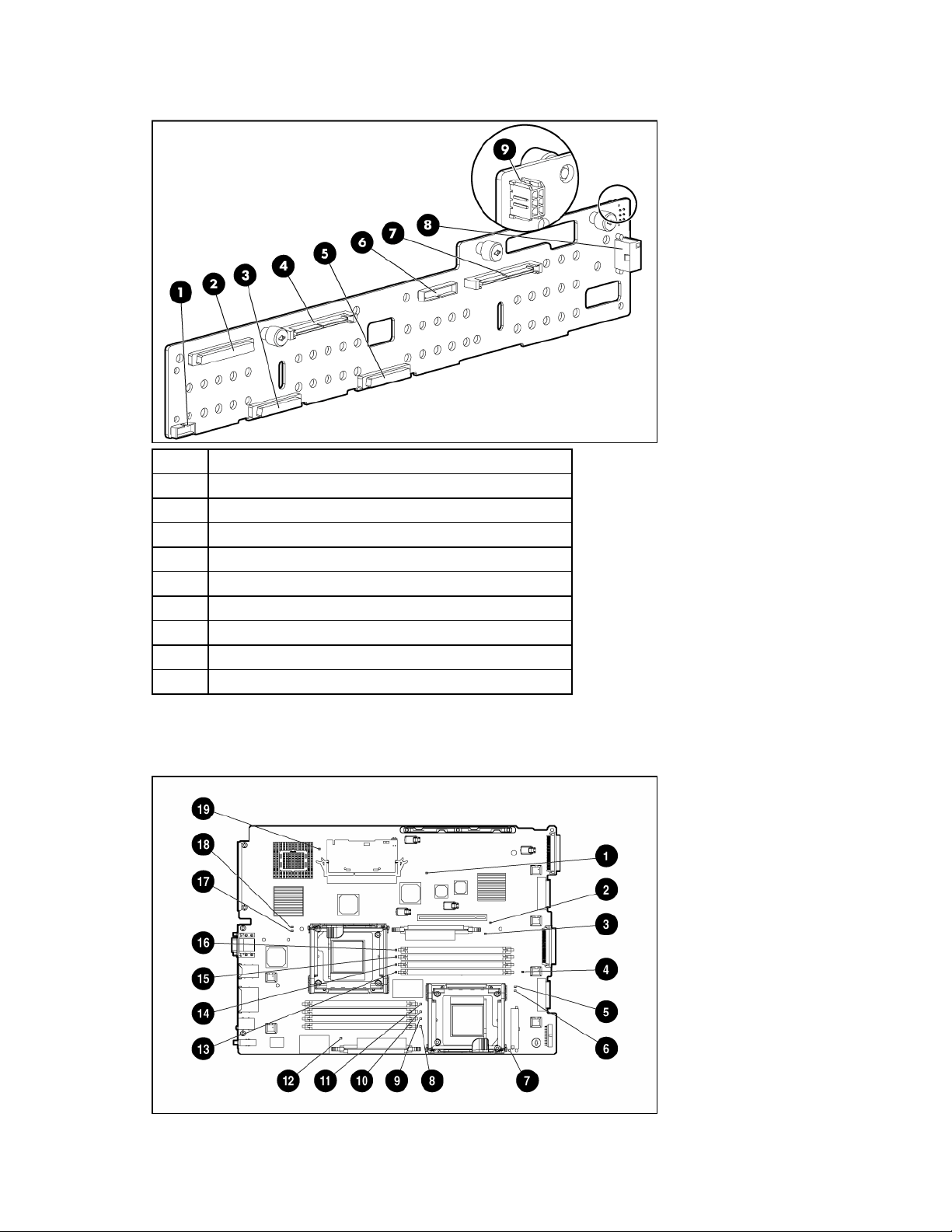
SAS backplane components
Item Description
1 Power button/LED connector
2 DVD/CD-ROM drive connector
3 DVD/CD-ROM drive system connector
4 SAS connector
5 Diskette drive system connector
6 Diskette drive connector
7 SAS connector
8 Power connector
9 USB connector
System board LEDs
Server component identification 16
Page 17
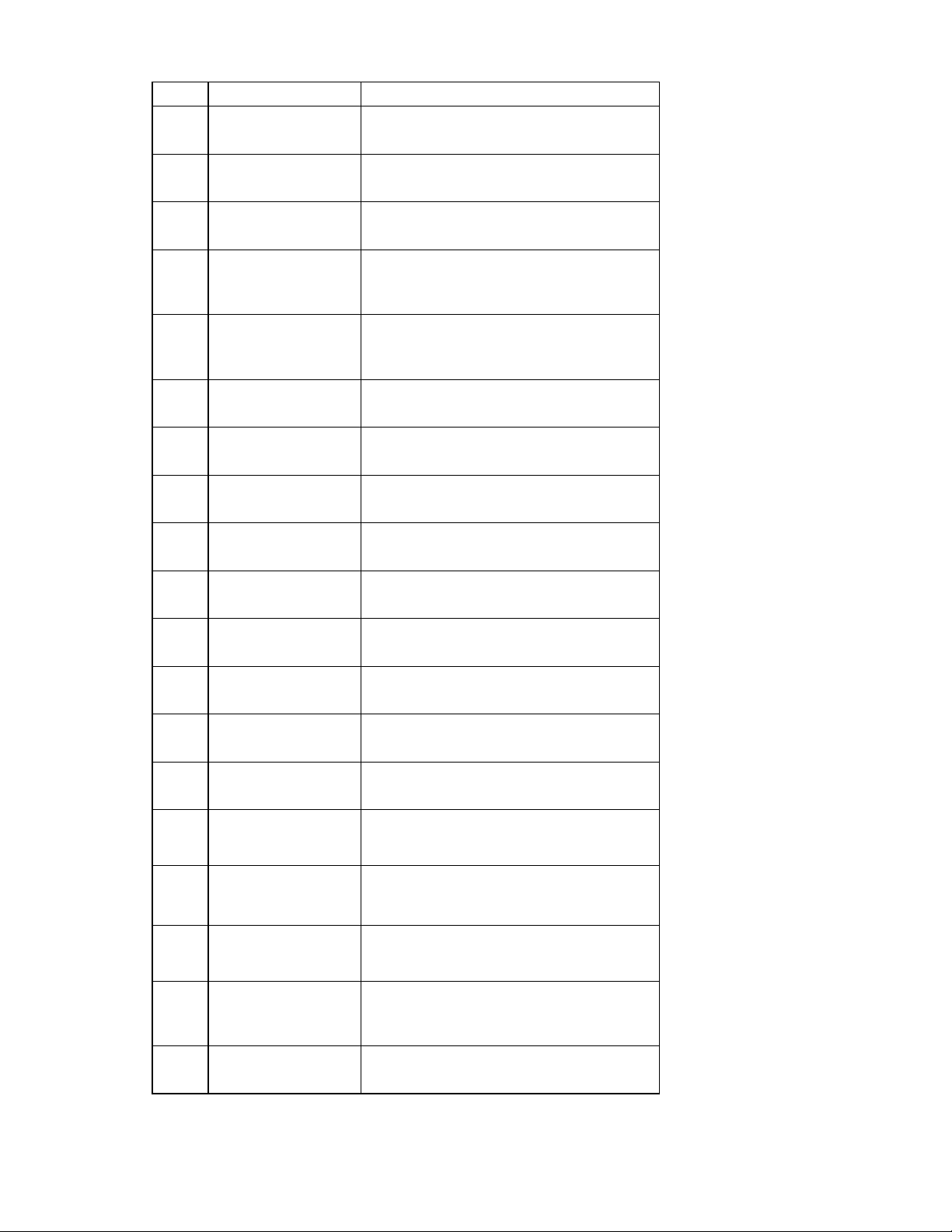
Item LED description Status
1 Power good Green = Normal
Off = Power failure
2 Riser interlock Amber = PCI riser cage not seated
Off = PCI riser cage is seated
3 PPM 1 failure Amber = PPM failure
Off = Normal
4
System
overtemperature
Amber = Cautionary or critical temperature
level detected
Off = Temperature OK
5
Processor 2
overtemperature
Amber = Cautionary or critical temperature
level detected
Off = Temperature OK
6 Processor 2 failure Amber = Processor failure
Off = Normal
7 Auxiliary power good Green = Normal
Off = Power failed
8 DIMM 4B failure Amber = Memory failure
Off = Normal
9 DIMM 3B failure Amber = Memory failure
Off = Normal
10 DIMM 2A failure Amber = Memory failure
Off = Normal
11 DIMM 1A failure Amber = Memory failure
Off = Normal
12 PPM 2 failure Amber = PPM failure
Off = Normal
13 DIMM 5C failure Amber = Memory failure
Off = Normal
14 DIMM 6C failure Amber = Memory failure
Off = Normal
15 DIMM 7D failure Amber = Memory failure
Off = Normal
16 DIMM 8D failure Amber = Memory failure
Off = Normal
17 Processor 1 failure Amber = Processor failure
Off = Normal
18
Processor 1
overtemperature
Amber = Cautionary or critical temperature
level detected
Off = Temperature OK
19 SCSI failure* Amber = SCSI interface failure
Off = Normal
*This feature applies only to SCSI models.
Server component identification 17
Page 18
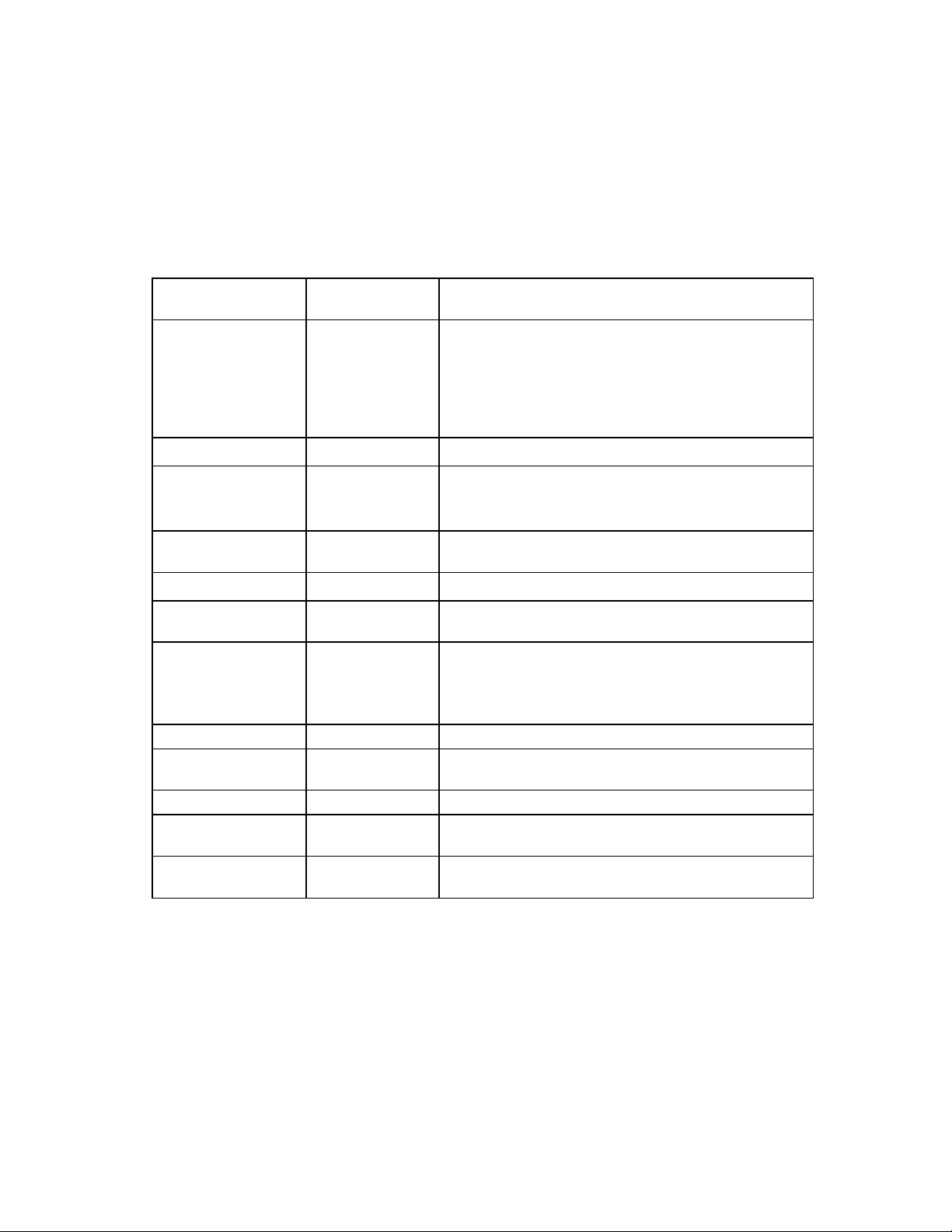
System LEDs and internal health LED combinations
When the internal health LED on the front panel illuminates either amber or red, the server is experiencing
a health event. Combinations of illuminated system LEDs and the internal health LED indicate system
status.
The front panel health LEDs indicate only the current hardware status. In some situations, HP SIM ("HP
Systems Insight Manager" on page 83) may report server status differently than the health LEDs because
the software tracks more system attributes.
System LED and color
Processor failure,
socket X
(amber)
PPM failure, slot X
(amber)
DIMM failure, slot X
(amber)
DIMM failure, all slots
in one bank (amber)
Overtemperature
(amber)
Riser interlock (amber) Red (flashing) PCI riser cage is not seated.
Power converter
module (amber)
Fan (amber) Amber (flashing) Redundant fan has failed.
SCSI configuration
error (amber) *
*This feature applies only to SCSI models.
Internal Health
Status
LED color
Red (flashing) One or more of the following conditions may exist:
• Processor in socket X has failed.
• Processor X is not installed in the socket.
• Processor X is unsupported.
• ROM detects a failed processor during POST.
Amber (flashing) Processor in socket X is in a pre-failure condition.
Red (flashing) • PPM in slot X has failed.
• PPM is not installed in slot X, but the corresponding
processor is installed.
Red (flashing) • DIMM in slot X has failed.
Amber (flashing) • DIMM in slot X is in a pre-failure condition.
Red (flashing) No valid or usable memory is installed in the system.
Red (flashing)
• The Health Driver has detected a cautionary
temperature level.
• The server has detected a hardware critical
temperature level.
Red (flashing) Power converter module has failed.
Red (flashing)
The minimum fan requirements are not being met. One or
more fans have failed or are missing.
Red (flashing)
SCSI cabling or terminator configuration is incorrect for
SCSI backplane.
Server component identification 18
Page 19
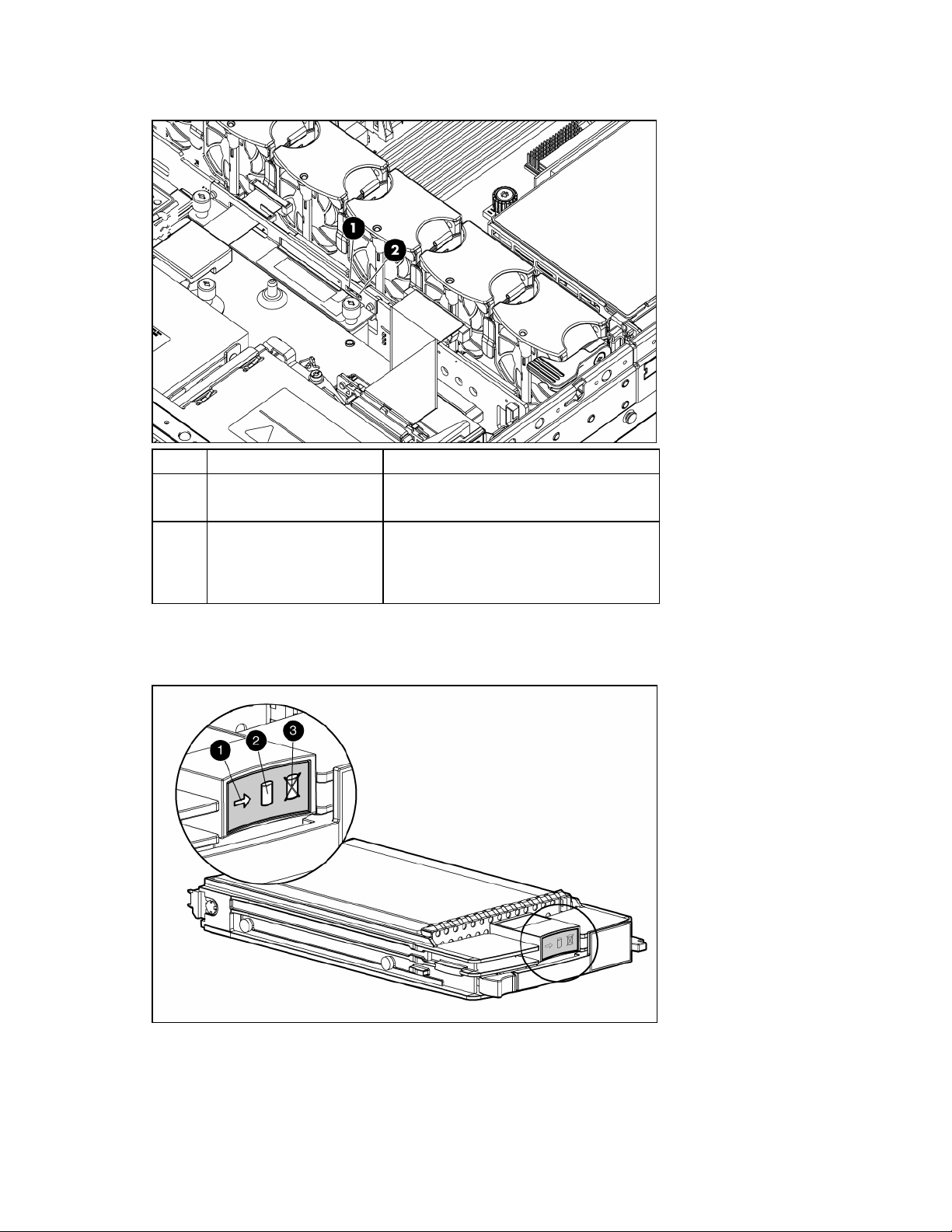
SCSI backplane LEDs
Item LED description Status
1 SCSI configuration On = Simplex
Off = Duplex
2 SCSI configuration error
On = SCSI cabling or terminator
configuration is incorrect
Off = SCSI cabling or terminator
configuration is correct
Hot-plug SCSI hard drive LEDs
Server component identification 19
Page 20
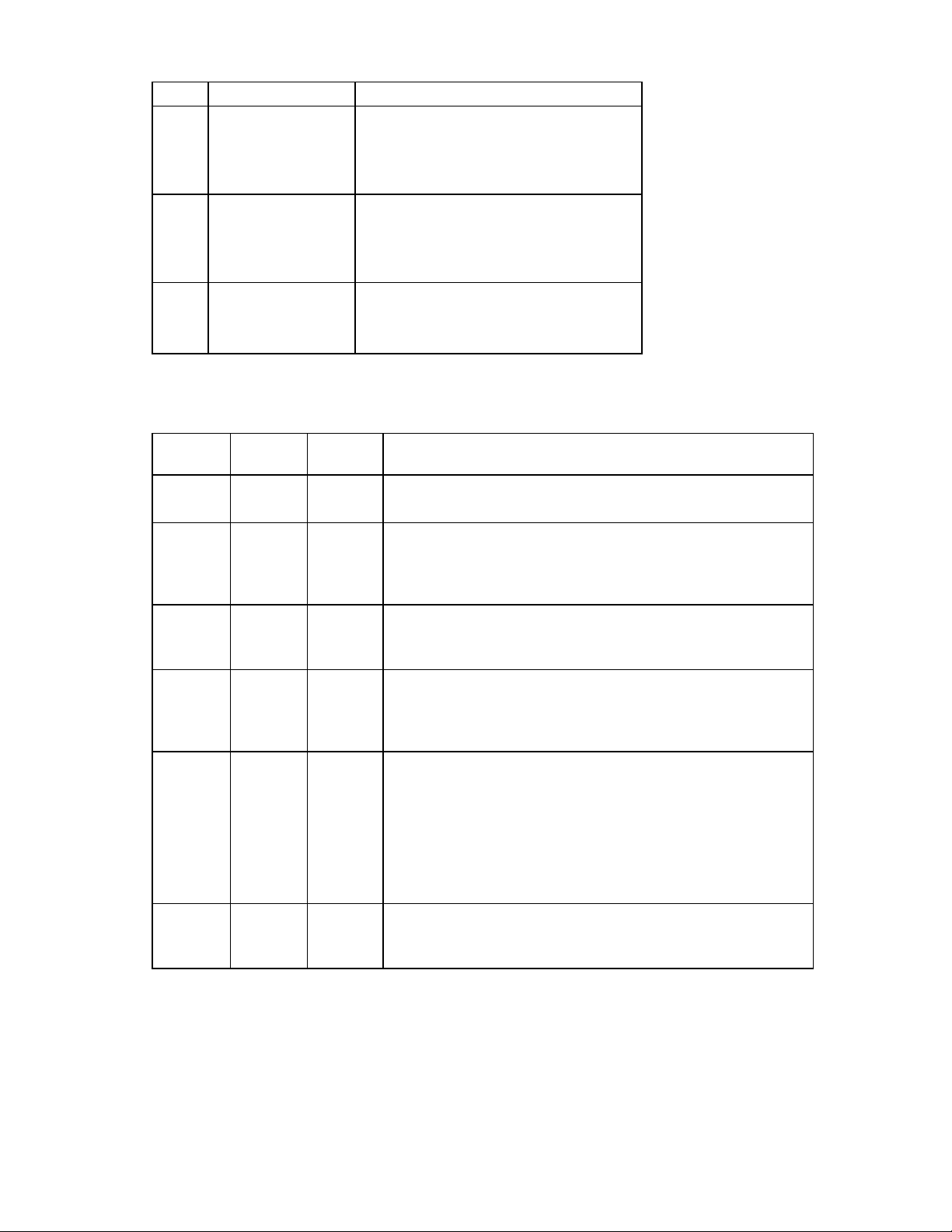
Item LED description Status
1 Activity status On = Drive activity
Flashing = High activity on the drive or drive
is being configured as part of an array.
Off = No drive activity
2 Online status
On = Drive is part of an array and is
currently working.
Flashing = Drive is actively online.
Off = Drive is offline.
3 Fault status On = Drive failure
Flashing = Fault-process activity
Off = No fault-process activity
Hot-plug SCSI hard drive LED combinations
Activity
LED (1)
On, off, or
flashing
On, off, or
flashing
On or
flashing
On Off Off Do not remove the drive.
Flashing Flashing Flashing
Off Off On
Online LED
(2)
Fault LED
(3)
Interpretation
On or off Flashing A predictive failure alert has been received for this drive.
Replace the drive as soon as possible.
On Off The drive is online and is configured as part of an array.
If the array is configured for fault tolerance and all other drives in the
array are online, and a predictive failure alert is received or a drive
capacity upgrade is in progress, you may replace the drive online.
Flashing Off
Do not remove the drive. Removing a drive may
terminate the current operation and cause data loss.
The drive is rebuilding or undergoing capacity expansion.
The drive is being accessed, but (1) it is not configured as part of an
array; (2) it is a replacement drive and rebuild has not yet started; or
(3) it is spinning up during the POST sequence.
Do not remove the drive. Removing a drive may cause
data loss in non-fault-tolerant configurations.
One or more of the following conditions may exist:
• The drive is part of an array being selected by an array
configuration utility
• Drive Identification has been selected in HP SIM
• The drive firmware is being updated
The drive has been placed offline due to hard disk drive failure or
subsystem communication failure.
You may need to replace the drive.
Server component identification 20
Page 21
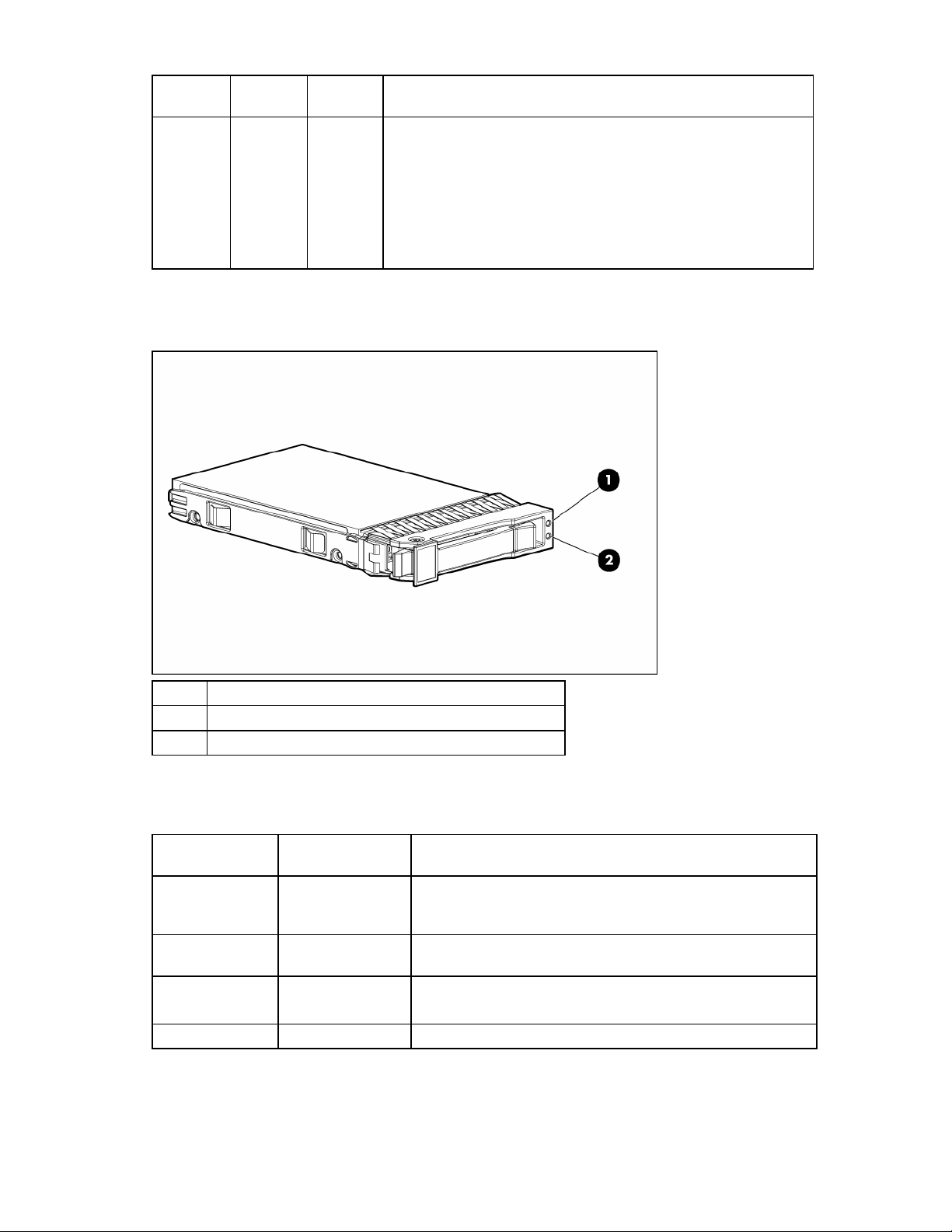
Activity
LED (1)
Online LED
(2)
Fault LED
(3)
Interpretation
Off Off Off One or more of the following conditions may exist:
• The drive is not configured as part of an array
• The drive is configured as part of an array, but it is a
replacement drive that is not being accessed or being rebuilt yet
• The drive is configured as an online spare
If the drive is connected to an array controller, you may replace the
drive online.
Hot-plug SAS hard drive LEDs
Item Description
1 Fault/UID LED (amber/blue)
2 Online LED (green)
Hot-plug SAS hard drive LED combinations
Online/activity LED
(green)
On, off, or flashing
On, off, or flashing Steadily blue
On
On Off The drive is online, but it is not active currently.
Fault/UID LED
(amber/blue)
Alternating amber
and blue
Amber, flashing
regularly (1 Hz)
Interpretation
The drive has failed, or a predictive failure alert has been
received for this drive; it also has been selected by a
management application.
The drive is operating normally, and it has been selected by a
management application.
A predictive failure alert has been received for this drive.
Replace the drive as soon as possible.
Server component identification 21
Page 22
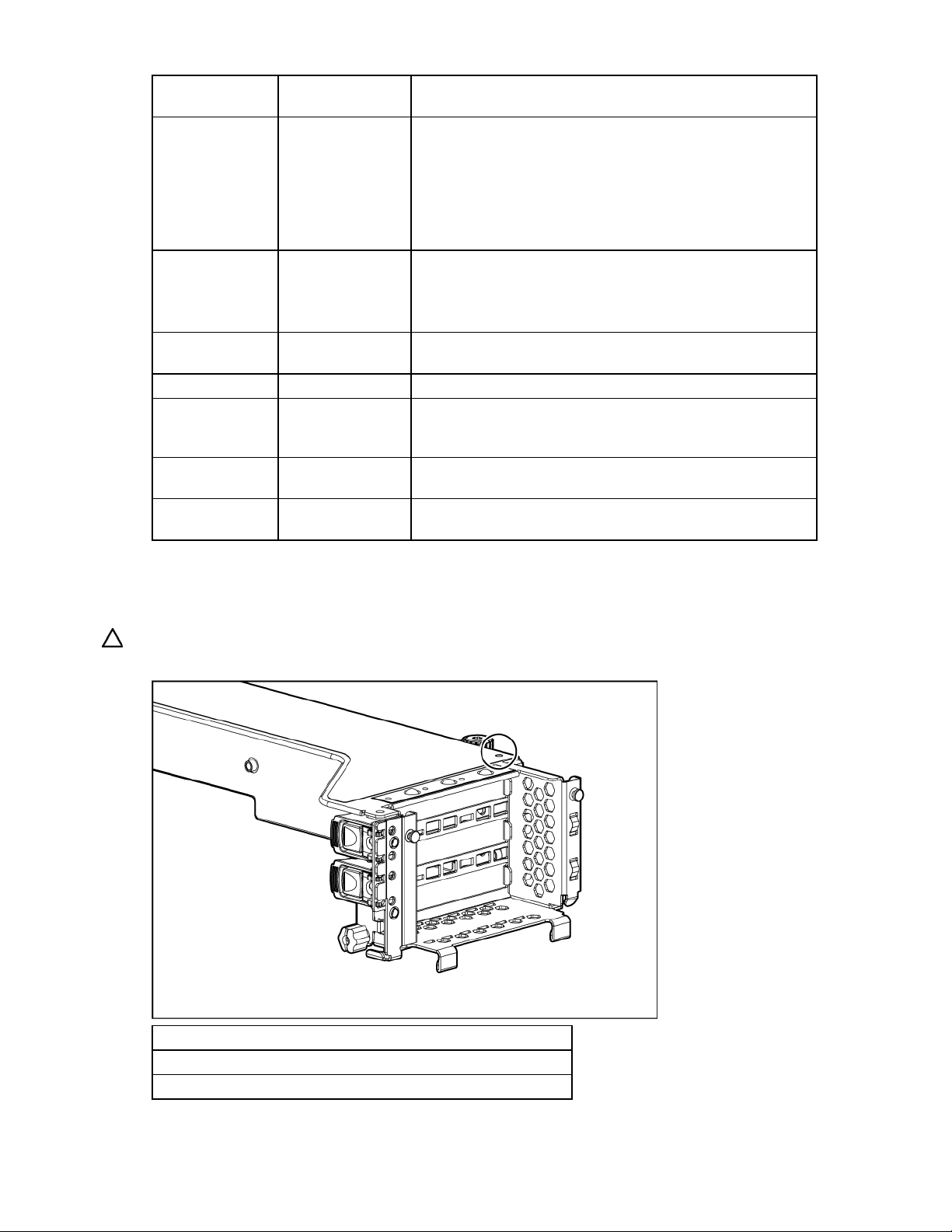
Online/activity LED
(green)
Flashing regularly
(1 Hz)
Fault/UID LED
(amber/blue)
Amber, flashing
regularly (1 Hz)
Interpretation
Do not remove the drive. Removing a drive may
terminate the current operation and cause data loss.
The drive is part of an array that is undergoing capacity
expansion or stripe migration, but a predictive failure alert has
been received for this drive. To minimize the risk of data loss, do
not replace the drive until the expansion or migration is
complete.
Flashing regularly
(1 Hz)
Off
Do not remove the drive. Removing a drive may
terminate the current operation and cause data loss.
The drive is rebuilding, or it is part of an array that is undergoing
capacity expansion or stripe migration.
Flashing irregularly
Amber, flashing
regularly (1 Hz)
The drive is active, but a predictive failure alert has been
received for this drive. Replace the drive as soon as possible.
Flashing irregularly Off The drive is active, and it is operating normally.
Off Steadily amber
A critical fault condition has been identified for this drive, and
the controller has placed it offline. Replace the drive as soon as
possible.
Off
Amber, flashing
regularly (1 Hz)
Off Off
A predictive failure alert has been received for this drive.
Replace the drive as soon as possible.
The drive is offline, a spare, or not configured as part of an
array.
PCI riser cage LED
CAUTION: To prevent damage to the server or expansion boards, power down the server and remove all
AC power cords before removing or installing the expansion boards.
Status
On = AC power connected
Off = AC power disconnected
Server component identification 22
Page 23
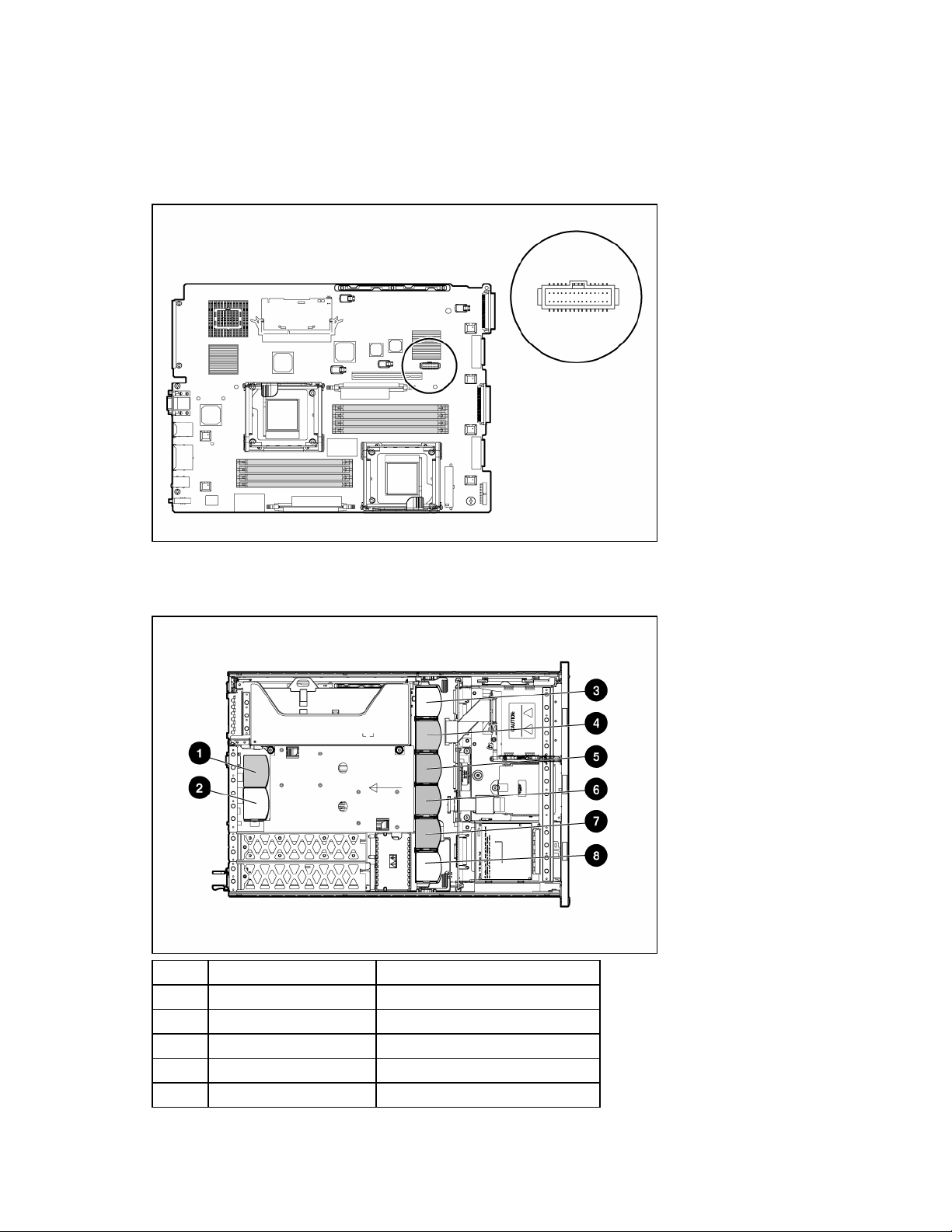
Remote management connector
The 30-pin remote management connector, located on the system board, is used to cable the RILOE II
option. For more information, refer to "SAS RILOE II Cabling ("RILOE cabling (SAS)" on page 67)," "SCSI
RILOE II Cabling ("RILOE cabling (SCSI)" on page 77)," or the Remote Insight Lights-Out Edition II User
Guide on the Documentation CD.
Identifying hot-plug fans
Item Description Configuration
1 Fan 1 Primary
2 Fan 2 Redundant
3 Fan 3 Redundant
4 Fan 4 Primary
5 Fan 5 Primary
Server component identification 23
Page 24
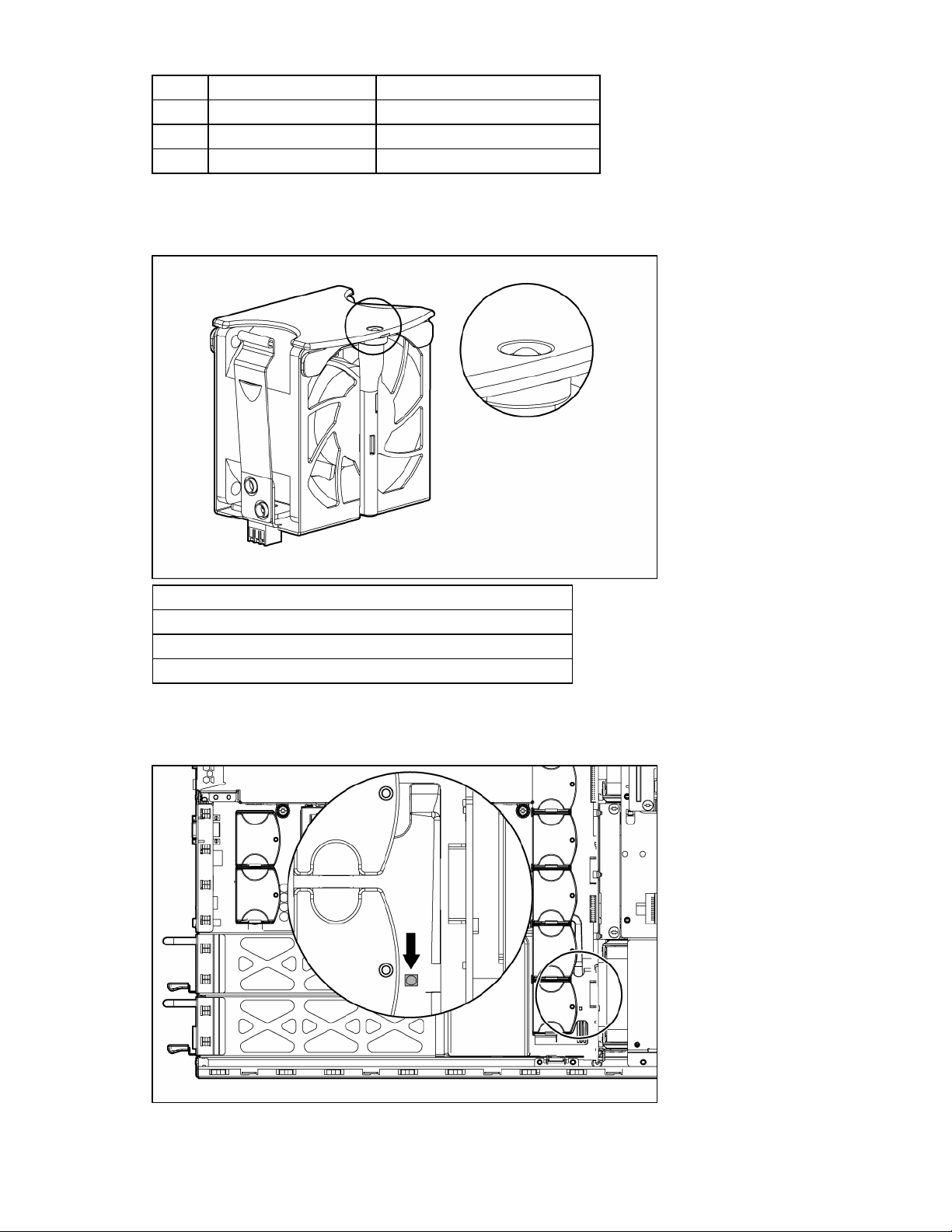
Item Description Configuration
6 Fan 6 Primary
7 Fan 7 Primary
8 Fan 8 Redundant
Hot-plug fan LED
Status
Green = Operating normally
Amber = Failed
Off = No power
Power converter module LED
Server component identification 24
Page 25
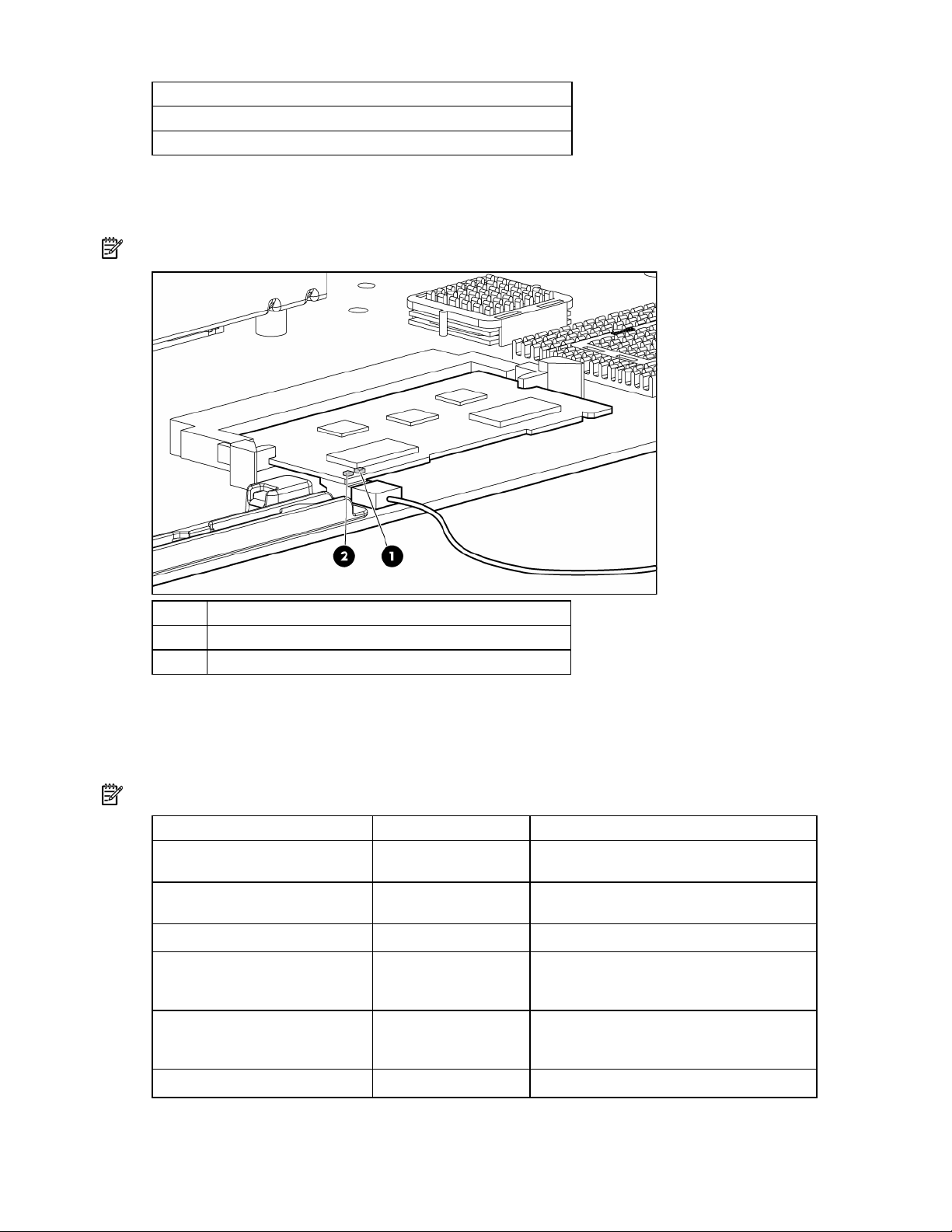
Status
Amber = Failed
Off = Operating normally
Battery-backed write cache LEDs
NOTE: This feature applies only to SCSI models.
Item LED color
1 Amber
2 Green
For LED status information, refer to "Battery-backed write cache LED statuses (on page 25)."
Battery-backed write cache LED statuses
NOTE: This feature applies only to SCSI models.
Server status LED status Battery module status
Server is on and has normal run
time
Green = On Fast charging
Green = Flashing
The microcontroller is waiting for
communication from the host controller.
Green = Off The battery is fully charged.
Amber = On
A short exists in the connection of one or
more of the three button cells within the
battery module.
Amber = Flashing
An open exists in the circuit between the
positive and negative terminals of the battery
module.
Amber = Off Normal
Server component identification 25
Page 26

Server status LED status Battery module status
Server is off and is in data
retention mode
Amber = Flashing every
15 seconds
User data held in the write cache is being
backed up.
Server component identification 26
Page 27
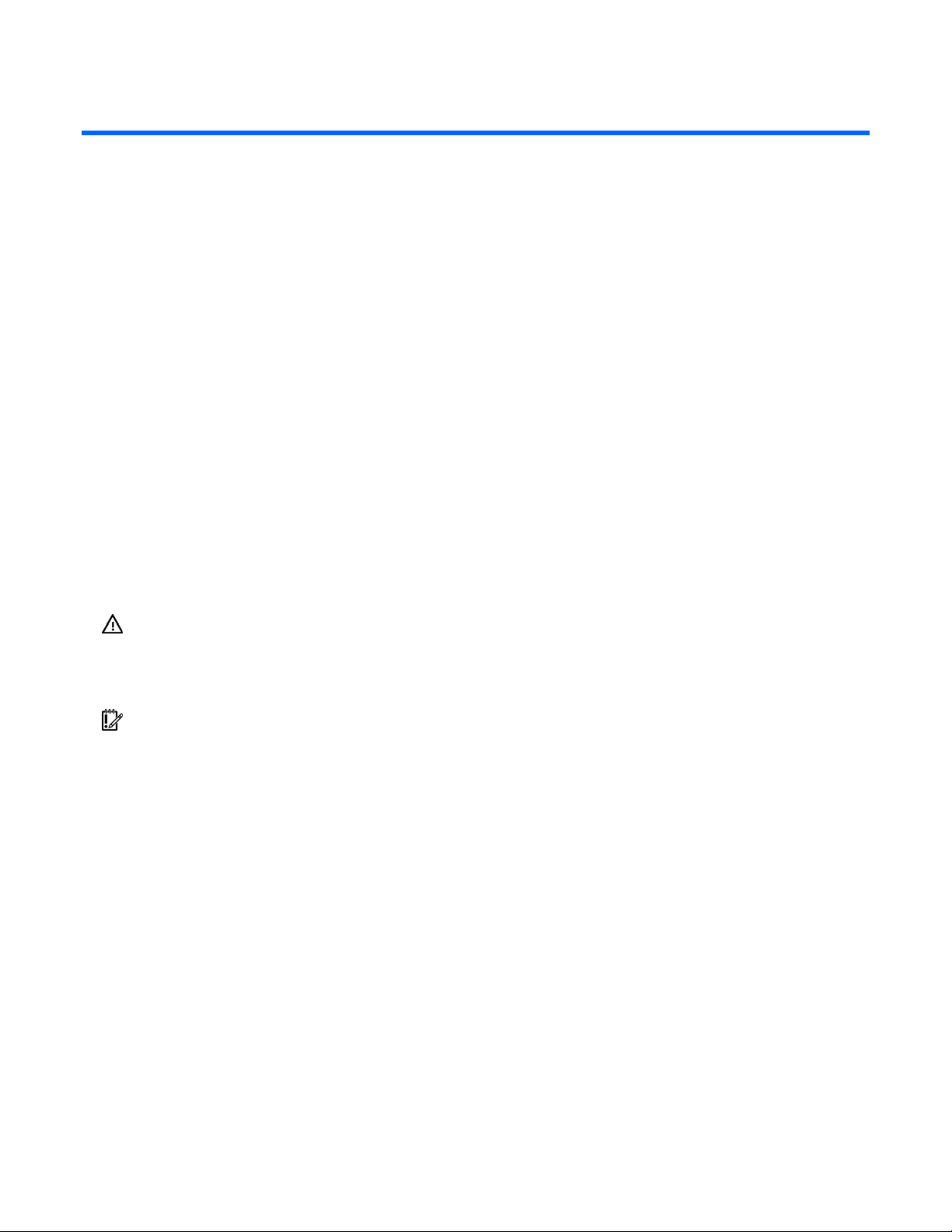
Server operations
In this section
Power up the server................................................................................................................................ 27
Power down the server............................................................................................................................ 27
Extend the server from the rack ................................................................................................................ 28
Removing the access panel...................................................................................................................... 29
Installing the access panel....................................................................................................................... 29
Access the product rear panel.................................................................................................................. 30
Removing the PCI riser cage.................................................................................................................... 31
Installing the PCI riser cage ..................................................................................................................... 31
Front fan bracket.................................................................................................................................... 32
Power up the server
To power up the server, press the Power On/Standby button.
Power down the server
WARNING: To reduce the risk of personal injury, electric shock, or damage to the
equipment, remove the power cord to remove power from the server. The front panel
Power On/Standby button does not completely shut off system power. Portions of the
power supply and some internal circuitry remain active until AC power is removed.
IMPORTANT: If installing a hot-plug device, it is not necessary to power down the server.
1. Back up the server data.
2. Shut down the operating system as directed by the operating system documentation.
3. If the server is installed in a rack, press the UID LED button on the front panel (1). Blue LEDs
illuminate on the front and rear panels of the server.
Server operations 27
Page 28
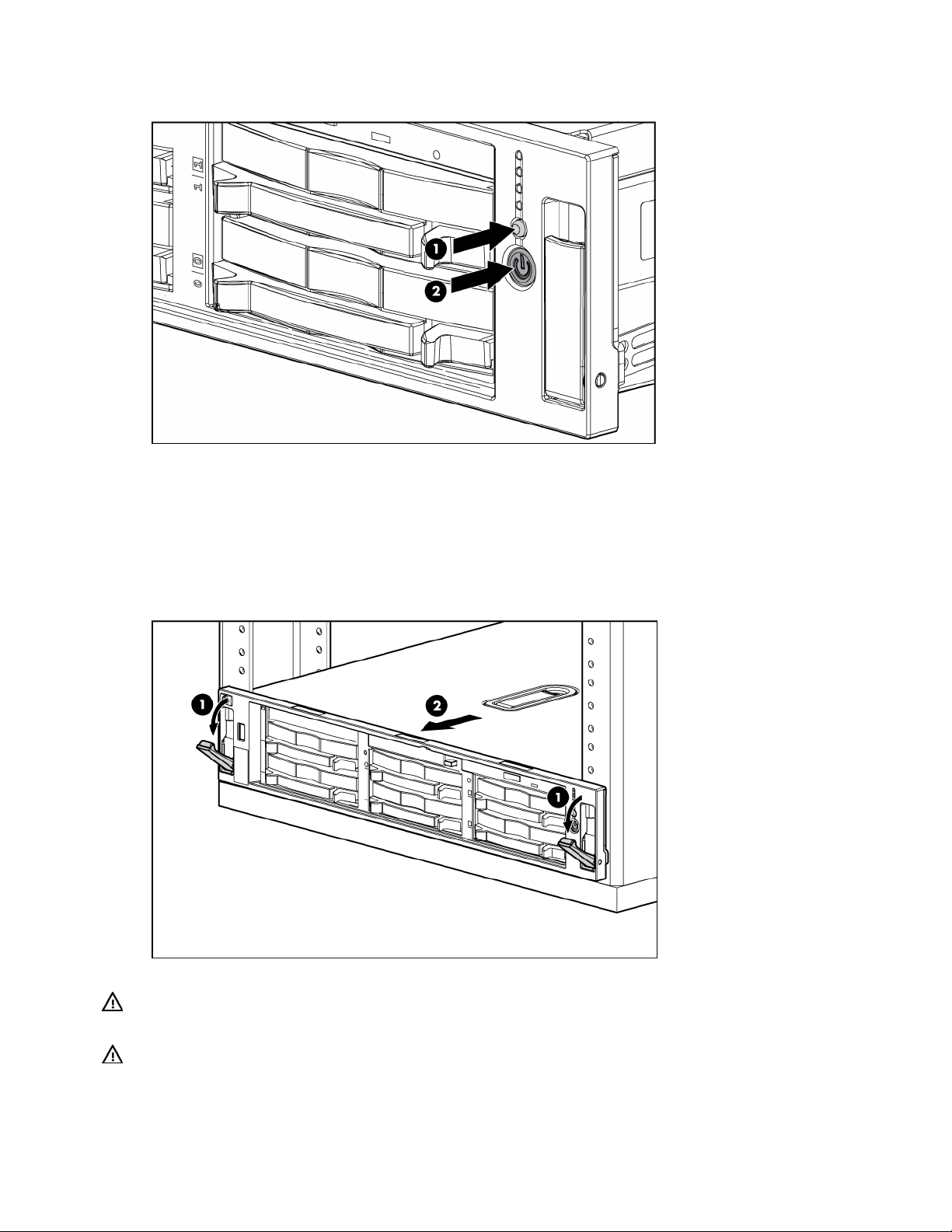
Press the Power On/Standby button to place the server in standby mode (2). When the server
4.
activates standby power mode, the system power LED changes to amber.
5. If the server is installed in a rack, locate the server by identifying the illuminated rear UID LED button.
6. Disconnect the power cords.
The system is now without power.
Extend the server from the rack
1. Pull down the quick release levers on each side of the server to release the server from the rack.
2. Extend the server on the rack rails until the server rail-release latches engage.
WARNING: To reduce the risk of personal injury or equipment damage, be sure that the
rack is adequately stabilized before extending a component from the rack.
WARNING: To reduce the risk of personal injury, be careful when pressing the server
rail-release latches and sliding the server into the rack. The sliding rails could pinch your
fingers.
Server operations 28
Page 29

After performing the installation or maintenance procedure, slide the server back into the rack:
3.
a. Press the server rail-release latches and slide the server fully into rack.
b. Press the server firmly into the rack to secure it in place.
Removing the access panel
WARNING: To reduce the risk of personal injury from hot surfaces, allow the drives and
the internal system components to cool before touching them.
CAUTION: Do not operate the server for long periods with the access panel open or removed. Operating
the server in this manner results in improper airflow and improper cooling that can lead to thermal damage.
1. Power down the server if performing a non-hot-plug installation or maintenance procedure ("Power
down the server" on page 27).
2. Extend the server from the rack, if applicable ("Extend the server from the rack" on page 28).
3. Lift up on the hood latch handle and remove the access panel.
Installing the access panel
1. Place the access panel on top of the server with the hood latch open. Allow the panel to extend past
the rear of the server approximately 1.25 cm (0.5 in).
2. Push down on the hood latch. The access panel slides to a closed position.
Server operations 29
Page 30
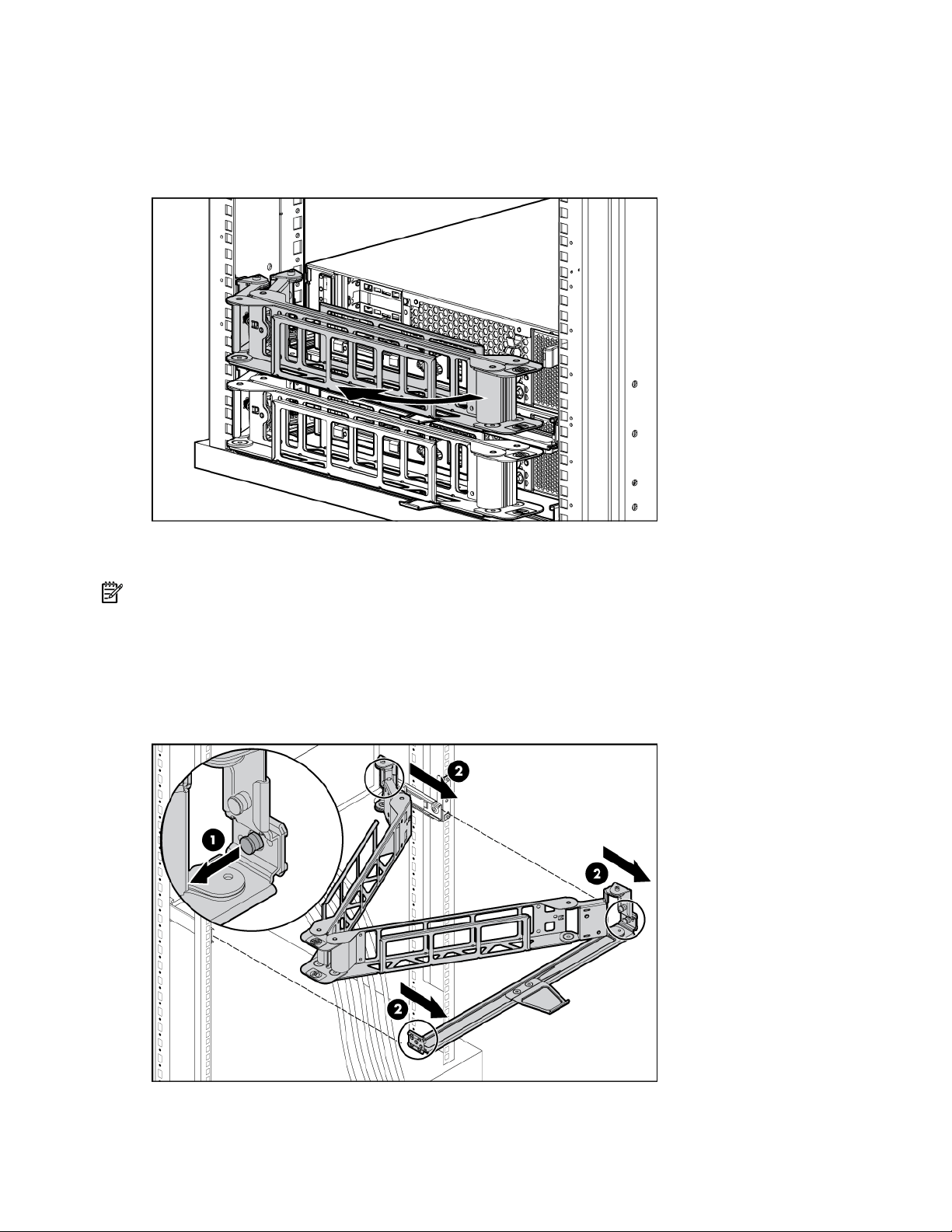
Access the product rear panel
Cable management arm with left-hand swing
To access the server rear panel, open the cable management arm.
Cable management arm with right-hand swing
NOTE: To access some components, you may need to remove the cable management arm.
To access the product rear panel components, open the cable management arm:
1. Power down the server (on page 27).
2. Swing open the cable management arm.
3. Remove the cables from the cable trough.
4. Remove the cable management arm.
Server operations 30
Page 31

Removing the PCI riser cage
CAUTION: To prevent damage to the server or expansion boards, power down the server and remove all
AC power cords before removing or installing the expansion boards.
1. Power down the server (on page 27).
2. Extend the server from the rack, if applicable ("Extend the server from the rack" on page 28).
3. Remove the access panel ("Removing the access panel" on page 29).
CAUTION: Always wear an antistatic wrist strap when working inside the server.
4. Disconnect any internal or external cables connected to any existing expansion boards.
5. Remove the PCI riser cage:
a. Lift the PCI riser cage thumbscrews (1).
b. Turn the thumbscrews counter-clockwise to loosen them (2).
c. Lift the PCI riser cage from the server (3).
CAUTION: If a RILOE board is installed in the riser cage, the cable to the system board must be removed
after the riser cage is partially lifted from the server.
Installing the PCI riser cage
CAUTION: To prevent damage to the server or expansion boards, power down the server and remove all
AC power cords before removing or installing the expansion boards.
Server operations 31
Page 32

Align the PCI riser cage with the chassis and slide it into place.
1.
2. Tighten the thumbscrews to secure the PCI riser cage:
a. Lift the thumbscrew knobs.
b. Turn the thumbscrews clockwise while pressing down, until tightened.
c. Turn the thumbscrews counterclockwise to lower the thumbscrew knobs.
Front fan bracket
To remove the component:
1. Power down the server (on page 27).
2. Extend or remove the server from the rack ("Extend the server from the rack" on page 28).
3. Remove the access panel ("Removing the access panel" on page 29).
Server operations 32
Page 33

Remove the front fan bracket.
4.
5. Remove all hot-plug fans from the front fan bracket.
To replace the front fan bracket, reverse the removal steps and press down on the top of each fan to be
sure it is seated properly.
Server operations 33
Page 34

Server setup
In this section
Optional installation services ................................................................................................................... 34
Rack planning resources ......................................................................................................................... 35
Optimum environment............................................................................................................................. 35
Rack warnings ....................................................................................................................................... 37
Identifying the contents of the server shipping carton .................................................................................. 37
Installing hardware options ..................................................................................................................... 38
Installing the server into the rack .............................................................................................................. 38
Powering up and configuring the server.................................................................................................... 41
Installing the operating system ................................................................................................................. 41
Registering the server.............................................................................................................................. 41
Optional installation services
Delivered by experienced, certified engineers, HP Care Pack services help you keep your servers up and
running with support packages tailored specifically for HP ProLiant systems. HP Care Packs let you
integrate both hardware and software support into a single package. A number of service level options
are available to meet your needs.
HP Care Pack Services offer upgraded service levels to expand your standard product warranty with easyto-buy, easy-to-use support packages that help you make the most of your server investments. Some of the
Care Pack services are:
• Hardware support
• 6-Hour Call-to-Repair
• 4-Hour 24x7 Same Day
• 4-Hour Same Business Day
• Software support
• Microsoft®
• Linux
• HP ProLiant Essentials (HP SIM and RDP)
• VMWare
• Integrated hardware and software support
• Critical Service
• Proactive 24
• Support Plus
• Support Plus 24
• Startup and implementation services for both hardware and software
For more information on Care Packs, refer to the HP website
(http://www.hp.com/hps/carepack/servers/cp_proliant.html).
Server setup 34
Page 35

Rack planning resources
The rack resource kit ships with all HP branded or Compaq branded 9000, 10000, and H9 series racks.
For more information on the content of each resource, refer to the rack resource kit documentation.
If you intend to deploy and configure multiple servers in a single rack, refer to the white paper on highdensity deployment at the HP website (http://www.hp.com/products/servers/platforms
Optimum environment
When installing the server in a rack, select a location that meets the environmental standards described in
Space and airflow requirements
this section.
To allow for servicing and adequate airflow, observe the following space and airflow requirements when
deciding where to install a rack:
• Leave a minimum clearance of 63.5 cm (25 in) in front of the rack.
• Leave a minimum clearance of 76.2 cm (30 in) behind the rack.
• Leave a minimum clearance of 121.9 cm (48 in) from the back of the rack to the back of another
rack or row of racks.
).
HP servers draw in cool air through the front door and expel warm air through the rear door. Therefore,
the front and rear rack doors must be adequately ventilated to allow ambient room air to enter the
cabinet, and the rear door must be adequately ventilated to allow the warm air to escape from the
cabinet.
CAUTION: To prevent improper cooling and damage to the equipment, do not block the ventilation
openings.
When vertical space in the rack is not filled by a server or rack component, the gaps between the
components cause changes in airflow through the rack and across the servers. Cover all gaps with
blanking panels to maintain proper airflow.
CAUTION: Always use blanking panels to fill empty vertical spaces in the rack. This arrangement ensures
proper airflow. Using a rack without blanking panels results in improper cooling that can lead to thermal
damage.
The 9000 and 10000 Series Racks provide proper server cooling from flow-through perforations in the
front and rear doors that provide 64 percent open area for ventilation.
CAUTION: When using a Compaq branded 7000 Series rack, you must install the high airflow rack door
insert [P/N 327281-B21 (42U) or P/N 157847-B21 (22U)] to provide proper front-to-back airflow and
cooling.
CAUTION: If a third-party rack is used, observe the following additional requirements to ensure adequate
airflow and to prevent damage to the equipment:
• Front and rear doors—If the 42U rack includes closing front and rear doors, you must allow 5,350 sq
cm (830 sq in) of holes evenly distributed from top to bottom to permit adequate airflow (equivalent to
the required 64 percent open area for ventilation).
• Side—The clearance between the installed rack component and the side panels of the rack must be a
minimum of 7 cm (2.75 in).
Server setup 35
Page 36

Temperature requirements
To ensure continued safe and reliable equipment operation, install or position the system in a wellventilated, climate-controlled environment.
The maximum recommended ambient operating temperature (TMRA) for most server products is 35°C
(95°F). The temperature in the room where the rack is located must not exceed 35°C (95°F).
CAUTION: To reduce the risk of damage to the equipment when installing third-party options:
• Do not permit optional equipment to impede airflow around the server or to increase the internal rack
temperature beyond the maximum allowable limits.
• Do not exceed the manufacturer’s TMRA.
Power requirements
Installation of this equipment must comply with local and regional electrical regulations governing the
installation of information technology equipment by licensed electricians. This equipment is designed to
operate in installations covered by NFPA 70, 1999 Edition (National Electric Code) and NFPA-75, 1992
(code for Protection of Electronic Computer/Data Processing Equipment). For electrical power ratings on
options, refer to the product rating label or the user documentation supplied with that option.
WARNING: To reduce the risk of personal injury, fire, or damage to the equipment, do
not overload the AC supply branch circuit that provides power to the rack. Consult the
electrical authority having jurisdiction over wiring and installation requirements of your
facility.
CAUTION: Protect the server from power fluctuations and temporary interruptions with a regulating
uninterruptible power supply (UPS). This device protects the hardware from damage caused by power
surges and voltage spikes and keeps the system in operation during a power failure.
When installing more than one server, you may need to use additional power distribution devices to
safely provide power to all devices. Observe the following guidelines:
• Balance the server power load between available AC supply branch circuits.
• Do not allow the overall system AC current load to exceed 80 percent of the branch circuit AC
current rating.
• Do not use common power outlet strips for this equipment.
• Provide a separate electrical circuit for the server.
Electrical grounding requirements
The server must be grounded properly for proper operation and safety. In the United States, you must
install the equipment in accordance with NFPA 70, 1999 Edition (National Electric Code), Article 250,
as well as any local and regional building codes. In Canada, you must install the equipment in
accordance with Canadian Standards Association, CSA C22.1, Canadian Electrical Code. In all other
countries, you must install the equipment in accordance with any regional or national electrical wiring
codes, such as the International Electrotechnical Commission (IEC) Code 364, parts 1 through 7.
Furthermore, you must be sure that all power distribution devices used in the installation, such as branch
wiring and receptacles, are listed or certified grounding-type devices.
Because of the high ground-leakage currents associated with multiple servers connected to the same
power source, HP recommends the use of a PDU that is either permanently wired to the building’s branch
circuit or includes a nondetachable cord that is wired to an industrial-style plug. NEMA locking-style plugs
or those complying with IEC 60309 are considered suitable for this purpose. Using common power outlet
strips for the server is not recommended.
Server setup 36
Page 37

Rack warnings
WARNING: To reduce the risk of personal injury or damage to the equipment, be sure
that:
• The leveling jacks are extended to the floor.
• The full weight of the rack rests on the leveling jacks.
• The stabilizing feet are attached to the rack if it is a single-rack installation.
• The racks are coupled together in multiple-rack installations.
• Only one component is extended at a time. A rack may become unstable if more than
one component is extended for any reason.
WARNING: To reduce the risk of personal injury or equipment damage when unloading
a rack:
• At least two people are needed to safely unload the rack from the pallet. An empty
42U rack can weigh as much as 115 kg (253 lb), can stand more than 2.1 m (7 ft)
tall, and may become unstable when being moved on its casters.
• Never stand in front of the rack when it is rolling down the ramp from the pallet.
Always handle the rack from both sides.
WARNING: Components can be very heavy. To reduce the risk of personal injury or
damage to the equipment:
• Remove all pluggable power supplies and modules to reduce the weight of the
product before lifting it.
• Observe local occupational health and safety requirements and guidelines for manual
material handling.
• Get help to lift and stabilize the product during installation or removal, especially
when the product is not fastened to the rails. When the component weighs more than
22.5 kg (50 lb), at least two people must lift the component into the rack together. If
the component is loaded into the rack above chest level, a third person must assist in
aligning the rails while the other two support the component.
• Use caution when installing the component in or removing the component from the
rack; it is unstable when not fastened to the rails.
Identifying the contents of the server shipping carton
Unpack the server shipping carton and locate the materials and documentation necessary for installing the
server. All the rack mounting hardware necessary for installing the server into the rack is included with the
rack or the server.
The contents of the server shipping carton include:
• Server
• Power cord
• Hardware documentation, Documentation CD, and software products
• Rack-mounting hardware
In addition to the supplied items, you may need:
• Operating system or application software
• Hardware options
Server setup 37
Page 38

Installing hardware options
Install any hardware options before initializing the server. For options installation information, refer to the
option documentation. For server-specific information, refer to "Hardware options installation (on page
42)."
Installing the server into the rack
WARNING: To reduce the risk of personal injury or damage to the equipment:
20.41 - 27.22 kg
47.18 - 60.0 lb
CAUTION: Always plan the rack installation so that the heaviest item is on the bottom of the rack. Install
the heaviest item first, and continue to populate the rack from the bottom to the top.
1. Install the server into the rack. Refer to the installation instructions that ship with the 2U Quick Deploy
Rail System for more information.
2. Install the cable management arm into the rack.
• Observe local occupation health and safety requirements and guidelines for
manual handling.
• Obtain adequate assistance to lift and stabilize the chassis during installation or
removal.
• The server is unstable when not fastened to the rails.
• When mounting the server in a rack, remove the power supplies and any other
removable module to reduce the overall weight of the product.
NOTE: If the cable management arm is mounted on the right side of the rack, you will have to remove it
when adding or replacing a redundant hot-plug power supply.
3. Connect peripheral devices to the server.
WARNING: To reduce the risk of electric shock, fire, or damage to the equipment, do not
plug telephone or telecommunications connectors into RJ-45 connectors.
Server setup 38
Page 39

IMPORTANT: If the RILOE II board is installed in the server, be sure that you attach the video cable to the
video connector on the rear of the RILOE II board. The standard video connector on the server rear panel is
not used when the RILOE II board is installed. For more information, refer to the HP Remote Insight Lights-Out
Edition II User Guide.
Item Description Connector color
1 PCI-X expansion slot 1, 64 bit/100 MHz, Bus A N/A
2 PCI-X expansion slot 2, 64 bit/100 MHz, Bus A N/A
3 PCI-X expansion slot 3, 64 bit/133 MHz, Bus B N/A
4 Serial connector Teal
5 iLO connector N/A
6 Mouse connector Green
7 Power cord connector N/A
8 Keyboard connector Purple
9 NIC 1 connector N/A
10 NIC 2 connector N/A
11 USB connectors (2) Black
12 Video connector Blue
4. Connect the power cord to the rear of the server.
Server setup 39
Page 40

If you chose not to install the cable management arm, install the power cord anchor to the server.
5.
NOTE: Peripheral device cables are removed for clarity.
NOTE: If using the power cord anchor, be sure to leave enough slack in the power cord so that the
redundant power supply can be removed without disconnecting the power cord from the primary power
supply.
6. Secure cables to the cable management arm.
IMPORTANT: When using cable management arm components, be sure to leave enough slack in each of
the cables to prevent damage to the cables when the server is extended from the rack.
7. Connect the power cord to the AC power source.
WARNING: To reduce the risk of electric shock or damage to the equipment:
Server setup 40
Page 41

• Do not disable the power cord grounding plug. The grounding plug is an important
safety feature.
• Plug the power cord into a grounded (earthed) electrical outlet that is easily
accessible at all times.
• Unplug the power cord from the power supply to disconnect power to the equipment.
• Do not route the power cord where it can be walked on or pinched by items placed
against it. Pay particular attention to the plug, electrical outlet, and the point where
the cord extends from the server.
Powering up and configuring the server
To power up the server, press the Power On/Standby button.
While the server boots, RBSU and the ORCA utility are automatically configured to prepare the server for
operating system installation.
To configure these utilities manually:
• Press the F8 key when prompted during the array controller initialization to configure the array
controller using ORCA.
• Press the F9 key when prompted during the boot process to change the server settings using RBSU.
The system is set up by default for the English language.
For more information on the automatic configuration, refer to the HP ROM-Based Setup Utility User Guide
located on the Documentation CD.
Installing the operating system
To operate properly, the server must have a supported operating system. For the latest information on
supported operating systems, refer to the HP website (http://www.hp.com/go/supportos
Two methods are available to install an operating system on the server:
• SmartStart assisted installation—Insert the SmartStart CD into the CD-ROM drive and reboot the
server.
• Manual installation—Insert the operating system CD into the CD-ROM drive and reboot the server.
This process may require you to obtain additional drivers from the HP website
(http://www.hp.com/support
).
Follow the on-screen instructions to begin the installation process.
For information on using these installation paths, refer to the SmartStart installation poster in the HP
ProLiant Essentials Foundation Pack, included with the server.
Registering the server
To register the server, refer to the HP Registration website (http://register.hp.com).
).
Server setup 41
Page 42

Hardware options installation
In this section
Introduction ........................................................................................................................................... 42
Processor option..................................................................................................................................... 42
Memory options..................................................................................................................................... 45
Hot-plug SCSI hard drive options ............................................................................................................. 47
Hot-plug SAS hard drive options .............................................................................................................. 50
Installing a diskette drive......................................................................................................................... 52
Hot-plug tape drive option....................................................................................................................... 53
Redundant hot-plug fans.......................................................................................................................... 54
Battery-backed write cache option............................................................................................................ 56
Redundant hot-plug AC power supply option............................................................................................. 58
Expansion board options ........................................................................................................................ 59
External simplex SCSI cable option .......................................................................................................... 62
Introduction
If more than one option is being installed, read the installation instructions for all the hardware options
and identify similar steps to streamline the installation process.
WARNING: To reduce the risk of personal injury from hot surfaces, allow the drives and
the internal system components to cool before touching them.
CAUTION: To prevent damage to electrical components, properly ground the server before beginning any
installation procedure. Improper grounding can cause electrostatic discharge.
Processor option
The server supports single- and dual-processor operation. With two processors installed, the server
supports boot functions through the processor installed in processor socket 1.
The server PPMs are DC-to-DC converters that provide the proper power to each processor. Each PPM
must be installed in the slot adjacent to its processor.
CAUTION: Always wear an antistatic wrist strap when working inside the server.
CAUTION: To prevent possible server malfunction, do not mix processors of different types.
IMPORTANT: If upgrading processor speed, update the system ROM before installing the processor.
IMPORTANT: Processor socket 1 and PPM slot 1 must be populated at all times or the server does not
function properly.
IMPORTANT: Always install a PPM when you install a processor. The system fails to boot if the PPM is
missing.
To install a processor:
Hardware options installation 42
Page 43

Power down the server (on page 27).
1.
2. Extend the server from the rack, if applicable ("Extend the server from the rack" on page 28).
3. Remove the access panel ("Removing the access panel" on page 29).
4. Remove the air baffle.
5. Unlock the processor retaining bracket.
6. Open the processor retaining bracket.
7. Release the processor locking lever.
CAUTION: Failure to completely open the processor locking lever prevents the processor from seating
during installation, leading to hardware damage.
CAUTION: To prevent possible server malfunction or damage to the equipment, be sure to align the
processor pins with the corresponding holes in the socket.
8. Install the processor.
Hardware options installation 43
Page 44

IMPORTANT: The key on the processor must be aligned with the keyed corner of the processor socket.
9. Close the processor locking lever.
CAUTION: To prevent possible server malfunction or damage to the equipment, be sure to completely close
the processor locking lever.
10. Remove the heatsink protective cover from the heatsink.
11. Install the heatsink.
Hardware options installation 44
Page 45

Close the processor retaining bracket.
12.
13. Open the latches on the corresponding PPM slot.
14. Install the PPM.
NOTE: The appearance of compatible PPMs may vary.
15. Install the air baffle.
16. Install the access panel ("Installing the access panel" on page 29).
17. Power up the server (on page 27).
Memory options
You can expand server memory by installing PC3200 or PC2700 Registered DDR SDRAM DIMMs. The
server supports up to 32 GB of memory using eight 4-GB DIMMs.
NOTE: The server is set to Advanced ECC Support. For more information, refer to "HP ROM-Based
Setup Utility (on page 79)" or the HP Rom-Based Setup Utility User Guide located on the Documentation CD.
Hardware options installation 45
Page 46

NOTE: PC2 memory, also known as DDR2 SDRAM, is not supported.
NOTE: When the 8-GB PC2700 DDR SDRAM DIMM Memory Kit (395409-B21) is installed, the Redundant
Fan Option Kit (293048-B21) must be installed ("Installing redundant hot-plug fans" on page 56).
Refer to "DIMM slots (on page 14)" for DIMM slot locations and bank assignments.
DIMM installation guidelines
You must observe the following guidelines when installing additional memory:
• Always install memory in pairs of identical DIMMs.
• Install only ECC PC-3200 DDR 400 or PC2700 DDR 333 Registered SDRAM DIMMs that meet the
following specifications:
• Supply voltage: 2.6 V
• Bus width: 72 bits
• If installing 1-GB DIMMs, dual-rank DIMMs must be installed closest to the processor.
NOTE: Dual-rank DIMMs can be identified by 2R or 2R x8 on the DIMM label.
• Install DIMMs with the same speed.
• Install DIMMs into both slots within a single bank.
• Memory must be installed in pairs (banks) beginning with banks farthest away from each populated
processor (banks B and D).
• Install DIMMs with the smallest capacity in banks farthest from the processor.
• Memory banks for processor 1 must always be populated.
• For optimal performance, populate processor 2 memory banks.
• Processor 2 can be installed without memory.
• Any memory installed into banks for processor 2 can be used only if processor 2 is installed.
CAUTION: Always wear an antistatic wrist strap when working inside the server.
Installing DIMMs
1. Power down the server (on page 27).
2. Extend the server from the rack, if applicable ("Extend the server from the rack" on page 28).
3. Remove the access panel ("Removing the access panel" on page 29).
4. Open the DIMM slot latches.
Hardware options installation 46
Page 47

Install the DIMM.
5.
6. Install the access panel ("Installing the access panel" on page 29).
Hot-plug SCSI hard drive options
When adding SCSI hard drives to the server, observe the following general guidelines:
• A maximum of 14 SCSI devices per channel can be added.
• Each SCSI drive must have a unique ID. The system automatically sets all SCSI IDs.
• The SCSI ID for each hot-plug hard drive is set automatically to the next sequential ID number in a
series beginning with ID0.
• If only one SCSI hard drive is used, install it in the bay with the lowest number.
• Hot-plug hard drives must be either Wide Ultra2, Ultra3, or Ultra320 SCSI types. Mixing these types
with other drive standards degrades the overall performance of the drive subsystem.
• Drives must be the same capacity to provide the greatest storage space efficiency when drives are
SCSI IDs
grouped together into the same drive array.
The server supports single- or dual-channel hard drive configurations. The single-channel configuration
(simplex) supports up to six hard drives on one channel. The dual-channel configuration (duplex) supports
two hard drives on one channel (SCSI IDs 0 and 1) and up to four hard drives on the other channel (SCSI
IDs 2 through 5).
Hardware options installation 47
Page 48

The SCSI IDs for both simplex and duplex configurations are illustrated. Always populate hard drive bays
starting with the lowest SCSI ID.
Removing a SCSI hard drive blank
CAUTION: To prevent improper cooling and thermal damage, do not operate the server unless all bays
are populated with either a component or a blank.
NOTE: The server ships standard with five hard drive blanks.
Installing a hot-plug SCSI hard drive
CAUTION: Always power down the server if the boot partition resides on the drive you are replacing or if
you are replacing the only drive in the server.
1. Remove the existing hard drive blank or hard drive from the drive bay.
Hardware options installation 48
Page 49

Install the hard drive.
2.
3. Determine the status of the hard drive from the hot-plug hard drive LEDs ("Hot-plug SCSI hard drive
LEDs" on page 19).
Resume normal server operations.
Removing a hot-plug SCSI hard drive
CAUTION: Always power down the server if the boot partition resides on the drive you are replacing or if
you are replacing the only drive in the server.
CAUTION: To prevent improper cooling and thermal damage, do not operate the server unless all bays
are populated with either a component or a blank.
1. Determine the status of the hard drive from the hot-plug hard drive LEDs ("Hot-plug SCSI hard drive
LEDs" on page 19).
2. Back up all server data on the hard drive.
3. Remove the hard drive.
Hardware options installation 49
Page 50

Hot-plug SAS hard drive options
When adding hard drives to the server, observe the following general guidelines:
• The system automatically sets all device numbers.
• If only one hard drive is used, install it in the bay with the lowest device number.
• Hard drives must be SFF types.
• Drives should be the same capacity to provide the greatest storage space efficiency when drives are
SAS drive numbers
grouped together into the same drive array.
Installing a hot-plug SAS hard drive
1. Remove the SAS hard drive blank.
Hardware options installation 50
Page 51

Prepare the SAS hard drive.
2.
3. Install the hard drive.
4. Determine the status of the hard drive from the hot-plug SAS hard drive LED combinations (on page
21).
Removing a hot-plug SAS hard drive
CAUTION: To prevent improper cooling and thermal damage, do not operate the server unless all bays
are populated with either a component or a blank.
1. Determine the status of the hard drive from the hot-plug SAS hard drive LED combinations (on page
21).
2. Back up all server data on the hard drive.
Hardware options installation 51
Page 52

Remove the hard drive.
3.
Installing a diskette drive
NOTE: This procedure shows images of the SCSI model server, but it also applies to the SAS model server.
1. Power down the server (on page 27).
2. Extend the server from the rack, if applicable ("Extend the server from the rack" on page 28).
3. Remove the access panel ("Removing the access panel" on page 29).
4. Remove the protective cover on the server bezel from the front of the diskette drive bay.
5. Slide the diskette drive into the diskette drive bay.
6. Tighten the thumbscrew.
Hardware options installation 52
Page 53

Secure the diskette drive cable to the diskette drive cable connector on the SCSI backplane board or
7.
SAS backplane board.
8. Install the access panel ("Installing the access panel" on page 29).
9. Power up the server (on page 27).
Hot-plug tape drive option
NOTE: This feature applies only to SCSI models.
1. Remove the existing hard drive blank or hard drive from the upper-left drive bay.
2. Reach underneath and squeeze the middle of the tape drive blank (1).
3. Pull the blank out of the bay (2).
Hardware options installation 53
Page 54

Install the tape drive.
4.
Redundant hot-plug fans
NOTE: This procedure shows images of the SCSI model server, but it also applies to the SAS model server.
In the standard configuration, five fans cool the server. For the redundant configuration, three additional
fans are added to allow the server to continue operation in non-redundant mode if any one fan fails.
The server supports variable fan speeds to allow the speed of all fans to increase if the temperature in any
area increases. The fans will run at minimum speed until a temperature change requires a fan speed
increase to cool the server.
The server shuts down in the following scenarios:
• At POST:
• The BIOS suspends the server for 5 minutes if it detects a cautionary temperature level. If the
cautionary temperature level is still detected after 5 minutes, the BIOS performs an orderly
shutdown and then restarts. This process repeats until the cautionary temperature level is no
longer detected.
• The BIOS performs an orderly shutdown if less than five fans are operating in the standard
configuration or if less than seven fans are operating in the redundant configuration.
• The server performs an immediate shutdown if it detects a critical temperature level.
IMPORTANT: An immediate shutdown is a hardware-controlled function and it overrides any firmware or
software actions.
• In the OS:
• With the health driver loaded and thermal shutdown enabled in RBSU, the health driver performs
an orderly shutdown if it detects a cautionary temperature level. If the server detects a critical
temperature level before the orderly shutdown occurs, the server performs an immediate
shutdown.
Additionally, the health driver performs an orderly shutdown if less than five fans are operating
in the standard configuration, or if less than seven fans are operating in the redundant
configuration.
Hardware options installation 54
Page 55

With the health driver loaded and thermal shutdown disabled in RBSU, the server performs an
•
immediate shutdown if it detects a critical temperature level.
• Without the health driver loaded, the server performs an immediate shutdown if it detects a
critical temperature level.
IMPORTANT: An immediate shutdown is a hardware-controlled function and it overrides any firmware or
software actions.
Hot-plug fan installation requirements
WARNING: To reduce the risk of electric shock, personal injury, and damage to the
equipment:
• Do not attempt to service any parts of the equipment other than those specified in the
following procedure. Any other activities may require that you shut down the server
and remove the power cord.
• Installation and maintenance of this product must be performed by individuals who
are knowledgeable about the procedures, precautions and hazards associated with
the product.
You must observe the following requirements when installing redundant hot-plug fans:
• To ensure optimum cooling, populate the primary fan locations before populating the redundant
locations.
• If a primary fan fails, replace the nonfunctioning fan before installing fans in redundant locations.
Identifying hot-plug fans
Item Description Configuration
1 Fan 1 Primary
2 Fan 2 Redundant
3 Fan 3 Redundant
4 Fan 4 Primary
5 Fan 5 Primary
6 Fan 6 Primary
Hardware options installation 55
Page 56

Item Description Configuration
7 Fan 7 Primary
8 Fan 8 Redundant
Installing redundant hot-plug fans
For information on hot-plug fan locations, refer to "Identifying Hot-Plug Fans (on page 23)."
1. Extend the server from the rack, if applicable ("Extend the server from the rack" on page 28).
2. Remove the access panel ("Removing the access panel" on page 29).
WARNING: The potential for personal injury exists if a hot surface is contacted. Use
caution while performing hot-plug procedures.
3. Install the fan.
4. Be sure that the fan LED is green ("Hot-plug fan LED" on page 24).
5. Install the access panel ("Installing the access panel" on page 29).
6. Be sure that the front panel internal health LED is green ("Front panel LEDs and buttons" on page 9).
Battery-backed write cache option
NOTE: This feature applies only to SCSI models.
Along with the cache module, the battery pack provides transportable data protection, increases overall
controller performance, and maintains any cached data for up to 72 hours. The NiMH batteries in the
battery pack are continuously recharged through a trickle-charging process whenever the system power is
on.
For information on BBWC LEDs, refer to "Battery-backed write cache LEDs (on page 25)" and "Batterybacked write cache LED statuses (on page 25)."
CAUTION: To prevent a server malfunction or damage to the equipment, do not add or remove the battery
pack while an array capacity expansion, RAID level migration, or stripe size migration is in progress.
Hardware options installation 56
Page 57

CAUTION: After the server is powered down, wait 15 seconds and then check the amber LED before
unplugging the cable from the cache module. If the amber LED blinks after 15 seconds, do not remove the
cable from the cache module. The cache module is backing up data, and data is lost if the cable is
detached.
IMPORTANT: The battery pack might have a low charge when installed. In this case, a POST error
message is displayed when the server is powered up, indicating that the battery pack is temporarily
disabled. No action is necessary on your part. The internal circuitry automatically recharges the batteries
and enables the battery pack. This process might take up to four hours. During this time, the cache module
functions properly, but without the performance advantage of the battery pack.
NOTE: The data protection and the time limit also apply if a power outage occurs. When power is restored
to the system, an initialization process writes the preserved data to the hard drives.
To install the BBWC:
1. Power down the server (on page 27).
2. Extend the server from the rack, if applicable ("Extend the server from the rack" on page 28).
3. Remove the access panel ("Removing the access panel" on page 29).
4. Remove the front fan bracket ("Front fan bracket" on page 32).
5. Remove the PCI riser cage ("Removing the PCI riser cage" on page 31).
6. Connect the cable to the cache module and install the cache module.
7. Route the cable along the system board.
Hardware options installation 57
Page 58

Install the battery pack assembly into the server.
8.
9. Install the PCI riser cage ("Installing the PCI riser cage" on page 31).
10. Install the front fan bracket ("Front fan bracket" on page 32).
11. Install the access panel ("Installing the access panel" on page 29).
12. Power up the server (on page 27).
Refer to the option documentation for more information.
Redundant hot-plug AC power supply option
CAUTION: To prevent improper cooling and thermal damage, do not operate the server unless all bays
are populated with either a component or a blank.
1. Access the product rear panel (on page 30).
2. Remove the power supply blank.
Hardware options installation 58
Page 59

WARNING: To reduce the risk of personal injury from hot surfaces, allow the power
supply or power supply blank to cool before touching it.
3. Slide the power supply into the power supply bay.
4. Connect the power cord to the power supply.
5. Route the power cord through the cable management arm or power cord anchor.
NOTE: If using the power cord anchor, be sure to leave enough slack in the power cord so that the
redundant power supply can be removed without disconnecting the power cord from the primary power
supply.
6. Reposition the cable management arm into the operating position.
7. Connect the power cord to the power source.
8. Be sure that the power supply LED is green.
9. Be sure that the front panel external health LED is green ("Front panel LEDs and buttons" on page 9).
Expansion board options
NOTE: This procedure shows images of the SCSI model server, but it also applies to the SAS model server.
The server supports PCI and PCI-X expansion boards.
For instructions on installing a RILOE II board, refer to the HP Remote Insight Lights-Out Edition II User
Guide on the Documentation CD.
IMPORTANT: The optional RILOE II board can be installed only in slot 3. If you plan to install a RILOE II
board in the future, leave slot 3 unpopulated.
1. Power down the server (on page 27).
2. Extend or remove the server from the rack ("Extend the server from the rack" on page 28).
3. Remove the access panel ("Removing the access panel" on page 29).
Hardware options installation 59
Page 60

Open the PCI riser cage door.
4.
CAUTION: To prevent improper cooling and thermal damage, do not operate the server unless all PCI slots
have either an expansion slot cover or an expansion board installed.
5. Perform one of the following:
a. If you are installing an expansion board in slot 1 or 2, remove the expansion slot cover.
b. If you are installing an expansion board in slot 3:
• Remove the PCI riser cage ("Removing the PCI riser cage" on page 31).
Hardware options installation 60
Page 61

Remove the expansion slot cover.
•
6. Unlock the PCI retaining clip.
Hardware options installation 61
Page 62

Install the expansion board.
7.
8. Lock the PCI retaining clip.
9. Install the PCI riser cage ("Installing the PCI riser cage" on page 31) if you installed the expansion
board in slot 3.
10. Connect any required internal or external cables to the expansion board. Refer to the documentation
that ships with the expansion board for details.
11. Close the PCI riser cage door.
12. Install the access panel ("Installing the access panel" on page 29).
13. Power up the server (on page 27).
External simplex SCSI cable option
The external SCSI cable configuration allows the unused SCSI port on the system board to be routed
externally through a PCI slot. This option is only available if the server is operating in simplex mode.
1. Power down the server (on page 27).
2. Extend the server from the rack (on page 28).
3. Remove the access panel ("Removing the access panel" on page 29).
4. Remove the front fan bracket ("Front fan bracket" on page 32).
5. Remove the PCI riser cage ("Removing the PCI riser cage" on page 31).
6. Install the external simplex SCSI cable.
CAUTION: Always route the optional external simplex SCSI cable to avoid interference with the fan
assembly or PCI riser cage installation.
Hardware options installation 62
Page 63

CAUTION: To maintain proper airflow and to prevent thermal damage, do not block the fans with server
cabling.
7. Install the PCI riser cage ("Installing the PCI riser cage" on page 31).
8. Install the front fan bracket ("Front fan bracket" on page 32).
9. Install the access panel ("Installing the access panel" on page 29).
Hardware options installation 63
Page 64

Server cabling
In this section
Cabling................................................................................................................................................. 64
SAS model cabling................................................................................................................................. 64
SCSI model cabling................................................................................................................................ 68
Cabling
This section provides guidelines that help you make informed decisions about cabling the server and
hardware options to optimize performance.
For information on cabling the optional RILOE II board, refer to the HP Remote Insight Lights-Out Edition II
User Guide on the Documentation CD.
For information on cabling peripheral components, refer to the white paper on high-density deployment in
HP or Compaq branded racks on the HP website (http://www.hp.com
SAS model cabling
SAS hard drive cabling
The HP ProLiant DL385 Server SAS model uses a serial attached SCSI bus to connect SAS hard drives on
a SAS backplane to a PCI SAS controller. In a SAS environment, each hard drive has a direct connection
to the SAS controller. Two cables connect the PCI SAS controller to the SAS backplane. Each cable
controls four SAS drives.
).
Server cabling 64
Page 65

NOTE: If storage devices are connected to both the internal (1I) and external (1E) SAS connectors, the SAS
controller recognizes only the devices connected to the internal connector. To attach devices to the external
connector, disconnect the internal connector. Refer to the documentation that documentation that ships with
the controller.
Item Description
1 SAS connector 1
2 SAS connector 2
USB cabling
The USB cable connects the front panel USB connector to the SAS backplane.
Server cabling 65
Page 66

DVD/CD-ROM drive cabling
Item Cable description
1 DVD/CD-ROM drive cable
2 DVD/CD-ROM drive system cable
Diskette drive cabling
Item Cable description
1 Diskette drive cable
2 Diskette drive system cable
Server cabling 66
Page 67

Power button/LED cabling
The power button/LED cable connects the power button/LED board to the SAS backplane.
RILOE cabling (SAS)
The 30-pin Remote Insight cable ships with the RILOE II cable kit. For more information, refer to the
Remote Insight Lights-Out Edition II User Guide on the Documentation CD.
Server cabling 67
Page 68

Internal power cabling
Item Description
1 System power cable
2 Power supply signal cable
3 SAS power cable
SCSI model cabling
IMPORTANT: If a simplex or duplex cabling configuration is not cabled correctly, the SCSI configuration
error LED will illuminate. Refer to "SCSI Backplane LEDs (on page 19)" to locate the LED.
NOTE: The server ships with two identical short SCSI cables. Two optional long SCSI cables may be
obtained for PCI Array Controllers. One optional terminator board may be obtained to support duplex SCSI
configurations.
Server cabling 68
Page 69

Embedded simplex SCSI cabling
In the embedded simplex cabling configuration, the embedded Smart Array 6i Controller controls up to
six hard drives through one SCSI bus. The server ships standard with this configuration.
NOTE: The short SCSI cables are identical.
Item Component description SCSI IDs managed
1 Short SCSI cable 0, 1, 2, 3, 4, 5
2
Short SCSI cable used to
jumper the two SCSI buses
together
Embedded duplex SCSI cabling
In the embedded duplex cabling configuration, the embedded Smart Array 6i Controller controls up to six
hard drives through two SCSI buses: one bus with up to two drives and the other bus with up to four
drives.
N/A
Server cabling 69
Page 70

NOTE: This specific cabling configuration does not support external VHDCI.
NOTE: Optional SCSI terminator board and optional long SCSI cables are available in the SCSI
Configuration Option Kit.
NOTE: The short SCSI cables are identical.
Item Component description SCSI IDs managed
1 Short SCSI cable 0, 1
2 Short SCSI cable 2, 3, 4, 5
3 Optional terminator board N/A
Refer to "Installing the SCSI terminator board (on page 73)" for SCSI terminator board installation
procedures.
PCI simplex SCSI cabling
In the PCI simplex cabling configuration, an optional PCI array controller controls up to six hard drives
through one SCSI bus.
Server cabling 70
Page 71

NOTE: Optional SCSI terminator board and optional long SCSI cables are available in the SCSI
Configuration Option Kit.
Item Component description SCSI IDs managed
1 Optional long SCSI cable 0, 1, 2, 3, 4, 5
2
Short SCSI cable used to
N/A
jumper the two SCSI buses
together
PCI duplex SCSI cabling
In the PCI duplex cabling configuration, an optional PCI array controller controls up to six hard drives
through two SCSI buses: one bus with up to two drives and one bus with up to four drives.
NOTE: Optional SCSI terminator board and optional long SCSI cables are available in the SCSI
Configuration Option Kit.
Item Component description SCSI IDs managed
1 Optional long SCSI cable 0, 1
2 Optional long SCSI cable 2, 3, 4, 5
3 Optional terminator board N/A
Refer to "Installing the SCSI terminator board (on page 73)" for SCSI terminator board installation
procedures.
Mixed duplex SCSI cabling
In the mixed duplex SCSI cabling configuration, an optional PCI array controller controls up to six hard
drives through two SCSI buses: one bus with up to two drives and one bus with up to four drives. Two
configuration options are available for mixed duplex SCSI cabling.
Server cabling 71
Page 72

NOTE: This specific cabling configuration does not support external VHDCI.
NOTE: Optional SCSI terminator board and optional long SCSI cables are available in the SCSI
Configuration Option Kit.
Item Component description SCSI IDs managed
1 Optional long SCSI cable 0, 1
2 Short SCSI cable 2, 3, 4, 5
3 Optional terminator board N/A
NOTE: This specific cabling configuration supports external VHDCI.
NOTE: Optional SCSI terminator board and optional long SCSI cables are available in the SCSI
Configuration Option Kit.
Item Component description SCSI IDs managed
1 Short SCSI cable 0, 1
2 Optional long SCSI cable 2, 3, 4, 5
Server cabling 72
Page 73

Item Component description SCSI IDs managed
3 Optional terminator board N/A
Refer to "Installing the SCSI Terminator Board (on page 73)" for SCSI terminator board installation
procedures.
External simplex SCSI cabling
The external SCSI cable configuration allows the unused SCSI port on the system board to be routed
externally through a PCI slot. This option is only available if the server is operating in simplex mode.
CAUTION: Always route the optional external simplex SCSI cable to avoid interference with the fan
assembly or PCI riser cage installation.
CAUTION: To maintain proper airflow and to prevent thermal damage, do not block the fans with server
cabling.
Installing the SCSI terminator board
1. Power down the server (on page 27).
2. Extend or remove the server from the rack ("Extend the server from the rack" on page 28).
3. Remove the access panel ("Removing the access panel" on page 29).
4. Remove the front fan bracket ("Front fan bracket" on page 32).
IMPORTANT: For this procedure, you do not need to remove the hot-plug fans from the front fan bracket.
When reinstalling the front fan bracket, press the top of each fan to be sure it seats securely.
NOTE: For more information on preparing the server for installation or removal procedures, refer to the
Documentation CD.
Server cabling 73
Page 74

Install the SCSI terminator board.
5.
Removing the SCSI terminator board
1. Power down the server (on page 27).
2. Extend or remove the server from the rack ("Extend the server from the rack" on page 28).
3. Remove the access panel ("Removing the access panel" on page 29).
4. Remove the front fan bracket ("Front fan bracket" on page 32).
IMPORTANT: For this procedure, you do not need to remove the hot-plug fans from the front fan bracket.
When reinstalling the front fan bracket, press the top of each fan to be sure it seats securely.
NOTE: For more information on preparing the server for installation or removal procedures, refer to the
Documentation CD.
5. Remove the SCSI terminator board.
Server cabling 74
Page 75

USB cabling
The USB cable connects the front panel USB connector to the SCSI backplane.
DVD/CD-ROM drive cabling
Item Cable description
1 DVD/CD-ROM drive cable
2 DVD/CD-ROM drive system cable
Server cabling 75
Page 76

Diskette drive cabling
Item Cable description
1 Diskette drive cable
2 Diskette drive system cable
Power button/LED cabling
The power button/LED cable connects the power button/LED board to the SCSI backplane.
Server cabling 76
Page 77

RILOE cabling (SCSI)
The 30-pin Remote Insight cable ships with the RILOE II cable kit. For more information, refer to the
Remote Insight Lights-Out Edition II User Guide on the Documentation CD.
Internal power cabling
Item Description
1 System power cable
2 Power supply signal cable
3 SCSI power cable
Server cabling 77
Page 78

Server software and configuration utilities
In this section
Configuration tools................................................................................................................................. 78
Management tools.................................................................................................................................. 82
Diagnostic tools ..................................................................................................................................... 86
Keeping the system current...................................................................................................................... 87
Configuration tools
SmartStart software
SmartStart is a collection of software that optimizes single-server setup, providing a simple and consistent
way to deploy server configuration. SmartStart has been tested on many ProLiant server products,
resulting in proven, reliable configurations.
SmartStart assists the deployment process by performing a wide range of configuration activities,
including:
• Configuring hardware using embedded configuration utilities, such as RBSU and ORCA
• Preparing the system for installing "off-the-shelf" versions of leading operating system software
• Installing optimized server drivers, management agents, and utilities automatically with every
assisted installation
• Testing server hardware using the Insight Diagnostics Utility ("HP Insight Diagnostics" on page 86)
• Installing software drivers directly from the CD. With systems that have internet connection, the
SmartStart Autorun Menu provides access to a complete list of ProLiant system software.
• Enabling access to the Array Configuration Utility (on page 80), Array Diagnostic Utility (on page
86), and Erase Utility (on page 83)
SmartStart is included in the HP ProLiant Essentials Foundation Pack. For more information about
SmartStart software, refer to the HP ProLiant Essentials Foundation Pack or the HP website
(http://www.hp.com/servers/smartstart
SmartStart Scripting Toolkit
The SmartStart Scripting Toolkit is a server deployment product that delivers an unattended automated
installation for high-volume server deployments. The SmartStart Scripting Toolkit is designed to support
ProLiant BL, ML, and DL servers. The toolkit includes a modular set of utilities and important documentation
that describes how to apply these new tools to build an automated server deployment process.
Using SmartStart technology, the Scripting Toolkit provides a flexible way to create standard server
configuration scripts. These scripts are used to automate many of the manual steps in the server
configuration process. This automated server configuration process cuts time from each server deployed,
making it possible to scale server deployments to high volumes in a rapid manner.
).
For more information, and to download the SmartStart Scripting Toolkit, refer to the HP website
(http://www.hp.com/servers/sstoolkit
).
Server software and configuration utilities 78
Page 79

Configuration Replication Utility
ConRep is shipped in the SmartStart Scripting Toolkit and is a program that works with RBSU to replicate
hardware configuration on ProLiant servers. This utility is run during State 0, Run Hardware Configuration
Utility, when doing a scripted server deployment. ConRep reads the state of the system environment
variables to determine the configuration and then writes the results to an editable script file. This file can
then be deployed across multiple servers with similar hardware and software components. For more
information, refer to the SmartStart Scripting Toolkit User Guide on the HP website
(http://h18004.www1.hp.com/products/servers/management/toolkit/documentation.html
ROM-based enhancements overview
Some HP ProLiant servers have new ROM-based enhancements available, including:
• An auto-configuration process that, in most cases, automatically configures the entire system without
intervention
• The System Maintenance menu, which provides embedded server diagnostics and Inspect Utility
information through Embedded Server Setup
• A new erase option for RBSU, which erases the system configuration and boot drive
).
For details about which features the server supports, refer to the server-specific documentation.
HP ROM-Based Setup Utility
RBSU, an embedded configuration utility, performs a wide range of configuration activities that may
include:
• Configuring system devices and installed options
• Displaying system information
• Selecting the primary boot controller
• Configuring memory options
• Language selection
For more information on RBSU, refer to the HP ROM-Based Setup Utility User Guide on the Documentation
Using RBSU
CD or the HP website (http://www.hp.com/servers/smartstart).
The first time you power up the server, the system prompts you to enter RBSU and select a language.
Default configuration settings are made at this time and can be changed later. Most of the features in
RBSU are not required to set up the server.
To navigate RBSU, use the following keys:
• To access RBSU, press the F9 key during power up when prompted in the upper right corner of the
screen.
• To navigate the menu system, use the arrow keys.
• To make selections, press the Enter key.
IMPORTANT: RBSU automatically saves settings when you press the Enter key. The utility does not prompt
you for confirmation of settings before you exit the utility. To change a selected setting, you must select a
different setting and press the Enter key.
Server software and configuration utilities 79
Page 80

Auto-configuration process
The auto-configuration process automatically runs when you boot the server for the first time. During the
power-up sequence, the system ROM automatically configures the entire system without needing any
intervention. During this process, the ORCA utility, in most cases, automatically configures the array to a
default setting based on the number of drives connected to the server.
NOTE: The server may not support all the following examples.
NOTE: If the boot drive is not empty or has been written to in the past, ORCA does not automatically
configure the array. You must run ORCA to configure the array settings.
Drives installed Drives used RAID level
1 1 RAID 0
2 2 RAID 1
3, 4, 5, or 6 3, 4, 5, or 6 RAID 5
More than 6 0 None
To change any ORCA default settings and override the auto-configuration process, press the F8 key when
prompted.
By default, the auto-configuration process configures the system for the English language. To change any
default settings in the auto-configuration process (such as the settings for language, operating system, and
primary boot controller), execute RBSU by pressing the F9 key when prompted. After the settings are
selected, exit RBSU and allow the server to reboot automatically.
For more information, refer to the HP ROM-Based Setup Utility User Guide on the Documentation CD or
the HP website (http://www.hp.com/servers/smartstart
Boot options
After the auto-configuration process completes, or after the server reboots upon exit from RBSU, the POST
sequence runs, and then the boot option screen is displayed. This screen is visible for several seconds
before the system attempts to boot from a diskette, CD, or hard drive. During this time, the menu on the
screen allows you to install an operating system or make changes to the server configuration in RBSU.
BIOS Serial Console
BIOS Serial Console allows you to configure the serial port to view POST error messages and run RBSU
remotely through a serial connection to the server COM port. The server that you are remotely configuring
does not require a keyboard and mouse.
For more information about BIOS Serial Console, refer to the BIOS Serial Console User Guide on the
Documentation CD or the HP website (http://www.hp.com/servers/smartstart
Array Configuration Utility
ACU is a browser-based utility with the following features:
• Runs as a local application or remote service
• Supports online array capacity expansion, logical drive extension, assignment of online spares, and
RAID or stripe size migration
• Suggests the optimum configuration for an unconfigured system
• Provides different operating modes, enabling faster configuration or greater control over the
configuration options
• Remains available any time that the server is on
).
).
Server software and configuration utilities 80
Page 81

Displays on-screen tips for individual steps of a configuration procedure
•
For optimum performance, the minimum display settings are 800 × 600 resolution and 256 colors.
Servers running Microsoft® operating systems require Internet Explorer 5.5 (with Service Pack 1) or later.
For Linux servers, refer to the README.TXT file for additional browser and support information.
For more information, refer to the Configuring Arrays on HP Smart Array Controllers Reference Guide on
the Documentation CD or the HP website (http://www.hp.com
Option ROM Configuration for Arrays
Before installing an operating system, you can use the ORCA utility to create the first logical drive, assign
RAID levels, and establish online spare configurations.
The utility also provides support for the following functions:
• Reconfiguring one or more logical drives
• Viewing the current logical drive configuration
• Deleting a logical drive configuration
• Setting the controller to be the boot controller
If you do not use the utility, ORCA will default to the standard configuration.
For more information regarding array controller configuration, refer to the controller user guide.
).
For more information regarding the default configurations that ORCA uses, refer to the HP ROM-Based
Setup Utility User Guide on the Documentation CD.
HP ProLiant Essentials Rapid Deployment Pack
The RDP software is the preferred method for rapid, high-volume server deployments. The RDP software
integrates two powerful products: Altiris Deployment Solution and the HP ProLiant Integration Module.
The intuitive graphical user interface of the Altiris Deployment Solution console provides simplified pointand-click and drag-and-drop operations that enable you to deploy target servers, including server blades,
remotely. It enables you to perform imaging or scripting functions and maintain software images.
For more information about the RDP, refer to the HP ProLiant Essentials Rapid Deployment Pack CD or
refer to the HP website (http://www.hp.com/servers/rdp
).
Re-entering the server serial number and product ID
After you replace the system board, you must re-enter the server serial number and the product ID.
1. During the server startup sequence, press the F9 key to access RBSU.
2. Select the System Options menu.
3. Select Serial Number. The following warning is displayed:
WARNING! WARNING! WARNING! The serial number is loaded into the system
during the manufacturing process and should NOT be modified. This option
should only be used by qualified service personnel. This value should
always match the serial number sticker located on the chassis.
4. Press the Enter key to clear the warning.
5. Enter the serial number and press the Enter key.
6. Select Product ID.
7. Enter the product ID and press the Enter key.
8. Press the Esc key to close the menu.
Server software and configuration utilities 81
Page 82

Press the Esc key to exit RBSU.
9.
10. Press the F10 key to confirm exiting RBSU. The server will automatically reboot.
Management tools
Automatic Server Recovery
ASR is a feature that causes the system to restart when a catastrophic operating system error occurs, such
as a blue screen, ABEND, or panic. A system fail-safe timer, the ASR timer, starts when the System
Management driver, also known as the Health Driver, is loaded. When the operating system is
functioning properly, the system periodically resets the timer. However, when the operating system fails,
the timer expires and restarts the server.
ASR increases server availability by restarting the server within a specified time after a system hang or
shutdown. At the same time, the HP SIM console notifies you by sending a message to a designated
pager number that ASR has restarted the system. You can disable ASR from the HP SIM console or
ROMPaq utility
through RBSU.
Flash ROM enables you to upgrade the firmware (BIOS) with system or option ROMPaq utilities. To
upgrade the BIOS, insert a ROMPaq diskette into the diskette drive and boot the system.
The ROMPaq utility checks the system and provides a choice (if more than one exists) of available ROM
revisions. This procedure is the same for both system and option ROMPaq utilities.
For more information about the ROMPaq utility, refer to the HP website
(http://www.hp.com/servers/manage
).
System Online ROM flash component utility
The Online ROM Flash Component Utility enables system administrators to efficiently upgrade system or
controller ROM images across a wide range of servers and array controllers. This tool has the following
features:
• Works offline and online
• Supports Microsoft® Windows NT®, Windows® 2000, Windows Server™ 2003, Novell Netware,
and Linux operating systems
IMPORTANT: This utility supports operating systems that may not be supported by the server. For
operating systems supported by the server, refer to the HP website (http://www.hp.com/go/supportos
• Integrates with other software maintenance, deployment, and operating system tools
• Automatically checks for hardware, firmware, and operating system dependencies, and installs only
the correct ROM upgrades required by each target server
To download the tool and for more information, refer to the HP website
(http://h18000.www1.hp.com/support/files/index.html
).
).
Integrated Lights-Out technology technology
The iLO subsystem is a standard component of selected ProLiant servers that provides server health and
remote server manageability. The iLO subsystem includes an intelligent microprocessor, secure memory,
and a dedicated network interface. This design makes iLO independent of the host server and its
Server software and configuration utilities 82
Page 83

operating system. The iLO subsystem provides remote access to any authorized network client, sends
alerts, and provides other server management functions.
Using iLO, you can:
• Remotely power up, power down, or reboot the host server.
• Send alerts from iLO regardless of the state of the host server.
• Access advanced troubleshooting features through the iLO interface.
• Diagnose iLO using HP SIM through a web browser and SNMP alerting.
For more information about iLO features, refer to the iLO documentation on the Documentation CD or on
the HP website (http://www.hp.com/servers/lights-out).
Erase Utility
CAUTION: Perform a backup before running the System Erase Utility. The utility sets the system to its
original factory state, deletes the current hardware configuration information, including array setup and disk
partitioning, and erases all connected hard drives completely. Refer to the instructions for using this utility.
Run the Erase Utility if you need to erase the system for the following reasons:
• You want to install a new operating system on a server with an existing operating system.
• You want to change the operating system selection.
• You encounter a failure-causing error during the SmartStart installation.
• You encounter an error when completing the steps of a factory-installed operating system installation.
The Erase Utility can be accessed from the Software and Drivers Download website
(http://www.hp.com/go/support) or the Maintenance Utilities menu of the SmartStart CD
("SmartStart software" on page 78).
StorageWorks library and tape tools
HP StorageWorks L&TT provides functionality for firmware downloads, verification of device operation,
maintenance procedures, failure analysis, corrective service actions, and some utility functions. It also
provides seamless integration with HP hardware support by generating and emailing support tickets that
deliver a snapshot of the storage system.
For more information, and to download the utility, refer to the StorageWorks L&TT website
(http://h18006.www1.hp.com/products/storageworks/ltt
Management Agents
Management Agents provide the information to enable fault, performance, and configuration
management. The agents allow easy manageability of the server through HP SIM software, and thirdparty SNMP management platforms. Management Agents are installed with every SmartStart assisted
installation or can be installed through the HP PSP. The Systems Management homepage provides status
and direct access to in-depth subsystem information by accessing data reported through the Management
Agents. For additional information, refer to the Management CD in the HP ProLiant Essentials Foundation
Pack or the HP website (http://www.hp.com/servers/manage
).
).
HP Systems Insight Manager
HP SIM is a web-based application that allows system administrators to accomplish normal administrative
tasks from any remote location, using a web browser. HP SIM provides device management capabilities
that consolidate and integrate management data from HP and third-party devices.
Server software and configuration utilities 83
Page 84

IMPORTANT: You must install and use HP SIM to benefit from the Pre-Failure Warranty for processors,
SAS and SCSI hard drives, and memory modules.
For additional information, refer to the Management CD in the HP ProLiant Essentials Foundation Pack or
the HP SIM website (http://www.hp.com/go/hpsim
).
Redundant ROM support
The server enables you to upgrade or configure the ROM safely with redundant ROM support. The server
has a 4-MB ROM that acts as two, separate 2-MB ROMs. In the standard implementation, one side of the
ROM contains the current ROM program version, while the other side of the ROM contains a backup
version.
NOTE: The server ships with the same version programmed on each side of the ROM.
Safety and security benefits
When you flash the system ROM, ROMPaq writes over the backup ROM and saves the current ROM as a
backup, enabling you to switch easily to the alternate ROM version if the new ROM becomes corrupted
for any reason. This feature protects the existing ROM version, even if you experience a power failure
while flashing the ROM.
Access to redundant ROM settings
To access the redundant ROM through RBSU:
1. Access RBSU by pressing the F9 key during powerup when the prompt is displayed in the upper
right corner of the screen.
2. Select Advanced Options.
3. Select Redundant ROM Selection.
4. Select the ROM version.
5. Press the Enter key.
6. Press the Esc key to exit the current menu or press the F10 key to exit RBSU. The server restarts
automatically.
To access the redundant ROM manually:
1. Power down the server (on page 27).
2. Remove the access panel ("Removing the access panel" on page 29).
3. Set positions 1, 5, and 6 of the system maintenance switch to On.
4. Install the access panel ("Installing the access panel" on page 29).
5. Power up the server (on page 27).
6. Wait for the server to emit two beeps.
7. Repeat steps 1 and 2.
8. Set positions 1, 5, and 6 of the system maintenance switch to Off.
9. Repeat steps 4 and 5.
When the server boots, the system identifies whether the current ROM bank is corrupt. If a corrupt ROM is
detected, the system boots from the backup ROM and alerts you through POST or IML that the ROM bank
is corrupt.
If both the current and backup versions of the ROM are corrupt, the server automatically enters ROMPaq
disaster recovery mode.
Server software and configuration utilities 84
Page 85

System maintenance menu
The System Maintenance Menu is a new utility that replaces the legacy system-partition functionality
supported on some ProLiant servers. This utility is embedded in the system ROM and provides access to
server diagnostics, RBSU, and the Inspect Utility.
To access the System Maintenance Menu, press the F10 key when prompted from the boot option screen.
From the menu, you can select from the following utilities that are embedded in the system ROM:
• The ROM-Based Setup Utility ("HP ROM-Based Setup Utility" on page 79) performs a wide range of
configuration activities, including configuring system devices and selecting operating systems and
boot controllers.
• The ROM-Based Inspect Utility enables you to view system configuration information and save the
information to a file on a diskette.
• The ROM-Based Diagnostic Utility provides a preboot method for quickly checking the validity of the
three major sub-systems of the server (memory, CPU, and boot disk) needed to boot an operating
system.
For more information on the System Maintenance Menu, refer to the HP ROM-Based Setup Utility User
Guide on the Documentation CD.
iLO ROM-Based Setup Utility
HP recommends using iLO RBSU to configure and set up iLO. iLO RBSU is designed to assist you with
setting up iLO on a network; it is not intended for continued administration.
To run iLO RBSU:
1. Restart or power up the server.
2. Press the F8 key when prompted during POST. The iLO RBSU runs.
3. Enter a valid iLO user ID and password with the appropriate iLO privileges (Administer User
Accounts, Configure iLO Settings). Default account information is located on the iLO Default
Network Settings tag.
4. Make and save any necessary changes to the iLO configuration.
5. Exit iLO RBSU.
HP recommends using DNS/DHCP with iLO to simplify installation. If DNS/DHCP cannot be used, use the
following procedure to disable DNS/DHCP and to configure the IP address and the subnet mask:
1. Restart or power up the server.
2. Press the F8 key when prompted during POST. The iLO RBSU runs.
3. Enter a valid iLO user ID and password with the appropriate iLO privileges (Administer User
Accounts, Configure iLO Settings). Default account information is located on the iLO Default
Network Settings tag.
4. Select Network, DNS/DHCP, press the Enter key, and then select DHCP Enable. Press the
spacebar to turn off DHCP. Be sure that DHCP Enable is set to Off and save the changes.
5. Select Network, NIC and TCP/IP, press the Enter key, and type the appropriate information in
the IP Address, Subnet Mask, and Gateway IP Address fields.
6. Save the changes. The iLO system automatically resets to use the new setup when you exit iLO RBSU.
USB support
HP provides both standard USB support and legacy USB support. Standard support is provided by the
operating system through the appropriate USB device drivers. HP provides support for USB devices before
Server software and configuration utilities 85
Page 86

the operating system loads through legacy USB support, which is enabled by default in the system ROM.
HP hardware supports USB version 1.1.
Legacy USB support provides USB functionality in environments where USB support is normally not
available. Specifically, HP provides legacy USB functionality at:
• POST
• RBSU
• Diagnostics
• DOS
• Environments which do not support USB natively
For more information on ProLiant USB support, refer to the HP website
(http://www.compaq.com/products/servers/platforms/usb-support.html
Diagnostic tools
Survey Utility
Survey Utility, a feature within HP Insight Diagnostics (on page 86), gathers critical hardware and
software information on ProLiant servers.
).
This utility supports operating systems that may not be supported by the server. For operating systems
supported by the server, refer to the HP website (http://www.hp.com/go/supportos
).
If a significant change occurs between data-gathering intervals, the Survey Utility marks the previous
information and overwrites the Survey text files to reflect the latest changes in the configuration.
Survey Utility is installed with every SmartStart-assisted installation or can be installed through the HP PSP
("ProLiant Support Packs" on page 87).
NOTE: The current version of SmartStart provides the memory spare part numbers for the server. To
download the latest version, see the HP website (http://www.hp.com/go/ssdownloads
Array Diagnostic Utility
ADU is a tool that collects information about array controllers and generates a list of detected problems.
ADU can be accessed from the SmartStart CD ("SmartStart software" on page 78) or downloaded from
the HP website (http://www.hp.com
).
HP Insight Diagnostics
HP Insight Diagnostics is a proactive server management tool, available in both offline and online
versions, that provides diagnostics and troubleshooting capabilities to assist IT administrators who verify
server installations, troubleshoot problems, and perform repair validation.
HP Insight Diagnostics Offline Edition performs various in-depth system and component testing while the
OS is not running. To run this utility, launch the SmartStart CD.
).
HP Insight Diagnostics Online Edition is a web-based application that captures system configuration and
other related data needed for effective server management. Available in Microsoft® Windows® and
Linux versions, the utility helps to ensure proper system operation.
For more information or to download the utility, refer to the HP website
(http://www.hp.com/servers/diags
).
Server software and configuration utilities 86
Page 87

Integrated Management Log
The IML records hundreds of events and stores them in an easy-to-view form. The IML timestamps each
event with 1-minute granularity.
You can view recorded events in the IML in several ways, including the following:
• From within HP SIM ("HP Systems Insight Manager" on page 83)
• From within Survey Utility (on page 86)
• From within operating system-specific IML viewers
• For NetWare: IML Viewer
• For Windows®: IML Viewer
• For Linux: IML Viewer Application
• From within the iLO user interface
• From within HP Insight Diagnostics (on page 86)
For more information, refer to the Management CD in the HP ProLiant Essentials Foundation Pack.
Keeping the system current
Drivers
The server includes new hardware that may not have driver support on all operating system installation
media.
If you are installing a SmartStart-supported operating system, use the SmartStart software (on page 78)
and its Assisted Path feature to install the operating system and latest driver support.
NOTE: If you are installing drivers from the SmartStart CD or the Software Maintenance CD, refer to the
SmartStart website (http://www.hp.com/servers/smartstart
of SmartStart. For more information, refer to the documentation provided with the SmartStart CD.
If you do not use the SmartStart CD to install an operating system, drivers for some of the new hardware
are required. These drivers, as well as other option drivers, ROM images, and value-add software can be
downloaded from the HP website (http://www.hp.com/support
IMPORTANT: Always perform a backup before installing or updating device drivers.
Resource Paqs
) to be sure that you are using the latest version
).
Resource Paqs are operating system-specific packages of tools, utilities, and information for HP servers
running certain Microsoft® or Novell operating systems. The Resource Paqs include utilities to monitor
performance, software drivers, customer support information, and white papers on the latest server
integration information. Refer to the Enterprise Partnerships website
(http://h18000.www1.hp.com/partners
system, and follow the link to the appropriate Resource Paq.
ProLiant Support Packs
PSPs represent operating system-specific bundles of ProLiant optimized drivers, utilities, and management
agents. Refer to the PSP website
(http://h18000.www1.hp.com/products/servers/management/psp.html
), select Microsoft or Novell, depending on the operating
).
Server software and configuration utilities 87
Page 88

Operating system version support
Refer to the operating system support matrix (http://www.hp.com/go/supportos).
Change control and proactive notification
HP offers Change Control and Proactive Notification to notify customers 30 to 60 days in advance of
upcoming hardware and software changes on HP commercial products.
For more information, refer to the HP website
(http://h18023.www1.hp.com/solutions/pcsolutions/pcn.html
Care Pack
HP Care Pack Services offer upgraded service levels to extend and expand standard product warranty
with easy-to-buy, easy-to-use support packages that help you make the most of your server investments.
Refer to the Care Pack website (http://www.hp.com/hps/carepack/servers/cp_proliant.html
).
).
Server software and configuration utilities 88
Page 89

Troubleshooting
In this section
Troubleshooting resources ....................................................................................................................... 89
Pre-diagnostic steps ................................................................................................................................ 89
Loose connections .................................................................................................................................. 92
Service notifications................................................................................................................................ 92
Troubleshooting flowcharts ...................................................................................................................... 93
POST error messages and beep codes.................................................................................................... 104
Troubleshooting resources
The HP ProLiant Servers Troubleshooting Guide provides simple procedures for resolving common
problems as well as a comprehensive course of action for fault isolation and identification, error message
interpretation, issue resolution, and software maintenance.
To obtain the guide, refer to any of the following sources and then select the HP ProLiant Servers
Troubleshooting Guide:
• The server-specific Documentation CD
• The Business Support Center on the HP website (http://www.hp.com/support). Navigate to the
server technical support page. Under self-help resources, select ProLiant Troubleshooting
Guide.
• The Technical Documentation website (http://www.docs.hp.com). Select Enterprise Servers,
Workstations and Systems Hardware, and then the appropriate server.
Pre-diagnostic steps
WARNING: To avoid potential problems, ALWAYS read the warnings and cautionary
information in the server documentation before removing, replacing, reseating, or
modifying system components.
IMPORTANT: This guide provides information for multiple servers. Some information may not apply to the
server you are troubleshooting. Refer to the server documentation for information on procedures, hardware
options, software tools, and operating systems supported by the server.
1. Review the important safety information (on page 89).
2. Gather symptom information (on page 91).
3. Prepare the server for diagnosis (on page 92).
4. Use the Start diagnosis flowchart (on page 93) to begin the diagnostic process.
Important safety information
Familiarize yourself with the safety information in the following sections before troubleshooting the server.
Troubleshooting 89
Page 90

Important safety information
Before servicing this product, read the Important Safety Information document provided with the server.
Symbols on equipment
The following symbols may be placed on equipment to indicate the presence of potentially hazardous
conditions.
This symbol indicates the presence of hazardous energy circuits or electric shock
hazards. Refer all servicing to qualified personnel.
WARNING: To reduce the risk of injury from electric shock hazards, do not open
this enclosure. Refer all maintenance, upgrades, and servicing to qualified personnel.
This symbol indicates the presence of electric shock hazards. The area contains no
user or field serviceable parts. Do not open for any reason.
WARNING: To reduce the risk of injury from electric shock hazards, do not open
this enclosure.
This symbol on an RJ-45 receptacle indicates a network interface connection.
WARNING: To reduce the risk of electric shock, fire, or damage to the equipment,
do not plug telephone or telecommunications connectors into this receptacle.
This symbol indicates the presence of a hot surface or hot component. If this surface is
contacted, the potential for injury exists.
WARNING: To reduce the risk of injury from a hot component, allow the surface to
cool before touching.
This symbol indicates that the component exceeds the recommended weight for one
20.41 - 27.22 kg
47.18 - 60.0 lb
individual to handle safely.
WARNING: To reduce the risk of personal injury or damage to the equipment,
observe local occupational health and safety requirements and guidelines for manual
material handling.
These symbols, on power supplies or systems, indicate that the equipment is supplied
by multiple sources of power.
WARNING: To reduce the risk of injury from electric shock, remove all power
cords to completely disconnect power from the system.
Warnings and cautions
WARNING: Only authorized technicians trained by HP should attempt to repair this
equipment. All troubleshooting and repair procedures are detailed to allow only
subassembly/module-level repair. Because of the complexity of the individual boards
and subassemblies, no one should attempt to make repairs at the component level or to
make modifications to any printed wiring board. Improper repairs can create a safety
hazard.
Troubleshooting 90
Page 91

WARNING: To reduce the risk of personal injury or damage to the equipment, be sure
that:
• The leveling feet are extended to the floor.
• The full weight of the rack rests on the leveling feet.
• The stabilizing feet are attached to the rack if it is a single-rack installation.
• The racks are coupled together in multiple-rack installations.
• Only one component is extended at a time. A rack may become unstable if more than
one component is extended for any reason.
WARNING: To reduce the risk of electric shock or damage to the equipment:
• Do not disable the power cord grounding plug. The grounding plug is an important
safety feature.
• Plug the power cord into a grounded (earthed) electrical outlet that is easily
accessible at all times.
• Unplug the power cord from the power supply to disconnect power to the equipment.
• Do not route the power cord where it can be walked on or pinched by items placed
against it. Pay particular attention to the plug, electrical outlet, and the point where
the cord extends from the server.
WARNING: To reduce the risk of personal injury or damage to the equipment:
20.41 - 27.22 kg
47.18 - 60.0 lb
• Observe local occupation health and safety requirements and guidelines for
manual handling.
• Obtain adequate assistance to lift and stabilize the chassis during installation or
removal.
• The server is unstable when not fastened to the rails.
• When mounting the server in a rack, remove the power supplies and any other
removable module to reduce the overall weight of the product.
CAUTION: To properly ventilate the system, you must provide at least 7.6 cm (3.0 in) of clearance at the
front and back of the server.
CAUTION: The server is designed to be electrically grounded (earthed). To ensure proper operation, plug
the AC power cord into a properly grounded AC outlet only.
Symptom information
Before troubleshooting a server problem, collect the following information:
• What events preceded the failure? After which steps does the problem occur?
• What has been changed since the time the server was working?
• Did you recently add or remove hardware or software? If so, did you remember to change the
appropriate settings in the server setup utility, if necessary?
• How long has the server exhibited problem symptoms?
• If the problem occurs randomly, what is the duration or frequency?
To answer these questions, the following information may be useful:
• Run HP Insight Diagnostics (on page 86) and use the survey page to view the current configuration
or to compare it to previous configurations.
• Refer to your hardware and software records for information.
• Refer to server LEDs and their statuses.
Troubleshooting 91
Page 92

Prepare the server for diagnosis
1. Be sure the server is in the proper operating environment with adequate power, air conditioning,
and humidity control. Refer to the server documentation for required environmental conditions.
2. Record any error messages displayed by the system.
3. Remove all diskettes and CDs from the media drives.
4. Power down the server and peripheral devices if you will be diagnosing the server offline. Always
perform an orderly shutdown, if possible. This means you must:
a. Exit any applications.
b. Exit the operating system.
c. Power down the server (on page 27).
5. Disconnect any peripheral devices not required for testing (any devices not necessary to power up
the server). Do not disconnect the printer if you want to use it to print error messages.
6. Collect all tools and utilities, such as a Torx screwdriver, loopback adapters, ESD wrist strap, and
software utilities, necessary to troubleshoot the problem.
• You must have the appropriate Health Drivers and Management Agents installed on the server.
NOTE: To verify the server configuration, connect to the System Management homepage and select
Version Control Agent. The VCA gives you a list of names and versions of all installed HP drivers,
Management Agents, and utilities, and whether they are up to date.
• HP recommends you have access to the SmartStart CD for value-added software and drivers
required during the troubleshooting process.
• HP recommends you have access to the server documentation for server-specific information.
Loose connections
Action:
• Be sure all power cords are securely connected.
• Be sure all cables are properly aligned and securely connected for all external and internal
components.
• Remove and check all data and power cables for damage. Be sure no cables have bent pins or
damaged connectors.
• If a fixed cable tray is available for the server, be sure the cords and cables connected to the server
are correctly routed through the tray.
• Be sure each device is properly seated.
• If a device has latches, be sure they are completely closed and locked.
• Check any interlock or interconnect LEDs that may indicate a component is not connected properly.
• If problems continue to occur, remove and reinstall each device, checking the connectors and sockets
for bent pins or other damage.
Service notifications
To view the latest service notifications, refer to the HP website (http://www.hp.com/go/bizsupport).
Select the appropriate server model, and then click the Troubleshoot a Problem link on the product
page.
Troubleshooting 92
Page 93

Troubleshooting flowcharts
To effectively troubleshoot a problem, HP recommends that you start with the first flowchart in this section,
"Start diagnosis flowchart (on page 93)," and follow the appropriate diagnostic path. If the other
flowcharts do not provide a troubleshooting solution, follow the diagnostic steps in "General diagnosis
flowchart (on page 94)." The General diagnosis flowchart is a generic troubleshooting process to be used
when the problem is not server-specific or is not easily categorized into the other flowcharts.
The available flowcharts include:
• Start diagnosis flowchart (on page 93)
• General diagnosis flowchart (on page 94)
• Server power-on problems flowchart (on page 96)
• POST problems flowchart (on page 99)
• OS boot problems flowchart (on page 100)
Start diagnosis flowchart
• Server fault indications flowchart (on page 102)
Use the following flowchart to start the diagnostic process.
Item Refer to
1 "General diagnosis flowchart (on page 94)"
2
3 "POST problems flowchart (on page 99)"
4 "OS boot problems flowchart (on page 100)"
5 "Server fault indications flowchart (on page 102)"
"Power-on problems flowchart ("Server power-on problems flowchart" on
page 96)"
Troubleshooting 93
Page 94

General diagnosis flowchart
The General diagnosis flowchart provides a generic approach to troubleshooting. If you are unsure of the
problem, or if the other flowcharts do not fix the problem, use the following flowchart.
Item Refer to
1 "Symptom information (on page 91)"
2 "Loose connections (on page 92)"
3 "Service notifications (on page 92)"
Troubleshooting 94
Page 95

Item Refer to
4
The most recent version of a particular server or option firmware is
available on the following websites:
• HP Support website (http://www.hp.com/support
• HP ROM-BIOS/Firmware Updates website
(http://h18023.www1.hp.com/support/files/server/us/romflash.ht
ml)
5
"General memory problems are occurring" in the HP ProLiant Servers
Troubleshooting Guide located on the Documentation CD or on the HP
website (http://www.hp.com/support
6
Server maintenance and service guide, located on the Documentation
CD or the HP website (http://www.hp.com/products/servers/platforms
7
• Server maintenance and service guide, located on the
Documentation CD or the HP website
(http://www.hp.com/products/servers/platforms
• "Hardware problems" in the HP ProLiant Servers Troubleshooting
Guide located on the Documentation CD or on the HP website
)
8
(http://www.hp.com/support
• "Server information you need" in the HP ProLiant Servers
Troubleshooting Guide located on the Documentation CD or on the
HP website (http://www.hp.com/support)
• "Operating system information you need" in the HP ProLiant Servers
Troubleshooting Guide located on the Documentation CD or on the
HP website (http://www.hp.com/support
9 "HP contact information (on page 117)"
)
)
)
)
)
Troubleshooting 95
Page 96

Server power-on problems flowchart
Symptoms:
• The server does not power on.
• The system power LED is off or amber.
• The external health LED is red or amber.
Troubleshooting 96
Page 97

The internal health LED is red or amber.
•
NOTE: For the location of server LEDs and information on their statuses, refer to the server documentation.
Possible causes:
• Improperly seated or faulty power supply
• Loose or faulty power cord
• Power source problem
• Power on circuit problem
• Improperly seated component or interlock problem
• Faulty internal component
Item Refer to
1
2
3 "Loose connections (on page 92)"
4
5
6
7
8
"Component identification ("Server component identification" on page
7)"
"HP Insight Diagnostics (on page 86)" or in the HP ProLiant Servers
Troubleshooting Guide located on the Documentation CD or on the HP
website (http://www.hp.com/support
)
Server maintenance and service guide, located on the Documentation
CD, or the HP website (http://www.hp.com/products/servers/platforms
"Integrated Management Log" or in the HP ProLiant Servers
Troubleshooting Guide located on the Documentation CD or on the HP
website (http://www.hp.com/support
)
"Power source problems" in the HP ProLiant Servers Troubleshooting
Guide located on the Documentation CD or on the HP website
(http://www.hp.com/support
)
• "Power supply problems" in the HP ProLiant Servers Troubleshooting
Guide located on the Documentation CD or on the HP website
(http://www.hp.com/support
)
• Server maintenance and service guide, located on the
Documentation CD, or the HP website
(http://www.hp.com/products/servers/platforms
)
"System open circuits and short circuits" in the HP ProLiant Servers
Troubleshooting Guide located on the Documentation CD or on the HP
website (http://www.hp.com/support
)
)
Troubleshooting 97
Page 98

Troubleshooting 98
Page 99

POST problems flowchart
Symptoms:
• Server does not complete POST
NOTE: The server has completed POST when the system attempts to access the boot device.
• Server completes POST with errors
Possible problems:
• Improperly seated or faulty internal component
• Faulty KVM device
• Faulty video device
Item Refer to
1 "POST error messages and beep codes (on page 104)"
2
3 KVM or iLO documentation
4 "Loose connections (on page 92)"
5 "Symptom information (on page 91)"
6
7
8
"Video problems" in the HP ProLiant Servers Troubleshooting Guide
located on the Documentation CD or on the HP website
(http://www.hp.com/support
)
Server maintenance and service guide, located on the Documentation
CD or the HP website (http://www.hp.com/products/servers/platforms
"Port 85 and iLO messages" in the HP ProLiant Servers Troubleshooting
Guide located on the Documentation CD or on the HP website
(http://www.hp.com/support
)
"General memory problems are occurring" in the HP ProLiant Servers
Troubleshooting Guide located on the Documentation CD or on the HP
website (http://www.hp.com/support)
)
9
10
• "Hardware problems" in the HP ProLiant Servers Troubleshooting
Guide located on the Documentation CD or on the HP website
(http://www.hp.com/support
)
• Server maintenance and service guide, located on the
Documentation CD or the HP website
(http://www.hp.com/products/servers/platforms
)
• "Server information you need" in the HP ProLiant Servers
Troubleshooting Guide located on the Documentation CD or on the
HP website (http://www.hp.com/support)
• "Operating system information you need" in the HP ProLiant Servers
Troubleshooting Guide located on the Documentation CD or on the
HP website (http://www.hp.com/support
)
Troubleshooting 99
Page 100

OS boot problems flowchart
Symptoms:
• Server does not boot a previously installed operating system
• Server does not boot SmartStart
Possible causes:
• Corrupted operating system
• Hard drive subsystem problem
• Incorrect boot order setting in RBSU
Troubleshooting 100
