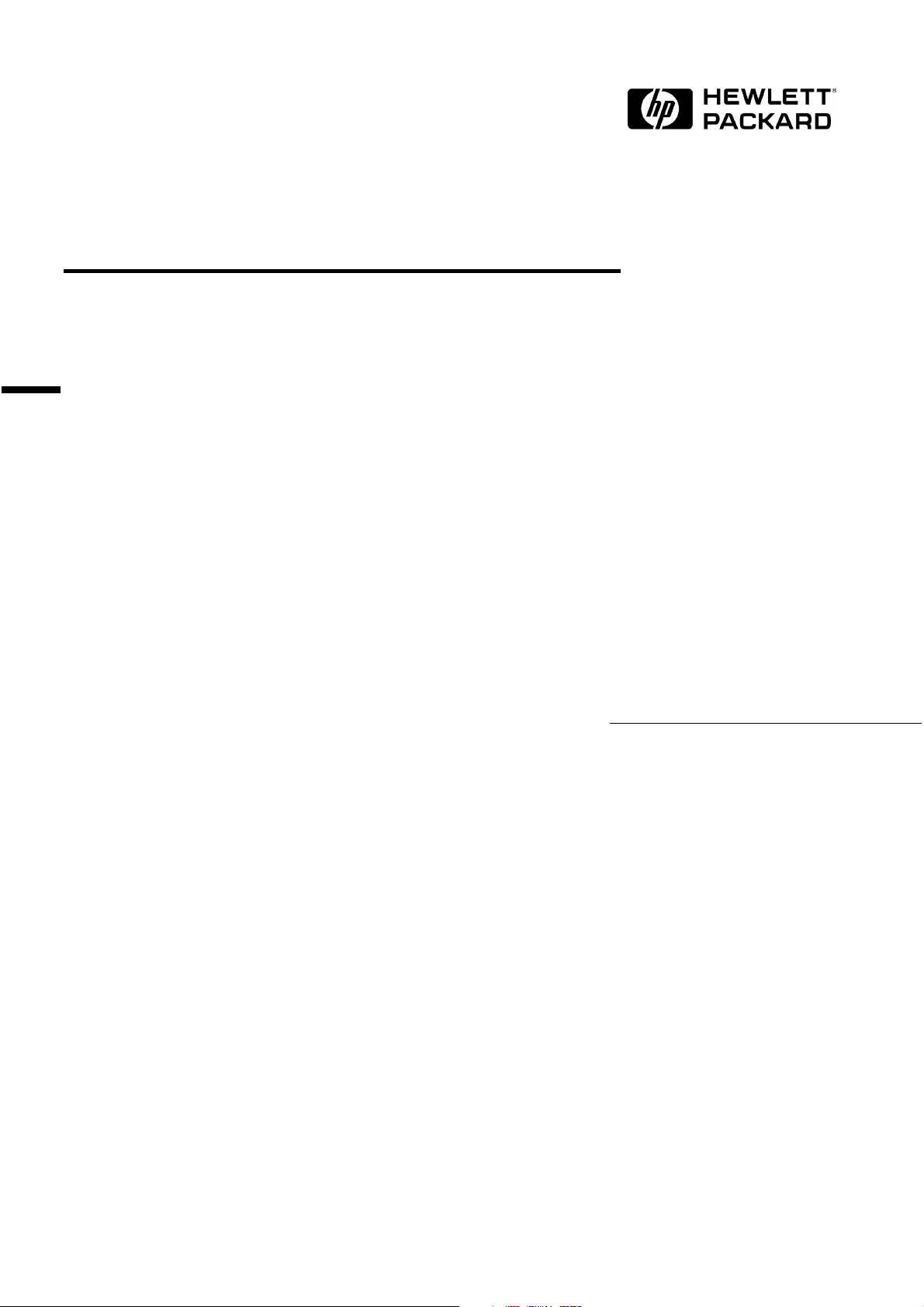
D-Link DFE-500TX ProFAST 10/100
PCI Ethernet Adapter
Installation Guide

Notice
The information contained in this document is subject to change without notice.
Hewlett-Packard makes no warranty of any kind with regard to this
material, including, but not limited to, the implied warranties of
merchantability and fitness for a particular purpose.
Hewlett-Packard shall not be liable for errors contained herein or for incidental
or consequential damages in connection with the furnishing, performance, or use
of this material.
Hewlett-Packard assumes no responsibility for the use or reliability of its
software on equipment that is not furnished by Hewlett-Packard.
This document contains proprietary information that is protected by copyright.
All rights are reserved. No part of this document may be photocopied,
reproduced, or translated to another language without the prior written consent
of Hewlett-Packard Company.
Microsoft®, Windows® and MS-DOS® are registered trademarks of Microsoft
Corporation.
TM
MMX
Pentium® is a registered trademark of Intel Corporation.
is a trademark of Intel Corporation.
Hewlett-Packard France
Commercial Desktop Computing Division
38053 Grenoble Cedex 9
France
©1998 Hewlett Packard Company
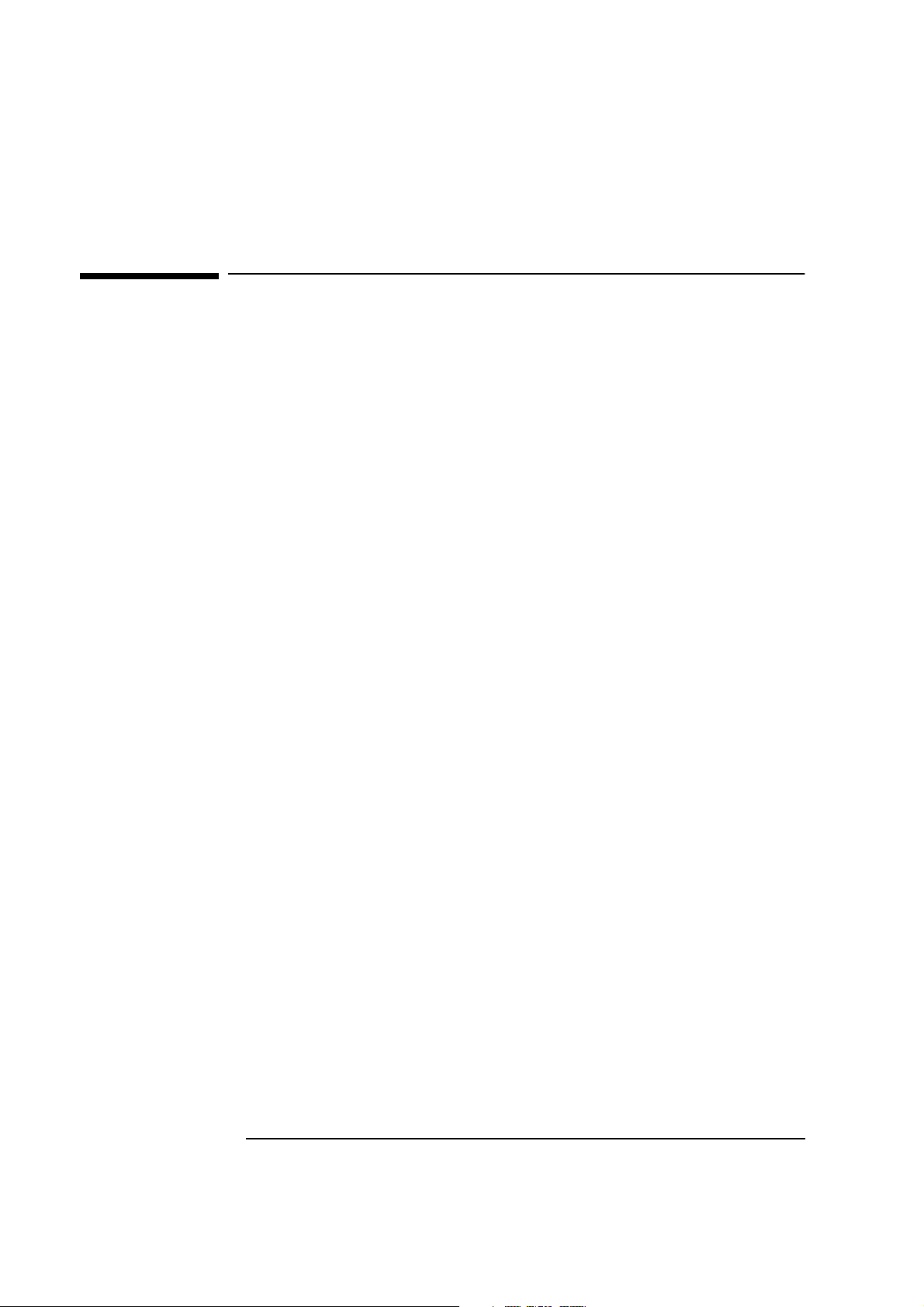
General information to read before installing
General information to read before installing
On all systems: before installing LAN card, go into Bios setup and set PnP OS field to NO.
• How to change LAN card configuration if needed (Advanced users only)
This is a general advisory on how to forcibly modify resources for ISA and PCI network
cards.
ISA cards:
• For ISA network adapters, start the configuration tool provided in driver
kit (See install documentation)
• Under CMOS setup, go to Advanced > PnP/PCI ISA IRQ Resource Exclusion > reserve an IRQ for the adapter.
PCI cards:
• For PCI network adapters, go to CMOS setup > Advanced > PnP/PCI ISA
IRQ Resource Exclusion > reserve the IRQ for Legacy ISA.
• ISA cards can’t use IRQ9
• IRQ 9 is reported as being used by ACPI during POST. This is due to ISA’s
inability to share IRQs.
• Using a different IRQ (e.g. 5, 7, 10, and 11) will work. For this:
1 Install the NIC then power up the system.
2 Press F2 to go to CMOS setup.
3 Set PnP OS to NO and reserve IRQ 5, 7, 10, or 11 (explained in installation
section)
4 Save the configuration settings and boot to the applicable OS.
5 Follow installation steps.
Sound conflict under Win 95 on VLi8 only
• On VLi8, LAN cards cause an IRQ conflict with the embedded sound device under Win95.
• To solve the problem: Reserve IRQ 5 and sett PNP OS to no. For this:
1 Install the NIC then power up the system
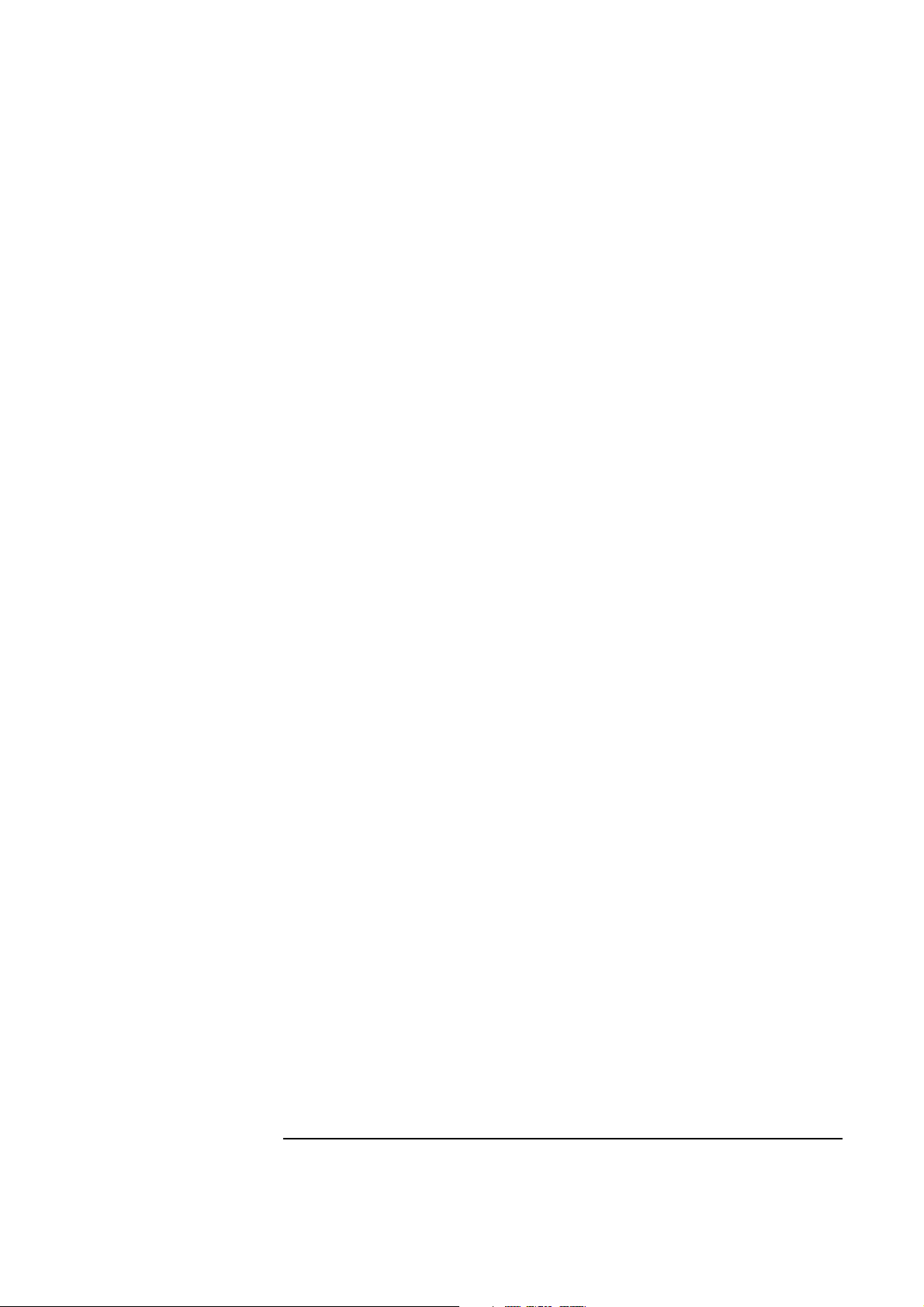
2 Press F2 to go to CMOS setup.
3 Set PNP OS to NO and reserve IRQ 5.
4 Save settings and boot to applicable OS.
General information to read before installing
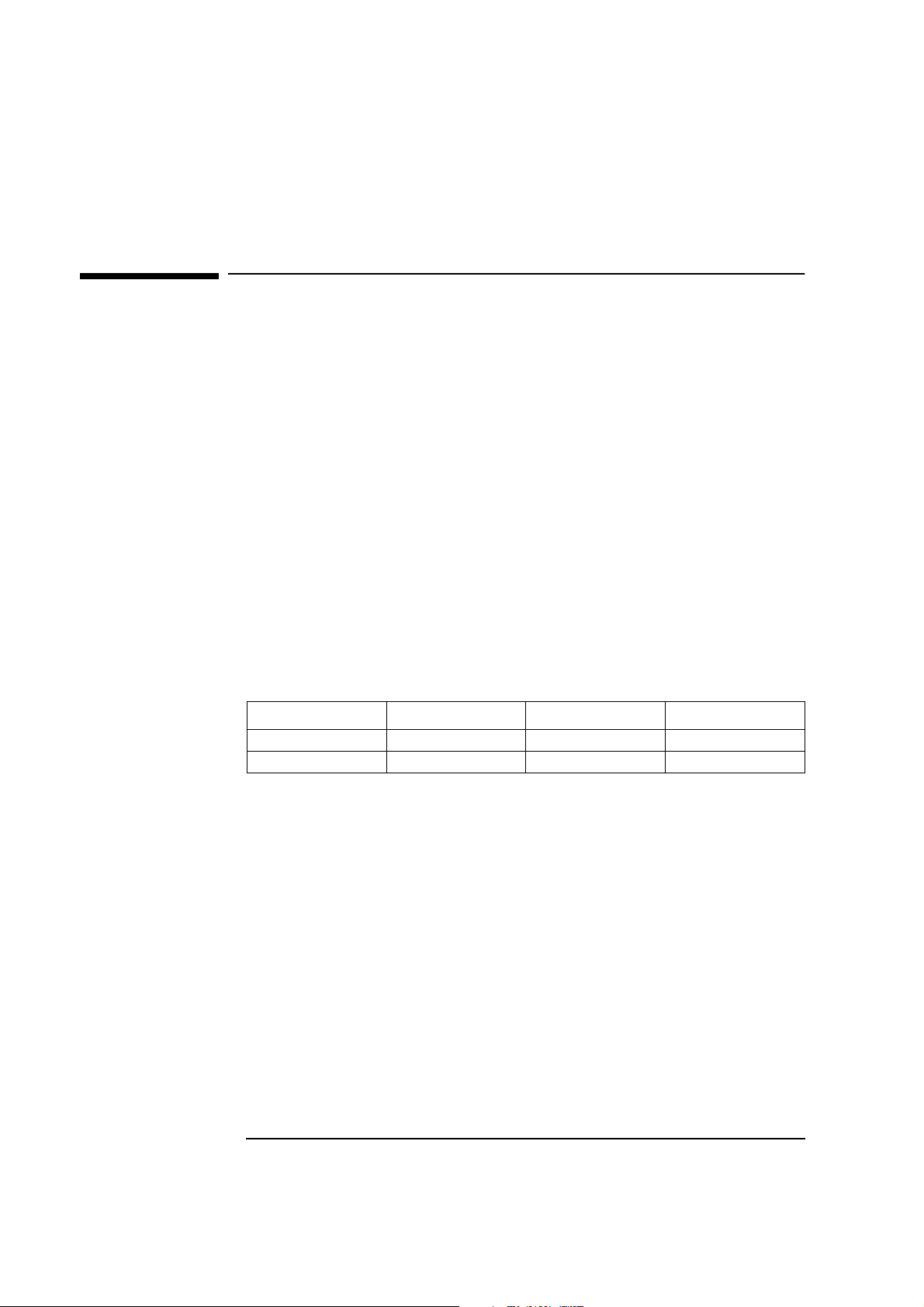
Microsoft Windows 95
SR2.5
1 Installing the D-Link DFE-500TX ProFAST 10/100 PCI Ethernet Adapter
Microsoft Windows 95 SR2.5
1 Installing the D-Link DFE-500TX ProFAST 10/100 PCI
Ethernet Adapter
Connecting to a
Windows NT 3.51 Server
Requirements
• HP Vectra with Windows 95 SR2.5.
• D-Link DFE-500TX ProFAST 10/100 PCI Ethernet adapter and driver
disk version 971201.
• Driver: DLKPCI.SYS, version 4.22.1
• Microsoft Windows 95 SR2.5 media.
• Microsoft Windows NT Server 3.51 system that supports NetBEUI,
NWLink IPX/SPX Compatible Transport, and NWLink NetBIOS network
protocols.
Device Configuration
Device Configuration Vectra Vli8 Vectra VEi7 Vectra VEi8
Interrupt 10 03 11
I/O Address 1400 DC00 E400
Procedure
1 With the HP Vectra turned off, install the D-Link DFE-500TX network
adapter into a PCI slot.
2 Connect network cable media to the D-Link DFE-500TX network adapter.
3 Power on the system and press “SHIFT-<F5>” to boot to Windows 95
Command prompt.
4 Insert the D-Link DFE-500TX driver disk and execute “A:\PUTINF
C:\WINDOWS” (where “C:\WINDOWS” is the path to your Win95
installation directory).
5 Press any key to continue the operation.
6 Upon completion, remove the D-Link DFE-500TX driver disk and reboot
the machine to Windows 95SR2.5.
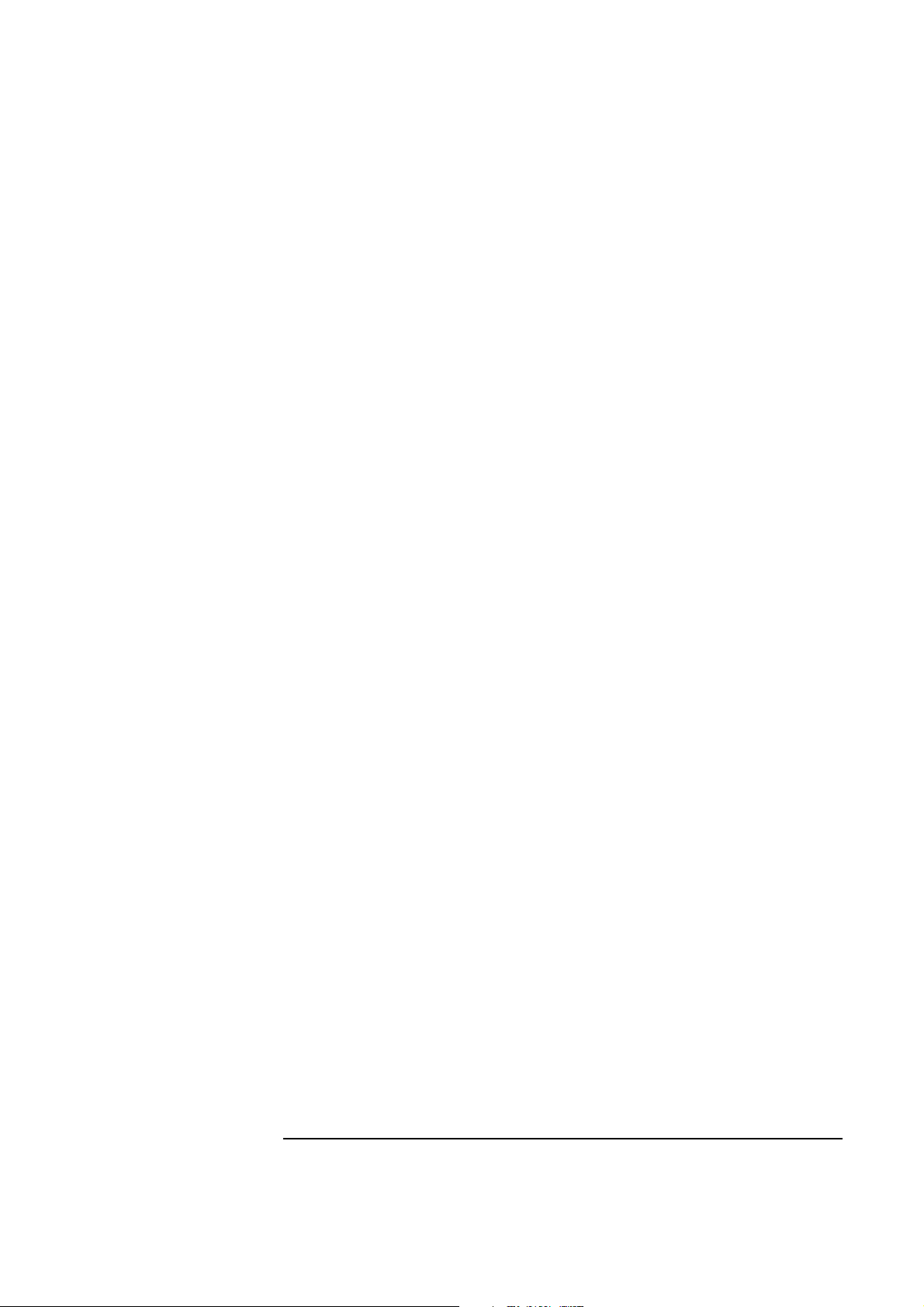
1 Installing the D-Link DFE-500TX ProFAST 10/100 PCI Ethernet Adapter
Connecting to a Windows NT 3.51 Server
7 Upon rebooting, Windows 95 will recognize a “D-Link DFE-500TX PCI
Fast Ethernet Adapter (Rev B/C)”. Insert the D-Link DFE-500TX driver
disk and click on “OK”.
8 During the Update Device Driver process, point to the appropriate file
locations (i.e. drivers disk or Windows 95 CD) to install the necessary
files. Keep newer files when a file being copied is older than the file
currently on your computer.
9 Provide computer and workgroup names when prompted. (If you do not
have the required information, contact your network administrator.)
10 Click on “YES” to restart the system when prompted.
11 Right-click on the “Network Neighborhood” icon and select “Properties”.
12 Accept the default Network Protocols and the Primary Network Logon
(client for Microsoft Networks) as seen below and click on “OK”. (If you
do not have the required information, contact your network
administrator)
13 Client for Microsoft Networks
Client for Microsoft Networks
D-Link DFE-500TX PCI Fast Ethernet Adapter (Rev B/C)
IPX/SPX-compatible Protocol
NetBEUI
14 To complete the installation, click on “OK”.
15 When prompted, specify the path to your Windows 95 files.
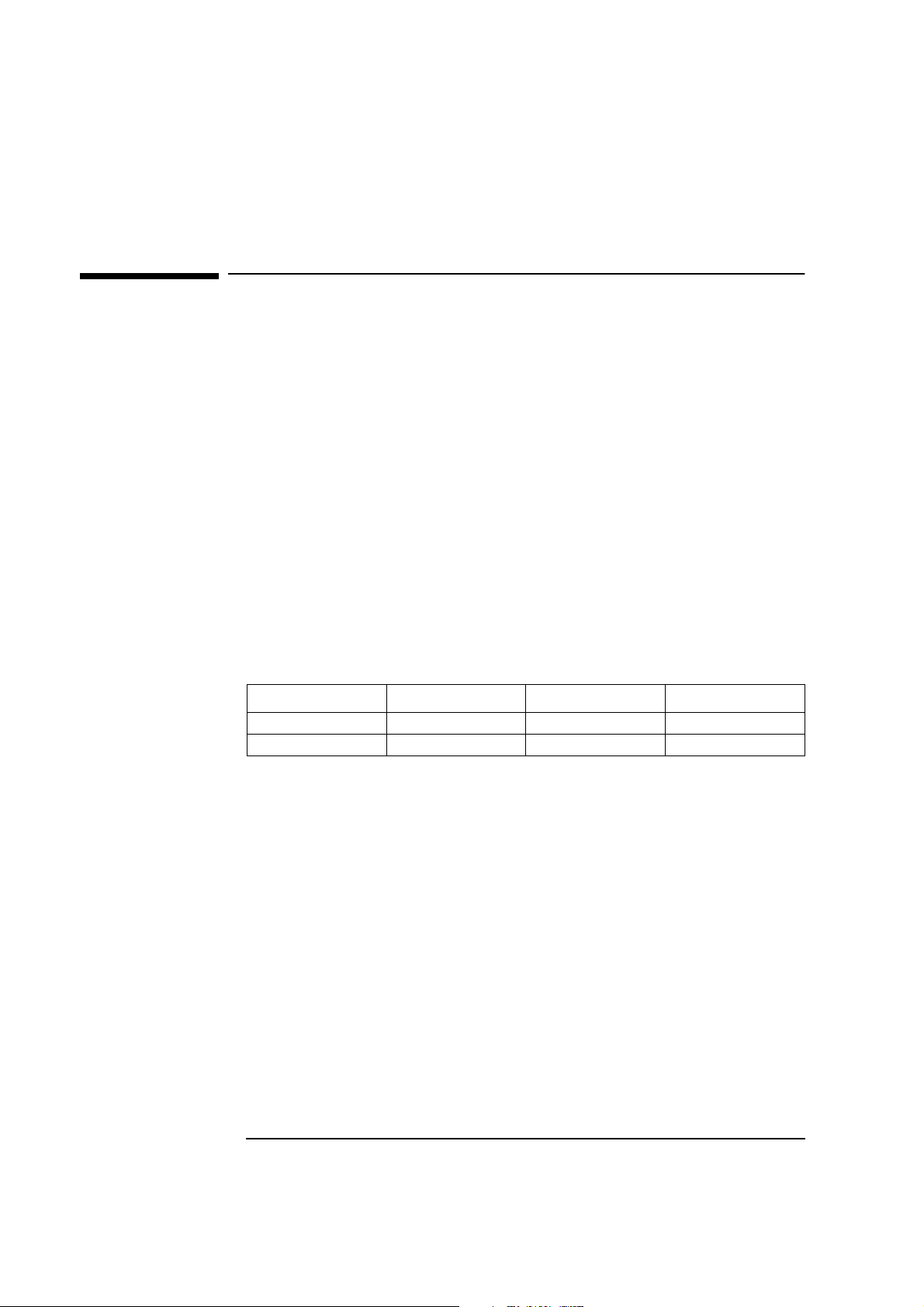
Microsoft Windows 95
SR2.5
2 Installing the D-Link DFE-500TX ProFAST 10/100 PCI Ethernet Adapter
Microsoft Windows 95 SR2.5
2 Installing the D-Link DFE-500TX ProFAST 10/100 PCI
Ethernet Adapter
Connecting to a
Windows NT 4.0 Server
Requirements
• HP Vectra with Windows 95 SR2.5.
• D-Link DFE-500TX ProFAST 10/100 PCI Ethernet adapter and driver
disk version 971201.
• Driver: DLKPCI.SYS, version 4.22.1
• Microsoft Windows 95 SR2.5 media.
• Microsoft Windows NT Server 4.0 system that supports NetBEUI, NWLink
IPX/SPX, and NWLink NetBIOS network protocols.
Device Configuration
Device Configuration Vectra Vli8 Vectra VEi7 Vectra VEi8
Interrupt 11 03 11
I/O Address 1400 DC00 E400
Procedure
1 With the HP Vectra turned off, install the D-Link DFE-500TX network
adapter into a PCI slot.
2 Connect network cable media to the D-Link DFE-500TX network adapter.
3 Power on the system and press “SHIFT-<F5>” to boot to Windows 95
Command prompt.
4 Insert the D-Link DFE-500TX driver disk and execute “A:\PUTINF
C:\WINDOWS” (where “C:\WINDOWS” is the path to your Win95
installation directory).
5 Press any key to continue the operation.
6 Upon completion, remove the D-Link DFE-500TX driver disk and reboot
the machine to Windows 95SR2.5.
7 Upon rebooting, Windows 95 will recognize a “D-Link DFE-500TX PCI
Fast Ethernet Adapter (Rev B/C)”. Insert the D-Link DFE-500TX driver
disk and click on “OK”.
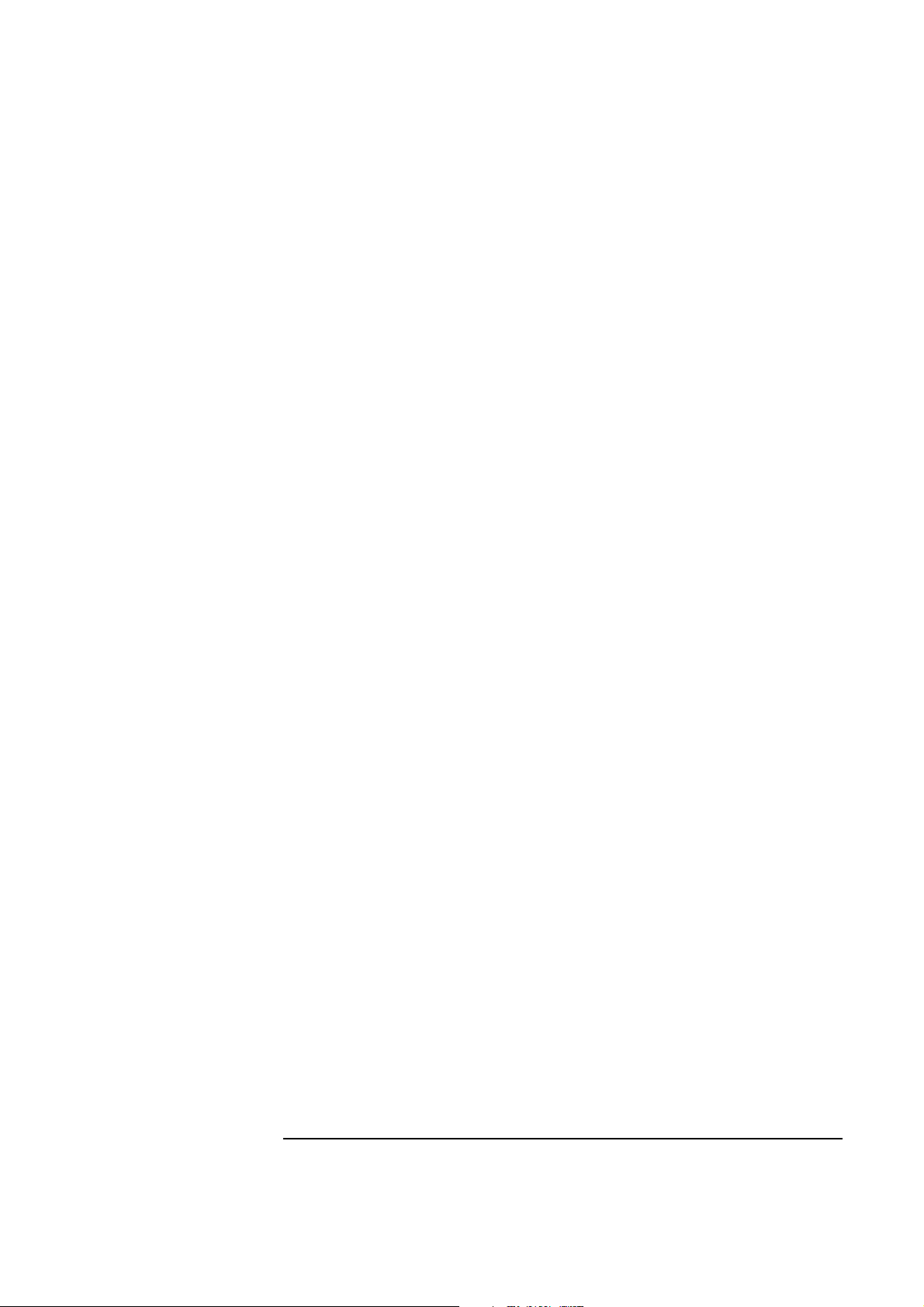
2 Installing the D-Link DFE-500TX ProFAST 10/100 PCI Ethernet Adapter
Connecting to a Windows NT 4.0 Server
8 During the Update Device Driver process, point to the appropriate file
locations (i.e. drivers disk or Windows 95 CD) to install the necessary
files. Keep newer files when a file being copied is older than the file
currently on your computer.
9 Provide computer and workgroup names when prompted. (If you do not
have the required information, contact your network administrator.)
10 Click on “YES” to restart the system when prompted.
11 Right-click on the “Network Neighborhood” icon and select “Properties”.
12 Accept the default Network Protocols and the Primary Network Logon
(client for Microsoft Networks) as seen below and click on “OK”. (If you
do not have the required information, contact your network
administrator)
13 Client for Microsoft Networks
Client for Microsoft Networks
D-Link DFE-500TX PCI Fast Ethernet Adapter (Rev B/C)
IPX/SPX compatible Protocol
NetBEUI
14 To complete the installation, click on “OK”.
15 When prompted, specify the path to your Windows 95 files.
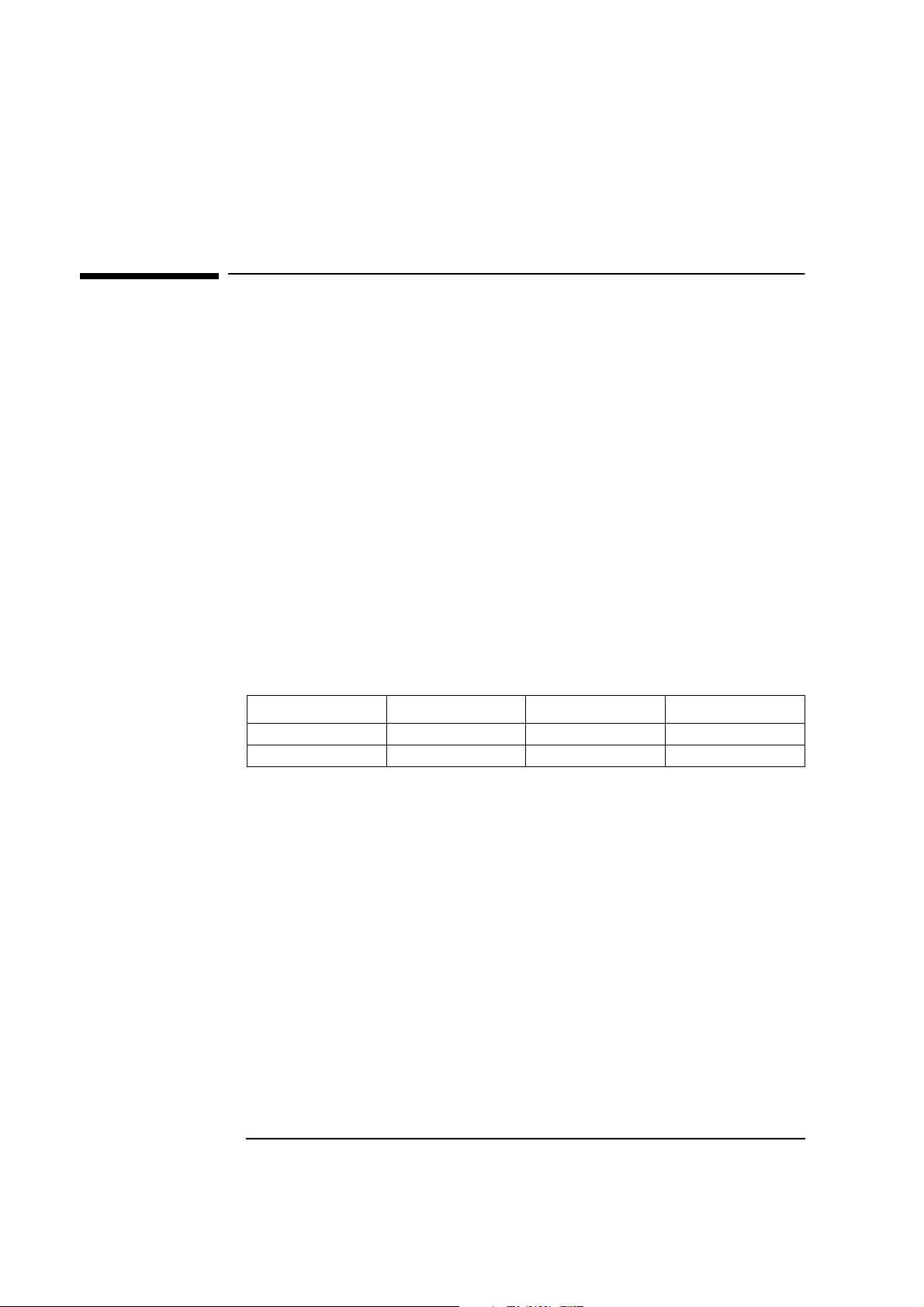
Microsoft Windows 95
SR2.5
3 Installing the D-Link DFE-500TX ProFAST 10/100 PCI Ethernet Adapter
Microsoft Windows 95 SR2.5
3 Installing the D-Link DFE-500TX ProFAST 10/100 PCI
Ethernet Adapter
Connecting to a Novell
NetWare 3.12 Server
Requirements
• HP Vectra with Windows 95 SR2.5.
• D-Link DFE-500TX ProFAST 10/100 PCI Ethernet adapter and driver
disk version 971201.
• Driver: DLKPCI.SYS, version 4.22.1
• Microsoft Windows 95 SR2.5 media.
• Novell NetWare 3.12 Server system that supports IPX network protocol.
• Novell Client for Windows 95 v2.5 installation media.
Device Configuration
Device Configuration Vectra Vli8 Vectra VEi7 Vectra VEi8
Interrupt 10 03 11
I/O Address 1400 DC00 E400
Procedure
1 With the HP Vectra turned off, install the D-Link DFE-500TX network
adapter into a PCI slot.
2 Connect network cable media to the D-Link DFE-500TX network adapter.
3 Power on the system and press “SHIFT-<F5>” to boot to Windows 95
Command prompt.
4 Insert the D-Link DFE-500TX driver disk and execute “A:\PUTINF
C:\WINDOWS” (where “C:\WINDOWS” is the path to your Win95
installation directory).
5 Press any key to continue the operation.
6 Upon completion, remove the D-Link DFE-500TX driver disk and reboot
the machine to Windows 95SR2.5.
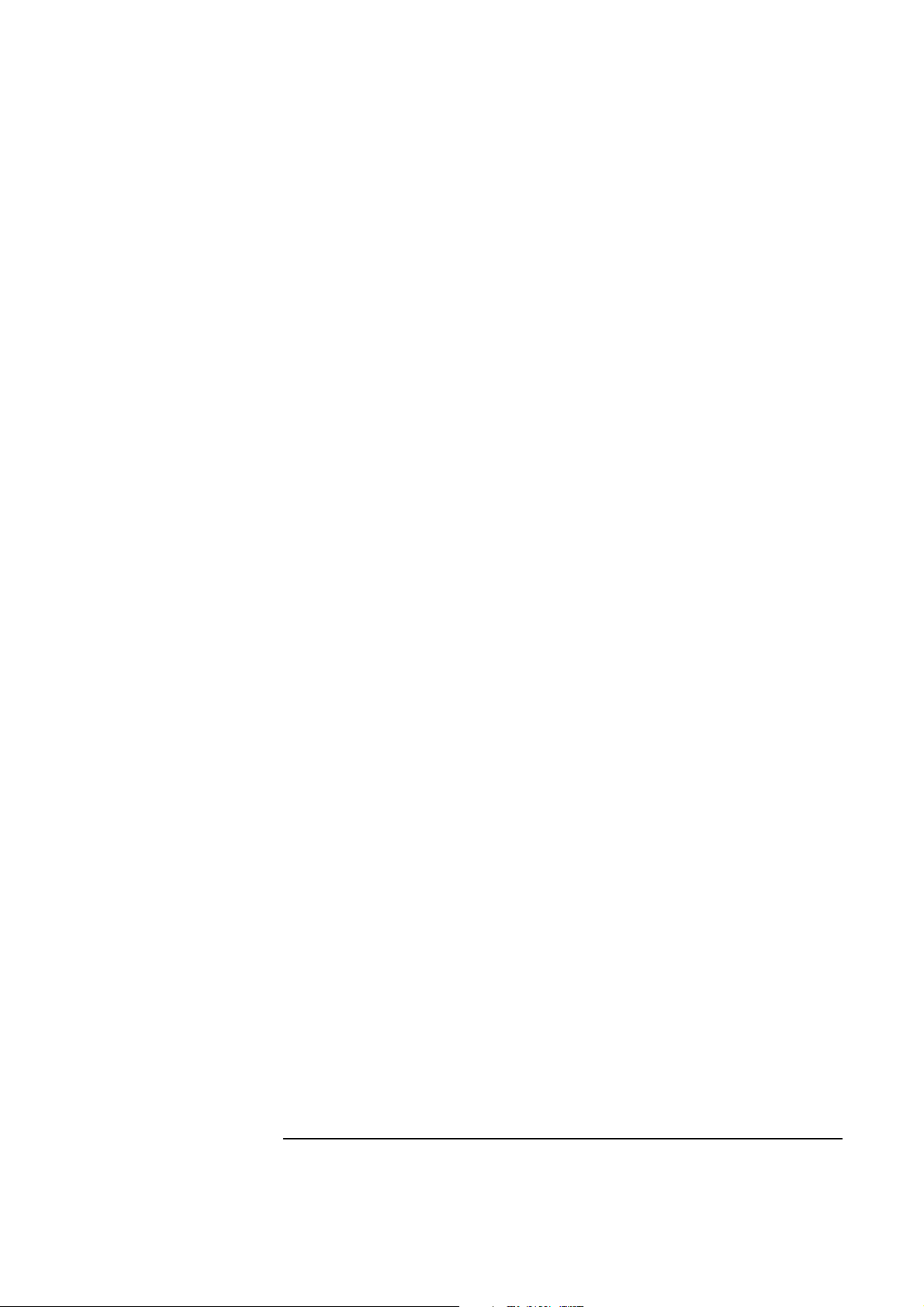
3 Installing the D-Link DFE-500TX ProFAST 10/100 PCI Ethernet Adapter
Connecting to a Novell NetWare 3.12 Server
7 Upon rebooting, Windows 95 will recognize a “D-Link DFE-500TX PCI
Fast Ethernet Adapter (Rev B/C)”. Insert the D-Link DFE-500TX driver
disk and click on “OK”.
8 During the Update Device Driver process, point to the appropriate file
locations (i.e. drivers disk or Windows 95 CD) to install the necessary
files. Keep newer files when a file being copied is older than the file
currently on your computer.
9 Provide computer and workgroup names when prompted. (If you do not
have the required information, contact your network administrator.)
10 Click on “YES” to restart the system when prompted.
11 From the location of the “Novell Client for Windows 95 v.2.5” installation
files, execute “Setup.exe”.
12 Click on “Yes” to accept the License Agreement.
13 Select “Custom” installation and click on “Next”.
14 Select “Bindery (NetWare 3.x)” and click on “Next”.
15 Click on “Install” to start the installation.
16 Click on “Yes” to set the Preferred Server. (If you do not have the
required information, contact your network administrator).
17 Click on “Reboot” to complete the installation.
18 Right-click on the “Network Neighborhood” icon and select “Properties”.
19 Accept the default Network Protocols and the Primary Network Logon to
(Novell NetWare Client) as seen below and click on “OK”. (If you do not
have the required information, contact your network administrator)
20 Novell NetWare Client
Novell NetWare Client
Intel 82557C-based Ethernet PCI (10/100)
IPX 32-bit Protocol for the Novell NetWare Client
IPX/SPX-compatible Protocol
NetBEUI
21 Click on “OK” to accept the configuration.
22 When prompted, specify the path to your Windows 95 files.

Microsoft Windows 95
SR2.5
4 Installing the D-Link DFE-500TX ProFAST 10/100 PCI Ethernet Adapter
Microsoft Windows 95 SR2.5
4 Installing the D-Link DFE-500TX ProFAST 10/100 PCI
Ethernet Adapter
Connecting to a Novell
NetWare 4.11 Server
Requirements
• HP Vectra with Windows 95 SR2.5.
• D-Link DFE-500TX ProFAST 10/100 PCI Ethernet adapter and driver
disk version 971201.
• Driver: DLKPCI.SYS, version 4.22.1
• Microsoft Windows 95 SR2.5 media.
• Novell NetWare 4.11 Server system that supports IPX network protocol.
• Novell Client for Windows 95 v2.5 installation media.
• Device Configuration
Device Configuration Vectra Vli8 Vectra VEi7 Vectra VEi8
Interrupt 11 03 11
I/O Address 1400 DC00 E400
Procedure
1 With the HP Vectra turned off, install the D-Link DFE-500TX network
adapter into a PCI slot.
2 Connect network cable media to the D-Link DFE-500TX network adapter.
3 Power on the system and press “SHIFT-<F5>” to boot to Windows 95
Command prompt.
4 Insert the D-Link DFE-500TX driver disk and execute “A:\PUTINF
C:\WINDOWS” (where “C:\WINDOWS” is the path to your Win95
installation directory).
5 Press any key to continue the operation.
6 Upon completion, remove the D-Link DFE-500TX driver disk and reboot
the machine to Windows 95SR2.5.
7 Upon rebooting, Windows 95 will recognize a “D-Link DFE-500TX PCI
Fast Ethernet Adapter (Rev B/C)”. Insert the D-Link DFE-500TX driver
disk and click on “OK”.
