Page 1
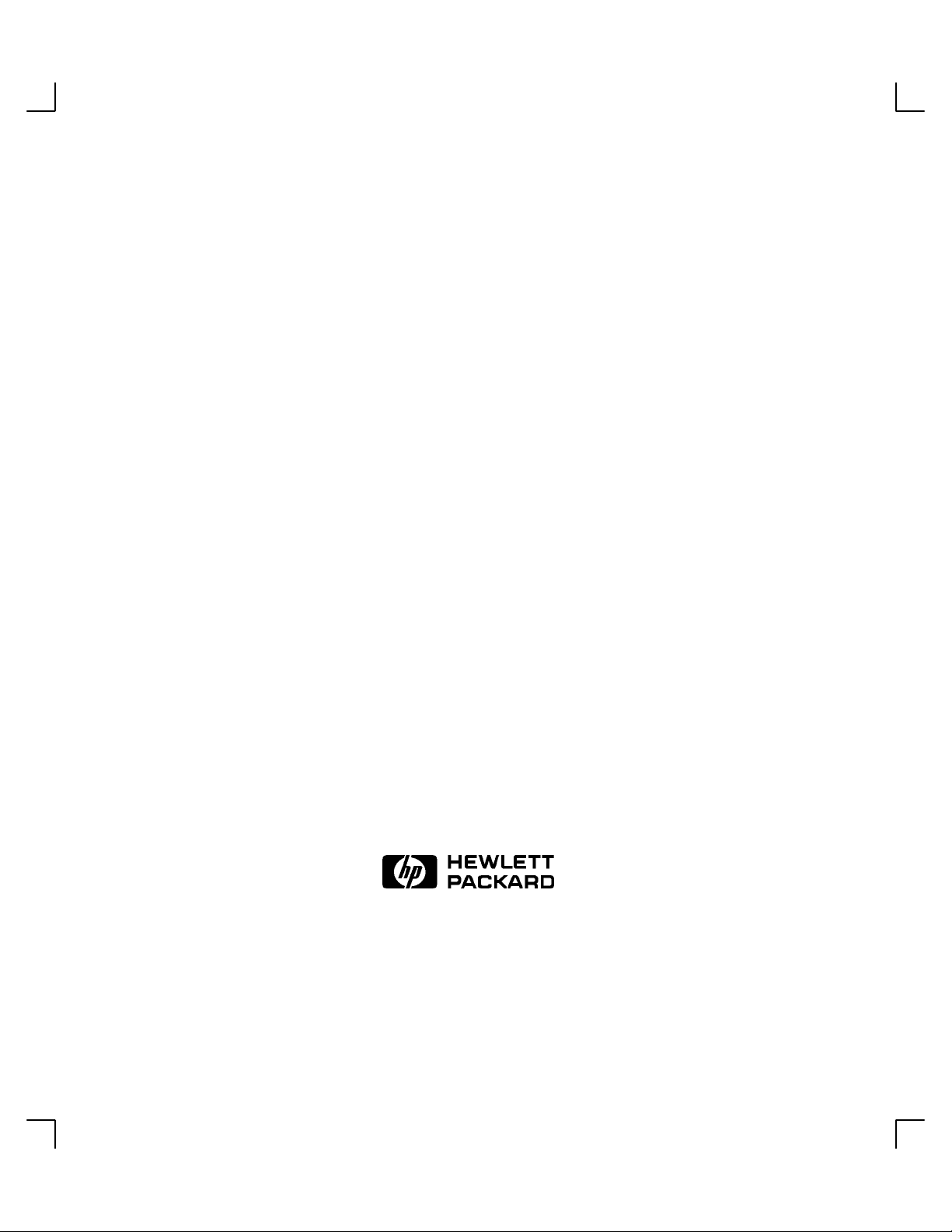
HP DDS-2 T
User’s Guide
ape Drive
Workstation Systems Group
Order No. A1658–90689
Edition E0296
Printed in U.S.A.
Page 2
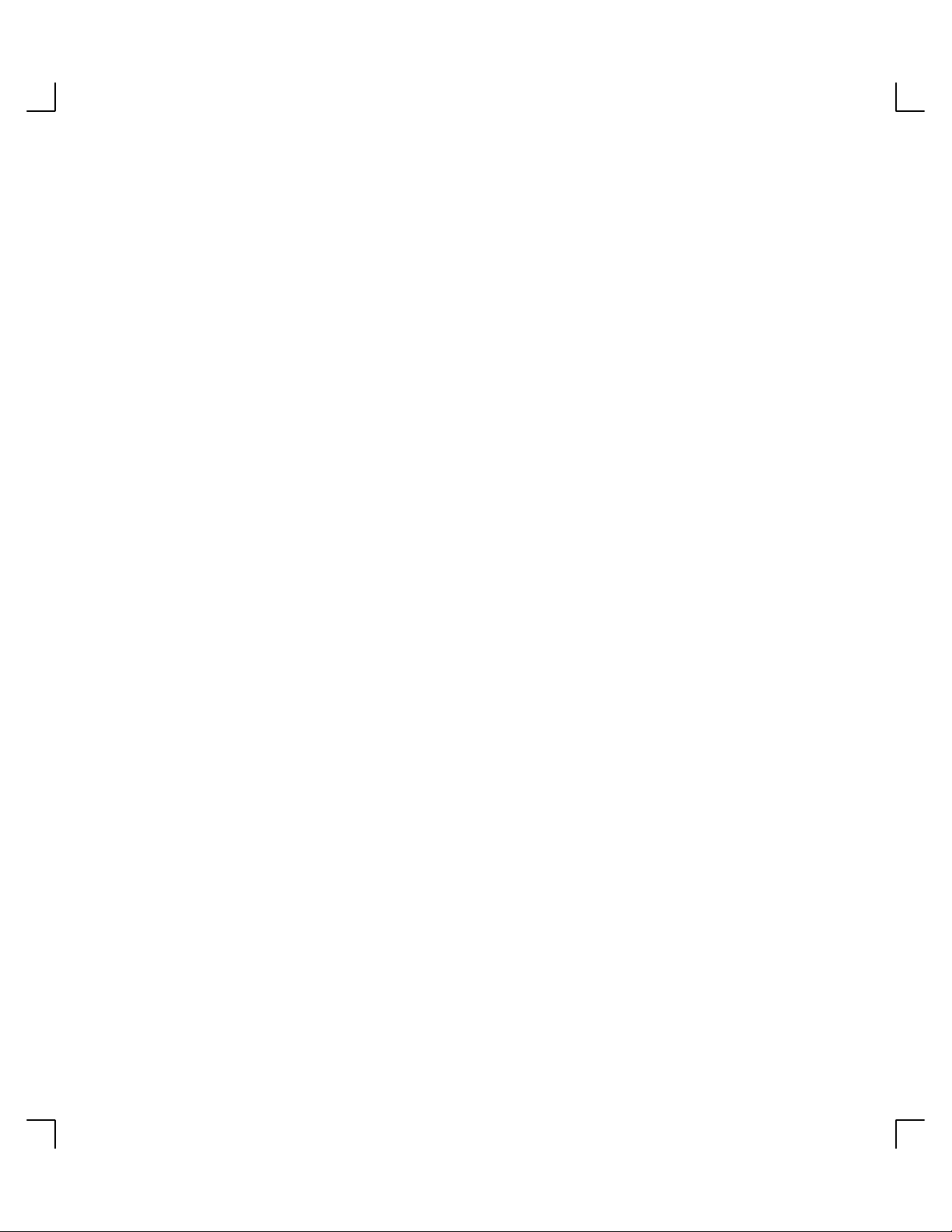
Hewlett-Packard Co. 1996
First Printing: February 1996
UNIX
is a registered trademark in the United States and other countries, licensed exclusively
X/Open Company Limited.
NOTICE
The information contained in this document is subject to change without notice.
HEWLETT–PACKARD MAKES NO WARRANTY OF ANY KIND WITH REGARD TO THIS
MATERIAL INCLUDING BUT NOT LIMITED TO THE IMPLIED WARRANTIES OF
MERCHANTABILITY AND FITNESS FOR A PARTICULAR PURPOSE. Hewlett-Packard shall
be liable
not
the furnishing, performance or use of this material.
for errors contained herein or for incidental or consequential damages in connection with
through
Hewlett-Packard
not furnished by Hewlett-Packard.
This
document contains proprietary information which is protected by copyright. All rights reserved.
No
part of
this document may be photocopied, reproduced or translated to another language without the
prior written consent of Hewlett-Packard Company.
RESTRICTED RIGHTS LEGEND. Use, duplication, or disclosure by government is subject to
restrictions
Clause at DFARS 252.227.7013. Hewlett-Packard Co., 3000 Hanover St., Palo Alto, CA 94304.
10 9 8 7 6 5 4 3 2 1
assumes no responsibility for the use or reliability of its software on equipment that is
as set forth in subdivision (c) (1) (ii) of the Rights in T
echnical Data and Computer Software
Page 3
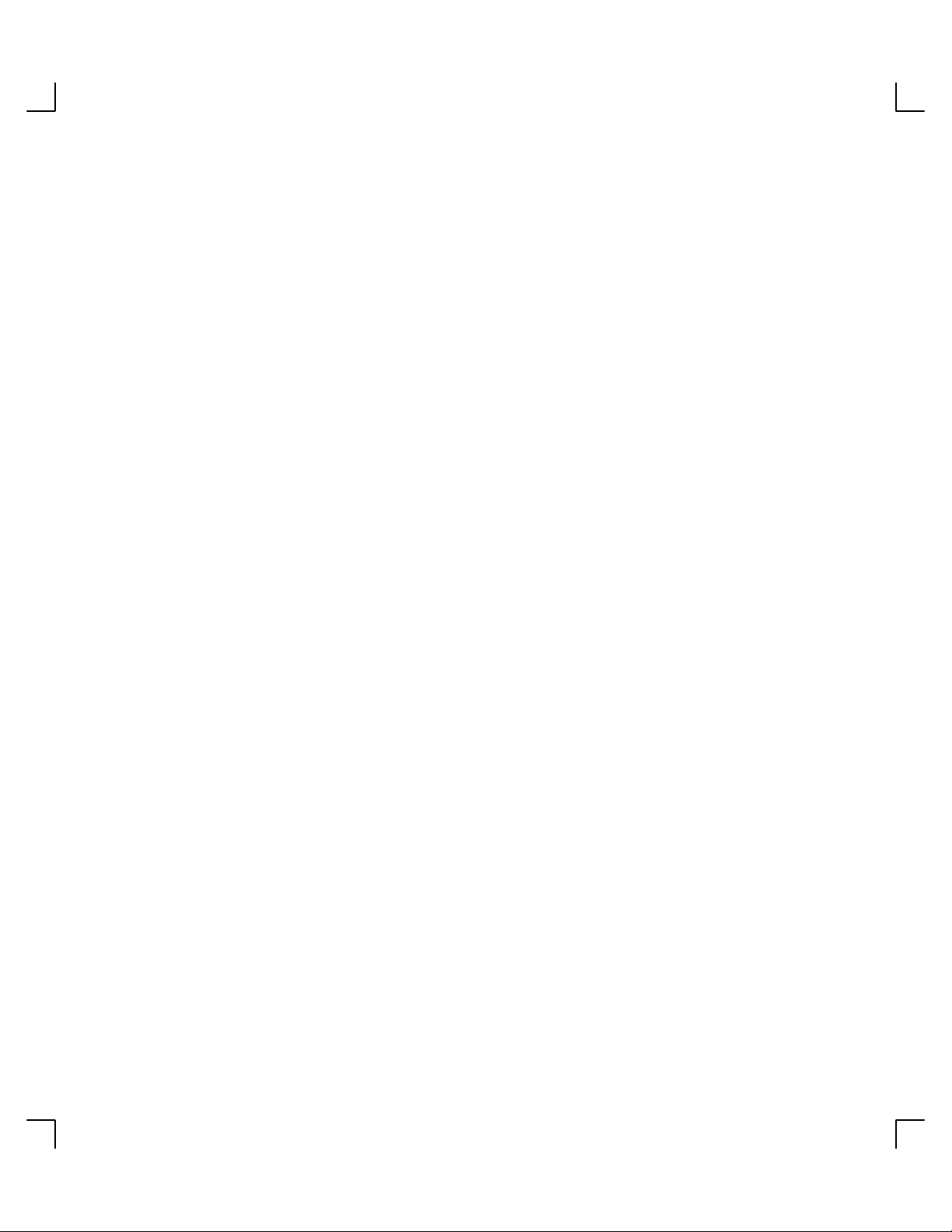
Contents
Preface
Audience vii.
Safety and Regulatory Statements vii
Installation Notice viii
Related Manuals
Revision Historyix. . . . . . . . . . . . . . . . . . . . . . . . . . . . . . . . . . . . . . . . . . . . . . . . . . . . . . . . .
Questions and Problemsix. . . . . . . . . . . . . . . . . . . . . . . . . . . . . . . . . . . . . . . . . . . . . . . . . . .
Documentation Conventionsx. . . . . . . . . . . . . . . . . . . . . . . . . . . . . . . . . . . . . . . . . . . . . . .
. . . . . . . . . . . . . . . . . . . . . . . . . . . . . . . . . . . . . . . . . . . . . . . . . . . . . . . . . . . . .
. . . . . . . . . . . . . . . . . . . . . . . . . . . . . . . . . . . . . . . . . . . . . . . . . . . . . . .
. . . . . . . . . . . . . . . . . . . . . . . . . . . . . . . . . . . . . . . . . . . . . . . . . . . . . . .
Chapter 1 Introduction
General Description 1–2.
Major Features of DDS Drives 1–3
DDS-DC Drive 1–3
DDS-2 Drive 1–4
DDS-2 Drive Environmental Requirements 1–4
DDS-2 Drive Physical Specifications 1–5
Preparing to Install the DDS-2 Drive 1–6
T
ools Required
Verifying Kit Contents 1–6
Operating System Support 1–6
Setting the SCSI-2 Address 1–7
Address Jumpers
Preparing the System 1–11
SCSI-2 Connection and Termination 1–13
Powering Off the Workstation and any Peripherals 1–14
Adding or Removing the DDS-2 Drive Bezels or Expansion Brackets 1–15
. . . . . . . . . . . . . . . . . . . . . . . . . . . . . . . . . . . . . . . . . . . . . . . . . . .
. . . . . . . . . . . . . . . . . . . . . . . . . . . . . . . . . . . . . . . . . . . . . . . . . . . . .
. . . . . . . . . . . . . . . . . . . . . . . . . . . . . . . . . . . . . . . . . . . . . . . . . . . . . .
. . . . . . . . . . . . . . . . . . . . . . . . . . . . . . . . . . . . . . . . . . . . . . . . . . . . .
. . . . . . . . . . . . . . . . . . . . . . . . . . . . . . . . . . . . . . . . . . . . . . . . . . .
. . . . . . . . . . . . . . . . . . . . . . . . . . . . . . . . . . . . . . . . . . . . . . . . . .
. . . . . . . . . . . . . . . . . . . . . . . . . . . . . . . . . . . . . . . . . .
viii
. . . . . . . . . . . . . . . . . . . . . . . . . . . . . . . . . . . . . . . . . . . .
. . . . . . . . . . . . . . . . . . . . . . . . . . . . . .
. . . . . . . . . . . . . . . . . . . . . . . . . . . . . . . . . . .
. . . . . . . . . . . . . . . . . . . . . . . . . . . . . . . . . . . . . . .
1–6
. . . . . . . . . . . . . . . . . . . . . . . . . . . . . . . . . . . . . . . . . . . . . . .
. . . . . . . . . . . . . . . . . . . . . . . . . . . . . . . . . . . . . . . . . . . .
. . . . . . . . . . . . . . . . . . . . . . . . . . . . . . . . . . . . . . . . . . .
1–8
. . . . . . . . . . . . . . . . . . . . . . . . . . . . . . . . . . .
. . . . . . . . . . . . . . . . . . . . . . . . . . .
. . . . . . . . . . . .
iii
Page 4
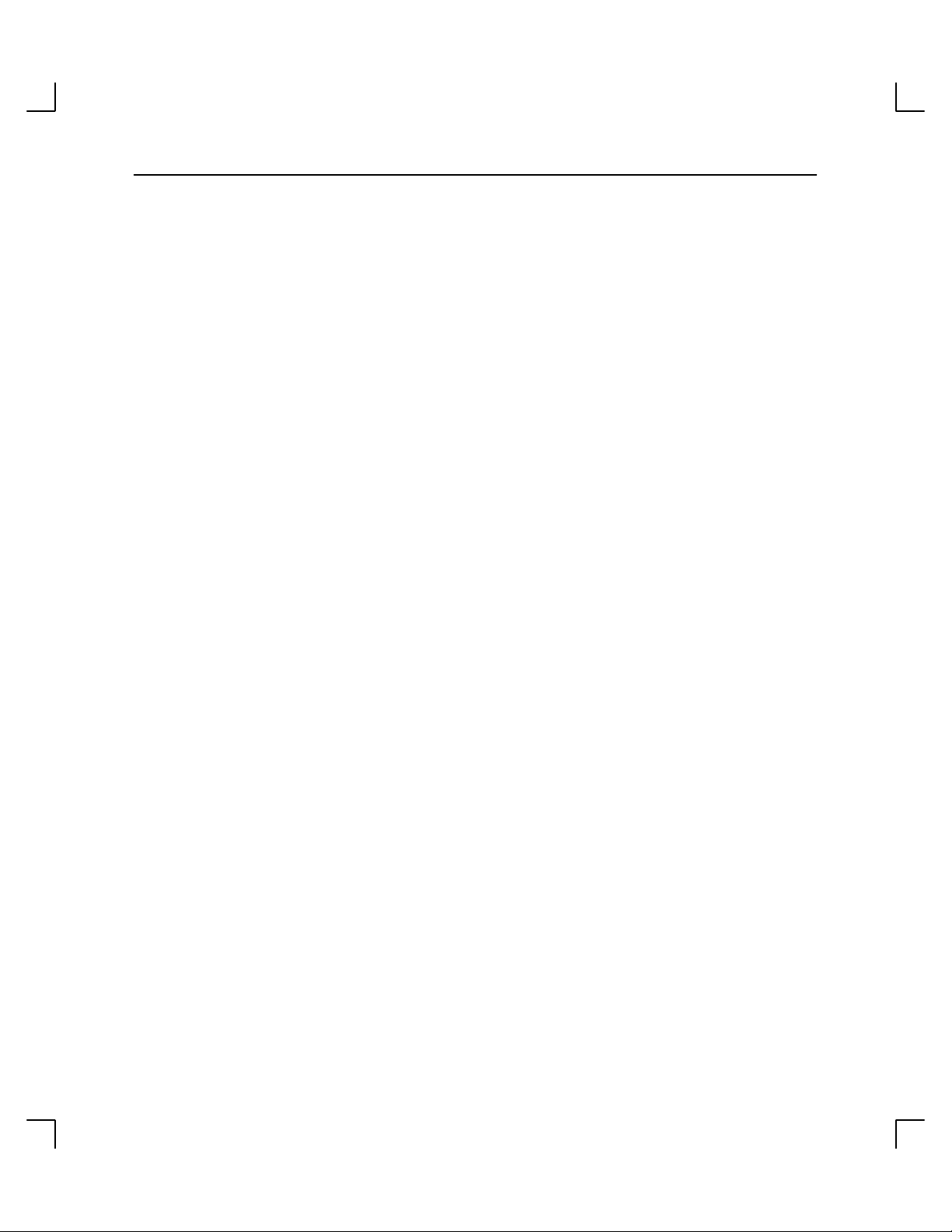
Contents
Chapter 2 Using Your DDS Drive
Your DDS-2 Drive Configuration 2–2.
Controls and Features of the DDS-2 Drive 2–2
LEDs 2–3
. . . . . . . . . . . . . . . . . . . . . . . . . . . . . . . . . . . . . . . . . . . . . . . . . . . . . . . . . . . . .
Data Cassettes
Media Life 2–3
Cleaning the T
Media Restrictions
Setting the Write-Protect T
Using the DDS-2 Drive 2–6
Loading and Unloading a Data Cassette 2–6
Verifying the DDS-2 Tape Drive Operation 2–7
Media Interchangeability Restrictions
Ordering Information 2–8
. . . . . . . . . . . . . . . . . . . . . . . . . . . . . . . . . . . . . . . . . . . . . . . . . . . . .
. . . . . . . . . . . . . . . . . . . . . . . . . . . . . . . . . . . . . . . . . . . . . . . . . . . . .
ape Heads
. . . . . . . . . . . . . . . . . . . . . . . . . . . . . . . . . . . . . . . . . . . . . . .
. . . . . . . . . . . . . . . . . . . . . . . . . . . . . . . . . . . . . . . . . . . . . . . . .
. . . . . . . . . . . . . . . . . . . . . . . . . . . . . . . . . . . . . . . . . . . . . . . .
. . . . . . . . . . . . . . . . . . . . . . . . . . . . . . . . . . . . . . . . .
. . . . . . . . . . . . . . . . . . . . . . . . . . . . . . . . . . .
. . . . . . . . . . . . . . . . . . . . . . . . . . . . . . . . . . . . . . . . . .
ab on a Data Cassette
. . . . . . . . . . . . . . . . . . . . . . . . . . . . . . . . .
. . . . . . . . . . . . . . . . . . . . . . . . . . . . . . .
. . . . . . . . . . . . . . . . . . . . . . . . . . . . . . . . . . .
. . . . . . . . . . . . . . . . . . . . . . .
Chapter 3 Troubleshooting and Removal/Replacement Procedures
Troubleshooting 3–1.
Checking the Address Settings for Single-Ended Drives 3–2
Checking the Hardware Installation 3–4
Rechecking the Address Settings
Verifying the System Operation using SupportWave 3–6
Removal/Replacement Procedures
Field Replaceable Units
Powering Off the System 3–9
Removing and Replacing the DDS-2 Drive 3–10
Adding or Removing the DDS-2 Drive Bezels and Expansion Brackets 3–10
. . . . . . . . . . . . . . . . . . . . . . . . . . . . . . . . . . . . . . . . . . . . . . . . . . . . . .
. . . . . . . . . . . . . . . . . . . .
. . . . . . . . . . . . . . . . . . . . . . . . . . . . . . . . . . . . .
. . . . . . . . . . . . . . . . . . . . . . . . . . . . . . . . . . . . . . .
. . . . . . . . . . . . . . . . . . . . . . . .
. . . . . . . . . . . . . . . . . . . . . . . . . . . . . . . . . . . . . . . . .
. . . . . . . . . . . . . . . . . . . . . . . . . . . . . . . . . . . . . . . . . . . . . .
. . . . . . . . . . . . . . . . . . . . . . . . . . . . . . . . . . . . . . . . . . . . .
. . . . . . . . . . . . . . . . . . . . . . . . . . . . . .
. . . . . . .
2–3
2–4
2–4
2–4
2–8
3–5
3–9
3–9
iv
Page 5
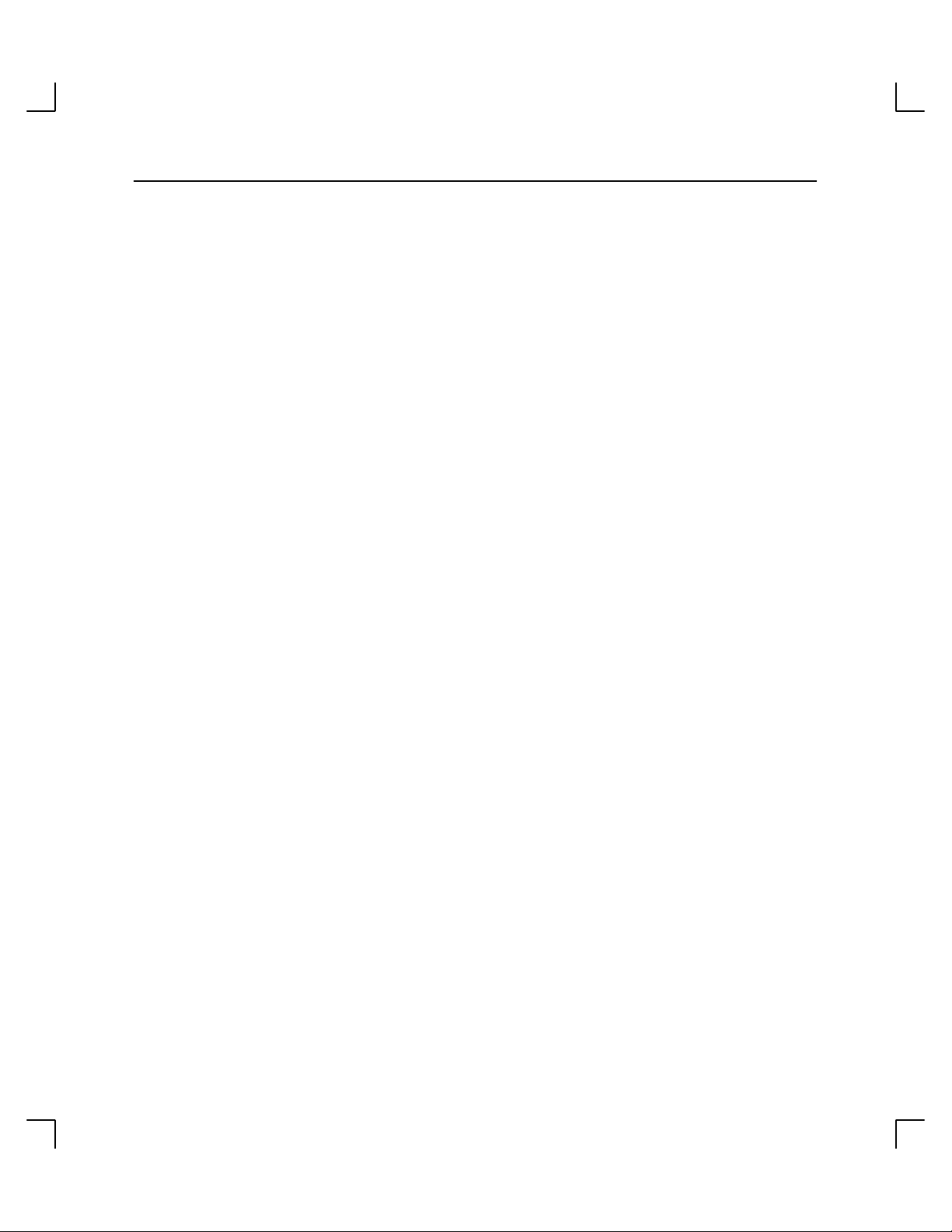
Contents
Appendix
A
Safety and Regulatory Statements
Emissions
Emissions Regulations Compliance
Electrostatic Discharge (ESD) Precautions A–4
Regulations
Federal Communications Commission (FCC)
Canadian Department of Communications (CDC) A–2
. . . . . . . . . . . . . . . . . . . . . . . . . . . . . . . . . . . . . . . . . . . . . . . . .
. . . . . . . . . . . . . . . . . . . . . . . . . . . . . . . . . . . . . . . .
. . . . . . . . . . . . . . . . . . . . . . . . . . . . . . . . . .
Appendix B SCSI Connector Pinnouts
. . . . . . . . . . . . . . . . . . . . . . . . . . . . .
. . . . . . . . . . . . . . . . . . . . . . . . .
A–2.
A–2
A–3
v
Page 6
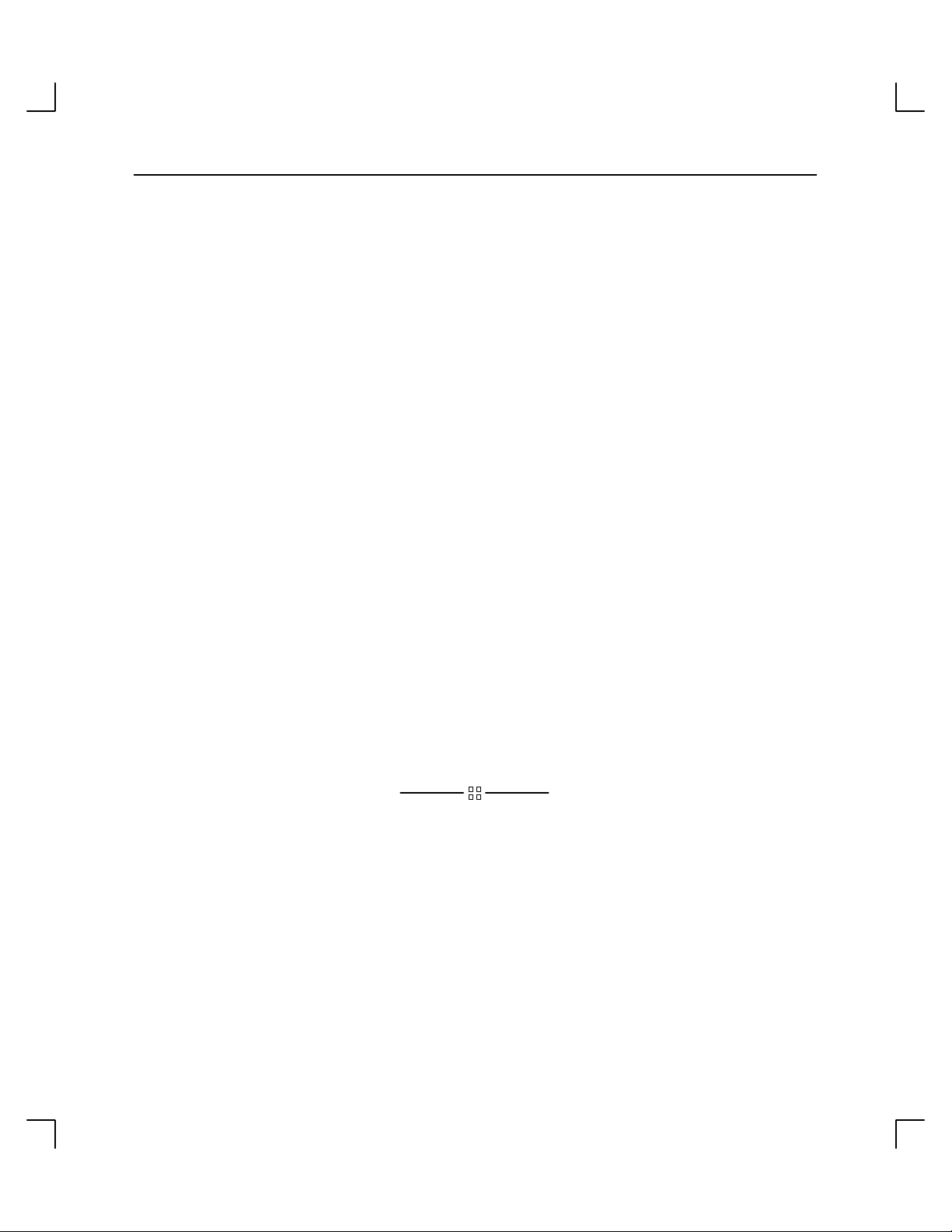
Contents
Figures
Table
1–1. HP DDS-2 Drive 1–2.
1–2. HP DDS-2 Drive Physical Specifications 1–5
1–3. Rear View of DDS-2 Drive and SCSI Address/Jumper Settings 1–9
1–4. Switch Settings for Data Compression Operation Mode 1–10
1–5. Adding a Bezel to the DDS-2 Drive 1–16
1–6. Removing a Bezel from the DDS-2 Drive 1–16
1–7. Adding or Removing Expansion Brackets 1–16
2–1. DDS-2 Drive Controls and Indicators 2–2
2–2. Setting the Write-Protect Tab on a DDS Tape 2–5
2–3. Loading a Data Cassette 2–6
3–1. Adding a Bezel to the DDS-2 Drive 3–11
3–2. Removing a Bezel from the DDS-2 Drive 3–11
3–3. Adding or Removing Expansion Brackets 3–12
2–1. LED Display Codes 2–3
. . . . . . . . . . . . . . . . . . . . . . . . . . . . . . . . . . . . . . . . . . . . . . . . . .
. . . . . . . . . . . . . . . . . . . . . . . . . . . . . . . .
. . . . . . . . . . . . . .
. . . . . . . . . . . . . . . . . . .
. . . . . . . . . . . . . . . . . . . . . . . . . . . . . . . . . . .
. . . . . . . . . . . . . . . . . . . . . . . . . . . . . .
. . . . . . . . . . . . . . . . . . . . . . . . . . . . . .
. . . . . . . . . . . . . . . . . . . . . . . . . . . . . . . . . .
. . . . . . . . . . . . . . . . . . . . . . . . . . . .
. . . . . . . . . . . . . . . . . . . . . . . . . . . . . . . . . . . . . . . . . . . . .
. . . . . . . . . . . . . . . . . . . . . . . . . . . . . . . . . . .
. . . . . . . . . . . . . . . . . . . . . . . . . . . . . .
. . . . . . . . . . . . . . . . . . . . . . . . . . . . . .
. . . . . . . . . . . . . . . . . . . . . . . . . . . . . . . . . . . . . . . . . . . . . . . .
vi
Page 7
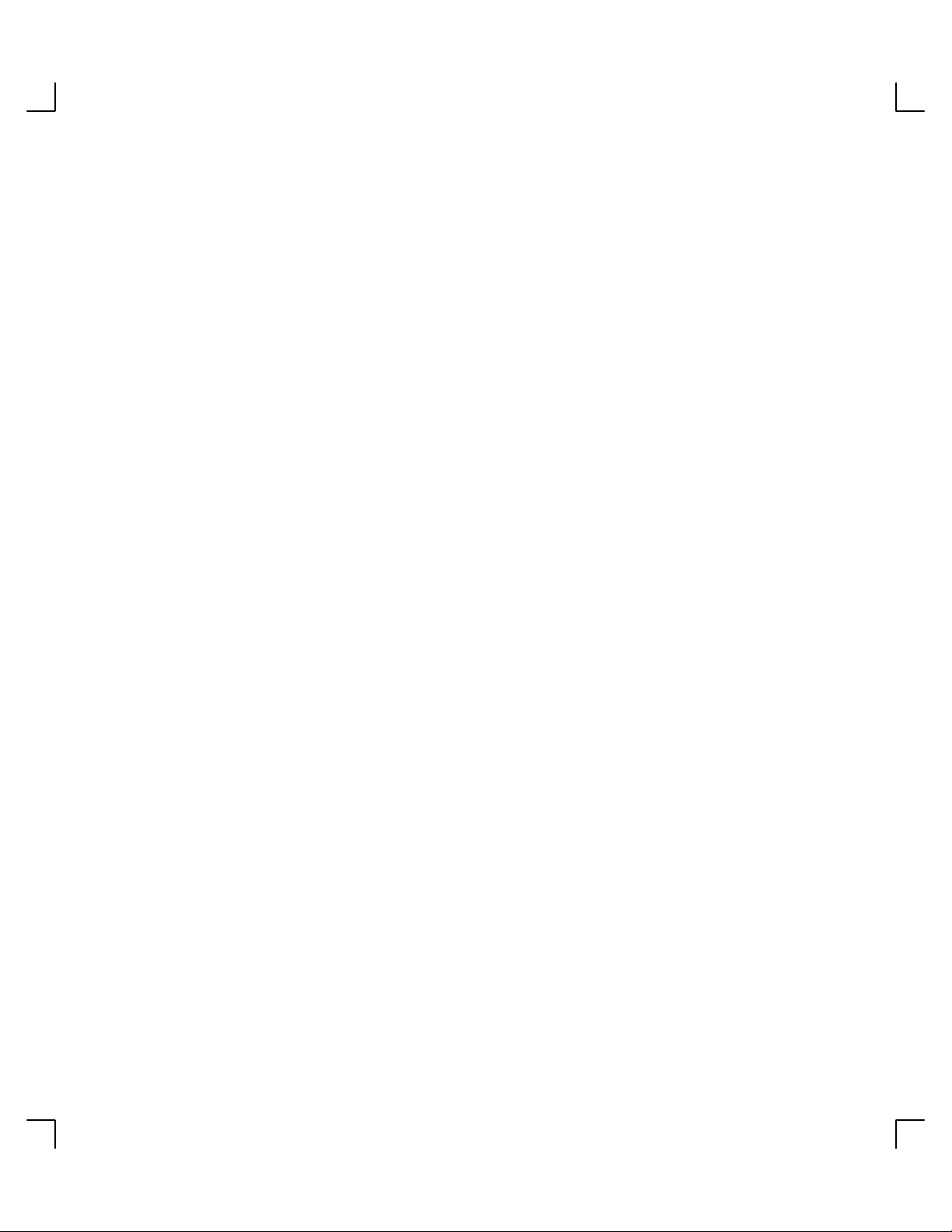
Preface
The HP DDS-2 T
HP DDS-2 tape drive.
We’ve organized this guide as follows:
Chapter 1 Provides a general description of the drive and the procedures for
Chapter 2 Describes the drive configurations, the controls and features of the drive,
Chapter 3 Provides information on caring for DDS tapes, troubleshooting
Appendix A Provides safety and regulatory information.
Appendix B Lists the pinnouts for the SCSI connector on the drive.
Audience
This guide is intended for use by anyone familiar with the the HP workstations who
wants to install and configure the DDS drive.
ape Drive User’s Guide
installing it into a system.
and provides directions for using it.
information, and removal/replacement procedures for the drives.
describes how to install, configure, and use the
Safety and Regulatory Statements
See Appendix A for the safety and regulatory statements that apply to the HP DDS-2
drive.
vii
Page 8
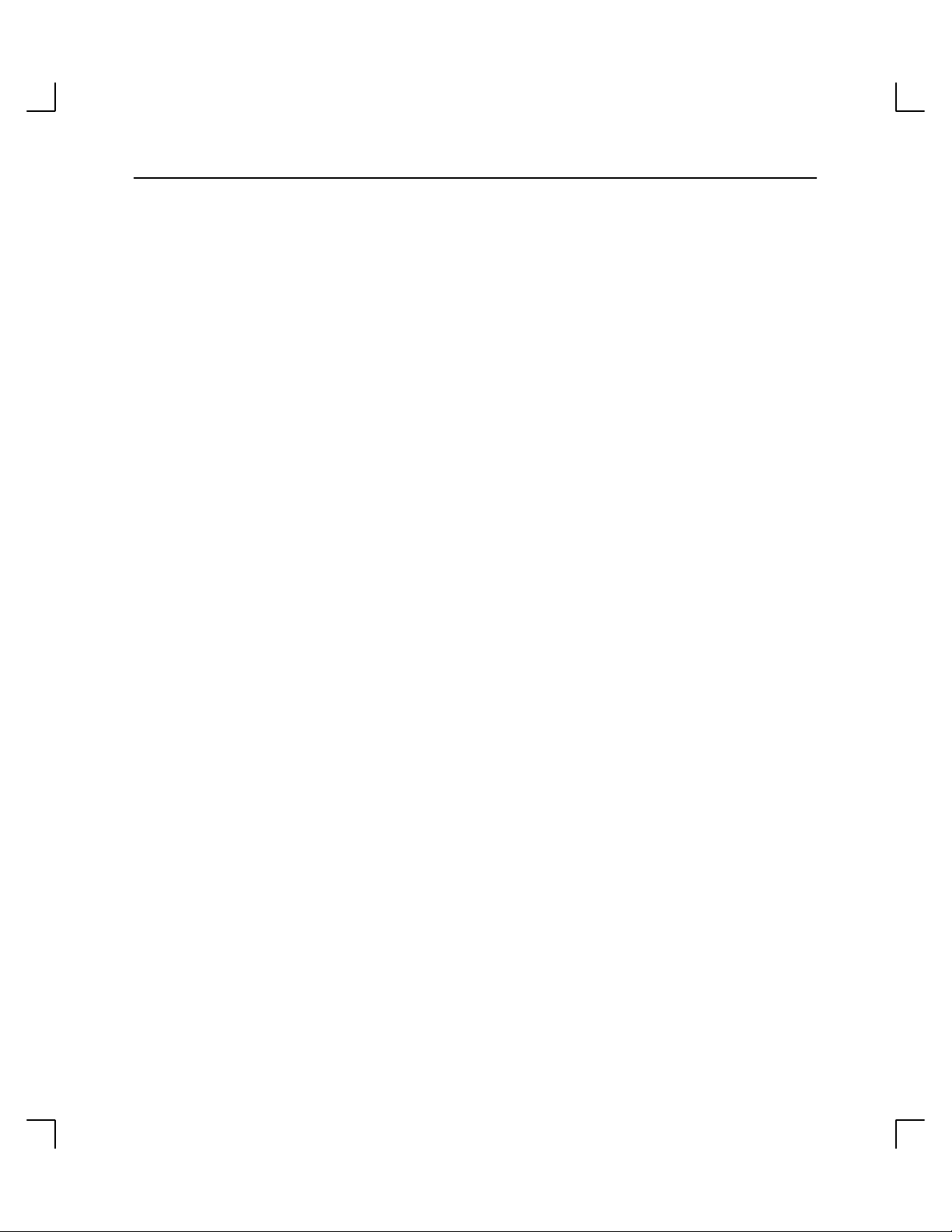
Preface
Installation Notice
Products designated in the applicable Hewlett-Packard price list as customer-installable
can be installed by computer-knowledgeable customers who carefully read and follow the
instructions provided. Customers who elect to have the product installed by our field
personnel are charged the applicable field installation charge, as covered under the
standard terms and conditions. For more information, please contact your local sales
representative.
Related Manuals
For more information, refer to the following documents:
• The Owner’s Guide that came with your system
• HP-UX Installing Peripherals: HP 9000 Series 700 (B2355–90006)
viii
• Using Your HP Workstation (A2615–90003)
• HP V
• System Administration T
isual User Envir
onment User
asks HP 9000 Series 700 Computers
’s Guide (B1171–90061)
(B2355–90040)
• Using HP-UX (B2910–90001)
Documents specific to HP DDS drives:
• Integration Guide, Vol 2 of HP DDS Technical Manual (C1533–90906)
• The SCSI Interface, Vol 3 of HP DDS Technical Manual (C1533–90907)
• Background
• HP
Contact your HP supplier for copies.
DDS Configuration Guide
to DDS Pr
oducts
, V
ol 4 of HP DDS T
, V
ol 5 of HP DDS T
echnical Manual (C1533–90908)
echnical Manual
(C1533–90915)
Page 9
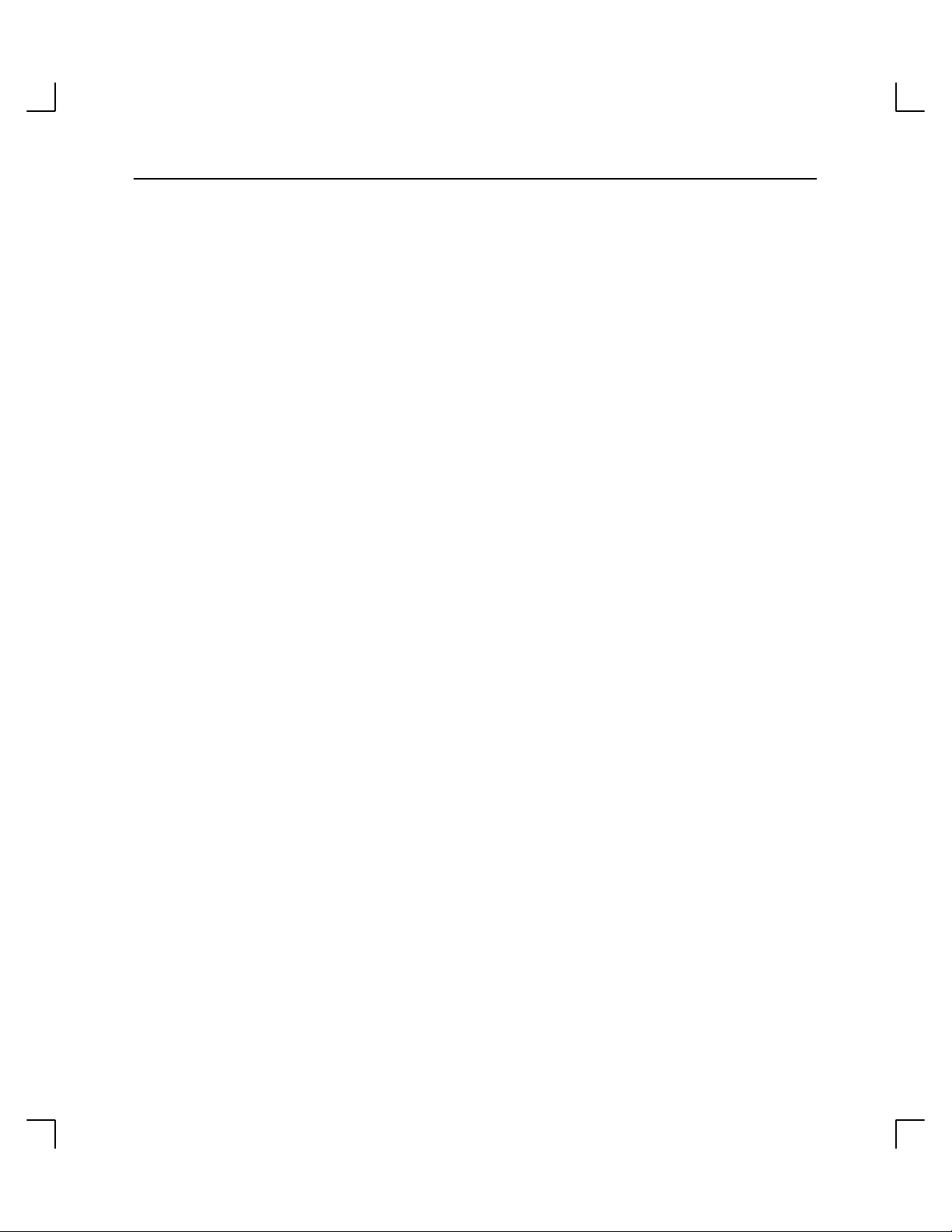
Revision History
The revision history for each edition of the manual is listed below:
Preface
Edition
E0296 First Printing.
Revision History
Questions and Problems
If you have any questions or problems with our hardware, software, or documentation,
please contact either your HP Response Center or your local HP representative.
ix
Page 10
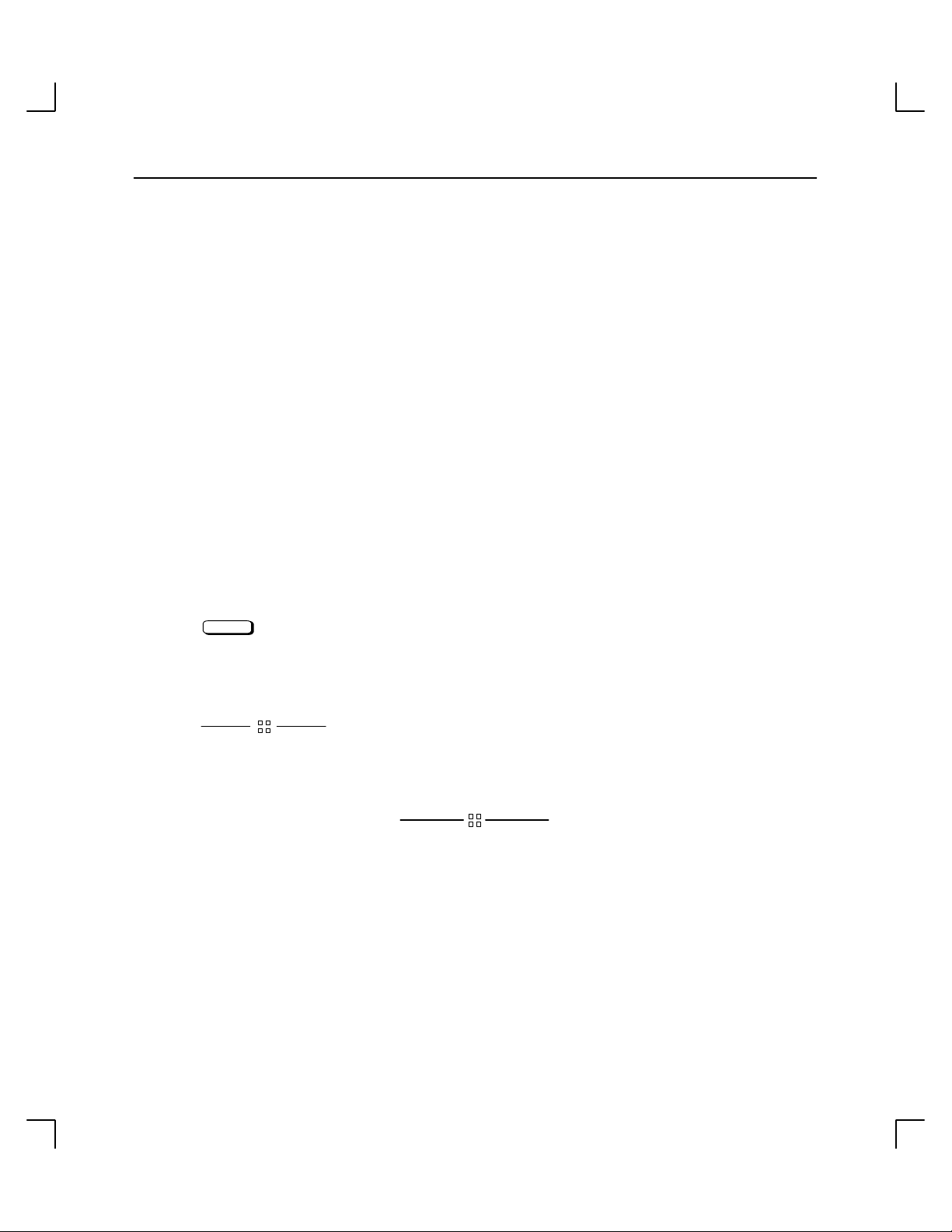
Preface
Documentation Conventions
Unless otherwise noted in the text, this guide uses the following symbolic conventions:
literal values Bold words or characters in formats and command descriptions
represent commands that you must use literally. Pathnames are
also in bold.
user-supplied Italic words or characters in formats and command descriptions
values represent values that you must supply. Italics are also used in
text for emphasis.
screen display Information that the system displays appears in this typeface.
Return
A rectangle with rounded corners and a key label denotes a key on
your keyboard. (In this manual we refer to the Return key. On
your keyboard the key may be labeled either Return or Enter.)
This symbol indicates the end of a chapter or part of this guide.
x
Page 11
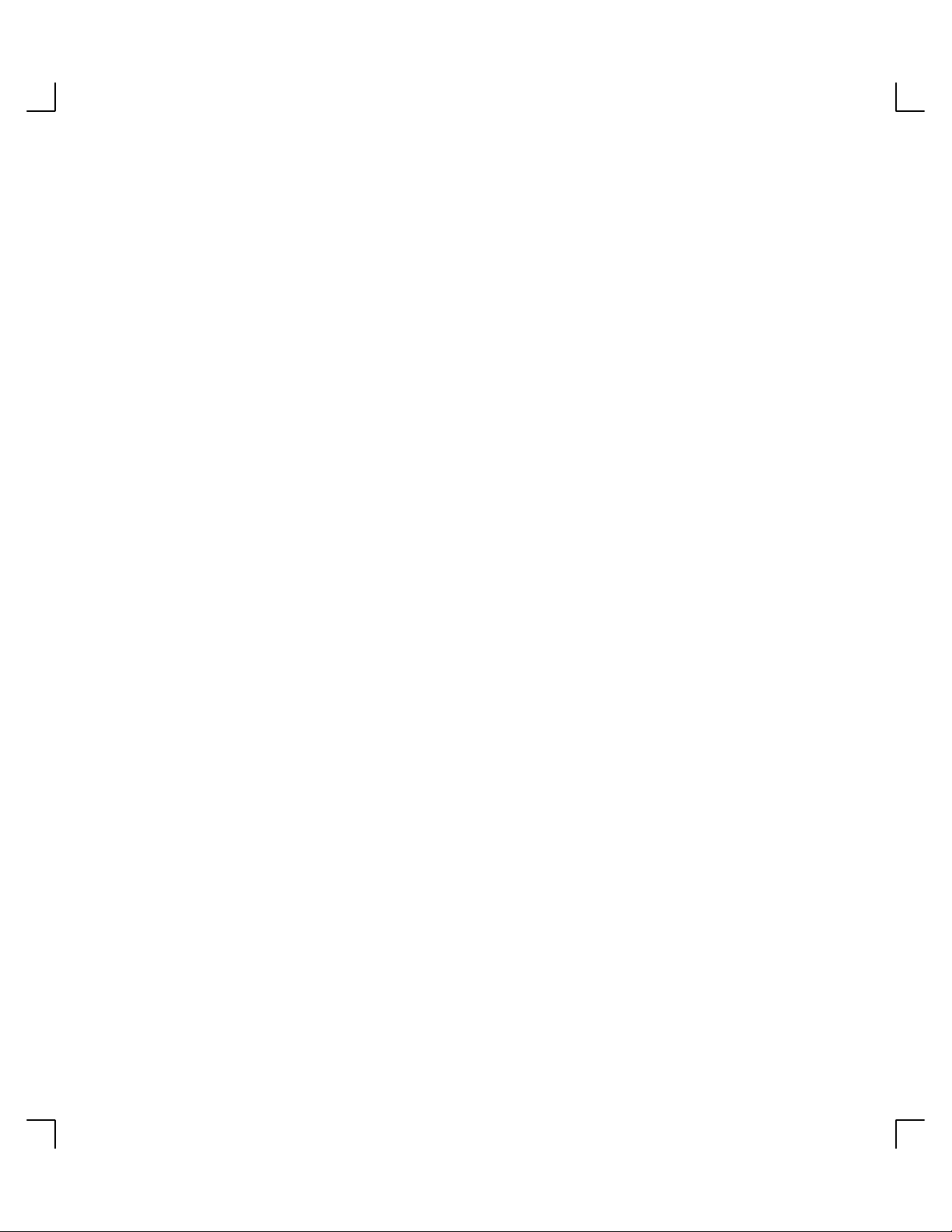
Chapter 1
Introduction
This document describes the HP DDS-2 (HP model number C1533A) drive, its
installation, operation, troubleshooting, and removal/replacement procedures.
This chapter introduces the DDS-2drive and contains the following information:
• General description of the drive
• Major features of the drive
• Preparing to install the drive
• Preparing the system
• Powering off the workstation and any peripherals.
• Adding or removing the DDS-2 drive bezels or expansion brackets
1–1
Page 12
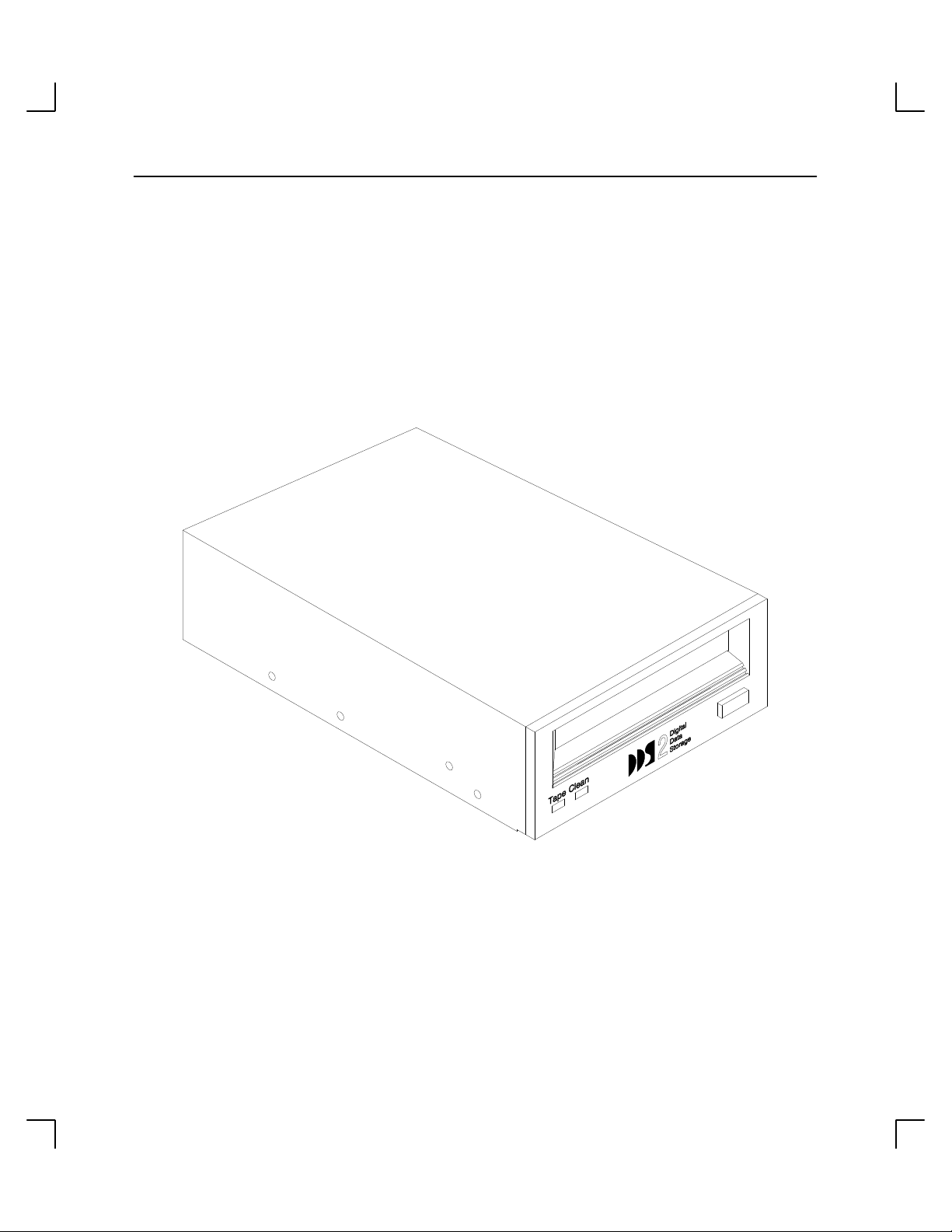
Introduction
General Description
The HP DDS-format drives have been developed by Hewlett Packard for data storage
drives that build on DAT technology. The DDS-2 drive has 4-GB native capacity,
yielding up to 8 GB of stored data and has data compression functionality. Figure 1–1
shows the DDS-2 drive.
1–2
Figure 1–1. HP DDS-2 Drive
Page 13
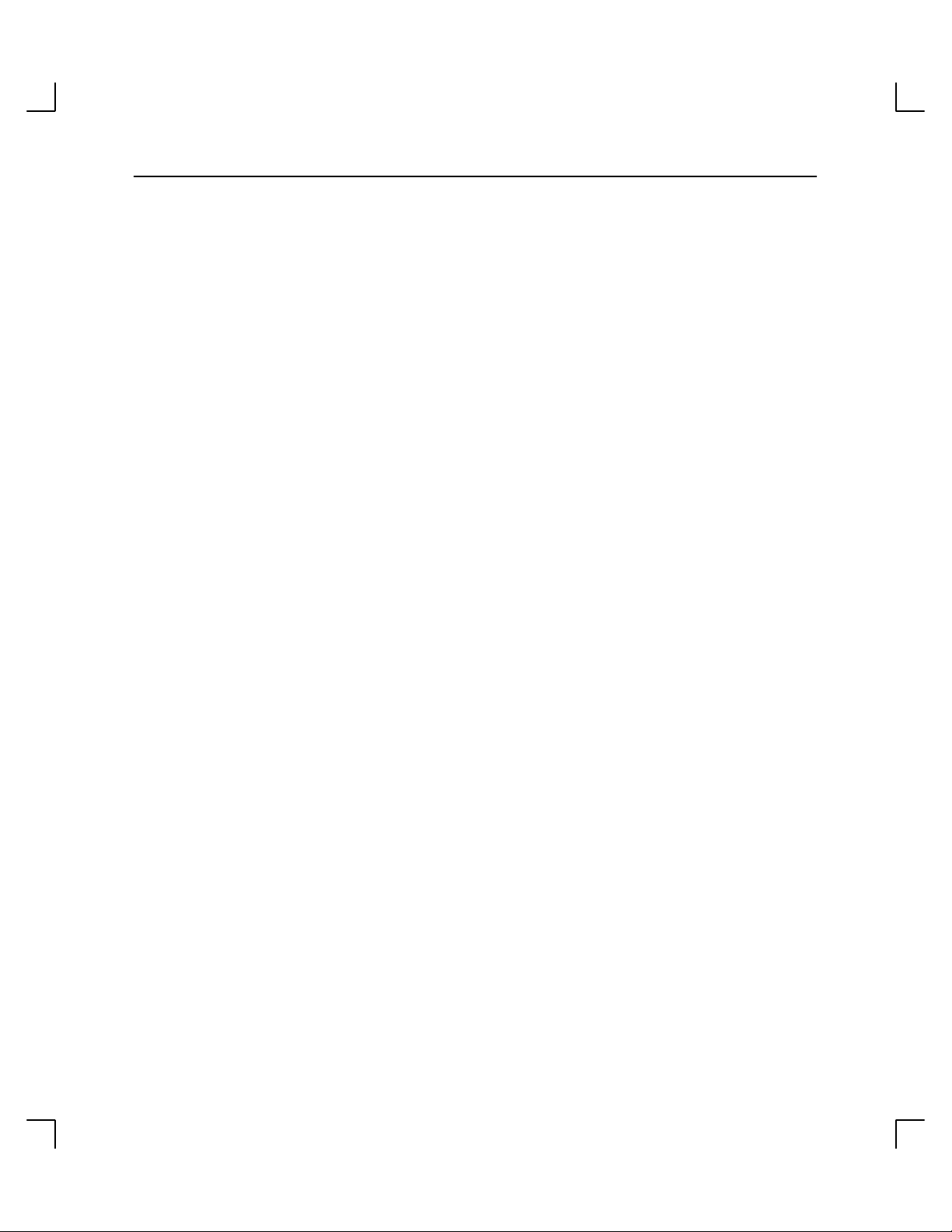
Major Features of DDS Drives
The DDS-1 format incorporates error correction techniques used in audio DAT drives
with additional techniques specifically designed to provide the integrity of data necessary
for computer use. These extra methods of error detection and correction are as follows:
Introduction
• C3
ECC, a third level of Error Correction Code providing correction across frames
within groups.
• Read-After-Write, where data is verified immediately after it is written and re-
written if there is any error.
•
Data Randomizer
level. This enables read-after-write to be effective.
, for recording the data in order to provide a consistent signal
• Track Checksums, for detecting and locating helical errors, and so improving the
performance of C3 ECC.
• N-Group
setting for N is 1.
Each tape can be formatted as a single data space, or as two partitions that can be written
to independently.
W
riting, where every group is repeated a set number of times. The default
DDS-DC Drive
The HP Model C1536A implements the DDS-DC format. This includes all of the features
of the DDS-1 format, plus an extension to include data compression as follows:
• Compressed data can be stored in a way that maintains the full functionality of
the DDS format and ensures backwards compatibility with existing DDS drives.
• Any DDS-1 and DDS-DC cartridge can be read, whether data compression is
switched on or off.
• Data
is automatically decompressed on reading even if data compression is switched
off.
• Mixing compressed and uncompressed data is supported. This means that a car-
tridge can be written with uncompressed data and read in any DDS drive.
1–3
Page 14
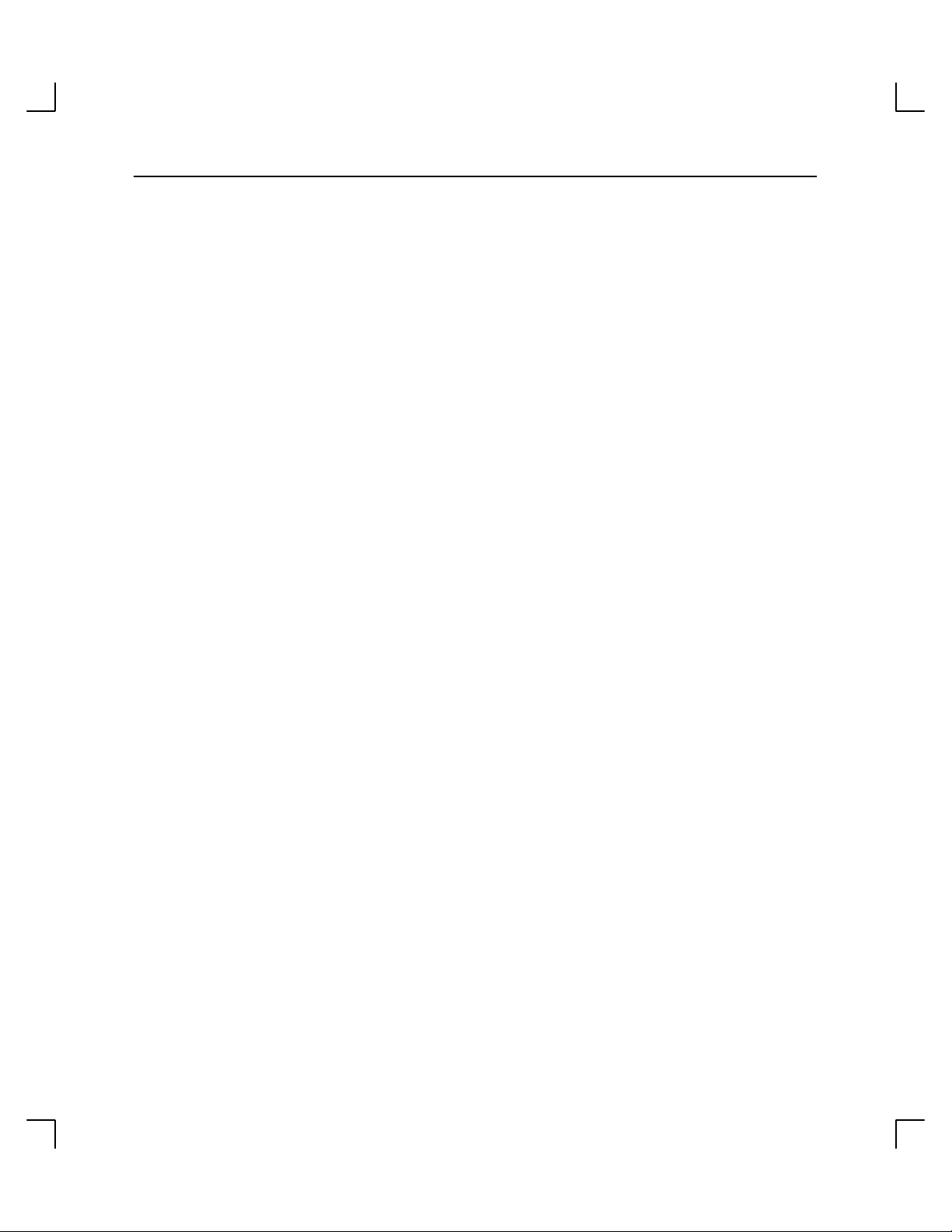
Introduction
DDS-2 Drive
The HP C1533A implements the DDS-2 format. This includes all of the features of the
DDS-1 and DDS-DC formats, plus the ability to read and write with much higher
capacity as follows:
DDS-2 Drive Environmental Requirements
The DDS-2 drive has the following environmental requirements:
• Reads and writes using DDS-1 and DDS-DC formats when using DDS-1 media
(60 m and 90 m). Has all of the features of the DDS-1 and DDS-DC formats.
• Reads and writes with much higher capacity when using DDS-2 media (120 m).
• Ambient Temperature
Operating 5_ C to 40_ C
(41_ F to 104_ F)
Non-Operating –40_ C to 70_ C
(–40_ F to 158_ F)
1–4
• Altitude
Operating 0 km to 4.6 km (0 to 15,000 ft)
Non-Operating 0 km to 15.2 km (0 to 50,000 ft)
• Humidity
Operating 20% to 80%RH (non-condensing)
Non-Operating 5% to 95%RH (non-condensing)
Maximum wet bulb temperature = 26_ C
Page 15
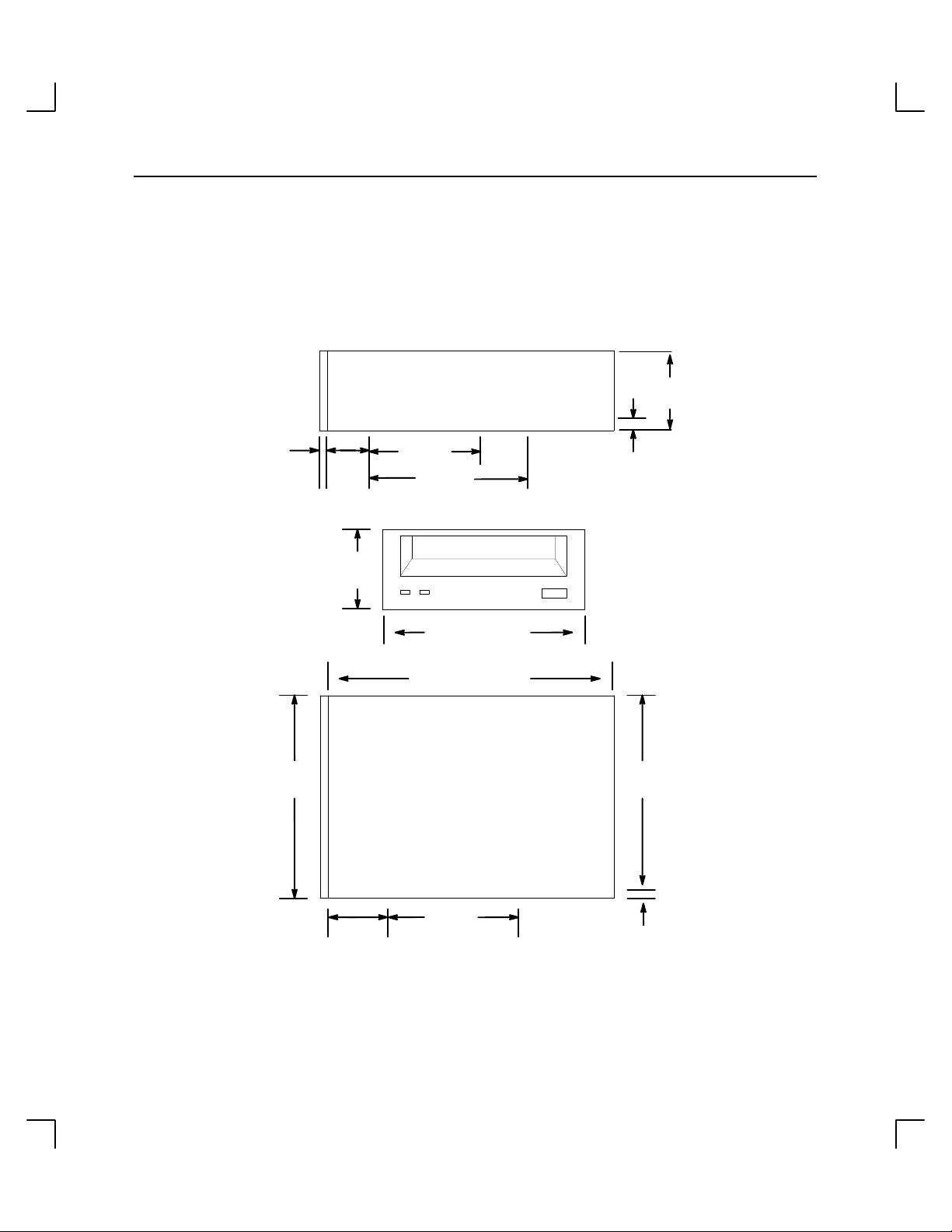
Introduction
DDS-2 Drive Physical Specifications
The following illustration describes the physical specifications of the DDS-2 drive.
41.3 mm
+++
+/– 0.6
4 mm
101.6 mm
+/– 0.3
21 mm
+/– 0.2
41.3 mm
+/– 0.3
30.9 mm
+/– 0.2
60 mm
+/– 0.2
90 mm
+/– 0.2
101.6 mm +/– 0.3
150 mm +/– 0.3
5 mm
+/– 0.3
++
94 mm
+/– 0.2
++
70 mm
+/– 0.2
3.8 mm
+/– 0.3
Figure 1–2. HP DDS-2 Drive Physical Specifications
1–5
Page 16
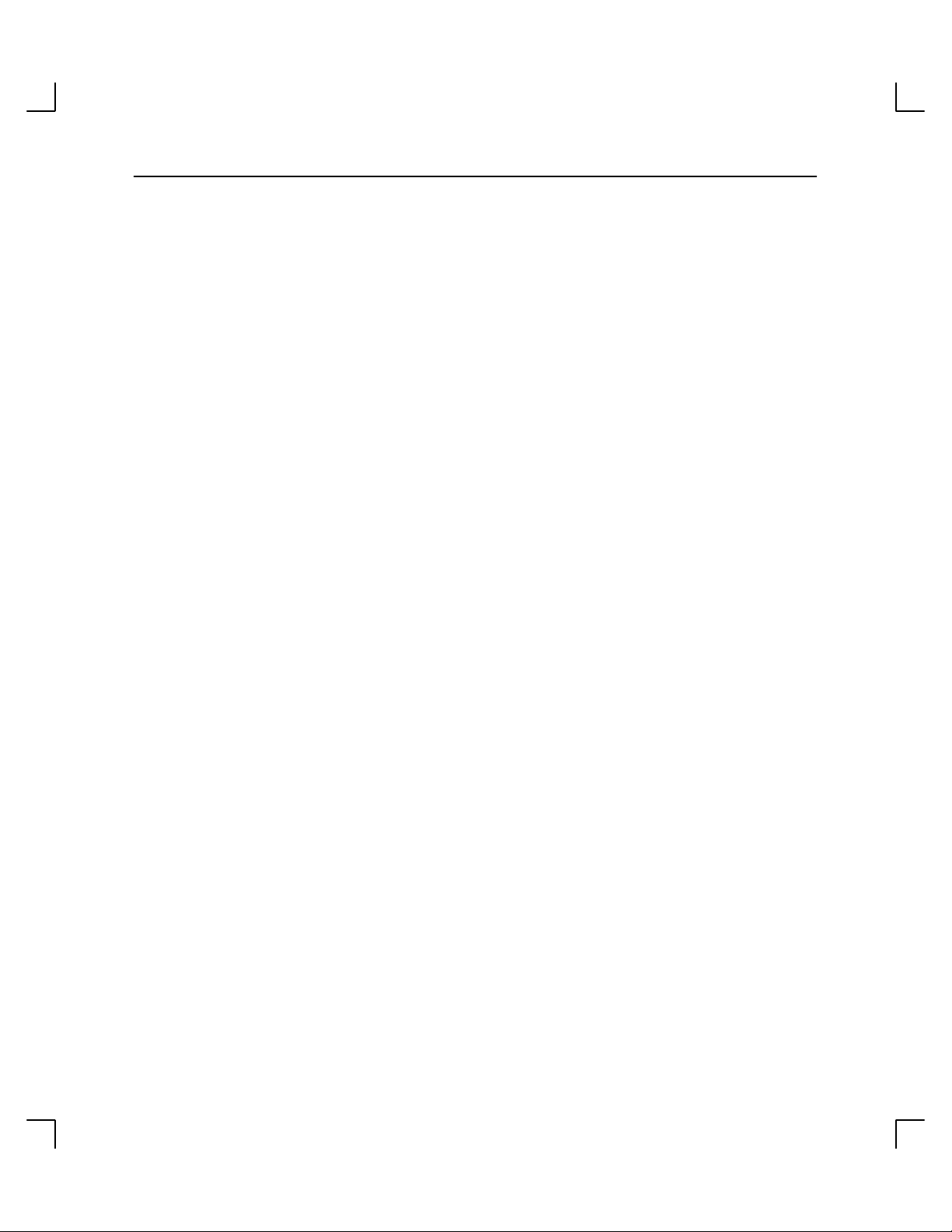
Introduction
Preparing to Install the DDS-2 Drive
The following information describes how to prepare the DDS-2 drive for installation.
Tools Required
The following tools are needed to install the DDS-2 drive:
• #2 Phillips screwdriver
• Small needle-nose pliers
Verifying Kit Contents
Verify that the kit contains one of each of the following:
• DDS-2 drive (part numbers 0950–3002 for 5 1/4-in drive, or
0950–3028 for 3 1/2-in drive)
1–6
• Set of 4 screws (M4x6)
• Power adapter cable
• SCSI I/O cable
• Static strap
• HP DDS-2 T
NOTICE: If any contents of your kit are missing, contact your sales
representative.
Operating System Support
The HP DDS-2 drive supports HP-UX 9.05 and later. This drive requires the following
HP-UX patches (or their replacements): PHKL_6050 and PHSS_6142. Both patches are
for OS versions 9.x only and cannot be used on any 10.x OS versions.
ape Drive User’s Guide
(A1658–90689)
Page 17

Setting the SCSI-2 Address
Introduction
The DDS-2 drive must have a unique SCSI-2 target address. The DDS-2 drive’
s jumpers
are set at the factory to the SCSI-2 default address of 3 as shown in Figure 1–3. You must
also ensure that the Operation Mode jumpers are set for correct drive operation, as shown
in Figure 1–4. We ship the drive with the Operation Mode jumpers set to operate
correctly with your system. We recommend that you keep the default address, if possible.
CAUTION: SCSI tape drives are susceptible to mechanical and electrostatic
shock. When handling a DDS-2 drive, always wear the staticgrounding wrist strap that comes in the DDS-2 drive kit, and always handle the drive carefully.
Electrostatic charges can damage drives. To prevent such damage
from occurring, observe the following precautions during unpacking and installation:
D Stand on a static-free mat.
D Wear a static strap to ensure that any accumulated electrostatic
ge discharges from your body to ground.
char
D Connect all equipment together, including the static-free mat,
static strap, routing nodes, and peripheral units.
D Keep uninstalled DDS-2 drives in their protective antistatic
bags.
If you need to change the DDS-2 drive’s address or operation mode, follow these
instructions, referring to Figures 1–3 and 1–4.
1. Locate the jumpers at the back of the DDS-2 drive.
2. To change the jumper settings, use needlenose pliers to set the drive’s SCSI ID to an
address that is not used by another SCSI device. Check that the other jumpers are set
correctly.
1–7
Page 18

Introduction
3. If you need to change the Operation Mode switches, locate the switches on the un-
Address Jumpers
To set the drive’s address, use the SCSI-2 address jumpers, and perform the following
steps:
1. Attach the static-grounding wrist strap by following the instructions on the package
2. Locate the address jumpers on the rear of the DDS-2 drive. Figure 1–3 shows the
derside of the DDS-2 tape drive. Switches 1 and 2 are used to configure the data
compression operation mode. Switches 3 through 8 are used to specify drive connectivity and functionality according to host or customer requirements. The default setting is all switches ON.
that contains the strap. Attach one end of the strap to the system chassis.
rear of the DDS-2 drive with the significant bits identified.
1–8
3. Set the drive’s SCSI-2 target address to an address that’s not used by another SCSI-2
device. Using Figure 1–3 as a guide, use needlenose pliers to set the jumpers. When
finished, refer to “Preparing the System,” later in this chapter for information on
verifying the jumpers have been set correctly and your system sees the drive.
NOTICE: Do not use SCSI-2 address 7 because the system’s SCSI-2
controller uses address 7 by default. We advise that you do not
SCSI-2 address 6 because the root disk drive uses it.
use
Page 19

Term
PWR
Introduction
Bit 0
Bit1
Bit 2
SCSI Connector
SCSI
Term
ID
PWR*
0
1
2
SCSI
2
Bit 1 Bit 0 Bit 2 Bit 1 Bit 0
Bit
ID
4
5
6
Power Connector
Term
PWR*
3
(Default)
*T
erm PWR is not used in HP workstation configurations.
Figure 1–3. Rear View of DDS-2 Drive and SCSI Addr
ess/Jumper Settings
1–9
Page 20

Introduction
"
#"!
1–10
!! !
!" "
!! ! !"
" !!
!!
!" "
!!
" !" "
Figure 1–4. Switch Settings for Data Compr
ession Operation Mode
Page 21

Preparing the System
Perform the following steps to prepare the system for the DDS-2 drive installation:
1. Determine the existing SCSI-2 address settings currently in use on your system by
completing the following steps:.
2. If you are using HP-UX 9.X, enter the following at the prompt:
Introduction
/etc/ioscan -d scsitape
RETURN
After a few moments the ioscan utility lists all of the SCSI I/O devices it can find. If
there is a SCSI DDS drive in the list, its listing appears similar to the following:
H/W Path Description Status
==============================================
2.0.1.3.0 scsi ok(nnnnnnnn)
If you are using HP-UX 10.X, enter the following at the prompt:
/usr/sbin/ioscan -d stape
RETURN
After a few moments the ioscan utility lists all of the SCSI I/O devices it could find.
The list appears similar to the following:
H/W Path Description Status
==============================================
2/0/1.3.0 tape HP C1533A
1–11
Page 22

Introduction
If you are using HP-UX 10.X and wish to list all I/O devices, enter the following at
the prompt:
/usr/sbin/ioscan
RETURN
The list appears similar to the following:
H/W
Path Class Description
============================================
bc
8 bc I/O Adapter
8/0 ext_bus GSC built-in Fast/Wide SCSI Interface
8/0.0 target
8/0.0.0 disk QUANTUM LPS1080WD
8/0.5 target
8/0.5.0 disk DEC DSP3210SW
8/0.6 target
8/0.6.0 disk DEC DSP3210SW
8/12 ba Core I/O Adapter
8/12/5 ext_bus Built-in SCSI
8/12/5.3 target
8/12/5.3.0 tape. HP C1533A
8/12/5.4 target
8/12/5.4.0 disk. SEAGATE ST3600N
8/12/5.6 target
8/12/5.6.0 disk MICROP 2112
10 bc I/O Adapter
10/12 ext_bus GSC add-on Fast/Wide SCSI Interface
10/12.4 target
10/12.4.0 disk SEAGATE ST31200W
1–12
If your DDS-2 drive is not listed, go to Chapter 3, “Troubleshooting and Removal/
Replacement Procedures.”
Page 23

3. Shut down the system.
If you are running HP-UX under HP VUE, shut down your system according to the
shutdown procedure described in the Owner’s Guide that came with your workstation.
If you are running HP-UX without HP VUE, shut down your system by typing the
following command:
Introduction
# /etc/shutdown -h
RETURN
You must have superuser privileges to use the /etc/shutdown command. If you do
not have superuser privileges, contact your system administrator.
If your workstation is part of a cluster, refer to Managing Clusters of HP 9000 Com-
puters for instructions on shutting down.
SCSI-2 Connection and Termination
Only single-ended SCSI-2 configuration is supported, with a maximum sustained transfer
rate of 5.0 MB/second. Only unshielded connectors can be used.
The DDS-2 drive does not support termination on the device itself. Normally, drives such
as this are not required to be at the end of a bus, but if this is unavoidable, HP
recommends using a feed-through SCSI terminator that plugs directly into the rear of the
drive. Use active termination, as the drive is capable of a transfer rate greater than 5
MB/second.
If you do not already have a SCSI terminator, you must order either terminator K2291
(bale-lock style) or terminator C2094A (thumbscrew style).
NOTICE: Use care when inserting and removing feed-through terminators to
avoid damaging the end walls of the terminator and the drive.
1–13
Page 24

Introduction
Powering Off the Workstation and any Peripherals
To power off the workstation and any peripherals, perform the following steps:
1. Power off the workstation, using the power switch on the front of the workstation.
CAUTION: Do not power off your workstation without first shutting down
HP-UX. Powering off with HP-UX still running could damage the
data on the disks associated with your workstation.
If you are already at the boot-administration level (the level used to check the SCSI-2
IDs), you do not need to shut down before powering off.
If you accidentally rebooted HP-UX while determining the address settings, see
“Preparing the System,” earlier in this chapter, for instructions on shutting down HP-UX.
1–14
2. Disconnect the power cord from the rear of the workstation and the wall outlet.
3. Power off any external peripherals attached to your workstation, and unplug their
power cables from the wall outlet.
Page 25

Introduction
Adding or Removing the DDS-2 Drive Bezels or Expansion Brackets
Depending on the size of the drive opening in your system, you may need to add or
remove a bezel or expansion brackets to ensure that your DDS-2 drive fits in your
system.
NOTICE: Before performing any of these changes, make sure there is not a
cassette in the drive.
• To add a bezel (it can be a 3.5-in bezel, or a 5.25-in bezel) to your drive, push
onto the drive, making sure the tabs click into place. Refer to Figure 1–5.
• To remove a bezel from a drive, use a straight blade screwdriver to lift the bezel
tabs from the sides of the drive. Refer to Figure 1–6.
• To add or remove expansion brackets to the drive, use a T10 torx wrench to ei-
ther tighten or remove the four torx screws that hold each expansion bracket to
the drive. Refer to Figure 1–7.
Figure 1–5. Adding a Bezel to the DDS-2 Drive
1–15
Page 26

Introduction
Figure 1–6. Removing a Bezel from the DDS-2 Drive
1–16
Figure 1–7. Adding or Removing Expansion Brackets
Page 27

Introduction
You are now ready to begin the hardware installation of your DDS-2 drive. The
step-by-step instructions for installing the drive are found in the Owner’s Guide that
came with your workstation.
1–17
Page 28

Chapter 2
Using the DDS-2 Drive
This chapter provides the following information on using your DDS-2 drive:
• DDS-2 drive configuration
• Controls and features of the DDS-2 drive
• Using the DDS-2 drive
To verify HP-UX system operation, see the Owner’s Guide that came with your
workstation.
For more information on checking or reconfiguring the kernel for a device driver or file,
see
System Administration Tasks Manual: HP 9000 Series 700 Computers.
2–1
Page 29

Using Y
our DDS Drive
Your DDS-2 Drive Configuration
Your HP-UX operating system comes with preconfigured device files and drivers. If you
use these preconfigured device files and drivers, you won’t need to configure your
DDS-2 drive with the operating system.
To find out more about creating and using device files, the the Owner’s Guide that came
with your system.
Controls and Features of the DDS-2 Drive
Your DDS-2 tape drive is either a 3 1/2-inch form factor, or a 5 1/4-inch form factor
DDS-2 tape drive with data compression and a SCSI interface. It conforms to the DDS-1
format standard for storing computer data. It’s a high-capacity, high transfer-rate device
for data storage on tape.
2–2
Figure 2–1 shows the LEDs and eject button of the DDS-2 drive.
T
ape Light
Figure 2–1. DDS-2 Drive Contr
Clean/Attention Light
Eject Button
ols and Indicators
Page 30

Using Y
our DDS Drive
LEDs
The front panel has two colored LEDs: the Tape Light and the Clean/Attention Light. The
Tape Light flashes green to show activity (loading, unloading, reading, and writing).
Steady green means a cartridge is loaded.
The Clean/Attention Light flashes amber to indicate head cleaning is needed or a
cartridge is near the end of its life. Steady amber means a hard fault.
Table 2–1. LED Display Codes
Tape Clean/ Meaning
Light Attention
Activity
Activity – read or write
Cartridge loaded
Any
Any
Cleaning needed
Fault
– load or unload
Key
OFF
Steady Green
Steady Amber
Flashing Green
1/2 sec on, 1/2 sec of
Flashing Amber
1/2 sec on, 1/2 sec of
Fast Flash Green
1/4 sec on, 1/4 sec of
Data Cassettes
Media Life
HP DDS data cassettes are currently specified to 2000 passes over any part of the tape
under optimal environmental conditions (50% relative humidity, 22 degrees C). During a
tape operation, any one area of the tape may have multiple passes over the heads, this
translates into approximately 200 to 300 backups or restores.
f
f
f
Under certain conditions, the life of your data cassette is less than 200 to 300 backups or
restores. Replace your data cassettes after 100 backups or restores if your operating
conditions meet any of the following criteria:
2–3
Page 31

Using Y
our DDS Drive
• The relative humidity in your operating environment is consistently less than
50%.
• You know that the backup software you are using makes multiple passes over
sections of the tape during backups or restores.
• You notice that when you do backups and restores the tape stops and starts fre-
quently.
Cleaning the T
Clean the heads of your tape drive after every 25 hours of tape drive use or if the Media
Wear (Caution) signal is displayed on the LED.
NOTICE: Only use HP Cleaning Cassettes (HP92283K) to clean the tape
Follow this procedure to clean the tape heads:
ape Heads
heads. Do not use swabs or other means of cleaning the tape heads.
1. Insert the cleaning cassette into the drive. The tape automatically loads the cassette
and cleans the heads. At the end of the cleaning cycle, the drive ejects the cassette.
2. Write the current date on the label on the cleaning cassette so that you know how
many times you have used it. Discard the cleaning cassette after you have used it
25 times.
Media Restrictions
If you interchange media between other HP workstation DDS tape drives, note that data
cassettes with compressed data can only be read by tape drives that have data
compression capabilities. This includes data cassettes that contain both compressed and
noncompressed data.
2–4
Setting the Write-Protect Tab on a Data Cassette
You can only store or change information on a data cassette when the write-protect tab is
in the write position. So, before trying to write to the data cassette, make sure that the
write
write-protect tab is in the
position, as shown in Figure 2–2.
Page 32

Using Y
Figure 2–2. Setting the Write-Protect Tab on a DDS Tape
our DDS Drive
To protect information on a data cassette from being overwritten, set the write-protect tab
to the write-protect position, as shown in Figure 2–2.
NOTICE: The write-protect tab should always be in the write position for
transferring data to a cassette.
2–5
Page 33

Using Y
our DDS Drive
Using the DDS-2 Drive
This section describes how to perform tasks with your DDS-2 tape drive.
Loading and Unloading a Data Cassette
Follow these steps to load and unload a data cassette from the DDS-2 tape drive:
1. Turn on power to the tape drive.
2. Insert the data cassette into the drive, as shown in Figure 2–3.
2–6
Eject Button
Figure 2–3. Loading a Data Cassette
Page 34

Using Y
our DDS Drive
3. Push the data cassette about three quarters of the way into the drive. The drive
automatically pulls the data cassette the rest of the way in. When the LEDs on the
front of the drive stop flashing, the drive has loaded the data cassette.
4. To remove the data cassette, press and release the eject button on the front of the
drive, as shown in Figure 2–3. The LEDs on the drive flash on and off. Ten to
twenty seconds later
cassette from the drive.
Verifying the DDS-2 Tape Drive Operation
To verify that your workstation can communicate with the DDS-2 tape drive, if you are
using HP-UX 9.05, type the following:
, the data cassette slides partway out of the drive. Remove the
/etc/ioscan -d scsitape
Return
After a few moments the ioscan utility returns a message similar to the following:
H/W Path Description Status
===========================================
2.0.1.3.0 tape_drive ok(nnnnnnnnn)
If you are using HP-UX 10.0, type the following:
/usr/sbin/ioscan -d stape
Return
After a few moments the ioscan utility returns a message similar to the following:
H/W Path Class Description
============================================
bc
8 bc I/O Adapter
8/12 ba Core I/O Adapter
8/12/5 ext_bus Built-in SCSI
8/12/5.3 target
8/12/5.3.0 tape HP HP35480A
If your DDS-2 drive is not listed, go to Chapter 3, “Troubleshooting and Removal/
Replacement Procedures.”
2–7
Page 35

Using Y
our DDS Drive
For information on using device files or archiving data to or from the DDS-2 drive, see
the Owner’s Guide that came with your workstation.
Media Interchangeability Restrictions
If you interchange media between DDS-format tape drives, the following two restrictions
apply to the media:
• Data cassettes with compressed data can only be read by tape drives that have
data compression capabilities, such as the tape drive (part number C1504–67201)
found in Kit A2275A #AHS.
• Full height (5 1/4-in) DDS-format tape drives (models HP 35470A and
HP35480A) can get 1.3 GB and can read or write to 60-meter data cassettes only,
if they are not using data compression. With data compression, these drives can
get 2 GB and can read or write to 90-meter cassettes.
Ordering Information
2–8
To order Hewlett-Packard data cassettes and cleaning cassettes for use in your DDS-2
tape drive, use the following order numbers:
• HP92283A Box of five 60-meter DDS data cassettes
• HP92283B Box of five 90-meter DDS data cassettes
• HP92300A Box of five 120-meter DDS data cassettes
• HP92283K
Package of two head-cleaning cassettes
• HP92283L Lockable storage box for 12 cassettes
CAUTION: Use only data cassettes labeled as DDS (Digital Data Storage) cas-
settes. Never use audio cassettes labeled DA
in your DDS-format drive.
T (Digital Audio Tape)
Page 36

Chapter 3
Troubleshooting and Removal/Replacement Procedures
This chapter provides the following information on troubleshooting and
removal/replacement procedures for your DDS-2 drive:
•
Checking the address settings
• Checking the hardware installation
• Verifying system operation
•
Field Replaceable Units
• Powering off the system
• Removing and replacing the DDS-2 drive
• Adding or removing DDS-2 drive bezels and expansion brackets
3–1
Page 37

Troubleshooting and Removal/Replacement Procedures
Troubleshooting
If you have trouble with any of these procedures, see the Owner’s Guide that came with
your system.
This chapter explains what to do if you experience problems during the configuration
process. It also explains how to run the Support Tool Manager or the Extended Self Test
to verify your system.
If you are experiencing difficulty booting the system, reconfiguring HP-UX, or using the
DDS-2 drive, complete each of the following tasks, in the order they are presented, until
you discover and correct the problem:
• Check the address settings of any single-ended SCSI-2 devices.
• Check that you have installed the hardware correctly.
• Recheck the device list.
3–2
• Run verification tests.
Checking the Address Settings for Single-Ended Drives
Check the address settings of each single-ended SCSI-2 device on the bus. Make sure
that no device has the same address setting as another. If you find two devices with the
same address, change one of the devices to a different, unused address setting. To check
the address settings for each single-ended SCSI-2 device, type the following in a terminal
window or HP-UX command line:
If you are using HP-UX 9.X, enter the following at the prompt:
/etc/ioscan
A screen similar to the following appears:
RETURN
Page 38

Troubleshooting and Removal/Replacement Procedures
H/W Path Description Status
====================================
1.0.0 graphics ok(0x577)
2.0.1 scsi ok(0x7071)
2.0.1.3.0 tape_drive ok(0x1800202)
2.0.2 lan ok(0x7072)
2.0.3 hil ok(0x7073)
2.0.4 serial ok(0x7075)
2.0.5 serial ok(0x7075)
2.0.6 parallel ok(0x7074)
2.0.7 scsi ok(0x707c)
2.0.7.6.0 disk ok(0x101)
Look under the H/W Path heading for device paths beginning with the sequence 2.0.1.
The sequence 2.0.1 denotes a single-ended SCSI controller. The number following 2.0.1
is the address setting for a single-ended device on that controller. For example, the listing
2.0.1.3.0 in the sample device list tells us that there is a single-ended device currently
using address 3.
If you are using HP-UX 10.X, enter the following at the prompt:
/usr/sbin/ioscan -d scsitape
RETURN
After a few moments the ioscan utility lists all of the SCSI I/O devices it could find. The
list appears similar to the following:
H/W Path Class Description
============================================
bc
8 bc I/O Adapter
8/0 ext_bus GSC built-in Fast/Wide SCSI Interface
8/0.0 target
8/0.0.0 disk QUANTUM LPS1080WD
8/0.5 target
8/0.5.0 disk DEC DSP3210SW
8/0.6 target
8/0.6.0 disk DEC DSP3210SW
3–3
Page 39

Troubleshooting and Removal/Replacement Procedures
8/12 ba Core I/O Adapter
8/12/5 ext_bus Built-in SCSI
8/12/5.3 target
8/12/5.3.0 tape HP C1533A
8/12/5.4 target
8/12/5.4.0 disk SEAGATE ST3600N
8/12/5.6 target
8/12/5.6.0 disk MICROP 2112
10 bc I/O Adapter
10/12 ext_bus GSC add-on Fast/Wide SCSI Interface
10/12.4 target
10/12.4.0 disk SEAGATE ST31200W
Checking the Hardware Installation
Perform the following steps to check the hardware installation:
3–4
CAUTION: The DDS-2 drive is susceptible to mechanical and electrostatic
shock. When handling the drive, always wear the static strap that
came in the DDS-2 drive kit. Always handle the drive carefully.
1. Check that the SCSI-2 terminator is connected to the single-ended SCSI-2 port on
the rear I/O panel of the system unit (if there are no external SCSI-2 devices), or
that the last external single-ended SCSI-2 device is terminated.
2. Attach the static-grounding wrist strap by following the instructions on the package
that contains the strap.
3. Shut down HP-UX.
NOTICE: If you are already at the boot administration level, you do not need
to shut down; skip this step and go on to Step 4.
If you are running HP-UX under HP VUE, shut down your system by performing
the shutdown procedure described in the Owner’s Guide that came with your workstation.
Page 40

Troubleshooting and Removal/Replacement Procedures
If you are running HP-UX without HP VUE, shut down your system by typing the
following command:
# /etc/shutdown -h
You must have superuser privileges to use the /etc/shutdown command. If you do
not have superuser privileges, contact your system administrator.
If your workstation is part of a cluster, refer to Managing Clusters of HP 9000 Com-
puters for instructions on shutting down.
RETURN
4. Power off the workstation, using the power switch on the front of the workstation.
CAUTION: Do not power off your workstation without first shutting down
HP-UX. Powering off with HP-UX still running could damage
the data on the disks associated with your workstation.
5. Remove the drive and check the jumpers, as described in “Removal/Replacement
Procedures” at the end of this chapter.
6. Replace the drive.
7. Check the cable connections of your DDS-2 drive. Make sure that the connectors are
aligned and seated correctly.
8. Recheck the device list (see “Recheck the Address Settings” below).
Rechecking the Address Settings
Check the address settings again to see if the drive is now listed (see “Checking the
Address Settings for Single-Ended Drives,” earlier in this chapter).
If the DDS-2 drive and all other SCSI-2 devices available to you before you installed the
DDS-2 drive are now listed, run the system verification test for your software version, as
explained in the next sections.
3–5
Page 41

Troubleshooting and Removal/Replacement Procedures
If the DDS-2 drive is still not listed, or one of the SCSI-2 devices available to you before
you installed the DDS-2 drive is still not listed, contact your service representative.
Verifying the System Operation using SupportWave
HP-UX uses a diagnostics product called SupportWave. SupportW
ave contains the
Support Tools Manager so that you can verify your system operation.
You can access the Support Tools Manager while in a terminal window. If you are using
HP VUE as your interface, you can also access the Support Tools Manager through the
sys_admin directory.
NOTICE: You must use software patch PHSS_6142 on HP-UX 9.03, 9.05
and 9.07 to run SupportW
ave successfully
.
Three interfaces are available with the Support Tools Manager: a command line interface
(accessed through the cstm command), a menu-driven interface (accessed through the
mstm command), and the graphical user interface (accessed through the xstm
command).
For more information on SupportWave user interfaces, see the online man pages by
entering the following at a command line prompt:
# man cstm
# man mstm
# man xstm
RETURN
RETURN
RETURN
3–6
To run SupportWave from either HP VUE or the HP-UX command line shell, perform
the following steps:
1. To invoke the command line interface, in a terminal window or command line shell,
type the following at the
# cstm
RETURN
The following screen appears:
# prompt:
Page 42

Troubleshooting and Removal/Replacement Procedures
********************************************************************
****** ******
****** SUPPORT TOOLS MANAGER ******
****** ******
****** Command Line Interface ******
****** ******
****** Version A.00.12 ******
****** ******
****** Part Number B2478–10002 ******
****** ******
****** (C) Copyright Hewlett Packard Co. 1991, 1992 ******
****** All Rights Reserved ******
****** ******
********************************************************************
Please wait. System mapping in progress . . .
Please type HELP or ? to list available commands.
CSTM>
2. To verify the system operation, type the following at the CSTM> prompt:
CSTM> verify all
RETURN
Messages that are similar to the following appear:
Verification has started on device (CPU).
Verification has started on device (FPU).
Verification has started on device (0/0/0).
Verification has started on device (2/0/1.3.0).
Verification has started on device (2/0/1.6.0).
Verification has started on device (2/0/2).
CSTM>Message from (0/0/0):
This graphics test displays a number of graphics images on the screen of
the graphics device being tested. If an X server is not currently running on that display, X Windows will be started and run for the duration
of the test. The Starbase shared library (/usr/lib/libsb.sl) should be
present to run this test.
CAUTION: This test will fail if any portion of the test window is modified or overlaid in any way.
3–7
Page 43

Troubleshooting and Removal/Replacement Procedures
NOTE: If a VUE login screen is currently displayed on the monitor, the
test will wait until someone logs in the HP VUE on the graphics monitor
to release the lock. The test stops if the Screen Saver times out, it
runs again once the Screen is activated.
WARNING: Do not run this exerciser with any other operation.
(Type ’R’ for Ready, Type ’S’ for Skip) [R] >>
3. When you see the >> prompt shown above, type the following:
RETURN
R
4. The following appears from 2/0/1.3.0:
Load blank medium on drive 2/0/1.3.0
(Type ’R’ for Ready, Type ’S’ for Skip) [R] >>
3–8
The following messages and a graphics test window appear:
Verification of (2/0/1.6.0) has completed. Result status – (Success).
Verification of (CPU) has completed. Result status – (Success).
Verification of (FPU) has completed. Result status – (Success).
Verification of (2/0/2) has completed. Result status – (Success).
Verification of (0/0/0) has completed. Result status – (Success).
5. To return the CSTM> prompt, press
6. To exit the Support T
CSTM> exit
ools Manager
RETURN
RETURN
.
, enter the following:
If any tests failed, further diagnosis is necessary by qualified service personnel.
Page 44

Removal/Replacement Procedures
The removal/replacement procedures for the DDS-2 drive follow.
CAUTION: Electrostatic charges can damage the integrated circuits on printed
circuit boards. To prevent such damage from occurring, follow
proper ESD precautions.
Field Replaceable Units
The following components are authorized for field replacement.
Description Part Number
DDS-2 C1533A–69203
Powering Off the System
Before performing the removal/replacement procedures, observe the following
precautions:
Troubleshooting and Removal/Replacement Procedures
1. Refer to the Owner’s Guide that came with your system for the procedures to power
off the system.
2. Unplug the system unit power cord and the power cords of any peripheral devices
from the power source.
3. Unplug the system unit power cord from the back of the system unit.
WARNING: Failure to properly shut down and remove power from the system can
create a personal hazard, or may result in hardware damage or data
corruption.
3–9
Page 45

Troubleshooting and Removal/Replacement Procedures
Removing and Replacing the DDS-2 Drive
To open your system, remove and reinstall the DDS-2 drive, refer to the Owner’
that came with your system. Read “Preparing to Install the DDS-2 Drive” in Chapter 1 of
this guide before beginning an installation.
s Guide
Adding or Removing the DDS-2 Drive Bezels and Expansion Brackets
Depending on the size of the drive opening in your system, you may need to add or
remove a bezel or expansion brackets to ensure that your DDS-2 drive fits in your
system.
NOTICE: Before performing any of these changes, make sure there is not a
cassette in the drive.
• To add a bezel (it can be a 3.5-in bezel, or a 5.25-in bezel) to your drive, push
onto the drive, making sure the tabs click into place. Refer to Figure 3–1.
• To remove a bezel from a drive, use a straight blade screwdriver to lift the bezel
tabs from the sides of the drive. Refer to Figure 3–2.
• To add or remove expansion brackets to the drive, use a T10 torx wrench to ei-
ther tighten or remove the four torx screws that hold each expansion bracket to
the drive. Refer to Figure 3–3.
3–10
Page 46

Troubleshooting and Removal/Replacement Procedures
Figure 3–1. Adding a Bezel to the DDS-2 Drive
Figure 3–2. Removing a Bezel from the DDS-2 Drive
3–11
Page 47

Troubleshooting and Removal/Replacement Procedures
3–12
Figure 3–3. Adding or Removing Expansion Brackets
Page 48

Appendix
A
Safety and Regulatory Statements
This appendix contains the following safety and regulatory statements:
•
Emissions regulations
•
Emissions regulations compliance
• Electrostatic dischar
ge precautions
A–1
Page 49

Safety and Regulatory Statements
Emissions Regulations
Federal Communications Commission (FCC)
The Federal Communications Commission of the U.S. government regulates the radio
frequency energy emanated by computing devices through published regulations. These
regulations specify the limits of radio frequency emission to protect radio and television
reception. All HP Apollo nodes and peripherals have been tested and comply with these
limits. The FCC regulations also require that computing devices used in the U.S. display
the agency’s label and that the related documentation include the following statement:
NOTICE: This equipment has been tested and found to comply with the limits
for a Class A digital device, pursuant to part 15 of the FCC rules.
These limits are designed to provide reasonable protection against
harmful interference when the equipment is operated in a commercial environment. This equipment generates, uses, and can radiate
radio frequency energy and, if not installed and used in accordance
with the instruction manual, may cause harmful interference to radio communications. Operation of this equipment in a residential
area is likely to cause harmful interference in which case the user
will be required to correct the interference at his own expense.
A–2
Canadian Department of Communications (CDC)
This digital apparatus does not exceed the Class A limits for radio noise emissions from
digital apparatus as set out in the Radio Interference Requirements of the Canadian Department of Communications.
Page 50

Emissions Regulations Compliance
Any third-party I/O device installed in HP system(s) must be in accordance with the requirements set forth in the preceding Emissions Regulations statements. In the event that
a third-party noncompliant I/O device is installed, the customer assumes all responsibility
and liability arising therefrom.
Electrostatic Discharge (ESD) Precautions
Electrostatic charges can damage the integrated circuits on printed circuit boards. To prevent such damage from occurring, observe the following precautions during board unpacking and installation:
• Stand on a static-free mat.
• Wear a static strap to ensure that any accumulated electrostatic charge is dis-
charged from your body to ground.
Safety and Regulatory Statements
• Connect all equipment together, including the static-free mat, static strap, routing
nodes, and peripheral units.
• Keep uninstalled printed circuit boards in their protective antistatic bags.
• Handle printed circuit boards by their edges, once you have removed them from
their protective antistatic bags.
A–3
Page 51

Appendix
B
SCSI Connector Pinouts
Table B–1. SCSI Connector Pinouts
PIN
1 GND 26 TERMPWR
2 DB(0) 27 GND
3 GND 28 GND
4 DB(1) 29 GND
5 GND 30 GND
6 DB(2) 31 GND
7 GND 32 –ATN
8 DB(3) 33 GND
9 GND 34 GND
10 DB(4) 35 GND
11 GND 36 –BSY
12 DB(5) 37 GND
13 GND 38 –ACK
14 DB(6) 39 GND
15 GND 40 –RST
16 DB(7) 41 GND
17 GND 42 –MSG
18 DB(P) 43 GND
19 GND 44 –SEL
20 GND 45 GND
21 GND 46 –C/D
22 GND 47 GND
23 GND 48 –REQ
24 GND 49 GND
25 OPEN 50 –I/O
SIGNAL PIN SIGNAL
B–1
