Page 1
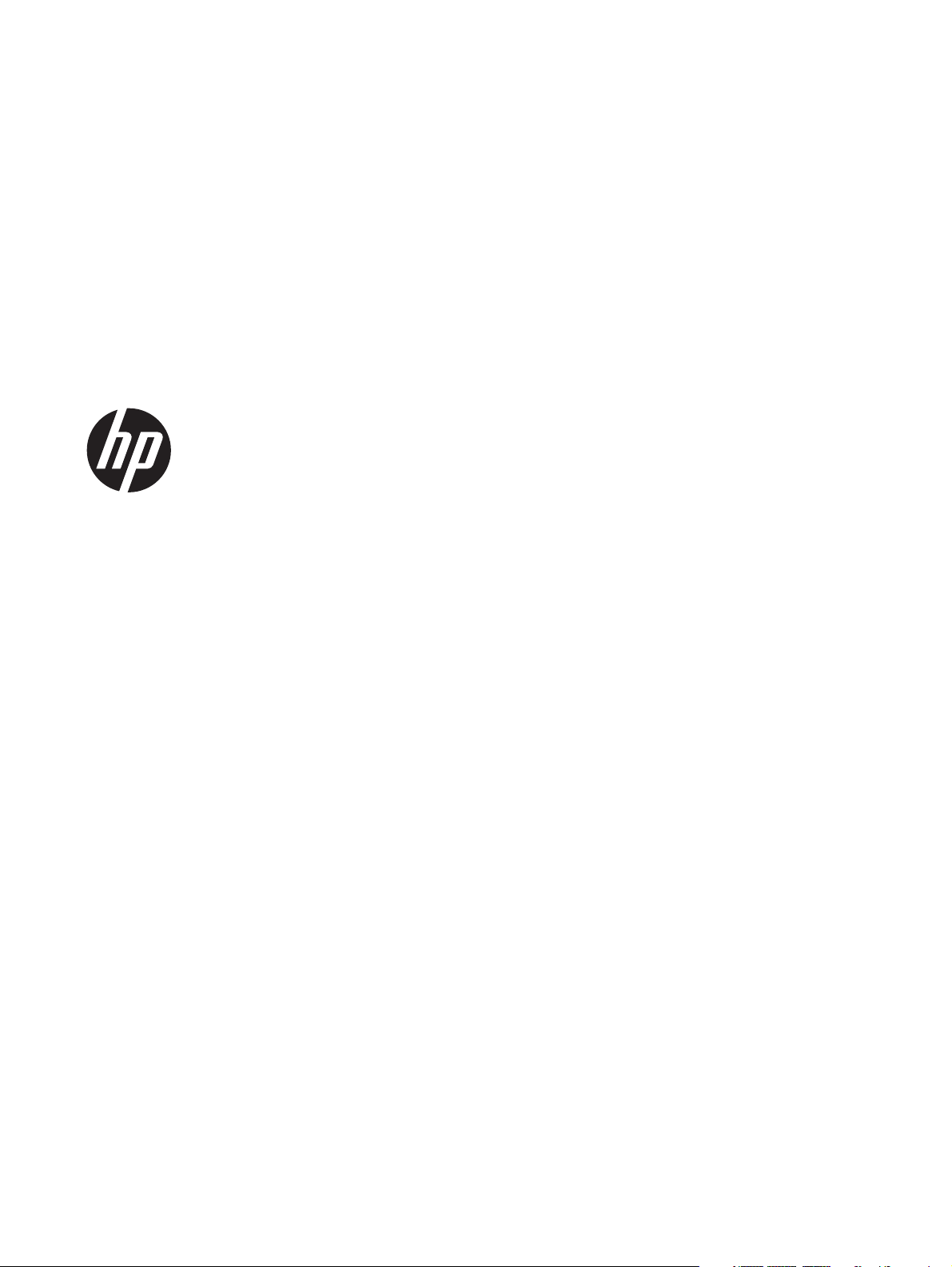
HP mt40 Mobile Thin Client
Maintenance and Service Guide
IMPORTANT! This document is intended for
HP authorized service providers only.
Page 2
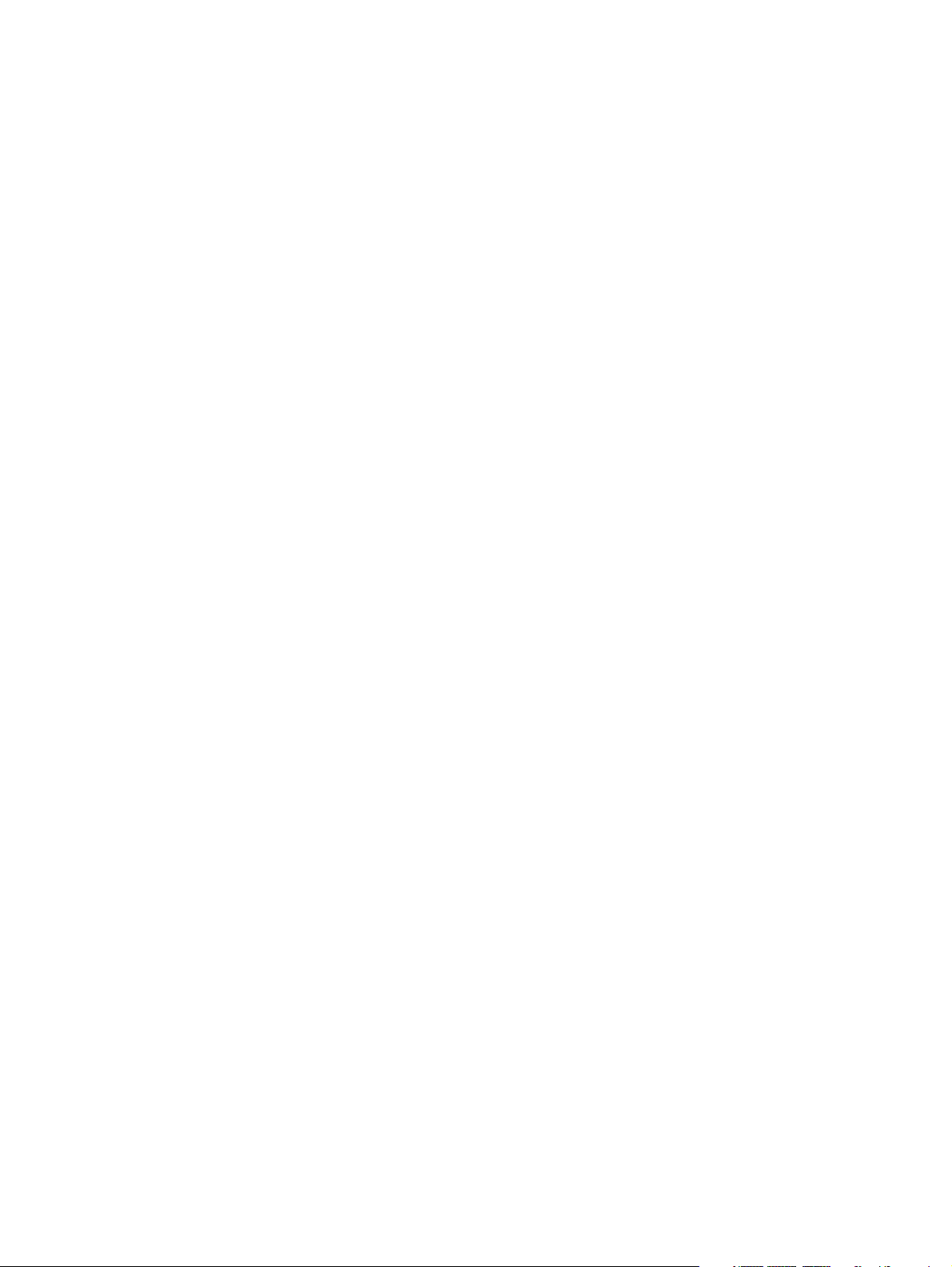
© Copyright 2012 Hewlett-Packard
Development Company, L.P.
Bluetooth is a trademark owned by its
proprietor and used by Hewlett-Packard
Company under license. Intel and Celeron
are U.S. registered trademarks of Intel
Corporation. Microsoft and Windows are
U.S. registered trademarks of Microsoft
Corporation. SD Logo is a trademark of
its proprietor.
The information contained herein is subject
to change without notice. The only
warranties for HP products and services are
set forth in the express warranty statements
accompanying such products and services.
Nothing herein should be construed as
constituting an additional warranty. HP shall
not be liable for technical or editorial errors
or omissions contained herein.
First Edition: December 2012
Document Part Number: 709400-001
Page 3
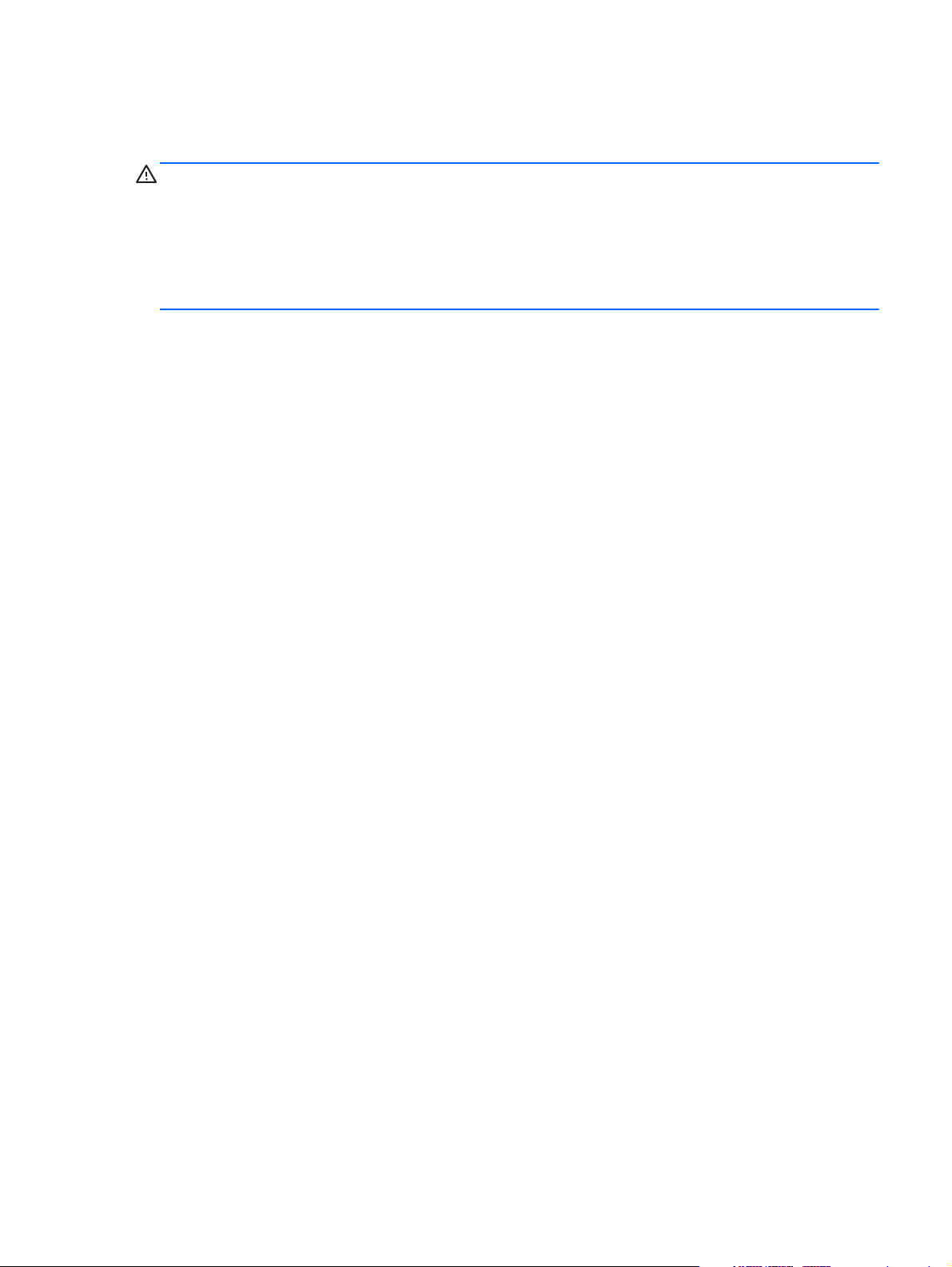
Safety warning notice
WARNING! To reduce the possibility of heat-related injuries or of overheating the device, do not
place the device directly on your lap or obstruct the device air vents. Use the device only on a hard, flat
surface. Do not allow another hard surface, such as an adjoining optional printer, or a soft surface,
such as pillows or rugs or clothing, to block airflow. Also, do not allow the AC adapter to contact the
skin or a soft surface, such as pillows or rugs or clothing, during operation. The device and the AC
adapter comply with the user-accessible surface temperature limits defined by the International
Standard for Safety of Information Technology Equipment (IEC 60950).
iii
Page 4
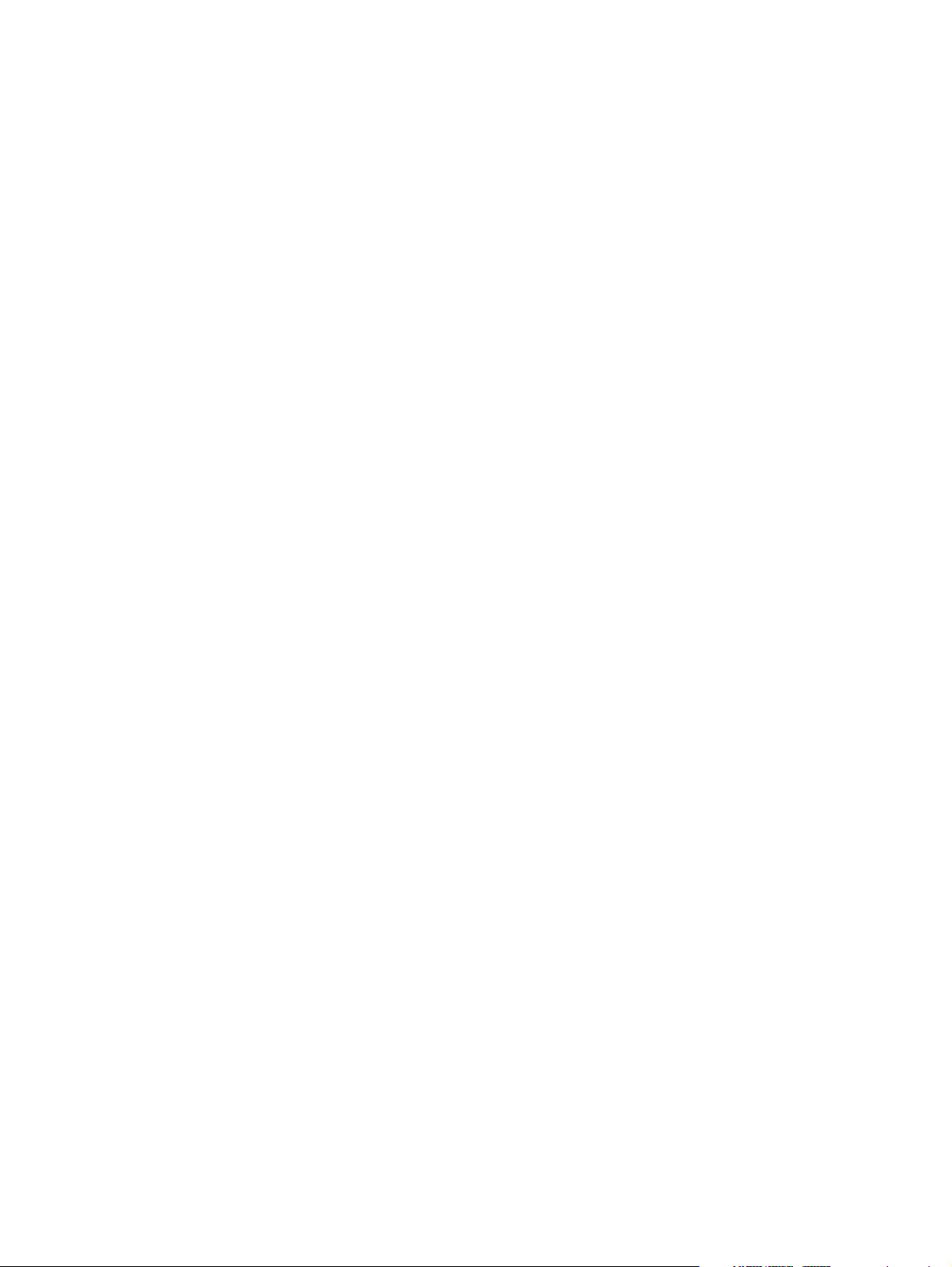
iv Safety warning notice
Page 5
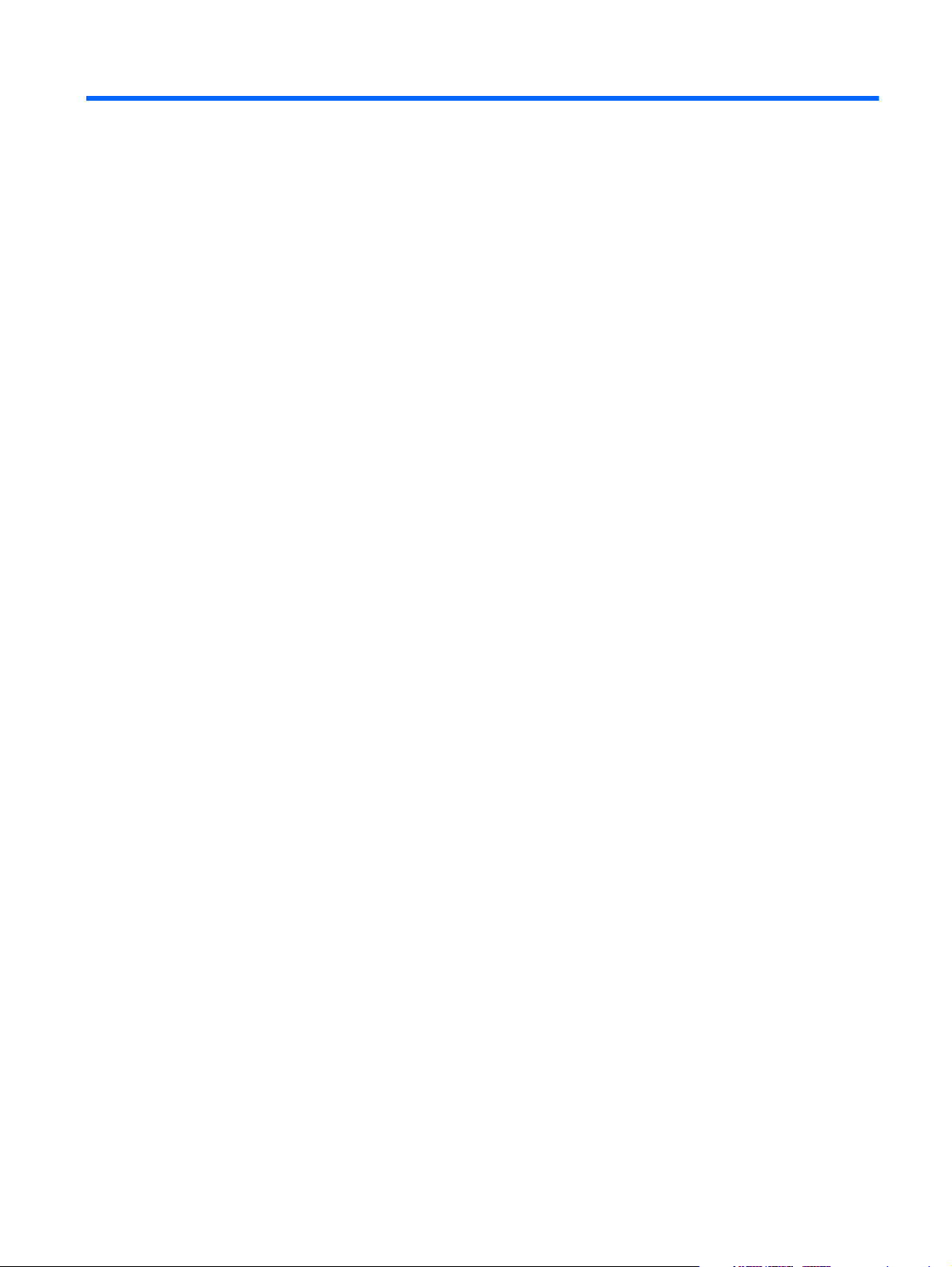
Table of contents
1 Product description ........................................................................................................... 1
2 External component identification ..................................................................................... 5
Display ................................................................................................................................... 5
TouchPad ................................................................................................................................ 6
Front ....................................................................................................................................... 7
Left side .................................................................................................................................. 7
Right side ................................................................................................................................ 8
Rear ....................................................................................................................................... 8
Bottom .................................................................................................................................... 9
3 Illustrated parts catalog .................................................................................................. 10
Service tag ............................................................................................................................ 11
Computer major components ................................................................................................... 12
Display assembly subcomponents ............................................................................................. 15
Plastics Kit ............................................................................................................................. 16
Mass storage devices ............................................................................................................. 17
Miscellaneous parts ................................................................................................................ 18
Sequential part number listing .................................................................................................. 19
4 Removal and replacement procedures ............................................................................ 22
Preliminary replacement requirements ....................................................................................... 22
Tools required ......................................................................................................... 22
Service considerations ............................................................................................. 22
Plastic parts ............................................................................................. 22
Cables and connectors ............................................................................. 23
Drive handling ......................................................................................... 23
Grounding guidelines .............................................................................................. 24
Electrostatic discharge damage .................................................................. 24
Packaging and transporting guidelines ........................................ 25
Component replacement procedures ........................................................................................ 27
v
Page 6
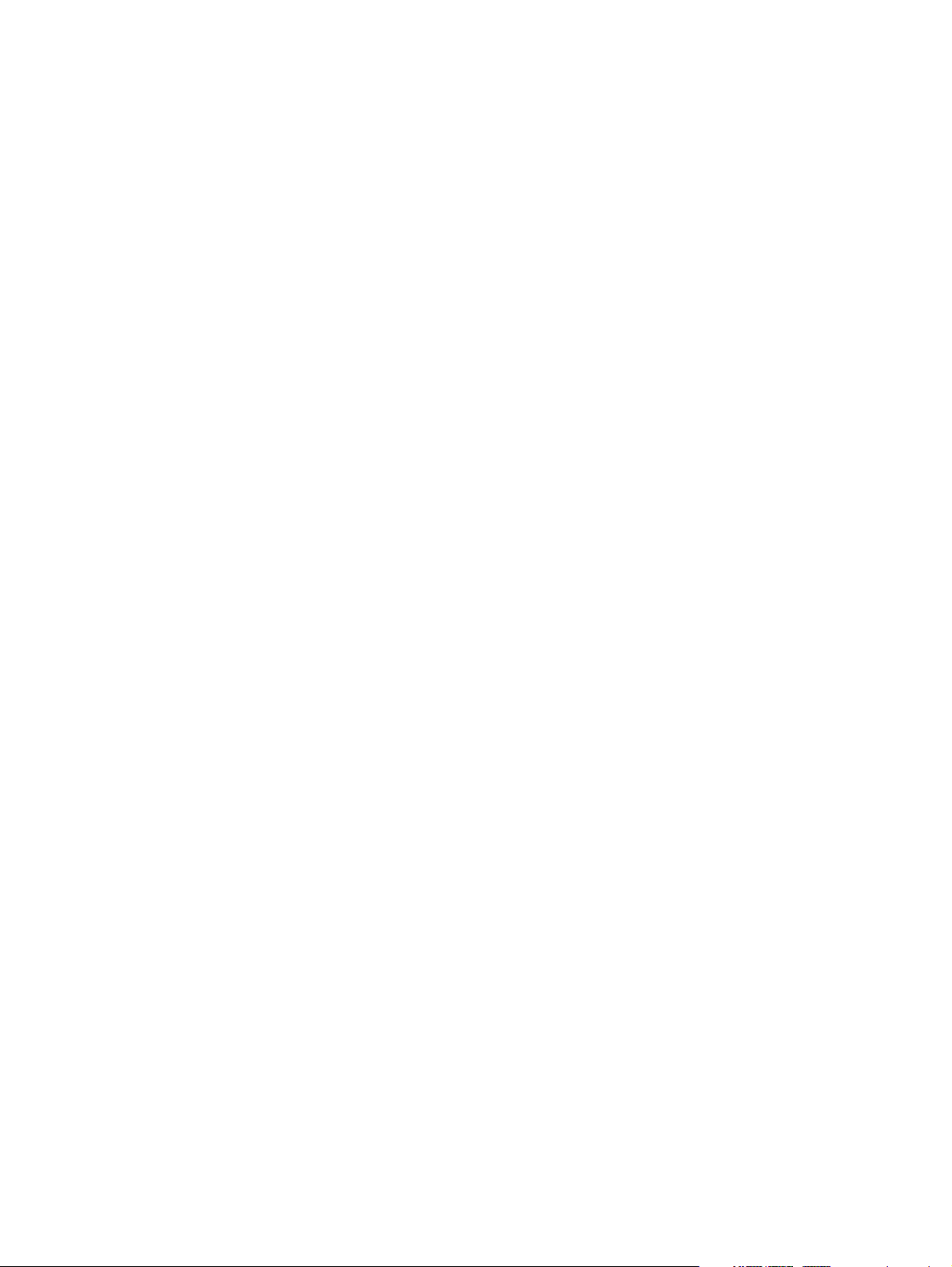
Service tag ............................................................................................................. 27
Computer feet ......................................................................................................... 28
Battery ................................................................................................................... 29
Service cover .......................................................................................................... 30
Optical drive .......................................................................................................... 31
Solid-state drive ...................................................................................................... 32
RTC battery ............................................................................................................ 34
Memory module ...................................................................................................... 35
WLAN module ........................................................................................................ 37
Fan ....................................................................................................................... 39
Keyboard ............................................................................................................... 40
Base enclosure ........................................................................................................ 43
Speaker assembly ................................................................................................... 47
Service cover release latch assembly ......................................................................... 48
Battery release latch assembly .................................................................................. 51
System board ......................................................................................................... 53
Heat sink ................................................................................................................ 56
Processor ............................................................................................................... 58
Display assembly .................................................................................................... 60
5 Computer Setup (BIOS) and Advanced System Diagnostics .............................................. 67
Using Computer Setup ............................................................................................................ 67
Starting Computer Setup .......................................................................................... 67
Navigating and selecting in Computer Setup .............................................................. 67
Restoring factory settings in Computer Setup ............................................................... 68
Updating the BIOS .................................................................................................. 69
Downloading SoftPaqs to update the BIOS .................................................. 69
BIOS Setup Menu .................................................................................................... 69
Main menu .............................................................................................. 69
Security menu .......................................................................................... 69
Diagnostics menu ..................................................................................... 69
Using Advanced System Diagnostics ......................................................................... 70
6 Specifications ................................................................................................................. 71
Computer specifications .......................................................................................................... 71
14.0-inch SGA display specifications ....................................................................................... 72
7 Power cord set requirements .......................................................................................... 73
Requirements for all countries .................................................................................................. 73
Requirements for specific countries and regions ......................................................................... 74
vi
Page 7
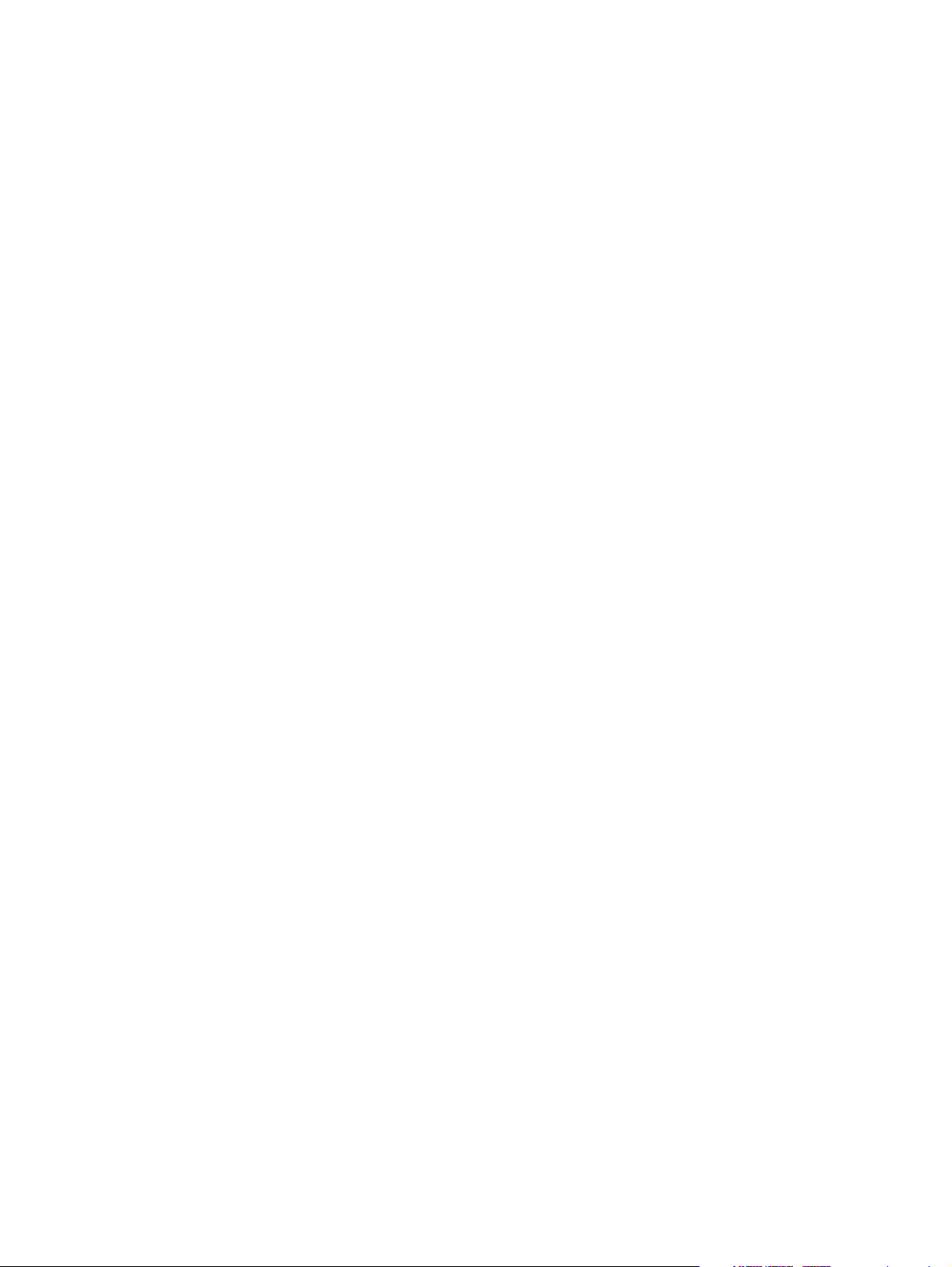
8 Recycling ........................................................................................................................ 75
Index ................................................................................................................................. 76
vii
Page 8
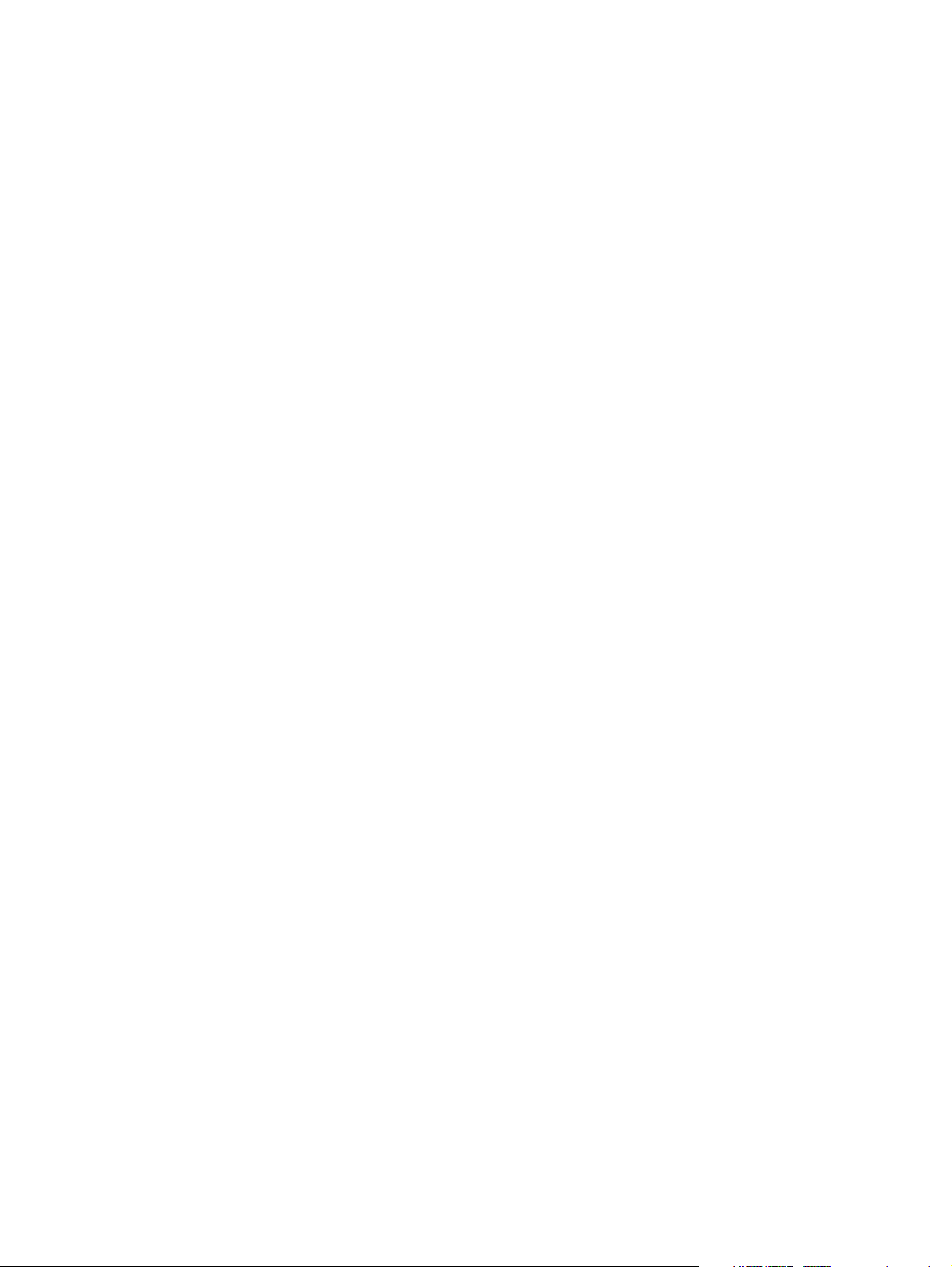
viii
Page 9
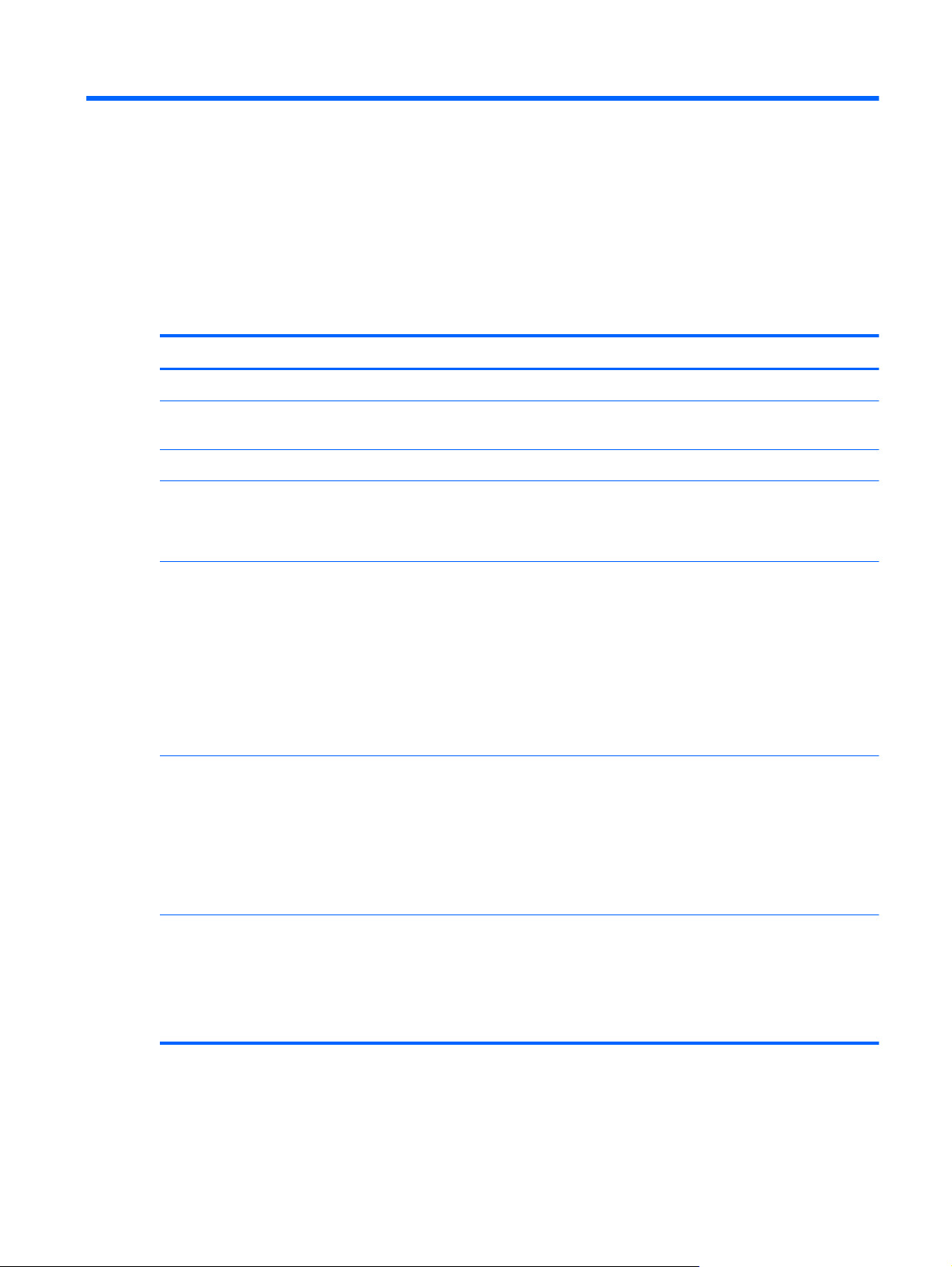
1 Product description
Category Description
Product Name HP mt40 Mobile Thin Client
Processor Intel® Celeron® B840 1.90-GHz processor (1333-MHz FSB, 2.0-MB L3 cache,
35 W)
Chipset Mobile Intel HM76 chipset
Graphics Intel HD Graphics 4000 universal memory architecture (UMA) graphics with
shared video memory
Supports dual display ports through the dock
Panel 14.0-in light-emitting diode (LED), high-definition (HD), AntiGlare (AG), SVA
(1600×900) display with and without webcamera and microphone
All display assemblies include two wireless local area network (WLAN)
antenna cables
Supports low voltage differential signalling (LVDS)
Supports 16:9 aspect ratio
Supports privacy filter
Memory Two customer-accessible/upgradable memory module slots
DDR3-12800 (1600-MHz) dual channel support
Supports 8192-MB of system RAM in the following configurations:
●
8192-MB (4096×2)
●
4096-MB (4096-MB×1)
Solid-state drive Solid-state drive (SSD) mounts in the hard drive bracket
Customer-accessible
Serial ATA
Supports a 16-GB SSD
1
Page 10
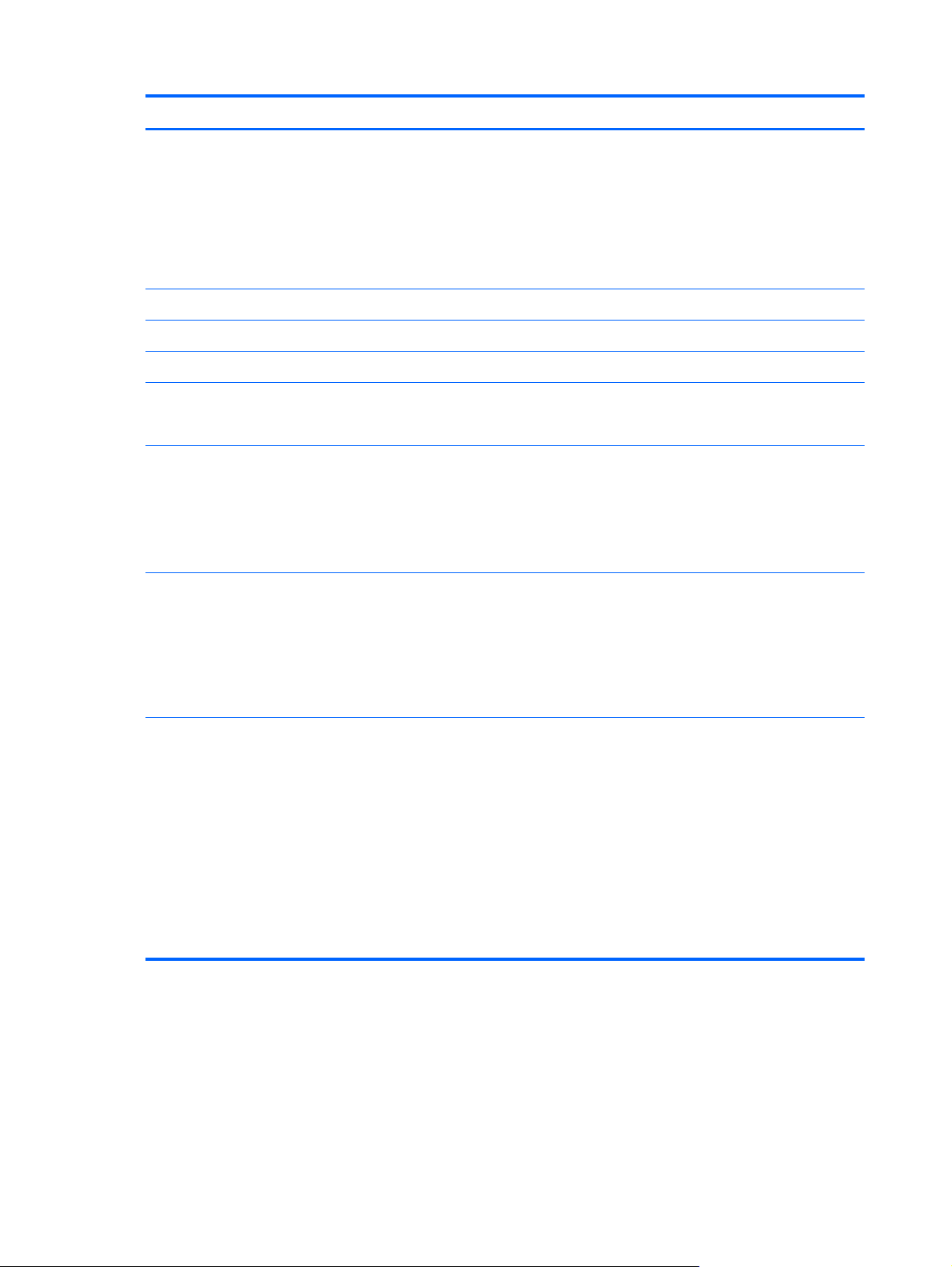
Category Description
Optical drive Fixed
Serial ATA
12.7-mm tray load
Supports a DVD-ROM drive
Supports “no drive” option
Audio and video Two stereo speakers
HD audio with SRS Premium Sound
Integrated 720p HD webcam (supports no camera option)
Integrated dual-array microphone on computer models equipped with a webcam
Integrated mono microphone on computer models not equipped with a webcam
Ethernet Intel 82579V Gigabit 10/100/1000 Ethernet network interface card (NIC)
NIC Power Down technology
S3/S4/S5 wake on LAN
Ethernet cable not included
Wireless Integrated wireless local area network (WLAN) options by way of
wireless module
Three WLAN antennas built into display assembly
Supports the Broadcom 43228 802.11abgn 2×2 Wi-Fi Adapter
Supports no WLAN option
External media cards Integrated 54-mm ExpressCard
Secure Digital (SD) flash media slot with push-push technology, supporting the
following digital card formats:
●
MultiMediaCard (MMC)
●
MMC+
●
Secure Digital (SD) Memory Card
●
SDHC
●
SDXC
2 Chapter 1 Product description
Page 11
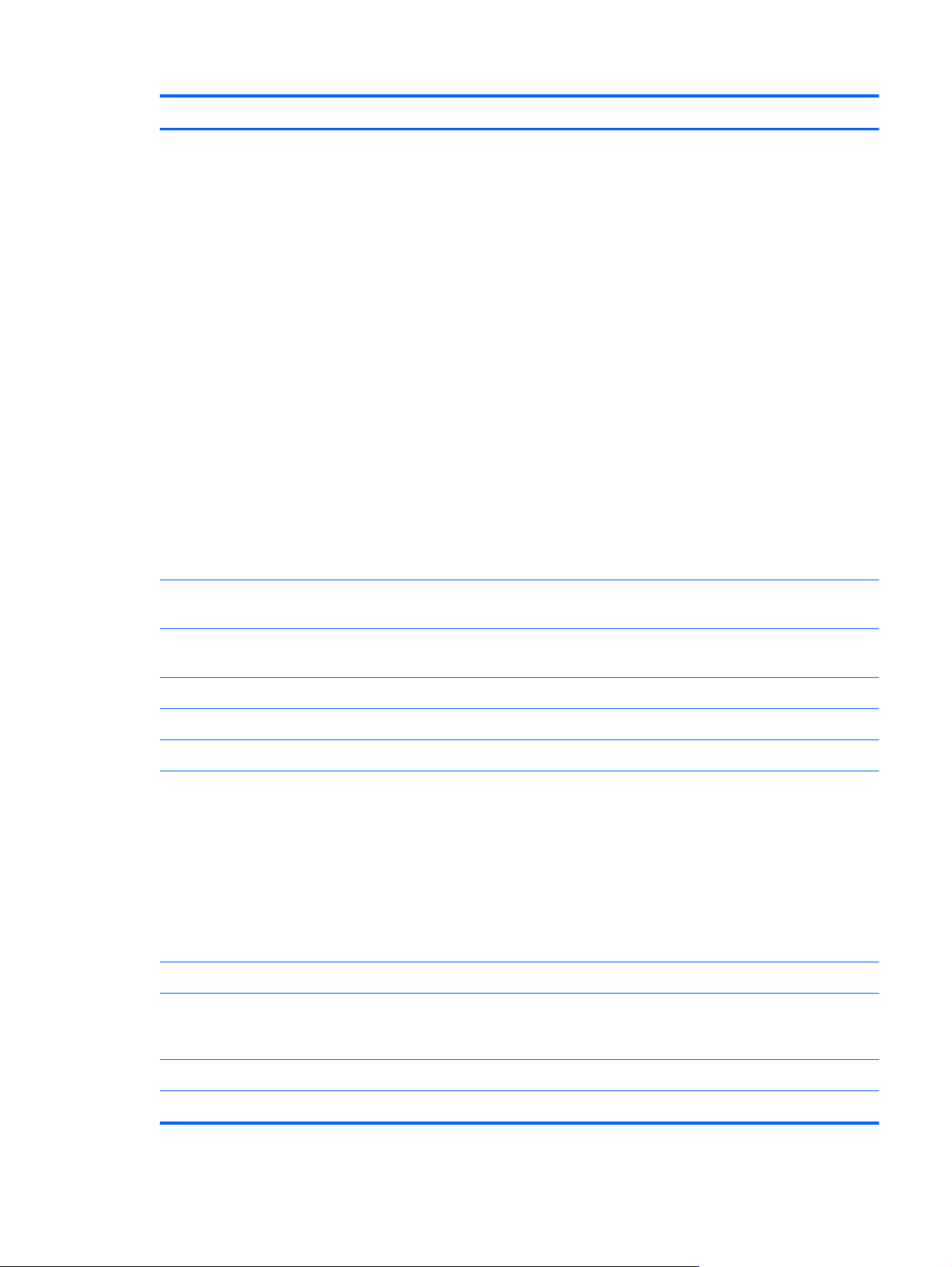
Category Description
Ports
Keyboard/pointing devices Full-size keyboard with numeric keypad (upper-left justified), dual-point, spill-
●
1394a port
●
Audio-in (mono microphone)
●
Audio-out (stereo headphone)
●
Battery connector
●
DisplayPort 1.1a
●
Docking connector
●
eSATA/USB 2.0 combo port
●
HP Smart AC adapter
●
RJ-45 (Ethernet)
●
Secondary battery connector
●
USB 3.0 ports (2)
●
USB 2.0 port
●
VGA Dsub 15 pin) supporting: 1920×1200 external resolution @ 75 Hz,
hot plug and unplug and autodetection for correct output to wide-aspect vs.
standard aspect video
resistant, chiclet-style, with durakeys
Gesture support: MultiTouch gestures enabled, two-finger scrolling, and pinch-
zoom as default
Taps enabled by default
Support for TouchPad with image sensor
Support for Windows 8 Indirect Touch
Power requirements Supports the following HP Smart AC adapters:
●
65-W HP Smart AC adapter (non-PFC, 3-wire)
●
65-W HP Smart AC adapter (RC/V, EM, 3-wire)
Supports the following batteries:
●
9-cell, 100-Wh, 3.0-Ah battery (does not support HP Fast Charge)
●
6-cell, 55-Wh, 2.5-Ah battery
Security Supports security cable lock
Supports Trusted Platform Module (TPM) 1.2 (Infineon, soldered down) and
TPM Enhanced Drive Lock (not supported in Asia and the People's Republic
of China)
Integrated Smart Card reader (active)
Full volume encryption
3
Page 12
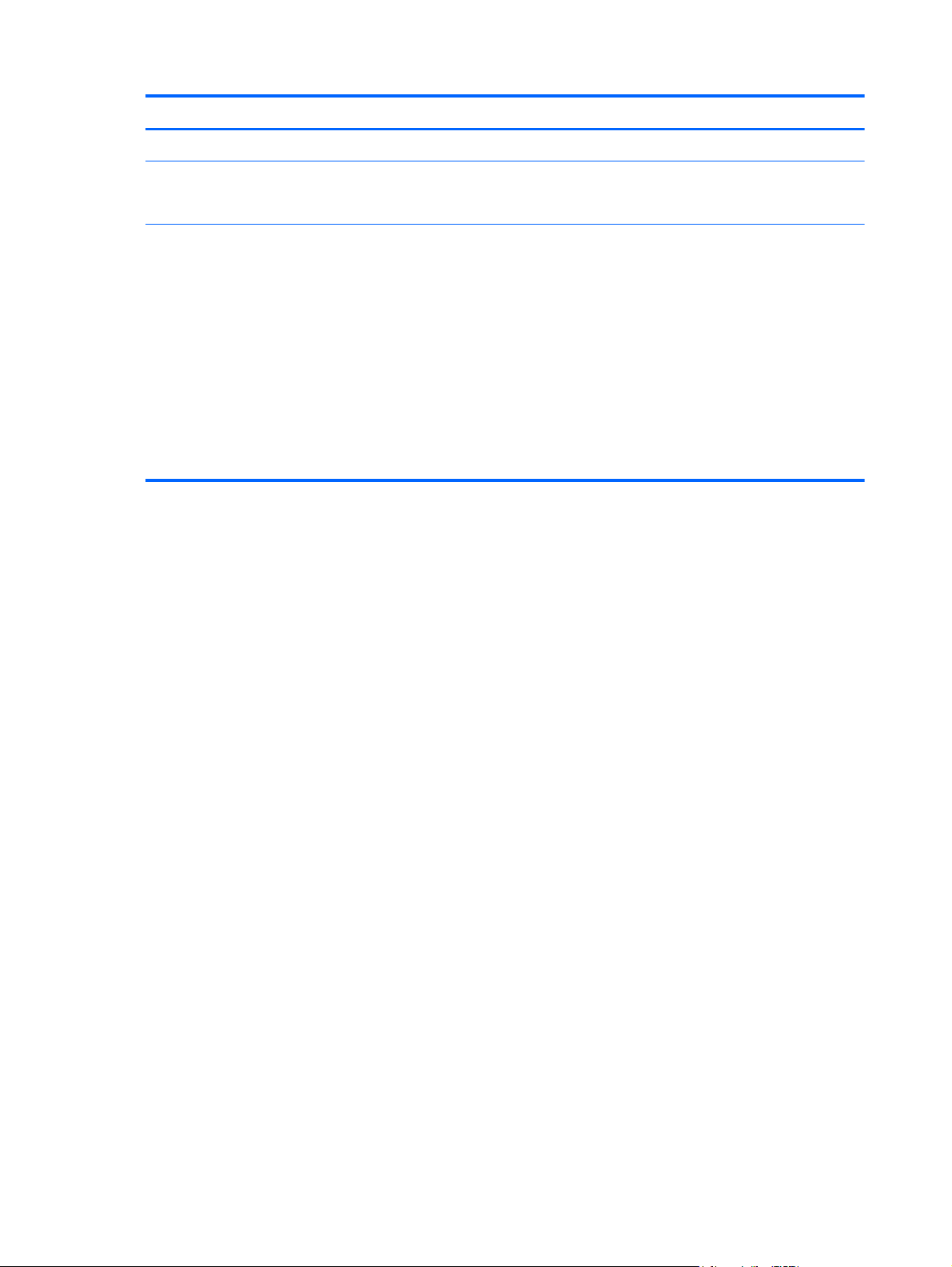
Category Description
Security (continued) Preboot authentication (password, Smart Card)
Operating system Preinstalled: Microsoft® Windows® Enterprise System 7
Web-only support: Microsoft Windows Enterprise System 7
Serviceability End user replaceable parts:
●
AC adapter
●
Battery
●
Keyboard
●
Memory module
●
Optical drive
●
Solid-state drive
●
WLAN module
4 Chapter 1 Product description
Page 13
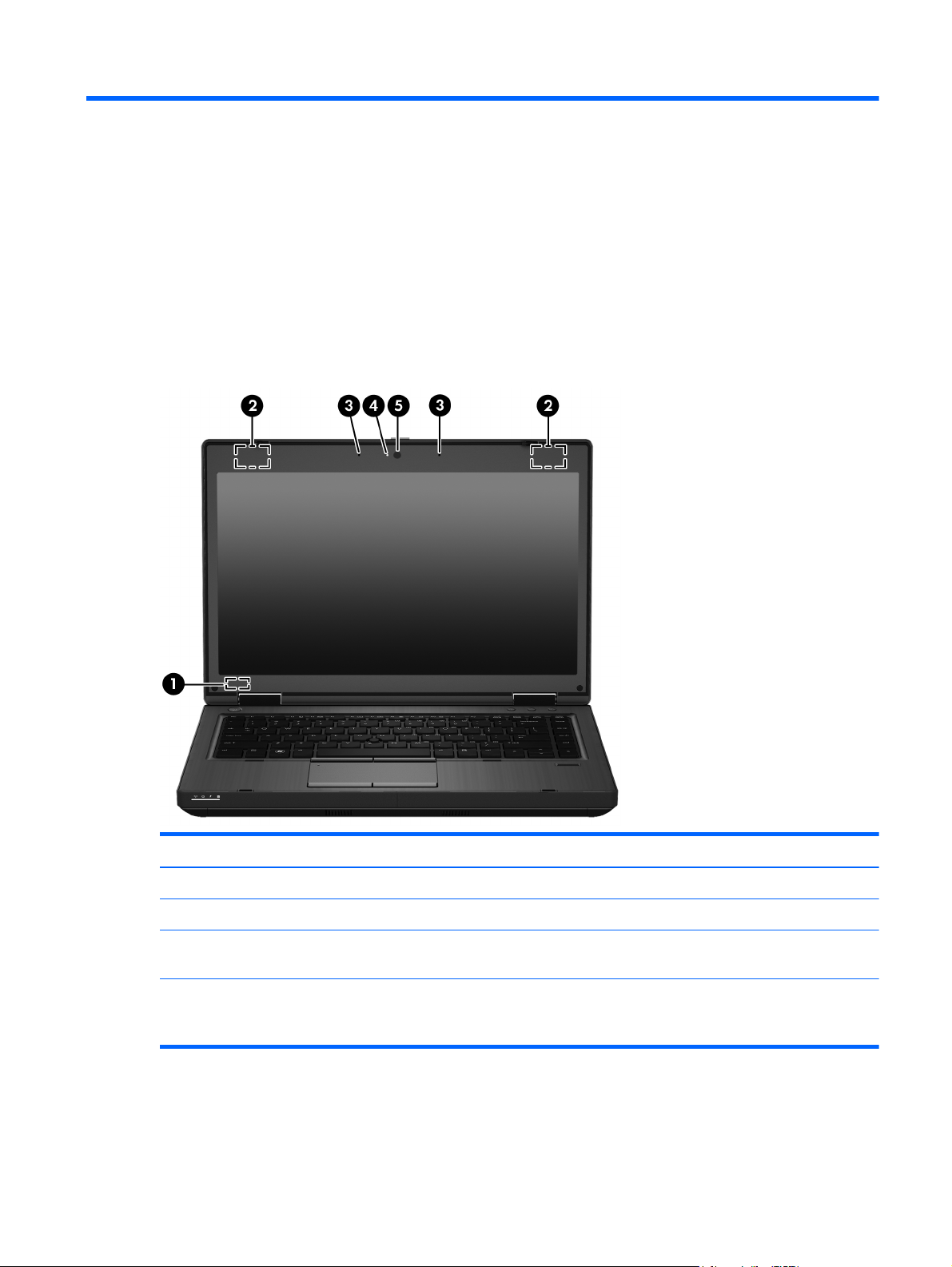
2 External component identification
Display
Content Component Content Component
(1) Internal display switch (4) Webcam light (select models only)
(2) WLAN antennas (2)* (5) Webcam (select models only)
(3) Internal microphone(s) (1 without
webcam/2 with webcam)
*The antennas are not visible from the outside of the computer. For optimal transmission, keep the areas immediately around
the antennas free from obstructions. To see wireless regulatory notices, see the section of the Regulatory, Safety, and
Environmental Notices that applies to your country or region.
Display
5
Page 14
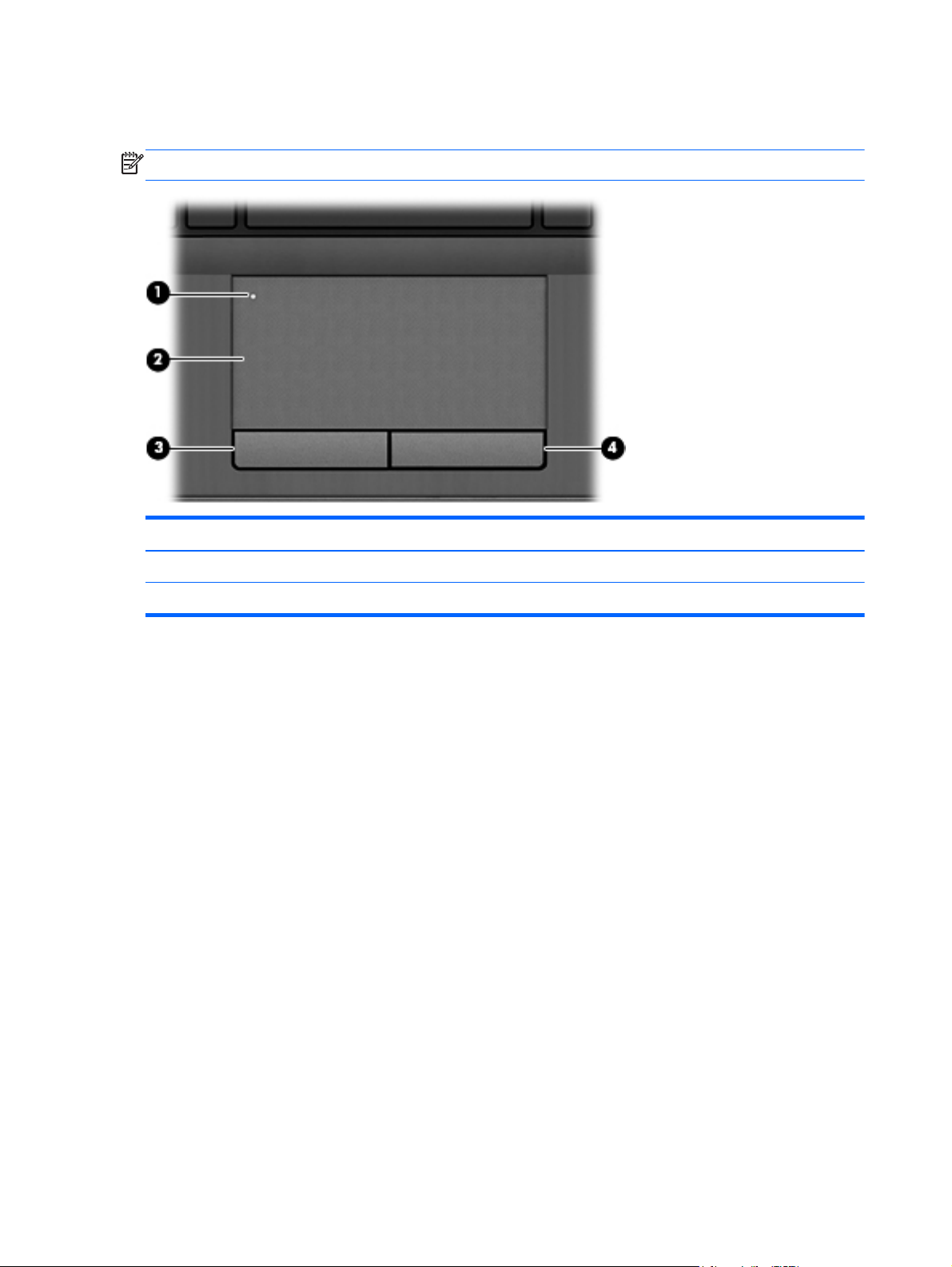
TouchPad
NOTE: Your computer may look slightly different from the illustration in this section.
Content Component Content Component
(1) TouchPad on/off button (3) Left TouchPad button
(2) TouchPad zone (4) Right TouchPad button
6 Chapter 2 External component identification
Page 15
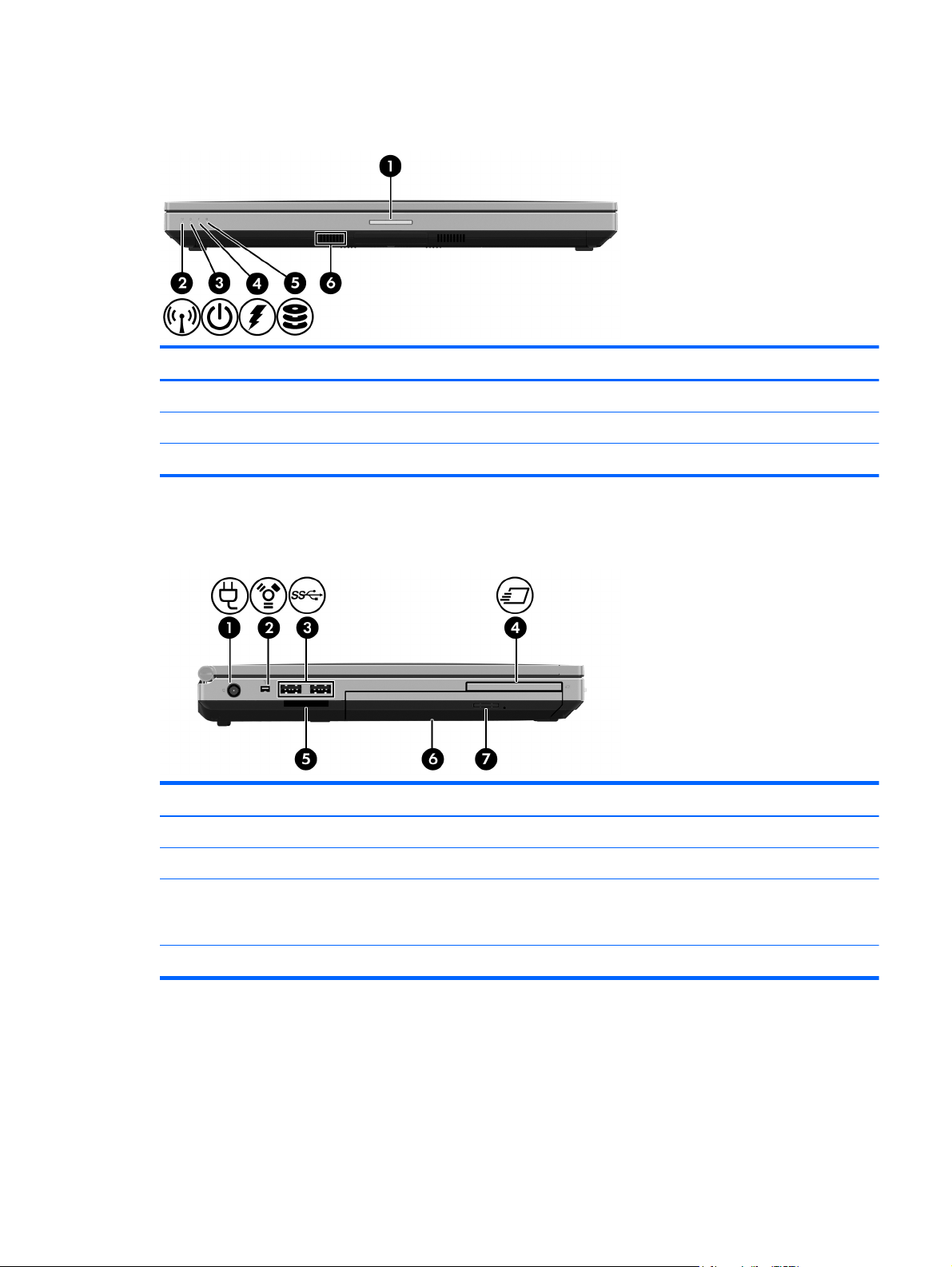
Front
Content Component Content Component
(1) Display release latch (4) Battery light
(2) Wireless light (5) Drive light
(3) Power light (6) Speakers (2)
Left side
Content Component Content Component
(1) Power connector (4) Media Card Reader
(2) USB 3.0 ports (2) (5) Upgrade bay (optical drive shown)
(3) HP ExpressCard slot or smart card
reader (depending on the
configuration)
*For information regarding the status of the USB ports and the ExpressCard slot, contact your network administrator.
(6) Optical drive eject button
Front
7
Page 16
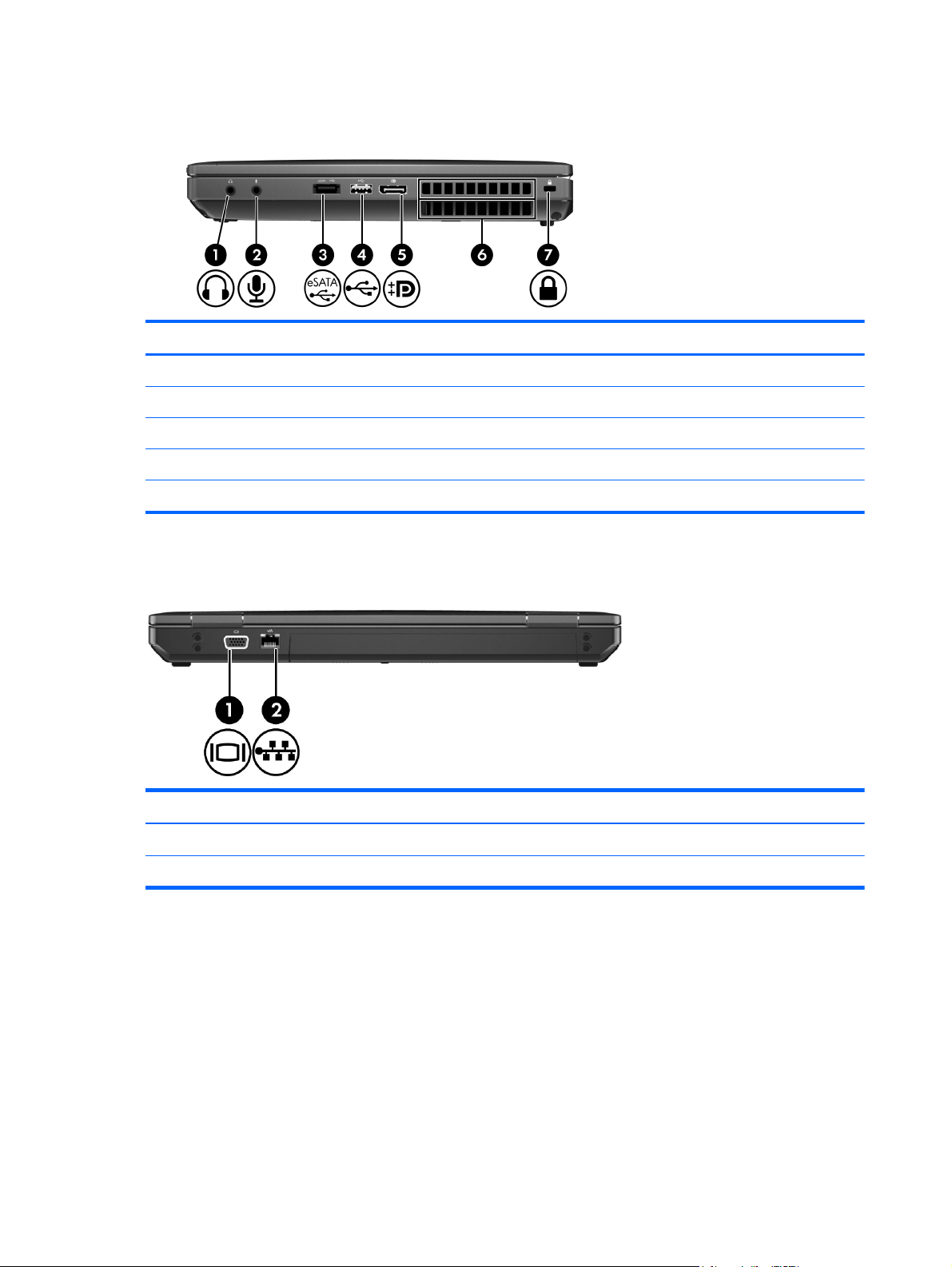
Right side
Content Component Content Component
(1) Audio-out (headphone) jack (5) DisplayPort
(2) Audio-in (microphone) jack (6) Vents (2)
(3) eSATA/USB 2.0 port (7) Security cable slot
(4) USB 2.0 port
*For information regarding the status of the USB port, contact your network administrator.
Rear
Content Component
(1) External monitor port
(2) RJ-45 (network) jack
8 Chapter 2 External component identification
Page 17
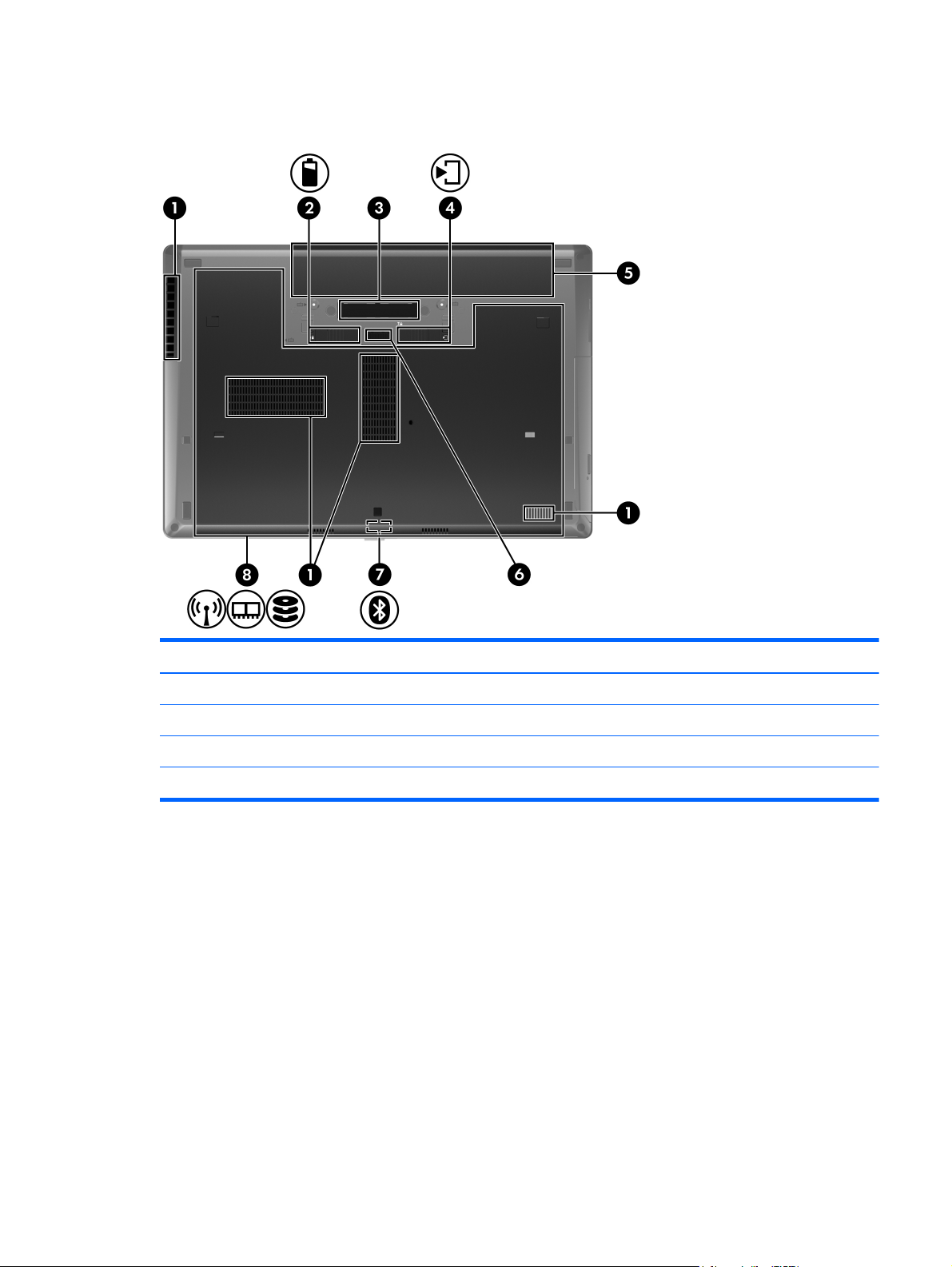
Bottom
Content Component Content Component
(1) Vents (4) (5) Battery bay
(2) Battery release latch (6) Accessory battery connector
(3) Docking connector (7) Bluetooth compartment
(4) Service cover release latch (8) Service cover
Bottom
9
Page 18
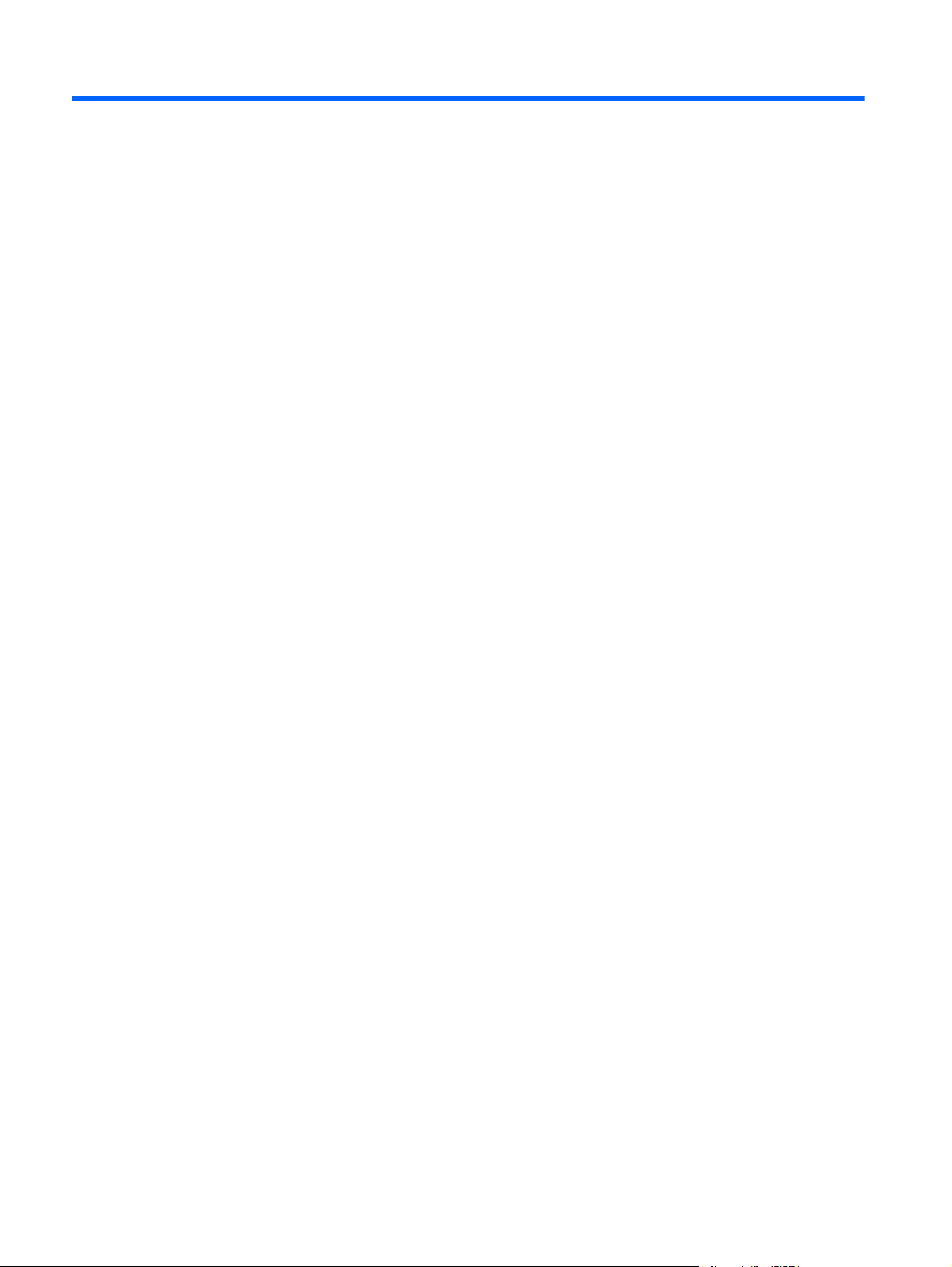
3 Illustrated parts catalog
10 Chapter 3 Illustrated parts catalog
Page 19
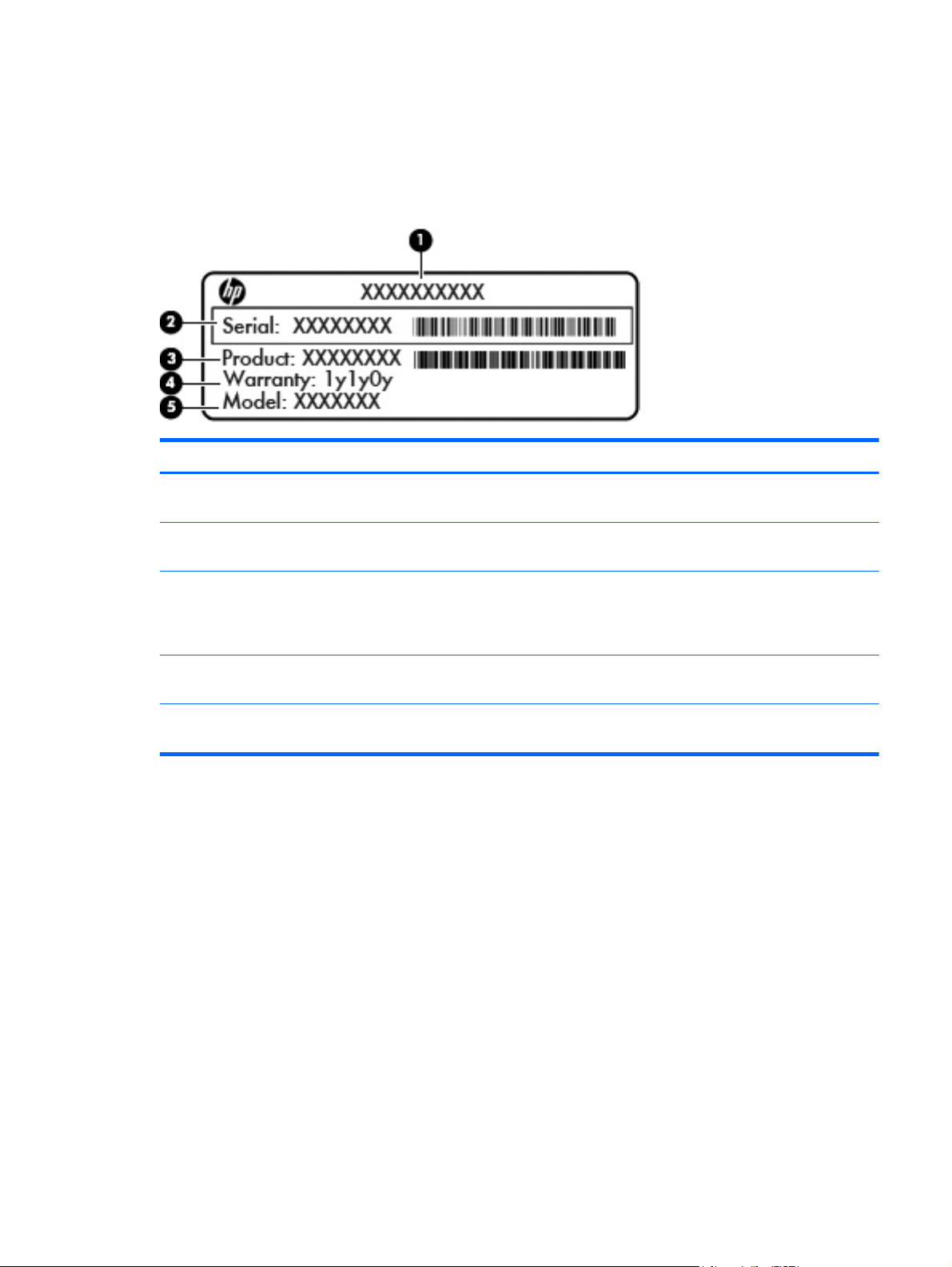
Service tag
When ordering parts or requesting information, provide the computer serial number and model number
provided on the service tag. It is necessary to remove the battery to obtain these numbers. See Battery
on page 34 for battery removal instructions.
Item Description Function
(1) Product name This is the product name affixed to the front of
(2) Serial number (s/n) This is an alphanumeric identifier that is unique to
the computer.
each product.
(3) Part number/Product number (p/n) This number provides specific information about the
product's hardware components. The part number
helps a service technician to determine what
components and parts are needed.
(4) Warranty period This number describes the duration of the warranty
period for the computer.
(5) Model description This is the alphanumeric identifier used to locate
documents, drivers, and support for the computer.
Service tag
11
Page 20
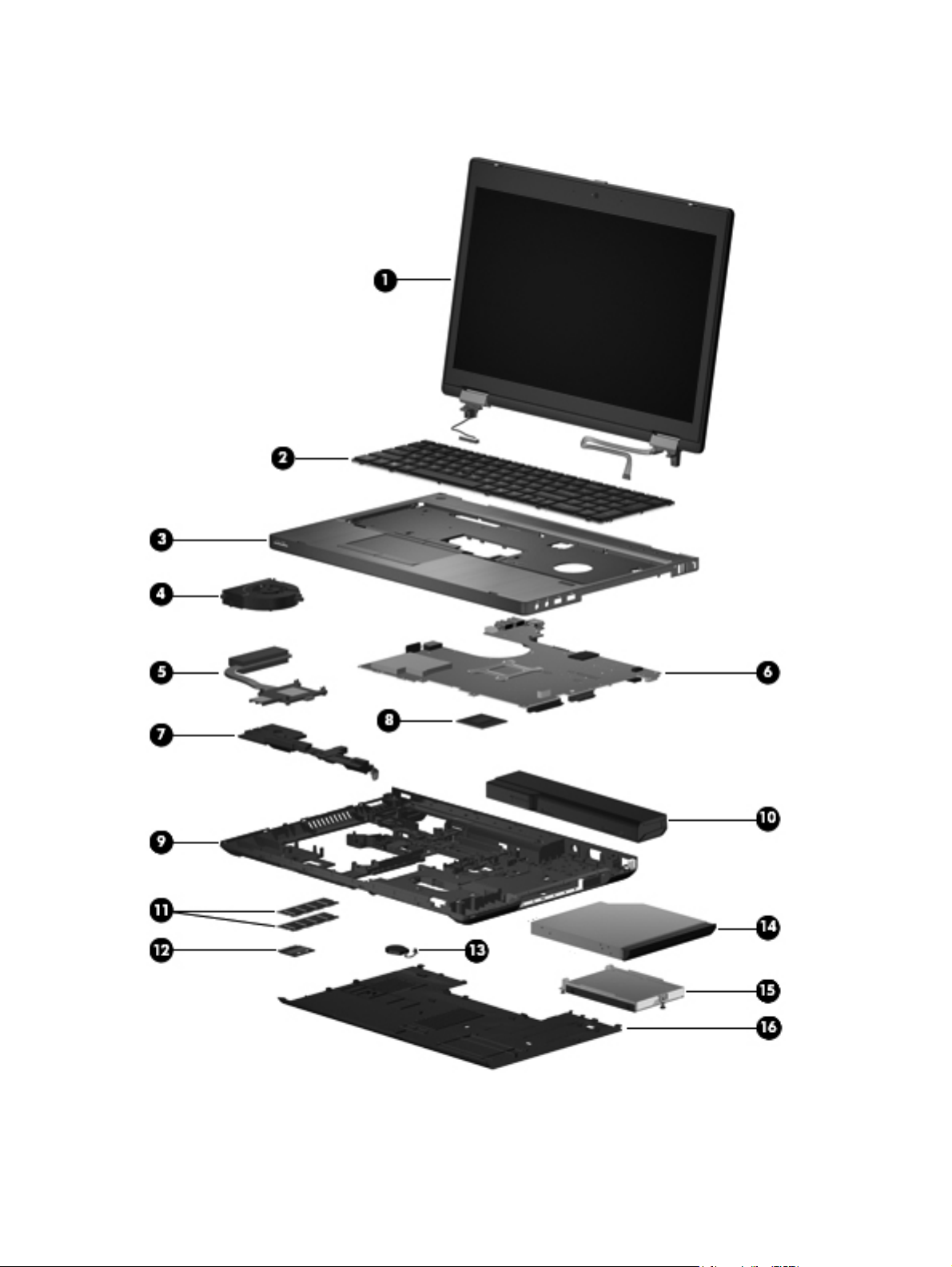
Computer major components
12 Chapter 3 Illustrated parts catalog
Page 21
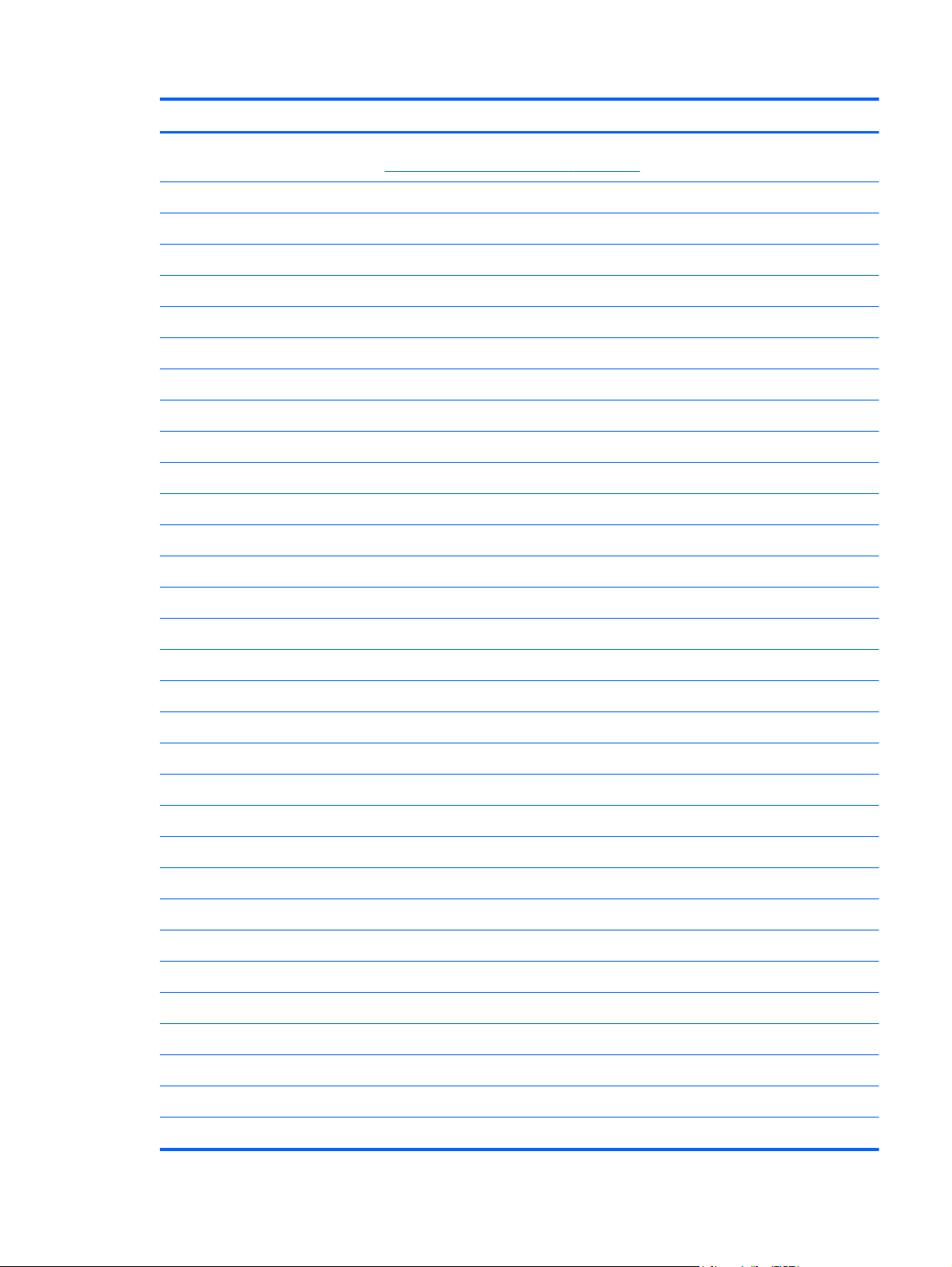
Item Component Spare part number
(1) Display assembly: The display assembly is spared at the subcomponent level only. For more display assembly
spare part information, see
(2) Keyboard (includes keyboard cable):
For use in Belgium 701976-A41
For use in Bulgaria 701976-261
For use in Canada 701976-DB1
For use in the Czech Republic and Slovakia 701976-A81
For use in Denmark 701976-081
For use in France 701976-051
For use in Germany 701976-041
For use in Hungary 701976-211
For use in Iceland 701976-DD1
For use in India 701976-D61
For use in Israel 701976-BB1
For use in Italy 701976-061
Display assembly subcomponents on page 15.
For use in Japan 701976-291
For use in Latin America 701976-161
For use in the Netherlands 701976-B31
For use in Norway 701976-091
For use in Northwest Africa 701976-FP1
For use in Portugal 701976-131
For use in Romania 701976-271
For use in Russia 701976-251
For use in Saudi Arabia 701976-171
For use in Slovenia 701976-BA1
For use in South Korea 701976-AD1
For use in Spain 701976-071
For use in Sweden and Finland 701976-B71
For use in Switzerland 701976-BG1
For use in Taiwan 701976-AB1
For use in Thailand 701976-281
For use in Turkey 701976-141
For use in the United Kingdom and Singapore 701976-031
Computer major components
13
Page 22
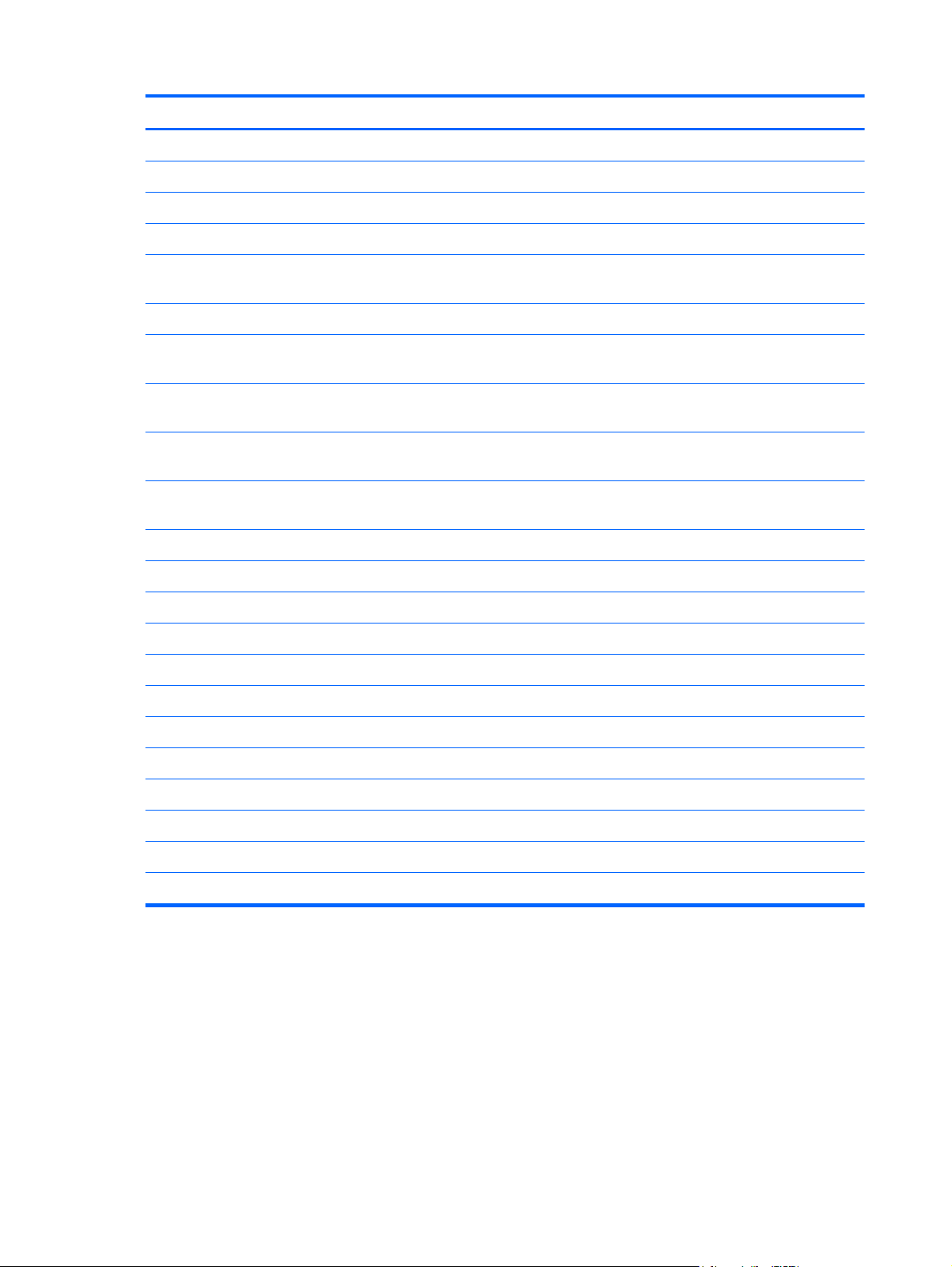
Item Component Spare part number
For use in the United States 701976-001
(3) Top cover (includes TouchPad and 2 TouchPad buttons): 684338-001
(4) Fan (includes cable) 641839-001
(5) Heat sink (includes replacement thermal material) 693371-001
(6) System board equipped with the Mobile Intel HM76 chipset and a graphics
subsystem with UMA memory (includes replacement thermal material)
(7) Speaker assembly (includes cable) 641840-001
(8) Intel Celeron B840 1.90-GHz processor (1333-MHz FSB, 2.0-MB L3 cache,
35 W; includes replacement thermal material)
(9) Base enclosure (includes rubber feet, service cover release latch assembly, and
battery release latch assembly)
Rubber Kit (not illustrated, includes display bezel left and right rubber screw covers,
base enclosure front and rear rubber screw covers, top cover rubber bumper)
Latch Kit (not illustrated, includes service cover release latch assembly components
and battery release latch assembly components)
(10) Battery (Li ion):
9-cell, 100-Wh, 3.00-Ah 631243-001
6-cell, 62-Wh, 2.80-Ah 628668-001
(11) 4-GB memory module (PC3-12800, 1666-MHz, DDR3) 641369-001
(12) Broadcom 43228 802.11abgn 2×2 Wi-Fi Adapter 669832-001
(13) RTC battery 651948-001
(14) DVD-ROM drive (includes optical drive bezel and optical drive bracket) 716387-001
710658-001
664663-001
687224-001
641831-001
684339-001
(15) 16-GB SATA solid-state drive (does not include bracket or screws): 716388-001
Hard Drive Hardware Kit (not illustrated, includes bracket and screws) 642774-001
(16) Service cover:
Includes country of origin label 684326-001
Includes regional configure to order (RCTO) with “made in China” label 699324-001
14 Chapter 3 Illustrated parts catalog
Page 23
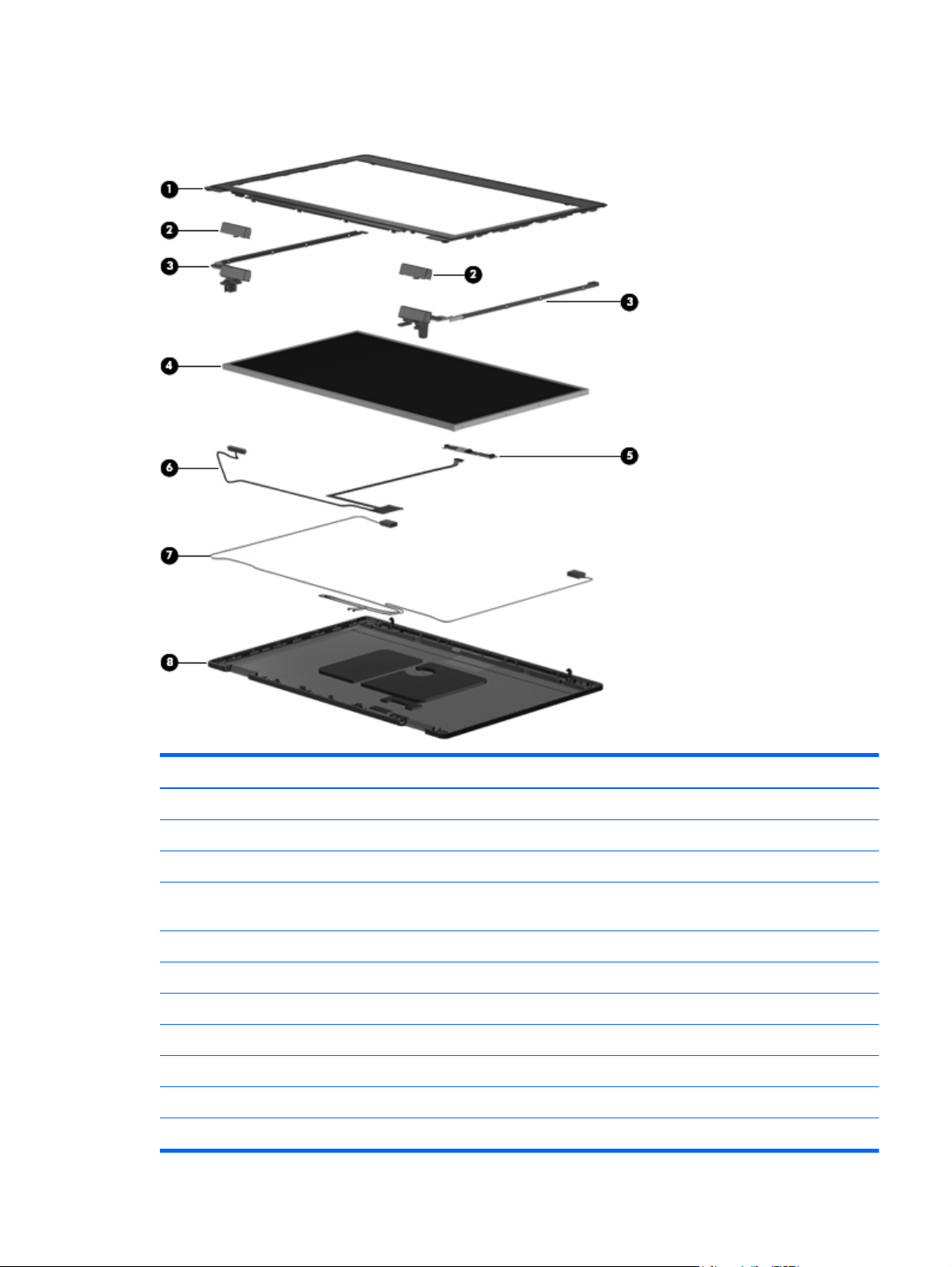
Display assembly subcomponents
Item Component Spare part number
(1) Display bezel 685999-001
Display Hinge Cover Kit, includes: 642783-001
(2) Display hinge covers
(3) Display Hinge Kit (includes left and right display hinges and left and right
hinge brackets)
(4) 14.0-in, LED, SVA, HD, AntiGlare display panel 710653-001
(5) Webcam/microphone module 684346-001
Microphone module 642797-001
Display Cable Kit, includes: 693063-001
(6) Display panel cable
(7) WLAN Antenna Kit (includes left and right WLAN antenna cables and transceivers) 642799-001
(8) Display enclosure 642778-001
641836-001
Display assembly subcomponents
15
Page 24

Item Component Spare part number
Display Panel Support Kit (not illustrated, includes WLAN antenna cables and
transceivers and display enclosure)
Display Rubber Kit (not illustrated, includes display bezel rubber screw covers and
display bezel rubber bumpers)
Plastics Kit
710654-001
642785-001
Item Description Spare part number
Plastics Kit, includes: 710656-001
(1) RJ-11 jack plug
(2) ExpressCard slot space saver
(3) Optical drive bay space saver
16 Chapter 3 Illustrated parts catalog
Page 25
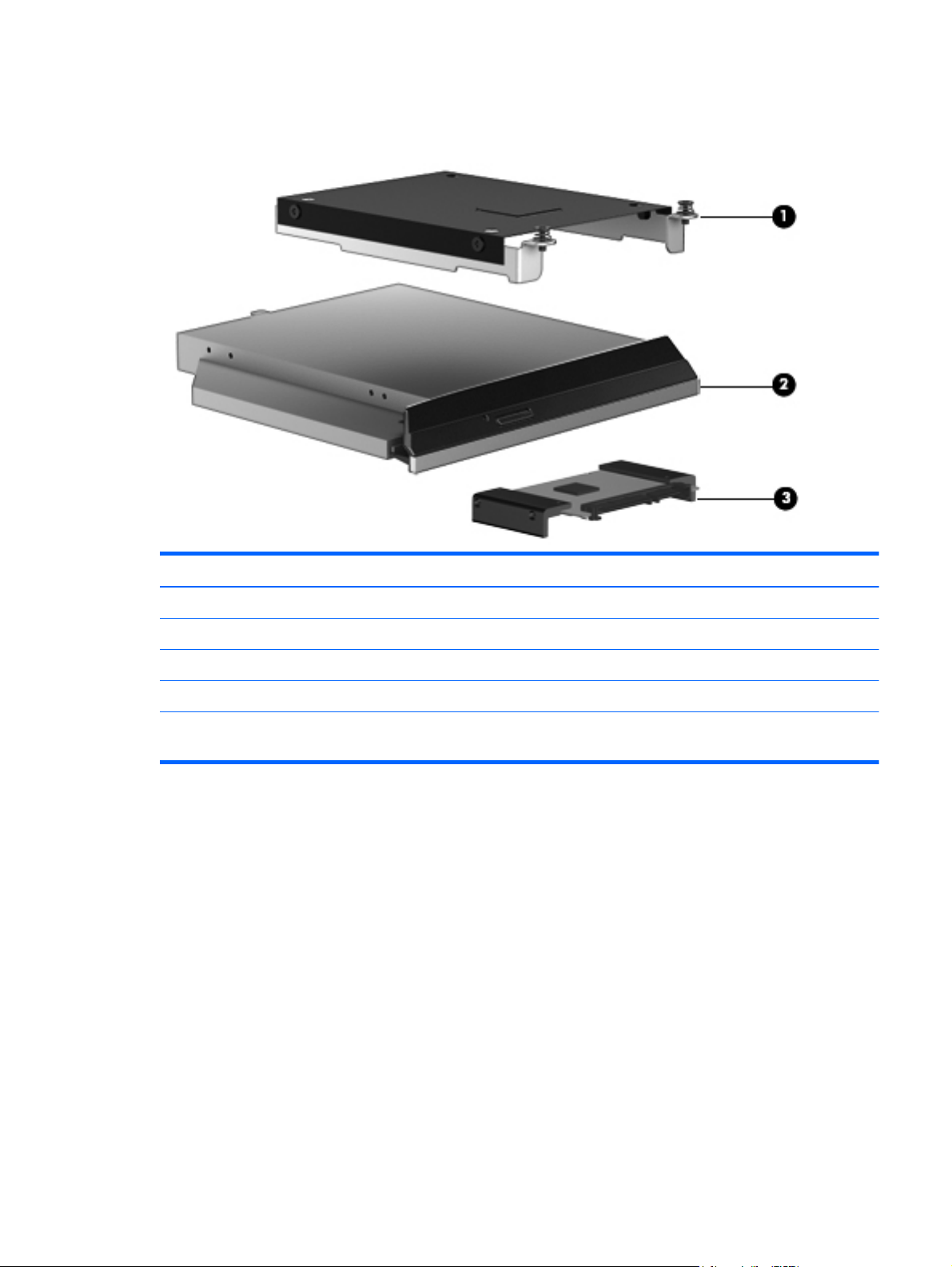
Mass storage devices
Item Description Spare part number
Hard Drive Hardware Kit, includes: 642774-001
(1) Hard drive bracket
Hard drive bracket screws (not illustrated)
(2) DVD-ROM drive (includes optical drive bezel and optical drive bracket) 716387-001
(3) 16-GB SATA solid-state drive (does not include solid-state drive bracket or
screws):
716388-001
Mass storage devices
17
Page 26
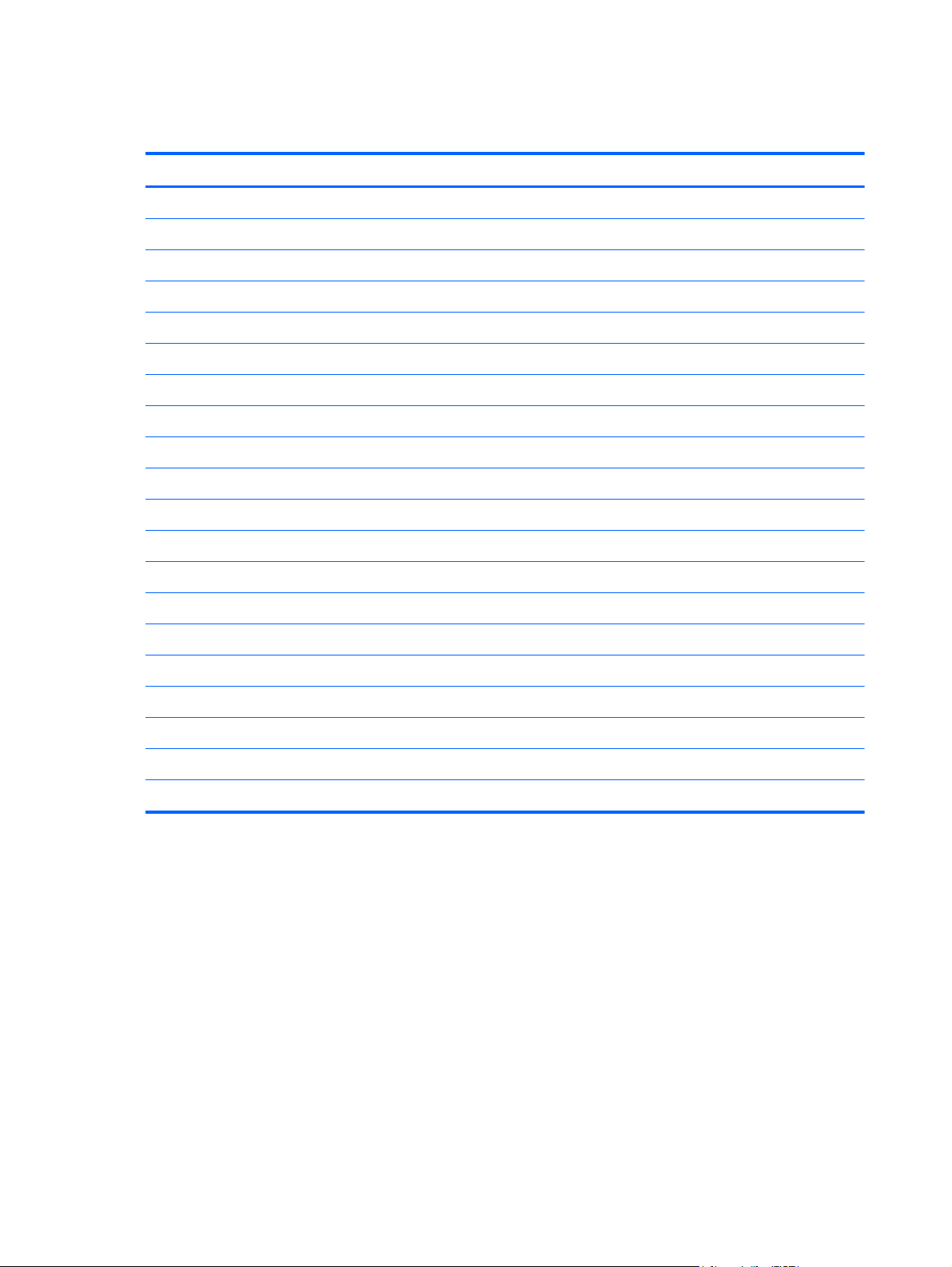
Miscellaneous parts
Component Spare part number
AC adapter:
65-W HP Smart AC adapter (non-PFC, 3-wire) 693711-001
65-W HP Smart AC adapter (RC/V, EM, 3-wire) 693710-001
Power cord (3-pin, black, 1.83-m):
For use in Argentina 490371-D01
For use in Australia 490371-011
For use in Denmark 490371-081
For use in Europe 490371-021
For use in India 490371-D61
For use in Israel 490371-BB1
For use in Japan 490371-291
For use in North America 490371-001
For use in the People's Republic of China 490371-AA1
For use in South Africa 490371-AR1
For use in South Korea 490371-AD1
For use in Switzerland 490371-111
For use in Taiwan 490371-AB1
For use in Thailand 490371-201
For use in the United Kingdom and Singapore 490371-031
Screw Kit 710657-001
18 Chapter 3 Illustrated parts catalog
Page 27
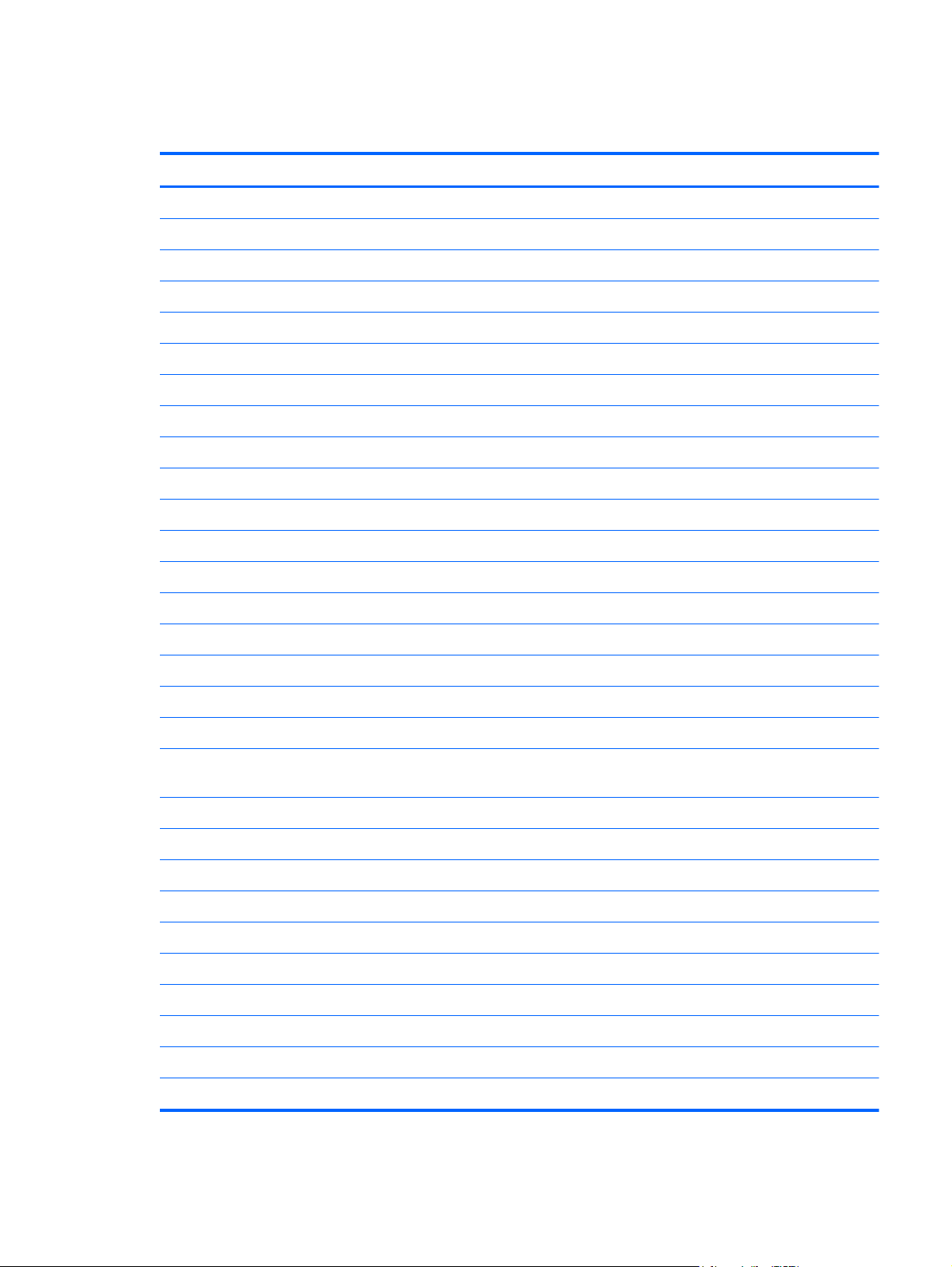
Sequential part number listing
Spare part number Description
490371-001 Power cord for use in North America (3-pin, black, 1.83-m)
490371-011 Power cord for use in Australia (3-pin, black, 1.83-m)
490371-021 Power cord for use in Europe (3-pin, black, 1.83-m)
490371-031 Power cord for use in the United Kingdom and Singapore (3-pin, black, 1.83-m)
490371-081 Power cord for use in Denmark (3-pin, black, 1.83-m)
490371-111 Power cord for use in Switzerland (3-pin, black, 1.83-m)
490371-201 Power cord for use in Thailand (3-pin, black, 1.83-m)
490371-291 Power cord for use in Japan (3-pin, black, 1.83-m)
490371-AA1 Power cord for use in the People's Republic of China (3-pin, black, 1.83-m)
490371-AB1 Power cord for use in Taiwan (3-pin, black, 1.83-m)
490371-AD1 Power cord for use in South Korea (3-pin, black, 1.83-m)
490371-AR1 Power cord for use in South Africa (3-pin, black, 1.83-m)
490371-BB1 Power cord for use in Israel (3-pin, black, 1.83-m)
490371-D01 Power cord for use in Argentina (3-pin, black, 1.83-m)
490371-D61 Power cord for use in India (3-pin, black, 1.83-m)
628668-001 6-cell, 62-Wh, 2.80-Ah, Li-ion battery
631243-001 9-cell, 100-Wh, 3.0-Ah, Li-ion battery
641369-001 4-GB memory module (PC3, 12800, 1600-MHz)
641831-001 Rubber Kit (includes display bezel left and right rubber screw covers, base enclosure front and rear
rubber screw covers, top cover rubber bumper)
641836-001 Display Hinge Kit (includes left and right display hinges and left and right hinge brackets)
641839-001 Fan (includes cable)
641840-001 Speaker assembly (includes cable)
642774-001 Hard Drive Hardware Kit (includes hard drive bracket and screws)
642778-001 Display enclosure
642783-001 Display Hinge Cover Kit (includes left and right display hinge covers)
642785-001 Display Rubber Kit (includes display bezel rubber screw covers and display bezel rubber bumpers)
642797-001 Microphone module
642799-001 WLAN Antenna Kit (includes left and right WLAN antenna cables and transceivers)
651948-001 RTC battery (includes cable and double-sided tape)
Sequential part number listing
19
Page 28

Spare part number Description
664663-001 Intel Celeron B840 1.90-GHz processor for use only on HP ProBook 6470b Notebook PC computer
models (1333-MHz, 2.0-MB L3 cache, 35 W; includes replacement thermal material)
669832-001 Broadcom 43228 802.11abgn 2×2 Wi-Fi Adapter
684326-001 Service cover (includes country of origin label)
684338-001 Top cover equipped with two TouchPad buttons (includes TouchPad)
684339-001 Latch Kit (includes service cover release latch assembly components and battery release latch
assembly components)
684340-001 Display lid switch board
684345-001 ExpressCard assembly
684346-001 Webcam/microphone module
684353-001 Smart Card reader
685999-001 Display bezel
687224-001 Base enclosure (includes rubber feet, service cover release latch assembly, and battery release
latch assembly)
693063-001 Display Cable Kit
693371-001 Heat sink (includes replacement thermal material)
693710-001 65-W HP Smart AC adapter (RC/V, EM, 3-wire)
693711-001 65-W HP Smart AC adapter (non-PFC, 3-wire)
699324-001 Service cover (includes regional configure to order (RCTO) with “made in China” label)
701976-001 Keyboard for use in the United States (includes keyboard cable)
701976-031 Keyboard for use in the United Kingdom and Singapore (includes keyboard cable)
701976-041 Keyboard for use in Germany (includes keyboard cable)
701976-051 Keyboard for use in France (includes keyboard cable)
701976-061 Keyboard for use in Italy (includes keyboard cable)
701976-071 Keyboard for use in Spain (includes keyboard cable)
701976-081 Keyboard for use in Denmark (includes keyboard cable)
701976-091 Keyboard for use in Norway (includes keyboard cable)
701976-131 Keyboard for use in Portugal (includes keyboard cable)
701976-141 Keyboard for use in Turkey (includes keyboard cable)
701976-161 Keyboard for use in Latin America (includes keyboard cable)
701976-171 Keyboard for use in Saudi Arabia (includes keyboard cable)
701976-211 Keyboard for use in Hungary (includes keyboard cable)
701976-251 Keyboard for use in Russia (includes keyboard cable)
701976-261 Keyboard for use in Bulgaria (includes keyboard cable)
20 Chapter 3 Illustrated parts catalog
Page 29

Spare part number Description
701976-271 Keyboard for use in Romania (includes keyboard cable)
701976-281 Keyboard for use in Thailand (includes keyboard cable)
701976-291 Keyboard for use in Japan (includes keyboard cable)
701976-A41 Keyboard for use in Belgium (includes keyboard cable)
701976-AB1 Keyboard for use in Taiwan (includes keyboard cable)
701976-AD1 Keyboard for use in South Korea (includes keyboard cable)
701976-B31 Keyboard for use in the Netherlands (includes keyboard cable)
701976-B71 Keyboard for use in Sweden and Finland (includes keyboard cable)
701976-BA1 Keyboard for use in Slovenia (includes keyboard cable)
701976-BB1 Keyboard for use in Israel (includes keyboard cable)
701976-BG1 Keyboard for use in Switzerland (includes keyboard cable)
701976-D61 Keyboard for use in India (includes keyboard cable)
701976-DB1 Keyboard for use in Canada (includes keyboard cable)
701976-DD1 Keyboard for use in Iceland (includes keyboard cable)
701976-FL1 Keyboard for use in the Czech Republic and Slovakia (includes keyboard cable)
701976-FP1 Keyboard for use in Northwest Africa (includes keyboard cable)
710653-001 14.0-in, LED, SVA, HD, AntiGlare display panel for use on all computer models
710654-001 Display Panel Support Kit (not illustrated, includes WLAN antenna cables and transceivers and
display enclosure)
710655-001 Cable Kit (includes TouchPad cable)
710656-001 Plastics Kit (includes ExpressCard slot space saver, optical drive bay space saver, RJ-11 jack plug,
and wireless antenna clips)
710657-001 Screw Kit
710658-001 System board equipped with the Mobile Intel HM76 chipset and a graphics subsystem with UMA
memory (includes replacement thermal material)
716387-001 DVD-ROM drive
716388-001 16-GB SATA solid-state drive
Sequential part number listing
21
Page 30

4 Removal and replacement
procedures
Preliminary replacement requirements
Tools required
You will need the following tools to complete the removal and replacement procedures:
●
Flat-bladed screw driver
●
Magnetic screw driver
●
Phillips P0 and P1 screw drivers
Service considerations
The following sections include some of the considerations that you must keep in mind during
disassembly and assembly procedures.
NOTE: As you remove each subassembly from the computer, place the subassembly (and all
accompanying screws) away from the work area to prevent damage.
Plastic parts
CAUTION: Using excessive force during disassembly and reassembly can damage plastic parts. Use
care when handling the plastic parts. Apply pressure only at the points designated in the
maintenance instructions.
22 Chapter 4 Removal and replacement procedures
Page 31

Cables and connectors
CAUTION: When servicing the computer, be sure that cables are placed in their proper locations
during the reassembly process. Improper cable placement can damage the computer.
Cables must be handled with extreme care to avoid damage. Apply only the tension required to unseat
or seat the cables during removal and insertion. Handle cables by the connector whenever possible. In
all cases, avoid bending, twisting, or tearing cables. Be sure that cables are routed in such a way that
they cannot be caught or snagged by parts being removed or replaced. Handle flex cables with
extreme care; these cables tear easily.
Drive handling
CAUTION: Drives are fragile components that must be handled with care. To prevent damage to the
computer, damage to a drive, or loss of information, observe these precautions:
Before removing or inserting a hard drive, shut down the computer. If you are unsure whether the
computer is off or in Hibernation, turn the computer on, and then shut it down through the
operating system.
Before handling a drive, be sure that you are discharged of static electricity. While handling a drive,
avoid touching the connector.
Before removing a diskette drive or optical drive, be sure that a diskette or disc is not in the drive and
be sure that the optical drive tray is closed.
Handle drives on surfaces covered with at least one inch of shock-proof foam.
Avoid dropping drives from any height onto any surface.
After removing a hard drive, an optical drive, or a diskette drive, place it in a static-proof bag.
Avoid exposing an internal hard drive to products that have magnetic fields, such as monitors
or speakers.
Avoid exposing a drive to temperature extremes or liquids.
If a drive must be mailed, place the drive in a bubble pack mailer or other suitable form of protective
packaging and label the package “FRAGILE.”
Preliminary replacement requirements
23
Page 32

Grounding guidelines
Electrostatic discharge damage
Electronic components are sensitive to electrostatic discharge (ESD). Circuitry design and structure
determine the degree of sensitivity. Networks built into many integrated circuits provide some
protection, but in many cases, ESD contains enough power to alter device parameters or melt
silicon junctions.
A discharge of static electricity from a finger or other conductor can destroy static-sensitive devices or
microcircuitry. Even if the spark is neither felt nor heard, damage may have occurred.
An electronic device exposed to ESD may not be affected at all and can work perfectly throughout a
normal cycle. Or the device may function normally for a while, then degrade in the internal layers,
reducing its life expectancy.
CAUTION: To prevent damage to the computer when you are removing or installing internal
components, observe these precautions:
Keep components in their electrostatic-safe containers until you are ready to install them.
Before touching an electronic component, discharge static electricity by using the guidelines described
in this section.
Avoid touching pins, leads, and circuitry. Handle electronic components as little as possible.
If you remove a component, place it in an electrostatic-safe container.
The following table shows how humidity affects the electrostatic voltage levels generated by
different activities.
CAUTION: A product can be degraded by as little as 700 V.
Typical electrostatic voltage levels
Relative humidity
Event 10% 40% 55%
Walking across carpet 35,000 V 15,000 V 7,500 V
Walking across vinyl floor 12,000 V 5,000 V 3,000 V
Motions of bench worker 6,000 V 800 V 400 V
Removing DIPS from plastic tube 2,000 V 700 V 400 V
Removing DIPS from vinyl tray 11,500 V 4,000 V 2,000 V
Removing DIPS from Styrofoam 14,500 V 5,000 V 3,500 V
Removing bubble pack from PCB 26,500 V 20,000 V 7,000 V
Packing PCBs in foam-lined box 21,000 V 11,000 V 5,000 V
24 Chapter 4 Removal and replacement procedures
Page 33

Packaging and transporting guidelines
Follow these grounding guidelines when packaging and transporting equipment:
●
To avoid hand contact, transport products in static-safe tubes, bags, or boxes.
●
Protect ESD-sensitive parts and assemblies with conductive or approved containers or packaging.
●
Keep ESD-sensitive parts in their containers until the parts arrive at static-free workstations.
●
Place items on a grounded surface before removing items from their containers.
●
Always be properly grounded when touching a component or assembly.
●
Store reusable ESD-sensitive parts from assemblies in protective packaging or
nonconductive foam.
●
Use transporters and conveyors made of antistatic belts and roller bushings. Be sure that
mechanized equipment used for moving materials is wired to ground and that proper materials
are selected to avoid static charging. When grounding is not possible, use an ionizer to dissipate
electric charges.
Workstation guidelines
Follow these grounding workstation guidelines:
●
Cover the workstation with approved static-shielding material.
●
Use a wrist strap connected to a properly grounded work surface and use properly grounded tools
and equipment.
●
Use conductive field service tools, such as cutters, screw drivers, and vacuums.
●
When fixtures must directly contact dissipative surfaces, use fixtures made only of staticsafe materials.
●
Keep the work area free of nonconductive materials, such as ordinary plastic assembly aids
and Styrofoam.
●
Handle ESD-sensitive components, parts, and assemblies by the case or PCM laminate. Handle
these items only at static-free workstations.
●
Avoid contact with pins, leads, or circuitry.
●
Turn off power and input signals before inserting or removing connectors or test equipment.
Preliminary replacement requirements
25
Page 34

Equipment guidelines
Grounding equipment must include either a wrist strap or a foot strap at a grounded workstation.
●
When seated, wear a wrist strap connected to a grounded system. Wrist straps are flexible straps
with a minimum of one megohm ±10% resistance in the ground cords. To provide proper ground,
wear a strap snugly against the skin at all times. On grounded mats with banana-plug connectors,
use alligator clips to connect a wrist strap.
●
When standing, use foot straps and a grounded floor mat. Foot straps (heel, toe, or boot straps)
can be used at standing workstations and are compatible with most types of shoes or boots. On
conductive floors or dissipative floor mats, use foot straps on both feet with a minimum of one
megohm resistance between the operator and ground. To be effective, the conductive must be
worn in contact with the skin.
The following grounding equipment is recommended to prevent electrostatic damage:
●
Antistatic tape
●
Antistatic smocks, aprons, and sleeve protectors
●
Conductive bins and other assembly or soldering aids
●
Nonconductive foam
●
Conductive tabletop workstations with ground cords of one megohm resistance
●
Static-dissipative tables or floor mats with hard ties to the ground
●
Field service kits
●
Static awareness labels
●
Material-handling packages
●
Nonconductive plastic bags, tubes, or boxes
●
Metal tote boxes
●
Electrostatic voltage levels and protective materials
The following table lists the shielding protection provided by antistatic bags and floor mats.
Material Use Voltage protection level
Antistatic plastics Bags 1,500 V
Carbon-loaded plastic Floor mats 7,500 V
Metallized laminate Floor mats 5,000 V
26 Chapter 4 Removal and replacement procedures
Page 35

Component replacement procedures
This chapter provides removal and replacement procedures.
There are as many as 84 screws that must be removed, replaced, and/or loosened when servicing the
computer. Make special note of each screw size and location during removal and replacement.
Service tag
When ordering parts or requesting information, provide the computer serial number and model number
provided on the service tag. It is necessary to remove the battery to obtain these numbers. See
on page 29 for battery removal instructions.
Battery
Item Component Description
(1) Product name This is the product name affixed to the front of
the computer.
(2) Serial number (s/n) This is an alphanumeric identifier that is unique to
each product.
(3) Part number/Product number (p/n) This number provides specific information about the
product’s hardware components. The part number helps
a service technician determine what components and
parts are needed.
(4) Warranty period This number describes the duration of the warranty
period for the computer.
(5) Model description This is the alphanumeric identifier used to locate
documents, drivers, and support for the computer.
Component replacement procedures
27
Page 36

Computer feet
The computer feet are adhesive-backed rubber pads. The feet are included in the Rubber Kit, spare part
number 641831-001. There are four rectangular rubber feet (1) and three square rubber feet (2) that
attach to the base enclosure and service cover in the locations illustrated below.
28 Chapter 4 Removal and replacement procedures
Page 37

Battery
Description Spare part number
9-cell, 100-Wh, 3.00-Ah 631243-001
6-cell, 62-Wh, 2.80-Ah 628668-001
Before disassembling the computer, follow these steps:
1. Turn off the computer. If you are unsure whether the computer is off or in Hibernation, turn the
computer on, and then shut it down through the operating system.
2. Disconnect the power from the computer by unplugging the power cord from the computer.
3. Disconnect all external devices from the computer.
Remove the battery:
1. Position the computer upside-down on a flat surface, with the battery bay toward you.
2.
Slide the battery release latch (1) to release the battery.
3. Remove the battery (2) from the computer.
Install the battery by inserting it into the battery bay until you hear a click.
Component replacement procedures
29
Page 38

Service cover
Description Spare part number
Includes country of origin label 684326-001
Includes regional configure to order (RCTO) with “made in China” label 699324-001
Before removing the service cover, follow these steps:
1. Turn off the computer. If you are unsure whether the computer is off or in Hibernation, turn the
computer on, and then shut it down through the operating system.
2. Disconnect the power from the computer by unplugging the power cord from the computer.
3. Disconnect all external devices from the computer.
4.
Remove the battery (see
Remove the service cover:
1.
Slide the release latch (1) and remove the locking screw (if installed) (2).
2. Slide the release latch (3) to disengage the door from the computer.
Battery on page 29).
3. Slide the door toward the front of the computer (4), and then lift the door off the computer (5).
Reverse the removal procedures to install the service cover.
30 Chapter 4 Removal and replacement procedures
Page 39

Optical drive
Description Spare part number
DVD-ROM drive (includes an optical drive bezel and optical drive bracket) 716387-001
Before removing the optical drive, follow these steps:
1. Turn off the computer. If you are unsure whether the computer is off or in Hibernation, turn the
computer on, and then shut it down through the operating system.
2. Disconnect the power from the computer by unplugging the power cord from the computer.
3. Disconnect all external devices from the computer.
4.
Remove the battery (see
Battery on page 29).
5. Remove the service cover (see
Service cover on page 30).
Remove the optical drive:
1. Position the computer upside-down with the right side toward you.
2. Loosen the captive Phillips screw (1) that secures the optical drive to the computer.
3. Use a flat-blade screw driver or similar tool to press on the optical drive bracket tab (2) to release
the optical drive.
4. Remove the optical drive (3) from the computer.
Component replacement procedures
31
Page 40

5.
If it is necessary to replace the optical drive bracket, position the optical drive with the rear panel
toward you.
6. Remove the two Phillips PM2.0×3.0 screws (1) that secure the optical drive bracket to the
optical drive.
7. Remove the optical drive bracket (2).
Reverse this procedure to reassemble and install the optical drive.
Solid-state drive
Description Spare part number
16-GB SATA solid-state drive (does not include bracket or screws) 716388-001
Hard Drive Hardware Kit (includes hard drive bracket and screws) 642774-001
Before removing the solid-state drive, follow these steps:
1. Turn off the computer. If you are unsure whether the computer is off or in Hibernation, turn the
computer on, and then shut it down through the operating system.
2. Disconnect the power from the computer by unplugging the power cord from the computer.
3. Disconnect all external devices from the computer.
4. Remove the battery (see
5.
Remove the service cover (see
Battery on page 29).
Service cover on page 30).
Remove the hard drive:
1. Loosen the three captive Phillips screws (1) that secure the solid-state drive to the computer.
2. Use the tab (2) to slide the solid-state drive to the right to disconnect it from the system board.
32 Chapter 4 Removal and replacement procedures
Page 41

3.
Remove the solid-state drive (3) from the solid-state drive bay.
4. If it is necessary to disassemble the solid-state drive, perform the following steps:
a.
Remove the four Phillips PM3.0×3.0 screws (1) that secure the hard drive bracket to the
solid-state drive.
b. Remove the hard drive bracket (2) from the solid-state drive. The hard drive bracket and
screws are available in the Hard Drive Hardware Kit, spare part number 642774-001.
Reverse this procedure to reassemble and install the solid-state drive.
Component replacement procedures
33
Page 42

RTC battery
Description Spare part number
RTC battery (includes cable and double-sided tape) 651948-001
Before removing the RTC battery, follow these steps:
1. Turn off the computer. If you are unsure whether the computer is off or in Hibernation, turn the
computer on, and then shut it down through the operating system.
2. Disconnect the power from the computer by unplugging the power cord from the computer.
3. Disconnect all external devices from the computer.
4.
Remove the battery (see
Battery on page 29), and then remove the following components:
a. Service cover (see
b. Optical drive (see
c. Solid-state drive (see
d. Keyboard (see
e. Base enclosure (see
Service cover on page 30)
Optical drive on page 31)
Solid-state drive on page 32)
Keyboard on page 40)
Base enclosure on page 43)
Remove the RTC battery:
1. Disconnect the RTC battery cable (1) from the system board.
2.
Detach the RTC battery (2) from the base enclosure. (The RTC battery is attached to the
base enclosure with double-sided tape.)
3. Remove the RTC battery.
34 Chapter 4 Removal and replacement procedures
Page 43

Reverse this procedure to install the RTC battery.
Memory module
NOTE: Primary and expansion memory is installed in a stacked configuration in the bottom of
the computer.
Description Spare part number
4-GB memory module (PC3, 12800, 1600-MHz) 641369-001
Update BIOS before adding memory modules
Before adding new memory, make sure you update the computer to the latest BIOS.
CAUTION: Failure to update the computer to the latest BIOS prior to installing new memory may
result in various system problems.
To update BIOS:
1.
Navigate to
2. Click Support & Drivers > click Drivers & Software.
www.hp.com.
3. In the Enter a product name/number box, type the computer model information, and then
click Search.
4. Click the link for the computer model.
5.
Select the operating system, and then click Next.
6.
Under Step 2: Select a Download, click the BIOS link.
7. Click the link for the most recent BIOS.
8. Click the Download button, and then follow the on-screen instructions.
Before removing a memory module, follow these steps:
1. Turn off the computer. If you are unsure whether the computer is off or in Hibernation, turn the
computer on, and then shut it down through the operating system.
2. Disconnect the power from the computer by unplugging the power cord from the computer.
3. Disconnect all external devices from the computer.
4.
Remove the battery (see
5. Remove the service cover (see
Battery on page 29).
Service cover on page 30).
Remove the memory module:
1. Spread the retaining tabs (1) on each side of the memory module slot to release the memory
module. (The edge of the module opposite the slot rises away from the computer.)
Component replacement procedures
35
Page 44

2.
Remove the memory module (2) by pulling the module away from the slot at an angle.
NOTE: Memory modules are designed with a notch (3) to prevent incorrect insertion into the
memory module slot.
NOTE: The computer uses two memory slots. The top slot houses the expansion memory module
and is shown in the first image below. The bottom slot houses the primary memory module and is
shown in the second image below.
Reverse this procedure to install a memory module.
36 Chapter 4 Removal and replacement procedures
Page 45

WLAN module
Description Spare part number
Broadcom 43228 802.11abgn 2×2 Wi-Fi Adapter 669832-001
CAUTION: To prevent an unresponsive system, replace the wireless module only with a wireless
module authorized for use in the computer by the governmental agency that regulates wireless devices
in your country or region. If you replace the module and then receive a warning message, remove the
module to restore device functionality, and then contact technical support.
Before removing the WLAN module, follow these steps:
1. Turn off the computer. If you are unsure whether the computer is off or in Hibernation, turn the
computer on, and then shut it down through the operating system.
2. Disconnect the power from the computer by unplugging the power cord from the computer.
3. Disconnect all external devices from the computer.
4. Remove the battery (see
5. Remove the service cover (see
Battery on page 29).
Service cover on page 30).
Remove the WLAN module:
1. Disconnect the WLAN antenna cables (1) from the terminals on the WLAN module.
NOTE: The WLAN antenna cable labeled “1” connects to the WLAN module “Main” terminal
labeled “1”. The WLAN antenna cable labeled “2” connects to the WLAN module “Aux” terminal
labeled “2”. If the computer is equipped with an 802.11a/b/g/n WLAN module, the yellow
WLAN antenna cable connects to the middle terminal on the WLAN module.
2. Remove the two Phillips PM2.0×3.0 screws (2) that secure the WLAN module to the
base enclosure. (The WLAN module tilts up.)
Component replacement procedures
37
Page 46

3.
Remove the WLAN module (3) by pulling the module away from the slot at an angle.
NOTE: WLAN modules are designed with a notch (4) to prevent incorrect insertion.
NOTE: If the WLAN antennas are not connected to the terminals on the WLAN module, the protective
sleeves must be installed on the antenna connectors, as shown in the following illustration.
Reverse this procedure to install the WLAN module.
38 Chapter 4 Removal and replacement procedures
Page 47

Fan
Description Spare part number
Fan (includes cable) 641839-001
Before removing the fan, follow these steps:
1. Turn off the computer. If you are unsure whether the computer is off or in Hibernation, turn the
computer on, and then shut it down through the operating system.
2. Disconnect the power from the computer by unplugging the power cord from the computer.
3. Disconnect all external devices from the computer.
4.
Remove the battery (see
Battery on page 29).
5. Remove the service cover (see
Service cover on page 30).
Remove the fan:
1. Disconnect the fan cable (1) from the system board.
2. Loosen the three captive Phillips screws (2) that secure the fan to the top cover.
3. Remove the fan (3).
Reverse this procedure to install the fan.
Component replacement procedures
39
Page 48

Keyboard
For use in country/region Spare part
number
For use in Belgium 701976-A41 For use in Northwest Africa 701976-FP1
For use in Bulgaria 701976-261 For use in Portugal 701976-131
For use in Canada 701976-DB1 For use in Romania 701976-271
For use in the Czech Republic
and Slovakia
For use in Denmark 701976-081 For use in Saudi Arabia 701976-171
For use in France 701976-051 For use in Slovenia 701976-BA1
For use in Germany 701976-041 For use in South Korea 701976-AD1
For use in Hungary 701976-211 For use in Spain 701976-071
For use in Iceland 701976-DD1 For use in Sweden and Finland 701976-B71
For use in India 701976-D61 For use in Switzerland 701976-BG1
For use in Israel 701976-BB1 For use in Taiwan 701976-AB1
For use in Italy 701976-061 For use in Thailand 701976-281
For use in Japan 701976-291 For use in Turkey 701976-141
701976-A81 For use in Russia 701976-251
For use in country/region Spare part
number
For use in Latin America 701976-161 For use in the United Kingdom
and Singapore
For use in the Netherlands 701976-B31 For use in the United States 701976-001
For use in Norway 701976-091
701976-031
Before removing the keyboard, follow these steps:
1. Turn off the computer. If you are unsure whether the computer is off or in Hibernation, turn the
computer on, and then shut it down through the operating system.
2. Disconnect the power from the computer by unplugging the power cord from the computer.
3. Disconnect all external devices from the computer.
4.
Remove the battery (see
5. Remove the service cover (see
Battery on page 29).
Service cover on page 30).
40 Chapter 4 Removal and replacement procedures
Page 49

Remove the keyboard:
1. Loosen the three Phillips captive screws that secure the keyboard to the computer.
2. Rest and secure the computer on its right side.
3. Partially open the computer.
4. Insert a screw driver or similar thin tool into the keyboard release opening in the battery bay, and
then press on the back of the keyboard until the keyboard disengages from the computer.
5. Turn the computer right-side up with the front toward you.
Component replacement procedures
41
Page 50

6.
Lift the rear edge of the keyboard, and then swing the keyboard up and forward until it rests
upside down on the palm rest.
7. Release the zero insertion force (ZIF) connector (1) to which the keyboard cable is attached, and
then disconnect the keyboard cable (2) from the keyboard.
NOTE: The pointing stick cable is present on select models only.
8.
Release the ZIF connector (3) to which the pointing stick cable is attached, and then disconnect
the pointing stick cable (4) from the system board.
9. Remove the keyboard.
Reverse this procedure to install the keyboard.
42 Chapter 4 Removal and replacement procedures
Page 51

Base enclosure
Description Spare part number
Base enclosure (includes seven rubber feet, the service cover release latch assembly, and the
battery release latch assembly)
687224-001
Before removing the base enclosure, follow these steps:
1. Turn off the computer. If you are unsure whether the computer is off or in Hibernation, turn the
computer on, and then shut it down through the operating system.
2. Disconnect the power from the computer by unplugging the power cord from the computer.
3. Disconnect all external devices from the computer.
4. Remove the battery (see
a. Service cover (see
b. Optical drive (see
c. Solid-state drive (see
d. Keyboard (see
Battery on page 29), and then remove the following components:
Service cover on page 30)
Optical drive on page 31)
Solid-state drive on page 32)
Keyboard on page 40)
NOTE: When replacing the base enclosure, be sure to remove the speaker assembly (see Speaker
assembly on page 47) from the defective base enclosure and install it on the replacement
base enclosure:
Remove the base enclosure:
1. Close the computer.
2. Turn the computer upside down, with the front toward you.
3. Remove the three rubber screw covers (1) and (2). The rubber screw covers are included in the
Rubber Kit, spare part number 641831-001.
NOTE: The rubber screw covers in the front/right and rear/left corners (1) are smaller than the
screw cover in the rear/right corner.
4. Remove the seven Torx PM2.5×6.0 screws (3) that secure the base enclosure to the computer.
Component replacement procedures
43
Page 52

5.
Remove the four Phillips PM2.5×3.0 screws from the battery bay (4) that secure the base
enclosure to the computer.
6. Remove the two Phillips PM2.5×3.0 screws (1) from the hard drive bay that secure the base
enclosure to the computer.
7. Remove the three Phillips PM2.0×3.0 screws (2) from the optical drive bay that secure the base
enclosure to the computer.
8. Position the computer with the battery bay toward you.
44 Chapter 4 Removal and replacement procedures
Page 53

9.
Remove the four Torx TM2.5×8.0 screws from the rear panel of the computer.
10.
Remove the wireless cables from the clips (1) and routing channel built into the base enclosure.
11.
Disconnect the speaker cable (2) from the system board.
Component replacement procedures
45
Page 54

12.
Remove the base enclosure by lifting it straight up from the computer.
NOTE: Thoroughly clean the thermal pad material from the surfaces of the base enclosure (1) and
the PCH chip (2) each time you remove the base enclosure. All base enclosure and system board spare
part kits include replacement thermal pad material.
Reverse this procedure to install the base enclosure.
46 Chapter 4 Removal and replacement procedures
Page 55

Speaker assembly
Description Spare part number
Speaker assembly (includes cable) 641840-001
Before removing the speaker assembly, follow these steps:
1. Turn off the computer. If you are unsure whether the computer is off or in Hibernation, turn the
computer on, and then shut it down through the operating system.
2. Disconnect the power from the computer by unplugging the power cord from the computer.
3. Disconnect all external devices from the computer.
4.
Remove the battery (see
Battery on page 29), and then remove the following components:
a. Service cover (see
b. Optical drive (see
c. Solid-state drive (see
d. Keyboard (see
e. Base enclosure (see
Service cover on page 30)
Optical drive on page 31)
Solid-state drive on page 32)
Keyboard on page 40)
Base enclosure on page 43)
Remove the speaker assembly:
1. Turn the base enclosure right-side up, with the front toward you.
2. Remove the two Phillips PM2.0×3.0 screws (1) that secure the speaker assembly to the
base enclosure.
Component replacement procedures
47
Page 56

3.
Remove the speaker assembly (2) from the base enclosure.
Reverse this procedure to install the speaker assembly.
Service cover release latch assembly
NOTE: The service cover release latch assembly components are included in the Latch Kit, spare part
number 684339-001.
Before removing the service cover release latch assembly, follow these steps:
1. Turn off the computer. If you are unsure whether the computer is off or in Hibernation, turn the
computer on, and then shut it down through the operating system.
2. Disconnect the power from the computer by unplugging the power cord from the computer.
3. Disconnect all external devices from the computer.
4. Remove the battery (see
a. Service cover (see
b. Optical drive (see
c. Solid-state drive (see
d. Keyboard (see
e.
Base enclosure (see
Battery on page 29), and then remove the following components:
Service cover on page 30)
Optical drive on page 31)
Solid-state drive on page 32)
Keyboard on page 40)
Base enclosure on page 43)
Remove the service cover release latch assembly:
1. Position the base enclosure with the front toward you.
48 Chapter 4 Removal and replacement procedures
Page 57

2.
Remove the service cover release latch actuator from the base enclosure.
3. Turn the base enclosure right side up, with the front toward you.
4. Remove the service cover release latch arm spring from the spring retention hooks on the service
cover release latch arm (1) and the base enclosure (2).
5. Slide the service cover release latch arm (1) as far to the left as it will go.
6. Flex the middle of the service cover release latch arm (2) up and back until it releases from the
track built into the base enclosure.
Component replacement procedures
49
Page 58

7.
Lift the left end of the service cover release latch arm (3) out of the openings in the base enclosure.
8. Swing the left end of the service cover release latch arm (1) toward the back of the computer.
9. Release the right end of the service cover release latch arm (2) from the openings in the
base enclosure.
10. Remove the service cover release latch arm.
Reverse this procedure to install the service cover release latch assembly.
50 Chapter 4 Removal and replacement procedures
Page 59

Battery release latch assembly
NOTE: The battery release latch assembly components are included in the Latch Kit, spare part
number 684339-001.
Before removing the battery release latch assembly, follow these steps:
1. Turn off the computer. If you are unsure whether the computer is off or in Hibernation, turn the
computer on, and then shut it down through the operating system.
2. Disconnect the power from the computer by unplugging the power cord from the computer.
3. Disconnect all external devices from the computer.
4.
Remove the battery (see
Battery on page 29), and then remove the following components:
a. Service cover (see
b. Optical drive (see
c. Solid-state drive (see
d. Keyboard (see
e. Base enclosure (see
Remove the battery release latch assembly:
1. Position the base enclosure with the front toward you.
2. Remove the battery release latch actuator from the base enclosure.
Service cover on page 30)
Optical drive on page 31)
Solid-state drive on page 32)
Keyboard on page 40)
Base enclosure on page 43)
3. Turn the base enclosure right side up, with the front toward you.
Component replacement procedures
51
Page 60

4.
Remove the battery release latch arm spring from the spring retention hooks on the
base enclosure (1) and the battery release latch arm (2).
5. Slide the battery release latch arm (1) as far to the right as it will go.
6. Lift the right end of the battery release latch arm (2) until it is clear of the retention post built into
the base enclosure.
7. Swing the right end of the battery release latch arm (3) clockwise until it is clear of the retention
post built into the base enclosure.
8. Slide the battery release latch arm (1) as far to the left as it will go.
52 Chapter 4 Removal and replacement procedures
Page 61

9.
Swing the right end of the battery release latch arm (2) clockwise until the left end of the arm
release from the openings in the base enclosure.
10. Remove the battery release latch arm.
Reverse this procedure to install the battery release latch assembly.
System board
Description Spare part number
System board equipped with the Mobile Intel HM76 chipset and a graphics subsystem with UMA
memory (includes replacement thermal material)
710658-001
Before removing the system board, follow these steps:
1.
Turn off the computer. If you are unsure whether the computer is off or in Hibernation, turn the
computer on, and then shut it down through the operating system.
2. Disconnect the power from the computer by unplugging the power cord from the computer.
3. Disconnect all external devices from the computer.
4. Remove the battery (see
a.
Service cover (see
b. Optical drive (see
c. Solid-state drive (see
d. Fan (see
e. Fan (see
Fan on page 39)
Fan on page 39)
Battery on page 29), and then remove the following components:
Service cover on page 30)
Optical drive on page 31)
Solid-state drive on page 32)
f. Keyboard (see
Keyboard on page 40)
g. Base enclosure (see
Base enclosure on page 43)
Component replacement procedures
53
Page 62

NOTE: When replacing the system board, be sure that the following components are removed from
the defective system board and installed on the replacement system board:
●
Memory module (see
●
WLAN module (see
●
Heat sink (see
●
Processor (see
Heat sink on page 56)
Processor on page 58)
Memory module on page 35)
WLAN module on page 37)
Remove the system board:
1. Position the computer right-side up, with the front toward you.
2. Open the computer.
3. Release the ZIF connector (1) to which the TouchPad cable is connected, and then disconnect the
TouchPad cable (2) from the system board.
4. Disconnect the power connector cable (3) from the system board.
5. Close the computer.
6. Turn the computer upside down, with the battery bay toward you.
7.
Remove the Phillips PM2.5×5.0 screw (1) that secures the display panel cable ground loop (2) to
the computer.
8. Release the display panel cable (3) from the retention clip (4) attached to the system board.
54 Chapter 4 Removal and replacement procedures
Page 63

9.
Disconnect the display panel cable (5) from the system board.
10. Remove the four Phillips PM2.5×5.0 screws that secure the system board to the top cover.
11. Lift the right side of the system board (1) until it rests at an angle.
Component replacement procedures
55
Page 64

12.
Reverse this procedure to install the system board.
Heat sink
Remove the system board (2) by sliding it up and to the right at an angle.
Description Spare part number
Heat sink (includes replacement thermal material) 693371-001
Before removing the heat sink, follow these steps:
1. Turn off the computer. If you are unsure whether the computer is off or in Hibernation, turn the
computer on, and then shut it down through the operating system.
2. Disconnect the power from the computer by unplugging the power cord from the computer.
3. Disconnect all external devices from the computer.
4. Remove the battery (see
a. Service cover (see
b. Solid-state drive (see
c.
Optical drive (see
d. WLAN module (see
e. Fan (see
Fan on page 39)
Battery on page 29), and then remove the following components:
Service cover on page 30)
Solid-state drive on page 32)
Optical drive on page 31)
WLAN module on page 37)
f. Keyboard (see
Keyboard on page 40)
56 Chapter 4 Removal and replacement procedures
Page 65

g.
Base enclosure (see
Base enclosure on page 43)
h. System board (see
Remove the heat sink:
1. Following the 1, 2, 3, 4 sequence stamped into the heat sink, loosen the four captive Philllips
screws (1) that secure the heat sink to the system board.
2. Remove the heat sink (2).
NOTE: Due to the adhesive quality of the thermal material located between the heat sink and
the system board components, it may be necessary to move the heat sink from side to side to
detach it.
System board on page 53)
NOTE: The thermal material must be thoroughly cleaned from the surfaces of the heat sink and the
system board components each time the heat sink is removed. Replacement thermal material is included
with the heat sink, processor, and system board spare part kits.
Thermal paste is used on the processor (1) and the heat sink section (2) that services it.
Component replacement procedures
57
Page 66

Reverse this procedure to install the heat sink.
Processor
NOTE: The processor spare part kit includes replacement thermal material.
Description Spare part number
Intel Celeron B840 1.90-GHz processor (1333-MHz FSB, 2.0-MB L3 cache, 35 W; includes
replacement thermal material)
664663-001
Before removing the processor, follow these steps:
1. Turn off the computer. If you are unsure whether the computer is off or in Hibernation, turn the
computer on, and then shut it down through the operating system.
2. Disconnect the power from the computer by unplugging the power cord from the computer.
3. Disconnect all external devices from the computer.
4. Remove the battery (see
a. Service cover (see
b. Solid-state drive (see
c.
Optical drive (see
d. WLAN module (see
e. Fan (see
Fan on page 39)
f. Keyboard (see
Battery on page 29), and then remove the following components:
Service cover on page 30)
Solid-state drive on page 32)
Optical drive on page 31)
WLAN module on page 37)
Keyboard on page 40)
g. Base enclosure (see
Base enclosure on page 43)
58 Chapter 4 Removal and replacement procedures
Page 67

h.
System board (see
System board on page 53)
i. Heat sink (see
Heat sink on page 56)
Remove the processor:
1. Use a flat-bladed screw driver (1) to turn the processor locking screw one-half turn
counterclockwise, until you hear a click.
2. Lift the processor (2) straight up, and remove it.
NOTE: The gold triangle (3) on the processor must be aligned with the triangle icon (4)
embossed on the processor socket when you install the processor.
Reverse this procedure to install the processor.
Component replacement procedures
59
Page 68

Display assembly
NOTE: The display assembly is spared at the subcomponent level only. For more display assembly
spare part information, see the individual removal subsections.
Before removing the display assembly, follow these steps:
1. Turn off the computer. If you are unsure whether the computer is off or in Hibernation, turn the
computer on, and then shut it down through the operating system.
2. Disconnect the power from the computer by unplugging the power cord from the computer.
3. Disconnect all external devices from the computer.
4.
Remove the battery (see
Battery on page 29), and then remove the following components:
a. Service cover (see
b. Solid-state drive (see
c. Optical drive (see
d. WLAN module (see
e. Fan (see
f. Keyboard (see
g. Base enclosure (see
h. System board (see
Remove the display assembly:
1. Position the computer with the front toward you.
2. Remove the four Phillips PM2.5×7.0 screws (1) that secure the display assembly to the computer.
3. Swing the display hinges (2) up and back until the top cover is free for removal.
Fan on page 39)
Service cover on page 30)
Solid-state drive on page 32)
Optical drive on page 31)
WLAN module on page 37)
Keyboard on page 40)
Base enclosure on page 43)
System board on page 53)
60 Chapter 4 Removal and replacement procedures
Page 69

4.
Remove the top cover (3) from the display assembly.
5. If it is necessary to replace the display bezel or any of the display assembly subcomponents:
a. Remove the rubber screw covers (1). The rubber screw covers are available in the Display
Rubber Kit, spare part number 642785-001.
b. Remove the two Phillips PM2.5×5.0 screws (2) that secure the display bezel to the
display assembly.
c. Flex the inside edges of the bottom edge (1), the left and right sides (2), and the
top edge (3) of the display bezel until the bezel disengages from the display enclosure.
Component replacement procedures
61
Page 70

d.
Remove the display bezel (4).
The display bezel is available using spare part number 685999-001.
6.
If it is necessary to replace the webcam/microphone module:
CAUTION: Handle the webcam/microphone module with caution. The module has a thin
profile and is susceptible to damage when not handled carefully.
a. Detach the webcam/microphone module (1) from the display enclosure. (The webcam/
microphone module is attached to the display enclosure with double-sided tape.)
b. Disconnect the webcam/microphone module cable (2) from the webcam/
microphone module.
62 Chapter 4 Removal and replacement procedures
Page 71

c.
Remove the webcam/microphone module (3).
The webcam/microphone module is available using spare part number 684346-001. The
microphone module is available using spare part number 642797-001.
7. If it is necessary to replace the display panel:
a. Remove the eight Phillips PM2.5×4.0 screws (1) that secure the display panel to the
display enclosure.
b. Lift the top edge of the display panel (2) until the display panel rests at an angle.
c. Remove the display panel (3).
The display panel is available using the spare part number 710653-001.
Component replacement procedures
63
Page 72

8.
If it is necessary to replace the display hinge covers:
a. Remove the two Phillips PM2.5×3.0 screws (1) that secure the display hinge covers to the
display hinges.
b. Slide the display hinge covers (2) toward each other to remove them from the display hinges.
The display hinge covers are available using spare part number 642783-001.
9. If it is necessary to replace the display hinges:
a. Remove the four Phillips PM2.5×3.0 screws (1) that secure the display hinges to the
display enclosure.
b. Remove the display hinges (2) from the display panel.
The display hinges are available using spare part number 641836-001.
64 Chapter 4 Removal and replacement procedures
Page 73

10.
If it is necessary to replace the display panel cable:
CAUTION: Before turning the display panel upside down, make sure the work surface is clear
of tools, screws, and any other foreign objects. Failure to follow this caution can result in damage
to the display panel.
a. Turn the display panel upside down, with the display panel cable toward you.
b.
Release the adhesive support strip (1) that secures the display panel cable to the display
panel.
c. Disconnect the display panel cable (2) from the display panel.
d.
Remove the display panel cable.
The display panel cable is available using spare part number 693063-001.
11. If it is necessary to replace the WLAN antenna cables and transceivers:
a. Release the WLAN antenna cables from the clips (1) and routing channel built into the
display enclosure.
b. Detach the WLAN antenna transceivers (2) from the display enclosure. (The WLAN antenna
transceivers are attached to the display enclosure with double-sided tape.)
Component replacement procedures
65
Page 74

c.
Remove the WLAN antenna cables and transceivers (3). The WLAN antenna cables and
transceivers are included in the Antenna Kit, spare part number 642799-001.
Reverse this procedure to reassemble and install the display assembly.
66 Chapter 4 Removal and replacement procedures
Page 75

5 Computer Setup (BIOS) and
Advanced System Diagnostics
Using Computer Setup
Computer Setup, or Basic Input/Output System (BIOS), controls communication between all the input
and output devices on the system (such as disk drives, display, keyboard, mouse, and printer).
Computer Setup includes settings for the types of devices installed, the startup sequence of the
computer, and the amount of system and extended memory.
NOTE: Use extreme care when making changes in Computer Setup. Errors can prevent the computer
from operating properly.
Starting Computer Setup
NOTE: An external keyboard or mouse connected to a USB port can be used with Computer Setup
only if USB legacy support is enabled.
To start Computer Setup, follow these steps:
1. Turn on or restart the computer, and then press esc while the “Press the ESC key for Startup Menu”
message is displayed at the bottom of the screen.
2.
Press f10 to enter Computer Setup.
Navigating and selecting in Computer Setup
To navigate and select in Computer Setup, follow these steps:
1. Turn on or restart the computer, and then press esc while the “Press the ESC key for Startup Menu”
message is displayed at the bottom of the screen.
●
To select a menu or a menu item, use the tab key and the keyboard arrow keys and then
press enter, or use a pointing device to click the item.
●
To scroll up and down, click the up arrow or the down arrow in the upper-right corner of the
screen, or use the up arrow key or the down arrow key.
●
To close open dialog boxes and return to the main Computer Setup screen, press esc, and
then follow the on-screen instructions.
Using Computer Setup
67
Page 76

NOTE: You can use either a pointing device (TouchPad, pointing stick, or USB mouse) or the
keyboard to navigate and make selections in Computer Setup.
2.
Press f10 to enter Computer Setup.
To exit Computer Setup menus, choose one of the following methods:
●
To exit Computer Setup menus without saving your changes:
Click the Exit icon in the lower-left corner of the screen, and then follow the on-screen instructions.
– or –
Use the tab key and the arrow keys to select File > Ignore Changes and Exit, and then
press enter.
●
To save your changes and exit Computer Setup menus:
Click the Save icon in the lower-left corner of the screen, and then follow the on-screen
instructions.
– or –
Use the tab key and the arrow keys to select File > Save Changes and Exit, and then
press enter.
Your changes go into effect when the computer restarts.
Restoring factory settings in Computer Setup
NOTE: Restoring defaults will not change the hard drive mode.
To return all settings in Computer Setup to the values that were set at the factory, follow these steps:
1. Turn on or restart the computer, and then press esc while the “Press the ESC key for Startup Menu”
message is displayed at the bottom of the screen.
2. Press f10 to enter Computer Setup.
3. Use a pointing device or the arrow keys to select File > Restore Defaults.
4. Follow the on-screen instructions.
5.
To save your changes and exit, click the Save icon in the lower-left corner of the screen, and then
follow the on-screen instructions.
– or –
Use the arrow keys to select File > Save Changes and Exit, and then press enter.
Your changes go into effect when the computer restarts.
NOTE: Your password settings and security settings are not changed when you restore the
factory settings.
68 Chapter 5 Computer Setup (BIOS) and Advanced System Diagnostics
Page 77

Updating the BIOS
The next sections describe different ways of updating the BIOS.
Downloading
SoftPaqs
Most BIOS updates on the HP website are packaged in compressed files called SoftPaqs.
To install BIOS updates from the HP website, follow the steps below:
1. Download the SoftPaq from the HP website.
2.
Click Run, and then follow the on-screen instructions to update the BIOS.
NOTE: Some download packages contain a file named Readme.txt, which contains information
regarding installing and troubleshooting the file.
BIOS Setup Menu
The tables in this section provide an overview of the BIOS Setup menu options.
Main menu
Select To do this
System information
to update the BIOS
●
View and change the system time and date.
●
View identification information about your computer.
Security menu
Select To do this
Administrator password Control access to Setup Utility.
Power-on password Control access to your computer.
TPM Status Disable and enable (select models only).
TPM Operation Select no operation and TPM status (select models only).
Diagnostics menu
Select To do this
Primary Hard Disk Self Test Run a quick or comprehensive self-test on the hard drive.
Memory Test Run a diagnostic test on the system memory.
●
View specification information about the processor,
memory size, and system BIOS.
Using Computer Setup
69
Page 78

Using Advanced System Diagnostics
Advanced System Diagnostics allows you to run diagnostic tests to determine if the computer hardware
is functioning properly. The following diagnostic tests are available in Advanced System Diagnostics:
●
Start-up test—This test analyzes the main computer components that are required to start
the computer.
●
Run-in test—This test repeats the start-up test and checks for intermittent problems that the start-up
test does not detect.
●
System Tune-Up—This group of additional tests checks your computer to make sure that the main
components are functioning correctly. System Tune-Up runs longer and more comprehensive tests
on memory modules, hard drive SMART attributes, the hard drive surface, the battery (and battery
calibration), video memory, and the WLAN module status.
●
Hard disk test—This test analyzes the physical condition of the hard drive, and then checks all
data in every sector of the hard drive. If the test detects a damaged sector, it attempts to move the
data to a good sector.
●
Memory test—This test analyzes the physical condition of the memory modules. If it reports an
error, replace the memory modules immediately.
●
Battery test—This test analyzes the condition of the battery and calibrates the battery if necessary.
If the battery fails the test, contact support to report the issue and purchase a replacement battery.
You can view system information and error logs in the Advanced System Diagnostics window.
To start Advanced System Diagnostics:
1. Turn on or restart the computer. While the “Press the ESC key for Startup Menu” message is
displayed in the lower-left corner of the screen, press esc. When the Startup Menu is displayed,
press f2.
2.
Click the diagnostic test you want to run, and then follow the on-screen instructions.
NOTE: If you need to stop a diagnostics test while it is running, press esc.
70 Chapter 5 Computer Setup (BIOS) and Advanced System Diagnostics
Page 79

6 Specifications
Computer specifications
Metric U.S.
Dimensions
Width 33.80 cm 13.31 in
Depth 23.13 cm 9.11 in
Height (front to back) 3.40 to 3.60 cm 1.34 to 1.42 in
Weight
Equipped with 9-cell battery, optical drive, graphics
subsystem with UMA memory, one memory module,
WLAN module, solid-state drive, and TouchPad
Equipped with 9-cell battery, graphics subsystem with
UMA memory, one memory module, WLAN module,
solid-state drive, and TouchPad
Equipped with 6-cell battery, optical drive, graphics
subsystem with UMA memory, one memory module,
WLAN module, solid-state drive, and TouchPad
Equipped with 6-cell battery, graphics subsystem with
UMA memory, one memory module, WLAN module,
solid-state drive, and TouchPad
Equipped with 6-cell battery, optical drive, graphics
subsystem with UMA memory, one memory module,
WLAN module, solid-state drive, and TouchPad
Equipped with 6-cell battery, graphics subsystem with
UMA memory, one memory module, WLAN module,
solid-state drive, and TouchPad
Input power
Operating voltage and current 18.5 V dc @ 3.5 A - 65 W
2.47 kg 5.45 lbs
2.33 kg 5.14 lbs
2.31 kg 5.09 lbs
2.17 kg 4.78 lbs
2.17 kg 4.78 lbs
2.03 kg 4.48 lbs
– or –
Temperature
19.0 V dc @ 4.74 A - 90 W
Computer specifications
71
Page 80

Metric U.S.
Operating 5°C to 35°C 41°F to 95°F
Nonoperating -20°C to 60°C -4°F to 140°F
Relative humidity (noncondensing)
Operating 10% to 90%
Nonoperating 5% to 95%
Maximum altitude (unpressurized)
Operating -15 m to 3,048 m -50 ft to 10,000 ft
Nonoperating -15 m to 12,192 m -50 ft to 40,000 ft
NOTE: Applicable product safety standards specify thermal limits for plastic surfaces. The device operates well within this
range of temperatures.
14.0-inch SGA display specifications
Metric U.S.
Dimensions
Height 17.6 cm 6.93 in
Width 31.2 cm 12.28 in
Diagonal 35.7 cm 14.06 in
Number of colors up to 16.8 million
Contrast ratio 200:1 (typical)
Brightness 200 nits (typical)
Pixel resolution
Pitch 0.197 × 0.197 mm
Format HD+, SVA (1600 x 1900)
HD, SVA (1366 x 768)
Configuration RGB vertical stripe
Backlight LED
Character display 80 × 25
Total power consumption 3.46 W
Viewing angle ±65° horizontal, ±50° vertical (typical)
72 Chapter 6 Specifications
Page 81

7 Power cord set requirements
The wide-range input feature of the computer permits it to operate from any line voltage from 100 to
120 volts AC, or from 220 to 240 volts AC.
The 3-conductor power cord set included with the computer meets the requirements for use in the
country or region where the equipment is purchased.
Power cord sets for use in other countries and regions must meet the requirements of the country or
region where the computer is used.
Requirements for all countries
The following requirements are applicable to all countries and regions:
●
The length of the power cord set must be at least 1.0m (3.3 ft) and no more than 2.0 m (6.5 ft).
●
All power cord sets must be approved by an acceptable accredited agency responsible for
evaluation in the country or region where the power cord set will be used.
●
The power cord sets must have a minimum current capacity of 10 amps and a nominal voltage
rating of 125 or 250 V AC, as required by the power system of each country or region.
●
The appliance coupler must meet the mechanical configuration of an EN 60 320/IEC 320
Standard Sheet C13 connector for mating with the appliance inlet on the back of the computer.
Requirements for all countries
73
Page 82

Requirements for specific countries and regions
Country/region Accredited agency Applicable note number
Australia EANSW 1
Austria OVE 1
Belgium CEBC 1
Canada CSA 2
Denmark DEMKO 1
Finland FIMKO 1
France UTE 1
Germany VDE 1
Italy IMQ 1
Japan METI 3
The Netherlands KEMA 1
Norway NEMKO 1
The People's Republic of China COC 5
South Korea EK 4
Sweden SEMKO 1
Switzerland SEV 1
Taiwan BSMI 4
The United Kingdom BSI 1
The United States UL 2
1. The flexible cord must be Type HO5VV-F, 3-conductor, 1.0-mm² conductor size. Power cord set fittings (appliance coupler
and wall plug) must bear the certification mark of the agency responsible for evaluation in the country or region where it
will be used.
2. The flexible cord must be Type SPT-3 or equivalent, No. 18 AWG, 3-conductor. The wall plug must be a two-pole
grounding type with a NEMA 5-15P (15 A, 125 V) or NEMA 6-15P (15 A, 250 V) configuration.
3. The appliance coupler, flexible cord, and wall plug must bear a “T” mark and registration number in accordance with the
Japanese Dentori Law. The flexible cord must be Type VCT or VCTF, 3-conductor, 1.00-mm² conductor size. The wall plug
must be a two-pole grounding type with a Japanese Industrial Standard C8303 (7 A, 125 V) configuration.
4. The flexible cord must be Type RVV, 3-conductor, 0.75-mm² conductor size. Power cord set fittings (appliance coupler
and wall plug) must bear the certification mark of the agency responsible for evaluation in the country or region where it
will be used.
5. The flexible cord must be Type VCTF, 3-conductor, 0.75-mm² conductor size. Power cord set fittings (appliance coupler
and wall plug) must bear the certification mark of the agency responsible for evaluation in the country or region where it
will be used.
74 Chapter 7 Power cord set requirements
Page 83

8 Recycling
When a non-rechargeable or rechargeable battery has reached the end of its useful life, do not dispose
of the battery in general household waste. Follow the local laws and regulations in your area for
battery disposal.
HP encourages customers to recycle used electronic hardware, HP original print cartridges, and
rechargeable batteries. For more information about recycling programs, see the HP Web site at
http://www.hp.com/recycle.
75
Page 84

Index
A
AC adapter, spare part numbers
18, 20
accessory battery connector 9
antenna
locations 5
removal 65
spare part number 15, 19, 66
audio, product description 2
audio-in jack 8
audio-out jack 8
B
base enclosure
removal 43
spare part number 14, 20, 43
battery
removal 29
spare part numbers 14, 19,
29
battery bay 9
battery light 7
battery release latch 9
battery release latch assembly
removal 51
spare part number 51
Bluetooth compartment, location 9
bottom components 9
buttons
left TouchPad 6
optical drive eject 7
right TouchPad 6
TouchPad on/off 6
C
Cable Kit, spare part number 21
cables, service considerations 23
chipset, product description 1
components
bottom 9
display 5
front 7
left-side 7
Rear 8
right-side 8
TouchPad 6
computer feet
location 28
spare part number 28
computer major components 12
computer part number 27
computer specifications 71
connectors, service
considerations 23
D
display
components 5
specifications 72
display assembly
removal 60
subcomponents 15
display bezel
removal 61
spare part number 15, 20, 62
Display Cable Kit, spare part
number 15, 20, 65
display enclosure, spare part
number 15, 19
display hinge
removal 64
spare part number 15, 19, 64
display hinge cover
removal 64
spare part number 19, 64
Display Hinge Cover Kit, spare part
number 15, 19, 64
Display Hinge Kit, spare part
number 15, 19, 64
display lid switch board, spare part
number 20
display panel
product description 1
removal 63
spare part number 15, 21, 63
display panel cable
removal 65
spare part number 15, 20, 65
Display Panel Support Kit, spare
part number 16, 21
display release latch 7
Display Rubber Kit, spare part
number 16, 19
display switch, location 5
DisplayPort 8
docking connector, location 9
drive light 7
drives, preventing damage 23
DVD-ROM drive
precautions 23
removal 31
spare part number 14, 17,
21, 31
E
electrostatic discharge 24
equipment guidelines 26
eSATA port 8
Ethernet, product description 2
ExpressCard assembly, spare part
number 20
ExpressCard slot 7
ExpressCard slot space saver,
illustrated 16
external monitor jack 8
76 Index
Page 85

F
fan
removal 39
spare part number 14, 19, 39
feet
location 28
spare part number 28
front component 7
G
graphics, product description 1
grounding guidelines 24
guidelines
equipment 26
grounding 24
packaging 25
transporting 25
workstation 25
H
hard drive bracket
illustrated 17
removal 33
Hard Drive Hardware Kit
contents 17
spare part number 14, 17,
19, 32
headphone jack 8
heat sink
removal 56
spare part number 14, 20, 56
J
jacks
audio-in 8
audio-out 8
external monitor 8
headphone 8
microphone 8
monitor 8
network 8
RJ-45 8
K
keyboard
product description 3
removal 40
spare part numbers 13, 20,
21, 40
L
Latch Kit, spare part number 14,
20, 48, 51
left TouchPad button 6
left-side components 7
lights
battery 7
drive 7
power 7
webcam 5
wireless 7
M
mass storage device
illustrated 17
precautions 23
spare part numbers 17
Media Card Reader, location 7
memory module
product description 1
removal 35
spare part number 14, 19, 35
microphone
location 5
product description 2
microphone jack 8
microphone module
removal 62
spare part number 15, 19, 63
model description 27
model name 1
monitor jack 8
N
network jack 8
O
operating system, product
description 4
optical drive
precautions 23
product description 2
removal 31
spare part number 14, 17,
21, 31
optical drive bay space saver,
illustrated 16
optical drive eject button 7
P
packaging guidelines 25
plastic parts, service
considerations 22
Plastics Kit
contents 16
spare part number 16, 21
pointing device, product
description 3
ports
DisplayPort 8
eSATA 8
product description 3
USB 7, 8
power connector 7
power cord
set requirements 73
spare part numbers 18, 19
power light 7
power requirements, product
description 3
processor
product description 1
removal 58
spare part number 14, 20, 58
product description
audio 2
chipset 1
display panel 1
Ethernet 2
external media cards 2
graphics 1
keyboard 3
memory module 1
microphone 2
operating system 4
optical drive 2
pointing device 3
ports 3
power requirements 3
processor 1
product name 1
security 3
serviceability 4
solid-state drive 1
video 2
wireless 2
product name 1, 27
product number 27
R
rear components 8
Index
77
Page 86

removal/replacement
preliminaries 22
procedures 27
right TouchPad button 6
right-side components 8
RJ-11 jack plug, illustrated 16
RJ-45 jack 8
RTC battery
removal 34
spare part number 14, 19, 34
Rubber Kit, spare part number
14, 19
S
Screw Kit, spare part number 18,
21
security cable slot 8
security, product description 3
serial number 27
service considerations
cables 23
connectors 23
plastic parts 22
service cover
location 9
removal 30
spare part numbers 14, 20,
30
service cover release latch 9
service cover release latch
assembly
removal 48
spare part number 48
service tag 11, 27
serviceability, product description
4
smart card reader 7
Smart Card reader, spare part
number 20
solid-state drive
precautions 23
product description 1
removal 32
spare part number 14, 17,
21, 32
speaker assembly
removal 47
spare part number 14, 19, 47
speakers 7
specifications
computer 71
display 72
system board
removal 53
spare part number 14, 21, 53
T
tools required 22
top cover, spare part number 14,
20
TouchPad components 6
TouchPad on/off button 6
TouchPad zone 6
transporting guidelines 25
U
upgrade bay, location 7
USB port 7, 8
V
vents 8, 9
video, product description 2
W
warranty period 27
webcam 5
webcam light 5
webcam/microphone module
removal 62
spare part number 15, 20, 63
wireless antenna
locations 5
removal 65
spare part number 15, 19, 66
Wireless Antenna Kit, spare part
number 66
wireless light 7
wireless, product description 2
WLAN Antenna Kit, spare part
number 15, 19, 66
WLAN module
removal 37
spare part number 14, 20, 37
workstation guidelines 25
78 Index
Page 87

