Page 1
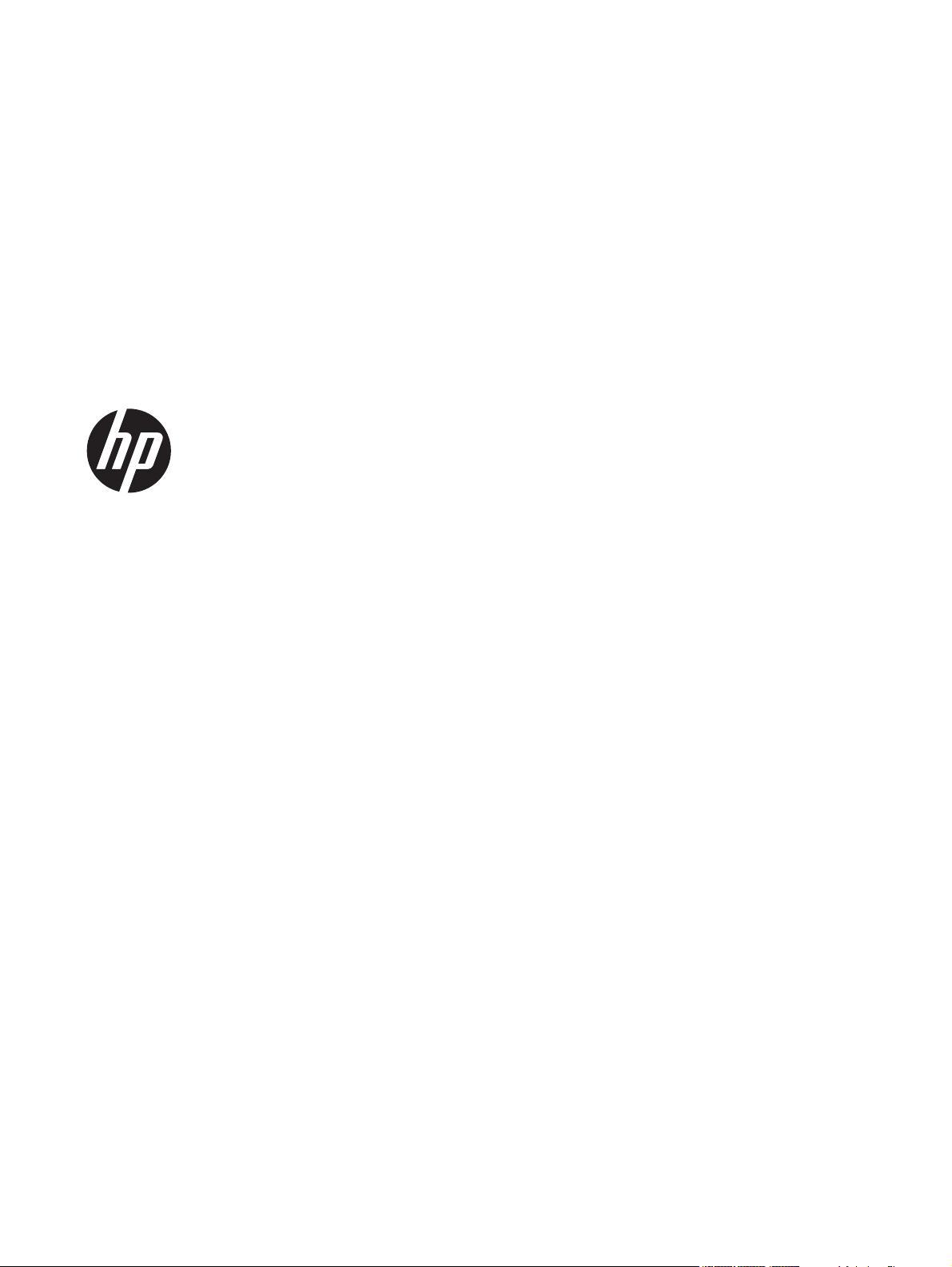
HP Compaq Business PC Maintenance
and Service Guide
Elite 8300 Series Convertible Minitower
Elite 8300 Series Microtower
Elite 8300 Series Small Form Factor
Elite 8300 Series Ultra-Slim Desktop
Page 2
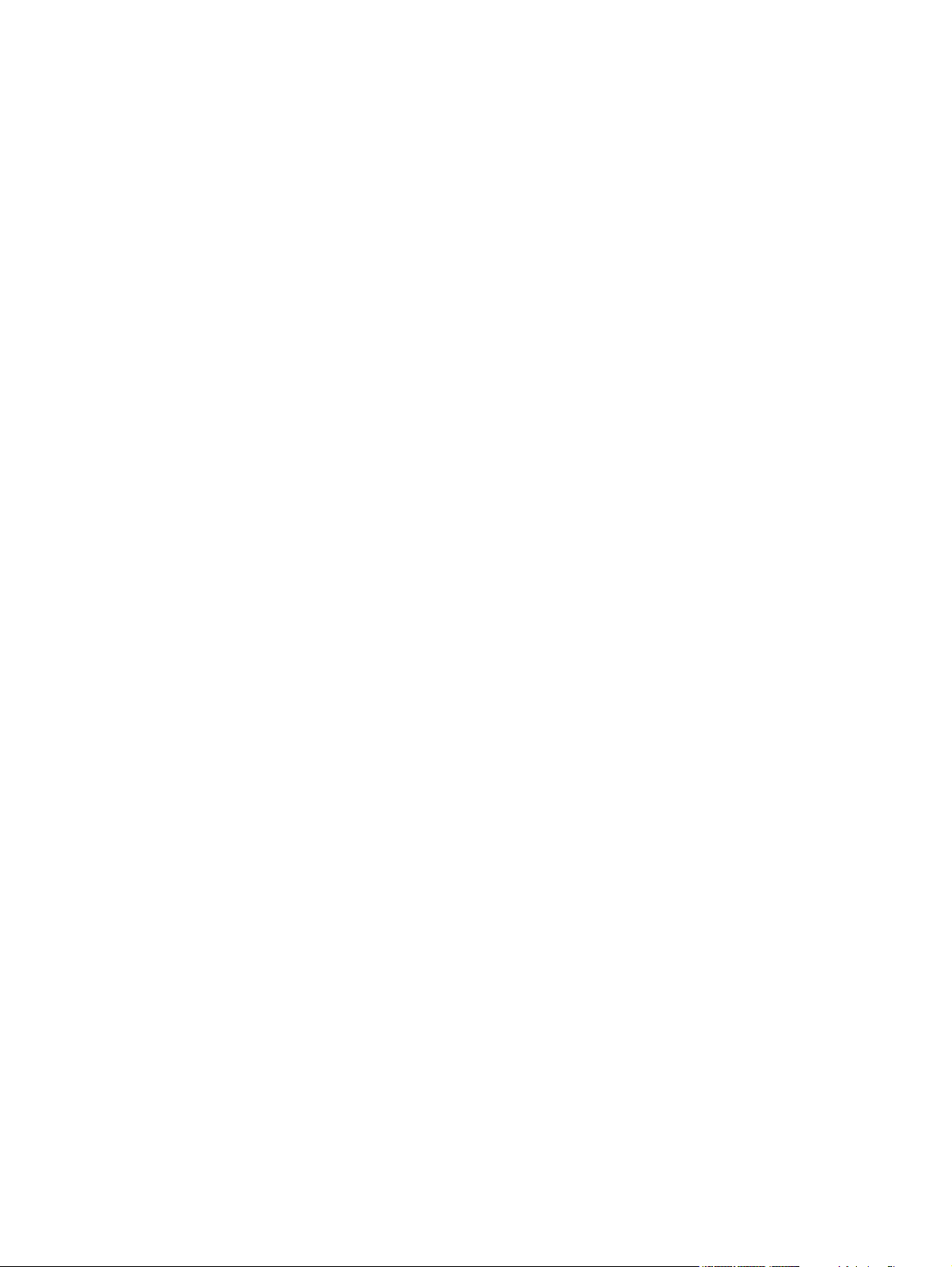
© Copyright 2012 Hewlett-Packard
Development Company, L.P. The
information contained herein is subject to
change without notice.
Microsoft, Windows, and Windows Vista are
either trademarks or registered trademarks
of Microsoft Corporation in the United
States and/or other countries.
The only warranties for HP products and
services are set forth in the express
warranty statements accompanying such
products and services. Nothing herein
should be construed as constituting an
additional warranty. HP shall not be liable
for technical or editorial errors or omissions
contained herein.
This document contains proprietary
information that is protected by copyright.
No part of this document may be
photocopied, reproduced, or translated to
another language without the prior written
consent of Hewlett-Packard Company.
Second Edition (December 2012)
First Edition (May 2012)
Document Part Number: 690355-002
Page 3

About This Book
WARNING! Text set off in this manner indicates that failure to follow directions could result in bodily
harm or loss of life.
CAUTION: Text set off in this manner indicates that failure to follow directions could result in
damage to equipment or loss of information.
NOTE: Text set off in this manner provides important supplemental information.
iii
Page 4
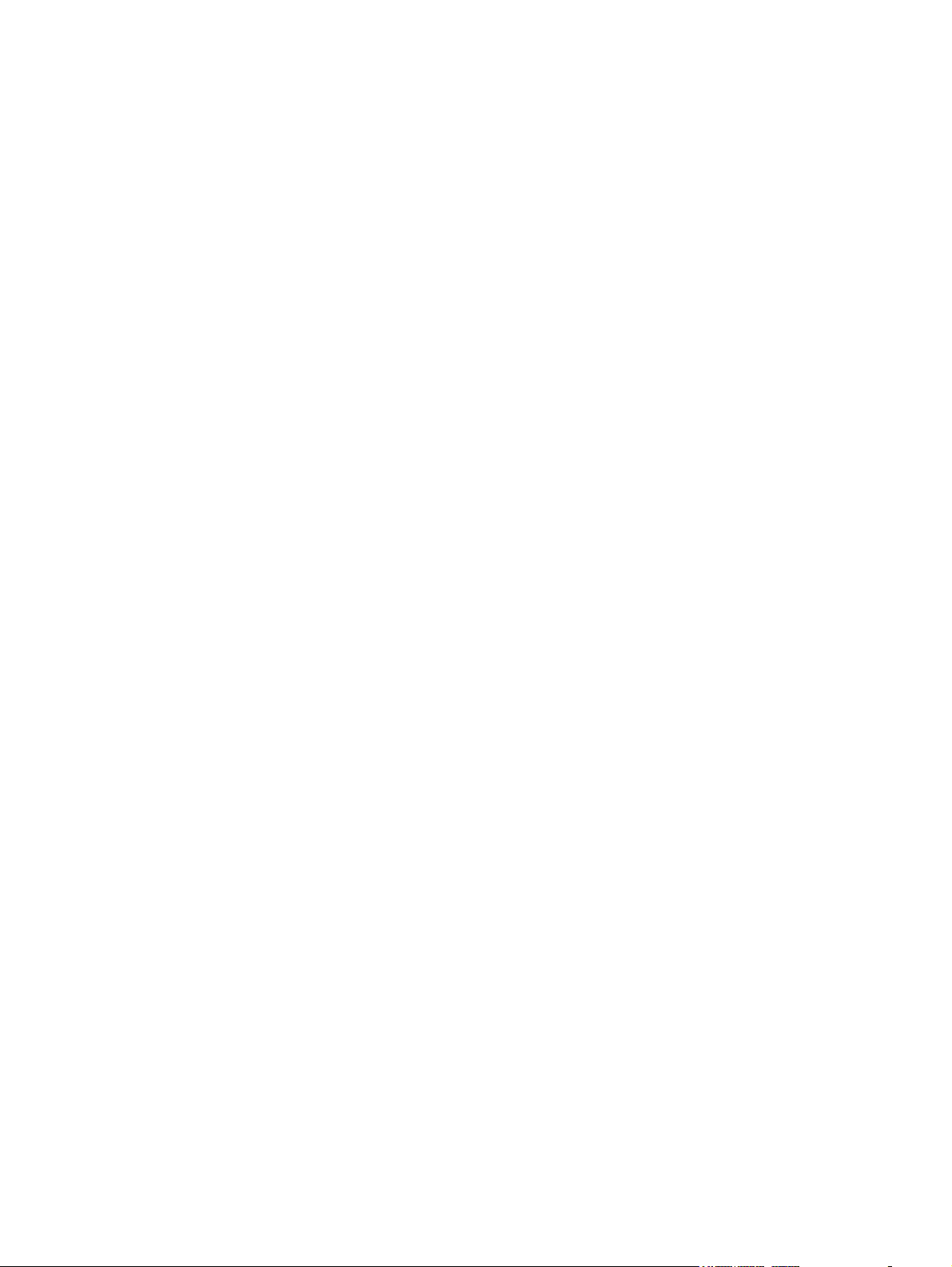
iv About This Book
Page 5
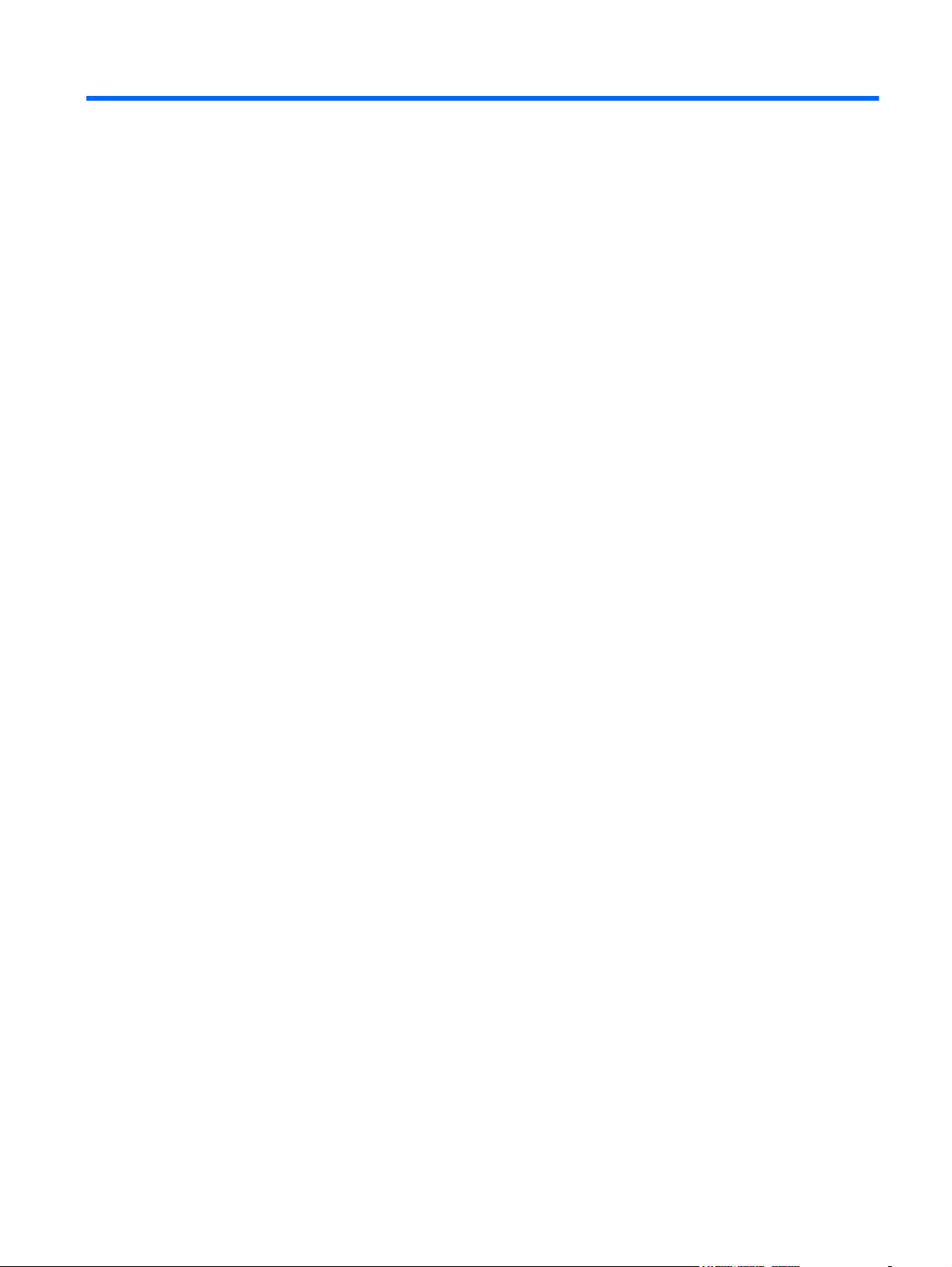
Table of contents
1 Product Features ............................................................................................................................................ 1
Standard Configuration Features ......................................................................................................... 1
Convertible Minitower (CMT) Front Panel Components ....................................................................... 3
Microtower (MT) Front Panel Components .......................................................................................... 4
Small Form Factor (SFF) Front Panel Components ............................................................................. 5
Ultra-Slim Desktop (USDT) Front Panel Components ......................................................................... 6
Convertible Minitower (CMT) Rear Panel Components ....................................................................... 7
Microtower (MT) Rear Panel Components ........................................................................................... 8
Small Form Factor (SFF) Rear Panel Components ............................................................................. 9
Ultra-Slim Desktop (USDT) Rear Panel Components ........................................................................ 10
Serial Number Location ...................................................................................................................... 11
2 Activating and Customizing the Software .................................................................................................. 13
Activating and customizing the software in Windows 7 ...................................................................... 13
Activating the Windows operating system ......................................................................... 13
Downloading Windows 7 updates ...................................................................................... 14
Installing or upgrading device drivers ................................................................................ 14
Customizing the monitor display ........................................................................................ 14
Activating and customizing the software in Windows 8 ...................................................................... 14
Activating the Windows Operating System ........................................................................ 14
Downloading Windows 8 updates ...................................................................................... 15
Customizing the monitor display ........................................................................................ 15
3 Computer Setup (F10) Utility ....................................................................................................................... 16
Computer Setup (F10) Utilities ........................................................................................................... 16
Using Computer Setup (F10) Utilities ................................................................................ 17
Computer Setup—File ....................................................................................................... 18
Computer Setup—Storage ................................................................................................ 19
Computer Setup—Security ................................................................................................ 22
Computer Setup—Power ................................................................................................... 27
Computer Setup—Advanced ............................................................................................. 28
v
Page 6
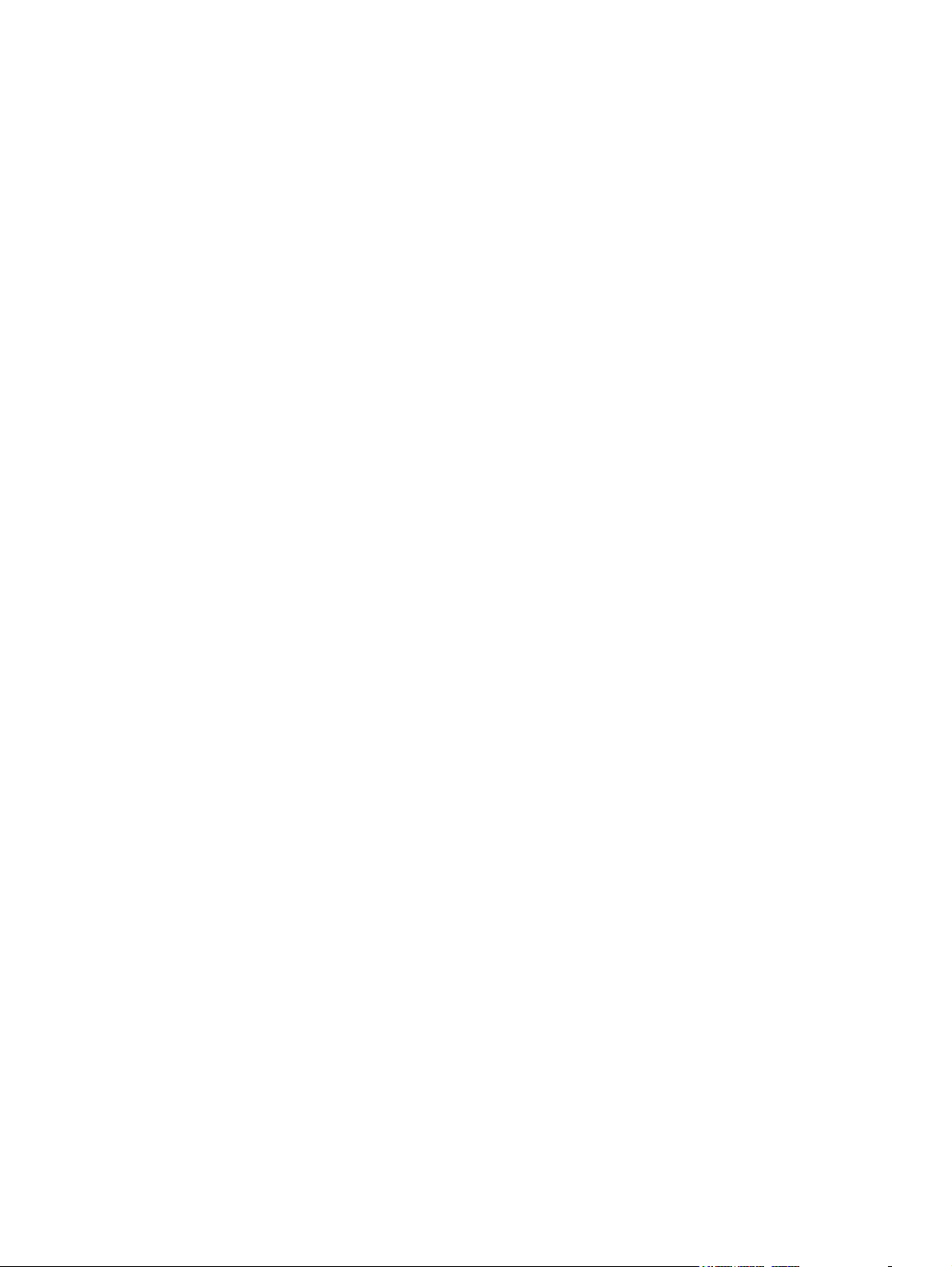
Recovering the Configuration Settings ............................................................................................... 30
4 Illustrated parts catalog ............................................................................................................................... 31
Convertible minitower (CMT) chassis spare parts .............................................................................. 31
Computer system components .......................................................................................... 31
Cables ................................................................................................................................ 33
Misc parts .......................................................................................................................... 34
Drives ................................................................................................................................. 35
Misc boards ....................................................................................................................... 36
Sequential part number listing ........................................................................................... 36
Microtower (MT) chassis spare parts ................................................................................................. 40
Computer major components ............................................................................................ 40
Cables ................................................................................................................................ 42
Misc parts .......................................................................................................................... 43
Drives ................................................................................................................................. 44
Misc boards ....................................................................................................................... 45
Sequential part number listing ........................................................................................... 45
Small Form Factor (SFF) chassis spare parts .................................................................................... 49
Computer major components ............................................................................................ 49
Cables ................................................................................................................................ 51
Misc parts .......................................................................................................................... 52
Drives ................................................................................................................................. 54
Misc boards ....................................................................................................................... 54
Sequential part number listing ........................................................................................... 55
Ultra-Slim Desktop (USDT) chassis spare parts ................................................................................ 58
Computer major components ............................................................................................ 58
Cables ................................................................................................................................ 59
Misc parts .......................................................................................................................... 60
Drives ................................................................................................................................. 62
Misc boards ....................................................................................................................... 62
Sequential part number listing ........................................................................................... 62
5 Routine Care, SATA Drive Guidelines, and Disassembly Preparation .................................................... 66
Electrostatic Discharge Information .................................................................................................... 66
Generating Static ............................................................................................................... 66
Preventing Electrostatic Damage to Equipment ................................................................ 67
Personal Grounding Methods and Equipment ................................................................... 67
Grounding the Work Area .................................................................................................. 68
Recommended Materials and Equipment .......................................................................... 68
Operating Guidelines .......................................................................................................................... 69
Routine Care ...................................................................................................................................... 69
vi
Page 7
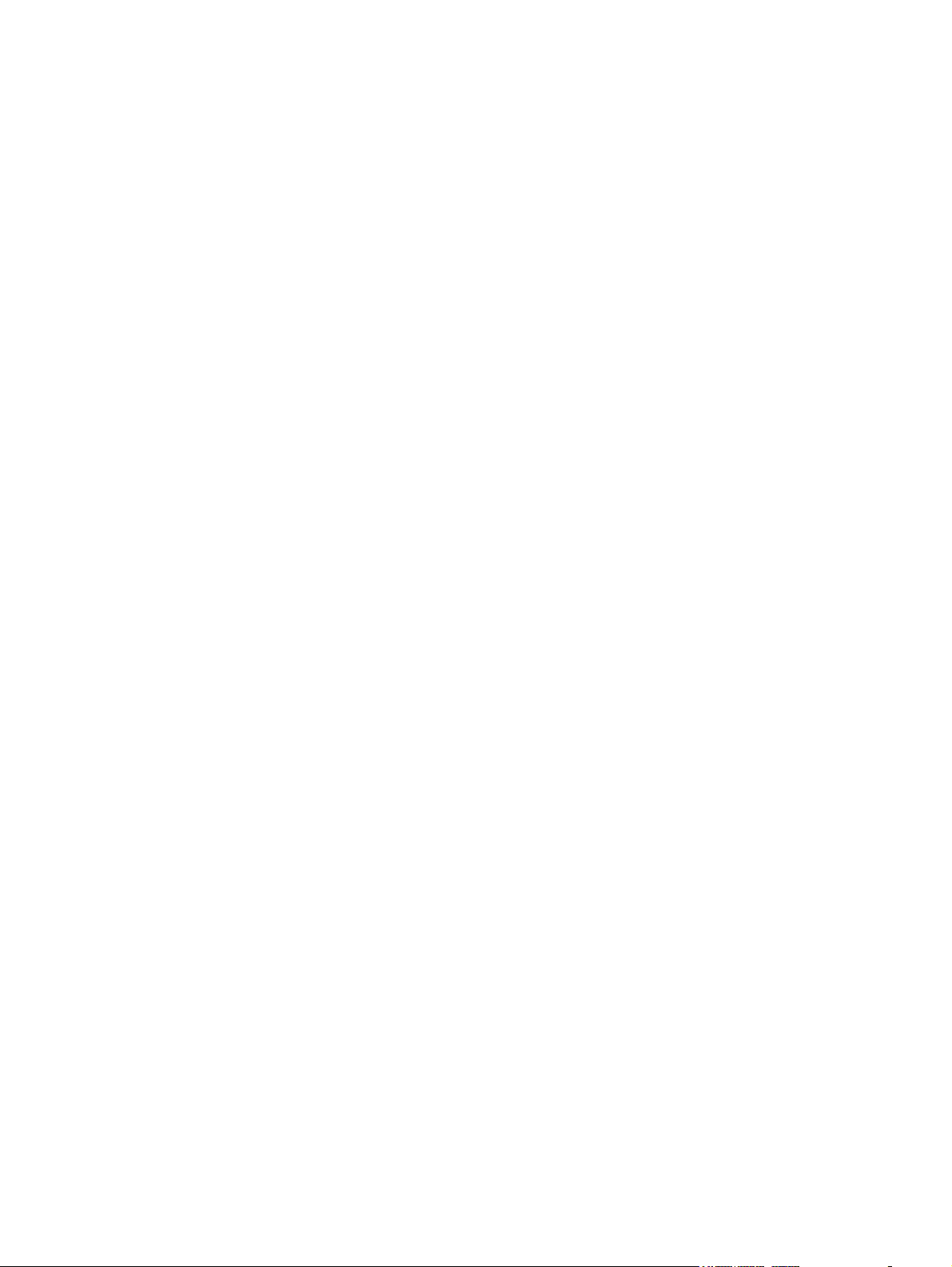
General Cleaning Safety Precautions ................................................................................ 69
Cleaning the Computer Case ............................................................................................ 69
Cleaning the Keyboard ...................................................................................................... 70
Cleaning the Monitor .......................................................................................................... 70
Cleaning the Mouse ........................................................................................................... 71
Service Considerations ...................................................................................................................... 71
Power Supply Fan ............................................................................................................. 71
Tools and Software Requirements .................................................................................... 71
Screws ............................................................................................................................... 71
Cables and Connectors ..................................................................................................... 72
Hard Drives ........................................................................................................................ 72
Lithium Coin Cell Battery ................................................................................................... 72
SATA Hard Drives .............................................................................................................................. 73
SATA Hard Drive Cables .................................................................................................................... 73
SATA Data Cable .............................................................................................................. 73
SMART ATA Drives ............................................................................................................................ 73
Cable Management ............................................................................................................................ 73
6 Removal and Replacement Procedures Convertible Minitower (CMT) Chassis ..................................... 75
Preparation for Disassembly .............................................................................................................. 75
Access Panel ...................................................................................................................................... 76
Front Bezel ......................................................................................................................................... 77
Front Bezel Security ........................................................................................................................... 78
Bezel Blanks ....................................................................................................................................... 80
System Board Connections ................................................................................................................ 81
Memory .............................................................................................................................................. 82
DIMMs ............................................................................................................................... 82
DDR3-SDRAM DIMMs ...................................................................................................... 82
Populating DIMM Sockets ................................................................................................. 83
Installing DIMMs ................................................................................................................ 84
Expansion Card .................................................................................................................................. 85
Drives ................................................................................................................................................. 89
Drive Positions ................................................................................................................... 90
Removing a Drive from a Drive Bay .................................................................................. 91
Installing Drives ................................................................................................................. 95
Installing a 5.25-inch Drive into a Drive Bay ..................................................... 97
Installing a Hard Drive into an Internal Drive Bay ............................................. 99
Hood Sensor .................................................................................................................................... 104
Front I/O, USB Assembly ................................................................................................................. 105
Power Switch Assembly ................................................................................................................... 107
Speaker ............................................................................................................................................ 108
vii
Page 8
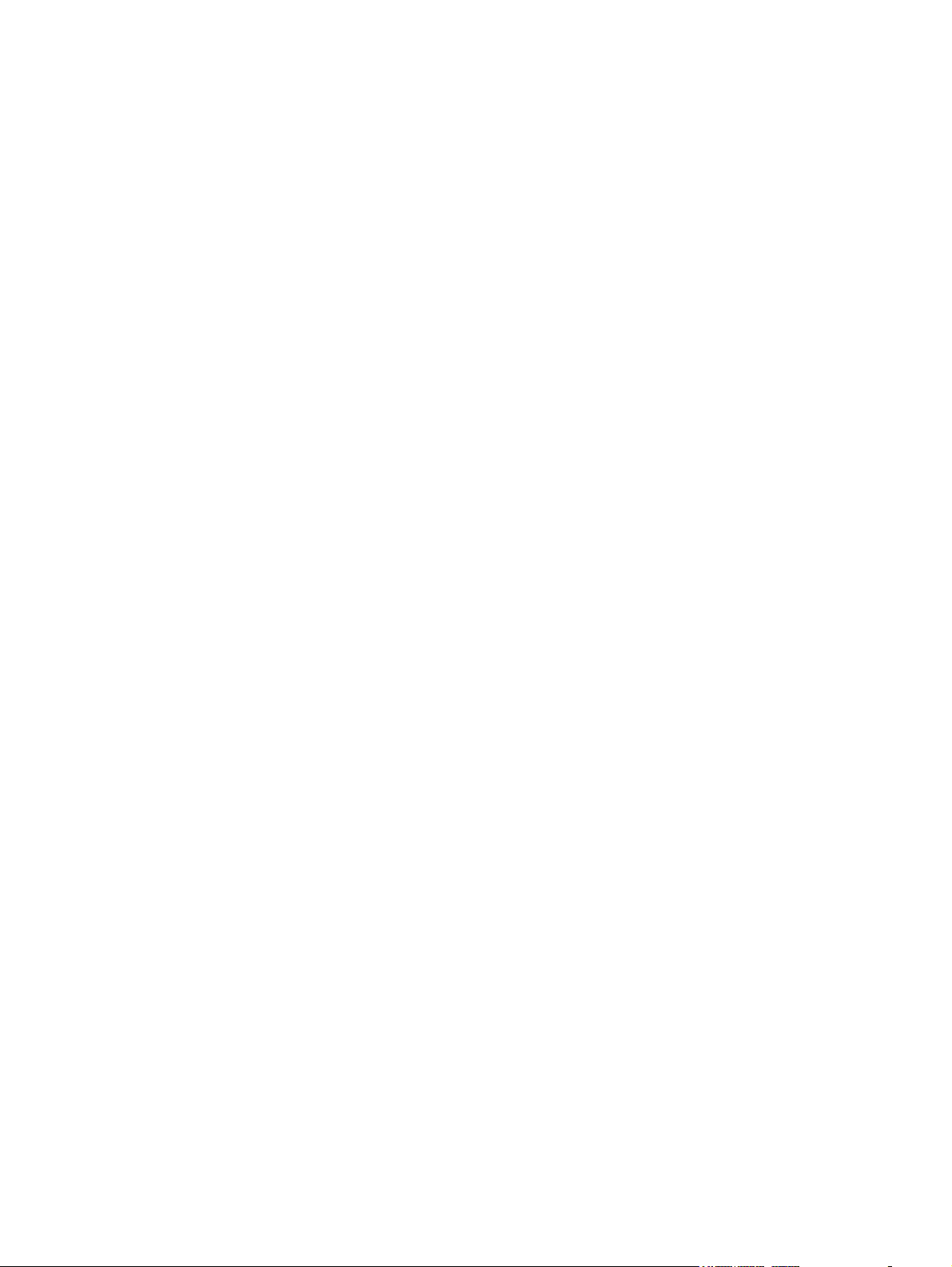
Rear Chassis Fan ............................................................................................................................. 109
Fan sink ............................................................................................................................................ 110
Processor ......................................................................................................................................... 112
Power Supply ................................................................................................................................... 115
System Board ................................................................................................................................... 116
Changing from a Minitower to a Desktop Configuration ................................................................... 117
Changing from a Desktop to a Minitower Configuration ................................................................... 119
7 Removal and Replacement Procedures Microtower (MT) Chassis ........................................................ 122
Preparation for Disassembly ............................................................................................................ 122
Computer Access Panel ................................................................................................................... 123
Front Bezel ....................................................................................................................................... 124
Front Bezel Security ......................................................................................................................... 125
Bezel Blanks ..................................................................................................................................... 127
Memory ............................................................................................................................................ 128
DIMMs ............................................................................................................................. 128
DDR3-SDRAM DIMMs .................................................................................................... 128
Populating DIMM Sockets ............................................................................................... 128
Installing DIMMs .............................................................................................................. 129
Expansion Cards .............................................................................................................................. 130
System Board Connections .............................................................................................................. 136
Drives ............................................................................................................................................... 138
Drive Positions ................................................................................................................. 140
Removing a 5.25-inch or 3.5-inch Drive from a Drive Bay ............................................... 140
Installing a 5.25-inch or 3.5-inch Drive into a Drive Bay .................................................. 142
Removing a Hard Drive from a Drive Bay ........................................................................ 144
Installing a Hard Drive into an Internal Drive Bay ............................................................ 144
Front Fan Assembly ......................................................................................................................... 147
Front I/O Assembly ........................................................................................................................... 149
Power Switch/LED Assembly ........................................................................................................... 150
Heat sink .......................................................................................................................................... 151
Processor ......................................................................................................................................... 153
Speaker ............................................................................................................................................ 156
Rear Chassis Fan ............................................................................................................................. 157
Power Supply ................................................................................................................................... 159
System Board ................................................................................................................................... 161
8 Removal and Replacement Procedures Small Form Factor (SFF) Chassis .......................................... 163
Preparation for Disassembly ............................................................................................................ 163
Access Panel .................................................................................................................................... 164
Front Bezel ....................................................................................................................................... 165
viii
Page 9
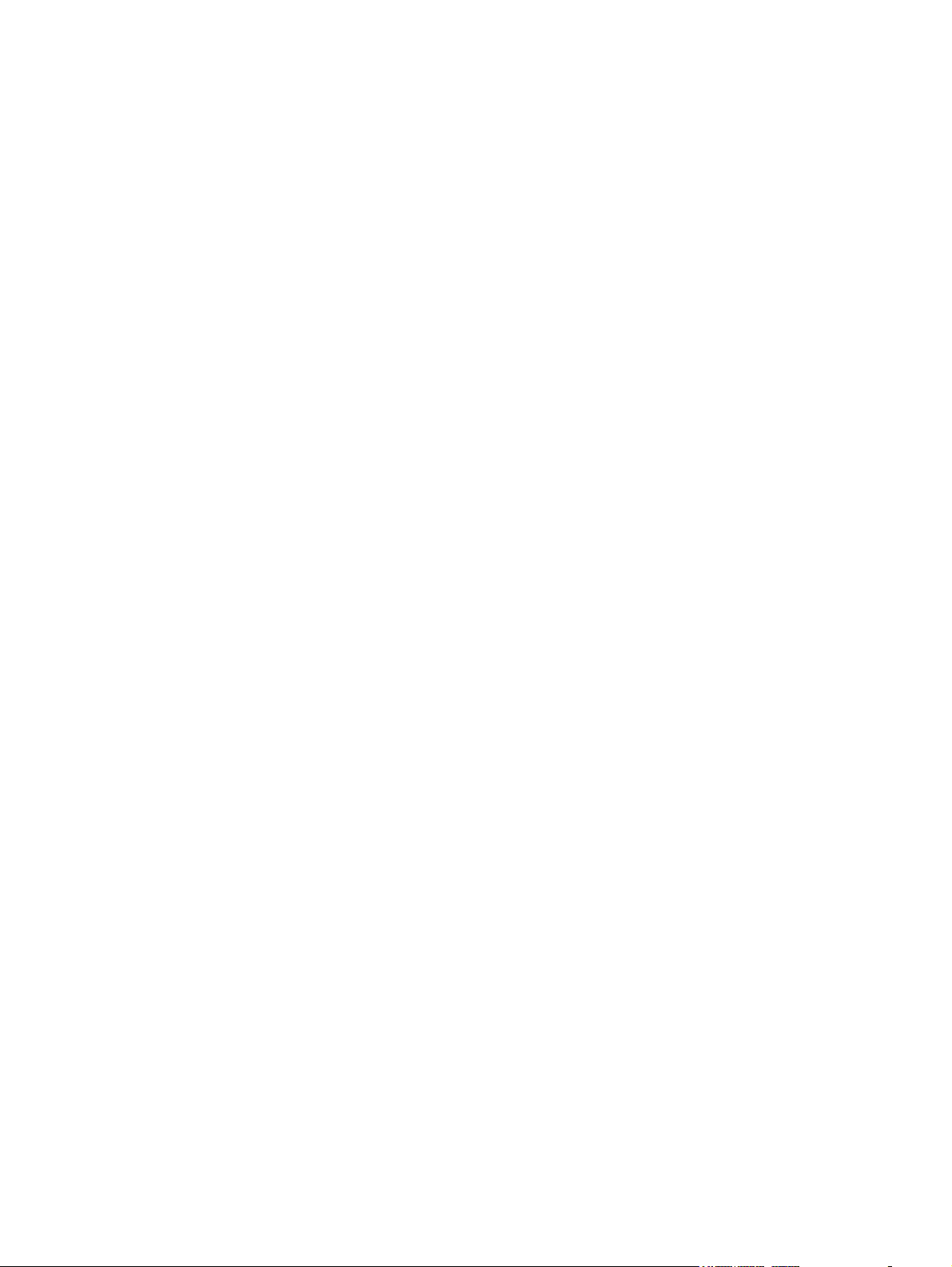
Front Bezel Security ......................................................................................................................... 166
Bezel Blanks ..................................................................................................................................... 168
Memory ............................................................................................................................................ 169
DIMMs ............................................................................................................................. 169
DDR3-SDRAM DIMMs .................................................................................................... 169
Populating DIMM Sockets ............................................................................................... 169
Installing DIMMs .............................................................................................................. 170
Expansion Card ................................................................................................................................ 172
System Board Connections .............................................................................................................. 177
Drives ............................................................................................................................................... 178
Drive Positions ................................................................................................................. 178
Installing and Removing Drives ....................................................................................... 179
Removing a 5.25-inch Drive from a Drive Bay ................................................ 180
Installing a 5.25-inch Drive into a Drive Bay ................................................... 181
Removing a 3.5-inch Drive from a Drive Bay .................................................. 184
Installing a 3.5-inch Drive into a Drive Bay ..................................................... 185
Removing and Replacing the Primary 3.5-inch Internal Hard Drive ................ 187
Fan duct ........................................................................................................................................... 190
Front Fan Assembly ......................................................................................................................... 191
Hood Sensor .................................................................................................................................... 193
Front I/O, Power Switch Assembly ................................................................................................... 194
Speaker ............................................................................................................................................ 196
Heat sink .......................................................................................................................................... 197
Processor ......................................................................................................................................... 198
Power Supply ................................................................................................................................... 202
System Board ................................................................................................................................... 204
Using the Small Form Factor Computer in a Tower Orientation ...................................................... 206
9 Removal and Replacement Procedures Ultra-Slim Desktop (USDT) Chassis ...................................... 207
Preparation for Disassembly ............................................................................................................ 207
Access Panel .................................................................................................................................... 208
Front Bezel ....................................................................................................................................... 209
Front Bezel Security ......................................................................................................................... 210
Bezel Blank ...................................................................................................................................... 212
System Board Connections .............................................................................................................. 213
Memory ............................................................................................................................................ 214
SODIMMs ........................................................................................................................ 214
DDR3-SDRAM SODIMMs ............................................................................................... 214
Populating SODIMM Sockets .......................................................................................... 215
Installing SODIMMs ......................................................................................................... 216
Front Fan .......................................................................................................................................... 218
ix
Page 10
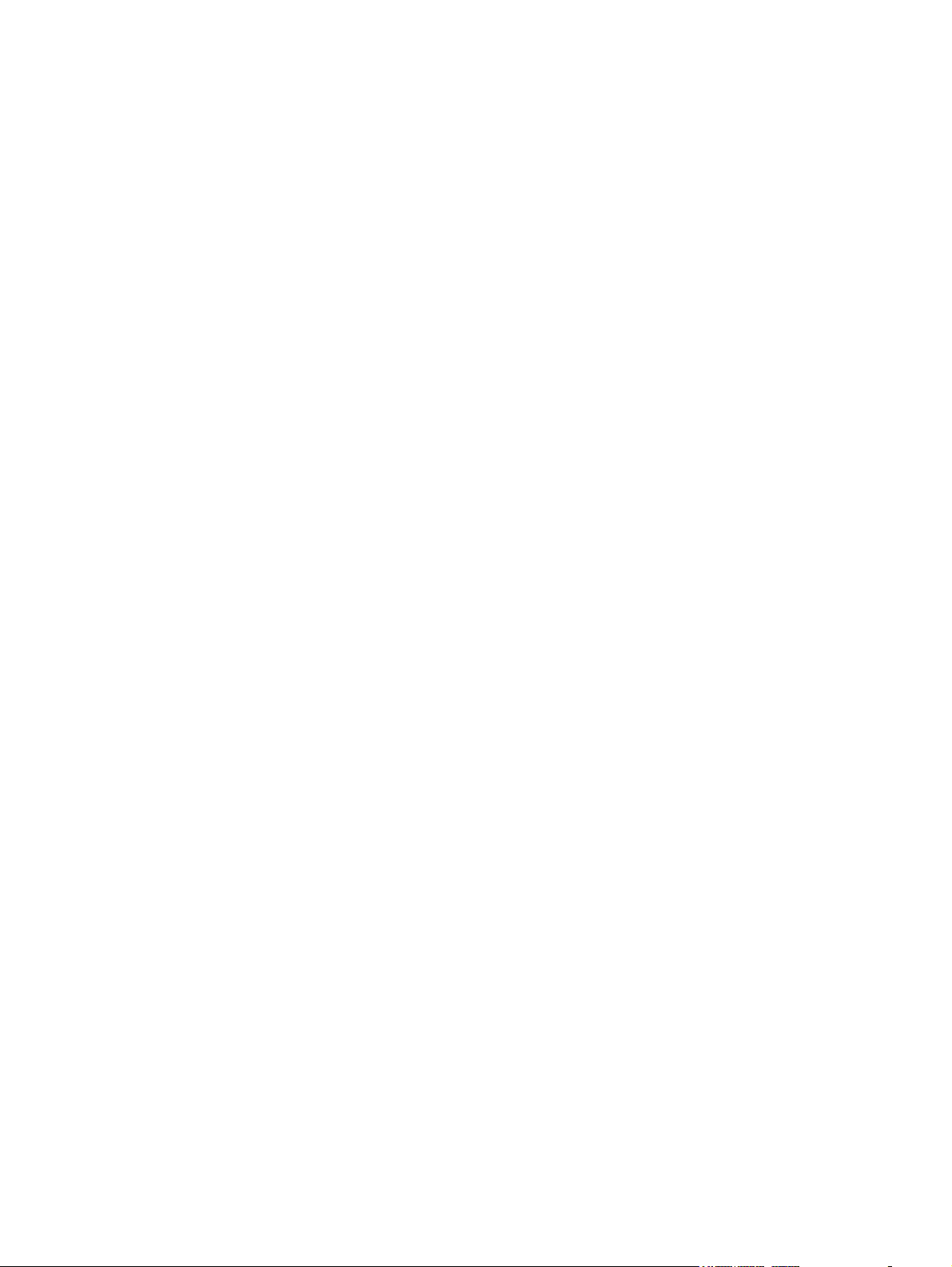
Optical Drive ..................................................................................................................................... 219
Removing the Optical Drive ............................................................................................. 219
Preparing the New Optical Drive ..................................................................................... 220
Installing the New Optical Drive ....................................................................................... 221
Hard Drive ........................................................................................................................................ 222
Optical Drive Rail .............................................................................................................................. 227
Card Reader ..................................................................................................................................... 228
Speaker ............................................................................................................................................ 230
Heat sink .......................................................................................................................................... 231
Processor ......................................................................................................................................... 233
WLAN Module .................................................................................................................................. 236
Hood Sensor .................................................................................................................................... 238
Graphics Board ................................................................................................................................ 239
System Board ................................................................................................................................... 241
Rear Fan .......................................................................................................................................... 243
Antennas .......................................................................................................................................... 244
Changing from Desktop to Tower Configuration .............................................................................. 248
Port Cover ........................................................................................................................................ 249
Power Supply, External .................................................................................................................... 250
10 Troubleshooting Without Diagnostics .................................................................................................... 251
Safety and Comfort .......................................................................................................................... 251
Before You Call for Technical Support ............................................................................................. 251
Helpful Hints ..................................................................................................................................... 252
Solving General Problems ................................................................................................................ 254
Solving Power Problems .................................................................................................................. 258
Solving Hard Drive Problems ........................................................................................................... 260
Solving Media Card Reader Problems ............................................................................................. 263
Solving Display Problems ................................................................................................................. 265
Solving Audio Problems ................................................................................................................... 270
Solving Printer Problems .................................................................................................................. 272
Solving Keyboard and Mouse Problems .......................................................................................... 274
Solving Hardware Installation Problems ........................................................................................... 276
Solving Network Problems ............................................................................................................... 278
Solving Memory Problems ............................................................................................................... 281
Solving Processor Problems ............................................................................................................ 283
Solving CD-ROM and DVD Problems .............................................................................................. 283
Solving USB Flash Drive Problems .................................................................................................. 285
Solving Front Panel Component Problems ...................................................................................... 287
Solving Internet Access Problems .................................................................................................... 287
Solving Software Problems .............................................................................................................. 289
x
Page 11

Contacting Customer Support .......................................................................................................... 291
11 POST Error Messages .............................................................................................................................. 292
POST Numeric Codes and Text Messages ..................................................................................... 293
Interpreting POST Diagnostic Front Panel LEDs and Audible Codes .............................................. 301
12 Password Security and Resetting CMOS ............................................................................................... 305
Resetting the Password Jumper ...................................................................................................... 306
Clearing and Resetting the CMOS ................................................................................................... 307
13 HP PC Hardware Diagnostics .................................................................................................................. 309
Why run HP PC Hardware Diagnostics – UEFI ................................................................................ 309
How to access and run HP PC Hardware Diagnostics - UEFI ......................................................... 309
Downloading HP PC Hardware Diagnostics to a USB device .......................................................... 310
14 Backup and Recovery .............................................................................................................................. 311
Restoring and recovering in Windows 7 ........................................................................................... 311
System Restore ............................................................................................................... 311
System Recovery ............................................................................................................. 311
System Recovery when Windows is responding ............................................ 312
System Recovery when Windows is not responding ...................................... 313
System recovery using recovery media .......................................................... 313
Creating recovery media ................................................................ 314
Using recovery media ..................................................................... 315
Backup and recovery in Windows 8 ................................................................................................. 316
Backing up your information ............................................................................................ 316
Performing a system recovery ......................................................................................... 317
Using the Windows recovery tools .................................................................. 317
Using f11 recovery tools .................................................................................. 318
Using Windows 8 operating system media (purchased separately) ............... 318
Appendix A Battery Replacement ................................................................................................................ 319
Appendix B Removing and Replacing a Removable 3.5-inch SATA Hard Drive ..................................... 322
Appendix C Unlocking the Smart Cover Lock ............................................................................................ 327
Smart Cover FailSafe Key ................................................................................................................ 327
Using the Smart Cover FailSafe Key to Remove the Smart Cover Lock ......................................... 328
xi
Page 12
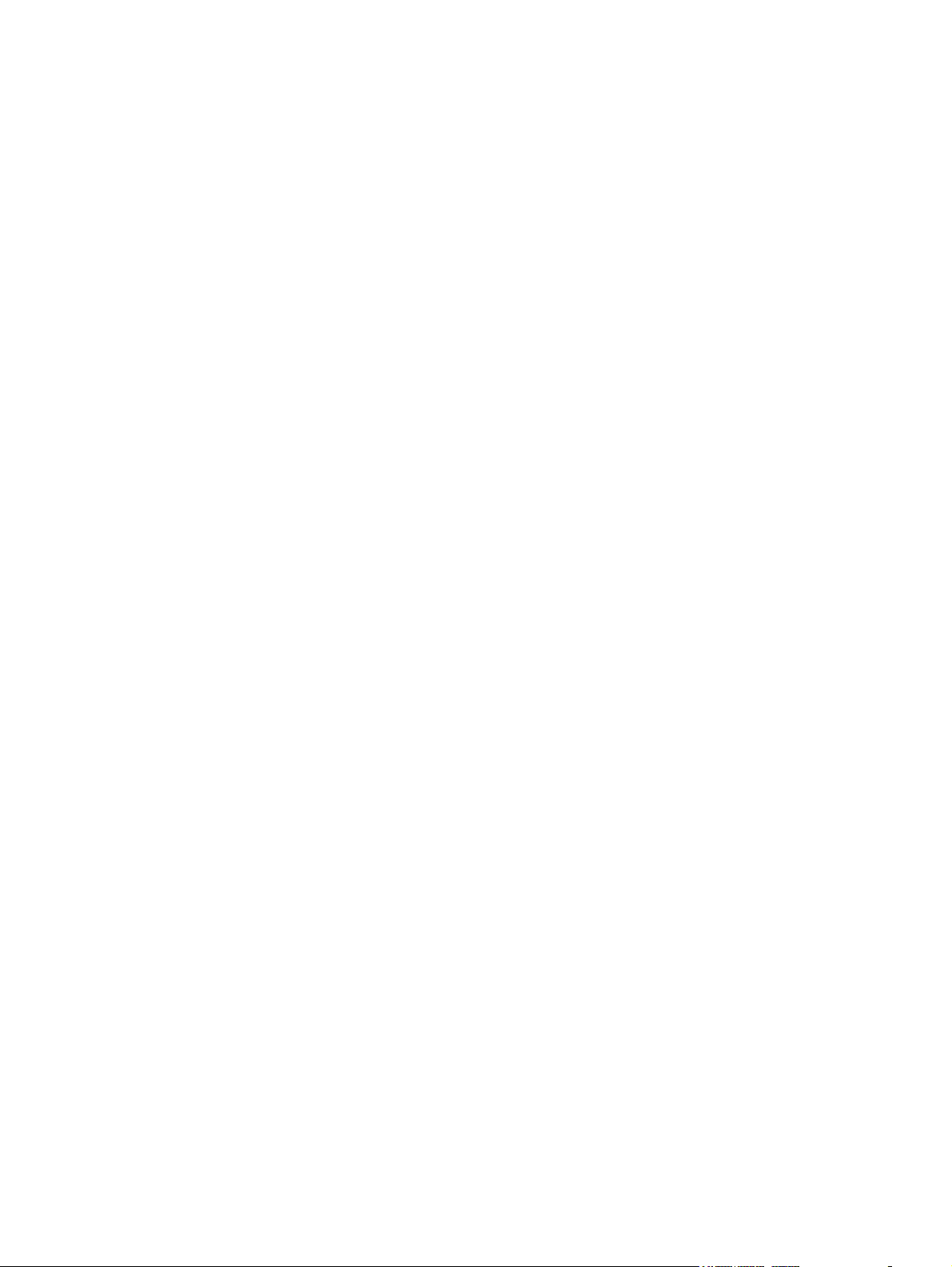
Appendix D Power Cord Set Requirements ................................................................................................ 330
General Requirements ..................................................................................................................... 330
Japanese Power Cord Requirements .............................................................................................. 330
Country-Specific Requirements ........................................................................................................ 331
Appendix E Specifications ............................................................................................................................ 332
CMT Specifications .......................................................................................................................... 332
MT Specifications ............................................................................................................................. 333
SFF Specifications ........................................................................................................................... 335
USDT Specifications ........................................................................................................................ 336
Index ................................................................................................................................................................. 337
xii
Page 13
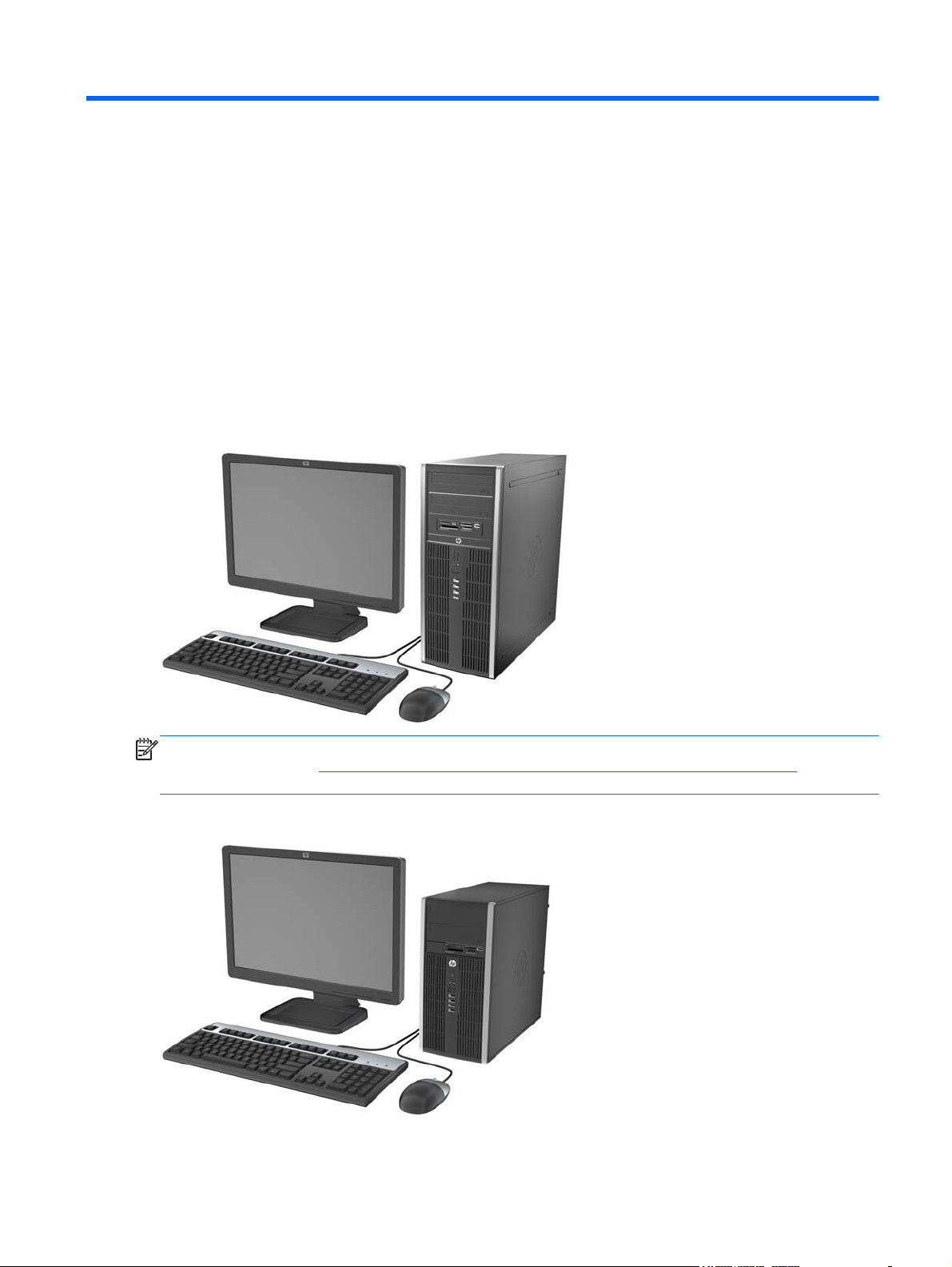
1 Product Features
Standard Configuration Features
Features may vary depending on the model. For a complete listing of the hardware and software
installed in the computer, run the diagnostic utility (included on some computer models only).
Figure 1-1 Convertible Minitower Configuration
NOTE: The HP Compaq Convertible Minitower computer can be easily converted to a desktop. For
more information, see
guide.
Figure 1-2 Microtower Configuration
Changing from a Minitower to a Desktop Configuration on page 117 in this
Standard Configuration Features 1
Page 14
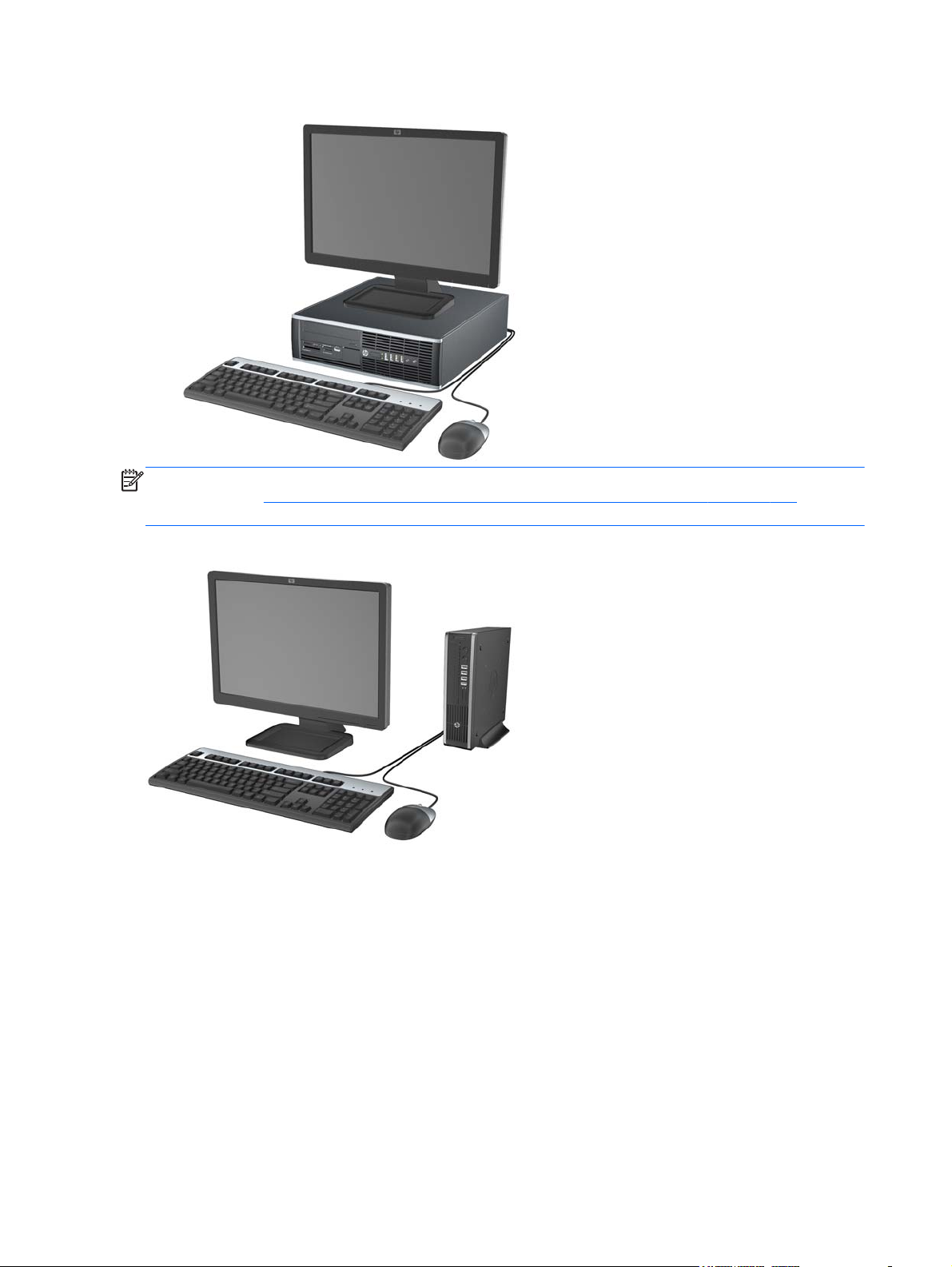
Figure 1-3 Small Form Factor Configuration
NOTE: The Small Form Factor computer can also be used in a tower orientation. For more
information, see
Using the Small Form Factor Computer in a Tower Orientation on page 206 in this
guide.
Figure 1-4 Ultra-Slim Desktop Configuration
2 Chapter 1 Product Features
Page 15
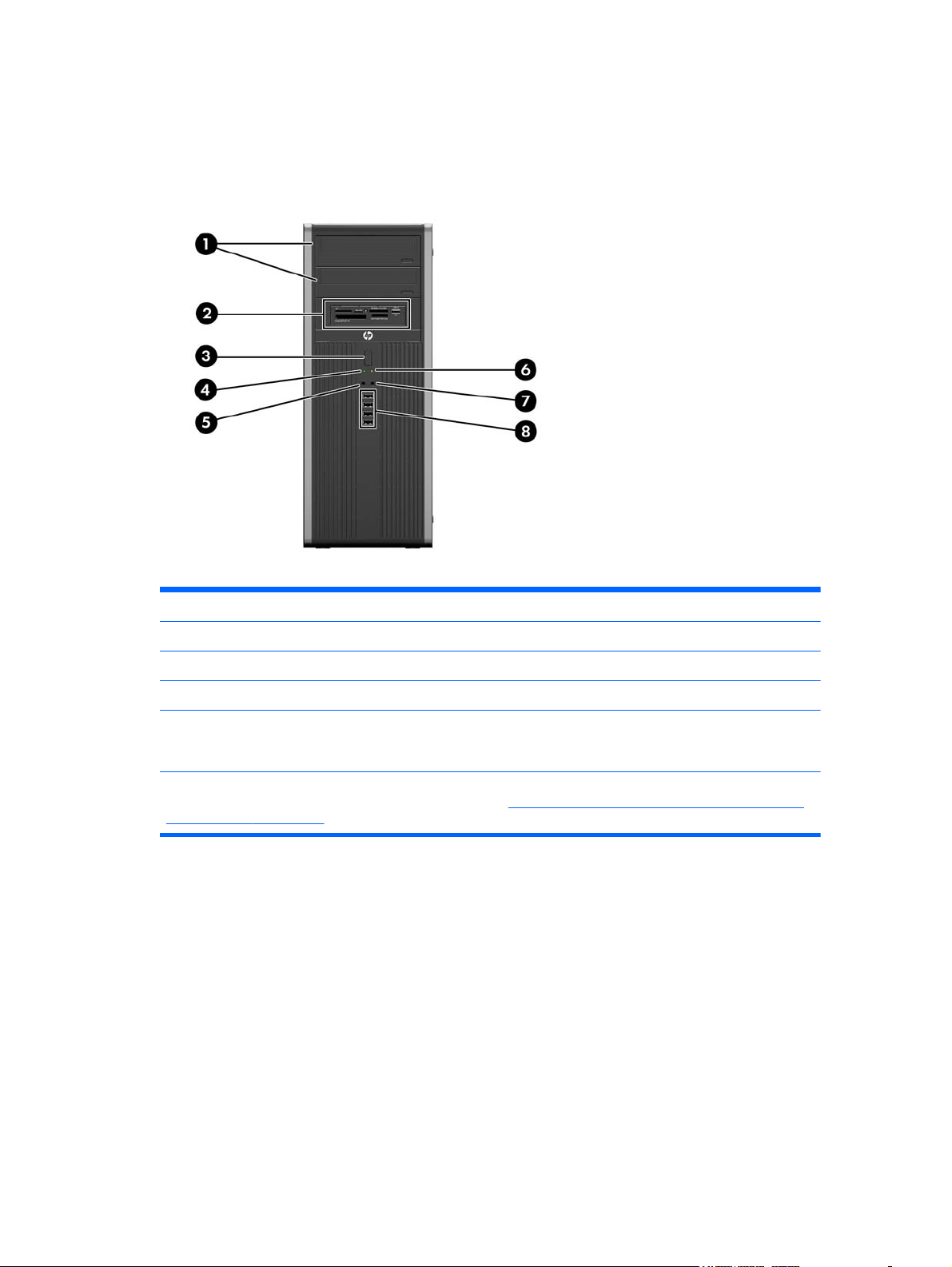
Convertible Minitower (CMT) Front Panel Components
Drive configuration may vary by model. Some models have a bezel blank covering one or more drive
bays.
Figure 1-5 Front Panel Components
Table 1-1 Front Panel Components
1 5.25-inch Optical Drives 5 Microphone/Headphone Connector
2 5.25-inch Media Card Reader (optional) 6 Power On Light
3 Dual-State Power Button 7 Headphone Connector
4 Hard Drive Activity Light 8 USB (Universal Serial Bus) Ports
NOTE: When a device is plugged into the Microphone/Headphone Connector, a dialog box will pop up asking if
you want to use the connector for a microphone Line-In device or a headphone. You can reconfigure the
connector at any time by double-clicking the Realtek HD Audio Manager icon in the Windows taskbar.
NOTE: The Power On Light is normally green when the power is on. If it is flashing red, there is a problem with
the computer and it is displaying a diagnostic code. Refer to
Audible Codes on page 301 to interpret the code.
Interpreting POST Diagnostic Front Panel LEDs and
Convertible Minitower (CMT) Front Panel Components 3
Page 16
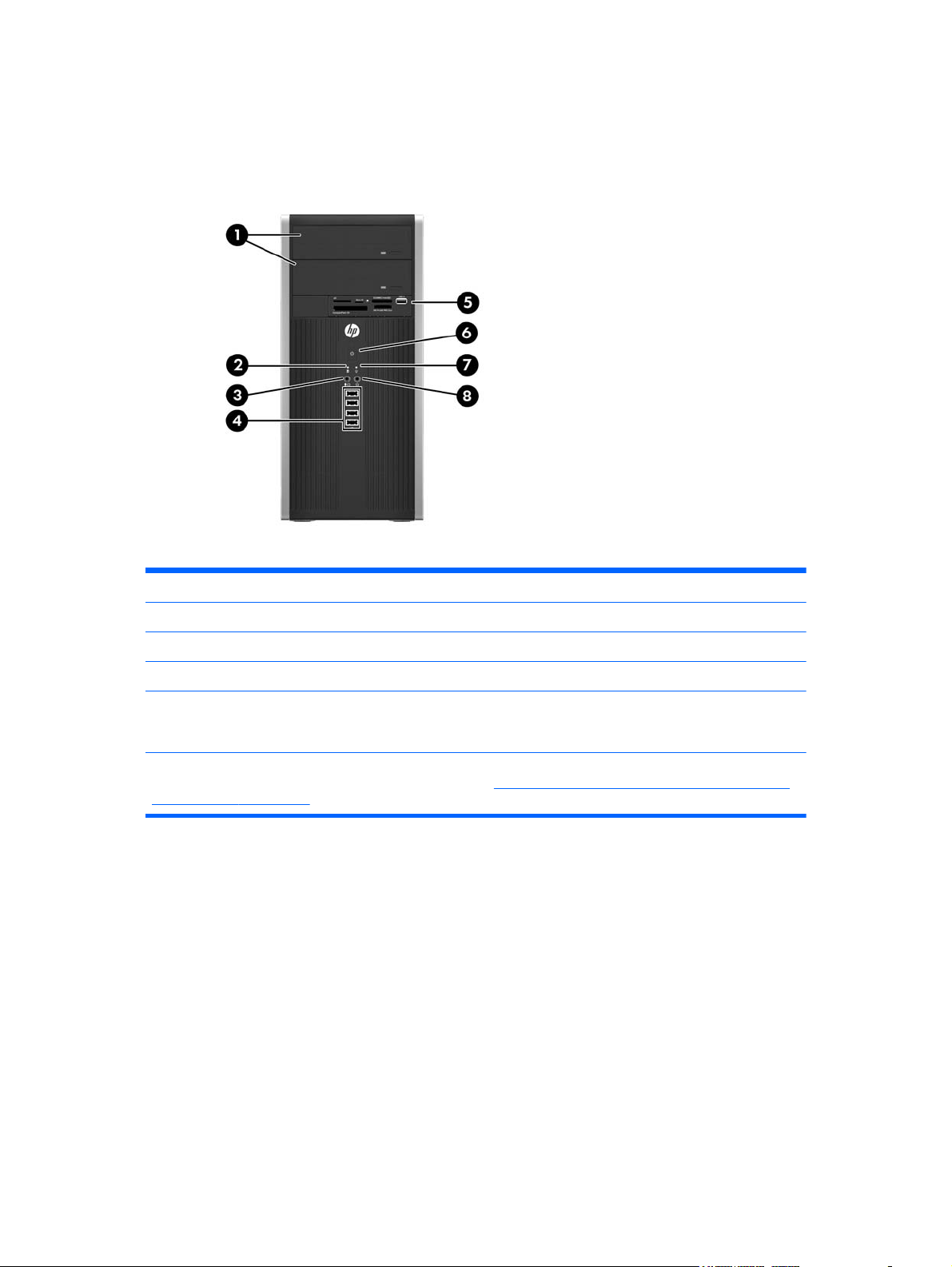
Microtower (MT) Front Panel Components
Drive configuration may vary by model. Some models have a bezel blank covering one or more drive
bays.
Table 1-2 Front Panel Components
1 5.25-inch Optical Drives 5 3.5-inch Media Card Reader (optional)
2 Hard Drive Activity Light 6 Dual-State Power Button
3 Microphone/Headphone Connector 7 Power On Light
4 USB (Universal Serial Bus) 2.0 Ports 8 Headphone Connector
NOTE: When a device is plugged into the Microphone/Headphone Connector, a dialog box will pop up asking if
you want to use the connector for a microphone Line-In device or a headphone. You can reconfigure the
connector at any time by double-clicking the Realtek HD Audio Manager icon in the Windows taskbar.
NOTE: The Power On Light is normally green when the power is on. If it is flashing red, there is a problem with
the computer and it is displaying a diagnostic code. Refer to
Audible Codes on page 301 to interpret the code.
Interpreting POST Diagnostic Front Panel LEDs and
4 Chapter 1 Product Features
Page 17
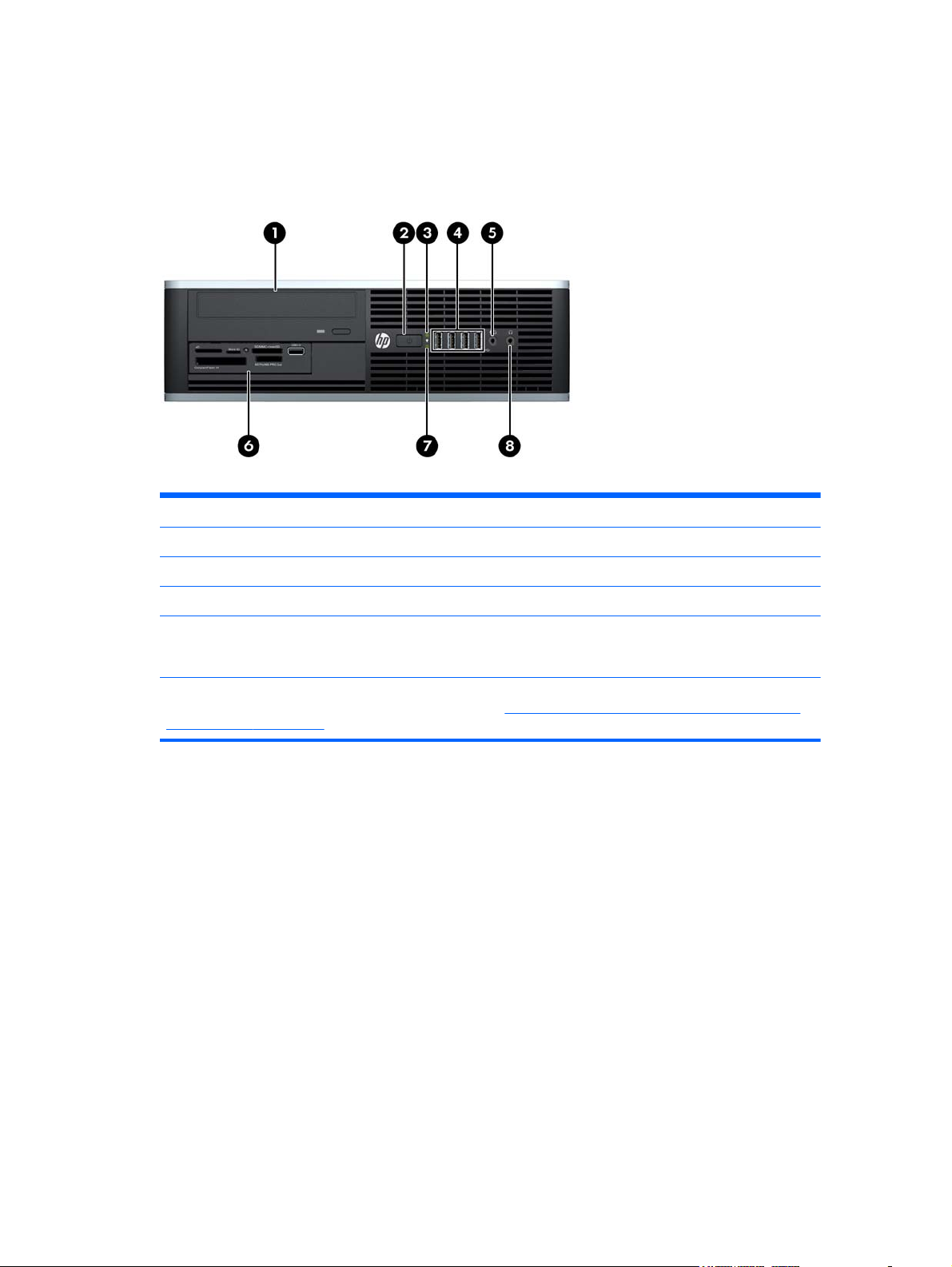
Small Form Factor (SFF) Front Panel Components
Drive configuration may vary by model. Some models have a bezel blank covering one or more drive
bays.
Figure 1-6 Front Panel Components
Table 1-3 Front Panel Components
1 5.25-inch Optical Drive 5 Microphone/Headphone Connector
2 Dual-State Power Button 6 3.5-inch Media Card Reader (optional)
3 Power On Light 7 Hard Drive Activity Light
4 USB (Universal Serial Bus) Ports 8 Headphone Connector
NOTE: When a device is plugged into the Microphone/Headphone Connector, a dialog box will pop up asking if
you want to use the connector for a microphone Line-In device or a headphone. You can reconfigure the
connector at any time by double-clicking the Realtek HD Audio Manager icon in the Windows taskbar.
NOTE: The Power On Light is normally green when the power is on. If it is flashing red, there is a problem with
the computer and it is displaying a diagnostic code. Refer to
Audible Codes on page 301 to interpret the code.
Interpreting POST Diagnostic Front Panel LEDs and
Small Form Factor (SFF) Front Panel Components 5
Page 18
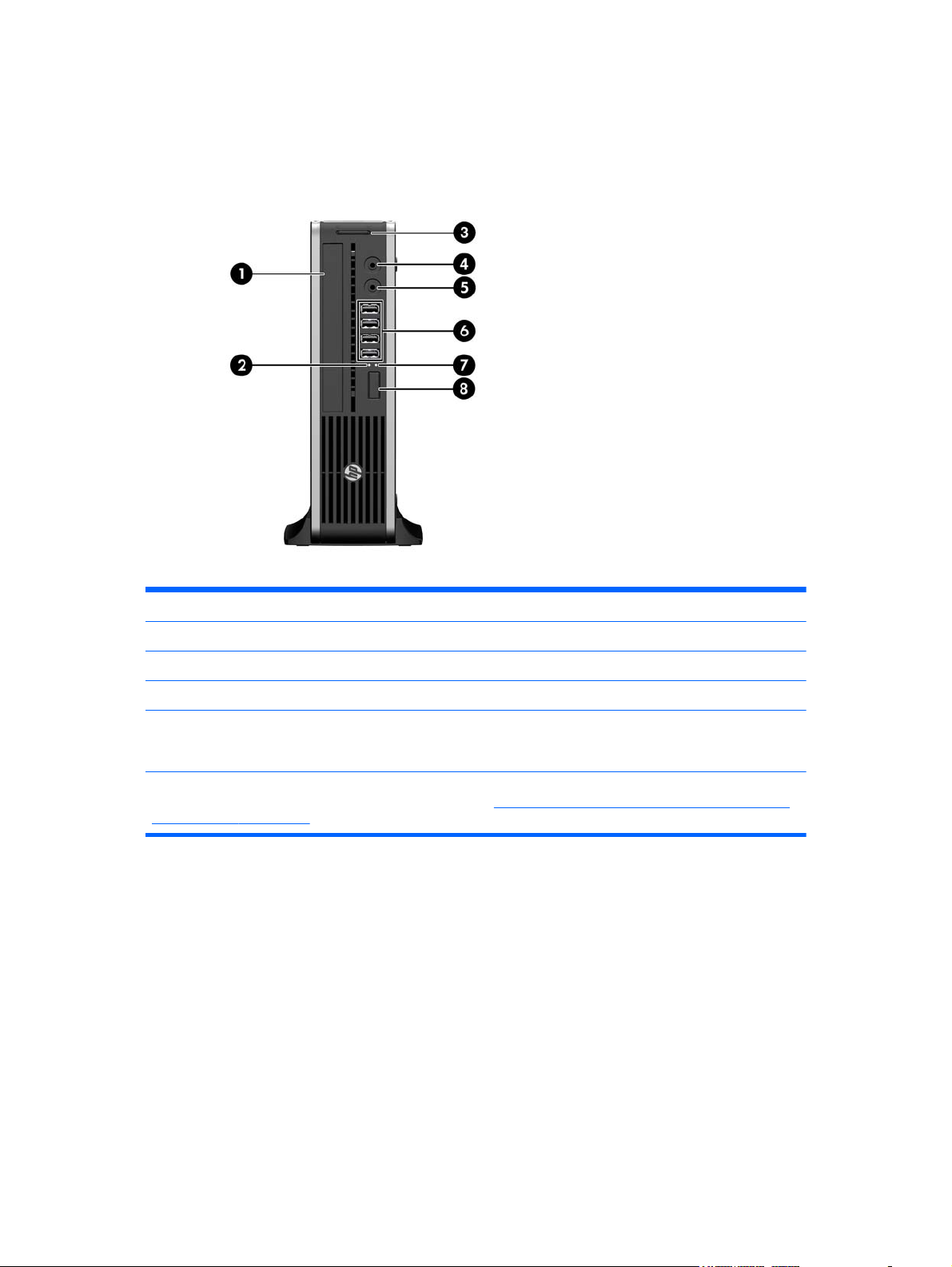
Ultra-Slim Desktop (USDT) Front Panel Components
Drive configuration may vary by model. Some models have a bezel blank covering the optical drive
bay.
Figure 1-7 Front Panel Components
Table 1-4 Front Panel Components
1 Optical Drive 5 Microphone/Headphone Connector
2 Power On Light 6 USB (Universal Serial Bus) Ports
3 SD Media Card Reader (optional) 7 Hard Drive Activity Light
4 Headphone Connector 8 Dual-State Power Button
NOTE: When a device is plugged into the Microphone/Headphone Connector, a dialog box will pop up asking if
you want to use the connector for a microphone Line-In device or a headphone. You can reconfigure the
connector at any time by double-clicking the Realtek HD Audio Manager icon in the Windows taskbar.
NOTE: The Power On Light is normally green when the power is on. If it is flashing red, there is a problem with
the computer and it is displaying a diagnostic code. Refer to
Audible Codes on page 301 to interpret the code.
Interpreting POST Diagnostic Front Panel LEDs and
6 Chapter 1 Product Features
Page 19
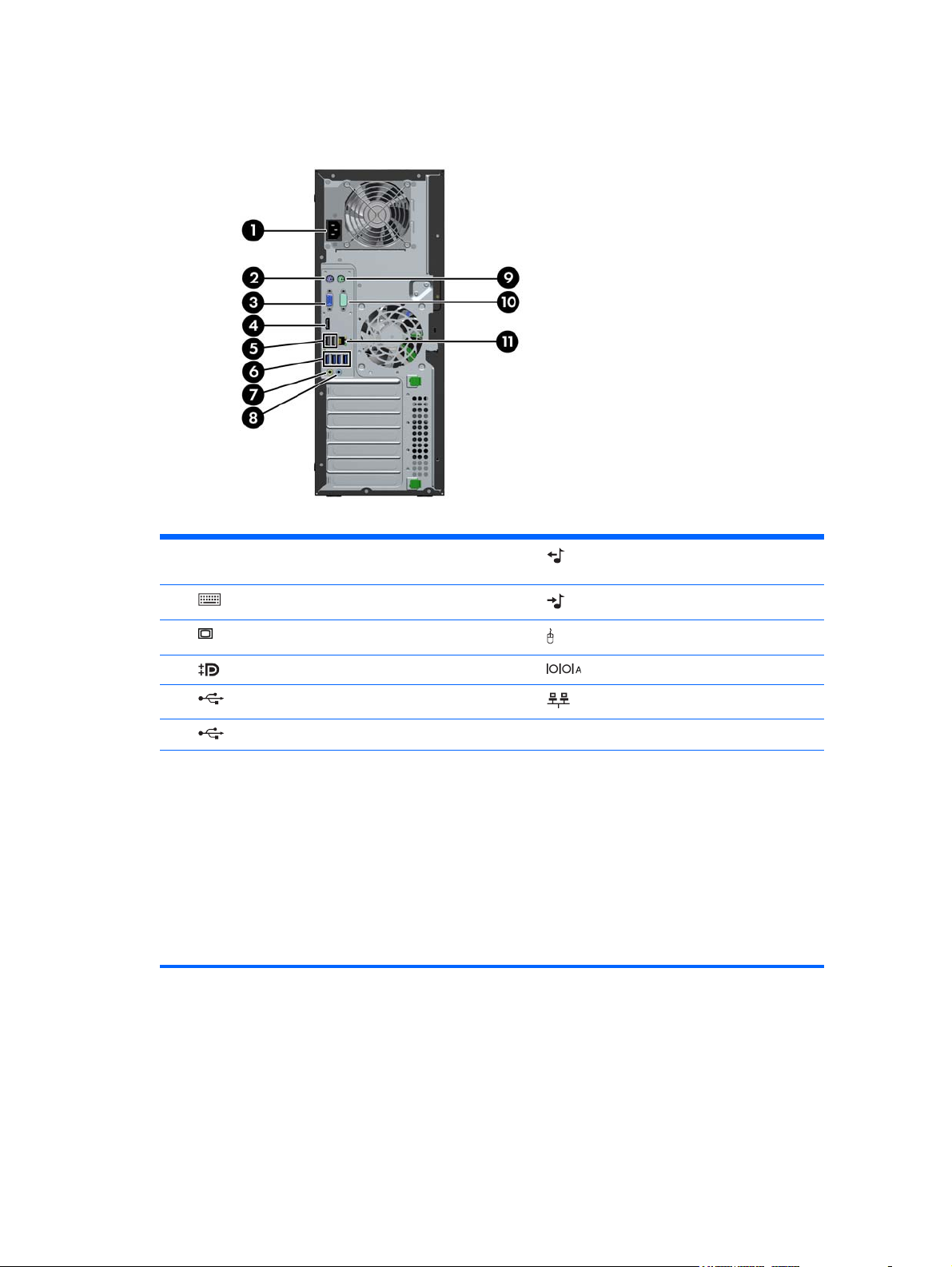
Convertible Minitower (CMT) Rear Panel Components
Figure 1-8 Rear Panel Components
Table 1-5 Rear Panel Components
1 Power Cord Connector 7 Line-Out Connector for powered audio
2
3
4
5
6
NOTE: USB 3.0 ports are blue; USB 2.0 ports are black.
An optional second serial port and an optional parallel port are available from HP.
When a device is plugged into the blue Line-In Audio Connector, a dialog box will pop up asking if you want to use
the connector for a line-in device or a microphone. You can reconfigure the connector at any time by doubleclicking the Realtek HD Audio Manager icon in the Windows taskbar.
The monitor connectors on the system board are inactive when a graphics card is installed in the computer.
If a graphics card is installed into one of the system board slots, the connectors on the graphics card and the
system board may be used at the same time. Some settings may need to be changed in Computer Setup to use
both connectors.
PS/2 Keyboard Connector (purple) 8 Line-In Audio Connector (blue)
VGA Monitor Connector 9 PS/2 Mouse Connector (green)
DisplayPort Monitor Connector 10 Serial Connector
USB 2.0 ports (black) 11 RJ-45 Network Connector
USB 3.0 ports (blue)
devices (green)
Convertible Minitower (CMT) Rear Panel Components 7
Page 20
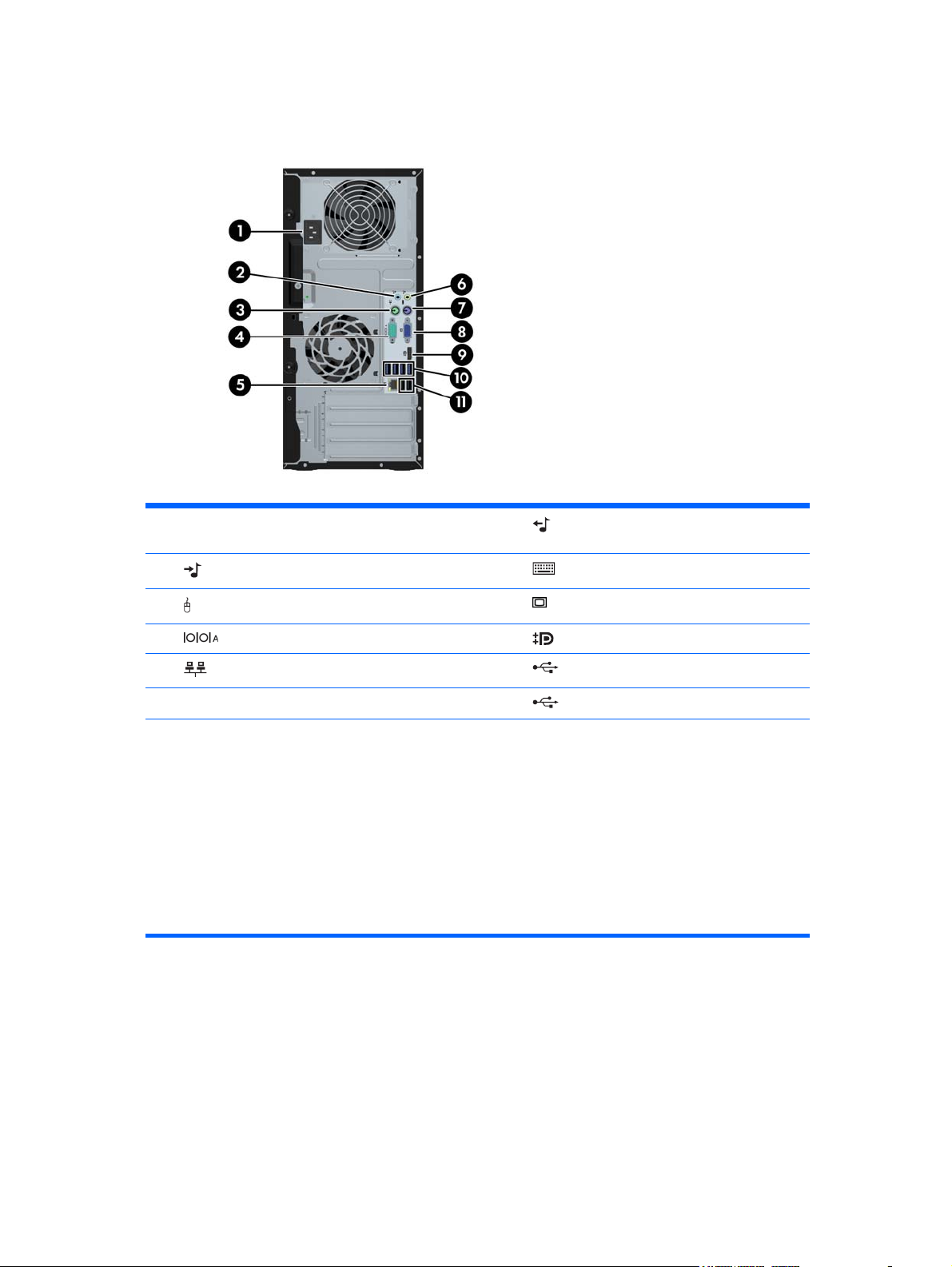
Microtower (MT) Rear Panel Components
Figure 1-9 Rear Panel Components
Table 1-6 Rear Panel Components
1 Power Cord Connector 6 Line-Out Connector for powered audio
2
3
4
5
11
NOTE: USB 3.0 ports are blue; USB 2.0 ports are black.
An optional second serial port and an optional parallel port are available from HP.
When a device is plugged into the blue Line-In Audio Connector, a dialog box will pop up asking if you want to use
the connector for a line-in device or a microphone. You can reconfigure the connector at any time by doubleclicking the Realtek HD Audio Manager icon in the Windows taskbar.
The monitor connectors on the system board are inactive when a graphics card is installed in the computer.
If a graphics card is installed into one of the motherboard slots, the connectors on the graphics card and the
system board may be used at the same time. Some settings may need to be changed in Computer Setup to use
both connectors.
Line-In Audio Connector (blue) 7 PS/2 Keyboard Connector (purple)
PS/2 Mouse Connector (green) 8 VGA Monitor Connector
Serial Connector 9 DisplayPort Monitor Connector
RJ-45 Network Connector 10 USB 3.0 ports (blue)
devices (green)
USB 2.0 ports (black)
8 Chapter 1 Product Features
Page 21
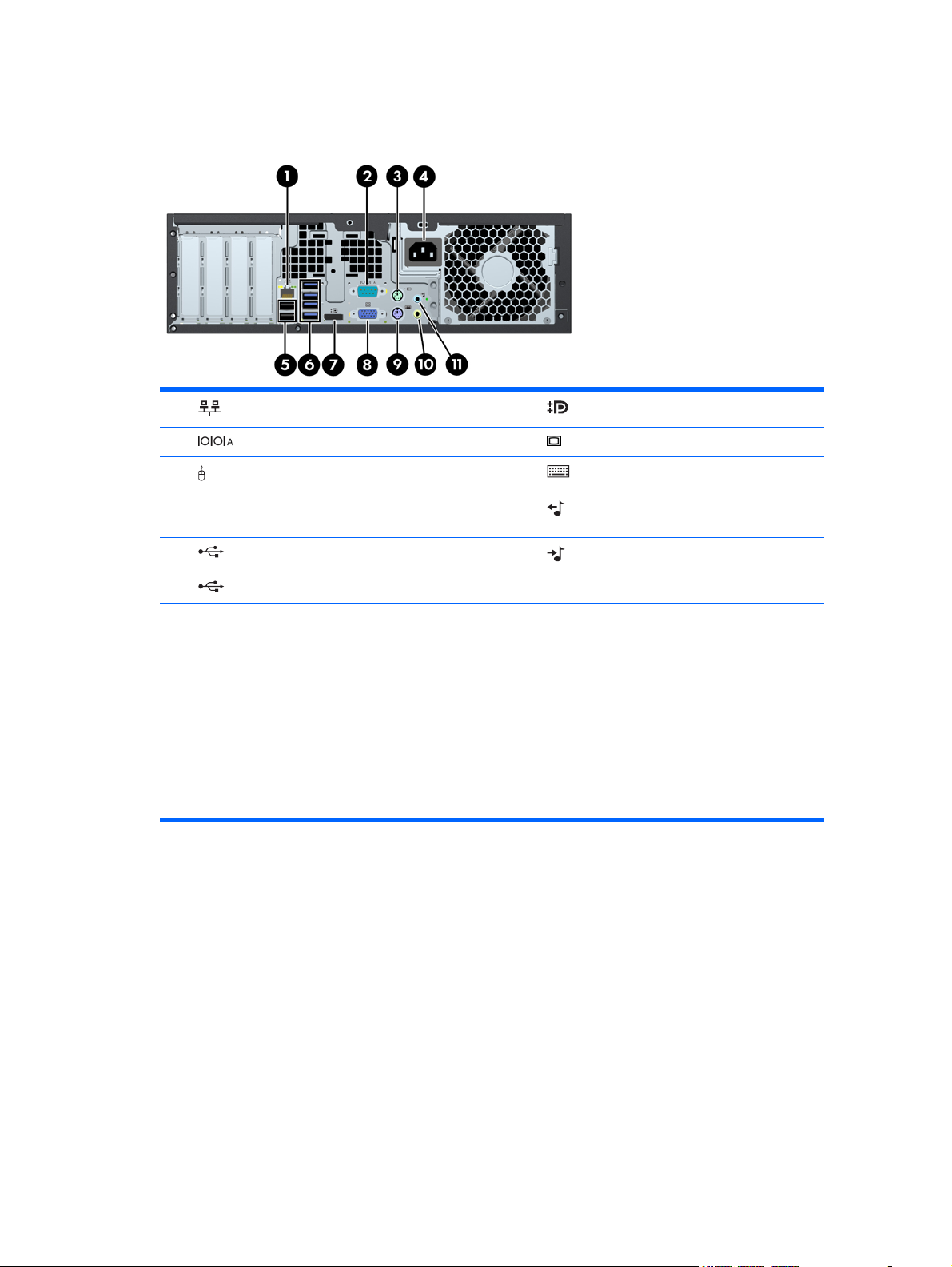
Small Form Factor (SFF) Rear Panel Components
Figure 1-10 Rear Panel Components
1 RJ-45 Network Connector 7 DisplayPort Monitor Connector
2
3
4 Power Cord Connector 10
5
6
NOTE: USB 3.0 ports are blue; USB 2.0 ports are black.
An optional second serial port and an optional parallel port are available from HP.
When a device is plugged into the blue Line-In Audio Connector, a dialog box will pop up asking if you want to use
the connector for a line-in device or a microphone. You can reconfigure the connector at any time by doubleclicking the Realtek HD Audio Manager icon in the Windows taskbar.
The monitor connectors on the system board are inactive when a graphics card is installed in the computer.
If a graphics card is installed into one of the motherboard slots, the connectors on the graphics card and the
system board may be used at the same time. Some settings may need to be changed in Computer Setup to use
both connectors.
Serial Connector 8 VGA Monitor Connector
PS/2 Mouse Connector (green) 9 PS/2 Keyboard Connector (purple)
Line-Out Connector for powered audio
devices (green)
USB 2.0 ports (black) 11 Line-In Audio Connector (blue)
USB 3.0 ports (blue)
Small Form Factor (SFF) Rear Panel Components 9
Page 22
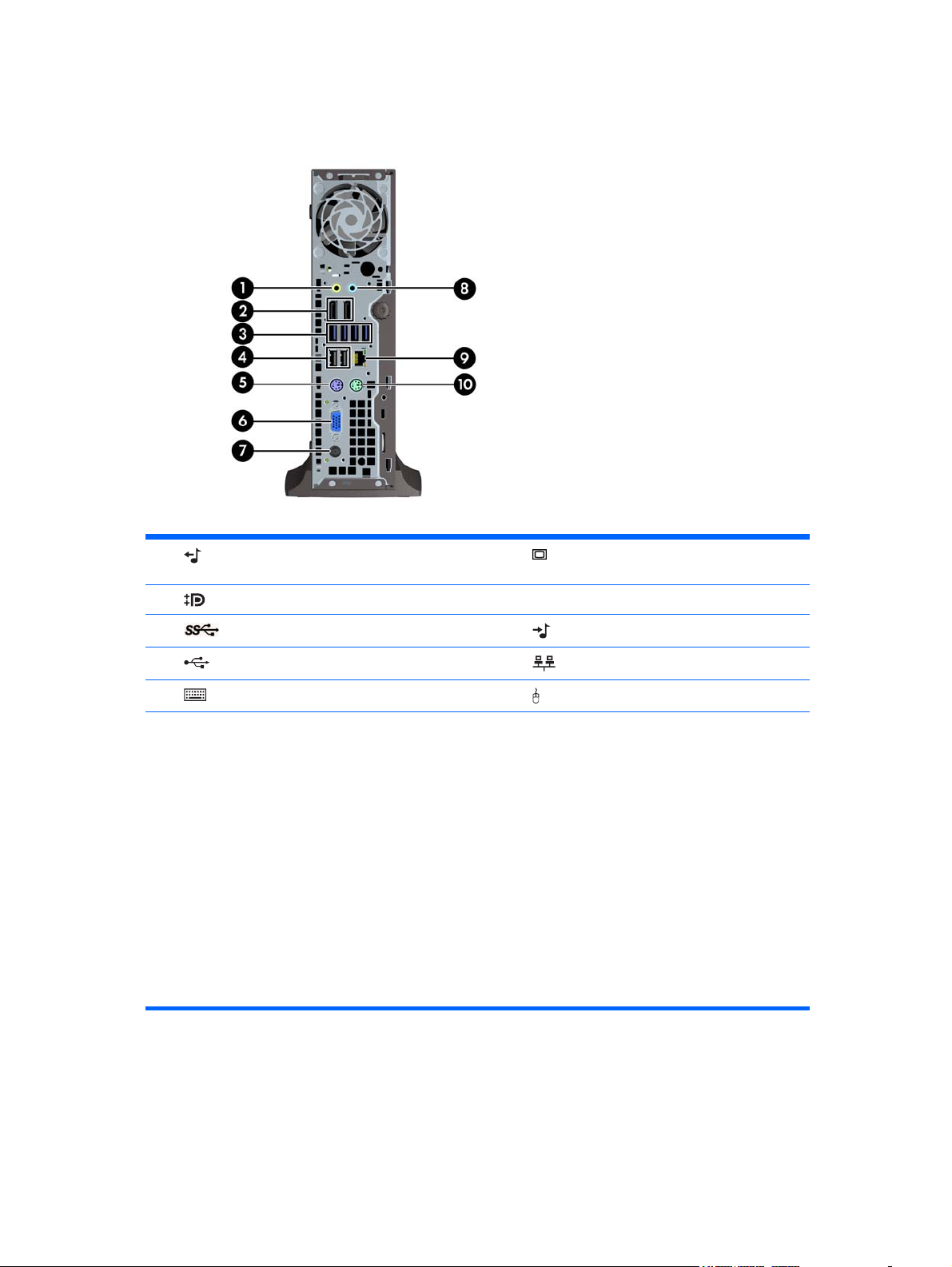
Ultra-Slim Desktop (USDT) Rear Panel Components
Figure 1-11 Rear Panel Components
Table 1-7 Rear Panel Components
1 Line-Out Connector for powered audio
2
3
4
5
NOTE: USB 3.0 ports are blue; USB 2.0 ports are black.
If an MXM graphics card is installed, all three monitor ports are active. The integrated graphics operate
DisplayPort2 (top port). The MXM/ATI drivers operate DisplayPort1 (bottom port) and VGA. If the integrated
graphics are disabled in the BIOS settings, DisplayPort2 (top port) will not be active.
If an MXM graphics card is not installed, all three monitor ports are driven by the integrated graphics on the Intel
3rd Generation configurations. On some models, all three monitor ports are active but there are some limitations.
For example, if a DisplayPort to DVI or HDMI adapter is installed, the VGA port will not be active. On other models,
only one DisplayPort can be active. Either DisplayPort will function, but only one can be used.
When a DisplayPort to single-link DVI or DisplayPort to HDMI adapter is installed, the VGA port will not be active.
This is because when one of the above adapters is used, it is not considered a true DisplayPort and will function as
the other type of port. This is not an issue with a DisplayPort to dual-link DVI adapter.
When a device is plugged into the blue Line-In Audio Connector, a dialog box will pop up asking if you want to use
the connector for a line-in device or a microphone. You can reconfigure the connector at any time by doubleclicking the Realtek HD Audio Manager icon in the Windows taskbar.
devices (green)
DisplayPort Monitor Connectors 7 Power Cord Connector
USB 3.0 ports (blue) 8 Line-In Audio Connector (blue)
USB 2.0 ports (black) 9 RJ-45 Network Connector
PS/2 Keyboard Connector (purple) 10 PS/2 Mouse Connector (green)
6 VGA Monitor Connector
10 Chapter 1 Product Features
Page 23

Serial Number Location
Each computer has a unique serial number and a product ID number that are located on the top
cover of the computer. Keep these numbers available for use when contacting customer service for
assistance.
Figure 1-12 Convertible Minitower Serial Number and Product ID Location
Figure 1-13 Microtower Serial Number and Product ID Location
Serial Number Location 11
Page 24
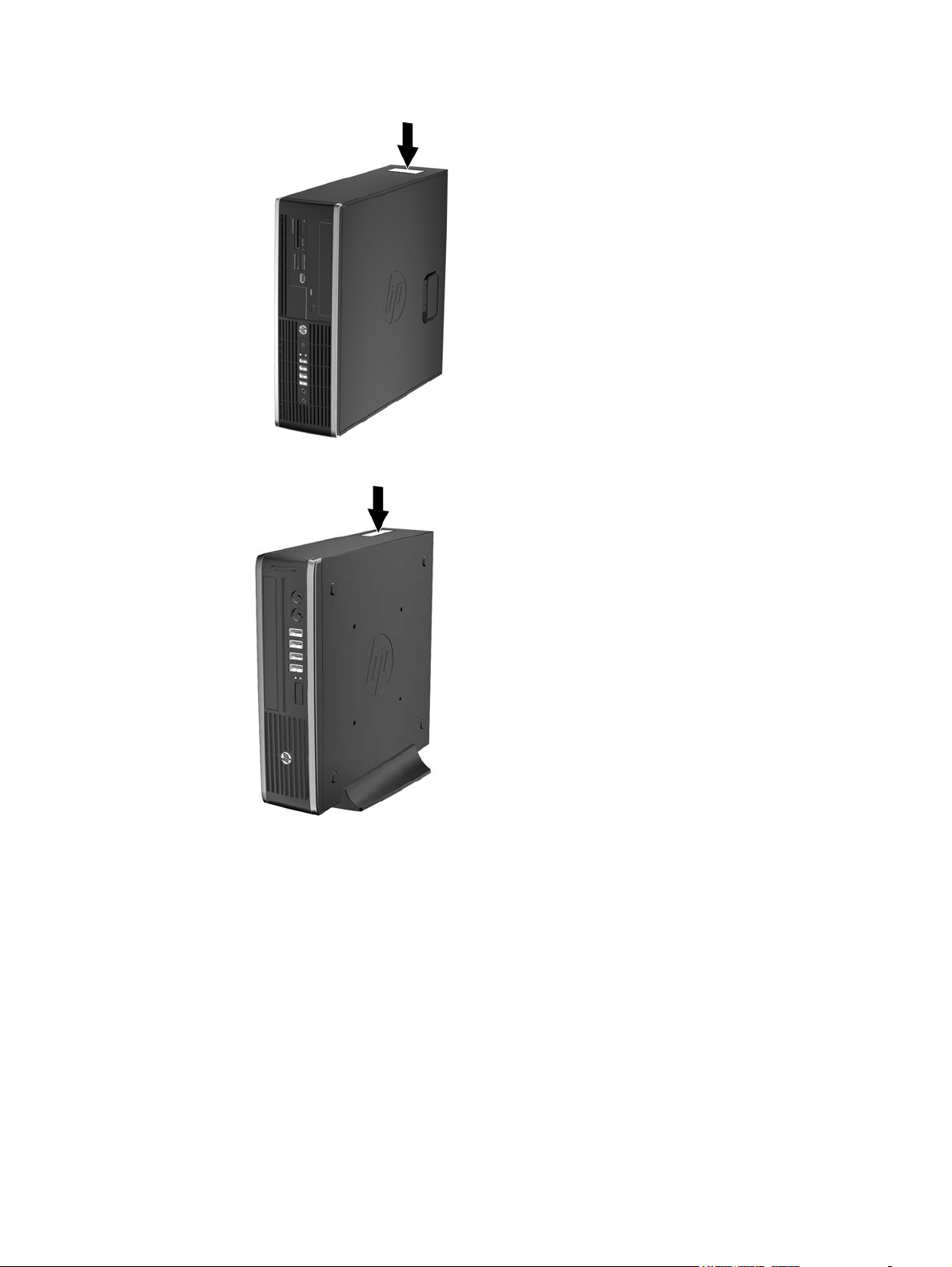
Figure 1-14 Small Form Factor Serial Number and Product ID Location
Figure 1-15 Ultra-Slim Desktop (USDT) Serial Number and Product ID Location
12 Chapter 1 Product Features
Page 25
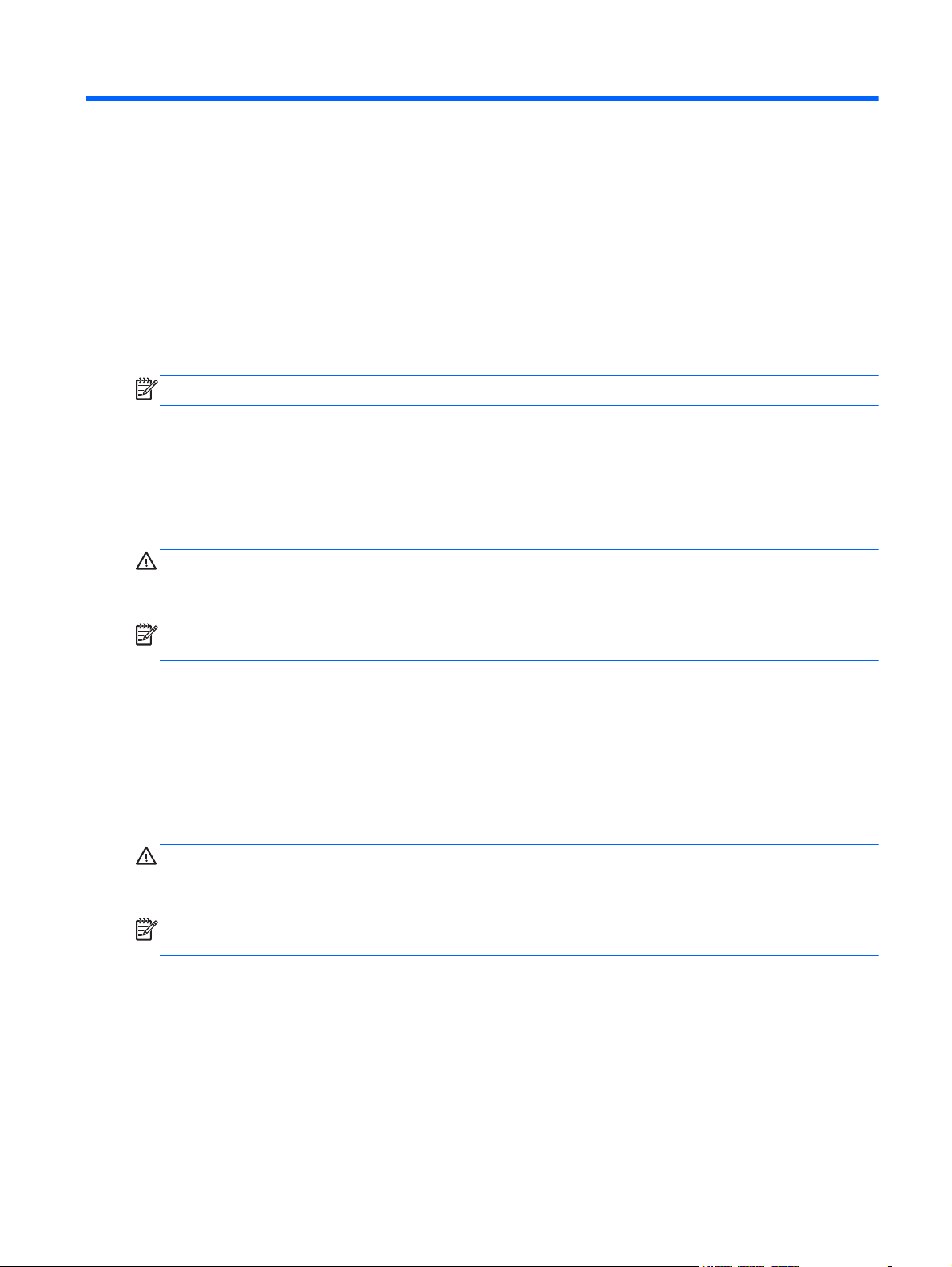
2 Activating and Customizing the
Software
NOTE: This chapter provides information for both Windows 7 and Windows 8.
Activating and customizing the software in Windows 7
If your computer was not shipped with a Windows® operating system, some portions of this
documentation do not apply. Additional information is available in online help after you activate the
operating system.
CAUTION: Do not add optional hardware or third-party devices to the computer until the operating
system is successfully activated. Doing so may cause errors and prevent the operating system from
installing properly.
NOTE: Be sure there is a 10.2 cm (4 inch) clearance at the back of the unit and above the monitor
to permit the required airflow.
Activating the Windows operating system
The first time you turn on the computer, the operating system is set up and activated automatically.
This process takes about 5 to 10 minutes. Carefully read and follow the instructions on the screen to
complete the activation.
We recommend that you register your computer with HP during operating system setup so you can
receive important software updates, facilitate support questions, and sign up for special offers.
CAUTION: After the activation process has begun, DO NOT TURN OFF THE COMPUTER UNTIL
THE PROCESS IS COMPLETE. Turning off the computer during the activation process may damage
the software that runs the computer or prevent its proper installation.
NOTE: If the computer shipped with more than one operating system language on the hard drive,
the activation process could take up to 60 minutes.
Activating and customizing the software in Windows 7 13
Page 26
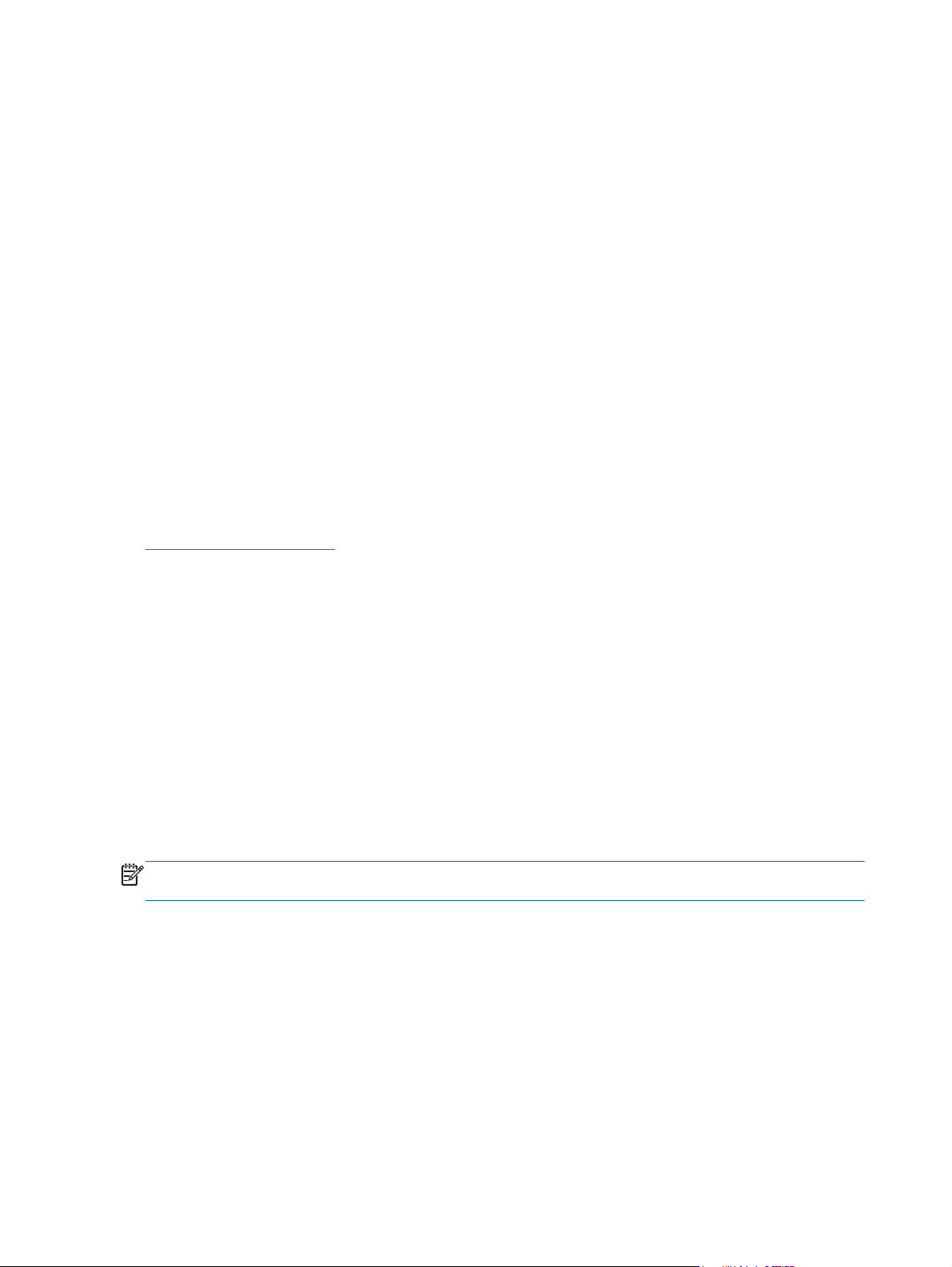
Downloading Windows 7 updates
Microsoft may release updates to the operating system. To help keep the computer running optimally,
HP recommends checking for the latest updates during the initial installation and periodically
throughout the life of the computer.
1. To set up your Internet connection, click Start > Internet Explorer and follow the instructions on
the screen.
2. After an Internet connection has been established, click the Start > All Programs > Windows
Update.
3. Run Windows Update monthly thereafter.
Installing or upgrading device drivers
When installing optional hardware devices after the operating system installation is complete, you
must also install the drivers for each of the devices.
In Windows 7, if prompted for the i386 directory, replace the path specification with C:\i386, or use
the Browse button in the dialog box to locate the i386 folder. This action points the operating system
to the appropriate drivers.
Obtain the latest support software, including support software for the operating system, from
http://www.hp.com/support. Select your country and language, select Download drivers and
software (and firmware), enter the model number of the computer, and press Enter.
Customizing the monitor display
If you wish, you can select or change the monitor refresh rates, screen resolution, color settings, font
sizes, and power management settings.
For more information, refer to the online documentation provided with the graphics controller utility or
the documentation that came with your monitor.
Right-click on the Windows desktop, then click Personalize to change display settings.
Activating and customizing the software in Windows 8
Additional information is available in online help after you activate the operating system.
NOTE: Be sure there is a 10.2 cm (4 inch) clearance at the back of the unit and above the monitor
to permit the required airflow.
Activating the Windows Operating System
The first time you turn on the computer, the operating system is set up and activated automatically.
This process takes about 5 to 10 minutes. Carefully read and follow the instructions on the screen to
complete the activation.
We recommend that you register your computer with HP during operating system set up so you can
receive important software updates, facilitate support questions, and sign up for special offers. You
can also register your computer with HP using the Register with HP app on the Start screen.
14 Chapter 2 Activating and Customizing the Software
Page 27
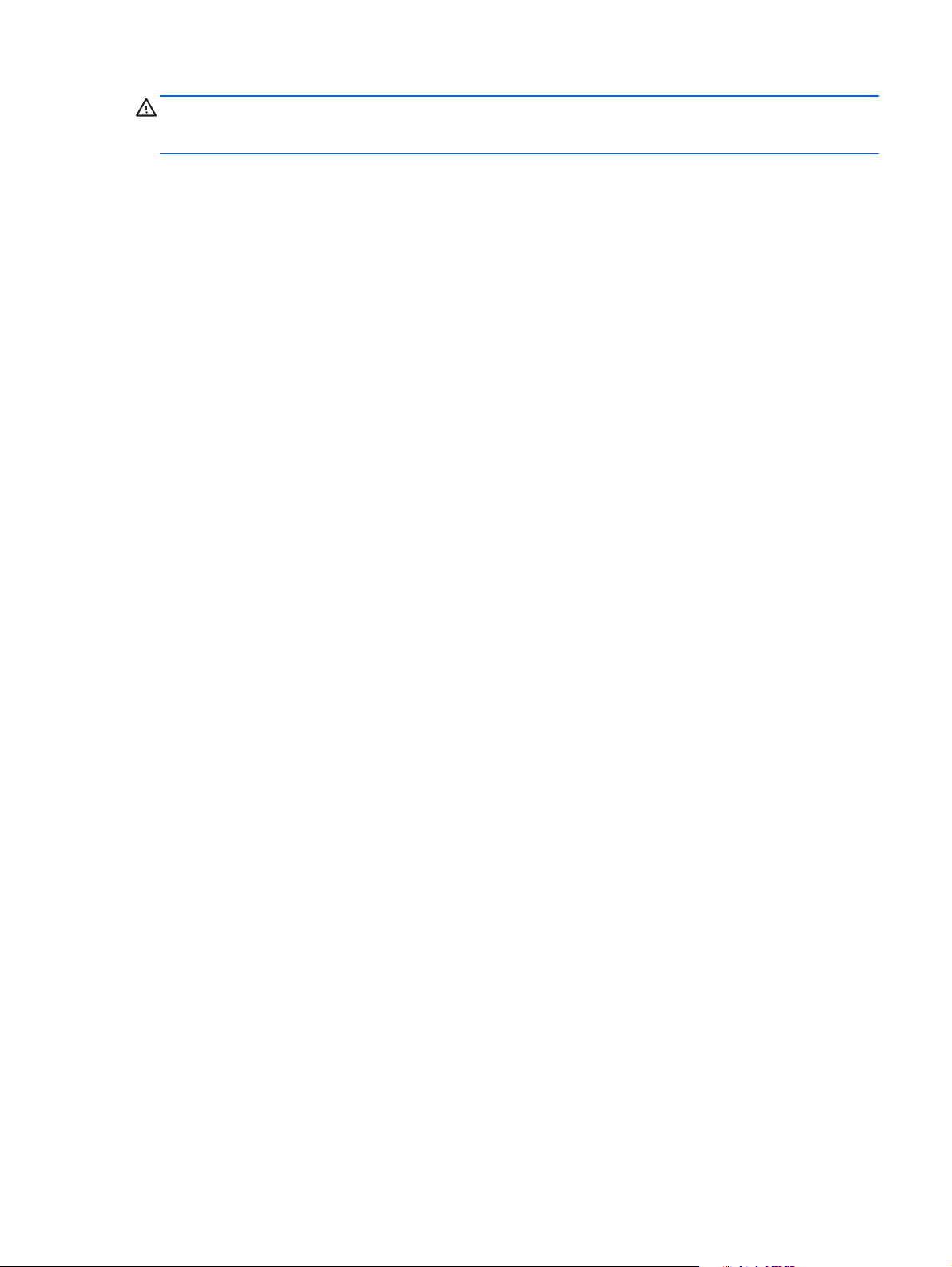
CAUTION: After the activation process has begun, DO NOT TURN OFF THE COMPUTER UNTIL
THE PROCESS IS COMPLETE. Turning off the computer during the activation process may damage
the software that runs the computer or prevent its proper installation.
Downloading Windows 8 updates
Microsoft may release updates to the operating system. To help keep the computer running optimally,
HP recommends checking for the latest updates during the initial installation and periodically
throughout the life of the computer.
Run Windows Update as soon as possible after you set up your computer.
1. Point to the upper-right or lower-right corner of the Start screen to display the charms.
2. Click Settings > Change PC Settings > Windows Update.
3. Run Windows Update monthly thereafter.
Customizing the monitor display
You can customize display settings for Windows 8 separately for the Start screen and the Desktop.
To customize the Start screen:
1. Point to the upper-right or lower-right corner of the Start screen to display the charms.
2. Click Settings > Change PC Settings.
3. Click Personalize to change the display settings.
To customize the Desktop:
1. Click the Desktop app on the Start screen.
2. Right-click on the desktop, and then click Personalize to change display settings.
Activating and customizing the software in Windows 8 15
Page 28
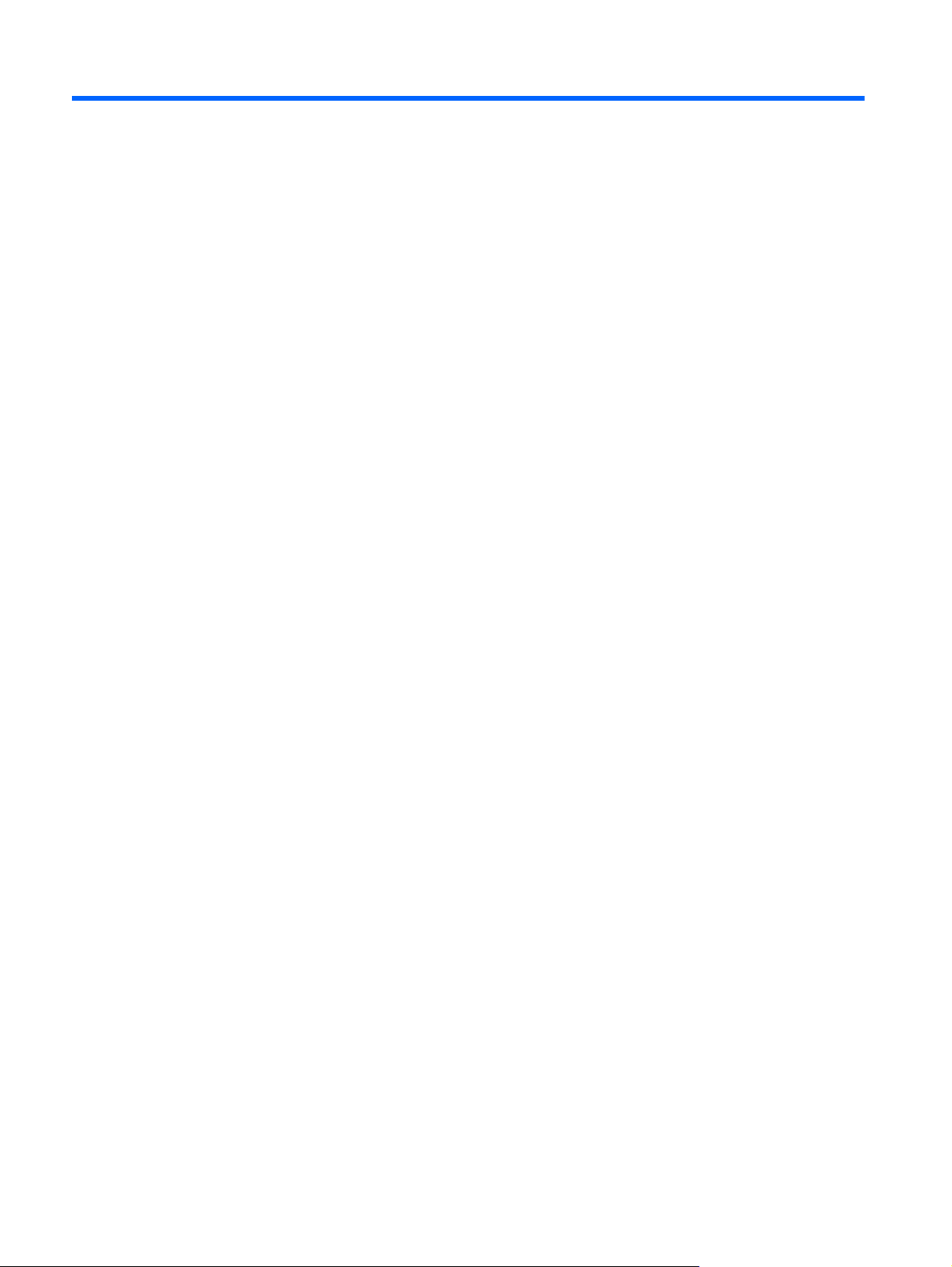
3 Computer Setup (F10) Utility
Computer Setup (F10) Utilities
Use Computer Setup (F10) Utility to do the following:
Change factory default settings.
●
Set the system date and time.
●
● Set, view, change, or verify the system configuration, including settings for processor, graphics,
memory, audio, storage, communications, and input devices.
Modify the boot order of bootable devices such as hard drives, optical drives, or USB flash
●
media devices.
Enable Quick Boot, which is faster than Full Boot but does not run all of the diagnostic tests run
●
during a Full Boot. You can set the system to:
always Quick Boot (default);
❑
periodically Full Boot (from every 1 to 30 days); or
❑
always Full Boot.
❑
● Select Post Messages Enabled or Disabled to change the display status of Power-On Self-Test
(POST) messages. Post Messages Disabled suppresses most POST messages, such as
memory count, product name, and other non-error text messages. If a POST error occurs, the
error is displayed regardless of the mode selected. To manually switch to Post Messages
Enabled during POST, press any key (except F1 through F12).
Establish an Ownership Tag, the text of which is displayed each time the system is turned on or
●
restarted.
Enter the Asset Tag or property identification number assigned by the company to this computer.
●
Enable the power-on password prompt during system restarts (warm boots) as well as during
●
power-on.
Establish a setup password that controls access to the Computer Setup (F10) Utility and the
●
settings described in this section.
Secure integrated I/O functionality, including the serial, USB, or parallel ports, audio, or
●
embedded NIC, so that they cannot be used until they are unsecured.
Enable or disable removable media boot ability.
●
16 Chapter 3 Computer Setup (F10) Utility
Page 29
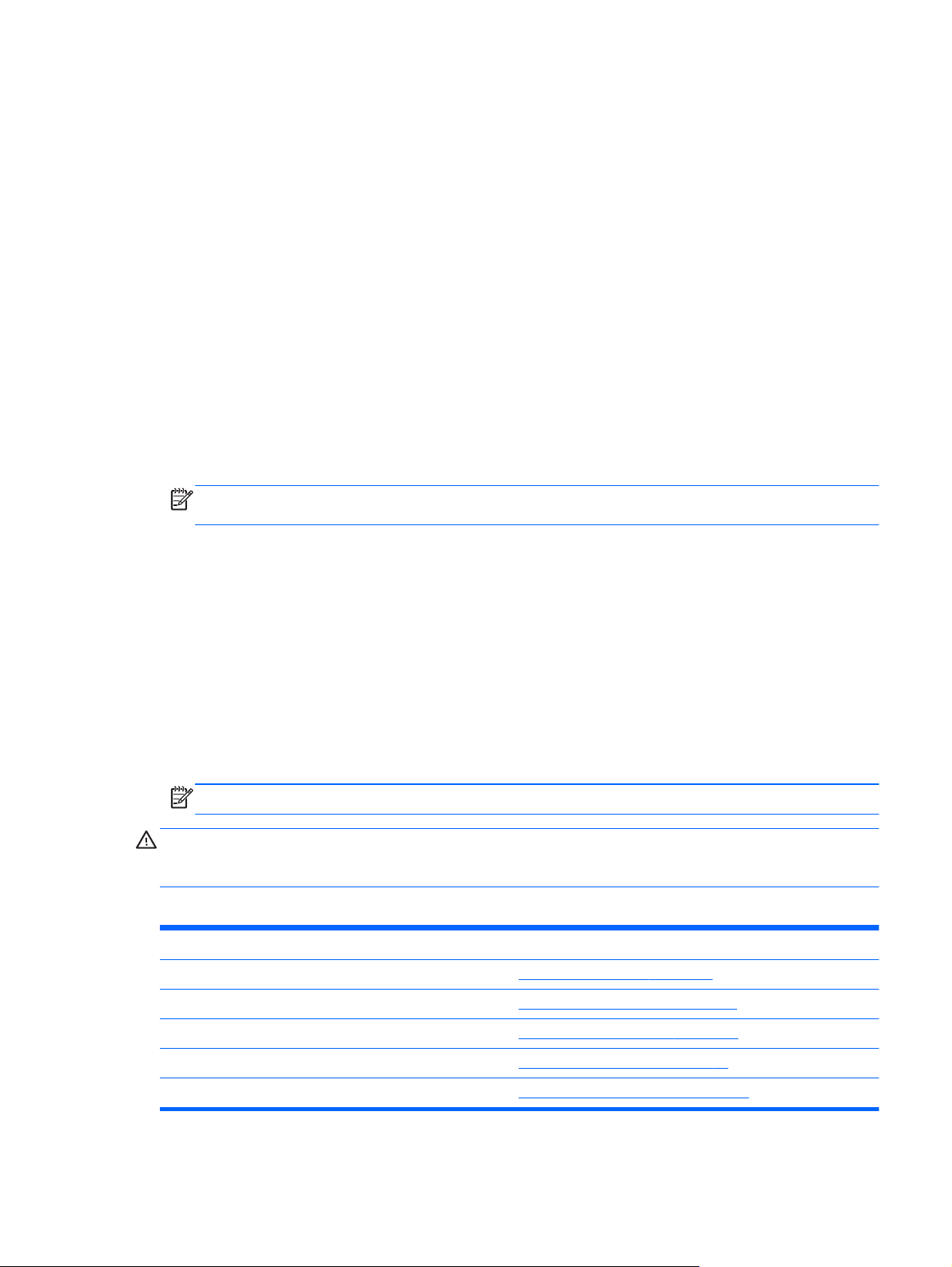
Solve system configuration errors detected but not automatically fixed during the Power-On Self-
●
Test (POST).
Replicate the system setup by saving system configuration information on a USB device and
●
restoring it on one or more computers.
Execute self-tests on a specified ATA hard drive (when supported by drive).
●
Enable or disable DriveLock security (when supported by drive).
●
Using Computer Setup (F10) Utilities
Computer Setup can be accessed only by turning the computer on or restarting the system.
To access the Computer Setup Utilities menu, complete the following steps:
1. Turn on or restart the computer.
2. Repeatedly press F10 when the monitor light turns green to access the utility.
You can also press Esc to a menu that allows you to access different options available at
startup, including the Computer Setup utility.
NOTE: If you do not press F10 at the appropriate time, you must restart the computer and
again repeatedly press F10 when the monitor light turns green to access the utility.
3. A choice of five headings appears in the Computer Setup Utilities menu: File, Storage, Security,
Power, and Advanced.
4. Use the arrow (left and right) keys to select the appropriate heading. Use the arrow (up and
down) keys to select the option you want, then press Enter. To return to the Computer Setup
Utilities menu, press Esc.
5. To apply and save changes, select File > Save Changes and Exit.
If you have made changes that you do not want applied, select Ignore Changes and Exit.
●
To reset to factory settings or previously saved default settings (some models), select
●
Apply Defaults and Exit. This option will restore the original factory system defaults.
NOTE: Not all settings shown in the following sections are available for all models
CAUTION: Do NOT turn the computer power OFF while the BIOS is saving the Computer Setup
(F10) changes because the CMOS could become corrupted. It is safe to turn off the computer only
after exiting the F10 Setup screen.
Table 3-1 Computer Setup (F10) Utility
Heading Table
File
Storage
Security
Power
Computer Setup—File on page 18
Computer Setup—Storage on page 19
Computer Setup—Security on page 22
Computer Setup—Power on page 27
Advanced
Computer Setup—Advanced on page 28
Computer Setup (F10) Utilities 17
Page 30
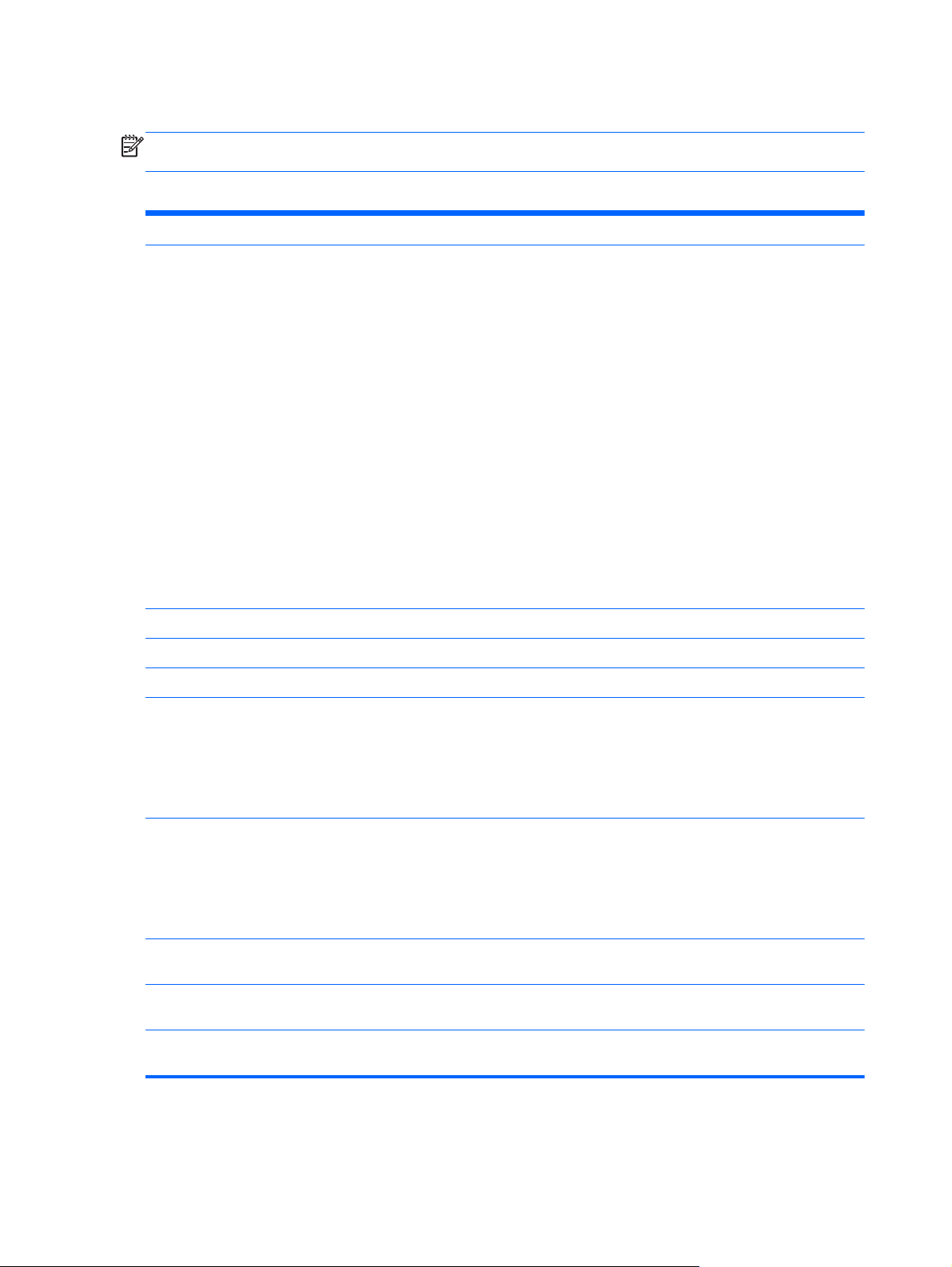
Computer Setup—File
NOTE: Support for specific Computer Setup options may vary depending on the hardware
configuration.
Table 3-2 Computer Setup—File
Option Description
System Information Lists:
Product name
●
SKU number
●
● Processor type/speed/stepping
● Cache size (L1/L2/L3) (dual core processors have this listed twice)
Installed memory size/speed, number of channels (single or dual) (if applicable)
●
Integrated MAC address for embedded, enabled NIC (if applicable)
●
● System BIOS (includes family name and version)
Chassis serial number
●
Asset tracking number
●
ME firmware version
●
ME Management mode
●
About Displays copyright notice.
Set Time and Date Allows you to set system time and date.
Flash System ROM Allows you to update the system ROM with a BIOS image file located on removable media.
Replicated Setup Save to Removable Media
Saves system configuration to a formatted USB flash media device.
Restore from Removable Media
Restores system configuration from a USB flash media device.
Default Setup Save Current Settings as Default
Saves the current system configuration settings as the default.
Restore Factory Settings as Default
Restores the factory system configuration settings as the default.
Apply Defaults and
Exit
Ignore Changes
and Exit
Save Changes and
Exit
Applies the currently selected default settings and clears any established passwords.
Exits Computer Setup without applying or saving any changes.
Saves changes to system configuration or default settings and exits Computer Setup.
18 Chapter 3 Computer Setup (F10) Utility
Page 31

Computer Setup—Storage
NOTE: Support for specific Computer Setup options may vary depending on the hardware
configuration.
Table 3-3 Computer Setup—Storage
Option Description
Device Configuration Lists all installed BIOS-controlled storage devices.
When a device is selected, detailed information and options are displayed. The following options
may be presented:
Hard Disk: Size, model, firmware version, serial number, connector color.
●
Translation mode (ATA disks only)
Lets you select the translation mode to be used for the device. This enables the BIOS to
access disks partitioned and formatted on other systems and may be necessary for users of
older versions of UNIX (e.g., SCO UNIX version 3.2). Options are Automatic, Bit-Shift,
LBA Assisted, User, and Off.
Available only when the drive translation mode is set to User, allows you to specify the
parameters (logical cylinders, heads, and sectors per track) used by the BIOS to translate
disk I/O requests (from the operating system or an application) into terms the hard drive can
accept. Logical cylinders may not exceed 1024. The number of heads may not exceed 256.
The number of sectors per track may not exceed 63.
CAUTION: Ordinarily, the translation mode selected automatically by the BIOS should not
be changed. If the selected translation mode is not compatible with the translation mode that
was active when the disk was partitioned and formatted, the data on the disk will be
inaccessible.
CD-ROM: Model, firmware version, serial number, connector color (not included for USB CD-
●
ROM).
SSD Life Used
●
NOTE: Displays for solid-state drives.
● SMART (ATA disks only)
Diskette: Model and firmware version.
●
NOTE: Displays for USB diskette drives.
● Default Values (ATA disks only)
See Translation Mode above for details.
SATA Defaults
Computer Setup (F10) Utilities 19
Page 32

Table 3-3 Computer Setup—Storage (continued)
Storage Options eSATA Port
Allows you to set a SATA port as an eSATA port for use with an external drive. Default is enabled.
This setting affects only the port with the black connector, labeled as eSATA on the system board.
This port should have the eSATA back panel connector attached to use eSATA drives. For more
information, see the eSATA white paper at
SATA Emulation
Allows you to choose how the SATA controller and devices are accessed by the operating
system. There are three supported options: IDE, RAID, and AHCI (default).
CAUTION: SATA emulation changes may prevent access to existing hard drive data and
degrade or corrupt established volumes.
IDE - This is the most backwards-compatible setting of the three options. Operating systems
usually do not require additional driver support in IDE mode.
RAID - Allows DOS and boot access to RAID volumes. Use this mode with the RAID device driver
loaded in the operating system to take advantage of RAID features.
AHCI (default option) - Allows operating systems with AHCI device drivers loaded to take
advantage of more advanced features of the SATA controller.
NOTE: The RAID/AHCI device driver must be installed prior to attempting to boot from a RAID/
AHCI volume. If you attempt to boot from a RAID/AHCI volume without the required device driver
installed, the system will crash (blue screen). RAID volumes may become corrupted if they are
booted to after disabling RAID.
www.hp.com.
Removable Media Boot
Enables/disables ability to boot the system from removable media. Default is enabled.
Max eSATA Speed
Allows you to choose 1.5 Gbps or 3.0 Gpbs as the maximum eSATA speed. By default, the speed
is limited to 1.5 Gbps for maximum reliability.
CAUTION: Consult your eSATA drive and cable manufacturer before enabling 3.0 Gpbs speed.
Some drive and cable combinations may not run reliably at 3.0 Gpbs.
20 Chapter 3 Computer Setup (F10) Utility
Page 33

Table 3-3 Computer Setup—Storage (continued)
DPS Self-Test Allows you to execute self-tests on ATA hard drives capable of performing the Drive Protection
Boot Order Allows you to:
System (DPS) self-tests.
NOTE: This selection will only appear when at least one drive capable of performing the DPS
self-tests is attached to the system.
EFI Boot Sources: Specify the order in which EFI boot sources (such as a internal hard
●
drive, USB hard drive, USB optical drive, or internal optical drive) are checked for a bootable
operating system image. Each device on the list may be individually excluded from or
included for consideration as a bootable operating system source.
EFI boot sources always have precedence over legacy boot sources.
● Legacy Boot Sources: Specify the order in which legacy boot sources (such as a network
interface card, internal hard drive, USB optical drive, or internal optical drive) are checked for
a bootable operating system image. Each device on the list may be individually excluded
from or included for consideration as a bootable operating system source.
Specify the order of attached hard drives. The first hard drive in the order will have priority in
the boot sequence and will be recognized as drive C (if any devices are attached).
NOTE: To drag a device to a preferred place, press Enter. To remove the device from
consideration as a bootable device, press F5.
You can use F5 to disable individual boot items, as well as disable EFI boot and/or legacy boot.
NOTE: MS-DOS drive lettering assignments may not apply after a non-MS-DOS operating
system has started.
Shortcut to Temporarily Override Boot Order
To boot one time from a device other than the default device specified in Boot Order, restart the
computer and press Esc (to access the boot menu) and then F9 (Boot Order), or only F9 (skipping
the boot menu) when the monitor light turns green. After POST is completed, a list of bootable
devices is displayed. Use the arrow keys to select the preferred bootable device and press Enter.
The computer then boots from the selected non-default device for this one time.
Computer Setup (F10) Utilities 21
Page 34

Computer Setup—Security
NOTE: Support for specific Computer Setup options may vary depending on the hardware
configuration.
Table 3-4 Computer Setup—Security
Option Description
Setup Password Allows you to set and enable a setup (administrator) password.
NOTE: If the setup password is set, it is required to change Computer Setup options, flash the
ROM, and make changes to certain plug and play settings under Windows.
Power-On Password Allows you to set and enable a power-on password. The power-on password prompt appears
Password Options
(This selection appears
only if a power-on
password or setup
password is set.)
Smart Cover Allows you to:
after a power cycle or reboot. If the user does not enter the correct power-on password, the unit
will not boot.
Allows you to enable/disable:
Lock Legacy Resources (determines whether or not Windows Device Manager is allowed to
●
change resource settings for serial and parallel ports).
Stringent security (enabling the stringent password disables the ability to reset the password
●
by moving the jumper on the system board). Default is disabled.
CAUTION: If you enable the stringent security feature and you forget the setup password
or the power-on password, the computer is inaccessible and can no longer be used.
If you lose or forget the password, the system board must be replaced. This scenario is not
covered under warranty.
To prevent the computer from becoming permanently unusable, record your configured
setup password or power-on password in a safe place away from your computer. Without
these passwords, the computer cannot be unlocked.
Setup Browse Mode (appears if a setup password is set) (allows viewing, but not changing,
●
the F10 Setup Options without entering setup password). Default is enabled.
Password prompt on F9 & F12 (requires setup password to use these boot functions).
●
Default is enabled.
Network Server Mode. Default is disabled.
●
Lock/unlock the Cover Lock.
●
Set the Cover Removal Sensor to Disable/Notify User/Setup Password.
●
NOTE: Notify User alerts the user that the sensor has detected that the cover has been
removed. Setup Password requires that the setup password be entered to boot the computer if
the sensor detects that the cover has been removed.
22 Chapter 3 Computer Setup (F10) Utility
Page 35

Table 3-4 Computer Setup—Security (continued)
Device Security Allows you to set Device Available/Device Hidden (default is Device Available) for:
● Embedded security device
● System audio
● USB controller (varies by model)
Network controller
●
NOTE: You must disable AMT before trying to hide the network controller.
Serial port
●
Parallel port
●
● SATA ports (varies by model)
USB Security Allows you to set Enabled/Disabled (default is Enabled) for:
● Front USB Ports
Rear USB Ports
●
Accessory USB Ports
●
Slot Security Allows you to disable any PCI or PCI Express slot. Default is enabled.
Network Boot Enables/disables the computer’s ability to boot from an operating system installed on a network
System IDs Allows you to set:
server. (Feature available on NIC models only; the network controller must be either a PCI
expansion card or embedded on the system board.) Default is enabled.
● Asset tag (18-byte identifier), a property identification number assigned by the company to
the computer.
Ownership tag (80-byte identifier) displayed during POST.
●
Universal Unique Identifier (UUID) number. The UUID can only be updated if the current
●
chassis serial number is invalid. (These ID numbers are normally set in the factory and are
used to uniquely identify the system.)
Keyboard locale setting for System ID entry.
●
Computer Setup (F10) Utilities 23
Page 36

Table 3-4 Computer Setup—Security (continued)
Master Boot Record
Security
Enables/disables Master Boot Record (MBR) security.
The MBR contains information needed to successfully boot from a disk and to access the data
stored on the disk. Master Boot Record Security may prevent unintentional or malicious changes
to the MBR, such as those caused by some viruses or by the incorrect use of certain disk utilities.
It also allows you to recover the "last known good" MBR, should changes to the MBR be detected
when the system is restarted.
When MBR Security is enabled, the BIOS prevents any changes being made to the MBR of the
current bootable disk while in MS-DOS or Windows Safe Mode.
NOTE: Most operating systems control access to the MBR of the current bootable disk; the
BIOS cannot prevent changes that may occur while the operating system is running.
Restores the backup Master Boot Record to the current bootable disk. Default is disabled.
Only appears if all of the following conditions are true:
MBR security is enabled
●
A backup copy of the MBR has been previously saved
●
● The current bootable disk is the same disk from which the backup copy was saved
CAUTION: Restoring a previously saved MBR after a disk utility or operating system has
modified the MBR, may cause the data on the disk to become inaccessible. Only restore a
previously saved MBR if you are confident that the current bootable disk's MBR has been
corrupted or infected with a virus.
24 Chapter 3 Computer Setup (F10) Utility
Page 37

Table 3-4 Computer Setup—Security (continued)
System Security
(these options are
hardware dependent)
Data Execution Prevention (enable/disable) - Helps prevent operating system security breaches.
Default is enabled.
SVM CPU Virtualization (enable/disable). Controls the virtualization features of the processor.
Changing this setting requires turning the computer off and then back on. Default is disabled.
Virtualization Technology (VTx) (enable/disable) - Controls the virtualization features of the
processor. Changing this setting requires turning the computer off and then back on. Default is
disabled.
Virtualization Technology Directed I/O (VTd) (enable/disable) - Controls virtualization DMA
remapping features of the chipset. Changing this setting requires turning the computer off and
then back on. Default is disabled.
Trusted Execution Technology (enable/disable) - Controls the underlying processor and chipset
features needed to support a virtual appliance. Changing this setting requires turning the
computer off and then back on. Default is disabled. To enable this feature you must enable the
following features:
Embedded Security Device Support
●
Virtualization Technology
●
Virtualization Technology Directed I/O
●
Embedded Security Device (enable/disable) - Permits activation and deactivation of the
Embedded Security Device.
NOTE: To configure the Embedded Security Device, a Setup password must be set.
System Security
(continued)
● Reset to Factory Settings (Do not reset/Reset) - Resetting to factory defaults will erase all
security keys and leave the device in a disabled state. Changing this setting requires that
you restart the computer. Default is Do not reset.
CAUTION: The embedded security device is a critical component of many security
schemes. Erasing the security keys will prevent access to data protected by the Embedded
Security Device. Choosing Reset to Factory Settings may result in significant data loss.
● Measure boot variables/devices to PCR1 - Typically, the computer measures the boot path
and saves collected metrics to PCR5 (a register in the Embedded Security Device). Bitlocker
tracks changes to any of these metrics, and forces the user to re-authenticate if it detects
any changes. Enabling this feature lets you set Bitlocker to ignore detected changes to boot
path metrics, thereby avoiding re-authentication issues associated with USB keys inserted in
a port. Default is enabled.
OS management of Embedded Security Device (enable/disable) - This option allows the user to
limit OS control of the Embedded Security Device. Default is enabled. This option is automatically
disabled if Trusted Execution Technology is enabled.
● Reset of Embedded Security Device through OS (enable/disable) - This option allows the
user to limit the operating system ability to request a Reset to Factory Settings of the
Embedded Security Device. Default is disabled.
NOTE: To enable this option, a Setup password must be set.
No PPI provisioning (Windows 8 only) - This option lets you set Windows 8 to bypass the PPI
●
(Physical Presence Interface) requirement and directly enable and take ownership of the
TPM on first boot. You cannot change this setting after TPM is owned/initialized, unless the
TPM is reset. Default is disabled for non-Windows 8 systems, and enabled for Windows 8.
● Allow PPI policy to be changed by OS. Enabling this option allows the operating system to
execute TPM operations without Physical Presence Interface. Default is disabled.
NOTE: To enable this option, a Setup password must be set.
Computer Setup (F10) Utilities 25
Page 38

Table 3-4 Computer Setup—Security (continued)
DriveLock Security Allows you to assign or modify a master or user password for hard drives. When this feature is
Secure Boot
Configuration
enabled, the user is prompted to provide one of the DriveLock passwords during POST. If neither
is successfully entered, the hard drive will remain inaccessible until one of the passwords is
successfully provided during a subsequent cold-boot sequence.
NOTE: This selection will only appear when at least one drive that supports the DriveLock
feature is attached to the system.
This is a feature of Windows 8.
Legacy Support—Enable/Disable. Allows you to turn off all legacy support on the computer,
●
including booting to DOS, running legacy graphics cards, booting to legacy devices, and so
on. If set to disable, legacy boot options in Storage > Boot Order are not displayed. Default
is enabled.
Secure Boot—Enable/Disable. Allows you to make sure an operating system is legitimate
●
before booting to it, making Windows resistant to malicious modification from preboot to full
OS booting, preventing firmware attacks. UEFI and Windows Secure Boot only allow code
signed by pre-approved digital certificates to run during the firmware and OS boot process.
Default is disabled, except for Windows 8 systems which have this setting enabled. Secure
Boot enabled also sets Legacy Support to disabled.
Key Management—This option lets you manage the custom key settings.
●
Clear Secure Boot Keys—Don't Clear/Clear. Allows you to delete any previously loaded
◦
custom boot keys. Default is Don't Clear.
Key Ownership—HP Keys/Custom Keys. Selecting Custom Mode allows you to modify
◦
the contents of the secure boot signature databases and the platform key (PK) that
verifies kernels during system start up, allowing you to use alternative operating
systems. Selecting HP Keys causes the computer boot using the preloaded HP-specific
boot keys. Default is HP Keys.
Fast Boot—Enable/Disable. Fast boot disables the ability to interrupt boot, such as pressing f
●
keys to access items before the operating system loads. Default is disabled.
NOTE: If Windows 8 detects a serious error, it will interrupt the boot process automatically
and display advanced boot options.
From Windows 8, you can press Shift and select Restart to access the screen that lets you
boot to a device or troubleshoot your computer.
26 Chapter 3 Computer Setup (F10) Utility
Page 39

Computer Setup—Power
NOTE: Support for specific Computer Setup options may vary depending on the hardware
configuration.
Table 3-5 Computer Setup—Power
Option Description
OS Power
Management
Hardware Power
Management
● Idle Power Savings—Extended/Normal. Allows certain operating systems to decrease the
processors power consumption when the processor is idle. Default is extended.
Runtime Power Management— Enable/Disable. Allows certain operating systems to reduce
●
processor voltage and frequency when the current software load does not require the full
capabilities of the processor. Default is enabled.
Unique Sleep State Blink Rates—Enable/Disable. This feature is designed to provide a
●
visual indication of what sleep state the system is in. Each sleep state has a unique blink
pattern. Default is disabled.
NOTE: For Windows 8 systems with Fast Boot support, a normal shutdown goes to the S4
state, not the S5 state.
S0 (On) = Solid green LED.
◦
S3 (Stand By)= 3 blinks at 1Hz (50% duty cycle) followed by a pause of 2 seconds
◦
(green LED) — repeated cycles of 3 blinks and a pause.
◦ S4 (Hibernation)= 4 blinks at 1Hz (50% duty cycle) followed by a pause of 2 seconds
(green LED) — repeated cycles of 4 blinks and a pause.
◦ S5 (Soft Off) = LED is off.
SATA Power Management – Enables or disables SATA bus and/or device power management.
Default is enabled.
S5 Maximum Power Savings – Turns off power to all nonessential hardware when system is off to
meet EUP Lot 6 requirement of less than 0.5 Watt power usage. Default is disabled.
PCI Express x16 Slot 1 – Sets Active State Power Management (ASPM) of the bus. ASPM lets
you set lower power modes that activate when the bus is not being used. Options are Disabled,
LOs, L1, LOs and L1. Default is ASPM Disabled.
PCI Express x1 Slot 1 – Sets Active State Power Management (ASPM) of the bus. ASPM lets you
set lower power modes that activate when the bus is not being used. Options are Disabled, LOs,
L1, LOs and L1. Default is ASPM Disabled.
Network Controller – Sets ASPM of the bus. ASPM lets you set lower power modes that activate
when the bus is not being used. Options are Disabled, LOs, L1, LOs and L1. Default is ASPM
Disabled.
USB 3.0 Controller – Sets ASPM of the bus. ASPM lets you set lower power modes that activate
when the bus is not being used. Options are Disabled, LOs, L1, LOs and L1. Default is ASPM
Disabled.
Thermal Fan idle mode—This bar graph controls the minimum permitted fan speed.
NOTE: This setting only changes the minimum fan speed. The fans are still automatically
controlled.
Computer Setup (F10) Utilities 27
Page 40

Computer Setup—Advanced
NOTE: Support for specific Computer Setup options may vary depending on the hardware
configuration.
Table 3-6 Computer Setup—Advanced (for advanced users)
Option Heading
Power-On Options Allows you to set:
● POST mode (QuickBoot, Clear Memory, FullBoot, or FullBoot Every x Days).
QuickBoot (default) = Do not clear memory or perform a memory test.
◦
FullBoot = Memory test (count) on cold boot. Clears memory on all boots.
◦
◦ Clear Memory = No memory count on cold boot. Clears memory on all boots.
FullBoot Every x Days = Memory count on 1st cold boot on or after the xth day. No
◦
more memory counts until 1st cold boot on or after x days. Clears memory on all boots.
POST messages (enable/disable). Enabling this feature will cause the system to display
●
POST error messages, which are error messages displayed on the monitor during the Power
On Self Test if the BIOS encounters some kind of problem while starting the PC. A POST
error message will only display on screen if the computer is capable of booting this far. If the
POST detects an error before this point, a beep code is generated instead. Default is
disabled.
Press the ESC key for Startup Menu (Enable/Disable). This feature controls the display of
●
the text “Press the ESC key for Startup Menu” during POST. This text does not display on
Windows 8 systems with Fast Boot support. Other text also will not display (for example,
Ownership Tag). Default is enabled.
Option ROM Prompt (enable/disable). Enabling this feature will cause the system to display
●
a message before loading option ROMs. Default is enabled.
● After Power Loss (off/on/previous state). Default is Power off. Setting this option to:
Power off—causes the computer to remain powered off when power is restored.
◦
Power on—causes the computer to power on automatically as soon as power is
◦
restored.
◦ Previous state—causes the computer to power on automatically as soon as power is
restored, if it was on when power was lost.
NOTE: If you turn off power to the computer using the switch on a power strip, you will not be
able to use the suspend/sleep feature or the Remote Management features.
POST Delay (in seconds). Enabling this feature will add a user-specified delay to the POST
●
process. This delay is sometimes needed for hard disks on some PCI cards that spin up very
slowly, so slowly that they are not ready to boot by the time POST is finished. The POST
delay also gives you more time to select F10 to enter Computer (F10) Setup. Default is
None.
Remote Wakeup Boot Source (remote server/local hard drive). Default is Local hard drive.
●
Factory Recovery Boot Support (Enable/Disable). Provides the ability for the BIOS to redirect
●
the boot to the recovery partition on the user hard drive, if present. Some versions of the
recovery software honor the F11 key press even when this feature is disabled by the BIOS.
Default is disabled.
● Bypass F1 Prompt on Configuration Changes (Enable/Disable). Allows you to set the
computer not to confirm when changes were made. Default is disabled.
28 Chapter 3 Computer Setup (F10) Utility
Page 41

Table 3-6 Computer Setup—Advanced (for advanced users) (continued)
BIOS Power-On Allows you to set the computer to turn on automatically at a time you specify.
Onboard Devices Allows you to set resources for or disable Legacy devices.
Select the Legacy device's IRQ, DMA, and I/O Range. The settings may not take effect for all
operating systems. To hide a device from the operating system, see Security > Device Security.
Bus Options Allows you to enable or disable:
● PCI SERR# Generation. Default is enabled.
● PCI VGA Palette Snooping, which sets the VGA palette snooping bit in PCI configuration
space; only needed when more than one graphics controller is installed. Default is disabled.
Device Options Allows you to set:
Printer mode (Bi-Directional, EPP + ECP, Output Only). ECP = Enhanced Capabilities Port,
●
EPP = Enhanced Parallel Port. Default is EPP+ECP.
Num Lock State at Power-On (off/on). Default is off.
●
Integrated Video (enable/disable). Use this option to disable the integrated video controller
●
when another video controller is present in the system. Default is enabled.
● Integrated Graphics (Auto/Disable/Force) Use this option to manage integrated (UMA)
graphics memory allocation. The value you choose is allocated permanently to graphics and
is unavailable to the operating system. For example, if you set this value to 512M on a
system with 2 GB of RAM, the system always allocates 512 MB for graphics and the other
1.5 GB for use by the BIOS and operating system. Default is Auto which sets memory
allocation to 512 MB.
If you select Force, the UMA Frame Buffer Size option displays, which lets you set the UMA
memory size allocation between 32 MB and 1 GB.
Internal Speaker (does not affect external speakers). Default is enabled.
●
● NIC PXE Option ROM Download (PXE, iSCSI, disabled). The BIOS contains an embedded
NIC option ROM to allow the unit to boot through the network to a PXE server. This is
typically used to download a corporate image to a hard drive. The NIC option ROM takes up
memory space below 1MB commonly referred to as DOS Compatibility Hole (DCH) space.
This space is limited. This F10 option will allow users to disable the downloading of this
embedded NIC option ROM thus giving more DCH space for additional PCI cards which may
need option ROM space. The default will be to have the NIC option-ROM-enabled. Default is
PXE.
SATA RAID Option ROM Download (enable/disable). The BIOS contains an embedded
●
SATA RAID option ROM for RAID support. This can be temporarily disabled to save DCH
space. Note that with the option ROM disabled, users will be unable to boot to hard drives in
the system while running in RAID mode. Default is disabled.
Multi-Processor (enable/disable). Use this option to disable multi-processor support under
●
the OS. Default is enabled.
Hyper threading (enable/disable). Use this option to disable processor hyper-threading.
●
● Turbo Mode (enable/disable). Allows you to enable and disable the Intel Turbo Mode feature,
which allows one core of the system to run at a higher than standard frequency and power if
other cores are idle. Default is enabled.
Computer Setup (F10) Utilities 29
Page 42

Table 3-6 Computer Setup—Advanced (for advanced users) (continued)
VGA Configuration Displayed only if there is an add-in video card in the system. Allows you to specify which VGA
AMT Configuration Allows you to set:
controller will be the “boot” or primary VGA controller.
● AMT (enable/disable). Allows you to enable or disable functions of the embedded
Management Engine (ME) such as Active Management Technology (AMT). If set to disable,
the Management Engine is set to a temporarily disabled state and will not provide functions
beyond necessary system configuration. Default is enabled.
● Unconfigure AMT/ME (enable/disable). Allows you to unconfigure any provisioned
management settings for AMT. The AMT settings are restored to factory defaults. This
feature should be used with caution as AMT will not be able to provide any set AMT
management functions once unconfigured. Default is disabled.
Hide Unconfigure ME Confirmation Prompt (enable/disable). Allows you to set the system to
●
not display the confirmation to unconfigure ME.
Watchdog Timer (enable/disable). Allows you to set amount of time for a operating system
●
and BIOS watchdog alert to be sent if the timers are not deactivated. BIOS watchdog is
deactivated by BIOS and would indicate that a halt occurred during execution if the alert is
sent to the management console. An operating system alert is deactivated by the operating
system image and would indicate that a hang occurred during its initialization. Default is
enabled.
Recovering the Configuration Settings
This method of recovery requires that you first perform the Save to Removable Media command
with the Computer Setup (F10) Utility before Restore is needed. (See
Computer Setup—File
on page 18 in the Computer Setup—File table.)
NOTE: It is recommended that you save any modified computer configuration settings to a USB
flash media device and save the device for possible future use.
To restore the configuration, insert the USB flash media device with the saved configuration and
perform the Restore from Removable Media command with the Computer Setup (F10) Utility. (See
Computer Setup—File on page 18 in the Computer Setup—File table.)
30 Chapter 3 Computer Setup (F10) Utility
Page 43

4 Illustrated parts catalog
This chapter provides spare part information for all chassis.
Convertible minitower (CMT) chassis spare parts
Computer system components
Convertible minitower (CMT) chassis spare parts 31
Page 44

Item Description Spare part number
(1) Access panel 646819-001
(2) Front bezel
For use in 8300 models 689380-001
For use in 8380 models 689381-001
Bezel blank (5.25-inch, optical drive; not illustrated) 570838-001
Bezel blank (3.5-inch; not illustrated) 583653-001
(3) Power supply
320W, 90% efficient 613764-001
320W, standard 613765-001
(4) System board (includes replacement thermal material)
For use in models without Windows 8 657096-001
For use in models with Windows 8 Standard 657096-501
For use in models with Windows 8 Professional 657096-601
Memory modules (PC3-12800, 1666-MHz; not illustrated)
8-GB 689375-001
4-GB 671613-001
2-GB 671612-001
Processors (include replacement thermal material; not illustrated)
Intel Core i7 3770 (3.4-GHz, 8-MB L3 cache) 688164-001
Intel Core i5 3570 (3.4-GHz, 6-MB L3 cache) 688162-001
Intel Core i5 3470 (3.2-GHz, 6-MB L3 cache) 687943-001
Intel Core i3 2130 (3.4-GHz, 3-MB L3 cache) 665120-001
Intel Core i3 2120 (3.3-GHz, 3-MB L3 cache) 638629-001
Intel Pentium G870 (3.1-GHz, 3-MB L3 cache) 691936-001
Intel Pentium G860 (3.0-GHz, 3-MB L3 cache) 665123-001
Intel Pentium G640 (2.8-GHz, 3-MB L3 cache) 691935-001
32 Chapter 4 Illustrated parts catalog
Page 45

Cables
Item Description Spare part number
(1) Power switch/LED assembly 646820-001
(2) SATA optical drive power cable 646832-001
(3) Front I/O assembly 646821-001
(4) SATA hard drive power cable 646831-001
SATA cable, 18 inch, 1 straight end, 1 angled end (not illustrated) 639958-001
SATA cable, 17.7 inch, 2 straight ends (not illustrated) 639959-001
DMS-59 to dual VGA cable 463023-001
Adapter, DisplayPort to VGA 603250-001
Adapter, DisplayPort to DVI 484156-001
Adapter, DisplayPort to HDMI 617450-001
DisplayPort cable 487562-001
Convertible minitower (CMT) chassis spare parts 33
Page 46

Misc parts
Item Description Spare part number
(1) Fan sink (includes replacement thermal material) 643907-001
(2) Chassis fan, (92 mm x 92 mm) 643908-001
(3) Printer port 638817-001
(4) Solenoid lock 641498-001
(5) Hood sensor 638816-001
(6) Speaker 645330-001
(7) Clamp lock, includes universal cable (plate not included; not illustrated) 508987-001
Serial port, PCI card (not illustrated) 638815-001
2.5-in drive adapter (not illustrated) 586721-001
Grommet, hard drive isolation, blue (not illustrated) 594220-001
Card reader, 22-in-1 (not illustrated) 636166-001
USB powered speakers (not illustrated) 636917-001
Hard drive conversion bracket 397117-001
Mouse (not illustrated)
34 Chapter 4 Illustrated parts catalog
Page 47

Item Description Spare part number
PS2, optical, jack black 537748-001
USB, HP Elite 674318-001
Washable 619580-001
Wireless, HP Elite 674317-001
USB, optical, jack black 537749-001
eSATA port assembly, PCI card (not illustrated) 645558-001
Antenna for use with 538048-001 (not illustrated) 583345-001
HP Business Digital Headset (not illustrated) 642738-001
External USB Webcam (not illustrated) 609252-001
Foot kit 370708-001
Keyboard (not illustrated)
Drives
PS/2 (standard)
PS/2 (Windows 8)
USB, basic (standard)
USB, basic (Windows 8)
USB, silver/black (Windows 8) 701429-xx1
USB, wireless (standard)
USB, wireless (Windows 8)
Washable (standard)
Washable (Windows 8)
Smart card (standard)
Smart card (Windows 8)
USB, hub 631913-xx1
Description Spare part number
537745-xx1
701428-xx1
537746-xx1
701424-xx1
674314-xx1
701426-xx1
613125-xx1
700510-xx1
631411-xx4
701427-xx1
Hard drive
1-TB, 7200-rpm 636930-001
500-GB, 7200-rpm 636929-001
250-GB, 7200-rpm 636927-001
256-GB Solid-state Drive (SSD), self-encrypting (SED), SATA 6.0 680020-001
180-GB Solid-state Drive (SSD), SATA 6.0 696622-001
160-GB Solid-state Drive (SSD), SATA 3.0 646809-001
Convertible minitower (CMT) chassis spare parts 35
Page 48

Description Spare part number
128-GB Solid-state Drive (SSD), SATA 2.0 665961-001
120-GB Solid-state Drive (SSD), SATA 2.0 661841-001
20-GB Solid-state Drive (SSD), SATA 683305-001
Optical drive
Blu-ray BD-RW SuperMulti DL Drive 656792-001
16X SATA DVD±RW drive 660408-001
16X SATA DVD-ROM drive 581599-001
Grommet, hard drive isolation, blue 594220-001
NOTE: 2.5-inch solid-state drives require an adapter for installation.
Misc boards
Description Spare part number
nVidia Quadro NVS310 PCIe x16 graphics card, 512 MB 680653-001
nVidia Quadro NVS300 PCIe x16 graphics card, 512 MB 632486-001
AMD Radeon HD7450 PCIe x16 graphics card, 1 GB 682411-001
AMD Radeon HD6350 PCIe x16 graphics card, 512 MB 637995-001
AMD FirePro 2270 PCIe x16 graphics card, 512-MB 637213-001
HP FireWire / IEEE 1394a PCIe x1 Card 637591-001
Intel PRO/1000CT2 NIC, includes bracket 635523-001
HP WLAN 802.11 g/n 1x2 PCIe NIC 538048-001
Sequential part number listing
Spare part
number
370708-001 Foot kit
397117-001 Hard drive conversion bracket
463023-001 DMS-59 to dual VGA cable
484156-001 Adapter, DisplayPort to DVI
487562-001 DisplayPort cable
508987-001 Clamp lock, includes universal cable (plate not included)
Description
537745-xx1 PS/2 basic keyboard for use in models without Windows 8
537746-xx1 USB basic keyboard for use in models without Windows 8
36 Chapter 4 Illustrated parts catalog
Page 49

Spare part
number
537748-001 Mouse, PS2, optical, jack black
537749-001 Mouse, USB, optical, jack black
538048-001 HP WLAN 802.11 g/n 1x2 PCIe NIC
570838-001 Bezel black, optical drive, 5.25-inch
581599-001 16X SATA DVD-ROM drive
583345-001 Antenna (WLAN)
583653-001 Bezel blank, 3.5-inch
586721-001 Drive adapter, 2.5-inch
594220-001 Grommet, hard drive isolation, blue
603250-001 Adapter, DisplayPort to VGA
609252-001 External USB webcam
613125-xx1 Washable keyboard for use in models without Windows 8
613764-001 320W, 90% efficient
613765-001 320W, standard
617450-001 Adapter, DisplayPort to HDMI
Description
619580-001 Mouse, washable
631411-xx4 Smart card keyboard for use in models without Windows 8
631913-xx1 Keyboard, USB hub for use in models without Windows 8
632486-001 nVidia Quadro NVS300 PCIe x16 graphics card, 512 MB
635523-001 Intel PRO/1000CT2 NIC, includes bracket
636166-001 Card reader, 22-in-1
636917-001 USB powered speakers
636927-001 250-GB, 7200-rpm hard drive
636929-001 500-GB, 7200-rpm hard drive
636930-001 1-TB, 7200-rpm hard drive
637213-001 AMD FirePro 2270 512-MB PCIe x16 graphics card
637591-001 HP FireWire / IEEE 1394a PCIe x1 card
637995-001 AMD Radeon HD6350 PCIe x16 graphics card, 512 MB
638629-001 Intel Core i3 2120 (3.3-GHz, 3-MB L3 cache)
638815-001 Serial port PCI card
638816-001 Hood sensor
638817-001 Printer port, PCI card
639958-001 SATA cable, 18 inch, 1 straight end, 1 angled end
641498-001 Solenoid lock
Convertible minitower (CMT) chassis spare parts 37
Page 50

Spare part
number
642738-001 HP Business Digital Headset
643907-001 Fan sink (includes replacement thermal material)
643908-001 Chassis fan
645330-001 Speaker
645558-001 eSATA port assembly, PCI card
646809-001 160-GB Solid-state drive, SATA 3.0
646819-001 Access panel
646820-001 Power switch/LED with holder
646821-001 Front I/O assembly
646831-001 Hard drive power cable
646832-001 SATA optical drive power cable
656792-001 Blu-ray BD-RW SuperMulti DL Drive
657096-001 System board for use in models without Windows 8 (includes replacement thermal material)
657096-501 System board for use in models with Windows 8 Standard
657096-601 System board for use in models with Windows 8 Professional
Description
660408-001 16X SATA DVD±RW drive
661841-001 120-GB Solid-state drive, SATA 2.0
665120-001 Intel Core i3 2130 (3.4-GHz, 3-MB L3 cache)
665123-001 Intel Pentium G860 (3.0-GHz, 3-MB L3 cache)
665961-001 128-GB Solid-state drive, SATA 2.0
671612-001 Memory module, 2-GB, PC3 12800, CL11)
671613-001 Memory module, 4-GB, PC3 10600, 1333-MH
674314-xx1 Keyboard, wireless for use in models without Windows 8
674317-001 Mouse, wireless, HP Elite
674318-001 Mouse, USB, HP Elite
680020-001 256-GB Solid-state drive, self-encrypting (SED), SATA 6.0
680653-001 nVidia Quadro NVS310 PCIe x16 graphics card, 512 MB
682411-001 AMD Radeon HD7450 PCIe x16 graphics card, 1 GB
683305-001 20-GB Solid-state drive, SATA
687943-001 Intel Core i5 3470 (3.2-GHz, 6-MB L3 cache)
688162-001 Intel Core i5 3570 (3.4-GHz, 6-MB L3 cache)
688164-001 Intel Core i7 3770 (3.4-GHz, 8-MB L3 cache)
689375-001 Memory module, 8-GB, PC3 12800, CL11
689380-001 Front bezel for use in 8300 models
38 Chapter 4 Illustrated parts catalog
Page 51

Spare part
number
689381-001 Front bezel for use in 8380 models
691935-001 Intel Pentium G640 (2.8-GHz, 3-MB L3 cache)
691936-001 Intel Pentium G870 (3.1-GHz, 3-MB L3 cache)
696622-001 180-GB Solid-state drive (SSD), SATA 6.0
700510-xx1 Keyboard, washable, for use in models with Windows 8
701424-xx1 Keyboard, USB, black, for use in models with Windows 8
701426-xx1 Keyboard, wireless, for use in models with Windows 8
701427-xx1 Keyboard, smart card, for use in models with Windows 8
701428-xx1 Keyboard, PS/2, for use in models with Windows 8
701429-xx1 Keyboard, USB, silver/black, for use in models with Windows 8
Description
Convertible minitower (CMT) chassis spare parts 39
Page 52

Microtower (MT) chassis spare parts
Computer major components
Item Description Spare part number
(1) Front bezel
For use in all countries and regions except China 689377-001
For use in China 689378-001
Bezel blank (optical drive; not illustrated) 570838-001
Bezel blank (3.5-inch; not illustrated) 583653-001
(2) Access panel 646825-001
(3) Power supply
320W, 90% efficient 613764-001
40 Chapter 4 Illustrated parts catalog
Page 53

Item Description Spare part number
320W, standard 613765-001
(4) System board (includes replacement thermal material)
For use in models without Windows 8 657094-001
For use in models with Windows 8 Standard 657094-501
For use in models with Windows 8 Professional 657094-601
Memory modules (PC3-12800, 1666-MHz; not illustrated)
8-GB 689375-001
4-GB 671613-001
2-GB 671612-001
Processors (include replacement thermal material; not illustrated)
Intel Core i7 3770 (3.4-GHz, 8-MB L3 cache) 688164-001
Intel Core i5 3570 (3.4-GHz, 6-MB L3 cache) 688162-001
Intel Core i5 3470 (3.2-GHz, 6-MB L3 cache) 687943-001
Intel Core i3 2130 (3.4-GHz, 3-MB L3 cache) 665120-001
Intel Core i3 2120 (3.3-GHz, 3-MB L3 cache) 638629-001
Intel Pentium G870 (3.1-GHz, 3-MB L3 cache) 691936-001
Intel Pentium G860 (3.0-GHz, 3-MB L3 cache) 665123-001
Intel Pentium G640 (2.8-GHz, 3-MB L3 cache) 691935-001
Microtower (MT) chassis spare parts 41
Page 54

Cables
Item Description Spare part number
(1) Front I/O assembly 646827-001
(2) SATA optical drive power cable 646834-001
(3) SATA hard drive power cable 646833-001
(4) Power switch/LED assembly 646828-001
(5) SATA cable, 18 inch, 1 straight end, 1 angled end 639958-001
(6) SATA cable, 17.7 inch, 2 straight ends 639959-001
SATA cable, 18 inch, 1 straight end, 1 angled end (labeled; not illustrated) 646830-001
DMS-59 to dual VGA cable 463023-001
Adapter, DisplayPort to VGA 603250-001
Adapter, DisplayPort to DVI 484156-001
42 Chapter 4 Illustrated parts catalog
Page 55

Item Description Spare part number
Adapter, DisplayPort to HDMI 617450-001
DisplayPort cable 487562-001
Misc parts
Item Description Spare part number
(1) Heat sink (includes replacement thermal material) 645326-001
(2) Fan with guard 585884-001
(3) Hood sensor 638816-001
(4) Speaker 645330-001
(5) Solenoid lock 641498-001
(6) Printer port, PCI card (not illustrated) 638817-001
(7) Clamp lock, includes universal cable (plate not included; not illustrated) 508987-001
Rear chassis fan 636922-001
Hard drive conversion bracket (not illustrated) 397117-001
Microtower (MT) chassis spare parts 43
Page 56

Item Description Spare part number
Serial port, PCI card (not illustrated) 638815-001
2.5-in drive adapter (not illustrated) 586721-001
Grommet, hard drive isolation, blue (not illustrated) 594220-001
Card reader, 22-in-1 (not illustrated) 636166-001
USB powered speakers (not illustrated) 636917-001
Mouse (not illustrated)
PS2, optical, jack black 537748-001
USB, HP Elite 674318-001
Washable 619580-001
Wireless, HP Elite 674317-001
USB, optical, jack black 537749-001
eSATA port assembly, PCI card (not illustrated) 645558-001
Antenna (WLAN; not illustrated) 583345-001
HP Business Digital Headset (not illustrated) 642738-001
External USB Webcam (not illustrated) 609252-001
Drives
Foot kit 370708-001
Keyboard (not illustrated)
PS/2 (standard)
PS/2 (Windows 8)
USB, basic (standard)
USB, basic (Windows 8)
USB, silver/black (Windows 8) 701429-xx1
USB, wireless (standard)
USB, wireless (Windows 8)
Washable (standard)
Washable (Windows 8)
Smart card (standard)
Smart card (Windows 8)
USB, hub 631913-xx1
537745-xx1
701428-xx1
537746-xx1
701424-xx1
674314-xx1
701426-xx1
613125-xx1
700510-xx1
631411-xx4
701427-xx1
Description Spare part number
Hard drive
44 Chapter 4 Illustrated parts catalog
Page 57

Description Spare part number
1-TB, 7200-rpm 636930-001
500-GB, 7200-rpm 636929-001
250-GB, 7200-rpm 636927-001
256-GB Solid-state Drive (SSD), self-encrypting (SED), SATA 6.0 680020-001
180-GB Solid-state Drive (SSD), SATA 6.0 696622-001
160-GB Solid-state Drive (SSD), SATA 3.0 646809-001
128-GB Solid-state Drive (SSD), SATA 2.0 665961-001
120-GB Solid-state Drive (SSD), SATA 2.0 661841-001
20-GB Solid-state Drive (SSD), SATA 683305-001
Optical drive
Blu-ray BD-RW SuperMulti DL Drive 656792-001
16X SATA DVD±RW drive 660408-001
16X SATA DVD-ROM drive 581599-001
Grommet, hard drive isolation, blue 594220-001
NOTE: 2.5-inch solid-state drives require an adapter for installation.
Misc boards
Description Spare part number
nVidia Quadro NVS310 PCIe x16 graphics card, 512 MB 680653-001
nVidia Quadro NVS300 PCIe x16 graphics card, 512 MB 632486-001
AMD Radeon HD7450 PCIe x16 graphics card, 1 GB 682411-001
AMD Radeon HD6350 PCIe x16 graphics card, 512 MB 637995-001
HP FireWire / IEEE 1394a PCIe x1 Card 637591-001
AMD FirePro 2270 PCIe x16 graphics card, 512 MB 637213-001
Intel PRO/1000CT2 NIC, includes bracket 635523-001
HP WLAN 802.11 g/n 1x2 PCIe NIC 538048-001
Sequential part number listing
Spare part
number
Description
370708-001 Foot kit
397117-001 Hard drive conversion bracket
Microtower (MT) chassis spare parts 45
Page 58

Spare part
number
463023-001 DMS-59 to dual VGA cable
484156-001 Adapter, DisplayPort to DVI
487562-001 DisplayPort cable
508987-001 Clamp lock, includes universal cable (plate not included)
537745-xx1 PS/2 keyboard for use in models without Windows 8
537746-xx1 USB keyboard for use in models without Windows 8
537748-001 Mouse, PS2, optical, jack black
537749-001 Mouse, USB, optical, jack black
538048-001 HP WLAN 802.11 g/n 1x2 PCIe NIC
570838-001 Bezel blank, optical drive, 5.25-inch
581599-001 16X SATA DVD-ROM drive
583345-001 Antenna (WLAN)
583653-001 Bezel blank, 3.5-inch
586721-001 Drive adapter, 2.5-inch
594220-001 Grommet, hard drive isolation, blue
Description
603250-001 Adapter, DisplayPort to VGA
609252-001 External USB webcam
613125-xx1 Washable keyboard for use in models without Windows 8
613764-001 320W, 90% efficient
613765-001 320W, standard
617450-001 Adapter, DisplayPort to HDMI
619580-001 Mouse, washable
631411-xx4 Smart card keyboard for use in models without Windows 8
631913-xx1 Keyboard, USB hub for use in models without Windows 8
632486-001 nVidia Quadro NVS300 PCIe x16 graphics card, 512 MB
635523-001 Intel PRO/1000CT2 NIC, includes bracket
636166-001 Card reader, 22-in-1
636917-001 USB powered speakers
636922-001 Rear chassis fan
636927-001 250-GB, 7200-rpm hard drive
636929-001 500-GB, 7200-rpm hard drive
636930-001 1-TB, 7200-rpm hard drive
637213-001 AMD FirePro 2270 512-MB PCIe x16 graphics card
637591-001 HP FireWire / IEEE 1394a PCIe x1 card
46 Chapter 4 Illustrated parts catalog
Page 59

Spare part
number
637995-001 AMD Radeon HD6350 PCIe x16 graphics card, 512 MB
638629-001 Intel Core i3 2120 (3.3-GHz, 3-MB L3 cache)
638815-001 Serial port PCI card
638816-001 Hood sensor
638817-001 Printer port, PCI card
639135-001 320-GB, 7200-rpm hard drive
639958-001 SATA cable, 18 inch, 1 straight end, 1 angled end
641498-001 Solenoid lock
642738-001 HP Business Digital Headset
643907-001 Fan sink (includes replacement thermal material)
643908-001 Chassis fan
645330-001 Speaker
645558-001 eSATA port assembly, PCI card
646809-001 160-GB Solid-state drive, SATA 3.0
646824-001 Fan duct
Description
646825-001 Access panel
646827-001 Front I/O assembly
646828-001 Power switch/LED with holder
646831-001 Hard drive power cable
646832-001 SATA optical drive power cable
656792-001 Blu-ray BD-RW SuperMulti DL Drive
657094-001 System board for use in models without Windows 8 (includes replacement thermal material)
657094-501 System board for use in models with Windows 8 Standard (includes replacement thermal material)
657094-601 System board for use in models with Windows 8 Professional (includes replacement thermal material)
660408-001 16X SATA DVD±RW drive
661841-001 120-GB Solid-state drive, SATA 2.0
665120-001 Intel Core i3 2130 (3.4-GHz, 3-MB L3 cache)
665123-001 Intel Pentium G860 (3.0-GHz, 3-MB L3 cache)
665961-001 128-GB Solid-state drive, SATA 2.0
671612-001 Memory module, 2-GB, PC3 12800, CL11)
671613-001 Memory module, 4-GB, PC3-12800, 1333-MH
674314-xx1 Keyboard, wireless for use in models without Windows 8
674317-001 Mouse, wireless
674318-001 Mouse, USB, for use in models without Windows 8
Microtower (MT) chassis spare parts 47
Page 60

Spare part
number
680020-001 256-GB Solid-state drive, self-encrypting (SED), SATA 6.0
680653-001 nVidia Quadro NVS310 PCIe x16 graphics card, 512 MB
682411-001 AMD Radeon HD7450 PCIe x16 graphics card, 1 GB
683305-001 20-GB Solid-state drive, SATA
687943-001 Intel Core i5 3470 (3.2-GHz, 6-MB L3 cache)
688162-001 Intel Core i5 3570 (3.4-GHz, 6-MB L3 cache)
688164-001 Intel Core i7 3770 (3.4-GHz, 8-MB L3 cache)
689375-001 Memory module, 8-GB, PC3 12800, CL11
689377-001 Front bezel for use in all countries and regions except for China
689378-001 Front bezel for use in China
691935-001 Intel Pentium G640 (2.8-GHz, 3-MB L3 cache)
691936-001 Intel Pentium G870 (3.1-GHz, 3-MB L3 cache)
696622-001 180-GB Solid-state drive (SSD), self-encrypting (SED), SATA 6.0
700510-xx1 Keyboard, washable, for use in models with Windows 8
701424-xx1 Keyboard, USB, black, for use in models with Windows 8
Description
701426-xx1 Keyboard, wireless, for use in models with Windows 8
701427-xx1 Keyboard, smart card, for use in models with Windows 8
701428-xx1 Keyboard, PS/2, for use in models with Windows 8
701429-xx1 Keyboard, USB, silver/black, for use in models with Windows 8
48 Chapter 4 Illustrated parts catalog
Page 61

Small Form Factor (SFF) chassis spare parts
Computer major components
Item Description Spare part number
(1) Front bezel 687950-001
Bezel blank (5.25-inch, optical drive; not illustrated) 570838-001
Bezel blank (3.5-inch; not illustrated) 583653-001
(2) Access panel 646815-001
(3) Power supply
240W, 90% efficient 613762-001
240W, standard 613763-001
(4) System board (includes replacement thermal material)
For use in models without Windows 8 657094-001
For use in models with Windows 8 Standard 657094-501
For use in models with Windows 8 Professional 657094-601
Memory modules (PC3-12800, 1666-MHz; not illustrated)
Small Form Factor (SFF) chassis spare parts 49
Page 62

Item Description Spare part number
8-GB 689375-001
4-GB 671613-001
2-GB 671612-001
Processors (include replacement thermal material; not illustrated)
Intel Core i7 3770 (3.4-GHz, 8-MB L3 cache) 688164-001
Intel Core i5 3570 (3.4-GHz, 6-MB L3 cache) 688162-001
Intel Core i5 3470 (3.2-GHz, 6-MB L3 cache) 687943-001
Intel Core i3 2130 (3.4-GHz, 3-MB L3 cache) 665120-001
Intel Core i3 2120 (3.3-GHz, 3-MB L3 cache) 638629-001
Intel Pentium G870 (3.1-GHz, 3-MB L3 cache) 691936-001
Intel Pentium G860 (3.0-GHz, 3-MB L3 cache) 665123-001
Intel Pentium G640 (2.8-GHz, 3-MB L3 cache) 691935-001
50 Chapter 4 Illustrated parts catalog
Page 63

Cables
Item Description Spare part number
(1) Front I/O and power switch assembly 636926-001
(2) SATA cable, 19.5 inch, 2 straight ends 638813-001
(3) SATA drive power cable 636923-001
SATA cable, 25.2 inch, 1 straight end, 1 angled end (not illustrated) 638814-001
DMS-59 to dual VGA cable 463023-001
Adapter, DisplayPort to VGA 603250-001
Adapter, DisplayPort to DVI 484156-001
Adapter, DisplayPort to HDMI 617450-001
DisplayPort cable 487562-001
Small Form Factor (SFF) chassis spare parts 51
Page 64

Misc parts
Item Description Spare part number
(1) Chassis fan 645327-001
(2) Fan duct (not illustrated) 636921-001
(3) Heat sink (includes replacement thermal material) 645326-001
(4) Speaker 636925-001
(5) Solenoid lock 641471-001
(6) Printer port, PCI card 638817-001
(7) Hood sensor 638816-001
52 Chapter 4 Illustrated parts catalog
Page 65

Item Description Spare part number
(8) Clamp lock, includes universal cable (plate not included; not illustrated) 508987-001
Rubber foot 583654-001
Chassis stand 587451-001
Serial port, PCI card (not illustrated) 638815-001
2.5-in drive adapter (not illustrated) 586721-001
Grommet, hard drive isolation, blue (not illustrated) 594220-001
Hard drive conversion bracket 397117-001
Card reader, 22-in-1 (not illustrated) 636166-001
USB powered speakers (not illustrated) 636917-001
Mouse (not illustrated)
PS2, optical, jack black 537748-001
USB, HP Elite 674318-001
Washable 619580-001
Wireless, HP Elite 674317-001
USB, optical, jack black 537749-001
eSATA port assembly, PCI card (not illustrated) 645558-001
Antenna (WLAN; not illustrated) 583345-001
HP Business Digital Headset (not illustrated) 642738-001
External USB webcam (not illustrated) 609252-001
Foot kit 370708-001
Keyboard (not illustrated)
PS/2 (standard)
PS/2 (Windows 8)
USB, basic (standard)
USB, basic (Windows 8)
USB, silver/black (Windows 8) 701429-xx1
USB, wireless (standard)
USB, wireless (Windows 8)
Washable (standard)
Washable (Windows 8)
Smart card (standard)
537745-xx1
701428-xx1
537746-xx1
701424-xx1
674314-xx1
701426-xx1
613125-xx1
700510-xx1
631411-xx4
Smart card (Windows 8)
USB, hub 631913-xx1
701427-xx1
Small Form Factor (SFF) chassis spare parts 53
Page 66

Drives
Description Spare part number
Hard drive
1-TB, 7200-rpm 636930-001
500-GB, 7200-rpm 636929-001
320-GB, 7200-rpm 639135-001
250-GB, 7200-rpm 636927-001
256-GB Solid-state Drive (SSD), self-encrypting (SED), SATA 6.0 680020-001
180-GB Solid-state Drive (SSD), SATA 6.0 696622-001
160-GB Solid-state Drive (SSD), SATA 3.0 646809-001
128-GB Solid-state Drive (SSD), SATA 2.0. 665961-001
120-GB Solid-state Drive (SSD), SATA 2.0 661841-001
20-GB Solid-state Drive (SSD), SATA 2.0 683305-001
Optical drive
Blu-ray BD-RW SuperMulti DL Drive 656792-001
16X SATA DVD±RW drive 660408-001
16X SATA DVD-ROM drive 581599-001
Grommet, hard drive isolation, blue 594220-001
NOTE: 2.5-inch solid-state drives require an adapter for installation.
Misc boards
Description Spare part number
nVidia Quadro NVS310 PCIe x16 graphics card, 512 MB 680653-001
nVidia Quadro NVS300 PCIe x16 graphics card, 512 MB 632486-001
AMD Radeon HD7450 PCIe x16 graphics card, 1 GB 682411-001
AMD Radeon HD6350 PCIe x16 graphics card, 512 MB 637995-001
HP FireWire / IEEE 1394a PCIe x1 Card 637591-001
AMD FirePro 2270 PCIe x16 graphics card, 512 MB 637213-001
Intel PRO/1000CT2 NIC, includes bracket 635523-001
HP WLAN 802.11 g/n 1x2 PCIe NIC 538048-001
54 Chapter 4 Illustrated parts catalog
Page 67

Sequential part number listing
Spare part
number
370708-001 Foot kit
397117-001 Hard drive conversion bracket
463023-001 DMS-59 to dual VGA cable
484156-001 Adapter, DisplayPort to DVI
487562-001 DisplayPort cable
508987-001 Clamp lock, includes universal cable (plate not included)
537745-xx1 PS/2 basic keyboard for use in models without Windows 8
537746-xx1 USB basic keyboard for use in models without Windows 8
537748-001 Mouse, PS2, optical, jack black
537749-001 Mouse, USB, optical, jack black
538048-001 HP WLAN 802.11 g/n 1x2 PCIe NIC
570838-001 Bezel blank, optical drive, 5.25-inch
581599-001 16X SATA DVD-ROM drive
583345-001 Antenna (WLAN)
583653-001 Bezel blank, 3.5-inch
Description
583654-001 Rubber foot
586721-001 Drive adapter, 2.5-inch
587451-001 Chassis stand
594220-001 Grommet, hard drive isolation, blue
603250-001 Adapter, DisplayPort to VGA
609252-001 External USB webcam
613125-xx1 Washable keyboard for use in models without Windows 8
613762-001 320W, 90% efficient
613763-001 320W, standard
617450-001 Adapter, DisplayPort to HDMI
619580-001 Mouse, washable
631411-xx4 Smart card keyboard for use in models without Windows 8
631913-xx1 Keyboard, USB hub for use in models without Windows 8
632486-001 nVidia Quadro NVS300 PCIe x16 graphics card, 512 MB
635523-001 Intel PRO/1000CT2 NIC, includes bracket
636166-001 Card reader, 22-in-1
636917-001 USB powered speakers
Small Form Factor (SFF) chassis spare parts 55
Page 68

Spare part
number
636921-001 Fan duct
636922-001 Chassis fan
636923-001 SATA power cable
636925-001 Speaker
636926-001 Front I/O cable and power switch assembly
636927-001 250-GB, 7200-rpm hard drive
636929-001 500-GB, 7200-rpm hard drive
636930-001 1-TB, 7200-rpm hard drive
637213-001 AMD FirePro 2270 512-MB PCIe x16 graphics card
637591-001 HP FireWire / IEEE 1394a PCIe x1 card
637995-001 AMD Radeon HD6350 PCIe x16 graphics card, 512 MB
638629-001 Intel Core i3 2120 (3.3-GHz, 3-MB L3 cache)
638813-001 SATA cable, 19.5 inch, 2 straight ends
638814-001 SATA cable, 25.2 inch, 1 straight end, 1 angled end
638815-001 Serial port PCI card
Description
638816-001 Hood sensor
638817-001 Printer port, PCI card
641471-001 Solenoid lock
642738-001 HP Business Digital Headset
645326-001 Heat sink
645327-001 Chassis fan
645558-001 eSATA port assembly, PCI card
646809-001 160-GB Solid-state drive, SATA 3.0
646815-001 Access panel
656792-001 Blu-ray BD-RW SuperMulti DL Drive
657094-001 System board for use in models without Windows 8 (includes replacement thermal material)
657094-501 System board for use in models with Windows 8 Standard (includes replacement thermal material)
657094-601 System board for use in models with Windows 8 Professional (includes replacement thermal material)
660408-001 16X SATA DVD±RW drive
661841-001 120-GB Solid-state drive, SATA 2.0
665120-001 Intel Core i3 2130 (3.4-GHz, 3-MB L3 cache)
665123-001 Intel Pentium G860 (3.0-GHz, 3-MB L3 cache)
665961-001 128-GB Solid-state drive, SATA 2.0
671612-001 Memory module, 2-GB, PC3 12800, CL11)
56 Chapter 4 Illustrated parts catalog
Page 69

Spare part
number
671613-001 Memory module, 4-GB, PC3-12800,-CL11
674314-xx1 Keyboard, wireless for use in models without Windows 8
674317-001 Mouse, wireless, HP Elite
674318-001 Mouse, USB, HP Elite
680020-001 256-GB Solid-state drive, self-encrypting (SED), SATA 6.0
680653-001 nVidia Quadro NVS310 PCIe x16 graphics card, 512 MB
682411-001 AMD Radeon HD7450 PCIe x16 graphics card, 1 GB
683305-001 20-GB Solid-state drive, SATA
687943-001 Intel Core i5 3470 (3.2-GHz, 6-MB L3 cache)
687950-001 Front bezel
688162-001 Intel Core i5 3570 (3.4-GHz, 6-MB L3 cache)
688164-001 Intel Core i7 3770 (3.4-GHz, 8-MB L3 cache)
689375-001 Memory module, 8-GB, PC3-12800, CL11
691935-001 Intel Pentium G640 (2.8-GHz, 3-MB L3 cache)
691936-001 Intel Pentium G870 (3.1-GHz, 3-MB L3 cache)
Description
696622-001 180-GB Solid-state drive (SSD), SATA 6.0
700510-xx1 Keyboard, washable, for use in models with Windows 8
701424-xx1 Keyboard, USB, black, for use in models with Windows 8
701426-xx1 Keyboard, wireless, for use in models with Windows 8
701427-xx1 Keyboard, smart card, for use in models with Windows 8
701428-xx1 Keyboard, PS/2, for use in models with Windows 8
701429-xx1 Keyboard, USB, silver/black, for use in models with Windows 8
Small Form Factor (SFF) chassis spare parts 57
Page 70

Ultra-Slim Desktop (USDT) chassis spare parts
Computer major components
Item Description Spare part number
(1) Access panel 689382-001
AC adapter
180W, 90% efficient 682320-001
180W, standard 613766-001
135W, standard 682321-001
(2) Front bezel 689383-001
Bezel blank (not illustrated) 593230-001
(3) System board (includes replacement thermal material)
For use in models without Windows 8 657095-001
For use in models with Windows 8 Standard 657095-501
For use in models with Windows 8 Professional 657095-601
58 Chapter 4 Illustrated parts catalog
Page 71

Item Description Spare part number
For use in models with DisplayPort 1.2 support without Windows 8 711787-001
For use in models with DisplayPort 1.2 support with Windows 8 Standard 711787-501
For use in models with DisplayPort 1.2 support with Windows 8 Professional 711787-601
Memory modules (PC3-12800, 1666-MHz; not illustrated)
8-GB 689374-001
4-GB 689373-001
2-GB 689372-001
Processors (include replacement thermal material; not illustrated)
Intel Core i7 3770s (3.1-GHz, 8-MB L3 cache) 689370-001
Intel Core i5 3570s (3.1-GHz, 6-MB L3 cache) 695079-001
Intel Core i5 3475s (2.9-GHz, 6-MB L3 cache) 695078-001
Intel Core i5 3470s (2.9-GHz, 6-MB L3 cache) 695077-001
Intel Core i3 2130 (3.4-GHz, 3-MB L3 cache) 665120
Intel Core i3 2120 (3.3-GHz, 3-MB L3 cache) 638629-001
Intel Pentium G870 (3.1-GHz, 3-MB L3 cache) 691936-001
Cables
Intel Pentium G860 (3.0-GHz, 3-MB L3 cache) 665123-001
Intel Pentium G640 (2.8-GHz, 3-MB L3 cache) 691935-001
Item Description Spare part number
(1) Optical drive cable/connector 605163-001
Adapter, DisplayPort to VGA 603250-001
Adapter, DisplayPort to DVI 484156-001
Adapter, DisplayPort to HDMI 617450-001
DisplayPort cable 487562-001
Ultra-Slim Desktop (USDT) chassis spare parts 59
Page 72

Misc parts
Item Description Spare part number
(1) Heat sink for use with the processor (includes replacement thermal material) 587456-001
(2) Heat sink for use with the discrete graphics card (includes replacement thermal
material)
Heat sink for use with UMA graphics models (includes replacement thermal material;
not illustrated)
(3) Fan, rear 691352-001
60 Chapter 4 Illustrated parts catalog
689369-001
625256-001
Page 73

Item Description Spare part number
(4) Card reader 592685-001
(5) Speaker 689384-001
(6) Front I/O panel 587458-001
(7) Rear port cover 646818-001
(8) Chassis fan, front 689376-001
(9) Clamp lock, includes universal cable (plate not included; not illustrated) 508987-001
Optical drive rail (green plastic piece on drive; not illustrated) 594219-001
Grommet, hard drive isolation, blue (not illustrated) 594220-001
USB powered speakers (not illustrated) 636917-001
Mouse (not illustrated)
PS2, optical, jack black 537748-001
USB, HP Elite 674318-001
Washable 619580-001
Wireless, HP Elite 674317-001
USB, optical, jack black 537749-001
WLAN antenna hardware kit (not illustrated) 646811-001
HP Business Digital Headset (not illustrated) 642738-001
External USB Webcam (not illustrated) 609252-001
Keyboard (not illustrated)
PS/2 (standard)
PS/2 (Windows 8)
USB, basic (standard)
USB, basic (Windows 8)
USB, silver/black (Windows 8) 701429-xx1
USB, wireless (standard)
USB, wireless (Windows 8)
Washable (standard)
Washable (Windows 8)
Smart card (standard)
Smart card (Windows 8)
USB, hub 631913-xx1
537745-xx1
701428-xx1
537746-xx1
701424-xx1
674314-xx1
701426-xx1
613125-xx1
700510-xx1
631411-xx4
701427-xx1
Ultra-Slim Desktop (USDT) chassis spare parts 61
Page 74

Drives
Description Spare part number
Hard drive
500-GB, 7200-rpm, 2.5-inch, self-encrypting (SED) 696442-001
500-GB, 7200-rpm, 2.5-inch 686217-001
320-GB, 7200-rpm, 2.5-inch, self-encrypting (SED) 634824-001
320-GB, 7200-rpm, 2.5-inch 639135-001
256-GB Solid-state Drive (SSD), self-encrypting (SED), SATA 6.0 680020-001
180-GB Solid-state Drive (SSD), SATA 6.0 696622-001
160-GB Solid-state Drive (SSD), SATA 3.0 646809-001
128-GB Solid-state Drive (SSD), SATA 2.0 665961-001
120-GB Solid-state Drive (SSD), SATA 2.0 661841-001
32-GB Solid-state Drive (SSD), SATA 686616-001
24-GB Solid-state Drive (SSD), mSATA 683306-001
16-GB Solid-state Drive (SSD), SATA 688328-001
Optical drive
DVD-ROM drive 608394-001
DVD±RW and CD-RW Super Multi Double-Layer Combo Drive. This kit also includes the drive
bracket.
Grommet, hard drive isolation, blue 594220-001
Misc boards
Description Spare part number
AMD Radeon HD 7650A (MXM) 687445-001
Intel Centrino Advanced-N 6205 (802.11a/b/g/n Wi-Fi wireless adapter) 652165-001
Sequential part number listing
Spare part
number
484156-001 Adapter, DisplayPort to DVI
487562-001 DisplayPort cable
537745-xx1 PS/2 basic keyboard for use in models without Windows 8
Description
657958-001
537746-xx1 USB basic keyboard for use in models without Windows 8
537748-001 Mouse, PS2, optical, jack black
62 Chapter 4 Illustrated parts catalog
Page 75

Spare part
number
537749-001 Mouse, USB, optical, jack black
587456-001 Heat sink for use with the processor (includes thermal material)
587458-001 Front I/O assembly
592685-001 Card reader assembly
593230-001 Bezel blank
594219-001 Optical drive cable and rail
594220-001 Grommet, hard drive isolation, blue
603250-001 Adapter, DisplayPort to VGA
605163-001 Optical drive cable/connector
608394-001 DVD-ROM drive
609252-001 External USB webcam
612496-001 Stand
613125-xx1 Washable keyboard for use in models without Windows 8
613766-001 180-W power adapter, standard
617450-001 Adapter, DisplayPort to HDMI
Description
619580-001 Mouse, washable
625256-001 Heat sink for use on models with UMA graphics (includes thermal material)
631411-xx4 Smart card keyboard for use in models without Windows 8
631913-xx1 Keyboard, USB hub for use in models without Windows 8
634824-001 320-GB, 7200-rpm hard drive, 2.5 inch, SED
636917-001 USB powered speakers
638629-001 Intel Core i3 2120 (3.3-GHz, 3-MB L3 cache)
638816-001 Hood sensor
639135-001 320-GB, 7200-rpm hard drive, 2.5-inch
642738-001 HP Business Digital Headset
646809-001 160-GB Solid-state drive, SATA 3.0
646811-001 WLAN antenna hardware kit
652165-001 Intel Centrino Advanced-N 6205 (802.11a/b/g/n Wi-Fi wireless adapter)
657095-001 System board (includes replacement thermal material)
657958-001 DVD±RW and CD-RW Super Multi Double-Layer Combo Drive. This kit also includes the drive bracket.
661841-001 120-GB Solid-state drive, SATA 2.0
665120-001 Intel Core i3 2130 (3.4-GHz, 3-MB L3 cache)
665123-001 Intel Pentium G860 (3.0-GHz, 3-MB L3 cache)
665961-001 128-GB Solid-state drive, SATA 2.0
Ultra-Slim Desktop (USDT) chassis spare parts 63
Page 76

Spare part
number
674314-xx1 Keyboard, wireless
674317-001 Mouse, wireless, HP Elite
674318-001 Mouse, USB, HP Elite
680020-001 256-GB Solid-state drive, self-encrypting (SED), SATA 6.0
682320-001 AC adapter, 180W, 90% efficient
682321-001 AC adapter, 135W, standard
683306-001 24-GB Solid-state drive
686217-001 500-GB, 7200-rpm, 2.5-inch hard drive
686616-001 32-GB Solid-state drive, SATA
687445-001 AMD Radeon HD 7650A (MXM)
688328-001 16-GB Solid-state drive, SATA
689369-001 Heat sink for use on models with discrete graphics cards (includes thermal material)
689370-001 Intel Core i7 3770s (3.1-GHz, 8-MB L3 cache)
689371-001 Intel Core i5 3550s (3.1-GHz, 6-MB L3 cache)
689372-001 Memory module, 2-GB, PC3-12800, CL11
Description
689373-001 Memory module, 4-GB, PC3-12800, CL11
689374-001 Memory module, 8-GB, PC3-12800, CL11
689376-001 Front fan
689382-001 Access panel
689383-001 Front bezel
689384-001 Speaker
691352-001 Chassis fan, rear
691935-001 Intel Pentium G640 (2.8-GHz, 3-MB L3 cache)
691936-001 Intel Pentium G870 (3.1-GHz, 3-MB L3 cache)
696442-001 500-GB hard drive, 7200-rpm, SED
696622-001 180-GB Solid-state drive, SATA 6.0
700510-xx1 Keyboard, washable, for use in models with Windows 8
701424-xx1 Keyboard, USB, black, for use in models with Windows 8
701426-xx1 Keyboard, wireless, for use in models with Windows 8
701427-xx1 Keyboard, smart card, for use in models with Windows 8
701428-xx1 Keyboard, PS/2, for use in models with Windows 8
701429-xx1 Keyboard, USB, silver/black, for use in models with Windows 8
711787-001 System board with DisplayPort 1.2 support for use in models without Windows 8
64 Chapter 4 Illustrated parts catalog
Page 77

Spare part
number
711787-501 System board with DisplayPort 1.2 support for use in models with Windows 8 Standard
711787-601 System board with DisplayPort 1.2 support for use in models with Windows 8 Professional
Description
Ultra-Slim Desktop (USDT) chassis spare parts 65
Page 78

5 Routine Care, SATA Drive Guidelines,
and Disassembly Preparation
This chapter provides general service information for the computer. Adherence to the procedures and
precautions described in this chapter is essential for proper service.
CAUTION: When the computer is plugged into an AC power source, voltage is always applied to
the system board. You must disconnect the power cord from the power source before opening the
computer to prevent system board or component damage.
Electrostatic Discharge Information
A sudden discharge of static electricity from your finger or other conductor can destroy static-sensitive
devices or microcircuitry. Often the spark is neither felt nor heard, but damage occurs. An electronic
device exposed to electrostatic discharge (ESD) may not appear to be affected at all and can work
perfectly throughout a normal cycle. The device may function normally for a while, but it has been
degraded in the internal layers, reducing its life expectancy.
Networks built into many integrated circuits provide some protection, but in many cases, the
discharge contains enough power to alter device parameters or melt silicon junctions.
Generating Static
The following table shows that:
Different activities generate different amounts of static electricity.
●
Static electricity increases as humidity decreases.
●
Relative Humidity
Event 55% 40% 10%
Walking across carpet
Walking across vinyl floor
Motions of bench worker
Removing DIPs from plastic tube
7,500 V
3,000 V
400 V
400 V
15,000 V
5,000 V
800 V
700 V
35,000 V
12,000 V
6,000 V
2,000 V
66 Chapter 5 Routine Care, SATA Drive Guidelines, and Disassembly Preparation
Page 79

Removing DIPs from vinyl tray
2,000 V
4,000 V
11,500 V
Removing DIPs from Styrofoam
Removing bubble pack from PCB
Packing PCBs in foam-lined box
These are then multi-packaged inside plastic tubes, trays, or Styrofoam.
3,500 V
7,000 V
5,000 V
NOTE: 700 volts can degrade a product.
Preventing Electrostatic Damage to Equipment
Many electronic components are sensitive to ESD. Circuitry design and structure determine the
degree of sensitivity. The following packaging and grounding precautions are necessary to prevent
damage to electric components and accessories.
To avoid hand contact, transport products in static-safe containers such as tubes, bags, or
●
boxes.
Protect all electrostatic parts and assemblies with conductive or approved containers or
●
packaging.
Keep electrostatic sensitive parts in their containers until they arrive at static-free stations.
●
Place items on a grounded surface before removing them from their container.
●
5,000 V
20,000 V
11,000 V
14,500 V
26,500 V
21,000 V
Always be properly grounded when touching a sensitive component or assembly.
●
Avoid contact with pins, leads, or circuitry.
●
Place reusable electrostatic-sensitive parts from assemblies in protective packaging or
●
conductive foam.
Personal Grounding Methods and Equipment
Use the following equipment to prevent static electricity damage to equipment:
● Wrist straps are flexible straps with a maximum of one-megohm ± 10% resistance in the ground
cords. To provide proper ground, a strap must be worn snug against bare skin. The ground cord
must be connected and fit snugly into the banana plug connector on the grounding mat or
workstation.
Heel straps/Toe straps/Boot straps can be used at standing workstations and are compatible
●
with most types of shoes or boots. On conductive floors or dissipative floor mats, use them on
both feet with a maximum of one-megohm ± 10% resistance between the operator and ground.
Static Shielding Protection Levels
Method Voltage
Antistatic plastic
Carbon-loaded plastic
1,500
7,500
Metallized laminate
15,000
Electrostatic Discharge Information 67
Page 80

Grounding the Work Area
To prevent static damage at the work area, use the following precautions:
● Cover the work surface with approved static-dissipative material. Provide a wrist strap connected
to the work surface and properly grounded tools and equipment.
● Use static-dissipative mats, foot straps, or air ionizers to give added protection.
● Handle electrostatic sensitive components, parts, and assemblies by the case or PCB laminate.
Handle them only at static-free work areas.
● Turn off power and input signals before inserting and removing connectors or test equipment.
● Use fixtures made of static-safe materials when fixtures must directly contact dissipative
surfaces.
● Keep work area free of nonconductive materials such as ordinary plastic assembly aids and
Styrofoam.
Use field service tools, such as cutters, screwdrivers, and vacuums, that are conductive.
●
Recommended Materials and Equipment
Materials and equipment that are recommended for use in preventing static electricity include:
Antistatic tape
●
Antistatic smocks, aprons, or sleeve protectors
●
Conductive bins and other assembly or soldering aids
●
Conductive foam
●
Conductive tabletop workstations with ground cord of one-megohm +/- 10% resistance
●
Static-dissipative table or floor mats with hard tie to ground
●
Field service kits
●
Static awareness labels
●
Wrist straps and footwear straps providing one-megohm +/- 10% resistance
●
Material handling packages
●
Conductive plastic bags
●
Conductive plastic tubes
●
Conductive tote boxes
●
Opaque shielding bags
●
Transparent metallized shielding bags
●
Transparent shielding tubes
●
68 Chapter 5 Routine Care, SATA Drive Guidelines, and Disassembly Preparation
Page 81

Operating Guidelines
To prevent overheating and to help prolong the life of the computer:
Keep the computer away from excessive moisture, direct sunlight, and extremes of heat and
●
cold.
Operate the computer on a sturdy, level surface. Leave a 10.2-cm (4-inch) clearance on all
●
vented sides of the computer and above the monitor to permit the required airflow.
Never restrict the airflow into the computer by blocking any vents or air intakes. Do not place the
●
keyboard, with the keyboard feet down, directly against the front of the desktop unit as this also
restricts airflow.
Occasionally clean the air vents on all vented sides of the computer. Lint, dust, and other foreign
●
matter can block the vents and limit the airflow. Be sure to unplug the computer before cleaning
the air vents.
Never operate the computer with the cover or side panel removed.
●
Do not stack computers on top of each other or place computers so near each other that they
●
are subject to each other’s re-circulated or preheated air.
If the computer is to be operated within a separate enclosure, intake and exhaust ventilation
●
must be provided on the enclosure, and the same operating guidelines listed above will still
apply.
Keep liquids away from the computer and keyboard.
●
Never cover the ventilation slots on the monitor with any type of material.
●
Install or enable power management functions of the operating system or other software,
●
including sleep states.
Routine Care
General Cleaning Safety Precautions
1. Never use solvents or flammable solutions to clean the computer.
2. Never immerse any parts in water or cleaning solutions; apply any liquids to a clean cloth and
then use the cloth on the component.
3. Always unplug the computer when cleaning with liquids or damp cloths.
4. Always unplug the computer before cleaning the keyboard, mouse, or air vents.
5. Disconnect the keyboard before cleaning it.
6. Wear safety glasses equipped with side shields when cleaning the keyboard.
Cleaning the Computer Case
Follow all safety precautions in General Cleaning Safety Precautions on page 69 before cleaning the
computer.
Operating Guidelines 69
Page 82

To clean the computer case, follow the procedures described below:
To remove light stains or dirt, use plain water with a clean, lint-free cloth or swab.
●
For stronger stains, use a mild dishwashing liquid diluted with water. Rinse well by wiping it with
●
a cloth or swab dampened with clear water.
For stubborn stains, use isopropyl (rubbing) alcohol. No rinsing is needed as the alcohol will
●
evaporate quickly and not leave a residue.
After cleaning, always wipe the unit with a clean, lint-free cloth.
●
Occasionally clean the air vents on the computer. Lint and other foreign matter can block the
●
vents and limit the airflow.
Cleaning the Keyboard
Follow all safety precautions in General Cleaning Safety Precautions on page 69 before cleaning the
keyboard.
To clean the tops of the keys or the keyboard body, follow the procedures described in
Computer Case on page 69.
When cleaning debris from under the keys, review all rules in
on page 69 before following these procedures:
CAUTION: Use safety glasses equipped with side shields before attempting to clean debris from
under the keys.
Visible debris underneath or between the keys may be removed by vacuuming or shaking.
●
Canned, pressurized air may be used to clean debris from under the keys. Caution should be
●
used as too much air pressure can dislodge lubricants applied under the wide keys.
If you remove a key, use a specially designed key puller to prevent damage to the keys. This
●
tool is available through many electronic supply outlets.
CAUTION: Never remove a wide leveled key (like the space bar) from the keyboard. If these
keys are improperly removed or installed, the keyboard may not function properly.
Cleaning under a key may be done with a swab moistened with isopropyl alcohol and squeezed
●
out. Be careful not to wipe away lubricants necessary for proper key functions. Use tweezers to
remove any fibers or dirt in confined areas. Allow the parts to air dry before reassembly.
Cleaning the Monitor
Cleaning the
General Cleaning Safety Precautions
Wipe the monitor screen with a clean cloth moistened with water or with a towelette designed for
●
cleaning monitors. Do not use sprays or aerosols directly on the screen; the liquid may seep into
the housing and damage a component. Never use solvents or flammable liquids on the monitor.
To clean the monitor body follow the procedures in
●
70 Chapter 5 Routine Care, SATA Drive Guidelines, and Disassembly Preparation
Cleaning the Computer Case on page 69.
Page 83

Cleaning the Mouse
Before cleaning the mouse, ensure that the power to the computer is turned off.
● Clean the mouse ball by first removing the retaining plate and the ball from the housing. Pull out
any debris from the ball socket and wipe the ball with a clean, dry cloth before reassembly.
● To clean the mouse body, follow the procedures in
Service Considerations
Listed below are some of the considerations that you should keep in mind during the disassembly and
assembly of the computer.
Power Supply Fan
The power supply fan is a variable-speed fan based on the temperature in the power supply.
CAUTION: The cooling fan is always on when the computer is in the “On” mode. The cooling fan is
off when the computer is in “Standby,” “Suspend,” or “Off” modes.
You must disconnect the power cord from the power source before opening the computer to prevent
system board or component damage.
Tools and Software Requirements
To service the computer, you need the following:
Torx T-15 screwdriver (HP screwdriver with bits, PN 161946-001)
●
Torx T-15 screwdriver with small diameter shank (for certain front bezel removal)
●
Cleaning the Computer Case on page 69.
Screws
Flat-bladed screwdriver (may sometimes be used in place of the Torx screwdriver)
●
Phillips #2 screwdriver
●
Diagnostics software
●
HP tamper-resistant T-15 wrench (Smart Cover FailSafe Key, PN 166527-001) or HP tamper-
●
resistant bits (Smart Cover FailSafe Key, PN 166527-002)
The screws used in the computer are not interchangeable. They may have standard or metric threads
and may be of different lengths. If an incorrect screw is used during the reassembly process, it can
damage the unit. HP strongly recommends that all screws removed during disassembly be kept with
the part that was removed, then returned to their proper locations.
CAUTION: Metric screws have a black finish. U.S. screws have a silver finish and are used on hard
drives only.
CAUTION: As each subassembly is removed from the computer, it should be placed away from the
work area to prevent damage.
Service Considerations 71
Page 84

Cables and Connectors
Most cables used throughout the unit are flat, flexible cables. These cables must be handled with
care to avoid damage. Apply only the tension required to seat or unseat the cables during insertion or
removal from the connector. Handle cables by the connector whenever possible. In all cases, avoid
bending or twisting the cables, and ensure that the cables are routed in such a way that they cannot
be caught or snagged by parts being removed or replaced.
CAUTION: When servicing this computer, ensure that cables are placed in their proper location
during the reassembly process. Improper cable placement can damage the computer.
Hard Drives
Handle hard drives as delicate, precision components, avoiding all physical shock and vibration. This
applies to failed drives as well as replacement spares.
● If a drive must be mailed, place the drive in a bubble-pack mailer or other suitable protective
packaging and label the package “Fragile: Handle With Care.”
Do not remove hard drives from the shipping package for storage. Keep hard drives in their
●
protective packaging until they are actually mounted in the CPU.
Avoid dropping drives from any height onto any surface.
●
If you are inserting or removing a hard drive, turn off the computer. Do not remove a hard drive
●
while the computer is on or in standby mode.
Before handling a drive, ensure that you are discharged of static electricity. While handling a
●
drive, avoid touching the connector. For more information about preventing electrostatic
damage, refer to
Do not use excessive force when inserting a drive.
●
Avoid exposing a hard drive to liquids, temperature extremes, or products that have magnetic
●
fields such as monitors or speakers.
Electrostatic Discharge Information on page 66
Lithium Coin Cell Battery
The battery that comes with the computer provides power to the real-time clock and has a minimum
lifetime of about three years.
See the appropriate removal and replacement chapter for the chassis you are working on in this
guide for instructions on the replacement procedures.
WARNING! This computer contains a lithium battery. There is a risk of fire and chemical burn if the
battery is handled improperly. Do not disassemble, crush, puncture, short external contacts, dispose
in water or fire, or expose it to temperatures higher than 140ºF (60ºC). Do not attempt to recharge the
battery.
NOTE: Batteries, battery packs, and accumulators should not be disposed of together with the
general household waste. In order to forward them to recycling or proper disposal, please use the
public collection system or return them to HP, their authorized partners, or their agents.
72 Chapter 5 Routine Care, SATA Drive Guidelines, and Disassembly Preparation
Page 85

SATA Hard Drives
Serial ATA Hard Drive Characteristics
Number of pins/conductors in data cable 7/7
Number of pins in power cable 15
Maximum data cable length 39.37 in (100 cm)
Data interface voltage differential 400-700 mV
Drive voltages 3.3 V, 5 V, 12 V
Jumpers for configuring drive N/A
Data transfer rate 3.0 Gb/s
SATA Hard Drive Cables
SATA Data Cable
Always use an HP approved SATA 3.0 Gb/s cable as it is fully backwards compatible with the SATA
1.5 Gb/s drives.
Current HP desktop products ship with SATA 3.0 Gb/s hard drives.
SATA data cables are susceptible to damage if overflexed. Never crease a SATA data cable and
never bend it tighter than a 30 mm (1.18 in) radius.
The SATA data cable is a thin, 7-pin cable designed to transmit data for only a single drive.
SMART ATA Drives
The Self Monitoring Analysis and Recording Technology (SMART) ATA drives for the HP Personal
Computers have built-in drive failure prediction that warns the user or network administrator of an
impending failure or crash of the hard drive. The SMART drive tracks fault prediction and failure
indication parameters such as reallocated sector count, spin retry count, and calibration retry count. If
the drive determines that a failure is imminent, it generates a fault alert.
Cable Management
Always follow good cable management practices when working inside the computer.
Keep cables away from major heat sources like the heat sink.
●
● Do not jam cables on top of expansion cards or memory modules. Printed circuit cards like these
are not designed to take excessive pressure on them.
Keep cables clear of sliding or moveable parts to prevent them from being cut or crimped when
●
the parts are moved.
When folding a flat ribbon cable, never fold to a sharp crease. Sharp creases may damage the
●
wires.
SATA Hard Drives 73
Page 86

Some flat ribbon cables come prefolded. Never change the folds on these cables.
●
Do not bend any cable sharply. A sharp bend can break the internal wires.
●
Never bend a SATA data cable tighter than a 30 mm (1.18 in) radius.
●
Never crease a SATA data cable.
●
Do not rely on components like the drive cage, power supply, or computer cover to push cables
●
down into the chassis. Always position the cables to lay properly by themselves.
74 Chapter 5 Routine Care, SATA Drive Guidelines, and Disassembly Preparation
Page 87

6 Removal and Replacement Procedures
Convertible Minitower (CMT) Chassis
Adherence to the procedures and precautions described in this chapter is essential for proper service.
After completing all necessary removal and replacement procedures, run the Diagnostics utility to
verify that all components operate properly.
NOTE: Not all features listed in this guide are available on all computers.
Preparation for Disassembly
See Routine Care, SATA Drive Guidelines, and Disassembly Preparation on page 66 for initial safety
procedures.
1. Remove/disengage any security devices that prohibit opening the computer.
2. Close any open software applications.
3. Exit the operating system.
4. Remove any diskette, compact disc, or media card from the computer.
5. Turn off the computer and any peripheral devices that are connected to it.
CAUTION: Turn off the computer before disconnecting any cables.
Regardless of the power-on state, voltage is always present on the system board as long as the
system is plugged into an active AC outlet. In some systems the cooling fan is on even when the
computer is in the “Standby,” or “Suspend” modes. The power cord should always be
disconnected before servicing a unit.
6. Disconnect the power cord from the electrical outlet and then from the computer.
7. Disconnect all peripheral device cables from the computer.
8. As applicable, lay the computer down on its side to achieve a safe working position.
NOTE: During disassembly, label each cable as you remove it, noting its position and routing.
Keep all screws with the units removed.
CAUTION: The screws used in the computer are of different thread sizes and lengths; using the
wrong screw in an application may damage the unit.
Preparation for Disassembly 75
Page 88

Access Panel
Description Spare part number
Access panel 646819-001
1. Prepare the computer for disassembly (Preparation for Disassembly on page 75)
2. Lay the computer down on its large base for greater stability.
3. Lift up on the access panel handle (1) then lift the access panel off the computer (2).
Figure 6-1 Removing the Computer Access Panel
To install the access panel, reverse the removal procedure.
76 Chapter 6 Removal and Replacement Procedures Convertible Minitower (CMT) Chassis
Page 89

Front Bezel
Description Spare part number
Front bezel for use in 8300 models 689380-001
Front bezel for use in 8380 models 689381-001
1. Prepare the computer for disassembly (Preparation for Disassembly on page 75).
2. Remove the computer access panel (
3. Lift up the three tabs on the side of the bezel (1), then rotate the bezel off the chassis (2).
Figure 6-2 Removing the Front Bezel
Access Panel on page 76).
To install the front bezel, reverse the removal procedure.
Front Bezel 77
Page 90

Front Bezel Security
The front bezel can be locked in place by installing a security screw provided by HP. To install the
security screw:
1. Prepare the computer for disassembly (
2. Remove the computer access panel (
3. Remove the front bezel (
4. Remove the security screw from the inside of the front bezel.
Figure 6-3 Retrieving the Front Bezel Security Screw
Front Bezel on page 77).
Preparation for Disassembly on page 75).
Access Panel on page 76).
5. Replace the front bezel.
78 Chapter 6 Removal and Replacement Procedures Convertible Minitower (CMT) Chassis
Page 91

6. Install the screw through the interior of the front of the chassis into the front bezel. The screw
hole is located on the left edge of the chassis next to the top hard drive bay.
Figure 6-4 Installing the Front Bezel Security Screw
7. Replace the access panel.
8. Reconnect the power cord and turn on the computer.
9. Lock any security devices that were disengaged when the access panel was removed.
Front Bezel Security 79
Page 92

Bezel Blanks
Description Spare part number
3.5-inch bezel blank 583653-001
5.25-inch bezel blank, optical drive 570838-001
1. Prepare the computer for disassembly (Preparation for Disassembly on page 75).
2. Remove the computer access panel (
3. Remove the front bezel (
4. Gently pull the subpanel, with the bezel blanks secured in it, away from the front bezel, then
remove the desired bezel blank.
CAUTION: Hold the subpanel straight when you pull it away from the front bezel. Pulling the
subpanel away at an angle could damage the pins that align it within the front bezel.
Figure 6-5 Removing Bezel Blanks from the Subpanel (Desktop Shown)
Front Bezel on page 77).
Access Panel on page 76).
NOTE: When replacing the subpanel, ensure that the aligning pins and any remaining bezel blanks
are in their proper orientation. The logo on the subpanel should be located at the bottom of the
subpanel when properly oriented.
80 Chapter 6 Removal and Replacement Procedures Convertible Minitower (CMT) Chassis
Page 93

System Board Connections
Refer to the following illustration and table to identify the system board connectors.
Figure 6-6 System Board Connections
Table 6-1 System Board Connections
No. System Board Connector System Board Label Color Component
1 PCI PCI3 white Expansion Card
2 PCI PCI2 white Expansion Card
3 PCI PCI1 white Expansion Card
4 Hood Lock HLCK black Hood Lock
5 Parallel Port PAR black Parallel Port
6 PCI Express x16 downshifted
to a x4
7 PCI Express x16 X16PCIEXP black Expansion Card
8 PCI Express x1 X1PCIEXP1 black Expansion Card
9 Hood Sensor HSENSE white Hood Sensor
10 DIMM4 (Channel A) DIMM4 white Memory Module
11 DIMM3 (Channel A) DIMM3 black Memory Module
12 DIMM2 (Channel B) DIMM2 white Memory Module
13 DIMM1 (Channel B) DIMM1 black Memory Module
14 Power SATA PWR1 black SATA Optical Drives
X4PCIEXP white Expansion Card
15 Power SATA PWR0 black SATA Hard Drives
System Board Connections 81
Page 94

Table 6-1 System Board Connections (continued)
No. System Board Connector System Board Label Color Component
16 USB MEDIA black USB Device, such as a Media Card
17 USB MEDIA2 black USB Device, such as a Media Card
18 SATA 2.0 SATA2 white 3rd Hard Drive, or 1st Optical Drive if
19 SATA 3.0 SATA0 dark blue 1st Hard Drive
20 SATA 3.0 SATA1 light blue 2nd Hard Drive
21 SATA 2.0 SATA3 white 2nd Optical Drive, or 1st Optical
22 eSATA ESATA black eSATA Adapter Cable, or 2nd
23 Serial Port COMB black Serial Port
Memory
Description Spare part number
8-GB, PC3-12800 689375-001
Reader
Reader
no 3rd Hard Drive
Drive if a 3rd Hard Drive exists
Optical Drive if a 3rd Hard Drive
exists
4-GB, PC3-12800 671613-001
2-GB, PC3-12800 671612-001
The computer comes with double data rate 3 synchronous dynamic random access memory (DDR3SDRAM) dual inline memory modules (DIMMs).
DIMMs
The memory sockets on the system board can be populated with up to four industry-standard DIMMs.
These memory sockets are populated with at least one preinstalled DIMM. To achieve the maximum
memory support, you can populate the system board with up to 16-GB of memory configured in a
high-performing dual channel mode.
DDR3-SDRAM DIMMs
CAUTION: This product DOES NOT support DDR3 Ultra Low Voltage (DDR3U) memory. The
processor is not compatible with DDR3U memory and if you plug DDR3U memory into the system
board, it can cause the physical damage to the DIMM or invoke system malfunction.
82 Chapter 6 Removal and Replacement Procedures Convertible Minitower (CMT) Chassis
Page 95

For proper system operation, the DDR3-SDRAM DIMMs must be:
industry-standard 240-pin
●
unbuffered non-ECC PC3-12800 DDR3-1600 MHz-compliant
●
1.5 volt DDR3-SDRAM DIMMs
●
The DDR3-SDRAM DIMMs must also:
support CAS latency 11 DDR3 1600 MHz (11-11-11 timing)
●
contain the mandatory JEDEC SPD information
●
In addition, the computer supports:
512-Mbit, 1-Gbit, and 2-Gbit non-ECC memory technologies
●
single-sided and double-sided DIMMs
●
DIMMs constructed with x8 and x16 DDR devices; DIMMs constructed with x4 SDRAM are not
●
supported
NOTE: The system will not operate properly if you install unsupported DIMMs.
Populating DIMM Sockets
There are four DIMM sockets on the system board, with two sockets per channel. The sockets are
labeled DIMM1, DIMM2, DIMM3, and DIMM4. Sockets DIMM1 and DIMM2 operate in memory
channel B. Sockets DIMM3 and DIMM4 operate in memory channel A.
The system will automatically operate in single channel mode, dual channel mode, or flex mode,
depending on how the DIMMs are installed.
The system will operate in single channel mode if the DIMM sockets are populated in one
●
channel only.
The system will operate in a higher-performing dual channel mode if the total memory capacity
●
of the DIMMs in Channel A is equal to the total memory capacity of the DIMMs in Channel B.
The technology and device width can vary between the channels. For example, if Channel A is
populated with two 1-GB DIMMs and Channel B is populated with one 2-GB DIMM, the system
will operate in dual channel mode.
The system will operate in flex mode if the total memory capacity of the DIMMs in Channel A is
●
not equal to the total memory capacity of the DIMMs in Channel B. In flex mode, the channel
populated with the least amount of memory describes the total amount of memory assigned to
dual channel and the remainder is assigned to single channel. For optimal speed, the channels
should be balanced so that the largest amount of memory is spread between the two channels.
If one channel will have more memory than the other, the larger amount should be assigned to
Channel A. For example, if you are populating the sockets with one 2-GB DIMM, and three 1-GB
DIMMs, Channel A should be populated with the 2-GB DIMM and one 1-GB DIMM, and Channel
B should be populated with the other two 1-GB DIMMs. With this configuration, 4-GB will run as
dual channel and 1-GB will run as single channel.
In any mode, the maximum operational speed is determined by the slowest DIMM in the system.
●
Memory 83
Page 96

Installing DIMMs
CAUTION: You must disconnect the power cord and wait approximately 30 seconds for the power
to drain before adding or removing memory modules. Regardless of the power-on state, voltage is
always supplied to the memory modules as long as the computer is plugged into an active AC outlet.
Adding or removing memory modules while voltage is present may cause irreparable damage to the
memory modules or system board.
The memory module sockets have gold-plated metal contacts. When upgrading the memory, it is
important to use memory modules with gold-plated metal contacts to prevent corrosion and/or
oxidation resulting from having incompatible metals in contact with each other.
Static electricity can damage the electronic components of the computer or optional cards. Before
beginning these procedures, ensure that you are discharged of static electricity by briefly touching a
grounded metal object. For more information, refer to
When handling a memory module, be careful not to touch any of the contacts. Doing so may damage
the module.
1. Prepare the computer for disassembly (Preparation for Disassembly on page 75).
Electrostatic Discharge Information on page 66.
2. Remove the computer access panel (
3. Open both latches of the memory module socket (1), and insert the memory module into the
socket (2).
Figure 6-7 Installing a DIMM
Access Panel on page 76).
NOTE: A memory module can be installed in only one way. Match the notch on the module
with the tab on the memory socket.
Populate the black DIMM sockets before the white DIMM sockets.
For maximum performance, populate the sockets so that the memory capacity is spread as
equally as possible between Channel A and Channel B. Refer to
on page 83 for more information.
84 Chapter 6 Removal and Replacement Procedures Convertible Minitower (CMT) Chassis
Populating DIMM Sockets
Page 97

4. Push the module down into the socket, ensuring that the module is fully inserted and properly
seated. Make sure the latches are in the closed position (3).
5. Repeat steps 3 and 4 to install any additional modules.
6. Replace the computer access panel.
7. Reconnect the power cord and turn on the computer.
8. Lock any security devices that were disengaged when the access panel was removed.
The computer should automatically recognize the additional memory the next time you turn on the
computer.
Expansion Card
Description Spare part number
nVidia Quadro NVS310 PCIe x16 graphics card, 512 MB 680653-001
nVidia Quadro NVS300 PCIe x16 graphics card, 512 MB 632486-001
AMD Radeon HD7450 PCIe x16 graphics card, 1 GB 682411-001
AMD Radeon HD6350 PCIe x16 graphics card, 512 MB 637995-001
AMD FirePro 2270 PCIe x16 graphics card, 512 MB 637213-001
Intel PRO/1000CT2 NIC, includes bracket 635523-001
HP FireWire / IEEE 1394a PCIe x1 Card 637591-001
The computer has three standard full-height PCI expansion slots, one PCI Express x1 expansion slot,
one PCI Express x16 expansion slot, and one PCI Express x16 expansion slot that is downshifted to
a x4 slot.
NOTE: You can install a PCI Express x1, x8, or x16 expansion card in the PCI Express x16 slots.
For dual graphics card configurations, the first (primary) card must be installed in the PCI Express
x16 slot that is NOT downshifted to a x4 slot.
To remove, replace, or add an expansion card:
1. Prepare the computer for disassembly (
2. Remove the computer access panel (
Preparation for Disassembly on page 75).
Access Panel on page 76).
3. Locate the correct vacant expansion socket on the system board and the corresponding
expansion slot on the back of the computer chassis.
Expansion Card 85
Page 98

4. Press straight down on the two green thumb tabs inside the chassis (1) and rotate the expansion
card retention latch up (2).
Figure 6-8 Opening the Expansion Slot Retainer
5. Before installing an expansion card, remove the expansion slot cover or the existing expansion
card.
NOTE: Before removing an installed expansion card, disconnect any cables that may be
attached to the expansion card.
a. If you are installing an expansion card in a vacant socket, remove the appropriate
expansion slot cover on the back of the chassis. Lift the expansion slot cover from the
expansion slot.
Figure 6-9 Removing an Expansion Slot Cover
86 Chapter 6 Removal and Replacement Procedures Convertible Minitower (CMT) Chassis
Page 99

b. If you are removing a standard PCI card or PCI Express x1 card, hold the card at each end
and carefully rock it back and forth until the connectors pull free from the socket. Lift the
card straight up to remove it. Be sure not to scrape the card against other components.
Figure 6-10 Removing a Standard PCI Expansion Card
c. If you are removing a PCI Express x16 card, pull the retention arm on the back of the
expansion socket away from the card and carefully rock the card back and forth until the
connectors pull free from the socket. Lift the card straight up to remove it. Be sure not to
scrape the card against other components.
Figure 6-11 Removing a PCI Express x16 Expansion Card
6. Store the removed card in anti-static packaging.
Expansion Card 87
Page 100

7. If you are not installing a new expansion card, install an expansion slot cover to close the open
slot.
CAUTION: After removing an expansion card, you must replace it with a new card or
expansion slot cover for proper cooling of internal components during operation.
8. To install a new expansion card, slide the bracket on the end of the card down into the slot on
the back of the chassis and press the card down firmly into the socket on the system board.
Figure 6-12 Installing an Expansion Card
NOTE: When installing an expansion card, press firmly on the card so that the whole
connector seats properly in the expansion card slot.
9. Close the expansion card retention latch, making sure that it snaps firmly into place.
10. Connect external cables to the installed card, if needed. Connect internal cables to the system
board, if needed.
11. Replace the computer access panel.
12. Reconnect the power cord and turn on the computer.
13. Lock any security devices that were disengaged when the computer access panel was removed.
14. Reconfigure the computer, if necessary.
88 Chapter 6 Removal and Replacement Procedures Convertible Minitower (CMT) Chassis
