Page 1
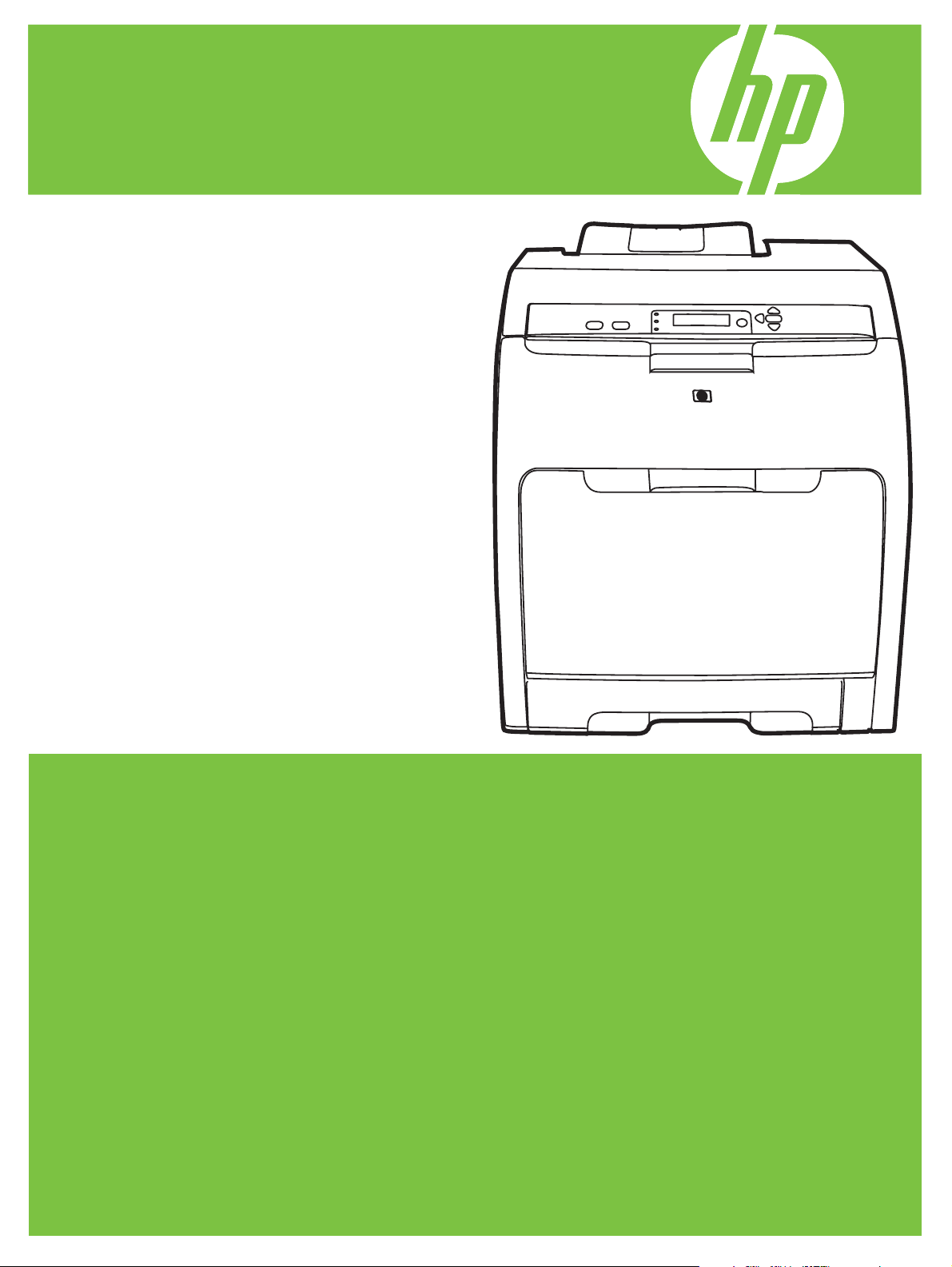
HP Color LaserJet CP3505
User Guide
Page 2
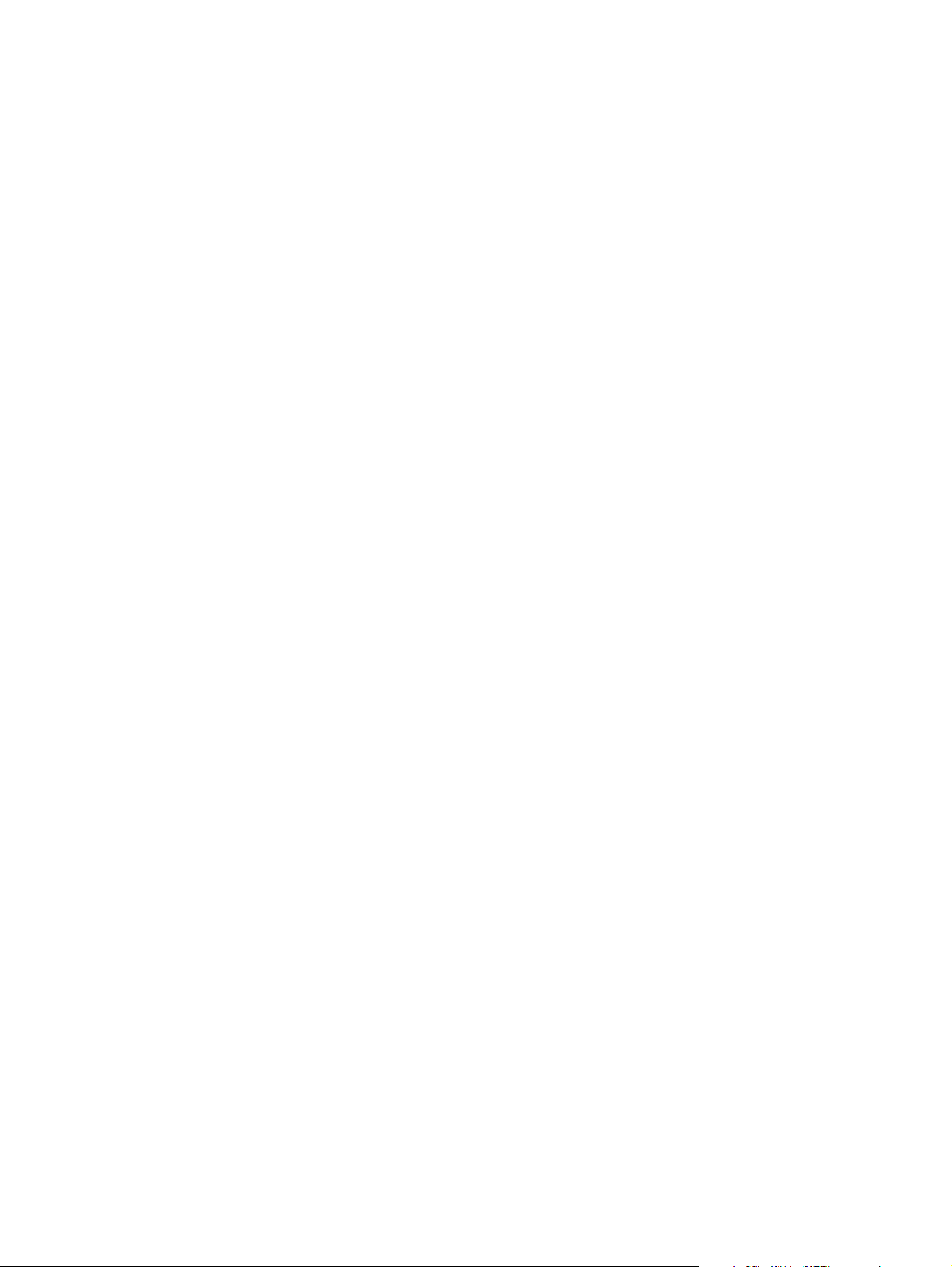
Page 3
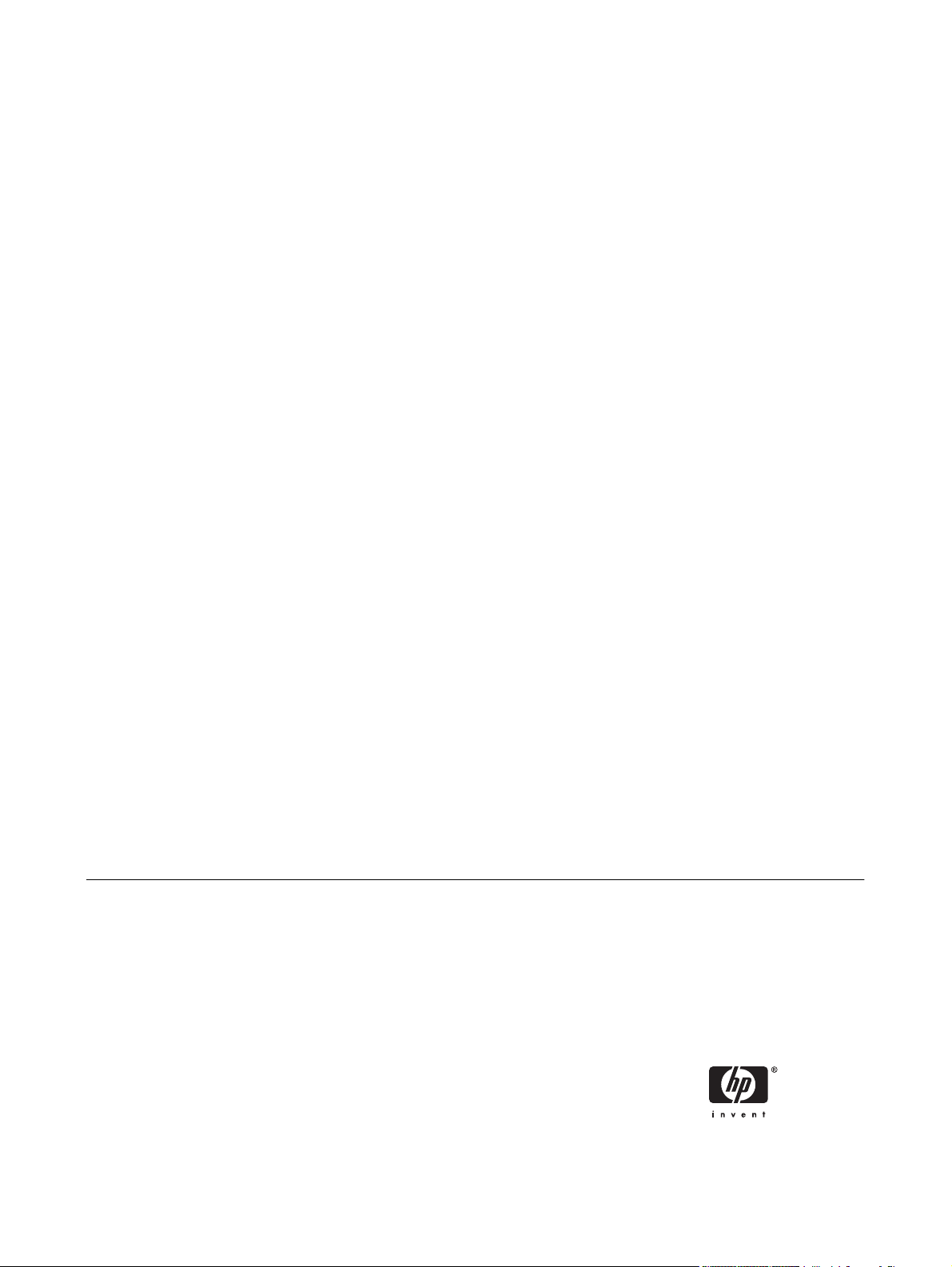
HP Color LaserJet CP3505
User Guide
Page 4
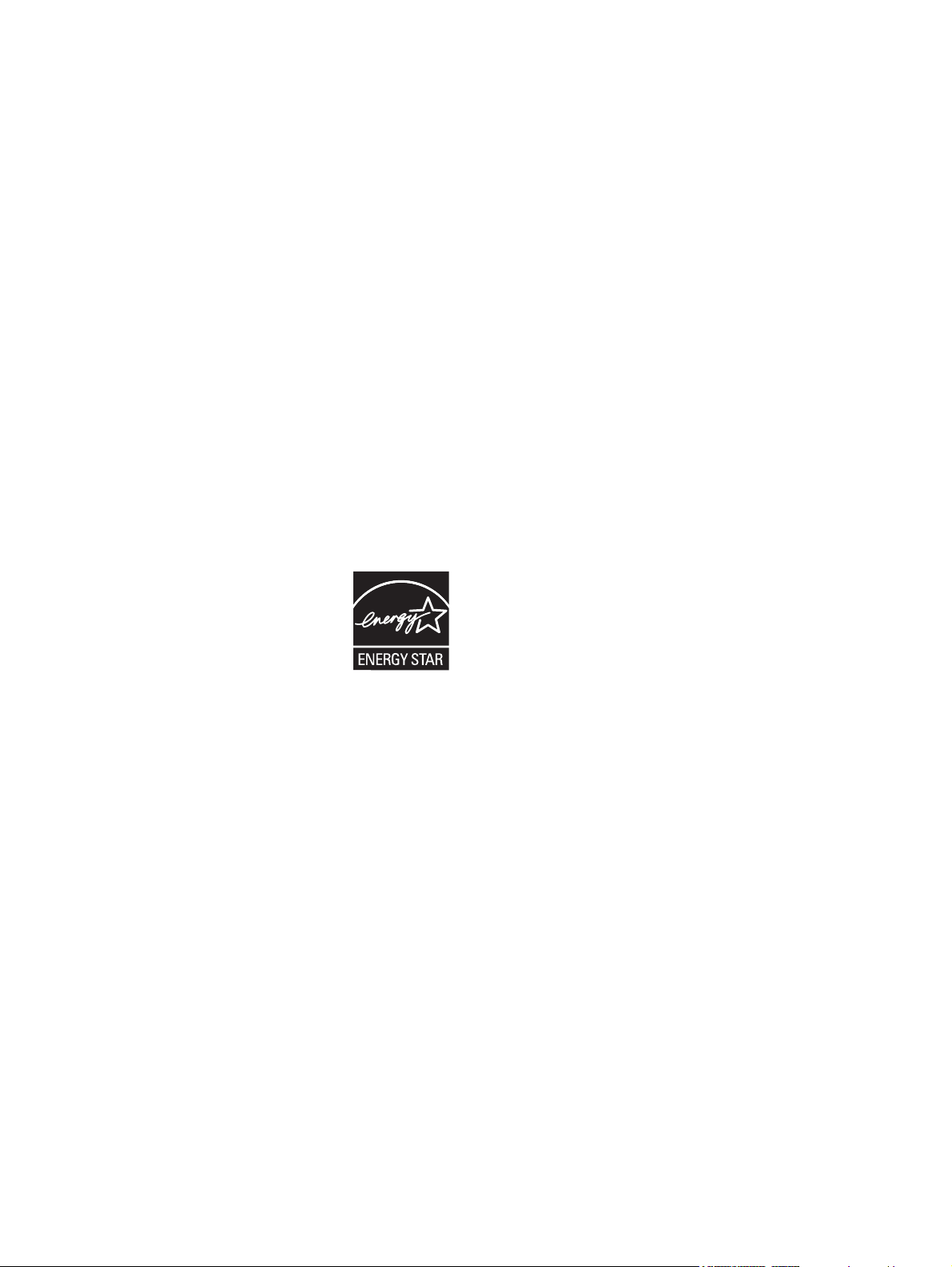
Copyright and License
Trademark Credits
© 2007 Copyright Hewlett-Packard
Development Company, L.P.
Reproduction, adaptation, or translation
without prior written permission is prohibited,
except as allowed under the copyright laws.
The information contained herein is subject
to change without notice.
The only warranties for HP products and
services are set forth in the express warranty
statements accompanying such products
and services. Nothing herein should be
construed as constituting an additional
warranty. HP shall not be liable for technical
or editorial errors or omissions contained
herein.
Part number: CB441-90908
Edition 1, 05/2007
Adobe® is a trademark of Adobe Systems
Incorporated.
CorelDRAW™ is a trademark or registered
trademark of Corel Corporation or Corel
Corporation Limited.
Microsoft® is a U.S. registered trademark of
the Microsoft Corporation.
Windows® and MS Windows®, are U.S.
registered trademarks of Microsoft Corp.
Netscape Navigator is a U.S. trademark of
Netscape Communications Corporation.
PANTONE® is Pantone, Inc's checkstandard trademark for color.
PostScript® is a trademark of Adobe
Systems Incorporated.
UNIX® is a registered trademark of The
Open Group.
Energy Star® and the Energy Star® logo are
U.S. registered marks of the United States
Environmental Protection Agency.
Page 5
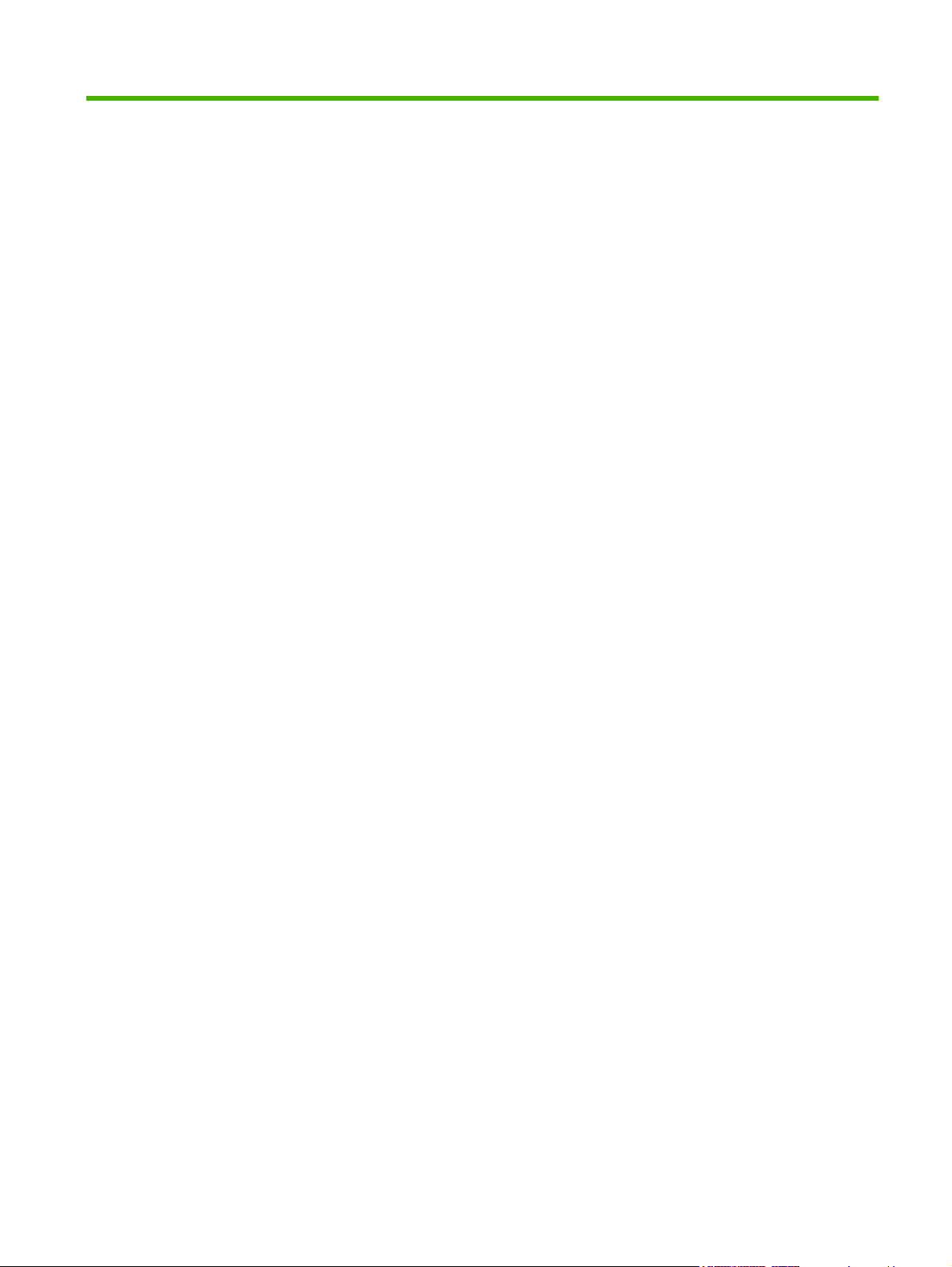
Table of contents
1 Printer basics
Product comparison ............................................................................................................................. 2
Product features ................................................................................................................................... 3
Product walkaround .............................................................................................................................. 5
2 Control panel
Control-panel overview ....................................................................................................................... 10
Control-panel indicator lights ............................................................................................. 11
Display ............................................................................................................................... 11
Control-panel menus .......................................................................................................................... 13
Retrieve Job menu ............................................................................................................................. 14
Information menu ............................................................................................................................... 15
Paper Handling menu ......................................................................................................................... 16
Configure Device menu ...................................................................................................................... 17
Printing sub-menu .............................................................................................................. 17
Print Quality sub-menu ...................................................................................................... 19
System Setup sub-menu ................................................................................................... 20
I/O sub-menu ..................................................................................................................... 23
Resets sub-menu ............................................................................................................... 23
Diagnostics menu ............................................................................................................................... 25
Change control-panel configuration settings ...................................................................................... 26
Tray Behavior menu options .............................................................................................. 26
Set the Use Requested Tray feature ................................................................. 26
Set the Manually Feed Prompt feature ............................................................. 27
Set the PS Defer Media feature ........................................................................ 27
Set the Use Another Tray feature ..................................................................... 27
Set the Size/Type Prompt feature ..................................................................... 27
Set the Duplex Blank Pages feature ................................................................. 28
Set the Display Brightness feature .................................................................... 28
Personality feature ............................................................................................................. 28
Clearable Warnings feature ............................................................................................... 29
Auto Continue feature ........................................................................................................ 29
Replace Supplies feature ................................................................................................... 30
Jam Recovery feature ........................................................................................................ 30
Language feature ............................................................................................................... 31
Use the printer control panel in shared environments ........................................................................ 32
3 Software for Windows
Supported operating systems for Windows ........................................................................................ 34
ENWW iii
Page 6
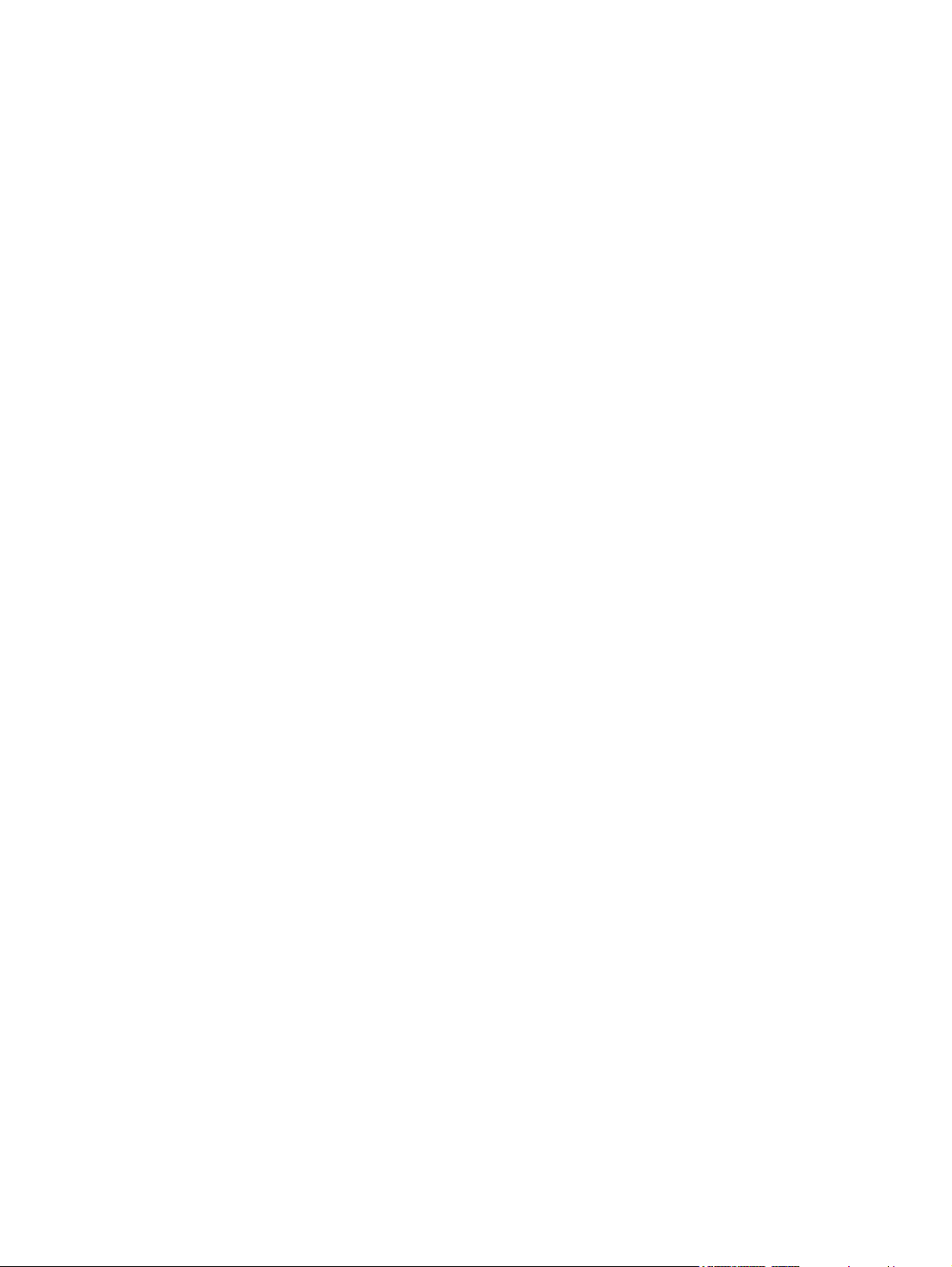
Supported printer drivers for Windows ............................................................................................... 35
Select the correct printer driver for Windows ..................................................................................... 36
Priority for print settings ...................................................................................................................... 37
Change printer-driver settings for Windows ....................................................................................... 38
Install the Windows software .............................................................................................................. 39
Install Windows software for direct connections ................................................................ 39
Install Windows software for networks ............................................................................... 39
Software installation types for Windows ............................................................................ 40
Remove software for Windows ........................................................................................................... 41
Supported utilities ............................................................................................................................... 42
HP Web Jetadmin .............................................................................................................. 42
Embedded Web server ...................................................................................................... 42
HP Easy Printer Care Software ......................................................................................... 42
Other components and utilities .......................................................................................... 43
Software for other operating systems ................................................................................................. 44
4 Use the product with Macintosh
Software for Macintosh ....................................................................................................................... 46
Supported operating systems for Macintosh ..................................................................... 46
Supported printer drivers for Macintosh ............................................................................. 46
Priority for print settings for Macintosh .............................................................................. 46
Change printer-driver settings for Macintosh ..................................................................... 47
Software installation types for Macintosh .......................................................................... 47
Install Macintosh software for direct connections (USB) ................................... 47
Install Macintosh software for networks ............................................................ 48
Remove software from Macintosh operating systems ....................................................... 48
Supported utilities for Macintosh ........................................................................................ 48
Embedded Web server ..................................................................................... 48
Use features in the Macintosh printer driver ....................................................................................... 49
Create and use printing shortcuts in Macintosh ................................................................. 49
Resize documents or print on a custom paper size ........................................................... 49
Print a cover page .............................................................................................................. 49
Use watermarks ................................................................................................................. 50
Print multiple pages on one sheet of paper in Macintosh .................................................. 50
Print on both sides of the page (duplex printing) ............................................................... 51
Set the color options .......................................................................................................... 51
Use the Services menu ...................................................................................................... 52
5 Connectivity
USB configuration .............................................................................................................................. 54
Connect the USB cable ..................................................................................................... 54
Network configuration ......................................................................................................................... 55
Connect the network cable ................................................................................................ 55
Configure the network product ........................................................................................... 55
Manually configure TCP/IP parameters from the printer control panel ............. 55
Set the IP address ............................................................................ 55
Set the subnet mask ......................................................................... 56
Set the default gateway .................................................................... 56
Disable network protocols (optional) ................................................................. 57
Disable IPX/SPX ............................................................................... 57
iv ENWW
Page 7
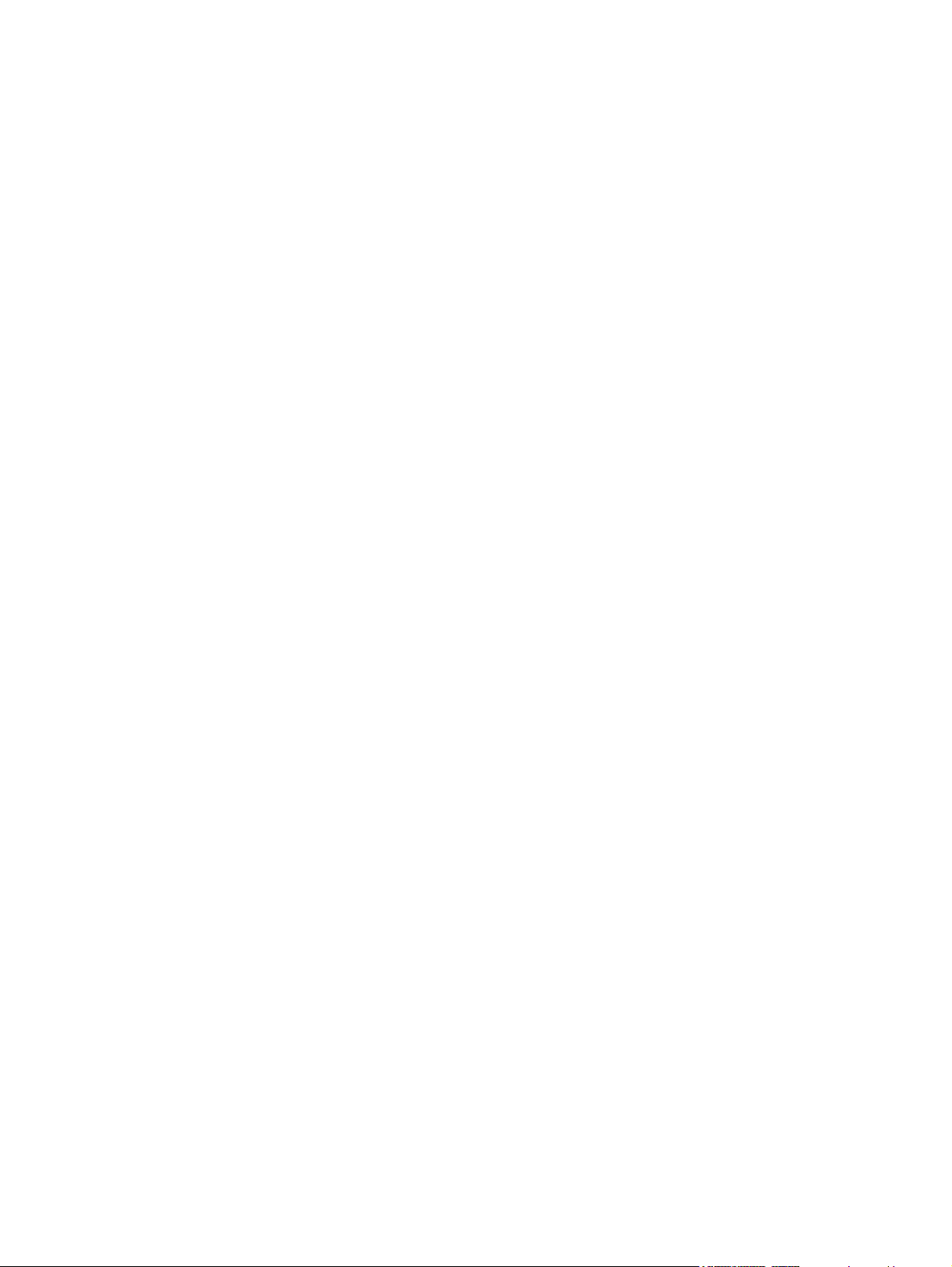
6 Paper and print media
Understand paper and print media use .............................................................................................. 60
Supported paper and print media sizes .............................................................................................. 61
Custom paper sizes ............................................................................................................................ 63
Special paper or print media guidelines ............................................................................................. 64
Load media ......................................................................................................................................... 65
Load tray 1 (multipurpose tray) .......................................................................................... 65
Load tray 2 ......................................................................................................................... 69
Load tray 3 ......................................................................................................................... 71
Configure trays ................................................................................................................................... 75
Configure the size .............................................................................................................. 75
Configure the type ............................................................................................................. 75
Configure tray 1 for custom paper ..................................................................................... 75
Configure tray 1 for envelopes ........................................................................................... 76
Configure tray 2 or tray 3 for custom paper ....................................................................... 77
Automatic media type sensing (auto sense mode) ............................................................ 78
Disable AppleTalk ............................................................................. 57
Disable DLC/LLC .............................................................................. 58
Enhanced I/O (EIO) configuration ..................................................................... 58
HP Jetdirect EIO print servers .......................................................... 58
Load paper in tray 1 .......................................................................................... 65
Load envelopes in tray 1 ................................................................................... 67
Tray 1 sensing ................................................................................................... 78
Tray 2 or tray 3 sensing .................................................................................... 79
7 Use product features
Sleep Delay and Sleep Mode features ............................................................................................... 82
Set the sleep delay ............................................................................................................ 82
Disable or enable sleep mode ........................................................................................... 82
Manage stored jobs ............................................................................................................................ 83
8 Print tasks
Media type and tray loading ............................................................................................................... 86
Access the printer driver ..................................................................................................................... 88
Control print jobs ................................................................................................................................ 89
Source ............................................................................................................................... 89
Type and Size .................................................................................................................... 89
Cancel a print job ............................................................................................................................... 90
Cancel the current print job from the printer control panel ................................................. 90
Cancel the current print job from the software program .................................................... 90
Use different paper and print covers .................................................................................................. 91
Print a blank first page ........................................................................................................................ 92
Use watermarks ................................................................................................................................. 93
Create and use printing shortcuts in Windows ................................................................................... 94
Resize documents .............................................................................................................................. 95
Set a custom paper size from the printer driver ................................................................................. 96
Print on both sides of the paper (duplex printing) ............................................................................... 97
Use automatic duplex printing ........................................................................................... 97
ENWW v
Page 8

9 Color
Control-panel settings for automatic 2-sided printing ........................................................ 97
Print on both sides manually .............................................................................................. 98
Options for binding 2-sided printing jobs ........................................................................... 98
Print multiple pages on one sheet of paper in Windows .................................................................... 99
Setting the color options ................................................................................................................... 100
Using the HP Digital Imaging Options dialog box ............................................................................. 101
Use the Services tab ........................................................................................................................ 102
Use color .......................................................................................................................................... 104
HP ImageREt ................................................................................................................... 104
Media selection ................................................................................................................ 10 4
Color options .................................................................................................................... 104
Standard red-green-blue (sRGB) ..................................................................................... 104
Print in four colors (CMYK) .............................................................................................. 105
CMYK ink-set emulation (PostScript only) ...................................................... 105
Manage color .................................................................................................................................... 106
Print in Grayscale ............................................................................................................ 106
Automatic or manual color adjustment ............................................................................ 106
Manual color options ....................................................................................... 106
Color access and control ................................................................................................. 107
Match colors ..................................................................................................................................... 109
Sample book color matching ........................................................................................... 109
Print color samples .......................................................................................................... 109
10 Manage and maintain
Information pages ............................................................................................................................. 112
Configure e-mail alerts ..................................................................................................................... 114
Use the embedded Web server ........................................................................................................ 115
Access the embedded Web server by using a network connection ................................ 115
Embedded Web server sections ...................................................................................... 115
Use HP Easy Printer Care Software ................................................................................................ 118
Supported operating systems .......................................................................................... 118
Open HP Easy Printer Care Software ............................................................................. 118
HP Easy Printer Care Software sections ......................................................................... 118
Use the HP Printer Utility for Macintosh ........................................................................................... 120
Open the HP Printer Utility ............................................................................................... 120
HP Printer Utility features ................................................................................................ 120
Manage supplies .............................................................................................................................. 122
Supplies life ..................................................................................................................... 122
Approximate print-cartridge replacement intervals .......................................................... 122
Check the print-cartridge life ............................................................................................ 122
Print-cartridge storage ..................................................................................................... 123
HP print cartridges ........................................................................................................... 123
Non-HP print cartridges ................................................................................................... 123
Print-cartridge authentication ........................................................................................... 124
HP fraud hotline and Web site ......................................................................................... 124
Replace supplies and parts .............................................................................................................. 125
Supply replacement guidelines ........................................................................................ 125
Change print cartridges ................................................................................................... 125
vi ENWW
Page 9
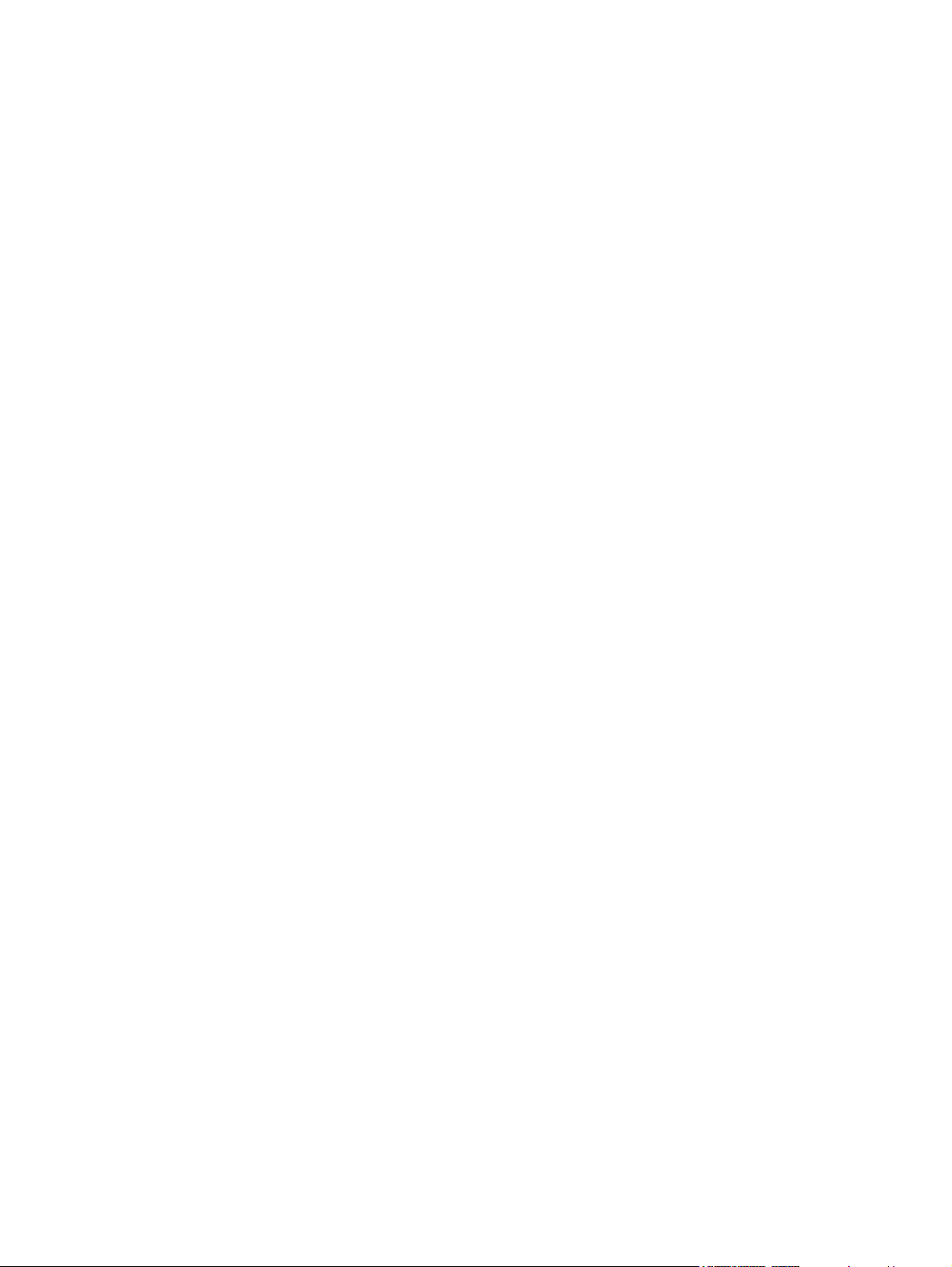
Clean the printer ............................................................................................................................... 129
Manage memory .............................................................................................................................. 130
11 Problem solve
Basic troubleshooting checklist ........................................................................................................ 136
Control-panel messages .................................................................................................................. 137
Common causes of jams .................................................................................................................. 153
Clear jams ........................................................................................................................................ 154
Paper-handling problems ................................................................................................................. 165
Diagnostic test pages ....................................................................................................................... 170
Printer response problems ............................................................................................................... 171
Printer control-panel problems ......................................................................................................... 174
Color-printing problems .................................................................................................................... 175
Incorrect printer output ..................................................................................................................... 177
Macintosh problems ......................................................................................................................... 179
Software program problems ............................................................................................................. 182
Print-quality troubleshooting ............................................................................................................. 183
Clean the printer using the printer control panel .............................................................. 129
Install memory DIMMs ..................................................................................................... 130
Enable memory ................................................................................................................ 133
Verify the DIMM installation ............................................................................................. 133
Factors that affect printer performance ............................................................................ 136
Jam locations ................................................................................................................... 154
Jam recovery ................................................................................................................... 154
Clear jams from input trays .............................................................................................. 155
Clear jams from inside the product .................................................................................. 158
Clear jams from the duplexer ........................................................................................... 162
Printer output problems ................................................................................................... 177
Guidelines for printing with different fonts ........................................................................ 178
Print-quality problems associated with media .................................................................. 183
Overhead transparency defects ....................................................................................... 183
Print-quality problems associated with the environment .................................................. 184
Print quality problems associated with jams .................................................................... 184
Print-quality problems associated with toner buildup inside the printer ........................... 184
Print-quality-troubleshooting pages ................................................................................. 184
Calibrate the printer ......................................................................................................... 185
Appendix A Supplies and accessories
Parts and supplies ............................................................................................................................ 188
Ordering by using the embedded Web server .................................................................................. 189
Appendix B Service and support
Hewlett-Packard limited warranty statement .................................................................................... 192
Customer self repair warranty service .............................................................................................. 193
Limited warranty for print cartridges and image drums .................................................................... 194
Color LaserJet Image Fuser Kit and Image Transfer Kit Limited Warranty Statement .................... 195
HP Customer Care ........................................................................................................................... 196
HP maintenance agreements ........................................................................................................... 198
On-site service agreements ............................................................................................. 198
ENWW vii
Page 10
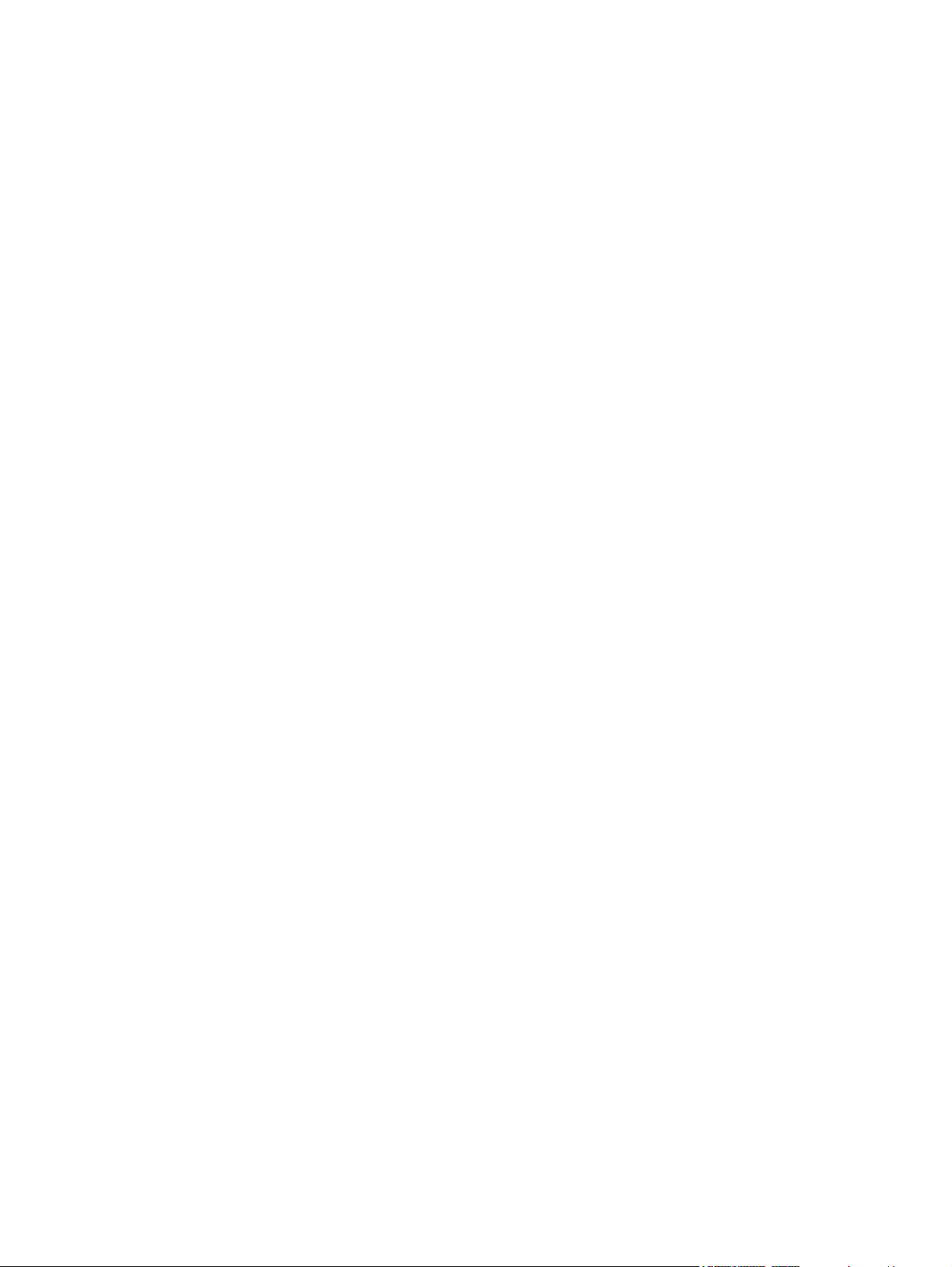
Next-day on-site service .................................................................................. 198
Weekly (volume) on-site service ..................................................................... 198
Extended warranty ........................................................................................................... 198
Repack the printer ............................................................................................................................ 199
Appendix C Printer specifications
Physical specifications ..................................................................................................................... 201
Electrical specifications .................................................................................................................... 202
Power-consumption specifications ................................................................................................... 203
Acoustic specifications ..................................................................................................................... 204
Operating-environment specifications .............................................................................................. 205
Appendix D Regulatory information
FCC statement ................................................................................................................................. 208
Environmental stewardship .............................................................................................................. 209
Protecting the environment .............................................................................................. 209
Ozone production ............................................................................................................ 209
Power consumption ......................................................................................................... 209
Toner consumption .......................................................................................................... 209
Paper use ........................................................................................................................ 209
Plastics ............................................................................................................................ 209
HP LaserJet print supplies ............................................................................................... 209
Return and recycling instructions ..................................................................................... 210
United States and Puerto Rico ........................................................................ 210
Non-US returns ............................................................................................... 210
Paper ............................................................................................................................... 210
Material restrictions .......................................................................................................... 210
Disposal of waste equipment by users in private households in the European
Union ............................................................................................................................... 211
Material Safety Data Sheet (MSDS) ................................................................................ 211
For more information ....................................................................................................... 211
Declaration of conformity .................................................................................................................. 212
Country/region specific statements .................................................................................................. 213
Laser safety ..................................................................................................................... 213
Canadian DOC regulations .............................................................................................. 213
EMI statement (Korea) ..................................................................................................... 213
VCCI statement (Japan) .................................................................................................. 213
Power cord statement (Japan) ......................................................................................... 213
Laser statement for Finland ............................................................................................. 214
Multiple returns (two to eight cartridges) ........................................ 210
Single returns ................................................................................. 210
Shipping .......................................................................................... 210
Index ................................................................................................................................................................. 215
viii ENWW
Page 11
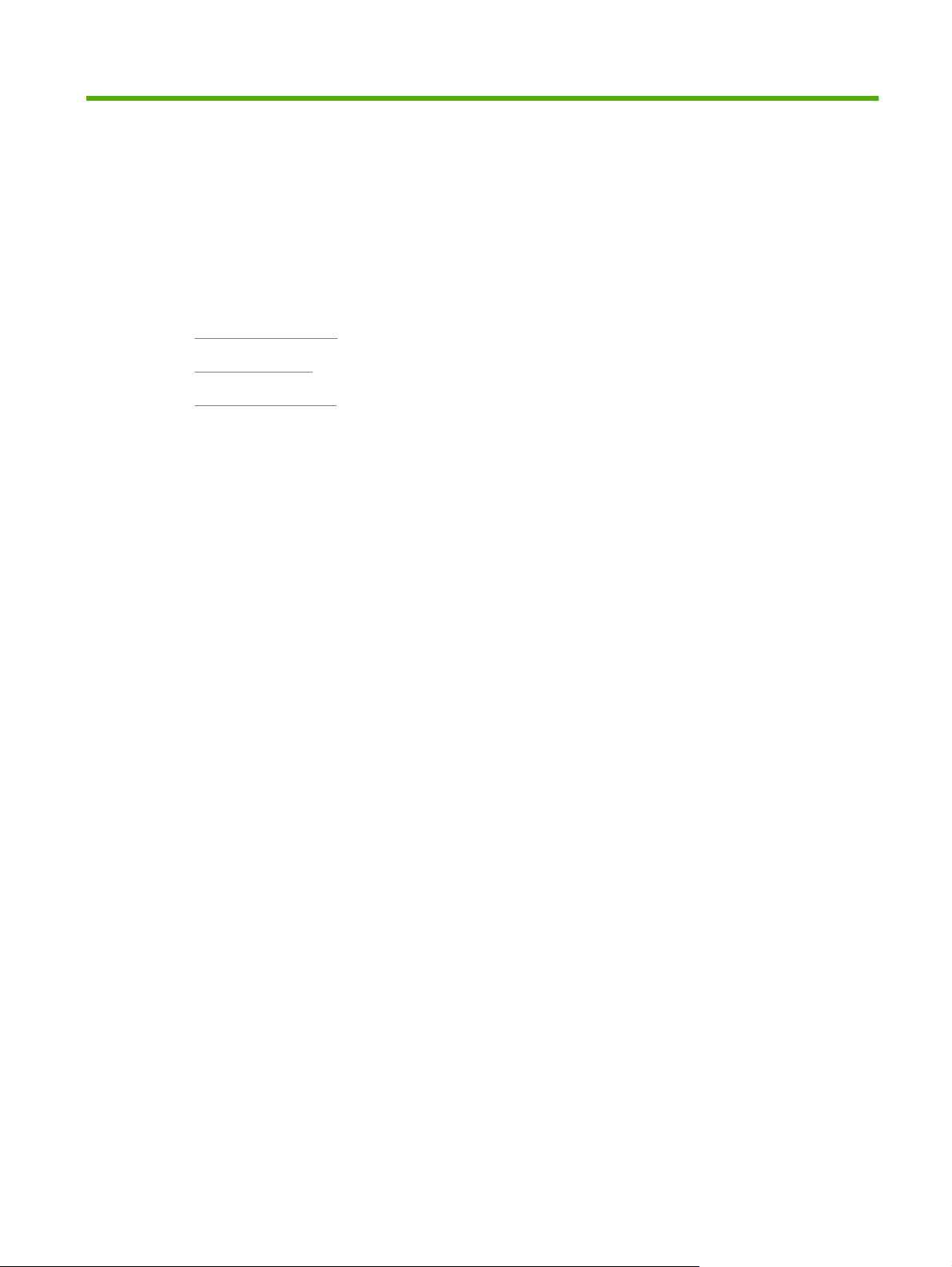
1 Printer basics
Product comparison
●
Product features
●
Product walkaround
●
ENWW 1
Page 12
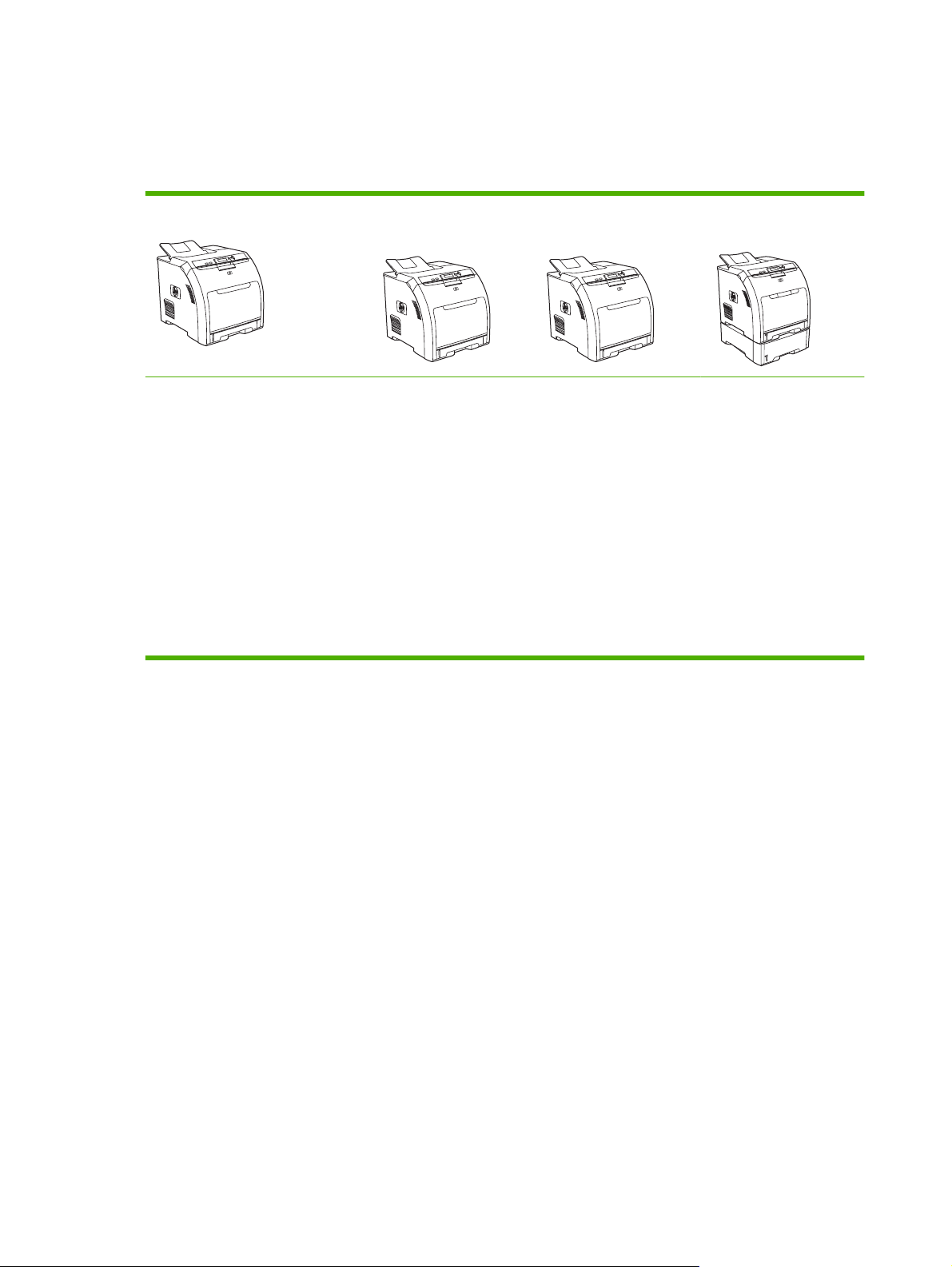
Product comparison
The HP Color LaserJet CP3505 is available in the configurations described below.
Table 1-1 HP Color LaserJet CP3505 configurations
HP Color LaserJet CP3505 HP Color LaserJet
CP3505n
22 ppm (letter-size) or 21 ppm
●
(A4) print speed
100-sheet multipurpose tray
●
(tray 1) and 250-sheet input tray
(tray 2)
Hi-Speed USB 2.0 port and EIO
●
slot
256 megabytes (MB) of random
●
access memory (RAM)
HP Color LaserJet
CP3505, plus:
256 MB RAM
●
HP Jetdirect full-
●
featured embedded
print server to
connect to 10Base-T/
100Base-TX
networks
HP Color LaserJet
CP3505dn
HP Color LaserJet
CP3505, plus:
384 MB RAM
●
Automatic 2-sided
●
(duplex) printing
HP Jetdirect full-
●
featured embedded
print server to connect
to 10Base-T/
100Base-TX
networks
HP Color LaserJet
CP3505x
HP Color LaserJet
CP3505, plus:
384 MB RAM
●
Automatic 2-sided
●
(duplex) printing
HP Jetdirect full-
●
featured embedded
print server to
connect to 10Base-T/
100Base-TX
networks
500-sheet input tray
●
(tray 3).
2 Chapter 1 Printer basics ENWW
Page 13
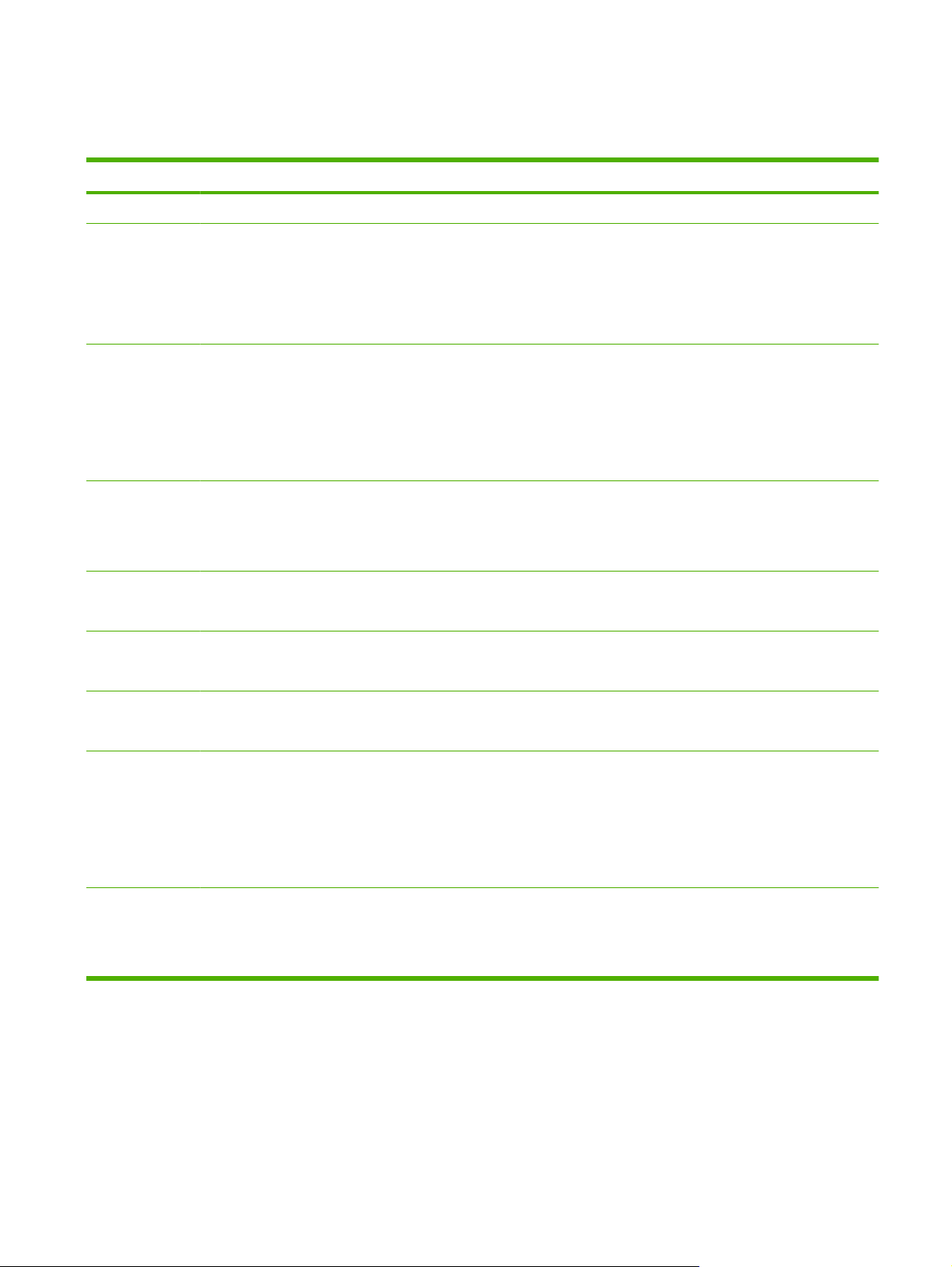
Product features
Table 1-2 Features
Feature HP Color LaserJet CP3505 Series printer
Performance
Memory
User interface
Printer drivers
Job storage
Fonts
533 MHz processor
●
HP Color LaserJet CP3505: 256 MB RAM
●
HP Color LaserJet CP3505n: 256 MB RAM
●
HP Color LaserJet CP3505dn: 384 MB RAM
●
HP Color LaserJet CP3505x: 384 MB RAM
●
Graphic display
●
Control-panel help
●
Windows and Macintosh printer drivers
●
Embedded Web server to gain access to support and to order supplies (administrator tool for network-connected
●
models only)
HP PCL 5c
●
HP PCL 6
●
PostScript 3 emulation
●
Fonts, forms, and other macros
●
Job retention
●
80 internal fonts available for both PCL and PostScript 3 emulation
●
Expandability
Connectivity
Environmental
80 printer-matching screen fonts in TrueType format available with the software solution
●
Optional 500-sheet input tray (tray 3) (standard on the HP Color LaserJet CP3505x printer)
●
Dual inline memory modules (DIMM)
●
Hi-Speed USB 2.0 cable interface
●
HP Jetdirect full-featured embedded print server (standard on the HP Color LaserJet CP3505n, CP3505dn, and
●
CP3505x printers)
HP Web Jetadmin software (standard on the HP Color LaserJet CP3505n, CP3505dn, and CP3505x models)
●
Enhanced input/output (EIO) slot
●
Sleep Mode setting
●
High content of recyclable components and materials
●
Energy Star® qualified
●
ENWW Product features 3
Page 14
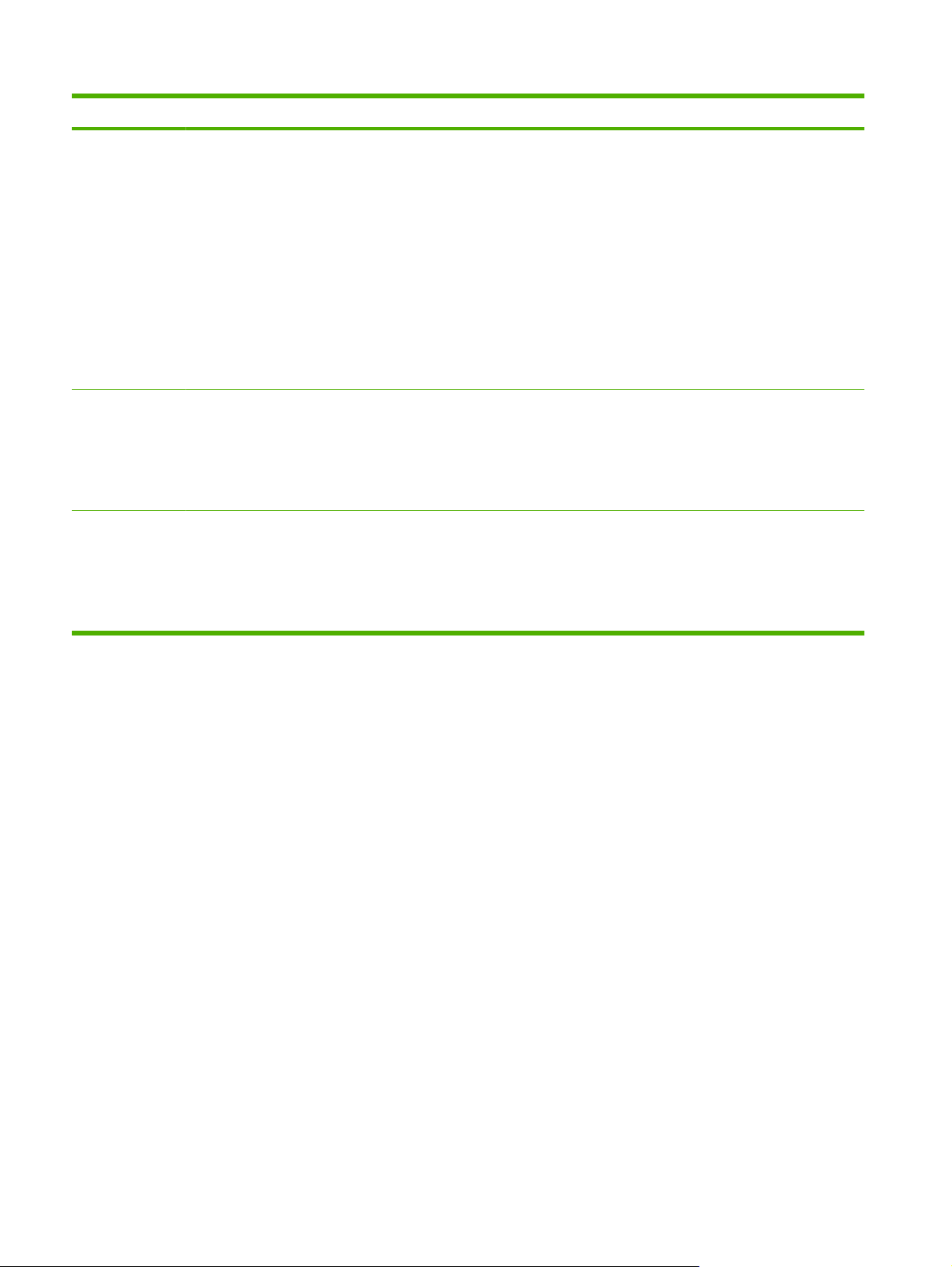
Table 1-2 Features (continued)
Feature HP Color LaserJet CP3505 Series printer
Paper handling
Supplies
Accessibility
Input
●
Tray 1 (multipurpose tray): A multipurpose tray for paper, transparencies, labels, and envelopes. Holds up to
●
100 sheets of paper or 20 envelopes.
Tray 2: 250-sheet tray that automatically detects standard paper sizes up to legal and allows printing on
●
custom-size paper.
Tray 3: 500-sheet tray that automatically detect standard paper sizes up to legal and allows printing on custom-
●
size paper.
Output
●
Face-up output bin
●
Face-down output bin
●
Supplies status page contains information about toner level, page count, and estimated pages remaining.
●
No-shake cartridge design
●
Printer checks for authentic HP print cartridges at cartridge installation.
●
Internet-enabled supply-ordering capabilities (using HP Easy Printer Care Software)
●
The online user guide is compatible with text screen-readers.
●
Print cartridges can be installed and removed by using one hand.
●
All doors and covers can be opened by using one hand.
●
Media can be loaded in tray 1 by using one hand.
●
4 Chapter 1 Printer basics ENWW
Page 15

Product walkaround
The following illustrations identify the locations and names of key printer components.
1
2
3
4
5
6
7
8
Figure 1-1 Front view (shown with optional 500-sheet paper feeder)
1 Output bin extender
2 Output bin
3 Top cover
4 Printer control panel
5 Front door
6 Tray 1 (holds 100 sheets of standard paper)
7 Tray 2 (holds 250 sheets of standard paper)
8 Tray 3 (optional; holds 500 sheets of standard paper)
ENWW Product walkaround 5
Page 16
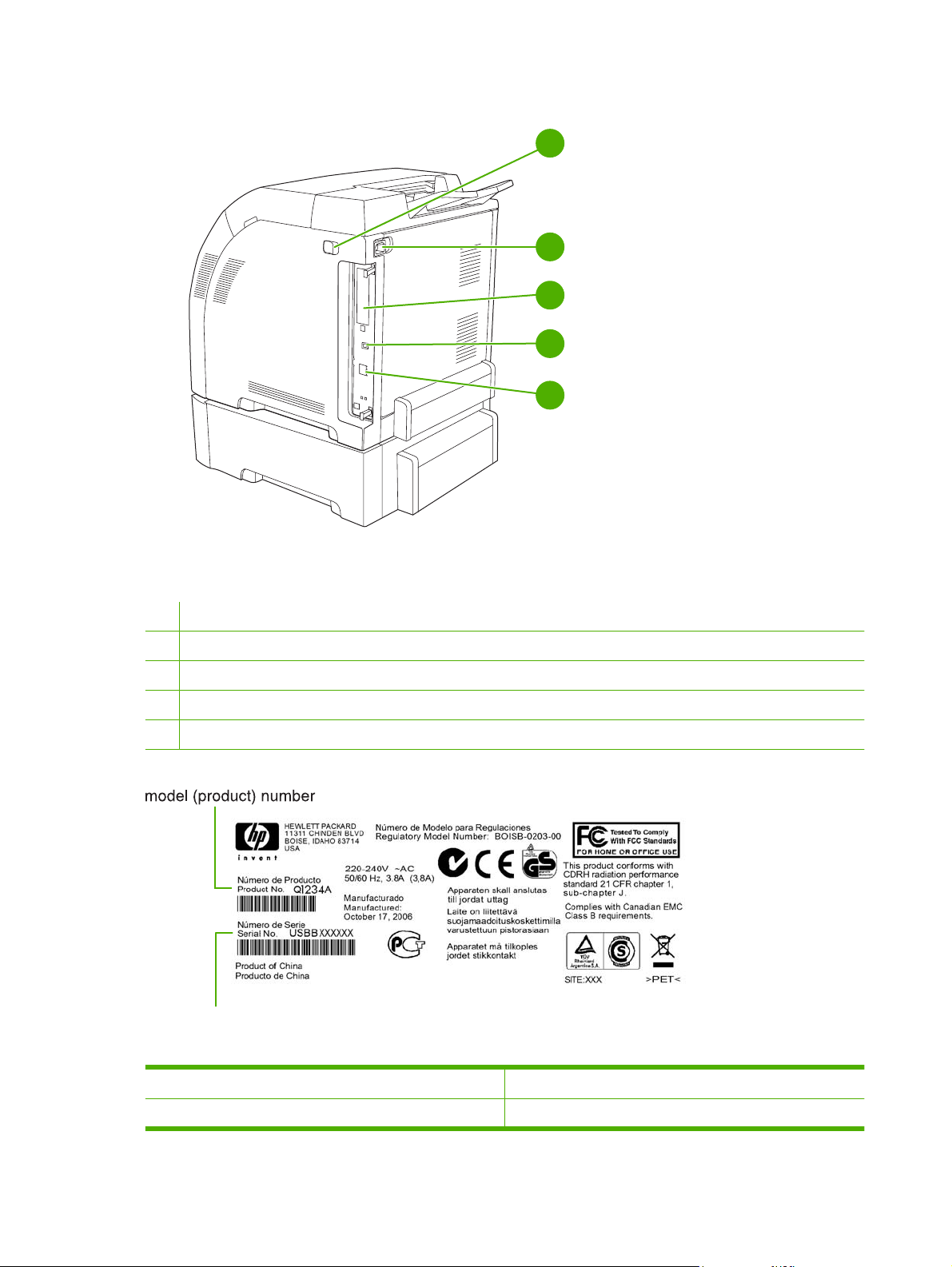
Figure 1-2 Back and side view
1
2
3
4
5
1 On/off switch
2 Power connection
3 EIO slot
4 Hi-Speed USB 2.0 port
5 Network port (available on the HP Color LaserJet CP3505n, CP3505dn, and CP3505x)
serial number
Figure 1-3 Sample model and serial number label
Model name Model number
HP Color LaserJet CP3505 CB441A
6 Chapter 1 Printer basics ENWW
Page 17
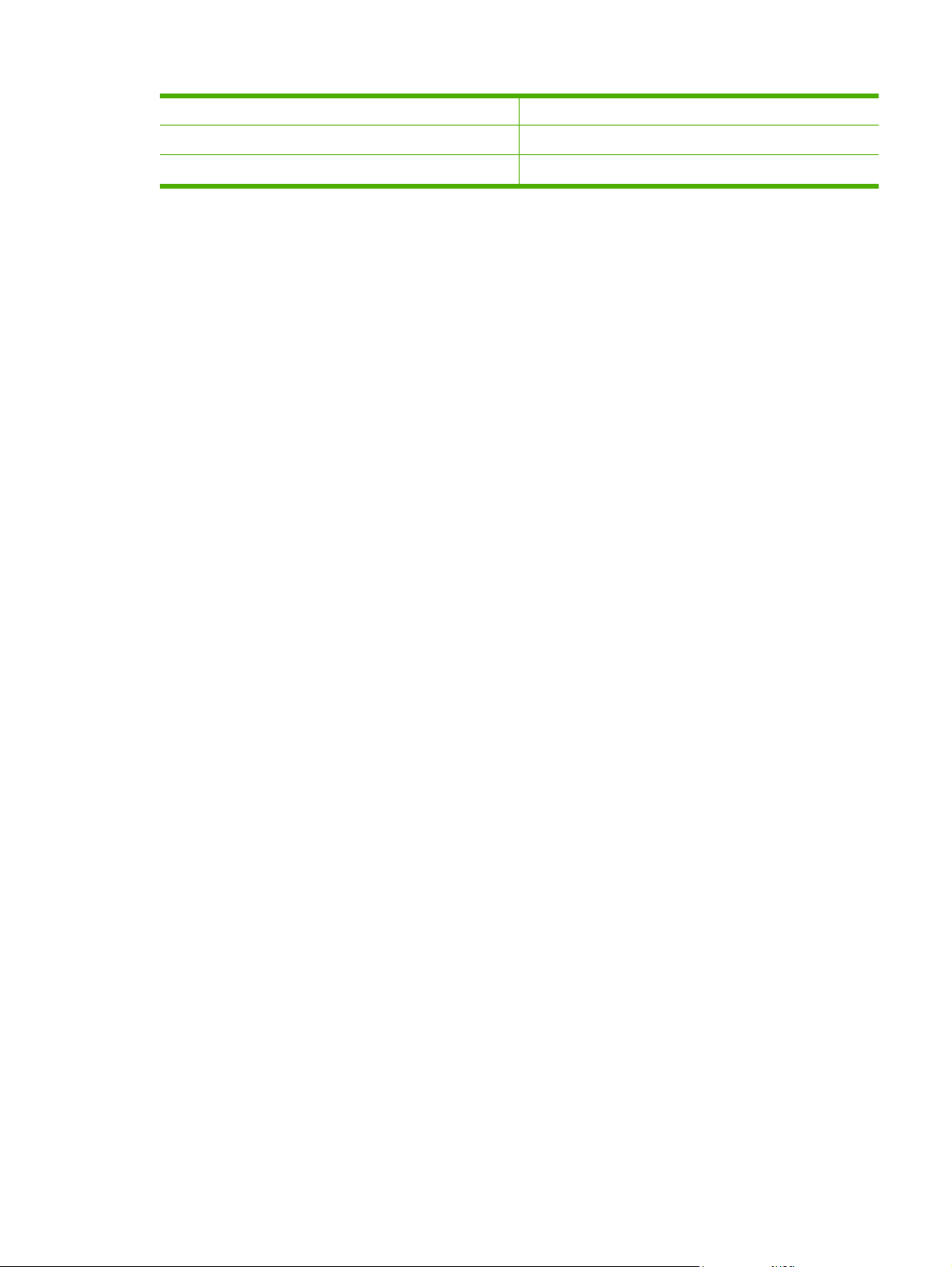
HP Color LaserJet CP3505n CB442A
HP Color LaserJet CP3505dn CB443A
HP Color LaserJet CP3505x CB444A
ENWW Product walkaround 7
Page 18
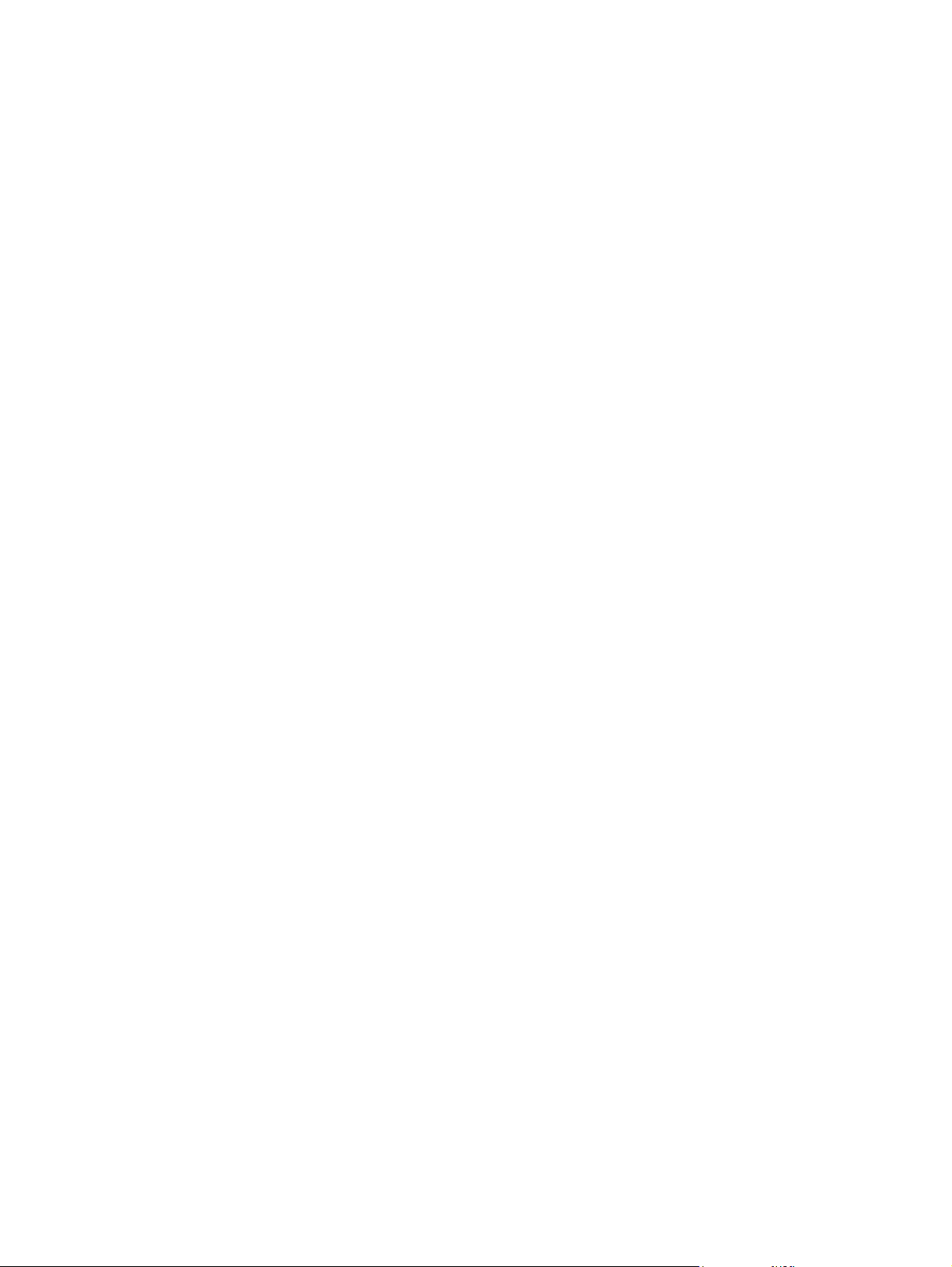
8 Chapter 1 Printer basics ENWW
Page 19
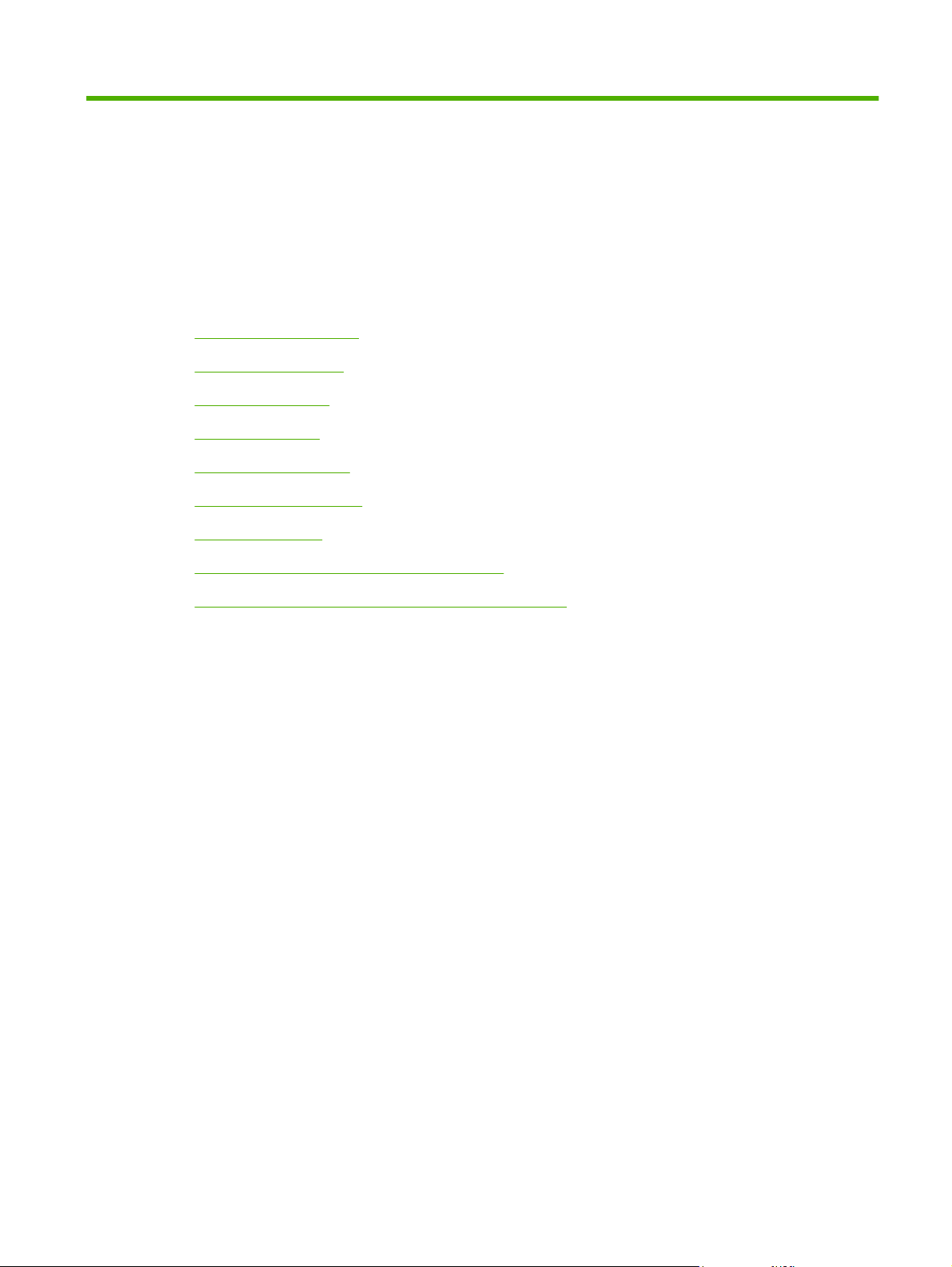
2 Control panel
Control-panel overview
●
Control-panel menus
●
Retrieve Job menu
●
Information menu
●
Paper Handling menu
●
Configure Device menu
●
Diagnostics menu
●
Change control-panel configuration settings
●
Use the printer control panel in shared environments
●
ENWW 9
Page 20

Control-panel overview
The control panel provides controls for printer functions and shows messages about the printer, print
jobs, and supplies status.
Figure 2-1 Control panel buttons and lights
Number Button or light Function
1 Stop button Halts the current job, presents a choice to resume or cancel the
87654321
?
101112 9
current print job, clears media from the printer, and clears any
continuable errors that are associated with the halted job. If the printer
is not printing a job, pressing Stop pauses the printer.
2 Menu button Opens and closes menus.
3 Ready light Indicates that the printer is online or offline. See Control-panel
4 Data light Indicates whether or not the printer is receiving data. See Control-
5 Attention light Indicates that a critical error has occurred. See Control-panel
6
7
8
9
10
11 Supplies gauge Shows the print cartridge-consumption levels. See Display
12 Display Shows status information, menus, help information, and error
Back arrow ( ) button
Up arrow ( ) button
Select ( ) button
Help ( ) button
Down arrow ( ) button
indicator lights on page 11.
panel indicator lights on page 11.
indicator lights on page 11.
Navigates backward in nested menus.
Navigates menus and text, and increases the values of numerical
items in the display.
Makes selections, resumes printing after continuable errors, and
overrides a non-HP print cartridge.
Provides detailed information about printer messages or menus.
Navigates menus and text, and decreases the values of numerical
items in the display.
on page 11.
messages. See
Display on page 11.
10 Chapter 2 Control panel ENWW
Page 21

The printer communicates through the display and the lights on the lower part of the control panel. The
display shows status information, as well as menus, help information, and error messages. The Ready,
Data, and Attention lights provide at-a-glance information about the printer state.
You can perform most routine printing tasks from the computer through the printer driver or any software
program. Use the control panel to access printer features not supported by the printer driver or software
program. Any changes that you make from the computer will override the printer control-panel settings.
Control-panel indicator lights
Indicator On Off Flashing
Display
Ready
(green)
Data
(green)
Attention
(amber)
Printer is online (can accept
and process data).
Processed data is present in
the printer, but more data is
needed to complete the job, or
the job is paused or waiting for
errors to be cleared.
A critical error has occurred.
Printer requires attention.
Printer is offline (paused), or
is turned off.
Printer is not processing or
receiving data.
No conditions exist that
require attention.
Printer is attempting to stop
printing and go offline. This
usually results from a user's
request to pause the current
job.
Printer is processing and
receiving data.
An error has occurred. Printer
requires attention.
The printer display gives you complete, timely information about the printer and print jobs. Graphics
illustrate levels of supplies. Menus provide access to printer functions and detailed information.
The top-level screen on the display has two areas: message/prompt and supplies gauge.
1
2
3
Figure 2-2 Printer display
1 Message/prompt area
2 Supplies gauge
3 Print cartridge colors from left to right: black, yellow, cyan, and magenta
ENWW Control-panel overview 11
Page 22
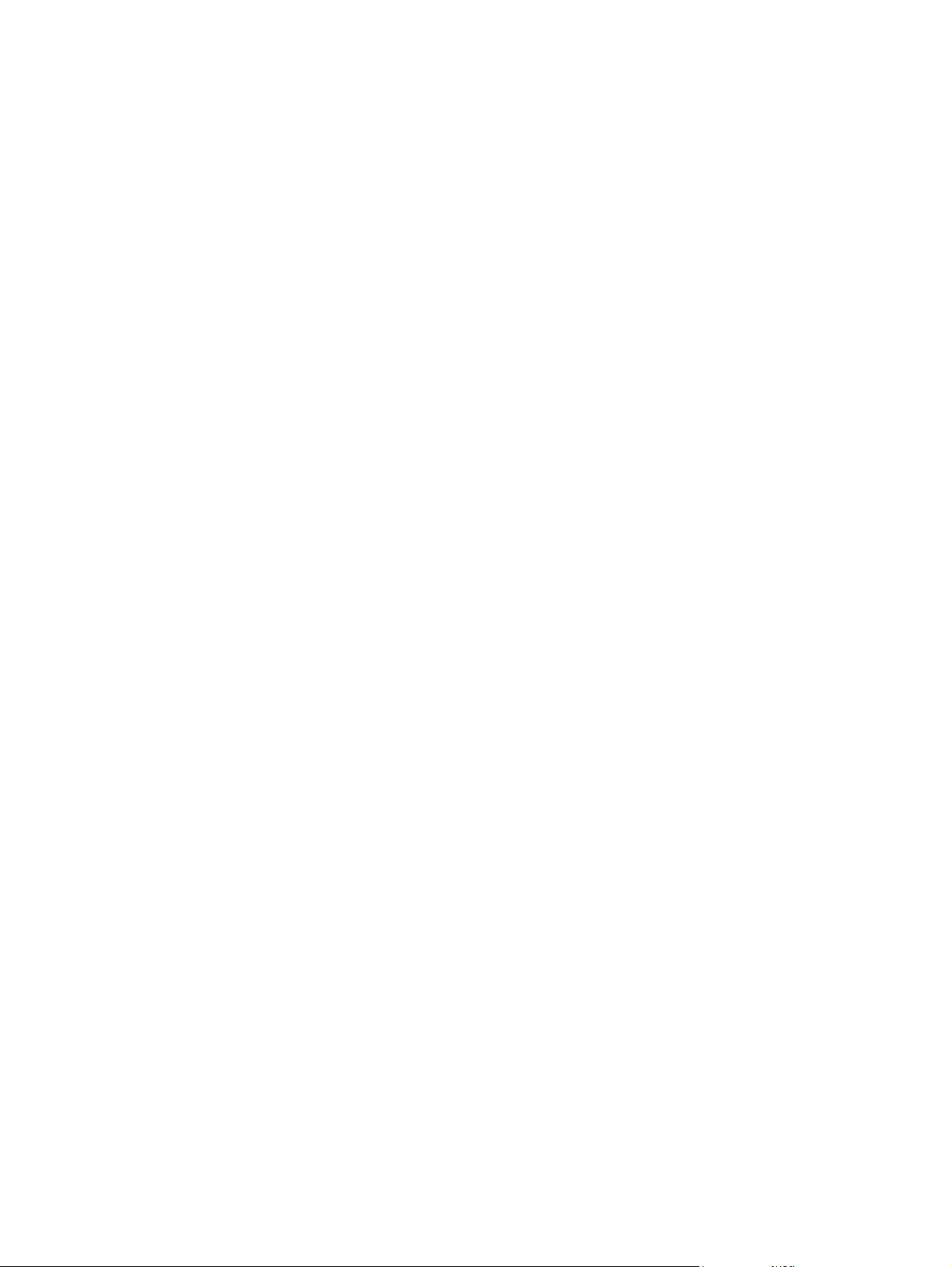
The message and prompt areas of the display alert you to the state of the printer and tell you how to
respond.
The supplies gauge shows the consumption levels of print cartridges (black, cyan, magenta, and yellow).
When a non-HP print cartridge is installed, a ? might appear instead of the consumption level. The
supplies gauge appears whenever the printer shows the Ready state, and whenever the printer shows
a warning or error message concerning a cartridge.
12 Chapter 2 Control panel ENWW
Page 23
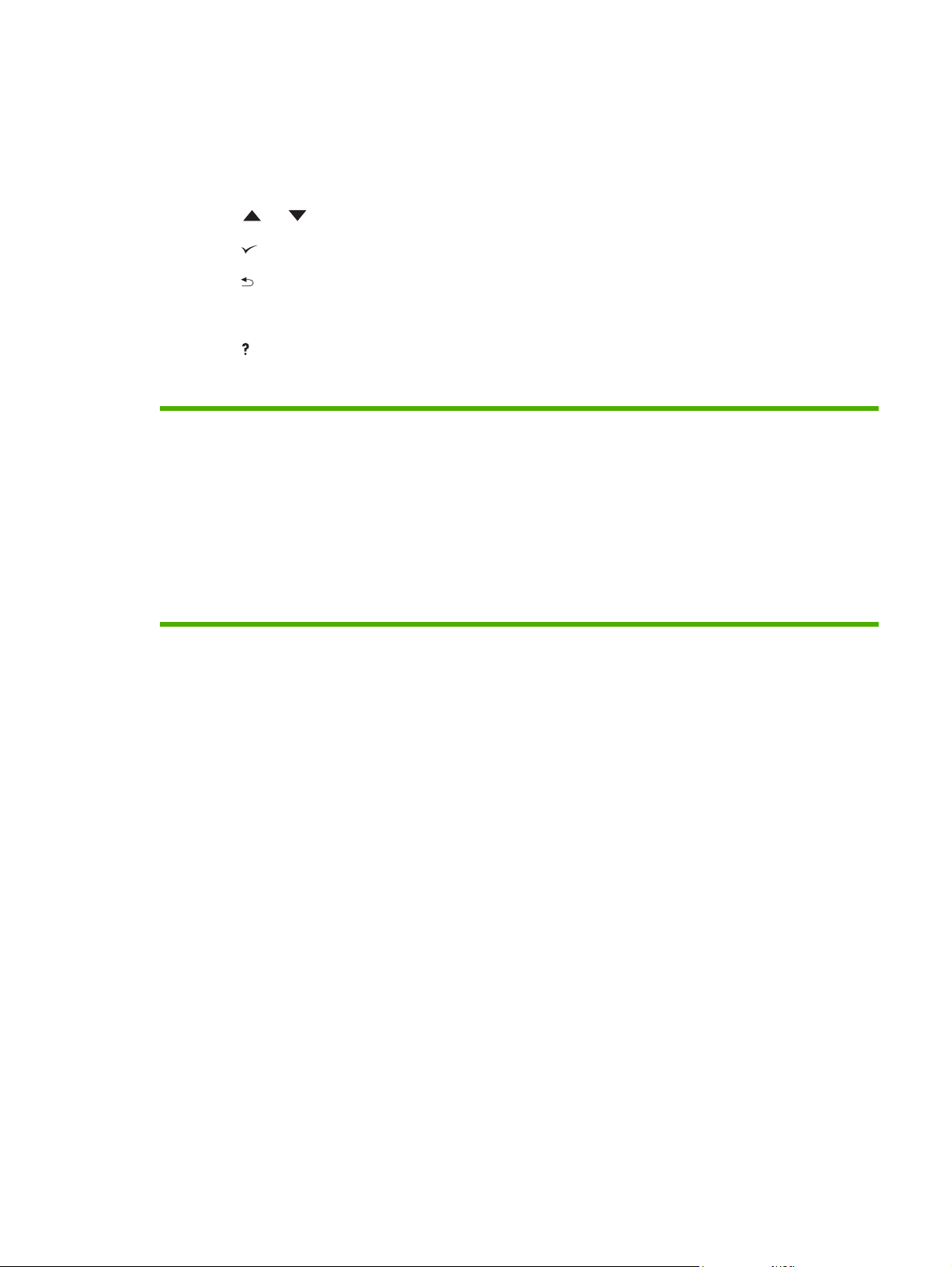
Control-panel menus
To gain access to the control-panel menus, complete the steps below.
1. Press Menu.
2. Press
3. Press
4. Press
or to navigate the listings.
to select the appropriate option.
to return to the previous level.
5. Press Menu to exit the menu.
6.
Press
to see additional information about a menu.
The main menus are shown in the following table.
Main menus SHOW ME HOW
RETRIEVE JOB
INFORMATION
PAPER HANDLING
CONFIGURE DEVICE
DIAGNOSTICS
SERVICE
ENWW Control-panel menus 13
Page 24
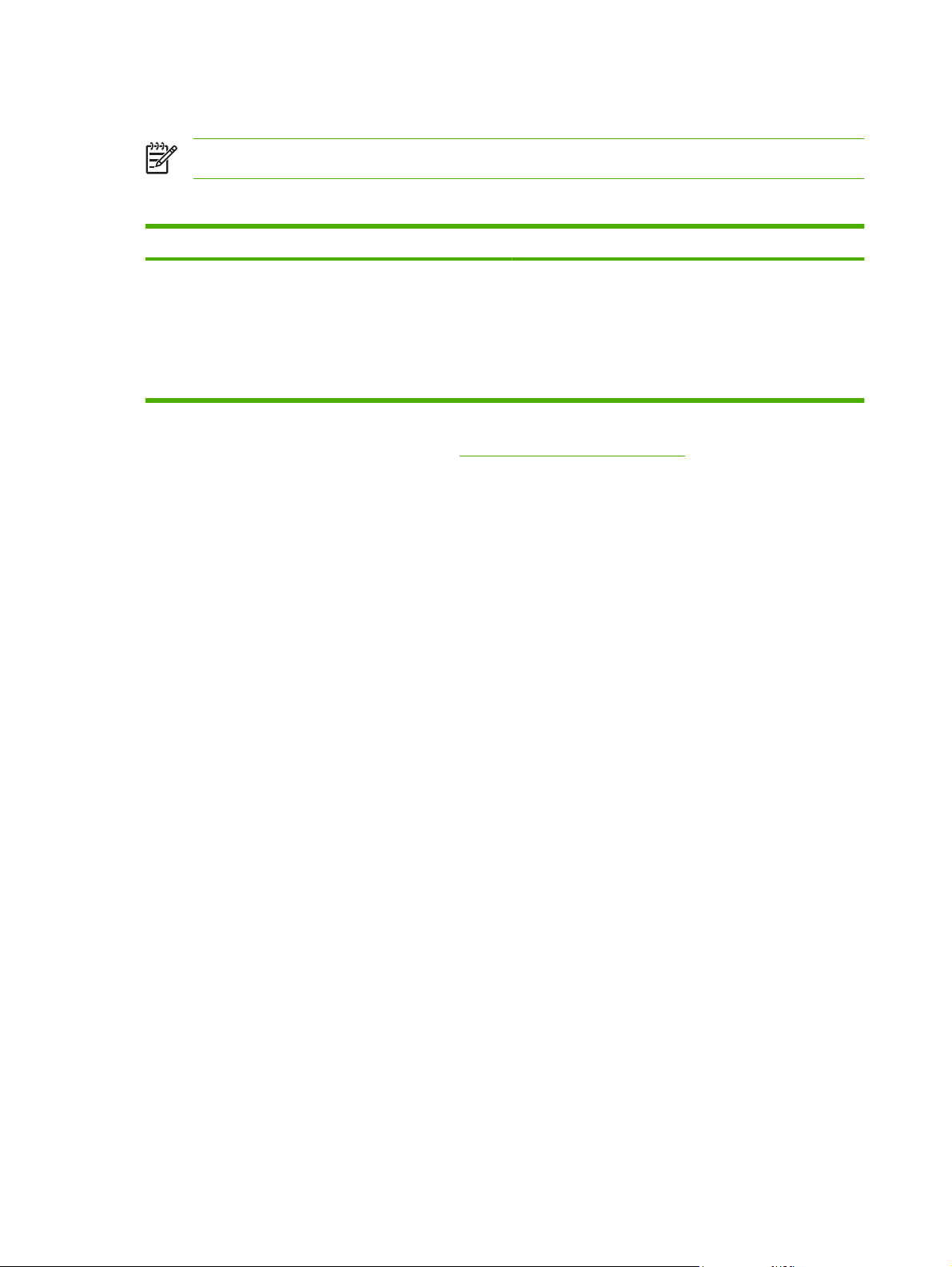
Retrieve Job menu
NOTE: This menu appears only if the printer has a hard disk installed.
Use the RETRIEVE JOB menu to print or delete stored jobs from the control panel.
Menu item Value Description
<USER NAME> ALL PRIVATE JOBS
<JOB NAME>
ALL PRIVATE JOBS appears if you have more than one
stored job protected by a personal identification number
(PIN).
<JOB NAME> will be the name assigned to the print job when
you sent it from your computer.
Once you have selected a print job, you can print or delete it.
For more information about stored jobs, see Manage stored jobs on page 83.
14 Chapter 2 Control panel ENWW
Page 25

Information menu
Use the INFORMATION menu to gain access to and print specific printer information.
Sub-menu Description
PRINT MENU MAP Prints the control-panel menu map, which shows the layout and current settings of the
PRINT CONFIGURATION Prints the printer configuration page.
PRINT SUPPLIES STATUS PAGE Prints information about toner level, page count, and estimated pages remaining.
SUPPLIES STATUS Shows the supplies status in a scrollable list.
control-panel menu items. See
Information pages on page 112.
PRINT USAGE PAGE Prints a count of all media sizes that have passed through the printer; lists whether they
PRINT COLOR USAGE JOB LOG Prints a report that shows the user name, application name and color usage information
PRINT DEMO Prints a demonstration page.
PRINT RGB SAMPLES Prints an RGB color palette that can be used for color matching.
PRINT CMYK SAMPLES Prints a CMYK color palette that can be used for color matching.
PRINT FILE DIRECTORY Prints the names and directory of files stored in the printer.
PRINT PCL FONT LIST Prints the available PCL fonts.
PRINT PS FONT LIST Prints the available PS (emulated PostScript) fonts.
were one-sided (simplex) , 2-sided (duplex), monochrome (black and white), or color;
and reports the page count.
on a job-by-job basis.
ENWW Information menu 15
Page 26
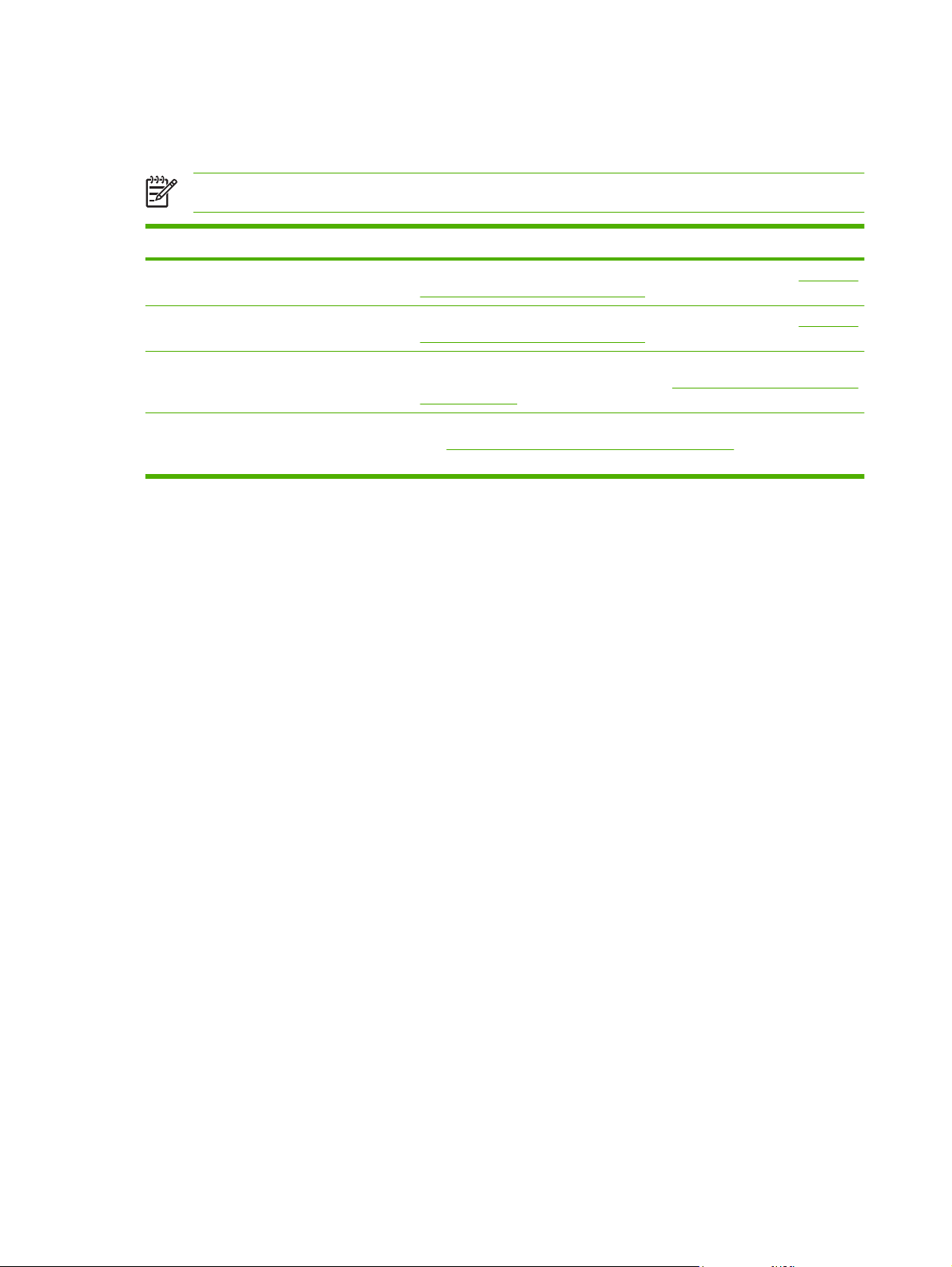
Paper Handling menu
Use the PAPER HANDLING menu to configure trays by size and type.
NOTE: To configure the trays correctly, use this menu before you print for the first time.
Menu item Value Description
TRAY 1 SIZE A list of available sizes
appears.
TRAY 1 TYPE A list of available types
appears.
TRAY 2 SIZE
TRAY 3 SIZE
TRAY 2 TYPE
TRAY 3 TYPE
A list of available sizes
appears.
A list of available types
appears.
Configures the paper size for tray 1. The default is ANY SIZE. See Supported
paper and print media sizes on page 61 for a complete list of available sizes.
Configures the paper type for tray 1. The default is ANY TYPE. See Supported
paper and print media sizes on page 61 for a complete list of available types.
Configures the paper size for tray 2 or optional tray 3. The default size is letter
or A4, depending on the country/region. See
sizes on page 61 for a complete list of available sizes.
Configures the paper type for tray 2 or optional tray 3. The default is PLAIN.
See
Supported paper and print media sizes on page 61 for a complete list of
available types.
Supported paper and print media
16 Chapter 2 Control panel ENWW
Page 27

Configure Device menu
Use the CONFIGURE DEVICE menu to change or reset the default print settings, to adjust the print
quality, and to change the system configuration and I/O options. The five CONFIGURE DEVICE submenus are described in the sections below.
Printing sub-menu
These settings affect only jobs that do not have identified properties. Most jobs identify all of the
properties and override the values that are set from this menu. This menu can also be used to set the
default paper size and type.
Menu item Values Description
COPIES 1-32,000 Sets the default number of copies. The default number of copies is 1.
DEFAULT PAPER
SIZE
DEFAULT CUSTOM
PAPER SIZE
DUPLEX
(HP Color LaserJet
CP3505dn and
CP3505x only)
DUPLEX BINDING
(HP Color LaserJet
CP3505dn and
CP3505x only)
OVERRIDE A4/
LETTER
MANUAL FEED OFF
COURIER FONT REGULAR
A list of available sizes
appears.
UNIT OF MEASURE
X DIMENSION
Y DIMENSION
OFF
ON
LONG EDGE
SHORT EDGE
NO
YES
ON
Sets the default paper size.
Sets the default size for any custom job without dimensions. Available
for tray 1.
Enables or disables the duplex function (automatic 2-sided printing).
The default is OFF. You can override this setting in the printer driver.
Defines whether a duplex job will be flipped on the long edge or the short
edge. You can override this setting in the printer driver.
Sets the printer to print an A4 job on letter-size paper when no A4 paper
is loaded, or to print a letter-size job on A4 when no letter-size paper is
loaded. The default is NO.
The default is OFF. Setting it to ON makes MANUAL FEED the default
for jobs that do not select a tray. You can override this setting in the
printer driver.
Selects a version of the Courier font. The default is REGULAR.
DARK
WIDE A4 NO
YES
PRINT PS ERRORS OFF
ON
PRINT PDF ERRORS OFF
ON
PCL FORM LENGTH
ORIENTATION
Sets the printable area of A4 paper so that eighty 10-pitch characters
can be printed on a single line. The default is NO.
Select ON to print emulated PostScript (PS) error pages. The default is
OFF.
Select ON to print portable document format (PDF) error pages. The
default is OFF.
Configures settings for the printer control language.
FORM LENGTH sets the number of lines per page. The default is 60.
ENWW Configure Device menu 17
Page 28
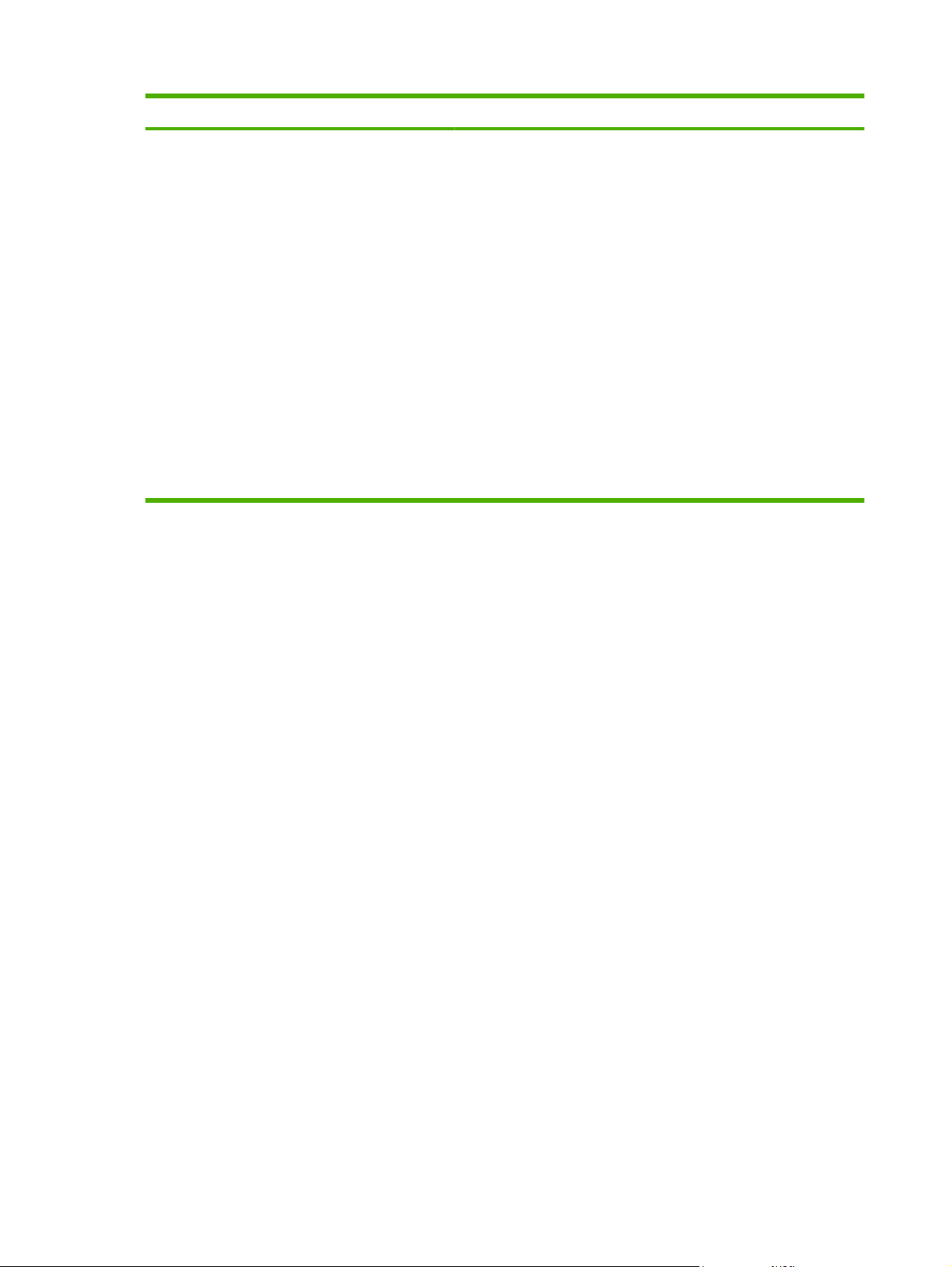
Menu item Values Description
FONT SOURCE
FONT NUMBER
FONT PITCH
FONT POINT SIZE
SYMBOL SET
APPEND CR TO LF
SUPPRESS BLANK
PAGES
MEDIA SOURCE
MAPPING
ORIENTATION determines long-edge versus short-edge page layout.
The default is PORTRAIT.
FONT SOURCE selects the source of the font used on the printer control
panel. The default is INTERNAL. FONT NUMBER is the number of the
font you select. If this font is a contour font, use FONT PITCH to set the
pitch of a fixed-space font. The default is 10.00.
FONT POINT SIZE sets the size of fixed-space fonts. The default font
is 12 points.
SYMBOL SET sets the symbol set used by the printer control panel.
The default is PC-8.
APPEND CR TO LF sets whether a carriage return is appended to each
line feed in a backward-compatible PCL job. The default is NO.
SUPPRESS BLANK PAGES sets whether jobs using PCL that include
blank form feeds will automatically suppress the blank pages. YES
indicates that form feeds will be ignored if the page is blank.
The PCL5 MEDIA SOURCE MAPPING command selects an input tray
by a number that maps to the various available trays.
18 Chapter 2 Control panel ENWW
Page 29
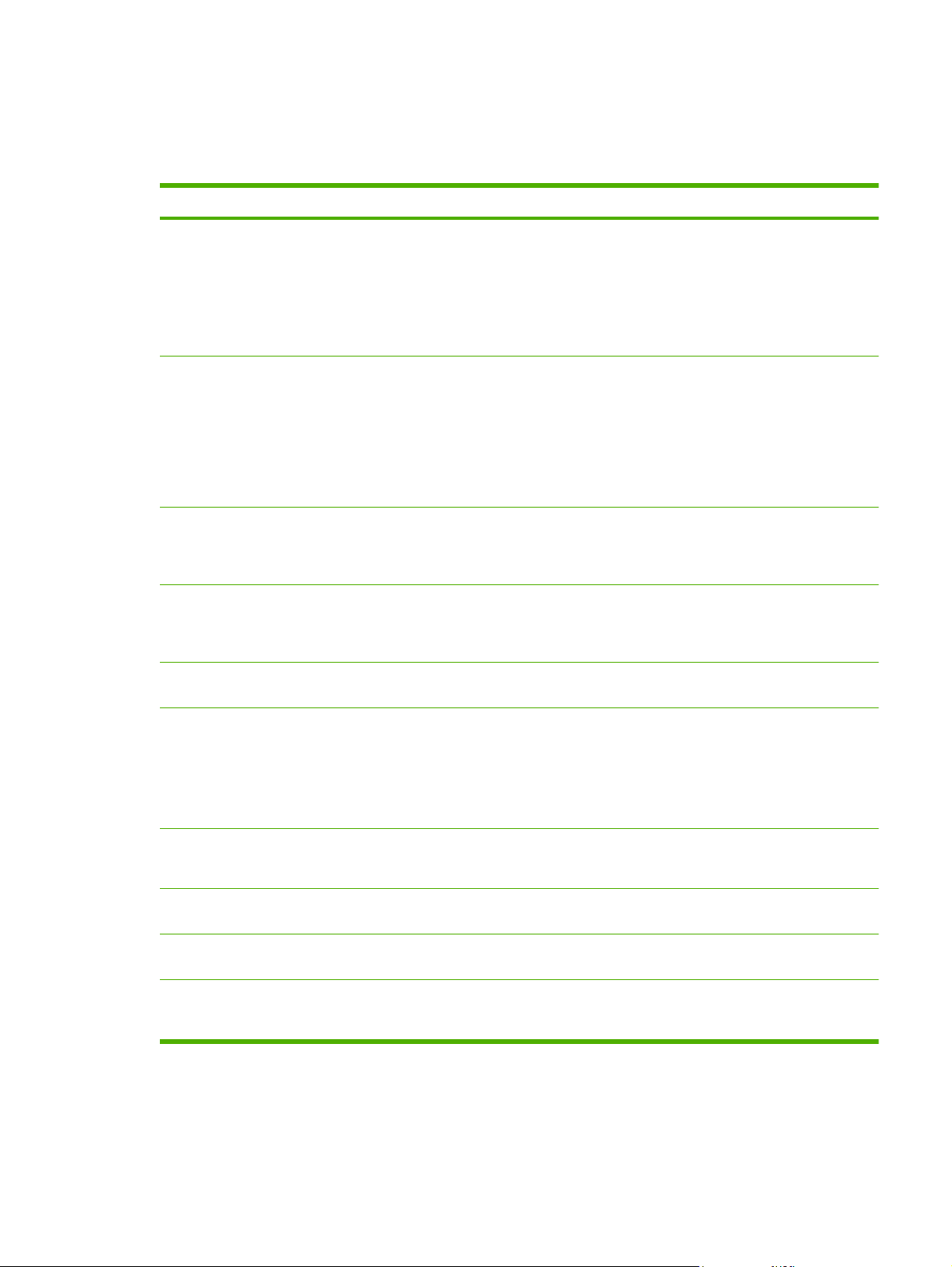
Print Quality sub-menu
Use this menu to adjust all aspects of print quality, including calibration, registration, and color half tone
settings.
Menu item Values Description
ADJUST COLOR HIGHLIGHTS
MIDTONES
SHADOWS
RESTORE COLOR
VALUES
SET REGISTRATION PRINT TEST PAGE
SOURCE
ADJUST TRAY 1
ADJUST TRAY 2
ADJUST TRAY 3
AUTO SENSE MODE TRAY 1 SENSING
TRAY >1 SENSING
PRINT MODES A list of media types
appears. When you select
a type, a list of available
modes appears.
OPTIMIZE A list of parameters
appears.
Modifies the half tone settings for each color. The default for each color
is 0.
Shifts the margin alignment to center the image on the page from top to
bottom, and left to right. You can also align the image that is printed on
the front with the image that is printed on the back.
If a tray is configured to PLAIN or ANY SIZE, and the print job does not
specify the media type, the printer will adjust the print quality for the type
of print media it senses. The default for tray 1 is FULL SENSING, which
senses transparencies, glossy paper, and tough paper.
Associates each media type with a specific print mode.
Optimizes certain parameters for all jobs rather than (or in addition to)
optimizing by paper type.
EDGE CONTROL OFF
LIGHT
NORMAL
MAXIMUM
AUTO CLEANING OFF (default)
ON
QUICK CALIBRATE
NOW
FULL CALIBRATE
NOW
DELAY
CALIBRATION AT
WAKE/POWER-ON
Performs a limited printer calibration.
Performs all printer calibrations to optimize print quality.
NO
YES
Controls how edges are printed.
Select this option to turn automatic cleaning on or off.
Prints before the calibration process after turning on the printer or
bringing it out of sleep mode.
ENWW Configure Device menu 19
Page 30
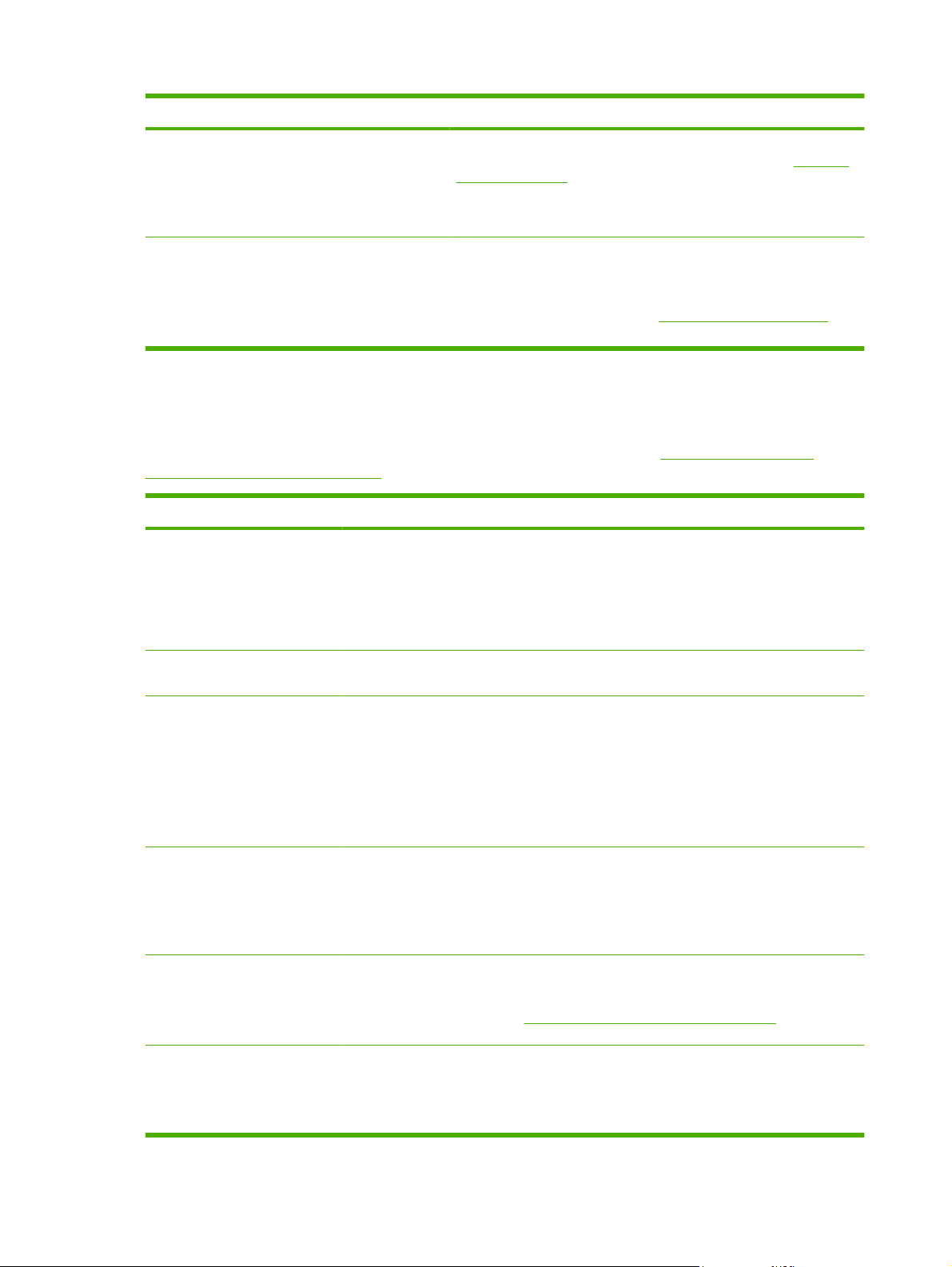
Menu item Values Description
CREATE CLEANING
PAGE
(HP Color LaserJet
CP3505 and CP3505n
only)
PROCESS
CLEANING PAGE
(HP Color LaserJet
CP3505dn and
CP3505x only)
Prints a cleaning page to be used for cleaning the printer. This page
For duplexing printers, this command creates and processes the
System Setup sub-menu
Use the SYSTEM SETUP menu to make changes to default settings for general printer configuration,
such as date/time, printer personality (language), and jam recovery. See
configuration settings on page 26 for more information.
Menu item Values Description
DATE/TIME DATE
DATE FORMAT
TIME
contains instructions for processing the cleaning page. See
printer on page 129 for more information.
cleaning page. For non-duplexing printers, after the cleaning page is
loaded in tray 1, this menu item processes the cleaning page that was
created by the CREATE CLEANING PAGE command. The cleaning
process takes a few moments. See
more information.
Clean the printer on page 129 for
Clean the
Change control-panel
Sets the time and date on the printer.
TIME FORMAT
JOB STORAGE LIMIT 1–100 Limits the number of stored jobs that can be saved to the
JOB HELD TIMEOUT OFF
1 HOUR
4 HOURS
1 DAY
1 WEEK
SHOW ADDRESS AUTO
OFF
RESTRICT COLOR USE DISABLE COLOR
ENABLE COLOR
COLOR IF ALLOWED
COLOR/BLACK MIX AUTO
MOSTLY COLOR PAGES
printer.
Sets the amount of time that a stored job can remain on the
printer before it is automatically deleted. The default is
OFF.
Select AUTO to show the printer IP address on the printer
control panel, alternating with the Ready message. The
default is OFF.
This menu item appears only if the printer is connected to a
network.
Disables or restricts color use. The default is ENABLE
COLOR. To use the COLOR IF ALLOWED setting, set up
user permissions by using the embedded Web server. See
Use the embedded Web server on page 115.
Establishes how the printer switches from color to
monochrome (black and white) mode for maximum
performance and print cartridge life.
MOSTLY BLACK PAGES
20 Chapter 2 Control panel ENWW
Page 31

Menu item Values Description
AUTO will reset the printer to the factory default setting. The
default is AUTO.
Select MOSTLY COLOR PAGES if nearly all of your print
jobs are color with high page coverage.
Select MOSTLY BLACK PAGES if you print mostly
monochrome print jobs, or a combination of color and
monochrome print jobs.
TRAY BEHAVIOR USE REQUESTED TRAY
MANUALLY FEED
PROMPT
PS DEFER MEDIA
USE ANOTHER TRAY
SIZE/TYPE PROMPT
DUPLEX BLANK PAGES
SLEEP DELAY 1 MINUTE
15 MINUTES
30 MINUTES
Specifies settings for the tray selection behavior. (Use this
setting to configure the trays to behave like trays in some
previous HP printers.)
The default for USE REQUESTED TRAY is
EXCLUSIVELY.
The default for MANUALLY FEED PROMPT is ALWAYS.
PS DEFER MEDIA affects how paper is handled when
printing from an Adobe® PS print driver. ENABLED uses
HP's paper handling. DISABLED uses the Adobe PS paper
handling. The default is ENABLED.
USE ANOTHER TRAY defines whether the printer prompts
the user to use another tray when the selected tray is
unavailable. The default is ENABLED.
SIZE/TYPE PROMPT defines whether the printer prompts
the user to reconfigure the tray after loading and closing the
tray. The default is DISPLAY.
DUPLEX BLANK PAGES defines whether the printer flips
a page over even when a page is blank. The default is
AUTO (duplex models only).
See
Tray Behavior menu options on page 26 for more
information.
Reduces power consumption when the printer has been
inactive for an extended period.
Sets the length of time the printer remains inactive before
going into sleep mode. The default is 30 MINUTES.
45 MINUTES
60 MINUTES
90 MINUTES
2 HOURS
4 HOURS
WAKE TIME MONDAY
TUESDAY
WEDNESDAY
THURSDAY
FRIDAY
Sets a “wake-up” time for the printer to warm up and calibrate
each day. The default for each day is OFF. If you set a wake
time, HP recommends setting an extended sleep delay time
period, so that the printer will not return to sleep mode soon
after waking.
ENWW Configure Device menu 21
Page 32

Menu item Values Description
SATURDAY
SUNDAY
OPTIMUM SPEED/ENERGY
USAGE
DISPLAY BRIGHTNESS 1–10 Adjusts the brightness of the printer control panel. The
PERSONALITY AUTO
CLEARABLE WARNINGS JOB
AUTO CONTINUE OFF
FASTER FIRST PAGE
SAVE ENERGY
PCL
PDF
PS
ON
ON
Affects print speed by defining whether the fuser cools
between jobs. When FASTER FIRST PAGE is selected, the
fuser does not cool, and printing is faster. When SAVE
ENERGY is selected, the fuser cools between jobs. The
default is FASTER FIRST PAGE.
default is 5. See
on page 28.
Sets the default personality to automatic switching, PCL,
PDF, or PostScript emulation. The default is AUTO.
See
Personality feature on page 28 for more information.
Sets the amount of time that a clearable warning appears on
the printer control panel. The default is JOB, which appears
until the end of the job that generated the warning. ON
appears until the
See
Clearable Warnings feature on page 29 for more
information.
Determines printer behavior when the system generates an
auto-continuable error. The default is ON.
ON automatically continues printing after 10 seconds.
Set the Display Brightness feature
is pressed.
OFF pauses printing. Press
See
Auto Continue feature on page 29 for more
information.
REPLACE SUPPLIES STOP AT LOW
STOP AT OUT
OVERRIDE AT OUT
ORDER AT 0–100 The user can set the percent remaining at which the ORDER
COLOR SUPPLY OUT STOP
AUTOCONTINUE BLACK
JAM RECOVERY AUTO
OFF
ON
Sets low or out supplies operating options. The default is
STOP AT OUT.
STOP AT LOW pauses printing when a low supply is
reported. Press
OVERRIDE AT OUT allows the printer to continue printing
even after some supplies have run out.
See
Replace Supplies feature on page 30 for more
information.
AT message is displayed. The default percentage is 15.
Sets the printer behavior when a color print cartridge is
empty. When the printer is set to AUTOCONTINUE BLACK,
the printer continues printing using black toner only. The
default is STOP.
Sets whether the printer will attempt to reprint pages after a
jam. The default is AUTO.
See
Jam Recovery feature on page 30 for more
information.
to continue printing.
to continue printing.
22 Chapter 2 Control panel ENWW
Page 33

Menu item Values Description
RAM DISK AUTO
LANGUAGE A list of available languages
I/O sub-menu
Use the I/O menu to configure the printer input/output options.
Network configuration on page 55.
See
Menu item Values Description
I/O TIMEOUT 5–300 Selects the I/O timeout in seconds.
PAGE BUFFERING OFF
EMBEDDED JETDIRECT Possible values are:
OFF
appears.
ON
Determines how the RAM disk feature is configured. Select
AUTO to allow the printer to determine the optimal RAM disk
size based on the amount of available memory. OFF
disables the RAM disk, but a minimal RAM disk is still
available. The default is AUTO.
Sets the default control-panel language.
See
Language feature on page 31 for more information.
Sets whether the printer should maximize performance or
minimize engine wear while waiting for information to be
transferred. Select ON if the printer uses USB or Ethernet
10Base-T. The default is OFF.
Configures the HP Jetdirect embedded print server.
EIO 1 JETDIRECT Values vary, depending
Resets sub-menu
Use the RESETS menu to reset factory settings and to disable and enable sleep mode.
Menu item Values Description
RESTORE FACTORY
SETTINGS
TCP/IP
IPX/SPX
APPLETALK
DLC/LLC
SECURE WEB
DIAGNOSTICS
RESET SECURITY
LINK SPEED
See the documentation that came with the EIO device.
on the product in the EIO
slot.
None Clears the page buffer, removes all perishable personality data, resets the
printing environment, and returns all default settings to factory defaults. This
menu does not restore HP Jetdirect network settings to factory default values.
SLEEP MODE OFF Enables and disables sleep mode. The default is ON.
ENWW Configure Device menu 23
Page 34

Menu item Values Description
ON
24 Chapter 2 Control panel ENWW
Page 35

Diagnostics menu
Use the DIAGNOSTICS menu to run tests that can help identify and solve problems with the printer.
Menu item Description
PRINT EVENT LOG Prints an event log that shows the last 50 entries in the printer event log, starting with the most recent.
SHOW EVENT LOG Shows the last 50 printer events on the control-panel display, starting with the most recent.
PQ
TROUBLESHOOTING
PRINT DIAGNOSTICS
PAGE
DISABLE
CARTRIDGE CHECK
PAPER PATH
SENSORS
PAPER PATH TEST Tests the printer paper-handling features, such as the configuration of the trays.
MANUAL SENSOR
TEST
COMPONENT TEST Activates individual parts independently to isolate noise, leaking, and other hardware issues.
PRINT/STOP TEST Isolates print-quality issues more accurately by stopping the printer in mid-print cycle. Stopping the
Prints a series of print-quality assessment pages that help troubleshoot many print-quality problems.
Prints the diagnostics page.
Prints with one or more cartridges removed so that you can diagnose print cartridge-related problems.
Shows the values of the sensors. Values are updated as media passes each sensor. Jobs can be
initiated from the control panel or sent from the computer.
Allows a service representative to test the paper-path sensors and switches for correct operation.
printer in mid-print cycle causes a jam that might need to be removed manually. Only a service
representative should perform this test.
ENWW Diagnostics menu 25
Page 36

Change control-panel configuration settings
Use the printer control panel to make changes to default printer configuration settings, such as tray size
and type, sleep delay time, printer personality (language), and jam recovery.
You can also gain access to the printer control panel from a computer by using the Settings page of
the embedded Web server. The computer shows the same information as the control panel. For more
information, see
CAUTION: Configuration settings seldom need to be changed. Hewlett-Packard Company
recommends that only the system administrator change configuration settings.
Tray Behavior menu options
The TRAY BEHAVIOR menu provides the following user-defined options:
USE REQUESTED TRAY: Select EXCLUSIVELY (the default value) to ensure that the printer will
●
not automatically select another tray when you indicate that a specific tray should be used. Select
FIRST to allow the printer to pull from a second tray if the specified tray is empty or contains a
different media type or size.
MANUALLY FEED PROMPT: If you select ALWAYS (the default value), the system always
●
generates a prompt before pulling from the multipurpose tray. If you select UNLESS LOADED, the
system generates the prompt only if the multipurpose tray is empty or if it is configured for a different
type or size.
Use the embedded Web server on page 115.
PS DEFER MEDIA: If you select ENABLED (the default value), the printer uses HP's paper-
●
selection process. Select DISABLED to allow the printer to use the Adobe paper-selection process.
USE ANOTHER TRAY. If you select ENABLED (the default value), the printer prompts users to
●
use another tray when the selected tray is unavailable. If you select DISABLED, the printer does
not prompt the user.
SIZE/TYPE PROMPT. If you select DISPLAY (the default value), the printer prompts users to
●
confirm the media size or type loaded in the tray immediately after the tray has been loaded. If you
select DO NOT DISPLAY, the printer does not prompt the user.
DUPLEX BLANK PAGES. If you select AUTO (the default value), the printer might not flip pages
●
in the duplexer for blank pages, which enhances printer performance. If you select YES, the printer
duplexer flips each page.
Set the Use Requested Tray feature
1. Press Menu.
2. Press
3. Press
4. Press
5. Press
to highlight CONFIGURE DEVICE, and then press .
to highlight SYSTEM SETUP, and then press .
to highlight TRAY BEHAVIOR, and then press .
to select USE REQUESTED TRAY.
6. Press
7. Press
26 Chapter 2 Control panel ENWW
or to select EXCLUSIVELY or FIRST.
to save the selected behavior, and then press Menu to return to the Ready state.
Page 37

Set the Manually Feed Prompt feature
1. Press Menu.
2. Press
3. Press
4. Press
5. Press
6. Press
7. Press
to highlight CONFIGURE DEVICE, and then press .
to highlight SYSTEM SETUP, and then press .
to highlight TRAY BEHAVIOR, and then press .
to highlight MANUALLY FEED PROMPT, and then press .
or to select ALWAYS or UNLESS LOADED.
to save the selected behavior, and then press Menu to return to the Ready state.
Set the PS Defer Media feature
1. Press Menu.
2. Press
3. Press
4. Press
5. Press
6. Press
7. Press
to highlight CONFIGURE DEVICE, and then press .
to highlight SYSTEM SETUP, and then press .
to highlight TRAY BEHAVIOR, and then press .
to highlight PS DEFER MEDIA, and then press .
or to select ENABLED or DISABLED.
to save the selected behavior, and then press Menu to return to the Ready state.
Set the Use Another Tray feature
1. Press Menu.
2. Press
3. Press
4. Press
5. Press
6. Press
7. Press
to highlight CONFIGURE DEVICE, and then press .
to highlight SYSTEM SETUP, and then press .
to highlight TRAY BEHAVIOR, and then press .
to highlight USE ANOTHER TRAY, and then press .
or to select ENABLED or DISABLED.
to save the selected behavior, and then press Menu to return to the Ready state.
Set the Size/Type Prompt feature
1. Press Menu.
2. Press
3. Press
4. Press
5. Press
to highlight CONFIGURE DEVICE, and then press .
to highlight SYSTEM SETUP, and then press .
to highlight TRAY BEHAVIOR, and then press .
to highlight SIZE/TYPE PROMPT, and then press .
ENWW Change control-panel configuration settings 27
Page 38

6. Press or to select DISPLAY or DO NOT DISPLAY.
7. Press
to save the selected behavior, and then press Menu to return to the Ready state.
Set the Duplex Blank Pages feature
1. Press Menu.
2. Press
3. Press
4. Press
5. Press
6. Press
7. Press
to highlight CONFIGURE DEVICE, and then press .
to highlight SYSTEM SETUP, and then press .
to highlight TRAY BEHAVIOR, and then press .
to highlight DUPLEX BLANK PAGES, and then press .
or to select AUTO or YES.
to save the selected behavior, and then press Menu to return to the Ready state.
Set the Display Brightness feature
Change the brightness of the control-panel display by using the DISPLAY BRIGHTNESS option.
1. Press Menu.
2. Press
3. Press
to highlight CONFIGURE DEVICE, and then press .
to highlight SYSTEM SETUP, and then press .
4. Press
5. Press
6. Press Menu to return to the Ready state.
to highlight DISPLAY BRIGHTNESS, and then press .
or to select the appropriate setting, and then press to set the selection.
Personality feature
This printer features automatic personality (printer language) switching.
AUTO: Configures the printer to automatically detect the type of print job and configure its
●
personality to accommodate that job.
PCL: Configures the printer to use Printer Control Language.
●
PDF: Configures the printer to use portable document format.
●
PS: Configures the printer to use PostScript emulation.
●
Set the Personality feature
1. Press Menu.
2. Press
3. Press
to highlight CONFIGURE DEVICE, and then press .
to highlight SYSTEM SETUP, and then press .
4. Press
28 Chapter 2 Control panel ENWW
to highlight PERSONALITY, and then press .
Page 39

5. Press or to select the appropriate personality, and then press to set the personality.
6. Press Menu to return to the Ready state.
Clearable Warnings feature
Use this feature to determine the display time of control-panel clearable warnings by selecting ON or
JOB. The default value is JOB.
ON: Clearable warnings appear until you press
●
JOB: Clearable warnings appear until the end of the job for which they were generated.
●
Set the Clearable Warnings feature
1. Press Menu.
2. Press
3. Press
4. Press
5. Press
6. Press Menu to return to the Ready state.
to highlight CONFIGURE DEVICE, and then press .
to highlight SYSTEM SETUP, and then press .
to highlight CLEARABLE WARNINGS, and then press .
or to select the appropriate setting, and then press to set the selection.
Auto Continue feature
Use this feature to determine printer behavior when the system generates an auto-continuable error.
ON is the default setting.
ON: An error message appears for ten seconds before automatically continuing to print.
●
OFF: Any time the printer shows an error message, the print job pauses until you press
●
.
.
Set the Auto Continue feature
1. Press Menu.
2. Press
3. Press
4. Press
5. Press
6. Press Menu to return to the Ready state.
ENWW Change control-panel configuration settings 29
to highlight CONFIGURE DEVICE, and then press .
to highlight SYSTEM SETUP, and then press .
to highlight AUTO CONTINUE, and then press .
or to select the appropriate setting, and then press to set the selection.
Page 40

Replace Supplies feature
The printer has three options for low or exhausted supplies status:
STOP AT OUT (the default setting): The printer continues printing while a print cartridge is low.
●
When the cartridge is out, the printer cannot print.
STOP AT LOW: The printer pauses until you replace the low cartridge.
●
OVERRIDE AT OUT: The printer continues printing even after some supplies have run out.
●
Set the Replace Supplies feature
1. Press Menu.
2. Press
3. Press
4. Press
5. Press
●
6. Press Menu to return to the Ready state.
to highlight CONFIGURE DEVICE, and then press .
to highlight SYSTEM SETUP, and then press .
to highlight REPLACE SUPPLIES, and then press .
or to select the appropriate setting, and then press to set the selection.
If you select OVERRIDE AT OUT and then press
the override, select YES, USE OVERRIDE and press
override and press
Jam Recovery feature
Use this option to configure the printer response to jams, including how it handles the pages involved.
AUTO is the default value.
AUTO: The printer automatically turns jam recovery on when sufficient memory is available.
●
ON: The printer reprints any page involved in a jam. Additional memory is allocated to store the
●
last few pages printed. This might cause overall printer performance to suffer.
OFF: The printer does not reprint any page that was involved in a paper jam. Because no memory
●
is used to store the most recent pages, performance is optimal.
, a warning message appears. To accept
, and then set the page limit for the
.
Set the Jam Recovery feature
1. Press Menu.
2. Press
3. Press
4. Press
5. Press
6. Press Menu to return to the Ready state.
30 Chapter 2 Control panel ENWW
to highlight CONFIGURE DEVICE, and then press .
to highlight SYSTEM SETUP, and then press .
to highlight JAM RECOVERY, and then press .
or to select the appropriate setting, and then press to set the selection.
Page 41

Language feature
The option to set the default language might appear when the printer is turned on for the first time,
depending on the country/region in which you purchased the printer. As you scroll through the available
options, the list appears in the language that is highlighted. When the list appears in the appropriate
language, press
the following procedure.
Select a language
1. Press Menu.
to set the language. You can also change the language at any time by performing
2. Press
3. Press
4. Press
5. Press
6. Press Menu to return to the Ready state.
to highlight CONFIGURE DEVICE, and then press .
to highlight SYSTEM SETUP, and then press .
to highlight LANGUAGE, and then press .
or to select the appropriate language, and then press to set the selection.
ENWW Change control-panel configuration settings 31
Page 42

Use the printer control panel in shared environments
If your printer is shared with other users, adhere to the following guidelines to ensure successful printer
operation:
Consult your system administrator before making changes to control-panel settings. Changing
●
control-panel settings could affect other print jobs.
Coordinate with other users before changing the default printer font or downloading soft fonts.
●
Coordinating these operations conserves memory and avoids unexpected printer output.
Be aware that switching printer personalities, such as switching emulated PostScript to PCL, affects
●
the printed output for other users.
NOTE: Your network operating system might automatically protect each user’s print job from
the effects of other print jobs. Consult your system administrator for more information.
32 Chapter 2 Control panel ENWW
Page 43

3 Software for Windows
Supported operating systems for Windows
●
Supported printer drivers for Windows
●
Select the correct printer driver for Windows
●
Priority for print settings
●
Change printer-driver settings for Windows
●
Install the Windows software
●
Remove software for Windows
●
Supported utilities
●
Software for other operating systems
●
ENWW 33
Page 44

Supported operating systems for Windows
The product comes with software for the following Windows operating systems:
Windows 2000
●
Windows Server 2003 (32-bit)
●
Windows Server 2003 (64-bit) (PCL 5e printer driver only)
●
For more information about upgrading from Windows 2000 Server to Windows Server 2003, using
Windows Server 2003 Point and Print, or using Windows Server 2003 Terminal Services and
Printing, go to
Windows XP (32-bit)
●
Windows XP (64-bit)
●
Windows Vista (32-bit)
●
Windows Vista (64-bit)
●
http://www.microsoft.com/.
34 Chapter 3 Software for Windows ENWW
Page 45

Supported printer drivers for Windows
PCL 5
●
PCL 6
●
PS level 3 emulation
●
The printer drivers include online Help that has instructions for common printing tasks and also describes
the buttons, checkboxes, and drop-down lists that are in the printer driver.
ENWW Supported printer drivers for Windows 35
Page 46

Select the correct printer driver for Windows
Printer drivers allow you to gain access to the device features and allow the computer to communicate
with the device (using a printer language). Check the installation notes and readme files on the device
CD for additional software and languages.
Use the PCL 6 printer driver for the best overall performance.
●
Use the PCL 5 printer driver for general office printing.
●
Use the HP postscript level 3 emulation driver for printing from postscript level 3 emulation needs,
●
or for postscript flash font support.
36 Chapter 3 Software for Windows ENWW
Page 47

Priority for print settings
Changes to print settings are prioritized depending on where the changes are made:
NOTE: The names of commands and dialog boxes might vary depending on your software
program.
Page Setup dialog box: Click Page Setup or a similar command on the File menu of the program
●
you are working in to open this dialog box. Settings changed here override settings changed
anywhere else.
Print dialog box: Click Print, Print Setup, or a similar command on the File menu of the program
●
you are working in to open this dialog box. Settings changed in the Print dialog box have a lower
priority and do not override changes made in the Page Setup dialog box.
Printer Properties dialog box (printer driver): Click Properties in the Print dialog box to open
●
the printer driver. Settings changed in the Printer Properties dialog box do not override settings
anywhere else in the printing software.
Default printer driver settings: The default printer driver settings determine the settings used in
●
all print jobs, unless settings are changed in the Page Setup, Print, or Printer Properties dialog
boxes.
Printer control panel settings: Settings changed at the printer control panel have a lower priority
●
than changes made anywhere else.
ENWW Priority for print settings 37
Page 48

Change printer-driver settings for Windows
To change the settings for all print
jobs until the software program is
closed
1. On the File menu in the software
program, click Print.
2. Select the driver, and then click
Properties or Preferences.
The steps can vary; this procedure is
most common.
To change the default settings for all
print jobs
1. Click Start, click Settings, and then
click Printers (Windows 2000) or
Printers and Faxes (Windows XP
Professional and Server 2003) or
Printers and Other Hardware
Devices (Windows XP Home).
For Windows Vista, click Start, click
Control Panel, and then click
Printer.
2. Right-click the driver icon, and then
select Printing Preferences.
To change the device configuration
settings
1. Click Start, click Settings, and then
click Printers (Windows 2000) or
Printers and Faxes (Windows XP
Professional and Server 2003) or
Printers and Other Hardware
Devices (Windows XP Home).
For Windows Vista, click Start, click
Control Panel, and then click
Printer.
2. Right-click the driver icon, and then
select Properties.
3. Click the Device Settings tab.
38 Chapter 3 Software for Windows ENWW
Page 49

Install the Windows software
Install Windows software for direct connections
When installing the printing software in a direct-connect environment, always install the software before
connecting the USB cable. In addition, make sure to use a standard 2-meter USB cable.
Installing the printing system software
1. Close all software programs that are open or running.
2. Insert the printer CD-ROM into the CD-ROM drive.
If the welcome screen does not open, start it by using the following procedure:
On the Start menu, click Run.
●
Type the following: X:\setup (where X is the letter of the CD-ROM drive).
●
Click OK.
●
3. When prompted, click Install Printer and follow the instructions on the computer screen.
4. Click Finish when the installation has completed.
5. You might need to restart the computer.
6. Print a test page or a page from any software program to make sure that the software is correctly
installed.
If installation fails, reinstall the software. If this fails, check the installation notes and readme files on the
printer CD-ROM or the flyer that came in the printer box, or go to
cljcp3505 for help or more information.
Install Windows software for networks
The software on the printer CD-ROM supports network installation with a Microsoft network. For network
installation on other operating systems, go to
The installer does not support printer installation or printer object creation on Novell servers. It supports
only direct-mode network installations between Windows computers and a printer. To install your printer
and create objects on a Novell server, use an HP utility (such as HP Web Jetadmin) or a Novell utility
(such as NWAdmin).
Installing the printing system software
1. If you are installing the software on Windows 2000, Windows XP, or Windows Vista, make sure
that you have administrator privileges.
2. Make sure that the HP Jetdirect print server and printer are properly connected to the network.
Print a configuration page (see
configuration page, locate the IP address that is currently configured. You might need this address
to initially identify the printer on your network and complete the installation.
Information pages on page 112). On the second page of the
http://www.hp.com/support/
http://www.hp.com/support/cljcp3505.
3. Close all software programs that are open or running.
4. Insert the printer CD-ROM into the CD-ROM drive.
ENWW Install the Windows software 39
Page 50

If the welcome screen does not open, start it by using the following procedure:
On the Start menu, click Run.
●
Type the following: X:\setup (where X is the letter of the CD-ROM drive).
●
Click OK.
●
5. When prompted, click Install Printer and follow the instructions on the computer screen.
6. Click Finish when installation has completed.
7. You might need to restart the computer.
8. Print a test page or a page from any software program to make sure that the software is correctly
installed.
If installation fails, reinstall the software. If this fails, check the installation notes and readme files
on the printer CD-ROM or the flyer that came in the printer box, or go to
cljcp3505 for help or more information.
Software installation types for Windows
You can choose from the following types of software installations:
Typical. Installs the PCL driver and included fonts.
●
http://www.hp.com/support/
Typical with Fax. Installs the PCL driver, the fax driver, and included fonts.
●
Custom. Use the Custom installation to select which drivers to install and whether to install the
●
internal fonts.
40 Chapter 3 Software for Windows ENWW
Page 51

Remove software for Windows
1. Click Start, and then click All Programs.
2. Click HP, and then click HP Color LaserJet CP3505 MFP.
3. Click Uninstall HP Color LaserJet CP3505 MFP, and then follow the onscreen instructions to
remove the software.
ENWW Remove software for Windows 41
Page 52

Supported utilities
The HP Color LaserJet CP3505 printers are equipped with several utilities that make it easy to monitor
and manage the printer on a network.
HP Web Jetadmin
HP Web Jetadmin is a browser-based management tool for HP Jetdirect-connected printers within your
intranet, and it should be installed only on the network administrator’s computer.
To download a current version of HP Web Jetadmin and for the latest list of supported host systems,
www.hp.com/go/webjetadmin.
visit
When installed on a host server, a Windows client can gain access to HP Web Jetadmin by using a
supported Web browser (such as Microsoft® Internet Explorer 4.x or Netscape Navigator 4.x or later)
by navigating to the HP Web Jetadmin host.
Embedded Web server
The device is equipped with an embedded Web server, which provides access to information about
device and network activities. This information appears in a Web browser, such as Microsoft Internet
Explorer, Netscape Navigator, Apple Safari, or Firefox.
The embedded Web server resides on the device. It is not loaded on a network server.
The embedded Web server provides an interface to the device that anyone who has a networkconnected computer and a standard Web browser can use. No special software is installed or
configured, but you must have a supported Web browser on your computer. To gain access to the
embedded Web server, type the IP address for the device in the address line of the browser. (To find
the IP address, print a configuration page. For more information about printing a configuration page,
Information pages on page 112.)
see
For a complete explanation of the features and functionality of the embedded Web server, see
embedded Web server on page 115.
HP Easy Printer Care Software
The HP Easy Printer Care Software is a program that you can use for the following tasks:
Checking the device status
●
Checking the supplies status
●
Setting up alerts
●
Viewing device documentation
●
Gaining access to troubleshooting and maintenance tools
●
You can view HP Easy Printer Care Software when the device is directly connected to your computer
or when it is connected to a network. To download HP Easy Printer Care Software, go to
go/easyprintercare.
For more information, see
Use HP Easy Printer Care Software on page 118.
Use the
www.hp.com/
42 Chapter 3 Software for Windows ENWW
Page 53

Other components and utilities
Windows Macintosh OS
Software installer — automates the printing system
●
installation
Online Web registration
●
The HP Printer Utility — change device settings, view
●
status, and set up printer-event notification from a Mac.
This utility is supported for Mac OS X V10.2 and later.
ENWW Supported utilities 43
Page 54

Software for other operating systems
OS Software
UNIX For HP-UX and Solaris networks, go to www.hp.com/support/net_printing to download the
HP Jetdirect printer installer for UNIX.
Linux For information, go to www.hp.com/go/linuxprinting.
OS/2 The OS/2 drivers are available from IBM and are packaged with OS/2. They are not
available for Simplified Chinese, Korean, Japanese, or Traditional Chinese. For more
information, see www.hp.com/support/software.
44 Chapter 3 Software for Windows ENWW
Page 55

4 Use the product with Macintosh
Software for Macintosh
●
Use features in the Macintosh printer driver
●
ENWW 45
Page 56

Software for Macintosh
Supported operating systems for Macintosh
The device supports the following Macintosh operating systems:
Mac OS X V10.2.8, V10.3, V10.4 and later
●
NOTE: For Mac OS V10.4 and later, PPC and Intel Core Processor Macs are supported.
Supported printer drivers for Macintosh
The HP installer provides PostScript® Printer Description (PPD) files, Printer Dialog Extensions (PDEs),
and the HP Printer Utility for use with Macintosh computers.
The PPDs, in combination with the Apple PostScript printer drivers, provide access to device features.
Use the Apple PostScript printer driver that comes with the computer.
Priority for print settings for Macintosh
Changes to print settings are prioritized depending on where the changes are made:
NOTE: The names of commands and dialog boxes might vary depending on your software
program.
Page Setup dialog box: Click Page Setup or a similar command on the File menu of the program
●
you are working in to open this dialog box. Settings changed here override settings changed
anywhere else.
Print dialog box: Click Print, Print Setup, or a similar command on the File menu of the program
●
you are working in to open this dialog box. Settings changed in the Print dialog box have a lower
priority and do not override changes made in the Page Setup dialog box.
Printer Properties dialog box (printer driver): Click Properties in the Print dialog box to open
●
the printer driver. Settings changed in the Printer Properties dialog box do not override settings
anywhere else in the printing software.
Default printer driver settings: The default printer driver settings determine the settings used in
●
all print jobs, unless settings are changed in the Page Setup, Print, or Printer Properties dialog
boxes.
Printer control panel settings: Settings changed at the printer control panel have a lower priority
●
than changes made anywhere else.
46 Chapter 4 Use the product with Macintosh ENWW
Page 57

Change printer-driver settings for Macintosh
To change the settings for all print
jobs until the software program is
closed
1. On the File menu, click Print.
2. Change the settings that you want
on the various pop-up menus.
To change the default settings for all
print jobs
1. On the File menu, click Print.
2. Change the settings that you want
on the various pop-up menus.
3. On the Presets pop-up menu, click
Save as and type a name for the
preset.
These settings are saved in the
Presets menu. To use the new settings,
you must select the saved preset option
every time you open a program and print.
Software installation types for Macintosh
To change the device configuration
settings
1. In the Finder, on the Go menu, click
Applications.
2. Open Utilities, and then open Print
Center (Mac OS X V10.2) Printer
Setup Utility (Mac OS X V10.3 or
Mac OS X V10.4).
3. Click on the print queue.
4. On the Printers menu, click Show
Info.
5. Click the Installable Options
menu.
NOTE: Configuration settings
might not be available in Classic
mode.
Install Macintosh software for direct connections (USB)
1. Connect a USB cable between the device USB port and the computer USB port. Use a standard
2-meter (6.56-foot) USB cable.
2. Insert the device CD into the CD-ROM drive and run the installer. If the CD menu not run
automatically, double-click the CD icon on the desktop.
3. Double-click the Installer icon in the HP LaserJet Installer folder.
4. Follow the instructions on the computer screen.
USB printer queues are created automatically when the device is attached to the computer.
However, the queue will use a generic PPD if the installer has not been run before the USB cable
is connected. Complete the following steps to change the queue PPD.
5. On the computer hard drive, open Applications, open Utilities, and then open Print Center or
Printer Setup Utility.
NOTE: If you are using Mac OS X V10.3 or Mac OS X V10.4, then the Printer Setup
Utility has replaced the Print Center.
6. Select the correct printer queue, and then click Show Info to open the Printer Info dialog box.
7. In the pop-up menu, select Printer Model, and then, in the pop-up menu in which Generic is
selected, select the correct PPD for the device.
8. Print a test page from any software program to make sure that the software is correctly installed.
ENWW Software for Macintosh 47
Page 58

If installation fails, reinstall the software. If this fails, see the installation notes or late-breaking
readme files on the device CD or the flyer that came in the box for help.
Install Macintosh software for networks
1. Connect the network cable between the HP Jetdirect print server and a network port.
2. Insert the CD into the CD-ROM drive. If the CD does not run automatically, double-click the CD
icon on the desktop.
3. Double-click the Installer icon in the HP LaserJet Installer folder.
4. Follow the instructions on the computer screen.
5. On the computer hard drive, open Applications, open Utilities, and then open Print Center or
Printer Setup Utility.
NOTE: If you are using Mac OS X V10.3 or Mac OS X V10.4, then the Printer Setup
Utility has replaced the Print Center.
6. Click Add Printer.
7. Select Rendezvous or Bonjour as the connection type.
NOTE: Depending on product configuration, Appletalk or IP Printing might also be
available.
8. Select the device from the list.
9. Click Add Printer.
10. Close the Print Center or the Printer Setup Utility.
Remove software from Macintosh operating systems
To remove the software from a Macintosh computer, drag the PPD files to the trash can.
Supported utilities for Macintosh
Embedded Web server
The device is equipped with an embedded Web server, which provides access to information about
device and network activities. This information appears in a Web browser, such as Microsoft Internet
Explorer, Netscape Navigator, Apple Safari, or Firefox.
The embedded Web server resides on the device. It is not loaded on a network server.
The embedded Web server provides an interface to the device that anyone who has a networkconnected computer and a standard Web browser can use. No special software is installed or
configured, but you must have a supported Web browser on your computer. To gain access to the
embedded Web server, type the IP address for the device in the address line of the browser. (To find
the IP address, print a configuration page. For more information about printing a configuration page,
Information pages on page 112.)
see
For a complete explanation of the features and functionality of the embedded Web server, see
embedded Web server on page 115.
48 Chapter 4 Use the product with Macintosh ENWW
Use the
Page 59

Use features in the Macintosh printer driver
Create and use printing shortcuts in Macintosh
Use printing shortcuts to save the current printer driver settings for reuse.
Create a printing shortcut
1. On the File menu in the software program, click Print.
2. Select the driver, and then click Properties or Preferences.
3. Select the print settings.
4. In the Printing Shortcuts box, click Save As..., and type a name for the shortcut.
5. Click OK.
Use printing shortcuts
1. On the File menu in the software program, click Print.
2. Select the driver, and then click Properties or Preferences.
3. In the Printing Shortcuts box, select the printing shortcut that you want to use.
NOTE: To use printer-driver default settings, select Factory Default.
Resize documents or print on a custom paper size
You can scale a document to fit on a different size of paper.
1. On the File menu, click Print.
2. Open the Paper Handling menu.
3. In the area for Destination Paper Size, select Scale to fit paper size, and then select the size
from the drop-down list.
4. If you want to use only paper that is smaller than the document, select Scale down only.
Print a cover page
You can print a separate cover page for your document that includes a message (such as “Confidential”).
1. On the File menu in the software program, click Print.
2. Select the driver, and then click Properties or Preferences.
3. On the Cover Page or Paper/Quality tab, select whether to print the cover page Before
Document or After Document.
4. In the Cover Page Type pop-up menu, select the message that you want to print on the cover
page.
NOTE: To print a blank cover page, select Standard as the Cover Page Type.
ENWW Use features in the Macintosh printer driver 49
Page 60

Use watermarks
A watermark is a notice, such as “Confidential,” that is printed in the background of each page of a
document.
1. On the File menu, click Print.
2. Open the Watermarks menu.
3. Next to Mode, select the type of watermark to use. Select Watermark to print a semi-transparent
message. Select Overlay to print a message that is not transparent.
4. Next to Pages, select whether to print the watermark on all pages or on the first page only.
5. Next to Text, select one of the standard messages, or select Custom and type a new message in
the box.
6. Select options for the remaining settings.
Print multiple pages on one sheet of paper in Macintosh
You can print more than one page on a single sheet of paper. This feature provides a cost-effective way
to print draft pages.
1. On the File menu in the software program, click Print.
2. Select the driver, and then click Properties or Preferences.
3. Click the Layout pop-up menu.
4. Next to Pages per Sheet, select the number of pages that you want to print on each sheet (1, 2,
4, 6, 9, or 16).
5. Next to Layout Direction, select the order and placement of the pages on the sheet.
6. Next to Borders, select the type of border to print around each page on the sheet.
50 Chapter 4 Use the product with Macintosh ENWW
Page 61

Print on both sides of the page (duplex printing)
Use automatic duplex printing
1. Insert enough paper into one of the trays to accommodate the print job. If you are loading special
paper such as letterhead, load it in one of the following ways:
For tray 1, load the letterhead paper face-up with the bottom edge feeding into the printer first.
●
For all other trays, load the letterhead paper face-down with the top edge at the back of the
●
tray.
2. Open the printer driver (see
3. Open the Layout pop-up menu.
4. Next to Two Sided Printing, select either Long-Edge Binding or Short-Edge Binding.
5. Click Print.
Print on both sides manually
1. Insert enough paper into one of the trays to accommodate the print job. If you are loading special
paper such as letterhead, load it in one of the following ways:
For tray 1, load the letterhead paper face-up with the bottom edge feeding into the printer first.
●
For all other trays, load the letterhead paper face-down with the top edge at the back of the
●
tray.
CAUTION: To avoid jams, do not load paper that is heavier than 105 g/m2 (28-lb bond).
2. Open the printer driver (see Change printer-driver settings for Windows on page 38).
3. On the Finishing pop-up menu, select the Manual Duplex option.
NOTE: If the Manual Duplex option is not enabled, select Manually Print on 2nd Side.
Change printer-driver settings for Windows on page 38).
4. Click Print. Follow the instructions in the pop-up window that appears on the computer screen
before replacing the output stack in tray 1 for printing the second half.
5. Go to the printer, and remove any blank paper that is in tray 1.
6. Insert the printed stack face-up with the bottom edge feeding into the printer first in tray 1. You
must print the second side from tray 1.
7. If prompted, press the appropriate control-panel button to continue.
Set the color options
Use the Color Options pop-up menu to control how colors are interpreted and printed from software
programs.
1. On the File menu in the software program, click Print.
2. Select the driver, and then click Properties or Preferences.
3. Open the Color Options pop-up menu.
ENWW Use features in the Macintosh printer driver 51
Page 62

4. If you are using Mac OS X, click Show Advanced Options.
5. Adjust the individual settings for text, graphics, and photographs.
Use the Services menu
If the device is connected to a network, use the Services menu to obtain device and supply-status
information.
1. On the File menu, click Print.
2. Open the Services menu.
3. Select a maintenance task from the drop-down list, and then click Launch. The embedded Web
server opens to the page that provides the information for the task that you selected.
4. To go to various support Web sites for this device, select an Internet Services option from the drop-
down list, and then click Go!.
52 Chapter 4 Use the product with Macintosh ENWW
Page 63

5 Connectivity
USB configuration
●
Network configuration
●
ENWW 53
Page 64

USB configuration
All printer models support USB connections. The USB port is on the right side of the printer.
Connect the USB cable
Plug the USB cable into the printer. Plug the other end of the USB cable into the computer.
Figure 5-1 USB port connection
1 USB port
2 USB connector
1
2
54 Chapter 5 Connectivity ENWW
Page 65

Network configuration
The HP Color LaserJet CP3505n, CP3505dn, and CP3505x models support network connections. The
network port is on the right side of the printer.
Connect the network cable
Plug the network cable into the printer.
1
2
Figure 5-2 Network port connection
1 Network port
2 Network cable
Configure the network product
You might need to configure certain network parameters on the printer. You can configure these
parameters from the printer control panel, the embedded Web server, or for most networks, from the
HP Web Jetadmin software.
NOTE: For more information about using the embedded Web server, see Use the embedded
Web server on page 115.
For a complete list of supported networks and for instructions on configuring network parameters from
software, see the HP Jetdirect Embedded Print Server Administrator’s Guide. The guide comes with
printers in which an HP Jetdirect embedded print server is installed.
Manually configure TCP/IP parameters from the printer control panel
Use manual configuration to set an IP address, subnet mask, and default gateway for an IPV4 network
card.
Set the IP address
1. Press Menu.
2. Press
3. Press
4. Press
to highlight CONFIGURE DEVICE, and then press .
to highlight I/O, and then press .
to highlight EMBEDDED JETDIRECT, and then press .
5. Press
6. Press
7. Press
ENWW Network configuration 55
to highlight TCP/IP, and then press .
to select IPV4 SETTINGS.
to select CONFIG METHOD.
Page 66

8. Press to highlight MANUAL, and then press .
9. Press
10. Press
11. Press the
12. Press
13. Repeat steps 10 and 11 until the correct IP address is entered, and then press to save the
setting.
14. Press Menu to return to the Ready state.
Set the subnet mask
1. Press Menu.
2. Press
3. Press
4. Press
5. Press
to highlight MANUAL SETTINGS, and then press .
to highlight IP Address:, and then press .
or arrow to increase or decrease the number for the first byte of the IP address.
to move to the next set of numbers. (Press to move to the previous set of numbers.)
NOTE: To cycle through the numbers faster, hold down the arrow button.
to highlight CONFIGURE DEVICE, and then press .
to highlight I/O, and then press .
to highlight EMBEDDED JETDIRECT, and then press .
to highlight TCP/IP, and then press .
6. Press
7. Press
8. Press
9. Press
10. Press
11. Press the
12. Press
13. Repeat steps 10 and 11 until the correct subnet mask is entered, and then press
subnet mask.
14. Press Menu to return to the Ready state.
Set the default gateway
1. Press Menu.
2. Press
3. Press
4. Press
to select IPV4 SETTINGS.
to select CONFIG METHOD.
to highlight MANUAL, and then press .
to highlight MANUAL SETTINGS, and then press .
to highlight SUBNET MASK, and then press .
or arrow to increase or decrease the number for the first byte of the subnet mask.
to move to the next set of numbers. (Press to move to the previous set of numbers.)
to save the
to highlight CONFIGURE DEVICE, and then press .
to highlight I/O, and then press .
to highlight EMBEDDED JETDIRECT, and then press .
5. Press
56 Chapter 5 Connectivity ENWW
to highlight TCP/IP, and then press .
Page 67

6. Press to select IPV4 SETTINGS.
7. Press
8. Press
9. Press
10. Press
11. Press the
gateway.
12. Press
13. Repeat steps 10 and 11 until the correct default gateway is entered, and then press
default gateway.
14. Press Menu to return to the Ready state.
to select CONFIG METHOD.
to highlight MANUAL, and then press .
to highlight MANUAL SETTINGS, and then press .
to highlight DEFAULT GATEWAY, and then press .
or arrow to increase or decrease the number for the first byte of the default
to move to the next set of numbers. (Press to move to the previous set of numbers.)
Disable network protocols (optional)
By factory default, all supported network protocols are enabled. Disabling unused protocols has the
following benefits:
Decreases printer-generated network traffic
●
Prevents unauthorized users from printing to the printer
●
to save the
Provides only pertinent information on the configuration page
●
Allows the printer control panel to display protocol-specific error and warning messages
●
Disable IPX/SPX
NOTE: Do not disable this protocol in Windows-based systems that print to the printer using
IPX/SPX.
1. Press Menu.
2. Press
3. Press
4. Press
5. Press
6. Press
7. Press
8. Press Menu to return to the Ready state.
Disable AppleTalk
to highlight CONFIGURE DEVICE, and then press .
to highlight I/O, and then press .
to highlight EMBEDDED JETDIRECT, and then press .
to highlight IPX/SPX, and then press .
to select ENABLE.
to highlight OFF, and then press .
1. Press Menu.
2. Press
ENWW Network configuration 57
to highlight CONFIGURE DEVICE, and then press .
Page 68

3. Press to highlight I/O, and then press .
4. Press
5. Press
6. Press
7. Press
8. Press Menu to return to the Ready state.
Disable DLC/LLC
1. Press Menu.
2. Press
3. Press
4. Press
5. Press
6. Press
7. Press
8. Press Menu to return to the Ready state.
to highlight EMBEDDED JETDIRECT, and then press .
to highlight APPLETALK, and then press .
to select ENABLE.
to highlight OFF, and then press .
to highlight CONFIGURE DEVICE, and then press .
to highlight I/O, and then press .
to highlight EMBEDDED JETDIRECT, and then press .
to highlight DLC/LLC, and then press .
to select ENABLE.
to highlight OFF, and then press .
Enhanced I/O (EIO) configuration
NOTE: If you are adding a print server to a base model (HP Color LaserJet CP3505), additional
printer memory might be required.
The enhanced input/output (EIO) slot holds compatible accessory devices, such as the HP Jetdirect
print server network cards or other devices. Plugging an EIO network card into the slot increases the
number of network interfaces available to the printer.
HP Jetdirect EIO print servers
HP Jetdirect print servers (network cards) can be installed in EIO slots. These cards support multiple
network protocols and operating systems. HP Jetdirect print servers facilitate network management by
allowing you to connect a printer directly to your network at any location. HP Jetdirect print servers also
support the Simple Network Management Protocol (SNMP), which provides network managers with
remote printer management and troubleshooting through the HP Web Jetadmin software.
NOTE: Configure the card either through the control panel, the printer installation software, or
with HP Web Jetadmin software. Refer to the HP Jetdirect print server documentation for more
information.
58 Chapter 5 Connectivity ENWW
Page 69

6 Paper and print media
This product supports a variety of paper and other print media in accordance with the guidelines in this
user guide. Media that does not meet these guidelines might cause the following problems:
Poor print quality
●
Increased jams
●
Premature wear on the printer, requiring repair
●
For best results, use only HP brand paper and print media. Hewlett-Packard Company cannot
recommend the use of other brands. Because they are not HP products, HP cannot influence or control
their quality.
It is possible for media to meet all of the guidelines in this user guide and still not produce satisfactory
results. This might be the result of improper handling, unacceptable temperature and humidity levels,
or other variables over which Hewlett-Packard has no control.
Before you purchase a large quantity of media, test the media and make sure that it meets the
requirements specified in this user guide and in HP LaserJet Printer Family Media Guide. The guidelines
can be downloaded from
CAUTION: Using media that does not meet Hewlett-Packard's specifications might cause
problems for the printer, requiring repair. This repair is not covered by the Hewlett-Packard
warranty or service agreements.
http://www.hp.com/support/ljpaperguide/.
ENWW 59
Page 70

Understand paper and print media use
This product supports a variety of paper and other print media in accordance with the guidelines in this
user guide. Paper or print media that does not meet these guidelines might cause the following problems:
Poor print quality
●
Increased jams
●
Premature wear on the product, requiring repair
●
For best results, use only HP-brand paper and print media designed for laserjets or multiuse. Do not
use paper or print media made for inkjet printers. Hewlett-Packard Company cannot recommend the
use of other brands of media because HP cannot control their quality.
It is possible for paper to meet all of the guidelines in this user guide and still not produce satisfactory
results. This might be the result of improper handling, unacceptable temperature and/or humidity levels,
or other variables over which Hewlett-Packard has no control.
CAUTION: Using paper or print media that does not meet Hewlett-Packard's specifications
might cause problems for the product, requiring repair. This repair is not covered by the HewlettPackard warranty or service agreements.
60 Chapter 6 Paper and print media ENWW
Page 71

Supported paper and print media sizes
This product supports a number of paper sizes, and it adapts to various media.
NOTE: To obtain best print results, select the appropriate paper size and type in your print driver
before printing.
Table 6-1 Supported paper and print media sizes
Size Dimensions Tray 1 Tray 2 Optional tray 3
Letter 216 x 279 mm (8.5 x 11 inches)
Legal 216 x 356 mm (8.5 x 14 inches)
A4 210 x 297 mm (8.27 x 11.69 inches)
Executive 184 x 267 mm (7.24 x 10.51 inches)
A3 297 x 420 mm (11.69 x 16.54 inches)
A5 148 x 210 mm (5.83 x 8.27 inches)
A6 105 x 148 mm (4.13 x 5.83 inches)
B5 (JIS) 182 x 257 mm (7.17 x 10.12 inches)
B5 (ISO) 176 x 250 mm (6.93 x 9.84 inches)
B6 (ISO) 125 x 176 mm (4.92 x 6.93 inches)
16k 197 x 273 mm (7.75 x 10.75 inches)
16k 184 x 260 mm (7.24 x 10.23 inches)
16k 195 x 270 mm (7.68 x 10.63 inches)
8.5 x 13
(custom)
Custom (148 - 216) x (210 - 356) mm ((5.83 - 8.5) x
216 x 330 mm (8.5 x 13 inches)
(8.27 - 14) inches)
Table 6-2 Supported envelopes and postcards
Size Dimensions Tray 1 Tray 2 Optional tray 3
Envelope #10 105 x 241 mm (4.13 x 9.49 inches)
Envelope DL 110 x 220 mm (4.33 x 8.66 inches)
Envelope C5 162 x 229 mm (6.93 x 9.84 inches)
ENWW Supported paper and print media sizes 61
Page 72

Table 6-2 Supported envelopes and postcards (continued)
Size Dimensions Tray 1 Tray 2 Optional tray 3
Envelope B5 176 x 250 mm (6.7 x 9.8 inches)
Envelope
Monarch
98 x 191 mm (3.9 x 7.5 inches)
62 Chapter 6 Paper and print media ENWW
Page 73

Custom paper sizes
This product supports a variety of custom paper sizes. Supported custom sizes are sizes that are within
the minimum- and maximum-size guidelines for the product but are not listed in the supported paper
sizes table. When using a supported custom size, specify the custom size in the print driver, and load
the paper in a tray that supports custom sizes.
ENWW Custom paper sizes 63
Page 74

Special paper or print media guidelines
This product supports printing on special media. Use the following guidelines to obtain satisfactory
results. When using special paper or print media, be sure to set the type and size in your print driver to
obtain the best print results.
CAUTION: HP LaserJet printers use fusers to bond dry toner particles to the paper in very
precise dots. HP laser paper is designed to withstand this extreme heat. Using inkjet paper not
designed for this technology could damage your printer.
Media type Do Do not
Envelopes
Labels
Transparencies
Letterhead or preprinted forms
Heavy paper
Store envelopes flat.
●
Use envelopes where the seam
●
extends all the way to the corner of
the envelope.
Use peel-off adhesive strips that
●
are approved for use in laser
printers.
Use only labels that have no
●
exposed backing between them.
Use Labels that lie flat.
●
Use only full sheets of labels.
●
Use only transparencies that are
●
approved for use in laser printers.
Place transparencies on a flat
●
surface after removing them from
the product.
Use only letterhead or forms
●
approved for use in laser printers.
Use only heavy paper that is
●
approved for use in laser printers
and meets the weight specifications
for this product.
Do not use envelopes that are
●
wrinkled, nicked, stuck together, or
otherwise damaged.
Do not use envelopes that have
●
clasps, snaps, windows, or coated
linings.
Do not use self-stick adhesives or
●
other synthetic materials.
Do not use labels that have wrinkles
●
or bubbles, or are damaged.
Do not print partial sheets of labels.
●
Do not use transparent print media
●
not approved for laser printers.
Do not use raised or metallic
●
letterhead.
Do not use paper that is heavier
●
than the recommended media
specification for this product unless
it is HP paper that has been
approved for use in this product.
Glossy or coated paper
Use only glossy or coated paper
●
that is approved for use in laser
printers.
Do not use glossy or coated paper
●
designed for use in inkjet products.
64 Chapter 6 Paper and print media ENWW
Page 75

Load media
The following sections describe how to load media into the different input trays.
CAUTION: If you try to print on media that is wrinkled, folded, or damaged in any way, a jam
might occur.
Load tray 1 (multipurpose tray)
Tray 1 is a multipurpose tray that holds up to 100 sheets of paper or 10 envelopes. It provides a
convenient way to print envelopes, transparencies, custom-size paper, or other types of paper without
having to unload the other trays.
Load paper in tray 1
CAUTION: Avoid adding print media to tray 1 while the printer is printing, or jams can occur.
1. Open tray 1.
NOTE: If printing on special media, such as envelopes, use tray 1. See Load envelopes
in tray 1 on page 67 for more information.
2. Slide the output bin extension out from the bin.
ENWW Load media 65
Page 76

3. Slide out the tray extender and, if necessary, open the additional tray extender.
4. Slide the width guides slightly wider than the print media.
5. Place print media into the tray with the side to be printed down, and the top, short edge in first.
NOTE: If you are printing on two sides, see
printing)
on page
97 for loading instructions.
Print on both sides of the paper (duplex
66 Chapter 6 Paper and print media ENWW
Page 77

6. Slide the paper width guides inward until they lightly touch the print media stack on both sides
without bending it. Make sure that the media fits under the tabs on the width guides.
CAUTION: Wait for the printer to finish printing before closing tray 1 (optional). Closing
the tray before the printer finishes can cause jams.
Load envelopes in tray 1
Many types of envelopes can be printed from tray 1. Up to 10 envelopes can be stacked in the tray.
Printing performance depends on the construction of the envelope.
In the software, set margins at least 15 mm (0.6 in) from the edge of the envelope.
NOTE: Testing has shown that fusing performance is improved when the Extra Heavy fuser
mode is used when printing on C5 and B5 envelopes. To change this setting, press Menu. Then
press
QUALITY, and then press
CAUTION: Envelopes that contain clasps, snaps, windows, coated linings, exposed self-stick
adhesives, or other synthetic materials can severely damage the printer. To avoid jams and
possible printer damage, never try to print on both sides of an envelope. Before you load
envelopes, make sure that they are flat, undamaged, and not stuck together. Do not use
envelopes that contain pressure-sensitive adhesive. To avoid jams, do not remove or insert
envelopes during printing.
1. Open tray 1.
to highlight CONFIGURE DEVICE, and then press . Press to highlight PRINT
. Press to highlight PRINT MODES, and then press . Press
to highlight EXTRA HEAVY, and then press .
ENWW Load media 67
Page 78

2. Slide out the tray extender and, if necessary, open the additional tray extender.
3. Set the paper-width guides.
4. Load as many as 10 envelopes in the center of tray 1 with the side to be printed on facing down,
with the stamp area farthest from the printer, and the short edge toward the printer. Slide the
envelopes into the printer as far as they will go without forcing them.
68 Chapter 6 Paper and print media ENWW
Page 79

5. Adjust the guides to touch the envelope stack without bending the envelopes. Make sure that the
Load tray 2
Tray 2 holds up to 250 sheets of standard paper and adjusts for many sizes.
envelopes fit under the tabs on the guides.
CAUTION: The paper path for tray 3 passes through tray 2. If either tray 2 or tray 3 is partially
pulled out or removed, media from tray 3 cannot feed into the printer. This causes the printer to
jam.
CAUTION: To avoid jams, never open or remove a tray during printing.
1. Pull tray 2 out of the printer and remove any media.
ENWW Load media 69
Page 80

2. Slide the output bin extension out from the bin.
3. Adjust the length guide until the arrow points to the size that you are loading.
4. Move the side width guides until the arrow on the right width guide points to the size that you are
loading.
70 Chapter 6 Paper and print media ENWW
Page 81

5. Load the media into the tray. If this is special paper such as letterhead, load it face-up with the top
edge toward the front of the tray.
NOTE: If you are duplex printing, see Print on both sides of the paper (duplex printing)
on page 97 for loading instructions.
6. Make sure that the stack of media is flat and that the media is below the height tabs.
7. Slide the tray back into the printer.
Load tray 3
Optional tray 3 holds up to 500 sheets of standard paper and adjusts for many sizes. Tray 3 is installed
underneath tray 2. When tray 3 is installed, the printer detects it and lists tray 3 as a choice in the control
panel CONFIGURE DEVICE menu.
ENWW Load media 71
Page 82

CAUTION: The paper path for tray 3 passes through tray 2. If either tray 2 or tray 3 is partially
pulled out or removed, media from tray 3 cannot feed into the printer. This causes the printer to
jam.
1. Pull the tray out of the printer and remove any media.
2. Raise the output bin extension.
3. Adjust the length guide until the arrow points to the size that you are loading.
72 Chapter 6 Paper and print media ENWW
Page 83

4. Move the side width guides until the arrow on the right width guide points to the size that you are
loading.
5. Load the media into the tray. If this is special paper, such as letterhead, load it face-up with the top
edge toward the front of the tray.
NOTE: If you are duplex printing, see Print on both sides of the paper (duplex printing)
on page 97 for loading instructions.
6. Make sure that the stack of media is flat in the tray at all four corners, and keep it below the height
tabs.
ENWW Load media 73
Page 84

7. Slide the tray back into the printer.
74 Chapter 6 Paper and print media ENWW
Page 85

Configure trays
You can configure the printer trays by type and size. Load different media in the printer trays and then
request media by type or size in the software program.
NOTE: If you have used previous HP Color LaserJet printers, you might be accustomed to
configuring tray 1 to first mode or cassette mode. To mimic the settings for first mode, configure
tray 1 for ANY SIZE and ANY TYPE. The printer will pull paper from tray 1 first (if paper is loaded
in that tray) when the print job does not specify another tray. This setting is recommended if you
use different types or sizes of paper in tray 1. To mimic the settings from cassette mode, set
either the size or type for tray 1 to a setting other than ANY SIZE or ANY TYPE. This setting is
recommended if you are using the same size and type of paper in tray 1.
NOTE: If you use 2-sided printing, be sure that the media meets the specifications for duplex
printing. See
The following instructions are for configuring the trays at the printer control panel. You can also configure
the trays from your computer through the embedded Web server. See
on page 115.
Configure the size
1. Press Menu.
Special paper or print media guidelines on page 64.
Use the embedded Web server
2. Press
3. Press
4. Press
5. Press Menu to return to the Ready state.
to highlight PAPER HANDLING, and then press .
to highlight TRAY 1 SIZE, TRAY 2 SIZE, or TRAY 3 SIZE, and then press .
or to highlight the appropriate size, and then press .
Configure the type
1. Press Menu.
2. Press
3. Press
4. Press
5. Press Menu to return to the Ready state.
to highlight PAPER HANDLING, and then press .
to highlight TRAY 1 TYPE, TRAY 2 TYPE, or TRAY 3 TYPE, and then press .
or to highlight the desired paper type, and then press .
Configure tray 1 for custom paper
Use the ANY SIZE size setting when the selected media does not exactly match the size of the paper
specified in the document you are printing. If no source tray is specified, the printer looks first for paper
that exactly matches the document, and then it looks for and prints from a tray set to ANY SIZE or ANY
TYPE.
Use the ANY CUSTOM setting when you want to be able to print a number of custom sizes from the
tray without defining a set size for each job. Use the CUSTOM setting when you want to print a specific
print size from a particular tray. When you print a custom job, the printer looks for an exact size match.
If it does not find an exact match to the custom size specified, it looks for a tray set to ANY CUSTOM.
Finally, the printer looks for and uses media from a tray set to ANY SIZE.
ENWW Configure trays 75
Page 86

There are three steps to set up custom paper. When all are completed, the display returns to the PAPER
HANDLING menu. After a custom size is set for a tray, the printer retains the setting until you change
it in the control panel.
1 X dimension
2 Y dimension
Unit of measure
2
yy
x
1
1. Press
2. Press
X dimension
The X dimension is the width of the page as it feeds into the printer.
1. Press
2. Press
Y dimension
The Y dimension is the length of the page as it feeds into the printer.
1. Press
2. Press
to highlight UNIT OF MEASURE, and then press .
or to highlight the correct measurement, and then press .
to highlight X DIMENSION, and then press .
or to highlight the correct value, and then press .
to highlight Y DIMENSION, and then press .
or to highlight the correct value, and then press .
Configure tray 1 for envelopes
1. If tray 1 is configured for a specific size, use the printer control panel to set the paper size for tray 1
to match the envelope size that you are printing.
2. Specify tray 1 in the software program.
3. If your software does not automatically format an envelope, specify Landscape for page orientation
in the software program. Use the guidelines in the table that follows to set margins for return and
destination addresses on Commercial #10 or DL envelopes.
76 Chapter 6 Paper and print media ENWW
Page 87

NOTE: For envelopes of other sizes, adjust the margin settings appropriately.
4. Click Print in the software program or printer driver.
Address type Left margin Top margin
Return 15 mm (0.6 in) 15 mm (0.6 in)
Destination 102 mm (4.0 in) 51 mm (2.0 in)
Configure tray 2 or tray 3 for custom paper
The printer automatically detects many sizes of paper, but you can also configure trays for custom paper
sizes. You must specify the following parameters:
Unit of measure (millimeters or inches)
●
X dimension (the width of the page as it feeds into the printer)
●
Y dimension (the length of the page as it feeds into the printer)
●
2
X
Y
3
1
1 Page length (Y dimension)
2 Page width (X dimension)
3 Media length guides
4 Media width guides
Use the following procedure to configure a tray for a custom size. Once a custom size is set for a tray,
it will be retained until the media length guides are reset.
Set a custom size in tray 2 or tray 3
4
1. Open the tray and place the media face-up in the tray.
2. Set the media length guides to the appropriate non-standard position and close the tray.
3. When the tray configuration message appears, press
4. Press
ENWW Configure trays 77
to change ANY CUSTOM to CUSTOM, and then press .
.
Page 88

5. Press or to highlight the correct unit (either millimeters or inches), and then press .
After the unit of measure is set properly, set the X dimension as follows:
6. Press
If the value entered is outside the valid range, Invalid value appears for two seconds. The controlpanel display prompts you to enter another value.
After the X dimension is set properly, set the Y dimension as follows:
7. Press
If the value entered is outside the valid range, Invalid value appears for two seconds. The controlpanel display prompts you to enter another value. The printer shows a message indicating the
dimensions for the custom size.
or to highlight the correct value, and then press .
or to highlight the correct value, and then press .
Automatic media type sensing (auto sense mode)
The HP Color LaserJet CP3505 automatically classifies media into one of the following categories:
Plain
●
Transparency
●
Glossy
●
Extra-heavy glossy
●
Glossy film
●
Heavy
●
Light
●
The automatic media type sensor functions only when that tray is configured to Any Type Plain.
Configuring a tray to any other type, such as Bond or Glossy, deactivates the media sensor in that tray.
NOTE: Get optimal performance with the automatic media sensing feature when using original
HP media designed for use in HP color LaserJet printers.
NOTE: When printing on heavy media such as cardstock, glossy, or envelopes, achieve
optimum print quality by setting the media type through the control panel or software application
before printing the job.
Tray 1 sensing
Full sensing (default)
The printer stops at each page to sense media type.
●
This is the best mode for using mixed media in a single print job.
●
78 Chapter 6 Paper and print media ENWW
Page 89

Expanded sensing
Each time the printer begins a print job, it stops the first page to sense the type.
●
The printer assumes that the second and all subsequent pages are of the same media type as the
●
first page.
This is the second-fastest mode, and is useful for using stacks of the same media type.
●
Transparency
The printer does not stop any pages for sensing but distinguishes between transparencies
●
(Transparency mode) and paper (Normal mode).
This is the fastest mode and is useful for high-volume printing in Normal mode.
●
Tray 2 or tray 3 sensing
Expanded sensing
The printer stops the first five pages fed from each paper tray to sense the type and averages the
●
five results.
The printer assumes that the sixth and all subsequent pages are of the same media type, until the
●
printer is turned off or goes into sleep mode, or until the tray is opened.
Transparency only (default)
The printer does not stop any pages for sensing but distinguishes between transparencies
●
(Transparency mode) and paper (Normal mode).
This is the fastest mode and is useful for high-volume printing in Normal mode.
●
ENWW Configure trays 79
Page 90

80 Chapter 6 Paper and print media ENWW
Page 91

7 Use product features
Sleep Delay and Sleep Mode features
●
Manage stored jobs
●
ENWW 81
Page 92

Sleep Delay and Sleep Mode features
The SLEEP DELAY feature determines how long the printer must be inactive before it switches to sleep
mode to reduce power consumption. You can set the length of time before the printer goes into sleep
mode to one of the following settings:
1 MINUTE
●
15 MINUTES
●
30 MINUTES (the default setting)
●
45 MINUTES
●
60 MINUTES
●
90 MINUTES
●
2 HOURS
●
4 HOURS
●
NOTE: The printer display appears dimmed when the printer is in sleep mode. Sleep mode
does not affect printer warm-up time, unless the printer is in sleep mode for more than 8 hours.
Set the sleep delay
1. Press Menu.
2. Press
3. Press
4. Press
5. Press
period.
6. Press Menu to return to the Ready state.
to highlight CONFIGURE DEVICE, and then press .
to highlight SYSTEM SETUP, and then press .
to highlight SLEEP DELAY, and then press .
or to select the appropriate time period, and then press to set the selected time
Disable or enable sleep mode
1. Press Menu.
2. Press
3. Press
4. Press
5. Press
6. Press Menu to return to the Ready state.
to highlight CONFIGURE DEVICE, and then press .
to highlight RESETS, and then press .
to highlight SLEEP MODE, and then press .
or to select ON or OFF, and then press to set the selection.
82 Chapter 7 Use product features ENWW
Page 93

Manage stored jobs
NOTE: This feature is available only for printers with installed hard drives.
To store print jobs on the printer, use the Job Storage tab in the printer driver Properties dialog box.
After a job is stored, you can print it or delete it from the printer control panel.
Print a stored job
1. Press Menu.
2. Press
A list of users appears. If no jobs are stored , then the message NO STORED JOBS appears.
3. Press
●
4. Press
5. Press
●
6. If prompted, provide a PIN by pressing
specified each number of the four-digit PIN.
7. Press
Delete a stored job
1. Press Menu.
2. Press
to highlight RETRIEVE JOB, and then press .
to highlight your user name, and then press .
If you have more than one stored job that is protected by a personal identification number
(PIN), the ALL PRIVATE JOBS menu item appears. If you want to print one of the PINprotected jobs, highlight ALL PRIVATE JOBS, and then press
to highlight the correct print job, and then press .
to highlight PRINT, and then press .
If the job is not PIN-protected, go to step 7.
or to change the number. Press after you have
and to specify the number of copies, and then press to print the job.
to highlight RETRIEVE JOB, and then press .
.
A list of users appears. If there are no stored jobs, then the message NO STORED JOBS appears.
3. Press
●
4. Press
5. Press
If the job is not PIN-protected, the printer deletes the job.
6. If prompted, provide a PIN by pressing
specified each number of the four-digit PIN.
The printer deletes the job after you set the fourth PIN digit and press
ENWW Manage stored jobs 83
to highlight your user name, and then press .
If you have more than one stored job that is PIN-protected, the ALL PRIVATE JOBS menu
item appears. If you want to delete one of the PIN-protected jobs, highlight ALL PRIVATE
JOBS, and then press
to highlight the correct print job, and then press .
to highlight DELETE, and then press .
.
or to change the number. Press after you have
.
Page 94

84 Chapter 7 Use product features ENWW
Page 95

8Print tasks
Media type and tray loading
●
Access the printer driver
●
Control print jobs
●
Cancel a print job
●
Use different paper and print covers
●
Print a blank first page
●
Use watermarks
●
Create and use printing shortcuts in Windows
●
Resize documents
●
Set a custom paper size from the printer driver
●
Print on both sides of the paper (duplex printing)
●
Print multiple pages on one sheet of paper in Windows
●
Setting the color options
●
Using the HP Digital Imaging Options dialog box
●
Use the Services tab
●
ENWW 85
Page 96

Media type and tray loading
Minimum media dimensions are 148 x 210 mm (5.83 x 8.27 inches).
Maximum media dimensions are 216 x 356 mm (8.5 x 14 inches).
Table 8-1 Tray 1 media information
Media type Media specifications Media quantity Driver settings Paper orientation
Paper and cardstock,
standard sizes
Envelopes
Range:
2
60 g/m
(16 lb) bond to
2
163 g/m
(43 lb) bond
Less than 60 g/m2 (16
lb) bond to 90 g/m
lb) bond
Labels Maximum 0.23 mm
(0.009 in.) thick
Transparencies Minimum 0.13 mm
(0.005 in.) thick
Heavy 0.13 mm (0.005 in.)
thick
Glossy Range:
2
75 g/m
(20 lb) bond to
2
220 g/m
(48 lb) bond
Cardstock Range:
2
163 g/m
220 g/m
(43 lb) bond to
2
(48 lb) cover
Maximum stack height:
Plain or unspecified N/A
10 mm (0.6 inch)
Equivalent to 100
sheets of 75 g/m
2
(20
lb) bond.
Up to 10 envelopes Envelope Short edge leading,
2
(24
flap on right side facing
up
Maximum stack height:
10 mm (0.6 inch)
Maximum stack height:
10 mm (0.6 inch)
Maximum stack height:
10 mm (0.6 in.)
Maximum stack height:
10 mm (0.6 in.)
Labels Side to be printed on
facing down
Transparencies Side to be printed on
facing down
Light glossy, glossy, or
heavy glossy
Light glossy, glossy, or
heavy glossy
Side to be printed on
facing down
Side to be printed on
facing down
60 sheets Cardstock Side to be printed on
facing down
Table 8-2 Tray 2, tray 3, and tray 4 media information
Media type Media
specifications
Paper and
cardstock,
standard sizes
Range:
60 g/m
2
(16 lb)
bond to 120 g/m
(32 lb) bond
Labels Maximum 0.13 mm
(0.005 in.) thick
Transparencies Minimum 0.13 mm
(0.005 in.) thick
Heavy 0.13 mm (0.005
in.) thick
Media quantity Driver settings Paper orientation Output
Equivalent to 250
sheets (tray 2) or
500 sheets (tray 3)
2
of 75 g/m
2
(20 lb)
Plain or
unspecified
N/A
bond.
Maximum stack
height: 50 sheets
Labels Side to be printed
on facing up
(tray 2), or 100
sheets (tray 3)
Maximum stack
height: 50 sheets
Transparencies Side to be printed
on facing up
(tray 2), or 100
sheets (tray 3)
Maximum stack
height: 100 sheets
Light glossy,
glossy, or heavy
Side to be printed
on facing up
glossy
86 Chapter 8 Print tasks ENWW
Page 97

Table 8-2 Tray 2, tray 3, and tray 4 media information (continued)
Media type Media
specifications
Glossy Range:
106 g/m
bond to 120 g/m
(32 lb) bond
2
(28 lb)
Media quantity Driver settings Paper orientation Output
(tray 2), or 200
sheets (tray 3)
Maximum stack
height: 100 sheets
(tray 2), or 200
2
sheets (tray 3)
Light glossy,
glossy, or heavy
glossy
Side to be printed
on facing up
ENWW Media type and tray loading 87
Page 98

Access the printer driver
For information about opening the printer driver, see Change printer-driver settings for Windows
on page 38.
88 Chapter 8 Print tasks ENWW
Page 99

Control print jobs
In Windows, three settings affect how the printer driver pulls media when you send a print job. The
Source, Type, and Size settings appear in the Page Setup, Print, or Print Properties dialog boxes in
most software programs. If you do not change these settings, the printer automatically uses the default
printer settings to select a tray.
CAUTION: Make printer setup changes through the software program or the printer driver
whenever possible, because changes that you make at the control panel become default settings
for subsequent print jobs. Settings selected in the software or the printer driver override controlpanel settings.
Source
Print by Source to specify a tray from which the printer will pull media. The printer tries to print from this
tray, no matter what type or size is loaded in it. If you select a tray that is configured for a type or size
that does not match your print job, the job does not proceed until you load the tray with the correct type
or size. If you load the tray correctly, the printer begins printing. If you press
tray.
NOTE: If you have difficulties printing by Source, see Priority for print settings on page 37.
Type and Size
, you can select another
Print by Type or Size when you want to pull media from the first tray that is loaded with the type or size
that you select. Selecting media by type rather than source is similar to locking out trays and helps
protect special media from accidental use. For example, if a tray is configured for letterhead, and you
specify that the driver print on plain paper, the printer will not pull media from that tray, but will pull paper
from a tray that has plain paper loaded and is configured for plain paper.
NOTE: Selecting the Any setting negates the tray lock-out function.
Selecting media by type and size results in significantly better print quality for heavy paper, glossy paper,
and overhead transparencies. Using the wrong setting can result in unsatisfactory print quality. Always
print by Type for special print media, such as labels or transparencies. Always print by Size for
envelopes.
If you want to print by Type or Size and the trays have not been configured for a certain type or
●
size, load the media into tray 1. Then, in the printer driver, select the Type or Size in the Page
Setup, Print, or Print Properties dialog box.
If you often print on a certain type or size of media, the printer administrator (for a network printer)
●
or you (for a local printer) can configure a tray for that type or size. Then, when you select that type
or size as you print a job, the printer pulls from the tray configured for that type or size. See
Configure trays on page 75.
When you close tray 2 or optional tray 3, a message might appear prompting you to select a
●
Type or Size for the tray. If the tray is already configured correctly, press
Ready state.
to return to the
ENWW Control print jobs 89
Page 100

Cancel a print job
You can stop a print request by using the printer control panel or using your software program. For
instructions on how to stop a print request from a computer on a network, see the online Help for the
specific network software.
NOTE: It can take some time for all printing to clear after you have canceled a print job.
Cancel the current print job from the printer control panel
1. Press Stop on the printer control panel.
2. Press
If the print job is too far into the printing process, you might not have the option to cancel it.
to highlight Cancel Current Job, and then press to cancel the job.
Cancel the current print job from the software program
A dialog box will appear briefly on the screen, giving you the option to cancel the print job.
If several requests have been sent to the printer through your software, they might be waiting in a print
queue (for example, in Windows Print Manager). See the software documentation for specific
instructions about canceling a print request from the computer.
If a print job is waiting in a print queue (computer memory) or print spooler (Windows 2000 or XP), delete
the print job there.
For Windows 2000 and Windows XP, click Start and then click Printers. Double-click the HP Color
LaserJet CP3505 printer icon to open the print spooler. Select the print job that you want to cancel, and
then press Delete. If the print job is not cancelled, you might need to shut down and restart the computer.
90 Chapter 8 Print tasks ENWW
