Page 1
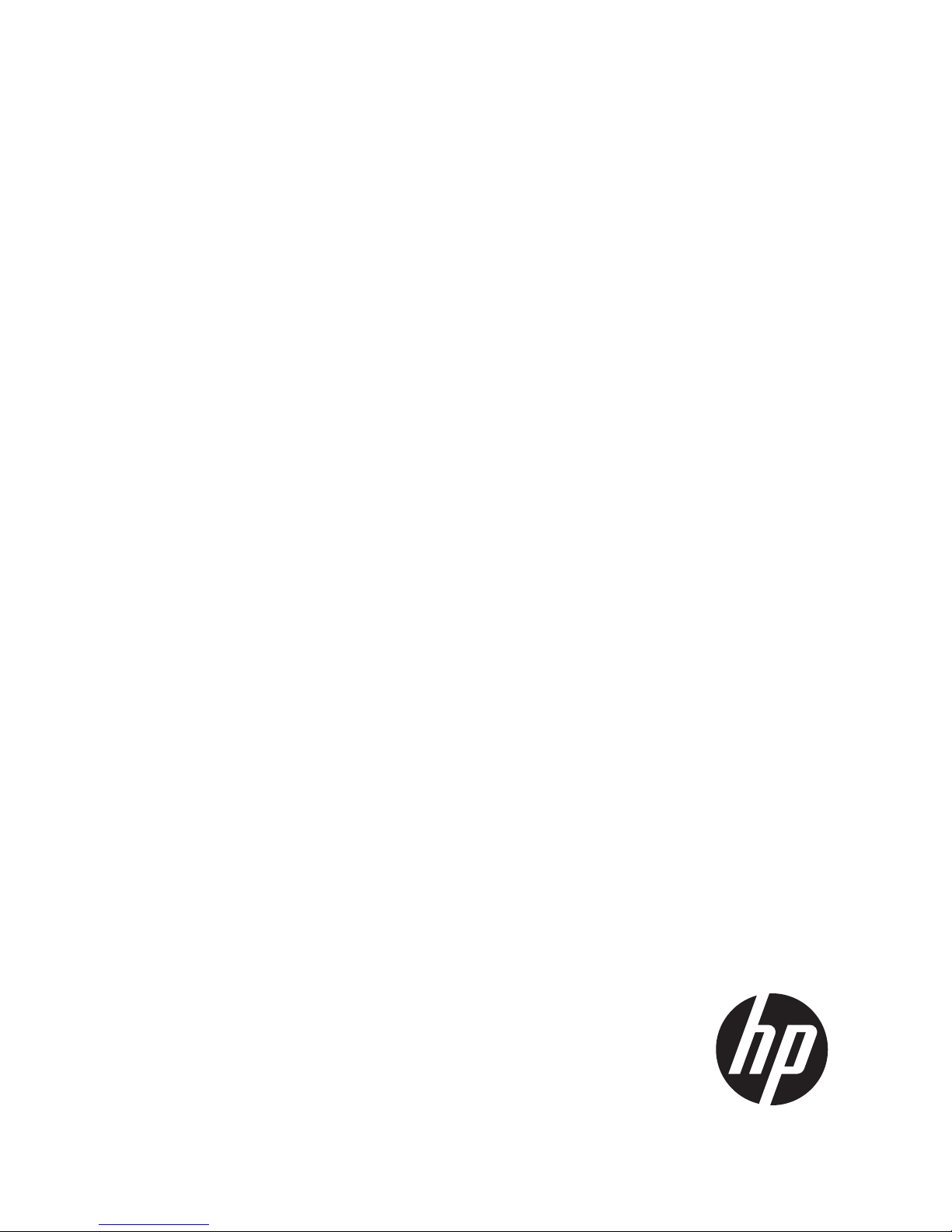
HP StorageWorks
P9000 Continuous Access Journal for
Mainframe Systems User Guide
Abstract
This guide explains how to use HP StorageWorks P9000 Continuous Access Journal for Mainframe Software to replicate data
between local and remote HP StorageWorks P9000 disk arrays and to achieve disaster tolerance with maximum application
performance. Topics include setting up remote copy connections, configuring the storage system, creating and monitoring
remote copies, recovering from a disaster, and troubleshooting. The intended audience is a storage system administrator or
authorized service provider with independent knowledge of HP StorageWorks P9000 disk arrays and the HP StorageWorks
Remote Web Console.
HP Part Number: AV400-96397
Published: September 2011
Edition: Fifth
Page 2

© Copyright 2010, 2011 Hewlett-Packard Development Company, L.P.
Confidential computer software. Valid license from HP required for possession, use or copying. Consistent with FAR 12.211 and 12.212, Commercial
Computer Software, Computer Software Documentation, and Technical Data for Commercial Items are licensed to the U.S. Government under
vendor's standard commercial license.
The information contained herein is subject to change without notice. The only warranties for HP products and services are set forth in the express
warranty statements accompanying such products and services. Nothing herein should be construed as constituting an additional warranty. HP shall
not be liable for technical or editorial errors or omissions contained herein.
Acknowledgements
Microsoft®, Windows®, Windows® XP, and Windows NT® are U.S. registered trademarks of Microsoft Corporation.
Export Requirements
You may not export or re-export this document or any copy or adaptation in violation of export laws or regulations.
Without limiting the foregoing, this document may not be exported, re-exported, transferred or downloaded to or within (or to a national resident
of) countries under U.S. economic embargo, including Cuba, Iran, North Korea, Sudan, and Syria. This list is subject to change.
This document may not be exported, re-exported, transferred, or downloaded to persons or entities listed on the U.S. Department of Commerce
Denied Persons List, Entity List of proliferation concern or on any U.S. Treasury Department Designated Nationals exclusion list, or to parties directly
or indirectly involved in the development or production of nuclear, chemical, biological weapons, or in missile technology programs as specified
in the U.S. Export Administration Regulations (15 CFR 744).
Revision History
DescriptionDateEdition
Applies to microcode version 70-01-01-00/00 or later.October 2010First
Applies to microcode version 70-01-24-00/00 or later.November 2010Second
Applies to microcode version 70-01-62-00/00 or later.January 2011Third
Applies to microcode version 70-02-01-00/00 or later.May 2011Fourth
Applies to microcode version 70-02-5x-00/00 or later.September 2011Fifth
Page 3
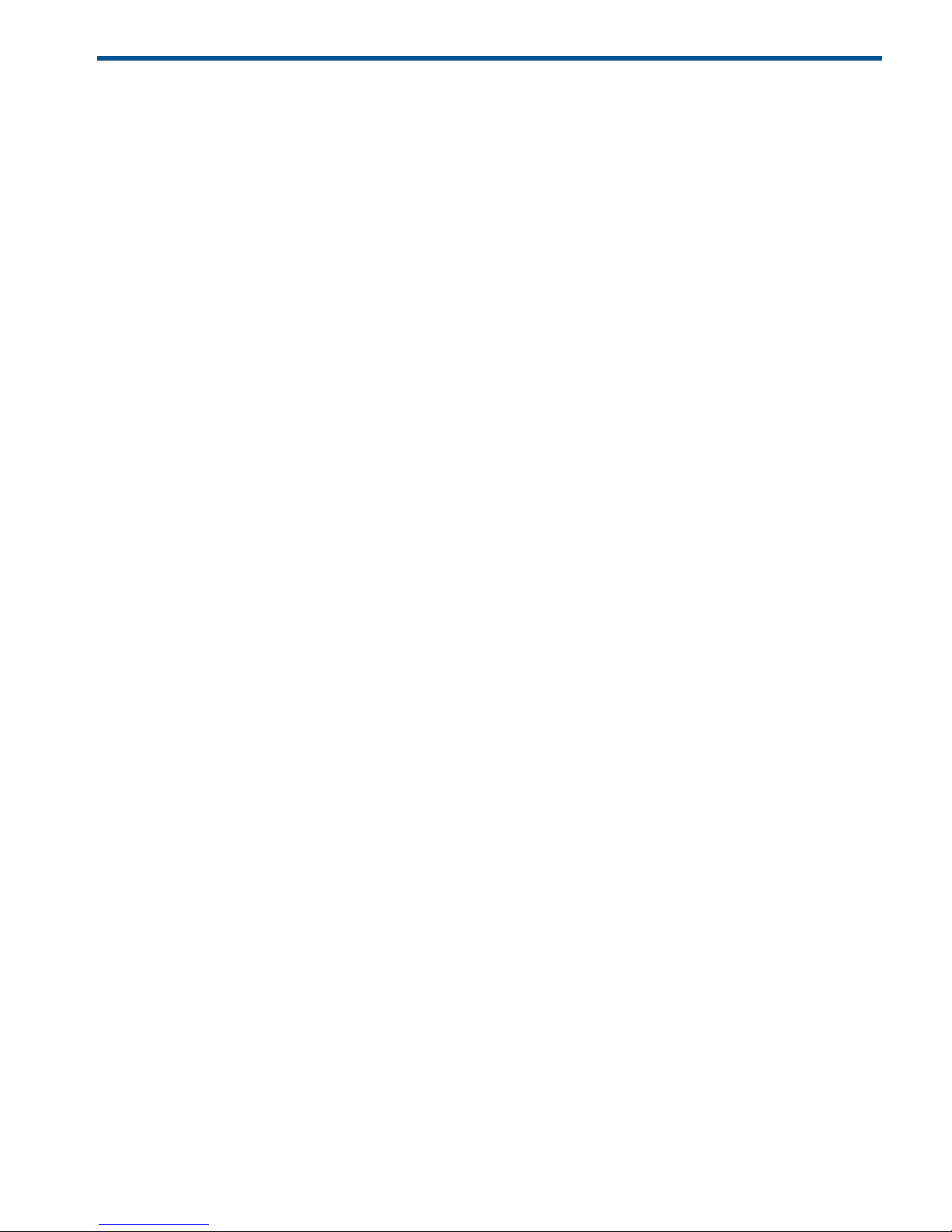
Contents
1 Continuous Access Journal Z overview ..........................................................8
Continuous Access Journal Z software ........................................................................................8
How Continuous Access Journal Z works.....................................................................................8
Hardware and software components...........................................................................................9
P9500 storage systems.......................................................................................................10
Main and remote control units .......................................................................................11
Pair volumes......................................................................................................................11
Journal volumes.................................................................................................................11
Journals............................................................................................................................11
Data path.........................................................................................................................12
Extended consistency groups...............................................................................................12
Remote Web Console ........................................................................................................12
Business Continuity Manager..............................................................................................13
Overview of copy operations...................................................................................................13
Initial copy operation.........................................................................................................13
Update copy operation ......................................................................................................14
Read and Write I/O operations during remote copy operation.....................................................15
S-VOL write option..................................................................................................................15
S-VOL read option..................................................................................................................15
Difference management...........................................................................................................15
Pair status..............................................................................................................................16
2 Requirements and specifications.................................................................17
System requirements................................................................................................................17
Business Continuity Manager specifications ...............................................................................19
Command device ..................................................................................................................21
3 Planning volumes, systems.........................................................................22
Plan and design workflow .......................................................................................................22
Assessing business requirements for data recovery......................................................................22
Determining your RPO........................................................................................................23
Write-workload......................................................................................................................23
Measuring write-workload...................................................................................................23
Sizing journal volumes............................................................................................................24
Determine the required journal volume capacity.....................................................................24
Calculating the journal size.................................................................................................25
Planning journals...............................................................................................................25
Data transfer speed considerations...........................................................................................26
RAID group configuration....................................................................................................26
Fibre Channel port configuration..........................................................................................26
Planning journal volumes.........................................................................................................26
Host I/O time stamp..........................................................................................................27
Planning pair volumes.............................................................................................................27
Data and journal volume specifications.................................................................................27
Duplicating VOLSERs..........................................................................................................28
Maximum number of pairs allowed .....................................................................................29
Calculating maximum number of pairs.............................................................................29
Priority set for initial copy operations and scheduling order.....................................................30
Disaster recovery considerations ..............................................................................................31
Error reporting communications (ERC)...................................................................................32
Sharing volumes with Continuous Access Synchronous Z, other program products...........................32
Planning for Continuous Access Journal Z with multiple P9500 systems..........................................32
Contents 3
Page 4
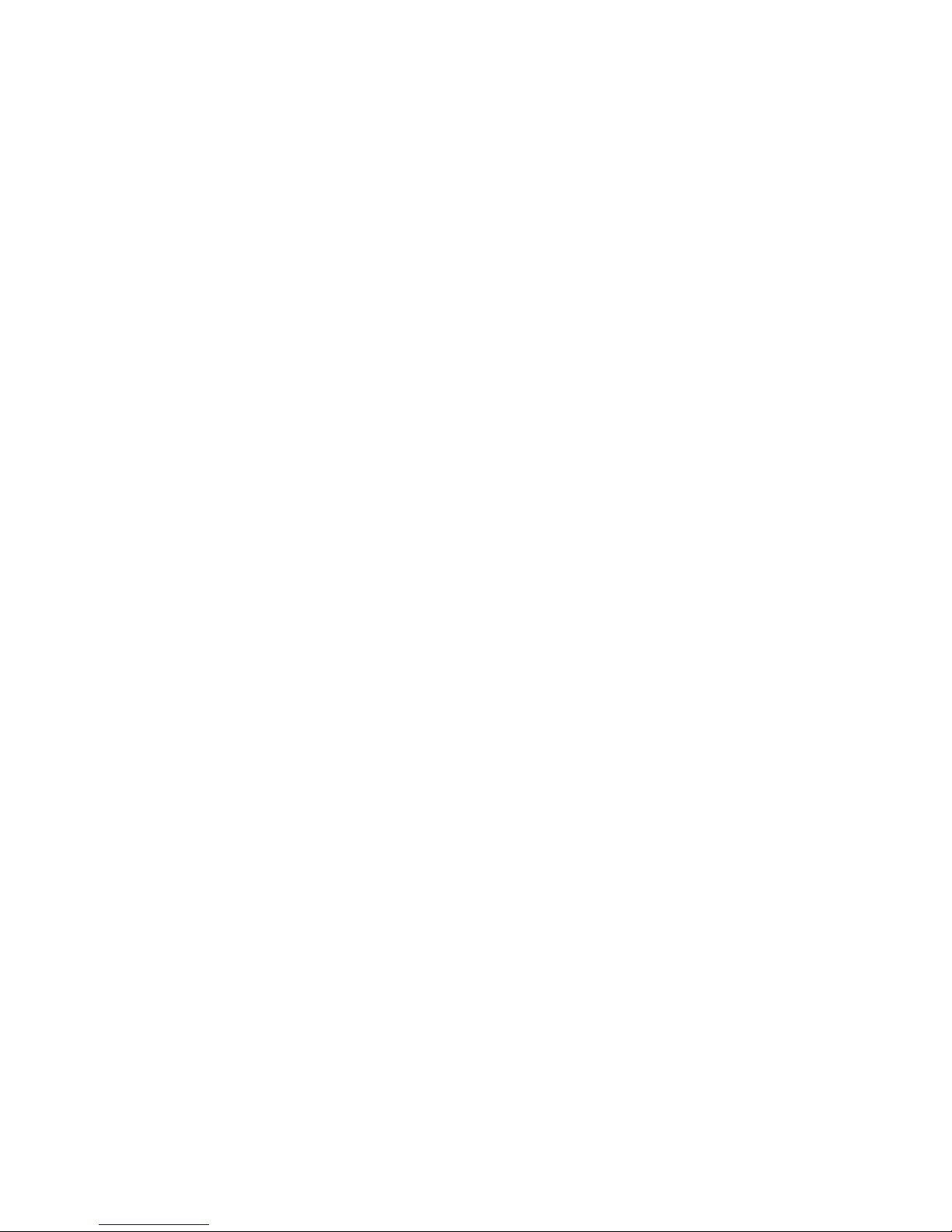
Establishing connections between multiple secondary systems..................................................34
Planning extended consistency groups (EXCTG).....................................................................34
Planning for previous models ...................................................................................................35
Guidelines for preparing systems for Continuous Access Journal Z.................................................36
System option modes..........................................................................................................36
4 Planning the data path..............................................................................39
Data path design workflow .....................................................................................................39
Sizing bandwidth ..................................................................................................................39
Five sizing strategies ..........................................................................................................39
Calculating bandwidth ......................................................................................................40
Sizing bandwidth for peak write-workload........................................................................40
Sizing bandwidth for peak rolling average write-workload..................................................41
Latency .......................................................................................................................42
Packet loss ...................................................................................................................42
Planning ports for data transfer ................................................................................................43
Determining required number of ports ..................................................................................43
On setting up ports ...........................................................................................................44
Distances supported for Fibre Channel type, number of switches ..................................................44
Supported data path configurations .........................................................................................45
5 Using extended consistency groups.............................................................47
Overview .............................................................................................................................47
Register journals in an EXCTG .................................................................................................49
Split, restore, release pairs in an EXCTG ...................................................................................50
Pair-split operation.............................................................................................................50
Operations for a specific journal .........................................................................................50
Remove journals from an EXCTG ..............................................................................................51
Forcibly remove journals.....................................................................................................52
Using EXCTGs with P9500.......................................................................................................52
6 Configuration operations...........................................................................55
Configuration workflow ..........................................................................................................55
Define Fibre Channel port attributes .........................................................................................55
Configure storage systems for Continuous Access Journal Z, define logical paths ............................57
Configure additional logical paths ...........................................................................................59
Specify number of volumes for initial copy, resync ......................................................................60
Register journal volumes in a journal.........................................................................................62
7 Pair operations.........................................................................................66
Pair operations workflow.........................................................................................................66
Check pair status....................................................................................................................66
Create the initial copy ............................................................................................................66
Split a pair ...........................................................................................................................70
Split a mirror..........................................................................................................................72
Create a point-in-time copy .....................................................................................................72
Restore a pair........................................................................................................................73
Resynchronize a mirror............................................................................................................75
Delete a pair ........................................................................................................................76
Delete pair volumes from a mirror.............................................................................................78
8 Monitoring the system...............................................................................79
Monitor pair activity, status......................................................................................................79
Pair status definitions..........................................................................................................79
Suspend types..............................................................................................................82
Suspension conditions from the secondary system..............................................................83
Filtering Information in the List in the Pair Operation window...............................................84
4 Contents
Page 5
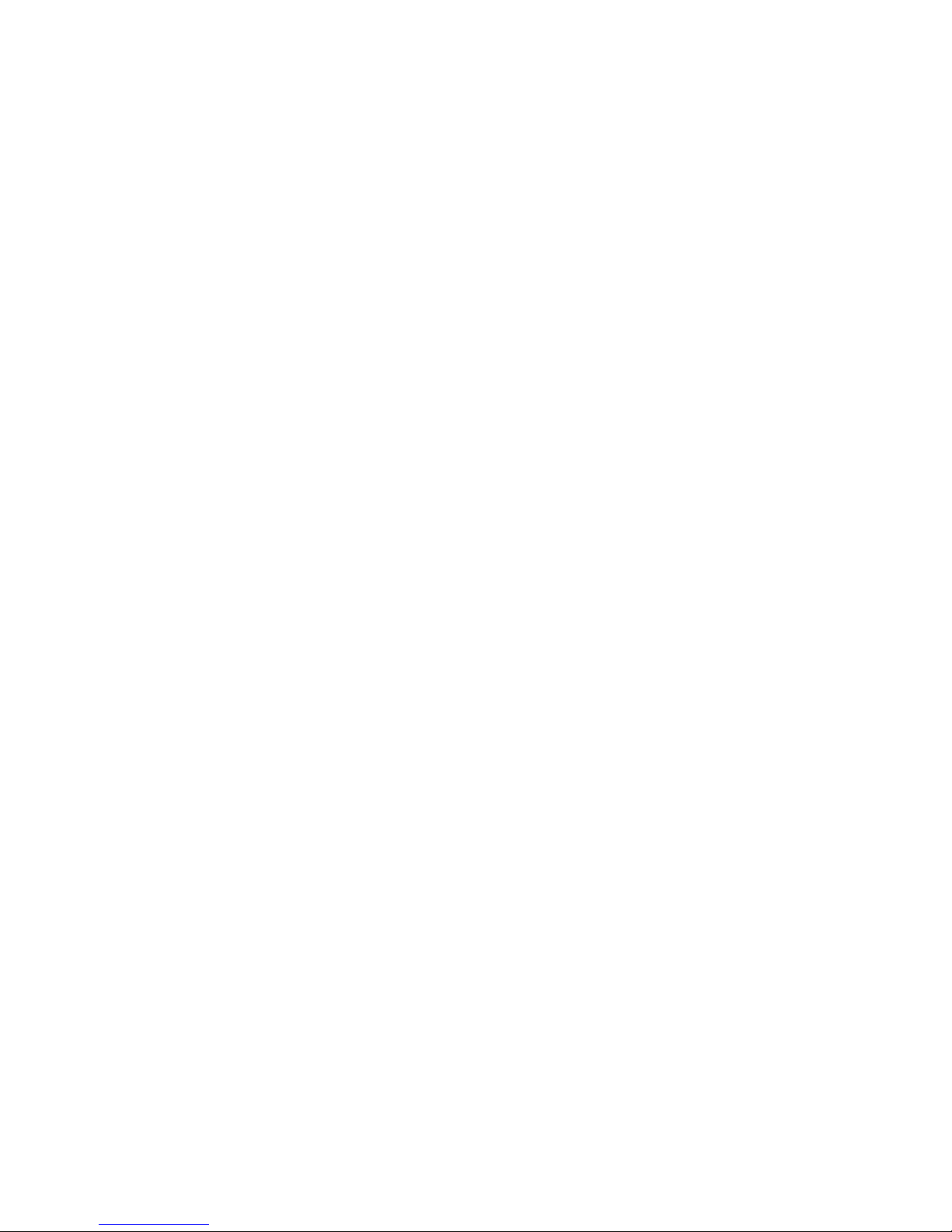
Saving pair status information into a text file.....................................................................85
Monitor copy operations data, I/O .....................................................................................86
Select data to be graphed..............................................................................................87
Manipulate graph, save data..........................................................................................89
Monitor journal status..............................................................................................................89
Mirror Journal status definitions............................................................................................89
Monitor logical path status.......................................................................................................90
History of operations for data volume pairs...........................................................................91
9 Maintaining the system ............................................................................92
Pair maintenance—change the pair-split option .........................................................................92
Journal and mirror maintenance...............................................................................................93
Change Continuous Access Journal Z options used by journals................................................93
Change Continuous Access Journal Z options used by mirrors .................................................95
Delete journal volumes from a journal...................................................................................97
Delete a journal.................................................................................................................98
Logical path maintenance........................................................................................................98
Modify data-transfer time threshold .....................................................................................98
Delete logical paths ..........................................................................................................99
Delete the Continuous Access Journal Z relationship ............................................................100
Manage power-off for systems and network devices .................................................................100
When power stops unexpectedly.......................................................................................100
When power is removed from primary or secondary system..............................................100
When power is removed from network relay devices .......................................................101
Power-off storage systems intentionally................................................................................101
Power-off the primary or secondary system......................................................................101
Power-off primary and secondary systems at the same time...............................................101
Power-off network relay devices..........................................................................................102
10 Disaster recovery operations ..................................................................103
Preparing for disaster recovery ..............................................................................................103
File and database recovery procedures ..................................................................................103
Switch operations to the secondary site ..................................................................................103
Copy data back to the primary site ........................................................................................104
Resume normal operations at the primary site ..........................................................................104
Disaster recovery for multiple primary and secondary storage systems.........................................105
Consistency of data update sequence when a disaster occurs................................................105
Disaster recovery for multiple primary and secondary storage systems....................................105
Recovery procedures with shared volumes................................................................................105
Recovery in a 3DC cascade configuration ..........................................................................106
Transferring business tasks back to the primary site..........................................................106
Recovering from primary site disaster in 3DC multi target configuration...................................107
Recovering from primary site failures (when delta resync operation is performed)......................109
Recovering from failures in the primary site and the Continuous Access Synchronous Z secondary
site................................................................................................................................112
Recovery with Business Copy Z configuration ......................................................................113
11 Troubleshooting....................................................................................114
General troubleshooting........................................................................................................114
Troubleshooting logical paths ................................................................................................115
Troubleshooting suspended pairs ...........................................................................................117
Troubleshooting using Remote Web Console............................................................................118
Error codes .........................................................................................................................119
Service information messages (SIMs) ......................................................................................119
Enabling or disabling SIM reporting...................................................................................121
Clearing SIMs.................................................................................................................122
Contents 5
Page 6
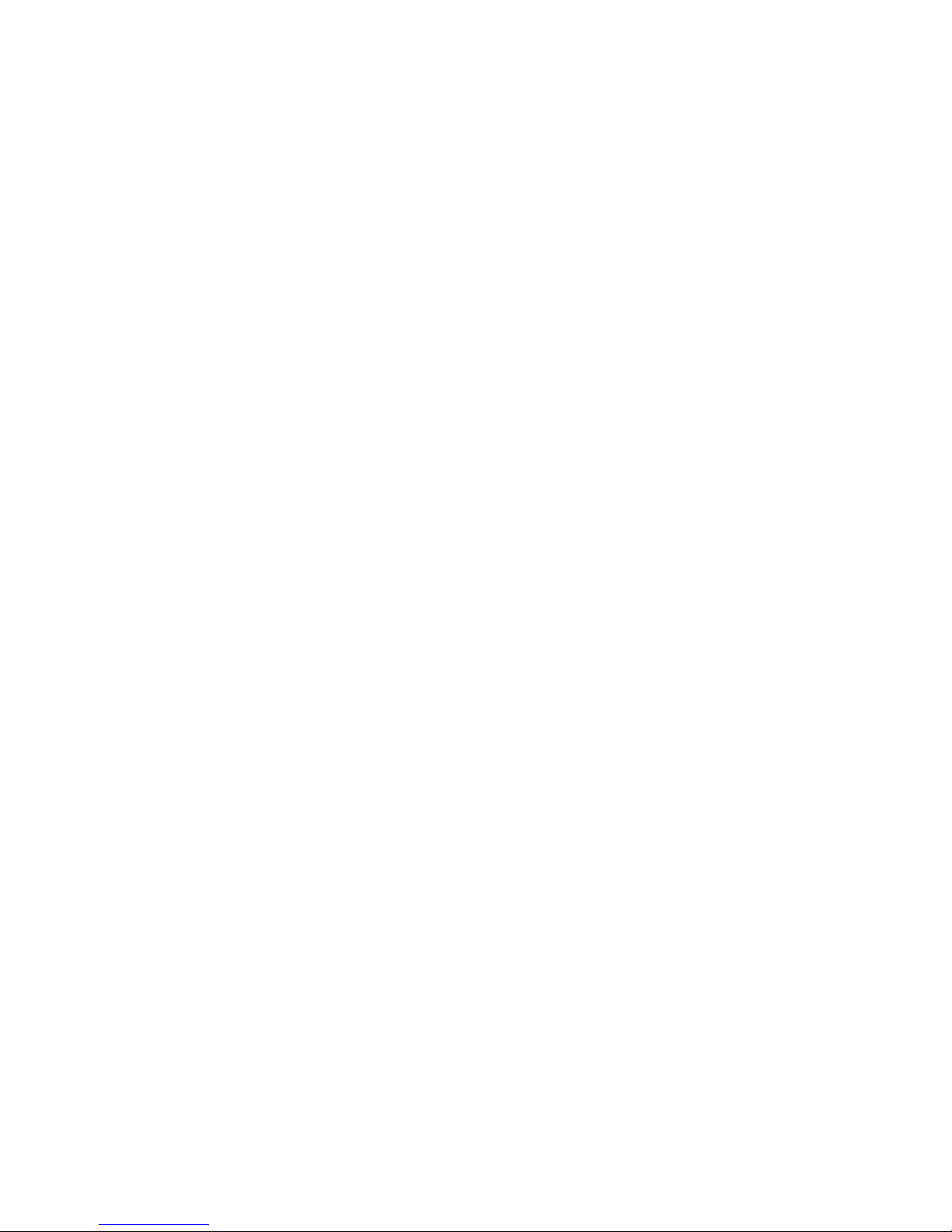
12 Support and other resources...................................................................123
Contacting HP......................................................................................................................123
Subscription service..........................................................................................................123
Documentation feedback..................................................................................................123
Related information...............................................................................................................123
HP websites....................................................................................................................124
Conventions for storage capacity values..................................................................................124
Typographic conventions.......................................................................................................124
A Sharing Continuous Access Journal Z volumes ...........................................126
Volume types that can be shared with Continuous Access Journal Z.............................................126
Virtual LVI ...........................................................................................................................128
Cache Residency..................................................................................................................128
Auto LUN............................................................................................................................128
Performance Monitor ............................................................................................................128
Data Retention.....................................................................................................................129
B Continuous Access Journal Z configurations with Continuous Access Synchronous
Z.............................................................................................................130
Sharing volumes with Continuous Access Synchronous Z............................................................130
3 data center cascade configuration.......................................................................................130
Prerequisite information for 3DC cascade ...........................................................................131
Procedure for setting up 3DC cascade ...............................................................................132
3 data center multitarget configuration ...................................................................................132
Prerequisite information for 3DC multitarget.........................................................................133
Procedure for setting up 3DC multitarget.............................................................................133
Delta resync configuration .....................................................................................................134
Prerequisite information for creating the delta resync pair......................................................135
Prerequisite information for performing delta resync operation................................................135
Procedure for creating a delta resync pair ..........................................................................136
Configuring delta resync operation environment to support remote command devices................137
Establish immediate communications ............................................................................137
Assign mirrors to remote command devices ....................................................................138
Release mirrors...........................................................................................................139
Perform the delta resync operation .....................................................................................140
C Continuous Access Journal Z configurations with Business Copy Z................141
Overview............................................................................................................................141
Configurations with Business Copy Z primary volumes ..............................................................141
Configurations with Business Copy Z secondary volumes ..........................................................143
Pair status and data currency.................................................................................................143
Using At-Time Split function when combining Continuous Access Journal Z with Business Copy Z....144
D Continuous Access Journal Z GUI reference...............................................147
Journal Operation window ....................................................................................................147
Journal Detail window ..........................................................................................................150
Change Journal Option dialog box ........................................................................................153
Change Mirror Option dialog box .........................................................................................154
Edit Journal Volumes dialog box.............................................................................................155
Pair Operation window ........................................................................................................156
Detailed Information dialog box ........................................................................................160
Add Pair dialog box ........................................................................................................163
Suspend Pair dialog box ..................................................................................................166
Resume dialog box .........................................................................................................167
Delete Pair dialog box .....................................................................................................168
Change Pair Option dialog box.........................................................................................169
6 Contents
Page 7
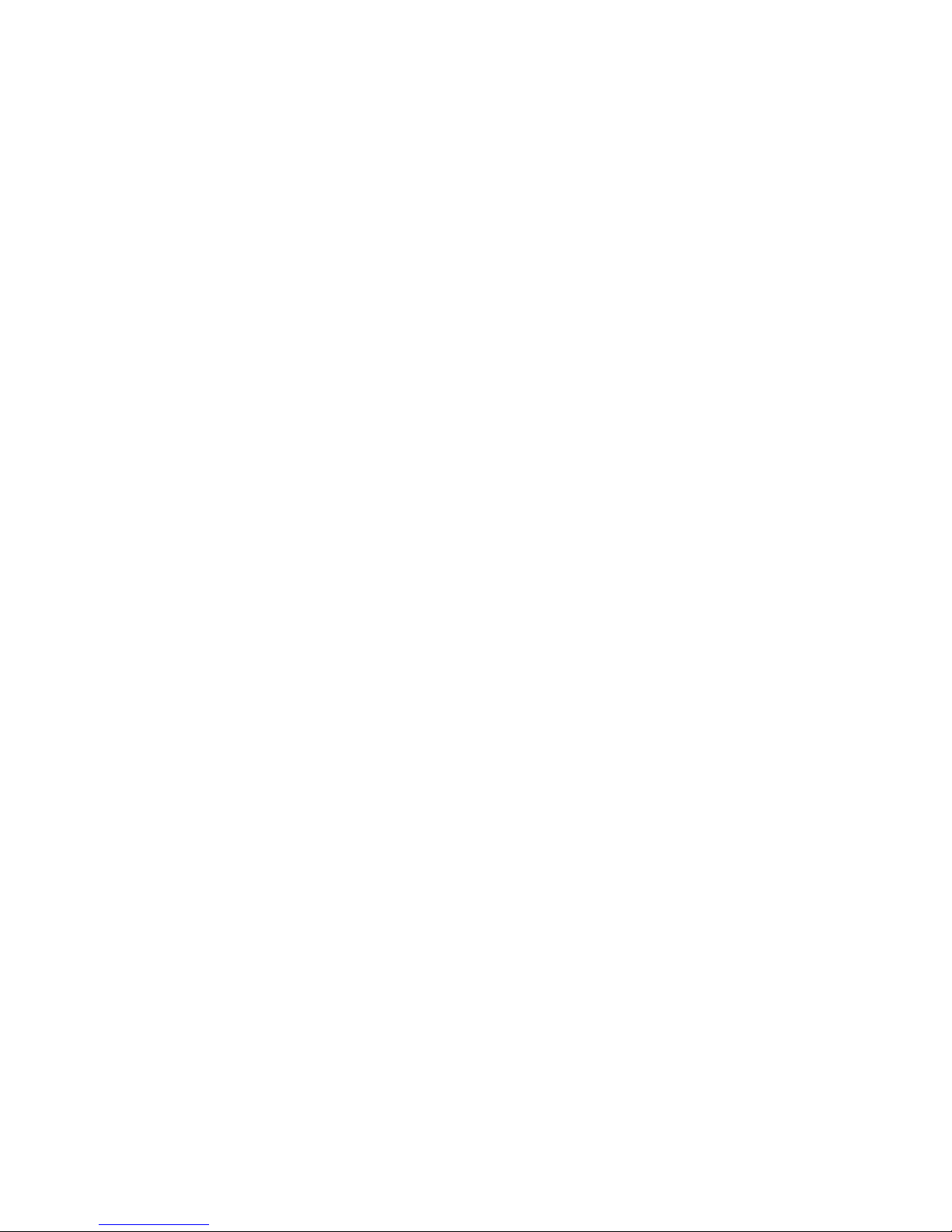
Display Filter dialog box ..................................................................................................169
DKC Operation window .......................................................................................................170
Remote Systems Information ..............................................................................................172
Logical Path Information....................................................................................................173
Port Information for the local system....................................................................................173
DKC Status dialog box ....................................................................................................174
Add DKC dialog box .......................................................................................................176
DKC Option dialog box ...................................................................................................177
Usage Monitor window ........................................................................................................178
History window ...................................................................................................................178
Operations in History window ..........................................................................................180
History window notes.......................................................................................................181
Export operations history .................................................................................................182
Optional Operation window .................................................................................................182
EXCTG Operation window ....................................................................................................183
View the EXCTG List ........................................................................................................185
View Storage Systems in an EXCTG ...................................................................................186
View journals in an EXCTG ..............................................................................................186
Add Journal....................................................................................................................187
Glossary..................................................................................................189
Index.......................................................................................................191
Contents 7
Page 8
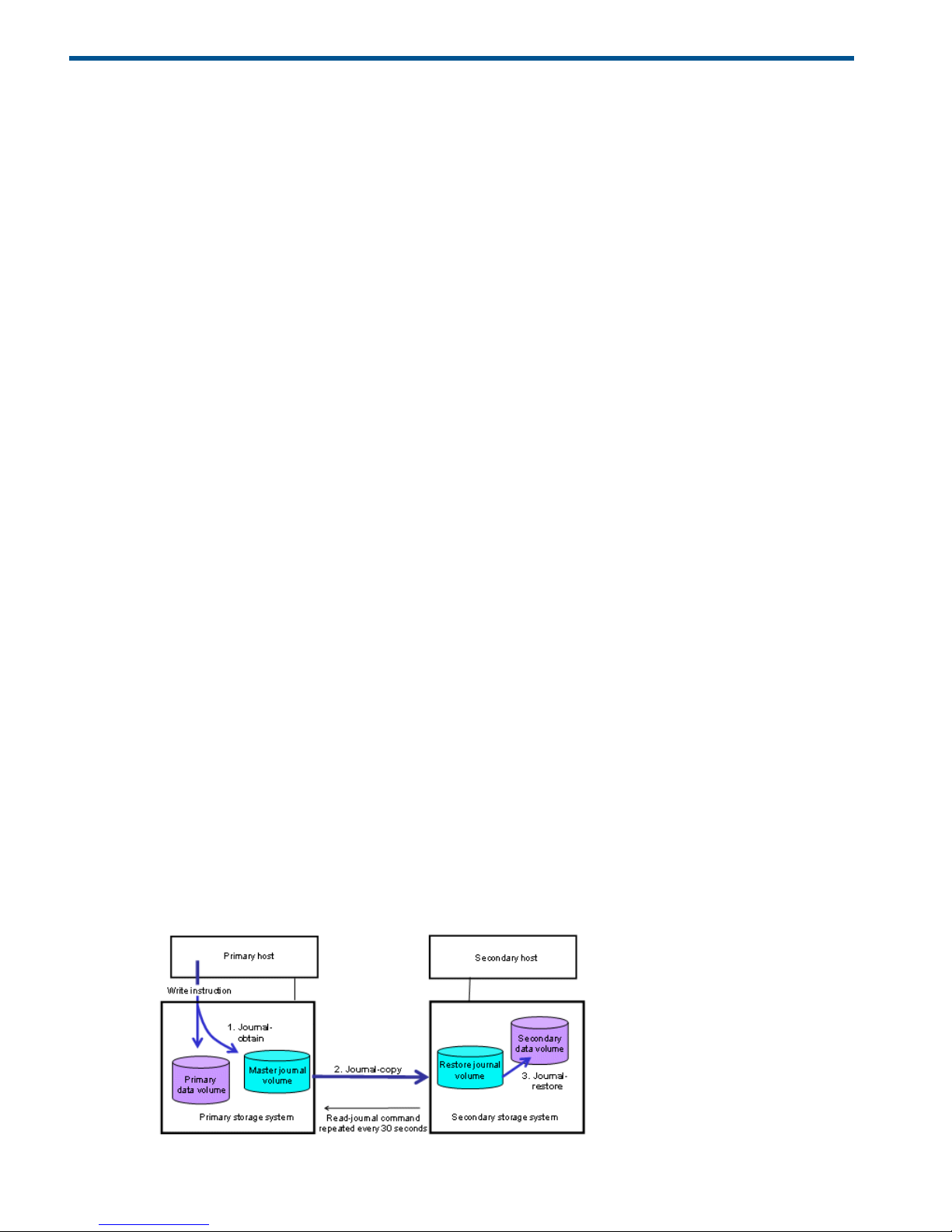
1 Continuous Access Journal Z overview
Unless otherwise specified, the term P9000 in this guide refers to the following disk array:
• P9500 Disk Array
The GUI illustrations in this guide were created using a Windows computer with the Internet Explorer
browser. Actual windows may differ depending on the operating system and browser used. GUI
contents also vary with licensed program products, storage system models, and firmware versions.
With Continuous Access Journal Z (Cnt Ac-J Z), you create and maintain a remote copy of a data
volume on a P9500 system. The remote copy is a block-for-block copy of the local storage volume.
Remote data is consistent with local data and therefore available for recovery of the local volume
should the need arise.
This guide provides instructions for planning, implementing, operating, maintaining, and
troubleshooting a Continuous Access Journal Z system.
The following configurations described in this document are unsupported in version 70-01-0x.
• Three data center (3DC) multitarget configuration
• Three data center (3DC) cascading configuration
• Three data center (3DC) configuration using the delta resync function
• Configuration using multiple primary and secondary storage systems
Continuous Access Journal Z software
With Continuous Access Journal Z, application data is copied to a secondary P9500 system at a
remote location. Continuous Access Journal Z is designed to support a remote site hundreds and
even thousands of miles from the local site, making recovery from region-wide disasters possible.
This guide provides scenarios and procedures for disaster recovery from multiple sites.
When a pair is created, the remote system will contain an asynchronous, block-for-block copy of
the local storage volume. Impact on host I/O and the primary storage system is limited, since
updates sent to the primary volume are also copied to a local journal volume. The remote system
“pulls” data from the journal volume across the communication link to the backup-volume. The
primary system is free to perform its role as a transaction processing resource rather than as
replication engine.
How Continuous Access Journal Z works
With Continuous Access Journal Z, you enable a data back up from a primary volume (P-VOL) on
the local system to a secondary volume (S-VOL) on a remote system. Continuous Access Journal Z
operations are performed sequentially as shown below.
Figure 1 Basic sequence in Continuous Access Journal Z operations
8 Continuous Access Journal Z overview
Page 9
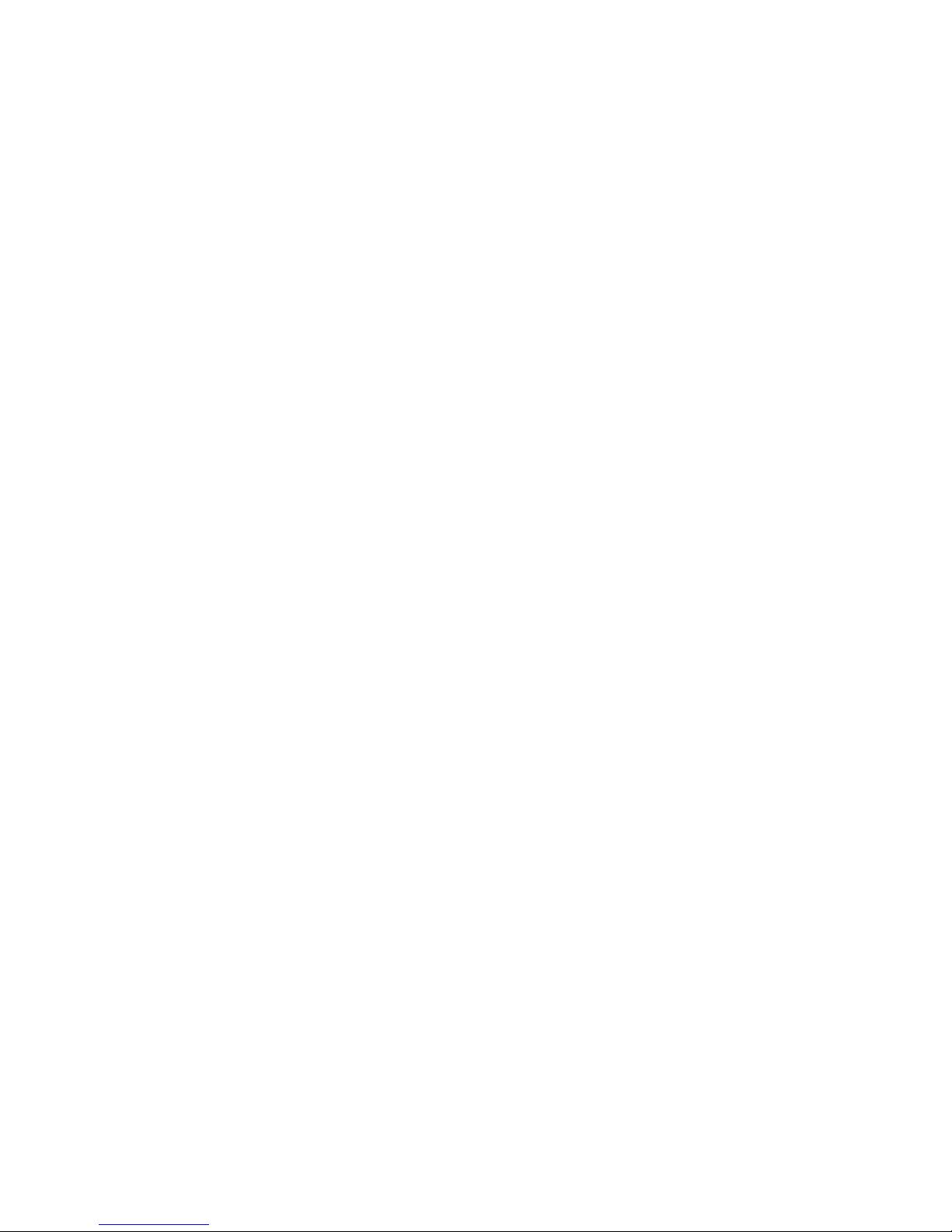
Remote replication occurs using journal volumes on the local and remote systems.
• The journal on the local system is the “master journal.”
• The journal on the remote system is the “restore journal.”
Replication occurs in the following sequence:
• Journal obtain - When the host sends an update to the primary volume, the system’s
journal-obtain function triggers a copy of the update data to the master journal volume.
◦ The host assigns write-sequence numbers to the data sent to the journal.
◦ Write-sequence numbers and other metadata attached to journal data insure consistency
with the data in the primary volume.
• Journal copy - data is copied from the master journal to the restore journal.
If the master journal has data, the primary system transfers it to the restore journal. When
data transfer is complete, master journal data is discarded.
◦
◦ Data copy to the restore journal is initiated by the read-journal command issued by the
remote system.
◦ Data copy occurs on a continual basis unless there is no data in the local journal. On
the remote storage system, journal reading operations are performed just after finished
the former read operation.
• Journal-restore - the secondary volume is updated with changed data from the restore journal.
Data is copied to the secondary volume according to the write sequence numbers, insuring
data consistency.
◦
◦ When journal-restore is completed, the data in the restore journal is discarded.
◦ In the configuration of Continuous Access Journal Z, the updating of data volumes and
the creating of journal data are processed. Therefore, the performance decreases
compared with the configuration only of data volumes, and usage rates rise in the
configuration of Continuous Access Journal Z.
◦ The primary storage system does not remove the target journal data from its master journal
volume until it receives the sequence numbers of the restored journal that is given to the
read journal command from the secondary storage system. This is true even if the primary
storage system and secondary storage system are connected using a channel extender
product.
Hardware and software components
A typical configuration consists of a P9500 or externally attached system on both local and remote
sites, a host or hosts connected to the systems, Continuous Access Journal Z software on both
systems, data path connections, and interface tools for configuring and managing Continuous
Access Journal Z.
• The local and remote P9500 systems are connected using dedicated fibre channel data paths,
which can include fibre channel switches. Data paths are routed from the fibre channel ports
on primary system to the ports on the secondary system.
• The host is connected to the P9500 using a FICON channel port.
• Remote Web Console is connected via a management LAN.
Hardware and software components 9
Page 10
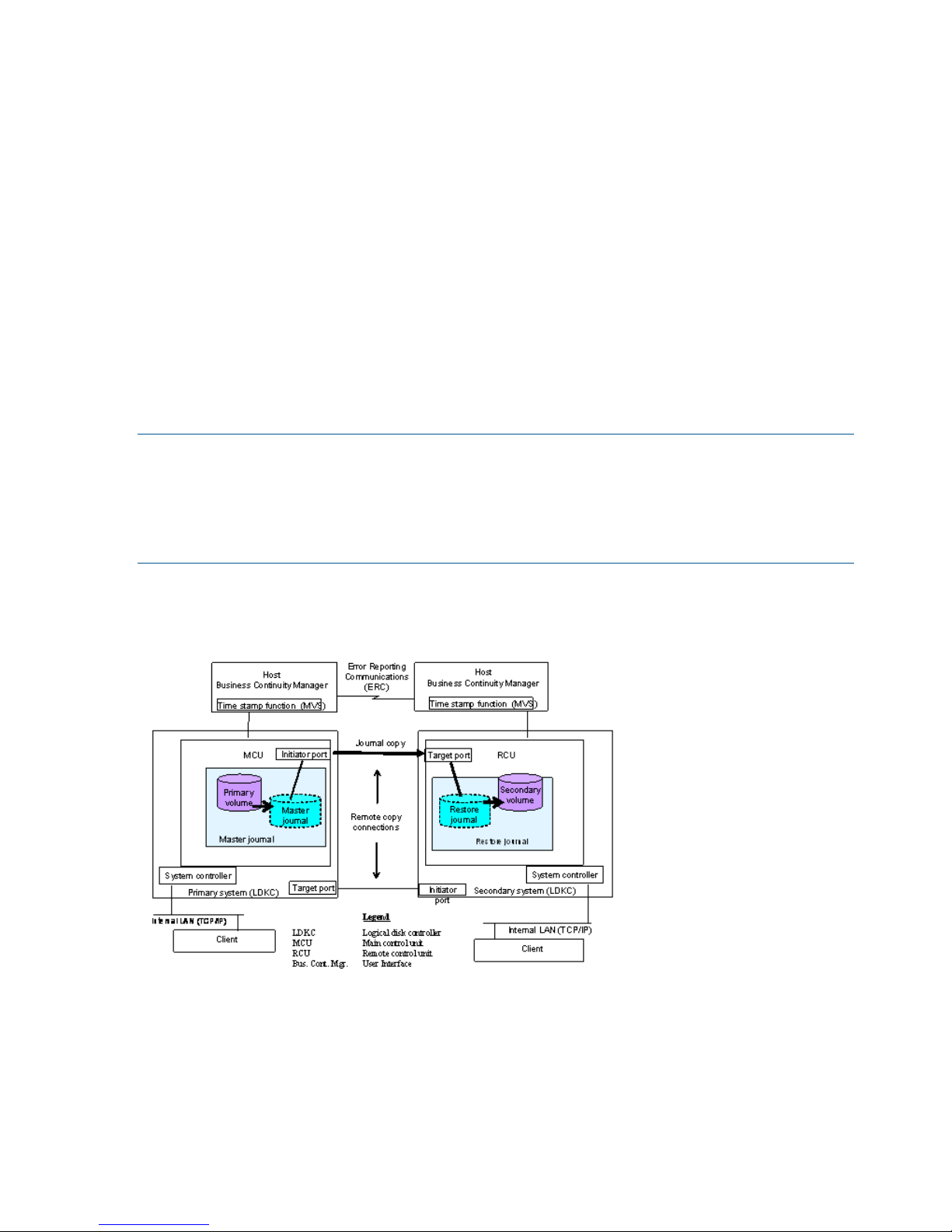
A Continuous Access Journal Z system consists of the following:
• P-VOLs and S-VOLs on the local and remote P9500
• Master and restore journal volumes on the local and remote P9500
• Master and restore journals on the local and remote P9500
The master journal consists of the primary volume(s) and master journal volume(s).◦
◦ The restore journal consists of the secondary volume(s) and restore journal volume(s).
When Continuous Access Journal Z journals consist of journal volumes located in multiple systems,
a host I/O time stamping function is required. This is provided by MVS DFSMSdfp.
An error reporting communications (ERC) feature is also required when Continuous Access Journal
Z is to be used for disaster recovery.
Management software consists of:
• Remote Web Console graphical user interface (GUI)
• Business Continuity Manager
• Configuration File Loader
NOTE:
• Continuous Access Journal Z processing continues uninterrupted if the SVP reboots or even if
the SVP fails.
• Continuous Access Journal Z does not support operations in which one P-VOL is copied to
more than one S-VOL, or more than one P-VOL is copied to one S-VOL.
Continuous Access Journal Z components are illustrated in the following figure and described in
greater detail in the following sections.
Figure 2 Continuous Access Journal Z components
P9500 storage systems
Continuous Access Journal Z is operated using two P9500 storage systems, one at the primary
and one at secondary sites. The primary system consists of the main control unit (MCU) and the
SVP . The secondary system consists of the remote control unit (RCU) and the SVP.
• The primary system communicates with the secondary system over dedicated fibre channel
remote copy connections.
• The P9500 system can function simultaneously as a primary and secondary system.
10 Continuous Access Journal Z overview
Page 11
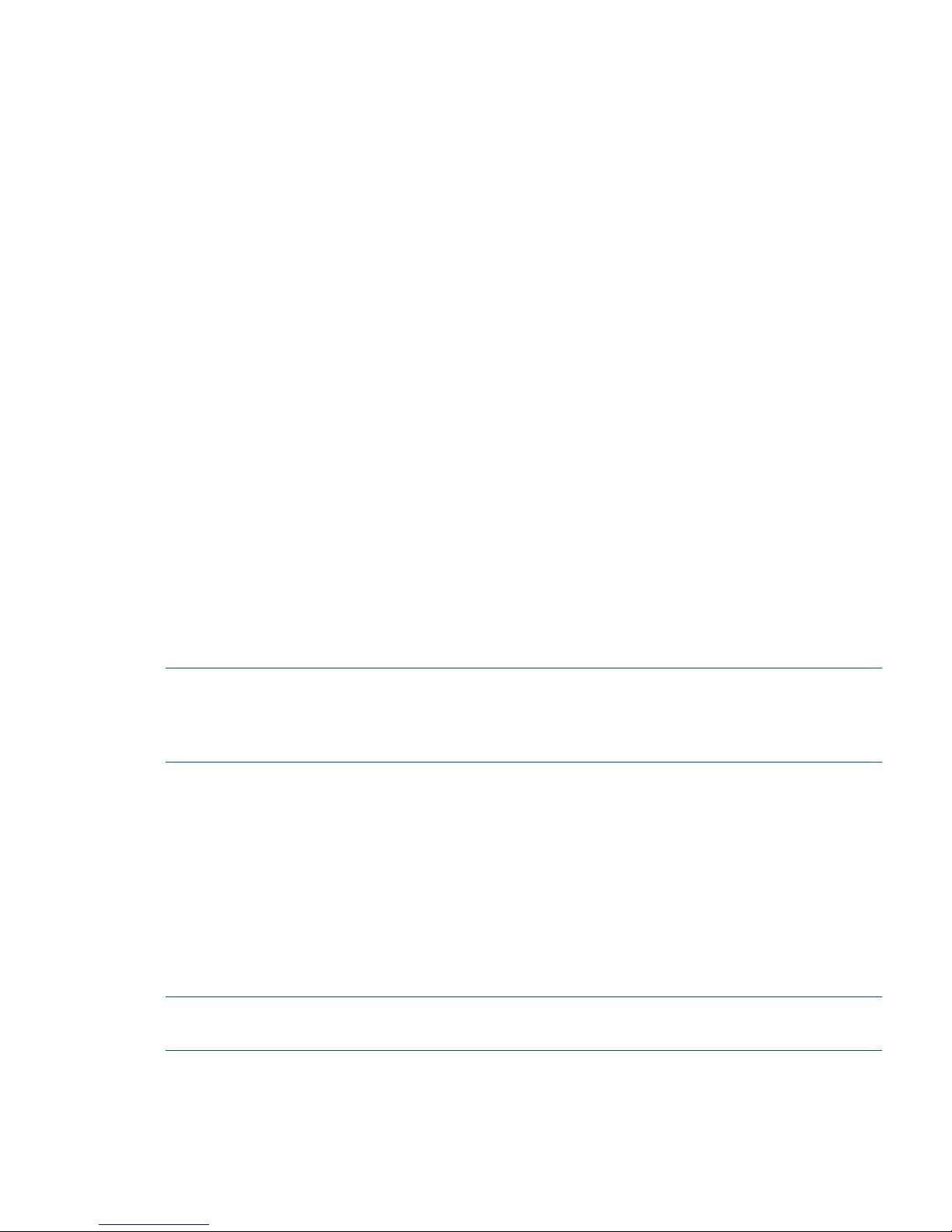
Main and remote control units
The primary and secondary systems are often referred to as the MCU (primary system) and RCU
(secondary system). MCU is the main control unit, RCU is the remote control unit.
MCUs control the primary storage volume (P-VOL) and the following operations:
• Host I/O operations to the P-VOL
• Master journal operations
• Initial copy and update copy operations between the P-VOL and secondary volume (S-VOL).
RCUs control the secondary storage volume (S-VOL) and the following operations:
• Issue read-journal commands to the MCU.
• Manage the copying of journal data from master to restore journal
• Manage the copying of restore journal data to S-VOL
• Assist in managing pair status and configuration (for example, rejects write I/Os to the S-VOLs).
Pair volumes
Original data is stored in the P-VOL and the remote copy is stored in the S-VOL. The pair can be
paired, split, resynchronized, and returned to the simplex state. When synchronized, the volumes
are paired; when split, new data sent is to the P-VOL but held from the S-VOL. When resynchronized,
changed data is copied to the S-VOL. When a disaster occurs, production operations can be
transferred to the S-VOL. When the primary site is functional again, operations and data can be
transferred and copied back to the P-VOL.
The P-VOL remains available to the host for read and write I/O operations. The secondary system
rejects write I/Os for the S-VOL, unless the write-enable option is specified for the S-VOL. Then,
write I/O is allowed to the S-VOL while the pair is split. In this instance, S-VOL and P-VOL track
maps keep track of differential data and uses it to resynchronize the pair.
See “Duplicating VOLSERs” (page 28) for further information on volume requirements and support.
NOTE: When you configure a journal pair, you have to specify the serial numbers of primary
storage systems and secondary storage systems. You have to specify the different serial numbers
of the primary storage system and the secondary storage system for the same journal pair. If you
have to specify the same serial number, contact HP Technical Support.
Journal volumes
Journal volumes are required on the primary and secondary systems.
• Updates to the P-VOL are copied to the master journal volume in the primary system. See the
illustration in “Journals” (page 11).
• Master journal data is copied to the restore journal volume on the secondary system.
• Journal volumes can have different volume sizes and different RAID configurations.
• Journal data is stored sequentially and separately into each journal volume in the same journal.
For information on planning journal volumes, see “Sizing journal volumes” (page 24).
NOTE: If a path is defined from a host to a volume, you cannot register the volume as a journal
volume.
Journals
Journals help you manage data consistency between multiple P-VOLs and S-VOLs. A journal consists
of two or more data volumes and journal volumes.
Hardware and software components 11
Page 12
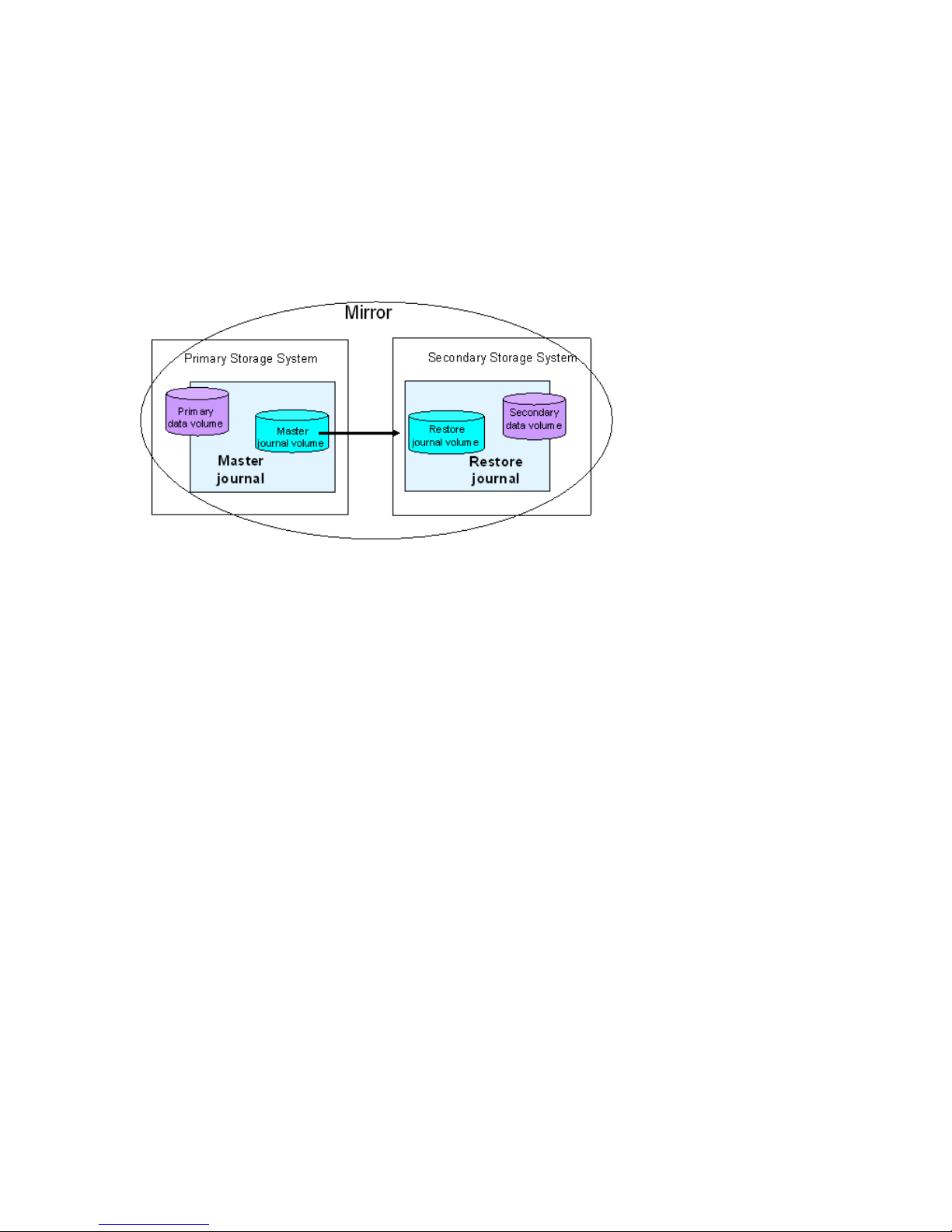
You use journals to create multiple pairs and to split, resync, and release multiple pairs. Journals
are required on the primary and secondary systems.
Each data volume and its associated journal volume reside in the same journal. This is illustrated
below.
• The master journal group contains master journal volumes and is associated with the P-VOL.
• The restore journal group contains restore journal volumes and is associated with the S-VOL
Each pair relationship between journals is called a "Mirror". A Mirror ID identifies a pair relationship
between journal groups. When the pair is created, it is assigned a mirror ID.
Figure 3 Journal Groups
Data path
The physical transmission link between the local and remote systems is called the data path.
Continuous Access Journal Z commands and data are transmitted through the fibre channel data
path and switches. The data path is connected to the primary and secondary systems through two
types of Fibre Channel ports, Initiator and RCU Target ports.
One data path connection is required for Continuous Access Journal Z. HP recommends two or
more independent connections to provide hardware redundancy. A maximum of eight paths can
be used.
For more information, see ???.
Extended consistency groups
To maintain data consistency when performing copy operations between multiple primary systems
and multiple secondary systems, the associated journals must be registered in an extended
consistency group (EXCTG). An EXCTG is a collection of journals in which data consistency is
guaranteed. See “Planning extended consistency groups (EXCTG)” (page 34) for more information.
Remote Web Console
Remote Web Console communicates with the SVP of each storage system over defined TCP/IP
connections.
• Remote Web Console must be LAN-attached to the primary system
• Remote Web Console is not required on the secondary system; however having it available
allows you to change Continuous Access Journal Z parameters and access the Continuous
Access Journal Z S-VOL for maintenance or disaster recovery.
12 Continuous Access Journal Z overview
Page 13
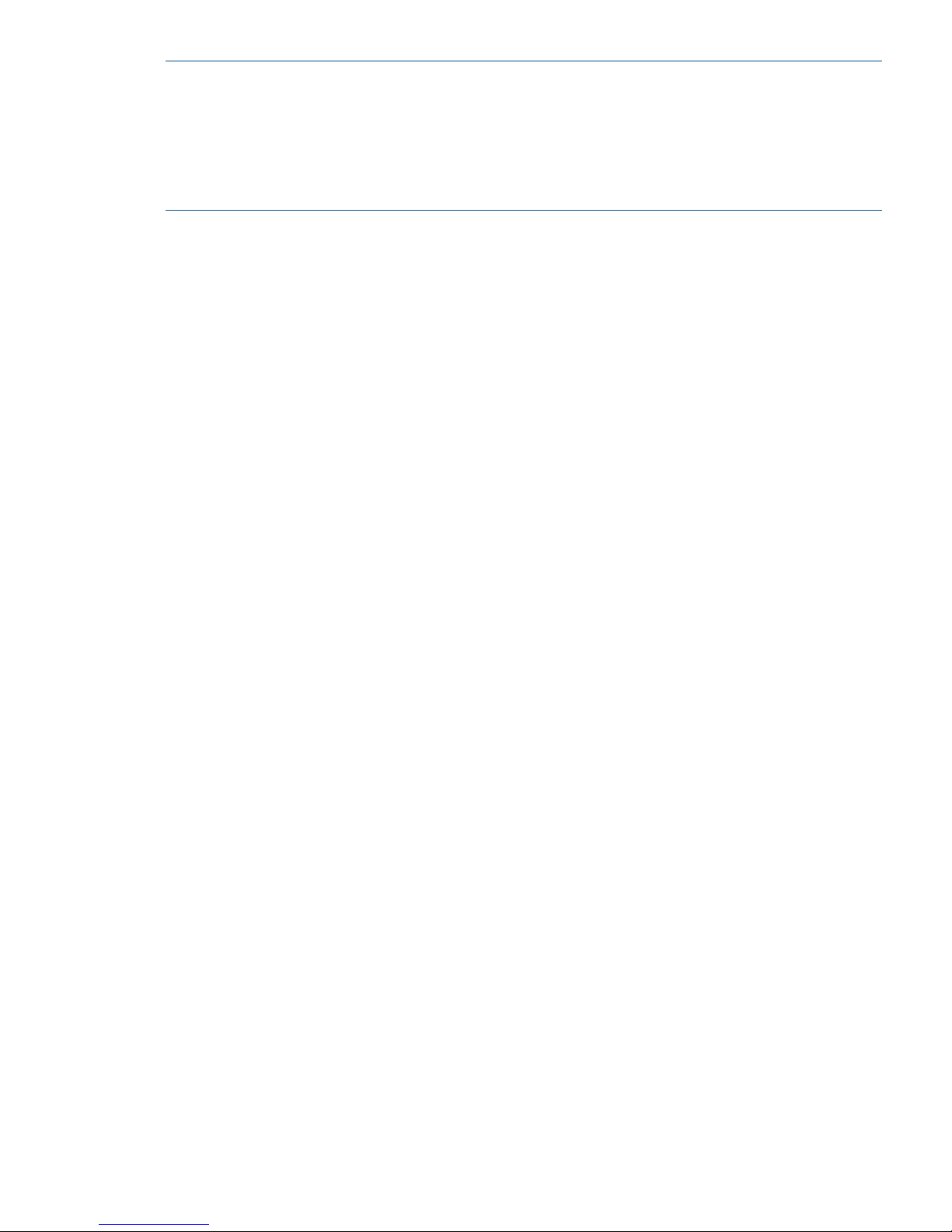
NOTE:
• Storage Administrator (Remote Copy) role access to the Remote Web Console Java applet
program is required to perform operations. Users without Storage (Remote Copy) role write
access can only view (Remote Copy) role information.
• If the RAID Manager computer is not installed, contact HP Technical Support for information
on Continuous Access Journal Z configuration services.
Business Continuity Manager
Business Continuity Manager provides management of Continuous Access Journal Z software in
mainframe environments. Business Continuity Manager software automates Continuous Access
Journal Z operations (as well as operations for Business Copy Z and Continuous Access Synchronous
Z). Access to system performance metrics and thresholds provides problem avoidance and optimum
performance.
Overview of copy operations
The following sections describe initial and update copy operations including the underlying
operations, such as journal processing and differential data management.
Initial copy operation
The initial copy is executed when the primary storage system copies all the data in sequence in
the P-VOL directly to the S-VOL. Though journal volumes are not used during the initial copy, the
copy data in this operation is referred to as “base journal data.”
• Creating pairs independently of journal activity results in the base journal data being copied
to the respective S-VOLs one at a time. This extends the time required for multiple initial copies.
• An initial copy operation can be performed to establish the Continuous Access Journal Z pair
relationship — with no data copied between the volumes. This can be done when data in the
P-VOLs and S-VOLs are the same.
• A volume pair can also be created using a Continuous Access Synchronous initial copy
operation. See “Planning pair volumes” (page 27) for more information.
Overview of copy operations 13
Page 14
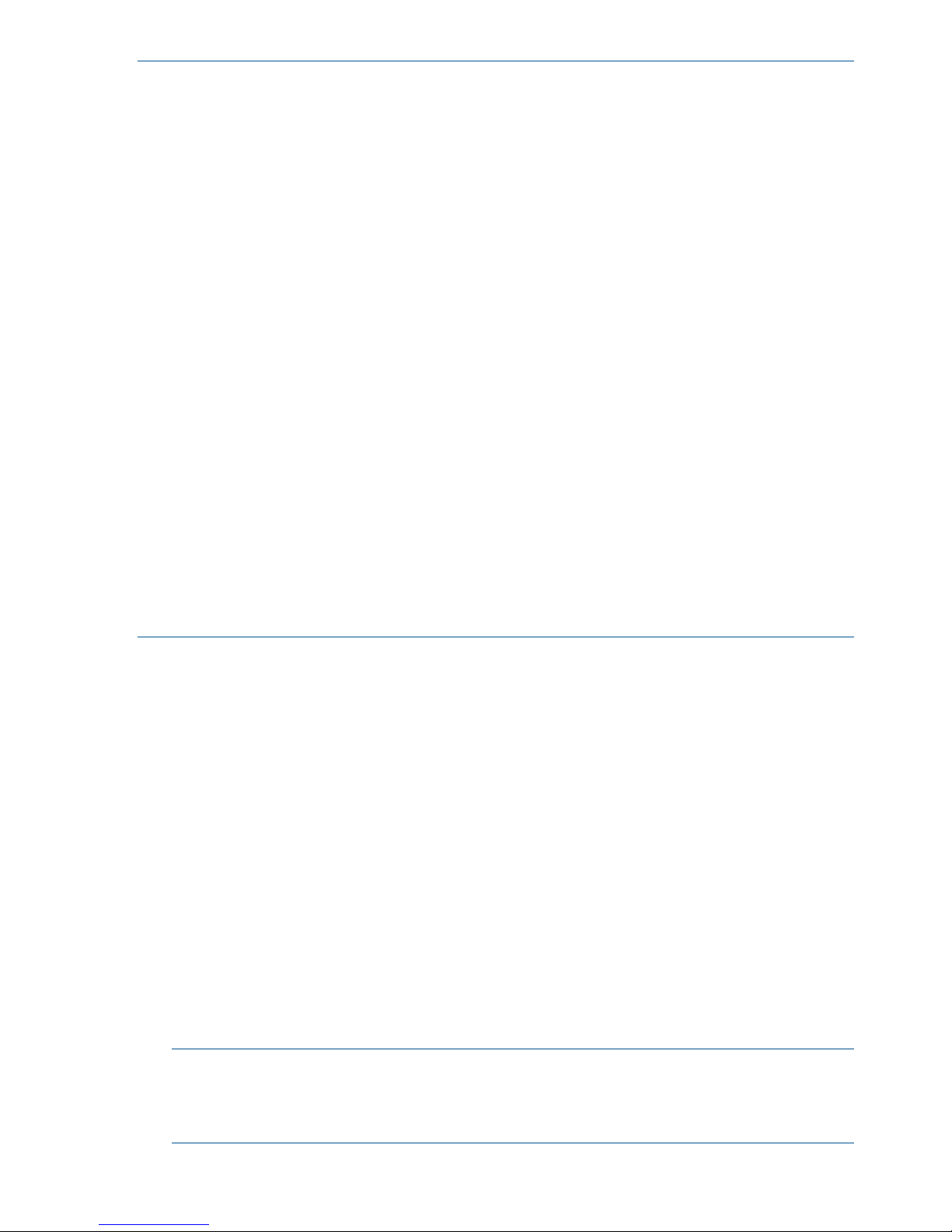
NOTE:
• If you manipulate volumes (not journals) to create or resynchronize two or more data volume
pairs within the same journal, the base journal of one of the pairs is stored in the restore
journal volume. Then, the base journal of another pair is stored in the restore journal volume.
Therefore, the operation for restoring the latter base journal is delayed.
• You can specify None as the copy mode for initial copy operations. If the None is specified,
initial copy operations are not performed. Therefore, if you specify None, you are responsible
for ensuring that the data in the primary and secondary data volume is completely the same.
• You may create a Continuous Access Journal Z data volume pair by using Continuous Access
Synchronous Z initial copy. In that case, set the appropriate system option that is system option
474, on both primary and secondary storage system. In addition, the script, which is written
especially for this operation, is also required. If you use the script without setting the system
option on the secondary storage system, the storage system recognizes the Continuous Access
Synchronous Z R-VOL as the Continuous Access Journal Z S-VOL, and the SSB log (SSB=CBED)
is generated in the secondary storage system. In this case, the command to create the pair is
rejected. The script is executed normally when you use the script without setting the system
option on the primary storage system, however, note that the processing speed of the
Continuous Access Synchronous Z initial copy slows down if there is the update I/O during
the operation.
• If you delete all Continuous Access Journal Z data volume pairs in the journal and then create
a Continuous Access Journal Z data volume pair, wait for one or more minutes after deleting
pairs.
• When an RCU is shared with multiple MCUs, perform the pair resume operation after system
option mode 593 is set to available if you resume 1025 or more pairs from multiple MCUs
(range: mirror) at the same time. Pair resume operations may fail if system option mode 593
is not available.
Update copy operation
When a host produces new or changed information, the following occurs in the primary storage
system:
• The update is written to the P-VOL
• The update is copied to the master journal along with metadata that includes sequence and
other consistency information.
Replication to the secondary system is prompted by the read-journal command. This is issued
by the remote system independently of host I/O activity. Read-journal commands are repeated
every 30 seconds. At this time, the following occurs:
◦ Any data that exists in the master journal on the primary side is sent to the restore journal
on the remote system.
◦ The updated data is then copied to the S-VOL.
◦ Data is updated to the remote system continuously until there is no more data in the master
journal.
◦ Journal data on the primary and secondary systems is discarded when data consistency
is established in the copy.
NOTE: Journal data is transferred using special I/O operations initiated by the secondary
system (RCU), called RIO (remote I/O). RIO provides the most efficient type of data transfer.
Make sure that your channel extenders are capable of supporting RIO. Contact HP Technical
Support for more information.
14 Continuous Access Journal Z overview
Page 15
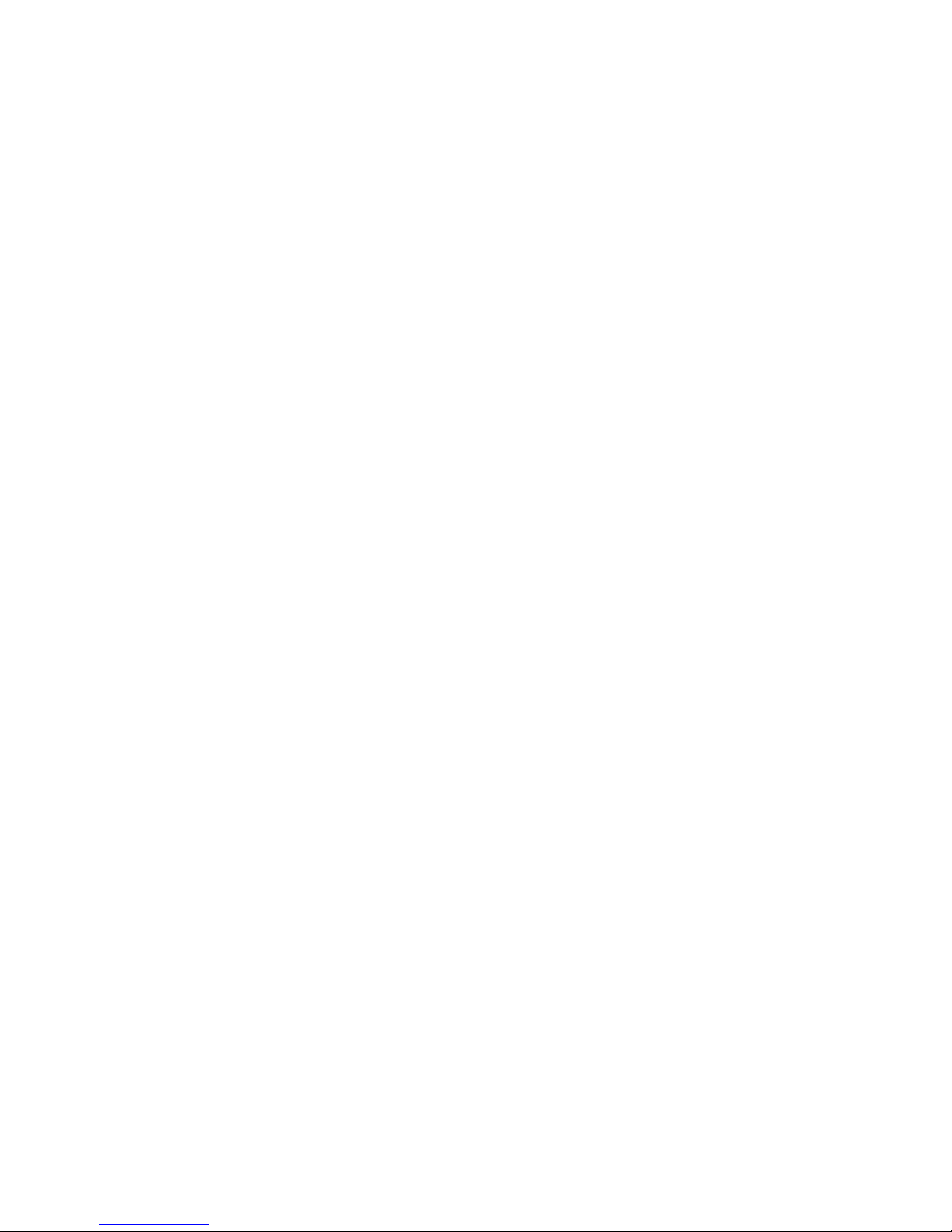
If an update copy operation fails, the remote system suspends the affected pair or all Continuous
Access Synchronous Z pairs in the journal. This is dependent on the type of failure. The
suspended pair or journal returns to Paired status when the primary and secondary storage
systems are resynchronized.
Read and Write I/O operations during remote copy operation
The primary system reads from the P-VOL when it receives a read I/O. If the read fails, the
redundancy provided by RAID1 or RAID5 technology recovers the failure. The primary system does
not read the S-VOL for recovery.
When a primary system receives a write I/O for a P-VOL in Duplex status, the system performs the
update copy operation, as well as writing to the P-VOL. The write operation completes independently
of the update copy operations on the S-VOL.
The secondary system updates the S-VOL according to the write sequence number in the journal
data. This maintains data consistency between P-VOL and S-VOL.
If the P-VOL write operation fails, the primary system reports a unit check and does not create the
journal data for this operation. If the update copy operation fails, the secondary system suspends
either the affected pair or all Continuous Access Journal Z pairs in the journal, depending on the
type of failure. When the suspended pair or journal is resumed, the primary and secondary systems
negotiate the resynchronization of the pair(s).
During normal Continuous Access Journal Z operations, the secondary system does not allow
S-VOLs to be online (mounted). Therefore, hosts cannot read from or write to S-VOLs. The S-VOL
write enable option allows write access to a secondary data volume while the pair is split. The
option is only available when you split the pair from the primary system.
When you issue the DEVSERV command to the Continuous Access Journal Z S-VOL, INDETERMINATE
FAILING UNIT is returned if the status of Continuous Access Journal Z S-VOL is online.
INTERVENTION REQUIRED is returned, if the status of Continuous Access Journal Z S-VOL is offline.
S-VOL write option
When a pair is split, you can set an option that will allow write I/O to the S-VOL. The S-VOL write
option is selected during the Suspend Pair operation when performing the operation from the
primary system. When you resynchronize a split pair whose S-VOL is write-enabled, the secondary
system sends the S-VOL track bitmap to the primary system, which merges the P-VOL and S-VOL
bitmaps to determine which tracks are out of sync. This ensures proper resynchronization of the
pair.
S-VOL read option
You can also have a read option enabled for the S-VOL (mode 20) while the pair is suspended.
The secondary system allows you to change the VOLSER of suspended S-VOLs. By setting the mode
20 and the mode 190 to ON, you can change the VOLSER and VTOC of suspended S-VOLs. This
allows the S-VOL to be online to the same host as the P-VOL during the suspend. The primary system
copies the P-VOL VOLSER and VTOC back to the S-VOL when the pair is resynchronized. Make
sure any secondary volumes that were varied online to the host are varied offline before performing
the resync operating. Write I/Os are rejected by the secondary storage system during the suspend.
The primary system copies the P-VOL VOLSER back to the S-VOL when the pair is resumed. When
the S-VOL read option is not enabled and/or the pair is not suspended, the secondary system
rejects read and write I/O to a S-VOL.
Difference management
Differential data (updates during split or suspension) between the P-VOL and S-VOL is stored in a
track bitmap. When a split/suspended pair is resumed, the primary system merges the P-VOL and
S-VOL bitmaps, and the differential data is copied to the S-VOL.
Read and Write I/O operations during remote copy operation 15
Page 16
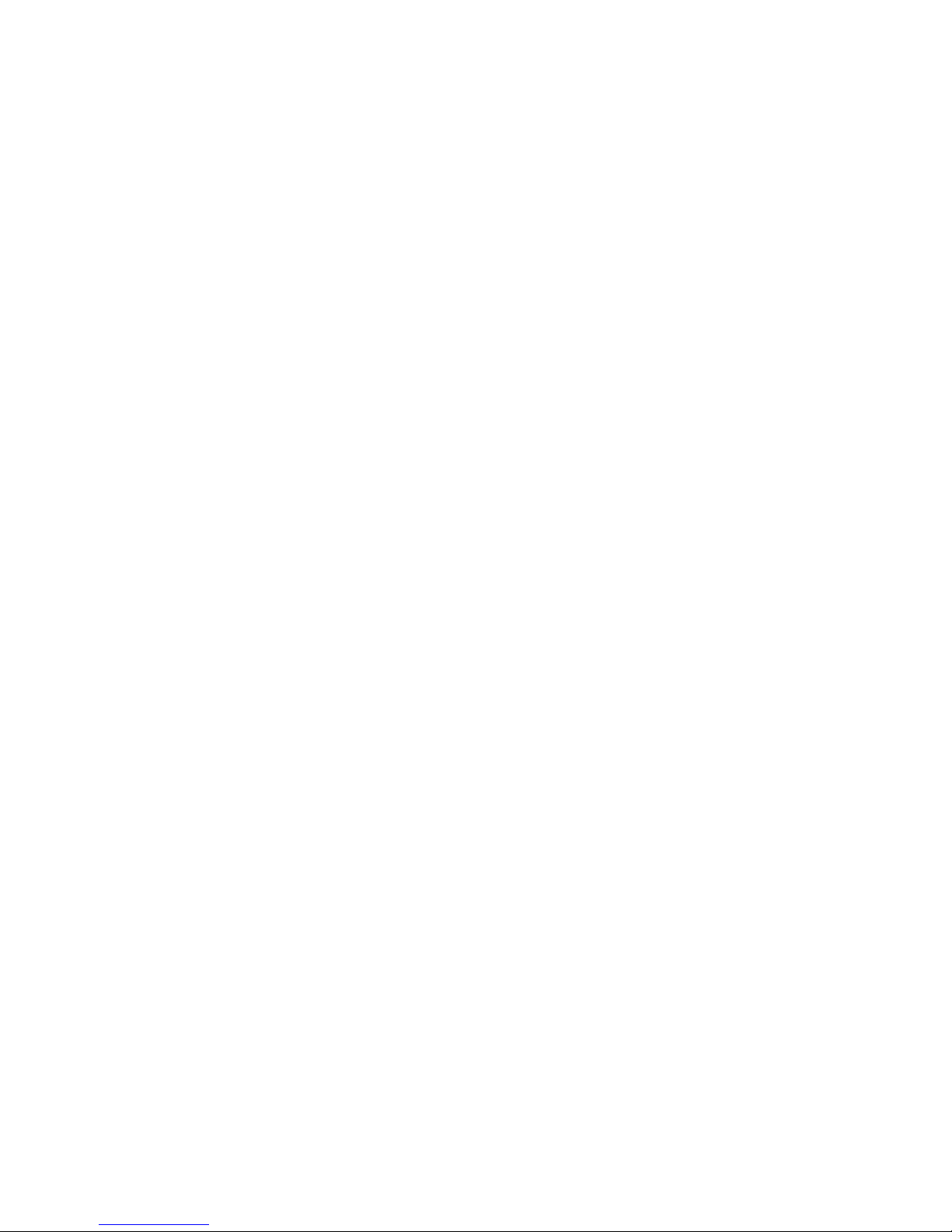
The number of bitmap areas affects the maximum possible number of pairs that can be created in
the storage system.
Pair status
Every pair operation results in a change in pair status. You should monitor pair status to insure
that an operation completed successfully. Also, pairs must have a specific status in order for specific
operations to be executed.
The following provides a brief description of the pair statuses. For complete details, see “Pair status
definitions” (page 79) .
• Simplex: A volume that is not assigned to a pair.
• Duplex: When a pair is in the process of being created, the primary system changes the status
of the P-VOL and S-VOL to Pending Duplex.
When the initial copy operation is complete, the primary system changes the status of both
data volumes to Duplex.
• Pending: The initial copy operation for this pair is in progress. This data volume pair is not
yet synchronized.
When the initial copy operation is complete, the primary system changes the status of both
data volumes to Duplex.
• Duplex: This data volume pair is synchronized. Updates to the P-VOL are duplicated on the
S-VOL.
When the initial copy operation is complete, the primary system changes the status of both
data volumes to Duplex.
• Suspended When a pair is split from the primary system, the primary system changes the
status of the P-VOL and S-VOL (if the path status is normal) to Suspended.
When a pair is suspended from the secondary system, it changes the S-VOL status to
Suspended. The primary system detects the pair suspension (if the path status is normal) and
changes P-VOL status to suspended.
• When you release (delete) a pair from the primary system, that system changes the status of
the P-VOL and S-VOL (if the path status is normal) to simplex.
When you release a pair from the secondary system, that system changes S-VOL status to
Simplex. The primary system detects the pair release (if the path status is normal) and changes
P-VOL status to Suspended.
16 Continuous Access Journal Z overview
Page 17
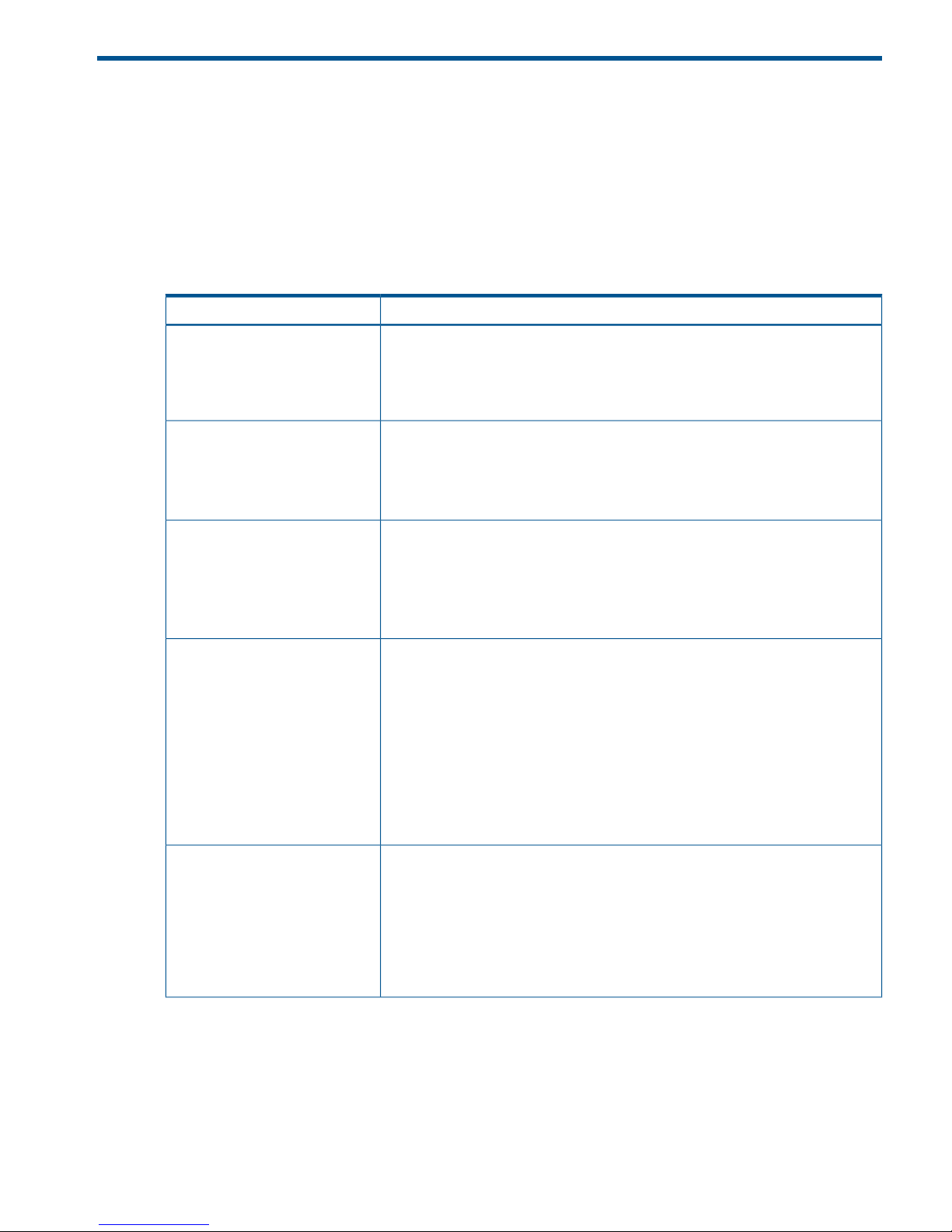
2 Requirements and specifications
This chapter provides system requirements for Continuous Access Journal Z.
System requirements
Continuous Access Journal Z operations are performed between the host(s) and the primary and
secondary storage systems containing the P-VOLs and S-VOLs, using the data path.
General requirements for the Continuous Access Journal Z components are listed below.
Table 1 General system requirements
RequirementItem
Two—one at the local site, one at the remote site. Also, any combination of the
following can be used with Continuous Access Journal Z:
Number of P9500 systems
• Four on primary side
• Four on secondary side
Continuous Access Journal Z
• Must be installed on primary and secondary P9500 systems.
• License keys required.
• On secondary systems, Continuous Access Journal can coexist with Continuous
Access Journal Z.
Other licenses required
• Continuous Access Synchronous Z is required, whether or not Continuous Access
Journal Z shares volumes with Continuous Access Synchronous Z
• Continuous Access Journal 3DC & 4x4 Open Z MF in the following Continuous
Access Journal Z configurations:
- When running a 3DC system
The track format for the P-VOL and S-VOL must meet the following requirements:Disk Track Format
• The Continuous Access Synchronous Z P-VOL and S-VOL must have the same
track format.
• Record zero (R0) must be standard format, with key length of zero and data
length of eight. The primary system aborts the initial copy operation if R0 is not
standard format.
• The CCHH (logical cylinder address and logical head address) of R0 must be
identical to the physical cylinder address and physical head address of the
track.
• The CCHH of each user record in a track must be unique.
The following program products can be used:
• Remote Web Console
- Required
- Storage Administrator or (Remote Copy) role is required.
Interfaces
• RAID Manager
• Business Continuity Manager
System requirements 17
Page 18
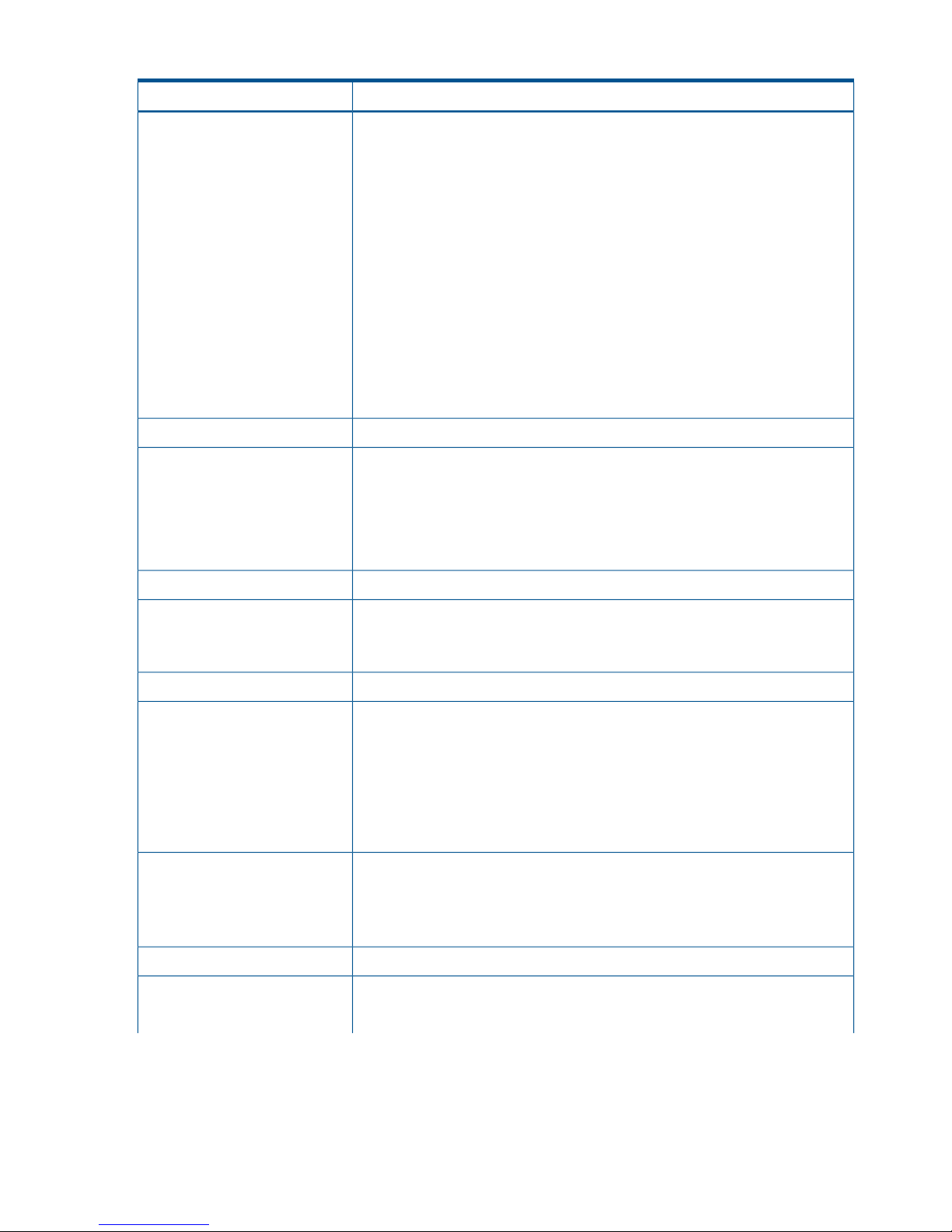
Table 1 General system requirements (continued)
RequirementItem
Supported mainframe host
platforms
• MVS
• OS/390
• z/OS
• z/VM
• z/Linux
Also, please observe the following:
• Optional error report communications (ERC) function requires MVS/DFP 3.2.0
or later.
• If the primary and/or secondary systems consist of several CPU complexes, a
SYSPLEX timer is required to provide a common time reference for the host I/O
time stamping function. However, the z/Linux operating system does not support
a SYSPLEX timer. As a result, I/O from the z/Linux host is not consistent. Also,
journal consistency is not maintained.
Contact HP Technical Support for the latest information.
Fibre channel.Data path
Volumes
• P-VOL and S-VOL must be equal in size.
• P-VOL and S-VOL must be of same emulation type.
• One Continuous Access Journal Z P-VOL may be copied to one S-VOL only.
• When Continuous Access Synchronous Z is cascaded with Continuous Access
Journal Z, a data volume may be copied to multiple data centers.
Limited per P9500 system. See “Maximum number of pairs allowed ” (page 29).Maximum number of pairs
Continuous Access Journal Z operations between P9500 and previous models are
supported.
Supported previous models
See “Planning for previous models ” (page 35).
RAID1, RAID5, RAID6 can co-exist in the data volumes and journal volumes.Supported RAID groups
Virtual LVI volume is supported.Supported volumes
• Can be used for data and journal volumes.
• S-VOL capacity must equal P-VOL capacity.
Cache Residency volume is supported as follows:
• Data volume: yes
• Journal volume: no
Must be operable for primary and secondary systems to insure pair creation success.
The remote system cache should be configured to adequately support Continuous
Cache and Nonvolatile Storage
(NVS)
Access Journal Z remote-copy workloads, as well as local workload activity. In
general, cache capacity should be increased 25 percent for Continuous Access
Journal Z. Also, an additional GB should be added for each journal on the system.
Required for disaster recovery.Host failover software
Extended consistency groups
(EXCTG)
• A system can have a maximum of four EXCTGs.
• An EXCTG can contain a maximum of 16 registered journals.
18 Requirements and specifications
Page 19

Table 1 General system requirements (continued)
RequirementItem
RAID Manager consistency groups
when multiple primary and
secondary storage system
• An EXCTG can contain journals from a maximum of four systems.
• A journal cannot be registered in more than one EXCTG.
Journals
• Max. number: 256 (0 to 255) per storage system
• Recommended number: Up to 16
• Max. number of journal volumes: 64 per journal
• Max. number of data volumes: 8,192 per journal
• Journal numbers of master and restore journals that are paired can be different.
• A data volume and associated journal volume can belong to only one journal.
• Data volumes and journal volumes that belong to different controllers cannot
be in the same journal.
• The number of journal volumes in the master journal does not have to be equal
to the number of volumes in the restore journal.
• The P-VOLs and S-VOLs in a journal must be located in one physical primary
system and one physical secondary system (1-to-1 requirement).
• Each pair relationship in a journal is called a "Mirror". Each pair is assigned
a Mirror ID. Max. number of Mirror IDs = 4 (0 to 3).
• When Continuous Access Journal co-exists with Continuous Access Journal Z
in the same storage system, individual journals must be dedicated either to one
or the other, but not both.
• Master and restore journals are managed according to the journal number.
NOTE: The capacity of journal volume is not included in the accounting capacity.
NOTE: Continuous Access Journal can co-exist with Continuous Access Journal Z in the same
storage system.
Business Continuity Manager specifications
Business Continuity Manager commands for Continuous Access Journal Z pair operations are
issued from the host system console to the storage system. With Business Continuity Manager
commands, you can add, suspend, resume, and release pairs, as well as monitor pair status. You
can also add and delete DKC.
The two tables that follow provide values for the P9500 system adapter ID (SAID). For more
information, see the manual of Business Continuity Manager.
Table 2 SAID values for PATH LINK (CL1)
SAIDPortPackage
Local
SAIDPortPackage
Local
SAIDPortPackage
Local
SAIDPortPackage
Local
X'0084'CL9-E1BUX'008C'CL9-N1KUX'0008'CL1-J1GUX'0000'CL1-A1EU
(Add14)(Add10)(Add4)(Basic)
X'00A4'CLB-EX'00AC'CLB-NX'0028'CL3-JX'0020'CL3-A
X'00C4'CLD-EX'00CC'CLD-NX'0048'CL5-JX'0040'CL5-A
X'00E4'CLF-EX'00EC'CLF-NX'0068'CL7-JX'0060'CL7-A
X'0085'CL9-FX'008D'CL9-PX'0009'CL1-KX'0001'CL1-B
X'00A5'CLB-FX'00AD'CLB-PX'0029'CL3-KX'0021'CL3-B
X'00C5'CLD-FX'00CD'CLD-PX'0049'CL5-KX'0041'CL5-B
X'00E5'CLF-FX'00ED'CLF-PX'0069'CL7-KX'0061'CL7-B
Business Continuity Manager specifications 19
Page 20
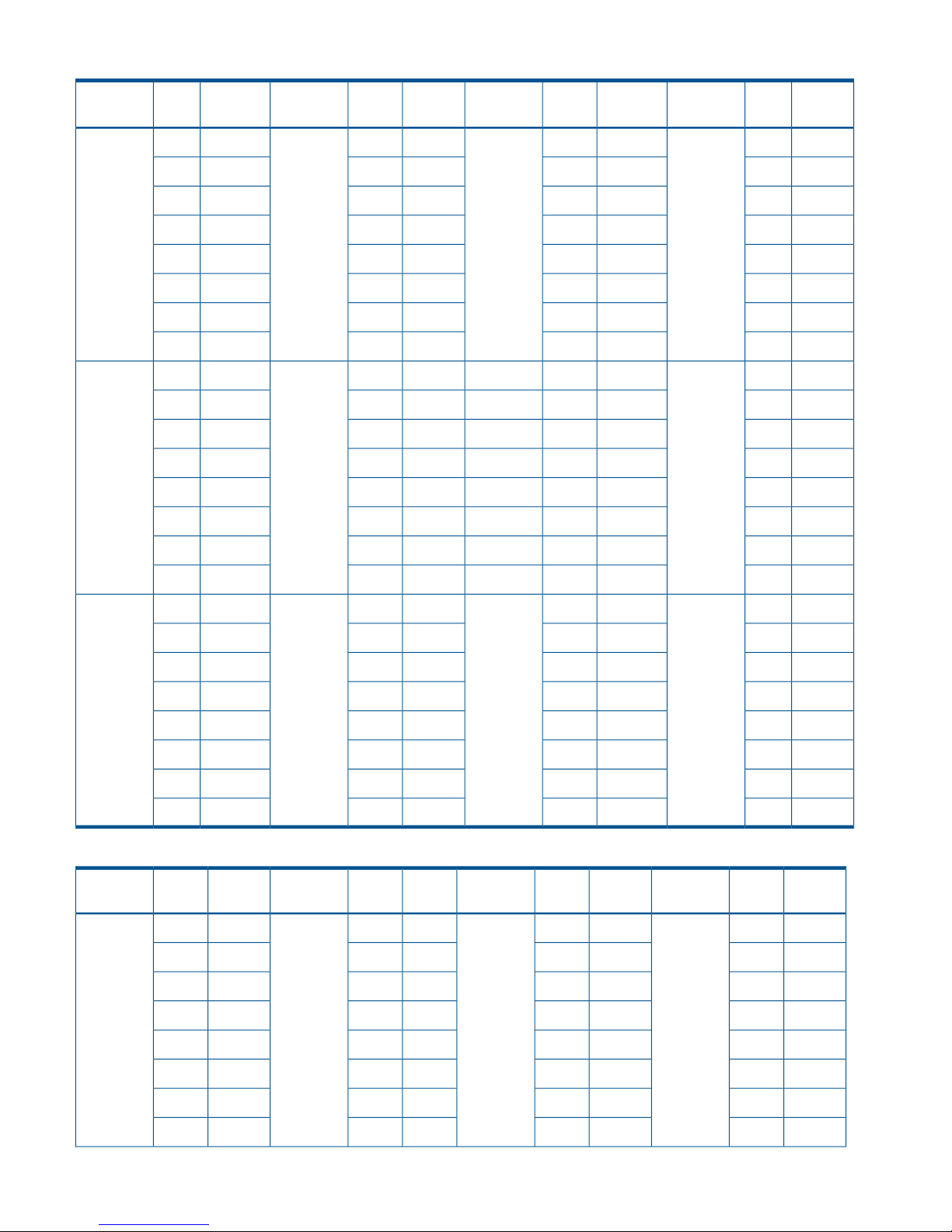
Table 2 SAID values for PATH LINK (CL1) (continued)
SAIDPortPackage
Local
SAIDPortPackage
Local
SAIDPortPackage
Local
SAIDPortPackage
Local
X'0086'CL9-G1BLX'008E'CL9-Q1KLX'000A'CL1-L1GLX'0002'CL1-C1EL
(Add12)(Add8)(Add6)(Add2)
X'00A6'CLB-GX'00AE'CLB-QX'002A'CL3-LX'0022'CL3-C
X'00C6'CLD-GX'00CE'CLD-QX'004A'CL5-LX'0042'CL5-C
X'00E6'CLF-GX'00EE'CLF-QX'006A'CL7-LX'0062'CL7-C
X'0087'CL9-HX'008F'CL9-RX'000B'CL1-MX'0003'CL1-D
X'00A7'CLB-HX'00AF'CLB-RX'002B'CL3-MX'0023'CL3-D
X'00C7'CLD-HX'00CF'CLD-RX'004B'CL5-MX'0043'CL5-D
X'00E7'CLF-HX'00EF'CLF-RX'006B'CL7-MX'0063'CL7-D
X'0080'CL9-A1AUX'0088'CL9-J1LUX'000C'CL1-N1HUX'0004'CL1-E1FU
(Add15)(Add5)(Add1)
X'00A0'CLB-AX'00A8'CLB-J(Add11)X'002C'CL3-NX'0024'CL3-E
X'00C0'CLD-AX'00C8'CLD-JX'004C'CL5-NX'0044'CL5-E
X'00E0'CLF-AX'00E8'CLF-JX'006C'CL7-NX'0064'CL7-E
X'0081'CL9-BX'0089'CL9-KX'000D'CL1-PX'0005'CL1-F
X'00A1'CLB-BX'00A9'CLB-KX'002D'CL3-PX'0025'CL3-F
X'00C1'CLD-BX'00C9'CLD-KX'004D'CL5-PX'0045'CL5-F
X'00E1'CLF-BX'00E9'CLF-KX'006D'CL7-PX'0065'CL7-F
X'0082'CL9-C1ALX'008A'CL9-L1LLX'000E'CL1-Q1HLX'0006'CL1-G1FL
(Add13)(Add9)(Add7)(Add3)
X'00A2'CLB-CX'00AA'CLB-LX'002E'CL3-QX'0026'CL3-G
X'00C2'CLD-CX'00CA'CLD-LX'004E'CL5-QX'0046'CL5-G
X'00E2'CLF-CX'00EA'CLF-LX'006E'CL7-QX'0066'CL7-G
X'0083'CL9-DX'008B'CL9-MX'000F'CL1-RX'0007'CL1-H
X'00A3'CLB-DX'00AB'CLB-MX'002F'CL3-RX'0027'CL3-H
X'00C3'CLD-DX'00CB'CLD-MX'004F'CL5-RX'0047'CL5-H
X'00E3'CLF-DX'00EB'CLF-MX'006F'CL7-RX'0067'CL7-H
Table 3 SAID values for PATH LINK (REAR CL2)
SAIDPortPackage
Local
SAIDPortPackage
Local
SAIDPortPackage
Local
SAIDPortPackage
Local
X'0094'CLA-E2NUX'009C'CLA-N2WUX'0018'CL2-J2TUX'0010'CL2-A2QU
(Add14)(Add10)(Add4)(Basic)
X'00B4'CLC-EX'00BC'CLC-NX'0038'CL4-JX'0030'CL4-A
X'00D4'CLE-EX'00DC'CLE-NX'0058'CL6-JX'0050'CL6-A
X'00F4'CLG-EX'00FC'CLG-NX'0078'CL8-JX'0070'CL8-A
X'0095'CLA-FX'009D'CLA-PX'0019'CL2-KX'0011'CL2-B
X'00B5'CLC-FX'00BD'CLC-PX'0039'CL4-KX'0031'CL4-B
X'00D5'CLE-FX'00DD'CLE-PX'0059'CL6-KX'0051'CL6-B
X'00F5'CLG-FX'00FD'CLG-PX'0079'CL8-KX'0071'CL8-B
20 Requirements and specifications
Page 21
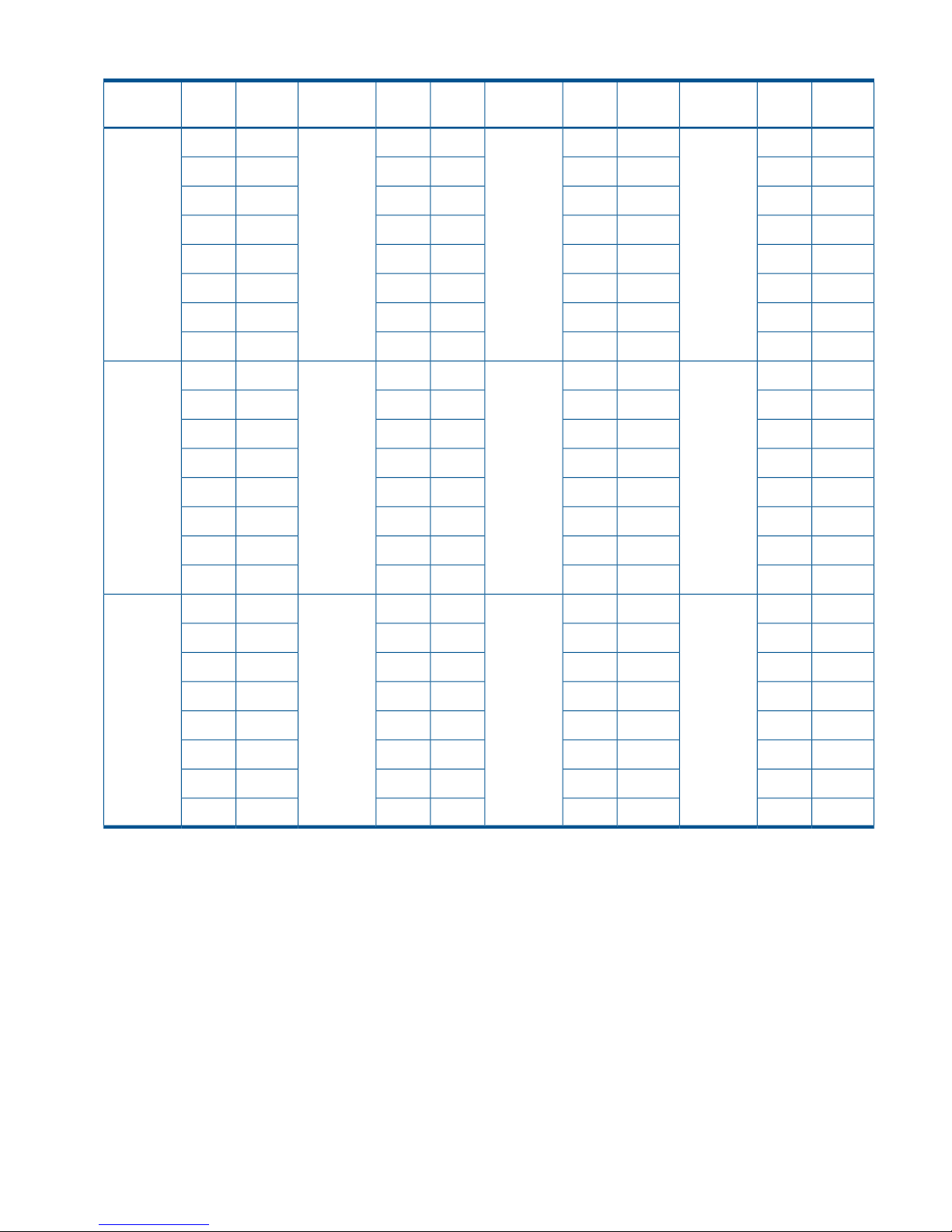
Table 3 SAID values for PATH LINK (REAR CL2) (continued)
SAIDPortPackage
Local
SAIDPortPackage
Local
SAIDPortPackage
Local
SAIDPortPackage
Local
X'0096'CLA-G2NLX'009E'CLA-Q2WLX'001A'CL2-L2TLX'0012'CL2-C2QL
(Add12)(Add8)(Add6)(Add2)
X'00B6'CLC-GX'00BE'CLC-QX'003A'CL4-LX'0032'CL4-C
X'00D6'CLE-GX'00DE'CLE-QX'005A'CL6-LX'0052'CL6-C
X'00F6'CLG-GX'00FE'CLG-QX'007A'CL8-LX'0072'CL8-C
X'0097'CLA-HX'009F'CLA-RX'001B'CL2-MX'0013'CL2-D
X'00B7'CLC-HX'00BF'CLC-RX'003B'CL4-MX'0033'CL4-D
X'00D7'CLE-HX'00DF'CLE-RX'005B'CL6-MX'0053'CL6-D
X'00F7'CLG-HX'00FF'CLG-RX'007B'CL8-MX'0073'CL8-D
X'0090'CLA-A2MUX'0098'CLA-J2XUX'001C'CL2-N2UUX'0014'CL2-E2RU
(Add15)(Add11)(Add5)(Add1)
X'00B0'CLC-AX'00B8'CLC-JX'003C'CL4-NX'0034'CL4-E
X'00D0'CLE-AX'00D8'CLE-JX'005C'CL6-NX'0054'CL6-E
X'00F0'CLG-AX'00F8'CLG-JX'007C'CL8-NX'0074'CL8-E
X'0091'CLA-BX'0099'CLA-KX'001D'CL2-PX'0015'CL2-F
X'00B1'CLC-BX'00B9'CLC-KX'003D'CL4-PX'0035'CL4-F
X'00D1'CLE-BX'00D9'CLE-KX'005D'CL6-PX'0055'CL6-F
X'00F1'CLG-BX'00F9'CLG-KX'007D'CL8-PX'0075'CL8-F
X'0092'CLA-C2MLX'009A'CLA-L2XLX'001E'CL2-Q2ULX'0016'CL2-G2RL
(Add13)(Add9)(Add7)(Add3)
X'00B2'CLC-CX'00BA'CLC-LX'003E'CL4-QX'0036'CL4-G
X'00D2'CLE-CX'00DA'CLE-LX'005E'CL6-QX'0056'CL6-G
X'00F2'CLG-CX'00FA'CLG-LX'007E'CL8-QX'0076'CL8-G
X'0093'CLA-DX'009B'CLA-MX'001F'CL2-RX'0017'CL2-H
X'00B3'CLC-DX'00BB'CLC-MX'003F'CL4-RX'0037'CL4-H
X'00D3'CLE-DX'00DB'CLE-MX'005F'CL6-RX'0057'CL6-H
X'00F3'CLG-DX'00FB'CLG-MX'007F'CL8-RX'0077'CL8-H
Command device
To use Business Continuity Manager, you can configure a command device for it separately from
the command device for an open system. The command device for Business Continuity Manager
can be configured only from Business Continuity Manager. For details, see the manual of Business
Continuity Manager.
Command device 21
Page 22
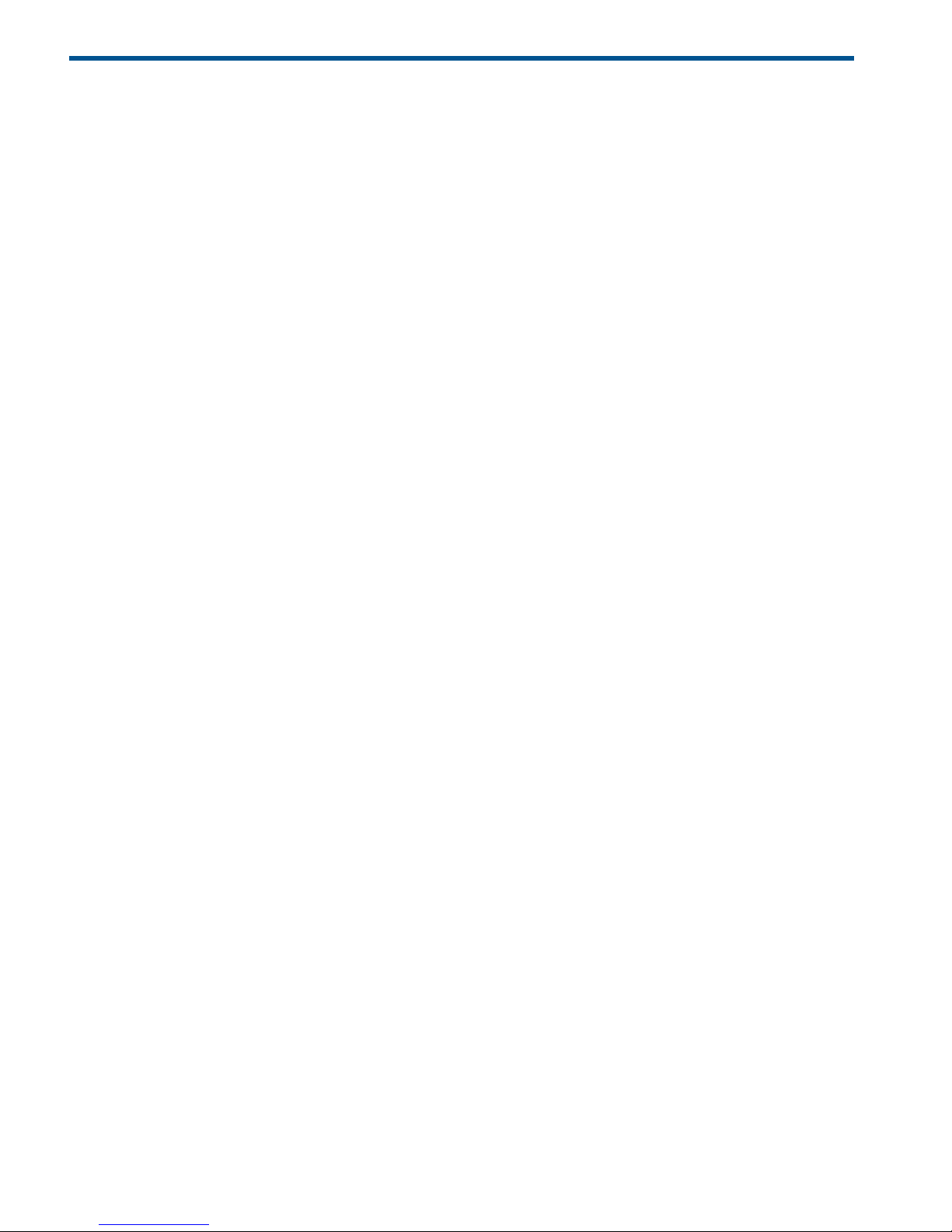
3 Planning volumes, systems
This chapter provides information and instructions for planning Continuous Access Journal Z volumes,
P9500 systems, and other important requirements and restrictions.
Plan and design workflow
Planning the Continuous Access Journal Z system is tied to your organization’s business requirements
and production system workload. This means defining business requirements for disaster downtime
and measuring the amount of changed data your system produces over time. With this information,
you can calculate the size that journal volumes must be and the amount of bandwidth required to
transfer update data over the data path network.
The plan and design workflow consists of the following:
• Assess your organization’s business requirements to determine recovery requirements.
• Measure your host application’s write-workload in MB per second and write-input/output per
second (IOPS) to begin matching actual data loads with the future Continuous Access Journal
Z system.
• Use collected data along with your organization’s recovery point objective (RPO) to size
Continuous Access Journal Z journal volumes. Journal volumes must have enough capacity to
hold accumulating data over extended periods.
The size of the journal volumes is dependent on the amount of bandwidth needed. You adjust
journal volume size in conjunction with bandwidth to fit the organization’s needs.
• Use IOPS to determine data transfer speed into and out of the journal volumes. Data transfer
speed is determined by the number of Fibre Channel ports you assign to Continuous Access
Journal Z, and by RAID group configuration. You need to know port transfer capacity and
the number of ports that your workload data will require.
• Use the collected workload data to determine the bandwidth for the Fibre Channel data path.
As mentioned, bandwidth and journal volume sizing, along with data transfer speed, are
interrelated. Bandwidth may be adjusted in conjunction with the journal volume capacity and
data transfer speed you plan to implement.
• Design the data path network configuration. This involves: understanding supported
configurations, the need for Fibre Channel switches, and the number of ports your data transfer
requires.
• Plan data volumes (primary and secondary volumes). This involves understanding the sizing
of P-VOL and S-VOL, and RAID group considerations.
• Understand operating system requirements for data and journal volumes.
• Adjust cache memory capacity for Continuous Access Journal Z.
Some tasks will be handled by HP personnel. The planning information you need to address is
provided in the following sections.
Assessing business requirements for data recovery
In a Continuous Access Journal Z system, when the data path continues to transfer changed data
to the remote site, journals remain fairly empty. However, if a path failure or a prolonged spike
in write-data that is greater than bandwidth occurs, data is stored in the journal. Changed data
that is no longer moving to the remote system builds up in the master journal.
22 Planning volumes, systems
Page 23
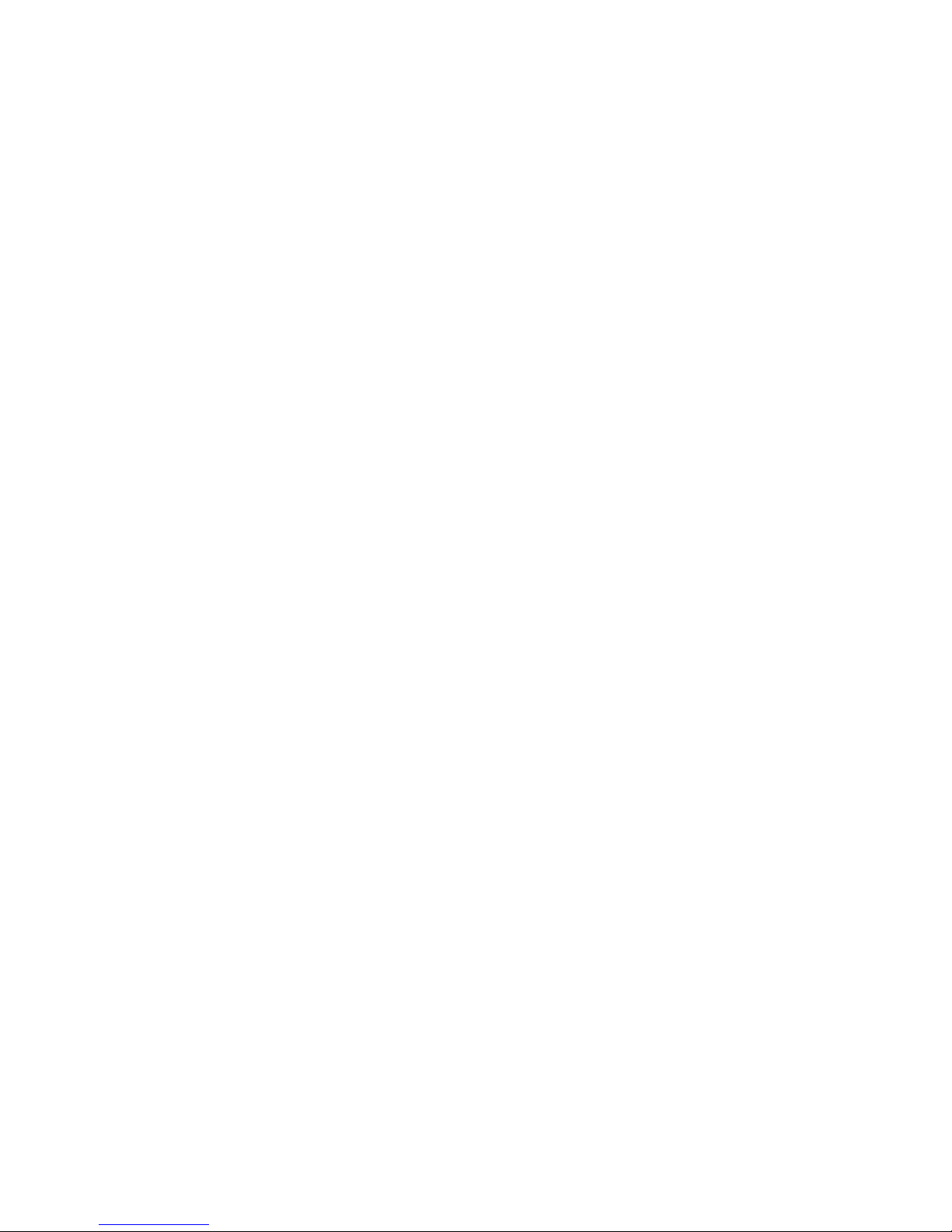
To insure that journals can hold the amount of data that could accumulate, they must be sized
according to the following:
• The maximum amount of time that journals could accumulate data. You develop this information
by determining your operation’s recovery point objective (RPO).
• The amount of changed data that your application generates. This is done by measuring
write-workload.
Determining your RPO
Your operation’s recovery point is the maximum time that can pass after a failure or disaster occurs
before data loss is greater than the operation can survive.
For example, if the operation can survive one hour’s worth of lost data, and a disaster occurs at
10:00 a.m., then the system must be corrected by 11:00 a.m.
In regards to journal sizing, the journal must have the capacity to hold the data that could
accumulated in one hour. If RPO is 4 hours, then the journal must be sized to hold 4 hours' worth
of accumulating data.
To assess RPO, the host application’s write-workload must be known.
With write-workload and IOPS, you or your organization’s system administrator can analyze the
number of transactions write-workload represents, determine the number of transactions the operation
could loose and still remain viable, determine the amount of time required to recover lost data from
log files or key it in, and so on. The result is your RPO.
Write-workload
Write-workload is the amount of data that changes in your production system in MB per second.
As you will see, write-workload varies. according to the time of day, week, month, quarter. That
is why workload is measured over an extended period.
With the measurement data, you can calculate workload averages, locate peak workload, and
calculate peak rolling averages, which show an elevated average. With one of these base data
you will calculate the amount of data that accumulates over your RPO time, for example, 2 hours.
This will be a base capacity for your journal volumes or represent a base amount of bandwidth
your system requires.
Whether you select average, rolling average, or peak workload is based on the amount of
bandwidth you will provide the data path (which is also determined by write-workload). Bandwidth
and journal volume capacity work together and depend on your strategy for protecting data.
Measuring write-workload
Workload data is collected using Performance Monitor or your operating system’s
performance-monitoring feature. The number of read/write transactions, or input/output per second
(IOPS), is also collected by the software. You will use IOPS to set up a proper data transfer speed,
which you insure through RAID group configuration and by establishing the number of Fibre Channel
ports your Continuous Access Journal Z system requires. Each RAID group has a maximum
transaction throughput; the ports and their microprocessors have an IOPS threshold.
Workload and IOPS collection is best performed during the busiest time of month, quarter, and
year. This helps you to collect data that shows your system’s actual workloads during high peaks
and spikes, when more data is changing, and when the demands on the system are greatest.
Collecting data over these periods insures that the Continuous Access Journal Z design you develop
will support your system in all workload levels.
Write-workload 23
Page 24

To measure write-workload and IOPS
1. Using your performance monitoring software, collect the following:
• Disk-write bytes-per-second (MB/s) for every physical volume that will be replicated.
• Data should be collected over a 3 or 4 week period to cover a normal, full business cycle.
• Data should be collected at 5 minute intervals. If you use averages, shorter intervals
provide more accuracy.
2. At the end of the collection period, convert the data to MB, if needed, and import into a
spreadsheet tool.
Sizing journal volumes
Determine the required journal volume capacity
The following factors determine the required journal volume capacity:
• The period of time during which data transfer can continue between hosts and the primary
storage system when a temporary increase in transferred data occurs or when a communication
path failure occurs between the primary and secondary storage system.
• The data transfer speed for the period of time mentioned above.
To determine the journal volume capacity, use the following formula:
Formula 1 : Journal volume capacity > (V
H-M
- V
M-R
) × t
where:
• V
H-M
is the data transfer speed between hosts and the primary storage system.
• V
M-R
is the data transfer speed between the primary storage system and the secondary storage
system.
• t is the length of time during which data transfer can continue.
To calculate journal volume capacity that is required when a communication path failure occurs
between the primary storage system and the secondary storage system, assign zero (0) to V
M-R
.
The total capacity of journal volumes in each journal group must exceed the value illustrated in
formula 1.
When the data in the primary data volume of the Continuous Access Journal Z delta resync pair
is updated, if the journal data that exceeds 70 percent of the journal volume capacity on the
primary site of the Continuous Access Journal Z delta resync pair is generated, the delta resync
operation will fail. Therefore, adopt the larger value for the journal volume capacity on the primary
site of the Continuous Access Journal Z delta resync pair by comparing the values of formula 1
and formula 2.
Formula 2 : Journal volume capacity > (V × t) × 1.5
24 Planning volumes, systems
Page 25

where:
• V is the data transfer speed between a host and the primary storage system.
• t is the length of time until the delta resync operation starts.
CAUTION: The journal volume capacity is recommended to be over 6 GB. If the capacity is
below 6 GB, the system performance is unassured because the following problems may occur.
• The new data cannot be stored because the journal volume is full and host performance is
reduced.
• The performance of the initial copy goes down because the journal volume is full.
• The journal group is suspended because the journal volume is full.
• The Usage Monitor value is invalid.
Calculating the journal size
You calculate the size your journal volumes using the write-workload and RPO.
To calculate journal size
1. Follow the instructions for “Measuring write-workload” (page 23).
2. Use your system’s peak write-workload and your organization’s RPO to calculate journal size.
For example:
RPO = 2 hours
Write-workload = 30 MB/sec
Calculate write-workload for the RPO. In the example, write-workload over a 2 hours period
is calculated as follows:
30 MB/second x 60 seconds = 1800 MB/minute
1800 MB/minute x 60 minutes = 108,000 MB/hour
108000 MB/hour x 2 = 416,000 MB/2 hours
Basic journal volume size = 416,000 MB (416 GB)
Journal volume capacity and bandwidth size work together. Also, your strategy for protecting your
data may allow you to adjust bandwidth or the size of your journal volumes. For a discussion on
sizing strategies, see “Five sizing strategies ” (page 39).
NOTE: If you are planning for disaster recovery, the remote array must be large enough to handle
the production workload, and therefore, must be the same size as master journals. If not planning
a disaster recovery solution, remote journal volumes may be smaller than master journal volumes.
Planning journals
Continuous Access Journal Z manages pair operations for data consistency through the use of
journals. Continuous Access Journal Z journals enable update sequence consistency to be maintained
across a group of volumes.
Understanding the consistency requirements for an application (or group of applications) and their
volumes will indicate how to structure journals.
For example, databases are typically implemented in two sections. The bulk of the data is resident
in a central data store, while incoming transactions are written to logs that are subsequently applied
to the data store.
If the log volume “gets ahead” of the data store, it is possible that transactions could be lost at
recovery time. Therefore, to insure a valid recovery image on a replication volume, it is important
that both the data store and logs are I/O consistent by placing them in the same journal.
Sizing journal volumes 25
Page 26
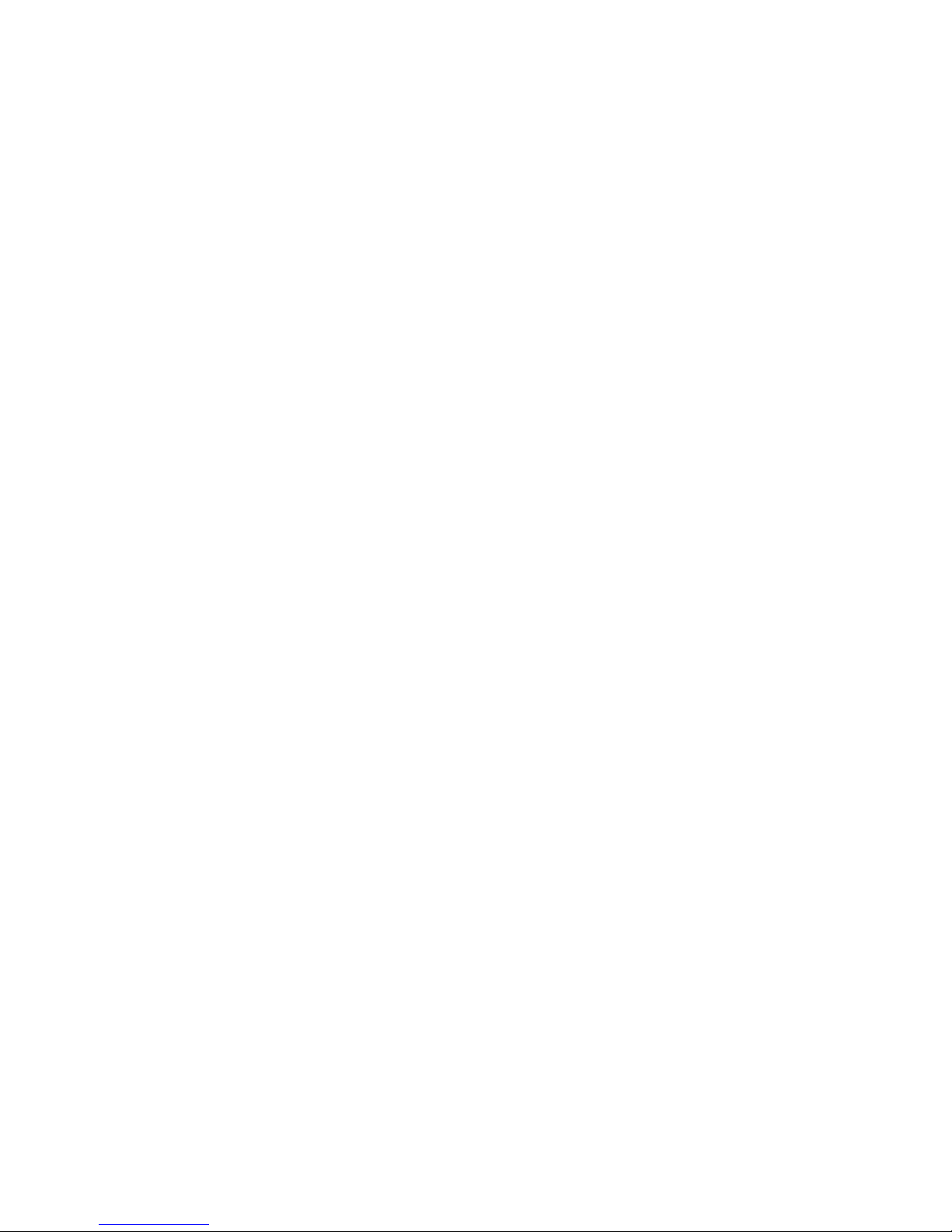
To plan journals, see the following:
• Review journal specifications in “System requirements” (page 17).
• Review journal configuration in “Register journal volumes in a journal” (page 62).
Data transfer speed considerations
The previous sections and the sections later in this chapter on Bandwidth discuss the amount of
data that must be stored temporarily in journals and transferred over the data path network. This
section discusses the speed that data must be transferred in order to maintain the Continuous Access
Journal Z system your are designing.
The ability of your Continuous Access Journal Z system to transfer data in a timely manner depends
directly on the following two factors:
• RAID group configuration
• Fibre Channel port configuration
Both of these elements must be planned to be able to handle the amount of data and number of
transactions your system will process under extreme conditions.
RAID group configuration
A RAID group can consist of physical volumes with a different number of revolutions, physical
volumes of different capacities, and physical volumes of different RAID configurations (for example,
RAID1 and RAID5). The data transfer speed of RAID groups is affected by physical volumes and
RAID configurations.
• The data transfer speed of a journal volume depends on the data transfer speed of the RAID
group to which it belongs. A RAID group can consist of one or more volumes, including journal
volumes.
• Journal volumes must be configured in RAID groups according to the group’s throughput
specification and your system’s peak write-workload. If write-workload exceeds the RAID
group’s throughput rating, then the number of RAID groups must be increased.
• Frequent read/write activity to non-journal volumes in a RAID group results in fewer read/writes
by journal volumes in the same RAID group. This can cause a drop in the data transfer speed
of journal volumes. To avoid this effect, place journal volumes and frequently accessed
non-journal volumes in different RAID groups.
Fibre Channel port configuration
The Fibre Channel ports on your P9500 system have an IOPS threshold. Use the performance
monitoring information for the number of IOPS your production system generates to calculate the
number of Fibre Channel ports the Continuous Access Journal Z system requires.
See “Planning ports for data transfer ” (page 43) for a full discussion on the type and number of
Fibre Channel ports required for your system.
Planning journal volumes
The following information is provided to help you prepare journal volumes:
• Identify the journal volumes for your Continuous Access Journal Z system on primary and
secondary arrays. Journal volumes should be sized according to RPO and write-workload.
See “Sizing journal volumes” (page 24) for more information.
• Journal volumes in the same journal can be of different capacity. A master journal volume
and the corresponding restore journal volume can be of different capacity.
• Journal volumes consist of two areas: one area is used for storing journal data, and the other
area is used for storing metadata.
26 Planning volumes, systems
Page 27
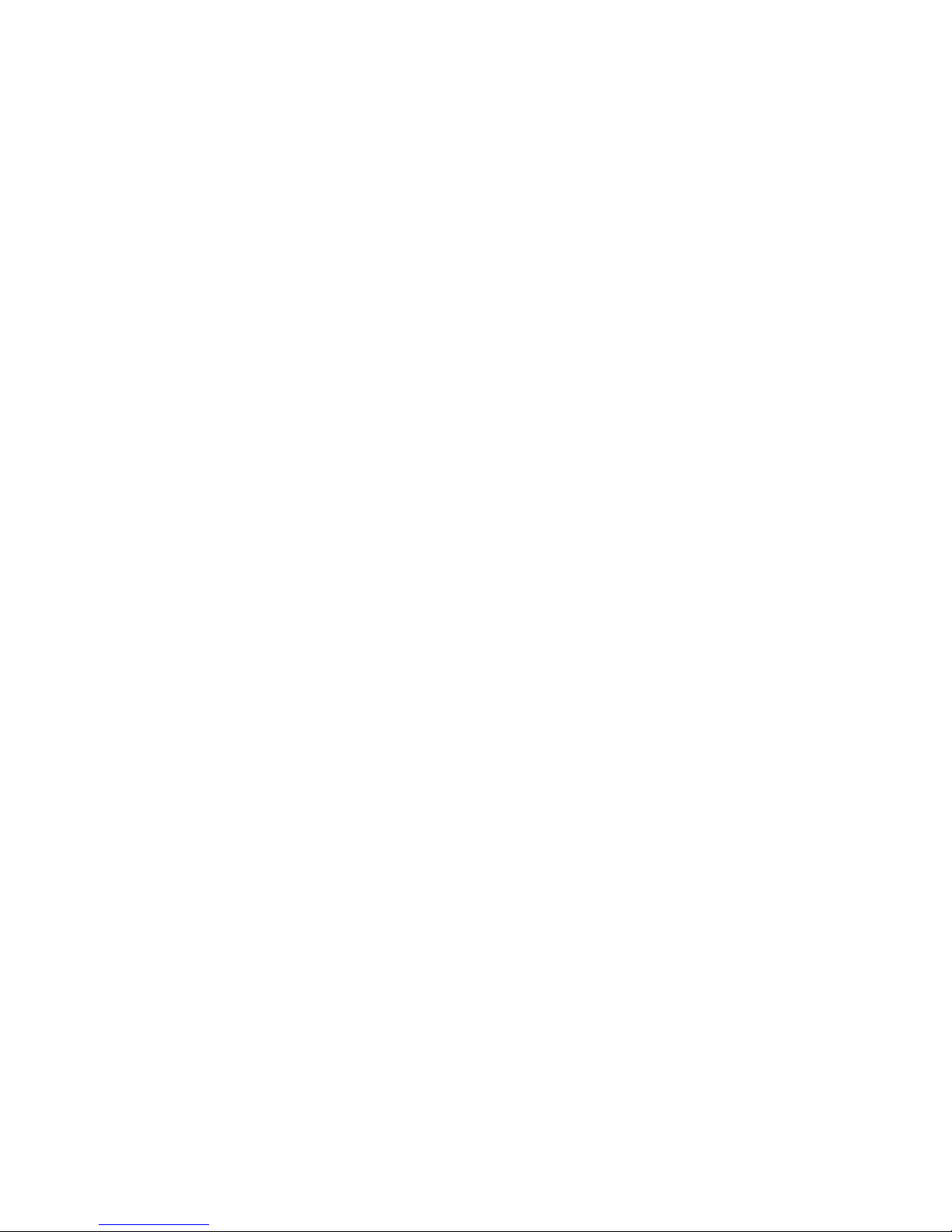
• Journal volumes support all RAID configurations that are supported by P9500. Journal volumes
also support all physical volumes that are supported by P9500.
• Customized volumes can be used for journal volumes.
See “Calculating maximum number of pairs” (page 29) for maximum and minimum supported
capacity of journal volumes.
See system requirements and specifications in “Requirements and specifications” (page 17) for
more information.
Host I/O time stamp
The I/O time stamping function must be installed on the host processor at the primary site in order
to provide data consistency in Continuous Access Journal Z journals. The I/O time stamp, which
is provided by MVS DFSMSdfp, is the same time stamp that is used by Compatible XRC pairs. The
I/O time stamping function should also be installed on the host processor at the secondary site,
so that time stamps can be used when copying data in the reverse direction.
If the system at the primary and/or secondary site consists of several CPU complexes, a SYSPLEX
timer is required to provide a common time reference for the I/O time stamping function.
Planning pair volumes
The following information is provided to help you prepare volumes for configuration. Also, see
system requirements and specifications in “Requirements and specifications” (page 17) for more
information.
• The emulation and capacity for the S-VOL must be the same as the P-VOL.
• When the S-VOL is connected to the same host as the P-VOL, the S-VOL must be defined to
remain offline.
• The following CU emulation types can be used for MCUs (primary systems) and RCUs
(secondary systems): 2105, 2107.
• The CU emulation type 2105, or 2107 is required for SMS I/O time stamping of Continuous
Access Journal Z journals. When one of these CU emulation types is used, volumes of most
3380 emulation types must not be used. Only 3380-3 can be used.
• Continuous Access Journal Z supports the Virtual LVI feature, which allows you to configure
custom-size LDEVs that are smaller than standard-size LDEVs. When custom-size LDEVs are
assigned to a Continuous Access Journal Z pair, the S-VOL must have the same capacity as
the P-VOL. For details about Virtual LVI feature, see HP StorageWorks P9000 Provisioning for
Mainframe Systems User Guide.
• Identify the volumes that will become the P-VOLs and S-VOLs.
• You can create multiple pairs at the same time. For details, see (page 66).
• When you create a Continuous Access Journal Z pair, you will have the option to create only
the relationship, without copying data from primary to secondary volumes. You can use this
option only when the contents of the primary and secondary data volume are completely the
same.
Data and journal volume specifications
The following table shows maximum capacities and volume types that can be used for data volumes
and journal volumes.
Planning pair volumes 27
Page 28
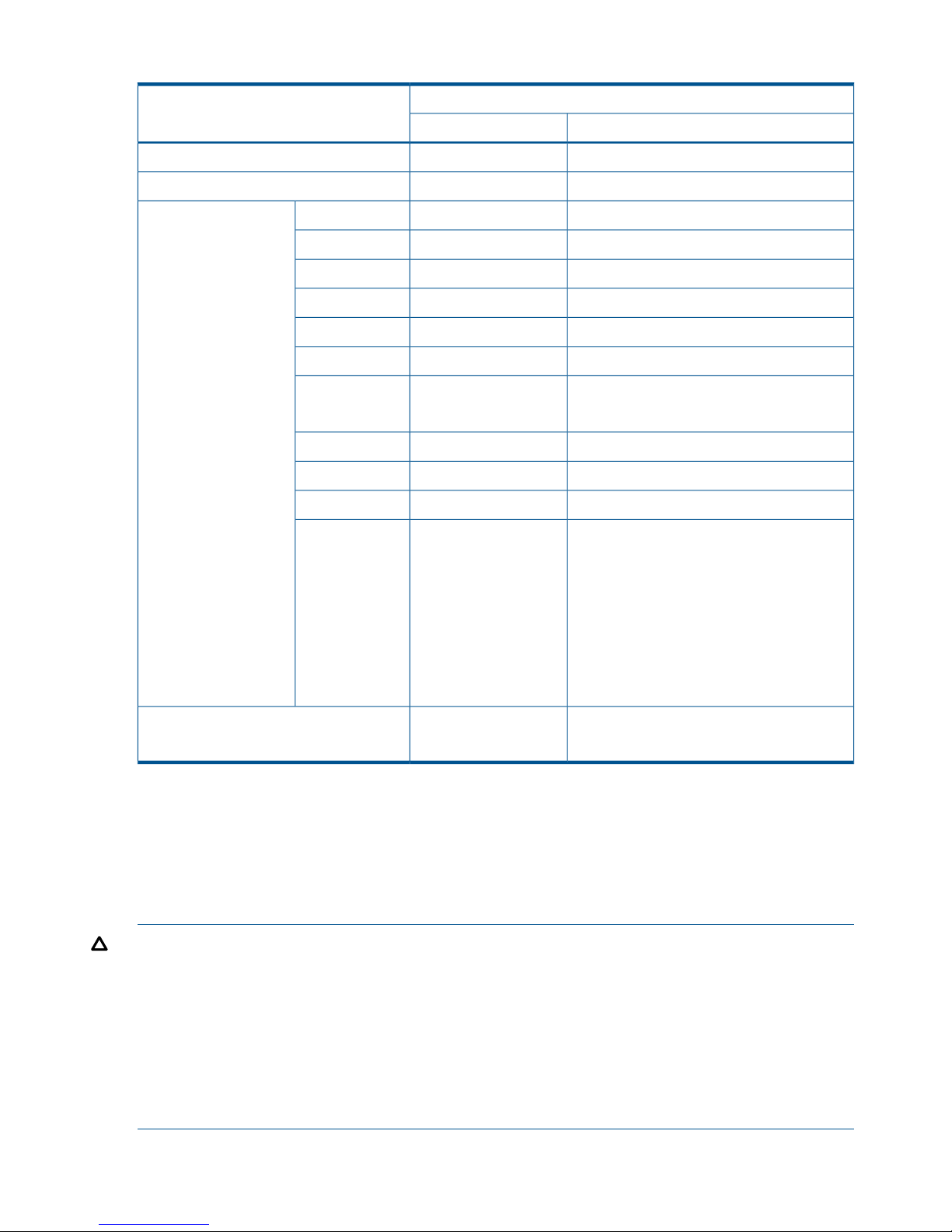
Table 4 Data and journal volume specifications
Support specificationsType
Journal volumeData volume
AvailableAvailableVirtual LVI volume
UnavailableAvailableCache Residency Z volume
2.377 GB2.377 GB3380-3Maximum volume
capacity
1.26 GB1.26 GB3380-E
0.63 GB0.63 GB3380-J
1.890 GB1.890 GB3380-K
0.964GB0.964GB3390-1
1.892GB1.892GB3390-2
2.838GB2.838GB3390-3
3390-3R
8.510GB8.510GB3390-9
27.80GB27.80GB3390-L
55.60GB55.60GB3390-M
Capacity of OPEN-V volumes can be
determined freely, and has dependencies on
Cannot be used as data
volumes.
OPEN-V
Virtual LVI volume specifications. The minimum
capacity is 48.1 MB, and the maximum
capacity is the same as the user capacity of
one RAID group.
The default capacity of an OPEN-V volume is
the same as the capacity of a RAID group, and
depends on the hard disk drive type and the
RAID configuration.
50 cylinders for a non-OPEN-V volume.1 cylinderMinimum volume capacity
48.1 MB for an OPEN-V volume.
Duplicating VOLSERs
When the P-VOL is copied to the S-VOL during the initial copy operation, the P-VOL VOLSER
(Volume Serial Number) is also copied to the S-VOL. Therefore, the P-VOL and S-VOL have the
same VOLSER. Because the host operating system does not allow duplicate VOLSERs, the host
system administrator must take precautions to prevent system problems related to duplicate VOLSERs
(such as defining Continuous Access Journal Z S-VOLs not to come online automatically).
CAUTION: If the volumes that become Continuous Access Journal Z S-VOLs are physically attached
to the same system images as the volumes that become the Continuous Access Journal Z P-VOLs,
the potential for error increases. For example, when a Continuous Access Journal Z pair is released,
the old S-VOL is usually offline. When a host system is IPL’d (initial program loaded), the operator
is offered both volumes and asked which volume should be left offline. You can avoid duplication
of the VOLSER as follows:
1. Identify the volumes that are not accessed by the host system.
2. Perform CHP OFF or some other operation to insure that the volumes are inaccessible.
3. When performing IPL, make sure to perform LOAD CLEAR.
28 Planning volumes, systems
Page 29
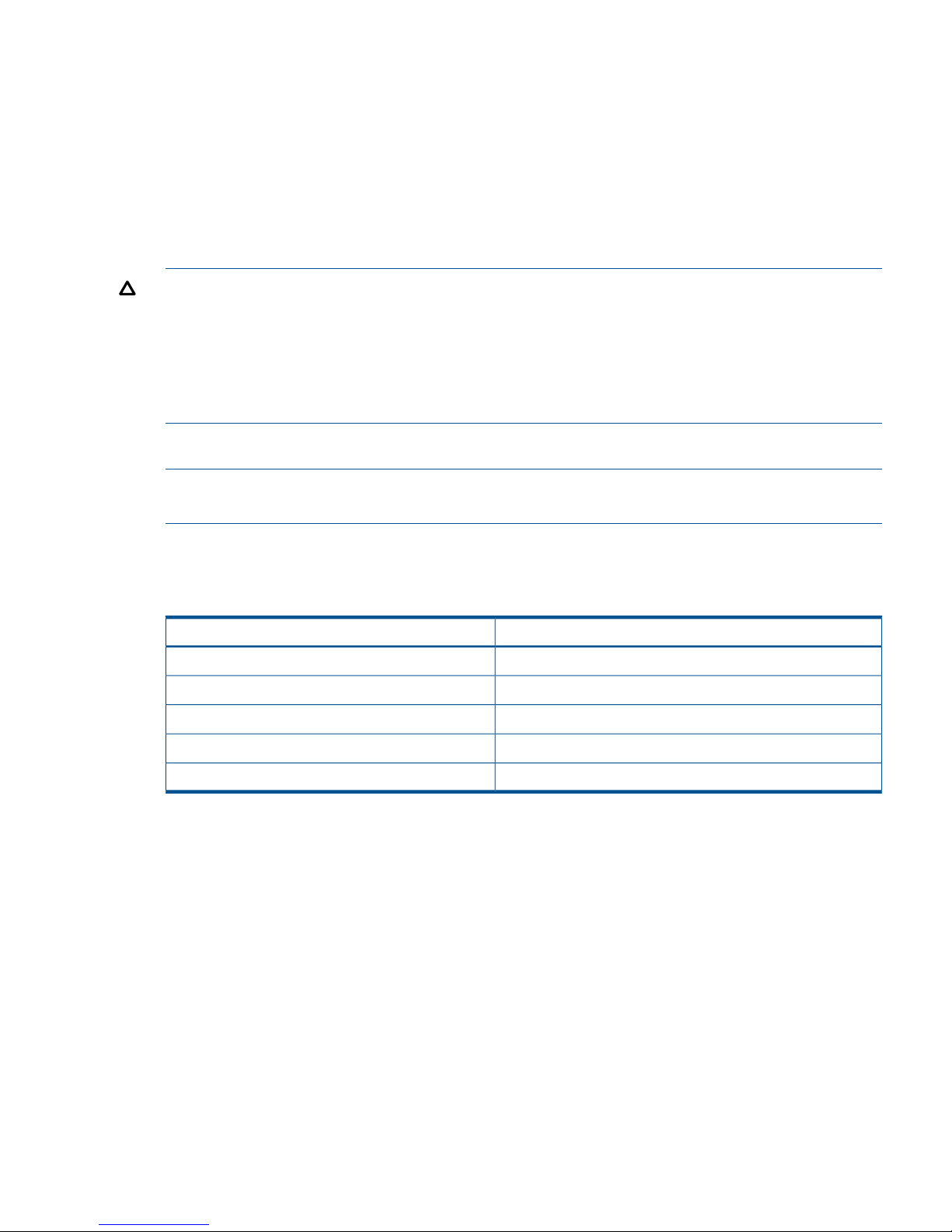
Maximum number of pairs allowed
P9500 has a limit on the number of pairs that can be created. Therefore, it is necessary to calculate
the maximum number of pairs on the P9500 storage system. The maximum number is limited
according to the following:
1. The number of cylinders in the volumes, which must be calculated.
2. The number of bitmap areas required for Continuous Access Journal data and journal volumes.
This is calculated using the number of cylinders.
3. The maximum number of pairs that can be created, calculated using the number of required
bitmap areas.
CAUTION: The bitmap areas that are used for Continuous Access Journal are also used for
Continuous Access Journal Z, Continuous Access Synchronous, Continuous Access Synchronous
Z, and External Storage Access Manager. If you use Continuous Access Journal with Continuous
Access Journal Z, Continuous Access Synchronous, and Continuous Access Synchronous Z, use
the total number of each pair’s bitmap areas to calculate the maximum number of pairs. In addition,
if Continuous Access Journal and Continuous Access Synchronous share the same volume, use the
total number of both pairs regardless of whether the shared volume is primary or secondary.
Calculating maximum number of pairs
NOTE: In the calculations below, ceil() indicate that the value between the parentheses should
be rounded up to the nearest integer.
To determine the number of cylinders
The number of cylinders according to the emulation type are listed below.
Table 5 Number of cylinders per emulation type
Number of cylindersEmulation type
3,3393380-3
3,3393390-3, 3390-3R
10,0173390-9
32,7603390-L
65,5203390-M
To calculate the number of required bitmap areas:
Use the following formula
Required number of bitmap areas = (ceil((number of cylinders x 15)
122,752) )
where:
“number of cylinders x 15” indicates the number of slots
122,752 = the number of slots that a bitmap area can manage
To calculate the maximum number of pairs that can be created
The maximum number of pairs you can create is defined by the following:
• The number of LDEVs in the storage system
Planning pair volumes 29
Page 30
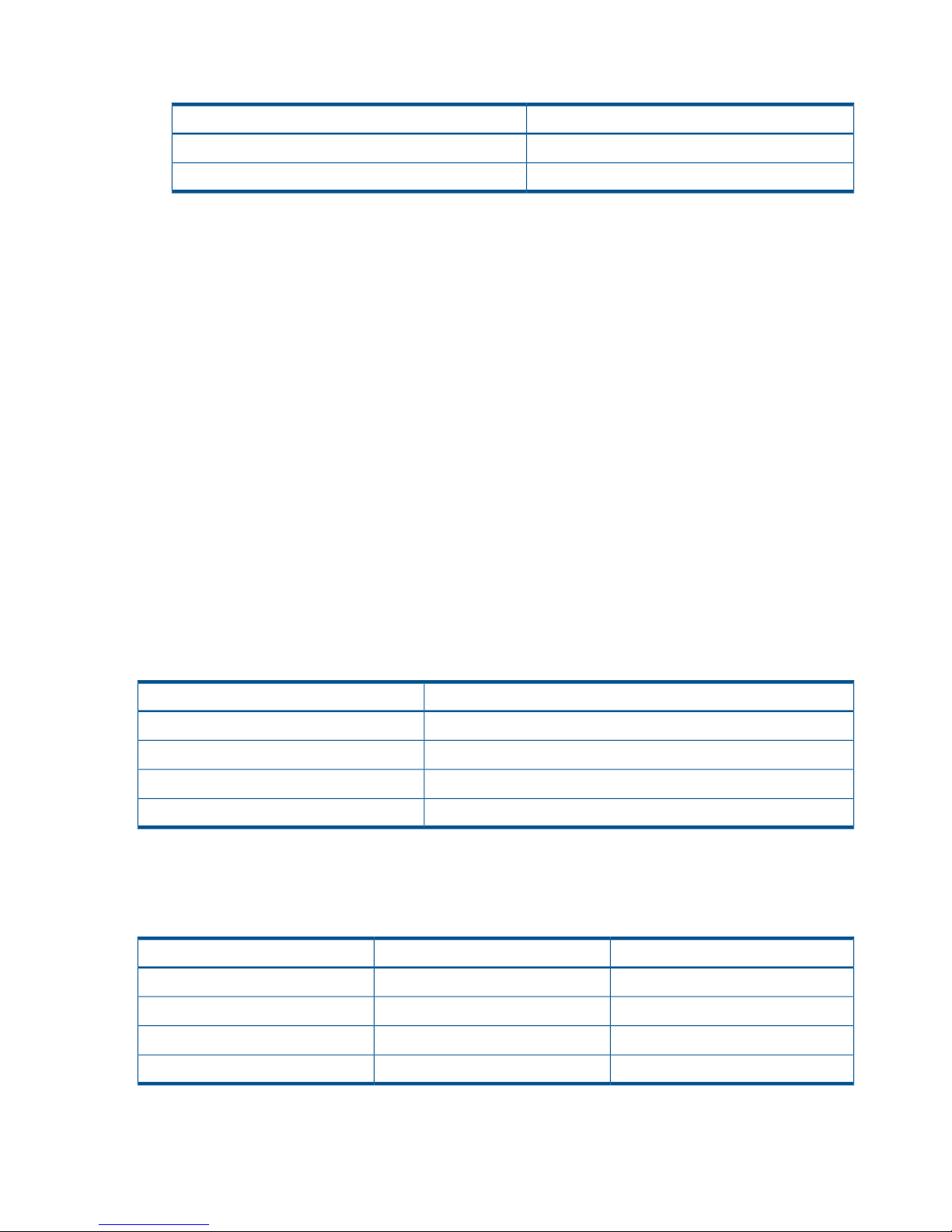
Table 6 The relationship between installed additional shared memory and the total number of
LDEVs in the storage system
Total number of LDEVs in storage systemInstalled additional shared memory for Cnt Ac-J Z
16,384Base(16KLDEV,BC/VM)
65,28064KLDEV,BC/VM Extension1,FCV2,DP,Snapshot,TPF
• The number of bitmap areas required to create pairs (determined above)
• The number of bitmap areas of the storage system is 65,536.
Use the following formulae to calculate the maximum possible number of pairs that can be created,
on the basis of the number of bitmap areas and the required number of bitmap areas you calculated:
Maximum number of pairs = floor( Number of bitmap areas required number
of bitmap areas )
The maximum number of pairs is limited to 32,768.
If the calculated maximum number of pairs exceeds the total number of LDEVs of the storage system,
the total number of LDEVs in the storage system is the maximum number of pairs that can be created.
Priority set for initial copy operations and scheduling order
For performing more initial copy operations than the setting value of the Maximum Initial Copy
Activities set on the System Option dialog box, the scheduling order (Priority) can be set for the
initial copy operations to be performed. This section explains the assignment of the scheduling
order of initial copy operations in cases where two sets of multiple initial copy operations are
performed.
An example is described in which 4 data volume pairs are created at the same time in cases where
the setting value of the Maximum Initial Copy Activities is 2. The Priority which is set for the P-VOLs
of data volume pairs is shown in the following table.
Table 7 Priority set for P-VOLs for which initial copy operation is performed
Value set for PriorityP-VOL
2LDEV 00
3LDEV 01
1LDEV 02
4LDEV 03
The order of starting initial copy and the Priority which is set for the P-VOLs are shown in the
following table.
Table 8 Correspondence relationship between order of starting initial copy and priority set for
P-VOLs
Value set for PriorityP-VOLOrder of starting initial copy
1LDEV 021
2LDEV 002
3LDEV 013
4LDEV 034
In this case, as the setting value of the Maximum Initial Copy Activities is 2, initial copy operations
for LDEV 02 and LDEV 00 are started. If either one of the initial copy operations for LDEV 02 and
LDEV 00 is completed, the initial copy for LDEV 01 is started.
30 Planning volumes, systems
Page 31

The next example explains the assignment of the scheduling order of initial copy operations in
cases where initial copy is already performed and two volume pairs are newly added. The P-VOLs
of the data volume pairs to be newly added and the Priority are shown in the following table.
Table 9 Priority set for P-VOLs of data volume pairs to be added
Value set for PriorityP-VOL
2LDEV 10
1LDEV 11
If initial copy is already started and if any initial copy is newly added, the additional initial copy
is started after the previously performed initial copy is completed. The Priority of all the initial copy
operations being performed is shown in the following table.
Table 10 Order of starting initial copy being performed
RemarkValue set for PriorityP-VOLOrder of starting initial copy
Data volume pair for which
initial copy is already
instructed to be performed
1LDEV 021
Data volume pair for which
initial copy is already
instructed to be performed
2LDEV 002
Data volume pair for which
initial copy is already
instructed to be performed
3LDEV 013
Data volume pair for which
initial copy is already
instructed to be performed
4LDEV 034
Data volume pair for which
initial copy is newly
instructed to be performed
1LDEV 115
Data volume pair for which
initial copy is newly
instructed to be performed
2LDEV 106
Priority is determined within the range of the number of initial copy operations performed at the
same time. Therefore, until the first initial copy operations complying with the order of the Priority
are completed, the additional initial copy operations are not started.
Disaster recovery considerations
You define a disaster recovery solution when planning the Continuous Access Journal Z system.
The following are the main tasks for preparing for disaster recovery:
• Identify the data volumes that you wand to back up for disaster recovery.
• Pair the important volumes using Continuous Access Journal Z.
• Establish file and database recovery procedures.
• Install and configure host failover software error reporting communications (ERC) between the
primary and secondary sites.
For more information on host failover error reporting, see the following section. Also, review
“Disaster recovery operations ” (page 103) to become familiar with disaster recovery processes.
Disaster recovery considerations 31
Page 32

Error reporting communications (ERC)
Error reporting communications (ERC) transfers information between host processors at the primary
and secondary sites. It is a critical component of any disaster recovery effort. You can configure
ERC using channel-to-channel communications, NetView technology, or other interconnect
technologies, depending on your installation requirements and standards. Neither Continuous
Access Journal Z nor Remote Web Console provides ERC between the primary and secondary
sites.
When Continuous Access Journal Z is used as a data migration tool, ERC is recommended, but
not required. When it is used as a disaster recovery tool, ERC is required to insure effective disaster
recovery operations. When a pair is suspended due to an error condition, the primary system
generates sense information which results in an IEA491E system console message. This information
should be transferred to the primary site via the ERC for effective disaster detection and recovery.
Sharing volumes with Continuous Access Synchronous Z, other program
products
Continuous Access Journal Z volumes can be shared with other program product volumes. Sharing
pair volumes results in enhanced replication solutions, for example when Continuous Access Journal
Z and Continuous Access Synchronous Z or Business Copy Z volumes are shared.
For planning information, see the following:
• “Continuous Access Journal Z configurations with Continuous Access Synchronous Z” (page 130)
• “Continuous Access Journal Z configurations with Business Copy Z” (page 141)
• “Sharing Continuous Access Journal Z volumes ” (page 126) for the following program products:
Virtual LVI◦
◦ Cache Residency Z
Planning for Continuous Access Journal Z with multiple P9500 systems
A Continuous Access Journal Z system can be configured with up to four primary P9500 systems
and four secondary P9500 system. Any combination of primary and secondary systems, from one
to four, may be used. Figure 4 (page 33) shows an example configuration with multiple primary
and secondary systems.
32 Planning volumes, systems
Page 33

Figure 4 Using Continuous Access Journal Z with multiple storage systems
When primary hosts write data to P-VOLs, the hosts add a time stamp to the data. Secondary
systems check time stamps and then restore data to data volumes in chronological order (older
data are restored earlier), so that data update sequence is maintained. For details on the time
stamping function, see “Host I/O time stamp” (page 27).
The term "arbitration processing" refers to the maintenance of the data update sequence through
the execution of the journal restore function based on time stamps. When there is more than one
secondary system, one of them is used to perform tasks, including arbitration processing, on the
other secondary systems. The secondary system that performs arbitration processing is called the
“supervisor DKC.” Systems that are controlled by the supervisor DKC and are targets of arbitration
processing are called “subordinate DKCs.”
The supervisor DKC compares time stamps of data received by all the secondary systems (including
the local system) and then performs arbitration processing.
The supervisor DKC must be connected with the subordinate DKCs. For details on connections
between secondary systems, see (p. 33).
Please note the following when working with multiple systems:
• Remote Web Console computers must be installed at primary and secondary sites.
• BCM should be installed on the host in both the primary and secondary sites.
• A remote command device must be created in the supervisor DKC. For details on secondary
systems connections and remote command devices, see the next section and HP StorageWorks
P9000 External Storage for Open and Mainframe Systems User Guide.
• Journal data is updated in the secondary systems based on the same time stamps and sequence
numbers issued by the host when the host issues the write requests to the primary system(s).
Time and sequence information remains with the data as it moves to the master and restore
journals and then to the secondary volume.
Planning for Continuous Access Journal Z with multiple P9500 systems 33
Page 34

Establishing connections between multiple secondary systems
When using more than one primary system and more than one secondary system, connections
among the secondary systems must be established by configuring paths and ports.
To configure ports and paths between secondary systems
1. Create a command device in each of the secondary systems.
2. Configure external ports on the secondary system to be used as the supervisor DKC.
3. Configure paths between the external ports and the target ports on the systems to be used as
subordinate DKCs. In the example in Figure 5 (page 34), the secondary system 1 has external
ports, each of which is connected with a target port on the secondary systems 2 and 3. For
more information about external ports, see HP StorageWorks P9000 External Storage for
Open and Mainframe Systems User Guide. For details on configuring paths, see HP
StorageWorks P9000 Provisioning for Open Systems User Guide.
4. Create mapping between command devices in the supervisor DKC and the subordinate DKCs.
Figure 5 (page 34) shows an example. The supervisor DKC must be able to use command
devices in subordinate DKCs via remote command devices.
In the example, command devices A and B are created in secondary systems 2 and 3. Remote
command devices are created in the secondary system 1 (the supervisor DKC), and are mapped
to subordinate DKCs. The emulation type of command devices and remote command devices
must be OPEN-V. For more information about remote command devices, see HP StorageWorks
P9000 External Storage for Open and Mainframe Systems User Guide.
Figure 5 Connections between Supervisor, Subordinate DKCs
By using Fibre Channel switches, target ports can also be connected to RCU target ports on the
secondary systems. See “Planning ports for data transfer ” (page 43) for more information.
CAUTION: Performing maintenance operations on remote command devices (for example, the
devices A' and B' in above figure) used for connections between secondary systems cause the
pairs to be suspended as if a failure had occurred. To avoid this, before performing maintenance
tasks, remove all journals in the extended consistency group that use the remote command devices
under maintenance.
Planning extended consistency groups (EXCTG)
An EXCTG is a collection of journals in which data consistency is guaranteed. You register journals
in an EXCTG when performing copy operations between multiple primary systems and multiple
secondary systems. See “Using extended consistency groups” (page 47) for planning and set up
information.
34 Planning volumes, systems
Page 35

Planning for previous models
Continuous Access Journal Z can be used to perform remote copy operations between P9500 and
XP24000/XP20000 Disk Array. Data can be copied from P9500 to XP24000/XP20000 Disk
Array, or vice versa.
To execute remote copy from P9500 to XP24000/XP20000 Disk Array or vice versa, set up the
following:
• Configure a logical path between LDKC00 of the P9500 system and the XP24000/XP20000
Disk Array.
◦ More than one XP24000/XP20000 Disk Array can be connected to LDKC00 of P9500.
◦ LDKC01 cannot be used.
You can use the configuration instructions in this guide to set up the system. See “Configuration
operations” (page 55) for information.
Figure 6 Logical path between LDKC00 of P9500 and XP24000/XP20000 Disk Array
• P9500 corresponds to a new system of the above-mentioned figure. XP24000/XP20000 Disk
Array corresponds to a new system of the above-mentioned figure.
• Set up the P9500 volume using a CU:LDEV number between 00:00 to EF:FF. As mentioned
above, the volume must be on LDKC00.
• Up to 32,768 volumes can be used for volume pairs.
• P9500 and XP24000/XP20000 Disk Arrays can be set up in 3-data center (3DC) cascading
or multitarget configurations. These configurations are used when combining Continuous
Access Synchronous Z and Continuous Access Journal Z systems. See “Continuous Access
Journal Z configurations with Continuous Access Synchronous Z” (page 130) to review these
configurations. There are no restrictions for combining primary and secondary sites between
P9500 and XP24000/XP20000 Disk Arrays.
• If you connect a P9500 with an XP24000/XP20000/XP12000/XP10000 Disk Array, check
the HP Storage, Single Point of Connectivity Knowledge (SPOCK) website for array, firmware,
configuration compatibility, and contact your HP representative for information on the XP12000
Disk Array and the XP24000/XP20000/XP10000 Disk Array DKCMAIN program verison.
• If you connect a P9500 with an XP12000 Disk Array, CU:LDEV number from 00:00 to 3F:FF
can be used for P9500, but 40:00 or larger cannot be used.
Planning for previous models 35
Page 36

Guidelines for preparing systems for Continuous Access Journal Z
Use the following guidelines to insure that your P9500 systems are ready for Continuous Access
Journal Z:
• Identify the locations where your Continuous Access Journal Z primary and secondary data
volumes will be located, then install and configure the P9500 systems.
• Make sure that primary and secondary systems are configured for P9500 Remote Web Console
operations. See HP StorageWorks P9000 Remote Web Console User Guide for information.
• Make sure that primary and secondary systems are properly configured for Continuous Access
Journal Z operations; for example, cache memory considerations. See the item for Cache and
Nonvolatile Storage in the requirements table, “System requirements” (page 17). Also consider
the amount of Cache Residency data to be stored in cache when determining the required
amount of cache.
• Make sure that primary and secondary systems have the system option modes specified that
may be required for your Continuous Access Journal Z configuration. See “System option
modes” (page 36), below for more information.
• Make sure that primary systems are configured to report sense information to the host.
Secondary systems should also be attached to a host server to enable reporting of sense
information in the event of a problem with a S-VOL or secondary system. If the remote system
is not attached to a host, it should be attached to a primary site host server so that monitoring
can be performed.
• If power sequence control cables are used, set the power select switch for the cluster to LOCAL
to prevent the primary system from being powered off by the host. Make sure the secondary
system is not powered off during Continuous Access Journal Z operations.
• Install the Continuous Access Journal Z remote copy connections (optical Fiber cables, switches,
etc.) between the primary and secondary systems.
• When setting up data paths, distribute them between different storage clusters and switches
to provide maximum flexibility and availability. The logical paths between the primary and
secondary systems must be separate from the logical paths between the host and secondary
system.
System option modes
HP provides system option modes to tailor customer requirements on the P9500 system. System
option modes are used with Continuous Access Journal Z for the following:
• Delta Resync configuration using Continuous Access Journal Z and Continuous Access
Synchronous Z
• Configuring split options for mirrors
System option modes can only be changed by a HP Technical Service representative.
Table 11 System option modes
DescriptionMode
Mode 20 ON: Enables the read option and VOLSER of the suspended secondary data
volume to be updated.
20
Mode 20 OFF: Normal operations are performed.
Mode 190 ON: By setting both this mode and the mode 20 to ON, you can update
VOLSER and VTOC of the suspended secondary data volume.
190
Mode 190 OFF: Normal operations are performed.
Mode 448 ON: If the SVP detects a blocked path, the SVP assumes that an error
occurred, and then immediately splits (suspends) the mirror.
448
36 Planning volumes, systems
Page 37

Table 11 System option modes (continued)
DescriptionMode
Mode 448 OFF: If the SVP detects a blocked path and the path does not recover within
the specified period of time, the SVP assumes that an error occurred, and then splits
(suspends) the mirror.
NOTE: The mode 448 setting is available only when mode 449 is set to OFF.
Mode 449 ON: The SVP does not detect blocked paths.449
Mode 449 OFF: The SVP detects blocked paths and monitors the time until the mirrors
get split (suspended).
Allows you to perform the initial copy operation of the Continuous Access Journal Z
pair for the suspended Continuous Access Journal Z pair.
474
Use the script file in which the following operations are described:
Initial copy operation of the Continuous Access Journal Z pair (None) -> Suspend the
Continuous Access Journal Z pair -> Initial copy operation of the Continuous Access
Journal Z pair -> Delete the Continuous Access Journal Z pair -> Resynchronize the
Continuous Access Journal Z pair.
The performance of the initial copy processing of the Continuous Access Journal Z pair
can be improved by issuing the command from Business Continuity Manager.
Mode 474 ON: The performance of the initial copy processing of the Continuous Access
Journal Z pair can be improved by issuing the command from Business Continuity
Manager.
Mode 474 OFF: Normal operations are performed.
If both volumes of pair are THP V-VOLs, pages allocated to P-VOL are copied to S-VOL
by the initial copy operation. However, areas where pages are not allocated to P-VOL
are not copied to S-VOL by the initial copy operation. Therefore, if the amount of pages
allocated to P-VOL is few, the performance of the initial copy processing might not be
improved even if Mode 474 is set to ON.
To create a Continuous Access Journal Z pair for delta resync operation in the 3DC
multitarget configuration, set this mode to ON.
506
Mode 506 ON: The delta resync operation is performed if there are no update I/Os.
Mode 506 OFF: The copy processing of all data is performed if there is no update
I/Os.
When creating a Continuous Access Journal Z pair for delta resync operation in the
3DC multitarget configuration, and if you want to control the ratio of the usage rate of
difference journal data in the journal volume in the primary site, set this mode to ON.
511
Mode 511 ON: The upper limit of the usage rate of the journal data in the journal
volume is 40%.
Mode 511 OFF: The upper limit of the usage rate of the journal data in the journal
volume is 70%.
To change the displayed consistency time (C/T) when the Continuous Access Journal
Z pair status is Duplex, set this mode to ON.
530
Mode 530 ON: The copy completion time from the master journal volume to the restore
journal volume of the journal data is displayed in C/T.
Mode 530 OFF: The completion time when the journal data is restored to the data
volume is displayed in C/T.
In the configuration where multiple MCUs share an RCU (Continuous Access Journal Z
Mx1 configuration), the mirror resynchronization or delta resync operation may fail
593
due to SSB=EB9D. SSB=EB9D is output as SSB log when the parameter of the
communication command is not saved in the shared memory. To reduce the number of
multiprocessing of the communication command issued from MCU to RCU for the status
transition of each pair, set this mode to ON. By setting this mode to ON, you can
prevent mirror resynchronization or delta resync operation from failing.
Guidelines for preparing systems for Continuous Access Journal Z 37
Page 38

Table 11 System option modes (continued)
DescriptionMode
Mode 593 ON: The multiprocessing of the communication command issued from MCU
to RCU is up to 128 pairs per DKC.
Mode 593 OFF: The multiprocessing of the communication command issued from MCU
to RCU is up to 1024 pairs per DKC.
The host I/O response might decrease while the Continuous Access Journal Z pair is
resynchronized. To suppress increase in the MP utilization rate by the differential bitmap
760
retrieval processing when resynchronizing the pair, set this mode to ON. You can
reduce host I/O response by setting this mode to ON.
Mode 760 ON: Decrease in host I/O response during the Continuous Access Journal
Z resync operation is reduced.
Mode 760 OFF: Normal operations are performed.
Use this mode in the Continuous Access Journal Z extended consistency group
configuration.
762
In the case where Business Continuity Manager issues the Flush request to the primary
data volume of the Continuous Access Journal Z pair, and the Continuous Access Journal
Z pair receives the suspend command, if you want to reflect the data up to the time
specified in the command to the secondary data volume, set this mode to ON.
Mode 762 ON: When the Continuous Access Journal Z pair receives the suspend
command, the data up to the time specified in the suspend command is reflected to the
secondary data volume.
Mode 762 OFF: The time stamp of the latest data received in each restore journal group
may be different. In this case, the time stamps of data in restore journals are compared,
and data up to the oldest time stamp is reflected to secondary data volumes.
38 Planning volumes, systems
Page 39

4 Planning the data path
A data path must be designed to manage your organization’s throughput to the remote site.
Appropriate bandwidth, required number of ports, and the Fiber Channel data path configuration
you use help insure that your update data arrives at the remote site in a time consistent with your
organization’s RPO.
This chapter provides instructions for calculating bandwidth and designing the data path network.
Data path design workflow
To set up a data path, you need to establish the following:
• The amount of bandwidth necessary to move the data generated by your host application
under all I/O conditions
• Ports that can either send or receive data
• Understand Fibre Channel types and number of switches required
• A data path
This chapter discusses these topics in detail.
Sizing bandwidth
You purchase bandwidth according to the amount of data that will be transferred from the primary
to the secondary system within a certain amount of time.
If the data path network cannot keep pace with the flow of data, the data is saved in the journal
until additional bandwidth capacity becomes available. If the journal also cannot keep up, the
pair relationships will be lost and a resync or possibly a new initial copy must be performed.
In general, bandwidth is expensive. Adding capacity to a journal volume is relatively inexpensive.
But the more data that accumulates in the journal, the further the secondary image lags behind the
production volumes. Therefore, sizing bandwidth is a trade-off between expense and keeping your
secondary volumes as close in time as you require with the primary volumes.
Five sizing strategies
The following sizing strategies are provided to help you work out an approach to sizing bandwidth.
Be aware that these are not the only strategies you can use.
• Size bandwidth to peak workload. This results in the smallest time difference between data in
the P-VOL and S-VOL. Identify peak workload on the production disks, then add extra capacity
to accommodate packet loss and protocol overhead. RPO is as near zero as possible when
bandwidth is sized to peak workload.
• Size bandwidth to peak workload rolling average. The rolling average is less than peak but
more than average. This guarantees that at some point data will accumulate in the journal,
but most of the time it will not. The RPO in this case is based on the size of the journal when
the data path capacity is exceeded and the RPO will vary over time depending on the specific
workload being presented at any point in time. You must determine that the maximum RPO
provided is within the limit of your requirements.
• Size bandwidth to typical workload. When bandwidth is sized to typical write-workload, and
an extended peak workload is experienced, excess write-data (the data greater than the data
path capacity) is written to journal. This excess data is delayed for subsequent FIFO transmission
to the remote site when network capacity becomes available. The amount of data written to
the journal and accumulated there is proportional to the amplitude and duration of the workload
surge.
Data path design workflow 39
Page 40

• If you cannot determine a “typical” workload, sizing should be to the average or mean
workload, plus a small compensation for network overhead. In this scenario, excess data in
the journals will be completely emptied to the S-VOL only occasionally. If bandwidth is sized
below average write-workload, the journals never fully drain and eventually overflow resulting
in the pairs suspending.
• You can size bandwidth and journal size for long-haul data migration, to be used where data
consistency is not required. In this strategy, you alternate pair status between resync and
suspend in order to “batch copy” point-in-time copies. When pairs are suspended, journals
are not used to queue write operations. Rather, a bitmap is used to track which cylinders have
changed on the physical disks. For access patterns that favor multiple writes to a relatively
small region of disk, this technique can provide especially efficient transfer of data, since
multiple writes to one region are not sent each and every time. Only the last update before
resync is sent. The disadvantage of this strategy is that it does not guarantee data consistency
on the secondary system until the resync completes.
Calculating bandwidth
To determine bandwidth for Continuous Access Journal Z, write-workload must be measured.
Production system workload data is collected using performance monitoring software. Please see
“Measuring write-workload” (page 23).
When you have collected write-workload data, size your bandwidth according to your sizing
strategy. In the following procedures, bandwidth is sized for peak and peak rolling average
write-workload.
Sizing bandwidth for peak write-workload
1. Make sure that write-workload data is imported into a spreadsheet tool. Column C in the figure
below shows an example of collected raw data over 10 minute segments.
Figure 7 Write-workload spreadsheet
2. Locate the highest peak. Based on your write-workload measurements, this is the greatest
amount of data transferred during the collection period. It indicates the base amount of data
that your bandwidth must be able to handle for near 0 RPO.
Though the highest peak is used for determining bandwidth, you should take notice of extremely
high peaks. In some cases a batch job, defragmentation, or other process could be driving
40 Planning the data path
Page 41

workload to abnormally high levels. It is sometimes worthwhile to review the processes that
are running. After careful analysis, it may be possible to lower or even eliminate some spikes
by optimizing or streamlining high-workload processes. Also, changing the timing of a process
may lower workload.
3. With a base bandwidth value established, make adjustments for growth and a safety factor.
• Projected growth rate accounts for the increase expected in write-workload over a 1, 2,
or 3 year period.
• A safety factor adds extra bandwidth for unusually high spikes that did not occur during
write-workload measurement but could.
Sizing bandwidth for peak rolling average write-workload
1. Using write-workload data imported into a spreadsheet and your RPO, calculate write
rolling-averages.
For example, if RPO time is 1 hour, then 60-minute rolling averages are calculated. Do this
by arranging the values in six 10-minute intervals, as follows:
a. In cell E5 type, =average(b2:b7), and press the Enter key. (Most spreadsheet tools
have an average function.)
This instructs the tool to calculate the average value in cells B3 through B8 (six 10-minute
intervals) and populate cell E5 with that data. (The calculations used here are for example
purposes only. Base your calculations on your RPO.)
b. Copy the value that displays in E5.
c. Highlight cells E6 to the last E cell of workload data in the spreadsheet.
d. Right-click the highlighted cells and select the Paste option.
Excel maintains the logic and increments the formula values initially entered in E5. It then
calculates all the 60-minute averages for every 10-minute increment, and populates the
E cells. This is shown in the following figure, which is an example using Microsoft Excel.
For comparison, 24-hour rolling averages are also shown.
Figure 8 Rolling averages calculated using 60 minute RPO
Sizing bandwidth 41
Page 42

For another perspective, you can graph the data, as shown in Figure 9 (page 42).
Figure 9 60-minute rolling averages graphed over raw data
2. From the spreadsheet or graph, locate the largest or highest rolling average value. This is the
peak rolling average, which indicates the base amount of data that your bandwidth must be
able to handle.
3. With a base bandwidth value established, make adjustments for growth and a safety factor.
• Projected growth rate accounts for the increase expected in write-workload over a 1, 2,
or 3 year period.
• A safety factor adds extra bandwidth for unusually high spikes that did not occur during
write-workload measurement but could.
Latency
Network latency affects replication. It is the amount of data that can be present in the data path.
In the event of network failure, a certain number of transmitted records will not yet be resident in
the secondary system’s journal because they are still in-route within the data path. During periods
of low workload, there may be no records in the path, but during periods of heavy workload, the
network is fully used. This amount represents the minimum difference between data in the primary
and secondary systems.
Packet loss
Packet losses have the effect of reducing overall bandwidth because lost packets must be
retransmitted, which consumes network capacity that would otherwise be occupied by new data
traffic. Also, network quality can elongate the time of the data between the primary and secondary
sites since journals are not applied until a contiguous sequence of records has arrived at the
secondary site.
42 Planning the data path
Page 43

Planning ports for data transfer
Updated data is transferred along the data path from the initiator and RCU target ports on the
primary and secondary systems.
• Initiator ports control the specific data link they are part of.
• RCU target ports respond to commands from Initiator ports.
• The amount of data a port can transmit is limited.
Continuous Access Journal Z transfers data from the primary to the secondary storage system when
the secondary storage subsystem requests data. Hence, the data path to size for normal operations
is the path composed of links that have their Initiator ports in the secondary storage system and
their RCU target ports in the primary storage subsystem.
You must know the amount of data that will be transferred during peak periods. Then your need
to ensure that a sufficient number of your systems’ ports are specified as initiator and RCU target
ports to handle the potential amount of data.
The Fibre Channel ports on P9500 systems can have the following attributes:
• Target port: Connects the storage system and an open systems host. When the host issues a
write request, the request is sent to a volume on the P9500 system via a target port on the
storage system. Target ports are not used with mainframe volumes or Continuous Access
Journal Z operations. This port can be changed to an initiator, or RCU target port.
• Initiator port: Sends Continuous Access Journal Z commands to the paired storage system.
initiator ports must be configured on both primary and remote storage systems for Continuous
Access Journal Z operations.
• RCU Target port: Receives Continuous Access Journal Z commands and data. RCU target ports
must be configured on both primary and remote storage systems for Continuous Access Journal
Z operations.
• External port: Required for External Storage copy operations. This port is not used for
Continuous Access Journal Z copy operations. This port can be changed to a target, initiator,
or RCU target port.
NOTE: One or more initiator ports must be configured on both the primary and secondary storage
subsystems before you can add the secondary storage system and create Continuous Access Journal
Z volume pairs. A minimum of two initiator ports on both the primary and secondary storage
subsystems (configured on separate fibre channel CHAs) is highly recommended for redundancy.
Determining required number of ports
The primary and secondary systems require both initiator and RCU target ports. Both systems send
and receive traffic during active replication.
• The initiator port on the primary side is connected to the RCU target port on the secondary
side. These links carry status and command information during normal operation (e.g. copying
data from the primary to the secondary storage subsystem).
• The initiator port on the secondary side is connected to the RCU target port on the primary
side. These links carry the data traffic during normal operation and must be sized for the
required capacity.
Adding more ports increases the amount of data that can be transferred between systems.
To determine the required number of initiator and RCU target ports
The data transfer speed of your Continuous Access Journal Z ports must be greater than peak write
IOPS. This means that you must dedicate the number of ports to a Continuous Access Journal Z
pair that will be able to handle the peak IOPS generated by your production system. The minimum
Planning ports for data transfer 43
Page 44

number of ports for a Continuous Access Journal Z system is two. To determine the required number
of initiator and RCU target ports.
1. Measure IOPS for your production system. When you measure write-workload, IOPS is also
provided. (See “Measuring write-workload” (page 23)).
2. Using peak IOPS and the maximum IOPS for a VSP Fibre Channel port (70,000), calculate
the number of ports your Continuous Access Journal Z system requires. Peak IOPS / 70,000.
For example: if your performance monitoring software shows peak IOPS at 280,000, then the
calculation would be: 280,000 / 70,000 (max. IOPS per port) = 4. This example shows that four
ports are required for the measured peak IOPS.
On setting up ports
The following tips are provided to help you design your port configuration:
• When new data exists, the initiator port on the local system sends informational commands
to the secondary RCU target port.
• The remote system initiator port sends journal query commands to the local RCU target port.
When new data exists in the primary system, the data is sent through these ports — that is,
from primary side RCU target port(s) to secondary system initiator port(s).
An example configuration could consist of the following:
◦ Two initiator ports on the local side, with two matching RCU target ports on the remote
side
◦ Four initiator ports on the remote side, with four matching RCU target ports on the local
side.
◦ An initiator port on one side must have an RCU target port on the other side.
• If your system will support a disaster recovery failover/failback environment, initiator and
RCU target ports should be configured the same on the primary and secondary storage systems.
• Up to eight paths can be established in both directions. HP strongly recommends that you
establish at least two independent data paths to provide hardware redundancy.
• Host paths cannot be connected to an initiator port. However, they can be attached to RCU
target ports.
NOTE: One or more initiator ports must be configured on both the primary and secondary storage
subsystems before you can add the secondary storage system and create Continuous Access Journal
Z volume pairs. A minimum of two initiator ports on both the primary and secondary storage
subsystems (configured on separate fibre channel CHAs) is highly recommended for redundancy.
Distances supported for Fibre Channel type, number of switches
Fibre Channel multimode or single-mode optical fiber cables are required on primary and secondary
systems. The type of cable and number of switches depends on the distance between primary and
secondary sites.
• 0 to 0.5 km: multimode optical shortwave fiber cables are required.
• 0.5 km to 1.5 km (1,640 to 4,920 feet): multimode shortwave Fibre Channel interface cables
are required; one switch is required, two maximum.
• 1.5 km to 10 km: single optical long wave fiber cables are required.
• 10 km to 30 km (6.2 to 18.6 miles): single-mode long wave Fibre Channel interface cables
are required; one switch is required, two maximum.
• Greater than 30 km (18.6 miles): approved third-party channel extender products and
telecommunications lines are required.
44 Planning the data path
Page 45

This information is illustrated in Figure 10 (page 45).
Figure 10 Data path types, switches, and distances
Supported data path configurations
The remote data path can be configured in one of the following connection types. But for switch
connection, the port should be set to Fabric on, Point-to-Point (F-port).
• Direct connection, as shown in Figure 11 (page 45). Direct connection (loop only) is a direct
link between the local and remote arrays. NL-port (Node Loop) are supported for the data
path and host-to-system path.
• Switch connection, as shown in Figure 12 (page 46). Switch connections push data from the
local switch through a Fibre Channel link across a WAN to the remote switch and Fibre
Channel to the remote system. F-port (Point-to-Point) and FL-port (Loop) switch connections are
supported.
• Extender connection, as shown in Figure 13 (page 46).
Figure 11 Direct connection configuration
Supported data path configurations 45
Page 46

Figure 12 Switch connection configuration
Figure 13 Extender connection configuration
NOTE:
• When an MCU and RCU are connected using switches with channel extenders, and multiple
data paths are assembled, the capacity of data to be transmitted may concentrate on particular
switches, depending on the configuration and the settings of switch routing.
• Make sure that your channel extenders are capable of supporting remote I/O. For further
details, contact your HP account team.
46 Planning the data path
Page 47

5 Using extended consistency groups
When performing Continuous Access Journal Z operations between multiple primary and secondary
storage systems, the journals must be in extended consistency groups (EXCTGs). This chapter
provides information and instructions for setting up and maintaining journals in EXCTGs.
Overview
An EXCTG is a collection of journals in which data consistency is guaranteed. You register journals
in an EXCTG when performing copy operations between multiple primary storage systems and
multiple secondary systems. The primary EXCTG is the primary system EXCTG and the secondary
EXCTG is the secondary system EXCTG.
Normally, only the secondary EXCTG requires configuration. However, because the P-VOLs in the
primary EXCTG could be used as S-VOLs if a failure occurs, primary EXCTGs should also be
configured. Configuring both primary and secondary EXCTGs provides the following benefits:
• Guaranteed Consistency of Data Update Sequence. Continuous Access Journal Z restores
journal data to S-VOLs by taking the following steps:
1. Checks the EXCTG for the time stamps of all journal data not restored to S-VOLs; then
identifies the latest time stamp for each journal.
In the example in the next figure, the latest time stamp for each journal is shown as follows:
◦ In Journal 1, the latest time stamp is 15:00.
◦ In Journal 2, the latest time stamp is 15:02.
◦ In Journal 3, the latest time stamp is 15:03.
◦ In Journal 4, the latest time stamp is 15:04.
Figure 14 EXCTG time stamps
Overview 47
Page 48

2. Searches for the oldest time stamp from the previous step, then restores data up to that
time to the secondary volumes.
In the example shown in figure, the oldest time stamp is 15:00. Continuous Access Journal
Z restores all data that have a time stamp 15:00 or earlier to the S-VOLs.
◦ For Journal 1, Continuous Access Journal Z restores all data up to 15:00.
◦ For Journal 2, Continuous Access Journal Z restores all data up to 14:02.
◦ For Journal 3, Continuous Access Journal Z restores all data up to 14:03.
◦ For Journal 4, Continuous Access Journal Z restores all data up to 14:04.
• Consistency time. Remote Web Console displays the consistency times of EXCTGs, journals,
and pairs in the Continuous Access Journal Z windows.
◦ The consistency time of an EXCTG is the latest time stamp of the restored data in the
group in which consistency is guaranteed.
In the example shown above, the consistency time of the EXCTG is 15:00.
◦ The consistency time of a journal is the latest time stamp of the restored data.
In the example figure, the consistency times of journals 1 to 4 are as follows:
– The consistency time of Journal 1 is 15:00.
– The consistency time of Journal 2 is 14:02.
– The consistency time of Journal 3 is 14:03.
– The consistency time of Journal 4 is 14:04.
◦ The consistency time of a pair is the latest time stamp of the data that has been restored
when the pair becomes suspended.
In the example figure, if a pair in the journal 1, 2, 3 or 4 is suspended immediately after
data are restored, the consistency time of the pair is as follows:
– If a pair in Journal 1 is suspended, the consistency time is 15:00.
– If a pair in Journal 2 is suspended, the consistency time is 14:02.
– If a pair in Journal 3 is suspended, the consistency time is 14:03.
– If a pair in Journal 4 is suspended, the consistency time is 14:04.
If a failure occurs in a primary system, restore journal data with time stamps later than the
consistency time of the EXCTG, to the S-VOLs.
In the example figure, the consistency time of the EXCTG is 15:00; therefore, you must restore
the following data to S-VOLs:
◦ Data with the time stamp 15:02 in journal 2.
◦ Data with the time stamp 15:03 in journal 3.
◦ Data with the time stamp 15:04 in journal 4.
If a failure occurs in a secondary system, compare the consistency times of all journals in the
EXCTG, identify the oldest consistency time, then restore all data with time stamps later than
the oldest consistency time, to the S-VOL.
In the example figure above, the consistency time of journal 2 is the oldest among journals 1
to 4. Since the consistency time of journal 2 is 14:02, you must restore the following data to
S-VOLs.
◦ Data with the time stamp 15:00 in journal 1.
◦ Data with the time stamp 15:02 in journal 2.
48 Using extended consistency groups
Page 49

◦ Data with the time stamp 14:03, and data with the time stamp 15:03 in journal 3.
◦ Data with the time stamp 14:04, and data with the time stamp 15:04 in journal 4.
Register journals in an EXCTG
When performing Continuous Access Journal Z copy operations between multiple primary and
secondary storage systems, you must register the journals in an EXCTG.
Prerequisite information
• Set up primary and secondary EXCTGs using Business Continuity Manager prior to registering
journals.
• journals must be in Active or Stopped status.
• Register master and restore journals in the separate EXCTGs.
• When Continuous Access Journal Z pairs are cascaded with Business Copy Z, and the Business
Copy Z T-VOL and a Continuous Access Journal Z P-VOL share the volume, data consistency
cannot be maintained when between primary and secondary systems, even when journals
are registered in an EXCTG.
• When Continuous Access Journal Z pairs are cascaded with Continuous Access Synchronous
Z, and the Continuous Access Synchronous Z R-VOL and Continuous Access Journal Z P-VOL
share the volume, make sure you enable the time stamp transferring option of all the Continuous
Access Synchronous Z pairs in the journal for data consistency.
To register journals in an EXCTG
1. In Remote Web Console, click Actions > Remote Copy > Continuous Access Journal Z > EXCTG
Operation. The EXCTG Operation window displays.
2. Click to change the mode from View to Modify.
3. Right-click the desired EXCTG in the tree or in the list and select Add Journal to EXCTG.
4. To register journals for the supervisor DKC, select the check box(es) on the far left of the DKCs
(DKC-1 to DKC-4).
If you are not registering journals for the supervisor DKC, clear the check box(es) on the far
left of the DKCs (DKC-1 to DKC-4).
5. Select one from the DKCs (DKC-1 to DKC-4). To register journals of the supervisor DKC,
proceed to Step 9.
6. Enter the system serial number in the SN box. If the serial number is already displayed and
unchangeable, you do not need to enter it.
Register journals in an EXCTG 49
Page 50

7. Enter the LDKC number. If the LDKC number is already displayed and unchangeable, you do
not need to enter it.
8. Select the Controller ID.
9. Specify the LDKC number, CU number, and the LDEV number of the remote command device.
If the LDKC number, CU number, and the LDEV number are already specified and
unchangeable, you do not need to specify them.
10. On the lower half of the dialog box, select the journal or groups that you want to register from
the JNL list on the left and click Add. The selected journals move to the JNL list on the right.
If the JNL list on the right contains a journal that you do not want to register, select the journal
and click Cancel.
11. Select a mirror ID from the Mirror ID list. If a mirror ID is already specified and unchangeable,
you do not need to select it.
12. If needed, repeat Step 4 to Step 11.
13. Click Set to close the Add Journal dialog box.
14. In the Preview list, check your settings. To change a setting, right-click and select Modify. To
delete a setting, right-click and select Delete.
15. When satisfied, click Apply.
If an error occurs during the operation, right-click the error code in the right-most column and
select Error Detail. An error message displays.
Split, restore, release pairs in an EXCTG
With Business Continuity Manager, you can split, restore, and release all pairs in an EXCTG
collectively.
Pair-split operation
When you perform a pair-split operation in an EXCTG, you have the choice of specifying Flush or
Purge for Suspend Mode.
• With Flush, the pairs in the EXCTG are split with the consistency of the data update sequence
maintained.
• With Purge, consistency of the data update sequence is not maintained within the EXCTG,
but within each journal. With Purge, the pair-split operation is completed faster than with
Flush.
NOTE: When you split all pairs in a specific journal in an EXCTG, you cannot use the REVERSE
option of the Business Continuity Manager YKSUSPND command.
Operations for a specific journal
When you split, restore, or release all pairs in a specific journal in an EXCTG, the supervisor DKC
executes arbitration processing on the other journals.
For example, in Figure 15 (page 51), if you collectively split all pairs that belong to journal 1, the
supervisor DKC executes arbitration processing on journals 2 and 3, and therefore consistency of
data update sequence is maintained only within the primary storage systems 2 and 3 and the
secondary storage systems 2 and 3. If you restore pairs in journal 1, the supervisor DKC executes
arbitration processing on journals 1 and 3.
50 Using extended consistency groups
Page 51

Figure 15 Multiple systems in EXCTGs
Remove journals from an EXCTG
You can release journals as follows:
• Single, multiple, or all journals from an EXCTG or from all EXCTGs.
• All journals in the storage system or LDKC.
You can also forcibly remove journal that could not be removed normally.
Prerequisite information
• You must be logged in to the supervisor DKC to remove a journal.
• You can remove journals from an EXCTG at any time, regardless of the status of the journals.
• If you delete all data volumes from a journal in an EXCTG, the journal is automatically removed
from the EXCTG.
• Removal of journal(s) from an EXCTG does not stop remote copy operations. Update sequencing
by the EXCTG is affected for the journals, though not for others in the EXCTG.
To remove journals from an EXCTG
1. In Remote Web Console, click Actions > Remote Copy >Continuous Access Journal Z > EXCTG
Operation. The EXCTG Operation window displays.
2. Click to change the mode from View to Modify.
3. Select the journal or groups that you want to remove in the following ways:
• To remove one or more individual journals, right-click the journal(s) from the list.
• To remove all journals from one EXCTG, right-click the EXCTG in the tree or the list.
• To remove all journals from all EXCTGs, right-click Registered in the tree.
Remove journals from an EXCTG 51
Page 52

• To remove all journals from a storage system, right-click the storage system in the tree or
the list.
• To remove all journals in an EXCTG belonging to an LDKC, right-click the LDKC from the
tree.
4. Click Remove JNL from EXCTG in the menu that displays
5. In the Preview list, check the journal(s) to be removed. To cancel removal of a journal, right-click
and select Cancel.
6. When satisfied, click Apply. If an error occurs during the operation, right-click the error code
in the right-most column and select Error Detail. An error message displays.
If you cannot remove journals, follow the instructions in the next section to remove the journals
forcibly.
Forcibly remove journals
Follow the procedure below when you cannot remove the journals from an EXCTG due to a
communication failure between storage systems or other reason.
CAUTION: To remove journals from an extended consistency group, first log in to the supervisor
storage system and then follow the instructions in “Remove journals from an EXCTG ” (page 51).
Follow the procedure below only when you cannot remove journals due to a communication failure
between storage systems or some other reason.
To remove journals forcibly
1. Follow the instructions in previous section, “Remove journals from an EXCTG ” (page 51).
2. If the operation fails, navigate to the Journal Operations window from the Actions menu.
3. Locate the journal or groups that you want to forcibly remove from an EXCTG, right-click and
select Journal and Remove JNL from EXCTG (Force).
4. In the Preview list, check the journal(s) to be forcibly removed. To cancel removal of a journal,
right-click and select Cancel.
5. When satisfied, click Apply. If an error occurs during the operation, right-click the error code
in the right-most column and select Error Detail. An error message displays.
Using EXCTGs with P9500
Continuous Access Journal Z can perform remote copy operations from more than one primary
storage system to more than one secondary system using EXCTGs. Both the primary and secondary
systems can be a mix of P9500 and XP24000/XP20000 Disk Arrays.
• There is no limitation on the combination of P9500 and XP24000/XP20000 Disk Array
systems for either the primary or secondary systems. Any combination of system type is allowed.
• There is no limitation on the journals that can be registered in the EXCTG when the supervisor
DKC is a P9500 and the subordinate DKC is an XP24000/XP20000 Disk Array. All journals
in P9500 and XP24000/XP20000 Disk Array can be specified as EXCTGs. This is shown in
Figure 16 (page 53).
• However, when the supervisor DKC is an XP24000/XP20000 Disk Array and the subordinate
DKCs are P9500, journals of LDKCs other than LDKC00 cannot be registered in the EXCTGs.
This will be true even if the number of LDKCs is expanded in a future version. This is shown
in Figure 16 (page 53).
To clarify, please observe the following:
◦ The journal of LDKC00 of P9500 (subordinate DKC) can be registered in the EXCTG.
◦ The journal of LDKC01 of P9500 (subordinate DKC) cannot be registered in the EXCTG.
52 Using extended consistency groups
Page 53

Figure 16 Journals that can be registered in an EXCTG when previous models (XP24000/XP20000
Disk Array) are the subordinate DKC
Using EXCTGs with P9500 53
Page 54

Figure 17 Journals that can and cannot be registered in an EXCTG when the previous model
(XP24000/XP20000 Disk Array) is the supervisor DKC
54 Using extended consistency groups
Page 55

6 Configuration operations
This chapter provides the configuration tasks that will make your primary and secondary systems
ready for Continuous Access Journal Z pair operations.
Configuration workflow
You will set up primary and secondary systems for Continuous Access Journal Z operations as
follows.
Check the prerequisites for each procedure. Some tasks need to be performed from both local and
remote storage systems and other tasks need to be performed from the local or remote storage
system.
1. Log in to Remote Web Console. Make sure Remote Web Console is in Modify mode.
Click to change the mode from View to Modify.
2. Define the Fibre Channel port attributes that will be used for Continuous Access Journal Z.
See “Define Fibre Channel port attributes ” (page 55), below.
3. Set up logical paths between the primary and secondary systems. See “Configure storage
systems for Continuous Access Journal Z, define logical paths ” (page 57).
4. Register journal volumes in a journal. See “Register journal volumes in a journal” (page 62).
You may also perform these additional procedures prior to the initial copy:
• Add additional logical paths. See “Configure additional logical paths ” (page 59).
• Specify the number of volumes to copy. See “Specify number of volumes for initial copy, resync
” (page 60).
Define Fibre Channel port attributes
Initiator, and RCU target ports must be set up on the primary and secondary systems for Continuous
Access Journal Z command and data transfer.
Prerequisite information
Before changing port attributes, you must perform the following prerequisites.
• If initiator ports and RCU target ports are not configured on both primary and remote storage
systems, the following problems occurs and remote copy operations are not performed:
◦ The administrator at the primary site will be unable to create any pair of a primary data
volume and a secondary data volume.
◦ The secondary storage system will be unable to read data from journal volumes in the
primary storage system.
• Before a fiber channel target port can be changed to an initiator port, the following must be
performed:
◦ Disconnected from the host.
◦ All affected pairs must be released.
◦ All logical paths from the initiator port to remote storage system must be deleted
◦ After deleted logical paths, all cables to the port must be removed.
Configuration workflow 55
Page 56

• Before a fiber channel initiator port can be changed to target or RCU target, the following
must be performed:
◦ All affected data volume pairs must be released.
◦ All logical paths must be deleted from the initiator port to the remote storage system.
◦ After logical paths are deleted, cables connecting the local system to the remote system
must be removed.
• The number of hosts connected to a target port must be limited to 128 or fewer to avoid illegal
disconnection.
See “Planning ports for data transfer ” (page 43) for information on target, initiator, and RCU
target ports and to determine the number of initiator and RCU target ports required by your system.
To define port attributes
1. In Remote Web Console, select Actions > Remote Copy > Continuous Access Journal Z > DKC
Operation.
2. Click to change the mode from View to Modify.
3. In the Display box, select Port. The ports associated with the local storage system are listed.
4. Right-click the port that you want to change and select the desired port type, Initiator, RCU
Target, or Target).
5. Select all the port attributes that you want to change, review the Preview list.
WARNING! Read and follow the important warnings and caution above before applying
the port attribute changes.
• To change the attribute that you set for a port attribute, right-click the port in the upper
right list and select the attribute.
• To release a the modification that you made for a port attribute, right-click the port in the
Preview list and select Delete.
6. Click Apply to apply the settings. If an error occurs, the error code appears in the rightmost
column of the Preview list. To view detailed information about the error, right click the error
code and select Error Detail.
56 Configuration operations
Page 57

Configure storage systems for Continuous Access Journal Z, define logical
paths
Prerequisite Information
• This procedure must be performed on both primary and secondary systems.
• The primary and secondary systems must already be configured for Continuous Access Journal
Z operations. See “System requirements” (page 17) for more information.
• The data path must be set up. See ??? for more information.
• The port attributes on the primary and secondary systems must be configured for Continuous
Access Journal Z. See “Define Fibre Channel port attributes ” (page 55).
• The secondary system’s serial number, SSID, and the CU will be required during this procedure.
To set up the Continuous Access Journal Z relationship and define logical
path(s)
1. In Remote Web Console, select Actions > Remote Copy > Continuous Access Journal Z > DKC
Operation. The DKC Operation window displays.
2. Click to change the mode from View to Modify.
3. In the Display box, select DKC. The tree and full list on the right-side display information about
all remote storage systems.
4. Locate the list on the right-side, right-click, and select DKC Operation > Add DKC. The Add
DKC dialog box is displayed.
Configure storage systems for Continuous Access Journal Z, define logical paths 57
Page 58

5. In the S/N box, enter the remote system’s 5-digit serial number.
6. In the LDKC box, select the remote system’s LDKC number.
Enter 00 when the remote system is a P9500, XP24000/XP20000, or XP12000/XP10000
disk array.
7. In the Controller ID box, select the remote system’s controller ID. The controller ID for a P9500
is 6. The controller ID for an XP24000/XP20000 Disk Array is 5. The controller ID for an
XP12000/XP10000 Disk Array is 4.
8. The Path Gr. ID check box is intended for a future release. Continue to the next step.
9. In the M-R Path box, define the logical path between local and remote systems:
1. In the Port column, select a local system initiator port.
2. In the Pair-Port column, select the remote system RCU target port. This establishes a logical
path with the selected initiator port.
You may enter port numbers using the keyboard. You may abbreviate the number into
two characters. For example, “1A” may be entered instead of “CL1-A.” Letters may be
uppercase or lowercase.
10. Click the Option. The DKC Option dialog box displays, as shown below.
58 Configuration operations
Page 59

11. The Minimum Paths box is intended for a future release. Continue to the next step.
12. RIO MIH means “remote I/O missing interrupt handler.”
In the RIO MIH Time box, enter the amount of time to wait before the data transfer operation
is flagged as failed by the system. The range of time is from 10 seconds to 100 seconds (15
seconds is the default).
When using a 3DC cascading configuration, it recommended that RIO MIH is set at 20
seconds.
13. Click Set and display the DKC Operation window.
14. See the Preview list to check the settings that you have made.
• If you want to modify a setting, select and right click the setting in the Preview list and
then select Modify.
• If you want to cancel a setting, select and right click the setting and then select Cancel.
15. Click Apply to apply the settings. If an error occurs, the error code appears in the rightmost
column of the Preview list. To view detailed information about the error, right click the error
code and select Error Detail.
Configure additional logical paths
You can configure additional logical paths as needed. A maximum of eight logical paths are
supported.
Prerequisite information
Please review the prerequisites for configuring logical paths in “Configure storage systems for
Continuous Access Journal Z, define logical paths ” (page 57).
To configure additional logical paths
1. In Remote Web Console, select Actions > Remote Copy > Continuous Access Journal Z > DKC
Operation.
2. Click to change the mode from View to Modify.
3. In the Display box, select DKC. The tree and full list on the right-side display information about
remote storage systems.
4. In the tree, select the remote system below the associated LDKC. The logical paths display in
the full right-side list.
5. Right-click a logical path and select Add Path from the menu.
Configure additional logical paths 59
Page 60

6. In the M-R Path box, define the logical path between local and remote systems:
1. In the Port column, select a local system initiator port.
2. In the Pair-Port column, select the remote system RCU target port. This establishes a logical
path with the selected initiator port.
You may enter port numbers using the keyboard. You may abbreviate the number into
two characters. For example, “1A” may be entered instead of “CL1-A”. Letters may be
uppercase or lowercase.
7. Click Set and close the Add Path dialog box.
8. See the Preview list to check the settings that you have made.
• If you want to modify a setting, select and right click the setting in the Preview list and
then select Modify.
• If you want to cancel a setting, select and right click the setting and then select Cancel.
9. Click Apply to apply the settings. If an error occurs, the error code appears in the rightmost
column of the Preview list. To view detailed information about the error, right click the error
code and select Error Detail.
Specify number of volumes for initial copy, resync
You can specify the number of volumes to be copied concurrently during an initial copy and
resynchronization operations.
60 Configuration operations
Page 61

To specify number of volumes to copy concurrently
1. In Remote Web Console, select Actions > Remote Copy > Continuous Access Journal Z >
Optional Operation.
2. Click to change the mode from View to Modify.
3. Right-click the value that displays under Activities in the right-side pane, then select Change
System Option from the menu. The System Option dialog box displays.
4. In the Maximum Initial Copy Activities box, enter the number of volumes that you want to be
copied concurrently during initial copy and resynchronization operations, then click Set. The
number can range from 1 to 128 volumes. The default is 64 volumes.
• This setting may impact the performance of the primary storage system. This depends on
the number and the amount of I/O activity. By using the default, 64 volumes, you limit
the impact of initial copy operations on storage system performance.
• When you specify more than 64, the system starts the first 64 pairs but does not start the
65th pair until one of the pairs is synchronized.
5. Click Set when finished.
6. See the Preview list in the Journal Operation window to check the settings that you have made.
• If you want to modify a setting, select and right click the setting in the Preview list and
then select Modify.
• If you want to cancel a setting, select and right click the setting and then select Cancel.
7. Click Apply to apply the settings. If an error occurs, the error code appears in the rightmost
column of the Preview list. To view detailed information about the error, right click the error
code and select Error Detail.
Specify number of volumes for initial copy, resync 61
Page 62

Register journal volumes in a journal
You set up journal volumes by registering them in a journal. The procedure is provided below.
Prerequisite information
• A journal volume may be either a 3390 emulation volume (except for data exchange emulations
and 3390-A) or it may be an OPEN-V emulation. The number of volumes registered does not
have the same between the primary and secondary storage systems. However, the emulation
of the journal volumes in the primary and secondary storage system be the same when the
journals are paired. If the volumes in the primary storage system are 3390 emulation, then
the journal volumes in the paired journal group in teh secondary storage system must also be
3390 emulation.
• Journal volumes must be registered in a journal before the initial pair-copy operation is
performed.
• Prior to registering journals, set up primary and secondary EXCTGs, if necessary. See “Using
extended consistency groups” (page 47).
• Journal volumes must be registered on both local and remote systems.
• A journal can contain up to 64 journal volumes.
• Journal volumes must be set up and sized according to your Continuous Access Journal system’s
requirements. For more information, see “Sizing journal volumes” (page 24).
• Journal volumes can be added to a journal under the following conditions:
The journal is not used.◦
◦ When pair operations are not in progress and the status of the journal of the mirror is
Active, Stopped, Hold, Holding, or Hold(Failure).
• Journal volumes cannot be added to a journal under the following conditions:
When pair operations are in progress and the status of the journal of the mirror is Active,
Stopped, Hold, Holding, or Hold(Failure).
◦
◦ When Cache Residency settings are defined for the volumes.
• Do not register a journal volume during quick formatting. Doing so stalls quick formatting
operation.
• Data volumes and journal volumes that belong to different LDKC cannot coexist in a journal.
62 Configuration operations
Page 63

To register journal volumes
1. In Remote Web Console, select Actions > Remote Copy > Continuous Access Journal Z >
Journal Operation. The Journal Operation window is displayed.
2. Click to change the mode from View to Modify.
3. To register journal volumes in an existing journal, select the journal from the Registered tree.
To register journal volumes in a new journal, select the journal from the Free tree.
The selected journal displays in the data pane.
Only mirrors of journals with either of the following can be registered:
Status: Blank, Initial, Active, Stopped, Hold, Holding, or Hold(Failure).
4. Right-click the selected journal then select Edit Journal Volumes from the menu. The Edit Journal
Volumes dialog box displays.
Register journal volumes in a journal 63
Page 64

5. In the Free Volumes list, select the volumes that you want to register. Each row represents a
volume in the list.
If you cannot find the volumes, select one of the following in the PG/CU change area:
• PG, then enter a parity group number in the box, and click Show. A list of volumes in the
specified parity group displays. Select the volumes that you want to register.
• PG(Ext.), then enter the external parity group number in the box, and click Show. A list
of volumes in the specified external parity group displays. Select the volumes that you
want to register.
Though parity group numbers for external volumes start with the letter "E", you do not
need to enter "E" in the text boxes. For example, to specify the parity group number
"E1-2", you would enter 1 and 2 into the text boxes.
• CU, then select a CU number from the list. A list of volumes in the specified CU displays.
Select the volumes that you want to register.
6. In the Timer Type box, select the type of clock used for consistency time. This option can only
be selected when no journal volume is registered. The selected option must be the same for
primary and secondary systems.
• System
When the System timer option is selected, the primary storage system acquires the time
stamp information for each journal data as follows. When a Continuous Access Journal
Z pair is established, the primary storage system reports state change interrupt (SCI) to
all hosts. The host then issues a series of sense group commands to determine the device
status change, and the primary storage system returns the same response as if the device
had been added to an XRC session to activate I/O time stamping for the device.
Once I/O time stamping is activated, the MVS IOS routine attaches the time stamp
information (contents of time of day (TOD) clock) to each write I/O operation for the
device. The time stamp indicates the time that the update was generated during start sub
64 Configuration operations
Page 65

channel (SSCH) at the main host system, and the time stamp is transferred to the primary
storage system at the beginning of each I/O operation.
• Local
When the Local timer option is selected, the primary storage system does not acquire
time stamp information from the host I/O time stamping function.
• None
This timer option can be selected only when the copy direction of a Continuous Access
Journal Z volume pair is in reverse direction (i.e., from the secondary site to the primary
site). When the None option is selected, the primary storage system acquires time stamp
information from the host I/O time stamping function.
7. Click Add. The added display in the Journal Volumes list, and the Operation column of the
list displays Add.
8. Click Set to close the Edit Journal Volumes dialog box.
9. See the Preview list in the Journal Operation window to check the settings that you have made.
• If you want to modify a setting, select and right click the setting in the Preview list and
then select Modify.
• If you want to cancel a setting, select and right click the setting and then select Cancel.
10. Click Apply to apply the settings. If an error occurs, the error code appears in the rightmost
column of the Preview list. To view detailed information about the error, right click the error
code and select Error Detail.
Register journal volumes in a journal 65
Page 66

7 Pair operations
This chapter provides procedures and prerequisite information for performing Continuous Access
Journal Z copy operations.
Pair operations workflow
Basic Continuous Access Journal Z operations consists of the following.
• Always check pair status. Each Continuous Access Journal Z operation requires the pair to
be in a specific status.
• Create the pair, in which the S-VOL becomes a duplicate of the P-VOL.
• Split the pair, which separates the P-VOL and S-VOL and allows read/write access to the
S-VOL if desired.
• Restore the pair, in which the S-VOL again mirrors the ongoing, current data in the P-VOL.
• Delete a pair, which removes the pair relationship from the volumes.
For disaster recovery procedures, see “Disaster recovery operations ” (page 103).
Check pair status
Every Continuous Access Journal Z operation requires that the pairs have a specific status. Before
performing any operation, check pair status.
• Find status requirements under the Prerequisites sections for each operation.
• To view a pair’s current status in the GUI, or review status definitions, see “Monitor pair
activity, status” (page 79).
Create the initial copy
When you create the initial copy, all data in the P-VOL on the primary storage system is copied
to the S-VOL on the secondary storage system. The P-VOL remains available to the host for I/O
operations.
Prerequisite information
• The initial copy is performed from the primary storage system.
• The initial copy can be performed when the volumes are in the status of Simplex.
• S-VOLs must be offline to all hosts.
• You will be required to select the volumes you will assign to a pair or pairs by the individual
volume’s CU and LDEV numbers.
• Connect the primary and secondary systems, and all logical paths must be defined. See
“Configure storage systems for Continuous Access Journal Z, define logical paths ” (page 57)
for more information.
• Journal volumes must be registered to the journals that are associated with pairs. See “Register
journal volumes in a journal” (page 62) for more information.
• You will assign master and restore journals to the P-VOL and S-VOL during the operation.
• If you are creating more than one pair at one time, you must specify the number of volumes
that initial copy operations can be performed concurrently on. See “Specify number of volumes
for initial copy, resync ” (page 60) for more information.
66 Pair operations
Page 67

• If you are creating a Continuous Access Journal Z pair for delta resync, make sure all
requirements are met. See “Procedure for creating a delta resync pair ” (page 136).
• If this program product is running on a primary storage system or secondary storage system,
stop Performance Monitor before performing the initial copy to avoid overloading with TCP/IP
traffic. For details about Performance Monitor, see HP StorageWorks P9000 Performance for
Open and Mainframe Systems User Guide.
To create an initial copy or copies
1. In Remote Web Console, select Actions > Remote Copy > Continuous Access Journal Z> Pair
Operation.
2. Click to change the mode from View to Modify.
3. In the tree, select a CU group number or CU number. The volumes available for pairing display
in the right-side list area.
4. Right-click a volume that you want as a P-VOL and select Add Pair from the menu.
• Volumes with the pair icon are already used as P-VOLs.
• Volumes with the pair icon are already used as S-VOLs.
• You can create more than one pair at one time. In this case, all the S-VOLs must be in
the same secondary system
Create the initial copy 67
Page 68

• Data for the selected volume displays in the P-VOL box. The numbers indicate the volume
LDKC number, CU number, and LDEV number.
• One P-VOL displays at a time, even if you selected multiple volumes for pairing. The
volume with the lowest number displays first.
5. Specify an S-VOL as follows:
1. Select the CU number and LDEV number from the two S-VOL , left to right. If you selected
multiple volumes as P-VOLs, the S-VOL you specify by the list is paired with the P-VOL
displayed in P-VOL.
68 Pair operations
Page 69

2. If multiple pairs are created at one time, use the Select Other S-VOL(s) list to specify
S-VOLs.
If you selected multiple volumes as P-VOLs, you can instruct the system to automatically
assign S-VOLs for the remainder of P-VOLs. Do this from the Select Other S-VOL(s) list, as
follows:
- Select Increment to cause Continuous Access Journal Z to add the secondary system
LDEV incrementally. Your S-VOL LDEV numbers must be numbered incrementally. For
example, if you create 3 pairs and specify 11 on the LDEV of P-VOL, the LDEVs on the
secondary system are incremented at 11, 12, and 13.
- Select Input Next to specify S-VOL LDEV numbers one at a time for each P-VOL. For
example, if after setting the S-VOL LDEV for the current P-VOL you click the Set, then you
would reopen the dialog box to set the next S-VOL, and so on.
- Select Relative to P-VOL to cause Continuous Access Journal Z to add S-VOL LDEV
numbers closest in number to the P-VOL’s LDEV numbers. For example, if the LDEV numbers
of the three P-VOLs are 001, 005, and 006; and you select LDEV numbers 02 for the
first S-VOL, LDEV numbers 06 and 07 will be assigned by the system as the next two
S-VOLs.
If you select and right click more than one volume in the Preview list and then select
Modify, the Paircreate dialog box opens and the Select Other S-VOL(s) list indicates No
Change. If you want to change the setting with this list, select another option from the list.
6. In the Mirror box, proceed as follows.
1. Select the master journal from the M-JNL list. In the M-JNL list, the number of unused or
existed master journal on the primary storage system is displayed.
2. Select a mirror ID (0 to 3) from the Mirror ID list.
3. Select a restore journal from the R-JNL list.
The M-JNL list does not display journal numbers used by Continuous Access Journal Z.
7. In the DKC list, select the secondary system. In the DKC list, display the serial number, the
LDKC number, the controller ID, and the model name about the secondary storage system.
The secondary system must be the same for all pairs being created during one operation.
8. In the Initial Copy list, select one of the following:
• Entire, to create the Continuous Access Journal Z pair relationship and copy the data
from primary to secondary volumes immediately.
• None, to create the Continuous Access Journal Z pair relationship but copy no data from
primary to secondary volumes. You must be insure that data in the P-VOL and S-VOL are
identical when selecting None.
• Delta, to create the Continuous Access Journal Z pair for a delta resync. No initial copy
operation starts after the volume pair is created. The status of the volume pair changes
to Hold or Holding.
9. In the Priority list, specify the scheduling order for the initial copy operation. The default value
is 32, and 1 to 256 can be specified.
For performing more initial copy operations than the setting value of the Maximum Initial Copy
Activities set on the System Option dialog box, the scheduling order (Priority) can be set for
the initial copy operations to be performed.
The Priority is determined within the range of the number of initial copy operations performed
at the same time. Therefore, until the first initial copy operations complying with the order of
the Priority are completed, the additionally specified initial copy operations are not started.
If a time-out error occurs during the Add Pair operation, the copy operation may not be
executed correctly in the order specified in the Priority field. A time-out error may be caused
Create the initial copy 69
Page 70

by the CU configuration or a remote copy path error. Review the error, release the pair with
the error, and then retry the Add Pair operation.
10. In the Error Level list, select one of the following options to take place in the event a failure
occurs during this operation:
• Mirror, to cause all pairs in the failed pair’s mirror to be split. Mirror is the default.
• Volume, to cause only the pair that failed to be split.
11. In the CFW box, select one of the following to specify whether to copy cache-fast-write data
to the S-VOL or not:
• Only P-VOL: does not copy cache-fast-write data to the S-VOL (the default).
• Copy to S-VOL: copies cache-fast-write data to the S-VOL.
12. Click Set to close the Paircreate dialog box.
13. See the Preview list to check the settings that you have made.
• If you want to modify a setting, select and right click the setting in the Preview list and
then select Modify.
• If you want to cancel a setting, select and right click the setting and then select Cancel.
14. Click Apply to apply the settings and create pairs. If an error occurs during creating pairs,
the error code appears in the rightmost column of the Preview list. To view detailed information
about the error, right click the error code and select Error Detail.
15. In the Pair Operation window, verify that pair status is correct based on the initial copy option
you selected in Step 7.
Current Pair Status Should BeInitial Copy Option
Pending or DuplexEntire or None
HOLD, HoldingDelta
16. You can monitor the progress of the paircreate operation by clicking File > Refresh in the
menu bar. This updates the information in the list.
You can also review current pair activity and pair status on the Detailed Information dialog
box. See “Monitor pair activity, status” (page 79) for more information.
Split a pair
When you split a pair, write-data is no longer sent to S-VOL and the pair is no longer synchronized.
Splitting a pair or mirror gives you a point-in-time copy. For details about a point-in-time copy, see
“Create a point-in-time copy ” (page 72).
Prerequisite information
• A pair can be split from the primary or secondary system.
• Pair status must be Duplex to perform the split operation.
• If you want to split multiple pairs at the same time, the pairs must belong to the same mirror.
Doing this insures sequence consistency among S-VOLs in the mirror.
• Best practice is to perform pair split when I/O load is low. This reduces impact on performance.
Operations on multiple pairs in the same consistency group with different statuses may result
in suspension during high periods of write I/O.
• Journal data may not be copied to the S-VOL depending on the option you select.
• During normal Continuous Access Journal Z operations, the secondary system rejects write
operations to an S-VOL. However, you can enable write operations to the S-VOL during the
70 Pair operations
Page 71

pair split operation. When you do this, then resync the pair, the secondary system sends the
S-VOL track bitmap to the primary system to insure proper resynchronization of the pair. This
S-VOL Write option is described in the pair-split procedure.
To split one or more pairs
1. In Remote Web Console, select Actions > Remote Copy > Continuous Access Journal Z > Pair
Operation.
2. Click to change the mode from View to Modify.
3. In the tree, select a CU group number or CU number. Paired volumes are displayed in the
upper-right-side list area.
4. Select the pair that you want to split, right-click, and select Suspend Pair from the menu. The
dialog box displays.
5. From the S-VOL Write list, select one of the following:
• Enable to permit hosts to write data to the S-VOL.
• Disable (the default) to prevent hosts from writing to the S-VOL
6. From the Range list, select one of the following:
• Volume to split only the selected pair or pairs.
• Mirror to split all pairs in the same mirror(s) as the selected pairs
If the following two conditions are satisfied and you select Apply, a warning message
appears and processing cannot continue.
- The Preview list contains two or more pairs belonging to the same mirror.
- The Range column shows Mirror for at least one of the above pairs.
To be able to continue processing, do either of the following:
- Ensure that the Range column shows Volume for all pairs in the same mirror.
- In the Preview list, select one pair in one mirror, and then other pairs in the mirror is
excluded.
7. From the Suspend Mode list, select one of the following:
• Flush to cause all uncopied update data to be copied to the S-VOL before the split
operation is completed.
• Purge to cause all uncopied update data not to be copied to the S-VOL before the split
operation is completed. When you resynchronize, uncopied update data is then copied
to the S-VOL(s).
8. Click Set when finished.
Split a pair 71
Page 72

9. See the Preview list in the Journal Operation window to check the settings that you have made.
• If you want to modify a setting, select and right click the setting in the Preview list and
then select Modify.
• If you want to cancel a setting, select and right click the setting and then select Cancel.
10. Click Apply to apply the settings. If an error occurs, the error code appears in the rightmost
column of the Preview list. To view detailed information about the error, right click the error
code and select Error Detail.
You can verify the Suspend status when the operation is completed.
Split a mirror
If a mirror is split, all the pairs in the mirror are split, and the data copy from the primary journals
to the secondary journals is suspended.
Prerequisite information
• A mirror can be split from the primary or secondary system.
• Mirrors must be in Active status.
To split a mirror
1. In Remote Web Console, select Actions > Remote Copy > Continuous Access Journal Z >
Journal Operation.
2. Click to change the mode from View to Modify.
3. In the tree, expand Registered then select the desired LDKC. Journals display in the tree and
mirrors display in the right-side pane.
4. Select one or more mirror with the desired mirror ID(s). The status of the mirror must be Active.
5. Right-click and select Mirror >Suspend Pair from the menu. The Suspend Pair dialog box
displays.
6. Select the desired options and complete the procedure (see Step 4. to Step 9. on “Split a pair
” (page 70). However, you cannot change Mirror of the Range list in the step 5.)
7. Click Apply to split the mirror. If an error occurs during creating pairs, right-click the item in
the Preview list and select Error Detail. You can verify the Stopped status of the mirror when
the mirror split operation is completed.
Create a point-in-time copy
Continuous Access Journal Z allows you to make Point-in-Time (PiT) duplicates of groups of volumes.
The term "Point-in-Time (PiT)" refers to an act of obtaining a copy of data immediately when you
want to obtain it. Continuous Access Journal Z can be used to create a PiT copy of data volumes
belonging to a journal.
To produce a PiT duplicate of the volumes in a journal
1. Stop all write I/Os from hosts to P-VOLs in the journal.
2. After all write I/Os to P-VOLs have stopped, split the mirror. Use the Suspend Pair dialog box
and then specify Mirror for Range and specify Flush for Suspend Mode.
3. When the status of all pairs in the journal has changed to Suspend, the duplicate set of volumes
is complete. If desired, you can restart your business application at the primary site to resume
business activities.
72 Pair operations
Page 73

Restore a pair
If the pair is restored, the suspended data copy from the primary data volumes to the secondary
data volumes is resumed. If the delta resync pair is restored, the delta resync processing is
performed.
This section describes the pair resync operation. Also, the instructions are used when performing
the delta resync operation.
Prerequisite information
• The pair resynchronizing operation is performed from the primary storage system only.
• Pairs in Suspend status are resynchronized.
• Best practice is to resume the pair when I/O load is low. This reduces impact on performance.
Operations on multiple pairs in the same consistency mirror with different statuses may result
in suspension during high periods of write I/O.
Prerequisites for delta resync operation
The delta resync operation is executed by selecting delta-resync only options during the resync
operation. If executing delta resync, please observe the following:
• Status of the delta resync pair must be Hold or Holding. If the pair status is in Hlde status, you
can change the status to Hold by performing the pairresync operation.
• Status of the Continuous Access Synchronous Z secondary volume (S-VOL) must be Suspend.
• The Continuous Access Journal Z S-VOL uses two mirror IDs; one for the pair for 3DC multitarget
pair, one for the pair for the delta resync.
◦ The status of the Continuous Access Journal Z pair S-VOL must be Duplex or Suspended.
◦ The status of the delta resync Continuous Access Journal Z pair S-VOL must be Hold.
• The data path between primary volume (P-VOL) and S-VOL must be available.
• If data in the restore journal exceeds 80% of capacity, old journal data is automatically
deleted. This can occur when the Continuous Access Journal Z pair is suspended and has not
been resynchronized for a long time. If the journal data that is not restored to the secondary
volume of Continuous Access Journal Z exceeds 80% of the journal volume capacity, the
S-VOL cannot be restored only copying the journal data to the restore journal volume in the
Continuous Access Journal Z secondary site. In this case, based upon journal option settings,
either the entire P-VOL is copied to the S-VOL or delta resync operation finishes without any
processing.
• Even if the capacity of the journal data does not exceed 80% of the journal volume, the journal
data may be destroyed in the following cases:
◦ When you restore the Continuous Access Synchronous Z pair, then updated the P-VOL.
◦ When you restore the Continuous Access Journal Z pair between the primary site and
the Continuous Access Journal Z secondary site, then updated the P-VOL.
◦ When the retry processing occurs because of a delay of the P-VOL update.
◦ When the update of the Continuous Access Synchronous Z S-VOL is delayed.
• The status of the delta resync Continuous Access Journal Z pair might become Suspend by
splitting the pair or by failure while copying all data from P-VOL to S-VOL when the delta
resync Continuous Access Journal Z pair performs the operation as a Continuous Access
Journal Z pair before performing the delta resync operation. In this case, all data might be
copied from P-VOL to S-VOL regardless of the journal option settings when the delta resync
operation is performed.
Restore a pair 73
Page 74

• If you are to use the Continuous Access Journal Z pair for delta resync operation as the master
journal after a power supply error occurred at the primary storage system, first resynchronize
the pair and then execute I/O operation from the host.
• After the delta resync operation (when pair status has changed to Duplex), the delta resync
P-VOL must be updated from the host for longer than five minutes. This is done to insure internal
communications between the sites.
However, if remote command devices are used, the update operation needs not be performed
for five minutes or more. See “Prerequisite information for performing delta resync operation”
(page 135) for details.
To restore a pair
1. In Remote Web Console, select Actions > Remote Copy > Continuous Access Journal Z > Pair
Operation.
2. Click to change the mode from View to Modify.
3. In the tree, select the CU group number or CU number for the pair. Associated pair volumes
display in the right-side list area.
NOTE: The primary system does not resynchronize a pair or pairs that are suspended due
to an error until the cause of error is removed.
4. In the list, select a pair to resume, perform the delta resync operation, or change the status
from Hlde to Hold, right-click and select Resume Pair from the menu.
The Resume Pair dialog box displays.
5. From the Range list, select one of the following:
• Volume, to resync only the selected pair or pairs.
NOTE: If the journal to which the specified pair belongs is in the Halting or Stopping
status, the pairresync command is rejected.
• Mirror, to resync all pairs in the same mirror(s) as the selected pairs.
Specify the restore range. The default is Volume if two or more pairs in the same mirror are
selected. The default is Mirror if not. Note that the default setting is Mirror when the pair status
is Hold, Holding or Hlde, and in that case you cannot change the default setting.
If the following two conditions are satisfied and you click Apply, a warning message appears
and processing cannot continue:
• The Preview list contains two or more pairs belonging to the same mirror.
• The Range column displays Mirror for at least one of the above pairs.
74 Pair operations
Page 75

To be able to continue processing, do either of the following:
• Ensure that the Range column displays Volume for all pairs in the same mirror.
• In the Preview list, select all but one pair in the same mirror, right click the selected pairs,
and then select Delete.
6. From the Priority list, specify the scheduling order for resynchronizing selected pairs. If Range
is Mirror, the Priority list is disabled.
7. The DKC box displays the following information:
• The serial number with the LDKC number.
• The controller ID with the model name.
• The path type.
8. The Resync Mode box indicates the type of pair resync that will take place when the operation
is executed.
• Normal. The split pair whose status is Suspend is recovered (resynchronized).
• Delta. The delta resync operation is performed.
• Return to standby. The pair status changes from Hlde to Hold.
9. In the Error Level list, select one of the following options to take place if a failure occurs during
resync. Note that if the Range option is set to Mirror, Error Level options are disabled.
• Mirror, to cause all pairs in the failed pair’s mirror to be split.
• Volume, to cause only the specified pair or pairs that failed to be split.
10. Click Set. The Pair Operation window is redisplayed.
11. See the Preview list in the Journal Operation window to check the settings that you have made.
• If you want to modify a setting, select and right click the setting in the Preview list and
then select Modify.
• If you want to cancel a setting, select and right click the setting and then select Cancel.
12. When satisfied, click Apply. This starts the operation. Verify the status when the operation is
completed. To monitor the progress of the operation, see “Monitor pair activity, status”
(page 79).
If an error occurs, the error code appears in the rightmost column of the Preview list. To view
detailed information about the error, right click the error code and select Error Detail.
NOTE: If the status of the Continuous Access Journal Z pair for delta resync operation does
not change after you perform the delta resync operation, some of the requirements may not
have been fulfilled. Check pair status of the Continuous Access Synchronous Z pair, Continuous
Access Journal Z pair, and Continuous Access Journal Z pair for delta resync to make sure
they are in the required status for delta resync.
Resynchronize a mirror
When you resynchronize a mirror, the data copy from the master journal to the restore journal
restarts.
Prerequisite information
• This operation is performed from the primary system only.
• Best practice is to resume the mirror when I/O load is low. This reduces impact on performance.
Operations on multiple pairs in the same consistency group with different statuses may result
in suspension during high periods of write I/O.
Resynchronize a mirror 75
Page 76

To resynchronize a mirror
1. In Remote Web Console, select Actions > Remote Copy > Continuous Access Journal Z >
Journal Operation.
2. Click to change the mode from View to Modify.
3. In the tree, expand Registered then select the desired LDKC. Journals display in the tree, Mirrors
display in the right-side pane.
4. In the list, select a pair to resume, perform the delta resync operation, or change the status
from Hold(Failure) to Hold, right-click and select Mirror > Resume Pair from the menu. The
Pairsplit-r dialog box displays.
• If Stopped is selected, all pairs in the mirror is resynchronized and then the data copy
restarts.
• If Hold or Holding is selected, the delta resync operation is performed on all pairs in the
mirror.
• If Hold(Failure) is selected, the status of the mirror is changed to Hold.
5. See the Preview list to check the mirrors that you want to restore.
• If you want to cancel restoring a mirror, select and right click the mirror and then click
Cancel.
• If necessary, you can repeat steps 2 to 5 to specify other mirrors.
6. Click Apply to restore the mirror(s). If an error occurs, the error code appears in the rightmost
column of the Preview list. To view detailed information about the error, right click the error
code and select Error Detail.
Delete a pair
When you delete a pair, the Continuous Access Journal Z relationship between the P-VOL and
S-VOL is released. The data volumes and their data remain, but in Simplexstatus.
Prerequisite information
• This operation can be performed from either the primary or secondary systems.
• When a pair deletion is initiated, transfer of differential data from P-VOL to S-VOL is completed,
then the pair relationship is deleted and the volume’s status becomes Simplex.
• A pair can be deleted regardless of its status. However, data consistency is not guaranteed
unless status is Duplex.
• If the operation fails, the P-VOL nevertheless becomes Simplex. Transfer of differential data to
S-VOL is terminated.
• Best practice is to perform pair deletion when I>O load is low. This reduces impact on
performance. Operations on multiple pairs with different statuses and in the same mirror may
result in suspension during high periods of write I/O.
• In a delta resync configuration, if you release the Continuous Access Synchronous Z pair, the
Continuous Access Journal Z delta resync pair will be released as well. If you release the
Continuous Access Journal Z pair, the Continuous Access Journal Z delta resync S-VOL is
released.
• If Continuous Access Journal Z secondary data volumes are physically attached to the same
host server(s) as the Continuous Access Journal Z primary data volumes, the following problem
can occur:
When a Continuous Access Journal Z pair is released, the older, secondary data volume is
usually offline. If the host is then restarted, the system administrator may be offered both
76 Pair operations
Page 77

volumes and asked which volume should be left offline. This can be confusing and is prone
to error.
If the Continuous Access Journal Z secondary data volumes and primary data volumes are
connected to the same host(s), HP strongly recommend that the secondary data volumes are
defined to remain offline to avoid this problem.
To delete a pair or pairs
1. In Remote Web Console, select Actions > Remote Copy > Continuous Access Journal Z > Pair
Operation.
2. Click to change the mode from View to Modify.
3. In the tree, a CU group number or CU image number for the pair. Associated pairs display
in the right-side list area.
4. In the list, select the pair or pairs that you want to delete, right-click, and select Delete Pair
from the menu. The Delete Pair dialog box displays.
5. From the Range list, select one of the following. Note that the Range list is disabled if a pair’s
status is Simplex; In this case, Range is automatically set to Volume. If a pair’s status is Deleting
or Suspending, Range is automatically set to Mirror.
• Volume, to resync only the selected pair or pairs. If deleting multiple selected pairs, they
must be in the same mirror. Review the Force option for the Delete Mode field when
specifying Range as Volume.
• Mirror, (default) to resync all pairs in the same mirror(s) as the selected pairs.
CAUTION: Do not use the Mirror option when deleting pairs from the secondary system
during disaster recovery.
6. From the Delete Mode list, select one of the following:
• Normal, to delete the pair or pairs only if the primary system is able to change the pair
status of both P-VOL and S-VOL to Simplex.
• Force, to forcibly delete the pair or pairs, even when the primary system is unable to
communicate with the secondary system. This option could be used, for example, when
the primary system is unable to communicate with the secondary system. Specifying Force
would thus allow host operations to continue.
If Force is specified when pair status is other than Simplex, Range is automatically set to
Mirror.
If Force is specified when Range is set to Volume, the other pairs in the same journal are
also suspended.
7. Click Set.
Delete a pair 77
Page 78

8. See the Preview list in the Journal Operation window to check the settings that you have made.
• If you want to modify a setting, select and right click the setting in the Preview list and
then select Modify.
• If you want to cancel a setting, select and right click the setting and then select Cancel.
9. Click Apply to apply the settings. If an error occurs, the error code appears in the rightmost
column of the Preview list. To view detailed information about the error, right click the error
code and select Error Detail.
Delete pair volumes from a mirror
When you delete the pairs in a mirror, data copying between master and restore journals end.
Prerequisite information
• This operation can be performed from either the primary or secondary systems.
• When one journal uses two mirror IDs, the result of the operation differs according to the status
of the specified mirror.
◦ When you specify a mirror in Hold, Holding, or Hold(Failure) status, only the Continuous
Access Journal Z pairs of the specified mirror are deleted.
◦ When you specify a mirror that is not in Hold, Holding, or Hold(Failure) status, Continuous
Access Journal Z pairs of both mirrors (including the mirror that you did not specify) are
deleted.
To delete pairs from a mirror
1. In Remote Web Console, select Actions > Remote Copy > Continuous Access Journal Z> Journal
Operation.
2. Click to change the mode from View to Modify.
3. Operate one of the following:
• In the tree, select a master journal or a restore journal from below Registered.
• In the tree, select Journals or Registered and then select a master journal or a restore
journal from the list to the right.
A list of mirrors appears. One row in the list represents one mirror.
4. Select the desired mirror or mirrors.
5. Right-click and select Mirror >Delete Pair from the menu.
6. See the Preview list in the Journal Operation window to check the settings that you have made.
• If you want to modify a setting, select and right click the setting in the Preview list and
then select Modify.
• If you want to cancel a setting, select and right click the setting and then select Cancel.
7. Click Apply to apply the settings. If an error occurs, the error code appears in the rightmost
column of the Preview list. To view detailed information about the error, right click the error
code and select Error Detail.
78 Pair operations
Page 79

8 Monitoring the system
Monitoring pairs, journals, and data paths should be checked frequently to insure that Continuous
Access Journal Z pairs are operating correctly. Pair status should be checked before performing
a Continuous Access Journal Z operation. Each operation requires specific pair status.
Monitor pair activity, status
Monitoring the Continuous Access Journal Z system is an ongoing operation that should be
performed frequently to maintain your pairs.
• When you want to perform a pair command, first check the pair’s status. Each operation
requires a specific status or statuses.
• Pair-status changes when an operation is performed. Check status to see that pairs are operating
correctly and that data is updated from P-VOLs to S-VOLs in the Paired status, or that differential
data management is performed in the Split status.
Monitoring using the Remote Web console GUI is done at the user’s discretion. Monitoring should
be repeated frequently. Email notifications of problems can be set up using the GUI.
To monitor pair status
1. In Remote Web Console, select the storage system where the pair or pairs are located. Click
Actions > Remote Copy > Continuous Access Journal Z > Pair Operation. The Pair Operation
window displays.
2. Click to change the mode from View to Modify.
3. Locate the pair whose status you want to review. Review pair status in the Status column.
4. Select and right click a pair and then select Pair Status from the menu.
You cannot select more than one pair.
5. In the Detailed Information dialog box, view detailed information about the pair.
Pair status definitions
Status descriptions are provided as follows.
DescriptionPair Status
The volume is not assigned to a Cnt Ac-J Z pair.Simplex
The volume does not belong in a journal. When the volume is added to a Cnt Ac-J Z
pair, the status changes to Pending.
The initial copy operation is in progress.Pending
The pair is synchronized. Updates to the P-VOL are duplicated in the S-VOL.Duplex
This pair is not synchronized.Suspend (see “Suspend
types” (page 82) for more
information)
• When the primary system detects a suspension condition, the system changes P-VOL
status and S-VOL status (if possible) to suspended.
• When the secondary system detects a suspension condition, the system changes
S-VOL status to suspended.
• When you suspend a pair from the primary system, the system changes P-VOL and
S-VOL status (if possible) to suspended.
• When you suspend a pair from the secondary system, the system changes the S-VOL
status to suspended. When the primary system detects that the pair is suspended or
released from the secondary system, the primary system changes the status of the
P-VOL to suspended.
Monitor pair activity, status 79
Page 80

DescriptionPair Status
The pair is not synchronized. The pair is in transition from duplex or pending duplex
to suspended. When the suspension is requested (by user, primary storage system, or
Suspending
secondary storage system), the status of all affected pairs changes to suspending. When
the suspension is complete, the status changes to suspended.
This pair is not synchronized. This pair is in transition from duplex, pending duplex, or
suspended to simplex. When the delete pair operation is requested (by user), the status
Deleting (releasing)
of all affected pairs changes to deleting (releasing). When the delete pair operation is
complete, the status changes to simplex.
Hold
• The pair is ready for the delta resync operation. When the status of the Cnt Ac-J Z
P-VOL is Hold, incoming write data for the Cnt Ac-S Z S-VOL is stored in the master
journal volume.
• Operations allowed on the pairs in Hold status:
- Delta resync
- Pair-delete
- Changing pair options
• If you are using remote command devices for delta resync, this status indicates that
the conditions to successfully execute the delta resync operation are satisfied.
Holding
• The pair status is changing to Hold because a pair for delta is being created.
• Operations allowed in Holding status: delta resync, pair release, and changing pair
option.
• This status is displayed when the environment of the delta resync operation to support
remote command devices is used.
• If you execute the delta resync operation on a pair in Holding status, the operation
may fail. If you set the Delta resync Failure option to Entire to in the Change Journal
Option dialog box, all deferential data will be copied to a S-VOL.
Hlde
• An error occurred on the pair in Hold status.
• When the status of P-VOL is Hlde, incoming write data for the Cnt Ac-S Z S-VOL is
not stored in the master journal volume.
• Operations allowed on pairs in Hlde status are:
- Recovering pair status to standby (Hold)
- Pair-delete
- Changing pair options
*Holding indicates that differential data to be used for a delta resync operation does not exist in the storage system,
or the storage system cannot judge whether the delta resync operation can be performed without the differential data.
When the differential data to be used for a delta resync operation does not exist in the secondary site of Cnt Ac-S Z
even if you update the data from the host on the primary site, the differential data might have been discarded due to
the following:
• The cache or shared memory was added to or reduced from the storage system during the maintenance work.
• The storage system was powered off during the maintenance work.
• The Cnt Ac-J Z pair or Cnt Ac-S Z pair was suspended, and then the pair has been resynchronized.
• The journal volume could not be accessed because the disaster or failure occurred in the secondary site of Cnt Ac-S
Z.
When a problem is fixed, differential data are stored in the Cnt Ac-S Z secondary site again if you update the data
in the primary site.
The status in which the delta resync operation can be executed without the differential data for the delta resync means
that the data update to the primary site is not executed or the both data of the Cnt Ac-S Z secondary site and the Cnt
Ac-J Z secondary site are coincident because the data update is stopped. To make the above mentioned condition,
make the configuration to execute the delta resync operation to support the remote command devices, and then change
the status of all Cnt Ac-J Z pair and Cnt Ac-S Z pair which belong to the desired journal in the primary site to PAIR by
the resynchronizing operation.
80 Monitoring the system
Page 81

DescriptionPair Status
Even if the "delta resync operation" without the deferential data is executable, the pair status will change to Hold
regardless of the differential data existing if the conditions of the differential data discarding are satisfied as mentioned
above. To change the status of the pair to Hold, update the data in the primary disk system after the recovery from
the condition of the differential data discarding.
If you cannot connect to the secondary site of Continuous Access Synchronous due to failures or disasters, the transition
from Holding to Hold is not performed correctly.
Additional information on pair status
• When a pair is split or suspended, the primary system notifies the host(s) with a service
information message (SIM). If SNMP is installed and operational for P9500, this SIM results
in an SNMP trap indicating the reason for suspension.
• Transitional statuses occur when a request to change Continuous Access Journal Z pair status
to Suspended or Simplex has been accepted, but is not complete. Transition states are not
reported to the host.
• The user and the primary or secondary systems can initiate the Suspended status change.
• Only the user can perform release a pair.
• If a user performs an operation, the final status is reported at the end of the operation.
• If an error causes the status to change to Suspended, the status is reported at the beginning
of the transition.
• A pair in Flush mode (remaining local update data is flushing to the secondary system) remains
in Suspending or Deleting status until data in the master and restore journals is the same and
the pair is completely split or released. To calculate the time during which the pair remains
Suspending or Deleting, use the following equation:
C x (u / 100) x 1,024 / V (The unit is seconds)
where:
◦ C is total capacity (MB) of the master journal volume.
◦ u is the usage rate of data (%) in the master journal volume.
◦ V is data transfer speed (MB/sec) between the primary and the secondary systems.
See “Usage Monitor window ” (page 178) for instructions on viewing the usage rate of a journal
volume.
The Continuous Access Journal Z SEQCHK status is indicated when a Continuous Access
Journal Z pair assigned to a mirror with the System timer type accepts a non time stamped
update from the primary system. The SEQCHK status does not affect Continuous Access Journal
Z copy activities and is removed when the next time stamped update is successfully copied
to the S-VOL. However, if a disaster or system failure occurs before the next time stamped
update, the update sequence consistency between the S-VOL and other S-VOLs in the mirror
is not ensured. To ensure effective disaster recovery, you should detect and remove the source
of the SEQCHK status. The SEQCHK status can be caused by any of the following.
◦ An application may issue update I/Os bypassing the MVS standard I/O procedure.
◦ The I/O time stamping function may not be active at the primary site.
• When the status of the Cnt Ac-J Z pair status is Pending, neither cache nor shared memory
can be added to or removed from the storage system. Before adding or removing the cache
or shared memory, check the pair status and split pairs whose status is Pending; then,
resynchronize the pair when the memory operation completes.
Monitor pair activity, status 81
Page 82

Suspend types
You can suspend a pair after the initial copy operation is complete. When you suspend a pair,
the primary and secondary systems insure synchronization by completing or discarding any pending
update copy operations. This depends on the Suspend Mode option that you specify in the Suspend
Pair operation.
A pair can also be suspended by the primary or secondary storage system. System suspensions
occur for the following conditions:
• When the primary system detects that the user has released the volume pair from the secondary
storage system
• When the primary system detects an error condition related to the secondary system, S-VOL,
or a journal data operation
• When the secondary system cannot execute DFW (DASD fast write (DFW)) to the S-VOL (if
DFW is specified)
• When the primary system is unable to communicate with the secondary system
When a pair is suspended, the primary system stops updating the S-VOL. The primary and secondary
systems keep track of journal data discarded during suspension. Also, the primary system continues
accepting write I/Os for the P-VOL and keeps track of the P-VOL tracks which are updated while
the pair is suspended.
In addition to the Suspended status, an S-VOL also has a consistency status, which indicates its
update sequential consistency with respect to the other S-VOLs in the same group. The consistency
status is available only on the secondary system. See Table 13 (page 83) for descriptions of
suspended S-VOL consistency statuses.
When a pair is suspended, the primary system generates sense information to notify the host(s).
Table 12 (page 82) provides suspension types and descriptions.
Table 12 Suspension types
DescriptionApplies toSuspend type
The user suspended the pair from the primary or secondary
system using the S-VOL option.
P-VOL, S-VOLSecondary data volume
by operator
The secondary system received a request from the primary
system to suspend the pair. The P-VOL suspend type is Primary
S-VOLBy MCU
data volume by Operator or Secondary data volume by
Operator.
The primary system detected an error condition at the
secondary system which caused the primary system to suspend
the pair. The S-VOL suspend type is By MCU.
P-VOLBy RCU
The primary system detected that the S-VOL status changed to
simplex because the user released the pair from the secondary
P-VOLDelete Pair to RCU
system. The pair cannot be resumed because the S-VOL does
not have the suspended status.
The primary system detected an error during communication
with the secondary system or an I/O error during update copy.
In this case, the S-VOL suspend type is usually By MCU.
P-VOLSecondary Data Volume
Failure
The primary system could not find valid control information in
its nonvolatile memory during the IMPL procedure. This
P-VOL, S-VOLMCU IMPL
condition occurs only if the primary system is completely
without power for more than 48 hours (e.g., power failure and
fully discharged backup batteries).
82 Monitoring the system
Page 83

Table 12 Suspension types (continued)
DescriptionApplies toSuspend type
The pair was suspended before the initial copy operation was
complete. The data on the S-VOL is not identical to the data
on the P-VOL.
P-VOL, S-VOLInitial Copy failed
The pair was suspended because it was highly likely that
journal data will overflow.
P-VOL, S-VOLJNL Cache Overflow
Table 13 (page 83) provides consistency statuses for suspended S-VOLs. These statuses indicate
the S-VOL’s sequential update consistency with respect to the other S-VOLs in the same group.
Table 13 Suspended S-VOL consistency status
DescriptionConsistency status
This Cnt Ac-J Z volume pair was suspended alone. Update sequence consistency
between this S-VOL and other S-VOLs in this mirror is not insured.
Volume
This S-VOL cannot be used for disaster recovery at the secondary system.
This status is indicated when:
This volume pair was suspended by a user-initiated suspend pair operation
with the Cnt Ac-J Z Suspend option set to Volume.
This volume pair was suspended due to a failure that did not affect the entire
mirror, and the Error Level pair option for this pair is set to Volume.
This Cnt Ac-J Z volume pair was suspended along with the other pairs in its
mirror. Update sequence consistency between this S-VOL and other S-VOLs in
this mirror is insured.
Mirror
This S-VOL can be used for disaster recovery at the secondary system (after
releasing the Cnt Ac-J Z volume pair from the secondary storage system).
This status is indicated when:
This volume pair was suspended by a user-initiated suspend pair operation
with the Cnt Ac-J Z Suspend option set to Mirror.
All volume pairs in this mirror were suspended due to a failure that affected
the entire mirror (not just one pair) (e.g., primary/secondary storage system
communication failure).
The volume pair was suspended due to a failure that did not affect the entire
mirror.
Suspension conditions from the secondary system
The following table provides conditions reported by the secondary system for suspending Continuous
Access Journal Z pairs.
Table 14 Suspension condition
Pairs to be suspendedDetected bySuspension condition
All S-VOLs in the journals, or the affected
S-VOL.
RCUThe secondary system could not copy the journal data
successfully due to a hardware failure or logic error.
All S-VOLs in the journal, or the affected
S-VOL, depending on the type of failure.
RCUThe secondary system detected a logical error while
selecting the journal data to be restored.
RCUThe secondary system could not restore the journal
data due to a hardware failure, track condition, or
logical error.
See “Troubleshooting suspended pairs ” (page 117) for more information.
The primary system stores the differential bitmap for each P-VOL in the system’s shared memory,
and the secondary system stores the differential bitmap for each S-VOL in its shared memory.
Monitor pair activity, status 83
Page 84

The tracks containing the following journal data are marked in the differential bitmap as modified
and will be copied during the resume pair operation:
• Journal data created by the primary system but not yet sent to the secondary system. After
marking these P-VOL tracks as modified, the primary system discards these journal data.
• Journal data sent to the secondary system but not acknowledged by the secondary system.
After marking these P-VOL tracks as modified, the primary system discards these journal data.
This insures that journal data lost during transmission are identified and marked.
• The journal data that reached the secondary system but have not yet been settled. After marking
these S-VOL tracks as modified, the secondary system discards these journal data.
• The P-VOL records updated by host-requested write I/Os after the pair was suspended. When
a suspended pair is resumed (resynchronized), the contents of the secondary system’s
cylinder/track bitmap are sent to the primary system and merged into its bitmap. The primary
system then performs the resync operation according to the merged bitmap. This insures that
all the tracks, including discarded journal data, are resynchronized at this time.
Filtering Information in the List in the Pair Operation window
Use the Display Filter dialog box to filter information in the list in the Pair Operation window. The
list shows only the volumes that satisfy certain conditions.
To filter information in the list in the Pair Operation window
1. In the Pair Operation window, click Display Filter.
2. Use the Display Filter dialog box to specify information that you want to display in the list.
3. Click Set to close the Display Filter dialog box. The list in the Pair Operation window displays
the specified information only.
To restore the list to the default status (i.e., the status before filtering), click Reset in the Display
Filter dialog box and then Set in the same dialog box.
If you change settings in the Display Filter dialog box, the changes remain in effect during the
session until you reset the settings.
The Display Filter dialog box shows the following:
• Journal: Select the journal to be displayed.
If you select All, all journals appear in the list.
• Mirror: Select the mirror to be displayed.
If you select All, all mirrors appear in the list.
• P-VOL/S-VOL: Select the type of volumes to be displayed.
If you select P-VOL, P-VOLs appear in the list.
If you select S-VOL, S-VOLs appear in the list.
If you select All, all P-VOLs and all S-VOLs appear in the list.
• CLPR: Select the CLPR to be displayed.
If you select All, all CLPRs appear in the list.
• Internal/External VOL: Specify whether internal volumes or external volumes appear in the
list.
If you select All, all the internal and external volumes appear in the list.
• Status: Specify pair statuses. The volumes of the specified statues appear in the list.
• Sub Status: Allows you to specify consistency status.
The volume pairs in the specified status appear in the list.
84 Monitoring the system
Page 85

• SEQCHK Only: Specify whether to display only the volume pairs in SEQCHK status.
If this check box is selected, volumes in Simplex status do not appear in the list.
• Reset: Restores all options in the Display Filter dialog box to the default state. All lists show
All and all check boxes are selected.
• Set: Applies the settings in the Display Filter dialog box to the list.
• Cancel: Discards the settings and closes the dialog box.
Saving pair status information into a text file
You can use the export function only while the client file access is enabled. When the client file
access is not enabled, the Export is not available on the Pair Operation window. For the further
information of the client file access settings, see HP StorageWorks P9000 Remote Web Console
User Guide. The following information for pair status is displayed in the exported file:
DescriptionsItem
Volume in the local storage system.Vol
The LDKC number, the CU number, and the LDEV number
Status of the pairStatus
Sub status (i.e., consistency status) of the pairSub
Journal number in the local storage systemJNL
Mirror IDMr
Serial number of the remote storage systemS/N(LDKC)
Controller ID and model name of the remote storage systemCNTL
Volume in the remote storage system.Vol
The number to the left of the colon (:) is a CU number.
The number to the right of the colon is an LDEV number.
Journal number in the remote storage system.JNL
Type of volumes in the local storage systemType
P-VOL: primary data volume
S-VOL: secondary data volume
Error levelErrLv
Progress of copy operation. Or, synchronization rate (i.e., concordance rate) between the data
volume before the pair was split and the data volume after the pair was split.
Sync
CLPR number and CLPR nameCLPR
Copy time.Copy Time
An LDEV number ending with # indicates the volume is an external volume. For detailed information
about external volumes, see HP StorageWorks P9000 External Storage for Open and Mainframe
Systems User Guide.
"00" appears as the LDKC number when the volume is a volume of the XP12000/XP10000 Disk
Array and the XP24000/XP20000 Disk Array.
To save information about pairs in a text file
1. If necessary, filter information in the list in the Pair Operation window.
Monitor pair activity, status 85
Page 86

2. In the Pair Operation window, click Export. A message appears and asks whether to save
volume pair information in a file.
3. Click OK to close the message.
A dialog box appears and prompts you to save a file.
4. Enter the name of the file and then click Save.
A message appears.
5. Click OK to close the message.
If Subsystem or an LDKC is selected in the tree, you can abort the exporting by clicking Cancel
in the dialog box that is open during the export processing.
Monitor copy operations data, I/O
You can monitor and use data for remote copy operations data and I/O statistics for monitored
volumes on the storage system in the Usage Monitor window.
This section explains how to do the following:
• “Select data to be graphed” (page 87)
• “Manipulate graph, save data” (page 89)
In Remote Web Console, click Actions > Remote Copy > Continuous Access Journal Z > Usage
Monitor.
The Usage Monitor window displays as shown in Figure 18 (page 86). The fields on the Usage
Monitoring window are described in Table 15 (page 86).
You start and stop monitoring in Performance Monitor. See HP StorageWorks P9000 Performance
for Open and Mainframe Systems User Guide for instructions.
Figure 18 Usage Monitor Window
Table 15 Fields on the Usage Monitor window
DescriptionField
Monitoring Switch
• Enable: Monitoring is on. Graph displays.
• Disable: Monitoring is off. Graph is disabled.
The data collection interval.Gathering Interval
86 Monitoring the system
Page 87

Table 15 Fields on the Usage Monitor window (continued)
DescriptionField
The most recent data sample time of data on the graph.Update
Remote I/O statistics and status of remote copy monitor.Usage Monitor Graph
Select data to be graphed
The usage monitor graph plots the I/O data that you specify. On the graph:
• The x-axis indicates time.
• The y-axis indicates the number of I/Os during the sampling period.
• The legend on the right side shows the data being displayed.
The value on the y-axis varies according to the maximum value of the statistical data appearing
in the graph. If the y-axis value exceeds 10,000,000, the value is shown in exponential notation
(for example, 1E7 = 1 x 107 = 10,000,000; 2E8 = 2 x 108 = 200,000,000)).
To specify I/O data to be graphed
1. Make sure that usage monitoring is running (Monitoring Switch = Enable). The usage monitor
graph can be viewed only when monitoring is on.
2. Right-click the graph and select Display Item from the menu that appears. The Display Item
dialog box displays.
3. In the Select Volume box, select one of the following:
• ALL Volumes, to view I/O statistics for all LDEVs in the system. When selected, the LDKC
number, CU number, and LDEV number appear above the graph.
- A device ID ending in # (e.g., 00:00:3C #) indicates the LDEV is an external volume
(see HP StorageWorks P9000 External Storage for Open and Mainframe Systems User
Guide for more information about external drives).
- A device ID ending in X (e.g., 00:00:3C X) indicates the LDEV is a Thin Provisioning
virtual volume (see HP StorageWorks P9000 Provisioning for Open Systems User Guide
for more information on a virtual volumes).
• Journal, to view I/O statistics for a specific journal. Enter a journal number (00-FF) in the
Journal box.
• Volume, to view I/O statistics for a specific LDEV. Specify the LDEV by entering an LDKC
number (00-01), a CU number (00-FE) and an LDEV number (00-FF).
4. In the Monitor Data boxes, select the I/O statistics data that you want to appear on the graph.
You must select at least one box. Table 16 (page 88) describes the I/O statistics data.
Monitor pair activity, status 87
Page 88

5. Click Set to close the Display Item dialog box. The Usage Monitor window now shows a graph
of the selected I/O statistics data for the selected LU(s).
Table 16 Remote copy I/O statistics data
DescriptionData type
Host I/O
The number of write I/Os per secondWrite Record Count
The amount of data that are written per second. The unit is kilobytes per
second.
Write Transfer Rate
Initial Copy
The initial copy hit rate. The unit is percent.Initial Copy Hit Rate
The average transfer rate for initial copy operations. The unit is kilobytes
per second.
Average Transfer Rate
Asynchronous Copy
The number of asynchronous remote I/Os per second at the primary storage
system.
M-JNL Asynchronous RIO count
The number of journals at the primary storage system.M-JNL Total Number of Journal
The average transfer rate for journals in the primary storage system. The
unit is kilobytes per second.
M-JNL Average Transfer Rate
The remote I/O process time on the primary storage system. The unit is
milliseconds.
M-JNL Average RIO Response
The number of asynchronous remote I/Os per second at the secondary
storage system.
R-JNL Asynchronous RIO count
The number of journals at the secondary storage system.R-JNL Total Number of Journal
88 Monitoring the system
Page 89

Table 16 Remote copy I/O statistics data (continued)
DescriptionData type
The average transfer rate for journals in the secondary storage system.
The unit is kilobytes per second.
R-JNL Average Transfer Rate
The remote I/O process time on the secondary storage system. The unit is
milliseconds.
R-JNL Average RIO Response
M-JNL
Data usage rate for master journals. The unit is percent.Data Used Rate
Metadata usage rate for master journals. The unit is percent.Meta Data Used Rate
R-JNL
Data usage rate for restore journals. The unit is percent.Data Used Rate
Metadata usage rate for restore journals. The unit is percent.Meta Data Used Rate
Manipulate graph, save data
• To enlarge the graph, right-click it and select Large Size.
• To close the graph, right-click it and select Close.
• To save monitoring data in text files, use the Performance Monitor Export Tool.
Monitor journal status
Journal status relates to pair operations performed on the journal. Monitoring these statuses can
help you resolve problems and maintain the Continuous Access Journal Z system. Status for journals
is viewed on the Journal Operation window.
This section explains how to navigate to the Journal Operation window and provides definitions
for statuses.
To view journal status
1. In Remote Web Console, select Actions > Remote Copy > Continuous Access Journal Z >
Journal Operation.
2. In the tree, open the Registered child-tree, then select a journal. The group’s information
displays in the right-hand pane. See the status field.
Mirror Journal status definitions
DescriptionStatus
Journal volumes are registered in the journal but data volumes are not registered.
Initial
The journal has Cnt Ac-J pairs that are synchronized, or the initial copy is in progress.
Active
If a journal in Active status contains pairs that are split, a warning appears. The split pairs must
be resynchronized.
The status at the beginning of a mirror-split operation. The status changes immediately to Halting.
HaltAccept indicates status of restore journals only.
HaltAccept:
An operation for splitting or deleting the mirror is in progress.
Halting
• Splitting a mirror changes the status in the following order: Halting, Halt, Stopping, and finally
Stopped.
• Deleting a mirror changes the status in the following order: Halting, Halt, Stopping, Stopped,
and finally Initial.
Monitor journal status 89
Page 90

DescriptionStatus
An operation for splitting or deleting the mirror is in progress.
Halt
An operation for splitting or deleting the mirror is in progress.
Stopping
An operation for splitting or deleting the mirror is finished.
Stopped
A Cnt Ac-J delta resync pair has been created. It is ready for the delta resync operation.
Hold
An error occurred with the Cnt Ac-J pair during the delta resync operation.
Hold(Failure)
This is the unused journal which is not registered data volumes.Blank
Monitor logical path status
To view logical path status
1. In Remote Web Console, select Actions > Remote Copy > Continuous Access Journal Z > DKC
Operation.
2. In the Display box, select DKC and select LDKC.
3. Locate the remote system in the list on the right side and view the Status column.
4. To see in-depth path status, right-click the remote system and select DKC Status.
DescriptionItem
Number of the row.No
Status of a logical path.Path Status
• Normal. The path is established and ready to use for copy operations.
• Nothing. An operation for configuring or deleting the path is in progress.
• Initialization Failed. An error occurred when the connection between local and remote
systems was initializing. The probable causes are:
- No cable is connected to the local system.
- No cable is connected to the remote system.
- No cable is connected to the network device between the two systems.
• Communication Time Out. This status indicates one of the following:
- A timeout error has occurred between the primary and the secondary storage systems.
- A logic error is detected between the primary and the secondary storage systems.
• Resource Shortage (Port). The local system rejected configuration of the logical path
connection. Logical path resources in the local system might be in use for other connections.
• Resource Shortage (Pair-Port). The remote system rejected configuration of the logical path
connection. Logical path resources in the remote system might be in use for other connections.
• Serial Number Mismatch. The serial number of the storage system connected to this logical
path does not match the serial number specified by the Add DKC dialog box.
• Invalid Port. The port is not an initiator port.
• Pair-Port Number Mismatch. Indicates one of the following:
- The specified port number is incorrect.
- The port in the remote system is physically disconnected from the local system.
• Pair-Port Type Mismatch. The port on the remote system is not an RCU target port.
• Communication Failed. A communication timeout error has occurred on the path between
the local and remote systems.
Port on the local system.Port
90 Monitoring the system
Page 91

DescriptionItem
Port on the remote system.Pair-Port
Serial number and LDKC number of the remote system.S/N
Controller ID and model name (in parenthesis) for the remote system.Controller ID
Path group IDPath Gr. ID
Type of channel interface between local and remote systems. Always displays column displays
“Fibre”.
M-R Path
Minimum possible number of paths between the local and the remote systems.Minimum Paths
Remote I/O missing interrupt handler timer value—the wait time for data transfer from the local
to remote system to complete.
RIO MIH
Date and time when local and remote systems were associated to each otherDKC Registered
Date and time the last operation on a logical path to the remote system was performed.Last Updated
When clicked, the DKC Operation window refreshes when it is redisplayed.Refresh the DKC
Operation tab after
this panel is closed
History of operations for data volume pairs
The History window provides the history of operations for data volume pairs. For example, the
window shows the date and time when data volume pairs are created or released.
To open the History window, do either of the following:
If Continuous Access Journal Z has not been started:
1. In Remote Web Console, select Actions > Remote Copy > Continuous Access Journal Z >
History.
The History window opens. The History window may not show the latest operation history.
To view the latest operation history, go to the next step.
2. Select File > Refresh. The operation history is updated.
If Continuous Access Journal Z has already been started:
1. Click the History tab to open the History window.
The History window may not show the latest operation history. To view the latest operation
history, go to the next step.
2. Select File > Refresh. The operation history is updated.
Monitor logical path status 91
Page 92

9 Maintaining the system
Some maintenance tasks are a response to behavior discovered during system monitoring. However,
you can also change certain settings to keep the system in tune with your changing requirements.
Pair maintenance—change the pair-split option
You can change the option that specifies whether a pair-split operation that is triggered by pair
failure is applied to all the pairs in the mirror, or only to the affected pair. This option was first set
during the pair create operation.
Prerequisite information
You can change this option only for pairs in Duplex, Suspend, Hold, Holding, or Hlde status.
To change the option
1. In Remote Web Console, select Actions > Remote Copy > Continuous Access Journal Z > Pair
Operation.
2. Click to change the mode from View to Modify.
3. In the tree, select the port that you have configured for the pair, or a host group (displayed
below the ports). The volumes for the port or host group display in the right-side list area,
4. In the list, right-click the desired pair, or mirror of pairs, then select Change Pair Option from
the menu.
NOTE: If you selected multiple pairs and want to change one of the options on the Change
Pair Option dialog box – but do not intend to change the other option, leave blank the option
that you do not want to change.
5. In the Change Pair Option dialog box, click the Error Level list and select one of the following:
• Mirror, to cause all pairs in the failed pair’s mirror to be split.
• Volume, to cause only the pair that failed to be split.
6. In the CFW box, select one of the following to specify whether to copy cache-fast-write data
to the S-VOL or not:
• Only P-VOL: does not copy cache-fast-write data to the S-VOL (the default).
• Copy to S-VOL: copies cache-fast-write data to the S-VOL.
In a 3DC multitarget configuration, specify the same CFW setting for both Continuous Access
Journal Z and Continuous Access Synchronous Z pairs. If you specify Copy to S-VOL for either
the Continuous Access Journal Z or Continuous Access Synchronous Z pair, the cache-fast-write
data is copied to the S-VOL of the other pair.
7. Click Set when finished.
8. See the Preview list to check the settings that you have made.
• If you want to modify a setting, select and right click the setting in the Preview list and
then select Modify.
• If you want to cancel a setting, select and right click the setting and then select Cancel.
9. Click Apply to apply the settings. If an error occurs, the error code appears in the rightmost
column of the Preview list. To view detailed information about the error, right click the error
code and select Error Detail.
92 Maintaining the system
Page 93

Journal and mirror maintenance
Maintaining journals and mirror consists of the following operations:
• Changing journal options
• Changing mirror options
• Deleting journal volumes from journals
• Deleting journals
Change Continuous Access Journal Z options used by journals
Most Continuous Access Journal Z pair operations are performed on multiple pairs. This is done
using journals. You can change the following options that affect the pairs in journals:
• Inflow Control—allows you to restrict the inflow of data to allow other journals with higher
priority data unrestricted inflow
• Data Overflow Watch—establishes a timeout period
• Use of Cache—which enables using store journal data in the cache on the secondary system
• Timer Type—establishes the type of clock used for consistency time.
Prerequisite information
Please be aware of the following when changing journal options:
• Journal options must be changed on both systems, primary and secondary.
• To change journal options, one of the following conditions must be satisfied:
- The attribute of the journal is Initial.
- The status of the journal in the mirror is one of the following:
◦ Initial
◦ Stopped
◦ Hold(Failure)
When one journal uses multiple mirrors, whether you can select Change Journal Option
depends on the status of the journal whose mirror is not in Hold, Holding or Hold(Failure)
status. For example, if mirrors in the journal are in the Hold and Active status, you can not
change the journal option. If mirrors in the journal are in the Hold and Stop status, you can
change the journal option.
• When changing options for multiple journals, you can leave some options unchanged by
entering or selecting no value. If you specify a value, it is applied to the selected journals.
To change options for a journal
1. In Remote Web Console, select Actions > Remote Copy > Continuous Access Journal Z >
Journal Operation. The Journal Operation window displays.
2. Click to change the mode from View to Modify.
3. Operate either of the following:
In the tree, right click a journal from below Registered and then select Journal > Change
Journal Option.
In the upper right list, right click the desired journal and then select Journals > Change Journal
Option.
Journal and mirror maintenance 93
Page 94

4. For Inflow Control, specify whether to restrict inflow of update I/Os to the journal volume
(slows delay response to hosts).
For example, you could have a 100 GB-bandwidth data path with three journals using it. If
an important database is saved to a primary volume in one of the journals, with data of lesser
importance in the other journals, you may decide to restrict the Inflow Control for the less
important journals while not restricting control to the important journal.
Yes indicates inflow will be restricted. No indicates inflow will not be restricted.
If Yes is selected and the metadata or the journal data is full, the update I/Os may stop.
5. For Data Overflow Watch, specify the number of seconds for the system to monitor write data
to the journal volume when the journal volume threshold (80%) is reached. Range is 0-600
seconds. Default is 60 seconds.
If Inflow Control is No, Data Overflow Watch is disabled.
6. For Use of Cache, specify whether to store journal data (initial copy or resynchronization data)
in the cache memory on the remote side (restore journal).
- Use: Journal data will be stored in the cache. When there is insufficient space in the cache,
journal data will also be stored into the journal volume. This setting only takes effect on the
journal volumes of RAID-5 or RAID-6.
Not Use: Journal data is not stored in the cache.
- Blank: The current setting of Use of Cache will remain unchanged.
NOTE: This setting does not effect master journals unless the Business Continuity Manager
YKRESYNC REVERSE command is used to change a master journal into a restore journal.
7. For Timer Type, specify the type of clock used for consistency time. This option can only be
selected when no journal volume is registered. The selected option must be the same for
primary and secondary systems.
- System, the system clock of the mainframe host is used. The host MVS IOS routine attaches
timestamp information from the time-of-day (TOD) clock to each write I/O operation. The
timestamp is transferred to the primary system at the beginning of each I/O operation.
- Local, the mainframe system clock is not used.
- None is available only when copy direction of the pair is reversed, S-VOL-to-P-VOL. With
None, the mainframe system clock is used.
8. Click Set when finished.
94 Maintaining the system
Page 95

9. See the Preview list in the Journal Operation window to check the settings that you have made.
• If you want to modify a setting, select and right click the setting in the Preview list and
then select Modify.
• If you want to cancel a setting, select and right click the setting and then select Cancel.
10. Click Apply to apply the settings. If an error occurs, the error code appears in the rightmost
column of the Preview list. To view detailed information about the error, right click the error
code and select Error Detail.
Change Continuous Access Journal Z options used by mirrors
Most Continuous Access Journal Z pair operations are performed on multiple pairs. This is done
using a journal or mirrors. You can change the following options that affect the pairs in a mirror:
• Copy Pace—establishes the pace at which data is copied
• Path Watch Time—establishes the amount of time before a blocked path results in the mirror
being split
• Forward Path Watch Time—establishes whether to forward the Path Watch Time value of the
master journal to the restore journal.
• Transfer Speed—which specifies the speed for data transfer
• Delta Resync Failure—which specifies the processing that takes place in the event of a failure
Prerequisite information
Please be aware of the following when changing mirror options:
• Mirror options must be changed on both systems, primary and secondary.
• To change mirror options, the status of the mirror is one of the following:
Initial◦
◦ Active
◦ Stopped
◦ Hold
◦ Holding
◦ Hold(Failure)
• The Transfer Speed option can be changed if the mirror’s status is Active, Hold, or Holding.
• When changing options for multiple mirrors, you can leave some options unchanged by
entering or selecting no value. If you specify a value, it is applied to the selected mirrors.
To change options for a mirror
1. In Remote Web Console, select Actions > Remote Copy > Continuous Access Journal Z >
Journal Operation. The Journal Operation window displays.
2. Click to change the mode from View to Modify.
3. Operate either of the following:
In the tree, right click a journal from below Registered and then select Mirror > Change Mirror
Option.
In the upper right list, right click the desired journal and then select Mirror > Change Mirror
Option.
Journal and mirror maintenance 95
Page 96

4. For Copy Pace, specify the pace for initial copy activity per volume. This field cannot be
specified on the remote system. Low is the default. When specifying Medium, insure that write
I/O is 10 MB/s or less per parity group. If it exceeds 10 MB/s, pairs may be suspended.
When specifying High, insure that I/O will not occur. If update I/O occurs, pairs may be
suspended.
5. For Unit of Path Watch Time, specify the unit of time for Path Watch Time, minute, hour, or
day.
6. For Path Watch Time, specify the interval from the time a path becomes blocked to when the
mirror is split (suspended). The interval must be the same for master and restore journals in
the same mirror (see next item).
Important: If you want a mirror to split immediately after a path becomes blocked, ask HP
Technical Support to set the system option mode 448 to ON and set the system option mode
449 to OFF.
7. For Forward Path Watch Time, specify whether to forward the Path Watch Time value of the
master journal to the restore journal. If the Path Watch Time value is forwarded from the master
journal to the restore journal, the two journals will have the same Path Watch Time value.
- Yes: The Path Watch Time value will be forwarded to the restore journal.
- No: The Path Watch Time value will not be forwarded to the restore journal. No is the default.
- Blank: The current setting of Forward Path Watch Time will remain unchanged.
CAUTION: This option cannot be specified in the secondary site. For a pair using the delta
resync configuration, select Yes in the primary site.
8. For Transfer Speed, specify the line speed (in Mbps (megabits per second)) of data transfer.
Specify one of the following: 256, 100, or 10. Recommended values are as follows:
- 10 is recommended if the transfer speed is from 10 Mbps to 99 Mbps.
- 00 is recommended if the transfer speed is from 100 Mbps to 255 Mbps.
- 256 is recommended if the transfer speed is 256 Mbps and more.
NOTE: This setting does not effect master journals unless the Business Continuity Manager
YKRESYNC REVERSE command is used to change a master journal into a restore journal.
9. For Delta resync Failure, specify the processing that takes place when the delta resync operation
cannot be performed. (This option specified on the primary site only.)
- Entire, the default. The entire P-VOL is copied to the S-VOL.
96 Maintaining the system
Page 97

- None: No processing and the S-VOL is not updated.
10. Click Set when finished.
11. See the Preview list in the Journal Operation window to check the settings that you have made.
• If you want to modify a setting, select and right click the setting in the Preview list and
then select Modify.
• If you want to cancel a setting, select and right click the setting and then select Cancel.
12. Click Apply to apply the settings. If an error occurs, the error code appears in the rightmost
column of the Preview list. To view detailed information about the error, right click the error
code and select Error Detail.
Delete journal volumes from a journal
You can delete journal volumes as needed. This section provides instructions and important
information for doing so.
Prerequisite information
• A journal volume can only be deleted if either of the following conditions exist:
If the pair belonging to the mirror in the journal is suspended.◦
◦ If the pair belonging to the mirror in the journal is deleted.
• If you delete a mainframe journal volume from a journal where a data volume pair has ever
been registered, the deleted volume (LDEV) is blocked. To reuse the volume as a data volume,
you must format the volume. Unless you format the volume, data in the volume is not
guaranteed. For instructions on formatting volumes, see the HP StorageWorks P9000
Provisioning for Mainframe Systems User Guide.
• The following must be true to delete a journal volume:
The status of all mirrors in the journal is Initial, Stopped, or Hold (Failure).
However, if a journal uses multiple mirrors, journal volumes can only be deleted as shown
below.
Table 17 Deleting journal volumes with multiple mirror IDs
Can the journal volumes be deleted?Status of journal
Mirror ID 2Mirror ID 1
No.HoldActive
No.Hold(Failure)Active
Yes.HoldStopped
Yes.Hold(Failure)Stopped
To delete journal volumes
1. In Remote Web Console, select Actions > Remote Copy > Continuous Access Journal Z >
Journal Operation. The Journal Operation window displays.
2. Click to change the mode from View to Modify.
3. From the tree, click Registered. Journals display in the list on the right.
4. Select and right-click the desired journal. Only one journal can be selected. Click Edit Journal
Volumes from the menu that displays. The Edit Journal Volumes dialog box displays.
5. From the Journal Volumes list, select the volumes that you want to delete.
6. Click the Delete.
Journal and mirror maintenance 97
Page 98

7. Click Set when finished.
8. See the Preview list to check the settings that you have made.
• If you want to modify a setting, select and right click the setting in the Preview list and
then select Modify.
• If you want to cancel a setting, select and right click the setting and then select Cancel.
• If necessary, repeat steps from 2 to 6 to specify volumes that should be deleted from other
journals.
9. Click Apply to apply the settings. If an error occurs, the error code appears in the rightmost
column of the Preview list. To view detailed information about the error, right click the error
code and select Error Detail.
Delete a journal
Journals can be deleted from either storage system.
Prerequisite information
• When all mirrors in the journal are in the Initial status, you can delete the journal.
• Master and restore journals cannot be deleted.
To delete a journal
1. In Remote Web Console, select Actions > Remote Copy > Continuous Access Journal Z >
Journal Operation. The Journal Operation window displays.
2. Click to change the mode from View to Modify.
3. From the tree, click Registered. Journals display in the list on the right.
4. Select and right-click the desired journal. Only one journal can be selected. Click Journal >
Delete Journal from the menu that displays.
5. See the Preview list to check the settings that you have made.
If you want to cancel a setting, select and right click the setting and then select Cancel.
6. Click Apply to apply the settings. If an error occurs, the error code appears in the rightmost
column of the Preview list. To view detailed information about the error, right click the error
code and select Error Detail.
7. The deleted journal displays in the Preview list. You can cancel the operation by clicking the
Cancel. To complete the deletion, click Apply.
Logical path maintenance
This section provides the following:
• Modifying Path Volume Thresholds
• Deleting Logical Paths
• Deleting the Continuous Access Journal Z Relationship
Modify data-transfer time threshold
You can modify the threshold for data transfer to complete. If the threshold value is reached, the
transfer is flagged as failing by the system.
Prerequisite information
• Modifying the data-transfer threshold can be performed from the primary or secondary system.
• The setting is made in the RIO MIH field on the DKC Options dialog box (RIO MIH--remote
I/O missing interrupt handler).
98 Maintaining the system
Page 99

To change the data-transfer threshold time
1. In Remote Web Console, select Actions > Remote Copy > Continuous Access Journal Z > DKC
Operation. The DKC Operation window displays.
2. Click to change the mode from View to Modify.
3. Make sure DKC is selected in the Display box. The tree and full list on the right-side display
information about the paired secondary systems.
4. Locate the desired remote system, right-click, and select DKC Operation > Change DKC Option.
The DKC Option dialog box displays.
5. Minimum Paths is disabled in this release. Please continue.
6. Enter a new RIO MIH Time. This is the amount of time the system waits before a data transfer
operation is flagged as failed. The range is from 10 seconds to 100 seconds; 15 seconds is
the default.
7. Click Set when finished.
8. See the Preview list to check the settings that you have made.
• If you want to modify a setting, select and right click the setting in the Preview list and
then select Modify.
• If you want to cancel a setting, select and right click the setting and then select Cancel.
9. Click Apply to apply the settings. If an error occurs, the error code appears in the rightmost
column of the Preview list. To view detailed information about the error, right click the error
code and select Error Detail.
Delete logical paths
Prerequisite information
• Before deleting logical path(s), make sure that the remaining number of logical paths is greater
than the minimum number of paths setting. The delete path operation will fail if the number
of remaining paths is equal to, or less than, the minimum number of paths.
• The primary storage system administrator can delete logical paths between the initiator port
of the primary storage system and the RCU target port of the secondary storage system. The
secondary storage system administrator can delete logical paths between the initiator port of
the secondary storage system and the RCU target port of the primary storage system.
To delete a logical path
1. In Remote Web Console, select Actions > Remote Copy > Continuous Access Journal Z > DKC
Operation.
2. Click to change the mode from View to Modify.
3. In the Display box, select DKC. The tree and full list display information about remote systems.
4. Locate the desired remote system, right-click, and select Delete Path. A confirmation message
appears.
5. Click OK.
6. See the Preview list to check the settings that you have made.
• If you want to modify a setting, select and right click the setting in the Preview list and
then select Modify.
• If you want to cancel a setting, select and right click the setting and then select Cancel.
7. Click Apply to apply the settings. If an error occurs, the error code appears in the rightmost
column of the Preview list. To view detailed information about the error, right click the error
code and select Error Detail.
Logical path maintenance 99
Page 100

Delete the Continuous Access Journal Z relationship
You can remove the Continuous Access Journal Z pair relationship between primary and secondary
storage systems.
Prerequisite information
• Removing the relationship between the primary and the secondary systems also removes the
logical paths between them.
• This operation must be performed on both the primary and secondary P9500 systems.
To delete the Continuous Access Journal Z relationship
1. In Remote Web Console, select Actions > Remote Copy > Continuous Access Journal Z > DKC
Operation. The DKC Operation window displays.
2. Click to change the mode from View to Modify.
3. Make sure DKC is selected in the Display box. The tree and full list on the right-side display
information about connected remote systems.
4. Locate the associated remote system, right-click, and select DKC Operation > Delete DKC. A
confirmation message displays.
5. Click OK.
6. See the Preview list to check the settings that you have made.
If you want to cancel a setting, select and right click the setting and then select Cancel.
7. Click Apply to apply the settings. If an error occurs, the error code appears in the rightmost
column of the Preview list. To view detailed information about the error, right click the error
code and select Error Detail.
Manage power-off for systems and network devices
This section explains power management for systems and network relay devices during copy
operations. This section discusses the following:
• How to proceed when power is removed from systems or network relay devices due to some
unexpected reason
• How to intentionally power off systems or network relay devices
“Network relay devices" refers to hardware used for connecting the primary and secondary systems,
such as channel extenders, and switches.
When power stops unexpectedly
This section explains what happens when power is removed from systems or network relay devices
due to an unexpected reason.
CAUTION: When a system is powered on, you must wait five (5) minutes before performing
Continuous Access Journal Z operations; otherwise the pairs could be suspended with a failure.
When power is removed from primary or secondary system
• If power is removed from the primary system during remote copy operations, the primary
system assumes that a failure has occurred and splits all pairs. When the primary system splits
pairs, the secondary system also assumes that a failure occurs and splits all pairs.
• If power is removed from the secondary system during remote copy operations, the secondary
system assumes that a failure has occurred and splits all pairs. When the secondary system
splits pairs, the primary system also assumes that a failure occurs and splits all pairs.
100 Maintaining the system
